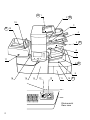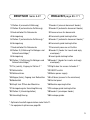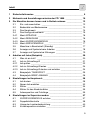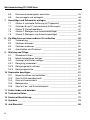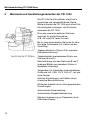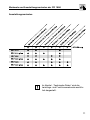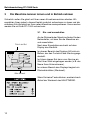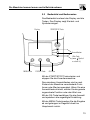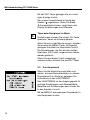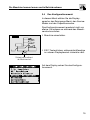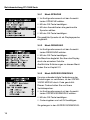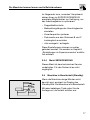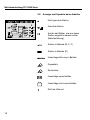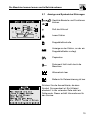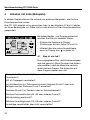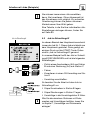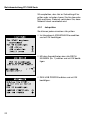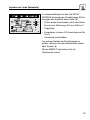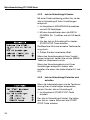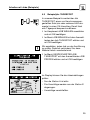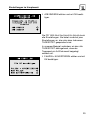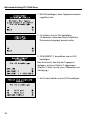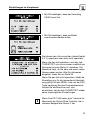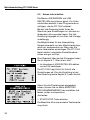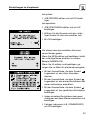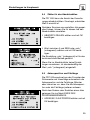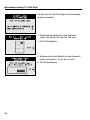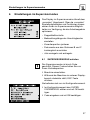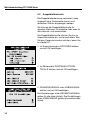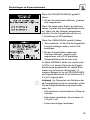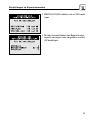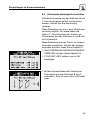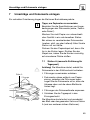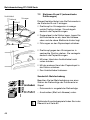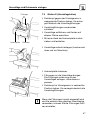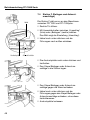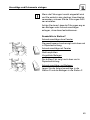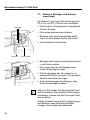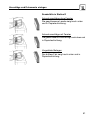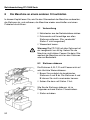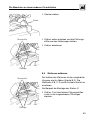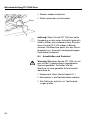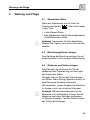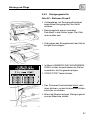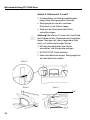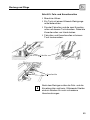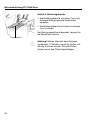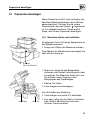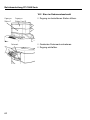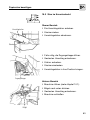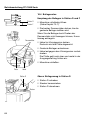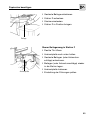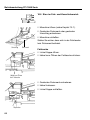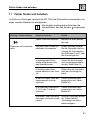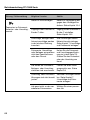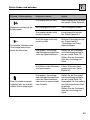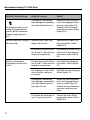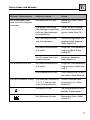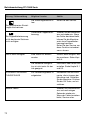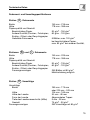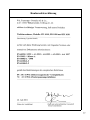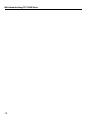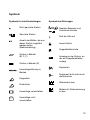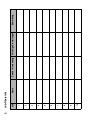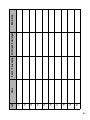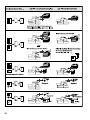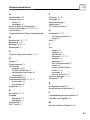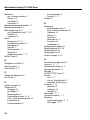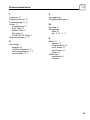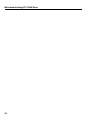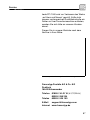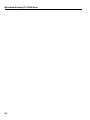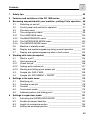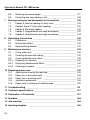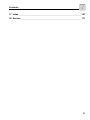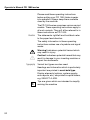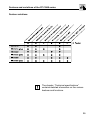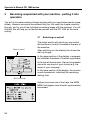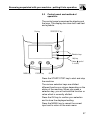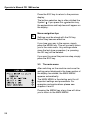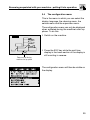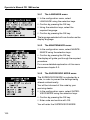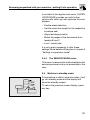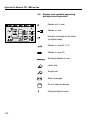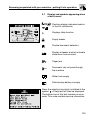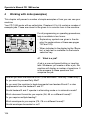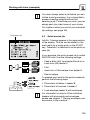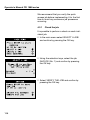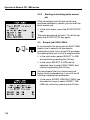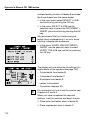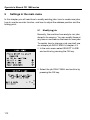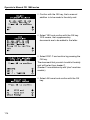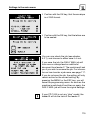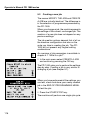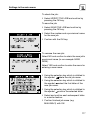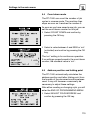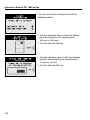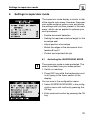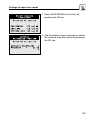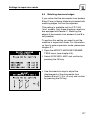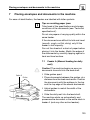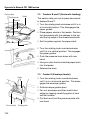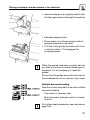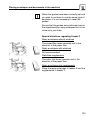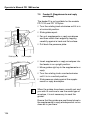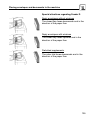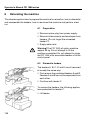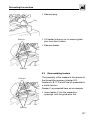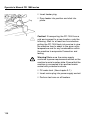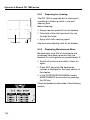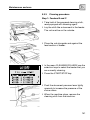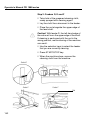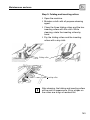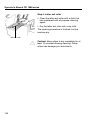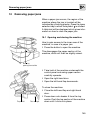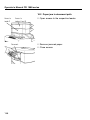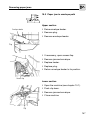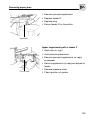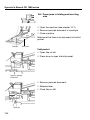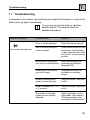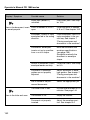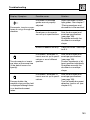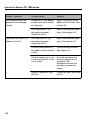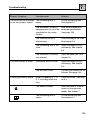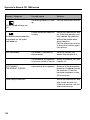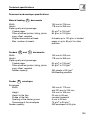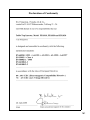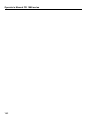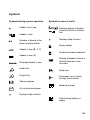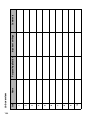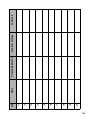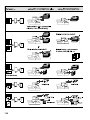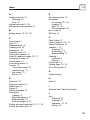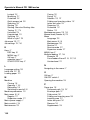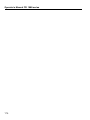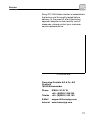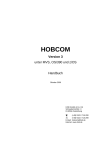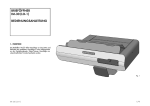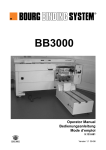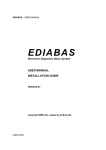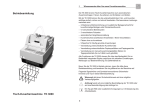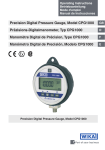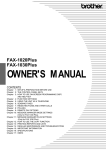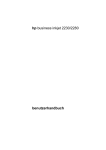Download FPi 1000 - frankiermaschinen, kuvertiermaschinen, postbearbeitung
Transcript
FPi 1030 1030plus FPi 1020 1020plus FPi 1010 1010plus Tischkuvertierer / Folder-inserter Betriebsanleitung Deutsch Operator’s Manual English A 1 2 B 19 3 E 18 4 5 C 6 7 17 8 9 16 15 14 13 12 11 10 F Rückansicht Rear view 2 D DEUTSCH Seite 5-87 ENGLISH page 89-171 1 Station A (manuelle Zuführung) 1 Feeder A (manual document feeder) 2 Station B (automatische Zuführung) 2 Feeder B (automatic document feeder) 3 Andruckhebel für Dokumente 3 Pressure lever for documents 4 Verriegelung 4 Document guide locking button 5 Station C (automatische Zuführung) * 5 Feeder C (automatic document feeder) * 6 Verriegelung 6 Document guide locking button 7 Andruckhebel für Dokumente 7 Document pressure unit button 8 Station D (Zuführung für Beilagen und Antwortumschläge) * 8 Feeder D (feeder for inserts and reply envelopes) * 9 Verriegelung 9 Insert guide locking button 10 Station F (Zuführung für Beilagen und Antwortumschläge) * 10 Feeder F (feeder for inserts and reply envelopes) * 11 Tür (rechts), Zugang zu Station F * 11 Right door for access to feeder F * 12 Netzschalter 12 ON/OFF switch 13 Netzanschluss 13 Mains power supply 14 Klappe (links), Zugang zum Befeuchter 14 Left door (access to the moistener) 15 Bedienfeld 15 Control panel 16 Knopf zum Öffnen der Maschine 16 Machine opening button 17 Verriegelung der Umschlagführung 17 Envelope guide locking button 18 Station E (Umschlagstation) 18 Feeder E (envelopes feeder) 19 Umschlagführung 19 Envelope guides * Optionale Ausstattungsvarianten siehe Seite 11. * For equipment options see page 95. 3 4 Inhalt Verweis 1 Sicherheitshinweise _________________________________________ 9 2 Merkmale und Ausstattungsvarianten der FPi 1000 ______________ 10 3 Die Maschine kennen lernen und in Betrieb nehmen _____________ 12 3.1 Ein- und ausschalten __________________________________ 12 3.2 Bedienfeld und Bedienweise ____________________________ 13 3.3 Das Hauptmenü ______________________________________ 14 3.4 Das Konfigurationsmenü _______________________________ 15 3.4.1 Menü SPRACHE _____________________________________ 16 3.4.2 Menü REINIGUNG ____________________________________ 16 3.4.3 Menü SUPERVISORMODUS ____________________________ 16 3.4.4 Menü SERVICEMODUS ________________________________ 17 3.5 Maschine in Bereitschaft (Standby) _______________________ 17 3.6 Anzeige und Symbole beim Arbeiten ______________________ 18 3.7 Anzeige und Symbole bei Störungen ______________________ 19 4 Arbeiten mit Jobs (Beispiele) _________________________________ 20 4.1 Was ist ein Job? ______________________________________ 20 4.2 Job im Schnellzugriff ___________________________________ 21 4.2.1 Job prüfen ___________________________________________ 22 4.2.2 Job im Schnellzugriff testen _____________________________ 24 4.2.3 Job im Schnellzugriff starten und anhalten __________________ 24 4.3 Beispieljob: TAGESPOST ______________________________ 25 4.4 Beispieljob: BRIEF ANHANG ____________________________ 26 5 Einstellungen im Hauptmenü _________________________________ 28 5.1 Job ändern __________________________________________ 28 5.2 Neuen Job erstellen ___________________________________ 32 5.3 Zähler ______________________________________________ 34 5.4 Zähler für das Abwärtszählen ____________________________ 35 5.5 Adressposition und Falzlänge ____________________________ 35 6 Einstellungen im Supervisormodus ___________________________ 37 6.1 SUPERVISORMODUS aufrufen __________________________ 37 6.2 Doppelblattkontrolle ___________________________________ 38 6.3 Länge der Laschenbefeuchtung __________________________ 40 6.4 Kuvertierposition einstellen ______________________________ 42 5 Betriebsanleitung FPi 1000 Serie 6.5 6.6 Dokumente kantengleich ausrichten ______________________ 43 Job verriegeln und entriegeln ____________________________ 44 7 Umschläge und Dokumente einlegen __________________________ 7.1 Station A (manuelle Zuführung für Tagespost) _______________ 7.2 Stationen B und C (automatische Zuführungen) _____________ 7.3 Station E (Umschlagstation) _____________________________ 7.4 Station F (Beilagen und Antwortumschläge) ________________ 7.5 Station D (Beilagen und Antwortumschläge) ________________ 45 45 46 47 48 50 8 Die Maschine an einem anderen Ort aufstellen __________________ 8.1 Vorbereitung _________________________________________ 8.2 Stationen abbauen ____________________________________ 8.3 Stationen aufbauen ___________________________________ 8.4 Anschließen und Probelauf _____________________________ 52 52 52 53 54 9 Wartung und Pflege ________________________________________ 9.1 Wassertank füllen _____________________________________ 9.2 Maschinengehäuse reinigen ____________________________ 9.3 Stationen und Rollen reinigen ___________________________ 9.3.1 Reinigung vorbereiten _________________________________ 9.3.2 Reinigungsmenü aufrufen ______________________________ 9.3.3 Reinigungsschritte ____________________________________ 55 55 55 55 56 56 57 10 Papierstau beseitigen _______________________________________ 10.1 Maschine öffnen und schließen __________________________ 10.2 Stau im Dokumenteschacht _____________________________ 10.3 Stau im Kuvertschacht _________________________________ 10.4 Beilagenstau _________________________________________ 10.5 Stau im Falz- und Kuvertierbereich _______________________ 61 61 62 63 64 66 11 Fehler finden und beheben __________________________________ 67 12 Technische Daten __________________________________________ 73 13 Konformitätserklärung ______________________________________ 77 14 Symbole __________________________________________________ 79 15 Job-Übersicht _____________________________________________ 80 6 Inhalt 16 Kuvertierbeispiele ________________________________________ 82 17 Stichwortverzeichnis _______________________________________ 83 18 Service ___________________________________________________ 87 7 Betriebsanleitung FPi 1000 Serie Bevor Sie die Kuvertiermaschine FPi 1000 in Betrieb nehmen, lesen Sie bitte diese Betriebsanleitung. Bewahren Sie sie griffbereit an der Maschine auf. Die FPi 1000 Serie hat verschiedene Varianten. Diese Betriebsanleitung gilt für alle diese Varianten. In dieser Betriebsanleitung wird durchgehend „FPi 1000“ als Maschinenname verwendet. Richtungsangaben Die Angaben rechts/links und vorne/hinten beziehen sich auf die Papierlaufrichtung. Symbole und Signalwörter kennzeichnen die Sicherheitshinweise in dieser Betriebsanleitung: Warnung! gibt einen Sicherheitshinweis auf eine mögliche Verletzungsgefahr. Achtung! weist auf eine mögliche Beschädigung der FPi 1000 oder auf eine Beeinträchtigung der Kuvertierleistung hin. Typografie Textmerkmale erleichtern die Orientierung: Überschriften und Informationen, auf die Sie besonders achten sollen, erscheinen im Halbfettdruck. Elemente der Displaydarstellung (Optionen, System- und Fehlermeldungen …) sind in Großbuchstaben gesetzt, z.B. JOB WÄHLEN. Ein Tipp hilft Ihnen, Arbeitsabläufe zu verbessern. 8 Sicherheitshinweise 1 Sicherheitshinweise Die Kuvertiermaschine FPi 1000 entspricht den einschlägigen Sicherheitsbestimmungen für Einrichtungen der Informationstechnik in Büroumgebung. Beachten Sie zu Ihrer eigenen Sicherheit und zum Schutz der Kuvertiermaschine vor Schäden die folgenden Hinweise. • Das Aufstellen und die erste Inbetriebnahme der FPi 1000 erfolgen ausschließlich durch Fachpersonal, das von Francotyp-Postalia dazu autorisiert ist. • Entfernen Sie keine Sicherheits- und Schutzeinrichtungen. Machen Sie diese nicht unwirksam oder funktionsuntüchtig. • Verwenden Sie nur das mitgelieferte oder von Francotyp-Postalia freigegebene Netzkabel. Achten Sie darauf, dass Anschlusskabel nicht beschädigt sind. • Betreiben Sie die FPi 1000 nur mit den auf dem Typschild angegebenen Spannungswerten. • Decken Sie keinesfalls die Lüftungsöffnungen am Gehäuse ab. • Halten Sie lange Haare, weite Kleidungsstücke, Schals und Ketten von den Zuführstationen und dem Kuvertschacht fern. • Achten Sie darauf, dass keine Flüssigkeiten oder Gegenstände in das Maschineninnere gelangen. Ziehen Sie sofort den Netzstecker, wenn dies doch einmal passiert. Lassen Sie die FPi 1000 vom Service überprüfen, bevor Sie sie wieder in Betrieb nehmen. • Beseitigen Sie Verschmutzungen am Maschinengehäuse nur mit einem leicht angefeuchteten Lappen. • Wenn Sie die FPi 1000 aus kalter Umgebung umsetzen: Warten Sie mindestens zwei Stunden, bevor Sie die Maschine in Betrieb nehmen. Die FPi 1000 passt sich der Raumtemperatur an. Eventuell niedergeschlagene Feuchtigkeit entweicht. • Falls Sie die Maschine an einem anderen Ort aufstellen, befolgen Sie genau die Anweisungen hierzu. • Lassen Sie Wartungs- und Reparaturarbeiten nur durch Fachpersonal ausführen, das durch Francotyp-Postalia autorisiert ist. Andernfalls erlischt der Garantieanspruch. Für auftretende Schäden haften Sie selbst. 9 Betriebsanleitung FPi 1000 Serie 2 Merkmale und Ausstattungsvarianten der FPi 1000 Die FPi 1000 falzt Ihre Briefe, steckt sie in Umschläge und verschließt diese. Kleine Blätter kuvertiert die FPi 1000 auch ohne Falz. Die wichtigsten Leistungs- und Funktionsmerkmale der FPi 1000: Eine oder zwei automatische Stationen (optional) für große Dokumente (z.B. A4- oder US Letter-Format). Bis zu zwei automatische Stationen für kleinformatige Dokumente (d.h. kleiner als der Umschlag). Tagespostfunktion (Station A für manuelle Dokumentzuführung). Das Bild zeigt die FPi 1030plus. Tandembetrieb (wechselweise Zufuhr aus Stationen B und C). Mehrfachabzug aus den Stationen B und C (mehrere Blätter aus derselben Station in denselben Umschlag). Verwendbar für Umschläge unterschiedlicher Größe wie z.B. C6/5, C5, # 10.6 x 9”, mit und ohne Fenster. Hilfe bei Einstellungen und Fehlern durch interaktive Benutzerführung. Effizientes Arbeiten durch Jobs (gespeicherte Einstellungen). Automatische Falzeinstellung. Automatische Doppelblatterkennung. Rasche Lokalisierung von Papierstau durch Hilfe übers Display. 10 Merkmale und Ausstattungsvarianten der FPi 1000 Ausstattungsvarianten Im Kapitel „Technische Daten“ sind die Leistungs- und Funktionsmerkmale ausführlich dargestellt. 11 Betriebsanleitung FPi 1000 Serie 3 Die Maschine kennen lernen und in Betrieb nehmen Sicherlich wollen Sie gleich mit Ihrer neuen Kuvertiermaschine arbeiten. Wir empfehlen Ihnen jedoch, dieses Kapitel zunächst aufmerksam zu lesen und die einzelnen Schritte gleich an Ihrer neuen Maschine auszuprobieren. Umso rascher werden Sie mit Ihrer FPi 1000 vertraut sein. 3.1 Ein- und ausschalten An der Rückseite der Maschine finden Sie den Netzschalter, mit dem Sie die Maschine einund ausschalten. Platz für ein Wort Nach dem Einschalten erscheint auf dem Display das Startbild. Im oberen Bereich des Displays füllt sich ein Balken, der den Fortschritt des Startvorgangs darstellt. Im linken oberen Eck kann vom Service ein Wort Ihrer Wahl eingetragen werden (z.B. der Name Ihres Unternehmens). Im unteren Bereich des Displays beginnt ein Rückwärtszählen (Wartezeit). Zähler Wartezeit Wenn Sie keine Taste drücken, erscheint nach Ablauf der Wartezeit das HAUPTMENÜ. 12 Die Maschine kennen lernen und in Betrieb nehmen 3.2 Bedienfeld und Bedienweise Das Bedienfeld umfasst das Display und die Tasten. Das Display zeigt Klartext- und Symbolanzeigen. Display START/STOP-Taste Auswahltasten Hilfe-Taste (wenn -Symbol zu sehen ist) MENU-Taste ESCAPE-Taste OK-Taste Mit der START/STOP-Taste starten und stoppen Sie die Kuvertiermaschine. Den einzelnen Auswahltasten sind je nach Zustand der Maschine verschiedene Funktionen oder Werte zugeordnet. Wenn Sie eine Auswahltaste drücken, wählen Sie die gerade zugeordnete Funktion oder den Wert aus. Mit der OK-Taste bestätigen Sie die Auswahl und speichern die angezeigte Einstellung. Mit der MENU-Taste brechen Sie die Eingabe ab und gelangen im Regelfall direkt ins Hauptmenü zurück. 13 Betriebsanleitung FPi 1000 Serie Mit der ESC-Taste gelangen Sie zur vorherigen Anzeige zurück. Der unteren Auswahltaste ist häufig das Symbol zugewiesen. Wenn Sie diese -Auswahltaste drücken, zeigt Ihnen das Display Erläuterungen und Hilfetexte. Tipps beim Navigieren im Menü Einstellungen müssen Sie mit der OK-Taste speichern, damit sie wirksam werden. Wenn Sie sich in den Menüs verirren, drücken Sie einfach die MENU-Taste. Im Regelfall gelangen Sie direkt ins Hauptmenü zurück. Die Einstellungen, die Sie seit dem letzten Speichern (OK-Taste) vorgenommen haben, werden gelöscht. Wenn Sie den letzten Schritt rückgängig machen wollen, drücken Sie die ESC-Taste. 3.3 Das Hauptmenü Wenn Sie die Maschine einschalten und warten, bis das Rückwärtszählen im unteren Displaybereich zu Ende ist, gelangen Sie automatisch in das HAUPTMENÜ. Das HAUPTMENÜ ist der Ausgangspunkt für wichtige Einstellungen und Arbeitsabläufe. Beispiele und Erläuterungen dazu finden Sie in den Kapiteln 4 und 5. Mit der MENU-Taste gelangen Sie jederzeit in das Hauptmenü zurück. 14 Die Maschine kennen lernen und in Betrieb nehmen 3.4 Das Konfigurationsmenü In diesem Menü wählen Sie die Displaysprache, das Reinigungs-Menü, den ServiceModus und den Supervisormodus. Das Konfigurationsmenü erscheint nicht von alleine. Sie müssen es während des Maschinenstarts aufrufen: • Maschine einschalten. • ESC-Taste drücken, während die Maschine im unteren Displaybereich rückwärts zählt. Rückwärtszähler während des Maschinenstarts Auf dem Display sehen Sie das Konfigurationsmenü. 15 Betriebsanleitung FPi 1000 Serie 3.4.1 Menü SPRACHE • Im Konfigurationsmenü mit den Auswahltasten SPRACHE wählen. • Mit der OK-Taste bestätigen. • Mit den Auswahltasten die gewünschte Sprache wählen. • Mit der OK-Taste bestätigen. Die gewählte Sprache ist als Displaysprache eingestellt. 3.4.2 Menü REINIGUNG • Im Konfigurationsmenü mit den Auswahltasten REINIGUNG wählen. • Mit der OK-Taste bestätigen. Die Maschine begleitet Sie über das Display durch die einzelnen Schritte. Ausführliche Erläuterungen zu diesem Menü finden Sie im Kapitel 9.3. 3.4.3 Menü SUPERVISORMODUS Um eine unbeabsichtigte Veränderung der Einstellungen zu verhindern, ist der SUPERVISOR MODUS durch Code geschützt. Diesen Code erhalten Sie von Ihrem Vertriebspartner. • Im Konfigurationsmenü mit den Auswahltasten SUPERVISORMODUS wählen. • Mit der OK-Taste bestätigen. • Code eingeben und mit OK bestätigen. Sie gelangen in den SUPERVISORMODUS. 16 Die Maschine kennen lernen und in Betrieb nehmen Im Gegensatz zum „normalen“ Hauptmenü stehen Ihnen im SUPERVISORMODUS erweiterte Möglichkeiten zur Verfügung, um das Arbeitsergebnis zu optimieren: - Doppelblattkontrolle - Befeuchtungslänge der Umschlaglasche einstellen - Kuvertierposition justieren - Dokumente aus den Stationen B und C kantengleich ausrichten - Job verriegeln / entriegeln. Diese Einstellungen müssen nur selten geändert werden. Sie werden im Kapitel 6 „Einstellungen im Supervisormodus“ ausführlich erläutert. 3.4.4 Menü SERVICEMODUS Dieses Menü ist dem technischen Service vorbehalten. Für den Nutzer ist es nicht zugänglich. 3.5 Maschine in Bereitschaft (Standby) Wenn die Maschine einige Minuten nicht benutzt wird, erscheint im Display das Standby-Bild. Die Maschine ist in Bereitschaft. Mit jeder beliebigen Taste rufen Sie die Anzeige auf, die zuletzt sichtbar war. 17 Betriebsanleitung FPi 1000 Serie 3.6 Anzeige und Symbole beim Arbeiten Nicht genutzte Station Genutzte Station Anzahl der Blätter, die aus dieser Station zugeführt werden sollen (Mehrfachabzug) Station in Betrieb (B, C, F) Station in Betrieb (D) Umschlagzuführung in Betrieb Doppelfalz Einfachfalz Umschläge verschließen Umschläge nicht verschließen Ruft die Hilfe auf 18 Die Maschine kennen lernen und in Betrieb nehmen 3.7 Anzeige und Symbole bei Störungen Gestörte Bereiche und Funktionen blinken Ruft die Hilfe auf Leere Station Doppelblattkontrolle Anzeige an der Station, an der ein Doppelblattfehler vorliegt Papierstau Dokument läuft nicht durch die Maschine Wassertank leer Batterie für Datensicherung ist leer Drücken Sie die Auswahltaste, die dem Symbol zugeordnet ist. Ein Hilfetext erscheint. In der untersten Zeile steht ein Fehlercode. Dieser enthält Informationen für den Service. 19 Betriebsanleitung FPi 1000 Serie 4 Arbeiten mit Jobs (Beispiele) In diesem Kapitel erfahren Sie anhand von einfachen Beispielen, wie Sie Ihre Kuvertiermaschine nutzen. Ihre FPi 1000 arbeitet mit so genannten Jobs. In den Kapiteln 4.2 bis 4.4 stellen wir Ihnen Beispieljobs vor. Diese sind so oder ähnlich in Ihrer Kuvertiermaschine gespeichert. Bei jedem Bedien- und Programmierschritt erhalten Sie Hilfe auf zweierlei Weise: - Erläuternde Symbole im Display (Erklärungen auf den Seiten 18 und 19). - Hilfetext über die untere Auswahltaste, wenn im Display das 4.1 zu sehen ist. Was ist ein Job? Eine vorgegebene Falz- und Kuvertieraufgabe wird Job genannt. Wenn Sie einen Job ändern oder erstellen, stellt die Maschine nacheinander mehrere Fragen. Die Antworten auf diese Fragen ergeben den Job: Was soll die Maschine tun? (Falzen und Kuvertieren, nur Falzen oder nur Kuvertieren?) Will ich Tagespost verarbeiten? Soll die Maschine nur Dokumente aus den Stationen B und C oder auch Beilagen aus den Stationen D und F einziehen? Stationen B und C im Tandem- oder im Automatikbetrieb? Welches Dokumentformat (A4, A5 oder anderes Format)? Mehrfachabzug erwünscht? Welches Umschlagformat (C5, C6 oder anderes Format)? Umschläge verschließen oder nicht verschließen? 20 Arbeiten mit Jobs (Beispiele) Sie müssen immer einen Job auswählen, bevor Sie kuvertieren. Ohne Jobauswahl ist das Kuvertieren nicht möglich. Zur schnellen Orientierung können Sie jedem Job einen Klartextnamen Ihrer Wahl geben. Eine Tabelle, in die Sie Ihre individuellen JobEinstellungen eintragen können, finden Sie auf Seite 80. Job im Schnellzugriff 4.2 Job im Schnellzugriff Im oberen Bereich des Hauptmenüs erscheint immer der Job Nr. 1. Dieser Job wird direkt aus dem Hauptmenü gestartet. Dazu genügt ein einziger Druck auf die START-Taste. Daher wird er „Job im Schnellzugriff“ genannt. In unserem Beispiel heißt der Job im Schnellzugriff RECHNUNGEN und hat die folgenden Einstellungen: - Zufuhr eines Anschreibens (A4) aus Station B und einer Rechnung (A4) aus Station C - Falzen - Kuvertieren in einen C6-Umschlag aus Station E - Umschlag verschließen. So bereiten Sie die Arbeit mit dem Job im Schnellzugriff vor: • Stapel Anschreiben in Station B legen. • Stapel Rechnungen in Station C legen. • Umschläge in die Umschlagstation E füllen. Wie Sie die einzelnen Stationen mit Dokumenten und Umschlägen befüllen, lesen Sie im Kapitel 7 „Umschläge und Dokumente einlegen“ 21 Betriebsanleitung FPi 1000 Serie Wir empfehlen, den Job im Schnellzugriff zu prüfen oder zu testen, bevor Sie ihn das erste Mal ausführen. Dadurch verhindern Sie, dass Material falsch verarbeitet wird. 4.2.1 Job prüfen Sie können jeden einzelnen Job prüfen: • Im Hauptmenü JOB WÄHLEN auswählen und mit OK bestätigen. • Mit den Auswahltasten den Job RECHNUNGEN (Nr. 1) wählen und mit OK bestätigen. • DEN JOB PRÜFEN wählen und mit OK bestätigen. 22 Arbeiten mit Jobs (Beispiele) In unserem Beispiel hat der Job RECHNUNGEN die folgenden Einstellungen (Erläuterungen der Symbole siehe Seite 18): - Zufuhr eines Anschreibens (A4) aus Station B und einer Rechnung (A4) aus Station C - Doppelfalz - Kuvertieren in einen C6-Umschlag aus Station E - Umschlag verschließen. Um weitere Details der Einstellungen zu prüfen, drücken Sie die Auswahltaste neben dem Symbol . Mit der MENÜ-Taste kehren Sie ins Hauptmenü zurück. 23 Betriebsanleitung FPi 1000 Serie 4.2.2 Job im Schnellzugriff testen Mit einer Testkuvertierung prüfen Sie, ob der Job im Schnellzugriff Ihren Vorstellungen entspricht. • Im Hauptmenü JOB WÄHLEN auswählen und mit OK bestätigen. • Mit den Auswahltasten den Job RECHNUNGEN (Nr. 1) wählen und mit OK bestätigen. • Um den Job im Schnellzugriff zu testen, START/STOP-Taste drücken. Die Maschine führt eine einzelne Testkuvertierung durch. • Prüfen Sie den kuvertierten Brief. Wenn das Kuvertierergebnis Ihren Vorstellungen entspricht, kehren Sie mit der MENÜTaste ins Hauptmenü zurück. Wenn das Kuvertierergebnis nicht Ihren Vorstellungen entspricht, ändern oder erstellen Sie einen Job (siehe Kapitel 5.1 und 5.2). 4.2.3 Job im Schnellzugriff starten und anhalten Wenn die Jobeinstellungen und die Testkuvertierung Ihren Vorstellungen entsprechen, starten Sie den Job im Schnellzugriff. • Im Hauptmenü START/STOP-Taste drücken. Der Job im Schnellzugriff startet. Sie halten den Job an, indem Sie erneut die START/ STOP-Taste drücken. 24 Arbeiten mit Jobs (Beispiele) 4.3 Beispieljob: TAGESPOST In unserem Beispiel kuvertiert der Job TAGESPOST einen von Hand zusammengestellten Satz (ein oder mehrere A4-Dokumente) in einen C6-Umschlag. Damit lässt sich Tagespost bequem kuvertieren. • Im Hauptmenü JOB WÄHLEN auswählen und mit OK bestätigen. • Im Menü JOB WÄHLEN mit den Auswahltasten den Job TAGESPOST wählen und mit OK bestätigen. Wir empfehlen, jeden Job vor der Ausführung zu prüfen. Dadurch verhindern Sie, dass Material falsch verarbeitet wird. Displaygrafik Displaygrafik • Im Menü GESPEICHERTER JOB TAGESPOST mit den Auswahltasten JOB PRÜFEN wählen und mit OK bestätigen. Im Display können Sie die Jobeinstellungen prüfen: - Nur die Station A ist aktiv. - Die Umschläge werden aus der Station E abgezogen. - Umschläge verschließen. 25 Betriebsanleitung FPi 1000 Serie So arbeiten Sie mit dem Job TAGESPOST: • Umschläge in die Umschlagstation E füllen. • Dokument(e) in die manuelle Station A schieben. (Adresse oben, obere Blattkante hinten) Die Maschine startet, sobald sie Dokumente in Station A „erkennt“. 4.4 Beispieljob: BRIEF ANHANG Der Beispieljob BRIEF ANHANG kuvertiert - einen Brief (A4) - ein Merkblatt (A4) und - einen Anhang (A4) in einen C6-Umschlag. Der Brief und der Anhang werden aus der Station B abgezogen (zwei Blätter durch Mehrfachabzug). Der Anhang wird aus Station C abgezogen. Der Brief mit der Adresse liegt in der Station B an unterer Stelle des Satzes. Zusätzlich ist in diesem Beispieljob der Abwärtszähler aktiv: Die Maschine kuvertiert 50 Briefe und hält an. Dieser Job kann nur an „plus“-Maschinenvarianten programmiert und ausgeführt werden. Nur diese sind mit der Station C ausgestattet. Wenn Ihre Maschine keine Station C hat, können Sie alle drei Dokumente durch Mehrfachabzug aus Station B kuvertieren. • Im Hauptmenü JOB WÄHLEN auswählen und mit OK bestätigen. • Im Menü JOB WÄHLEN mit den Auswahltasten den Job BRIEF ANHANG wählen und mit OK bestätigen. 26 Arbeiten mit Jobs (Beispiele) Wir empfehlen, jeden Job vor der Ausführung zu prüfen. Dadurch verhindern Sie, dass Material falsch verarbeitet wird. Displaygrafik • Im Menü GESPEICHERTER JOB BRIEF ANHANG mit den Auswahltasten JOB PRÜFEN wählen und mit OK bestätigen. Im Display sehen Sie die Job-Einstellungen (Erläuterungen der Symbole siehe Seite 18): - 2 Dokumente aus Station B 1 Dokument aus Station C Umschläge aus Station E Umschläge verschließen Abwärtszähler zeigt „50“. Wie Sie die Zähler einrichten, lesen Sie in den Kapiteln 5.3 und 5.4. Wenn die Einstellungen Ihren Vorstellungen entsprechen, befüllen Sie die Maschine und starten den Job. • Stapel aus Brief und Anhang in die Station B legen. • Stapel Merkblätter in die Station C legen. • Umschläge in die Umschlagstation E füllen. • START/STOP-Taste drücken. Die Maschine startet den Job und hält nach 50 Kuvertierungen an. Wenn Sie die Maschine vorzeitig anhalten wollen, drücken Sie die START/STOP-Taste. 27 Betriebsanleitung FPi 1000 Serie 5 Einstellungen im Hauptmenü In diesem Kapitel lesen Sie, wie Sie vorhandene Jobs ändern, neue Jobs erstellen, die Zählfunktion nutzen sowie Adressposition und Falzlänge justieren. 5.1 Job ändern Im Regelfall sind in der Maschine lauffähige Jobs gespeichert. Diese können Sie jederzeit ändern oder als Vorlage für neue Jobs verwenden. Wie Sie einen Job ändern, erklären wir Ihnen anhand unseres Beispieljobs TAGESPOST aus Kapitel 4.3. • Im Hauptmenü JOB WÄHLEN auswählen und mit OK bestätigen. • Job TAGESPOST auswählen und mit OK bestätigen. 28 Einstellungen im Hauptmenü • JOB ÄNDERN wählen und mit OK bestätigen. Die FPi 1000 führt Sie Schritt für Schritt durch alle Einstellungen. Sie bietet zunächst jene Einstellungen an, die unter dem Jobnamen TAGESPOST gespeichert sind. In unserem Beispiel verändern wir den Job TAGESPOST dahingehend, dass der Tagespost ein A4-Dokument beigelegt werden soll. • FALZEN + KUVERTIEREN wählen und mit OK bestätigen. 29 Betriebsanleitung FPi 1000 Serie • Mit OK bestätigen, dass Tagespost manuell zugeführt wird. • JA wählen und mit OK bestätigen. JA bedeutet, dass dem Brief zusätzliche Dokumente beigelegt werden sollen. • DOKUMENT C auswählen und mit OK bestätigen. Das Dokument, das Sie der Tagespost beilegen, wird aus Station C abgezogen. (Station C steht nur bei „plus“-Maschinen zur Verfügung.) • A4-Format wählen und mit OK bestätigen. 30 Einstellungen im Hauptmenü • Mit OK bestätigen, dass der Umschlag C6/5-Format hat. • Mit OK bestätigen, dass die Briefe verschlossen werden sollen. Sie können den Job nun prüfen (siehe Kapitel 4.2.1), speichern oder auch nicht speichern. Wenn Sie den Job speichern, wird der Job TAGESPOST von nun an immer zusätzlich ein Dokument aus der Station C abziehen. Die Maschine fragt, ob Sie dem Job einen neuen Namen geben wollen. Wie Sie Jobnamen eingeben, lesen Sie auf Seite 33. Wenn Sie den Job nicht speichern, bleibt die Einstellung nur für die momentane Arbeitssitzung gültig. Mit der MENU- oder mit der ESCTaste verlassen Sie das Programmiermenü. Sobald Sie die Maschine aus- und einschalten, hat der Job TAGESPOST wieder seine ursprünglichen Einstellungen. Wenn Ihre FPi 1000 keine „plus“-Variante ist, übernimmt die Station B die Funktion, die in unserem Beispiel die Station C hat. 31 Betriebsanleitung FPi 1000 Serie 5.2 Neuen Job erstellen Die Menüs JOB ÄNDERN und JOB ERSTELLEN sind nahezu gleich. Ein Unterschied aber besteht in den Programmiervorschlägen, die die FPi 1000 anbietet. Bei der Job-Änderung bietet Ihnen die Maschine jene Einstellungen an, die dem zu ändernden Job zugrunde liegen. Die JobErstellung hingegen ist von einer Job-Vorlage unabhängig. Die Möglichkeiten für die Joberstellung hängen einerseits von der Maschinenkonfiguration ab, andererseits vom Weg, den Sie beim Joberstellen einschlagen. Die FPi 1000 bietet nämlich unlogische Einstellkombinationen erst gar nicht an. Eine Übersicht über die Job-Parameter finden Sie im Kapitel 4.1 „Was ist ein Job?“. • Im Hauptmenü JOB ERSTELLEN wählen und mit OK bestätigen. Die FPi 1000 fragt Schritt für Schritt alle Einstellungen ab. Die Job-Erstellung ist der Job-Änderung (siehe Kapitel 5.1) sehr ähnlich. Wenn Sie alle Einstellungen eingegeben haben, können Sie im Menü ENDE DES PROGRAMMIERMENÜS den erstellten Job testen, prüfen und speichern. Job testen: • START/STOP-Taste drücken. Die Maschine führt eine einzelne Testkuvertierung durch. 32 Einstellungen im Hauptmenü Job prüfen: • JOB PRÜFEN wählen und mit OK bestätigen. Job speichern: • JOB SPEICHERN wählen und mit OK bestätigen. • Wählen Sie die Nummer und den vorläufigen Namen für den neu erstellten Job. • Mit OK bestätigen. Sie können dem neu erstellten Job einen neuen Namen geben. Wenn Sie NEIN wählen und bestätigen, bleibt der vorläufige Name erhalten (in unserm Beispiel NAMENLOS). Wenn Sie JA wählen und bestätigen, gelangen Sie ins Menü für die Namenseingabe. • Mit der Auswahltaste, die dem Symbol zugeordnet ist, den alten Jobnamen löschen. • Mit der Auswahltaste, die dem Symbol zugeordnet ist, den ersten Buchstaben des neuen Jobnamens auswählen. • Mit der Auswahltaste, die dem Symbol zugeordnet ist, den gewählten Buchstaben bestätigen. • Jeden einzelnen Buchstaben des neuen Jobnamen auf diese Weise auswählen und bestätigen. • Fertigen Jobnamen (z.B. SOMMERINFO) mit OK bestätigen. 33 Betriebsanleitung FPi 1000 Serie 5.3 Zähler Im Zählermenü können Sie - Kuvertierungen insgesamt und Summe der ausgeführten Jobs ablesen - Zähler für einen Job auf 0 setzen - alle Job-Zähler auf 0 setzen. So rufen Sie das Zählermenü auf: • Im Hauptmenü ZÄHLER LESEN wählen und bestätigen. Im Zählermenü sehen Sie - ZYKLEN: Gesamtzahl der Kuvertierungen (auf 0 setzen nicht möglich) - JOBS-SUMMEN: Summe der Kuvertierungen aus den Zählern der einzelnen Jobs (die Sie auf 0 setzen können). Wenn Sie im Zählermenü JOB-ZÄHLER wählen und mit OK bestätigen, gelangen Sie in die ZÄHLERANZEIGE PRO JOB. • Job auswählen. Sie sehen die Anzahl der Kuvertierungen einzelner Jobs. In unserem Beispiel hat die FPi 1000 im Job RECHNUNGEN insgesamt 874 Briefe kuvertiert. Mit der unteren Auswahltaste setzen Sie den Zähler auf den Wert 0. Wenn Sie im Zählermenü JOB-ZÄHLER RESET wählen und mit OK bestätigen, gelangen Sie in das Menü, in dem Sie alle Jobzähler auf 0 setzen können. 34 Einstellungen im Hauptmenü 5.4 Zähler für das Abwärtszählen Die FPi 1000 kann die Anzahl der Kuvertierungen abwärts zählen. Sie stoppt, sobald der Wert 0 erreicht ist. Nachdem Sie einen neu erstellten Job gespeichert haben, können Sie für diesen Job den Abwärtszähler einstellen. • ABWÄRTS ZÄHLEN wählen und mit OK bestätigen. • Wert zwischen 0 und 9999 oder „unb.“ (unbegrenzt) wählen und mit OK bestätigen. Die Einstellung „unb.“ (unbegrenzt) ist für den kontinuierlichen Betrieb gedacht. Wenn Sie im Abwärtszähler keine Einstellungen vornehmen, ist standardmäßig der Wert „unb.“ (unbegrenzt) eingestellt. 5.5 Adressposition und Falzlänge Die FPi 1000 errechnet aus den Formaten der Dokumente und Umschläge automatisch die Adresspostion und die Falzlänge. Mitunter aber kommt es vor, dass Sie die Adressposition oder die Falzlänge justieren müssen. Nach dem Ändern oder Erstellen eines Jobs gelangen Sie ins Menü ENDE DES PROGRAMMIERMENÜS. • ADRESSE / FALZ PRÜFEN wählen und mit OK bestätigen. 35 Betriebsanleitung FPi 1000 Serie Sie können nun die Falzlänge und die Adresspostion einstellen. • Falzlänge bei Bedarf mit den Auswahltasten verändern (60 mm bis 156 mm). • Mit OK bestätigen. • Adressposition bei Bedarf mit den Auswahltasten verändern (-5 mm bis +5 mm). • Mit OK bestätigen. 36 Einstellungen im Supervisormodus 6 Einstellungen im Supervisormodus Das Display im Supervisormodus ähnelt dem „normalen“ Hauptmenü. Über die „normalen“ Einstellmöglichkeiten und Funktionen hinaus stehen Ihnen im Supervisormodus Möglichkeiten zur Verfügung, die das Arbeitsergebnis optimieren: - Doppelblattkontrolle - Befeuchtungslänge der Umschlaglasche einstellen - Kuvertierposition justieren - Dokumente aus den Stationen B und C kantengleich ausrichten - Job verriegeln und entriegeln. 6.1 SUPERVISORMODUS aufrufen Der Supervisormodus ist durch Code geschützt. Diesen Code erhalten Sie von Ihrem Vertriebspartner. • Maschine einschalten. • Während die Maschine im unteren Displaybereich rückwärts zählt, ESC-Taste drücken. Sie befinden sich nun im Konfigurationsmenü. • Im Konfigurationsmenü den SUPERVISORMODUS wählen und mit OK bestätigen. • Code eingeben und mit OK bestätigen. 37 Betriebsanleitung FPi 1000 Serie 6.2 Doppelblattkontrolle Die Doppelblatterkennung verhindert, dass ungewollt zwei Dokumente aus ein und derselben Station eingezogen werden. Sie können die Doppelblattkontrolle für einzelne Stationen, für einzelne Jobs oder für alle Jobs ein- und ausschalten. Die Doppelblattkontrolle können Sie nur im Supervisormodus ein- und ausschalten. Wie Sie den Supervisormodus aufrufen, lesen Sie im Kapitel 6.1. • Im Supervisormodus OPTIONEN wählen und mit OK bestätigen. • Im Zählermenü DOPPELBLATTKONTROLLE wählen und mit OK bestätigen. • GESAMTAUSWAHL oder JOBAUSWAHL wählen und mit OK bestätigen. Die Einstellungen unter GESAMTAUSWAHL gelten für alle Jobs (global). Die Einstellungen unter JOBAUSWAHL gelten für einzelne Jobs (lokal). 38 Einstellungen im Supervisormodus Wenn Sie GESAMTAUSWAHL gewählt haben: • Mit den Auswahltasten Häkchen setzen oder wegnehmen. Wenn Sie neben einer Station ein Häkchen setzen, schalten Sie die Doppelblattkontrolle ein. Wenn Sie das Häkchen wegnehmen, schalten Sie die Doppelblattkontrolle aus. • Einstellung mit OK bestätigen. Wenn Sie JOBAUSWAHL gewählt haben: • Job auswählen, für den Sie die Doppelblattkontrolle festlegen wollen, und mit OK bestätigen. • Mit den Auswahltasten neben den Stationen Häkchen setzen oder wegnehmen und mit OK bestätigen (Doppelblattkontrolle ein oder aus). Im Menü JOBWAHL sehen Sie rechts unten (LOCAL), für welche Stationen die Doppelblattkontrolle eingeschaltet ist (weiße Buchstaben vor schwarzem Hintergrund). In unserem Beispiel ist im Job RECHNUNGEN die Doppelblattkontrolle für die Stationen B, C, D und F eingeschaltet. Achtung! Um Papierstau und Fehlalarm bei der Doppelblattkontrolle zu vermeiden, sollten Sie die Doppelblatterkennung ausschalten, wenn Sie - Dokumente mit unterschiedlicher Dicke verarbeiten, - Dokumente verarbeiten, die schwerer als 120 g/m2 sind, - Antwortumschläge verarbeiten. 39 Betriebsanleitung FPi 1000 Serie Befeuchtungsbereich Beginn der Befeuchtung 6.3 Länge der Laschenbefeuchtung Die Länge des Befeuchtungsbereichs muss an die Umschlaglasche angepasst werden. Verändern Sie die Laschenbefeuchtung, - wenn die Umschläge nicht richtig verschlossen werden (zu wenig befeuchtet) - oder wenn Wasser auf die Briefe oder in die Maschine spritzt (zu viel befeuchtet). Die Länge der Laschenbefeuchtung können Sie nur im Supervisormodus einstellen. Wie Sie den Supervisormodus aufrufen, lesen Sie im Kapitel 6.1. Achtung! Die Befeuchtungsmenge variiert leicht mit dem Pegel im Wassertank. Wir empfehlen, die Einstellung mit einem halb vollen Wassertank vorzunehmen. Nach dem Ändern oder Erstellen eines Jobs gelangen Sie ins Menü ENDE DES PROGRAMMIERMENÜS. • ADRESSE / FALZ PRÜFEN wählen und mit OK bestätigen. • OPTIONEN wählen und mit OK bestätigen. 40 Einstellungen im Supervisormodus • BEFEUCHTUNG wählen und mit OK bestätigen. • Mit den Auswahltasten den Befeuchtungsbereich verringern oder vergrößern und mit OK bestätigen. 41 Betriebsanleitung FPi 1000 Serie 6.4 Kuvertierposition einstellen Es kann vorkommen, dass Sie die Kuvertierposition justieren müssen. Das ist die Position, in der ein Umschlag zum Kuvertieren auf die gefalzten Blätter „wartet“. Die Kuvertierposition können Sie nur im Supervisormodus einstellen. Wie Sie den Supervisormodus aufrufen, lesen Sie im Kapitel 6.1. • Menü ÄNDERUNG DER MASCHINENPARAMETER aufrufen (siehe Kapitel 6.3). • UMSCHLAG wählen und mit OK bestätigen. • Mit den Auswahltasten die Kuvertierposition verschieben (-8 bis +7 mm) und mit OK bestätigen. 42 Einstellungen im Supervisormodus 6.5 Dokumente kantengleich ausrichten Falls die Dokumente aus den Stationen B und C nicht kantengleich gefalzt und kuvertiert werden, können Sie ihre Ausrichtung justieren. Diese Einstellung ist nur an „plus“-Maschinenvarianten möglich. Nur diese haben die Station C. Das Ausrichten der Kanten von Dokumenten aus den Stationen A und B wird nicht unterstützt. Diese Einstellung können Sie nur im Supervisormodus vornehmen. Wie Sie den Supervisormodus aufrufen, lesen Sie im Kapitel 6.1. • Menü ÄNDERUNG DER MASCHINENPARAMETER aufrufen (siehe Kapitel 6.3). • SYNCHRO. AB/C wählen und mit OK bestätigen. • Mit den Auswahltasten den Versatz der Dokumente aus den Stationen B und C verändern (-9 bis +9 mm) und mit OK bestätigen. 43 Betriebsanleitung FPi 1000 Serie 6.6 Job verriegeln und entriegeln Nur im Supervisormodus können Sie Jobs verriegeln und entriegeln. Wie Sie den Supervisormodus aufrufen, lesen Sie im Kapitel 6.1. Im Menü JOB WÄHLEN können Sie Jobs verriegeln. Verriegelte Jobs können im „normalen“ Hauptmenü nicht mehr verändert werden. • Mit der unteren Auswahltaste In der Zeile GESICHERTER JOB ein Häkchen setzen oder entfernen und mit OK bestätigen. Ein Häkchen in der Zeile GESICHERTER JOB unter dem Jobnamen bedeutet, dass der Job außerhalb des Supervisormodus verriegelt ist und nicht verändert werden kann. Im „normalen“ Hauptmenü erscheint der Job mit dem Vermerk VERRIEGELT. 44 Umschläge und Dokumente einlegen 7 Umschläge und Dokumente einlegen Zur schnellen Orientierung tragen die Stationen Buchstabensymbole. Tipps, um Papierstau zu vermeiden Beachten Sie die Spezifikationen und Lagerbedingungen der Dokumente (siehe „Technische Daten“). Mischen Sie nicht Papier von unterschiedlicher Qualität in ein und derselben Station. Bei schwer zu verarbeitenden Dokumenten (uneben, glatt, rau oder haftend) füllen Sie die Station nur zur Hälfte. Fächern Sie den Papierstapel auf, bevor Sie ihn in die Station legen. Richten Sie den Stapel aus, indem Sie die Kanten vorsichtig auf eine ebene Fläche stoßen. 7.1 Station A (manuelle Zuführung für Tagespost) Achtung! Die Maschine startet, sobald Sie Dokumente in den Zuführschacht schieben. Station A Führungen • Führungen auseinander schieben. • Dokumente, etwas entfernt vom Papiereinzug, zwischen die Führungen legen. Legen Sie die Dokumente so an, dass die Adresse oben und die obere Blattkante hinten liegt. • Führungen der Dokumentbreite anpassen. • Schieben Sie die Tagespost in den Einzugsschacht. Die Maschine startet sofort und verarbeitet das Blatt oder den gesamten Satz aus Station A (und aus weiteren aktiven Stationen). 45 Betriebsanleitung FPi 1000 Serie 7.2 Andrückhebel Drehknopf Führungen Stationen B und C (automatische Zuführungen) Dieses Kapitel erläutert, wie Sie Dokumente in die Stationen B und C einlegen. Station B • Drehknopf im Uhrzeigersinn in waagerechte Position drehen. Sie entriegeln dadurch die Papierführungen. • Papierstapel in die Station legen. Legen Sie die Dokumente so ein, dass die Adresse oben und die obere Blattkante hinten liegt. • Führungen an den Papierstapel schieben. Station C • Drehknopf gegen den Uhrzeigersinn in senkrechte Position drehen. Sie verriegeln dadurch die Papierführungen. • Mit einer Hand den Andrückhebel nach unten drücken. • Mit der anderen Hand den Papierstapel in die Station schieben. • Den Andrückhebel loslassen. Sonderfall: Mehrfachabzug Beachten Sie bei Mehrfachabzug aus einer Station die Reihenfolge der Dokumente im Stapel: - Dokumente in umgekehrter Reihenfolge - Anschreiben (Blatt mit Adresse) unten. Zahlreiche Kuvertierbeispiele finden Sie in der Übersicht auf Seite 82. 46 Umschläge und Dokumente einlegen Führungen 7.3 Station E (Umschlagstation) • Drehknopf gegen den Uhrzeigersinn in waagerechte Position drehen. Sie entriegeln dadurch die Umschlagführungen. • Umschlagführungen auseinander schieben. • Umschläge auffächern und Kanten auf ebener Fläche ausrichten. • Mit einer Hand die Andruckplatte zurückAndruckplatte Drehknopf ziehen und festhalten. • Umschläge aufrecht einlegen (Lasche nach oben und zur Maschine). • Andruckplatte loslassen. • Führungen an die Umschläge bringen. Die Führungen sollen eng an den Umschlägen anliegen, ohne diese zu pressen. • Drehknopf im Uhrzeigersinn in senkrechte Position drehen. Sie verriegeln dadurch die Umschlagführungen. Wenn die Führungen korrekt eingestellt sind und Sie weiterhin den gleichen Umschlagtyp verwenden, müssen Sie die Führungen nicht neu einstellen. 47 Betriebsanleitung FPi 1000 Serie 7.4 Hebel Station F (Beilagen und Antwortumschläge) Die Station F gibt es nur an den Maschinenvarianten FPi 1030 und FPi 1030plus. • Rechte Tür öffnen. • Mit Auswahlschalter zwischen „Umschlag“ (links) oder „Beilagen“ (rechts) wählen. Das Bild zeigt die Einstellung „Umschlag“. • Hebel nach unten drücken und die Führungen nach außen schieben. Andruckplatte Auswahlschalter • Die Andruckplatte nach unten drücken und festhalten. • Den Stapel Beilagen oder Antwortumschläge in die Station legen. • Den Stapel Beilagen oder Antwortumschläge gegen die Wand schieben. • Hebel nach unten drücken und die Führungen gegen den Stapel Beilagen oder Antwortumschläge schieben, ohne diese festzuklemmen. • Andruckplatte loslassen. 48 Umschläge und Dokumente einlegen Wenn die Führungen korrekt eingestellt sind und Sie weiterhin den gleichen Umschlagtyp verwenden, müssen Sie die Führungen nicht neu einstellen. Achten Sie darauf, dass die Führungen eng an den Beilagen oder Antwortumschlägen anliegen, ohne diese festzuklemmen. Sonderfälle in Station F Antwortumschläge ohne Fenster Die geschlossene Lasche zeigt nach oben und in Papierlaufrichtung. Antwortumschläge mit Fenster Nicht empfohlen. Vorgefalzte Beilagen Der äußere Falz zeigt nach oben und in Papierlaufrichtung. Antwortumschläge und Beilagen Legen Sie die Antwortumschläge in die Station D und die Beilagen in die Station F. 49 Betriebsanleitung FPi 1000 Serie 7.5 Station D (Beilagen und Antwortumschläge) Die Station D ist an den Maschinenvarianten FPi 1010 und FPi 1010plus nicht verfügbar. Führungen • Drehknopf im Uhrzeigersinn in waagrechte Position bringen. • Führungen auseinander schieben. • Beilagen oder Antwortumschläge auffächern und auf ebener Fläche ausrichten. • Andruckplatte zurückziehen. Drehknopf Andruckplatte • Beilagen oder Antwortumschläge senkrecht in die Station stellen. • Führungen dicht an die Beilagen oder Antwortumschläge bringen. • Drehknopf gegen den Uhrzeigersinn in senkrechte Position bringen. Sie verriegeln dadurch die Papierführungen. • Andruckplatte gegen die Beilagen oder Antwortumschläge schieben. Wenn die Führungen korrekt eingestellt sind und Sie weiterhin den gleichen Umschlagtyp verwenden, müssen Sie die Führungen nicht neu einstellen. Achten Sie darauf, dass die Führungen eng an den Beilagen oder Antwortumschlägen anliegen, ohne diese festzuklemmen. 50 Umschläge und Dokumente einlegen Sonderfälle in Station D Antwortumschläge ohne Fenster Die geschlossene Lasche zeigt nach unten und in Papierlaufrichtung. Antwortumschläge mit Fenster Die geschlossene Lasche zeigt nach oben und in Papierlaufrichtung. Vorgefalzte Beilagen Der äußere Falz zeigt nach unten und in Papierlaufrichtung. 51 Betriebsanleitung FPi 1000 Serie 8 Die Maschine an einem anderen Ort aufstellen In diesem Kapitel lesen Sie, wie Sie den Ortswechsel der Maschine vorbereiten, die Stationen ab- und aufbauen, die Maschine wieder anschließen und einen Probelauf durchführen. 8.1 Vorbereitung • Netzstecker aus der Netzsteckdose ziehen. • Dokumente und Umschläge aus allen Stationen entfernen. (Die „versteckte“ Station F nicht vergessen!) • Wassertank leeren. Warnung! Die FPi 1000 mit allen Optionen hat ein Leergewicht von 46 kg. Heben Sie die Maschine nicht alleine. Fassen Sie beim Ortswechsel die Maschine nicht an den Stationen oder am Bedienfeld. 8.2 Stationen abbauen Die Stationen A, B, C, D und E lassen sich auf sehr ähnliche Weise abbauen. • Bauen Sie zunächst die kombinierten Stationen A und B ab. Die Stationen A und B können Sie nicht voneinander trennen. • Setzen Sie dann mit Station C fort. Wie Sie die Stationen abbauen, ist im Folgenden anhand Station C beschrieben. • Station anheben. 52 Die Maschine an einem anderen Ort aufstellen • Stecker ziehen. Stecker Führungsstifte • Station weiter anheben und die Führungsstifte aus den Halterungen ziehen. • Station abnehmen. Öffnungen 8.3 Führungsstifte Stationen aufbauen Der Aufbau der Stationen ist der umgekehrte Vorgang wie ihr Abbau (Kapitel 8.2). Die Stationen A, B, C, D und E sind sehr ähnlich zu montieren. Als Beispiel die Montage der Station C: • Station C mit den beiden Führungsstiften voran in die vorgesehenen Öffnungen stecken. Öffnungen 53 Betriebsanleitung FPi 1000 Serie • Stecker wieder einstecken. • Station absenken und einrasten. Stecker Achtung! Wenn Sie die FPi 1000 aus kalter Umgebung an den neuen Aufstellort gebracht haben: Warten Sie mindestens zwei Stunden, bevor Sie die FPi 1000 wieder in Betrieb nehmen. Die Maschine passt sich der Raumtemperatur an. Eventuell niedergeschlagene Feuchtigkeit entweicht. 8.4 Anschließen und Probelauf Warnung! Betreiben Sie die FPi 1000 nur mit den auf den Typenschildern angegebenen Spannungswerten. Schließen Sie die Maschine an eine geerdete Schutzkontaktsteckdose an. • Wassertank füllen (Siehe Kapitel 9.1.). • Netzstecker in die Netzsteckdose stecken. • Alle Stationen anhand von Testkuvertierungen prüfen. 54 Wartung und Pflege 9 Wartung und Pflege 9.1 Wassertank füllen Wenn der Wassertank leer ist, blinkt im Display das Symbol . Füllen Sie Wasser in den Tank. • Linke Klappe öffnen. • Den Wassertank mithilfe des mitgelieferten Einfüllfläschchens füllen. Achtung! Verwenden Sie kein destilliertes Wasser. Der Sensor kann sonst nicht korrekt arbeiten. 9.2 Maschinengehäuse reinigen Das Gehäuse der Maschine reinigen Sie mit einem feuchten Tuch und einer Seifenlösung. 9.3 Stationen und Rollen reinigen Das Reinigen der Stationen und Rollen verbessert den Papiereinzug und verringert das Papierstau-Risiko. Reinigen Sie von Zeit zu Zeit die Stationen und Rollen. Wenn häufig Papierstau auftritt, ist eine Reinigung dringend notwendig. Wir empfehlen, immer die gesamte Maschine zu reinigen (nicht nur einzelne Stationen). Achtung! Während des Reinigens ist die Maschine nicht arbeitsfähig. Lassen Sie die Maschine nach dem Reinigen mindestens 10 Minuten trocknen. Feuchte Rollen können das Füllgut beschädigen. 55 Betriebsanleitung FPi 1000 Serie 9.3.1 Reinigung vorbereiten Zum Lieferumfang Ihrer FPi 1000 gehört ein Reinigungssatz, bestehend aus Reinigungstüchern, einem Stab und Reinigungsflüssigkeit. Vor jeder Reinigung: • Material aus allen Stationen entfernen. • Reinigungstuch zur Hand nehmen und den Stab durch die Löcher stecken. • Tuch mit Reinigungsflüssigkeit besprühen. Reinigungstuch Stab Sie verwenden für alle Stationen dasselbe Reinigungstuch. 9.3.2 Reinigungsmenü aufrufen Stellen Sie sicher, dass alle Dokumente und Umschläge aus den Stationen entfernt sind! Vergessen Sie die „versteckte“ Station F nicht. • Maschine ausschalten und wieder einschalten. • ESC-Taste drücken, während die Maschine im unteren Displaybereich rückwärts zählt. • Im KONFIGURATIONSMENÜ den Punkt REINIGUNG wählen und mit OK bestätigen. Führen Sie die Reinigung der Stationen so durch, wie sie in im folgenden Kapitel beschrieben ist. 56 Wartung und Pflege 9.3.3 Reinigungsschritte Schritt 1: Stationen B und C • Vorbereitetes, mit Reinigungsflüssigkeit besprühtes Reinigungstuch zur Hand nehmen. • Reinigungstuch wie ein normales Dokument in die Station legen. Der Stab muss außen sein. • Stab gegen den Einzugsbereich der Station bringen und anlegen. • Im Menü HINWEISE ZUR WALZENREINIGUNG mit den Auswahltasten die Station auswählen, die Sie gerade reinigen. • START/STOP-Taste drücken. • Den Dokument-Andruckhebel leicht nach oben drücken, um den Andruck der Schleusenrollen zu erhöhen. • Wenn die Maschine stoppt, Reinigungstuch aus der Maschine ziehen. 57 Betriebsanleitung FPi 1000 Serie Schritt 2: Stationen D, E und F • Vorbereitetes, mit Reinigungsflüssigkeit besprühtes Reinigungstuch nehmen. • Reinigungstuch wie ein normales Dokument in die Station legen. • Stab auf die Oberkante des Zuführschachtes legen Achtung! Bei Station D muss das linke Ende des Stabes auf der Oberkante des Schachtes liegen. Reinigen mit falsch liegendem Stab kann zu Funktionsstörungen führen. • Mit den Auswahltasten die Station auswählen, die Sie gerade reinigen. • START/STOP-Taste drücken. • Wenn die Maschine stoppt, Reinigungstuch aus der Maschine ziehen.. Station D Station E Station F Stab 58 Wartung und Pflege Schritt 3: Falz- und Kuvertierrollen • Maschine öffnen. • Ein Tuch mit einem Allzweck-Reinigungsmittel befeuchten. • Die drei Falzrollen und die zwei Kuvertierrollen mit diesem Tuch abreiben. Dabei die Kuvertierrollen von Hand drehen. • Falzrollen und Kuvertierrollen mit einem Tuch trockenreiben. Falzrollen Kuvertierrollen Nach dem Reinigen sollen die Falz- und die Kuvertierrollen matt sein. Glänzende Streifen sind ein Zeichen für noch vorhandene Verschmutzungen. 59 Betriebsanleitung FPi 1000 Serie Schritt 4: Briefausgaberolle • Die Briefausgaberolle mit einem Tuch (mit Allzweck-Reinigungsmittel befeuchtet) abreiben. • Die Briefausgaberolle mit einem trockenen Tuch trocknen. Der Reinigungszyklus ist beendet. Lassen Sie die Maschine trocknen. Briefausgaberolle Achtung! Warten Sie nach dem Reinigen mindestens 10 Minuten, damit die Rollen vollständig trocknen können. Feuchte Rollen können sonst das Füllgut beschädigen. 60 Papierstau beseitigen 10 Papierstau beseitigen Wenn Papierstau auftritt, wird im Display der betroffene Maschinenbereich durch Blinken gekennzeichnet. Drücken Sie die untere Auswahltaste, der das Symbol zugewiesen ist. Ein Hilfetext erscheint. Dieser erklärt Ihnen, wie Sie den Papierstau beseitigen. 10.1 Maschine öffnen und schließen So gelangen Sie im Fall eines Papierstaus an das Maschineninnere: • Knopf zum Öffnen der Maschine drücken. Das Oberteil der Maschine wird entriegelt und hebt sich ein wenig an. Knopf zum Öffnen der Maschine • Maschine unterhalb des Bedienfelds anfassen und Oberteil vorsichtig nach oben schwenken. Die Maschine öffnet sich und Sie erhalten freien Zugang zu den Baugruppen des Papierweges. • Rechte Tür öffnen. • Linke Klappe herunterklappen. Zum Schließen der Maschine: • Linke Klappe und rechte Tür schließen. • Von oben mittig auf die Station A drücken. linke Klappe rechte Tür Das Oberteil der Maschine herunterdrücken, bis es einrastet. 61 Betriebsanleitung FPi 1000 Serie 10.2 Stau im Dokumenteschacht Zugang zu Station C Zugang zu Station A und B Dokument 62 • Zugang zur betroffenen Station öffnen. • Gestautes Dokument entnehmen. • Zugang schließen. Papierstau beseitigen 10.3 Stau im Kuvertschacht Oberer Bereich Umschlagstation • Die Umschlagstation anheben. • Stecker ziehen. • Umschlagstation abnehmen. Stecker • • • • • Falls nötig, die Zugangsklappe öffnen. Gestauten Umschlag entnehmen. Station aufsetzen. Stecker einstecken. Umschlagstation in ihre Position bringen. Zugangsklappe Unterer Bereich • • • • Maschine öffnen (siehe Kapitel 10.1). Bügel nach unten drücken. Gestauten Umschlag entnehmen. Maschine schließen. Bügel 63 Betriebsanleitung FPi 1000 Serie 10.4 Beilagenstau Hauptweg der Beilagen in Station D und F Station D Station F • Maschine vollständig öffnen. (Siehe Kapitel 10.1.) • Die beiden Daumenräder drehen, bis die gestaute Beilage sichtbar wird. Daumenräder Wenn Sie die Beilage durch Drehen der Daumenräder nicht bewegen können, Kuvertierweg entriegeln: • Hebel im Uhrzeigersinn drehen. Dadurch wird die Platte abgesenkt. • Gestaute Beilagen entnehmen. • Hebel entgegen dem Uhrzeigersinn zurückdrehen. Die Platte geht nach oben und rastet in der Ausgangsstellung hörbar ein. • Maschine schließen. Platte Hebel Oberer Beilagenweg in Station D Station D • Station D anheben. • Stecker herausziehen. • Station D abnehmen. Stecker 64 Papierstau beseitigen • • • • Gestaute Beilage entnehmen. Station D aufsetzen. Stecker einstecken. Station D in Position bringen. Beilage Oberer Beilagenweg in Station F • Rechte Tür öffnen. • Andruckplatte nach unten halten. • Gestaute Beilagen (oder Antwortumschläge) entnehmen. • Beilagen (oder Antwortumschläge) wieder in die Station legen. Andruckplatte • Andruckplatte loslassen. • Einstellung der Führungen prüfen. 65 Betriebsanleitung FPi 1000 Serie 10.5 Stau im Falz- und Kuvertierbereich • Maschine öffnen (siehe Kapitel 10.1). • Gestautes Dokument oder gestauten Umschlag entnehmen. • Maschine schließen. Stellen Sie sicher, dass sich in der Falztasche kein Dokument befindet. Umschlag Dokument Falztasche • Linke Klappe öffnen. • Hebel zum Öffnen der Falztasche drücken. Hebel zum Öffnen der Falztasche • Gestautes Dokument entnehmen. • Hebel loslassen. • Linke Klappe schließen. Papierstau 66 Fehler finden und beheben 11 Fehler finden und beheben Im Falle von Störungen versucht die FPi 1000 die Dokumente auszuwerfen, um einen raschen Neustart zu ermöglichen. Sie erhalten umfangreiche Hilfe über die Auswahltaste, der das Symbol zugeordnet ist. Störung / Fehlermeldung Papierstau im Kuvertierbereich. Mögliche Ursache Abhilfe Fehler in der Job-Auswahl. Wählen Sie einen passenden Job. Job passt nicht zu den verarbeiteten Dokumenten. Prüfen und/oder justieren Sie die Falzmaße, die Ausrichtung der Dokumente in den Stationen B und C oder die Kuvertierposition. Umschläge oder Dokumente entsprechen nicht den Spezifikationen. Halten Sie die Dokumentund Umschlagspezifikationen ein. Siehe Seite 75. Umschläge oder Dokumente weichen in der Form ab. Glätten Sie das Dokument oder den Umschlag von Hand. Rollen für Papier- oder Beilagentransport sind verschmutzt. Führen Sie einen Reinigungszyklus aus. Siehe Kapitel 9.3. Die Rollen der Stationen B, C, D, E oder F sind verschmutzt. Führen Sie einen Reinigungszyklus aus. Siehe Kapitel 9.3 Dokument- oder Umschlag- Seitliche Führungen einstelführungen sind nicht korrekt len. Siehe Kapitel 7 justiert. „Umschläge und Dokumente einlegen“. 67 Betriebsanleitung FPi 1000 Serie Störung / Fehlermeldung Papierstau im Dokument-, Kuvertier- oder Umschlagbereich. Mögliche Ursache Abhilfe Station D nicht verriegelt. Hebel zur Verriegelung entgegen dem Uhrzeigersinn drehen. Siehe Kapitel 10.4. Zugang zu den Stationen A, B oder C offen. Zugang zu den Stationen A, B oder C schließen. Siehe Kapitel 10.2. Umschläge, Beilagen oder Antwortumschläge werden in der falschen Richtung kuvertiert. Alle Zuführungen leeren. Material korrekt einlegen. Siehe Kapitel 7 „Umschläge und Dokumente einlegen“. Dokumente, Umschläge oder Beilagen entsprechen nicht den Spezifikationen oder dem Format. Halten Sie die Dokumentund Umschlagspezifikationen ein (siehe Seite 75). Glätten Sie das Dokument oder den Umschlag von Hand. Die Rollen der Dokument-, Beilagen- oder Umschlagstationen sind verschmutzt. Führen Sie einen Reinigungszyklus aus. Siehe Kapitel 9.3 Umschlag- oder Dokument- Seitliche Führungen einstelführungen sind nicht korrekt len. Siehe Kapitel 7 justiert. „Umschläge und Dokumente einlegen“. Job passt nicht zu den verarbeiteten Dokumenten. 68 Wählen Sie einen passenden Job. Fehler finden und beheben Störung / Fehlermeldung Papierstau im Bereich der Briefausgabe. Dokumente, Beilagen oder Umschläge laufen nicht durch die Maschine. Zwei Dokumente werden ungewollt aus ein und derselben Station abgezogen. Mögliche Ursache Abhilfe Die untere Rolle ist nass. Rolle trocknen und 10 Minuten warten. Siehe Seite 60. Der Auffangkorb ist voll. Den Auffangkorb leeren. Dokumente werden nicht korrekt kuvertiert. Kuvertierposition einstellen. Siehe Kapitel 6.4. Die Führungen sind nicht korrekt justiert. Seitliche Führungen einstellen. Siehe Kapitel 7 „Umschläge und Dokumente einlegen“. Dokumente, Umschläge oder Beilagen entsprechen nicht den Spezifikationen. Halten Sie die Dokumentund Umschlagspezifikationen ein (siehe Seite 75). Glätten Sie das Dokument oder den Umschlag von Hand. Die Rollen in den Stationen sind verschmutzt. Führen Sie einen Reinigungszyklus aus. Siehe Kapitel 9.3 Dokumente, Umschläge oder Beilagen entsprechen nicht den Spezifikationen oder sind von unterschiedlicher Qualität. Halten Sie die Dokumentund Umschlagspezifikationen ein (siehe Seite 75). Verarbeiten Sie Dokumente mit unterschiedlicher Qualität einzeln. Glätten Sie das Dokument oder den Umschlag von Hand. 69 Betriebsanleitung FPi 1000 Serie Störung / Fehlermeldung Mögliche Ursache Abhilfe Dokumente, Umschläge oder Beilagen entsprechen nicht den Spezifikationen. Halten Sie die Dokumentund Umschlagspezifikationen ein (siehe Seite 75). Schalten Sie die Doppelblatterkennung aus (siehe Kapitel 6.2). Die Maschine hält an und meldet Doppelblattfehler, obwohl keine Dokumente doppelt eingezogen wurden. Adresse liegt nicht richtig im Adressposition oder FalzAdressfenster. länge nicht korrekt. Adressposition oder Falzlänge einstellen. Siehe Kapitel 5.5. Dokumente aus den Statio- Dokumente aus den Stationen B und C sind nicht kan- nen B und C kantengleich tengleich ausgerichtet. ausrichten. Siehe Kapitel 6.5. Deutlich verschobene Dokumente (Stationen B und C). 70 Dokumente aus den Statio- Dokumente kantengleich nen B und C sind nicht kan- ausrichten. Siehe Kapitel tengleich ausgerichtet. 6.5. Die Zugänge zu den Stationen sind nicht richtig verschlossen. Schließen Sie die Zugänge. Siehe Kapitel 10. Dokumente, Umschläge oder Beilagen entsprechen nicht den Spezifikationen oder dem Format. Halten Sie die Dokumentund Umschlagspezifikationen ein (siehe Seite 75). Glätten Sie das Dokument oder den Umschlag von Hand. Die Rollen der Stationen B und C sind verschmutzt. Führen Sie einen Reinigungszyklus durch. Siehe Kapitel 9.3. Fehler finden und beheben Störung / Fehlermeldung Mögliche Ursache Abhilfe Die Briefe bleiben offen oder sind nicht richtig verschlossen. Der Wassertank ist leer. Wassertank füllen. Siehe Kapitel 9.1. Dokumente, Umschläge oder Beilagen entsprechen nicht den Spezifikationen (zu viele Blätter). Halten Sie die Dokumentund Umschlagspezifikationen ein (siehe Seite 75). Der Falz entspricht nicht den Anforderungen. Falzeinstellung prüfen und gegebenenfalls anpassen. Siehe Kapitel 5.5. Der Befeuchtungsbereich ist zu klein. Länge der Laschenbefeuchtung vergrößern. Siehe Kapitel 6.3. Das Dokument wird nicht korrekt kuvertiert. Papierstau beseitigen. Siehe Kapitel 10. Der Befeuchtungsbereich ist zu groß. Länge der Laschenbefeuchtung verringern. Siehe Kapitel 6.3. Die Ausgaberolle ist nass. Rolle trocknen und 10 Minuten warten. Siehe Seite 60. Der Briefinhalt ist feucht. Der Falz ist deutlich schräg. Die Rollen der Stationen B, C, D, E, F oder die Falzrollen sind verschmutzt. Führen Sie einen Reinigungszyklus aus. Siehe Kapitel 9.3. Die Station ist leer. Die entsprechende Station befüllen. Siehe Kapitel 7. Der Wassertank ist leer. Wassertank füllen. Siehe Kapitel 9.1. 71 Betriebsanleitung FPi 1000 Serie Störung / Fehlermeldung Mögliche Ursache Abhilfe Die Sicherungsbatterie ist leer. Rufen Sie den Service. Fehlerhafte Doppelblatterkennung. Schalten Sie die Maschine aus und wieder ein. Wenn der Fehler bestehen bleibt, können Sie die Maschine auch ohne Doppelblatterkennung benutzen. Rufen Sie den Service, um diese Funktion instandsetzen zu lassen. Eine Station ist entfernt worden. Station, wenn möglich, wieder montieren. Siehe Kapitel 8.3. Die Hardware-Konfiguration ist nicht mehr für den Job geeignet. Job ändern oder neuen Job erstellen. Siehe Kapitel 5.1 und 5.2. Ein Verarbeitungsfehler ist aufgetreten. Entnehmen Sie alle Dokumente, die im Inneren der Maschine sind. Schließen Sie die Maschine. Drücken Sie die OK-Taste, um fortzufahren. Die gespeicherten Einstellungen sind verloren. Die Doppelblatterkennung ist für bestimmte Stationen nicht verfügbar. Job ist nicht verfügbar. DOKUMENTVERARBEITUNGSFEHLER Weitere Fehler. 72 Schalten Sie die Maschine aus und nach einigen Sekunden wieder ein. Wenn der Fehler bestehen bleibt, Service rufen. Technische Daten Technische Daten Maschine Abmessungen Breite ohne Auffangkorb Breite mit Auffangkorb Tiefe Höhe mit Stationen A und B Höhe mit Stationen A, B und C 756 mm 851 mm 600 mm 470 mm 565 mm Gewicht Leergewicht (Maschine mit allen Stationen) 45,2 kg Geräuschemission nach EN 27779 Schalldruck am Bedienplatz bei automatischer Kuvertierung eines Blattes 71 dB(A) Netzspannung 50 Hz-Version 60 Hz-Version 230 V +10% -10% 120 V +6% -10% Leistungsaufnahme Maschine in Betrieb Maschine in Bereitschaft 330 W 25 W Fassungsvermögen des Wassertanks Volumen ausreichend für etwa 0,31 dm3 2.000 Umschläge Umgebung Umgebungstemperatur bei Betrieb Max. rel. Luftfeuchtigkeit bei Betrieb 15° C bis 35° C 20% bis 70% (nicht kondensierend) Sicherheitszulassungen UL, CE, FCC Warnung! Dies ist eine Einrichtung der Klasse A. Diese Einrichtung kann im Wohnbereich Funkstörungen verursachen; in diesem Fall kann vom Betreiber verlangt werden, angemessene Maßnahmen durchzuführen. 73 Betriebsanleitung FPi 1000 Serie Falz- und Kuvertierkapazität bei Mehrfachabzug aus einer Station 5 Blätter mit 80 g/m2, Einfachfalz oder Wickelfalz 3 Blätter mit 80 g/m2, Einfachfalz oder Wickelfalz plus Beilage und Antwortumschlag 3 Blätter mit 120 g/m2, Einfachfalz oder Wickelfalz bei Abzug aus mehreren Stationen 3 Blätter mit 80 g/m2, Einfachfalz oder Wickelfalz 2 Blätter mit 80 g/m2, Einfachfalz oder Wickelfalz plus Folgeblatt, Beilage und Antwortumschlag Tagespost aus Station A 5 Blätter mit 80 g/m2 Anzahl programmierbarer Jobs 20 Verarbeitungsgeschwindigkeit 2.200 Dokumente je Stunde, abhängig vom Betriebsmodus Fassungsvermögen des Auffangkorbs 150 Briefe 74 Technische Daten Dokument- und Umschlagspezifikationen Station A Dokumente Breite Höhe Papierqualität und Gewicht Beschichtetes Papier Andere Qualität (Drucker-, Fotokopier-, Endlos-, Offset- oder Recyclingpapier Geheftete Dokumente Stationen B und C E 90 g/m2 - 150 g/m2 60 g/m2 - 120 g/m2 5 Blätter, max. 120 g/m2 bei beschichtetem Papier, max. 80 g/m2 bei anderer Qualität, Dokumente Breite Höhe Papierqualität und Gewicht Beschichtetes Papier Andere Qualität (Drucker-, Fotokopier-, Endlos-, Offset- oder Recyclingpapier Fassungsvermögen Station 140 mm - 216 mm 178 mm - 356 mm 140 mm - 225 mm 178 mm - 356 mm 90 g/m2 - 135 g/m2 60 g/m2 - 120 g/m2 250 Blätter mit 80 g/m2 Mehrfachabzug möglich Umschläge Umschläge Breite Höhe Höhe der Lasche Form der Lasche Tiefe des Laschenausschnitts (Mitte) Gewicht Fassungsvermögen 160 mm - 175 mm oder 220 mm - 243 mm 104 mm - 165 mm 30 mm - 48 mm Abgerundetes Trapez 9 mm - 28 mm 75 g/m2 - 90 g/m2 250 Umschläge mit 80 g/m2 75 Betriebsanleitung FPi 1000 Serie Stationen D und F Antwortumschläge und Beilagen Antwortumschläge Breite Höhe Spezielle US-Formate Gewicht Höhe der Lasche Kuvertformatige Beilagen, ungefalzt Breite Höhe Gewicht und Qualität Gefalzte Beilagen Breite (gefalzt) Höhe (gefalzt) Gewicht und Qualität 140 mm - 226 mm 90 mm - 110 mm 3 5/8” x 6 1/2” und 3 7/8” x 8 7/8” 75 g/m2 - 90 g/m2 30 mm - 48 mm 140 mm - 226 mm (Station D) 160 mm - 226 mm (Station F) 84 mm bis 153 mm 80 g/m2 - 250 g/m2 Drucker-, Endlos-, Offsetpapier, Karton, beschichtet, Hochglanz oder matt (DIN A4- oder Letter-Formate, Einfachfalz oder Wickelfalz, 14”-Formate, Parallel-Doppelfalz) 140 mm - 226 mm (Station D) 160 mm - 226 mm (Station F) 84 mm - 153 mm 80 g/m2 - 120 g/m2 bei Drucker-, Kopier-, und Offsetpapier, 90 g/m2 - 170 g/m2 bei beschichtetem Papier Fassungsvermögen Station D (Antwortumschläge*, Beilagen) 250 Station F (einfache Beilagen) 250 Station F (Antwortumschläge*, gefalzte 100 Beilagen) * Wir empfehlen, Antwortumschläge mit Fenstern über die Station D zu verarbeiten. 76 1 Konformitätserklärung Konformitätserklärung 77 Betriebsanleitung FPi 1000 Serie 78 Symbole Symbole für Job-Einstellungen Nicht genutzte Station Symbole bei Störungen Gestörte Bereiche und Funktionen blinken Genutzte Station Ruft die Hilfe auf Anzahl der Blätter, die aus dieser Station zugeführt werden sollen (Mehrfachabzug) Leere Station Doppelblattkontrolle Station in Betrieb (B, C, F) Anzeige an der Station, an der ein Doppelblattfehler vorliegt Station in Betrieb (D) Papierstau Umschlagzuführung in Betrieb Dokument läuft nicht durch die Maschine Doppelfalz Wassertank leer Einfachfalz Umschläge verschließen Batterie für Datensicherung ist leer Umschläge nicht verschließen 79 80 10 9 8 7 6 5 4 3 2 1 Job Name Job-Übersicht Zweck / Anwendung Wichtige Einstellungen Bemerkung 81 20 19 18 17 16 15 14 13 12 11 Job Name Zweck / Anwendung Wichtige Einstellungen Bemerkung Kuvertierbeispiele 82 Stichwortverzeichnis Stichwortverzeichnis A F Abwärtszähler 35 Adressposition 35 Fehler 70 verändern 36 Andruckhebel für Dokumente 3 Antwortumschläge 48, 49, 50, 51, 76 Ausschalten 12 Automatikbetrieb. Siehe Tandembetrieb Falzarten 18, 79 Falzlänge 35 Fehlerbehebung 67 Fehlercode 19 FPi 1000 Varianten 11 B Batterie leer 19, 72, 79 Bedienfeld 3, 13 Beilagen 48, 50, 76 Bereitschaft 17 C Code für Supervisormodus 16, 37 D Display 13 Displaysprache 16 Dokumente einlegen 45, 82 Größe und Gewicht 75 kantengleich ausrichten 43 verschoben 70 Doppelblattfehler 69 Doppelblattkontrolle 19, 38, 79 ausschalten 38 einschalten 38 Doppelfalz 18, 79 H Hauptmenü 12, 14 im Supervisormodus 37 normal 37 Hilfe 14 J Job ändern 28 anhalten 24 auswählen 21 Beispiele 20, 21, 25 erstellen 32 gesichert 44 Job im Schnellzugriff 21 prüfen 22 starten. Siehe Starten testen 24, 32 verriegelt 44 Was ist ein Job? 20 Job-Einstellungen 18, 79 Jobname 21, 33 K Konfigurationsmenü 15 Kuvertierposition einstellen 42 E Einfachfalz 18, 79 Eingabe abbrechen 13 bestätigen 13 Einschalten 12 ESC-Taste 14 L Laschenbefeuchtung einstellen 40 Löschen von Eingaben 14 M Manuell zuführen (Station A) 45 83 Betriebsanleitung FPi 1000 Serie Maschine ein- und ausschalten 12 öffnen 3, 61 schließen 61 umstellen 52 Maschinenparameter ändern 41 Maschinenvarianten 11 Mehrfachabzug 46, 82 aus Stationen B und C 10, 18 Beispiel 26 ungewollt 38 Menü Hauptmenü 12, 14 Konfigurationsmenü 15 Reinigung 16 Service 17 Servicemodus 17 Sprache 16 Supervisormodus 17, 37 MENU-Taste 13 N Navigieren im Menü 13 Netzanschluss 3 Netzschalter 3, 12 O Öffnen der Maschine 61 OK-Taste 13 P Papier einlegen 45 Papierstau 61 Beilagen 64 beseitigen 61 Briefausgabe 69 Dokumenteschacht 62, 68 Falz- und Kuvertierbereich 66 Falztasche 66 Kuvertierbereich 67 84 Kuvertschacht 63 Symbol 19, 79 Pflege 55 R Reinigung Briefausgaberolle 60 Falz- und Kuvertierrollen 59 Gehäuse 55 Rollen 55 Schritte 57 Stationen 55, 57 Trocknen 60 vorbereiten 56 Reinigungsflüssigkeit 56 Reinigungsmenü 16, 56 Reinigungssatz 56 Reinigungstuch 56 Rollen reinigen 55, 60 S Schließen der Maschine 61 Service 9, 87, 171 Sicherheitshinweise 8, 9 Sprache einstellen 16 Standby 17 START/STOP-Taste 13 Starten Job 24, 27 Job im Schnellzugriff 24 manuelle Zuführung 26 Stationen 3, 45 abbauen 52 aufbauen 53 reinigen 55 Störungen 19, 79 Supervisormodus 17, 37 Symbole Job-Einstellungen 18, 79 Störungen 19, 79 Stichwortverzeichnis T V Tagespost 45 Tagespostfunktion 10 Tandembetrieb 10, 82 Tasten 13 Auswahltasten 13 ESC-Taste 14 MENU-Taste 13 OK-Taste 13 START/STOP-Taste 13 Technische Daten 9, 73 Verriegelung 3 Vorgefalzte Beilagen 51 U Umschläge einlegen 45 Größe und Gewicht 75 nicht verschließen 18, 79 verschließen 18, 79 W Wartung 55 Wassertank füllen 55 leer 19, 55, 71, 79 Z Zähler 34 ablesen 34 Abwärtszählen 35 auf 0 setzen 34 Job-Summe 34 Zyklen 34 Zuführung 3 automatisch 3 manuell 3 85 Betriebsanleitung FPi 1000 Serie 86 Service 1 Service Jede FPi 1000 wird vor Verlassen des Werks „auf Herz und Nieren“ geprüft. Sollte trotz unserer umfangreichen Qualitätskontrolle ein Fehler an Ihrer Kuvertiermaschine auftreten, wenden Sie sich bitte an unseren Kundendienst. Fragen Sie in unserer Zentrale nach dem Service in Ihrer Nähe. Firmenstempel der Francotyp-Postalia-Vertretung Francotyp-Postalia AG & Co. KG Postfach 16542 Birkenwerder Telefon 01805 / 34 42 16 (€ 0,12/Minute) 03303 / 530 234 Telefax 03303 / 525 193 E-Mail [email protected] Internet www.francotyp.de 87 Betriebsanleitung FPi 1000 Serie 88 Contents Verweis englisch 1 Safety tips ________________________________________________ 93 2 Features and variations of the FPi 1000 series __________________ 94 3 Becoming acquainted with your machine - putting it into operation _ 96 3.1 Switching on and off ___________________________________ 96 3.2 Control panel and method of operation ____________________ 97 3.3 The main menu _______________________________________ 98 3.4 The configuration menu ________________________________ 99 3.4.1 The LANGUAGE menu ________________________________ 100 3.4.2 The MAINTENANCE menu ____________________________ 100 3.4.3 The SUPERVISOR MODE menu ________________________ 100 3.4.4 The SERVICE MODE menu ____________________________ 101 3.5 Machine in standby mode ______________________________ 101 3.6 Display and symbols appearing during normal operation ______ 102 3.7 Display and symbols appearing when a fault occurs _________ 103 4 Working with Jobs (examples) ______________________________ 104 4.1 What is a job? _______________________________________ 104 4.2 Quick access job _____________________________________ 105 4.2.1 Check the job _______________________________________ 106 4.2.2 Testing quick access job _______________________________ 107 4.2.3 Starting and halting quick access job _____________________ 108 4.3 Sample job: DAILY MAIL ______________________________ 108 4.4 Sample job: DOCUMENT + INSERT _____________________ 109 5 Settings in the main menu __________________________________ 112 5.1 Modifying job ________________________________________ 112 5.2 Creating a new job ___________________________________ 116 5.3 Counter ____________________________________________ 118 5.4 Count down mode ____________________________________ 119 5.5 Address position and folding point _______________________ 119 6 Settings in supervisor mode ________________________________ 121 6.1 Activating the SUPERVISOR MODE _____________________ 121 6.2 Double document detection ____________________________ 122 6.3 Length of moistening section ___________________________ 124 6.4 Setting the envelope position ___________________________ 126 89 Operator’s Manual FPi 1000 series 6.5 6.6 Matching document edges _____________________________ 127 Protecting and unprotecting a job ________________________ 128 7 Placing envelopes and documents in the machine ______________ 7.1 Feeder A (Manual feeding for daily mail) __________________ 7.2 Feeders B and C (Automatic feeding) ____________________ 7.3 Feeder E (Envelope feeder) ____________________________ 7.4 Feeder F (Supplements and reply envelopes) ______________ 7.5 Feeder D (Supplements and reply envelopes) ______________ 129 129 130 130 132 134 8 Relocating the machine ____________________________________ 8.1 Preparation _________________________________________ 8.2 Dismantle feeders ___________________________________ 8.3 Reassembling feeders ________________________________ 136 136 136 137 9 Maintenance and care _____________________________________ 9.1 Filling water tank ____________________________________ 9.2 Cleaning the machine casing ___________________________ 9.3 Cleaning feeders and rollers ____________________________ 9.3.1 Preparing for cleaning ________________________________ 9.3.2 Displaying Maintenance Menu __________________________ 9.3.3 Cleaning procedure __________________________________ 139 139 139 139 140 140 141 10 Removing paper jams _____________________________________ 10.1 Opening and closing the machine _______________________ 10.2 Paper jam in document path ___________________________ 10.3 Paper jam in envelope path ____________________________ 10.4 Jammed supplements ________________________________ 10.5 Paper jams in folding and inserting area __________________ 145 145 146 147 148 150 11 Troubleshooting __________________________________________ 151 12 Technical specifications ___________________________________ 157 13 Declaration of Conformity __________________________________ 161 14 Symbols _________________________________________________ 163 15 Job overview _____________________________________________ 164 16 Inserting samples 90 _______________________________________ 166 Contents 17 Index ____________________________________________________ 167 18 Service __________________________________________________ 171 91 Operator’s Manual FPi 1000 series Please read these operating instructions before putting your FPi 1000 folder-inserter into operation. Always keep them available close by the machine. The FPi 1000 series comprises various variant models. These operating instructions apply to all such variants. They will all be referred to in these instructions as FPi 1000. Direction The statements right/left and front/back refer to the paper feed direction. The safety information in these operating instructions makes use of symbols and signal words: Warning! indicates a potential hazard which may result in injury. Caution! indicates a potential hazard that may result in damage to your inserting machine or impair the documents. Typography Variant text types are also used: Headings and information which is particularly important are printed in semi-bold type. Display elements (options, system reports, error reports, etc.) are printed in capital letters, e.g. SELECT A JOB. Tips are given which are intended to simplify working the machine 92 Safety tips 1 Safety tips Your FPi 1000 inserting machine complies with standard safety regulations for office equipment of this type. Before operating your FPi 1000, read the following tips to assure safe operation. • The machine must be unpacked, installed and taken into initial service only by qualified service technicians authorized by Francotyp-Postalia. • Never remove or disable safety devices or guards. • Use only the power cable supplied with the machine or ones that are approved by Francotyp-Postalia. Make sure that connecting cables are in flawless condition. • Make sure the mains supply conforms to power requirements shown on the machine’s serial number plate. • Never cover the ventilation slots in the housing of the FPi 1000. This may result in damage to the inserting machine. • Keep long hair, loose clothing, scarves and necklaces away from the feeders. • Ensure that no liquids or objects enter the interior of the machine. Disconnect the power cable from the outlet immediately if such an accident occurs. Have the FPi 1000 checked by your local servicing dealer before use. • To remove smudges from the machine housing, use only a damp cloth. • If you move the FPi 1000 from a colder environment (below 10 degrees) to a warmer location, wait at least two hours before use. This allows the machine to adapt to the given room temperature and for any condensation within the machine to evaporate. • Note special instructions if you want to move the FPi 1000 from one location to another. • All maintenance and repair must be done by an authorized FP-technician. Nonobservance of this rule will void your warranty. Francotyp-Postalia will not be held liable for any resulting damages. 93 Operator’s Manual FPi 1000 series 2 Features and variations of the FPi 1000 series The FPi 1000 folds your letters, places them in envelopes and seals them. The FPi 1000 places envelope-sized material in envelopes without prior folding. The most important features and functions of the FPi 1000 are: It is equipped with one or two feeders (optional) for large documents (e.g. A4 or US letter format). Up to two automatic feeders for small-format material (i.e. smaller than the envelope). Daily mail function (feeder A for manual document feeding). The figure shows the FPi 1030plus. Alternating mode operation (insertion alternates between feeders B and C). Multiple document feeding from feeders B and C (several pages from the same feeder can be inserted in the same envelope). Suitable for use with envelopes of various sizes, e.g. C6/5, C5, # 10.6 x 9", with or without windows. Help with settings and errors provided by interactive user guidance. Efficient operation by way of 'jobs' (stored settings). Automatic fold setting. Automatic double page detection. Rapid localisation of paper jams aided by display. 94 Features and variations of the FPi 1000 series Feature variations The chapter “Technical specifications” contains detailed information on the various features and functions. 95 Operator’s Manual FPi 1000 series 3 Becoming acquainted with your machine - putting it into operation You will of course be wanting to begin working with your new folder-inserter immediately. However we would recommend that you first read this chapter carefully through, and try out all the individual procedural steps with the machine. You will find that this will help you to familiarise yourself with the FPi 1000 all the more quickly. 3.1 Switching on and off The mains switch with which you can switch the machine on and off is located at the rear of the machine. Space for a word After switching on, the display first shows the start up image. In the upper section of the display, a progress bar indicates the extent of the start up process. In the top left-hand corner, the servicing dealer can enter one word of your choice (e.g. the name of your company). In the lower section of the display, the counter counts backwards, indicating the remaining waiting time. Wait time counter Unless you press one of the keys, the MAIN MENU will appear once the start up procedure has ended. 96 Becoming acquainted with your machine - putting it into operation 3.2 Control panel and method of operation The control panel comprises the display and the keys. The display can show both real text and symbols. Display START/STOP key Selection keys Help key (when symbol is visible) MENU key ESCAPE key OK key Press the START/STOP key to start and stop the machine. The various selection keys are allotted different functions or values, depending on the status of the machine. When you press a selection key, you will activate the function or value which is currently allotted. Press the OK key to confirm your selection and to store the displayed setting. Press the MENU key to cancel the current input and to return to the main menu. 97 Operator’s Manual FPi 1000 series Press the ESC key to return to the previous display. The bottom selection key is often allotted the Symbol . If you press this selection key, the explanations and help texts will appear on the display. Menu navigation tips Settings must be stored with the OK key before they become effective. If you lose your way in the menus, simply press the MENU key. This will normally return you to the main menu. Any settings made since the last store procedure (i.e. pressing the OK key) will be deleted. If you want to cancel the previous step, simply press the ESC key. 3.3 The main menu After switching on the machine and once the waiting period displayed in the lower section of the display has ended, the MAIN MENU appears automatically. The MAIN MENU is the starting point for all important settings and procedures. For examples and explanations please see chapters 4 and 5. Pressing the MENU key at any time will allow you to return to the MAIN MENU. 98 Becoming acquainted with your machine - putting it into operation 3.4 The configuration menu This is the menu in which you can select the display language, the cleaning menu, the service menu and the supervisor menu. The configuration menu can only be displayed when activated during the machine's start up phase. To do this: • Switch on the machine. • Press the ESC key while the wait time display in the lower section of the display is still counting in reverse. Reverse count during machine start up phase The configuration menu will then be visible on the display. 99 Operator’s Manual FPi 1000 series 3.4.1 The LANGUAGE menu • In the configuration menu, select LANGUAGE using the selection keys. • Confirm by pressing the OK key. • Using the selection keys, select the required language. • Confirm by pressing the OK key. The language selected will now function as the display language. 3.4.2 The MAINTENANCE menu • In the configuration menu, select MAINTENANCE using the selection keys. • Confirm by pressing the OK key. The display will guide you through the required procedure. For a more detailed explanation of this menu please see chapter 9.3. 3.4.3 The SUPERVISOR MODE menu The SUPERVISOR MODE is protected by a code, in order to prevent the settings being altered unintentionally. You will be informed of this code by your servicing dealer. • In the configuration menu, select SUPERVISOR MODE using the selection keys. • Confirm by pressing the OK key. • Enter code and confirm with OK. You will enter the SUPERVISOR MODE. 100 Becoming acquainted with your machine - putting it into operation In contrast to the regular main menu, SUPERVISOR MODE provides you with further options with which you can optimise the work process: - Double sheet detection - Set the moist strip length for the respective envelope seal - Adjust envelope position - Match the edges of the documents from feeders B and C - Lock / unlock jobs. It is only rarely necessary to alter these settings. More details will be given in chapter 6 “Settings in supervisor mode”. 3.4.4 The SERVICE MODE menu This menu is reserved for authorised technical service personnel and is not accessible to the user. 3.5 Machine in standby mode If the machine is idle for several minutes, it will go into standby mode and the display will show the standby screen. To return the previous screen display, press any key. 101 Operator’s Manual FPi 1000 series 3.6 Display and symbols appearing during normal operation Feeder not in use Feeder in use Number of sheets to be taken (multiple sheet) Feeder in use (B, C, F) Feeder in use (D) Envelope feeder in use Letter fold Single fold Seal envelopes Do not seal envelopes Displays Help function 102 Becoming acquainted with your machine - putting it into operation 3.7 Display and symbols appearing when a fault occurs Flashing display indicates location of fault or malfunction Displays Help function Empty feeder Double document detection Display at feeder at which a double sheet error has occurred Paper jam Document can not pass through the machine Water tank empty Data backup battery is empty Press the selection key which is allotted to the symbol . A Help text will then be displayed. The bottom line of this text contains an error code. This code contains service information. 103 Operator’s Manual FPi 1000 series 4 Working with Jobs (examples) This chapter will present a number of simple examples of how you can use your machine. Your FPi 1000 works with so-called jobs. Chapters 4.2 to 4.4 contain a number of example jobs. These are stored in the given or in a similar form in the machine. For all programming or operating procedures, help is available in two forms: - Explanatory symbols are given in the display (for explanations of these see pages 102 and 103). - When indicated in the display by the symbol, a help text is available via the bottom selection key. 4.1 What is a job? A job is a pre-configured folding or inserting task. Whenever you create or alter a job, the machine will display a number of questions. It is the answers to these questions that comprise the job: What do you want the machine to do? (Fold and insert? Fold only? Insert only?) Do you want to process Daily Mail? Do you want the machine to feed documents from feeders B and C or also supplements from the feeders D and F? Should feeders B and C operate in alternating mode or in automatic mode? Which document format do you require (A4, A5 or a different format)? Do you require multiple feeding? Which envelope do you require (C5, C6 or a different format)? Should envelopes be sealed or not? 104 Working with Jobs (examples) You must always select a job before you can initiate a mail processing. It is not possible to process inserting material without first selecting a job. To facilitate your work, you can assign each job a text name of your choice. For a table in which you can list your individual job settings, see page 164. Quick access job 4.2 Quick access job Job No. 1 always appears in the upper section of the display. This job can be started in the main menu by a single push on the START key. Therefore it is referred to as the quick access job. In our example, the quick access job is called INVOICE and it has the following settings: - Feed a letter (A4) from feeder B and an invoice from (A4) feeder C - Fold - Insert into a C6 envelope from feeder E - Seal envelope. To prepare your work for the quick access job, perform the following steps: • Place stack of letters in feeder B. • Place stack of invoices in feeder C. • Load envelope feeder E with envelopes. For information on how to fill the individual feeders with documents and envelopes, please see chapter 7 “Placing envelopes and documents in the machine”. 105 Operator’s Manual FPi 1000 series We recommend that you verify the quick access job before implementing it for the first time to avoid any erroneous job processes occurring. 4.2.1 Check the job It is possible to perform a check on each individual job: • In the main menu select SELECT A JOB and confirm by pressing the OK key. • Using the selection keys, select the job INVOICE (No. 1) and confirm by pressing the OK key. • Select VERIFY THE JOB and confirm by pressing the OK key. 106 Working with Jobs (examples) In our example, the job known as INVOICE has the following settings (for explanations of the symbols see page 102): - Feed a letter (A4) from feeder B and an invoice from (A4) feeder C - Fold - Insert into a C6 envelope from feeder E - Seal envelope. To check further details of the settings, press the selection key alongside the symbol. Press the MENU key to return to the main menu. 4.2.2 Testing quick access job To test the quick access job, perform a test run to ascertain whether the job complies with your requirements. • In the main menu, select SELECT A JOB and confirm by pressing the OK key. • Using the selection keys, select the job known as INVOICE (No. 1) and confirm by pressing the OK key. • To test the quick access job, press the START/STOP key. The machine performs a single test cycle. • Examine the envelope with the inserted letter. If the results comply with your requirements press the MENU key to return to the main menu. If the results do not comply with requirements, alter the job or create a new one (see chapters 5.1 and 5.2). 107 Operator’s Manual FPi 1000 series 4.2.3 Starting and halting quick access job If the job settings and the test cycle have produced satisfactory results, you can start the quick access job. • In the main menu, press the START/STOP key. The quick access job will start. To halt the job, press the START-STOP key again. 4.3 Sample job: DAILY MAIL In our example, the job known as DAILY MAIL inserts one or several A4 documents, collected by hand, into a single C6 envelope. Processing daily mail is thus a simple matter. • In the main menu select SELECT A JOB and confirm by pressing the OK key. • In the menu SELECT A JOB use the selection keys to select DAILY MAIL and confirm by pressing the OK key. We recommend that you check every job before finally implementing it, so as to avoid initiating inappropriate processes. Displaygrafik 108 • In the menu SAVED JOB DAILY MAIL use the selection keys to select VERIFY THE JOB and confirm by pressing the OK key. Working with Jobs (examples) Displaygrafik You can check the job settings in the display: - Only feeder A is active. - The envelopes are fed from feeder E. - Seal envelopes. To work with the DAILY MAIL job: • Load the envelope feeder E with envelopes. • Slide document(s) into the manual feeder A. (Address to the top and the top edge of the sheet backwards) The machine will start as soon as it will “see” documents. 4.4 Sample job: DOCUMENT + INSERT The sample DOCUMENT + INSERT job places - a letter (A4) - a supplement (A4) and - a leaflet (A4) into a C6 envelope. The A4 letter and the A4 supplement are fed from feeder B (multiple feeding of two sheets). The A4 leaflet is fed from feeder C. The letter carrying the address is the second sheet of the sets in feeder B. In this sample job, the count down counter is also activated: The machine counts 50 cycles and then halts. This sample job can only be programmed and used with FPi 1000 “plus” models (see feature variations on page 95). Only these machines are equipped with the feeder C. If your machine has got no feeder C, you can use the 109 Operator’s Manual FPi 1000 series multiple feeding function of feeder B and feed the three sheets form the same feeder. • In the main menu select SELECT A JOB and confirm by pressing the OK key. • In the menu SELECT A JOB use the selection keys to select the DOCUMENT + INSERT job and confirm by pressing the OK key. We recommend that you check every job before finally implementing it, so as to avoid initiating inappropriate processes. Displaygrafik • In the menu SAVED JOB DOCUMENT + INSERT use the selection keys to select VERIFY THE JOB and confirm by pressing the OK key. The display will now show the job settings (for explanations of the symbols see page 102): - 2 documents from feeder B 1 document from feeder C Envelopes from feeder E Letters to be sealed Countdown displays '50'. For information on how to set the counter see chapters 5.3 and 5.4. When you have completed the required settings, load the machine and begin the job. • Place letter and leaflet stack in feeder B. • Place supplement stack in feeder C. 110 Working with Jobs (examples) • Load envelope feeder E with envelopes. • Press START/STOP key. The machine will begin to work through the job and after fifty cycles it will stop. If you want to halt the machine before the end of the run, press the START/STOP key. 111 Operator’s Manual FPi 1000 series 5 Settings in the main menu In this chapter you will read how to modify existing jobs, how to create new jobs, how to use the counter function, and how to adjust the address position and the folding point. 5.1 Modifying job Normally, the machine has ready-to-run jobs stored in its memory. You can modify these at any time or use them as the basis for new jobs. To explain how to change a job, we shall use our sample job DAILY MAIL of chapter 4.3. • In the main menu select SELECT A JOB and confirm by pressing the OK key. • Select the job DAILY MAIL and confirm by pressing the OK key. 112 Settings in the main menu • Select MODIFY THE JOB and confirm by pressing the OK key. The FPi 1000 guides you step by step through all the settings. It first of all presents you with all the settings which have been stored for the job known as DAILY MAIL. In our example, we want to change the job DAILY MAIL so that a supplemental A4 document is added to the daily mail. • Confirm FOLD AND INSERT with the OK key. 113 Operator’s Manual FPi 1000 series • Confirm with the OK key, that a manual addition is to be made to the daily mail. • Select YES and confirm with the OK key. YES means, that supplementary documents are to be added to the letter. • Select DOC C and confirm by pressing the OK key. The document that you wish to add to the daily mail will be fed from feeder C. (Feeder C is available only with “plus” machine models.) • Select A4 format and confirm with the OK key. 114 Settings in the main menu • Confirm with the OK key, that the envelope is of C6/5 format. • Confirm with the OK key, that the letters are to be sealed. You can now check the job (see chapter 4.2.1), and choose to either save it or not. If you save the job, the DAILY MAIL job will from now on always feed an additional document from feeder C. The machine will ask you if you wish to rename the job. For information on how to enter a job name, see page 117. If you do not save the job, the setting will only remain active for the current setting. By pressing the MENU or the ESC key, you will leave the programming menu. As soon as the machine is switched off and then on again, the DAILY MAIL job will have its original settings. If your FPi 1000 is not any “plus” model, the feeder B will do the task of the feeder C. 115 Operator’s Manual FPi 1000 series 5.2 Creating a new job The menus MODIFY THE JOB and CREATE A JOB are virtually identical. The difference is in the selection of programmes presented by the FPi 1000. When you change a job, the machine presents the settings of the current, unchanged job. The creation of a new job does not depend on any previous settings. The job creation options depend first of all on the machine configuration and also on the route you take in creating the job. The FPi 1000 will not present any illogical setting combinations. An overview of job parameters is available in chapter 4.1 “What is a job?”. • In the main menu select CREATE A JOB and confirm by pressing the OK key. The FPi 1000 asks you to perform the settings step by step. Creating a job is very similar to changing a job (see chapter 5.1). When you have performed all the settings, you can test, check and store your newly created job in the END OF PROGRAMMING MENU. To test the job: • Press the START/STOP key. The machine will perform one single job cycle. 116 Settings in the main menu To check the job: • Select VERIFY THE JOB and confirm by pressing the OK key. To save the job: • Select SAVE THE JOB and confirm by pressing the OK key. • Select the number and a provisional name for the new job. • Confirm with the OK key. To rename the new job: Select NO and confirm to retain the new job's provisional name (in our example SANS NOM). Select YES and confirm to enter the menu for entering a new name. • Using the selection key which is allotted to the symbol delete the old job name. • Using the selection key which is allotted to the symbol select the first letter of the new job name. • Using the selection key which is allotted to the symbol confirm the selected letter. • Select and confirm each subsequent letter in a similar fashion. • Confirm finished job name (e.g. MAILING#1) with OK. 117 Operator’s Manual FPi 1000 series 5.3 Counter In the counter menu, you can - read the total number of job cycles and the jobs’ sum - set the individual job counters to 0 - set all job counters to 0. To enter the counters menu: • In the main menu select READ COUNTERS and confirm. The counter menu will then display - CYCLES: Total number of job cycles (can not be set to 0) - JOBS' SUM: Sum of cycles from the individual job counters (these can be set to 0). In the COUNTERS MENU, select COUNTERS PER JOB and confirm by pressing the OK key to display COUNTERS PER JOB. • Select job. The number of cycles is displayed for each individual job. In our example, the job INVOICE has performed 874 cycles. To reset the counter to 0 use the lower selection key. In the COUNTERS MENU, select RESET JOBS' COUNTER and confirm by pressing the OK key, to open the menu in which you can set all job counters to 0. 118 Settings in the main menu 5.4 Count down mode The FPi 1000 can count the number of job cycles in reverse mode. The machine then stops as soon as it reaches the number 0. As soon as you have saved a new job, you can set the count down counter for this job. • Select COUNT DOWN and confirm by pressing the OK key. • Select a value between 0 and 9999 or 'unl.' (unlimited) and confirm by pressing the OK key. The 'unl.' setting is for continuous operation. If no settings are performed in the count down counter, the standard value is 'unl.'. 5.5 Address position and folding point The FPi 1000 automatically calculates the address position and letter folding point from the formats of the documents and envelopes used. It may still however occasionally be necessary to adjust these settings. After either creating or changing a job, you will enter the END OF PROGRAMMING MENU. • Select ADJUST FOLD/ADDRESS and confirm by pressing the OK key. 119 Operator’s Manual FPi 1000 series You can now set the folding point and the address position. • Use the selection keys to alter the folding point according to your requirements (60 mm to 156 mm). • Confirm with the OK key. • Use the selection keys to alter the address position according to your requirements (-5 mm to +5 mm). • Confirm with the OK key. 120 Settings in supervisor mode 6 Settings in supervisor mode The supervisor mode display is similar to that of the regular main menu. However, the supervisor mode contains options over and above the settings and functions present in the main menu, which can be applied to optimise your work processes: - Double document detection - Setting the required moisture length for the envelope seal - Adjust position of envelope - Match the edges of the documents from feeders B and C - Protect and unprotect the job. 6.1 Activating the SUPERVISOR MODE The supervisor mode is code protected. The code is available from your sales partner. • Switch on machine. • Press ESC key while the backwards count is still going in the lower section of the display. You are now in the configuration menu. • Select SUPERVISOR MODE in the configuration menu and confirm by pressing the OK key. • Enter code and confirm by pressing the OK key. 121 Operator’s Manual FPi 1000 series 6.2 Double document detection With the aid of the double document detection function you can prevent two documents being fed unintentionally from the same feeder. The double document detection function can be activated and deactivated, according to feeder or job, or it can apply to all jobs. The double document detection function can only be activated or deactivated in supervisor mode. For information on how to enter supervisor mode, see chapter 6.1. • In supervisor mode, select OPTIONS and confirm by pressing the OK key. • In the counter menu, select DOUBLE DETECTION and confirm by pressing the OK key. • Select either GLOBAL DETECTION or SELECTION BY JOB and confirm by pressing the OK key. The settings under GLOBAL DETECTION apply to all jobs (global). The settings made under SELECTION BY JOB apply to individual jobs (local). 122 Settings in supervisor mode If you have selected GLOBAL DETECTION: • Use the selection keys to set or remove a tick as applicable . By placing a tick alongside a feeder you activate the double document detection and it can be deactivated by removing the tick. • Confirm by pressing the OK key. If you have selected the item SELECTION BY JOB in the CONFIGURE DOUBLE DETECTION menu: • Select the job for which you wish to activate the double document detection function, and confirm by pressing the OK key. • Use the selection keys to set or remove a tick alongside the respective feeders as applicable and confirm by pressing the OK key. This switches the double page control function on or off respectively. In the SELECT A JOB menu you will see LOCAL displayed in the bottom right of the screen, indicating the feeders for which the double document detection function has been activated (white letter against a black background). In our example the double document detection function has been activated for the feeders B, C, D and F. Caution! In order to avoid paper jams and error alarms occurring, the double document detection function should be switched off when - the documents being processed are of varying thickness - the documents being processed are heavier than 120 g/m2 - reply envelopes are being processed. 123 Operator’s Manual FPi 1000 series Moist section Start of moistening 6.3 Length of moistening section The length of the moistening section must be adjusted to fit the envelope seal. You have to readjust the length of the moistening section, - when the envelopes do not seal properly (insufficient moisture) - or when water drips onto the letters or into the machine (excessive moisture). The length of the moistening section can only be set in supervisor mode. For information on how to enter supervisor mode, please see chapter 6.1. Caution! Light variations in moisture level can occur according to the water level in the tank. We recommend that the settings are made when the tank is about half full. When you have finished changing or creating a job, you will enter the END OF PROGRAMMING MENU. • Select ADJUST FOLD/ADDRESS and confirm by pressing the OK key. • Select OPTIONS and confirm by pressing the OK key. 124 Settings in supervisor mode • Select MOISTENING and confirm by pressing the OK key. • Use the selection keys to enlarge or reduce the moisture area and confirm by pressing the OK key. 125 Operator’s Manual FPi 1000 series 6.4 Setting the envelope position It may occasionally be the case that the position of the envelope needs to be adjusted. This is the position in which the envelope is placed in readiness for the insertion of the documents. To set the envelope position you need to put the machine in supervisor mode. For information on how to enter supervisor mode, please see chapter 6.1. • Open the MODIFY MACHINE PARAMETERS menu (see chapter 6.3). • Select ENVELOPE and confirm by pressing the OK key. • Use the selection keys to adjust the envelope position (-8 to +7 mm) and confirm by pressing the OK key. 126 Settings in supervisor mode 6.5 Matching document edges If you notice that the documents from feeders B and C are not being folded and inserted with matching edges, this can be adjusted. This setting is available only for FPi 1000 “plus” models. Only these machine variations are equipped with feeder C. Matching the edges of documents from feeders A and B is not possible. To perform this setting you need to put the machine in supervisor mode. For information on how to enter supervisor mode, please see chapter 6.1. • Open the MODIFY MACHINE PARAMETERS menu (see chapter 6.3). • Select SYNCHRO. AB/C and confirm by pressing the OK key. • Use the selection keys to adjust the displacement of the documents from feeders B and C (-9 to +9 mm) and confirm by pressing the OK key. 127 Operator’s Manual FPi 1000 series 6.6 Protecting and unprotecting a job To protect or unprotect a job you need to put the machine in supervisor mode. For information on how to enter supervisor mode, please see chapter 6.1. In the menu SELECT A JOB you can set a job to be protected. Protected jobs can no longer be altered in the regular main menu. • Using the lower selection key, place or remove a tick in the PROTECTED JOB line as applicable and confirm by pressing the OK key. If there is a tick in the PROTECTED JOB line beneath the name of the job, this means that the job is protected outside the supervisor mode and can not be changed. In the regular main menu the label LOCKED appears as an indication of this status. 128 Placing envelopes and documents in the machine 7 Placing envelopes and documents in the machine For ease of identification, the feeders are labelled with letter symbols. Tips on avoiding paper jams Take heed of the specifications and storage conditions of the documents (see “Technical specifications”). Do not mix papers of varying quality within the same feeder. If the documents are difficult to fold and insert (smooth, rough, not flat, sticky) only fill the feeder to half capacity. Fan out the sheets of a stack of paper before placing it into the feeder. Match the edges of the documents by carefully tapping against a hard and level surface. 7.1 Feeder A (Manual feeding for daily mail) Caution! The machine begins as soon as documents have slid into the feed shaft. Feeder A Guides • Slide guides apart. • Place documents between the guides, at a distance from the feed mechanism. Position the documents with the address to the top and the top edge of the sheets backwards. • Adjust guides to match the width of the documents. • Slide the daily mail into the feed shaft. The machine starts up automatically and processes the document or the entire stack in feeder A (and any other active feeders). 129 Operator’s Manual FPi 1000 series Pressure lever 7.2 Rotating knob Feeders B and C (Automatic feeding) Guides This section tells you how to place documents in feeders B and C. Station B • Turn the rotating knob clockwise until it is in a horizontal position. This disengages the paper guides. • Place papers stacks in the feeder. Position the documents with the address to the top and the top edge of the sheets backwards. • Set the guides against the paper stack. Feeder C • Turn the rotating knob counterclockwise until it is in a vertical position. This engages the paper guides. • Push the pressure lever down with one hand. • Use your other hand to slide the paper stack into the feeder. • Release the lever. 7.3 Guides Feeder E (Envelope feeder) • Turn the rotating knob counterclockwise until it is in a horizontal position. This disengages the envelope guides. • Slide envelope guides apart. • Fan out envelopes and then match their edges by tapping carefully against a hard and flat surface. • Pull back and hold the pressure plate with one hand. Pressure plate 130 Rotating knob Placing envelopes and documents in the machine • Insert envelopes in an upright position (with the flap uppermost and facing the machine). • Release pressure plate. • Move guides up to the envelopes without applying pressure to the latter. • Turn the rotating knob clockwise until it is in a vertical position. This engages the envelope guides. When the guides have been correctly set and you wish to continue to use the same type of envelope, it is not necessary to reset the guides. Ensure that the guides are positioned close to the envelopes but not so close as to jam them. Multiple document feeding Note the correct document order with multiple document feeding: - Documents in reverse order - Main document (address carrier) in lowest position. For further inserting samples, see overview on page 166. 131 Operator’s Manual FPi 1000 series 7.4 Lever Feeder F (Supplements and reply envelopes) The feeder F is available only for the models FPi 1030 and FPi 1030plus. • Open the door on the right. • Use the selection switch to choose either 'Envelope' (left) or 'Supplements' (right). The illustration shows the Envelope setting. • Push lever down and slide guides apart. Pressure plate Selection switch • Push the pressure plate down and hold. • Place stack of supplements or reply envelopes in the feeder. • Slide stack of supplements or reply envelopes against the wall. • Push lever down and position the guides against the pile of supplements or reply envelopes, without jamming them. • Release pressure plate. 132 Placing envelopes and documents in the machine When the guides have been correctly set and you wish to continue to use the same type of envelope, it is not necessary to reset the guides. Ensure that the guides are positioned close to the supplements or reply envelopes but not so close as to jam them. Special situations regarding Feeder F Reply envelopes without windows The closed flap faces upwards and in the direction of the paper flow. Reply envelopes with windows Not recommended. Prefolded supplements The outer fold faces upwards and in the direction of the paper flow. Reply envelopes and supplements Place the reply envelopes in feeder D and the supplements in feeder F. 133 Operator’s Manual FPi 1000 series 7.5 Feeder D (Supplements and reply envelopes) The feeder D is not available for the models FPi 1010 and FPi 1010plus. • Turn the rotating knob clockwise until it is in Guides a horizontal position. • Slide guides apart. • Fan out supplements or reply envelopes and then match their edges by tapping carefully against a hard and flat surface. • Pull back the pressure plate. Rotating knob Pressure plate • Insert supplements or reply envelopes into the feeder in an upright position. • Move guides right up to the supplements or reply. • Turn the rotating knob counterclockwise until it is in a vertical position. • Slide pressure plate against the supplements or reply envelopes. When the guides have been correctly set and you wish to continue to use the same type of envelope, it is not necessary to reset the guides. Ensure that the guides are positioned close to the supplements or reply envelopes but not so close as to jam them. 134 Placing envelopes and documents in the machine Special situations regarding Feeder D Reply envelopes without windows The closed flap faces downwards and in the direction of the paper flow. Reply envelopes with windows The closed flap faces upwards and in the direction of the paper flow. Prefolded supplements The outer fold faces downwards and in the direction of the paper flow. 135 Operator’s Manual FPi 1000 series 8 Relocating the machine This chapter explains how to prepare the machine for relocation, how to dismantle and reassemble the feeders, how to reconnect the machine and perform a test run. 8.1 Preparation • Remove mains plug from power supply. • Remove all documents and envelopes from feeders. (Do not forget the concealed feeder F!) • Empty water tank. Warning! The FPi 1000 all option machine weighs 46 kg. Do not attempt to lift the machine unassisted. Do not attempt to grasp the FPi 1000 at its removable feeders or at the control panel. 8.2 Dismantle feeders The feeders A, B, C, D and E are all removed in broadly the same way. • First remove the combined feeders A and B. Feeders A and B can not be separated from each other. • Continue with feeder C. To remove the feeders, the following applies, here presented for feeder C. • Lift feeder. 136 Relocating the machine • Remove plug. Plug Guide pins • Lift feeder further so as to remove guide pins from their holders. • Remove feeder. Openings 8.3 Guide pins Reassembling feeders The assembly of the feeders is the reverse of the dismantling process (chapter 8.2). Feeders A, B, C, D and E are all assembled in a similar fashion. Feeder C is presented here as an example: • Insert feeder C into the respective openings, with the guide pins first. Openings 137 Operator’s Manual FPi 1000 series • Insert feeder plug. • Drop feeder into position and click into Plug place. Caution! If transporting the FPi 1000 from a cold environment to a new location, note the following: Wait for at least two hours before putting the FPi 1000 back into service to give the machine time to adapt to the given room temperature and for any condensation within the machine to evaporate.Connection and testing Warning! Make sure the mains supply conforms to power requirements shown on the machine’s serial number plate. Ensure that the machine is connected to an earthed mains socket with protected contacts. • Fill water tank. (See chapter 9.1.) • Insert mains plug into power supply socket. • Perform test runs on all feeders. 138 Maintenance and care 9 Maintenance and care 9.1 Filling water tank When the water tank is empty, the symbol flashes in the display. To fill the tank, do the following: • Open the left-hand flap. • Using the small filling bottle supplied, refill the water tank. Caution! Do not use distilled water, otherwise the sensor will not function properly. 9.2 Cleaning the machine casing Use a damp cloth and soap detergent to clean the outer casing of the machine. 9.3 Cleaning feeders and rollers When the feeders and rollers are kept clean, the paper feed mechanism functions more reliably and there is less of paper jamming. The feeders and rollers should be cleaned occasionally. If paper jams occur frequently this is a sign that cleaning is highly necessary. We recommend that you always clean the entire machine (not just the individual feeders). Caution! While it is being cleaned the machine must not be in service. Allow it to dry for at least 10 minutes following cleaning. Damp rollers can damage your documents. 139 Operator’s Manual FPi 1000 series 9.3.1 Preparing for cleaning The FPi 1000 is supplied with a cleaning kit, consisting of cleaning cloths, a rod and cleaning fluid. Before cleaning: • Always remove material from all feeders. • Take hold of the cloth and push the rod through the holes. • Spray cloth with cleaning agent. Cleaning cloth Rod Use the same cleaning cloth for all feeders. 9.3.2 Displaying Maintenance Menu Be absolutely sure that all documents and envelopes have been removed from the feeders! Do not forget the concealed feeder F. • Switch off machine and switch it back on again. • Press ESC key while the backwards counter is displayed in the lower section of the display. • In the CONFIGURATION MENU select MAINTENANCE and confirm by pressing the OK key. Clean the feeders as described in the following section. 140 Maintenance and care 9.3.3 Cleaning procedure Step 1: Feeders B and C • Take hold of the prepared cleaning cloth, ready sprayed with cleaning agent. • Lay the cloth like a document in the feeder. The rod must be on the outside. • Place the rod alongside and against the feed section of feeder. • In the menu CLEANING ROLLERS use the selection keys to select the feeder that you are currently cleaning. • Press the START/STOP key. • Push the document pressure lever lightly upwards to increase the pressure of the sluice rollers. • When the machine stops, remove the cleaning cloth from the machine. 141 Operator’s Manual FPi 1000 series Step 2: Feeders D, E and F • Take hold of the prepared cleaning cloth, ready sprayed with cleaning agent. • Lay the cloth like a document in the feeder. • Place the rod alongside the upper edge of the feed shaft. Caution! With feeder D, the left-hand edge of the rod must lie on the upper edge of the shaft. If cleaning is performed with the rod in the wrong position, malfunctioning of the machine can result. • Use the selection keys to select the feeder that you are currently cleaning. • Press START/STOP key. • When the machine stops, remove the cleaning cloth from the machine. Feeder D Feeder E Feeder F Rod 142 Maintenance and care Step 3: Folding and inserting rollers • Open the machine. • Moisten a cloth with all-purpose cleaning agent. • Clean the three folding rollers and the two inserting rollers with this cloth. While cleaning, rotate the inserting rollers by hand. • Dry the folding rollers and the inserting rollers with a dry cloth. Folding rollers Inserting rollers After cleaning, the folding and inserting rollers will be matt in appearance. Shiny stripes on the rollers are a sign of residual dirt. 143 Operator’s Manual FPi 1000 series Step 4: Letter exit roller • Clean the letter exit roller with a cloth that has moistened with all purpose cleaning agent. • Dry the letter exit roller with a dry cloth. The cleaning procedure is finished. Let the machine dry. Letter exit roller Caution! Allow rollers to dry completely for at least 10 minutes following cleaning. Damp rollers can damage your documents. 144 Removing paper jams 10 Removing paper jams When a paper jam occurs, the region of the machine where the jam is located will be indicated by a flashing display. Press the lower selection key to which the symbol is allotted. A Help text will be displayed which gives information on how to clear the paper jam. 10.1 Opening and closing the machine How to gain access to the inner area of the machine, in case of a paper jam: • Press the button to open the machine. This disengages the upper section of the machine, which will then be slightly raised. Button for opening the machine • Take hold of the machine underneath the control panel and swing upper section carefully upwards. • Open the right-hand door. • Open the left-hand flap downwards. To close the machine: • Close the left-hand flap and right-hand door. • Press down onto feeder A from the top Flap on left Door on right centre. Push the top section of the machine down until it clicks into place. 145 Operator’s Manual FPi 1000 series 10.2 Paper jam in document path Access to feeder C Access to feeders A and B Document 146 • Open access to the respective feeder. • Remove jammed paper. • Close access. Removing paper jams 10.3 Paper jam in envelope path Upper section • Raise envelope feeder. • Remove plug. • Remove envelope feeder. Envelope feeder Plug • • • • • If necessary, open access flap. Remove jammed envelope. Replace feeder. Replace plug. Return envelope feeder to its position. Access flap Lower section • • • • Open the machine (see chapter 10.1). Push clip down. Remove jammed envelope. Close machine. Clip 147 Operator’s Manual FPi 1000 series 10.4 Jammed supplements Main supplement path in feeders D and F Feeder D Feeder F • Open machine completely. (See chapter 10.1.) • Turn the two thumb wheels until the jammed supplement becomes visible. Thumb wheels If the supplements can not be moved after turning the grooved wheels as described, the envelope path must be disengaged: • Turn lever in a clockwise direction. This lowers the plate. • Remove jammed supplements. • Turn lever in an anticlockwise direction. The plate rises and clicks audibly back into position. • Close the machine. Plate Lever Upper supplement path in feeder D Feeder D • Lift up feeder D. • Remove plug. • Remove feeder D. Plug 148 Removing paper jams • • • • Remove jammed supplement. Replace feeder D. Replace plug. Return feeder D to its position. Supplement Upper supplement path in feeder F • Open door on right. • Hold pressure plate down. • Remove jammed supplements (or reply envelopes). • Return supplements (or reply envelopes) to feeder. Pressure plate • Release pressure plate. • Check position of guides. 149 Operator’s Manual FPi 1000 series 10.5 Paper jams in folding and inserting area • Open the machine (see chapter 10.1). • Remove jammed document or envelope. • Close machine. Make sure that there is no document in the fold pocket. Envelope Document Fold pocket • Open flap on left. • Press lever to open the fold pocket. Lever for opening fold pocket • Remove jammed document. • Release lever. • Close flap on left. Paper jam 150 Troubleshooting 11 Troubleshooting In the event of an incident, the machine tries to eject the document, in order to be able to start up again immediately. In any case, consult the help via (lower selector switch). The help will offer you detailed information. Display / Symptom Jam in the inserting area. Possible cause Solution Error in the job selection. Select the appropriate job. Job ill-suited to the documents handled. Check and/or adjust the fold dimensions, the alignment of the documents from feeders B and C or the inserting position. Envelopes or documents are not up to specifications. Note the document and envelope specifications. See page 159. Envelopes or documents are out of shape. Straighten manually the document or envelope shape. Rollers conveying documents (inserts) are dirty. Clean the rollers. See chapter 9.3. Rollers of feeders B, C, D, E or F are dirty. Clean the rollers. See chapter 9.3. Document or envelope guides are not properly adjusted. Adjust document or envelope guides. See chapter 7 “Placing envelopes and documents in the machine”. 151 Operator’s Manual FPi 1000 series Display / Symptom Jam in the document, insert or envelope path. Jam in the letter exit area. 152 Possible cause Solution Insert path (feeder D) unlocked. Lock insert path. See chapter 10.4. Doors of feeders A, B or C open. Close the doors of feeders A, B or C. See chapter 10.2. Envelopes, inserts or reply envelopes fed in the wrong direction. Place envelopes, inserts or reply envelopes in the correct way. See chapter 7 “Placing envelopes and documents in the machine”. Documents, envelopes, inserts not up to specifications or out of shape. Note the document and envelope specifications (see page 159). Straighten manually the document or envelope shape. Rollers of document, insert, envelope feeder are dirty. Clean the rollers. See chapter 9.3. Document or envelope guides are not properly adjusted. Adjust document or envelope guides. See chapter 7 “Placing envelopes and documents in the machine”. Job ill-suited to the processed documents. Select the appropriate job. The lower roller is wet. Dry the roller and wait for 10 minutes. See page 144. The stacker is full. Empty the stacker. Document not properly inserted. Adjust the envelope position. See chapter 6.4. Troubleshooting Display / Symptom Possible cause Solution Document or envelope guides are not properly adjusted. Adjust document or envelope guides. See chapter 7 “Placing envelopes and documents in the machine”. Documents, inserts or envelopes do not go through the machine. Envelopes or documents are not up to specifications. Two documents or inserts are taken at the same time (if the default occurs frequently). Dummy double: the machine stops and the fault is displayed although there is no double document taken. Note the document and envelope specifications (see page 159). Straighten manually the document or envelope shape. Rollers of feeders are dirty. Clean the rollers. See chapter 9.3. Documents, envelopes or inserts are not up to specifications or are of different qualities. Note the document and envelope specifications (see page 159). Process documents of different qualities individually. Straighten manually the document or envelope shape. Documents, envelopes or Note the document and inserts are not up to specifi- envelope specifications cations. (see page 159). Turn the double document detection function off (see chapter 6.2). 153 Operator’s Manual FPi 1000 series Display / Symptom Possible cause Solution Wrong positioning of the address in the envelope window. The position of the address and the folds are not properly adjusted. Adjust the position of the address and the folds. See chapter 5.5. Poor adjustment of the document alignment (feeders B and C). Adjust the document alignment. See chapter 6.5. Poor adjustment of the document alignment (feeders B and C). Adjust the document alignment. See chapter 6.5. The jam clearing doors of the feeders are not properly closed. Close the doors properly. See chapter 10. The documents are not up to the specifications or are out of shape. Note the document and envelope specifications (see page 159). Straighten manually the document or envelope shape. Rollers of feeders B and C are dirty. Clean the rollers. See chapter 9.3. Significant document shift (feeders B and C). 154 Troubleshooting Display / Symptom Possible cause Solution The letters are left unsealed or are not properly sealed. The moistening tank is empty. Fill the moistening tank. See chapter 9.1. The documents, inserts or envelopes are not up to the specifications (too many sheets). Note the document and envelope specifications (see page 159). The folds are not up to requirements. Check and adjust the folds. See chapter 5.5. The moistening area is too small. Adjust the length of flap moistening. See chapter 6.3. The document is not properly inserted. Clear the paper jam. See chapter 10. Moistening area too wide. Adjust the length of flap moistening. See chapter 6.3. The exit roller is wet. Dry the roller and wait for 10 minutes. See page 144. Rollers of feeders B, C, D, E, F or folding rollers are dirty. Clean the rollers. See chapter 9.3. The feeder is empty. Insert documents or envelopes into the specified feeder. See chapter 7. The moistening tank is empty. Fill the moistening tank. See chapter 9.1. The letter content is damp. Folding significantly askew. 155 Operator’s Manual FPi 1000 series Display / Symptom Possible cause Solution The backup battery is used up. Call the after-sales service. Double document detection is faulty. Switch the machine off and on. If the fault persists, you may operate the machine without the double document detection. Call the after-sales service to bring this function again into service. The feeder is removed or disconnected. Install or connect the feeder. See chapter 8.3. All the stored settings are lost. Double document detection unavailable on the specified feeder(s). Job unavailable. The hardware configuration Modify or create a job. See is no more suited to the job. chapter 5.2. „DOCUMENT TREATMENT ERROR“ A processing error appears. Remove all the documents placed or introduced inside the machine. Close the machine and press on key OK to carry on. Other faulty conditions. Switch the machine off and after some seconds on. If the fault persists, call the after-sales service. 156 Technical specifications Technical specifications Machine Dimensions Width without the letter stacker Width with the letter stacker Depth Height with feeders A and B Height with feeders A, B and C 756 mm (29.76") 851 mm (33.50") 600 mm (23.62") 470 mm (18.50") 565 mm (22.24") Weight Empty weight with all options 45.2 kg (99.7 lbs) Acoustic noise EN 27779 Acoustic pressure at the operator station in automatic insertion 1 sheet 71 dB(A) Mains voltage 50 Hz version 60 Hz version 230 V +10% -10% 120 V +6% -10% Power requirement in operation in standby 330 W 25 W Moistening liquid capacity Volume Range 0.31 dm3 (1,154 cubic inches) 2,000 envelopes Environment Ambient temperature in operation Ambient air humidity in operation 15° C to 35° C 20% RH to 70% RH Safety and quality approval UL, CE, FCC Caution! This is class A device. This device can cause radio interference in residential environments. Should this occur, the operator may be required to perform appropriate counter-measures to eliminate such interference. 157 Operator’s Manual FPi 1000 series Folding and inserting capacity Max. weight and number of sheets inserted simultaneously up to 5 sheets of 80 g/m² folded in 2 or in 3 up to 3 sheets of 80 g/m² folded in 2 or in 3 with the addition of an insert and a reply envelope up to 3 sheets of 120 g/m² folded in 2 or in 3 Max. weight and number of sheets in multiple insertions up to 3 sheets of 80 g/m² folded in 2 or in 3 up to 2 sheets of 80 g/m² folded in 2 or in 3 with the addition of one sheet and of an insert and a reply envelope Daily mail from feeder A up to 5 sheets of 80 g/m² Number of programmable jobs 20 Max. output rate 2,200 documents per hour Catch-tray capacity 150 envelopes 158 Technical specifications Document and envelope specifications Manual feeding A documents Width Height Paper quality and grammage Coated paper Other qualities (printer, listing, photocopy, offset, recycled Stapled documents allowed Max. number of sheets B Feeders and C E 90 g/m2 to 150 g/m2 60 g/m2 to 120 g/m2 5 sheets up to 120 g/m of coated paper or up to 80 g/m for other qualities 2 2 documents Width Height Paper quality and grammage Coated paper Other qualities (printer, listing, photocopy, offset, recycled Feeder capacity Feeder 140 mm to 216 mm 178 mm to 356 mm 140 mm to 225 mm 178 mm to 356 mm 90 g/m2 to 135 g/m2 60 g/m2 to 120 g/m2 250 sheets of 80 g/m2 Multifeeding possible envelopes Envelopes Width Height Height of the flap Shape of the flap Opening of the center groove Grammage of the envelopes Feeder capacity 160 mm to 175 mm and 220 mm to 243 mm 104 mm to 165 mm 30 mm to 48 mm rounded trapezoid 9 mm to 28 mm 75 g/m2 to 90 g/m2 250 envelopes of 80 g/m2 159 Operator’s Manual FPi 1000 series Feeders D and F reply envelopes and inserts Reply envelopes Width Height Special US sizes Grammage Height of the flap Simple inserts (not folded) Width Height Quality and grammage Folded inserts Width of the folded sheets Height of the folded sheets Quality and grammage Capacity of insert Feeder D (reply envelopes*, inserts) Feeder F (simple inserts) Feeder F (reply envelopes* and folded inserts) 140 mm to 226 mm 90 mm to 110 mm 3 5/8" x 6.5" and 3 7/8" x 8 7/8" 75 g/m2 to 90 g/m2 30 mm to 48 mm 140 mm to 226 mm (feeder D) 160 mm to 226 mm (feeder F) 84 mm to 153 mm Printer, listing, offset, paper board, coated, glazed or mat 80 g/m2 to 250 g/m2 A4 documents or “letter” folded in 2 or 3, documents of 14" folded in 4 140 mm to 226 mm (feeder D) 160 mm to 226 mm (feeder F) 84 mm to 153 mm Printer, photocopy, offset, coated paper 80 g/m2 to 120 g/m2 (90 g/m2 to 170 g/m2 with coated paper) 250 250 100 * As regards reply envelopes with a window, we recommend you to use feeder D. 160 Declaration of Conformity Declaration of Conformity 161 Operator’s Manual FPi 1000 series 162 Symbols Symbols during normal operation Feeder not in use Feeder in use Number of sheets to be taken (multiple sheet) Symbols in case of faults Flashing display indicates location of fault or malfunction Displays Help function Empty feeder Feeder in use (B, C, F) Double document detection Feeder in use (D) Envelope feeder in use Letter fold Single fold Display at feeder at which a double sheet error has occurred Paper jam Document can not pass through the machine Seal envelopes Water tank empt Do not seal envelopes Displays Help function Data backup battery is empty 163 164 10 9 8 7 6 5 4 3 2 1 Job Name Job overview Purpose/Application Important settings Comments 165 20 19 18 17 16 15 14 13 12 11 Job Name Purpose/Application Important settings Comments Inserting samples 166 Index Index A E Address position 119 Adjusting 120 Error 154 Alternating mode 94, 166 Alternating mode operation 94 Battery empty 103, 156, 163 Envelope position 126 Envelopes Do not seal 102, 163 Loading 129 Seal 102, 163 Size and weight 159 Error code 103 ESC key 98 C F Cancel input 97 Care 139 Cleaning cloths 140 Cleaning fluid 140 Cleaning kit 140 Cleaning rollers 144 Closing the machine 145 Code for supervisor mode 100, 121 Configuration menu 99 Control panel 3, 97 Count down mode 119 Counter 118 Count down mode 119 Individual jobs 118 Job cycles 118 Set to 0 118 Fault finding 151 Faulty operation 103, 163 Feature variations 95 Feeders 3, 129 Cleaning 139 Dismantling 136 Reassembling 137 Feeding 3 Automatic 3 Manual 3 Fold length 119 Folding types 102, 163 FPi 1000 variants 95 D H Daily mail 129 Daily mail function 94 Delete input 98 Display 97 Display language 100 Documents Loading 129 Matching edges of 127 Mispositioned 154 Size and weight of 159 Double document detection 103, 122, 163 Double document error 153 Help 98 B G Guide locking 3 I Interrupt input. See Cancel input J Job Checking 106 Creating 116 Examples 104, 105 Halting 108 167 Operator’s Manual FPi 1000 series Locked 128 Modifying 112 Protected 128 Quick access job 105 Selecting 105 Starting 108 Starting. See also Starting Jobs Testing 107, 116 Unlocked 128 Unprotected 128 Verifying 106 What is a job? 104 Job name 105, 117 Job settings 102, 163 Keys 97 ESC key 98 MENU key 97 OK key 97 selection keys 97 START/STOP key 97 Casing 139 Drying 144 Feeders 139, 141 Folding and inserting rollers 143 Letter exit roller 144 Preparing 140 Procedure 141 Rollers 139 Maintenance menu 100, 140 Manual feed (Feeder A) 129 Menu Language 100 Main menu 96, 98 Maintenance 100 Service 101 Service mode 101 Supervisor mode 121 MENU key 97 Multiple feeding 131, 166 Example 109 From feeders B and C 94, 102, 163 Unintentional 122 L N Language setting 100 Letter fold 102, 163 Loading paper 129 Navigating in the menu 97 K M Machine Closing 145 Opening 3, 145 Relocating 136 Switching on and off 96 Machine parameters 125 Main menu 96, 98 Regular 121 Supervisor mode 121 Mains power supply 3 Mains switch 3, 96 Maintenance 139 168 O OK key 97 ON/OFF switch 3 Opening the machine 145 P Paper jam 145 Document path 146, 152 Envelope path 147 Fold pocket 150 Folding and inserting area 150 Inserting area 151 Letter exit point 152 Remove 145 Supplements 148 Index Symbol 103, 163 Prefolded supplements 135 Pressure lever for documents 3 R Reply envelopes 132, 133, 134, 135, 160 S Safety tips 92, 93 Seal moisture setting 124 Service 93, 171 Single fold 102, 163 Stand by 101 START/STOP key 97 Starting jobs Daily mail 109 Individual jobs 111 Quick access job 108 Supervisor mode 101, 121 Supplements 132, 134, 159 Switching off 96 Switching on 96 Symbols Faulty operation 103, 163 Job settings 102, 163 T Tandem mode 166 Technical specifications 157 Troubleshooting 151 Types of folds 102, 163 W Water tank Empty 103, 139, 155 Filling 139 169 Operator’s Manual FPi 1000 series 170 Service Service Every FPi 1000 folder-inserter is assembled in the factory and thoroughly tested before delivery. In the event of a fault becoming apparent despite our best quality control measures, please contact your customer service representative. FP authorized dealer Francotyp-Postalia AG & Co. KG Postfach 16542 Birkenwerder Phone Telefax 01805 / 34 42 16 +49 - (0)3303 / 530 234 +49 - (0)3303 / 525 193 E-Mail [email protected] Internet www.francotyp.com 171 51.0061.1000.00 50/2002-02 ivh helbig berlin