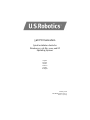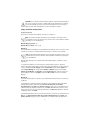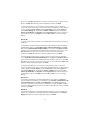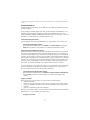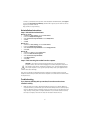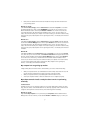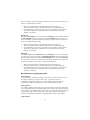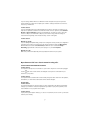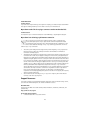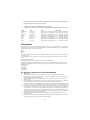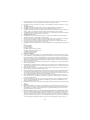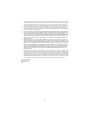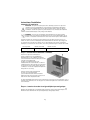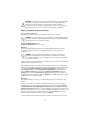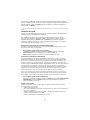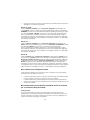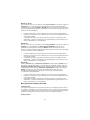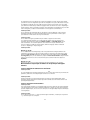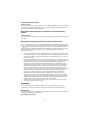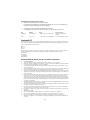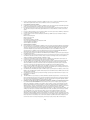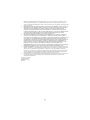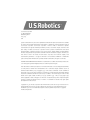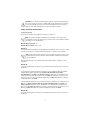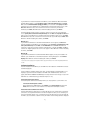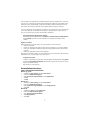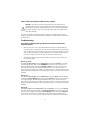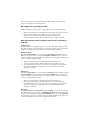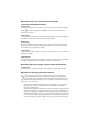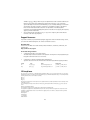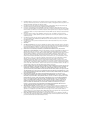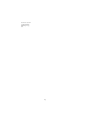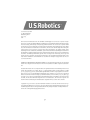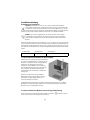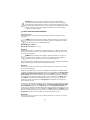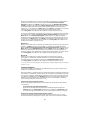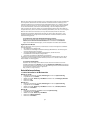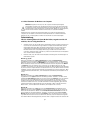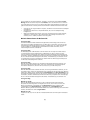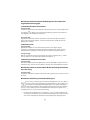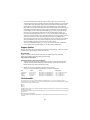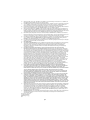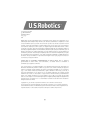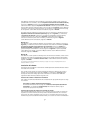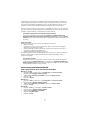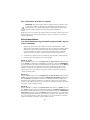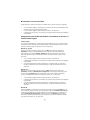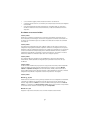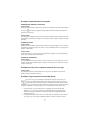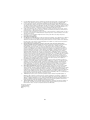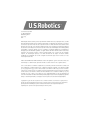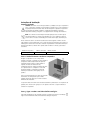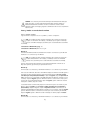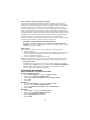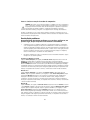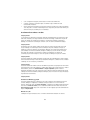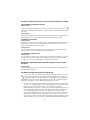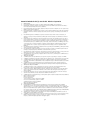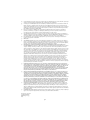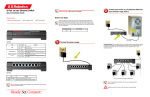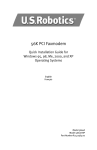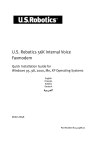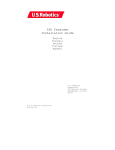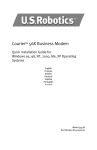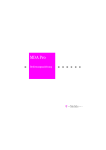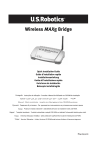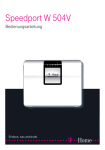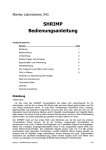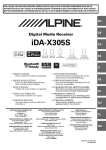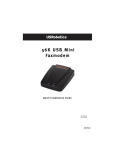Download 5661A install.book
Transcript
56K PCI Faxmodem Quick Installation Guide for Windows 95, 98, Me, 2000, and XP Operating Systems English Français Italiano Deutsch Español Português Model 5661A Part Number R24.0427.00 Rev.2.0 2/2004 0 U.S. Robotics Corporation 935 National Parkway Schaumburg, IL 60173-5157 USA No part of this documentation may be reproduced in any form or by any means or used to make any derivative work (such as translation, transformation, or adaptation) without written permission from U.S. Robotics Corporation. U.S. Robotics Corporation reserves the right to revise this documentation and to make changes in the products and/or content of this document from time to time without obligation to provide notification of such revision or change. U.S. Robotics Corporation provides this documentation without warranty of any kind, either implied or expressed, including, but not limited to, implied warranties of merchantability and fitness for a particular purpose. If there is any software on removable media described in this documentation, it is furnished under a license agreement included with the product as a separate document, in the hard copy documentation, or on the removable media in a directory file named LICENSE.TXT or !LICENSE.TXT. If you are unable to locate a copy, please contact U.S. Robotics and a copy will be provided to you. UNITED STATES GOVERNMENT LEGEND If you are a United States government agency, then this documentation and the software described herein are provided to you subject to the following: All technical data and computer software are commercial in nature and developed solely at private expense. Software is delivered as “Commercial Computer Software” as defined in DFARS 252.227-7014 (June 1995) or as a “commercial item” as defined in FAR 2.101(a) and as such is provided with only such rights as are provided in U.S. Robotics standard commercial license for the Software. Technical data is provided with limited rights only as provided in DFAR 252.2277015 (Nov 1995) or FAR 52.227-14 (June 1987) whichever is applicable. You agree not to remove or deface any portion of any legend provided on any licensed program or documentation contained in, or delivered to you in conjunction with, this User Guide. Copyright © 2003 U.S. Robotics Corporation. All rights reserved. U.S. Robotics and the U.S. Robotics logo are registered trademarks of U.S. Robotics Corporation. All other company and product names may be trademarks of the respective companies with which they are associated. 1 Installation Instructions Prepare for installation. CAUTION: To avoid the risk of electrical shock, make sure your computer and all peripheral devices are turned off and unplugged. Disconnect all telephone cables from any existing modems before opening the computer’s cover. Touch an unpainted metal area of your computer’s case to ground yourself, which protects your equipment from electrostatic discharge. NOTE: U.S. Robotics recommends uninstalling any other modems that are installed in your system and unplugging all telephone cords connected to these modems. Refer to your previous modem's documentation for instructions. Write your new U.S. Robotics modem's serial number in the box below. The serial number is located on the white bar code sticker on the modem and on the modem's box. If you ever need to call our Technical Support department, you will need this number, your Product ID Number, and your Model Number to receive assistance. Product ID Number USRxx5661A Model Number Serial Number 5661 Step 1: Physically install the modem in your computer. Turn off your computer and all peripheral devices. Unplug your computer and remove the computer’s cover. Remove the expansion slot cover at the back of an empty PCI expansion slot. PCI slots are usually white in color. The slot cover is on the back of your computer and covers an opening on your computer’s case. The slot cover could be held in place with a screw or a clip. Insert the modem into the PCI slot. You may need to rock the modem back and forth while pressing down firmly to properly seat the modem in the PCI slot. The modem’s metal bracket will cover the opening on the back of the computer. If applicable, secure the modem with the screw or clip you removed. Replace the computer’s cover. Step 2: Connect the modem to an analogue phone line. Plug one end of the provided phone cord into the jack on the modem labeled end into an analogue phone wall jack. 2 . Plug the other CAUTION: The U.S. Robotics 56K PCI Faxmodem requires a standard analogue telephone line. Do not connect your modem to a digital telephone line. Digital lines are commonly used in office buildings and hotels. If you are unsure whether your line is analogue or digital, ask your network administrator or your local telephone company. Step 3: Install the modem drivers. All Operating Systems Reconnect your computer and peripherals and turn your computer on. NOTE: If at any time during the installation you are prompted to select the location of your installation drivers, the following is the correct location on the Installation CD-ROM (assuming D: is your CD-ROM drive). Windows Me/98/95 drivers - D:\ Windows XP/2000 drivers - D:\2000_XP Windows 95 Insert the Installation CD-ROM into your CD-ROM drive before Windows opens. You need to install both the U.S. Robotics V.92 PCI Modem Enumerator and the U.S. Robotics V.92 PCI Modem. NOTE: If at any time during the installation you are prompted to select the location of any installation files, the location of the files on the Installation CD-ROM is D:\ (assuming D: is your CD-ROM drive). When the New Hardware Found or Update Device Driver Wizard appears, follow the on-screen instructions. To complete the installation, you must select the country in which you plan to operate the modem. The default country selection for the modem is the United Kingdom. To select a different country, click Windows Start, Settings, and then Control Panel. Double-click the System icon. Click the Device Manager tab. Double-click the Modem or Modems category and select U.S. Robotics V.92 PCI Modem. Click Properties. Click the Region Select tab. Select the country you will be using the modem in. Click Apply and then click OK. Click OK once more to exit Device Manager. Windows 98 You need to install both the U.S. Robotics V.92 PCI Modem Enumerator and the U.S. Robotics V.92 PCI Modem. Log into Windows. Insert the Installation CD-ROM into your CD-ROM drive. When the Add New Hardware Wizard appears click Next. Select Search for the best driver for your device (Recommended) and click Next. Click Specify a location and type D:\ (If your CD-ROM drive uses a different letter, type that letter in place of “D”). Click Next. When Windows locates the correct drivers for the U.S. Robotics V.92 PCI Modem Enumerator, click Next. When Windows is finished installing the drivers, click Finish. The wizard will then detect and report a search for drivers for U.S. Robotics V.92 PCI Modem. Click Next. Choose Search for the best driver for your device (Recommended) and click Next. Click Specify a location and type D:\ (If your CD-ROM drive uses a different letter, type that letter in 3 place of “D”). Click Next. When Windows locates the correct drivers for the U.S. Robotics V.92 PCI Modem, click Next. When Windows is finished installing the software, click Finish. To complete the installation, you must select the country in which you plan to operate the modem. The default country selection for the modem is the United Kingdom. To select a different country, click Windows Start, Settings, and then Control Panel. Double-click the System icon. Click the Device Manager tab. Double-click the Modem or Modems category and select U.S. Robotics V.92 PCI Modem. Click Properties. Click the Region Select tab. Select the country you will be using the modem in. Click Apply and then click OK. Click OK once more to exit Device Manager. Windows Me You need to install both the U.S. Robotics V.92 PCI Modem Enumerator and the U.S. Robotics V.92 PCI Modem. Log into Windows. Insert the Installation CD-ROM into your CD-ROM drive. When the Add New Hardware Wizard appears, select Specify the location of the driver (Advanced) and click Next. Make sure that Removable Media (Floppy, CD-ROM...) is not selected. Click Specify a location and type D:\ (If your CD-ROM drive uses a different letter, type that letter in place of “D”). Click Next. When Windows locates the correct drivers for the U.S. Robotics V.92 PCI Modem Enumerator, click Next. When Windows is finished installing the drivers, click Finish. The wizard will then detect and report a search for drivers for U.S. Robotics V.92 PCI Modem. Choose Specify the location of the driver (Advanced) and click Next. Click Specify a location and type D:\ (If your CD-ROM drive uses a different letter, type that letter in place of “D”). Click Next. When Windows locates the correct drivers for the U.S. Robotics V.92 PCI Modem, click Next. When Windows is finished installing the software, click Finish. To complete the installation, you must select the country in which you plan to operate the modem. The default country selection for the modem is the United Kingdom. To select a different country, click Windows Start, Settings, and then Control Panel. Double-click the System icon. Click the Device Manager tab. Double-click the Modem or Modems category and select U.S. Robotics V.92 PCI Modem. Click Properties. Click the Region Select tab. Select the country you will be using the modem in. Click Apply and then click OK. Click OK once more to exit Device Manager. Windows 2000 Log into Windows. When the “Found New Hardware Wizard” screen appears, click Next then insert the Installation CD-ROM into your CD-ROM drive. Select Search for a suitable driver for my device (Recommended) and click Next. Click CD-ROM drives and click Next. When Windows locates the correct drivers for the PCI Simple Communications Controller, click Next. Click Yes to continue if a “Digital Signature Not Found” screen appears*. When Windows is finished installing the drivers, click Finish. Windows XP Log into Windows. When the Found New Hardware Wizard appears, insert your Installation CDROM into your CD-ROM drive. A “Hardware Installation” warning will appear*. Click Continue Anyway. When Windows is finished installing the software, click Finish. 4 * U.S. Robotics has thoroughly tested in conjunction with the supported hardware and has verified compatibility with Windows 2000/XP. Software Installation Insert the Installation CD-ROM into your CD-ROM drive. The Installation CD-ROM window should automatically appear. If your Installation CD-ROM is already in the drive, and the Installation CD-ROM interface is not displayed, eject and reinsert the Installation CD-ROM. If the CD-ROM interface still does not appear, click Windows Start and then Run. Type D:\setup.exe in the “Run” dialog box. (If your CDROM drive uses a different letter, type that letter in place of “D.”) Install the Instant Update software. The Instant Update software automatically notifies you of any updates to your modem’s code. To install the Instant Update software: At the Installation CD-ROM interface, click Software, select Instant Update and then click Install. Then follow the on-screen instructions to install the Instant Update software. Install the Internet Call Notification software. Internet Call Notification enables the V.92 feature “Modem On Hold,” which allows your Internet connection to be suspended when there is an inbound telephone call. If you are connecting to a service provider that supports V.92, you will receive a message informing you of an incoming call. In addition, if you subscribe to Caller ID service, the number of the incoming call will be displayed in the computer's message window. You will then have the option to accept the call or to ignore it. If you choose to accept the call, another message will appear notifying you of the length of time that the provider's system will wait on hold before the data connection is terminated. You can then return to the connection when the call is completed without losing the connection. If you are connecting to a server that does not support V.92, you will receive a message informing you of an incoming call. You will then have the option to accept the call or to ignore it. If you choose to accept the call, your data connection will be terminated. To install the Internet Call Notification software: At the Installation CD-ROM interface, click Software, U.S. Robotics Internet Call Notification, and then Install. Follow the on-screen instructions to complete the installation of the software. Register your modem. When you register your modem online, U.S. Robotics will use your information to: • Enable your warranty. • Inform you of future product support notices, alerts, and changes to our support offerings. • Invite you to participate in market research, new product definition studies, and beta test programs. • Invite you to participate in promotional campaigns. We respect our customers’ privacy. U.S. Robotics will not sell or provide any personal information that identifies you or any individual to any outside source. To register your modem: 5 Connect to your Internet service provider. At the Installation CD-ROM interface, click Support and then click Registration and Warranty. Click the link to register your modem. You can also register your modem online at http://www.usr.com/productreg Uninstallation Instructions Step 1: Uninstall the modem drivers. Windows 95/98/Me • Click Windows Start, Settings, and then Control Panel. • Double-click Add/Remove Programs. • Select U.S. Robotics V.92 PCI Modem and click Add/Remove. • Click Yes. • Click OK. Windows 2000 • Click Windows Start, Settings, and then Control Panel. • Double-click Add/Remove Programs. • Select U.S. Robotics V.92 PCI Modem and click Change/Remove. • Click Close. Windows XP • Click Windows Start and then Control Panel. • Double-click Add or Remove Programs. • Select U.S. Robotics V.92 PCI Modem. • Click Change/Remove. • Click Close. Step 2: Finish removing the modem from the computer. CAUTION: To avoid the risk of electrical shock, make sure your computer and all peripheral devices are turned off and unplugged. Disconnect all telephone cables from any existing modems before opening the computer’s cover. Touch an unpainted metal area of your computer’s case to ground yourself, which protects your equipment from electrostatic discharge. Turn off your computer and all peripheral devices. Unplug your computer and disconnect all telephone cables from any modems. Remove the computer’s cover. Remove the modem from the PCI expansion slot. Troubleshooting If you have any difficulty with your modem, first make sure that it was installed correctly. 1. Make sure that your modem is physically installed correctly in your computer. With your computer turned off, you will need to press the modem in firmly so that it is seated properly in its slot. When the modem is installed correctly, you will no longer see any part of the gold edge. See Step 1 in this guide for complete instructions. If your modem still does not work, turn off your computer, remove the modem, and reinstall it in another PCI slot. 6 2. Next, make sure that the drivers have been installed correctly. Follow the instructions for your operating system: Windows 95/98/Me Click Windows Start, Settings, and then Control Panel. Double-click the System icon. Click the the Device Manager tab. Click to expand HSFMODEM. You should see U.S. Robotics V.92 PCI Modem Enumerator listed. Click to expand Modem or Modems. You should see U.S. Robotics V.92 PCI Modem listed. This means that the installation was a success. If your modem is not listed, shut down and restart your computer. If it is still not listed, go to the next Troubleshooting category in this guide, “My computer isn’t recognising my modem,” or uninstall your modem and reinstall it. Windows 2000 Click Windows Start, Settings, and then Control Panel. Double-click System. Click the Hardware tab and then the Device Manager button. Click to expand Modems. You should see U.S. Robotics V.92 PCI Modem listed. This means that the installation was a success. If your modem is not listed, shut down and restart your computer. If it is still not listed, go to the next Troubleshooting category in this guide, “My computer isn’t recognising my modem,” or uninstall your modem and reinstall it. Windows XP Click Windows Start and then Control Panel. Double-click System. If you do not see the System icon, make sure you are in Classic View. Click Switch to Classic View on the upper left side of the window. Click the Hardware tab and then the Device Manager button. Click to expand Modems. You should see U.S. Robotics V.92 PCI Modem listed. This means that the installation was a success. If your modem is not listed, shut down and restart your computer. If it is still not listed, go to the next Troubleshooting category in this guide, “My computer isn’t recognising my modem,” or uninstall your modem and reinstall it. My computer isn’t recognising my modem. If Plug and Play fails to find the modem as new hardware, you need to check the following: • • • With your computer turned off, confirm that the modem is firmly seated in the PCI slot. The modem should sit evenly in the slot with no part of the gold edge showing. With your computer turned off, try installing the modem in another PCI slot. Check your computer manual to make sure that the PCI slot is configured properly. My modem seemed to install correctly but doesn’t work or is performing erratically. Possible solution: Hardware resources are not properly assigned to your modem. Although PCI devices can share IRQs, there are devices on the market which do not share IRQs properly. If the modem has been assigned to an IRQ with one of these devices, the modem may perform erratically. Windows 95/98/Me Right-click the My Computer icon on your desktop. Click Properties and then click the Device Manager tab. In the list of devices, double-click the Modem or Modems category. Look for your 7 modem’s description. If a yellow exclamation point appears over your modem’s description, your modem is in conflict with another device. • • • With your computer turned off, try installing the modem in another PCI slot. Check your computer manual to make sure that the PCI slot is configured properly. If an available IRQ does not exist, you may need to remove, disable, or relocate another device. Refer to that device’s documentation for more information about removing, disabling, or relocating it. Windows 2000 Right-click the My Computer icon on your desktop. Click Properties, click the Hardware tab, then click Device Manager. In the list of devices, double-click the Modems category. Look for your modem’s description. If a yellow exclamation point appears over the modem’s description, your modem is in conflict with another device. • • • With your computer turned off, try installing the modem in another PCI slot. Check your computer manual to make sure that the PCI slot is configured properly. If an available IRQ does not exist, you may need to remove, disable, or relocate another device. Refer to that device’s documentation for more information about removing, disabling, or relocating it. Windows XP Click Windows Start and then Control Panel. Double-click System. If you do not see the System icon, make sure you are in Classic View. Click Switch to Classic View on the upper left side of the window. Click the Hardware tab and then the Device Manager button. Click to expand Modems. You should see U.S. Robotics V.92 PCI Modem listed. If a yellow exclamation point appears over the modem’s description, your modem is in conflict with another device. • • • With your computer turned off, try installing the modem in another PCI slot. Check your computer manual to make sure that the PCI slot is configured properly. If an available IRQ does not exist, you may need to remove, disable, or relocate another device. Refer to that device’s documentation for more information about removing, disabling, or relocating it. My software isn’t recognising my modem. Possible solution: Your communications software may not function properly if you have more than one version of the software installed, you are using an older version, or you have more than one communications application installed on your system. We highly recommend using the communications software provided with your modem on the Installation CD-ROM. Possible solution: Your software’s COM port settings may be incorrect. There should be a place in the Setup section of your software that addresses port settings. Make sure the software’s port settings match those for your modem. To check which COM port your modem is using, check the settings as described in the beginning of the “Troubleshooting” section of this guide. Check your communication software’s documentation for instructions on adjusting the port settings in your software. Possible solution: 8 If you are using software which uses a Windows modem description and you had a previous modem installed, you may need to update your software’s setting to reflect the use of the U.S. Robotics V.92 PCI Modem. Possible solution: If you are using Windows-based software which has its own list of modems to select from, you may need to update the software for use with this modem. For best operation, select Standard Modem or Hayes Compatible from the list of manufacturers. You may also need to select the modem’s COM port. To check which COM port your modem is using, check the settings as described in the beginning of the “Troubleshooting” section of this guide. Possible solution: Windows 95/98/Me If you are using Dial-Up Networking, it may not be configured correctly. Check your configuration and make sure you have your new U.S. Robotics modem selected. Double-click My Computer, Windows Me users double-click Control Panel, all Windows users double-click Dial-Up Networking, right-click the connection you are trying to use, and click Properties. Windows 2000/XP Make sure you have uninstalled all previously installed modems from your system. My modem won’t dial out or doesn’t answer incoming calls. FOR BOTH DIALING AND ANSWERING PROBLEMS Possible solution: You may have a bad phone cord connection to your modem. The phone cord should be plugged into the jack on the modem and into the wall jack. Use the phone cord included in your modem’s box, if possible. Possible solution: You may have devices between the modem and the phone jack. There should be no line splitters, fax machines, or other devices between the modem and the wall jack. OFFICE USERS Possible solution: You may have plugged your modem’s phone cord into a digital line. This will cause permanent damage to your modem. Contact the department responsible for your phone system if you are unsure whether or not your phone line is digital. Possible solution: If your phone system requires dialing “9” to access an outside line, be sure to add “9” before the number you are dialing. 9 VOICE MAIL USERS: Possible solution: If you have voice mail provided by your local phone company, your dial tone may be altered when messages are waiting. Retrieve your voice mail to restore your normal dial tone. My modem sounds like it’s trying to connect to another modem but fails. Possible solution: You may have a poor connection. All calls are routed differently, so try placing the call again. My modem isn’t achieving a 56K Internet connection. The V.92 and V.90 protocols allow for download speeds of up to 56K and the V.92 protocol adds upload speeds of up to 48K, but line conditions may affect the actual speeds during a given connection. Due to unusual telephone line configurations, some users will not be able to take full advantage of V.92 or V.90 technology at this time. In order to achieve a V.92 or V.90 connection: • • • The server you’re dialing into must support and provide a digital V.92 or V.90 signal. Your ISP can provide you with a list of dial-up connections and information on what those connections currently support. The telephone line between your ISP and your modem must be capable of supporting a 56K connection and contain only one digital-to-analogue conversion. The 56K signal from your ISP begins as a digital signal. Somewhere between the ISP and your modem, there will be a digital-to-analogue signal conversion so that your modem can receive the data. There must be no more than one digital-to-analogue signal conversion in the path from your ISP to your modem. If more than one analogue-to-digital conversion occurs, your connect speeds will default to V.34 (33.6 Kbps). There may also be impairments on the local lines between your ISP and your modem. These impairments can prevent or limit V.92 or V.90 connection speeds. All telephone calls are routed differently, so you should try making your connection several times. One way to test this is to dial into a long distance location. Long distance lines are often much clearer than local lines. It is important to note that telephone companies are constantly upgrading their systems. Lines that do not support 56K today may support 56K in the near future. Your modem must be connecting to a V.92 or V.90 server. A pair of 56K modems will not connect to each other at 56K speeds. Support Resources If you have not fixed your problem after trying the suggestions in the “Troubleshooting” section, you can receive additional help via one of these convenient resources: World Wide Web The U.S. Robotics Web site contains useful product information, documents, downloads, and updated FAQs. http://www.usr.com/support Are You Still Having Problems? 1. Contact the dealer who sold you the modem. 10 The dealer may be able to troubleshoot the problem over the phone or may request that you bring the modem back to the store for service. 2. Contact the U.S. Robotics Technical Support Department. Questions about U.S. Robotics modems can be answered by technical support specialists. Country United Kingdom Germany Switzerland Austria Portugal France Italy Spain Voice 0870 844 4546 0180 567 1548 +41 0848 840 200 07110 900116 +351 (0) 21 415 4034 082 507 0693 848 80 9903 902 11 7964 Online Support Hours http://www.usr.com/emailsupport/uk 8:45 - 17:45 Monday - Friday GMT http://www.usr.com/emailsupport/de 7:45 - 16:45 Monday - Friday GMT http://www.usr.com/emailsupport/de 7:45 - 16:45 Monday - Friday GMT http://www.usr.com/emailsupport/de 7:45 - 16:45 Monday - Friday GMT http://www.usr.com/emailsupport/pt 9:00 - 17:00 Monday - Friday GMT http://www.usr.com/emailsupport/fr 8:00 - 17:00 Monday - Friday GMT http://www.usr.com/emailsupport/it 8:00 - 17:00 Monday - Friday GMT http://www.usr.com/emailsupport/es 8:00 - 17:00 Monday - Friday GMT CE Compliance We, U.S. Robotics Corporation of 935 National Parkway, Schaumburg, Illinois, 60173-5157 USA, declare under our sole responsibility that the product, U.S. Robotics V.92 PCI Faxmodem, Model 5661, to which this declaration relates, is in conformity with the following standards and/or other normative documents. EN60950 EN55022 EN55024 We hereby declare that the above named product is in compliance with the essential requirements and other relevant provisions of Directive 1999/5/EC. The conformity assessment procedure referred to in Article 10(3) and detailed in Annex II of Directive 1999/5/EC has been followed. Network Compatibility Declaration This equipment is designed to work satisfactorily on all European Union PSTN networks. This equipment is supplied with a suitable PSTN connector for the country in which it was supplied. If it is required to use this equipment on a different network to the one for which it was supplied, the user is advised to contact the vendor for guidance regarding connection. FRS Europe BV. Draaibrugweg 2 1332 AC Almere The Netherlands U.S. Robotics Corporation Two (2) Year Limited Warranty 1.0 1.1 1.2 1.3 1.4 1.5 1.6 1.7 1.8 GENERAL TERMS: This Limited Warranty is extended only to the original end-user purchaser (CUSTOMER) and is not transferable. No agent, reseller, or business partner of U.S. Robotics Corporation (U.S. ROBOTICS) is authorised to modify the terms of this Limited Warranty on behalf of U.S. ROBOTICS. This Limited Warranty expressly excludes any product that has not been purchased as new from U.S. ROBOTICS or its authorised reseller. This Limited Warranty is only applicable in the country or territory where the product is intended for use (As indicated by the Product Model Number and any local telecommunication approval stickers affixed to the product). U.S. ROBOTICS warrants to the CUSTOMER that this product will be free from defects in workmanship and materials, under normal use and service, for TWO (2) YEARS from the date of purchase from U.S. ROBOTICS or from its authorised reseller. U.S. ROBOTICS sole obligation under this warranty shall be, at U.S. ROBOTICS sole discretion, to repair the defective product or part with new or reconditioned parts; or to exchange the defective product or part with a new or reconditioned product or part that is the same or similar; or if neither of the two foregoing options is reasonably available, U.S. ROBOTICS may, at its sole discretion, provide a refund to the CUSTOMER not to exceed the latest published U.S. ROBOTICS recommended retail purchase price of the product, less any applicable service fees. All products or parts that are exchanged for replacement will become the property of U.S. ROBOTICS. U.S. ROBOTICS warrants any replacement product or part for NINETY (90) DAYS from the date the product or part is shipped to Customer. U.S. ROBOTICS makes no warranty or representation that this product will meet CUSTOMER requirements or work in combination with any hardware or software products provided by third parties. 11 1.9 1.10 2.0 2.1 2.2 2.2 2.3 3.0 3.1 3.2 3.3 3.4 · · · · · · · 4.0 4.1 4.2 4.3 4.4 4.5 4.6 4.7 4.8 5.0 5.1 5.2 U.S. ROBOTICS makes no warranty or representation that the operation of the software products provided with this product will be uninterrupted or error free, or that all defects in software products will be corrected. U.S. ROBOTICS shall not be responsible for any software or other CUSTOMER data or information contained in or stored on this product. CUSTOMER OBLIGATIONS CUSTOMER assumes full responsibility that this product meets CUSTOMER specifications and requirements. CUSTOMER is specifically advised to make a backup copy of all software provided with this product. CUSTOMER assumes full responsibility to properly install and configure this product and to ensure proper installation, configuration, operation and compatibility with the operating environment in which this product is to function. CUSTOMER must furnish U.S. ROBOTICS a dated Proof of Purchase (copy of original purchase receipt from U.S. ROBOTICS or its authorised reseller) for any warranty claims to be authorised. OBTAINING WARRANTY SERVICE: CUSTOMER must contact U.S. ROBOTICS Technical Support or an authorised U.S. ROBOTICS Service Centre within the applicable warranty period to obtain warranty service authorisation. Customer must provide Product Model Number, Product Serial Number and dated Proof of Purchase (copy of original purchase receipt from U.S. ROBOTICS or its authorised reseller) to obtain warranty service authorisation. For information on how to contact U.S. ROBOTICS Technical Support or an authorised U.S. ROBOTICS Service Centre, please see the U.S ROBOTICS corporate Web site at: www.usr.com CUSTOMER should have the following information / items readily available when contacting U.S. ROBOTICS Technical Support: Product Model Number Product Serial Number Dated Proof of Purchase CUSTOMER contact name & telephone number CUSTOMER Computer Operating System version U.S. ROBOTICS Installation CD-ROM U.S. ROBOTICS Installation Guide WARRANTY REPLACEMENT: In the event U.S. ROBOTICS Technical Support or its authorised U.S. ROBOTICS Service Centre determines the product or part has a malfunction or failure attributable directly to faulty workmanship and/or materials; and the product is within the TWO (2) YEAR warranty term; and the CUSTOMER will include a copy of the dated Proof of Purchase (original purchase receipt from U.S. ROBOTICS or its authorised reseller) with the product or part with the returned product or part, then U.S. ROBOTICS will issue CUSTOMER a Return Material Authorisation (RMA) and instructions for the return of the product to the authorised U.S. ROBOTICS Drop Zone. Any product or part returned to U.S. ROBOTICS without an RMA issued by U.S. ROBOTICS or its authorised U.S. ROBOTICS Service Centre will be returned. CUSTOMER agrees to pay shipping charges to return the product or part to the authorised U.S. ROBOTICS Return Centre; to insure the product or assume the risk of loss or damage which may occur in transit; and to use a shipping container equivalent to the original packaging. Responsibility for loss or damage does not transfer to U.S. ROBOTICS until the returned product or part is received as an authorised return at an authorised U.S. ROBOTICS Return Centre. Authorised CUSTOMER returns will be unpacked, visually inspected, and matched to the Product Model Number and Product Serial Number for which the RMA was authorised. The enclosed Proof of Purchase will be inspected for date of purchase and place of purchase. U.S. ROBOTICS may deny warranty service if visual inspection of the returned product or part does not match the CUSTOMER supplied information for which the RMA was issued. Once a CUSTOMER return has been unpacked, visually inspected, and tested U.S. ROBOTICS will, at its sole discretion, repair or replace, using new or reconditioned product or parts, to whatever extent it deems necessary to restore the product or part to operating condition. U.S. ROBOTICS will make reasonable effort to ship repaired or replaced product or part to CUSTOMER, at U.S. ROBOTICS expense, not later than TWENTY ONE (21) DAYS after U.S. ROBOTICS receives the authorised CUSTOMER return at an authorised U.S. ROBOTICS Return Centre. U.S. ROBOTICS shall not be liable for any damages caused by delay in delivering or furnishing repaired or replaced product or part. LIMITATIONS THIRD-PARTY SOFTWARE: This U.S. ROBOTICS product may include or be bundled with third-party software, the use of which is governed by separate end-user license agreements provided by third-party software vendors. This U.S. ROBOTICS Limited Warranty does not apply to such third-party software. For the applicable warranty refer to the end-user license agreement governing the use of such software. DAMAGE DUE TO MISUSE, NEGLECT, NON-COMPLIANCE, IMPROPER INSTALLATION, AND/OR ENVIRONMENTAL FACTORS: To the extent permitted by applicable law, this U.S. ROBOTICS Limited Warranty does not apply to normal wear and tear; damage or loss of data due to interoperability with current and/or future versions of operating system or other current and/or future software and hardware; alterations (by persons other than U.S. ROBOTICS or authorised U.S. ROBOTICS Service Centres); damage caused by operator error or non-compliance with instructions as set out in the user documentation or other accompanying documentation; damage caused by acts of nature such as lightning, storms, floods, fires, and 12 5.3 5.4 6.0 7.0 earthquakes, etc. Products evidencing the product serial number has been tampered with or removed; misuse, neglect, and improper handling; damage caused by undue physical, temperature, or electrical stress; counterfeit products; damage or loss of data caused by a computer virus, worm, Trojan horse, or memory content corruption; failures of the product which result from accident, abuse, misuse (including but not limited to improper installation, connection to incorrect voltages, and power points); failures caused by products not supplied by U.S. ROBOTICS; damage cause by moisture, corrosive environments, high voltage surges, shipping, abnormal working conditions; or the use of the product outside the borders of the country or territory intended for use (As indicated by the Product Model Number and any local telecommunication approval stickers affixed to the product). TO THE FULL EXTENT ALLOWED BY LAW, THE FOREGOING WARRANTIES AND REMEDIES ARE EXCLUSIVE AND ARE IN LIEU OF ALL OTHER WARRANTIES, TERMS, OR CONDITIONS, EXPRESS OR IMPLIED, EITHER IN FACT OR BY OPERATION OF LAW, STATUTORY OR OTHERWISE, INCLUDING WARRANTIES, TERMS, OR CONDITIONS OF MERCHANTABILITY, FITNESS FOR A PARTICULAR PURPOSE, SATISFACTORY QUALITY, CORRESPONDENCE WITH DESCRIPTION, AND NON-INFRINGEMENT, ALL OF WHICH ARE EXPRESSLY DISCLAIMED. U.S. ROBOTICS NEITHER ASSUMES NOR AUTHORISES ANY OTHER PERSON TO ASSUME FOR IT ANY OTHER LIABILITY IN CONNECTION WITH THE SALE, INSTALLATION, MAINTENANCE, WARRANTY, OR USE OF ITS PRODUCTS. LIMITATION OF LIABILITY. TO THE FULL EXTENT ALLOWED BY LAW, U.S. ROBOTICS ALSO EXCLUDES FOR ITSELF AND ITS SUPPLIERS ANY LIABILITY, WHETHER BASED IN CONTRACT OR TORT (INCLUDING NEGLIGENCE), FOR INCIDENTAL, CONSEQUENTIAL, INDIRECT, SPECIAL, OR PUNITIVE DAMAGES OF ANY KIND, OR FOR LOSS OF REVENUE OR PROFITS, LOSS OF BUSINESS, LOSS OF INFORMATION OR DATA, OR OTHER FINANCIAL LOSS ARISING OUT OF OR IN CONNECTION WITH THE SALE, INSTALLATION, MAINTENANCE, USE, PERFORMANCE, FAILURE, OR INTERRUPTION OF ITS PRODUCTS, EVEN IF U.S. ROBOTICS OR ITS AUTHORISED RESELLER HAS BEEN ADVISED OF THE POSSIBILITY OF SUCH DAMAGES, AND LIMITS ITS LIABILITY TO REPAIR, REPLACEMENT, OR REFUND OF THE PURCHASE PRICE PAID, AT U.S. ROBOTICS OPTION. THIS DISCLAIMER OF LIABILITY FOR DAMAGES WILL NOT BE AFFECTED IF ANY REMEDY PROVIDED HEREIN SHALL FAIL OF ITS ESSENTIAL PURPOSE. DISCLAIMER: Some countries, states, territories or provinces do not allow the exclusion or limitation of implied warranties or the limitation of incidental or consequential damages for certain products supplied to consumers, or the limitation of liability for personal injury, so the above limitations and exclusions may be limited in their application to CUSTOMER. When the implied warranties are not allowed by law to be excluded in their entirety, they will be limited to the TWO (2) YEAR duration of this written warranty. This warranty gives CUSTOMER specific legal rights, which may vary depending on local law. GOVERNING LAW: This Limited Warranty shall be governed by the laws of the State of Illinois, U.S.A. excluding its conflicts of laws principles and excluding the United Nations Convention on Contracts for the International Sale of Goods. U.S. Robotics Corporation 935 National Parkway Schaumburg, IL 60173 U.S.A 13 U.S. Robotics Corporation 935 National Parkway Schaumburg, IL 60173-5157 États-Unis Aucune partie de cette documentation ne peut être reproduite sous quelque forme que ce soit ou par quelque moyen que ce soit ou utilisée pour des travaux dérivés (traduction, transformation ou adaptation) sans la permission écrite d'U.S. Robotics Corporation. U.S. Robotics Corporation se réserve le droit de réviser cette documentation et d'apporter des modifications aux produits et/ou au contenu de ce document de temps à autre, sans préavis. U.S. Robotics Corporation fournit cette documentation sans aucune garantie, explicite ou implicite, y compris, sans que cette liste soit exhaustive, les garanties implicites de qualité marchande et de conformité à un usage particulier. Si des logiciels ou supports amovibles sont décrits dans cette documentation, ils sont fournis dans le cadre d'un accord de licence inclus avec le produit en tant que document séparé, dans la documentation sur papier ou sur le support amovible dans un fichier appelé LICENSE.TXT ou !LICENSE.TXT. Si vous n'en trouvez aucune copie, veuillez communiquer avec U.S. Robotics, qui vous en fournira une. GOUVERNEMENT DES ÉTATS-UNIS Si vous êtes une agence du gouvernement des États-Unis, cette documentation et le logiciel décrit ici vous sont fournis aux conditions suivantes : Toutes les données techniques et tous les logiciels informatiques sont de nature commerciale et développés uniquement à fonds privés. Le logiciel est fourni en tant que « logiciel informatique commercial » (Commercial Computer Software) comme le stipule l'article 252.227-7014 du supplément relatif à la défense du règlement américain des marchés publics fédéraux (DFARS Defense Federal Acquisition Regulations Supplement) paru en juin 1995, ou en tant qu' « article commercial » (commercial item) comme décrit dans la clause 2.101(a) du règlement fédéral sur les acquisitions (FAR - Federal Acquisition Regulations). Ce logiciel est donc fourni uniquement avec les droits conférés par la licence commerciale standard du logiciel d'U.S. Robotics. Les données techniques sont fournies avec des droits limités, comme indiqué dans l'article 252.2277015 du DFAR (novembre 1995) ou dans l'article 52.227-14 du FAR (juin 1987) selon le cas. Vous acceptez de ne pas supprimer ou de rendre illisible une quelconque partie de légende fournie sur un programme sous licence ou une documentation contenue dans ce guide d'utilisation ou qui l'accompagne. Copyright © U.S. Robotics Corporation, 2003. Tous droits réservés. U.S. Robotics et le logo U.S. Robotics sont des marques déposées d'U.S. Robotics Corporation. Tous les autres noms de sociétés et de produits sont susceptibles d'être des marques de commerce ou des marques déposées des sociétés auxquelles ils sont associés. 13 Instructions d'installation Préparation à l’installation. ATTENTION : Pour prévenir tout risque de choc électrique, assurez-vous que votre ordinateur et tous les périphériques sont bien éteints et débranchés. Débranchez tous les cordons téléphoniques des modems existants avant d'ouvrir le boîtier de l'ordinateur. Touchez une partie non peinte du châssis de l'ordinateur afin d'éliminer toute électricité statique et de protéger votre matériel. REMARQUE : U.S. Robotics recommande de désinstaller tous les autres modems installés dans votre système et de débrancher tous les cordons téléphoniques de ces modems. Consultez la documentation de votre ancien modem pour la désinstallation. Inscrivez le numéro de série du nouveau modem U.S. Robotics dans la case ci-dessous. Le numéro de série se trouve sur l’étiquette autocollante blanche à code-barres qui est apposée sur le modem et sur la boîte de ce dernier. Si vous devez appeler notre service d'assistance technique, vous aurez besoin de ce numéro, du code de produit ainsi que du numéro de modèle. Code de produit USRxx5661A Numéro de modèle Numéro de série 5661 Étape 1 : Installation du modem dans l'ordinateur. Assurez-vous que votre ordinateur est éteint, et éteignez tous les périphériques. Débranchez alors votre ordinateur et retirez le couvercle du boîtier. Retirez le cache qui se trouve à l'arrière d'un emplacement PCI libre. Les emplacements PCI sont habituellement de couleur blanche. Le cache de l'emplacement est situé à l'arrière de l'ordinateur et recouvre une zone ouverte dans le châssis de l'ordinateur. Le cache de l'emplacement peut être fixé par une vis ou un clip. Insérez le modem dans l'emplacement PCI vide. Il vous faudra peut-être pousser fermement le modem en l'inclinant légèrement d'un côté et de l'autre pour qu'il soit bien enfoncé dans l'emplacement PCI. Le support métallique du modem couvre l’ouverture qui se trouve au dos de l’ordinateur. S'il y a lieu, fixez le modem avec la vis ou le clip que vous avez retiré. Replacez le couvercle du boîtier de votre ordinateur. Étape 2 : Connexion du modem à une ligne téléphonique analogueique. Branchez une extrémité du cordon téléphonique fourni dans la prise du modem marquée Branchez l'autre extrémité dans une prise téléphonique analogueique murale. 14 . ATTENTION : Le modem U.S. Robotics 56K PCI Faxmodem exige une ligne téléphonique analogueique standard. Ne connectez pas votre modem à une ligne téléphonique numérique. Les lignes numériques sont très répandues dans les immeubles de bureaux et les hôtels. Contactez votre administrateur réseau ou votre compagnie de téléphone locale pour savoir si votre ligne est analogueique ou numérique. Étape 3 : Installation des pilotes du modem. Tous les systèmes d'exploitation Rebranchez votre ordinateur et tous les périphériques, puis allumez l'ordinateur. REMARQUE : S'il vous est demandé, lors de l'installation, de choisir l'emplacement de vos pilotes d'installation, précisez l'emplacement suivant sur le CD-ROM d'installation (en supposant que D: est votre lecteur CD-ROM). Pilotes pour Windows Me/98/95 - D:\ Pilotes pour Windows XP/2000 - D:\2000_XP Windows 95 Insérez le CD-ROM d'installation dans le lecteur CD-ROM avant que Windows ne démarre. Vous devez installer l'U.S. Robotics V.92 PCI Modem Enumerator et l'U.S. Robotics V.92 PCI Modem. REMARQUE : Si, lors du processus d'installation, un message vous demande de sélectionner l'emplacement de fichiers d'installation, l'emplacement des fichiers sur le CD-ROM d'installation est D:\ (en supposant que D: est la lettre correspondant à votre lecteur CD-ROM). Lorsque l'écran Nouveau matériel détecté ou l'assistant de mise à jour de pilote de périphérique apparaît, suivez les instructions à l'écran. Pour terminer l’installation, vous devez sélectionner le pays pour lequel vous souhaitez que le modem fonctionne. Le pays par défaut du modem est le Royaume-Uni. Pour sélectionner un autre pays, cliquez sur Démarrer, Paramètres puis Panneau de Configuration. Double-cliquez sur l’icône Système. Cliquez sur l’onglet Gestionnaire de Périphériques. Double-cliquez sur la catégorie Modem ou Modems et sélectionnez U.S. Robotics V.92 PCI Modem. Cliquez sur Propriétés. Cliquez sur l’onglet Sélection de la région. Sélectionnez le pays pour lequel vous souhaitez que le modem fonctionne. Cliquez sur Appliquer puis sur OK. Cliquez une fois de plus sur OK pour fermer les Propriétés Système. Windows 98 Vous devez installer l'U.S. Robotics V.92 PCI Modem Enumerator et l'U.S. Robotics V.92 PCI Modem. Ouvrez une session Windows. Insérez le CD-ROM d'installation dans votre lecteur. Lorsque l'Assistant Ajout de nouveau matériel apparaît, cliquez sur Suivant. Sélectionnez Rechercher le meilleur pilote pour votre périphérique (Recommandé) et cliquez sur Suivant. Sélectionnez Spécifier un emplacement et tapez D:\ (si une lettre différente est assignée à votre lecteur de CDROM, tapez cette lettre au lieu du « D »). Cliquez sur Suivant. Lorsque Windows a trouvé les bons pilotes pour l'U.S. Robotics V.92 PCI Modem Enumerator, cliquez sur Suivant. Une fois que Windows a terminé l'installation des pilotes, cliquez sur Terminer. L'assistant détecte ensuite les pilotes et indique les résultats de la recherche pour le modem 15 U.S. Robotics V.92 PCI Modem. Cliquez sur Suivant. Sélectionnez Rechercher le meilleur pilote pour votre périphérique (Recommandé) et cliquez sur Suivant. Sélectionnez Spécifier un emplacement et tapez D:\ (si une lettre différente est assignée à votre lecteur de CD-ROM, tapez cette lettre au lieu du « D »). Cliquez sur Suivant. Lorsque Windows a trouvé les bons pilotes pour l'U.S. Robotics V.92 PCI Modem, cliquez sur Suivant. Une fois que Windows a terminé l'installation du logiciel, cliquez sur Terminer. Pour terminer l’installation, vous devez sélectionner le pays pour lequel vous souhaitez que le modem fonctionne. Le pays par défaut du modem est le Royaume-Uni. Pour sélectionner un autre pays, cliquez sur Démarrer, Paramètres puis Panneau de Configuration. Double-cliquez sur l’icône Système. Cliquez sur l’onglet Gestionnaire de Périphériques. Double-cliquez sur la catégorie Modem ou Modems et sélectionnez U.S. Robotics V.92 PCI Modem. Cliquez sur Propriétés. Cliquez sur l’onglet Sélection de la région. Sélectionnez le pays pour lequel vous souhaitez que le modem fonctionne. Cliquez sur Appliquer puis sur OK. Cliquez une fois de plus sur OK pour fermer les Propriétés Système. Windows Me Vous devez installer l'U.S. Robotics V.92 PCI Modem Enumerator et l'U.S. Robotics V.92 PCI Modem. Ouvrez une session Windows. Insérez le CD-ROM d'installation dans votre lecteur. Lorsque l'Assistant Ajout de nouveau matériel s'affiche, sélectionnez Spécifier l'emplacement du pilote (Avancé) et cliquez sur Suivant. Assurez-vous que Support amovible (disquette, CD-ROM...) n'est pas sélectionné. Sélectionnez Spécifier un emplacement et tapez D:\ (si une lettre différente est assignée à votre lecteur de CD-ROM, tapez cette lettre au lieu du « D »). Cliquez sur Suivant. Lorsque Windows a trouvé les bons pilotes pour l'U.S. Robotics V.92 PCI Modem Enumerator, cliquez sur Suivant. Une fois que Windows a terminé l'installation des pilotes, cliquez sur Terminer. L'assistant détecte ensuite les pilotes et indique les résultats de la recherche pour le modem U.S. Robotics V.92 PCI Modem. Sélectionnez Spécifier l'emplacement du pilote (Avancé) et cliquez sur Suivant. Sélectionnez Spécifier un emplacement et tapez D:\ (si une lettre différente est assignée à votre lecteur de CD-ROM, tapez cette lettre au lieu du « D »). Cliquez sur Suivant. Lorsque Windows a trouvé les bons pilotes pour l'U.S. Robotics V.92 PCI Modem, cliquez sur Suivant. Une fois que Windows a terminé l'installation du logiciel, cliquez sur Terminer. Pour terminer l’installation, vous devez sélectionner le pays pour lequel vous souhaitez que le modem fonctionne. Le pays par défaut du modem est le Royaume-Uni. Pour sélectionner un autre pays, cliquez sur Démarrer, Paramètres puis Panneau de Configuration. Double-cliquez sur l’icône Système. Cliquez sur l’onglet Gestionnaire de Périphériques. Double-cliquez sur la catégorie Modem ou Modems et sélectionnez U.S. Robotics V.92 PCI Modem. Cliquez sur Propriétés. Cliquez sur l’onglet Sélection de la région. Sélectionnez le pays pour lequel vous souhaitez que le modem fonctionne. Cliquez sur Appliquer puis sur OK. Cliquez une fois de plus sur OK pour fermer les Propriétés Système. Windows 2000 Ouvrez une session Windows. Lorsque l'écran « Nouveau matériel détecté » apparaît, cliquez sur Suivant et insérez le CD-ROM d'installation dans le lecteur CD-ROM. Sélectionnez Rechercher le meilleur pilote pour votre périphérique (Recommandé) et cliquez sur Suivant. Cliquez sur Lecteurs de CD-ROM, puis sur Suivant. Lorsque Windows a trouvé les bons pilotes pour le PCI Simple Communications Controller, cliquez sur Suivant. Si un écran indiquant que la signature numérique est introuvable apparaît, cliquez sur Oui*. Une fois que Windows a terminé l'installation des pilotes, cliquez sur Terminer. Windows XP 16 Ouvrez une session Windows. Quand l'écran d'Assistant Nouveau matériel détecté apparaît, insérez le CD-ROM d'installation dans votre lecteur CD-ROM. Un message relatif à l'installation du matériel s'affiche*. Cliquez sur Continuer. Une fois que Windows a terminé l'installation du logiciel, cliquez sur Terminer. *U.S. Robotics a procédé à des tests complets sur les équipements pris en charge et s'est assuré de la compatibilité avec Windows 2000/XP. Installation du logiciel Insérez le CD-ROM d'installation dans votre lecteur. La fenêtre Installation CD-ROM (CD-ROM d'installation) devrait apparaître automatiquement. Si le CD-ROM d'installation se trouve déjà dans le lecteur et que l'interface ne s'affiche pas, éjectez puis réinsérez le CD-ROM d'installation. Si l'interface ne s'affiche toujours pas automatiquement, cliquez sur Démarrer, puis sur Exécuter. Tapez ensuite D:\setup.exe dans la boîte de dialogue « Exécuter ». (Si une lettre différente est assignée à votre lecteur de CD-ROM, tapez cette lettre au lieu du « D ».) Installation du logiciel de mise à jour instantanée Instant Update Le logiciel de mise à jour instantanée vous avise automatiquement lorsque des mises à jour du code de votre modem sont disponibles. Pour installer le logiciel de mise à jour instantanée : À l'interface du CD-ROM d'installation, cliquez sur Software (Logiciel), sélectionnez Instant Update (Mise à jour instantanée U.S. Robotics) et cliquez sur Install (Installer). Suivez les instructions à l'écran pour installer le logiciel. Installation du logiciel Internet Call Notification. Internet Call Notification vous permet de bénéficier de la fonction V.92 « Modem On Hold », qui permet de suspendre la connexion Internet lorsque vous recevez un appel téléphonique. Si vous vous connectez à un fournisseur de service qui prend en charge la norme V.92, vous recevrez un message vous indiquant que vous recevez un appel. De plus, vous pouvez vous abonner au service d'identifiant de l'appelant, qui affichera le numéro de celui-ci dans la fenêtre de messages de votre ordinateur. Vous pouvez alors choisir de prendre ou non l'appel. Si vous décidez de prendre l'appel, un autre message s'affichera pour vous informer de la durée d'attente que le système du fournisseur vous accordera avant de mettre fin à la connexion. Vous pouvez reprendre votre session en ligne après l'appel sans perdre la connexion. Si vous vous connectez à un serveur ne prenant pas en charge la norme V.92, vous recevrez un message vous indiquant que vous recevez un appel. Vous pouvez alors choisir de prendre ou non l'appel. Si vous choisissez d'accepter l'appel, la connexion de données sera perdue. Pour installer le logiciel Internet Call Notification : À l'interface du CD-ROM d'installation, cliquez sur Software (Logiciel), U.S. Robotics Internet Call Notification, et enfin sur Install (Installer). Suivez les instructions à l'écran pour terminer l'installation du logiciel. Enregistrez votre modem. Lorsque vous enregistrez votre modem en ligne, U.S. Robotics utilisera aux fins suivantes l'information que vous fournissez : • Activation de votre garantie; • Envoi de renseignements sur de futurs avis d'assistance, des alertes et des modifications à nos offres d'assistance; • Invitation à participer à des études de marché, à des études de définition de nouveau produit et à des programmes d'essai bêta; • Invitation à participer à des campagnes de promotion. 17 Nous respectons l'intimité de nos clients. U.S. Robotics ne vendra ou ne fournira pas à une source extérieure des renseignements personnels qui pourraient vous identifier, vous ou toute autre personne. Pour enregistrer votre modem : Connectez-vous à votre fournisseur de services Internet. À l'interface du CD-ROM d'installation, cliquez sur Support (Assistance), puis sur Registration and Warranty (Enregistrement et garantie). Suivez les instructions à l’écran pour enregistrer le modem. Vous pouvez également enregistrer votre modem en ligne, à l'adresse http://www.usr.com/productreg Instructions de désinstallation Étape 1 : Désinstallation des pilotes du modem. Windows 95/98/Me • Cliquez sur Démarrer, puis sur Paramètres et enfin sur Panneau de configuration. • Double-cliquez sur Ajout/Suppression de programmes. • Sélectionnez U.S. Robotics V.92 PCI Faxmodem et cliquez sur Ajout/Suppression. • Cliquez sur Oui. • Cliquez sur OK. Windows 2000 • Cliquez sur le Démarrer, puis sur Paramètres et enfin sur Panneau de configuration. • Double-cliquez sur Ajout/Suppression de programmes. • Sélectionnez U.S. Robotics V.92 PCI Faxmodem et cliquez sur Modifier/Supprimer. • Cliquez sur Fermer. Windows XP • Cliquez sur Démarrer, puis sur Panneau de configuration. • Double-cliquez sur Ajout/Suppression de programmes. • Sélectionnez U.S. Robotics V.92 PCI Faxmodem. • Cliquez sur Modifier/Supprimer. • Cliquez sur Fermer. Étape 2 : Fin du retrait du modem de l'ordinateur. ATTENTION : Pour prévenir tout risque de choc électrique, assurez-vous que votre ordinateur et tous les périphériques sont bien éteints et débranchés. Débranchez tous les cordons téléphoniques des modems existants avant d'ouvrir le boîtier de l'ordinateur. Touchez une partie non peinte du châssis de l'ordinateur afin d'éliminer toute électricité statique et de protéger votre matériel. Assurez-vous que votre ordinateur est éteint, et éteignez tous les périphériques. Débranchez votre ordinateur et déconnectez tous les cordons téléphoniques des modems. Retirez le couvercle du boîtier de votre ordinateur. Retirez le modem de l'emplacement PCI. Dépannage Si vous rencontrez des problèmes avec votre modem, assurez-vous tout d'abord qu'il est correctement installé. 1. Assurez-vous que le modem est bien installé dans l’ordinateur. L'ordinateur étant éteint, vous devez appuyer fermement sur le modem pour bien le caler dans son emplacement. Une fois installé, le bord doré du modem ne devrait plus être visible. Reportez-vous à l'étape 1 de ce guide pour obtenir des instructions complètes. Si votre modem ne fonctionne toujours pas, éteignez l'ordinateur, retirez le modem et réinstallez-le dans un autre emplacement PCI disponible. 18 2. Assurez-vous ensuite que les pilotes ont été installés correctement. Suivez les instructions spécifiques à votre système d'exploitation : Windows 95/98/Me Cliquez sur Démarrer, Paramètres, puis sur Panneau de configuration. Double-cliquez sur l'icône Système. Cliquez sur l’onglet Gestionnaire de périphériques. Cliquez pour développer HSFMODEM. U.S. Robotics V.92 PCI Faxmodem Enumerator devrait figurer dans la liste. Cliquez pour développer Modem ou Modems. U.S. Robotics V.92 PCI Faxmodem devrait figurer dans la liste. Cela signifie que l'installation est réussie. Si votre modem n'apparaît pas, éteignez puis redémarrez l'ordinateur. S'il n'apparaît toujours pas, passez à la catégorie de dépannage suivante dans le présent guide, « Mon ordinateur ne reconnaît pas le modem », ou désinstallez le modem puis réinstallez-le. Windows 2000 Cliquez sur Démarrer, Paramètres, puis sur Panneau de configuration. Double-cliquez sur Système. Cliquez sur l'onglet Matériel, puis sur le bouton Gestionnaire de périphériques. Cliquez pour développer Modems. U.S. Robotics V.92 PCI Faxmodem devrait figurer dans la liste. Cela signifie que l'installation est réussie. Si votre modem n'apparaît pas, éteignez puis redémarrez l'ordinateur. S'il n'apparaît toujours pas, passez à la catégorie de dépannage suivante dans le présent guide, « Mon ordinateur ne reconnaît pas le modem », ou désinstallez le modem puis réinstallez-le. Windows XP Cliquez sur Démarrer, puis sur Panneau de configuration. Double-cliquez sur Système. Si vous ne voyez pas l'icône Système, vérifiez si vous êtes bien dans l'affichage classique. Cliquez sur Basculer vers l'affichage classique dans la partie supérieure gauche de la fenêtre. Cliquez sur l'onglet Matériel, puis sur le bouton Gestionnaire de périphériques. Cliquez pour développer Modems. U.S. Robotics V.92 PCI Faxmodem devrait figurer dans la liste. Cela signifie que l'installation est réussie. Si votre modem n'apparaît pas, éteignez puis redémarrez l'ordinateur. S'il n'apparaît toujours pas, passez à la catégorie de dépannage suivante dans le présent guide, « Mon ordinateur ne reconnaît pas le modem », ou désinstallez le modem puis réinstallez-le. Mon ordinateur ne reconnaît pas le modem. Si Plug and Play n'identifie pas le modem dans le cadre de la détection de nouveau matériel, suivez la procédure de vérification ci-dessous : • • • L'ordinateur étant éteint, assurez-vous que le modem est bien calé dans l'emplacement PCI. Le modem doit être inséré de façon à ce que le bord doré soit invisible. L'ordinateur étant éteint, essayez d'installer le modem dans un autre emplacement PCI. Reportez-vous au manuel de votre ordinateur pour vous assurer que l'emplacement PCI est correctement configuré. Mon modem semble avoir été installé correctement, mais il ne fonctionne pas ou il fonctionne de façon anormale. Solution possible : Les ressources matérielles ne sont pas correctement allouées au modem. Bien que les périphériques PCI soient capables de partager les requêtes d'interruption (IRQ), certains ne le font pas correctement. Si le modem a été assigné à une IRQ avec l'un de ces périphériques, le modem ne fonctionnera peut-être pas correctement. 19 Windows 95/98/Me Avec le bouton droit de la souris, cliquez sur l’icône Poste de travail de votre bureau. Cliquez sur Propriétés, puis sur l’onglet Gestionnaire de périphériques. Dans la liste des périphériques, double-cliquez sur la catégorie Modem ou Modems. Observez la description de votre modem. Si un point d'exclamation jaune apparaît sur la description de votre modem, cela signifie qu’il est en conflit avec un autre périphérique. • • • L'ordinateur étant éteint, essayez d'installer le modem dans un autre emplacement PCI. Reportez-vous au manuel de votre ordinateur pour vous assurer que l'emplacement PCI est correctement configuré. Si l’ordinateur ne dispose d’aucune IRQ, il faut retirer, désactiver ou déplacer un autre périphérique. Consultez la documentation de ce périphérique pour plus de détails sur son retrait, sa désactivation ou son déplacement. Windows 2000 Avec le bouton droit de la souris, cliquez sur l’icône Poste de travail de votre bureau. Cliquez sur Propriétés, sur l'onglet Matériel et sur Gestionnaire de périphériques. Dans la liste des périphériques, double-cliquez sur la catégorie Modems. Observez la description de votre modem. Si un point d’exclamation jaune apparaît sur la description de votre modem, cela signifie qu’il est en conflit avec un autre périphérique. • • L'ordinateur étant éteint, essayez d'installer le modem dans un autre emplacement PCI. Reportez-vous au manuel de votre ordinateur pour vous assurer que l'emplacement PCI est correctement configuré. • Si l’ordinateur ne dispose d’aucune IRQ, il faut retirer, désactiver ou déplacer un autre périphérique. Consultez la documentation de ce périphérique pour plus de détails sur son retrait, sa désactivation ou son déplacement. Windows XP Cliquez sur Démarrer, puis sur Panneau de configuration. Double-cliquez sur Système. Si vous ne voyez pas l'icône Système, vérifiez si vous êtes bien dans l'affichage classique. Cliquez sur Basculer vers l'affichage classique dans la partie supérieure gauche de la fenêtre. Cliquez sur l'onglet Matériel, puis sur le bouton Gestionnaire de périphériques. Cliquez pour développer Modems. U.S. Robotics V.92 PCI Faxmodem devrait figurer dans la liste. Si un point d’exclamation jaune apparaît sur la description de votre modem, cela signifie qu’il est en conflit avec un autre périphérique. • • • L'ordinateur étant éteint, essayez d'installer le modem dans un autre emplacement PCI. Reportez-vous au manuel de votre ordinateur pour vous assurer que l'emplacement PCI est correctement configuré. Si l’ordinateur ne dispose d’aucune IRQ, il faut retirer, désactiver ou déplacer un autre périphérique. Consultez la documentation de ce périphérique pour plus de détails sur son retrait, sa désactivation ou son déplacement. Mon logiciel ne reconnaît pas le modem. Solution possible : Votre logiciel de communication ne fonctionne peut-être pas correctement si plusieurs versions de ce logiciel sont installées, si vous utilisez l’ancienne version, ou bien si plusieurs logiciels de communication sont installés dans votre système. Nous vous recommandons vivement d'utiliser le logiciel de communication fourni avec votre modem sur le CD-ROM d'installation. Solution possible : 20 La configuration des ports COM de votre logiciel est peut-être incorrecte. Votre logiciel devrait posséder une section Configuration qui couvre la configuration des ports COM. Assurez-vous que la configuration logicielle des ports COM correspond à celle de votre modem. Pour savoir quel port COM votre modem utilise, vérifiez les réglages décrits au début de la section « Dépannage » du présent guide. Pour les instructions relatives à la configuration des paramètres des ports COM dans votre logiciel, consultez la documentation de votre logiciel de communication. Solution possible : Si vous employez un logiciel utilisant une description de modem Windows et qu'un modem précédent est installé, vous devrez peut-être mettre à jour les paramètres de votre logiciel pour utiliser le modem U.S.Robotics V.92 PCI Faxmodem. Solution possible : Si vous utilisez un logiciel pour Windows qui contient sa propre liste de modems, vous devrez peut-être mettre à jour ce logiciel afin de l'utiliser avec votre modem. Pour un meilleur fonctionnement, sélectionnez Modem standard ou Compatible Hayes dans la liste des fabricants. Il vous faudra peut-être aussi sélectionner le port COM du modem. Pour savoir quel port COM votre modem utilise, vérifiez les réglages décrits au début de la section « Dépannage » du présent guide. Solution possible : Windows 95/98/Me Si vous utilisez un réseau analogueique, celui-ci est peut-être mal configuré. Vérifiez votre configuration et assurez-vous que le nouveau modem U.S. Robotics a été sélectionné. Doublecliquez sur Poste de travail; utilisateurs de Windows Me, double-cliquez ensuite sur Panneau de configuration, puis, tous les utilisateurs, cliquez sur Accès réseau à distance. Cliquez ensuite avec le bouton droit de la souris sur la connexion que vous tentez d'utiliser et cliquez sur Propriétés. Windows 2000/XP Assurez-vous que tous les modems précédents ont été désinstallés de votre système. Mon modem ne compose pas de numéro ou ne répond pas aux appels entrants. POUR LES PROBLÈMES DE COMPOSITION ET DE RÉPONSE Solution possible : Le cordon téléphonique doit être branché dans la prise du modem et dans la prise murale. De préférence, utilisez le cordon téléphonique fourni avec votre modem. Solution possible : D’autres dispositifs se trouvent peut-être entre le modem et la prise téléphonique. Aucun séparateur de ligne, télécopieur ou autre dispositif ne devrait se trouver entre le modem et la prise téléphonique murale. POUR LES UTILISATEURS PROFESSIONNELS Solution possible : Vous avez peut-être branché le cordon téléphonique de votre modem dans une ligne numérique. Ceci endommagera votre modem de manière permanente. Contactez le service responsable des systèmes téléphoniques, au cas où vous ne savez pas si votre ligne téléphonique est numérique ou analogueique. Solution possible : Si vous devez composer le « 9 » pour accéder aux lignes extérieures, n'oubliez pas d'ajouter un « 9 » au numéro que vous composez. 21 UTILISATEURS DE BOÎTES VOCALES : Solution possible : Si votre service de boîte vocale est fourni par votre compagnie de téléphone locale, votre tonalité de composition peut être modifiée quand vous avez des messages en attente. Accédez à votre boîte vocale pour rétablir la tonalité habituelle. Mon modem semble essayer de se connecter à un autre modem sans y parvenir. Solution possible : La connexion est peut-être mauvaise. Tous les appels étant acheminés différemment, renouvelez votre appel. Mon modem n'atteint pas une vitesse de connexion Internet 56K. Les protocoles V.92 et V.90 permettent des vitesses de téléchargement jusqu'à 56K et, grâce au protocole V.92, les vitesses de chargement de données peuvent atteindre 48K. Cependant, l'état des lignes peut réduire les vitesses lors d'une connexion donnée. À cause de certaines configurations téléphoniques inhabituelles, certains utilisateurs ne pourront pas tirer le maximum de la technologie V.90 ou V.92 à l’heure actuelle. Pour obtenir une connexion V.92 ou V.90 : • • • Le serveur avec lequel vous essayez d'établir une liaison doit prendre en charge et fournir un signal numérique V.92 ou V.90. Votre fournisseur de services Internet peut vous donner une liste des connexions sur réseau analogueique ou des informations sur les connexions qu’il prend en charge. La ligne téléphonique entre votre FSI et votre modem doit prendre en charge une connexion 56K et comprendre une seule conversion numérique-analogueique. Le signal 56K de votre FSI est tout d'abord envoyé sous forme de signal numérique. Entre votre FSI et votre modem, une conversion de signal numérique-analogueique se produira afin que votre modem puisse recevoir les données. Il doit n'y avoir qu'une seule conversion de signal analogueique-numérique entre votre fournisseur de services Internet et votre modem. Si plus d’une conversion a lieu, la vitesse de transmission devient par défaut V.34, c’est-àdire de 33,6 Kbits/s. Les lignes locales entre votre fournisseur de services Internet et votre modem sont peut-être endommagées. Ces défauts peuvent empêcher les connexions V.92 ou V.90 ou limiter leur vitesse. Tous les appels téléphoniques sont acheminés différemment; essayez d'établir la connexion 56K plusieurs fois de suite. Une façon d’essayer est de composer un numéro interurbain. Les lignes interurbaines sont souvent meilleures que les lignes locales. Il est cependant important de noter que les compagnies de téléphone améliorent constamment leur système. Les lignes qui ne prennent pas en charge le 56K à l’heure actuelle pourraient le faire prochainement. Votre modem doit être connecté à un serveur V.90 ou V.92. Deux modems de 56K ne se connecteront pas à des vitesses de 56K. Assistance Si vous n’avez pas réglé votre problème après avoir essayé les suggestions de la section « Dépannage », vous pouvez obtenir de l’assistance en utilisant ces ressources pratiques : World Wide Web Le site Web d'U.S. Robotics contient des renseignements utiles sur les produits, des documents, des fichiers à télécharger et une FAQ à jour. http://www.usr.com/support 22 Vos problèmes ne sont toujours pas résolus? 1. Appelez le revendeur qui vous a fourni le modem. Le revendeur pourra peut-être vous dépanner par téléphone, sinon il vous demandera de retourner le modem au magasin pour le faire réparer. 2. Contactez le service d'assistance technique d'U.S. Robotics. Nos spécialistes répondront à toutes vos questions sur les modems U.S. Robotics. Pays Royaume-Uni Téléphone +44 0870 844 4546 France 082 507 0693 En ligne http://www.usr.com/emailsupport/uk http://www.usr.com/emailsupport/fr Horaires d'ouverture de 8h45 à 17h45, du lundi au vendredi de 8h à 17h, du lundi au vendredi Conformité CE Nous, U.S. Robotics Corporation, sis au 935 National Parkway, Schaumburg, Illinois, 60173-5157, Etats-Unis, déclarons (et assumons l'entière responsabilité de cette déclaration) que l'appareil à laquelle se rapporte la présente déclaration est conforme aux normes ou autres documents normatifs suivants : EN 55022 EN 55024 EN 60950 Nous déclarons que ce produit est conforme aux spécifications essentielles de la Directive 1999/5/EC. Nous avons respecté la procédure d'établissement de conformité visée à l'article 10(3) et détaillée en annexe II de la Directive 1999/5/EC. FRS Europe BV. Draaibrugweg 2 1332 AC Almere The Netherlands Garantie limitée de deux (2) ans de U.S. Robotics Corporation 1.0 1.1 1.2 1.3 1.4 1.5 1.6 1.7 1.8 1.9 1.10 2.0 2.1 2.2 2.3 CONDITIONS GENERALES : Cette garantie limitée ne s'applique qu'à l'acheteur d'origine (le CLIENT) et n'est pas transférable. Aucun agent, revendeur ou partenaire commercial de U.S. Robotics Corporation (U.S. ROBOTICS) n'est autorisé à modifier les conditions de cette garantie limitée au nom de U.S. ROBOTICS. Cette garantie limitée exclut expressément tout produit n'ayant pas été acheté neuf auprès de U.S. ROBOTICS ou de l'un de ses revendeurs agréés. Cette garantie limitée ne s'applique que dans le pays ou le territoire destiné à l'utilisation du produit (tel qu'indiqué par le numéro de modèle du produit ou par toute autre étiquette d'homologation locale apposée sur le produit). U.S. Robotics garantit au CLIENT que ce produit est dénué de défauts et vices de fabrication, dans des conditions normales d'utilisation et d'exploitation, pour une durée de DEUX (2) ANS à compter de la date d'achat auprès de U.S. ROBOTICS ou d'un revendeur agréé. Dans le cadre de cette garantie, la seule obligation sera, pour U.S. ROBOTICS, de réparer le produit ou la pièce défectueuse avec des pièces neuves ou reconditionnées, d'échanger le produit ou la pièce défectueuse avec des pièces neuves ou reconditionnées ou, si aucune des deux options précédentes n'est applicable, U.S. ROBOTICS peut, à sa seule discrétion, rembourser au CLIENT le prix acquitté, sans dépasser le dernier prix d'achat commercial recommandé par U.S. ROBOTICS pour le produit, moins toutes les charges de services applicables. Tous les produits ou composants remplacés deviendront la propriété de U.S. ROBOTICS. U.S. ROBOTICS garantit tout produit ou pièce de substitution pour une période de QUATRE-VINGT-DIX (90) JOURS à partir de la date d'expédition du produit ou de la pièce au client. U.S. ROBOTICS ne garantit ni ne déclare que ce produit répondra aux exigences du CLIENT ou fonctionnera en association avec tout produit logiciel ou matériel fourni par des tiers. U.S. ROBOTICS ne garantit ni ne déclare que le fonctionnement des logiciels fournis avec ce produit sera ininterrompu ou sans erreur, ou que tous les défauts de ces logiciels seront corrigés. U.S. ROBOTICS ne saurait être responsable des données logicielles ou informations du client contenues ou stockées dans ce produit. OBLIGATIONS DU CLIENT Il est de la responsabilité du CLIENT de vérifier que ce produit répond à ses attentes et à ses exigences. Nous conseillons au CLIENT de créer une copie de sauvegarde de tous les logiciels fournis avec ce produit. Il est de la responsabilité du CLIENT d'installer et de configurer correctement ce produit et de s'assurer que son installation, sa configuration et son fonctionnement sont adaptés et compatibles avec l'environnement d'exploitation de ce produit. 23 2.4 3.0 3.1 3.2 3.3 3.4 · · · · · · · 4.0 4.1 4.2 4.3 4.4 4.5 4.6 4.7 4.8 5.0 5.1 5.2 Pour que sa demande de garantie soit acceptée, le CLIENT doit, dans tous les cas, fournir à U.S. ROBOTICS une preuve d'achat datée (original du ticket de caisse de U.S. ROBOTICS ou d'un de ses revendeurs agréés). POUR OBTENIR UN SERVICE DE GARANTIE : Le CLIENT doit contacter un centre d'assistance U.S. ROBOTICS ou un service après-vente agréé U.S. ROBOTICS pendant la période de garantie applicable afin d'obtenir une autorisation de service de garantie. Pour obtenir une autorisation de service de garantie, le client doit fournir le numéro de modèle du produit, le numéro de série du produit et une preuve d'achat datée (original du ticket de caisse de U.S. ROBOTICS ou d'un de ses revendeurs agréés). Pour savoir comment contacter le service d'assistance technique ou un service après-vente U.S. ROBOTICS, veuillez visiter le site Web de la société U.S. ROBOTICS à : www.usr.com Lorsqu'il contacte le service d'assistance technique U.S. ROBOTICS, le CLIENT doit avoir les informations suivantes à portée de main : Numéro de modèle du produit Numéro de série du produit Preuve d'achat datée Nom et numéro de téléphone du CLIENT Version du système d'exploitation de l'ordinateur du CLIENT CD-Rom d'installation U.S. ROBOTICS Guide d'installation U.S. ROBOTICS REMPLACEMENT DE LA GARANTIE : Dans l'éventualité où le service technique U.S. ROBOTICS ou un service après-vente agréé U.S. ROBOTICS constaterait que le produit ou la pièce possède un mauvais fonctionnement ou un problème attribuable directement à un défaut matériel ou humain, si le produit est dans sa période de garantie de DEUX (2) ANS et si le CLIENT joint à la pièce ou au produit retourné un exemplaire de la preuve d'achat datée (original du ticket de caisse de U.S. ROBOTICS ou d'un de ses revendeurs agréés), U.S. ROBOTICS enverra au CLIENT une Autorisation de Retour de Matériel (RMA, Return Material Authorisation) et des instructions de retour du produit vers la zone de largage U.S. ROBOTICS. Tout produit ou pièce retourné à U.S. ROBOTICS sans RMA délivré par U.S. ROBOTICS ou par un service après-vente agréé U.S. ROBOTICS sera renvoyé. Le CLIENT accepte de payer les frais d'expédition nécessaires au retour du produit ou de la pièce au centre de retour agréé U.S. ROBOTICS, d'assurer le produit ou assumer les risques de perte ou de dommage encourus lors de l'expédition et d'utiliser un emballage d'expédition équivalent à l'emballage d'origine. Le transfert de responsabilité pour tout dommage ou perte à U.S. ROBOTICS ne sera effectif que lorsque la pièce ou le produit retourné sera reçu et accepté par un centre de retour agréé U.S. ROBOTICS. Les retours CLIENTS autorisés seront déballés, inspectés et comparés au numéro de modèle du produit et au numéro de série du produit autorisés par le RMA. La preuve d'achat jointe sera inspectée pour vérification de la date et du lieu d'achat. U.S. ROBOTICS se réserve le droit de refuser tout service de garantie si l'inspection de la pièce ou du produit retourné ne correspond pas aux renseignements fournis par le CLIENT et pour lesquels le RMA a été attribué. Une fois le retour du CLIENT déballé, inspecté et testé, U.S. ROBOTICS s'engage, à sa seule discrétion, à le réparer ou le remplacer, au moyen de pièces ou produits neufs ou reconditionnés, dans les limites que la société juge nécessaires pour redonner au produit ou à la pièce une condition normale de fonctionnement. U.S. ROBOTICS fera son maximum pour expédier au CLIENT les pièces ou produits réparés ou remplacés, aux frais de U.S. ROBOTICS, dans les VINGT-ET-UN (21) JOURS suivant la réception par U.S. ROBOTICS du retour CLIENT autorisé à un centre de retour agréé U.S. ROBOTICS. U.S. ROBOTICS ne sera en aucun cas responsable des dommages provoqués par un retard de livraison des pièces ou des produits réparés ou remplacés. LIMITATIONS LOGICIEL DE TIERS : Il est possible que ce produit U.S. ROBOTICS comprenne un logiciel de tiers ou soit livré avec un tel logiciel, dont l'utilisation est régie par des accords de licence utilisateur séparés fournis par des revendeurs de logiciels de tiers. La présente garantie limitée de U.S. ROBOTICS ne couvre pas de tels logiciels. Pour la garantie applicable, veuillez vous reporter à l'accord de licence utilisateur correspondant à ces logiciels. DOMMAGES LIES A UN MAUVAIS USAGE, UNE NEGLIGENCE, UN DEFAUT D'OBSERVATION, UNE MAUVAISE INSTALLATION ET / OU DES FACTEURS ENVIRONNEMENTAUX : dans les limites accordées par la loi en vigueur, la présente garantie limitée de U.S. ROBOTICS ne s'applique pas aux conditions d'usure normales ; à la perte ou aux dommages de données liés à une interopérabilité avec des versions actuelles et / ou futures du système d'exploitation ou d'autres logiciels et matériels actuels et / ou futurs ; aux modifications (par des personnes n'appartenant pas à U.S. ROBOTICS ou à un service après-vente agréé U.S. ROBOTICS) ; aux dommages provoqués par une erreur d'un opérateur ou par le défaut d'observation des instructions décrites dans la documentation de l'utilisateur ou dans toute documentation annexe ; aux dommages provoqués par des catastrophes naturelles telles que les éclairs, les tempêtes, les inondations, les incendies ou les tremblements de terre ; aux produits dont le numéro de série a été volontairement falsifié ou effacé ; à une mauvaise utilisation, une négligence ou une mauvaise manipulation ; aux dommages provoqués par des accidents imprévisibles de nature électrique, physique ou de température ; aux contrefaçons ; aux pertes et dommages de produits provoqués par un virus informatique, un ver ou un cheval de Troie, ou une corruption dans le contenu de la mémoire ; aux échecs du produit liés à un accident, un abus ou une mauvaise utilisation (notamment une mauvaise installation ou une connexion à une tension ou à une prise inappropriée) ; aux échecs provoqués par des produits non fournis par U.S. 24 ROBOTICS ; aux dommages liés aux environnements humides ou corrosifs, à une surtension, à l'expédition ou à des conditions d'utilisation inappropriées ; ou à l'utilisation du produit en dehors des frontières du pays ou du territoire destiné à son utilisation (tel qu'indiqué par le numéro de modèle du produit ou par toute étiquette d'homologation locale apposée sur le produit). 5.3 DANS LA MESURE OU LA LOI LE PERMET, LES GARANTIES ET LES RECOURS PRECEDEMMENT CITES SONT EXCLUSIFS ET REMPLACENT LES AUTRES GARANTIES, TERMES OU CONDITIONS, EXPLICITES OU IMPLICITES, DE FACTO OU DE JURE, STATUTAIRES OU AUTRES, NOTAMMENT LES GARANTIES, TERMES OU CONDITIONS DE COMMERCIALISATION, D'ADAPTATION A UN USAGE PARTICULIER, DE QUALITE SATISFAISANTE, DE CORRESPONDANCE A LA DESCRIPTION FOURNIE ET DE NON-INFRACTION, QUI SONT TOUS EXPRESSEMENT REJETES. U.S. ROBOTICS N'ASSUME NI N'AUTORISE AUCUNE PERSONNE A ASSUMER EN SON NOM TOUTE AUTRE RESPONSABILITE EN RAPPORT AVEC LA VENTE, L'INSTALLATION, L'ENTRETIEN, LA GARANTIE OU L'UTILISATION DE SES PRODUITS. 5.4 LIMITATION DE RESPONSABILITE. DANS LA MESURE OU LA LOI LE PERMET, U.S. ROBOTICS REJETTE, AU NOM DE LA SOCIETE ET DE SES FOURNISSEURS, TOUTE RESPONSABILITE, CONTRACTUELLE OU DE DROIT CIVIL (Y COMPRIS LA NEGLIGENCE), POUR LES DOMMAGES ACCESSOIRES, INDIRECTS, PARTICULIERS OU PUNITIFS DE QUELQUE NATURE QUE CE SOIT, AINSI QUE TOUTE RESPONSABILITE DECOULANT DE TOUT MANQUE A GAGNER, PERTE D'ACTIVITE, PERTE D'INFORMATIONS OU DE DONNEES OU AUTRE PERTE FINANCIERE RESULTANT DE OU LIEE A LA VENTE, L'INSTALLATION, L'ENTRETIEN, L'UTILISATION, LES PERFORMANCES, LA PANNE OU L'INTERRUPTION DE FONCTIONNEMENT DE SES PRODUITS, MÊME SI U.S. ROBOTICS OU SES REVENDEURS AGREES ONT ETE INFORMES DE L'EVENTUALITE DE TELS DOMMAGES. U.S. ROBOTICS LIMITE SA RESPONSABILITE A LA REPARATION, AU REMPLACEMENT OU AU REMBOURSEMENT DU PRIX ACQUITTE, A SA DISCRETION. CETTE LIMITATION DE RESPONSABILITE LIEE AUX DOMMAGES RESTERA INCHANGEE MEME SI LES SOLUTIONS PROPOSEES DANS LA PRESENTE S'AVERENT INEFFICACES. 6.0 REJET DE RESPONSABILITE : certains pays, états ou provinces n'autorisent pas l'exclusion ou la limitation des garanties implicites ou la limitation de responsabilité quant aux dommages accessoires ou indirects pour certains produits fournis aux clients, ou encore la limitation de responsabilité en cas de blessure, de sorte que les limitations et exclusions énoncées ci-dessus peuvent ne pas s'appliquer au CLIENT. Lorsque les garanties implicites ne peuvent pas être exclues dans leur intégralité, elles seront limitées à la durée de DEUX (2) ANS de la garantie écrite applicable. Cette garantie confère au CLIENT des droits légaux spécifiques qui peuvent varier en fonction de la loi locale. 7.0 LOI APPLICABLE : la présente garantie limitée est régie par la législation de l'état de l'Illinois, Etats-Unis, à l'exception de ses conflits de principes de droit et à l'exception de la Convention des Nations Unies sur les contrats de vente internationale de marchandises. U.S. Robotics Corporation 935 National Parkway Schaumburg, IL 60173 Etats-Unis 25 26 U.S. Robotics Corporation 935 National Parkway Schaumburg, Illinois 60173-5157 USA Questa documentazione non può essere né parzialmente né interamente riprodotta in alcuna forma o utilizzata per ottenere opere derivate (quali traduzioni, trasformazione o adattamento) senza l'autorizzazione scritta di U.S. Robotics Corporation. U.S. Robotics Corporation si riserva il diritto di revisionare la presente documentazione e di apportare modifiche periodiche ai prodotti e/o al contenuto di questo documento senza alcun obbligo di notifica. U.S. Robotics Corporation fornisce la presente documentazione senza alcuna garanzia, implicita o esplicita, ivi comprese, ma non a titolo esclusivo, garanzie implicite di commerciabilità e idoneità a scopi particolari. Se la presente documentazione descrive del software su supporto rimovibile, esso viene fornito ai sensi di un contratto di licenza accluso al prodotto come documento separato, nella documentazione permanente o sul supporto rimovibile in un file chiamato LICENSE.TXT o !LICENSE.TXT. Qualora sia impossibile individuare una copia della suddetta documentazione, rivolgersi a U.S. Robotics. LEGENDA DELLA NORMATIVA DEGLI STATI UNITI La documentazione e il software descritti nel presente accordo sono forniti agli enti governativi degli Stati Uniti con le restrizioni riportate di seguito. Tutti i dati tecnici e il software per computer sono di natura commerciale e sono stati sviluppati esclusivamente con fondi privati. Il software viene commercializzato come "Commercial Computer Software" secondo la definizione data in DFARS 252.227-7014 (giugno 1995) o come "articolo commerciale" secondo la definizione data in FAR 2.101(a) e come tale la sua fruizione è consentita solo nei limiti dei diritti espressamente attribuiti nella licenza commerciale standard di U.S.Robotics per il software. I dati tecnici vengono forniti con diritti limitati secondo quanto stabilito in DFAR 252.227-7015 (novembre 1995) o FAR 52.227-14 (giugno 1987) laddove applicabile. L'utente si impegna a non rimuovere od obliterare alcuna porzione di qualsiasi legenda presente in qualsiasi programma concesso in licenza o documentazione contenuta nella guida rapida all'installazione o fornita con essa. Copyright © 2003 U.S. Robotics Corporation. Tutti i diritti riservati. U.S. Robotics e il logo di U.S. Robotics sono marchi registrati di U.S. Robotics Corporation. Gli altri nomi di prodotti sono usati esclusivamente a scopo identificativo e possono essere marchi delle rispettive società. Le specifiche dei prodotti sono soggette a modifica senza preavviso. 1 Installation Instructions Prepare for installation. CAUTION: To avoid the risk of electrical shock, make sure your computer and all peripheral devices are turned off and unplugged. Disconnect all telephone cables from any existing modems before opening the computer’s cover. Touch an unpainted metal area of your computer’s case to ground yourself, which protects your equipment from electrostatic discharge. NOTE: U.S. Robotics recommends uninstalling any other modems that are installed in your system and unplugging all telephone cords connected to these modems. Refer to your previous modem's documentation for instructions. Write your new U.S. Robotics modem's serial number in the box below. The serial number is located on the white bar code sticker on the modem and on the modem's box. If you ever need to call our Technical Support department, you will need this number, your Product ID Number, and your Model Number to receive assistance. Product ID Number USR805661A Model Number Serial Number 5661 Step 1: Physically install the modem in your computer. Turn off your computer and all peripheral devices. Unplug your computer and remove the computer’s cover. Remove the expansion slot cover at the back of an empty PCI expansion slot. PCI slots are usually white in color. The slot cover is on the back of your computer and covers an opening on your computer’s case. The slot cover could be held in place with a screw or a clip. Insert the modem into the PCI slot. You may need to rock the modem back and forth while pressing down firmly to properly seat the modem in the PCI slot. The modem’s metal bracket will cover the opening on the back of the computer. If applicable, secure the modem with the screw or clip you removed. Replace the computer’s cover. Step 2: Connect the modem to an analogue phone line. Plug one end of the provided phone cord into the jack on the modem labeled end into an analogue phone wall jack. 2 . Plug the other CAUTION: The U.S. Robotics 56K PCI Faxmodem requires a standard analogue telephone line. Do not connect your modem to a digital telephone line. Digital lines are commonly used in office buildings and hotels. If you are unsure whether your line is analogue or digital, ask your network administrator or your local telephone company. Step 3: Install the modem drivers. All Operating Systems Reconnect your computer and peripherals and turn your computer on. NOTE: If at any time during the installation you are prompted to select the location of your installation drivers, the following is the correct location on the Installation CD-ROM (assuming D: is your CD-ROM drive). Windows Me/98/95 drivers - D:\ Windows XP/2000 drivers - D:\2000_XP Windows 95 Insert the Installation CD-ROM into your CD-ROM drive before Windows opens. You need to install both the U.S. Robotics V.92 PCI Modem Enumerator and the U.S. Robotics V.92 PCI Modem. NOTE: If at any time during the installation you are prompted to select the location of any installation files, the location of the files on the Installation CD-ROM is D:\ (assuming D: is your CD-ROM drive). When the New Hardware Found or Update Device Driver Wizard appears, follow the on-screen instructions. Windows 98 You need to install both the U.S. Robotics V.92 PCI Modem Enumerator and the U.S. Robotics V.92 PCI Modem. Log into Windows. Insert the Installation CD-ROM into your CD-ROM drive. When the Add New Hardware Wizard appears click Next. Select Search for the best driver for your device (Recommended) and click Next. Click Specify a location and type D:\ (If your CD-ROM drive uses a different letter, type that letter in place of “D”). Click Next. When Windows locates the correct drivers for the U.S. Robotics V.92 PCI Modem Enumerator, click Next. When Windows is finished installing the drivers, click Finish. The wizard will then detect and report a search for drivers for U.S. Robotics V.92 PCI Modem. Click Next. Choose Search for the best driver for your device (Recommended) and click Next. Click Specify a location and type D:\ (If your CD-ROM drive uses a different letter, type that letter in place of “D”). Click Next. When Windows locates the correct drivers for the U.S. Robotics V.92 PCI Modem, click Next. When Windows is finished installing the software, click Finish. Windows Me You need to install both the U.S. Robotics V.92 PCI Modem Enumerator and the U.S. Robotics V.92 PCI Modem. 3 Log into Windows. Insert the Installation CD-ROM into your CD-ROM drive. When the Add New Hardware Wizard appears, select Specify the location of the driver (Advanced) and click Next. Make sure that Removable Media (Floppy, CD-ROM...) is not selected. Click Specify a location and type D:\ (If your CD-ROM drive uses a different letter, type that letter in place of “D”). Click Next. When Windows locates the correct drivers for the U.S. Robotics V.92 PCI Modem Enumerator, click Next. When Windows is finished installing the drivers, click Finish. The wizard will then detect and report a search for drivers for U.S. Robotics V.92 PCI Modem. Choose Specify the location of the driver (Advanced) and click Next. Click Specify a location and type D:\ (If your CD-ROM drive uses a different letter, type that letter in place of “D”). Click Next. When Windows locates the correct drivers for the U.S. Robotics V.92 PCI Modem, click Next. When Windows is finished installing the software, click Finish. Windows 2000 Log into Windows. When the “Found New Hardware Wizard” screen appears, click Next then insert the Installation CD-ROM into your CD-ROM drive. Select Search for a suitable driver for my device (Recommended) and click Next. Click CD-ROM drives and click Next. When Windows locates the correct drivers for the PCI Simple Communications Controller, click Next. Click Yes to continue if a “Digital Signature Not Found” screen appears*. When Windows is finished installing the drivers, click Finish. Windows XP Log into Windows. When the Found New Hardware Wizard appears, insert your Installation CDROM into your CD-ROM drive. A “Hardware Installation” warning will appear*. Click Continue Anyway. When Windows is finished installing the software, click Finish. * U.S. Robotics has thoroughly tested in conjunction with the supported hardware and has verified compatibility with Windows 2000/XP. Software Installation Insert the Installation CD-ROM into your CD-ROM drive. The Installation CD-ROM window should automatically appear. If your Installation CD-ROM is already in the drive, and the Installation CD-ROM interface is not displayed, eject and reinsert the Installation CD-ROM. If the CD-ROM interface still does not appear, click Windows Start and then Run. Type D:\setup.exe in the “Run” dialog box. (If your CDROM drive uses a different letter, type that letter in place of “D.”) Install the Instant Update software. The Instant Update software automatically notifies you of any updates to your modem’s code. To install the Instant Update software: At the Installation CD-ROM interface, click Software, select Instant Update and then click Install. Then follow the on-screen instructions to install the Instant Update software. Install the Internet Call Notification software. Internet Call Notification enables the V.92 feature “Modem On Hold,” which allows your Internet connection to be suspended when there is an inbound telephone call. If you are connecting to a service provider that supports V.92, you will receive a message informing you of an incoming call. In addition, if you subscribe to Caller ID service, the number of the incoming call will be displayed 4 in the computer's message window. You will then have the option to accept the call or to ignore it. If you choose to accept the call, another message will appear notifying you of the length of time that the provider's system will wait on hold before the data connection is terminated. You can then return to the connection when the call is completed without losing the connection. If you are connecting to a server that does not support V.92, you will receive a message informing you of an incoming call. You will then have the option to accept the call or to ignore it. If you choose to accept the call, your data connection will be terminated. To install the Internet Call Notification software: At the Installation CD-ROM interface, click Software, U.S. Robotics Internet Call Notification, and then Install. Follow the on-screen instructions to complete the installation of the software. Register your modem. When you register your modem online, U.S. Robotics will use your information to: • Enable your warranty. • Inform you of future product support notices, alerts, and changes to our support offerings. • Invite you to participate in market research, new product definition studies, and beta test programs. • Invite you to participate in promotional campaigns. We respect our customers’ privacy. U.S. Robotics will not sell or provide any personal information that identifies you or any individual to any outside source. To register your modem: Connect to your Internet service provider. At the Installation CD-ROM interface, click Support and then click Registration and Warranty. Click the link to register your modem. You can also register your modem online at http://www.usr.com/productreg Uninstallation Instructions Step 1: Uninstall the modem drivers. Windows 95/98/Me • Click Windows Start, Settings, and then Control Panel. • Double-click Add/Remove Programs. • Select U.S. Robotics V.92 PCI Modem and click Add/Remove. • Click Yes. • Click OK. Windows 2000 • Click Windows Start, Settings, and then Control Panel. • Double-click Add/Remove Programs. • Select U.S. Robotics V.92 PCI Modem and click Change/Remove. • Click Close. Windows XP • Click Windows Start and then Control Panel. • Double-click Add or Remove Programs. • Select U.S. Robotics V.92 PCI Modem. • Click Change/Remove. • Click Close. 5 Step 2: Finish removing the modem from the computer. CAUTION: To avoid the risk of electrical shock, make sure your computer and all peripheral devices are turned off and unplugged. Disconnect all telephone cables from any existing modems before opening the computer’s cover. Touch an unpainted metal area of your computer’s case to ground yourself, which protects your equipment from electrostatic discharge. Turn off your computer and all peripheral devices. Unplug your computer and disconnect all telephone cables from any modems. Remove the computer’s cover. Remove the modem from the PCI expansion slot. Troubleshooting If you have any difficulty with your modem, first make sure that it was installed correctly. 1. Make sure that your modem is physically installed correctly in your computer. With your computer turned off, you will need to press the modem in firmly so that it is seated properly in its slot. When the modem is installed correctly, you will no longer see any part of the gold edge. See Step 1 in this guide for complete instructions. If your modem still does not work, turn off your computer, remove the modem, and reinstall it in another PCI slot. 2. Next, make sure that the drivers have been installed correctly. Follow the instructions for your operating system: Windows 95/98/Me Click Windows Start, Settings, and then Control Panel. Double-click the System icon. Click the the Device Manager tab. Click to expand HSFMODEM. You should see U.S. Robotics V.92 PCI Modem Enumerator listed. Click to expand Modem or Modems. You should see U.S. Robotics V.92 PCI Modem listed. This means that the installation was a success. If your modem is not listed, shut down and restart your computer. If it is still not listed, go to the next Troubleshooting category in this guide, “My computer isn’t recognizing my modem,” or uninstall your modem and reinstall it. Windows 2000 Click Windows Start, Settings, and then Control Panel. Double-click System. Click the Hardware tab and then the Device Manager button. Click to expand Modems. You should see U.S. Robotics V.92 PCI Modem listed. This means that the installation was a success. If your modem is not listed, shut down and restart your computer. If it is still not listed, go to the next Troubleshooting category in this guide, “My computer isn’t recognizing my modem,” or uninstall your modem and reinstall it. Windows XP Click Windows Start and then Control Panel. Double-click System. If you do not see the System icon, make sure you are in Classic View. Click Switch to Classic View on the upper left side of the window. Click the Hardware tab and then the Device Manager button. Click to expand Modems. You should see U.S. Robotics V.92 PCI Modem listed. This means that the installation was a success. If your modem is not listed, shut down and restart your computer. If it is still not listed, 6 go to the next Troubleshooting category in this guide, “My computer isn’t recognizing my modem,” or uninstall your modem and reinstall it. My computer isn’t recognizing my modem. If Plug and Play fails to find the modem as new hardware, you need to check the following: • • • With your computer turned off, confirm that the modem is firmly seated in the PCI slot. The modem should sit evenly in the slot with no part of the gold edge showing. With your computer turned off, try installing the modem in another PCI slot. Check your computer manual to make sure that the PCI slot is configured properly. My modem seemed to install correctly but doesn’t work or is performing erratically. Possible solution: Hardware resources are not properly assigned to your modem. Although PCI devices can share IRQs, there are devices on the market which do not share IRQs properly. If the modem has been assigned to an IRQ with one of these devices, the modem may perform erratically. Windows 95/98/Me Right-click the My Computer icon on your desktop. Click Properties and then click the Device Manager tab. In the list of devices, double-click the Modem or Modems category. Look for your modem’s description. If a yellow exclamation point appears over your modem’s description, your modem is in conflict with another device. • • • With your computer turned off, try installing the modem in another PCI slot. Check your computer manual to make sure that the PCI slot is configured properly. If an available IRQ does not exist, you may need to remove, disable, or relocate another device. Refer to that device’s documentation for more information about removing, disabling, or relocating it. Windows 2000 Right-click the My Computer icon on your desktop. Click Properties, click the Hardware tab, then click Device Manager. In the list of devices, double-click the Modems category. Look for your modem’s description. If a yellow exclamation point appears over the modem’s description, your modem is in conflict with another device. • • • With your computer turned off, try installing the modem in another PCI slot. Check your computer manual to make sure that the PCI slot is configured properly. If an available IRQ does not exist, you may need to remove, disable, or relocate another device. Refer to that device’s documentation for more information about removing, disabling, or relocating it. Windows XP Click Windows Start and then Control Panel. Double-click System. If you do not see the System icon, make sure you are in Classic View. Click Switch to Classic View on the upper left side of the window. Click the Hardware tab and then the Device Manager button. Click to expand Modems. You should see U.S. Robotics V.92 PCI Modem listed. If a yellow exclamation point appears over the modem’s description, your modem is in conflict with another device. 7 • • • With your computer turned off, try installing the modem in another PCI slot. Check your computer manual to make sure that the PCI slot is configured properly. If an available IRQ does not exist, you may need to remove, disable, or relocate another device. Refer to that device’s documentation for more information about removing, disabling, or relocating it. My software isn’t recognizing my modem. Possible solution: Your communications software may not function properly if you have more than one version of the software installed, you are using an older version, or you have more than one communications application installed on your system. We highly recommend using the communications software provided with your modem on the Installation CD-ROM. Possible solution: Your software’s COM port settings may be incorrect. There should be a place in the Setup section of your software that addresses port settings. Make sure the software’s port settings match those for your modem. To check which COM port your modem is using, check the settings as described in the beginning of the “Troubleshooting” section of this guide. Check your communication software’s documentation for instructions on adjusting the port settings in your software. Possible solution: If you are using software which uses a Windows modem description and you had a previous modem installed, you may need to update your software’s setting to reflect the use of the U.S. Robotics V.92 PCI Modem. Possible solution: If you are using Windows-based software which has its own list of modems to select from, you may need to update the software for use with this modem. For best operation, select Standard Modem or Hayes Compatible from the list of manufacturers. You may also need to select the modem’s COM port. To check which COM port your modem is using, check the settings as described in the beginning of the “Troubleshooting” section of this guide. Possible solution: Windows 95/98/Me If you are using Dial-Up Networking, it may not be configured correctly. Check your configuration and make sure you have your new U.S. Robotics modem selected. Double-click My Computer, Windows Me users double-click Control Panel, all Windows users double-click Dial-Up Networking, right-click the connection you are trying to use, and click Properties. Windows 2000/XP Make sure you have uninstalled all previously installed modems from your system. 8 My modem won’t dial out or doesn’t answer incoming calls. FOR BOTH DIALING AND ANSWERING PROBLEMS Possible solution: You may have a bad phone cord connection to your modem. The phone cord should be plugged into the jack on the modem and into the wall jack. Use the phone cord included in your modem’s box, if possible. Possible solution: You may have devices between the modem and the phone jack. There should be no line splitters, fax machines, or other devices between the modem and the wall jack. OFFICE USERS Possible solution: You may have plugged your modem’s phone cord into a digital line. This will cause permanent damage to your modem. Contact the department responsible for your phone system if you are unsure whether or not your phone line is digital. Possible solution: If your phone system requires dialing “9” to access an outside line, be sure to add “9” before the number you are dialing. VOICE MAIL USERS: Possible solution: If you have voice mail provided by your local phone company, your dial tone may be altered when messages are waiting. Retrieve your voice mail to restore your normal dial tone. My modem sounds like it’s trying to connect to another modem but fails. Possible solution: You may have a poor connection. All calls are routed differently, so try placing the call again. My modem isn’t achieving a 56K Internet connection. The V.92 and V.90 protocols allow for download speeds of up to 56K and the V.92 protocol adds upload speeds of up to 48K, but line conditions may affect the actual speeds during a given connection. Due to unusual telephone line configurations, some users will not be able to take full advantage of V.92 or V.90 technology at this time. In order to achieve a V.92 or V.90 connection: • • The server you’re dialing into must support and provide a digital V.92 or V.90 signal. Your ISP can provide you with a list of dial-up connections and information on what those connections currently support. The telephone line between your ISP and your modem must be capable of supporting a 56K connection and contain only one digital-to-analogue conversion. The 56K signal from your ISP begins as a digital signal. Somewhere between the ISP and your modem, there will be a digital-to-analogue signal conversion so that your modem can receive the data. There must be no more than one digital-to-analogue signal conversion in the path from your ISP to your modem. If more than one analogue-to-digital conversion occurs, your connect speeds will 9 • default to V.34 (33.6 Kbps). There may also be impairments on the local lines between your ISP and your modem. These impairments can prevent or limit V.92 or V.90 connection speeds. All telephone calls are routed differently, so you should try making your connection several times. One way to test this is to dial into a long distance location. Long distance lines are often much clearer than local lines. It is important to note that telephone companies are constantly upgrading their systems. Lines that do not support 56K today may support 56K in the near future. Your modem must be connecting to a V.92 or V.90 server. A pair of 56K modems will not connect to each other at 56K speeds. Support Resources If you have not fixed your problem after trying the suggestions in the “Troubleshooting” section, you can receive additional help via one of these convenient resources: World Wide Web The U.S. Robotics Web site contains useful product information, documents, downloads, and updated FAQs. http://www.usr.com/support Are You Still Having Problems? 1. Contact the dealer who sold you the modem. The dealer may be able to troubleshoot the problem over the phone or may request that you bring the modem back to the store for service. 2. Contact the U.S. Robotics Technical Support Department. Questions about U.S. Robotics modems can be answered by technical support specialists. Country UK Italy Voice 0870 844 4546 848 80 9903 Online [email protected] [email protected] Support Hours 9:00 A.M. – 5:30 P.M., M-F CST 9:00 A.M. – 6:00 P.M., M-F CST CE Compliance We, U.S. Robotics Corporation of 935 National Parkway, Schaumburg, Illinois, 60173-5157 USA, declare under our sole responsibility that the product, U.S. Robotics V.92 PCI Faxmodem, Model 5661, to which this declaration relates, is in conformity with the following standards and/or other normative documents. EN60950 EN55022 EN55024 We hereby declare that the above named product is in compliance with the essential requirements and other relevant provisions of Directive 1999/5/EC. The conformity assessment procedure referred to in Article 10(3) and detailed in Annex II of Directive 1999/5/EC has been followed. Network Compatibility Declaration This equipment is designed to work satisfactorily on all European Union PSTN networks. This equipment is supplied with a suitable PSTN connector for the country in which it was supplied. If it is required to use this equipment on a different network to the one for which it was supplied, the user is advised to contact the vendor for guidance regarding connection. FRS Europe BV. Draaibrugweg 2 1332 AC Almere The Netherlands 10 Due (2) anni di garanzia limitata di U.S. Robotics Corporation 1.0 1.1 1.2 1.3 1.4 1.5 1.6 1.7 1.8 1.9 1.10 2.0 2.1 2.2 2.3 2.4 3.0 3.1 3.2 3.3 3.4 · · · · · · · 4.0 4.1 4.2 CONDIZIONI GENERALI La presente garanzia limitata è concessa esclusivamente all'utente/acquirente originale (CLIENTE) e non è trasferibile. Nessun agente, rivenditore o partner commerciale di U.S. Robotics Corporation (U.S. ROBOTICS) è autorizzato a modificare i termini della garanzia per conto di U.S. Robotics. La presente garanzia limitata esclude espressamente ogni prodotto che non sia stato acquistato come nuovo presso U.S. ROBOTICS o un rivenditore autorizzato. La presente garanzia limitata è applicabile esclusivamente nel Paese o territorio in cui è previsto l'uso del prodotto (come indicato dal numero di modello e da eventuali etichette di approvazione delle telecomunicazioni locali affisse sul prodotto). U.S. ROBOTICS garantisce al CLIENTE che questo prodotto è esente da difetti di fabbricazione e materiali, in normali condizioni di uso e servizio, per DUE (2) ANNI a partire dalla data di acquisto presso U.S. ROBOTICS o un rivenditore autorizzato. Nel rispetto della presente garanzia, U.S. ROBOTICS si impegna, a propria discrezione, a riparare il prodotto o componente difettoso con componenti nuovi o revisionati oppure sostituire il prodotto o componente difettoso con un prodotto o componente nuovo o revisionato; qualora le due suddette opzioni non siano possibili, U.S. ROBOTICS potrà, a propria discrezione, rimborsare il CLIENTE con una somma non superiore al più recente prezzo di acquisto al dettaglio pubblicato da U.S. ROBOTICS per il prodotto, con la detrazione di eventuali tariffe di commissione. Tutti i prodotti o componenti sostituiti diventano di proprietà di U.S. ROBOTICS. U.S. ROBOTICS garantisce i prodotti o componenti sostituiti in garanzia per NOVANTA (90) GIORNI a partire dalla data in cui il prodotto o componente viene inviato al Cliente. U.S. ROBOTICS non garantisce né afferma che il prodotto sarà rispondente alle necessità del CLIENTE o funzionerà in combinazione con qualsiasi prodotto hardware o software di altre case. U.S. ROBOTICS non garantisce né afferma che il funzionamento del software fornito con il presente prodotto sarà ininterrotto ed esente da errori o che tutti i difetti dei prodotti software verranno corretti. U.S. ROBOTICS non è responsabile di eventuale software o dati contenuti o memorizzati dal CLIENTE nel presente prodotto. OBBLIGHI DEL CLIENTE Il CLIENTE si assume ogni responsabilità riguardo alla corrispondenza del prodotto a specifiche ed esigenze del CLIENTE stesso. Si raccomanda al CLIENTE di creare una copia di backup di tutto il software fornito con il presente prodotto. Il CLIENTE si assume ogni responsabilità riguardo alla corretta installazione e configurazione del presente prodotto ed è tenuto a garantire installazione e configurazione corrette, nonché compatibilità con l'ambiente operativo in cui il prodotto verrà utilizzato. Il CLIENTE deve fornire a U.S. ROBOTICS una prova di acquisto datata (copia della ricevuta originale di acquisto presso U.S. ROBOTICS o un rivenditore autorizzato) per ottenere l'autorizzazione di ogni intervento in garanzia. SERVIZIO IN GARANZIA Il CLIENTE deve rivolgersi al supporto tecnico U.S. ROBOTICS o a un centro di assistenza U.S. ROBOTICS autorizzato entro il periodo di garanzia applicabile per ricevere l'autorizzazione al servizio in garanzia. Il CLIENTE deve fornire i numeri di modello e di serie del prodotto e una prova di acquisto datata (copia della ricevuta originale di acquisto presso U.S. ROBOTICS o un rivenditore autorizzato) per ottenere l'autorizzazione dell'intervento in garanzia. Per maggiori informazioni su come contattare il supporto tecnico U.S. ROBOTICS o un centro di assistenza U.S. ROBOTICS autorizzato, visitare il sito Web di U.S ROBOTICS all'indirizzo www.usr.com. Quando contatta il supporto tecnico U.S. ROBOTICS, il CLIENTE deve assicurarsi di avere a disposizione i seguenti dati/ elementi: Numero di modello del prodotto Numero di serie del prodotto Prova di acquisto datata Nome di contatto e numero telefonico del CLIENTE Versione del sistema operativo in uso CD-ROM di installazione U.S. ROBOTICS Guida all'installazione U.S. ROBOTICS SOSTITUZIONE IN GARANZIA Nel caso in cui il supporto tecnico U.S. ROBOTICS o il centro di assistenza U.S. ROBOTICS autorizzato determini che il prodotto o componente presenti un problema direttamente attribuibile a difetti di fabbricazione e/o materiali e il prodotto sia ancora nel periodo di garanzia di DUE (2) ANNI, U.S. ROBOTICS fornirà al CLIENTE un numero RMA (Return Material Authorisation) e le istruzioni per la restituzione del prodotto alla sede di recapito U.S. ROBOTICS autorizzata, a condizione che il CLIENTE includa una copia della prova di acquisto datata (ricevuta originale di acquisto presso U.S. ROBOTICS o un rivenditore autorizzato) insieme al prodotto o componente restituito. I prodotti o componenti inviati a U.S. ROBOTICS senza un numero RMA fornito da U.S. ROBOTICS o da un centro di assistenza U.S. ROBOTICS autorizzato verranno immediatamente restituiti. 11 4.3 4.4 4.5 4.6 4.7 4.8 5.0 5.1 5.2 5.3 5.4 6.0 7.0 Il CLIENTE si impegna a sostenere le spese di spedizione per l'invio del prodotto al centro restituzioni U.S. ROBOTICS autorizzato, ad assicurare il pacco inviato o ad assumersi il rischio di perdita o danneggiamento durante la spedizione e ad utilizzare un imballaggio equivalente alla confezione originale. U.S. ROBOTICS non si assume alcuna responsabilità per la perdita o il danneggiamento del pacco fino al momento del ricevimento dell'articolo da parte di un centro restituzioni U.S. ROBOTICS autorizzato. I prodotti resi su autorizzazione verranno disimballati, ispezionati e confrontati con i numeri di modello e di serie del prodotto per cui il numero RMA era stato autorizzato. La data e il luogo di acquisto indicati dalla prova di acquisto allegata verranno verificati. U.S. ROBOTICS si riserva il diritto di negare il servizio in garanzia nel caso in cui l'ispezione del prodotto o componente restituito non corrisponda alle informazioni fornite dal CLIENTE e sulla base delle quali è stata autorizzata la restituzione. Una volta che l'articolo restituito è stato disimballato, ispezionato e testato, U.S. ROBOTICS, a propria discrezione, provvederà a ripararlo o sostituirlo utilizzando prodotti o componenti nuovi o revisionati, fino a ripristinare le condizioni operative del prodotto. U.S. ROBOTICS si impegna a fare il possibile per restituire al CLIENTE il prodotto o componente sostituito o riparato, a spese di U.S. ROBOTICS, entro VENTUNO (21) GIORNI dalla data di ricevimento dell'articolo presso il centro restituzioni U.S. ROBOTICS autorizzato. U.S. ROBOTICS non sarà responsabile di eventuali danni causati da ritardi nella restituzione di prodotti o componenti sostituiti o riparati. LIMITAZIONI SOFTWARE DI TERZE PARTI: questo prodotto U.S. ROBOTICS può includere software di terze parti oppure esservi allegato; l'uso di tali software è regolato da un distinto contratto di licenza per l'utente finale fornito dai produttori del software. La presente garanzia limitata U.S. ROBOTICS non si applica a tali prodotti software di altre case. Fare riferimento al contratto di licenza per l'utente finale che regola l'uso di tali prodotti software per la relativa garanzia. DANNI DOVUTI AD USO IMPROPRIO, NEGLIGENZA, INOSSERVANZA DELLE NORME DI UTILIZZO, INSTALLAZIONE INADEGUATA E/O FATTORI AMBIENTALI: nei limiti consentiti dalla legge, la presente garanzia limitata U.S. ROBOTICS non è applicabile alla normale usura del prodotto, a danni o perdita di dati causati da interoperabilità con versioni attuali o future del sistema operativo in uso o altro software e hardware attuale o futuro, ad alterazioni (da parte di persone diverse da rappresentanti U.S. ROBOTICS o staff di centri di assistenza U.S. ROBOTICS autorizzati), a danni causati da errori dell'operatore o dall'inosservanza delle istruzioni indicate nel manuale o altra documentazione per l'utente, a danni causati da fenomeni naturali quali fulmini, tempeste, alluvioni, incendi, terremoti, ecc., a prodotti il cui numero di serie è stato manomesso o rimosso, a uso improprio e negligenza, a danni causati da eccessive condizioni fisiche, termiche o elettriche, a prodotti contraffatti, a danni o perdita di dati causati da virus, bachi, cavalli di Troia informatici o danneggiamenti di memoria, a difetti del prodotto causati da incidenti e utilizzo improprio (comprese, ma non a titolo esclusivo, installazione inadeguata e connessione a voltaggi e prese non corretti), a guasti causati da prodotti non forniti da U.S. ROBOTICS, a danni causati da umidità, ambienti corrosivi, sovratensione, trasporto, anormali condizioni di utilizzo e all'uso del prodotto al di fuori del Paese o territorio in cui ne è previsto l'uso (come indicato dal numero di modello e da eventuali etichette di approvazione delle telecomunicazioni locali affisse sul prodotto). NEI LIMITI CONSENTITI DALLA LEGGE, LE SUDDETTE GARANZIE E I SUDDETTI RIMEDI SONO ESCLUSIVI E SOSTITUISCONO TUTTE LE ALTRE GARANZIE O CONDIZIONI, ESPRESSE O IMPLICITE, DI FATTO O AI SENSI DELLA LEGGE, STATUTARIE O DI ALTRA NATURA, COMPRESE LE GARANZIE O LE CONDIZIONI DI COMMERCIABILITÀ, IDONEITÀ A SCOPI PARTICOLARI, QUALITÀ SODDISFACENTE, CORRISPONDENZA ALLA DESCRIZIONE E NON VIOLAZIONE, RISPETTO ALLE QUALI SI DECLINA OGNI RESPONSABILITÀ. U.S. ROBOTICS NON SI ASSUME NÉ AUTORIZZA ALTRE PERSONE AD ASSUMERE PER SUO CONTO ULTERIORI RESPONSABILITÀ IN RELAZIONE ALLA VENDITA, ALL'INSTALLAZIONE, ALLA MANUTENZIONE, ALLA GARANZIA O ALL'USO DEI PROPRI PRODOTTI. LIMITAZIONE DELLA GARANZIA. FATTE SALVE LE DISPOSIZIONI PREVISTE DALLA LEGGE, U.S. ROBOTICS E I SUOI FORNITORI NON POTRANNO ESSERE RITENUTI RESPONSABILI PER INADEMPIMENTO O ATTO ILLECITO, COMPRESA LA NEGLIGENZA, DI QUALSIASI DANNO CONSEQUENZIALE, INDIRETTO, SPECIFICO O PUNITIVO DI QUALSIASI TIPO O DELLA PERDITA DI INTROITI, PROFITTI O AFFARI, DELLA PERDITA DI INFORMAZIONI O DATI O DI ALTRE PERDITE FINANZIARIE DOVUTE O COLLEGATE ALLA VENDITA, ALL'INSTALLAZIONE, ALLA MANUTENZIONE, ALL'USO, ALLE PRESTAZIONI, AL GUASTO O ALL'INTERRUZIONE DI SERVIZIO DEI SUOI PRODOTTI, ANCHE QUALORA U.S. ROBOTICS O UNO DEI SUOI RIVENDITORI AUTORIZZATI SIA STATO AVVERTITO DELLA POSSIBILITÀ DI TALI DANNI. LA RESPONSABILITÀ DI U.S. ROBOTICS È LIMITATA ALLA RIPARAZIONE, ALLA SOSTITUZIONE O AL RIMBORSO DEL PREZZO DI ACQUISTO DEL PRODOTTO, A SUA DISCREZIONE. QUESTA LIMITAZIONE DI RESPONSABILITÀ PER DANNI NON VIENE MODIFICATA QUALORA I RIMEDI DESCRITTI NON CONSEGUANO IL LORO SCOPO FONDAMENTALE. LIMITAZIONE DELLA GARANZIA: alcuni Paesi, Stati, territori o regioni non autorizzano l’esclusione o la limitazione delle garanzie implicite o la limitazione dei danni incidentali o consequenziali per alcuni prodotti forniti ai consumatori o la limitazione della responsabilità per danni personali; pertanto, le suddette limitazioni o esclusioni potrebbero non essere applicabili o essere applicabili solo parzialmente. Nei casi in cui per legge non sia consentito escludere del tutto le garanzie implicite, le stesse saranno limitate ai DUE (2) ANNI di durata della presente garanzia scritta. La presente garanzia attribuisce al CLIENTE diritti legali specifici che possono variare da Paese a Paese. DIRITTO APPLICABILE: la presente garanzia limitata è soggetta alle leggi in vigore nello stato dell'Illinois, Stati Uniti, ad esclusione dei relativi principi sui conflitti di legge e dell'applicazione della Convenzione delle Nazioni Unite sui contratti per la vendita internazionale di beni (International Sale of Goods). 12 U.S. Robotics Corporation 935 National Parkway Schaumburg, IL 60173 U.S.A. 13 14 U.S. Robotics Corporation 935 National Parkway Schaumburg, Illinois 60173-5157 USA Kein Teil dieser Dokumentation darf ohne schriftliche Genehmigung der U.S. Robotics Corporation in irgendeiner Form oder mit irgendwelchen Mitteln vervielfältigt oder für irgendwelche Weiterbearbeitung (beispielsweise Übersetzung, Konvertierung oder Anpassung) verwendet werden. Die U.S. Robotics Corporation behält sich das Recht vor, diese Dokumentation von Zeit zu Zeit zu überarbeiten und Veränderungen an den Produkten und/oder dem Inhalt dieser Dokumentation vorzunehmen, ohne eine solche Überarbeitung bzw. Änderung mitteilen zu müssen. Die U.S. Robotics Corporation liefert diese Dokumentation ohne jegliche Garantie, weder stillschweigend noch ausdrücklich, einschließlich, jedoch nicht beschränkt auf stillschweigende Garantien der handelsüblichen Qualität und Eignung für einen bestimmten Zweck. Software, die wie in dieser Dokumentation beschrieben auf Wechselspeichermedien geliefert wird, unterliegt einem Lizenzvertrag. Dieser liegt dem Produkt als eigenes Dokument, als gedruckte Dokumentation oder auf dem Wechselspeichermedium in einer Datei namens LICENSE.TXT oder !LICENSE.TXT bei. Falls Ihnen kein Exemplar vorliegt, können Sie eines von U.S. Robotics anfordern. HINWEISE FÜR BEHÖRDEN DER VEREINIGTEN STAATEN: Für eine Verwendung bei Behörden der Vereinigten Staaten muss bezüglich der Dokumentation und der hierin beschriebenen Software Folgendes beachtet werden: Alle technischen Daten und die Computer-Software sind gewerblicher Natur. Die Entwicklung wurde rein aus privater Hand finanziert. Die Software wird als „Computer-Handelssoftware“ gemäß Definition in DFARS 252.227-7014 (Juni 1995) oder als „Handelsartikel“ gemäß Definition in FAR 2.101(a) ausgeliefert. Insofern beinhaltet sie nur die in der standardmäßigen Handelslizenz für die Software von U.S. Robotics vorgesehenen Rechte. Die technischen Daten unterliegen, je nach Anwendbarkeit, nur den in DFAR 252.227-7015 (Nov 1995) oder FAR 52.227-14 (Juni 1987) niedergelegten eingeschränkten Rechten. Sie verpflichten sich, keinen Teil einer Vorschrift, die mit einem lizenzierten Programm oder der Dokumentation, die mit diesem Programm oder zusammen mit dieser Anleitung zur Schnellinstallation ausgeliefert wird, zu löschen oder zu streichen. Copyright © 2003 U.S. Robotics Corporation. Alle Rechte vorbehalten. U.S. Robotics und das U.S. Robotics Logo sind eingetragene Marken der U.S. Robotics Corporation. Alle weiteren Produktbezeichnungen werden nur zur Identifizierung verwendet und sind möglicherweise Marken der jeweiligen Hersteller. Produktspezifikationen können ohne vorherige Ankündigung geändert werden. 37 Installationsanleitung Vorbereitung der Installation. VORSICHT: Vergewissern Sie sich, dass Ihr Computer und alle Peripheriegeräte ausgeschaltet und nicht an das Stromnetz angeschlossen sind, um einen Stromschlag zu vermeiden. Trennen Sie alle Telefonkabel von vorhandenen Modems, bevor Sie das Computergehäuse öffnen. Berühren Sie ein Stück blankes Metall am Computergehäuse, um sich zu erden. Dadurch schützen Sie Ihre Geräte vor statischer Elektrizität. HINWEIS: U.S. Robotics empfiehlt Ihnen, alle anderen Modems in Ihrem System zu deinstallieren und sämtliche an diese Modems angeschlossenen Telefonkabel herauszuziehen. Befolgen Sie hierzu die Anweisungen in der Dokumentation Ihres Modems. Tragen Sie die Seriennummer Ihres neuen Modems von U.S. Robotics in das unten stehende Feld ein. Die Seriennummer befindet sich auf dem weißen Strichcode-Aufkleber auf dem Modem und auf der Modemverpackung. Wenn Sie sich an unseren Technischen Support wenden, müssen Sie diese Nummer, Ihre Produktnummer sowie Ihre Modellnummer angeben, damit wir Ihnen helfen können. Produktnummer USRxx5661A Modellnummer Seriennummer 5661 1. Schritt: Einbauen des Modems in Ihren Computer Schalten Sie Ihren Computer und alle Peripheriegeräte aus. Ziehen Sie das Netzkabel des Computers aus der Steckdose, und entfernen Sie das Computergehäuse. Entfernen Sie die Abdeckung eines freien PCISteckplatzes. PCI-Steckplätze sind normalerweise weiß. Die Abdeckung befindet sich an der Rückseite Ihres Computers über der Gehäuseöffnung. Die Abdeckung kann mit einer Schraube oder Klammer befestigt sein. Stecken Sie das Modem in den PCI-Steckplatz. Möglicherweise müssen Sie das Modem hin- und herbewegen und relativ kräftig drücken, um es fest in den Steckplatz einzusetzen. Die Metallabdeckung des Modems verschließt die Öffnung auf der Rückseite des Computers. Befestigen Sie das Modem gegebenenfalls mit der zuvor entfernten Schraube oder Klammer. Montieren Sie das Computergehäuse wieder. 2. Schritt: Anschluss des Modems an eine analoge Telefonleitung Stecken Sie ein Ende des mitgelieferten Telefonkabels in die Buchse Sie das andere Ende in einen analogen Telefonanschluss. 38 des Modems. Stecken ACHTUNG: Für das U.S. Robotics 56K PCI Faxmodem ist eine standardmäßige analoge Telefonleitung erforderlich. Schließen Sie Ihr Modem nicht an eine digitale Telefonleitung an. Digitale Leitungen werden in der Regel in Bürogebäuden und Hotels verwendet. Sollten Sie nicht sicher sein, ob Sie eine analoge oder digitale Telefonleitung besitzen, wenden Sie sich an Ihren Netzwerkadministrator oder die für Ihre Region zuständige Telefongesellschaft. 3. Schritt: Installation der Modemtreiber Alle Betriebssysteme Schließen Sie Ihren Computer und alle Peripheriegeräte wieder an und schalten Sie Ihren Computer ein. HINWEIS: Wenn Sie während der Installation aufgefordert werden, die Position Ihrer Installationstreiber zu wählen, gilt die folgende Quelle auf der Installations-CD-ROM (vorausgesetzt, dass D: Ihr CD-ROM-Laufwerk ist): Windows Me/98/95-Treiber: D:\ Windows XP/2000-Treiber: D:\2000_XP Windows 95 Legen Sie die Installations-CD-ROM in Ihr CD-ROM-Laufwerk ein, bevor Windows geöffnet wird. Sie müssen sowohl den U.S. Robotics V.92 PCI Modem Enumerator als auch das U.S. Robotics V.92 PCI Modem installieren. HINWEIS: Wenn Sie während der Installation aufgefordert werden, die Position von Installationsdateien zu wählen, so befinden sich die Dateien auf der InstallationsCD-ROM unter D:\ (vorausgesetzt, dass D: Ihr CD-ROM-Laufwerk ist). Wenn die Meldung "Neue Hardwarekomponente gefunden" oder der Assistent für GerätetreiberUpdates erscheint, folgen Sie den Anweisungen auf dem Bildschirm. Windows 98 Sie müssen sowohl den U.S. Robotics V.92 PCI Modem Enumerator als auch das U.S. Robotics V.92 PCI Modem installieren. Melden Sie sich bei Windows an. Legen Sie die Installations-CD-ROM in das CD-ROM-Laufwerk ein. Klicken Sie auf Weiter, wenn der Hardware-Assistent erscheint. Wählen Sie Nach dem besten Treiber für das Gerät suchen (Empfohlen) und klicken Sie auf Weiter. Klicken Sie auf Andere Quelle angeben und geben Sie D:\ ein. (Wenn Ihr CD-ROM-Laufwerk einen anderen Buchstaben verwendet, geben Sie diesen Buchstaben anstelle von "D" ein.) Klicken Sie auf Weiter. Klicken Sie auf Weiter, sobald Windows die richtigen Treiber für den U.S. Robotics V.92 PCI Modem Enumerator gefunden hat. Klicken Sie auf Fertig stellen, wenn Windows die Installation der Treiber abgeschlossen hat. Der Assistent sucht daraufhin die Treiber für das U.S. Robotics V.92 PCI Modem und meldet, wenn er sie gefunden hat. Klicken Sie auf Weiter. Wählen Sie Nach dem besten Treiber für das Gerät suchen (Empfohlen) und klicken Sie auf Weiter. Klicken Sie auf Andere Quelle angeben und geben Sie D:\ ein. (Wenn Ihr CD-ROM-Laufwerk einen anderen Buchstaben verwendet, geben Sie diesen Buchstaben anstelle von "D" ein.) Klicken Sie auf Weiter. Klicken Sie auf Weiter, sobald Windows die richtigen Treiber für das U.S. Robotics V.92 PCI Modem gefunden hat. Klicken Sie auf Fertig stellen, wenn Windows die Installation der Software abgeschlossen hat. Windows Me Sie müssen sowohl den U.S. Robotics V.92 PCI Modem Enumerator als auch das U.S. Robotics V.92 PCI Modem installieren. 39 Melden Sie sich bei Windows an. Legen Sie die Installations-CD-ROM in das CD-ROM-Laufwerk ein. Wenn der Hardware-Assistent erscheint, wählen Sie Position des Treibers angeben (Erweitert) und klicken Sie auf Weiter. Vergewissern Sie sich, dass Wechselmedien (Diskette, CD-ROM ... ) deaktiviert ist. Klicken Sie auf Andere Quelle angeben und geben Sie D:\ ein. (Wenn Ihr CD-ROM-Laufwerk einen anderen Buchstaben verwendet, geben Sie diesen Buchstaben anstelle von "D" ein.) Klicken Sie auf Weiter. Klicken Sie auf Weiter, sobald Windows die richtigen Treiber für den U.S. Robotics V.92 PCI Modem Enumerator gefunden hat. Klicken Sie auf Fertig stellen, wenn Windows die Installation der Treiber abgeschlossen hat. Der Assistent sucht daraufhin die Treiber für das U.S. Robotics V.92 PCI Modem und meldet, wenn er sie gefunden hat. Wählen Sie Position des Treibers angeben (Erweitert) und klicken Sie auf Weiter. Klicken Sie auf Andere Quelle angeben und geben Sie D:\ ein. (Wenn Ihr CD-ROMLaufwerk einen anderen Buchstaben verwendet, geben Sie diesen Buchstaben anstelle von "D" ein.) Klicken Sie auf Weiter. Klicken Sie auf Weiter, sobald Windows die richtigen Treiber für das U.S. Robotics V.92 PCI Modem gefunden hat. Klicken Sie auf Fertig stellen, wenn Windows die Installation der Software abgeschlossen hat. Windows 2000 Melden Sie sich bei Windows an. Klicken Sie auf dem Bildschirm "Assistent für das Suchen neuer Hardware" auf Weiter und legen Sie die Installations-CD-ROM in das CD-ROM-Laufwerk ein. Wählen Sie Nach einem passenden Treiber für das Gerät suchen (Empfohlen) und klicken Sie auf Weiter. Klicken Sie auf CD-ROM-Laufwerke und dann auf Weiter. Klicken Sie auf Weiter, sobald Windows die richtigen Treiber für den PCI Simple Communications Controller gefunden hat. Fahren Sie mit Ja fort, wenn der Bildschirm "Digitale Signatur nicht gefunden" erscheint*. Klicken Sie auf Fertig stellen, wenn Windows die Installation der Treiber abgeschlossen hat. Windows XP Melden Sie sich bei Windows an. Wenn der Hardware-Assistent erscheint, legen Sie die Installations-CD-ROM in das CD-ROM-Laufwerk ein. Es erscheint eine Warnmeldung hinsichtlich der Hardware-Installation*. Klicken Sie auf Installation fortsetzen. Klicken Sie auf Fertig stellen, wenn Windows die Installation der Software abgeschlossen hat. * U.S. Robotics hat den Treiber in Verbindung mit der unterstützten Hardware sorgfältig überprüft und bestätigt die Kompatibilität mit Windows 2000/XP. Software-Installation Legen Sie die Installations-CD-ROM in das CD-ROM-Laufwerk ein. Jetzt sollte automatisch das Installations-CD-ROM-Fenster erscheinen. Wenn die Installations-CD-ROM sich bereits im Laufwerk befindet und die Benutzeroberfläche für die Installations-CD-ROM nicht erscheint, nehmen Sie die Installations-CD-ROM heraus und legen Sie sie erneut ein. Falls die CD-ROM-Benutzeroberfläche immer noch nicht erscheint, klicken Sie unter Windows auf Start und dann auf Ausführen. Geben Sie in das Dialogfeld "Ausführen" den Befehl D:\setup.exe ein. (Wenn Ihr CD-ROM-Laufwerk einen anderen Buchstaben verwendet, geben Sie diesen Buchstaben anstelle von "D" ein.) Installieren Sie die Instant Update-Software. Mit der Instant Update-Software werden Sie automatisch über alle Updates für Ihren ModemCode informiert. So installieren Sie die Instant Update-Software: Klicken Sie auf dem beim Start der Installations-CD-ROM angezeigten Bildschirm auf Software, wählen Sie Instant Update und klicken Sie anschließend auf Installieren. Folgen Sie den Anweisungen auf dem Bildschirm, um die Instant Update-Software zu installieren. Installieren Sie die Internet-Anrufbenachrichtigungs-Software. Die Internet-Anrufbenachrichtigung aktiviert die V.92-Funktion "Modem-on-Hold", mit der Ihre Internetverbindung vorübergehend "geparkt" wird, wenn Sie einen Telefonanruf erhalten. 40 Wenn Sie einen Service Provider benutzen, der V.92 unterstützt, werden Sie durch eine Nachricht über eingehende Telefonanrufe informiert. Wenn Sie den Anrufer-ID-Dienst beantragen, wird außerdem die Nummer des eingehenden Anrufs im Nachrichtenfenster des Computers angezeigt. Sie können dann entscheiden, ob Sie den Anruf annehmen oder ihn ignorieren möchten. Wenn Sie den Anruf annehmen, erscheint eine weitere Meldung, in der Ihnen mitgeteilt wird, wie lange das System des Providers wartet, bis die Datenverbindung abgebrochen wird. Wenn das Gespräch beendet ist, können Sie zu Ihrer Verbindung zurückkehren, ohne dass sie verloren geht. Wenn Sie einen Service Provider nutzen, der V.92 nicht unterstützt, werden Sie durch eine Nachricht über eingehende Telefonanrufe informiert. Sie können dann entscheiden, ob Sie den Anruf annehmen oder ihn ignorieren möchten. Wenn Sie den Anruf annehmen, wird Ihre Datenverbindung getrennt. So installieren Sie die Internet-Anrufbenachrichtigungs-Software: Klicken Sie auf dem beim Start der Installations-CD-ROM angezeigten Bildschirm auf Software, U.S. Robotics Internet Call Notification und anschließend auf Installieren. Folgen Sie den Bildschirmanweisungen, um die Installation der Software abzuschließen. Registrieren Sie Ihr Modem. Wenn Sie Ihr Modem online registrieren, verwendet U.S. Robotics Ihre Angaben ausschließlich für folgende Zwecke: • Ihre Garantie wird in Kraft gesetzt. • Sie werden über zukünftige Produktunterstützungen, Warnhinweise oder Änderungen in unserem Support-Angebot informiert. • Sie erhalten Einladungen zu Marktforschungsaktionen, Studien über neue Produktdefinitionen und Beta-Test-Programmen. • Sie werden zur Teilnahme an Werbeaktionen eingeladen. Die Daten unserer Kunden unterstehen dem Datenschutz. Persönliche Angaben, durch die Sie oder andere Personen identifiziert werden könnten, werden von U.S. Robotics nicht an Dritte weiterverkauft oder weitergegeben. So registrieren Sie Ihr Modem: Stellen Sie die Verbindung zu Ihrem Internet Service Provider her. Klicken Sie auf dem Installations-Bildschirm auf Support und dann auf Registration and Warranty (Registrierung und Garantie). Klicken Sie auf den Link, um Ihr Modem zu registrieren. Sie können Ihr Modem auch online unter folgender Adresse registrieren: http://www.usr.com/productreg Deinstallationsanleitung 1. Schritt: Deinstallation der Modemtreiber Windows 95/98/Me • Klicken Sie unter Windows auf Start, Einstellungen und dann auf Systemsteuerung. • Doppelklicken Sie auf Software. • Wählen Sie das U.S. Robotics V.92 PCI Modem und klicken Sie auf Hinzufügen/Entfernen. • Klicken Sie auf Ja. • Klicken Sie auf OK. Windows 2000 • Klicken Sie unter Windows auf Start, Einstellungen und dann auf Systemsteuerung. • Doppelklicken Sie auf Software. • Wählen Sie das U.S. Robotics V.92 PCI Modem und klicken Sie auf Ändern/Entfernen. • Klicken Sie auf Schließen. Windows XP • Klicken Sie unter Windows auf Start und dann auf Systemsteuerung. • Doppelklicken Sie auf Software. • Wählen Sie das U.S. Robotics V.92 PCI Modem. • Klicken Sie auf Ändern/Entfernen. • Klicken Sie auf Schließen. 41 2. Schritt: Abtrennen des Modems vom Computer VORSICHT: Vergewissern Sie sich, dass Ihr Computer und alle Peripheriegeräte ausgeschaltet und nicht an das Stromnetz angeschlossen sind, um einen Stromschlag zu vermeiden. Trennen Sie alle Telefonkabel von vorhandenen Modems, bevor Sie das Computergehäuse öffnen. Berühren Sie ein Stück blankes Metall am Computergehäuse, um sich zu erden. Dadurch schützen Sie Ihre Geräte vor statischer Elektrizität. Schalten Sie Ihren Computer und alle Peripheriegeräte aus. Ziehen Sie das Netzkabel des Computers aus der Steckdose und trennen Sie alle Telefonkabel von vorhandenen Modems. Entfernen Sie das Computergehäuse. Nehmen Sie das Modem aus dem PCI-Steckplatz. Fehlerbehebung Falls Sie Schwierigkeiten mit Ihrem Modem haben, vergewissern Sie sich zunächst, dass es richtig installiert ist. 1. Vergewissern Sie sich, dass Ihr Modem vorschriftsmäßig an Ihren Computer angeschlossen ist. Sie müssen das Modem bei ausgeschaltetem Computer fest hineindrücken, damit es im Steckplatz richtig sitzt. Wenn das Modem richtig angeschlossen ist, können Sie den goldenen Rand der Steckverbindung nicht mehr sehen. Unter "1. Schritt" in diesem Handbuch finden Sie die vollständigen Anweisungen. Funktioniert das Modem immer noch nicht, schalten Sie Ihren Computer aus, ziehen Sie das Modem heraus und installieren Sie es in einem anderen Steckplatz. 2. Prüfen Sie dann, dass die Treiber korrekt installiert sind. Befolgen Sie die Anweisungen zu Ihrem Betriebssystem: Windows 95/98/Me Klicken Sie unter Windows auf Start, Einstellungen und dann auf Systemsteuerung. Doppelklicken Sie auf das Symbol System. Klicken Sie auf die Registerkarte "Geräte-Manager". Klicken Sie auf die Dropdown-Liste HSFMODEM, um sie zu erweitern. Der U.S. Robotics V.92 PCI Modem Enumerator müsste in der Liste erscheinen. Klicken Sie auf die Dropdown-Liste Modem oder Modems, um sie zu erweitern. Das U.S. Robotics V.92 PCI Modem müsste in der Liste erscheinen. Das bedeutet, dass die Installation erfolgreich war. Wenn Ihr Modem nicht aufgeführt ist, fahren Sie Ihren Computer herunter und starten Sie ihn neu. Ist das Modem immer noch nicht aufgeführt, gehen Sie zum folgenden Abschnitt der Fehlerbehebung in diesem Handbuch: "Mein Computer erkennt das Modem nicht", oder deinstallieren Sie Ihr Modem, und installieren Sie es erneut. Windows 2000 Klicken Sie unter Windows auf Start, Einstellungen und dann auf Systemsteuerung. Doppelklicken Sie auf System. Klicken Sie auf die Registerkarte "Hardware" und dann auf die Schaltfläche Geräte-Manager. Klicken Sie auf die Dropdown-Liste Modems, um sie zu erweitern. Das U.S. Robotics V.92 PCI Modem müsste in der Liste erscheinen. Das bedeutet, dass die Installation erfolgreich war. Wenn Ihr Modem nicht aufgeführt ist, fahren Sie Ihren Computer herunter und starten Sie ihn neu. Ist das Modem immer noch nicht aufgeführt, gehen Sie zum folgenden Abschnitt der Fehlerbehebung in diesem Handbuch: "Mein Computer erkennt das Modem nicht", oder deinstallieren Sie Ihr Modem, und installieren Sie es erneut. Windows XP Klicken Sie unter Windows auf Start und dann auf Systemsteuerung. Doppelklicken Sie auf System. Wenn Sie das Symbol System nicht sehen, vergewissern Sie sich, dass Sie sich in der klassischen Ansicht befinden. Klicken Sie auf Zur klassischen Ansicht wechseln oben links im Fenster. Klicken Sie auf die Registerkarte "Hardware" und dann auf die Schaltfläche GeräteManager. Klicken Sie auf die Dropdown-Liste Modems, um sie zu erweitern. Das U.S. Robotics V.92 PCI Modem müsste in der Liste erscheinen. Das bedeutet, dass die Installation erfolgreich war. Wenn Ihr Modem nicht aufgeführt ist, fahren Sie Ihren Computer herunter und starten Sie ihn 42 neu. Ist das Modem dann immer noch nicht aufgeführt, gehen Sie zum folgenden Abschnitt der Fehlerbehebung in diesem Handbuch: "Mein Computer erkennt das Modem nicht", oder deinstallieren Sie Ihr Modem, und installieren Sie es erneut. Mein Computer erkennt das Modem nicht. Wenn das Modem mit Plug & Play nicht als neue Hardware erkannt wird, müssen Sie Folgendes überprüfen: • • • Vergewissern Sie sich bei ausgeschaltetem Computer, dass das Modem fest im PCISteckplatz sitzt. Das Modem sollte gerade eingesteckt sein, so dass der goldene Rand nicht mehr zu sehen ist. Versuchen Sie bei ausgeschaltetem Computer, das Modem in einem anderen PCI-Steckplatz zu installieren. Überprüfen Sie anhand Ihres Computerhandbuchs, dass der PCI-Steckplatz richtig konfiguriert ist. Mein Modem scheint richtig installiert worden zu sein, funktioniert aber nicht oder arbeitet fehlerhaft. Lösungsvorschlag: Die Hardware-Ressourcen sind Ihrem Modem nicht richtig zugeordnet. PCI-Geräte können IRQs gemeinsam nutzen, es gibt jedoch Geräte auf dem Markt, bei denen diese gemeinsame Nutzung nicht richtig funktioniert. Wenn dem Modem derselbe IRQ zugewiesen wurde wie einem dieser Geräte, funktioniert das Modem möglicherweise nicht richtig. Windows 95/98/Me Klicken Sie auf dem Desktop mit der rechten Maustaste auf das Symbol Arbeitsplatz. Klicken Sie auf Eigenschaften und dann auf die Registerkarte "Geräte-Manager". Doppelklicken Sie in der Geräteliste auf die Kategorie Modem oder Modems. Suchen Sie dort die Beschreibung Ihres Modems. Wenn über der Beschreibung Ihres Modems ein gelbes Ausrufezeichen erscheint, befindet sich Ihr Modem in Konflikt mit einem anderen Gerät. • • • Versuchen Sie bei ausgeschaltetem Computer, das Modem in einem anderen PCI-Steckplatz zu installieren. Überprüfen Sie anhand Ihres Computerhandbuchs, dass der PCI-Steckplatz richtig konfiguriert ist. Wenn kein verfügbarer IRQ existiert, müssen Sie eventuell ein anderes Gerät entfernen, deaktivieren oder verlegen. In der Dokumentation zum jeweiligen Gerät können Sie nachlesen, wie es entfernt, deaktiviert oder verlegt wird. Windows 2000 Klicken Sie auf dem Desktop mit der rechten Maustaste auf das Symbol Arbeitsplatz. Klicken Sie auf Eigenschaften, klicken Sie auf die Registerkarte "Hardware" und dann auf GeräteManager. Doppelklicken Sie in der Geräteliste auf die Kategorie Modems. Suchen Sie dort die Beschreibung Ihres Modems. Wenn über der Beschreibung des Modems ein gelbes Ausrufezeichen erscheint, befindet sich Ihr Modem in Konflikt mit einem anderen Gerät. • • • Versuchen Sie bei ausgeschaltetem Computer, das Modem in einem anderen PCI-Steckplatz zu installieren. Überprüfen Sie anhand Ihres Computerhandbuchs, dass der PCI-Steckplatz richtig konfiguriert ist. Wenn kein verfügbarer IRQ existiert, müssen Sie eventuell ein anderes Gerät entfernen, deaktivieren oder verlegen. In der Dokumentation zum jeweiligen Gerät können Sie nachlesen, wie es entfernt, deaktiviert oder verlegt wird. Windows XP Klicken Sie unter Windows auf Start und dann auf Systemsteuerung. Doppelklicken Sie auf System. Wenn Sie das Symbol "System" nicht sehen, vergewissern Sie sich, dass Sie sich in der klassischen Ansicht befinden. Klicken Sie auf Zur klassischen Ansicht wechseln oben links im 43 Fenster. Klicken Sie auf die Registerkarte "Hardware" und dann auf die Schaltfläche GeräteManager. Klicken Sie auf die Dropdown-Liste Modems, um sie zu erweitern. Das U.S. Robotics V.92 PCI Modem müsste in der Liste erscheinen. Wenn über der Beschreibung des Modems ein gelbes Ausrufezeichen erscheint, befindet sich Ihr Modem in Konflikt mit einem anderen Gerät. • • • Versuchen Sie bei ausgeschaltetem Computer, das Modem in einem anderen PCI-Steckplatz zu installieren. Überprüfen Sie anhand Ihres Computerhandbuchs, dass der PCI-Steckplatz richtig konfiguriert ist. Wenn kein verfügbarer IRQ existiert, müssen Sie eventuell ein anderes Gerät entfernen, deaktivieren oder verlegen. In der Dokumentation zum jeweiligen Gerät können Sie nachlesen, wie es entfernt, deaktiviert oder verlegt wird. Meine Software erkennt das Modem nicht. Lösungsvorschlag: Ihre Kommunikationssoftware funktioniert möglicherweise nicht richtig, wenn Sie mehr als eine Version der Software installiert haben, eine ältere Version verwenden oder mehr als eine Kommunikationsanwendung auf Ihrem Computer installiert haben. Sie sollten unbedingt die auf der Installations-CD-ROM enthaltene Kommunikationssoftware verwenden, die im Lieferumfang Ihres Modems enthalten ist. Lösungsvorschlag: Die Einstellungen des COM-Anschlusses können falsch sein. Im Setup der Software müsste es einen Bereich für die Einstellungen Ihres COM-Anschlusses geben. Stellen Sie sicher, dass die Anschluss-Einstellungen der Software mit denen für Ihr Modem übereinstimmen. Um festzustellen, welchen COM-Anschluss Ihr Modem verwendet, überprüfen Sie die Einstellungen, wie sie in diesem Handbuch zu Beginn des Abschnitts "Fehlerbehebung" beschrieben sind. In der Dokumentation zu Ihrer Kommunikationssoftware finden Sie Anweisungen zum Anpassen der Anschluss-Einstellungen Ihrer Software. Lösungsvorschlag: Wenn Sie eine Software benutzen, die eine Windows-Modembeschreibung verwendet, und Sie bereits ein Modem installiert hatten, müssen Sie möglicherweise die Einstellungen für Ihre Software aktualisieren, damit sie zum U.S. Robotics V.92 PCI Modem passen. Lösungsvorschlag: Wenn Sie Windows-basierte Software einsetzen, die eine eigene Modemliste aufweist, aus der Sie wählen können, müssen Sie möglicherweise Ihre Software für den Gebrauch dieses Modems aktualisieren. Wählen Sie für optimalen Betrieb Standardmodem oder Hayes-kompatibel aus der Herstellerliste. Möglicherweise müssen Sie auch den COM-Anschluss Ihres Modems wählen. Um festzustellen, welchen COM-Anschluss Ihr Modem verwendet, überprüfen Sie die Einstellungen, wie sie in diesem Handbuch zu Beginn des Abschnitts "Fehlerbehebung" beschrieben sind. Lösungsvorschlag: Windows 95/98/Me Wenn Sie das DFÜ-Netzwerk verwenden, ist dieses vielleicht nicht korrekt konfiguriert. Überprüfen Sie die Konfiguration und vergewissern Sie sich, dass Ihr neues U.S. Robotics Modem ausgewählt ist. Doppelklicken Sie auf Arbeitsplatz (Benutzer von Windows Me: doppelklicken Sie auf Systemsteuerung), doppelklicken Sie auf DFÜ-Netzwerk (alle Windows-Benutzer), klicken Sie mit der rechten Maustaste auf die Verbindung, die Sie verwenden möchten, und klicken Sie dann auf Eigenschaften. Windows 2000/XP Vergewissern Sie sich, dass Sie alle zuvor installierten Modems aus Ihrem System deinstalliert haben. 44 Mein Modem stellt keine externen Verbindungen her oder nimmt keine eingehenden Anrufe entgegen. PROBLEME MIT DEM WÄHLEN UND ANTWORTEN Lösungsvorschlag: Eventuell ist das Telefonkabel nicht richtig an Ihr Modem angeschlossen. Das Telefonkabel sollte in die Buchse des Modems und in die Telefon-Wandbuchse gesteckt sein. Verwenden Sie nach Möglichkeit das mitgelieferte Telefonkabel. Lösungsvorschlag: Möglicherweise sind Geräte zwischen das Modem und den Telefonanschluss geschaltet. Es dürfen sich keine Verteiler, Faxgeräte oder anderen Geräte zwischen dem Modem und dem Wandanschluss befinden. VERWENDUNG IM BÜRO Lösungsvorschlag: Möglicherweise haben Sie das Telefonkabel Ihres Modems an eine digitale Leitung angeschlossen. Dadurch kann Ihr Modem dauerhaft beschädigt werden. Setzen Sie sich im Zweifelsfalle mit der Abteilung in Verbindung, die für Ihr Telefonsystem verantwortlich ist. Lösungsvorschlag: Wenn Sie in Ihrem Telefonsystem zur Herstellung einer externen Verbindung eine "9" wählen müssen, wählen Sie vor der gewünschten Nummer unbedingt die "9". VERWENDUNG IN VERBINDUNG MIT VOICE MAIL Lösungsvorschlag: Wenn Ihre Telefongesellschaft Voice Mail anbietet, ändert sich Ihr Wählton eventuell, wenn Sie Nachrichten haben. Hören Sie Ihre Voice Mail ab, um wieder den normalen Wählton zu erhalten. Mein Modem scheint mit einem anderen Modem Verbindung aufzunehmen, aber ohne Erfolg. Lösungsvorschlag: Vielleicht ist die Verbindung schlecht. Da alle Anrufe anders geleitet werden, sollten Sie es erneut versuchen. Mein Modem stellt keine 56K-Internetverbindung her. Das V.92- und V.90-Protokoll lässt Download-Geschwindigkeiten von bis zu 56 Kbps zu und das V.92-Protokoll ermöglicht Upload-Geschwindigkeiten von bis zu 48 Kbps, doch die tatsächliche Übertragungsgeschwindigkeit hängt von der Qualität der jeweiligen Leitung ab. Aufgrund ungewöhnlicher Telefonleitungskonfigurationen können einige Anwender die V.92- oder V.90-Technologie zu diesem Zeitpunkt nicht voll ausnutzen. Folgendes ist zur Herstellung einer V.92- oder V.90-Verbindung notwendig: • Der Server, den Sie anwählen, muss das digitale V.92- oder V.90-Signal unterstützen und bereitstellen. Ihr ISP kann Ihnen eine Liste mit DFÜ-Verbindungen sowie Informationen über die von diesen Verbindungen unterstützten Leistungsmerkmale zur Verfügung stellen. 45 • • Die Telefonleitung zwischen Ihrem ISP und Ihrem Modem muss eine 56K-Verbindung unterstützen und darf nur eine Digital-zu-Analog-Konvertierung enthalten. Das 56K-Signal von Ihrem ISP beginnt als digitales Signal. Zwischen Ihrem ISP und Ihrem Modem werden digitale Signale in analoge Signale konvertiert, damit Ihr Modem die Daten empfangen kann. Im Pfad von Ihrem ISP zu Ihrem Modem dürfen digitale Signale nur einmal in analoge konvertiert werden. Wenn mehr als eine Konvertierung stattfindet, wird die Verbindungsgeschwindigkeit auf die Standardgeschwindigkeit V.34 (33,6 Kbps) eingestellt. Darüber hinaus kann die Ortsnetzleitung zwischen Ihrem ISP und Ihrem Modem gestört sein. Durch diese Beeinträchtigungen können V.92- oder V.90-Verbindungsgeschwindigkeiten verhindert oder eingeschränkt werden. Alle Telefonanrufe werden anders geleitet, deshalb sollten Sie mehrmals versuchen, Ihre Verbindung herzustellen. Durch Wählen einer Fernverbindung können Sie dies testen. Fernleitungen sind oft viel klarer als Ortsleitungen. Telefongesellschaften rüsten ihre Systeme ständig auf. Sollte eine Leitung heute noch keine Unterstützung für 56K bieten, kann sich dies in Kürze ändern. Sie müssen Ihr Modem mit einem V.92- oder V.90-Server verbinden. Zwei 56K-Modems können nicht mit einer Geschwindigkeit von 56K miteinander kommunizieren. Support-Quellen Wenn Sie Ihr Problem mit den Vorschlägen im Abschnitt "Fehlerbehebung" nicht lösen konnten, erhalten Sie an folgenden Stellen weitere Informationen: World Wide Web Auf der U.S. Robotics-Website finden Sie nützliche Produktinformationen, Dokumente, Downloads und aktualisierte FAQs (Häufig gestellte Fragen). http://www.usr.com/support Haben Sie Ihr Problem immer noch nicht gelöst? 1. Setzen Sie sich mit dem Händler in Verbindung, bei dem Sie das Modem gekauft haben. Vielleicht kann Ihnen Ihr Modemhändler telefonisch helfen. Eventuell müssen Sie das Modem zur Reparatur zurück zum Händler bringen. 2. Wenden Sie sich an den Technischen Support von U.S. Robotics. Fragen zu U.S. Robotics-Modems werden dort von Experten beantwortet. Land Großbritannien Deutschland Schweiz Österreich Telefon +44 0870 844 4546 0180 567 1548 +41 0848 840 200 07110 900116 Online http://www.usr.com/emailsupport/uk http://www.usr.com/emailsupport/de http://www.usr.com/emailsupport/de http://www.usr.com/emailsupport/de Öffnungszeiten 8:45 - 17:45 Uhr Ortszeit, Mo - Fr 7:45 - 16:45 Uhr, Mo - Fr 7:45 - 16:45 Uhr, Mo - Fr 7:45 - 16:45 Uhr, Mo - Fr CE-Konformität Wir, die U.S. Robotics Corporation, 935 National Parkway, Schaumburg, Illinois, 60173-5157 USA, bestätigen auf eigene Verantwortung, dass das Produkt U.S. Robotics V.92 PCI Faxmodem, Modell 5661, auf das sich diese Erklärung bezieht, folgende Standards und/oder andere Vorschriften erfüllt: EN60950 EN55022 EN55024 Wir erklären hiermit, dass das oben erwähnte Produkt alle wesentlichen Anforderungen und sonstigen relevanten Vorschriften der Richtlinie 1999/5/EC erfüllt. Das in Artikel 10(3) genannte und in Anhang II der Richtlinie 1999/5/EC beschriebene Verfahren zur Bewertung der Konformität ist befolgt worden. Erklärung zur Netzwerk-Kompatibilität Dieses Gerät wurde für den zufriedenstellenden Betrieb in allen öffentlichen Telefonnetzen innerhalb der Europäischen Union entwickelt. 46 Dieses Gerät weist einen geeigneten Anschluss für das öffentliche Telefonnetz des Landes auf, in das es geliefert wird. Wenn der Einsatz dieses Gerätes an einem anderen als dem Netz notwendig ist, für welches es geliefert wurde, wird dem Benutzer empfohlen, sich zur Beratung hinsichtlich des Anschlusses an den Händler zu wenden. FRS Europe BV. Draaibrugweg 2 1332 AC Almere Niederlande Beschränkte Garantie der U.S. Robotics Corporation für zwei (2) Jahre 1.0 1.1 1.2 1.3 1.4 1.5 1.6 1.7 1.8 1.9 1.10 2.0 2.1 2.2 2.3 2.4 3.0 3.1 3.2 3.3 3.4 · · · · · · · 4.0 4.1 ALLGEMEINE BEDINGUNGEN: Diese beschränkte Garantie gilt nur für den ursprünglichen Käufer und Endbenutzer (den KUNDEN) und ist nicht übertragbar. Kein Vertreter, Händler oder Geschäftspartner der U.S. Robotics Corporation (U.S. ROBOTICS) ist dazu berechtigt die Bedingungen dieser beschränkten Garantie im Namen von U.S. ROBOTICS zu modifizieren. Jegliche Produkte, die nicht fabrikneu von U.S. ROBOTICS oder seinem Vertragshändler erworben wurden, sind ausdrücklich von dieser beschränkten Garantie ausgeschlossen. Diese beschränkte Garantie ist nur in dem Land oder Gebiet gültig, in dem das Produkt zur Benutzung vorgesehen ist (wie durch die Modellnummer des Produktes und an das Produkt angebrachte Aufkleber für örtliche Telekommunikationssysteme angezeigt). U.S. ROBOTICS garantiert dem KUNDEN, dass dieses Produkt bei normaler Verwendung für ZWEI (2) JAHRE ab dem Datum des Kaufs bei U.S. ROBOTICS oder einem autorisierten Händler keine Verarbeitungs- und Materialmängel aufweist. Die Verpflichtung von U.S. ROBOTICS unter dieser ausdrücklichen Garantie beschränkt sich nach alleinigem Ermessen von U.S. ROBOTICS darauf, das defekte Produkt oder Teil mit neuen oder überholten Ersatzteilen zu reparieren; oder das defekte Produkt oder Teil durch ein gleiches oder gleichwertiges, neues oder überholtes Produkt oder Teil zu ersetzen; oder U.S. ROBOTICS kann, falls keine der vorstehenden Möglichkeiten mit angemessenen Bemühungen durchführbar ist, dem KUNDEN nach alleinigem Ermessen den Kaufpreis erstatten, dessen Höhe die aktuelle Preisempfehlung von U.S. ROBOTICS für das Produkt unter Abzug anwendbarer Gebühren nicht überschreitet. Alle ersetzten Produkte oder Teile gehen in den Besitz von U.S. ROBOTICS über. U.S. ROBOTICS gewährt für jedes ersetzte Produkt oder Teil eine Garantie von NEUNZIG (90) TAGEN ab dem Versanddatum des Produktes oder Teils an den KUNDEN. U.S. ROBOTICS gibt keine Zusicherung oder Erklärung dafür ab, dass dieses Produkt die Anforderungen des KUNDEN erfüllt oder in Kombination mit jeglichen Hardware- oder Softwareprodukten von Drittanbietern funktioniert. U.S. ROBOTICS gibt keine Zusicherung oder Erklärung dafür ab, dass der Betrieb des mit diesem Produkt gelieferten Softwareproduktes ununterbrochen oder störungsfrei abläuft oder dass jegliche Defekte von Softwareprodukten behoben werden. U.S. ROBOTICS übernimmt keine Verantwortung für jegliche Software oder andere Daten oder Informationen des KUNDEN, die in diesem Produkt enthalten oder darin gespeichert sind. VERPFLICHTUNGEN DES KUNDEN Der KUNDE trägt die alleinige Verantwortung dafür, dass dieses Produkt die Spezifikationen und Anforderungen des KUNDEN erfüllt. Dem KUNDEN wird insbesondere angeraten eine Sicherungskopie sämtlicher mit diesem Produkt gelieferter Software zu erstellen. Der KUNDE trägt die alleinige Verantwortung für die korrekte Installation und Konfiguration dieses Produktes sowie für die vorschriftsmäßige Installation, Konfiguration, den Betrieb und die Kompatibilität mit dem Betriebssystem, unter dem das Produkt betrieben werden soll. Der KUNDE muss U.S. ROBOTICS einen datierten Kaufbeleg (eine Kopie der Original-Kaufquittung von U.S. ROBOTICS oder seinem Vertragshändler) vorlegen, um einen Garantieanspruch geltend zu machen. WAS IM GARANTIEFALL ZU TUN IST: Der KUNDE muss sich zur Wahrnehmung seines Garantieanspruchs innerhalb der gültigen Garantiezeit mit dem Technischen Support von U.S. ROBOTICS oder einem Vertrags-Servicecenter von U.S. ROBOTICS in Verbindung setzen. Der KUNDE muss die Modellnummer und die Seriennummer des Produktes sowie einen datierten Kaufbeleg (eine Kopie der Original-Kaufquittung von U.S. ROBOTICS oder seinem Vertragshändler) vorlegen, um einen Garantieanspruch geltend zu machen. Informationen dazu, wie Sie Kontakt zum Technischen Support von U.S. ROBOTICS oder einem Vertrags-Servicecenter von U.S. ROBOTICS aufnehmen, finden Sie auf der Firmen-Website von U.S ROBOTICS unter: www.usr.com Der KUNDE sollte bei der Kontaktaufnahme mit dem Technischen Support von U.S. ROBOTICS die folgenden Informationen/Artikel bereithalten: Modellnummer des Produktes Seriennummer des Produktes Datierter Kaufbeleg Name und Telefonnummer des KUNDEN Version des Betriebssystems des KUNDEN U.S. ROBOTICS Installations-CD-ROM U.S. ROBOTICS Installationsanleitung ERSATZ IM RAHMEN DER GARANTIE: Falls der Technische Support von U.S. ROBOTICS oder ein Vertrags-Servicecenter von U.S. ROBOTICS feststellt, dass die Fehlfunktion oder das Versagen eines Produktes oder Teils direkt auf Material- und/oder Verarbeitungsfehler zurückzuführen ist; und dieser Fehler innerhalb des Garantiezeitraums von ZWEI (2) JAHREN auftritt; und der KUNDE dem Produkt oder Teil eine Kopie des datierten Kaufbelegs (der Original-Kaufquittung von U.S. ROBOTICS oder seinem Vertragshändler) beilegt, erhält der KUNDE von U.S. ROBOTICS eine Materialrückgabenummer (RMA) und Anweisungen zur Rückgabe des Produktes oder Teils an den autorisierten Empfangsort von U.S. ROBOTICS. 47 4.2 Jegliches Produkt oder Teil, das ohne RMA von U.S. ROBOTICS oder einem Vertrags-Servicecenter von U.S. ROBOTICS an U.S ROBOTICS zurückgeschickt wird, geht an den Absender zurück. Der KUNDE erklärt sich bereit die Portokosten für die Rücksendung des Produktes oder Teils an das Vertrags-Servicecenter von U.S. ROBOTICS zu übernehmen; das Produkt zu versichern oder das Risiko von Verlust oder Beschädigung beim Transport einzugehen; und einen Transportbehälter zu verwenden, der der Originalverpackung entspricht. 4.4 Die Verantwortung für Verlust oder Beschädigung geht nicht auf U.S. ROBOTICS über, bis das zurückgesandte Produkt oder Teil als autorisierte Rücksendung an einem offiziellen Empfangsort von U.S. ROBOTICS eintrifft. 4.5 Autorisierte Rücksendungen des KUNDEN werden ausgepackt, begutachtet und mit der Modell- und Seriennummer des Produktes verglichen, für die die RMA ausgegeben wurde. Der beigelegte Kaufbeleg wird auf Kaufdatum und Namen des Händlers überprüft. U.S. ROBOTICS kann den Garantiedienst verweigern, wenn das zurückgesandte Produkt oder Teil nach der Begutachtung nicht den Informationen des KUNDEN entspricht, nach denen die RMA vergeben wurde. 4.6 Nach dem Auspacken, Begutachten und Testen einer Rücksendung des KUNDEN kann U.S. ROBOTICS das Produkt oder Teil nach eigenem Ermessen unter Verwendung neuer oder überholter Produkte oder Teile in dem Umfang reparieren oder ersetzen, der erforderlich ist, um das Produkt oder Teil wieder in einen betriebsbereiten Zustand zu versetzen. 4.7 U.S. ROBOTICS unternimmt alle angemessenen Anstrengungen, das reparierte oder ersetzte Produkt oder Teil auf Kosten von U.S. ROBOTICS spätestens EINUNDZWANZIG (21) TAGE nach Empfang der autorisierten Rücksendung durch den KUNDEN an einem offiziellen Empfangsort von U.S. ROBOTICS an den KUNDEN zurückzuschicken. 4.8 U.S. ROBOTICS kann nicht für Schäden haftbar gemacht werden, die durch Verzögerungen bei der Lieferung oder Übergabe reparierter oder ersetzter Produkte oder Teile entstehen. 5.0 EINSCHRÄNKUNGEN 5.1 SOFTWARE VON DRITTANBIETERN: Dieses U.S. ROBOTICS-Produkt kann Software von Drittanbietern, deren Verwendung durch einen separaten Lizenzvertrag eines Drittanbieters von Software geregelt wird, beinhalten bzw. mit solcher gebündelt sein. Diese beschränkte U.S. ROBOTICS-Garantie gilt nicht für derartige Software von Drittanbietern. Hinsichtlich der anwendbaren Garantie informieren Sie sich bitte im Endbenutzer-Lizenzvertrag, der die Benutzung derartiger Software regelt. 5.2 BESCHÄDIGUNG AUFGRUND VON MISSBRAUCH, VERNACHLÄSSIGUNG, MISSACHTUNG VON VORSCHRIFTEN, FEHLERHAFTER INSTALLATION UND/ODER UMGEBUNGSEINFLÜSSEN: Im gesamten gesetzlich zulässigen Umfang gilt diese beschränkte U.S. ROBOTICS-Garantie nicht für normale Abnutzungserscheinungen; Beschädigung oder Verlust von Daten aufgrund der Interoperabilität mit aktuellen und/oder zukünftigen Betriebssystem-Versionen oder anderer aktueller und/oder zukünftiger Software und Hardware; Änderungen (durch Personen außerhalb von U.S. ROBOTICS oder VertragsServicecentern von U.S. ROBOTICS); Schäden durch Bedienungsfehler oder Nichtbefolgung der Anweisungen in der Benutzerdokumentation oder anderen dazugehörigen Dokumentationen; Schäden durch höhere Naturgewalten wie Blitzschlag, Sturm oder Gewitter, Überflutung, Feuer und Erdbeben usw.; Produkte, deren Seriennummer verändert oder entfernt wurde; Missbrauch, Vernachlässigung und falsche Behandlung; Schäden durch übermäßige physikalische, temperaturbedingte oder elektrische Beanspruchung; gefälschte Produkte; Beschädigung oder Verlust von Daten durch einen Computervirus, Wurm, ein Trojanisches Pferd oder Speicherschäden; Fehler des Produktes, die auf Unfälle, Missbrauch, falschen Gebrauch (einschließlich, aber nicht beschränkt auf fehlerhafte Installation oder Anschluss an die falsche Spannungsquelle bzw. Steckdose) zurückzuführen sind; Fehler, die durch Produkte hervorgerufen wurden, die nicht von U.S. ROBOTICS bereitgestellt wurden; Schäden durch Feuchtigkeit, Korrosion in der Umgebung, Hochspannungsströme, Transport oder ungewöhnliche Arbeitsbedingungen; oder die Verwendung des Produktes außerhalb der Grenzen des für die Verwendung vorgesehenen Landes oder Gebietes (wie durch die Modellnummer des Produktes und an das Produkt angebrachte Aufkleber für örtliche Telekommunikationssysteme angezeigt). 5.3 DIESE GARANTIEN UND ENTSCHÄDIGUNGEN ERSETZEN IM GESAMTEN GESETZLICH ZULÄSSIGEN RAHMEN ALLE SONSTIGEN AUSDRÜCKLICHEN UND STILLSCHWEIGENDEN GARANTIEN, OB DE FACTO ODER DURCH DIE ANWENDUNG DES GEWOHNHEITSRECHTS ODER GESETZES, EINSCHLIESSLICH JEDWEDER GARANTIEN, KONDITIONEN ODER BEDINGUNGEN DER HANDELSÜBLICHEN QUALITÄT, EIGNUNG FÜR EINEN BESTIMMTEN ZWECK, ZUFRIEDENSTELLENDEN QUALITÄT, ÜBEREINSTIMMUNG MIT DER PRODUKTBESCHREIBUNG UND RECHTMÄSSIGKEIT, DIE HIERMIT AUSDRÜCKLICH ABGELEHNT WERDEN. WEDER U.S. ROBOTICS SELBST NOCH EIN VON U.S. ROBOTICS BERECHTIGTER DRITTER ÜBERNIMMT IM ZUSAMMENHANG MIT VERKAUF, INSTALLATION, WARTUNG, GARANTIE UND VERWENDUNG DIESER PRODUKTE EINE ANDERE HAFTUNG, IN WELCHER FORM AUCH IMMER. 5.4 HAFTUNGSUMFANG. IM GESAMTEN GESETZLICH ZULÄSSIGEN UMFANG SCHLIESST U.S. ROBOTICS JEGLICHE HAFTUNG SEINERSEITS ODER SEINER ZULIEFERER FÜR BEGLEIT-, FOLGE-, INDIREKTE ODER ANDERWEITIGE SCHÄDEN SOWIE BUSSGELDER, EINKOMMENS- ODER GEWINNAUSFALL, GESCHÄFTSAUSFALL, VERLUST VON INFORMATIONEN ODER DATEN ODER ANDERWEITIGE FINANZIELLE SCHÄDEN AUS, DIE IN VERBINDUNG MIT VERKAUF, INSTALLATION, WARTUNG, ANWENDUNG, LEISTUNG ODER DIENSTUNTERBRECHUNG SEINER PRODUKTE ENTSTANDEN SIND, OB VERTRAGS- ODER ANDERWEITIG ZIVILRECHTLICH (EINSCHLIESSLICH FAHRLÄSSIGKEIT) UND SELBST WENN U.S. ROBOTICS ODER SEINE VERTRAGSHÄNDLER AUF DIE MÖGLICHKEIT DERARTIGER SCHÄDEN HINGEWIESEN WURDEN. U.S. ROBOTICS BEGRENZT SEINE HAFTUNG AUF REPARATUR, ERSATZ ODER ERSTATTUNG DES KAUFPREISES IM ERMESSEN VON U.S. ROBOTICS. DER HAFTUNGSAUSSCHLUSS BLEIBT AUCH DANN BESTEHEN, WENN EINE IM RAHMEN DER GARANTIE GELEISTETE ABHILFE IHREN ZWECK NICHT ERFÜLLT. 6.0 HAFTUNGSAUSSCHLUSS: Einige Länder, Staaten, Gebiete oder Provinzen gestatten keine Beschränkung oder Begrenzung stillschweigend mit eingeschlossener Garantie oder die Beschränkung von Begleit- oder Folgeschäden für bestimmte an Verbraucher gelieferte Produkte oder die Haftungsbegrenzung für Personenschäden, wodurch die vorgenannten Beschränkungen und Ausschlüsse möglicherweise nur begrenzt auf den KUNDEN zutreffen. Falls der vollständige Ausschluss der stillschweigenden Garantien gesetzlich nicht zulässig ist, gilt auch für sie die Frist von ZWEI (2) JAHREN entsprechend dieser schriftlichen Garantie. Diese Garantie gewährt dem KUNDEN spezielle gesetzliche Rechte, die von Land zu Land unterschiedlich sein können. 7.0 ANWENDBARES RECHT: Diese beschränkte Garantie unterliegt den Gesetzen des Staates Illinois, USA, mit Ausnahme des internationalen Privatrechts und der Konvention der Vereinten Nationen zu Verträgen für den Handel zwischen verschiedenen Ländern. U.S. Robotics Corporation 935 National Parkway Schaumburg, IL 60173 USA 4.3 48 U.S. Robotics Corporation 935 National Parkway Schaumburg, Illinois 60173-5157 USA Ninguna parte de esta documentación podrá ser reproducida en modo alguno ni por ningún medio, ni ser utilizada para realizar cualquier trabajo derivado (como traducción, transformación o adaptación) sin contar con el consentimiento expreso y por escrito de U.S. Robotics Corporation. U.S. Robotics Corporation se reserva el derecho a revisar esta documentación y a realizar cambios tanto en los productos como en el contenido de este documento siempre que lo estime oportuno, sin obligación alguna de notificar dicha revisión o cambio. U.S. Robotics Corporation ofrece esta documentación sin garantía de ningún tipo, ya sea implícita o explícita, lo cual incluye las garantías implícitas de comerciabilidad y adecuación para un propósito determinado, pero sin limitarse a las mismas. Todo software suministrado en soporte extraíble y descrito en esta documentación se suministra bajo un acuerdo de licencia que acompaña al producto como documento independiente, como parte de la copia impresa de la documentación o como archivo denominado LICENSE.TXT o !LICENSE.TXT dentro de un directorio del soporte extraíble. Si no puede encontrar ninguna de estas copias, póngase en contacto con U.S. Robotics y se le proporcionará una. LEYENDA PARA LOS ORGANISMOS GUBERNAMENTALES DE ESTADOS UNIDOS. Para los organismos gubernamentales de Estados Unidos, esta documentación y el software descritos a continuación se suministran bajo las siguientes condiciones: Todos los datos técnicos y el software informático son de naturaleza comercial y han sido desarrollados con financiación exclusivamente privada. El Software se proporciona como software comercial para equipos de cómputo (“Commercial Computer Software”) de acuerdo con la definición de DFARS 252.227-7014 (junio de 1995) o como artículo comercial (“commercial item”) según la definición de FAR 2.101(a), y como tal, se proporciona exclusivamente con los derechos de uso del Software establecidos en la licencia comercial estándar de U.S. Robotics. Los datos técnicos se proporcionan con derechos limitados y exclusivamente de acuerdo con lo indicado en DFAR 252.227-7015 (noviembre de 1995) o FAR 52.227-14 (junio de 1987) según cada caso. Usted acepta no borrar ni alterar ninguna parte de ninguna leyenda que figure en cualquiera de los programas sujetos a la licencia de uso o la documentación contenida en esta Guía breve de instalación o entregada a usted con la misma. Copyright © 2003 U.S. Robotics Corporation. Reservados todos los derechos. U.S. Robotics y el logo de U.S. Robotics son marcas registradas de U.S. Robotics Corporation. Los otros nombres de productos constan únicamente a efectos de identificación y pueden ser marcas comerciales o marcas registradas de sus respectivos titulares. Los datos técnicos del producto están sujetos a cambios sin previo aviso. 49 Instrucciones de instalación Preparativos de la instalación PRECAUCIÓN: Para evitar descargas eléctricas, asegúrese de que el ordenador y todos los dispositivos periféricos están apagados y desenchufados. Desenchufe todos los cables telefónicos de los módems actuales antes de abrir la tapa de la CPU. Toque la superficie metálica sin pintar de la carcasa de su ordenador para descargar la electricidad. NOTA: U.S. Robotics recomienda desinstalar cualquier otro módem que esté instalado en su sistema y desenchufar los cables telefónicos conectados a éstos. Si desea más información, consulte la documentación de su antiguo módem. Escriba el número de serie de su nuevo módem U.S. Robotics en el recuadro que encontrará a continuación. Está situado en la caja y en la pegatina blanca del código de barras del módem. Si alguna vez tiene que llamar a nuestro departamento de asistencia técnica, necesitará este número, el de su ID de producto y el de modelo para que le puedan atender. ID de producto USRxx5661A Número de modelo Número de serie 5661 Paso 1: Instalación del módem en el ordenador. Apague el PC y todos los periféricos que tenga conectados. Desenchufe el ordenador y retire la tapa. Retire la cubierta de la ranura de expansión, situada en la parte de atrás de una ranura de expansión PCI vacía (normalmente de color blanco). La cubierta de la ranura se encuentra en la parte trasera del ordenador, cubriendo una abertura de la caja, y está sujeta con un tornillo o pinza. Inserte el módem en la ranura PCI. Para colocarlo correctamente, puede que sea necesario mover suavemente el módem. El soporte de metal del módem cubrirá la abertura situada en la parte posterior del ordenador. Si fuera necesario, asegure el módem con el tornillo o la pinza que retiró anteriormente. Vuelva a poner la tapa del ordenador. Paso 2: Conexión del módem a una línea de teléfono analógica. Introduzca un extremo del cable telefónico adjunto en el enchufe del módem marcado con el símbolo telefónica. . Introduzca un extremo del cable telefónico adjunto en el cajetín de conexión 50 PRECAUCIÓN: El U.S. Robotics 56K PCI Faxmodem funciona con una línea telefónica analógica estándar. No conecte el módem a una línea digital (utilizadas normalmente en oficinas y hoteles). Póngase en contacto con su administrador o con su compañía telefónica si no está seguro de qué tipo de línea tiene. Paso 3: Instalación de los controladores del módem. Para todos los sistemas operativos Vuelva a conectar el ordenador y los periféricos y encienda el equipo. NOTA: Si durante la instalación se le pregunta la ubicación de los controladores, la dirección correcta en su CD de instalación es la siguiente (en el caso de que D: sea su unidad de CD-ROM): Controladores de Windows Me/98/95: D:\ Controladores de Windows XP/2000: D:\2000_XP Windows 95 Introduzca el CD de instalación en la unidad de CD-ROM antes de que se inicie Windows. Es necesario instalar tanto el U.S. Robotics V.92 PCI Modem Enumerator como el U.S. Robotics V.92 PCI Modem. NOTA: Si durante la instalación se le pregunta la ubicación de los ficheros, la dirección en el CD de instalación es D:\ (en el caso de que D: sea su unidad de CD-ROM). Cuando aparezca el mensaje Se ha encontrado hardware nuevo o Asistente para la actualización de los controladores del dispositivo, siga las instrucciones que aparecen en pantalla. Windows 98 Es necesario instalar tanto el U.S. Robotics V.92 PCI Modem Enumerator como el U.S. Robotics V.92 PCI Modem. Inicie Windows. Introduzca el CD de instalación en la unidad de CD-ROM. Cuando aparezca la pantalla Añadir nuevo hardware, haga clic en Siguiente. Escoja Buscar el mejor controlador para su dispositivo (se recomienda), haga clic en Siquiente y, a continuación, en Especificar una ubicación. Escriba D:\ (si su unidad de CD-ROM tiene una letra diferente, escríbala en lugar de la “D”) y haga clic en Siguiente. Cuando Windows encuentre los controladores adecuados para el U.S. Robotics V.92 PCI Modem Enumerator, haga clic en Siguiente. Cuando Windows acabe de instalar los controladores, haga clic en Finalizar. El asistente buscará y detectará los controladores de su U.S. Robotics V.92 PCI Modem. Haga clic en Siguiente. Escoja Buscar el mejor controlador para su dispositivo (se recomienda), haga clic en Siguiente y, a continuación, en Especificar una ubicación. Escriba D:\ (si su unidad de CD-ROM tiene una letra diferente, escríbala en lugar de la “D”) y haga clic en Siguiente. Cuando Windows encuentre los controladores adecuados para el U.S. Robotics V.92 PCI Modem, haga clic en Siguiente. Cuando Windows termine la instalación, haga clic en Finalizar. Windows Me Es necesario instalar tanto el U.S. Robotics V.92 PCI Modem Enumerator como el U.S. Robotics V.92 PCI Modem. 51 Inicie Windows. Introduzca el CD de instalación en la unidad de CD-ROM. Cuando aparezca la pantalla Añadir nuevo hardware, seleccione Especificar la ubicación del controlador (avanzada) y haga clic en Siguiente. Asegúrese de que las unidades extraíbles (disquete, CD-ROM...) no están seleccionadas. Haga clic en Especificar una ubicación. Escriba D:\ (si su unidad de CD-ROM tiene una letra diferente, escríbala en lugar de la “D”) y haga clic en Siguiente. Cuando Windows encuentre los controladores adecuados para el U.S. Robotics V.92 PCI Modem Enumerator, haga clic en Siguiente. Cuando Windows acabe la instalación, haga clic en Finalizar. El asistente buscará y detectará los controladores de su U.S. Robotics V.92 PCI Modem. Escoja Especificar la ubicación del controlador (avanzada), haga clic en Siguiente y, a continuación, en Especificar una ubicación. Escriba D:\ (si su unidad de CD-ROM tiene una letra diferente, escríbala en lugar de la “D”) y haga clic en Siguiente. Cuando Windows encuentre los controladores adecuados para el U.S. Robotics V.92 PCI Modem, haga clic en Siguiente. Cuando Windows termine la instalación, haga clic en Finalizar. Windows 2000 Inicie Windows. Cuando aparezca la pantalla "Se ha encontrado nuevo hardware", haga clic en Siguiente y, a continuación, inserte el CD de instalación en la unidad de CD-ROM. Escoja Buscar un controlador apropiado para mi dispositivo (se recomienda), haga clic en Siguiente, en Unidades de CD-ROM y en Siguiente. Cuando Windows localice los controladores adecuados para el PCI Simple Communications Controller, haga clic en Siguiente. Si aparece la pantalla "Firma digital no encontrada",* haga clic en Sí para continuar. Cuando Windows termine la instalación, haga clic en Finalizar. Windows XP Inicie Windows. Cuando aparezca el mensaje Se ha encontrado nuevo hardware, inserte el CD de instalación en la unidad de CD-ROM. Aparecerá entonces la pantalla "Instalación del hardware Installation"*. Haga clic en Continuar de todas formas. Cuando Windows termine la instalación, haga clic en Finalizar. *U.S. Robotics ha probado exhaustivamente este controlador y los equipos con los que es compatible para demostrar su adecuación a Windows 2000 y XP. Instalación del software Introduzca el CD de instalación en la unidad de CD-ROM. Aparecerá automáticamente la ventana de instalación del CD-ROM. Si el CD está ya en la unidad y no aparece la interfaz de instalación, extraiga el CD y vuelva a insertarlo. Si el problema persiste, haga clic en Inicio y, a continuación, en Ejecutar. Escriba D:\setup.exe en el cuadro diálogo que verá a continuación. Si su unidad de CD-ROM tiene asignada una letra diferente, tecléela en lugar de la “D”. Instalación del software de Actualización instantánea Este software le notifica automáticamente de las actualizaciones que pueda haber para el código de su módem. Para instalar el software de Actualización instantánea: En la interfaz de instalación del CD, haga clic en Software, Instant Update (Actualización instantánea) y, a continuación, Install (Instalar). Para instalar el software, siga las instrucciones que aparecen en pantalla. Instalación del programa de notificación de llamadas en Internet Este programa activa la función del protocolo V.92 "Modem On Hold" (módem en espera), que suspende su conexión a Internet cada vez que recibe una llamada telefónica. Si se conecta a un proveedor de servicio compatible con el protocolo V.92, recibirá un mensaje en el que se le informará de que tiene una llamada entrante. Además, si se suscribe al servicio de identificación 52 de llamadas, podrá ver el número en pantalla y optar por atender la llamada o rechazarla. Si opta por aceptarla, aparecerá otro mensaje en el que se le notificará el tiempo que el sistema del proveedor esperará antes de finalizar la conexión. Si la llamada termina a tiempo, podrá retomar la conexión sin tener que interrumpirla una vez haya acabado la conversación. Si se conecta a un proveedor de servicio que no es compatible con el protocolo V.92, recibirá un mensaje en el que se le informará de que tiene una llamada entrante. Podrá optar por atenderla o rechazarla. Si decide aceptarla, se interrumpira la conexión a Internet. Para instalar el programa de notificación de llamadas en Internet: En la interfaz de instalación del CD, haga clic en Software, U.S. Robotics Internet Call Notification (Notificación de llamadas en Internet de U.S. Robotics), y después en Install (Instalar). Siga las instrucciones que aparecen en pantalla para completar la instalación del programa. Registro del módem Al registrar el producto en línea, U.S. Robotics utilizará sus datos para: • activar su garantía; • enviarle avisos sobre los servicios de asistencia, alertas, e informarle sobre cualquier cambio que se produzca en el sistema; • invitarle a participar en estudios de mercado y para la creación de nuevos productos y programas de evaluación de software beta; • invitarle a participar en campañas de promoción. La compañía respeta el derecho a la intimidad de nuestros clientes, por lo que U.S. Robotics no venderá o cederá a terceros ninguna información personal que le identifique a usted o a cualquier otro individuo. Para registrar su módem: Póngase en contacto con su proveedor de acceso a Internet. En la interfaz de instalación del CD, haga clic en Support (Asistencia) y, a continuación, en Registration and Warranty (Registro y garantía). Haga clic en el vínculo para registrar su módem. Si lo prefiere, también puede visitar http://www.usr.com/productreg Instrucciones para la desinstalación Paso 1: Desinstalación de los controladores del módem. Windows 95, 98 y Me: • Haga clic en Inicio, coloque el cursor en Configuración y elija Panel de control. • Haga doble clic en Agregar o quitar programas. • Seleccione U.S. Robotics V.92 PCI Modem y haga clic en Agregar o quitar. • Haga clic en Sí. • Haga clic en Aceptar. Windows 2000 • Haga clic en Inicio, coloque el cursor en Configuración y elija Panel de control. • Haga doble clic en Agregar o quitar Programas. • Seleccione U.S. Robotics V.92 PCI Modem y haga clic en Cambiar o quitar. • Haga clic en Cerrar. Windows XP • Haga clic en Inicio y, a continuación, en Panel de control. • Haga doble clic en Agregar o quitar programas. • Seleccione U.S. Robotics V.92 PCI Modem. • Haga clic en Cambiar o quitar. • Haga clic en Cerrar. 53 Paso 2: Desconexión del módem y el ordenador. PRECAUCIÓN: Para evitar descargas eléctricas, asegúrese de que el ordenador y todos los dispositivos periféricos están apagados y desenchufados. Desenchufe todos los cables telefónicos de los módems actuales antes de abrir la tapa de la CPU. Toque la superficie metálica si pintar de la carcasa para descargar la electricidad. Apague el PC y todos los periféricos que tenga conectados. Desenchufe el ordenador y todos los cables telefónicos de los módems. Retire la tapa de la CPU y, a continuación, el módem de la ranura de expansión PCI. Solución de problemas Si su módem experimentase alguna anomalía, asegúrese primero de que se instaló correctamente. 1. Asegúrese de que el módem está conectado al ordenador adecuadamente. Con el PC apagado, presione firmemente el módem para ajustarlo a la ranura. Si se realiza de manera adecuada, el borde dorado debería quedar oculto. Si desea información más detallada, consulte las instrucciones del paso 1 en esta guía. Si el módem siguiese sin funcionar, apague el ordenador, desconecte el módem y vuelva a instalarlo en otra ranura PCI. 2. A continuación, asegúrese de que los controladores se han instalado correctamente. Siga las instrucciones correspondientes a su sistema operativo. Windows 95, 98 y Me: Haga clic en Inicio, coloque el cursor en Configuración y elija Panel de control. Haga doble clic en el icono Sistema y, a continuación, en Administrador de dispositivos. Seleccione HSFMODEM. En la lista aparecerá el U.S. Robotics V.92 PCI Modem Enumerator. Seleccione el icono para Módems y aparecerá U.S. Robotics V.92 PCI Modem en la lista. Esto significa que la instalación se ha realizado correctamente. Si no apareciese, reinicie su PC. Si el problema persiste, consulte "Mi ordenador no reconoce el módem" en el apartado Solución de problemas de esta guía, o vuelva a instalar el módem. Windows 2000 Haga clic en Inicio, coloque el cursor en Configuración y elija Panel de control. Haga doble clic en Sistema, seleccione la ficha Hardware y haga clic en Administrador de dispositivos. Seleccione el icono para Módems y aparecerá U.S. Robotics V.92 PCI Modem en la lista. Esto significa que la instalación se ha realizado correctamente. Si no apareciese, reinicie su PC. Si el problema persiste, consulte "Mi ordenador no reconoce el módem" en el apartado Solución de problemas de esta guía, o vuelva a instalar el módem. Windows XP Haga clic en Inicio y, a continuación, en Panel de control. Haga doble clic en Sistema. Si no ve el icono Sistema, asegúrese de que está en Vista clásica. Haga clic en Cambiar a vista clásica en la parte superior izquierda de la ventana. Seleccione la ficha Hardware y haga clic en Administrador de dispositivos. Seleccione el icono para Módems y aparecerá U.S. Robotics V.92 PCI Modem en la lista. Esto significa que la instalación se ha realizado correctamente. Si no apareciese, reinicie su PC. Si el problema persiste, consulte "Mi ordenador no reconoce el módem" en el apartado Solución de problemas de esta guía, o vuelva a instalar el módem. 54 Mi ordenador no reconoce el módem. Si Plug and Play no detecta su módem como hardware nuevo, deberá comprobar lo siguiente. • • • Con el ordenador apagado, compruebe que el módem está colocado adecuadamente en la ranura PCI. El borde dorado debe quedar oculto. Con el ordenador apagado, intente instalar el módem en otra ranura PCI. Consulte la guía de usuario de su ordenador para comprobar que la ranura está configurada correctamente. Aunque parece que el módem está instalado correctamente, no funciona o lo hace de manera irregular. Solución posible: Las conexiones de hardware no se han asignado adecuadamente. No todos los dispositivos PCI del mercado pueden compartir los IRQ adecuadamente. El módem puede funcionar de manera errónea si se le ha asignado un IRQ de uno de estos dispositivos. Windows 95, 98 y Me Haga clic con el botón derecho del ratón en el icono Mi PC. A continuación, haga clic en Propiedades y seleccione la ficha Administrador de dispositivos. En la lista que aparece, haga doble clic en la categoría Módem o Módems. Busque la descripción de su módem. Si junto a ella aparece un signo de exclamación amarillo, su módem está en conflicto con otro dispositivo. • • • Con el ordenador apagado, intente instalar el módem en otra ranura PCI. Consulte la guía de usuario de su ordenador para comprobar que la ranura está configurada correctamente. Si no existe ningún IRQ disponible, deberá retirar o desactivar algún otro dispositivo o modificar su ubicación. Si desea más información, consulte la documentación de dicho dispositivo. Windows 2000 Haga clic con el botón derecho del ratón en el icono Mi PC. A continuación, haga clic en Propiedades, Hardware y Administrador de dispositivos. En la lista que aparece, haga doble clic en la categoría Módems. Busque la descripción de su módem. Si junto a ella aparece un signo de exclamación amarillo, su módem está conflicto con otro dispositivo. • • • Con el ordenador apagado, intente instalar el módem en otra ranura PCI. Consulte la guía de usuario de su ordenador para comprobar que la ranura está configurada correctamente. Si no existe ningún IRQ disponible, deberá retirar o desactivar algún otro dispositivo o modificar su ubicación. Si desea más información, consulte la documentación de dicho dispositivo. Windows XP Haga clic en Inicio y, a continuación, en Panel de control. Haga doble clic en Sistema. Si no ve el icono Sistema, asegúrese de que está en Vista clásica. Seleccione Cambiar a vista clásica en la parte superior izquierda de la ventana. Haga clic en la ficha Hardware y, a continuación, en el botón Administrador de dispositivos. Seleccione el icono para Módems y aparecerá U.S. Robotics V.92 PCI Modem en la lista. Si junto a ella aparece un signo de exclamación amarillo, su módem está conflicto con otro dispositivo. 55 • • • Con el ordenador apagado, intente instalar el módem en otra ranura PCI. Consulte la guía de usuario de su ordenador para comprobar que la ranura está configurada correctamente. Si no existe ningún IRQ disponible, deberá retirar o desactivar algún otro dispositivo o modificar su ubicación. Si desea más información, consulte la documentación de dicho dispositivo. El software no reconoce el módem. Solución posible: Puede que su software de comunicaciones no funcione correctamente si tiene más de una versión instalada, usa una antigua o tiene más de un paquete de comunicaciones instalado en su sistema. Le recomendamos que use el software de comunicaciones incluido en el CD-ROM de instalación. Solución posible: Es posible que la configuración del puerto COM del software sea incorrecta. En la sección de configuración del programa encontrará un apartado dedicado a las configuraciones del puerto. Asegúrese de que la configuración del puerto de su software de comunicaciones se corresponde con la de su módem. Para comprobar qué puerto COM está utilizando el módem, consulte la configuración especificada en el apartado "Solución de problemas" de esta guía. Consulte el manual del software de comunicación para saber cómo configurar el puerto. Solución posible: Si su software utiliza una descripción de módem Windows y existe un módem instalado anteriormente, deberá actualizar la configuración para poder utilizar el U.S. Robotics V.92 PCI Modem. Solución posible: Si utiliza software de Windows que proporciona su propia lista de módems, deberá actualizarlo para poder utilizar el módem. Para que el funcionamiento sea óptimo, seleccione Módem estándar o Compatible con Hayes de la lista de fabricantes. Además, deberá seleccionar el puerto COM del módem. Para comprobar qué puerto COM está utilizando el módem, consulte la configuración especificada en el apartado "Solución de problemas" de esta guía. Solución posible: Windows 95, 98 y Me Si utiliza el acceso telefónico a redes, puede que esta función no esté configurada correctamente. Compruebe la configuración y asegúrese de que ha seleccionado su nuevo módem de U.S. Robotics. Haga doble clic en Mi PC (si es usuario de Windows Me, haga doble clic en Panel de control) y, a continuación, en Acceso telefónico a redes. Seleccione la conexión correspondiente con el botón derecho del ratón. Por último, haga clic en Propiedades. Windows 2000 y XP Asegúrese de que ha desconectado todos los módems instalados anteriormente. 56 El módem no realiza llamadas ni las responde. ANOMALÍAS EN EL MARCADO Y LA RESPUESTA Solución posible: Puede que el cable telefónico del módem no funcione correctamente. Este debe estar enchufado al conector del módem y al cajetín de la línea telefónica. Intente utilizar el cable telefónico que viene con su módem. Solución posible: Es posible que tenga algún dispositivo entre el módem y el cajetín de la línea telefónica. No debe usar disyuntores de línea, faxes ni ningún otro dispositivo entre el módem y el cajetín de la línea telefónica. USUARIOS DE OFICINA Solución posible: Puede que el cable telefónico del módem esté conectado a una línea digital. Si es así, el módem sufrirá daños irreversibles. Póngase en contacto con su compañía telefónica si no está seguro de qué tipo de línea utiliza. Solución posible: Si tiene que marcar un “9” para acceder a una línea externa, asegúrese de que efectivamente lo marca antes del número al que desea llamar. USUARIOS DEL BUZÓN DE VOZ Solución posible: Si su compañía telefónica le proporciona el servicio de buzón de voz, es posible que su tono de marcado cambie cuando tenga mensajes en espera. Para restaurar su tono de marcado normal, escuche los mensajes. El módem hace ruido como si tratara de conectarse, pero no lo logra. Solución posible: Es posible que la calidad de la línea telefónica no sea buena. Cada llamada sigue una ruta distinta, así que trate de llamar de nuevo. El módem no logra conectarse a una velocidad de 56 K. Los protocolos V.92 y V.90 admiten una velocidad de recepción de hasta 56 K, y el protocolo V.92 añade una velocidad de envío de datos de hasta 48 K, pero el estado de la línea afecta la velocidad real durante una determinada conexión. Debido a ciertas configuraciones poco comunes en las líneas telefónicas, algunos usuarios no podrán aprovechar al máximo los beneficios de la tecnología V.92 o V.90. Para lograr una conexión V.92 o V.90: • • El servidor al que se esté conectado debe ser compatible y proporcionar una señal digital V.92 o V.90. Su proveedor de acceso a Internet puede proporcionarle una lista de conexiones de acceso telefónico e información acerca de la compatibilidad actual de dichas conexiones. La línea telefónica entre su proveedor y su módem debe ser compatible con una conexión a 56 K y tener solo una conversión digital-analógica. La señal de 56 K de su proveedor 57 • comienza como una señal digital. En un punto determinado entre el proveedor de acceso a Internet y su módem, se llevará a cabo una conversión de señal digital a analógica, para que su módem pueda recibir la información. Solo debe producirse una conversión en la ruta entre su proveedor de Internet y el módem. Si hay más de una, su velocidad de conexión se reducirá de forma predeterminada a V.34 (33,6 Kbps). También puede haber problemas en las líneas locales entre su proveedor de Internet y su módem. Estos problemas pueden anular o limitar las velocidades de conexión V.92 o V.90. Cada llamada telefónica sigue una ruta distinta, por lo que deberá tratar de establecer la conexión varias veces. Una forma de probarlo es realizar una llamada de larga distancia. Por lo general, estas líneas están más despejadas que las locales. Es importante recordar que las compañías telefónicas mejoran sus sistemas constantemente. Las líneas que hoy no son compatibles con velocidades de 56 K podrían serlo muy pronto. Su módem debe conectarse a un servidor V.92 o V.90. Dos módems de 56 K no se conectan entre sí a una velocidad de 56 K. Asistencia técnica Si, tras probar cada una de las soluciones que acabamos de describir, aún no consigue resolver el problema, puede recurrir a cualquiera de estos medios para recibir más ayuda: Internet El sitio Web de U.S. Robotics ofrece información útil sobre los productos, así como archivos para descargar y una sección actualizada de Preguntas frecuentes. http://www.usr.com/support Si sigue teniendo problemas: 1. Llame al establecimiento en el que compró el módem. Puede que le resuelvan el problema por teléfono o que le pidan que les devuelva el producto para su reparación. 2. Llame al servicio de asistencia técnica de U.S. Robotics. Los informáticos de nuestro servicio podrán atender las consultas técnicas sobre los módems de U.S. Robotics. País Reino Unido España Teléfono +44 0870 844 4546 902 11 7964 Internet Horario de asistencia http://www.usr.com/emailsupport/uk 8:45 - 17:45 CTS, lunes - viernes http://www.usr.com/emailsupport/es 8:00 - 17:00 CTS, lunes - viernes Declaración de conformidad CE U.S. Robotics Corporation, sita en el 935 de National Parkway, Schaumburg, Illinois, 60173-5157 (Estados Unidos), declara bajo su entera y exclusiva responsabilidad que el producto U.S. Robotics V.92 PCI Faxmodem modelo 5661, al que hace referencia la presente documentación, cumple las siguientes normas y disposiciones: EN60950 EN55022 EN55024 Por el presente documento declaramos que este producto cumple todos los requisitos fundamentales y disposiciones pertinentes de la Directiva 1999/5/CE. Se ha llevado a cabo el procedimiento de evaluación de conformidad con lo indicado en el artículo 10(3) y detallado en el anexo II de la Directiva 1999/5/CE. Declaración de compatibilidad con redes Este equipo ha sido diseñado para funcionar satisfactoriamente en todas las redes públicas de telefonía conmutada de la Unión Europea. Este equipo se suministra con un conector para redes públicas de telefonía conmutada adecuado para el país en el que fue 58 adquirido. Si necesita conectar este equipo a una red distinta a la del país en el que fue adquirido, le recomendamos consultar al distribuidor sobre el tipo de conexión que necesita. FRS Europe BV. Draaibrugweg 2 1332 AC Almere Países Bajos Garantía limitada de U.S. Robotics Corporation por 2 (dos) años 1.0 1.1 1.2 1.3 1.4 1.5 1.6 1.7 1.8 1.9 1.10 2.0 2.1 2.2 2.3 2.4 3.0 3.1 3.2 3.3 3.4 · · · · · · · 4.0 4.1 4.2 4.3 CONDICIONES: La presente garantía limitada se otorga en exclusiva al usuario final (en lo sucesivo, "cliente") y es intransferible. Ningún agente, distribuidor o socio de U.S. Robotics Corporation (en lo sucesivo, "U.S. Robotics") está autorizado a modificar las condiciones de esta garantía limitada en nombre de U.S. Robotics. Esta garantía se aplica exclusivamente a los productos nuevos que se adquieran de U.S. Robotics o sus distribuidores autorizados. Las condiciones de esta garantía solo son válidas en el país o región donde se vaya a utilizar el producto conforme a lo previsto en sus características (según lo indicado en el número de modelo del producto y en las etiquetas de compatibilidad de la compañía telefónica local que lo acompañan). U.S. Robotics garantiza al cliente que este producto no presentará desperfectos materiales ni de fabricación en condiciones de uso y servicio normales, durante 2 (dos) años desde la fecha de compra a U.S Robotics o un distribuidor autorizado. La única obligación que U.S. Robotics contrae de acuerdo con esta garantía, y a su discreción, será reparar el producto o componente defectuoso con componentes nuevos o reparados, o bien cambiar el producto o componente defectuoso por otro nuevo o reparado que sea igual o similar al original. Si ninguna de las dos opciones anteriores fuera factible, U.S. Robotics podrá, siempre a su discreción, devolver al cliente el importe desembolsado, cantidad que no excederá nunca el precio indicado en la última lista de precios recomendados para el producto publicada por U.S. Robotics y a la que habrá de restarse cualquier gasto incurrido por servicios prestados. Los productos o componentes defectuosos que se reemplacen, serán propiedad de U.S. Robotics. U.S. Robotics garantiza los productos o componentes sustituidos durante 90 (noventa) días a partir del momento en que estos se envían al cliente. U.S. Robotics no declara formalmente ni garantiza que el producto cumpla con los requisitos para el uso particular que el cliente le quiera dar, o que funcione con equipos de hardware o programas de otros fabricantes. U.S. Robotics no declara formalmente ni garantiza que el software que acompaña al producto funcione de forma ininterrumpida y sin errores, o que se vayan a reparar los problemas que el software pueda presentar. U.S. Robotics no es responsable del software, datos o información del cliente que se almacenen en el producto. OBLIGACIONES DEL CLIENTE Al adquirir el producto, el cliente asume la responsabilidad de que cumple con los requisitos y datos técnicos previstos para el uso particular que le quiera dar. Se aconseja explícitamente al cliente que haga copias de seguridad de todos los software que acompañan al producto. Es responsabilidad del cliente instalar y configurar el producto de forma correcta. Así mismo, el cliente deberá asegurarse de que la instalación, configuración y funcionamiento del producto es compatible con el sistema operativo del equipo en el que se va a utilizar. El cliente deberá proporcionar a U.S. Robotics una copia del recibo de compra original fechado por U.S. Robotics o alguno de sus distribuidores autorizados, para aprobar cualquier reclamación de acuerdo con las condiciones de esta garantía. OBTENCIÓN DE LOS SERVICIOS EN GARANTÍA Para obtener la autorización del servicio en garantía, el cliente deberá ponerse en contacto con un centro de asistencia técnica de U.S. Robotics u otro autorizado por U.S. Robotics dentro del período de garantía vigente. El cliente debe proporcionar el número de modelo y de serie del producto, así como una copia del recibo de compra original fechado por U.S. Robotics o alguno de sus distribuidores autorizados para obtener la autorización de servicio en garantía. Para obtener los datos de contacto del centro de asistencia técnica de U.S. Robotics o cualquier otro centro autorizado por U.S. Robotics, visite el sitio Web corporativo de U.S. Robotics en: www.usr.com Cuando el cliente contacte con el servicio de asistencia técnica de U.S. Robotics, deberá disponer de la siguiente información y artículos: Número de modelo del producto Número de serie del producto Recibo de compra fechado Nombre y teléfono del cliente Versión del sistema operativo del cliente CD de instalación de U.S. Robotics Guía de instalación de U.S. Robotics SUSTITUCIÓN DEL PRODUCTO U.S. Robotics proporcionará al cliente un número para autorizar la devolución del producto (RMA) e instrucciones para su envío al centro de U.S. Robotics correspondiente si se cumplen las siguientes condiciones: (1) si el servicio de asistencia técnica de U.S. Robotics u otro autorizado por U.S. Robotics determina que el funcionamiento defectuoso del producto o componente se debe a un fallo en la fabricación o en los materiales; (2) si el periodo de garantía de 2 (dos) años no ha expirado; y (3) si el cliente incluye una copia del recibo de compra original fechado por U.S. Robotics o un distribuidor autorizado junto con el producto o componente defectuoso. Cualquier producto o componente enviado a U.S. Robotics sin un número RMA especificado por U.S. Robotics u otro centro autorizado será devuelto al cliente. El cliente pagará los gastos de envío para la devolución del producto o componente defectuoso al centro autorizado de U.S. Robotics, será responsable de la pérdida o de los daños que se puedan producir en el envío si este no se realiza bajo ningún medio que lo asegure y utilizará un embalaje equivalente al original. 59 4.4 4.5 4.6 4.7 4.8 5.0 5.1 5.2 5.3 5.4 6.0 7.0 La responsabilidad por pérdida o daño no se atribuirá a U.S. Robotics hasta que el producto o componente devuelto se reciba en el centro autorizado de U.S. Robotics y se compruebe que el envío está aprobado con un número RMA. Los envíos autorizados se abrirán e inspeccionarán visualmente para comprobar que el número RMA asignado es el correspondiente para los números de modelo y de serie de ese producto en particular. Además, se inspeccionará el recibo de compra para comprobar la fecha y establecimiento de compra. U.S. Robotics no estará obligado a prestar los servicios en garantía si, tras la inspección visual del producto o componente, se confirma que el número RMA asignado no es el correspondiente a ese producto o componente de acuerdo con la información indicada por el cliente. Cuando el envío del cliente se abra, se inspeccione visualmente y se pruebe, U.S. Robotics podrá, a su juicio, reparar o sustituir el producto o componente con otros nuevos o reparados de la forma en que U.S. Robotics considere necesario para que el producto o componente vuelva a funcionar. U.S. Robotics enviará, en la medida de lo posible, el producto o componente reparado o sustituido al cliente, con cargo a U.S. Robotics, no más tarde de 21 (veintiún) días tras las recepción del producto o componente defectuoso en un centro autorizado de U.S. Robotics. U.S. Robotics no se responsabiliza de ningún daño derivado de una posible demora en la entrega del producto o componente reparado o sustituido. LIMITACIÓN DE RESPONSABILIDAD SOFTWARE DE OTROS FABRICANTES: Este producto de U.S. Robotics puede incluir o estar comprendido en el software de otro fabricante cuyo uso esté contemplado en acuerdos de licencia de usuario final independientes otorgados por los distribuidores del software de estos fabricantes. Esta garantía de U.S. Robotics no cubre el software de otros fabricantes. Para saber cuáles son las condiciones de la garantía aplicables en este último caso, consulte el acuerdo de licencia de usuario final que rige el uso de dicho software. DAÑOS DERIVADOS DE USO INAPROPIADO O DISTINTO A LAS INSTRUCCIONES DE UTILIZACIÓN, NEGLIGENCIA, INSTALACIÓN ERRÓNEA O FACTORES EXTERNOS: En la medida en que la legislación aplicable lo permita, la presente garantía limitada de U.S. Robotics no cubrirá deterioros o roturas normales; daños o pérdidas de datos por interoperabilidad con versiones actuales o posteriores de componentes de software o hardware; modificaciones realizadas por cualquiera que no sea el centro de asistencia de U.S. Robotics u otro centro autorizado; desperfectos causados por una utilización errónea o distinta a las instrucciones detalladas en la documentación del usuario u otra información adjunta; daños producidos por causas naturales como relámpagos, tormentas, inundaciones, incendios, terremotos, etc; productos cuyo número de serie se haya modificado o eliminado; desperfectos por uso indebido, negligencia y manejo inadecuado; daños causados por condiciones físicas o temperaturas extremas o por sobrecarga eléctrica; productos no originales; daños o pérdidas de información por un virus informático, gusano, caballo de Troya o por daños en la memoria; fallos en el producto resultados de un accidente, abuso o uso indebido (entre otros instalación incorrecta, conexión a un voltaje o fuente de alimentación inapropiada); fallos ocasionados por productos de otros fabricantes; daños producidos por entornos húmedos o propicios para la corrosión de materiales, por aumento en el voltaje, por el envío o por condiciones de utilización anormales; y el uso del producto en otro país o región diferente al lugar donde se prevé su utilización según lo indicado en el número de modelo del producto y en las etiquetas de compatibilidad de la compañía telefónica local que lo acompañan. Dentro de los límites permitidos por la ley, la presente garantía y los recursos descritos en la misma son exclusivos y sustituyen a todas las demás garantías o condiciones, explícitas o implícitas, ya sea de hecho o por aplicación de la ley, estatutarias o de otro tipo, incluyendo garantías, condiciones de comerciabilidad, adecuación a un fin determinado, calidad satisfactoria, correspondencia con la descripción y adecuación a la normativa vigente, a todos los cuales se renuncia expresamente. U.S. Robotics no asume ni autoriza a ninguna otra persona a asumir en su representación responsabilidad alguna relacionada con la venta, instalación, mantenimiento, garantía o uso de sus productos. LIMITACIÓN DE RESPONSABILIDAD En la medida en que la ley lo permita, ni U.S. Robotics ni sus proveedores aceptan responsabilidad alguna, ya sea contractual o extracontractual (incluyendo negligencia), de los daños secundarios, derivados, indirectos, especiales o penales de cualquier tipo, o por lucro o beneficio cesante, pérdida de negocio, pérdida de información o datos u otra pérdida financiera derivada o relacionada con la venta, instalación, mantenimiento, uso, rendimiento, fallo o interrupción de sus productos, incluso si U.S. Robotics o sus distribuidores autorizados hubieran sido advertidos de la posibilidad de tales daños, y limita su responsabilidad a reparar, sustituir o reembolsar el precio de compra satisfecho, a discreción de U.S. Robotics. Esta limitación de responsabilidad por daños no se verá afectada por la inadecuación de las soluciones aquí establecidas a su propósito esencial. RENUNCIA: Algunos países, estados o provincias no permiten la exclusión o limitación de garantías implícitas o la limitación de daños secundarios o derivados para ciertos productos suministrados a consumidores o la limitación de responsabilidad por daños personales, de modo que puede que las limitaciones y exclusiones arriba indicadas no se apliquen o se apliquen parcialmente en su caso. Cuando las garantías implícitas no puedan ser legalmente excluidas en su integridad, se limitarán a la duración de la garantía escrita de 2 (dos) años. La presente garantía le concede derechos legales específicos que pueden variar dependiendo de la legislación de cada país. LEGISLACIÓN APLICABLE: La presente garantía limitada se interpretará de conformidad con la legislación del Estado de Illinois, EE. UU., exceptuando sus disposiciones en materia de Derecho Internacional Privado y la Convención de las Naciones Unidas sobre los Contratos de Compraventa Internacional de Mercaderías. U.S. Robotics Corporation 935 National Parkway Schaumburg, IL 60173 EE.UU. 60 U.S. Robotics Corporation 935 National Parkway Schaumburg, Illinois 60173-5157 EUA Nenhuma parte deste documento pode ser reproduzida em nenhum formato ou por quaisquer meios, ou usada para criar trabalho derivativo (tal como tradução, transformação ou adaptação) sem a permissão por escrito da U.S. Robotics Corporation. A U.S. Robotics Corporation reserva-se o direito de revisar este documento e fazer alterações em seu produto e/ou conteúdo a qualquer momento, sem a obrigação de providenciar notificações de tais revisões ou mudanças. A U.S. Robotics Corporation fornece esta documentação sem nenhuma garantia, seja implícita ou expressa, incluindo, mas não se limitando às garantias implícitas de comercialização e adequação para uma finalidade específica. Se algum software em mídia removível estiver descrito neste documento, ele é fornecido conforme o contrato de licença incluído com o produto como um documento separado, na documentação impressa, ou na mídia removível em um arquivo de diretório chamado LICENSE.TXT ou !LICENSE.TXT. Se você não conseguir encontrar uma cópia, entre em contato com a U.S. Robotics para receber uma. RÓTULO DO GOVERNO DOS ESTADOS UNIDOS Se você for uma agência do governo dos Estados Unidos, esta documentação e o software descrito aqui serão fornecidos e estarão de acordo com os seguintes termos: Todos os dados técnicos e software de computador são, na verdade, comerciais e desenvolvidos somente com custos particulares. O software é lançado como "software de computador comercial", como definido no DFARS 252.227-7014 (junho de 1995) ou como "item comercial" como definido no FAR 2.101(a) e como tal é fornecido somente com os mesmos direitos dos incluídos na licença comercial padrão da U.S. Robotics para o Software. Os dados técnicos são fornecidos somente com direitos limitados como os incluídos no DFAR 252.227-7015 (novembro de 1995) ou FAR 52.227-14 (junho de 1987), independentemente do que seja aplicável. Você concorda em não excluir nem deteriorar nenhuma parte de qualquer rótulo fornecido em qualquer programa de licença ou documentação incluída, ou entregue a você em conjunto com este Guia de Instalação Rápida. Copyright ©2003 U.S. Robotics Corporation. Todos os direitos reservados. U.S. Robotics e o logotipo da U.S. Robotics são marcas registradas da U.S. Robotics Corporation. Outros nomes de produtos são mencionados apenas para fins de identificação e podem ser marcas comerciais de suas respectivas empresas. As especificações do produto estão sujeitas a alterações sem aviso prévio. 61 Instruções de Instalação Prepare a instalação. CUIDADO: Para evitar o risco de choques eléctricos, certifique-se de que o computador e todos os dispositivos periféricos estão desligados. Desligue todos os cabos telefónicos de quaisquer modems existentes antes de abrir a tampa do computador. Toque numa área de metal não pintada da tampa do computador para libertar a respectiva electricidade estática, protegendo o seu equipamento de descargas electrostáticas. NOTA: A U.S. Robotics recomenda que desinstale quaisquer outros modems que se encontrem instalados no sistema e que desligue todos os fios telefónicos ligados a esses modems. Consulte a documentação do modem anterior para obter instruções. Anote o número de série do seu modem U.S.Robotics na caixa seguinte. O número de série está localizado no autocolante branco com o código de barras,na parte inferior do modem e na embalagem do modem.Se for necessário contactar o departamento de Assistência Técnica,vai precisar deste número,do número ID do produto além do número do modelo, para receber assistência. Número ID do produto USRxx5661A Número de modelo Número de série 5661 Passo 1: Instale fisicamente o modem no computador. Desligue o computador e todos os dispositivos periféricos. Desligue o computador e retire a tampa do computador. Retire a tampa da baía de expansão localizada na parte posterior de uma ranhura de expansão PCI vazia. As ranhuras PCI são, normalmente, brancas. A tampa da ranhura encontrase no painel traseiro do computador e cobre uma abertura na tampa do computador. A tampa da ranhura pode estar fixa com um grampo ou um parafuso. Insira o modem na ranhura do PCI. Pode ser necessário movimentar o modem para trás e para a frente enquanto faz pressão para que o modem se encaixe firmemente na ranhura PCI. O suporte de metal do modem cobre a abertura localizada no painel traseiro do computador. Se aplicável, fixe o modem com o grampo ou com o parafuso removido. Coloque novamente a cobertura do computador. Passo 3: Ligue o modem a uma linha telefónica analógica. Ligue uma extremidade do cabo telefónico fornecido à tomada do modem com a indicação Ligue a outra extremidade a uma tomada telefónica analógica de parede. 62 . CUIDADO: O U.S. Robotics 56K PCI Faxmodem requer uma linha telefónica analógica padrão. Não ligue o modem a uma linha telefónica digital. As linhas digitais são habitualmente utilizadas em edifícios e hotéis. Se não tiver a certeza se a linha telefónica é digital ou analógica, pergunte ao administrador da rede ou à companhia de telefones local. Passo 3: Instale os controladores do modem. Todos os sistemas operativos Ligue novamente o computador e todos os periféricos, e active o computador. NOTA: Se, a qualquer momento durante a instalação, lhe for pedido que seleccione o local para os controladores de instalação, a localização que se segue é a localização correcta no CD-ROM de Instalação (assumindo que D: é a letra atribuída à sua unidade de CD-ROM). Controladores do Windows Me/98/95 - D:\ Controladores do Windows XP/2000 - D:\2000_XP Windows 95 Introduza o CD-ROM na unidade de CD-ROM. Tem de instalar o U.S. Robotics V.92 PCI Modem Enumerator e o U.S. Robotics V.92 PCI Modem. NOTA: Se, a qualquer momento durante a instalação, lhe for pedido que seleccione o local para eventuais ficheiros de instalação, a localização correcta no CD-ROM de Instalação é D:\ (assumindo que D: é a letra atribuída à sua unidade de CD-ROM). Quando o Assistente para Novo Hardware ou Assistente para Actualizar Controladores do Dispositivo aparecer, siga as instruções apresentadas no ecrã. Windows 98 Tem de instalar o U.S. Robotics V.92 PCI Modem Enumerator e o U.S. Robotics V.92 PCI Modem. Inicie a sessão no Windows. Introduza o CD-ROM de Instalação na unidade de CD-ROM. Quando o Assistente para Novo Hardware aparecer, clique em Seguinte. Seleccione Procurar o melhor controlador para o dispositivo (Recomendado) e clique em Seguinte. Clique em Especificar um local e escreva D:\ (se a sua unidade de CD-ROM utilizar uma letra diferente, substitua “D” por essa letra). Clique em Seguinte. Quando o Windows localizar os controladores correctos para o U.S. Robotics V.92 PCI Modem Enumerator, clique em Seguinte. Quando o Windows concluir a instalação do software, clique em Concluir. O assistente detecta e comunica uma pesquisa dos controladores para o U.S. Robotics V.92 PCI Modem. Clique em Seguinte. Escolha Procurar o melhor controlador para o seu dispositivo (Recomendado) e clique em Seguinte. Clique em Especificar um local e escreva D:\ (se a sua unidade de CD-ROM utilizar uma letra diferente, substitua “D” por essa letra). Clique em Seguinte. Quando o Windows localizar os controladores correctos para o U.S. Robotics V.92 PCI Modem, clique em Seguinte. Quando o Windows concluir a instalação do software, clique em Concluir. Windows Me Tem de instalar o U.S. Robotics V.92 PCI Modem Enumerator e o U.S. Robotics V.92 PCI Modem. 63 Inicie a sessão no Windows. Introduza o CD-ROM de Instalação na unidade de CD-ROM. Quando o Assistente para Adicionar Novo Hardware aparecer, seleccione Especificar local do controlador (Avançado) e clique em Seguinte. Certifique-se de que a opção Meios Amovíveis (Disquete, CDROM...) não está seleccionada. Clique em Especificar um local e escreva D:\ (se a sua unidade de CD-ROM utilizar uma letra diferente, substitua “D” por essa letra). Clique em Seguinte. Quando o Windows localizar os controladores correctos para o U.S. Robotics V.92 PCI Modem Enumerator, clique em Seguinte. Quando o Windows concluir a instalação do software, clique em Concluir. O assistente detecta e comunica uma pesquisa dos controladores para o U.S. Robotics V.92 PCI Modem. Seleccione Especificar o local do controlador (Avançado) e clique em Seguinte. Clique em Especificar um local e escreva D:\ (se a sua unidade de CD-ROM utilizar uma letra diferente, substitua “D” por essa letra). Clique em Seguinte. Quando o Windows localizar os controladores correctos para o U.S. Robotics V.92 PCI Modem, clique em Seguinte. Quando o Windows concluir a instalação do software, clique em Concluir. Windows 2000 Inicie a sessão no Windows. Quando o ecrã do "Assistente para Adicionar Novo Hardware" for apresentado, clique em Seguinte e introduza o CD de Instalação na unidade de CD-ROM. Seleccione Procurar um controlador adequado para o meu dispositivo (Recomendado) e clique em Seguinte. Clique em Unidades de CD-ROM e, depois, em Seguinte. Quando o Windows localizar os controladores correctos para o PCI Simple Communications Controller, clique em Seguinte. Clique em Sim para continuar, se for apresentado o ecrã “Assinatura digital não encontrada”*. Quando o Windows concluir a instalação do software, clique em Concluir. Windows XP Inicie a sessão no Windows. Quando o Assistente para Localizar Novo Hardware aparecer, introduza o seu CD-ROM de Instalação na unidade de CD-ROM. É apresentado um aviso “Instalação de Hardware”*. Clique em Continuar de qualquer forma. Quando o Windows concluir a instalação do software, clique em Concluir. A U.S. Robotics procedeu a testes completos neste controlador em conjunto com o hardware suportado e verificou a compatibilidade com o Windows 2000/XP. Instalação do software Introduza o CD-ROM de Instalação na unidade de CD-ROM. A janela do CD-ROM de Instalação deve aparecer automaticamente. Se o seu CD-ROM de Instalação já se encontrar na unidade e a interface do CD-ROM de Instalação não for apresentada, ejecte e introduza novamente o CD-ROM de Instalação. Se a interface do CD-ROM não for apresentada automaticamente, clique em Iniciar e, em seguida, clique em Executar. Escreva D:\setup.exe na caixa de diálogo “Executar”. (Se a sua unidade de CD-ROM utilizar uma letra diferente, substitua "D" por essa letra.) Instale o software Instant Update. O software Instant Update notifica-o automaticamente se surgirem quaisquer actualizações para o seu modem . Para instalar o software Instant Update: Na interface do CD-ROM de Instalação, clique em Software, seleccione Instant Update e, em seguida, clique em Install (instalar). Em seguida, siga as instruções apresentadas no ecrã para instalar o software Instant Update. 64 Instale o software de notificação de chamadas de Internet. A opção Internet Call Notification (notificação de chamadas de Internet) activa a função V.92 "Modem On Hold" (modem em espera), que permite que a sua ligação à Internet seja suspensa sempre que receba uma chamada telefónica. Se estiver a estabelecer a ligação com um fornecedor de serviços que suporte V.92, receberá uma mensagem informando-o da existência de uma chamada de entrada. Além disso, se subscrever o serviço de Identificação do autor da chamada, o número da chamada de entrada será apresentado na janela de mensagens do computador. Tem assim a opção de aceitar ou ignorar a chamada. Se escolher aceitar a chamada, é apresentada outra mensagem notificando-o do tempo que o sistema do fornecedor aguarda até que a ligação de dados seja terminada. Pode assim voltar à ligação depois de terminar a chamada, sem perder a ligação. Se estabelecer ligação a um servidor que não suporte V.92, receberá uma mensagem, informando-o da recepção de uma chamada. Tem assim a opção de aceitar ou ignorar a chamada. Se escolher aceitar a chamada, a sua ligação de dados será terminada. Para instalar o software de notificação de chamadas de Internet: Na interface do CD-ROM de Instalação, clique em Software, U.S. Robotics Internet Call Notification e, em seguida, em Install (instalar). Siga as instruções que surgem no ecrã para completar a instalação do software. Registe o modem. Quando registar o modem on-line, a U.S. Robotics utilizará as suas informações para: • Activar a sua garantia. • Informá-lo de notícias acerca do suporte do produto, alertas e alterações às ofertas de suporte. • Convidá-lo a participar em pesquisas de mercado, estudos de identificação de novos produtos e programas de teste beta. • Convidá-lo a participar em campanhas promocionais. Respeitamos a privacidade dos nossos clientes. A U.S. Robotics não venderá, nem fornecerá quaisquer informações que o identifiquem ou a qualquer indivíduo a qualquer fonte externa. Para registar o modem: Estabeleça ligação ao seu fornecedor de serviços de Internet. Na interface do CD-ROM de Instalação, clique em Support (suporte) e, em seguida, clique em Registration and Warranty (registo e garantia). Clique na ligação para registar o modem. Também pode registar o modem on-line em http://www.usr.com/productreg Instruções de desinstalação Passo 1: Desinstale os controladores do modem. Utilizadores de Windows 95/98/Me • Clique em Iniciar, Definições e, em seguida, em Painel de controlo. • Clique duas vezes em Adicionar/remover programas. • Seleccione U.S. Robotics V.92 PCI Modem e clique em Adicionar/remover. • Clique em Sim. • Clique em OK. Windows 2000 • Clique em Iniciar, Definições e, em seguida, em Painel de controlo. • Clique duas vezes em Adicionar/Remover programas. • Seleccione U.S. Robotics V.92 PCI Modem e clique em Alterar/remover. • Clique em Fechar. Windows XP • Clique em Iniciar e, em seguida, em Painel de controlo. • Clique duas vezes em Adicionar/Remover programas. • Seleccione U.S. Robotics V.92 PCI Modem. • Clique em Change/Remove (alterar/remover). • Clique em Fechar. 65 Passo 2: Conclua a remoção do modem do computador. CUIDADO: Para evitar o risco de choques eléctricos, certifique-se de que o computador e todos os dispositivos periféricos estão desligados. Desligue todos os cabos telefónicos de quaisquer modems existentes antes de abrir a tampa do computador. Toque numa área de metal não pintada da tampa do computador para libertar a respectiva electricidade estática, protegendo o seu equipamento de descargas electrostáticas. Desligue o computador e todos os dispositivos periféricos. Desligue o computador e todos os cabos telefónicos de quaisquer modems existentes. Remova a cobertura do computador. Retire o modem da ranhura de expansão PCI. Resolução de problemas Na eventualidade de quaisquer problemas com o modem, certifique-se, em primeiro lugar, de que o dispositivo está instalado correctamente. 1. Certifique-se de que o computador está física e correctamente instalado no computador. Com o computador desligado, tem de pressionar firmemente o modem de modo a que se encaixe correctamente na ranhura. Quando o modem estiver instalado correctamente, deixará de ver qualquer parte da extremidade dourada. Consulte o Passo 1 deste guia para obter instruções completas. Se mesmo assim o modem não funcionar, desligue o computador, retire o modem e instale-o novamente em outra ranhura PCI. 2. Em seguida, certifique-se de que os controladores estão correctamente instalados. Siga as instruções do seu sistema operativo: Utilizadores de Windows 95/98/Me Clique em Iniciar, Definições e, em seguida, em Painel de controlo. Clique duas vezes no ícone de Sistema. Em seguida, clique no separador Gestor de dispositivos. Clique para expandir o HSFMODEM. Deverá ver o U.S. Robotics V.92 PCI Modem Enumerator na lista. Clique para expandir o Modem ou Modems. Deverá ver o U.S. Robotics V.92 PCI Modem na lista. Significa que a instalação foi efectuada com êxito. Se o modem não estiver na lista, desligue e reinicie o computador. Se mesmo assim não se encontrar na lista, avance para a categoria seguinte da Resolução de problemas deste manual, “O computador não reconhece o modem,” ou desinstale o modem e instale novamente. Windows 2000 Clique em Iniciar, Definições e, em seguida, em Painel de controlo. Clique duas vezes em Sistema. Clique no separador Hardware e, em seguida, no botão Gestor de dispositivos. Clique para expandir Modems. Deverá ver o U.S. Robotics V.92 PCI Modem na lista. Significa que a instalação foi efectuada com êxito. Se o modem não estiver na lista, desligue e reinicie o computador. Se mesmo assim não se encontrar na lista, avance para a categoria seguinte da Resolução de problemas deste manual, “O computador não reconhece o modem,” ou desinstale o modem e instale novamente. Windows XP Clique em Iniciar e, em seguida, no Painel de controlo. Clique duas vezes em Sistema. Se não vir o ícone Sistema, certifique-se de que está na vista clássica. Clique em Mudar para vista clássica na parte superior esquerda da janela. Clique no separador Hardware e, em seguida, no botão Gestor de dispositivos. Clique para expandir Modems. Deverá ver o U.S. Robotics V.92 PCI Modem na lista. Significa que a instalação foi efectuada com êxito. Se o modem não estiver na lista, desligue e reinicie o computador. Se mesmo assim não se encontrar na lista, avance para a categoria seguinte da Resolução de problemas deste manual, “O computador não reconhece o modem,” ou desinstale o modem e instale novamente. 66 O computador não reconhece o modem. Se o Plug and Play não encontrar o modem como novo hardware, tem de verificar o seguinte: • • • Com o computador desligado, confirme que o modem está firmemente encaixado na ranhura PCI. O modem deverá ficar ao mesmo nível que a ranhura, sem que sobressaia qualquer porção da extremidade dourada. Com o computador desligado, tente instalar o modem em outra ranhura PCI. Consulte o manual do computador para se certificar de que a ranhura PCI está correctamente instalada. O modem parece ter sido correctamente instalado, mas não funciona ou funciona mal. Solução possível: Os recursos de hardware não foram correctamente atribuídos ao modem. Apesar de os dispositivos PCI poderem partilhar IRQs, existem dispositivos no mercado que não funcionam correctamente com IRQs. Se o modem foi atribuído ao IRQ com um destes dispositivos, o modem pode funcionar mal. Utilizadores de Windows 95/98/Me Clique com o botão direito do rato no ícone O meu computador no ambiente de trabalho. Clique em Propriedades e, em seguida, clique no separador Gestor de dispositivos. Na lista de dispositivos, clique duas vezes na categoria Modem ou Modems. Procure a descrição do seu modem. Se aparecer um ponto de exclamação amarelo sobre a descrição do seu modem, este está em conflito com outro dispositivo. • • • Com o computador desligado, tente instalar o modem noutra ranhura PCI. Consulte o manual do computador para se certificar de que a ranhura PCI está correctamente instalada. Se não existir um IRQ disponível, poderá ter de remover, desactivar ou localizar novamente outro dispositivo. Consulte a documentação desse dispositivo para obter mais informações acerca da remoção, desactivação ou re-localização. Windows 2000 Clique com o botão direito do rato no ícone O meu computador no ambiente de trabalho. Clique em Propriedades, clique no separador Hardware e, em seguida, clique em Gestor de dispositivos. Na lista de dispositivos, clique duas vezes na categoria Modems. Procure a descrição do seu modem. Se aparecer um ponto de exclamação amarelo sobre a descrição do modem, este está em conflito com outro dispositivo. • • • Com o computador desligado, tente instalar o modem noutra ranhura PCI. Consulte o manual do computador para se certificar de que a ranhura PCI está correctamente instalada. Se não existir um IRQ disponível, poderá ter de remover, desactivar ou localizar novamente outro dispositivo. Consulte a documentação desse dispositivo para obter mais informações acerca da remoção, desactivação ou re-localização. Windows XP Clique em Iniciar e, em seguida, em Painel de controlo. Clique duas vezes em Sistema. Se não vir o ícone Sistema, certifique-se de que está na vista clássica. Clique em Mudar para vista clássica no lado superior esquerdo da janela. Clique no separador Hardware e, em seguida, clique em Gestor de dispositivos. Clique para expandir Modems. Deverá ver o U.S. Robotics V.92 PCI Modem na lista. Se aparecer um ponto de exclamação amarelo sobre a descrição do modem, este está em conflito com outro dispositivo. 67 • • • Com o computador desligado, tente instalar o modem noutra ranhura PCI. Consulte o manual do computador para se certificar de que a ranhura PCI está correctamente instalada. Se não existir um IRQ disponível, poderá ter de remover, desactivar ou localizar novamente outro dispositivo. Consulte a documentação desse dispositivo para obter mais informações acerca da remoção, desactivação ou re-localização. O software não reconhece o modem. Solução possível: O seu sistema de comunicações poderá não funcionar adequadamente caso tenha mais do que uma versão instalada, caso esteja a utilizar uma versão mais antiga ou tenha mais do que um pacote de software de comunicações instalado no sistema. Recomendamos vivamente a utilização do software de comunicações fornecido com o modem no CD-ROM de Instalação. Solução possível: As definições da porta COM do software podem estar incorrectas. Deverá existir um local na secção Instalação do software que aborde as definições da porta. Certifique-se de que as definições da porta do software correspondem às definições do modem. Para verificar qual a porta COM que o modem está a utilizar, verifique as definições, tal como descrito na secção “Resolução de problemas” deste manual. Consulte a documentação do software de comunicações para obter instruções sobre como ajustar as definições da porta no software. Solução possível: Se estiver a utilizar um software que utilize uma descrição de modem Windows e tiver instalado um modem anteriormente, é necessário que actualize a definição do software de modo a reflectir a utilização do U.S. Robotics V.92 PCI Modem. Solução possível: Se estiver a utilizar um software com base em Windows que tenha a sua própria lista de modems para seleccionar, pode ter de actualizar o software para utilizar este modem. Para obter o melhor funcionamento, seleccione Standard Modem ou Hayes Compatible a partir da lista de fabricantes. Também pode ter de seleccionar a porta COM do modem. Para verificar qual a porta COM que o modem está a utilizar, verifique as definições, tal como descrito na secção “Resolução de problemas” deste manual. Solução possível: Utilizadores de Windows 95/98/Me Se estiver a utilizar um Acesso telefónico à rede, este poderá não estar configurado de forma correcta. Verifique a configuração e certifique-se de que seleccionou o novo modem U.S. Robotics. Clique duas vezes em O meu computador, os utilizadores de Windows Me devem clicar duas vezes no Painel de controlo, todos os utilizadores Windows devem clicar duas vezes em Acesso telefónico à rede, clique com o botão direito do rato na ligação que está a tentar utilizar e clique em Propriedades. Windows 2000/XP Certifique-se de que desinstalou todos os modems anteriormente instalados no sistema. 68 O modem não efectua a marcação ou não responde às chamadas de entrada. PARA PROBLEMAS DE MARCAÇÃO E RESPOSTA Solução possível: Pode ter um má ligação do fio telefónico ao modem. O fio telefónico deve ser ligado à tomada do modem e à tomada de parede do telefone. Se possível, utilize o fio telefónico incluído na caixa do modem. Solução possível: Poderá ter dispositivos entre o modem e a tomada telefónica. Não deverão existir repartidores de linha, aparelhos de fax ou outros dispositivos entre o modem e a tomada de parede. UTILIZADORES DE ESCRITÓRIO Solução possível: Pode ter ligado o fio telefónico do modem a uma linha digital. Desta forma, pode provocar danos permanentes no modem. Contacte o administrador do sistema telefónico caso não tenha a certeza se a linha telefónica é uma linha digital. Solução possível: Se o seu sistema telefónico exigir a marcação de “9” para aceder a uma linha externa, não se esqueça de marcar “9” antes do número para o qual pretende ligar. UTILIZADORES DE CORREIO POR VOZ: Solução possível: Se o seu serviço de correio por voz for fornecido pela sua empresa de telefones local, o sinal de marcação poderá ser alterado sempre que se registarem mensagens em espera. Consulte as mensagens do correio por voz para restaurar o sinal de marcação habitual. Parece que o modem está a tentar estabelecer ligação com outro modem, mas falha. Solução possível: Poderá ter uma ligação fraca. Todas as chamadas são encaminhadas de forma diferente; tente efectuar a chamada novamente. O modem não atinge uma ligação à Internet de 56K. Os protocolos V.92 e V.90 permitem velocidades de transferência até 56K e o protocolo V.92 permite velocidades de transferência ascendente até 48K, mas as condições da linha podem afectar as velocidades reais de uma dada ligação. Devido a configurações de linhas telefónicas pouco habituais, alguns utilizadores poderão não conseguir tirar todas as vantagens da tecnologia V.90 ou V.92. Para atingir uma ligação V.92 ou V.90: • • O servidor com o qual está a efectuar a ligação tem de suportar e fornecer um sinal digital V.92 ou V.90. O seu ISP (fornecedor de serviços de Internet) pode fornecer-lhe uma lista das ligações de acesso telefónico e informações sobre o suporte dessas ligações. A linha telefónica entre o seu ISP e o modem deve ser capaz de suportar uma ligação a 56K e conter apenas uma conversão analógico-para-digital. O sinal 56K do seu ISP é iniciado como um sinal digital. Algures entre o ISP e o modem, existe um sinal de conversão analógico-para-digital para que o modem possa receber os dados. Não deve existir mais do que um sinal de conversão analógico-para-digital no caminho entre o ISP e o modem. Se ocorrer mais do que uma conversão analógico-para-digital, a velocidade de ligação assume um valor predefinido de V.34 (33.6 Kbps). Poderão também existir deficiências nas linhas 69 • locais entre o ISP e o modem. Estas deficiências podem impedir ou limitar as velocidades de ligação de V.90 ou V.92. Todas as chamadas telefónicas são encaminhadas de forma diferente, pelo que deve tentar estabelecer uma ligação de 56K várias vezes. Uma forma de fazer o teste é fazer uma chamada de longa distância. As linhas de longa distância estão, frequentemente, bastante mais desimpedidas que as linhas locais. É importante notar que as empresas de serviços telefónicos actualizam constantemente os seus sistemas. As linhas que actualmente não suportam 56K poderão fazê-lo num futuro próximo. O modem dever estabelecer ligação a um servidor V.92 ou v.90. Dois modems de 56K não estabelecem ligação entre si a velocidades de 56K. Recursos de Apoio Caso não tenha conseguido reparar o problema depois de experimentar as sugestões apresentadas na secção “Resolução de Problemas”, pode receber ajuda através de um dos seguintes recursos: World Wide Web O Web site da U.S. Robotics contém importantes informações acerca do produto, documentos, transferências e Perguntas mais frequentes actualizadas. http://www.usr.com/support Ainda tem problemas? 1. Contacte o representante que lhe vendeu o modem. O vendedor poderá resolver o problema através do telefone ou pedir-lhe para levar o produto à loja, para ser reparado. 2. Contacte o Departamento de Assistência Técnica da U.S. Robotics Questões técnicas sobre modems U.S. Robotics podem ser respondidas por especialistas da assistência técnica. País Voz On-line Horário de atendimento Reino Unido +44 0870 844 4546 http://www.usr.com/emailsupport/uk 08:45 - 17:45 de segunda a sexta-feira (hora de Lisboa) Portugal +351 (0) 21 415 4034 http://www.usr.com/emailsupport/pt 09:00 - 17:00 de segunda a sexta-feira (hora de Lisboa) Conformidade CE Nós, a U.S. Robotics Corporation, sita em 935 National Parkway, Schaumburg, Illinois, 60173-5157, E.U.A., declaramos sob nossa inteira responsabilidade que o U.S. Robotics V.92 PCI Faxmodem, Modelo 5661, ao qual esta declaração se refere, está em conformidade com as seguintes normas e/ou documentos normativos: EN60950 EN55022 EN55024 Declaramos que o produto referido anteriormente se encontra em conformidade com as normas essenciais e outras disposições relevantes da Directiva 1999/5/EC. Foi seguido o procedimento de avaliação de conformidade referido no Artigo 10.º (3) e detalhado no Anexo II da Directiva 1999/5/EC. Declaração de Compatibilidade de Rede Este equipamento foi concebido para funcionar satisfatoriamente em todas as redes PSTN da União Europeia. Este equipamento é fornecido com um conector PSTN (rede telefónica pública comutada) adequado ao país em que é fornecido. Caso seja necessário utilizar este equipamento numa rede diferente daquela para a qual foi fornecido, recomendamos que contacte o fornecedor no sentido de obter instruções no que respeita à ligação. FRS Europe BV. Draaibrugweg 2 1332 AC Almere Países Baixos 70 Garantia Limitada de dois (2) anos da U.S. Robotics Corporation 1.0 1.1 1.2 1.3 1.4 1.5 1.6 1.7 1.8 1.9 1.10 2.0 2.1 2.2 2.3 2.4 3.0 3.1 3.2 3.3 3.4 · · · · · · · 4.0 4.1 4.2 4.3 TERMOS GERAIS: Esta Garantia Limitada aplica-se apenas ao comprador utilizador final (CLIENTE) e não é transmissível. Nenhum agente, revendedor ou parceiro da U.S. Robotics Corporation (U.S. ROBOTICS) está autorizado a modificar os termos desta Garantia Limitada em nome da U.S. ROBOTICS. Esta Garantia Limitada exclui, expressamente, qualquer produto que não tenha sido adquirido como novo a partir da U.S. ROBOTICS ou um revendedor autorizado. Esta Garantia Limitada só é aplicável no país ou território ao qual se destina a utilização deste produto (tal como indicado pelo Número de Modelo do Produto e quaisquer autocolantes acerca de aprovações de comunicações locais afixados no produto). A U.S. ROBOTICS garante ao CLIENTE que este produto está isento de defeitos de mão-de-obra e de materiais, em utilizações e reparações normais, durante DOIS (2) ANOS a partir da data de aquisição à U.S. ROBOTICS ou revendedor autorizado. A única obrigação da U.S. ROBOTICS ao abrigo desta garantia será, à discrição da U.S. ROBOTICS, reparar o produto ou parte do produto defeituoso com peças novas ou reparadas; ou trocar o produto ou parte do produto por um produto ou parte do produto novo ou reparado e igual ou semelhante ao original; se nenhuma das anteriores opções se encontrar razoavelmente disponível, a U.S. ROBOTICS poderá, à sua discrição, oferecer um reembolso ao CLIENTE, que não exceda os mais recentes preços de venda recomendados e publicados pela U.S. ROBOTICS, deduzindo quaisquer encargos de serviço aplicáveis. Todos os produtos ou peças trocadas para fins de substituição, tornar-se-ão propriedade da U.S. ROBOTICS. A U.S. ROBOTICS garante a substituição de qualquer produto ou peça num período de NOVENTA (90) DIAS a partir da data de envio do produto ou da peça ao Cliente. A U.S. ROBOTICS não garante nem alega que este produto responderá aos requisitos do CLIENTE ou que funcionará em combinação com quaisquer produtos de hardware ou software fornecidos por terceiros. A U.S. ROBOTICS não garante nem alega que o funcionamento de produtos de software fornecidos com este produto será ininterrupto ou isento de erros, ou que todos os defeitos em produtos de software serão corrigidos. A U.S. ROBOTICS não será responsável por qualquer software ou outros dados e/ou informações do CLIENTE contidos ou armazenados neste produto. OBRIGAÇÕES DO CLIENTE O CLIENTE assume total responsabilidade de que este produto responde às especificações e requisitos do CLIENTE. O CLIENTE é, especificamente, aconselhado a realizar cópias de segurança de todo o software fornecido com este produto. O CLIENTE assume total responsabilidade pela instalação e configuração adequada deste produto e pela instalação, configuração, funcionamento e compatibilidade correcta e adequada em relação ao ambiente de trabalho a que se destina este produto. O CLIENTE deve fornecer à U.S. ROBOTICS uma prova de compra datada (cópia do recibo original de compra à U.S. ROBOTICS ou a um revendedor autorizado) para que quaisquer reclamações no âmbito da garantia sejam autorizadas. OBTENÇÃO DO SERVIÇO DE GARANTIA: O CLIENTE deve contactar o Centro de Assistência da U.S. Robotics ou um Centro de Assistência Autorizado da U.S. Robotics dentro do período de garantia aplicável, para obter a autorização do serviço de garantia. O Cliente deverá fornecer o Número de Modelo do Produto, o Número de Série do Produto e a prova de compra datada (cópia do recibo original de compra à U.S. ROBOTICS ou a um revendedor autorizado) para obter autorização para o serviço de garantia. Para obter mais informações sobre como contactar a Assistência Técnica da U.S. ROBOTICS ou um Centro de Serviços autorizado da U.S. ROBOTICS, consulte o Web site da U.S ROBOTICS em www.usr.com O CLIENTE deverá ter as seguintes informações / itens disponíveis quando contactar a Assistência Técnica da U.S. ROBOTICS: Número de Modelo do Produto Número de Série do Produto Prova de compra datada O nome de contacto e o número de telefone do CLIENTE A versão do sistema informático operativo do CLIENTE CD-ROM de instalação U.S. Robotics ROBOTICS Manual de instalação U.S. ROBOTICS SUBSTITUIÇÃO DA GARANTIA: Na eventualidade de a Assistência Técnica da U.S. ROBOTICS ou Centro de Serviço autorizado da U.S. ROBOTICS determinar que o produto ou peça regista um mau funcionamento ou avaria directamente devido a mão-de-obra e/ou materiais defeituosos; e se o produto se encontrar dentro dos termos da garantia de DOIS (2) ANOS; e se o CLIENTE incluir uma prova de compra datada (recibo original de compra à U.S. ROBOTICS ou a um revendedor autorizado) em conjunto com o produto ou parte do produto, a U.S. ROBOTICS emitirá ao CLIENTE uma Autorização de Devolução de Material (RMA) e as respectivas instruções para devolver o produto à Zona de Entrega da U.S. ROBOTICS. Qualquer produto ou peça devolvido à U.S. ROBOTICS sem a emissão de uma RMA pela U.S. ROBOTICS ou Centro de Serviço autorizado da U.S. ROBOTICS será devolvido. O CLIENTE concorda em pagar as despesas de envio para devolução do produto ou peça ao Centro de Devoluções da U.S. ROBOTICS autorizado; assegurar o produto ou assumir o risco de perdas ou danos que possam ocorrer durante o transporte; e utilizar um recipiente equivalente à embalagem original. 71 4.4 4.5 4.6 4.7 4.8 5.0 5.1 5.2 5.3 5.4 6.0 7.0 A responsabilidade por perdas ou danos não se transfere para a U.S. ROBOTICS até que o produto devolvido ou parte seja recebido como uma devolução autorizada num Centro de Devoluções da U.S. ROBOTICS. As devoluções do CLIENTE autorizadas serão desembaladas, visualmente inspeccionadas e será verificado o Número de Modelo do Produto e o Número de Série do Produto para o qual a RMA foi autorizada. A prova de compra inclusa será inspeccionada relativamente à data e ao local de compra. A U.S. ROBOTICS poderá recusar quaisquer serviços ao abrigo da garantia caso a inspecção visual do produto devolvido ou parte do produto não corresponda às informações fornecidas pelo CLIENTE e para as quais foi emitida a RMA. Depois de a devolução do CLIENTE ter sido desembalada, visualmente inspeccionada e testada, a U.S. ROBOTICS procederá, à sua discrição, à reparação ou substituição, utilizando peças novas ou reparadas, na extensão do que considerar necessário para restaurar as condições de funcionamento do produto ou peça. A U.S. ROBOTICS procederá a todos os esforços necessários para enviar o produto ou peça reparado ou substituído ao CLIENTE, com despesas a cargo da U.S. ROBOTICS, num período não superior a VINTE E UM (21) DIAS após a recepção, por parte da U.S. ROBOTICS, da devolução autorizada do CLIENTE num Centro de Devoluções da U.S. ROBOTICS. A U.S. ROBOTICS não será responsável por quaisquer danos provocados pelo atraso na entrega ou fornecimento do produto ou peça reparado ou substituído. LIMITAÇÕES SOFTWARE DE TERCEIROS: este produto da U.S. ROBOTICS poderá incluir ou ser vendido num pacote com software de terceiros, cuja utilização é regida por acordos de licenciamento distintos e fornecidos pelos fornecedores do software de terceiros. Esta Garantia Limitada da U.S. ROBOTICS não se aplica ao software de terceiros. No caso da garantia aplicável, consulte, o acordo de licenciamento de utilizador final que regula a utilização do software. DANOS DEVIDOS A UTILIZAÇÃO INDEVIDA, NEGLIGÊNCIA, NÃO CONFORMIDADE, INSTALAÇÃO INCORRECTA E/OU FACTORES AMBIENTAIS: na extensão do âmbito da lei aplicável, esta Garantia Limitada da U.S. ROBOTICS não se aplica ao desgaste e utilização em condições normais; os danos ou a perda de dados devido à interoperabilidade com versões actuais e/ou futuras do sistema operativo ou outro software ou hardware actual e/ou futuro; alterações (por pessoas que não os funcionários da U.S. ROBOTICS ou Centros de Serviço autorizados da U.S. ROBOTICS); danos provocados por erro do operador ou não conformidade com as instruções descritas na documentação do utilizador ou outra documentação incluída; danos provocados por forças da natureza, tais como relâmpagos, tempestades, incêndios, tremores de terra, etc.; os produtos que mostrem que o número de série do produto foi violado ou removido; a utilização indevida, negligência e manuseamento inadequado; danos provocados por forças físicas inadequadas, temperatura ou tensão eléctrica; danos ou perda de dados provocada por vírus informáticos, cavalos de Tróia, ou corrupção dos conteúdos da memória; avarias do produto que possam resultar de acidentes, utilização abusiva (incluindo, mas não limitado a instalação incorrecta, ligação a tensões incorrectas e pontos de electricidade); avarias provocadas por produtos não fornecidos pela U.S. ROBOTICS; danos provocados pela humidade, ambientes corrosivos, impulsos de alta tensão, expedição, condições de trabalho anormais; ou a utilização do produto fora das fronteiras do território ou do país para o qual é indicada a utilização (tal como indicado pelo Número de Modelo do Produto e quaisquer autocolantes de aprovação para telecomunicações locais afixados no produto). NA MEDIDA PERMITIDA PELA LEGISLAÇÃO LOCAL, OS RECURSOS E GARANTIAS ACIMA DESCRITOS SÃO EXCLUSIVOS E SUBSTITUEM TODAS AS OUTRAS GARANTIAS, TERMOS OU CONDIÇÕES, EXPRESSAS OU IMPLÍCITAS, SEJAM DE FACTO OU POR INSTRUMENTO DE LEI, ESTATUTÁRIAS OU DE OUTRA FORMA, INCLUINDO GARANTIAS, TERMOS OU CONDIÇÕES DE COMERCIALIZAÇÃO, ADEQUAÇÃO A UM DETERMINADO FIM, QUALIDADE SATISFATÓRIA, CORRESPONDÊNCIA À DESCRIÇÃO E NÃO VIOLAÇÃO, TODOS OS QUAIS SÃO EXPRESSAMENTE RENUNCIADOS. A U.S. ROBOTICS NÃO ASSUME NEM AUTORIZA QUALQUER OUTRA PESSOA A ASSUMIR EM SEU NOME QUALQUER OUTRA RESPONSABILIDADE EM RELAÇÃO À VENDA, INSTALAÇÃO, MANUTENÇÃO OU UTILIZAÇÃO DOS SEUS PRODUTOS. LIMITAÇÃO DE RESPONSABILIDADE. NA MEDIDA EM QUE FOR PERMITIDO PELA LEI, A U.S. ROBOTICS DECLARA-SE A SI PRÓPRIA E AOS SEUS FORNECEDORES ISENTOS DE QUALQUER RESPONSABILIDADE, QUER BASEADA EM CONTRATOS, QUER EM DELITOS CIVIS (INCLUINDO NEGLIGÊNCIA), POR DANOS INCIDENTAIS, CONSEQUENTES, INDIRECTOS, ESPECIAIS OU PUNITIVOS DE QUALQUER ESPÉCIE OU PELA PERDA DE RECEITAS OU LUCROS, PERDA DE NEGÓCIOS, PERDA DE INFORMAÇÕES OU DADOS OU OUTRAS PERDAS FINANCEIRAS DECORRENTES DE OU RELACIONADAS COM A VENDA, INSTALAÇÃO, MANUTENÇÃO, UTILIZAÇÃO, DESEMPENHO, FALHA OU INTERRUPÇÃO DOS SEUS PRODUTOS, AINDA QUE A U.S. ROBOTICS OU SEU REVENDEDOR AUTORIZADO TENHA SIDO AVISADO DA POSSIBILIDADE DE OCORRÊNCIA DE TAIS DANOS, E LIMITA A SUA RESPONSABILIDADE NO QUE DIZ RESPEITO À REPARAÇÃO, TROCA OU REEMBOLSO DO VALOR PAGO PELO PRODUTO, SEGUNDO O CRITÉRIO DA U.S. ROBOTICS. ESTA ISENÇÃO DE RESPONSABILIDADES POR DANOS NÃO SERÁ AFECTADA SE QUALQUER DOS RECURSOS AQUI PREVISTOS FALHAR NO SEU PROPÓSITO ESSENCIAL. DECLINAÇÃO DE RESPONSABILIDADE: alguns países, estados ou províncias não permitem a exclusão ou limitação de garantias implícitas ou a limitação de danos incidentais para determinados produtos fornecidos aos consumidores ou a limitação de responsabilidade por lesão corporal, pelo que a aplicação das limitações e exclusões acima pode não se aplicar ao CLIENTE. Quando as garantias implícitas não puderem ser excluídas na totalidade, limitar-se-ão à duração da garantia escrita aplicável de DOIS (2) ANOS. Esta garantia concede-lhe direitos legais que podem variar em conformidade com a legislação local. LEI REGENTE: Esta Garantia Limitada é regida pelas leis do Estado de Illinois, E.U.A., à excepção dos conflitos de princípios legais e da Convenção das Nações Unidas sobre Contratos para a Venda Internacional de Bens. U.S. Robotics Corporation 935 National Parkway Schaumburg, IL 60173 E.U.A. 72 Printed in xxxxxxxx