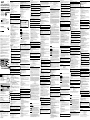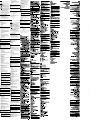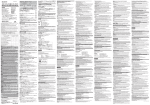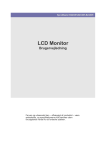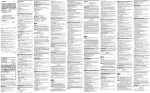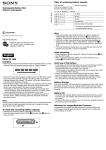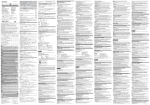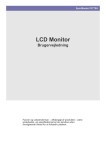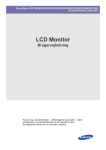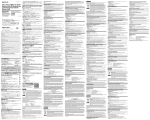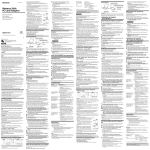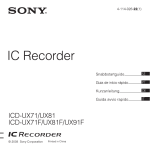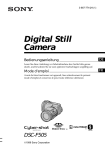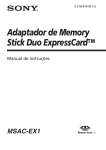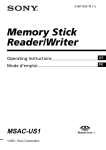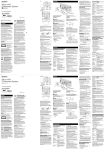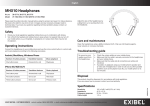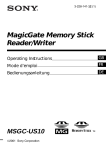Download メモリースティックデュオ ExpressCard ™ アダプター
Transcript
How to use this unit 3-218-416-02 (1) 1 2 Windows ExpressCard CD-ROM • OS Windows XP Microsoft Windows XP Home Edition Service Pack 2 XP Professional Service Pack 2 ™ Memory Stick Duo ExpressCard™ Adaptor Adaptateur Memory Stick Duo ExpressCard™ Windows Vista Microsoft Windows Vista Home Basic/Windows Vista Home Premium/Windows Vista Business/Windows Vista Enterprise/Windows Vista Ultimate OS OS • ExpressCard • CD-ROM Setup Guide Guide d’installation Installationsanleitung Guida all’installazione Manual de instalación Installationsguide This unit is recognized. PNote http://www.sony.net/memorystick/support/ 3 PNote • This “Memory Stick (F:)” indicates this unit is inserted into the computer. Depending on the OS type and the settings, the screens may look different. • The insertion is completed when the “Memory Stick (F:)” icon is shown. It may take a little while before the “Memory Stick (F:)” icon appears. ExpressCard • • • • • P MSAC-EX1 When the access lamp blinks, it indicates that data is being accessed. Never remove the Memory Stick media, turn off the computer, or remove this unit from the computer while the access lamp is blinking. Doing so may damage the data on the Memory Stick media. : About “SonicStage CP” “SonicStage CP” is comprehensive software for enjoying music. With “SonicStage CP,” you can enjoy music sources such as music CDs, etc., or you can import music into the hard disk of your computer for a complete management of your collection. Furthermore, music data that has been imported into the hard disk of your computer can also be transferred to a Memory Stick media by using this unit, so that they can be enjoyed outside the computer environment enabled device. You can download “SonicStage CP” at the following Web Site for free. Serial number indicated at the reverse of this unit is needed to download. http://www.sony.net/memorystick/supporte/ CD-ROM http://www.sony.co.jp/SonyDrive/ • Memory Stick Formatter Windows Vista 0570-00-3311 ........................... .................. 03-5448-3311 PHS OS For Mac OS Installing the software on your computer FAX ................................................ 0466-31-2595 9:00 20:00/ 1 MSAC-EX1 1-7-1 Administrator English CD-ROM Before operating the unit, please read this instructions thoroughly, and retain it for future reference. 3 Setup.exe PDF Adobe Adobe Reader Disposal of Old Electrical & Electronic Equipment (Applicable in the European Union and other European countries with separate collection systems) This symbol on the product or on its packaging indicates that this product shall not be treated as household waste. Instead it shall be handed over to the applicable collection point for the recycling of electrical and electronic equipment. By ensuring this product is disposed of correctly, you will help prevent potential negative consequences for the environment and human health, which could otherwise be caused by inappropriate waste handling of this product. The recycling of materials will help to conserve natural resources. For more detailed information about recycling of this product, please contact your local Civic Office, your household waste disposal service or the shop where you purchased the product. 7 8 Memory Stick Formatter For details on how to use this unit, see the Operating Instructions on the CDROM (supplied). Adobe Reader software from Adobe Systems Incorporated is required for viewing the Operating Instructions. Pour plus de détails sur l’utilisation de cet appareil, reportez-vous au Mode d’emploi disponible sur le CD-ROM (fourni). 9 10 11 Weitere Informationen zum Gebrauch dieses Geräts finden Sie in der Bedienungsanleitung auf der CD-ROM (mitgeliefert). For the Customers in the U.S.A. Memory Stick Formatter Memory Stick Formatter Stick Utility Memory Stick Formatter Le logiciel Adobe Reader de Adobe Systems Incorporated est nécessaire pour visualiser le Mode d’emploi. Memory If you have any questions about this product, you may call: Sony Customer Information Service Center 1-800-222-7669(SONY). The number below is for the FCC related matters only. Regulatory Information Declaration of Conformity Trade Name : SONY Model : MSAC-EX1 Responsible Party : Sony Electronics lnc. Address : 16530 Via Esprillo, San Diego CA 92127 U.S.A. Telephone number : 858-942-2230 This device complies with Part 15 of the FCC Rules. Operation is subject to the following two conditions: (1) This device may not cause harmful interference, and (2) this device must accept any interference received, including interference that may cause undesired operation. 12 Zum Anzeigen der Bedienungsanleitung ist die Software Adobe Reader von Adobe Systems Incorporated erforderlich. Per ulteriori informazioni sull'uso di questa unità, consultare le Istruzioni per l’uso contenute nel CD-ROM (in dotazione). È necessario il software Adobe Reader di Adobe Systems Incorporated per la visione delle Istruzioni per l’uso. 1 2 ExpressCard P Para obtener más información sobre el uso de esta unidad, consulte el manual de instrucciones que se incluye en el CD-ROM (suministrado). Es necesario disponer del software Adobe Reader de Adobe Systems Incorporated para poder ver el manual de instrucciones. Memory Stick F: Mer information om hur du använder den här enheten finns i bruksanvisningen på CD-ROM-skivan (medföljer). För att läsa bruksanvisningen behöver du programvaran Adobe Reader från Adobe Systems Incorporated. P Se Brugervejledningen på CD-ROM'en (medfølger) for at få yderligere oplysninger om brug af denne enhed. • Memory Stick F: Stick F: Adobe Reader softwaren fra Adobe Systems Incorporated er nødvendig til visning af brugervejledningen. • Memory Stick F: OS Memory 4 This equipment has been tested and found to comply with the limits for a Class B digital device, pursuant to Part 15 of the FCC Rules. These limits are designed to provide reasonable protection against harmful interference in a residential installation. This equipment generates, uses, and can radiate radio frequency energy and, if not installed and used in accordance with the instructions, may cause harmful interference to radio communications. However, there is no guarantee that interference will not occur in a particular installation. If this equipment does cause harmful interference to radio or television reception, which can be determined by turning the equipment off and on, the user is encouraged to try to correct the interference by one or more of the following measures: – Reorient or relocate the receiving antenna. – Increase the separation between the equipment and receiver. – Connect the equipment into an outlet on a circuit different from that to which the receiver is connected. – Consult the dealer or an experienced radio/TV technician for help. CAUTION You are cautioned that any changes or modifications not expressly approved in this manual could void your authority to operate this equipment. P Notice for the customers in the countries applying EU Directives The manufacturer of this product is Sony Corporation, 1-7-1 Konan Minato-ku Tokyo, 108-0075 Japan. The Authorized Representative for EMC and product safety is Sony Deutschland GmbH, Hedelfinger Strasse 61, 70327 Stuttgart, Germany. For any service or guarantee matters please refer to the addresses given in separate service or guarantee documents. SonicStage CP SonicStage CP SonicStage CP CD Precaution on Use • If the body becomes dirty, wipe with a soft cloth. Never use benzine, alcohol, paint thinner or other solvents, which may damage the unit. • Data cannot be guaranteed if not properly operated. • When the access lamp blinks, it indicates that data is being accessed. Never remove the Memory Stick media, turn off the computer, or remove this unit from the computer while the access lamp is blinking. Doing so may damage the data on the Memory Stick media. SonicStage CP http://www.sony.net/memorystick/support/ Mac OS Checking the included items The Memory Stick media is not supplied. • Memory Stick Duo ExpressCard Adaptor (this unit) (1) • CD-ROM (1) The CD-ROM contains the following software programs: – Device driver – “Memory Stick Formatter” (Windows) – Operating Instructions (PDF file) • Setup Guide (1) P CD-ROM System requirements 1 • • • • • • • Recommended Windows environment 2 CD-ROM 3 Mac OS CD-ROM MSAC-EX1 Device Driver.dmg b MSAC-EX1 Device Driver 4 MSAC-EX1 Device Driver Installer 5 MSAC-EX1 Device Driver vxxx 6 7 " " OK 9 • OS: Windows XP: Microsoft Windows XP Home Edition Service Pack 2 or later/Windows XP Professional Service Pack 2 or later Windows Vista: Microsoft Windows Vista Home Basic/Windows Vista Home Premium/ Windows Vista Business/Windows Vista Enterprise/Windows Vista Ultimate – The operating systems mentioned above must be installed on the computer when shipped from the factory. – Operation is not guaranteed for upgraded operating systems even if they are among those mentioned above. • ExpressCard slot (standard equipment) • CD-ROM drive • OS: Mac OS X v10.4 (10.4.9 or later ) – The operating system mentioned above must be installed on the computer when shipped from the factory. – Operation is not guaranteed for an upgraded operating system even if it is mentioned above. • ExpressCard slot (standard equipment) • CD-ROM drive PNote Operation is not guaranteed for all computers even if they comply with the recommended environments. 10 For Windows Installing the software on your computer P CD-ROM 1 2 PNote • Be sure to install the device driver from the CD-ROM (supplied) before you insert this unit into your computer. Do not perform the installation while this unit is inserted into your computer. Restart your computer when installation is complete, and then insert this unit into your computer. • Simultaneously with the installation of the device driver, the “Memory Stick Formatter” is also installed on your computer. ExpressCard P In the following examples, Windows Vista is used for instructions. Depending on the OS type and the settings on your computer, the screens may look different. Use the following procedure to install the device driver. Some of the installation may be automatic. 3 1 Memory Stick Turn on your computer. At this point, do not insert this unit into your computer. Close all running applications. To install the device driver, you must log on with administrative privileges. Please see the manual of your computer for process to log on with the administrative privilege. 4 2 5 • Insert the CD-ROM (supplied) into the CD-ROM drive on your computer. “AutoPlay” appears on the screen. Memory Stick 3 Click [Run Setup.exe] . The installer launcher starts up. • 4 5 P ™ • • Click the [Driver] button in the menu. Carefully read the License Agreement, and then click the [Agree] button. Installation of the device driver starts. • 6 Click the [Next] button as prompted on the screen. “Ready to install the Program” appears. 7 8 CD-ROM • • CD-ROM 1 ExpressCard CD-ROM Memory Stick Formatter (Windows PDF • 1 ) 2 3 PDF ExpressCard/34 34 mm 5 mm 75 mm 22 g 0 55 20 80 Click the [Install] button. Click the [Finish] button. The device driver installation is complete, and following this, installation of the “Memory Stick Formatter” starts. 9 Le support Memory Stick™ n’est pas fourni. • Adaptateur Memory Stick Duo ExpressCard (cet appareil) (1) • CD-ROM (1) Le CD-ROM fourni contient les logiciels suivants : – Pilote de périphérique – « Memory Stick Formatter » (Windows) – Mode d’emploi (fichier PDF) • Guide d’installation (1) Configuration système requise Environnement Windows recommandé • Système d’exploitation : Windows XP : Microsoft Windows XP Home Edition Service Pack 2 ou une version ultérieure/Windows XP Professional Service Pack 2 ou une version ultérieure Windows Vista : Microsoft Windows Vista Home Basic/Windows Vista Home Premium/ Windows Vista Business/Windows Vista Enterprise/Windows Vista Ultimate – Les systèmes d’exploitation ci-dessus doivent avoir été installés sur l’ordinateur en usine. – Le fonctionnement n’est pas garanti pour les systèmes d’exploitation mis à niveau, même pour ceux mentionnés ci-dessus. • Fente ExpressCard (équipement standard) • Lecteur de CD-ROM Environnement Macintosh recommandé • Système d’exploitation : Mac OS X v10.4 (10.4.9 ou une version ultérieure) – Le système d’exploitation ci-dessus doit avoir été installé sur l’ordinateur en usine. – Le fonctionnement n’est pas garanti pour un système d’exploitation mis à niveau, même pour celui mentionné ci-dessus. • Fente ExpressCard (équipement standard) • Lecteur de CD-ROM Select the language on the “Choose Setup Language” screen, then click the [Next] button. 10 Follow the instructions on the screen and click the [Next] button. 11 Click the [Finish] button. Installation of “Memory Stick Formatter” is complete. To use “Memory Stick Formatter,” select [Start] – [All Programs] – [Memory Stick Utility] – [Memory Stick Formatter]. 12 Restart your computer. Poids Conditions de fonctionnement Installation du logiciel sur votre ordinateur PRemarque • Veillez à installer le pilote de périphérique à partir du CD-ROM (fourni) avant d’insérer cet appareil dans votre ordinateur. Open the “Mac OS” folder, and double-click the [MSAC-EX1 Device Driver.dmg] file. N’exécutez pas l’installation alors que cet appareil est inséré dans votre ordinateur. Redémarrez votre ordinateur une fois l’installation terminée, puis insérez cet appareil dans votre ordinateur. 4 5 6 7 8 9 • « Memory Stick Formatter » est également installé sur votre ordinateur lors de l’installation du pilote de périphérique. Double-click the [MSAC-EX1 Device Driver Installer]. Click the [Continue] button on the “Welcome to MSAC-EX1 Device Driver vxxx Installer” screen. Click the [Continue] button on the “Select Destination” screen. Click the [Install] button on the “Easy install to ‘xxx’” screen. Type in your “ID” and “password” and click the [OK] button on the authentication screen. Dans les exemples suivants, Windows Vista est utilisé pour les instructions. Les écrans peuvent être différents suivant le type du système d’exploitation et les réglages de votre ordinateur. Procédez de la façon suivante pour installer le pilote de périphérique. Une partie de l’installation s’effectue automatiquement. 1 A ce stade, n’insérez pas cet appareil dans votre ordinateur. Fermez toutes les applications ouvertes. Pour installer le pilote de périphérique, vous devez vous connecter avec des droits d’administrateur. Veuillez consulter le manuel de votre ordinateur pour savoir comment vous connecter en utilisant des droits d’administrateur. Click the [Continue to install] button on the install confirmation screen. Installation of the device driver starts. 10 After installation is complete, click the [Restart] button. How to use this unit 3 Be sure to install the device driver from the CD-ROM (supplied) before you insert this unit into your computer. Restart your computer following installation. Insert the Memory Stick™ media into the Memory Stick™ slot on this unit. Insert this unit completely into your computer. Be sure to plug in this unit oriented correctly to avoid damage. Confirm that this unit is recognized. Confirm that the newly recognized “Memory Stick” icon is shown on the desktop. 4 Drag and drop the data you want to transfer. Drag and drop the data you want to transfer from your computer to the Memory Stick media (this unit) or from the Memory Stick media (this unit) to your computer. 5 Insérez le CD-ROM (fourni) dans le lecteur de CD-ROM de votre ordinateur. Remove this unit. Drag and drop the “Memory Stick” icon on the trash can and remove this unit from your computer. PNote • The device icon of this unit dose not appear on the desktop unless you insert the Memory Stick media into this unit. • When the access lamp blinks, it indicates that data is being accessed. Never remove the Memory Stick media, turn off the computer, or remove this unit from the computer while the access lamp is blinking. Doing so may damage the data on the Memory Stick media. Cliquez sur [Exécuter Setup.exe]. L’installateur est lancé. 4 5 Insert this unit into the ExpressCard slot on your computer. PNote 3 2 « Exécution automatique » apparaît sur l’écran. PNote 1 2 Allumez votre ordinateur. Cliquez sur le bouton [Pilote] du menu. Veuillez lire attentivement l’accord de licence, puis cliquez sur le bouton [Accepte]. SONY ELECTRONICS INC. (pour les ventes aux Etats-Unis) ou SONY OF CANADA LTD. (pour les ventes au Canada) (« SONY ») garantit ce produit contre tous défauts de matériaux ou de fabrication, pendant la période et selon les termes et conditions stipulés ci-dessous. Selon cette garantie limitée, SONY, à sa discrétion, (i) réparera le produit en utilisant des pièces neuves ou réusinées ou (ii) remplacera le produit par un produit neuf ou réusiné. Dans cette garantie, le terme « réusiné » désigne un produit ou une pièce qui a été remis à neuf selon ses caractéristiques d’origine. En cas de défaut, les uniques recours de l’utilisateur sont décrits ci-dessous. Cliquez sur le bouton [Terminer]. L’installation du pilote de périphérique est terminée et l’installation de « Memory Stick Formatter » commence ensuite automatiquement. 9 Sélectionnez la langue sur l’écran « Choisissez la langue d’installation », puis cliquez sur le bouton [Suivant]. Cette garantie limitée couvre uniquement les composants matériels du produit. Elle ne couvre pas l’assistance technique pour l’utilisation de matériel ou de logiciel et ne couvre aucun produit logiciel fourni ou non avec le produit. Ces logiciels sont fournis « tels quels » à moins qu’une garantie limitée ne soit expressément offerte avec ces logiciels. Si vous souhaitez en savoir plus au sujet de vos droits et obligations concernant le logiciel, veuillez vous reporter au contrat de licence de l’utilisateur final fourni avec le produit. Instructions : Pour bénéficier du service de garantie, vous devez envoyer le produit, frais de transport prépayés, dans son emballage d’origine ou dans un emballage procurant le même niveau de protection, au point de service autorisé de SONY indiqué. Vous êtes responsable de la sauvegarde de données, logiciels ou autres matériaux que vous avez stockés ou préservés sur votre appareil. Ces données, logiciels ou autres matériaux risquent d’être perdus ou reformatés lors de la réparation du produit et SONY ne saura être tenu responsable de tels dommages ou pertes. Vous devez fournir un reçu daté de votre achat. Pour des instructions spécifiques concernant l’obtention du service de garantie pour votre produit, l’assistance sur les produits, la base de données Knowledge en ligne, les questions posées fréquemment et les mises à jour gratuites par Internet : Rendez-vous sur le site Web de SONY : www.sony.com/service Cette garantie limitée couvre uniquement les problèmes de produits causés par des défauts de matériaux ou de fabrication survenus au cours d’une utilisation normale par le consommateur et ne couvre aucun problème causé par une autre raison, y compris notamment, les problèmes causés par une utilisation commerciale, une catastrophe naturelle, une mauvaise utilisation du produit, des limitations technologiques ou une modification d’une quelconque partie du produit SONY. Cette garantie limitée ne couvre pas les produits SONY vendus TELS QUELS ou consommables (comme les fusibles ou les piles). Cette garantie limitée n’est pas valable si le numéro de série apposé à l’usine a été altéré ou enlevé du produit. Cette garantie limitée est valide uniquement dans le pays d’achat, soit aux Etats-Unis, soit au Canada. LIMITATION DES DOMMAGES : SONY NE SAURA ETRE TENU RESPONSABLE DE QUELQUE DOMMAGE INDIRECT OU CONSECUTIF RESULTANT DU NON RESPECT D'UNE GARANTIE OU CONDITION EXPRESSE OU IMPLICITE CONCERNANT CE PRODUIT. DUREE DES GARANTIES IMPLIQUEES : SAUF DANS LA LIMITE DEFINIE PAR UNE LOI APPLICABLE, TOUTE GARANTIE OU CONDITION TACITE DE VALEUR MARCHANDE OU DE CONVENANCE A UNE FIN PARTICULIERE EST LIMITEE A LA DUREE DE CETTE GARANTIE. Certains états ou juridictions ne reconnaissent pas l’exclusion ou la limitation de responsabilité en cas de dommages indirects ou consécutifs, ou autorisent des limitations concernant la durée des garanties tacites. Il est donc possible que les limitations ou exclusions susmentionnées ne s’appliquent pas à votre situation. Cette garantie limitée vous confère des droits juridiques spécifiques. Vous pourriez également bénéficier d’autres droits qui peuvent varier selon les états ou les juridictions. Pour les Etats-Unis, veuillez vous adresser à : Sony Customer Information Center (Centre de services d’informations à la clientèle Sony) 12451 Gateway Blvd., Fort Myers, FL 33913; www.sony.com/service; ou (800) 222-7669 (SONY). Pour le Canada, veuillez vous adresser à : Sony of Canada Ltd. 115 Gordon Baker Road, Toronto, Ontario M2H 3R6 Refer to the contents of the CD-ROM (supplied) for detailed operating instructions (PDF file). Entsorgung von gebrauchten elektrischen und elektronischen Geräten (Anzuwenden in den Ländern der Europäischen Union und anderen europäischen Ländern mit einem separaten Sammelsystem für diese Geräte) Das Symbol auf dem Produkt oder seiner Verpackung weist darauf hin, dass dieses Produkt nicht als normaler Haushaltsabfall zu behandeln ist, sondern an einer Annahmestelle für das Recycling von elektrischen und elektronischen Geräten abgegeben werden muss. Durch Ihren Beitrag zum korrekten Entsorgen dieses Produkts schützen Sie die Umwelt und die Gesundheit Ihrer Mitmenschen. Umwelt und Gesundheit werden durch falsches Entsorgen gefährdet. Materialrecycling hilft, den Verbrauch von Rohstoffen zu verringern. Weitere Informationen über das Recycling dieses Produkts erhalten Sie von Ihrer Gemeinde, den kommunalen Entsorgungsbetrieben oder dem Geschäft, in dem Sie das Produkt gekauft haben. Interface: ExpressCard/34 External dimensions Approx. 34 mm × 5 mm × 75 mm (1 3/8 × 7/32 × 3 in.) (Width × Height × Depth) Mass Approx. 22 g (0.8 oz.) (not including Memory Stick media) Operating conditions Temperature 0°C to 55°C (32°F to 131°F) Humidity 20% to 80% (condensation not allowed) 3 Term: For a period of one year from the original date of purchase of the product, SONY will, at its option, repair or replace with new or refurbished product or parts, any product or parts determined to be defective. This Limited Warranty covers only the hardware components packaged with the Product. It does not cover technical assistance for hardware or software usage and it does not cover any software products whether or not contained in the Product; any such software is provided “AS IS” unless expressly provided for in any enclosed software Limited Warranty. Please refer to the End User License Agreements included with the Product for your rights and obligations with respect to the software. Instructions: To obtain warranty service, you must deliver the product, freight prepaid, in either its original packaging or packaging affording an equal degree of protection to the SONY authorized service facility specified. It is your responsibility to backup any data, software or other materials you may have stored or preserved on your unit. It is likely that such data, software, or other materials will be lost or reformatted during service and SONY will not be responsible for any such damage or loss. A dated purchase receipt is required. For specific instructions on how to obtain warranty service for your product, product support, online knowledge database, frequently asked questions and free updates via the Internet: Repair/Replacement Warranty: This Limited Warranty shall apply to any repair, replacement part or replacement product for the remainder of the original Limited Warranty period or for ninety (90) days, whichever is longer. Any parts or product replaced under this Limited Warranty will become the property of SONY. This Limited Warranty only covers product issues caused by defects in material or workmanship during ordinary consumer use; it does not cover product issues caused by any other reason, including but not limited to product issues due to commercial use, acts of God, misuse, limitations of technology, or modification of or to any part of the SONY product. This Limited Warranty does not cover SONY products sold AS IS or WITH ALL FAULTS or consumables (such as fuses or batteries). This Limited Warranty is invalid if the factory-applied serial number has been altered or removed from the product. This Limited Warranty is valid only in the country of purchase, either the United States of America or Canada. LIMITATION ON DAMAGES: SONY SHALL NOT BE LIABLE FOR ANY INCIDENTAL OR CONSEQUENTIAL DAMAGES FOR BREACH OF ANY EXPRESS OR IMPLIED WARRANTY OR CONDITION ON THIS PRODUCT. DURATION OF IMPLIED WARRANTIES: EXCEPT TO THE EXTENT PROHIBITED BY APPLICABLE LAW, ANY IMPLIED WARRANTY OR CONDITION OF MERCHANTABILITY OR FITNESS FOR A PARTICULAR PURPOSE ON THIS PRODUCT IS LIMITED IN DURATION TO THE DURATION OF THIS WARRANTY. Some states or jurisdictions do not allow the exclusion or limitation of incidental or consequential damages, or allow limitations on how long an implied warranty lasts, so the above limitations or exclusions may not apply to you. This Limited Warranty gives you specific legal rights and you may have other rights which vary from state to state or jurisdiction to jurisdiction. In the United States contact: Sony Customer Information Service Center, 12451 Gateway Blvd., Fort Myers, FL 33913; www.sony.com/service; or (800) 222-7669 (SONY). In Canada contact: Sony of Canada Ltd. 115 Gordon Baker Road, Toronto, Ontario M2H 3R6 Vérifiez que cet appareil est reconnu. • L’icône « Memory Stick (H:) » indique que cet appareil est inséré dans l’ordinateur. Les écrans peuvent être différents suivant le type du système d’exploitation et les réglages. • L’insertion est complète lorsque l’icône « Memory Stick (H:) » apparaît. Il faut attendre un instant avant que l’icône « Memory Stick (H:) » n’apparaisse. 4 Glissez et déposez les données que vous souhaitez transférer. Glissez et déposez les données que vous souhaitez transférer de votre ordinateur sur le support Memory Stick™ (cet appareil) ou du support Memory Stick™ (cet appareil) vers votre ordinateur. Lorsque le voyant d’accès clignote, l’appareil est en train d’accéder aux données. Ne jamais retirer le support Memory Stick™, éteindre l’ordinateur ou retirer cet appareil de l’ordinateur lorsque le voyant d’accès clignote. Ceci risquerait d’endommager les données du support Memory Stick™. A propos de « SonicStage CP » « SonicStage CP » est un logiciel complet qui permet d’écouter de la musique. « SonicStage CP » vous permet d’écouter des sources de musique telles que des CD, etc. ; il vous permet également d’importer de la musique sur le disque dur de votre ordinateur pour une gestion complète de votre collection. De plus, les données musicales importées sur le disque dur de votre ordinateur peuvent aussi être transférées sur un support Memory Stick™ à l’aide de cet appareil de façon à les écouter en dehors de l’environnement informatique. Vous pouvez télécharger « SonicStage CP » gratuitement sur le site Web suivant. Le numéro de série indiqué à l’arrière de cet appareil est requis pour procéder au téléchargement. http://www.sony.net/memorystick/supporte/ Pour Mac OS Installation du logiciel sur votre ordinateur PRemarque Veillez à installer le pilote de périphérique à partir du CD-ROM (fourni) avant d’insérer cet appareil dans votre ordinateur. N’exécutez pas l’installation alors que cet appareil est inséré dans votre ordinateur. Redémarrez votre ordinateur une fois l’installation terminée, puis insérez cet appareil dans votre ordinateur. Procédez de la façon suivante pour installer le pilote de périphérique. Une partie de l’installation s’effectue automatiquement. 1 Allumez votre ordinateur. A ce stade, n’insérez pas cet appareil dans votre ordinateur. Fermez toutes les applications ouvertes. 2 3 Insérez le CD-ROM (fourni) dans le lecteur de CD-ROM de votre ordinateur. 4 5 6 7 8 9 Double-cliquez sur [MSAC-EX1 Device Driver Installer]. Cliquez sur le bouton [Continue] de l’écran « Welcome to MSAC-EX1 Device Driver vxxx Installer ». AVERTISSEMENT Traitement des appareils électriques et électroniques en fin de vie (Applicable dans les pays de l’Union Européenne et aux autres pays européens disposant de systèmes de collecte sélective) Ce symbole, apposé sur le produit ou sur son emballage, indique que ce produit ne doit pas être traité avec les déchets ménagers. Il doit être remis à un point de collecte approprié pour le recyclage des équipements électriques et électroniques. En s’assurant que ce produit est bien mis au rebus de manière appropriée, vous aiderez à prévenir les conséquences négatives potentielles pour l’environnement et la santé humaine. Le recyclage des matériaux aidera à conserver les ressources naturelles. Pour toute information supplémentaire au sujet du recyclage de ce produit, vous pouvez contacter votre municipalité, votre déchetterie ou le magasin où vous avez acheté le produit. Avis aux consommateurs des pays appliquant les Directives UE Le fabricant de ce produit est Sony Corporation, 1-7-1 Konan Minato-ku Tokyo, 108-0075 Japon. Le représentant agréé pour la compatibilité électromagnétique et la sécurité du produit est Sony Deutschland GmbH, Hedelfinger Strasse 61, 70327 Stuttgart, Allemagne. Pour toute question relative à la garantie ou aux réparations, reportez-vous a l’adresse que vous trouverez dans les documents ci-joints, relatifs à la garantie et aux réparations. Überprüfen der mitgelieferten Teile Es wird kein „Memory Stick“ mitgeliefert. • Memory Stick Duo ExpressCard-Adapter (dieses Gerät) (1) • CD-ROM (1) Die CD-ROM enthält die folgenden Softwareprogramme: – Gerätetreiber – „Memory Stick Formatter“ (Windows) – Bedienungsanleitung (PDF-Datei) • Installationsanleitung (1) Systemvoraussetzungen Empfohlene Windows-Umgebung • Betriebssystem: Windows XP: Microsoft Windows XP Home Edition Service Pack 2 oder höher/Windows XP Professional Service Pack 2 oder höher • Betriebssystem: Mac OS X v10.4 (10.4.9 oder höher) – Das oben genannte Betriebssystem muss werkseitig auf dem Computer installiert sein. – Der Betrieb kann auch beim oben genannten Betriebssystem nicht garantiert werden, wenn dieses aufgerüstet wurde. • ExpressCard-Einschub (Standardausstattung) • CD-ROM-Laufwerk PHinweis Der Betrieb kann auch bei allen empfohlenen Computerumgebungen nicht gewährleistet werden. Für Windows Installieren der Software auf dem Computer Cliquez sur le bouton [Install] de l’écran « Easy install to 'xxx' ». • Installieren Sie unbedingt den Gerätetreiber von der CD-ROM (mitgeliefert), bevor Sie dieses Gerät in den Computer einsetzen. Nehmen Sie die Installation nicht vor, solange dieses Gerät in den Computer eingesetzt ist. Starten Sie den Computer nach Abschluss der Installation neu und setzen Sie dann dieses Gerät in den Computer ein. • Zusammen mit dem Gerätetreiber wird auch der „Memory Stick Formatter“ auf dem Computer installiert. Saisissez votre « ID » et « password », puis cliquez sur le bouton [OK] de l’écran d’authentification. Cliquez sur le bouton [Continue to install] sur l’écran de confirmation de l’installation. L’installation du pilote de périphérique démarre. 1 2 PRemarque In den folgenden Beispielen beziehen sich die Anweisungen auf Windows Vista. Je nach dem Betriebssystem und den Einstellungen auf dem Computer werden unter Umständen andere Bildschirme angezeigt. Gehen Sie wie im Folgenden erläutert vor, um den Gerätetreiber zu installieren. Einige der Installationsschritte werden automatisch vorgenommen. Veillez à installer le pilote de périphérique à partir du CD-ROM (fourni) avant d’insérer cet appareil dans votre ordinateur. Redémarrez votre ordinateur pour poursuivre l’installation. 1 3 Insérez cet appareil dans la fente ExpressCard de votre ordinateur. Vérifiez que cet appareil est reconnu. 2 Glissez et déposez les données que vous souhaitez transférer. Glissez et déposez les données que vous souhaitez transférer de votre ordinateur sur le support Memory Stick™ (cet appareil) ou du support Memory Stick™ (cet appareil) vers votre ordinateur. 5 3 4 5 6 Pour obtenir le mode d’emploi détaillé (fichier PDF), reportez-vous au contenu du CD-ROM (fourni). Lesen Sie den Lizenzvertrag sorgfältig durch und klicken Sie dann auf die Schaltfläche [Einverstanden]. Klicken Sie auf die Schaltfläche [Weiter], sobald Sie auf dem Bildschirm dazu aufgefordert werden. „Bereit zur Installation des Programms“ erscheint. 7 8 Klicken Sie auf die Schaltfläche [Installieren]. Klicken Sie auf die Schaltfläche [Fertig stellen]. Damit ist die Installation des Gerätetreibers abgeschlossen und daraufhin wird die Installation des „Memory Stick Formatter“ gestartet. 9 Dépannage Klicken Sie im Menü auf die Schaltfläche [Treiber]. Die Installation des Gerätetreibers beginnt. PRemarque • L’icône de cet appareil n’apparaît pas sur le bureau à moins que vous n’ayez inséré le support Memory Stick™ dans cet appareil. • Le voyant d’accès clignote pendant l’accès aux données. Ne jamais retirer le support Memory Stick™, éteindre l’ordinateur ou retirer cet appareil de l’ordinateur lorsque le voyant d’accès clignote. Ceci risquerait d’endommager les données du support Memory Stick™. Klicken Sie auf [Setup.exe ausführen]. Das Installationsprogramm wird aufgerufen. Retirez cet appareil. Glissez et déposez l’icône « Memory Stick » dans la corbeille pour supprimer cet appareil de votre ordinateur. Legen Sie die CD-ROM (mitgeliefert) in das CD-ROM-Laufwerk am Computer ein. „Automatische Wiedergabe“ erscheint auf dem Bildschirm. Vérifiez que l’icône du « Memory Stick » qui vient d’être reconnu est affichée sur le bureau. 4 PHinweis Wenn die Zugriffsanzeige blinkt, bedeutet dies, dass auf Daten zugegriffen wird. Sie dürfen auf keinen Fall den „Memory Stick“ herausnehmen, den Computer ausschalten oder dieses Gerät vom Computer trennen, solange die Zugriffsanzeige blinkt. Andernfalls können die Daten auf dem „Memory Stick“ beschädigt werden. Hinweis zu „SonicStage CP“ „SonicStage CP“ ist eine Software mit umfassenden Funktionen für die Musikwiedergabe. Mit „SonicStage CP“ können Sie Musikquellen wie Musik-CDs usw. wiedergeben lassen oder Sie können Musikdaten auf die Festplatte des Computers importieren und auf diese Weise Ihre Musiksammlung umfassend verwalten. Außerdem können Sie auf die Festplatte Ihres Computers importierte Musikdaten mit diesem Gerät auch auf einen „Memory Stick“ übertragen, so dass sie mit einem anderen Gerät als dem Computer wiedergegeben werden können. Sie können „SonicStage CP“ von folgender Website kostenlos herunterladen. Zum Herunterladen benötigen Sie die auf der Rückseite dieses Geräts angegebene Seriennummer. http://www.sony.net/memorystick/supporte/ Für Mac OS PHinweis Installieren Sie unbedingt den Gerätetreiber von der CD-ROM (mitgeliefert), bevor Sie dieses Gerät in den Computer einsetzen. Nehmen Sie die Installation nicht vor, solange dieses Gerät in den Computer eingesetzt ist. Starten Sie den Computer nach Abschluss der Installation neu und setzen Sie dann dieses Gerät in den Computer ein. Gehen Sie wie im Folgenden erläutert vor, um den Gerätetreiber zu installieren. Einige der Installationsschritte werden automatisch vorgenommen. 1 2 3 2 4 5 9 [Restart]. Setzen Sie den „Memory Stick“ in den Memory Stick-Einschub an diesem Gerät ein. 2 Setzen Sie dieses Gerät in den ExpressCard-Einschub am Computer ein. PHinweis 1 2 Wählen Sie die Sprache im Bildschirm „Wählen Sie eine Setup-Sprache aus“ aus und klicken Sie dann auf die Schaltfläche [Weiter]. 10 Gehen Sie nach den Anweisungen auf dem Bildschirm vor und klicken Sie auf die Schaltfläche [Weiter]. 11 Klicken Sie auf die Schaltfläche [Fertig stellen]. Damit ist die Installation des „Memory Stick Formatter“ abgeschlossen. Wenn Sie den „Memory Stick Formatter“ aufrufen wollen, wählen Sie [Start] – [Alle Programme] – [Memory Stick Utility] – [Memory Stick Formatter]. 12 Starten Sie den Computer neu. Inserire il “Memory Stick” nel vano per Memory Stick della presente unità. Inserire la presente unità nel vano ExpressCard del computer. L’unità viene riconosciuta. 3 • L’icona “Memory Stick (H:)” indica che la presente unità è inserita nel computer. Le schermate potrebbero variare in base al tipo di sistema operativo e alle impostazioni del computer. • Quando viene visualizzata l’icona “Memory Stick (H:)” l’inserimento è completato. La visualizzazione dell’icona “Memory Stick (H:)” potrebbe richiedere qualche istante. 4 • Das Gerätesymbol für dieses Gerät erscheint nur auf dem Desktop, wenn Sie einen „Memory Stick“ in dieses Gerät eingesetzt haben. • Wenn die Zugriffsanzeige blinkt, bedeutet dies, dass auf Daten zugegriffen wird. Sie dürfen auf keinen Fall den „Memory Stick“ herausnehmen, den Computer ausschalten oder dieses Gerät vom Computer trennen, solange die Zugriffsanzeige blinkt. Andernfalls können die Daten auf dem „Memory Stick“ beschädigt werden. Störungsbehebung Auf der CD-ROM (mitgeliefert) finden Sie eine ausführliche Bedienungsanleitung (PDF-Datei). Se la spia di accesso lampeggia, significa che è in corso l’accesso ai dati. Non estrarre il “Memory Stick”, spegnere il computer o rimuovere l’unità dal computer mentre la spia di accesso lampeggia. Diversamente, è possibile causare danni ai dati memorizzati sul “Memory Stick”. Informazioni su “SonicStage CP” “SonicStage CP” è il software più completo per la riproduzione musicale. Grazie a “SonicStage CP”, è possibile ascoltare sorgenti audio quali CD audio e così via, oppure importare brani musicali nel disco fisso del computer per una gestione completa dalla propria raccolta musicale. Inoltre, i dati audio che sono stati importati nel disco fisso del computer possono essere trasferiti in un “Memory Stick” mediante la presente unità, per l’ascolto al di fuori dell’ambiente PC. È possibile scaricare gratuitamente “SonicStage CP” dal seguente sito Web: per effettuare l’operazione di download è necessario il numero di serie posto nella parte posteriore dell’unità. http://www.sony.net/memorystick/supporte/ Prima di inserire la presente unità nel computer, accertarsi di installare il driver di periferica utilizzando il CD-ROM (in dotazione). Non effettuare l’operazione di installazione se la presente unità è inserita nel computer. Una volta completata l’installazione riavviare il computer, quindi inserire l’unità nel computer. Avviso per i clienti residenti nei paesi che applicano le direttive UE Questo prodotto è realizzato da Sony Corporation, 1-7-1 Konan Minato-ku Tokyo, 108-0075 Giappone. Il Rappresentante autorizzato per la conformità alle direttive EMC e per la sicurezza dei prodotti è Sony Deutschland GmbH, Hedelfinger Strasse 61, 70327 Stuttgart, Germania. Per qualsiasi questione relativa all’assistenza o alla garanzia, consultare gli indirizzi forniti a parte nei relativi documenti. Precauzioni per l’uso • Se il corpo si sporca, pulirlo con un panno morbido. Non utilizzare benzina, alcol, trielina o altri tipi di solvente che potrebbero danneggiare l’unità. • L’integrità dei dati non può essere garantita se non vengono utilizzati correttamente. • Se la spia di accesso lampeggia, significa che è in corso l’accesso ai dati. Non estrarre il “Memory Stick”, spegnere il computer o rimuovere l’unità dal computer mentre la spia di accesso lampeggia. Diversamente, è possibile causare danni ai dati memorizzati sul “Memory Stick”. Controllo degli accessori inclusi “Memory Stick” non in dotazione • Adattatore per Memory Stick Duo ExpressCard (la presente unità) (1) • CD-ROM (1) Il CD-ROM contiene i seguenti programmi software: – Driver di periferica – “Memory Stick Formatter” (Windows) – Istruzioni per l’uso (file PDF) • Guida all’installazione (1) Requisiti di sistema Ambiente Windows consigliato • SO: Windows XP: Microsoft Windows XP Home Edition Service Pack 2 o versione successiva/ Windows XP Professional Service Pack 2 o versione successiva Windows Vista: Microsoft Windows Vista Home Basic/Windows Vista Home Premium/ Windows Vista Business/Windows Vista Enterprise/Windows Vista Ultimate – È necessario che i sistemi operativi consigliati siano installati sul computer all’uscita dalla fabbrica. – Il funzionamento non è garantito per i sistemi operativi aggiornati, anche nel caso in cui si tratti dei sistemi operativi citati in precedenza. • Vano ExpressCard (dotazione standard) • Unità CD-ROM Ambiente Macintosh consigliato • SO: Mac OS X v10.4 (10.4.9 o versione successiva) – È necessario che il sistema operativo consigliato sia installato sul computer all’uscita dalla fabbrica. – Il funzionamento non è garantito per un sistema operativo aggiornato, anche nel caso in cui si tratti di un sistema operativo citato in precedenza. • Vano ExpressCard (dotazione standard) • Unità CD-ROM PNota Il funzionamento non è garantito per tutti i computer, anche nel caso in qui questi siano conformi agli ambienti operativi consigliati. 2 Inserte el CD-ROM (suministrado) en la unidad de discos CD-ROM de su Equipo. El asistente “Reproducción automática” aparecerá en pantalla. 3 Haga clic en [Ejecutar Setup.exe]. 4 5 Haga clic en el botón [Controlador] del menú. Lea cuidadosamente el contrato de licencia y después haga clic en el botón [Acepto]. 6 Haga clic en el botón [Siguiente] como le indica la pantalla. Aparecerá la pantalla “Preparado para instalar el programa”. 7 8 Haga clic en el botón [Instalar]. Haga clic en el botón [Finalizar]. Una vez finalizada la instalación del controlador del dispositivo, se iniciará la instalación del “Memory Stick Formatter”. 9 Seleccione el idioma en la pantalla “Elegir idioma de instalación” y, a continuación, haga clic en el botón [Siguiente]. 10 Siga las instrucciones que aparecen en pantalla y haga clic en el botón [Siguiente]. 11 Haga clic en el botón [Finalizar]. Se ha completado la instalación del “Memory Stick Formatter”. Para utilizar el “Memory Stick Formatter”, seleccione [Iniciar] – [Todos los programas] – [Memory Stick Utility] – [Memory Stick Formatter]. 1 2 Inserte el “Memory Stick” en la ranura para Memory Stick de la unidad. Inserte esta unidad en la ranura para ExpressCard de su Equipo. Se ha reconocido esta unidad. PNota Inserte la unidad completamente en su Equipo. Asegúrese de insertar la unidad orientada correctamente para evitar que se produzcan daños. Per installare il driver di periferica, effettuare quanto riportato di seguito. È possibile che alcune fasi dell’installazione vengano effettuate in modo automatico. 1 Accendere il computer. 3 2 3 Compruebe que se ha reconocido la unidad. Compruebe que aparece el icono del “Memory Stick (H:)” que se acaba de reconocer. A questo punto, non inserire l’unità nel computer. Chiudere tutte le applicazioni in esecuzione. PNota Inserire il CD-ROM (in dotazione) nell’apposita unità del computer. • El icono “Memory Stick (H:)” indica que la unidad está insertada en el Equipo. Dependiendo del tipo de sistema operativo que utilice y la configuración, es posible que las pantallas tengan un aspecto distinto. • La inserción se ha realizado correctamente cuando aparece el icono del “Memory Stick (H:)”. Es posible que el icono del “Memory Stick (H:)” tarde unos instantes en aparecer. Aprire la cartella “Mac OS”, quindi fare doppio clic sul file [MSAC-EX1 Device Driver.dmg]. Viene visualizzato “MSAC-EX1 Device Driver”. 4 5 6 7 8 Fare doppio clic su [MSAC-EX1 Device Driver Installer]. 4 Fare clic sul pulsante [Continue] nella schermata “Select Destination”. PNota Fare clic sul pulsante [Install] nella schermata “Easy install to ‘xxx’”. Cuando la luz de acceso parpadea, indica que se está accediendo a los datos. Nunca extraiga el “Memory Stick”, apague el Equipo ni retire esta unidad del Equipo mientras esta luz esté parpadeando. Este procedimiento podría dañar los datos contenidos en el “Memory Stick”. Digitare il proprio “ID” e la “password”, quindi fare clic sul pulsante [OK] nella schermata di autenticazione. Fare clic sul pulsante [Continue to install] nella schermata di verifica dell’installazione. Come utilizzare la presente unità Acerca de “SonicStage CP” “SonicStage CP” es un software completo que permite escuchar música. Con “SonicStage CP”, es posible escuchar fuentes de música, como CD de música, etc. o importar música al disco duro de su Equipo para gestionar completamente su colección. Además, los datos de música que se han importado al disco duro de su Equipo también pueden transferirse a un “Memory Stick” mediante esta unidad, de forma que pueden escucharse fuera del entorno del Equipo. Es posible descargar “SonicStage CP” gratuitamente en el siguiente sitio Web. Es necesario el número de serie que se indica en el reverso de esta unidad para descargarlo. http://www.sony.net/memorystick/supporte/ PNota Prima di inserire la presente unità nel computer, accertarsi di installare il driver di periferica utilizzando il CD-ROM (in dotazione). Una volta completata l’installazione, riavviare il computer. 1 2 Arrastre y suelte los datos que desea transferir. Arrastre y suelte los datos que desea transferir de su Equipo al “Memory Stick” (esta unidad) o del “Memory Stick” (esta unidad) a su Equipo. Fare clic sul pulsante [Continue] nella schermata “Welcome to MSAC-EX1 Device Driver vxxx Installer”. Viene avviata l’installazione del driver di periferica. Inserire il “Memory Stick” nel vano per Memory Stick della presente unità. Inserire la presente unità nel vano ExpressCard del computer. Para Mac OS Instalación del software en el Equipo PNota Italiano Trattamento del dispositivo elettrico od elettronico a fine vita (Applicabile in tutti i paesi dell’Unione Europea e in quelli con sistema di raccolta differenziata) Questo simbolo sul prodotto o sulla confezione indica che il prodotto non deve essere considerato come un normale rifiuto domestico, ma deve invece essere consegnato ad un punto di raccolta appropriato per il riciclo di apparecchi elettrici ed elettronici. Assicurandovi che questo prodotto sia smaltito correttamente, voi contribuirete a prevenire potenziali conseguenze negative per l’ambiente e per la salute che potrebbero altrimenti essere causate dal suo smaltimento inadeguato. Il riciclaggio dei materiali aiuta a conservare le risorse naturali. Per informazioni più dettagliate circa il riciclaggio di questo prodotto, potete contattare l’ufficio comunale, il servizio locale di smaltimento rifiuti oppure il negozio dove l’avete acquistato. En este punto, no inserte esta unidad en su Equipo. Cierre todas las aplicaciones que estén ejecutándose. Para instalar el controlador de dispositivo tendrá que iniciar la sesión con derechos de administrador. Para obtener información acerca del procedimiento a seguir para iniciar sesión con privilegios de administrador, consulte el manual de su Equipo. Cómo utilizar esta unidad PNota 10 Una volta completata l’installazione, fare clic sul pulsante [Restart]. Per ridurre il pericolo di incendi o scosse elettriche, non esporre l’apparecchio alla pioggia o all’umidità. Conecte la alimentación de su Equipo. Installazione del software sul computer Schnittstelle: ExpressCard/34 Externe Abmessungen ca. 34 mm × 5 mm × 75 mm (Breite × Höhe × Tiefe) Gewicht ca. 22 g (ohne „Memory Stick“) Betriebsbedingungen Temperatur 0 °C bis 55 °C Luftfeuchtigkeit 20 % bis 80 % (nicht kondensierend) AVVERTENZA 1 12 Reinicie su Equipo. 9 Prima di utilizzare l’unità, leggere attentamente queste istruzioni e conservarle per riferimenti futuri. En los ejemplos siguientes se han utilizado las instrucciones para Windows Vista. Dependiendo del tipo de sistema operativo que utilice y la configuración de su Equipo, es posible que las pantallas tengan un aspecto distinto. Utilice el procedimiento que se describe a continuación para instalar el controlador de dispositivo. Parte de la instalación puede realizarse automáticamente. Per Mac OS Technische Daten Wenn Sie Fragen oder Anmerkungen in Zusammenhang mit diesem Produkt haben, rufen Sie bitte unsere Kundendienst-Website auf: http://www.sony.net/memorystick/supporte/ • Asegúrese de instalar el controlador de dispositivo que se encuentra en el CD-ROM (suministrado) antes de insertar esta unidad en su Equipo. No realice la instalación mientras esta unidad esté insertada en su Equipo. Reinicie su Equipo cuando finalice la instalación y, a continuación, inserte esta unidad. • En su Equipo se instalarán simultáneamente el controlador de dispositivos y “Memory Stick Formatter”. Se iniciará la instalación del controlador del dispositivo. PNota Trennen Sie dieses Gerät vom Computer. Ziehen Sie das Symbol für den „Memory Stick“ auf den Papierkorb, legen Sie es dort ab und nehmen Sie dieses Gerät aus dem Computer. PNota El instalador se iniciará. Selezionare e trascinare i dati che si desidera trasferire. Selezionare e trascinare i dati che si desidera trasferire dal computer al “Memory Stick” (la presente unità) o dal “Memory Stick” (la presente unità) al computer. Vergewissern Sie sich, dass das Symbol für den neu erkannten „Memory Stick“ auf dem Desktop angezeigt wird. Ziehen Sie die zu übertragenden Daten vom Computer auf den „Memory Stick“ (dieses Gerät) oder vom „Memory Stick“ (dieses Gerät) auf den Computer und legen Sie sie dort ab. Instalación del software en el Equipo Verificare che l’unità venga riconosciuta. PNota Vergewissern Sie sich, dass dieses Gerät erkannt wird. Sie können die zu übertragenden Daten nun ziehen und ablegen. Para Windows Verificare che sia visualizzata l’icona del nuovo “Memory Stick (H:)” riconosciuto. Setzen Sie dieses Gerät vollständig in den Computer ein. Achten Sie dabei darauf, dass dieses Gerät richtig ausgerichtet ist, um Schäden zu vermeiden. 5 Selezionare la lingua nella schermata “Seleziona la lingua dell’installazione”, quindi fare clic sul pulsante [Avanti]. Come utilizzare la presente unità Installieren Sie unbedingt den Gerätetreiber von der CD-ROM (mitgeliefert), bevor Sie dieses Gerät in den Computer einsetzen. Starten Sie den Computer nach der Installation neu. 1 No se garantiza el correcto funcionamiento con todos los ordenadores, aunque éstos dispongan de los entornos operativos recomendados. 12 Riavviare il computer. Geben Sie auf dem Authentifizierungsbildschirm ID und Passwort in „ID“ und „password“ ein und klicken Sie auf die Schaltfläche [OK]. 10 Wenn die Installation abgeschlossen ist, klicken Sie auf die Schaltfläche PNota Fare clic sul pulsante [Fine]. L’installazione di “Memory Stick Formatter” è completata. Per utilizzare “Memory Stick Formatter”, selezionare [Fare clic per iniziare.] – [Tutti i programmi] – [Memory Stick Utility] – [Memory Stick Formatter]. Klicken Sie im Bildschirm „Easy install to 'xxx'“ auf die Schaltfläche [Install]. Die Installation des Gerätetreibers beginnt. 4 Fare clic sul pulsante [Installa]. 10 Seguire le istruzioni a schermo, quindi fare clic sul pulsante [Avanti]. 11 Fare clic sul pulsante [Fine]. Doppelklicken Sie auf [MSAC-EX1 Device Driver Installer]. Klicken Sie auf dem Bestätigungsbildschirm für die Installation auf die Schaltfläche [Continue to install]. • Sistema operativo: En Windows XP: Microsoft Windows XP Home Edition Service Pack 2 o posterior/Windows XP Professional Service Pack 2 o posterior Una volta terminata l’installazione del driver di periferica, viene avviata l’installazione di “Memory Stick Formatter”. Öffnen Sie den Ordner „Mac OS“ und doppelklicken Sie auf die Datei [MSACEX1 Device Driver.dmg]. 9 3 Fare clic sul pulsante [Avanti] come indicato nella schermata. Inserire completamente l’unità nel computer. Accertarsi di inserire l’unità nella direzione corretta onde evitare eventuali danni. Klicken Sie im Bildschirm „Select Destination“ auf die Schaltfläche [Continue]. Entorno Windows recomendado • Sistema operativo: Mac OS X v10.4 (10.4.9 o posterior) – El sistema operativo mencionado anteriormente debe instalarse en el ordenador cuando se envía de fábrica. – No se garantiza el correcto funcionamiento en un sistema operativo actualizado aunque esté entre los mencionados anteriormente. • Ranura para la tarjeta ExpressCard (equipo estándar) • Unidad de CD-ROM PNota 6 7 8 Requisitos del sistema Entorno Macintosh recomendado Setzen Sie dieses Gerät noch nicht in den Computer ein. Schließen Sie alle laufenden Anwendungen. Klicken Sie im Bildschirm „Welcome to MSAC-EX1 Device Driver vxxx Installer“ auf die Schaltfläche [Continue]. • Manual de instalación (1) Leggere attentamente il License Agreement, quindi fare clic sul pulsante [D’accordo]. Schalten Sie den Computer ein. Legen Sie die CD-ROM (mitgeliefert) in das CD-ROM-Laufwerk am Computer ein. El CD-ROM contiene los programas de software siguientes: – Controlador de dispositivo – “Memory Stick Formatter” (Windows) – Manual de instrucciones (archivo PDF) Fare clic sul pulsante [Driver] nel menu. Fare clic su [Esecuzione di Setup.exe]. Viene visualizzato “Pronta per l’installazione del programma”. 7 8 El “Memory Stick” no se incluye. • Adaptador Memory Stick Duo ExpressCard (esta unidad) (1) • CD-ROM (1) Viene avviato il programma di installazione. Inserire il CD-ROM (in dotazione) nell’apposita unità del computer. Viene avviata l’installazione del driver di periferica. 6 Comprobación de los elementos incluidos En Windows Vista: Microsoft Windows Vista Home Basic/Windows Vista Home Premium/ Windows Vista Business/Windows Vista Enterprise/Windows Vista Ultimate – Los sistemas operativos mencionados anteriormente deben instalarse en el ordenador cuando se envía de fábrica. – No se garantiza el correcto funcionamiento en sistemas operativos actualizados aunque estén entre los mencionados anteriormente. • Ranura para la tarjeta ExpressCard (equipo estándar) • Unidad de CD-ROM Sullo schermo viene visualizzato “AutoPlay”. 3 Die Anzeige „MSAC-EX1 Device Driver“ erscheint. 4 5 Accendere il computer. A questo punto, non inserire l’unità nel computer. Chiudere tutte le applicazioni in esecuzione. Per installare il driver di periferica, occorre accedere con diritti di amministratore. Per le procedure di accesso con diritti di amministratore, consultare il manuale del computer. Installieren der Software auf dem Computer Schalten Sie den Computer ein. Setzen Sie dieses Gerät noch nicht in den Computer ein. Schließen Sie alle laufenden Anwendungen. Zum Installieren des Gerätetreibers müssen Sie sich mit Administratorrechten anmelden. Informationen zum Anmelden mit Administratorrechten schlagen Sie bitte im Handbuch zu Ihrem Computer nach. Insérez le support Memory Stick™ dans la fente pour Memory Stick™ de cet appareil. Insérez cet appareil entièrement dans votre ordinateur. Veillez à insérer cet appareil dans le bon sens afin d’éviter tout dommage. Ziehen Sie die zu übertragenden Daten vom Computer auf den „Memory Stick“ (dieses Gerät) oder vom „Memory Stick“ (dieses Gerät) auf den Computer und legen Sie sie dort ab. Empfohlene Macintosh-Umgebung PHinweis Utilisation de cet appareil 1 Sie können die zu übertragenden Daten nun ziehen und ablegen. Windows Vista: Microsoft Windows Vista Home Basic/Windows Vista Home Premium/ Windows Vista Business/Windows Vista Enterprise/Windows Vista Ultimate – Die oben genannten Betriebssysteme müssen werkseitig auf dem Computer installiert sein. – Der Betrieb kann selbst bei den oben genannten Betriebssystemen nicht garantiert werden, wenn diese aufgerüstet wurden. • ExpressCard-Einschub (Standardausstattung) • CD-ROM-Laufwerk Cliquez sur le bouton [Continue] de l’écran « Select Destination ». 10 Lorsque l’installation est terminée, cliquez sur le bouton [Restart]. Nei seguenti esempi, per le istruzioni viene utilizzato Windows Vista. Le schermate potrebbero variare in base al tipo di sistema operativo e alle impostazioni del computer. Per installare il driver di periferica, effettuare quanto riportato di seguito. È possibile che alcune fasi dell’installazione vengano effettuate automaticamente. Änderungen, die dem technischen Fortschritt dienen, bleiben vorbehalten. Ouvrez le dossier « Mac OS », puis double-cliquez sur le fichier [MSAC-EX1 Device Driver.dmg]. PRemarque Afin de réduire les risques d’incendie ou de décharge électrique, n’exposez pas cet appareil à la pluie ou à l’humidité. • Wenn das Gehäuse verschmutzt ist, reinigen Sie es mit einem weichen Tuch. Verwenden Sie auf keinen Fall Lösungsmittel wie Benzin, Alkohol, Verdünner o. Ä., da diese das Gerät beschädigen könnten. • Wenn das Gerät unsachgemäß bedient wird, kann keine Gewährleistung für die Daten übernommen werden. • Wenn die Zugriffsanzeige blinkt, bedeutet dies, dass auf Daten zugegriffen wird. Sie dürfen auf keinen Fall den „Memory Stick“ herausnehmen, den Computer ausschalten oder dieses Gerät vom Computer trennen, solange die Zugriffsanzeige blinkt. Andernfalls können die Daten auf dem „Memory Stick“ beschädigt werden. « MSAC-EX1 Device Driver » s’affiche. Français Avant d’utiliser cet appareil, veuillez lire attentivement ces instructions, puis conservez-les pour toute référence future. Vorsichtsmaßnahmen beim Betrieb PRemarque Visit SONY’s Web Site: www.sony.com/service Or call the Sony Customer Information Service Center 1-800-222SONY Der Hersteller dieses Produkts ist Sony Corporation, 1-7-1 Konan Minato-ku Tokyo, 108-0075, Japan. Autorisierter Vertreter für EMV und Produktsicherheit ist die Sony Deutschland GmbH, Hedelfinger Strasse 61, 70327 Stuttgart, Deutschland. Für Fragen im Zusammenhang mit Kundendienst oder Garantie wenden Sie sich bitte an die in den separaten Kundendienst- oder Garantieunterlagen genannten Adressen. PRemarque LIMITED WARRANTY SONY ELECTRONICS INC. (for U.S. sales) or SONY OF CANADA LTD. (for Canadian Sales) (“SONY”) warrants this product against defects in material or workmanship for the time periods and as set forth below. Pursuant to this Limited Warranty, SONY will, at its option, (i) repair the product using new or refurbished parts or (ii) replace the product with a new or refurbished product. For purposes of this Limited Warranty, “refurbished” means a product or part that has been returned to its original specifications. In the event of a defect, these are your exclusive remedies. Hinweis für Kunden in Ländern, in denen EU-Richtlinien gelten L’appareil est reconnu. Vérifiez que l’icône du « Memory Stick (H:) » qui vient d'être reconnu est affichée. 4 PHinweis Insérez cet appareil dans la fente ExpressCard de votre ordinateur. Insérez cet appareil entièrement dans votre ordinateur. Veillez à insérer cet appareil dans le bon sens afin d’éviter tout dommage. Design and specifications are subject to change without notice. If you have any questions/comments related to this product, please visit our Customer Support website at http://www.sony.net/memorystick/supporte/ Insérez le support Memory Stick™ dans la fente pour Memory Stick™ de cet appareil. PRemarque • Die Anzeige „Memory Stick (I:)“ gibt an, dass dieses Gerät in den Computer eingesetzt ist. Je nach dem Betriebssystem und den Einstellungen können die Bildschirme verschieden sein. • Das Einsetzen des Geräts ist abgeschlossen, wenn das Symbol für „Memory Stick (I:)“ angezeigt wird. Es kann etwas dauern, bis das Symbol für „Memory Stick (I:)“ erscheint. Um Feuer- oder Berührungsgefahr zu verringern, setzen Sie das Gerät weder Regen noch Feuchtigkeit aus. 12 Redémarrez votre ordinateur. Specifications Vergewissern Sie sich, dass das Symbol für den neu erkannten „Memory Stick (I:)“ angezeigt wird. Deutsch WARNUNG • Prima di inserire la presente unità nel computer, accertarsi di installare il driver di periferica utilizzando il CD-ROM (in dotazione). Non effettuare l’operazione di installazione mentre la presente unità è inserita nel computer. Una volta completata l’installazione riavviare il computer, quindi inserire l’unità nel computer. • Contemporaneamente all’installazione del driver di periferica, sul computer viene installata anche “Memory Stick Formatter”. Vergewissern Sie sich, dass dieses Gerät erkannt wird. PHinweis L’installation de « Memory Stick Formatter » est terminée. Pour utiliser « Memory Stick Formatter », sélectionnez [Démarrer] – [Tous les programmes] – [Memory Stick Utility] – [Memory Stick Formatter]. 2 3 Verwenden dieses Geräts Lesen Sie diese Anleitung vor Inbetriebnahme des Geräts bitte genau durch und bewahren Sie sie zum späteren Nachschlagen sorgfältig auf. PNota Setzen Sie dieses Gerät vollständig in den Computer ein. Achten Sie dabei darauf, dass dieses Gerät richtig ausgerichtet ist, um Schäden zu vermeiden. Garantie de réparation/remplacement : Cette garantie limitée s’applique à toute réparation, toute pièce ou produit de rechange pour le temps restant de la période de garantie originale ou pendant quatre-vingt dix (90), jours, selon la période la plus longue. Les pièces ou produits remplacés sous cette garantie limitée deviendront la propriété de SONY. 10 Suivez les instructions affichées sur l’écran, puis cliquez sur le bouton [Suivant]. 11 Cliquez sur le bouton [Terminer]. 1 Setzen Sie dieses Gerät in den ExpressCard-Einschub am Computer ein. PHinweis Ou appelez le Sony Customer Information Service Center au 1-800-222SONY Utilisation de cet appareil Troubleshooting Setzen Sie den „Memory Stick“ in den Memory Stick-Einschub an diesem Gerät ein. Das Gerät wird erkannt. Durée : pour une période d’un an, à compter de la date d’achat d’origine du produit, SONY, à sa discrétion, réparera ou remplacera par un produit ou une pièce de rechange neuve ou remise à neuf tout produit ou pièce défectueux. Cliquez sur le bouton [Suivant] quand le message affiché à l’écran vous le demande. Cliquez sur le bouton [Installer]. Installazione del software sul computer GARANTIE LIMITEE « Prêt á lancer l’installation » apparaît. 7 8 Per Windows 1 2 PHinweis L’installation du pilote de périphérique démarre. 6 Verwenden dieses Geräts Pour toute question ou commentaire à propos de cet appareil, consultez notre site web Service Clientèle http://www.sony.net/memorystick/supporte/ Le fonctionnement n’est pas garanti pour tous les ordinateurs même s’ils sont dotés des environnements recommandés ci-dessus. Pour Windows Approx. 34 mm × 5 mm × 75 mm (1 3/8 × 7/32 × 3 po) (Largeur × Hauteur × Profondeur) Approx. 22 g (0,8 oz) (sans support Memory Stick™) Température 0 °C à 55 °C (32 °F à 131 °F) Humidité 20 % à 80 % (condensation non permise) La conception et les spécifications sont susceptibles d'être modifiées sans préavis. PRemarque Insert the CD-ROM (supplied) into the CD-ROM drive on your computer. Recommended Macintosh environment 8 MSAC-EX1 Turn on your computer. At this point, do not insert this unit into your computer. Close all running applications. Note: 3 Vérification des articles inclus The “MSAC-EX1 Device Driver “ screen appears. To reduce fire or shock hazard, do not expose the unit to rain or moisture. 6 CD-ROM Use the following procedure to install the device driver. Some of the installation may be automatic. WARNING 4 5 Interface : ExpressCard/34 Dimensions externes Be sure to install the device driver from the CD-ROM (supplied) before you insert this unit into your computer. Do not perform the installation while this unit is inserted into your computer. Restart your computer when installation is complete, and then insert this unit into your computer. 1 Administrator 2 CD-ROM • Si le corps de l’appareil est sale, essuyez-le avec un chiffon doux. N’utilisez jamais d’essence, d’alcool, de diluant, ni aucun autre solvant qui pourraient endommager l’appareil. • Les données ne peuvent être garanties en cas d’utilisation incorrecte de l’appareil. • Le voyant d’accès clignote pendant l’accès aux données. Ne jamais retirer le support Memory Stick™, éteindre l’ordinateur ou retirer cet appareil de l’ordinateur lorsque le voyant d’accès clignote. Ceci risquerait d’endommager les données du support Memory Stick™. PNote 9:00 17:00 108-0075 © 2007 Sony Corporation Printed in China Drag and drop the data you want to transfer. PNote 8 P • Spécifications Drag and drop the data you want to transfer from your computer to the Memory Stick media (this unit) or from the Memory Stick media (this unit) to your computer. OS Windows Précautions d’utilisation Confirm that this unit is recognized. Confirm that the newly recognized “Memory Stick (F:)” icon is shown. 4 • OS Mac OS X v10.4 10.4.9 OS OS • ExpressCard • CD-ROM Insert this unit into the ExpressCard slot on your computer. Insert this unit completely into your computer. Be sure to insert this unit oriented correctly to avoid damage. Macintosh Installationsvejledning PDF CD-ROM /Windows Insert the Memory Stick™ media into the Memory Stick™ slot on this unit. PNota Inserire completamente l’unità nel computer. Accertarsi di inserire l’unità nella direzione corretta onde evitare di causare danni. 3 Asegúrese de instalar el controlador de dispositivo que se encuentra en el CD-ROM (suministrado) antes de insertar esta unidad en su Equipo. No realice la instalación mientras esta unidad esté insertada en su Equipo. Reinicie su Equipo cuando finalice la instalación y, a continuación, inserte esta unidad. Verificare che l’unità venga riconosciuta. Verificare che sul desktop venga visualizzata l’icona del nuovo “Memory Stick”. 4 Selezionare e trascinare i dati che si desidera trasferire. Selezionare e trascinare i dati che si desidera trasferire dal computer al “Memory Stick” (la presente unità) o dal “Memory Stick” (la presente unità) al computer. 5 Utilice el procedimiento que se describe a continuación para instalar el controlador de dispositivo. Parte de la instalación puede realizarse automáticamente. 1 Rimuovere l’unità. Selezionare e trascinare l’icona “Memory Stick” nel cestino e rimuovere la presente unità dal computer. PNota • Se nell’unità non è inserito il “Memory Stick”, l’icona del dispositivo di questa unità non viene visualizzata sul desktop. • Se la spia di accesso lampeggia, significa che è in corso l’accesso ai dati. Non estrarre il “Memory Stick”, spegnere il computer o rimuovere l’unità dal computer mentre la spia di accesso lampeggia. Diversamente, è possibile causare danni ai dati memorizzati sul “Memory Stick”. Soluzione dei problemi Per informazioni dettagliate sulle istruzioni per l’uso (file PDF), fare riferimento al contenuto del CD-ROM (in dotazione). Caratteristiche tecniche Interfaccia: ExpressCard/34 Dimensioni esterne Circa 34 mm × 5 mm × 75 mm (larghezza × altezza × profondità) Peso Circa 22 g (“Memory Stick” escluso) Condizioni di utilizzo Temperatura da 0 °C a 55 °C Umidità da 20% a 80% (senza formazione di condensa) En este punto, no inserte esta unidad en su Equipo. Cierre todas las aplicaciones que estén ejecutándose. 2 3 Abra la carpeta “Mac OS” y haga doble clic en el archivo [MSAC-EX1 Device Driver.dmg]. Aparecerá el controlador “MSAC-EX1 Device Driver”. Haga doble clic en [MSAC-EX1 Device Driver Installer]. 6 7 8 Haga clic en el botón [Continue] en la pantalla “Select Destination”. 9 Haga clic en el botón [Continue to install] en la pantalla de confirmación de la instalación. Haga clic en el botón [Continue] en la pantalla “Welcome to MSAC-EX1 Device Driver vxxx Installer”. Haga clic en el botón [Install] en la pantalla “Easy install to 'xxx'”. Teclee su “ID” y “password” y haga clic en el botón [OK] en la pantalla de autenticación. Se iniciará la instalación del controlador del dispositivo. 10 Una vez finalizada la instalación, haga clic en el botón [Restart]. Cómo utilizar esta unidad PNota Asegúrese de instalar el controlador de dispositivo que se encuentra en el CD-ROM (suministrado) antes de insertar esta unidad en su Equipo. Reinicie su Equipo después de la instalación. 1 2 Inserte el “Memory Stick” en la ranura para Memory Stick de la unidad. Inserte esta unidad en la ranura para ExpressCard de su Equipo. PNota Español Antes de utilizar la unidad, lea detenidamente este manual de instrucciones y consérvelo para futuras referencias. Inserte el CD-ROM (suministrado) en la unidad de discos CD-ROM de su Equipo. 4 5 Il design e le caratteristiche tecniche sono soggetti a modifiche senza preavviso. In caso di quesiti e/o commenti relativi a questo prodotto, si prega di visitare il nostro sito di Assistenza Clienti all’indirizzo: http://www.sony.net/memorystick/supporte/ Conecte la alimentación de su Equipo. Inserte la unidad completamente en su Equipo. Asegúrese de conectar la unidad orientada correctamente para evitar que se produzcan daños. 3 Compruebe que se ha reconocido la unidad. Compruebe que aparece en el escritorio el icono del “Memory Stick” que se acaba de reconocer. AVISO Para reducir el riesgo de incendio o descarga eléctrica, no exponga la unidad a la lluvia ni a la humedad. Tratamiento de los equipos eléctricos y electrónicos al final de su vida útil (Aplicable en la Unión Europea y en países europeos con sistemas de recogida selectiva de residuos) Este símbolo en su equipo o su embalaje indica que el presente producto no puede ser tratado como residuos domésticos normales, sino que deben entregarse en el correspondiente punto de recogida de equipos eléctricos y electrónicos. Asegurándose de que este producto es desechado correctamente, Ud. está ayudando a prevenir las consecuencias negativas para el medio ambiente y la salud humana que podrían derivarse de la incorrecta manipulación de este producto. El reciclaje de materiales ayuda a conservar las reservas naturales. Para recibir información detallada sobre el reciclaje de este producto, por favor, contacte con su ayuntamiento, su punto de recogida más cercano o el distribuidor donde adquirió el producto. Aviso para los clientes de países en los que se aplican las directivas de la UE El fabricante de este producto es Sony Corporation, 1-7-1 Konan Minato-ku Tokyo, 108-0075, Japón. El representante autorizado en lo referente al cumplimiento de la directiva EMC y a la seguridad de los productos es Sony Deutschland GmbH, Hedelfinger Strasse 61, 70327 Stuttgart, Alemania. Para resolver cualquier asunto relacionado con el soporte técnico o la garantía, consulte las direcciones que se indican en los documentos de soporte técnico y garantía suministrados por separado. 4 Arrastre y suelte los datos que desea transferir. Arrastre y suelte los datos que desea transferir de su Equipo al “Memory Stick” (esta unidad) o del “Memory Stick” (esta unidad) a su Equipo. 5 Extraiga la unidad. Arrastre y suelte el icono del “Memory Stick” a la papelera de reciclaje y extraiga esta unidad del Equipo. PNota • El icono del dispositivo de esta unidad no aparecerá en el escritorio a menos que inserte el “Memory Stick” en la unidad. • Cuando la luz de acceso parpadea, indica que se está accediendo a los datos. Nunca extraiga el “Memory Stick”, apague el Equipo ni retire esta unidad del Equipo mientras esta luz esté parpadeando. Este procedimiento podría dañar los datos contenidos en el “Memory Stick”. Solución de problemas Consulte el contenido del CD-ROM (suministrado) para obtener instrucciones detalladas sobre el funcionamiento (archivo PDF). Especificaciones Interfaz: ExpressCard/34 Dimensiones externas Precauciones sobre la utilización Masa • Si el cuerpo se ensucia, frótelo con un paño suave. No utilice nunca bencina, alcohol, diluidor de pintura, ni otros disolventes ya que podrían dañar la unidad. • No se garantiza la conservación de los datos si no se utiliza correctamente la unidad. • Cuando la luz de acceso parpadea, indica que se está accediendo a los datos. Nunca extraiga el “Memory Stick”, apague el Equipo ni retire esta unidad del ordenador mientras esta luz esté parpadeando. Este procedimiento podría dañar los datos contenidos en el “Memory Stick”. Condiciones de funcionamiento Aprox. 34 mm × 5 mm × 75 mm (Anchura × Altura × Profundidad) Aprox. 22 g (excluyendo el “Memory Stick”) Temperatura de 0 °C a 55 °C Humedad del 20 % al 80 % (condensación no permitida) El diseño y las especificaciones están sujetos a cambio sin previo aviso. Si tiene alguna pregunta/comentario en relación con este producto, visite nuestro sitio Web de ayuda al cliente en http://www.sony.net/memorystick/supporte/ Svenska Innan du börjar använda den här enheten bör du läsa igenom de här instruktionerna noggrant, och sedan spara dem för framtida bruk. 4 Dra och släpp den information du vill överföra. Dra och släpp den information du vill överföra från datorn till ”Memory Stick” (den här enheten) eller från ”Memory Stick” (den här enheten) till datorn. 5 Ta ur den här enheten. Dra och släpp ikonen för ”Memory Stick” till papperskorgen och ta bort den här enheten från datorn. VARNING Utsätt inte kameran för regn eller fukt eftersom det kan medföra risk för brand eller elstötar. Omhändertagande av gamla elektriska och elektroniska produkter (Användbar i den Europeiska Unionen och andra Europeiska länder med separata insamlingssystem) Symbolen på produkten eller emballaget anger att produkten inte får hanteras som hushållsavfall. Den skall i stället lämnas in på uppsamlingsplats för återvinning av el- och elektronikkomponenter. Genom att säkerställa att produkten hanteras på rätt sätt bidrar du till att förebygga eventuellt negativa miljö- och hälsoeffekter som kan uppstå om produkten kasseras som vanligt avfall. Återvinning av material hjälper till att bibehålla naturens resurser. För ytterligare upplysningar om återvinning bör du kontakta lokala myndigheter eller sophämtningstjänst eller affären där du köpte varan. Anmärkning för kunder i de länder som följer EU-direktiv Tillverkaren av den här produkten är Sony Corporation, 1-7-1 Konan Minato-ku Tokyo, 1080075 Japan. Auktoriserad representant för EMC och produktsäkerhet är Sony Deutschland GmbH, Hedelfinger Strasse 61, 70327 Stuttgart, Tyskland. För eventuella ärenden gällande service och garanti, se adresserna i de separata service- respektive garantidokumenten. Försiktighetsåtgärder vid användning • Om enhetens utsida blir smutsig torkar du av den med en mjuk duk. Använd aldrig bensin, thinner eller andra lösningsmedel, eftersom de kan skada enheten. • Felaktig användning av enheten kan skada informationen. • När åtkomstlampan blinkar betyder det att informationen bearbetas. Ta aldrig ur ”Memory Stick”, slå av strömmen till datorn eller ta bort den här enheten från datorn när åtkomstlampan blinkar. I så fall kan informationen på ”Memory Stick” skadas. Kontrollera att du fått med alla medföljande tillbehör ”Memory Stick” medföljer ej. • Memory Stick Duo ExpressCard-Adapter (den här enheten) (1) • CD-ROM-skiva (1) CD-ROM-skivan innehåller följande programvaror: – Enhetens drivrutin – ”Memory Stick Formatter” (Windows) – Bruksanvisning (PDF-fil) PObs! • Enhetens ikon för den här enheten visas inte på skrivbordet om du inte har satt in ”Memory Stick” i enheten. • När åtkomstlampan blinkar betyder det att informationen bearbetas. Ta aldrig ur ”Memory Stick”, slå av strömmen till datorn eller ta bort den här enheten från datorn när åtkomstlampan blinkar. I så fall kan informationen på ”Memory Stick” skadas. Felsökning Tekniska data Gränssnitt: ExpressCard/34 Externa mått Ca 34 mm × 5 mm × 75 mm (bredd × höjd × djup) Vikt Ca 22 g (exklusive ”Memory Stick”) Driftstemperaturer 0 °C till 55 °C Fuktighet 20 % till 80 % (tål inte fukt) Om du har några frågor eller kommentarer rörande den här produkten är du välkommen att besöka vår hemsida för kundservice på adressen http://www.sony.net/memorystick/supporte/ • Operativsystem: Mac OS X v10.4 (10.4.9 eller senare) – Det ovan nämnda operativsystemet måste vara installerat på datorn vid leverans. – Felfri användning kan inte garanteras för ett uppgraderat operativsystem, även om det är samma som det som listats ovan. • ExpressCard-fack (som standardutrustning) • CD-ROM-enhet PObs! Felfri användning kan inte garanteras för alla datorer även om de motsvarar de ovan nämnda konfigurationerna. För Windows Installation av programvaran på datorn I de följande exemplen används Windows Vista för instruktionerna. Beroende på operativsystem och datorns inställningar kan det som visas på din skärm avvika från de här exemplen. Installera enhetens drivrutin genom att utföra följande procedur. Vissa delar av installationen kan utföras automatiskt. 1 Slå på strömmen till datorn. Nu får inte enheten vara ansluten till datorn. Stäng alla program som du eventuellt kör. För att kunna installera drivrutinen måste du logga in med administratörsrättigheter. Mer information om hur du loggar in med administratörsprivilegier finns i bruksanvisningen till datorn. 2 Sätt i CD-ROM-skivan (medföljer) i datorns CD-ROM-enhet. ”Spela upp automatiskt” visas på skärmen. 3 Klicka på [Kör Setup.exe]. Installationsprogrammet startar. 4 5 Danish ADVARSEL Bortskaffelse af elektrisk og elektronisk udstyr (gælder i EU og andre europæiske lande med egne indsamlingssystemer) Hvis dette symbol findes på produktet eller på emballagen betyder det, at det pågældende produkt ikke må bortskaffes som almindeligt husholdningsaffald. Du skal i stedet aflevere det på et indsamlingssted, så det elektriske og elektroniske udstyr kan blive genbrugt. Når du bortskaffer produktet korrekt, hjælper du med at forhindre de mulige negative påvirkninger af miljøet eller sundheden, der kan opstå, hvis produktet bortskaffes på upassende vis. Genbrug af materialer er med at bevare naturens ressourcer. Yderligere oplysninger om genbrug af produktet fås på kommunen, på genbrugscentralen eller i den butik, hvor du købte produktet. Bemærkning til kunder i lande, hvor EU-direktiverne gælder Producenten af dette produkt er Sony Corporation, 1-7-1 Konan Minato-ku Tokyo, 108-0075 Japan. Den autoriserede repræsentant for EMC og produktsikkerhed er Sony Deutschland GmbH, Hedelfinger Strasse 61, 70327 Stuttgart, Germany. Se de angivne adresser i de separate service- og garantidokumenter angående service og garanti. Forholdsregler ved anvendelsen • Når enheden bliver snavset, skal den tørres af med en blød klud. Brug aldrig benzin, sprit, fortynder eller andre opløsningsmidler, der kan beskadige enheden. • Der er ingen garanti for dataene, hvis enheden ikke betjenes korrekt. • Når adgangsindikatoren blinker, betyder det, at der er adgang til data. Fjern aldrig "Memory Stick", sluk ikke computeren, og tag ikke denne enhed ud af computeren, mens adgangsindikatoren blinker. Dette kan medføre beskadigelse af "Memory Stick". Kontrol af de medfølgende komponenter "Memory Stick" medfølger ikke. • Memory Stick Duo ExpressCard-Adapter (denne enhed) (1) • CD-ROM (1) CD-ROM'en indeholder følgende software: – Enhedsdriver – "Memory Stick Formatter" (Windows) – Brugsanvisning (PDF-fil) • Installationsvejledning (1) Systemkrav Anbefalet Windows-miljø • Operativsystem: Windows XP: Microsoft Windows XP Home Edition Service Pack 2 eller nyere/Windows XP Professional Service Pack 2 eller nyere Windows Vista: Microsoft Windows Vista Home Basic/Windows Vista Home Premium/ Windows Vista Business/Windows Vista Enterprise/Windows Vista Ultimate – De ovenfor nævnte operativsystemer skal være installeret på computeren fra fabrikken. – Funktionaliteten garanteres ikke for opgraderede operativsystemer, selvom de er blandt de ovenfor nævnte. • ExpressCard-slot (standardudstyr) • CD-ROM-drev Anbefalet Macintosh-miljø • Operativsystem: Mac OS X v10.4 (10.4.9 eller nyere) – Det ovenfor nævnte operativsystem skal være installeret på computeren fra fabrikken. – Funktionaliteten garanteres ikke for et opgraderet operativsystem, selvom det er nævnt ovenfor. • ExpressCard-slot (standardudstyr) • CD-ROM-drev PBemærk Funktionaliteten garanteres ikke for alle computere, selvom de er kompatible med de anbefalede miljøer. Läs noggrant igenom licensavtalet (License Agreement) och klicka sedan på [Agree]-knappen. For Windows ”Ready to install the Program” visas. 7 8 Klicka på [Install]-knappen. Installation af softwaren på din computer Klicka på [Finish]-knappen. PBemærkninger Installationen av enhetens drivrutin är slutförd och därefter startar installationen av ”Memory Stick Formatter”. 9 • Sørg for at installere enhedsdriveren fra CD-ROM'en (medfølger), før du sætter denne enhed i din computer. Udfør ikke installationen, mens denne enhed sidder i computeren. Genstart din computer, når installationen er udført, og sæt derefter denne enhed i din computer. • Samtidig med installationen af enhedsdriveren installeres "Memory Stick Formatter" også på din computer. Välj språk på skärmen ”Choose Setup Language” och klicka sedan på [Next]knappen. 10 Följ instruktionerna på skärmen och klicka på [Next]-knappen. 11 Klicka på [Finish]-knappen. Installationen av ”Memory Stick Formatter” är slutförd. När du vill använda ”Memory Stick Formatter” väljer du [Start] – [Alla program] – [Memory Stick Utility] – [Memory Stick Formatter]. 12 Starta om datorn. I de følgende eksempler anvendes Windows Vista i vejledningen. Afhængigt at typen af operativsystem og indstillingerne i din computer kan skærmbillederne se anderledes ud. Brug den følgende fremgangsmåde for at installere enhedsdriveren. En del af installationen kan blive udført automatisk. 1 Sätt in ”Memory Stick” i Memory Stick-facket på den här enheten. Sätt in den här enheten i ExpressCard-facket på datorn. 2 Se till att du sätter in den här enheten i datorn så att den sitter ordentligt. Se till att du vänder den här enheten rätt när du sätter in den, så undviker du skador. 3 Kontrollera att den här enheten identifieras. 3 • ”Memory Stick (E:)” indikerar att den här enheten är ansluten till datorn. Beroende på operativsystem och datorns inställningar kan det som visas på din skärm avvika från de här exemplen. • När ikonen ”Memory Stick (E:)” visas betyder det att anslutningen har utförts. Det kan ta en liten stund innan ikonen ”Memory Stick (E:)” visas. 4 PObs! När åtkomstlampan blinkar betyder det att informationen bearbetas. Ta aldrig ur ”Memory Stick”, slå av strömmen till datorn eller ta bort den här enheten från datorn när åtkomstlampan blinkar. I så fall kan informationen på ”Memory Stick” skadas. Du kan ladda ned ”SonicStage CP” gratis från följande hemsida. Serienumret, som anges på baksidan av den här enheten, krävs för att du ska kunna ladda ned programmet. http://www.sony.net/memorystick/supporte/ Læs omhyggeligt licensaftalen, og klik derefter på knappen [Agree]. Klik på knappen [Next], når du bliver anmodet om det på skærmen. "Ready to install the Program" vises. 7 8 Klik på knappen [Install]. Klik på knappen [Finish]. Installationen af enhedsdriveren er udført, og herefter starter installationen af "Memory Stick Formatter". 9 Vælg sproget på skærmbilledet "Choose Setup Language", og klik derefter på knappen [Next]. 10 Følg vejledningen på skærmen, og klik på knappen [Next]. 11 Klik på knappen [Finish]. Installationen af "Memory Stick Formatter" er udført. Når du vil bruge "Memory Stick Formatter", skal du vælge [Start] – [Alle programmer] – [Memory Stick Utility] – [Memory Stick Formatter]. Om ”SonicStage CP” ”SonicStage CP” är en mångsidig programvara för musiklyssning. Med ”SonicStage CP” kan du lyssna på olika musikkällor som t.ex. CD-skivor eller liknande, du kan också importera musik till datorns hårddisk och på det sättet organisera din musiksamling. Dessutom kan musikdata som överförts till datorns hårddisk också överföras till ett ”Memory Stick” med hjälp av den här enheten så att du kan lyssna på musiken utan dator. Klik på knappen [Driver] i menuen. Installationen af enhedsdriveren starter. 6 Dra och släpp den information du vill överföra. Dra och släpp den information du vill överföra från datorn till ”Memory Stick” (den här enheten) eller från ”Memory Stick” (den här enheten) till datorn. Klik på [Kør Setup.exe]. Installationsprogrammet starter. 4 5 Bekräfta att ikonen för den nyligen identifierade ”Memory Stick (E:)” visas. PObs! Sæt CD-ROM'en (medfølger) i CD-ROM-drevet i din computer. "Automatisk afspilning" vises på skærmen. Den här enheten identifieras. PObs! Tænd computeren. På dette tidspunkt må du ikke sætte denne enhed i din computer. Afslut alle åbne programmer. Du skal logge på med administratorrettigheder for at installere enhedsdriveren. Se i vejledningen til din computer angående login med administrative rettigheder. Hur du använder den här enheten 1 2 12 Genstart computeren. Sådan bruger du denne enhed 1 2 Indsæt "Memory Stick" i Memory Stick-slotten på denne enhed. Indsæt denne enhed i ExpressCard-slotten i din computer. Denne enhed genkendes. PBemærk Sæt denne enhed helt ind i din computer. Sørg for at indsætte denne enhed i den rigtige retning for at undgå skader. För Mac OS Installation av programvaran på datorn 3 PBemærk Du måste installera enhetens drivrutin från CD-ROM-skivan (medföljer) innan du ansluter enheten till en dator. Utför inte installationen om enheten är ansluten till datorn. Starta om datorn när installationen är slutförd och anslut sedan den här enheten till datorn. 1 • Denne "Memory Stick (F:)" angiver, at denne enhed er sat helt ind i computeren. Afhængigt at typen af operativsystem og indstillingerne kan skærmbillederne se anderledes ud. • Indsættelsen er udført, når ikonet for "Memory Stick (F:)" vises. Det kan vare et øjeblik, før ikonet for "Memory Stick (F:)" vises. 4 Slå på strömmen till datorn. Træk og slip de data, du ønsker at overføre. Træk og slip de data, du ønsker at overføre fra din computer til "Memory Stick" (denne enhed) eller fra "Memory Stick" (denne enhed) til din computer. Nu får inte enheten vara ansluten till datorn. Stäng alla program som du eventuellt kör. 2 3 Kontroller, at denne enhed genkendes. Kontroller, at ikonen for den netop genkendte "Memory Stick (F:)" vises. PObs! Installera enhetens drivrutin genom att utföra följande procedur. Vissa delar av installationen kan utföras automatiskt. PBemærk Sätt i CD-ROM-skivan (medföljer) i datorns CD-ROM-enhet. Når adgangsindikatoren blinker, betyder det, at der er adgang til data. Fjern aldrig "Memory Stick", sluk ikke computeren og tag ikke denne enhed ud af computeren, mens adgangsindikatoren blinker. Dette kan medføre beskadigelse af "Memory Stick". Öppna mappen ”Mac OS” och dubbelklicka på filen [MSAC-EX1 Device Driver.dmg]. ”MSAC-EX1 Device Driver” visas. Om "SonicStage CP" 4 5 Dubbelklicka på [MSAC-EX1 Device Driver Installer]. 6 7 8 Klicka på [Continue]-knappen på skärmen ”Select Destination”. "SonicStage CP" er omfattende musiksoftware. Med "SonicStage CP" kan du nyde musik fra kilder som musik-CD'er osv., eller du kan importere musik til harddisken i din computer, så du har fuld kontrol over din samling. Desuden kan musikdata, der er blevet importeret til din computers harddisk, også overføres til en "Memory Stick" ved anvendelse af denne enhed, så du kan lytte til dem udenfor computermiljøet. 9 Klicka på [Continue to install]-knappen på skärmen för installationsbekräftelse. Klicka på [Continue]-knappen på skärmen ”Welcome to MSAC-EX1 Device Driver vxxx Installer”. Klicka på [Install]-knappen på skärmen ”Easy install to 'xxx'”. Du kan hente "SonicStage CP" gratis på følgende websted. Du skal bruge det serienummer, der er angivet på bagsiden af denne enhed, til at hente softwaren. http://www.sony.net/memorystick/supporte/ Ange ditt ”ID” och ”password” (lösenord) och klicka på [OK]-knappen på autentiseringsskärmen. Installationen av enhetens drivrutin börjar. 10 När installationen är klar klickar du på [Restart]-knappen. Hur du använder den här enheten For Mac OS Installation af softwaren på din computer PBemærk PObs! Sørg for at installere enhedsdriveren fra CD-ROM'en (medfølger), før du sætter denne enhed i din computer. Udfør ikke installationen, mens denne enhed sidder i computeren. Genstart din computer, når installationen er udført, og sæt derefter denne enhed i din computer. Du måste installera enhetens drivrutin från CD-ROM-skivan (medföljer) innan du ansluter enheten till en dator. Starta om datorn när installationen är slutförd. 1 2 Sätt in ”Memory Stick” i Memory Stick-facket på den här enheten. Sätt in den här enheten i ExpressCard-facket på datorn. Brug den følgende fremgangsmåde for at installere enhedsdriveren. En del af installationen kan blive udført automatisk. 1 PObs! Se till att du sätter in den här enheten i datorn så att den sitter ordentligt. Se till att du vänder den här enheten rätt när du sätter in den, så undviker du skador. 3 Kontrollera att den här enheten identifieras. Bekräfta att ikonen för den nyligen registrerade ”Memory Stick” visas på skrivbordet. Installationen af enhedsdriveren starter. 10 Klik på knappen [Restart], når installationen er fuldført. Sådan bruger du denne enhed PBemærk Sørg for at installere enhedsdriveren fra CD-ROM'en (medfølger), før du sætter denne enhed i din computer. Genstart computeren efter installationen. 1 2 Indsæt "Memory Stick" i Memory Stick-slotten på denne enhed. Indsæt denne enhed i ExpressCard-slotten i din computer. PBemærk Sæt denne enhed helt ind i din computer. Sørg for at indsætte denne enhed i den rigtige retning for at undgå skader. 3 Kontroller, at denne enhed genkendes. Kontroller, at ikonet for den netop godkendte "Memory Stick" vises på skrivebordet. 4 Træk og slip de data, du ønsker at overføre. Træk og slip de data, du ønsker at overføre fra din computer til "Memory Stick" (denne enhed) eller fra "Memory Stick" (denne enhed) til din computer. Fjern denne enhed. • Ikonet for denne enhed vises ikke på skrivebordet, medmindre du indsætter "Memory Stick" i denne enhed. • Når adgangsindikatoren blinker, betyder det, at der er adgang til data. Fjern aldrig "Memory Stick", sluk ikke computeren, og tag ikke denne enhed ud af computeren, mens adgangsindikatoren blinker. Dette kan medføre beskadigelse af "Memory Stick". Apparatet må ikke udsættes for regn eller fugt af hensyn til risiko for brand eller elektrisk stød. Klicka på [Driver]-knappen i menyn. Klicka på [Next]-knappen som visas på skärmen. Klik på knappen [Continue to install] på skærmbilledet til bekræftelse af installationen. Skriv dit "ID" og "password", og klik på knappen [OK] på godkendelsesskærmbilledet. PBemærkninger Inden du tager enheden i brug, skal du læse denne brugsanvisning grundigt og gemme den til fremtidig brug. Installationen av enhetens drivrutin börjar. 6 9 Klik på knappen [Install] på skærmbilledet "Easy install to 'xxx'". Træk og slip ikonet for "Memory Stick" på papirkurven, og fjern denne enhed fra din computer. PObs! • Du måste installera enhetens drivrutin från CD-ROM-skivan (medföljer) innan du ansluter enheten till en dator. Utför inte installationen om enheten är ansluten till datorn. Starta om datorn när installationen är slutförd och anslut sedan den här enheten till datorn. • Samtidigt som enhetens drivrutin installeras, installeras också ”Memory Stick Formatter” på datorn. Klik på knappen [Continue] på skærmbilledet "Select Destination". 5 Rekommenderad konfiguration för en Windows-dator Rekommenderad konfiguration för en Macintosh-dator 6 7 8 Rätt till ändring av utförande och tekniska data förbehålles. Systemkrav Windows Vista: Microsoft Windows Vista Home Basic/Windows Vista Home Premium/ Windows Vista Business/Windows Vista Enterprise/Windows Vista Ultimate – De ovan nämnda operativsystemen måste vara installerade på datorn vid leverans. – Felfri användning kan inte garanteras för uppgraderade operativsystem, även om de är något av dem som listas ovan. • ExpressCard-fack (som standardutrustning) • CD-ROM-enhet Klik på knappen [Continue] på skærmbilledet "Welcome to MSAC-EX1 Device Driver vxxx Installer". Mer information finns i bruksanvisning (PDF-fil) på CD-ROM-skivan (medföljer). • Installationsguide (1) • Operativsystem: Windows XP: Microsoft Windows XP Home Edition Service Pack 2 eller senare/Windows XP Professional Service Pack 2 eller senare 5 Tænd computeren. På dette tidspunkt må du ikke sætte denne enhed i din computer. Afslut alle åbne programmer. 2 3 Sæt CD-ROM'en (medfølger) i CD-ROM-drevet i din computer. Åbn mappen "Mac OS", og dobbeltklik på filen [MSAC-EX1 Device Driver.dmg]. "MSAC-EX1 Device Driver" vises. 4 Dobbeltklik på [MSAC-EX1 Device Driver Installer]. Fejlfinding Se indholdet på CD-ROM'en (medfølger) angående detaljeret betjeningsvejledning (PDF-fil). Specifikationer Interface: ExpressCard/34 Udvendige mål ca. 34 mm × 5 mm × 75 mm (Bredde × højre × dybde) Vægt ca. 22 g (ikke inkl. "Memory Stick") Driftstemperatur 0 °C til 55 °C Fugtighed 20 % til 80 % (kondensation ikke tilladt) Der tages forbehold for ændring af design og specifikationer uden forudgående varsel. Hvis du har spørgsmål/kommentarer i forbindelse med dette produkt, kan du besøge vores kundesupport-websted på http://www.sony.net/memorystick/supporte/