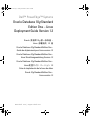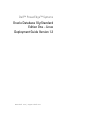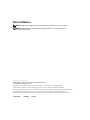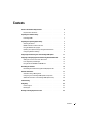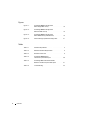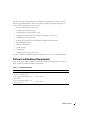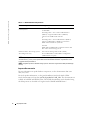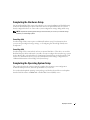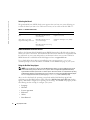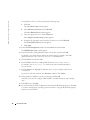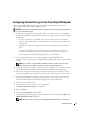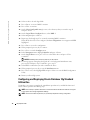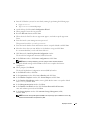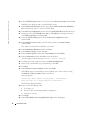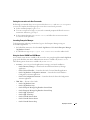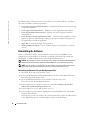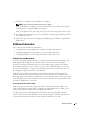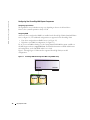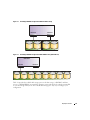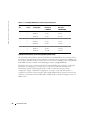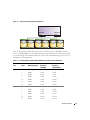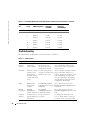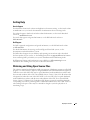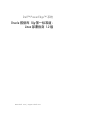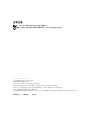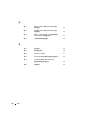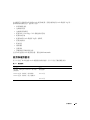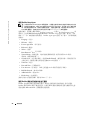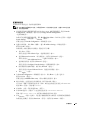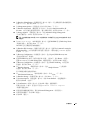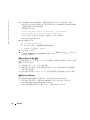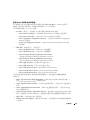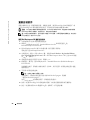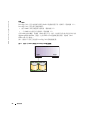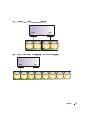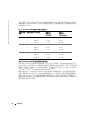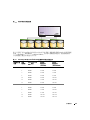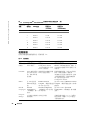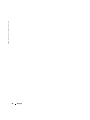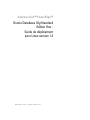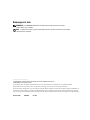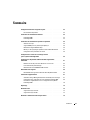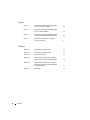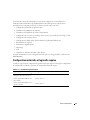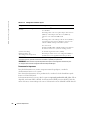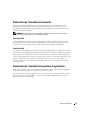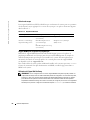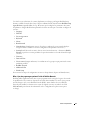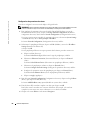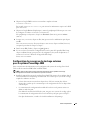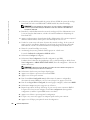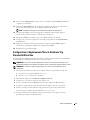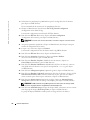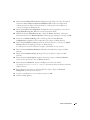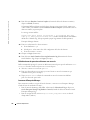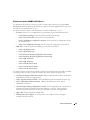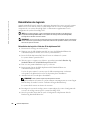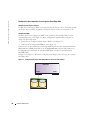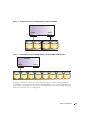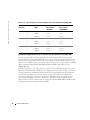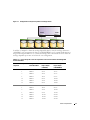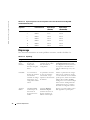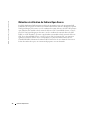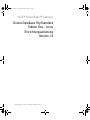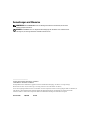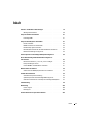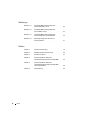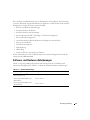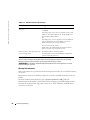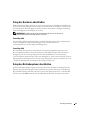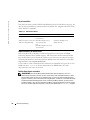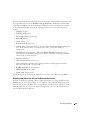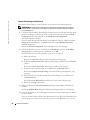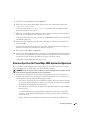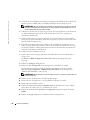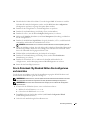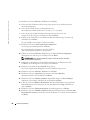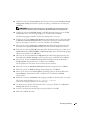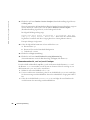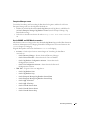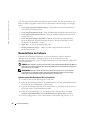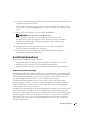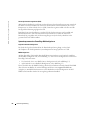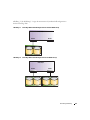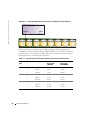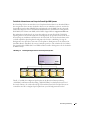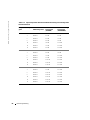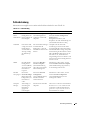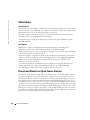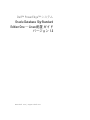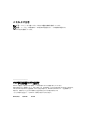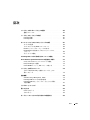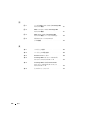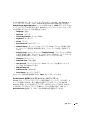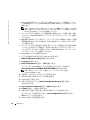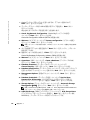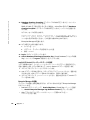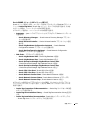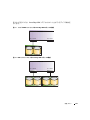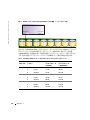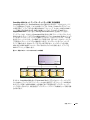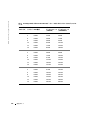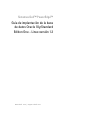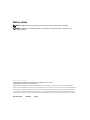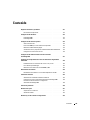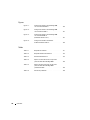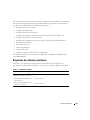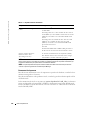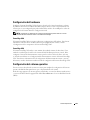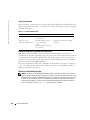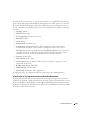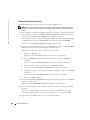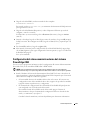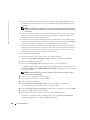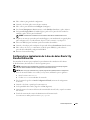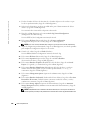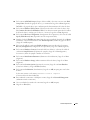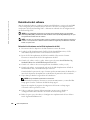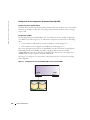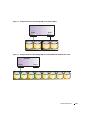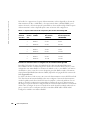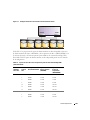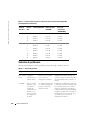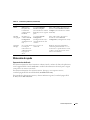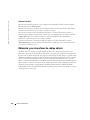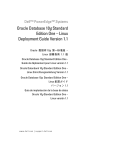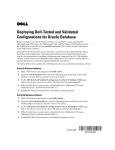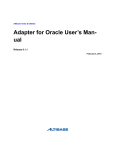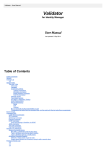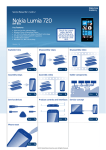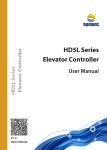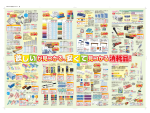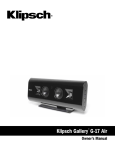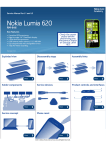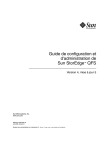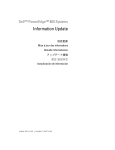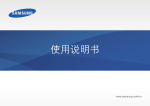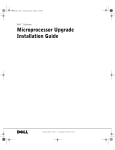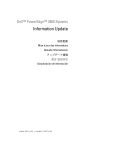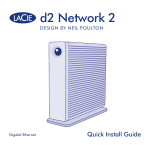Download Oracle Database 10g Standard Edition One
Transcript
X7750fc1.fm Page 1 Friday, November 5, 2004 3:41 PM Dell™ PowerEdge™ Systems Oracle Database 10g Standard Edition One – Linux Deployment Guide Version 1.2 Oracle 数据库 10g 第一标准版 – Linux 部署指南 1.2 版 Oracle Database 10g Standard Edition One – Guide de déploiement pour Linux version 1.2 Oracle Database 10g Standard Edition One – Linux Einrichtungsanleitung Version 1.2 Oracle Database 10g Standard Edition One – Linux 配置ガイド バージョン 1.2 Guía de implantación de la base de datos Oracle 10g Standard Edition One – Linux versión 1.2 w w w. d e l l . c o m | s u p p o r t . d e l l . c o m Dell™ PowerEdge™ Systems Oracle Database 10g Standard Edition One – Linux Deployment Guide Version 1.2 w w w. d e l l . c o m | s u p p o r t . d e l l . c o m Notes and Notices NOTE: A NOTE indicates important information that helps you make better use of your computer. NOTICE: A NOTICE indicates either potential damage to hardware or loss of data and tells you how to avoid the problem. ____________________ Information in this document is subject to change without notice. © 2004 Dell Inc. All rights reserved. Reproduction in any manner whatsoever without the written permission of Dell Inc. is strictly forbidden. Trademarks used in this text: Dell, the DELL logo, PowerEdge, and PowerVault are trademarks of Dell Inc.; Intel is a registered trademark and Xeon is a trademark of Intel Corporation; Red Hat is a registered trademark of Red Hat, Inc. Other trademarks and trade names may be used in this document to refer to either the entities claiming the marks and names or their products. Dell Inc. disclaims any proprietary interest in trademarks and trade names other than its own. December 2004 P/N X7750 Rev. A01 Contents . . . . . . . . . . . . . . . . . . . 5 . . . . . . . . . . . . . . . . . . . . . . . 6 . . . . . . . . . . . . . . . . . . . . . . 7 . . . . . . . . . . . . . . . . . . . . . . . . . . . . . . . . . . . . . . . . . . . . . . . . . . . . . . 7 7 . . . . . . . . . . . . . . . . . . 7 Software and Hardware Requirements Important Documentation Completing the Hardware Setup PowerEdge 2800 PowerEdge 2850 Completing the Operating System Setup Selecting the Kernel . . . . . . . . . . . . . . . . . . DKMS Framework for Device Drivers. . . . . . . . . . Using the Red Hat Setup Agent . . . . . . . . . . . . Updating Your System Packages Using Red Hat Network Configuring Network Settings . . . . . . . . . . . . . . . . . . . . . . . . . . . . . . . . . . . . . 8 8 8 9 9 Configuring External Storage for the PowerEdge 2850 System . . . . . . . . 11 . . . . . . . . . . . . . . . . Configuring and Deploying Oracle Database 10g Standard Edition One . . . . 12 . . . . . . . . . . . . . . . . . . . . . . . . . . . . 15 15 15 . . . . . . . . . . . . . . . . . . . . . . . . . 16 Setting the root and oracle User Passwords Launching Enterprise Manager . . . . . . Using the Oracle GNOME and KDE Menus . Reinstalling the Software . . . . . . . . . . . . . . Reinstalling the Software Using the Dell Deployment CDs . Additional Information . . . . . . . . 16 . . . . . . . . . . . . . . . . . . . . . . . . . . 17 Automatic Storage Management . . . . . . . . . . . . Configuring Your PowerEdge 2800 System Components . Additional Information on PowerEdge 2850 System Setup . . . . . . . . 17 18 20 . . . . . . . . . . . . . . . . . . . . . . . . . . . . . . 22 . . . . . . . . . . . . . . . . . . . . . . . . . . . . . . . 23 . . . . . . . . . . . . . . . . . . . . . . . . . . . . 23 23 Troubleshooting Getting Help . . . . . . . . . Oracle Support Dell Support . . . . . . . . . . . . . . . . . . . . . . . . . . . . . . . . . . . . . Obtaining and Using Open Source Files . . . . . . . . . . . . . . . . . . . 23 Contents 3 Figures Figure 1-1. Figure 1-2. Figure 1-3. PowerEdge 2800 Disk Configuration With a Single RAID 1 Array . . . . . . . . . . . . 18 PowerEdge 2800 Disk Configuration With Two RAID 1 Arrays . . . . . . . . . . . . . 19 . . . . . . . 19 . . . . 21 . . . . . . . . . . . . . . 5 . . . . . . . . . 6 . . . . . . . . . . . . . . . 8 PowerEdge 2800 Disk Configuration With a RAID 10 Array (8 Hard Drives) Figure 1-4. External Storage System Disk Configuration Table 1-1. Software Requirements Table 1-2. Minimum Hardware Requirements Table 1-3. Red Hat Linux Kernels Table 1-4. PowerEdge 2800 Database and Recovery Area Disk Space Tables Table 1-5. Table 1-6. 4 Contents . . . . . . . . . . PowerEdge 2850 and PowerVault 22xS Database and Recovery Area Disk Space Troubleshooting . . . . . . . . . . . . . . . . . . . . . . 20 21 22 This document provides information for configuring, reinstalling, and using your Oracle Database 10g Standard Edition One software following Dell’s Supported Configurations for Oracle. The following topics are covered: • Software and hardware requirements • Completing the hardware setup • Completing the operating system setup • Configuring external storage for the Dell™ PowerEdge™ 2850 system • Configuring the external storage • Configuring and deploying Oracle Database 10g Standard Edition One • Reinstalling the software • Additional information • Troubleshooting • Getting help • Obtaining and using open source files For more information on Dell’s Supported Configurations for Oracle, see dell.com/oracle. Software and Hardware Requirements Table 1-1 lists basic software requirements for Dell’s Supported Configurations for Oracle. Table 1-2 lists the minimum hardware requirements. Table 1-1. Software Requirements Software Component Hat® Configuration Red Enterprise Linux ES (version 3) operating system Quarterly update 3 Oracle 10g Standard Edition One (base media) Version 10.1.0.2 Oracle 10g Standard Edition One (patch set media) Version 10.1.0.3 Deployment Guide 5 www.dell.com | support.dell.com Table 1-2. Minimum Hardware Requirements Hardware Component Configuration Dell™ PowerEdge™ 2800 or 2850 system 3 GHz Intel® Xeon™ processor 1 GB of RAM PowerEdge 2800 — Two or four 36-GB hard drives (RAID 1) or eight 36-GB hard drives (RAID 10) connected to a PERC 4e/Di controller or PowerEdge 2850 — Two 36-GB hard drives (RAID 1) or three 36-GB hard drives (RAID 5) connected to PERC 4e/Di controller for system files One NIC PERC 4/DC or PERC 4e/DC controller for Oracle data files on the external storage system Dell PowerVault™ 22xS storage system (PowerEdge 2850 only) One enclosure management module (EMM) Two 36-GB hard drives with a RAID 1 configuration (additional drives in pairs) NOTE: Depending on the number of concurrent users, the application you use, your batch processes, and other factors, you may need a system that exceeds the minimum hardware requirements in order to achieve desired performance. NOTE: A significant portion of the data storage space is reserved to support Oracle Enterprise Manager backup. Important Documentation For more information on specific hardware components, see the documentation that came with your system. For Oracle product information, see the Quick Installation Guide in the Oracle CD kit. Oracle documentation is located at /opt/oracle/product/10.1.0/db_1/doc. The documentation is available in both PDF and HTML formats. The HTML documentation can be launched using the desktop menus as described in "Using the Oracle GNOME and KDE Menus." 6 Deployment Guide Completing the Hardware Setup Set up your PowerEdge 2850 system as described in your system Installation and Troubleshooting Guide. The Red Hat Enterprise Linux and Oracle software are preinstalled and your system is already configured for their use. Do not alter system configuration settings during initial setup. NOTE: Complete the operating system setup procedures before you connect your external storage system to your PowerEdge systems. PowerEdge 2800 Your PowerEdge 2800 system requires no additional hardware setup. For information about your system’s preconfigured storage settings, see "Configuring Your PowerEdge 2800 System Components." PowerEdge 2850 Your PowerEdge 2850 system includes at least two internal hard drives. These drives are used for Red Hat Enterprise Linux and Oracle system files. You must configure the external storage system for the database files as described later in "Configuring External Storage for the PowerEdge 2850 System." For information about your system’s internal and external storage configuration, see "Additional Information on PowerEdge 2850 System Setup." Completing the Operating System Setup This section describes the actions required to complete the operating system configuration of Red Hat Enterprise Linux, which was preinstalled on your system. You can download updated operating system packages and the latest kernel releases and updates from the Red Hat website at redhat.com or the Red Hat Network (RHN) service. Deployment Guide 7 www.dell.com | support.dell.com Selecting the Kernel The grand unified boot (GRUB) loader screen appears after you boot your system, allowing you to select the kernel you want to run. The kernel versions you can select are listed in Table 1-3. Table 1-3. Red Hat Linux Kernels Number of Processors Kernel Name Kernel Type One Red Hat Enterprise Linux (2.4.21-20.EL) Uniprocessor (UP) More than one or with Hyper-Threading turned on Red Hat Enterprise Linux (2.4.21-20.ELsmp) or Red Hat Enterprise Linux-up (2.4.21-20.EL) Symmetric multiprocessor (SMP) or UP DKMS Framework for Device Drivers Dell uses the Dynamic Kernel Module Support (DKMS) framework for all add-on device drivers that are not native to the kernel. This framework allows the kernel modules to be dynamically built for each kernel on your system and provides a mechanism for driver version control. The latest DKMS framework is available from the Dell Support website at support.dell.com. To see which add-on device drivers are installed on your system, type dkms status at a command prompt. For more information on DKMS, view the DKMS man page on your system. Using the Red Hat Setup Agent NOTE: If you configure your mouse using the Red Hat Setup Agent, your mouse might become erratic and unusable during set up. If this issue occurs, press <Tab> to navigate through the Red Hat Setup Agent windows and then press <Enter> to select options. The mouse works correctly after the operating system finishes loading. To avoid this issue, do not configure your mouse using the Red Hat Setup Agent. You can configure the mouse at any time by typing mouseconfig at the command prompt. After you select the kernel, the operating system loads and the Red Hat Setup Agent loads, welcoming you to Red Hat Enterprise Linux. When the Red Hat Setup Agent Welcome window appears, click Next to configure your operating system settings. The Red Hat Setup Agent provides the following windows to help you configure your system: 8 • Language • Welcome • License Agreement • Keyboard • Mouse • Root Password Deployment Guide • Network Setup (You must configure network settings before you deploy the Oracle software. See "Configuring Network Settings.") • Security Level (Select Disable Firewall. Firewall is enabled by default. Leaving firewall enabled interferes with Oracle’s traffic.) • Timezone • Date and Time • User Account (Dell has already created the required users and groups for Oracle software) • Red Hat Network • Additional CDs • Finish Setup To apply the configuration steps for each window, click Next. Updating Your System Packages Using Red Hat Network Red Hat periodically releases software updates to fix bugs, address security issues, and add new features. You can download these updates through the Red Hat Network (RHN) service. See the website at dell.com/oracle for the latest supported configurations before you use the RHN service to update your system software to the latest revisions. Configuring Network Settings Before you deploy your Oracle software, you must configure your network. NOTE: Dell recommends that you use a static IP address. If you use DHCP instead, you must enter a hostname. When entering a hostname for DHCP, do not include the domain name. 1 To configure network settings from the Red Hat Setup Agent during initial operating system setup, click Change Network Configuration in the Network Configuration window. If you need to reconfigure network settings later, select System Settings→ Network from the Red Hat Main Menu. The Network Configuration window appears. 2 Select your Ethernet device, click Edit, enter the IP Address Settings and click OK. Deployment Guide 9 www.dell.com | support.dell.com If your Ethernet device is not listed, perform the following steps: a Click New. The Select Device Type window appears. b Select Ethernet Connection and click Forward. The Select Ethernet Device window appears. c Select the appropriate device and click Forward. The Configure Network Settings window appears. d Configure the appropriate network settings for the device and click Forward. The Create Ethernet Device window appears. e 3 Click Apply. In the Network Configuration window, click the Hosts tab and click New. The Add/Edit Hosts entry window appears. 4 Enter the IP address, fully qualified hostname, and an alias, and then click OK. For the alias, enter the hostname without the domain name. For example, if the fully qualified hostname is sales.acme.com, enter sales in the Alias field. 5 Click the File menu and select Save. 6 Click the DNS tab and enter a fully qualified hostname <hostname.domain>. For example, enter sales.acme.com, and then enter relevant DNS information for your network. 7 Click the Devices tab, highlight the Ethernet device you just configured, and activate or reactivate it. If your device is already activated, click Deactivate and then click Activate. 8 When prompted, click Yes to activate your changes and click OK. Your NIC is activated. To configure additional NICs, click New and repeat step 2 through step 7. 9 10 In the File menu, click Quit. If you launched the Network Configuration wizard from the Red Hat Setup Agent, click Next to continue configuring the operating system and return to "Using the Red Hat Setup Agent." Otherwise you are finished. 10 Deployment Guide Configuring External Storage for the PowerEdge 2850 System This section provides information on setting up the PowerVault 22xS storage system and configuring the PERC 4/DC or PERC 4e/DC controller. NOTICE: This procedure erases all data on the storage system’s hard drives. Back up your data before you perform the following steps. 1 Install your PowerVault 22xS storage system hardware as described in the PowerVault 22xS Installation and Troubleshooting Guide. Ensure that your storage system meets the following qualifications: • At least two hard drives are installed in the enclosure. If the enclosure is configured with more than two hard drives, ensure that all drives are identical in specification and configuration. • The split-bus module bus configuration switch on the back panel is set to joined-bus mode. To change the SCSI bus mode to joined-bus mode, power down your storage system, move the bus configuration switch to the joined-bus mode, and then go to step 2. See the Installation and Troubleshooting Guide for more information. 2 Connect a SCSI cable from the enclosure management module (EMM) on the PowerVault 22xS storage system to the PERC 4/DC or PERC 4e/DC card on your PowerEdge system. NOTE: If your system is configured with an additional controller card, the connectors may be similar. Identify the target PERC card connector before you install the SCSI cable. 3 Connect the storage system power cable(s) to the power supply(s) and to an electrical outlet. See the PowerVault 22xS Installation and Troubleshooting Guide for more information. 4 Turn on the storage system by pressing the on/off switch on the power supply. If you have a system with redundant power supplies, ensure that both on/off switches have been turned on. 5 Check the LED indicators on the front and back of the storage system. If any amber fault indicators are illuminated, troubleshoot the system before you proceed to step 6. See the PowerVault 22xS Installation and Troubleshooting Guide for more information. 6 Turn on your PowerEdge system. 7 As the system boots, press <Ctrl><m> during POST. The BIOS Configuration Utility screen appears. 8 Select Configure. 9 Select New Configuration and select YES. The utility probes your PowerEdge system for attached devices and the New Configuration – ARRAY SELECTION MENU appears. NOTE: Use the arrow keys and space bar to highlight fields and make selections, respectively. Deployment Guide 11 www.dell.com | support.dell.com 10 Select two drives for each logical disk. 11 Press <Enter> to create a RAID 1 container. 12 Press <F10> to continue. 13 On the Select Configurable Array(s) screen, select the array that you created in step 11 and press <F10>. 14 On the Logical Drives Configured screen, select RAID 1. 15 Select Accept and press <Enter>. 16 Repeat step 10 through step 15 to create the remaining RAID 1 containers. When all the drives have been configured, the Save configuration? screen appears with YES highlighted. 17 Press <Enter> to save the configuration. 18 When prompted, press any key to continue. 19 Press <Esc> to exit the Configure menu. 20 In the Management menu, highlight Initialize and press <Enter>. 21 On the Logical Drives screen, press <F2> to select all the drives and press <F10> to initialize. NOTICE: Initializing drives erases any data on your hard drives. 22 If a message appears stating that the logical drive is in background initialization state, press any key and skip to step 25. Otherwise, go to step 23. 23 Select YES to confirm that you wish to initialize the drives. 24 When prompted, press any key to exit the Initialization menu. 25 Press <Esc> twice, then highlight YES and press <Enter> to exit the BIOS Configuration Utility. 26 Restart your PowerEdge system. Configuring and Deploying Oracle Database 10g Standard Edition One To initialize your system or complete the reinstallation procedures for your Red Hat Linux and Oracle software, perform the following steps: NOTE: Ensure that your system is attached to a functional network and that an IP address is assigned to your system. See "Configuring Network Settings." NOTE: You must know the root password, as you will be prompted for it during configuration. 12 Deployment Guide 1 Start the X Window system, if it is not already running, by performing the following steps: a Log in as oracle. b Type startx at a command prompt. 2 On the desktop, click the Oracle Configuration Wizard. 3 When prompted, enter the root password. 4 Read the Welcome Screen and click Next. 5 When the Oracle End-User License Agreement appears, read and accept the Agreement Terms. 6 Enter the Oracle system management user password. This password is used for sys and system users. 7 Enter the Oracle database name and Listener name or accept the defaults and click Next. 8 Select the devices that you want ASM to use for database storage and click Next. It is recommended that you select all detected devices. 9 Click Next on the Oracle 10g Network Configuration window. The Oracle Net Configuration Assistant (NETCA) launches. 10 In the Welcome window, click Listener configuration and click Next. NOTE: Before creating a database, you must configure an Oracle network listener. 11 Accept the default settings and click Next on all screens to complete the Listener configuration. 12 When prompted, click Finish. The Oracle 10g Database Configuration Assistant (DBCA) launches. 13 In the Welcome window, click Next. 14 In the Operations window, click Create a Database and click Next. 15 In the Database Templates window, click General Purpose and click Next. 16 In the Database Identification window, enter a global database name or accept the default name orcl10g and click Next 17 In the Management Options window, click Next. 18 In the Database Credentials window, click Use Same Password for All Accounts, enter and confirm a password, and click Next. 19 In the Storage Options window, click Automatic Storage Management (ASM) and click Next. NOTE: Automatic Storage Management (ASM) is the only storage option validated on Oracle 10g Database Standard Edition One platforms by Dell. Deployment Guide 13 www.dell.com | support.dell.com 20 In the ASM Disk Groups window, select DATADG as the Disk Group Name and click Next. DATADG is the disk group that is used for database storage. 21 In the Database File Locations window, choose Use Common Location for All Database Files, verify that the value is +DATADG, and click Next. 22 In the Recovery Configuration window, select the Specify Flash Recovery Area check box. 23 Change the value of the Flash Recovery Area by clicking Browse, selecting RECOVERDG as the Disk Group Name, and clicking OK. 24 Select the Enable Archiving check box in the Recovery Configuration window, and click Next. 25 In the Database Content window, select the check box that says Sample Schemas and click Next. The sample users and data are installed on your system. 26 In the Initialization Parameters window, click Next. 27 In the Database Storage window, click Next. 28 In the Creation Options window, click Create Database and click Finish. 29 In the Confirmation window, click OK to create the database. A window appears with the message Database creation complete. 30 To change passwords or unlock accounts, click Password Management. 31 When you are satisfied with your password changes, click OK. 32 Click Exit. 33 In the Database Creation Complete window, click Finish. If the DBCA hangs at one hundred per cent completion, press <Alt><Tab> to bring the Database Creation Complete window to the front. A message appears: Please wait while Oracle 10g Patchset 1 is installed. This may take up to twenty minutes. Please wait. The Enterprise Manager launches. 34 14 Enter or select the following values: a User Name: sys b Password: value entered during database configuration c Connect As: SYSDBA 35 Click Login. 36 In the Oracle Database Licensing Information 10g window, click I agree. Deployment Guide Setting the root and oracle User Passwords Dell strongly recommends that you set a password for the user root and user oracle to protect your system. Complete the following steps to create the root and oracle passwords: 1 At the command prompt, log in as root. 2 To create a root password, type passwd at the command prompt and follow the onscreen instructions. Otherwise, go to step 3. 3 In the command prompt, type passwd oracle, and follow the onscreen instructions to create the oracle password. Launching Enterprise Manager To begin managing and using your database, log in to the Enterprise Manager using one of the following methods: • In the Red Hat start menu, select the Oracle 10g Menu and click Oracle Enterprise Manager 10g Database Control. • In a Web browser type http://<your host name>:5500/em in the Address field. Using the Oracle GNOME and KDE Menus A set of Oracle menu items is available to all users in the dba group through the Oracle 10g Menu group on the Red Hat start menu. Additional menu items are available only for user oracle. The following menu selections are available only to user oracle: • Assistants — Accesses java-based applications to manage your Oracle installation. – – – – • Oracle Directory Manager — Launches the Oracle Internet Directory Manager application. Oracle Universal Installer — Launches the Oracle Universal Installer application. Oracle 10g Database Configuration Assistant — Launches the Oracle Database Configuration Assistant application. Oracle Net Configuration Assistant — Launches the Oracle Network Configuration Assistant application. DBA Tasks — Presents a list of tasks. – – – – – – – – – Oracle 10g Database Start Oracle 10g Database Stop Oracle Enterprise Manager 10g Database Control Start Oracle Enterprise Manager 10g Database Control Stop Oracle iSQL *Plus Start Oracle iSQL *Plus Stop Oracle Network Listener Start Oracle Network Listener Status Oracle Network Listener Stop Deployment Guide 15 www.dell.com | support.dell.com The following menu selections launch a browser window to access files installed on a local hard drive and are available to all dba group members: • Oracle 10g Companion CD Documentation — Displays documentation for the Oracle 10g companion CD products. • Oracle 10g Documentation Library — Displays the Oracle 10g Documentation Library. • Oracle 10g Installation Documentation — Displays the Oracle 10g Linux installation documentation. • Oracle Enterprise Manager 10g Database Control — Launches Oracle 10g Database Control applications (formerly called Enterprise Manager). All aspects of database management are accomplished from within this application. • iSQL *Plus — Launches the iSQL *Plus application. • Working with Oracle Support — Opens a portal to support sites and tools for your Oracle software. Reinstalling the Software Before you reinstall the software, verify the hardware setup and ensure that RAID has been configured for your internal drives as described in "Configuring Your PowerEdge 2800 System Components" or "Additional Information on PowerEdge 2850 System Setup." NOTICE: The following procedures erase the data on your system’s hard drives (PowerEdge 2800 and 2850) and on the external storage system (PowerEdge 2800). Back up your data before proceeding. NOTE: If you do not have a recent backup, it may be possible to recover Oracle data. Contact Oracle support before performing the following procedures if you need to attempt data recovery. Reinstalling the Software Using the Dell Deployment CDs 1 Disconnect all external storage from the system. 2 Locate your Dell Deployment CDs, Standard Edition One CDs, and the Red Hat Enterprise Linux ES with quarterly update 3 CDs. 3 Insert the Dell Deployment CD 1 into the CD drive and reboot the system. The system boots to the Dell Deployment CD 1. 4 When prompted, type 3 and press <Enter> to select Oracle Database 10g Standard Edition One on Red Hat Enterprise Linux 3 ES. 5 When prompted to create a utility partition, type yes. 6 When prompted, insert each of the Dell Deployment, Standard Edition One, and Red Hat Enterprise Linux ES CDs. When the copy operation is complete, the system automatically ejects the last CD and boots to the deployment partition created during the first phase of the installation. 16 Deployment Guide 7 Wait for the second phase of the installation to complete. NOTE: This procedure may take several minutes to complete. After the installation is complete, the system automatically reboots and starts the Red Hat Setup Agent. See "Using the Red Hat Setup Agent." After you complete system setup using the Setup Agent, the system prompts you for a login. 8 Reconfigure the external storage system as described in "Configuring External Storage for the PowerEdge 2850 System." 9 Perform the steps described in "Configuring and Deploying Oracle Database 10g Standard Edition One." Additional Information This section provides the following information: • Using Automatic Storage Management and Cluster Synchronization Services • Configuring RAID and the logical drives on your PowerEdge 2800 system • Configuring RAID on your PowerEdge 2850 and PowerVault 22xS systems Automatic Storage Management Automatic Storage Management (ASM) is a new feature introduced with Oracle Database 10g. ASM simplifies the management of a dynamic database environment by automating I/O performance tuning and spreading its files across all available storage to improve performance. To use ASM for database storage, you must create one or more ASM disk groups—a set of disk devices that ASM manages as a single unit. ASM spreads data evenly across all of the devices in the disk group to optimize performance and utilization. ASM allows you to add or remove disk devices from disk groups without shutting down the database. ASM automatically rebalances the files across the disk group after you add or remove disks. Disk groups are managed by an ASM instance—a special Oracle instance. This instance must be running before you can start a database instance that uses ASM for data storage. DBCA creates and starts an ASM instance, if necessary. Cluster Synchronization Services (CSS) ASM was designed to work with a single node as well as with clustered systems. ASM, even in single-node installations, requires CSS—a component of Cluster Ready Services (CRS). Upon startup, ASM registers itself and all mounted diskgroups with CSS. For single-node operation, CSS maintains synchronization between ASM and the database instances. CSS is automatically installed on every node running Oracle Database 10g. However, in clustered environments, the full cluster-ware (CRS) is installed on every node. Deployment Guide 17 www.dell.com | support.dell.com Configuring Your PowerEdge 2800 System Components Configuring Logical Drives The logical drive sizes for database storage vary depending on the size of the hard drives. However, the system file partition is always 15 GB. Configuring RAID At least two drives configured as RAID 1 are installed on the PowerEdge 2800 for Standard Edition One (see Figure 1-1). Two additional configurations are supported on the PowerEdge 2800: • Four drives configured in two RAID 1 arrays (see Figure 1-2) • Eight drives in a RAID 10 configuration (see Figure 1-3) For an overview of RAID technology, see the Getting Started With RAID document available on the Dell Support website at support.dell.com. For detailed information on PERC 4e/Di features and configuration, see the Dell PERC 4e/Di User’s Guide. Figure 1-1 through Figure 1-3 illustrates the supported PowerEdge 2800 system disk configurations. Figure 1-1. PowerEdge 2800 Disk Configuration With a Single RAID 1 Array PERC 4e/Di Channel 0 18 Deployment Guide Channel 1 Figure 1-2. PowerEdge 2800 Disk Configuration With Two RAID 1 Arrays PERC 4e/Di Channel 0 Channel 1 Figure 1-3. PowerEdge 2800 Disk Configuration With a RAID 10 Array (8 Hard Drives) PERC 4e/Di Channel 0 Channel 1 Table 1-4 provides the available disk storage space in the data storage (+DATADG) and data recovery (+RECOVERDG) areas with the operating system and the Oracle software preinstalled on your PowerEdge 2800 system. The available disk storage space may vary according to your configuration. Deployment Guide 19 www.dell.com | support.dell.com Table 1-4. PowerEdge 2800 Database and Recovery Area Disk Space Hard-Drive Size Hard Drives RAID Configuration Database Disk Space (+DATADG) Recovery Area Disk Space (+RECOVERDG) 36 GB 2 RAID 1 2.5 GB 5.4 GB 4 RAID 1 27 GB 38 GB 8 RAID 10 51 GB 101 GB 2 RAID 1 15 GB 30 GB 4 RAID 1 39 GB 79 GB 8 RAID 10 88 GB 176 GB 2 RAID 1 39 GB 79 GB 4 RAID 1 88 GB 176 GB 8 RAID 10 185 GB 370 GB 73 GB 146 GB Additional Information on PowerEdge 2850 System Setup The PowerEdge 2850 includes at least two hard drives for Standard Edition One operation. These internal drives are used only for Linux and Oracle system files and are configured as a RAID 1 array for two drives or RAID 5 for three or more drives. For an overview of RAID, see the Getting Started With RAID document, available on the Dell Support website at support.dell.com. Data files reside on one or more PowerVault 22xS external SCSI storage enclosures. For detailed information on configuring your storage system, see the PowerVault 22xS Installation and Troubleshooting Guide. This paragraph describes Dell’s recommended storage enclosure configuration. (Figure 1-4 illustrates configuration of a storage system with six hard drives.) Configure the enclosure in the joined-bus mode. Install additional drives in pairs and connect the enclosure to either channel of the PERC 4/DC or PERC 4e/DC controller. Configure the drives as RAID 1 arrays. 20 Deployment Guide Figure 1-4. External Storage System Disk Configuration PERC 4/DC or PERC 4e/DC Channel 0 Channel 1 Table 1-5 provides the available disk storage space in the data storage (+DATADG) and data recovery (+RECOVERDG) areas with the operating system and the Oracle software preinstalled on your PowerEdge 2850 and PowerVault 22xS systems. The available disk storage space may vary according to your configuration. Table 1-5. PowerEdge 2850 and PowerVault 22xS Database and Recovery Area Disk Space Hard-Drive Size Hard Drives PowerVault 22xS RAID Configuration Database Disk Space (+DATADG) Recovery Area Disk Space (+RECOVERDG) 36 GB 2 RAID 1 12 GB 24 GB 4 RAID 1 24 GB 48 GB 6 RAID 1 36 GB 72 GB 8 RAID 1 48 GB 96 GB 10 RAID 1 60 GB 120 GB 12 RAID 1 72 GB 144 GB 14 RAID 1 84 GB 168 GB 2 RAID 1 24 GB 49 GB 4 RAID 1 48 GB 98 GB 6 RAID 1 73 GB 146 GB 8 RAID 1 97 GB 195 GB 10 RAID 1 121 GB 244 GB 12 RAID 1 146 GB 292 GB 73 GB Deployment Guide 21 www.dell.com | support.dell.com Table 1-5. PowerEdge 2850 and PowerVault 22xS Database and Recovery Area Disk Space (continued) Hard-Drive Size 146 GB Hard Drives PowerVault 22xS RAID Configuration Database Disk Space (+DATADG) Recovery Area Disk Space (+RECOVERDG) 14 RAID 1 170 GB 341 GB 2 RAID 1 48 GB 98 GB 4 RAID 1 97 GB 195 GB 6 RAID 1 146 GB 292 GB 8 RAID 1 194 GB 390 GB 10 RAID 1 243 GB 487 GB 12 RAID 1 292 GB 584 GB 14 RAID 1 340 GB 682 GB Troubleshooting For information on problems that you may encounter, see Table 1-6. Table 1-6. Troubleshooting 22 Category Problem / Symptom Cause Recommended Corrective Action Oracle Database software Unable to manually The Oracle license configure the agreement was not Oracle software. accepted in the Oracle Configuration Wizard. Click the Oracle Configuration Wizard icon on the desktop and accept the Oracle End-User License Agreement when prompted. CSS/ASM CSS does not start Network settings are not while the Oracle configured correctly for the Configuration CSS daemons to start. Wizard is running, causing ASM setup to fail. Check your network settings, and then ping your hostname. If there is no response, check for the hostname entry in the /etc/hosts file. Configure the network as described in "Configuring Network Settings" and run the Oracle Configuration Wizard again. DBCA DBCA appears hung at 100% complete. Red Hat Setup Agent The Network Network Configuration Configuration window is window disappears. behind other windows. Press <Alt><Tab> to move the Network Configuration window to the front. Enterprise Manager Unable to log in to The password is not perform disk groups recognized. management. Try entering the default password oracle. If still unable to log in, type orapwd to create a new password file. Deployment Guide The Database Creation Press <Alt><Tab> to move the Complete window is in the Database Creation Complete window background. to the front. Getting Help Oracle Support For information about Oracle software and application clusterware training, see the Oracle website at oracle.com or see your Oracle documentation for information about contacting Oracle. For technical support, downloads, and other technical information, see the Oracle MetaLink website at metalink.oracle.com. For Oracle white papers and general information, see the Dell and Oracle website at dell.com/oracle. Dell Support For Dell’s supported configurations and general information, see the Dell and Oracle website at dell.com/oracle. For detailed information about using your PowerEdge and PowerVault systems, see the documentation included with these systems. For Dell technical support for your hardware and operating system software and to download the latest updates for your system, see the Dell Support website at support.dell.com. Information about contacting Dell is provided in your system’s Installation and Troubleshooting Guide. Dell Enterprise Training and Certification is now available; see dell.com/training for more information. This training service may not be offered in all locations. Obtaining and Using Open Source Files The software contained on the Deployment CDs is an aggregate of third-party programs as well as Dell programs. Use of the software is subject to designated license terms. All software that is designated as "under the terms of the GNU GPL" may be copied, distributed, and/or modified in accordance with the terms and conditions of the GNU General Public License, Version 2, June 1991. All software that is designated as "under the terms of the GNU LGPL" (or "Lesser GPL") may be copied, distributed, and/or modified in accordance with the terms and conditions of the GNU Lesser General Public License, Version 2.1, February 1999. Under these GNU licenses, you are also entitled to obtain the corresponding source files by contacting Dell at 1-800-WWW-DELL. Please refer to SKU 420-4534 when making such request. There may be a nominal fee charged to you for the physical act of transferring a copy. Deployment Guide 23 24 Deployment Guide www.dell.com | support.dell.com Dell™ PowerEdge™ 系统 Oracle 数据库 10g 第一标准版 Linux 部署指南 1.2 版 w w w. d e l l . c o m | s u p p o r t . d e l l . c o m 注和注意 注:注表示可以帮助您更好地使用计算机的重要信息。 注意:注意表示可能会损坏硬件或导致数据丢失,并告诉您如何避免此类问题。 ____________________ 本文中的信息如有更改,恕不另行通知。 © 2004 Dell Inc. 保留所有权利。 未经 Dell Inc. 书面许可,不得以任何方式进行复制。 本文件中使用的商标:Dell、 DELL 徽标、 PowerEdge 和 PowerVault 是 Dell Inc. 的商标; Intel 和 Xeon 分别是 Intel Corporation 的注册商标和商标; Red Hat 是 Red Hat, Inc. 的注册商标。 本文件中述及的其它商标和产品名称是指拥有 相应商标和名称的公司或其制造的产品。 Dell Inc. 对本公司的商标和产品名称之外的其它商标和产品名称不拥有任何专有权。 2004 年 12 月 P/N X7750 Rev. A01 目录 软件和硬件要求 . . . . . . . . . . . . . . . . . . . . . . . . . . . 重要说明文件 . 完成硬件设置 29 . . . . . . . . . . . . . . . . . . . . . . . . . 30 . . . . . . . . . . . . . . . . . . . . . . . . . . . . PowerEdge 2800 . . . . . . . . . . . . . . . . . . . . . . . . . 30 31 PowerEdge 2850 . . . . . . . . . . . . . . . . . . . . . . . . . 31 完成操作系统的设置 选择内核 . . . . . . . . . . . . . . . . . . . . . . . . 31 . . . . . . . . . . . . . . . . . . . . . . . . . . . . 31 设备驱动程序的 DKMS 框架 使用 Red Hat Setup Agent . . . . . . . . . . . . . . . . . . 31 . . . . . . . . . . . . . . . . . . . . 32 使用 Red Hat 网络对系统软件包进行更新 . 配置网络设置 . . . . . . . . . . . . 32 . . . . . . . . . . . . . . . . . . . . . . . . . 33 配置 PowerEdge 2850 系统的外部存储 . . . . . . . . . . . . . . . . 配置和部署 Oracle 数据库 10g 第一标准版. . . . . . . . . . . . . . 36 . . . . . . . . . . . . . . . . . . 38 . . . . . . . . . . . . . . . . . . . . 38 设置 root 和 oracle 用户密码 启动 Enterprise Manager . 使用 Oracle GNOME 和 KDE 菜单 重新安装软件 . . . . . . . . . . . . . . . . 39 . . . . . . . . . . . . . . . . . . . . . . . . . . . . 40 使用 Dell Deployment CD 重新安装软件 其它信息 . 34 . . . . . . . . . . . . . 40 . . . . . . . . . . . . . . . . . . . . . . . . . . . . . . 41 自动存储管理 . . . . . . . . . . . . . . . . . . . . . . . . . . 配置 PowerEdge 2800 系统组件 . . . . . . . . . . . . . . . . . 有关 PowerEdge 2850 系统设置的其他信息 41 41 . . . . . . . . . . . 44 故障排除 . . . . . . . . . . . . . . . . . . . . . . . . . . . . . . . 46 获得帮助 . . . . . . . . . . . . . . . . . . . . . . . . . . . . . . . 47 Oracle 支持 Dell 支持 . . . . . . . . . . . . . . . . . . . . . . . . . . . 47 . . . . . . . . . . . . . . . . . . . . . . . . . . . . 47 获取和使用开放源代码文件 . . . . . . . . . . . . . . . . . . . . . 47 目录 27 图 图 1-1. 图 1-2. 图 1-3. 具有一个 RAID 1 阵列的 PowerEdge 2800 磁盘配置 . . . . . . . . . . . . . . . . . . . . 42 具有两个 RAID 1 阵列的 PowerEdge 2800 磁盘配置 . . . . . . . . . . . . . . . . . . . . 43 具有一个 RAID 10 阵列 (8 个硬盘驱动器) 的 PowerEdge 2800 磁盘配置 . . . . . . . . . . . 43 . . . . . . . . . . . . . 45 图 1-4. 外部存储系统磁盘配置 表 1-1. 软件要求 . 表 1-2. 最低硬件要求 表 1-3. Red Hat Linux 内核 表 1-4. PowerEdge 2800 数据库和恢复区磁盘空间 表 1-5. PowerEdge 2850 和 PowerVault 22xS 数据库和恢复区磁盘空间 . . . . . 表 表 1-6. 28 目录 故障排除 . . . . . . . . . . . . . . . . . . . . . . . . . . . . . . . . . . . . . . . . . . . . . . . . . . . . . . . . . . . . . . . . . . . . . . . . . . . . . . . . . 29 30 31 44 45 46 本文提供了有关按照 Dell 支持的 Oracle 配置来配置、重新安装和使用 Oracle 数据库 10g 第一 标准版软件的相关信息。包括以下内容: • 软件和硬件要求 • 完成硬件设置 • 完成操作系统设置 • 配置 Dell™ PowerEdge™ 2850 系统的外部存储 • 配置外部存储 • 配置和部署 Oracle 数据库 10g 第一标准版 • 重新安装软件 • 附加信息 • 故障排除 • 获得帮助 • 获取和使用开放源代码文件 有关 Dell 支持的 Oracle 配置的详情,请访问 dell.com/oracle。 软件和硬件要求 表 1-1 列出了 Dell 支持的 Oracle 配置的基本软件要求。表 1-2 列出了最低硬件要求。 表 1-1. 软件要求 软件组件 ® 配置 Red Hat Enterprise Linux ES (第 3 版) 操作系统 季度更新 3 Oracle 10g 第一标准版 (基本媒体) 10.1.0.2 版 Oracle 10g 第一标准版 (补丁集媒体) 10.1.0.3 版 部署指南 29 www.dell.com | support.dell.com 表 1-2. 最低硬件要求 硬件组件 配置 Dell™ PowerEdge™ 2800 或 2850 系统 3 GHz Intel® Xeon™ 处理器 1 GB RAM PowerEdge 2800 - 连接至 PERC 4e/Di 控制器的两个或 四个 36 GB 硬盘驱动器 (RAID 1) 或八个 36 GB 硬盘驱 动器 (RAID 10) 或 PowerEdge 2850 - 连接至 PERC 4e/Di 控制器的保存系 统文件的两个 36 GB 硬盘驱动器 (RAID 1) 或三个 36 GB 硬盘驱动器 (RAID 5) 一个 NIC 用于外部存储系统上的 Oracle 数据文件的 PERC 4/DC 或 PERC 4e/DC 控制器 Dell PowerVault™ 22xS 存储系统 (仅限于 PowerEdge 2850) 一个存储设备管理模块 (EMM) 采用 RAID 1 配置的两个 36 GB 硬盘驱动器 (成对的附 加驱动器) 注:视并发用户数量、使用的应用程序、批处理进程以及其他因素而定,您可能需要一台超出 最低硬件要求的系统才能达到所需的性能。 注:已保留一个重要的数据存储分区,用以支持 Oracle Enterprise Manager 备份。 重要说明文件 有关特定硬件组件的详情,请参阅随系统附带的说明文件。 有关 Oracle 产品信息,请参阅 Oracle CD 套件中的 《快速安装指南》。 Oracle 说明文件位于 /opt/oracle/product/10.1.0/db_1/doc 中。它有 PDF 和 HTML 两种格式。 HTML 说明文件可以按 “使用 Oracle GNOME 和 KDE 菜单”中的说明从桌面菜单启动。 完成硬件设置 请按照系统 《安装与故障排除指南》中的说明设置您的 PowerEdge 2850 系统。 Red Hat Enterprise Linux 和 Oracle 软件已经预装,您的系统也已配置为适合于它们使用。初次设置 时,请不要改变系统配置设置。 注:请先完成操作系统的设置过程,然后再将外部存储系统连接到 PowerEdge 系统。 30 部署指南 PowerEdge 2800 PowerEdge 2800 系统无需任何额外的硬件设置。有关系统预配置的存储设置的信息, 请参阅 “配置 PowerEdge 2800 系统组件”。 PowerEdge 2850 PowerEdge 2850 系统至少包括两个内部硬盘驱动器。这些驱动器用于 Red Hat Enterprise Linux 和 Oracle 系统文件。您必须按照后面在 “配置 PowerEdge 2850 系统的外部存储”中的说明来 配置用于数据库文件的外部存储系统。有关系统的内部和外部存储配置的信息,请参阅 “有关 PowerEdge 2850 系统设置的其他信息”。 完成操作系统的设置 本节介绍了完成系统上预装的 Red Hat Enterprise Linux 操作系统配置所需的操作。 您可以通过 Red Hat 网站 redhat.com 或 Red Hat Network (RHN) 服务,下载更新的操作系统 软件包以及最新的内核版本和更新。 选择内核 引导系统后,将显示多重启动管理器 (GRUB) 屏幕,供您选择要运行的内核。 表 1-3 列出了可供选择的内核版本。 表 1-3. Red Hat Linux 内核 处理器数量 内核名称 内核类型 一个 Red Hat Enterprise Linux (2.4.21-20.EL) 单处理器 (UP) 超过一个或已启用超线程技术 Red Hat Enterprise Linux (2.4.21-20.ELsmp) 或 Red Hat Enterprise Linux-up (2.4.21-20.EL) 对称多处理器 (SMP) 或 UP 设备驱动程序的 DKMS 框架 对于所有非内核固有的添加式设备驱动程序, Dell 使用了动态内核模块支持 (DKMS) 框架。 该框架允许为系统上的每个内核动态构建内核模块,并提供了一种驱动程序版本控制机制。 在 Dell 支持 Web 站点 support.ap.dell.com/china 上,您可以找到最新的 DKMS 框架。 如果要查看您的系统安装了哪些添加式设备驱动程序,请在命令提示符下键入 dkms status。有关 DKMS 的详情,请查看系统上的 DKMS 手册页。 部署指南 31 www.dell.com | support.dell.com 使用 Red Hat Setup Agent 注:如果使用 Red Hat Setup Agent 来配置鼠标,在设置过程中鼠标可能会变得不稳定而无法使 用。如果出现这种情况,请按 <Tab> 键浏览 Red Hat Setup Agent 窗口,然后按 <Enter> 键选择选 项。操作系统完成载入后,鼠标功能将恢复正常。为避免这种问题,请勿使用 Red Hat Setup Agent 来配置鼠标。您随时可以在命令提示符下键入 mouseconfig 来配置鼠标。 选择内核后,将会载入操作系统和 Red Hat Setup Agent,并显示 Red Hat Enterprise Linux 欢 迎信息。当出现 Red Hat Setup Agent Welcome (Red Hat Setup Agent 欢迎)窗口时,单击 Next (下一步)来配置操作系统设置。 Red Hat Agent Agent 提供了以下窗口,可以帮助您配 置系统: • Language (语言) • Welcome (欢迎) • License Agreement (许可协议) • Keyboard (键盘) • Mouse (鼠标) • Root Password (Root 用户密码) • Network Setup (网络设置)(您必须先配置网络设置,然后再部署 Oracle 软件。 请参阅 “配置网络设置”。) • Security Level (安全保护级别)(选择 Disable Firewall (禁用防火墙)。默认情况下防 火墙已启用。保持防火墙为启用状态会影响 Oracle 的流量。) • Timezone (时区) • Date and Time (日期和时间) • User Account (用户帐号)(Dell 已经创建 Oracle 软件所需的用户和组) • Red Hat Network (Red Hat 网络) • Additional CDs (附加 CD) • Finish Setup (完成设置) 要对每个窗口应用配置步骤,请单击 Next (下一步)。 使用 Red Hat 网络对系统软件包进行更新 Red Hat 会定期发布软件更新来修正错误、解决安全问题以及添加新功能。您可以通过 Red Hat 网络 (RHN) 服务下载这些更新。在使用 RHN 服务将系统软件更新为最新版本之前, 请访问网站 dell.com/oracle,获取最新的支持配置。 32 部署指南 配置网络设置 在部署 Oracle 软件之前,您必须先配置网络。 注:Dell 建议您使用静态 IP 地址。如果使用 DHCP,则必须输入主机名。在输入 DHCP 主机名 时,请不要包括域名。 1 要在操作系统初次设置期间使用 Red Hat Setup Agent 来配置网络设置,请在 Network Configuration (网络配置)窗口中单击 Change Network Configuration (更改网络配置)。 如果以后需要重新配置网络设置,请从 Red Hat Main Menu (Red Hat 主菜单)中选择 System Settings (系统设置) → Network (网络)。 屏幕上将显示 Network Configuration (网络配置)窗口。 2 选择以太网设备,单击 Edit (编辑),输入 IP Address Settings (IP 地址设置), 然后单击 OK (确定)。 如果屏幕上未列出您的以太网设备,请执行以下步骤: a 单击 New (新建)。 屏幕上将显示 Select Device Type (选择设备类型)窗口。 b 选择 Ethernet Connection (以太网连接),然后单击 Forward (前进)。 屏幕上将显示 Select Ethernet Device (选择以太网设备)窗口。 c 选择相应的设备,然后单击 Forward (前进)。 屏幕上将显示 Configure Network Settings (配置网络设置)窗口。 d 配置设备相应的网络设置,然后单击 Forward (前进)。 屏幕上将显示 Create Ethernet Device (创建以太网设备)窗口。 e 3 单击 Apply (应用)。 在 Network Configuration (网络配置)窗口中,单击 Hosts (主机)选项卡, 然后单击 New (新建)。 屏幕上将显示 Add/Edit Hosts entry (添加 / 编辑主机条目)窗口。 4 输入 IP 地址、完全限定的主机名和别名,然后单击 OK (确定)。 对于别名,请输入不带域名的主机名。例如,如果完全限定的主机名是 sales.acme.com, 则在 Alias (别名)字段中输入 sales。 5 单击 File (文件)菜单并选择 Save (保存)。 6 单击 DNS 选项卡,并输入一个完全限定的主机名 <hostname.domain>。 例如,输入 sales.acme.com,然后输入网络的相关 DNS 信息。 7 单击 Devices (设备)选项卡,突出显示您刚配置的以太网设备,将其激活或重新激活。 如果设备已经激活,请单击 Deactivate (停用),然后单击 Activate (激活)。 部署指南 33 www.dell.com | support.dell.com 8 出现系统提示时,单击 Yes (是)以激活您所做的更改,然后单击 OK (确定)。 您的 NIC 已激活。要配置其它的 NIC,请单击 New (新建),然后重复步骤 2 到步 骤 7。 9 10 在 File (文件)菜单中,单击 Quit (退出)。 如果您是从 Red Hat Setup Agent 启动网络配置向导,请单击 Next (下一步)继续配置 操作系统,然后返回 “使用 Red Hat Setup Agent”。 否则,您已完成配置。 配置 PowerEdge 2850 系统的外部存储 本节将提供有关设置 PowerVault 22xS 存储系统和配置 PERC 4/DC 或 PERC 4e/DC 控制器的 信息。 注意:此过程会清除存储系统硬盘驱动器中的所有数据。在执行下列步骤之前,请先备份数 据。 1 请按照 《PowerVault 22xS 安装与故障排除指南》中的说明来安装 PowerVault 22xS 存储系 统硬件。确保存储系统符合下列条件: • 硬盘柜中至少安装两个硬盘驱动器。如果硬盘柜配置为两个以上硬盘驱动器, 请确保所有驱动器的规格和配置完全相同。 • 背面板上分割总线模块的总线配置开关设为联合总线模式。 要将 SCSI 总线模式更改为联合总线模式,请关闭存储系统电源,将总线配置开关移 动至联合总线模式,然后转至步骤 2。 有关详情,请参阅 《安装与故障排除指南》。 2 将 SCSI 电缆从 PowerVault 22xS 存储系统上的存储设备管理模块 (EMM) 连接至 PowerEdge 系统上的 PERC 4/DC 或 PERC 4e/DC 卡。 注:如果系统中配置了其它控制器卡,则连接器可能很相似。请先识别所需的 PERC 卡连 接器,然后再安装 SCSI 电缆。 3 将存储系统电源电缆连接至电源设备,然后连接至电源插座。有关详情,请参阅 《PowerVault 22xS 安装与故障排除指南》。 4 按下电源设备的开关,打开存储系统电源。如果系统带有冗余电源设备,确保两个开关 都打开。 5 检查存储系统正面和背面的 LED 指示灯。如果有任何琥珀色故障指示灯亮起,请先对系 统进行故障排除,然后再继续执行步骤 6。有关详情,请参阅 《PowerVault 22xS 安装与 故障排除指南》。 6 打开 PowerEdge 系统的电源。 7 当系统引导时,请在开机自测过程中按 <Ctrl><m>。 将显示 BIOS 配置公用程序屏幕。 34 部署指南 8 选择 Configure (配置)。 9 选择 New Configuration (新建配置),然后选择 YES (是)。 公用程序将探测 PowerEdge 系统中连接的设备,并显示 New Configuration - ARRAY SELECTION MENU (新建配置 - 阵列选择菜单)。 注:请分别使用箭头键将字段突出显示,然后使用空格键进行选择。 10 为每个逻辑磁盘选择两个驱动器。 11 按 <Enter> 键创建 RAID 1 容器。 12 按 <F10> 继续。 13 在 Select Configurable Array(s) (选择可配置阵列)屏幕中,选择您在步骤 11 中创建的 阵列,然后按 <F10>。 14 在 Logical Drives Configured (已配置的逻辑驱动器)屏幕中,选择 RAID 1。 15 选择 Accept (接受),然后按 <Enter>。 16 重复步骤 10 至步骤 15,创建剩余的 RAID 1 容器。 配置完所有驱动器后,将会显示 Save configuration? (是否保存配置?)屏幕,并会突 出显示 YES (是)。 17 按 <Enter> 键保存配置。 18 出现提示后,请按任意键继续。 19 按 <Esc> 退出 Configure (配置)菜单。 20 在 Management (管理)菜单中,突出显示 Initialize (初始化),然后按 <Enter>。 21 在 Logical Drives (逻辑驱动器)屏幕中,按 <F2> 键选择所有驱动器,然后按 <F10> 进行初始化。 注意:初始化驱动器将会清除硬盘驱动器上的所有数据。 22 如果屏幕上显示一则信息,表明逻辑驱动器正处于后台初始化状态,请按任意键并跳至 步骤 25。否则,请转至步骤 23。 23 选择 YES (是)确认您想初始化驱动器。 24 出现提示后,按任意键退出 Initialization (初始化)菜单。 25 按两次 <Esc>,然后突出显示 YES (是)并按 <Enter> 退出 BIOS 配置公用程序。 26 重新启动 PowerEdge 系统。 部署指南 35 www.dell.com | support.dell.com 配置和部署 Oracle 数据库 10g 第一标准版 要初始化系统或完成 Red Hat Linux 和 Oracle 软件的重新安装过程,请执行以下步骤: 注:确保系统所连的网络工作正常,并您的系统已分配了 IP 地址。请参阅 “配置网络设置”。 注:您必须知道 root 用户密码,因为在配置过程中系统将提示您输入该密码。 1 如果 X Window 系统尚未运行,请执行以下步骤将其启动: a 作为 oracle 登录。 b 在命令提示符下键入 startx。 2 单击桌面上的 Oracle Configuration Wizard (Oracle 配置向导)。 3 屏幕上出现提示时,输入 root 用户密码。 4 阅读 Welcome Screen (欢迎屏幕),然后单击 Next (下一步)。 5 当屏幕上显示 Oracle End-User License Agreement (Oracle 最终用户许可证协议)时, 请阅读并接受协议条款。 6 输入 Oracle 系统管理用户密码。 该密码用于 sys 和 system 用户。 7 输入 Oracle 数据库名称和监听程序名称或接受默认名称,然后单击 Next (下一步)。 8 选择想要 ASM 使用的数据库存储设备,然后单击 Next (下一步)。 建议您选择检测到的所有设备。 9 在 Oracle 10g Network Configuration (Oracle 10g 网络配置)窗口中,单击 Next (下一步)。 Oracle 网络配置助手 (NETCA) 随即启动。 10 在 Welcome (欢迎)窗口中,单击 Listener configuration (监听程序配置),然后单击 Next (下一步)。 注:在创建数据库之前,您必须先配置 Oracle 网络监听程序。 11 在所有屏幕上接受默认设置并单击 Next (下一步),完成监听程序的配置。 12 出现提示后,单击 Finish (完成)。 Oracle 10g 数据库配置助手 (DBCA) 随即启动。 36 13 在 Welcome (欢迎)窗口中单击 Next (下一步)。 14 在 Operations (操作)窗口中,单击 Create a database (创建数据库),然后单击 Next (下一步)。 15 在 Database Templates (数据库模板)窗口中,单击 General Purpose (一般用途), 然后单击 Next (下一步)。 部署指南 16 在 Database Identification (数据库标识)窗口中,输入一个全局数据库名称或接受默认 名称 orcl10g,然后单击 Next (下一步)。 17 在 Management Options (管理选项)窗口中单击 Next (下一步)。 18 在 Database Credentials (数据库证书)窗口中,单击 Use Same Password for All Accounts (对所有帐号使用相同密码),输入并确认密码,然后单击 Next (下一步)。 19 在 Storage Options (存储选项)窗口中,单击 Automatic Storage Management (自动存储管理) (ASM),然后单击 Next (下一步)。 注:自动存储管理 (ASM) 是 Oracle 10g 数据库第一标准版平台上经过 Dell 验证的唯一的存 储选项。 20 在 ASM Disk Groups (ASM 磁盘组)窗口中,选择 DATADG 作为 Disk Group Name (磁盘组名称),然后单击 Next (下一步)。 DATADG 是用于数据库存储的磁盘组。 21 在 Database File Locations (数据库文件位置)窗口中,选择 Use Common Location for All Database Files (对所有数据库文件使用公用位置),确认该值是 +DATADG,然后单 击 Next (下一步)。 22 在 Recovery Configuration (恢复配置)窗口中,选中 Specify Flash Recovery Area (指定快闪恢复区)复选框。 23 更改 Flash Recovery Area (快闪恢复区域)的值,方法如下:单击 Browse (浏览), 选择 RECOVERDG 作为 Disk Group Name (磁盘组名称),然后单击 OK (确定)。 24 在 Recovery Configuration (恢复配置)窗口中,选中 Enable Archiving (启用存档) 复选框,然后单击 Next (下一步)。 25 在 Database Content (数据库内容)窗口中,选中 Sample Schemas (方案实例) 复选框,然后单击 Next (下一步)。 用户和数据实例将安装到系统中。 26 在 Initialization Parameters (初始化参数)窗口中,单击 Next (下一步)。 27 在 Database Storage (数据库存储)窗口中,单击 Next (下一步)。 28 在 Creation Options (创建选项)窗口中,单击 Create database (创建数据库), 然后单击 Finish (完成)。 29 在 Confirmation (确认)窗口中,单击 OK (确定)创建数据库。 屏幕上将出现一个窗口,并显示以下信息 Database creation complete (数据库创建完成)。 30 要更改密码或解除帐号锁定,请单击 Password Management (密码管理)。 31 对密码更改满意后,单击 OK (确定)。 32 单击 Exit (退出)。 部署指南 37 www.dell.com | support.dell.com 33 在 Database Creation Complete (数据库创建完成)窗口中,单击 Finish (完成)。 如果在百分之百完成后 DCBA 挂起,请按 <Alt<Tab>< 将 Database Creation Complete (数据库创建完成)窗口移到前面。 屏幕将显示以下信息: Please wait while Oracle 10g Patchset 1 is installed. This may take up to twenty minutes. Please wait. (Oracle 10g 补丁集第 1 版正在安装,可能需要二十分钟,请稍候。) Enterprise Manager 随即启动。 34 输入或选择以下值: a User Name (用户名):sys b Password (密码):在数据库配置期间输入的值 c Connect As (连接为):SYSDBA 35 单击 Login (登录)。 36 在 Oracle Database Licensing Information 10g (Oracle 数据库许可信息 10g)窗口中,单 击 I agree (我同意)。 设置 root 和 oracle 用户密码 Dell 郑重建议您为 root 用户和 oracle 用户设置密码,以便保护您的系统。完成以下步骤, 创建 root 和 oracle 密码: 1 在系统提示符下,以 root 用户身份登录。 2 要创建 root 用户密码,请在命令提示符下键入 passwd,然后按照屏幕上的说明操作。 否则,请转至步骤 3。 3 在命令提示符下键入 passwd oracle,然后按照屏幕上的说明创建 oracle 用户密码。 启动 Enterprise Manager 要开始管理和使用您的数据库,请使用以下一种方法登录 Enterprise Manager : 38 • 在 Red Hat 开始菜单中,选择 Oracle 10g Menu (Oracle 10g 菜单),然后单击 Oracle Enterprise Manager 10g Database Control。 • 在 Web 浏览器的地址字段中,键入 http://<您的主机名>:5500/em。 部署指南 使用 Oracle GNOME 和 KDE 菜单 Dba 组的所有用户均可通过 Red Hat 开始菜单中的 Oracle 10g Menu (Oracle 10g 菜单) 组使用一组 Oracle 菜单项目。其他菜单项目仅供 oracle 用户使用。 以下菜单选项仅供 oracle 用户使用: • • Assistants (助手)- 访问基于 java 的应用程序来管理 Oracle 安装。 – Oracle Directory Manager - 启动 Oracle Internet Directory Manager 应用程序。 – Oracle Universal Installer - 启动 Oracle Universal Installer 应用程序。 – Oracle 10g Database Configuration Assistant - 启动 Oracle Database Configuration Assistant 应用程序。 – Oracle Net Configuration Assistant - 启动 Oracle Network Configuration Assistant 应用程序。 DBA Tasks (DBA 任务)- 列出任务。 – Oracle 10g Database Start (启动 Oracle 10g 数据库) – – Oracle 10g Database Stop (停止 Oracle 10g 数据库) Oracle Enterprise Manager 10g Database Control Start (启动 Oracle Enterprise Manager 10g Database Control) Oracle Enterprise Manager 10g Database Control Stop (停止 Oracle Enterprise Manager 10g Database Control) – – Oracle iSQL *Plus Start (启动 Oracle iSQL *Plus) – Oracle iSQL *Plus Stop (停止 Oracle iSQL *Plus) – Oracle Network Listener Start (启动 Oracle Network Listener) – Oracle Network Listener Status (Oracle Network Listener 状态) – Oracle Network Listener Stop (停止 Oracle Network Listener) 所有 dba 组成员均可使用以下菜单选项启动浏览器窗口,访问安装在本地硬盘驱动器 中的文件: • Oracle 10g Companion CD Documentation (Oracle 10g Companion CD 说明文件)- 显示 Oracle 10g companion CD 产品的说明文件。 • Oracle 10g Documentation Library (Oracle 10g 说明文件库)- 显示 Oracle 10g 说明文 件库。 • Oracle 10g Installation Documentation (Oracle 10g 安装说明文件)- 显示 Oracle 10g Linux 安装说明文件。 • Oracle Enterprise Manager 10g Database Control - 启动 Oracle 10g Database Control 应用 程序 (以前称为 Enterprise Manager)。使用此应用程序可以完成数据库管理的各个方面。 • iSQL *Plus - 启动 iSQL *Plus 应用程序。 • Working with Oracle Support (使用 Oracle 支持)- 打开通向 Oracle 软件的支持网站和 工具的门户。 部署指南 39 www.dell.com | support.dell.com 重新安装软件 重新安装软件之前,请检查硬件设置,并确保已按照 “配置 PowerEdge 2800 系统组件”或 “有关 PowerEdge 2850 系统设置的其他信息”中的说明为内部驱动器配置 RAID。 注意:下列过程会清除系统的硬盘驱动器 (PowerEdge 2800 和 2850)和连接的外部存储系统 (PowerEdge 2800) 中的数据。在继续之前,请先备份您的数据。 注:即使您没有最新备份,也有可能可以恢复 Oracle 数据。如果需要尝试数据恢复,请在执行 以下步骤之前,联系 Oracle 支持。 使用 Dell Deployment CD 重新安装软件 1 从系统中断开所有外部存储设备的连接。 2 准备好 Dell Deployment CD、 Standard Edition One CD 和带季度更新 3 的 Red Hat Enterprise Linux ES CD。 3 将 Dell Deployment CD 1 插入 CD 驱动器,然后重新引导系统。 系统会引导至 Dell Deployment CD 1。 4 出现提示时,键入 3 并按 <Enter> 键,以选择 Oracle Database 10g Standard Edition One on Red Hat Enterprise Linux 3 ES (Red Hat Enterprise Linux 3 ES 上的 Oracle 数据 库 10g 第一标准版)。 5 系统提示您创建公用程序分区时,请键入 yes。 6 根据提示,插入每一张 Dell Deployment、 Standard Edition One 和 Red Hat Enterprise Linux ES CD。 复制操作完成后,系统将自动弹出最后一张 CD,并引导至第一阶段的安装过程中创建 的部署分区。 7 等待第二阶段的安装完成。 注:完成此步骤可能需要几分钟。 安装完成后,系统将自动重新引导并启动 Red Hat SetUp Agent。请参阅 “使用 Red Hat Setup Agent”。 使用 SetUp Agent 完成系统设置后,系统将提示您登录。 40 8 按照 “配置 PowerEdge 2850 系统的外部存储”中的说明重新配置外部存储系统。 9 执行 “配置和部署 Oracle 数据库 10g 第一标准版”中所述的步骤。 部署指南 其它信息 本节提供了以下信息: • 使用自动存储管理和群集同步服务 • 在 PowerEdge 2800 系统上配置 RAID 和逻辑驱动器 • 在 PowerEdge 2850 和 PowerVault 22xS 系统上配置 RAID 自动存储管理 自动存储管理 (ASM) 是 Oracle 数据库 10g 中的一项新功能。ASM 通过自动调整 I/O 性能以及 将文件分布在所有可用的存储设备上,简化动态数据库环境的管理,提高系统性能。 要使用 ASM 管理数据库存储,必须创建一个或多个 ASM 磁盘组,它是 ASM 作为一个单元进 行管理的一组磁盘设备。 ASM 会将数据平均分布到磁盘组中的所有设备,以优化性能和使 用。 ASM 允许您向磁盘组添加磁盘设备,或者从中删除磁盘设备,而无需关闭数据库。在添加或 删除磁盘之后, ASM 会自动将文件重新平均分布到磁盘组中。磁盘组由 ASM 实例 (一个特 殊的 Oracle 实例)进行管理。您必须先运行该实例,然后才能启动使用 ASM 管理数据存储的 数据库实例。如果需要, DBCA 会创建并启动一个 ASM 实例。 群集同步服务 (CSS) ASM 设计为既可用于单个节点,也可用于群集系统。即使在单个节点的安装中, ASM 也需要 CSS, CSS 是群集就绪服务 (CRS) 的一个组件。启动时, ASM 会向 CSS 注册它自身及其安装 的所有磁盘组。 在单个节点的操作中,CSS 用于维持 ASM 和数据库实例之间的同步。CSS 会自动安装到运行 Oracle 数据库 10g 的每个节点上。不过,在群集环境中,整个群集件 (CRS) 会安装到每个节 点上。 配置 PowerEdge 2800 系统组件 配置逻辑驱动器 用于数据库存储的逻辑驱动器容量随硬盘驱动器的容量而变化。但是,系统文件分区始终是 15 GB。 部署指南 41 www.dell.com | support.dell.com 配置 RAID PowerEdge 2800 上至少安装两个配置为 RAID 1 的驱动器用于第一标准版 (请参阅图 1-1)。 PowerEdge 2800 上还支持另外两种配置: • 两个 RAID 1 阵列中配置四个驱动器 (请参阅图 1-2) • 一个 RAID 10 中配置八个驱动器 (请参阅图 1-3) 有关 RAID 技术的概述,请参阅 《RAID 使用入门》文档,该文档可以在 Dell 支持 Web 站点 support.ap.dell.com/china 上找到。有关 PERC 4e/Di 功能和配置的详情,请参阅 《Dell PERC 4e/Di 用户指南》。 图 1-1 到图 1-3 说明了支持的 PowerEdge 2800 系统磁盘配置。 图 1-1. 具有一个 RAID 1 阵列的 PowerEdge 2800 磁盘配置 PERC 4e/Di 通道 0 42 部署指南 通道 1 图 1-2. 具有两个 RAID 1 阵列的 PowerEdge 2800 磁盘配置 PERC 4e/Di 通道 0 通道 1 图 1-3. 具有一个 RAID 10 阵列 (8 个硬盘驱动器)的 PowerEdge 2800 磁盘配置 PERC 4e/Di 通道 0 通道 1 部署指南 43 www.dell.com | support.dell.com 表 1-4 提供了在 PowerEdge 2800 系统上预装操作系统和 Oracle 软件后数据存储 (+DATADG) 和数据恢复 (+RECOVERDG) 区中的可用磁盘存储空间。根据您的配置,可用的磁盘存储空 间可能会有所不同。 表 1-4. PowerEdge 2800 数据库和恢复区磁盘空间 硬盘驱动器 容量 硬盘驱动器 RAID 配置 数据库 磁盘空间 (+DATADG) 恢复区 磁盘空间 (+RECOVERDG) 36 GB 2 RAID 1 2.5 GB 5.4 GB 4 RAID 1 27 GB 38 GB 8 RAID 10 51 GB 101 GB 2 RAID 1 15 GB 30 GB 4 RAID 1 39 GB 79 GB 8 RAID 10 88 GB 176 GB 2 RAID 1 39 GB 79 GB 4 RAID 1 88 GB 176 GB 8 RAID 10 185 GB 370 GB 73 GB 146 GB 有关 PowerEdge 2850 系统设置的其他信息 PowerEdge 2850 至少包括两个硬盘驱动器,用于运行第一标准版。这些内部驱动器仅用于存 放 Linux 和 Oracle 系统文件。如果是两个驱动器,则配置为 RAID 1 阵列;如果三个或更多的 驱动器,则配置为 RAID 5。有关 RAID 的概述,请参阅 《RAID 使用入门》文档,该文档可 以在 Dell 支持 Web 站点 support.ap.dell.com/china 上找到。 数据文件存放在一个或多个 PowerVault 22xS 外部 SCSI 存储硬盘柜中。有关配置存储系统的 详情,请参阅 PowerVault 22xS 《安装与故障排除指南》。本段介绍了 Dell 建议的存储硬盘柜 配置。(图 1-4 显示了有六个硬盘驱动器的存储系统配置。)在联合总线模式下配置硬盘柜。 将附加驱动器成对安装,并将硬盘柜连接至 PERC 4/DC 或 PERC 4e/DC 的任何一个通道。将 驱动器配置为 RAID 1 阵列。 44 部署指南 图 1-4. 外部存储系统磁盘配置 PERC 4/DC 或 PERC 4e/DC 通道 0 通道 1 表 1-5 提供了在 PowerEdge 2850 和 PowerVault 22xS 系统上预装操作系统和 Oracle 软件后数据 存储 (+DATADG) 和数据恢复 (+RECOVERDG) 区中的可用磁盘存储空间。根据您的配置, 可用的磁盘存储空间可能会有所不同。 表 1-5. PowerEdge 2850 和 PowerVault 22xS 数据库和恢复区磁盘空间 硬盘驱动器 容量 硬盘 驱动器 PowerVault 22xS RAID 配置 数据库 磁盘空间 (+DATADG) 恢复区 磁盘空间 (+RECOVERDG) 36 GB 2 RAID 1 12 GB 24 GB 4 RAID 1 24 GB 48 GB 6 RAID 1 36 GB 72 GB 8 RAID 1 48 GB 96 GB 10 RAID 1 60 GB 120 GB 12 RAID 1 72 GB 144 GB 14 RAID 1 84 GB 168 GB 2 RAID 1 24 GB 49 GB 4 RAID 1 48 GB 98 GB 6 RAID 1 73 GB 146 GB 8 RAID 1 97 GB 195 GB 10 RAID 1 121 GB 244 GB 12 RAID 1 146 GB 292 GB 73 GB 部署指南 45 www.dell.com | support.dell.com 表 1-5. PowerEdge 2850 和 PowerVault 22xS 数据库和恢复区磁盘空间 (续) 硬盘驱动器 容量 146 GB 硬盘 驱动器 PowerVault 22xS RAID 配置 数据库 磁盘空间 (+DATADG) 恢复区 磁盘空间 (+RECOVERDG) 14 RAID 1 170 GB 341 GB 2 RAID 1 48 GB 98 GB 4 RAID 1 97 GB 195 GB 6 RAID 1 146 GB 292 GB 8 RAID 1 194 GB 390 GB 10 RAID 1 243 GB 487 GB 12 RAID 1 292 GB 584 GB 14 RAID 1 340 GB 682 GB 故障排除 有关您可能遇到的问题的信息,请参阅表 1-6。 表 1-6. 46 故障排除 类别 问题 / 症状 原因 建议的纠正措施 Oracle 数据 库软件 无法手动配置 Oracle 软件。 未接受 Oracle Configuration Wizard (Oracle 配置向导)中的 Oracle 许可协议。 单击桌面上的 Oracle Configuration Wizard (Oracle 配置向导)图标,并 在出现提示时接受 Oracle 最终用户许 可协议。 CSS/ASM Oracle 配置向导运 网络设置未正确配置为使 检查您的网络设置,然后 ping 您的主 行时 CSS 无法启 CSS 后台程序启动。 机名。如果没有响应,则检查 动,导致 ASM 设 /etc/hosts 文件中的主机名条目。按照 置失败。 “配置网络设置”中的说明配置网 络,然后再次运行 Oracle Configuration Wizard。 DBCA 在 100% 完成后 DBCA 好像已挂 起。 Red Hat Setup Agent Network Network Configuration Configuration (网络配置)窗口在其他 (网络配置)窗口 窗口的后面。 消失。 按 <Alt><Tab> 将 Network Configuration (网络配置)窗口移到 前面。 Enterprise Manager 无法登录以执行磁 密码无法识别。 盘组管理。 尝试输入默认密码 oracle。如果仍 然无法登录,则键入 orapwd 创建一 个新的密码文件。 部署指南 Database Creation 按 <Alt><Tab> 将 Database Creation Complete (数据库创建完 Complete (数据库创建完成)窗口移 成)窗口位于后台。 到前面。 获得帮助 Oracle 支持 有关 Oracle 软件和应用程序群集件的培训信息,请访问 Oracle 网站 oracle.com 或参阅 Oracle 说明文件,了解 Oracle 联系信息。 有关技术支持、下载和其它技术信息,请访问 Oracle MetaLink 网站 metalink.oracle.com。 有关 Oracle 白皮书和一般信息,请访问 Dell 和 Oracle 网站 dell.com/oracle。 Dell 支持 有关 Dell 支持的配置和一般信息,请访问 Dell 和 Oracle 网站 dell.com/oracle。 有关使用 PowerEdge 和 PowerVault 系统的详情,请参阅随这些系统提供的说明文件。 要获得硬件和操作系统软件的 Dell 技术支持以及下载最新的系统更新,请访问 Dell 支持 Web 站点 support.ap.dell.com/china。 Dell 联系信息包含在系统的 《安装与故障排除指南》中。 我们现在还提供 Dell 企业培训与认证服务,请访问 www.dell.com/training 了解详情。并非在 所有地区均提供此培训服务。 获取和使用开放源代码文件 Deployment CD 中包含的软件是第三方程序与 Dell 程序的集合。使用该软件必须遵循指定的许 可条款。“依据 GNU GPL 条款”指定的所有软件均可复制、分发和/或修改,但是必须遵循 GNU 一般公共许可第 2 版 (1991 年 6 月)的条款和条件。“依据 GNU LGPL 条款”(或 "Lesser GPL")指定的所有软件均可复制、分发和/或修改,但是必须遵循 GNU Lesser 一般公共 许可 2.1 版 (1999 年 2 月)的条款和条件。根据这些 GNU 许可,您还有权通过 1-800-WWWDELL 与 Dell 联系以便获得相应的源代码文件。提出此类请求时,请查阅 SKU 420-4534。由于 传递副本需要实际的操作,因此我们可能会向您收取极少的费用。 部署指南 47 48 部署指南 www.dell.com | support.dell.com Systèmes Dell™ PowerEdge™ Oracle Database 10g Standard Edition One Guide de déploiement pour Linux version 1.2 w w w. d e l l . c o m | s u p p o r t . d e l l . c o m Remarques et avis REMARQUE : une REMARQUE indique des informations importantes qui peuvent vous aider à mieux utiliser votre ordinateur. AVIS : un AVIS vous avertit d'un risque de dommage matériel ou de perte de données et vous indique comment éviter le problème. ____________________ Les informations contenues dans ce document peuvent être modifiées sans préavis. © 2004 Dell Inc. Tous droits réservés. La reproduction de ce document de quelque manière que ce soit sans l'autorisation écrite de Dell Inc. est strictement interdite. Marques utilisées dans ce document : Dell, le logo DELL, PowerEdge et PowerVault sont des marques de Dell Inc. ; Intel est une marque enregistrée et Xeon est une marque enregistrée d'Intel Corporation ; Red Hat est une marque enregistrée de Red Hat, Inc. Tous les autres noms de marques et marques commerciales utilisés dans ce document se rapportent aux sociétés propriétaires des marques et des noms de ces produits. Dell Inc. décline tout intérêt dans l'utilisation des marques déposées et des noms de marques ne lui appartenant pas. Décembre 2004 P/N X7750 Rev. A01 Sommaire Configuration matérielle et logicielle requise . . . . . . . . . . . . . . . . 53 . . . . . . . . . . . . . . . . . . . . . . 54 . . . . . . . . . . . . . . . . . . 55 . . . . . . . . . . . . . . . . . . . . . . . . . . . . . . . . . . . . . . . . . . . . . . . . . . . . . . 55 55 . . . . . . . . . . . 55 Documentation importante Finalisation de l'installation du matériel PowerEdge 2800 PowerEdge 2850 Finalisation de l'installation du système d'exploitation Sélection du noyau . . . . . . . . . . . . . . . . . . . . . . . Support DKMS pour les pilotes de périphérique. . . . . . . . . . Utilisation de l'Agent Red Hat Setup . . . . . . . . . . . . . . . Mise à jour des paquetages système à l'aide de Red Hat Network . Configuration des paramètres du réseau . . . . . . . . . . . . . Configuration de ressources de stockage externes pour le système PowerEdge 2850 . . . . . . . . . . . . . . . 56 56 56 57 58 . . . . . . . . . . . . . 59 Configuration et déploiement d'Oracle Database 10g Standard Edition One . . . . . . . . . . . . . . . . . . . . . . . . . . . . . . . . . . . . . . . . . 61 . . . . . . . . . . . . . . . . 64 64 65 . . . . . . . . . . . . . . . . . . . . . . . . 66 . . . . . 66 . . . . . . . . . . . . . . . . . . . . . . . 67 . . . . 67 68 . . 70 . . . . . . . . . . . . . . . . . . . . . . . . . . . . . . . . 72 Définition du mot de passe des utilisateurs root et oracle Lancement d'Enterprise Manager . . . . . . . . . . . Utilisation des menus GNOME et KDE d'Oracle . . . . . Réinstallation des logiciels . . . . . . . . Réinstallation des logiciels à l'aide des CD de déploiement Dell Informations supplémentaires Automatic Storage Management (Gestion automatique du stockage) Configuration des composants de votre système PowerEdge 2800 . . Informations supplémentaires sur la configuration des systèmes PowerEdge 2850 . . . . . . . . . . . . . . . . . . . . . . . . . Dépannage Obtention d'aide . . . . . . . . . . . . . . . . . . . . . . . . . . . . . . 73 . . . . . . . . . . . . . . . . . . . . . . . . . . . . . . . . . . . . . . . . . . . . 73 73 . . . . . . . . . . . . . . 74 Support technique d'Oracle Support technique de Dell . Obtention et utilisation de fichiers Open Source Sommaire 51 Figures Figure 1-1. Figure 1-2. Figure 1-3. Figure 1-4. Configuration de disques PowerEdge 2800 avec une seule matrice RAID 1 . . . . . . . . . . 68 Configuration de disques PowerEdge 2800 avec deux matrices RAID 1 . . . . . . . . . . . . 69 Configuration de disques PowerEdge 2800 avec une matrice RAID 10 (8 disques durs) . . . . . 69 . . . . . . . 71 Configuration des disques du système de stockage externe . . . . . . . . Tableaux Tableau 1-1. Configuration logicielle requise . . . . . . . . . 53 Tableau 1-2. Configuration matérielle requise . . . . . . . . . 54 Tableau 1-3. Noyaux Red Hat Linux . . . . . . . . . . . . . . 56 Tableau 1-4. Espace disque de la zone de récupération et de la base de données PowerEdge 2800 . . . . . 70 Espace disque de la zone de récupération et de la base de données PowerEdge 2850 et PowerVault 22xS . . . . . . . . . . . . . . . . 71 Tableau 1-5. Tableau 1-6. 52 Sommaire Dépannage . . . . . . . . . . . . . . . . . . . 72 Ce document contient des informations concernant la configuration, la réinstallation et l'utilisation d'Oracle Database 10g Standard Edition One. Il fait partie du support fourni par Dell pour les configurations Oracle. Les thèmes abordés sont les suivants : • Configuration matérielle et logicielle requise • Finalisation de l'installation du matériel • Finalisation de l'installation du système d'exploitation • Configuration de ressources de stockage externes pour le système Dell™ PowerEdge™ 2850 • Configuration du stockage externe • Configuration et déploiement d'Oracle Database 10g Standard Edition One • Réinstallation des logiciels • Informations supplémentaires • Dépannage • Aide • Obtention et utilisation de fichiers Open Source Pour plus d'informations sur les configurations Oracle prises en charge par Dell, consultez le site dell.com/oracle. Configuration matérielle et logicielle requise Le tableau 1-1 présente la configuration logicielle requise pour la prise en charge des configurations Oracle par Dell. Le tableau 1-2 présente la configuration matérielle requise. Tableau 1-1. Configuration logicielle requise Logiciel Configuration Hat® Système d'exploitation Red Enterprise Linux ES (version 3) Mise à jour trimestrielle 3 Oracle 10g Standard Edition One (base media) Version 10.1.0.2 Oracle 10g Standard Edition One (patch set media) Version 10.1.0.3 Guide de déploiement 53 www.dell.com | support.dell.com Tableau 1-2. Configuration matérielle requise Composant matériel Configuration Système Dell™ PowerEdge™ 2800 ou 2850 Processeur Intel® Xeon™, 3 GHz 1 Go de RAM PowerEdge 2800 — Deux ou quatre disques durs de 36 Go (RAID 1) ou huit disques durs de 36 Go (RAID 10), connectés à un contrôleur PERC 4e/Di ou PowerEdge 2850 — Deux disques durs de 36 Go (RAID 1) ou trois disques durs de 36 Go (RAID 5) connectés à un contrôleur PERC 4e/Di pour les fichiers système Une carte réseau Contrôleur PERC 4/DC ou PERC 4e/DC pour les fichiers de données Oracle sur le système de stockage externe Système de stockage Dell PowerVault™ 22x (PowerEdge 2850 uniquement) Un module de gestion des baies (EMM) Deux disques durs de 36 Go avec configuration RAID 1 (installer les lecteurs supplémentaires deux par deux) REMARQUE : selon le nombre d'utilisateurs simultanés, l'application, les processus par lots utilisés et d'autres facteurs, il peut être nécessaire d'installer un système plus performant. REMARQUE : Dell a réservé une partie importante de l'espace de stockage des données à la prise en charge de la fonction de sauvegarde d'Oracle Enterprise Manager. Documentation importante Pour plus d'informations sur certains composants matériels spécifiques, consultez la documentation fournie avec le système. Pour obtenir des informations sur les produits Oracle, consultez le Guide d'installation rapide fourni avec le kit CD d'Oracle. La documentation Oracle se trouve dans le répertoire /opt/oracle/product/10.1.0/db_1/doc. Elle est disponible aux formats PDF et HTML. La documentation HTML peut être affichée à l'aide des menus du bureau, comme indiqué à la section “Utilisation des menus GNOME et KDE d'Oracle”. 54 Guide de déploiement Finalisation de l'installation du matériel Configurez le système PowerEdge 2850 comme indiqué dans le Guide d'installation et de dépannage. Red Hat Enterprise Linux et Oracle étant préinstallés sur le système, celui-ci est préconfiguré pour leur utilisation. Ne modifiez pas les paramètres de configuration du système pendant son installation initiale. REMARQUE : finalisez la procédure d'installation du système d'exploitation avant de connecter le système de stockage externe à vos systèmes PowerEdge. PowerEdge 2800 Le PowerEdge 2800 ne requiert aucune configuration matérielle supplémentaire. Pour obtenir des informations concernant les paramètres prédéfinis des ressources de stockage du système, consultez la section “Configuration des composants de votre système PowerEdge 2800”. PowerEdge 2850 Le système PowerEdge2850 inclut au moins deux disques durs internes. Ces disques sont réservés aux fichiers système de Red Hat Enterprise Linux et d'Oracle. Vous devez configurer le système de stockage externe pour qu'il puisse stocker les fichiers de base de données, comme indiqué dans la section “Configuration de ressources de stockage externes pour le système PowerEdge 2850”. Pour obtenir des informations concernant la configuration des ressources de stockage internes et externes, consultez la section “Informations supplémentaires sur la configuration des systèmes PowerEdge 2850”. Finalisation de l'installation du système d'exploitation Cette section décrit les actions nécessaires à la configuration complète du système d'exploitation de Red Hat Enterprise Linux, qui est préinstallé sur votre système. Des paquetages de systèmes d'exploitation mis à jour, les dernières versions des noyaux, ainsi que diverses mises à jour sont disponibles sur le site Web de Red Hat redhat.com ou sur le service Red Hat Network (réseau Red Hat). Guide de déploiement 55 www.dell.com | support.dell.com Sélection du noyau L'écran grand unified boot (GRUB) s'affiche lorsque vous démarrez le système pour vous permettre de sélectionner le noyau approprié. Les versions de noyaux que vous pouvez sélectionner figurent dans le tableau 1-3. Tableau 1-3. Noyaux Red Hat Linux Nombre de processeurs Nom du noyau Type de noyau Un Red Hat Enterprise Linux (2.4.21-20.EL) Uniprocesseur (UP) Plusieurs, ou technologie Hyper-Threading activée Red Hat Enterprise Linux (2.4.21-20.ELsmp) ou Red Hat Enterprise Linux-up (2.4.21-20.EL) Multiprocesseur symétrique (SMP) ou UP Support DKMS pour les pilotes de périphérique Dell utilise le support DKMS (Dynamic Kernel Module Support) pour tous les pilotes de périphérique additionnels ne faisant pas partie du noyau natif. DKMS permet de compiler les modules dynamiquement pour chaque noyau installé sur le système. Il fournit également un mécanisme de contrôle de version des pilotes. La version la plus récente du support DKMS est disponible sur le site support.dell.com. Pour visualiser la liste de tous les pilotes additionnels installés sur le système, tapez dkms status à l'invite de commande. Pour plus d'informations sur DKMS, consultez la page man relative à DKMS sur le système. Utilisation de l'Agent Red Hat Setup REMARQUE : si vous configurez votre souris avec l'Agent Red Hat Setup, elle risque de présenter un comportement erratique et de se révéler inutilisable pendant la configuration. Si cet incident se produit, appuyez sur <Tab> pour naviguer dans les fenêtres de l'Agent Red Hat Setup et appuyez sur <Entrée> pour sélectionner les options. Le fonctionnement de la souris redevient normal une fois le système d'exploitation entièrement chargé. Pour éviter cet incident, ne configurez pas la souris avec l'Agent Red Hat Setup. Vous pouvez la configurer à tout moment en tapant mouseconfig à l'invite de commande. 56 Guide de déploiement Une fois le noyau sélectionné, le système d'exploitation est chargé, puis l'Agent Red Hat Setup démarre et affiche l'écran de bienvenue. Cliquez sur Next (Suivant) dans la fenêtre Red Hat Setup Agent Welcome (Agent Red Hat Set Up - Bienvenue) pour configurer les paramètres du système d'exploitation. L'Agent Red Hat Setup fournit les fenêtres suivantes qui vous aident à configurer le système : • Language • Welcome • License Agreement • Keyboard • Mouse • Root Password • Network Setup (Configuration réseau). Vous devez configurer le réseau avant de déployer le logiciel Oracle. Consultez la section “Configuration des paramètres du réseau”). • Security Level (Niveau de sécurité). Laissez cette fonction désactivée : sélectionnez Disable Firewall. Le pare-feu est activé par défaut. Le pare-feu interfère avec le trafic d'Oracle lorsqu'il est activé. • Timezone • Date and Time • User Account (Compte utilisateur). Les utilisateurs et les groupes requis pour Oracle ont été prédéfinis par Dell. • Red Hat Network • Additional CDs • Finish Setup Pour exécuter les étapes de configuration associées à chaque fenêtre, cliquez sur Next (Suivant). Mise à jour des paquetages système à l'aide de Red Hat Network Red Hat publie régulièrement des mises à jour qui permettent de corriger les bogues, de résoudre les problèmes liés à la sécurité et d'ajouter de nouvelles fonctionnalités. Ces mises à jour peuvent être téléchargées via le service Red Hat Network (RHN). Avant d'utiliser le service Red Hat Network pour installer les dernières mises à jour des logiciels système, consultez le site Web dell.com/oracle pour obtenir des informations sur les configurations les plus récentes prises en charge. Guide de déploiement 57 www.dell.com | support.dell.com Configuration des paramètres du réseau Vous devez configurer le réseau avant de déployer le logiciel Oracle. REMARQUE : Dell recommande l'utilisation d'une adresse IP statique. Si vous utilisez DHCP, vous devez entrer un nom hôte. Lorsque vous entrez le nom hôte DHCP, n'incluez pas le nom de domaine. 1 Pour configurer les paramètres du réseau à l'aide de l'Agent Red Hat Setup au cours de l'installation initiale du système, cliquez sur Change Network Configuration (Modifier la configuration du réseau) dans la fenêtre Network Configuration (Configuration du réseau). Si vous êtes ensuite amené à modifier les paramètres du réseau, sélectionnez System Settings → Network (Réseau) dans le menu principal de Red Hat. La fenêtre Network Configuration (Configuration du réseau) s'affiche. 2 Sélectionnez le périphérique Ethernet, cliquez sur Edit (Modifier), saisissez les IP Address Settings (Paramètres de l'adresse IP) et cliquez sur OK. Si votre périphérique Ethernet n'est pas répertorié dans la fenêtre, procédez comme suit : a Cliquez sur New (Nouveau). La fenêtre Select Device Type (Sélectionner le type de périphérique) s'affiche. b Sélectionnez Ethernet Connection (Connexion Ethernet) et cliquez sur Forward (Suite). La fenêtre Select Ethernet Device (Sélectionner un périphérique Ethernet) s'affiche. c Sélectionnez le périphérique souhaité et cliquez sur Forward (Suite). La fenêtre Configure Network Settings (Configurer les paramètres du réseau) s'affiche. d Configurez les paramètres réseau du périphérique puis cliquez sur Forward (Suite). La fenêtre Create Ethernet Device (Créer un périphérique Ethernet) s'affiche. e 3 Cliquez sur Apply (Appliquer). Dans la fenêtre Network Configuration (Configuration du réseau), cliquez sur l'onglet Hosts (Hôtes), puis cliquez sur New (Nouveau). La fenêtre Add/Edit Hosts entry (Ajouter/Modifier un système hôte) s'affiche. 4 Entrez l'adresse IP, le nom hôte complet et un alias, puis cliquez sur OK. Pour l'alias, entrez le nom hôte sans son nom de domaine. Par exemple, si le nom hôte complet est ventes.acme.com, entrez seulement ventes dans la zone Alias. 5 58 Cliquez sur le menu Fichier et sélectionnez Enregistrer. Guide de déploiement 6 Cliquez sur l'onglet DNS et saisissez un nom hôte complet au format <nomhôte.domaine>. Par exemple, entrez ventes.acme.com, puis saisissez les informations requises sur le DNS pour votre réseau. 7 Cliquez sur l'onglet Devices (Périphériques), mettez le périphérique Ethernet que vous venez de configurer en évidence et activez-le (ou réactivez-le). Si le périphérique est déjà activé, cliquez sur Deactivate (Désactiver) puis sur Activate (Activer). 8 Lorsque vous y êtes invité, cliquez sur Yes (Oui) pour activer les modifications puis cliquez sur OK. Votre carte réseau est activée. Pour créer d'autres cartes réseau, cliquez sur New (Nouveau) et répétez la procédure de l’étape 2 à l’étape 7. 9 10 Dans le menu File (Fichier), cliquez sur Quit (Quitter). Si vous avez lancé l'assistant de configuration du réseau à partir de l'Agent Red Hat Setup, cliquez sur Next (Suivant) pour poursuivre la configuration du système d'exploitation, et retournez à la section “Utilisation de l'Agent Red Hat Setup”. Sinon, vous avez terminé. Configuration de ressources de stockage externes pour le système PowerEdge 2850 Cette section fournit des informations sur la configuration du système de stockage PowerVault 22xS et celle du contrôleur PERC 4/DC ou PERC 4e/DC. AVIS : cette procédure efface toutes les données des disques durs du système de stockage. Sauvegardez vos données avant d'effectuer la procédure suivante. 1 Installez le matériel du système de stockage PowerVault 22xS comme cela est indiqué dans le Guide d'installation et de dépannage du PowerVault 22xS. Vérifiez que le système de stockage remplit les conditions suivantes : • La baie doit contenir au moins deux disques durs. Si la baie contient plus de deux disques durs, vérifiez que les caractéristiques et la configuration de tous les disques durs sont identiques. • Le commutateur de configuration du module de bus divisé sur le panneau arrière est défini en mode bus joint. Pour définir le mode du bus SCSI à bus joint, éteignez votre système de stockage, placez le commutateur de configuration du bus sur le mode bus joint, puis passez à l'étape 2. Pour plus d'informations, consultez le Guide d'installation et de dépannage. Guide de déploiement 59 www.dell.com | support.dell.com 2 Connectez un câble SCSI du module de gestion des baies (EMM) du système de stockage PowerVault 22xS sur la carte PERC 4/DC ou PERC 4e/DC du système PowerEdge. REMARQUE : si votre système est configuré avec une carte contrôleur supplémentaire, les connecteurs peuvent être identiques. Identifiez le connecteur cible de la carte PERC avant d'installer le câble SCSI. 3 Branchez le cordon d'alimentation du système de stockage sur le bloc d'alimentation et sur le secteur. Pour plus d'informations, consultez le Guide d'installation et de dépannage du PowerVault 22xS. 4 Appuyez sur l'interrupteur de marche/arrêt du bloc d'alimentation. Si le système comprend deux blocs d'alimentation, vérifiez que les deux interrupteurs sont sur “on”. 5 Vérifiez les voyants situés à l'avant et à l'arrière du système de stockage. Si des voyants de panne (oranges) sont allumés, dépannez le système avant de passer à l'étape 6. Pour plus d'informations, consultez le Guide d'installation et de dépannage du PowerVault 22xS. 6 Mettez le système PowerEdge sous tension. 7 Au démarrage du système, pendant le POST, appuyez sur <Ctrl><m>. L'écran de l'utilitaire de configuration du BIOS s'affiche. 8 Sélectionnez Configure (Configurer). 9 Sélectionnez New Configuration (Nouvelle configuration), puis YES. L'utilitaire lance la détection des périphériques sur le système PowerEdge et affiche l'écran New Configuration – ARRAY SELECTION MENU (Nouvelle configuration – Sélection de matrices de lecteurs). REMARQUE : utilisez les touches fléchées pour mettre une zone en évidence et appuyez sur la barre d'espacement pour effectuer une sélection. 10 Sélectionnez deux lecteurs pour chaque disque logique. 11 Appuyez sur <Entrée> pour créer un conteneur RAID 1. 12 Appuyez sur <F10> pour continuer. 13 Dans l'écran Select Configurable Array(s) (Sélectionner les matrices configurables), sélectionnez la matrice RAID que vous avez créée à l'étape 11 et appuyez sur <F10>. 14 Dans l'écran Logical Drives Configured (Lecteurs logiques configurés), sélectionnez RAID 1. 15 Sélectionnez Accept (Accepter) et appuyez sur <Entrée>. 16 Répétez la procédure, de l'étape 10 à l'étape 15, pour créer les autres conteneurs RAID 1. Lorsque tous les lecteurs sont configurés, l'écran Save configuration? (Sauvegarder la configuration ?) s'affiche. L'option YES est mise en évidence. 60 17 Appuyez sur <Entrée> pour enregistrer la configuration. 18 Lorsque vous y êtes invité, appuyez sur n'importe quelle touche pour continuer. 19 Appuyez sur <Échap> pour quitter le menu de configuration. Guide de déploiement 20 Dans le menu Management (Gestion), mettez en évidence l'option Initialize (Initialiser) et appuyez sur <Entrée>. 21 Dans l'écran Logical Drives (Lecteurs logiques), appuyez sur <F2> pour sélectionner tous les lecteurs, puis appuyez sur <F10> pour lancer l'initialisation. AVIS : l'initialisation des lecteurs efface toutes les données sur les disques durs. 22 Si un message indique que le lecteur logique est initialisé en arrière-plan, appuyez sur une touche et passez à l'étape 25. Sinon, passez à l'étape 23. 23 Sélectionnez YES pour confirmer que vous souhaitez initialiser les lecteurs. 24 Lorsque vous y êtes invité, appuyez sur une touche pour quitter le menu Initialization (Initialisation). 25 Appuyez sur <Échap> deux fois, puis mettez en évidence l'option YES et appuyez sur <Entrée> pour quitter l'utilitaire de configuration du BIOS. 26 Redémarrez le système PowerEdge. Configuration et déploiement d'Oracle Database 10g Standard Edition One Pour procéder à la configuration initiale du système, ou effectuer les procédures de réinstallation de Linux Red Hat et du logiciel Oracle, suivez les étapes ci-après : REMARQUE : assurez-vous que votre système est connecté à un réseau qui fonctionne et qu'une adresse IP est attribuée à votre système. Consultez la section “Configuration des paramètres du réseau”. REMARQUE : vous devez connaître le mot de passe root, car il vous sera demandé lors de la configuration. 1 Si le système X Window n'est pas encore démarré, lancez-le en procédant comme suit : a Connectez-vous en tant qu'utilisateur oracle. b Saisissez startx à l'invite de commande. 2 Sur le bureau, cliquez sur l'assistant de configuration Oracle. 3 Lorsque vous y êtes invité, saisissez le mot de passe root. 4 Lisez le contenu de la fenêtre Welcome (Accueil), puis cliquez sur Next (Suivant). 5 Lorsque le contrat de licence utilisateur final Oracle s'affiche, lisez-le et acceptez-le. 6 Entrez le mot de passe de l'utilisateur chargé d'assurer la gestion du système Oracle. Ce mot de passe est utilisés pour les utilisateurs sys et system. 7 Entrez le nom de la base de données Oracle et de l'écouteur ou acceptez les valeurs par défaut, puis cliquez sur Next (Suivant). Guide de déploiement 61 www.dell.com | support.dell.com 8 Sélectionnez les périphériques qu'ASM utilisera pour le stockage de la base de données, puis cliquez sur Next (Suivant). Il est recommandé de sélectionner tous les périphériques détectés. 9 Cliquez sur Next (Suivant) dans la fenêtre Oracle 10g Network Configuration (Configuration réseau d'Oracle 10g). L'assistant de configuration réseau d'Oracle (NETCA) démarre. 10 Dans la fenêtre Welcome (Bienvenue), cliquez sur Listener configuration (Configuration de l'écouteur), puis cliquez sur Next (Suivant). REMARQUE : avant de créer une base de données, vous devez configurer un écouteur réseau Oracle. 11 Acceptez les paramètres par défaut et cliquez sur Next (Suivant) dans chaque écran pour terminer la configuration de l'écouteur. 12 Lorsque vous y êtes invité, cliquez sur Terminer. L'assistant de configuration de base de données Oracle 10g (DBCA) démarre. 13 Dans la fenêtre Welcome (Bienvenue), cliquez sur Next (Suivant). 14 Dans la fenêtre Operations (Opérations), cliquez sur Create a Database (Créer une base de données), puis sur Next (Suivant). 15 Dans la fenêtre Database Templates (Modèles de base de données), cliquez sur General Purpose (Généraliste), puis sur Next (Suivant). 16 Dans la fenêtre Database Identification (Identification de la base de données), entrez un nom global de base de données ou acceptez le nom par défaut, orcl10g, puis cliquez sur Next (Suivant). 17 Dans la fenêtre Management Options (Options de gestion), cliquez sur Next (Suivant). 18 Dans la fenêtre Database Credentials (Autorisations de la base de données), cliquez sur Use Same Password for All Accounts (Utiliser le même mot de passe pour tous les comptes), entrez un mot de passe deux fois pour vérification et cliquez sur Next (Suivant). 19 Dans la fenêtre Storage Options (Options de stockage), cliquez sur Automatic Storage Management (ASM - Gestion de stockage automatique), puis cliquez sur Next (Suivant). REMARQUE : ASM (Automatic Storage Management) est la seule option de stockage validée par Dell sur les plateformes Oracle 10g Database Standard Edition One. 20 Dans la fenêtre ASM Disk Groups (Groupes de disques ASM), sélectionnez DATADG comme nom du groupe de disques (Disk Group Name) et cliquez sur Next (Suivant). Le groupe de disques DATADG est utilisé pour le stockage de la base de données. 62 Guide de déploiement 21 Dans la fenêtre Database File Locations (Emplacement des fichiers de la base de données), sélectionnez Use Common Location for All Database Files (Utiliser un emplacement commun pour tous les fichiers de base de données), vérifiez que la valeur indiquée est +DATADG et cliquez sur Next (Suivant). 22 Dans la fenêtre Recovery Configuration (Configuration de la récupération), cochez la case Specify Flash Recovery Area (Définir la zone de récupération Flash). 23 Modifiez la valeur de Flash Recovery Area : cliquez sur Browse (Parcourir), sélectionnez RECOVERDG dans la zone Disk Group Name (Nom du groupe de disques) et cliquez sur OK. 24 Cochez la case Enable Archiving (Activer l'archivage) dans la fenêtre Recovery Configuration (Configuration de la récupération), puis cliquez sur Next (Suivant). 25 Dans la fenêtre Database Content (Contenu de la base de données), cochez la case Sample Schemas (Schémas exemples) puis cliquez sur Next (Suivant). Les utilisateurs et les bases de données exemples sont installés sur votre système. 26 Dans la fenêtre Initialization Parameters (Paramètres d'initialisation), cliquez sur Next (Suivant). 27 Dans la fenêtre Database Storage (Stockage de la base de données), cliquez sur Next (Suivant). 28 Dans la fenêtre Creation Options (Options de création), cliquez sur Create a Database (Créer une base de données), puis sur Finish (Terminer). 29 Dans la fenêtre Confirmation, cliquez sur OK pour créer la base de données. Un message Database creation complete (Création de la base de données terminée) s'affiche à l'écran. 30 Pour modifier les mots de passe ou déverrouiller les comptes, cliquez sur Password Management (Gestion des mots de passe). 31 Lorsque ces modifications vous conviennent, cliquez sur OK. 32 Cliquez sur Exit (Quitter). Guide de déploiement 63 www.dell.com | support.dell.com 33 Dans la fenêtre Database Creation Complete (Création de la base de données terminée), cliquez sur Finish (Terminer). Si l'Assistant DCBA se bloque une fois la barre de progression arrivée à 100 %, appuyez sur <Alt><Tab> pour afficher la fenêtre Database Creation Complete (Création de la base de données terminée) au premier plan. Le message suivant s'affiche : Please wait while Oracle 10g Patchset 1 is installed This may take up to twenty minutes Please wait (Veuillez attendre la fin de l'installation du Patchset 1 d'Oracle 10g. Cela peut prendre jusqu'à vingt minutes Veuillez patienter). Enterprise Manager démarre. 34 Entrez ou sélectionnez les valeurs suivantes : a Nom d'utilisateur : sys b Mot de passe : valeur entrée lors de la configuration de la base de données c Nom de connexion : SYSDBA 35 Cliquez sur Login (Connexion). 36 Dans la fenêtre Oracle Database Licensing Information 10g (Informations de licence Oracle Database 10g), cliquez sur I agree (J'accepte). Définition du mot de passe des utilisateurs root et oracle Dell recommande de protéger le système en définissant un mot de passe pour les utilisateurs root et oracle. Procédez comme suit pour créer ces mots de passe : 1 À l'invite, connectez-vous en tant que root. 2 Pour créer le mot de passe root, tapez passwd à l'invite et suivez les instructions qui s'affichent. Sinon, passez à l'étape 3. 3 Tapez passwd oracle à l'invite de commande et suivez les instructions affichées pour créer le mot de passe oracle. Lancement d'Enterprise Manager Pour commencer à utiliser et à gérer la base de données, connectez-vous à Enterprise Manager à l'aide de l'une des méthodes suivantes : 64 • Dans le menu de démarrage de Red Hat, sélectionnez le Menu Oracle 10g et cliquez sur Oracle Enterprise Manager 10g Database Control (Contrôle de la base de données Oracle Enterprise Manager 10g). • Dans un navigateur Web, saisissez http://<votre_nom_hôte>:5500/em dans le champ Adress (Adresse). Guide de déploiement Utilisation des menus GNOME et KDE d'Oracle Les utilisateurs du groupe dba peuvent accéder à certaines options Oracle via le groupe Menu Oracle 10g du menu de démarrage de Red Hat. Les options de menu supplémentaires ne peuvent être utilisées que par l'utilisateur oracle. Les options de menu suivantes sont uniquement accessibles à l'utilisateur oracle : • • Assistants : donne accès aux applications java permettant de gérer l'installation d'Oracle. – Oracle Directory Manager : lance Oracle Internet Directory Manager. – Oracle Universal Installer : lance Oracle Universal Installer. – Oracle 10g Database Configuration Assistant : lance l'assistant de configuration de base de données Oracle. – Oracle Net Configuration Assistant : lance l'assistant de configuration réseau Oracle. DBA Tasks (Tâches de gestion de la BDD) : présente une liste de tâches. – Oracle 10g Database Start – Oracle 10g Database Stop – Oracle Enterprise Manager 10g Database Control Start – Oracle Enterprise Manager 10g Database Control Stop – Oracle iSQL *Plus Start – Oracle iSQL *Plus Stop – Oracle Network Listener Start – Oracle Network Listener Status – Oracle Network Listener Stop Les options suivantes ouvrent une fenêtre de navigation qui permet d'accéder aux fichiers installés sur un disque dur local. Elles peuvent être utilisées par tous les membres du groupe dba. • Oracle 10g Companion CD Documentation : affiche la documentation relative aux produits disponibles sur le CD d'accompagnement • Oracle 10g Documentation Library : affiche la bibliothèque de documentation Oracle 10g. • Oracle 10g Installation Documentation : affiche la documentation Oracle 10g sur l'installation sous Linux. • Oracle Enterprise Manager 10g Database Control : lance les applications de contrôle de base de données d'Oracle 10g (appelées “Enterprise Manager” ci-dessus). Toutes les tâches relatives à la gestion des bases de données sont effectuées à partir de cette application. • iSQL *Plus : démarre l'application iSQL *Plus. • Working with Oracle Support : ouvre un portail vers les outils et les sites de support technique du logiciel Oracle. Guide de déploiement 65 www.dell.com | support.dell.com Réinstallation des logiciels Avant de réinstaller le logiciel, vérifiez la configuration du matériel et assurez-vous que le support RAID est activé sur les lecteurs internes comme indiqué dans les sections “Configuration des composants de votre système PowerEdge 2800” ou “Informations supplémentaires sur la configuration des systèmes PowerEdge 2850”. AVIS : les procédures décrites ci-après suppriment les données stockées sur les disques durs du système (PowerEdge 2800 et 2850) et sur le système de stockage externe (PowerEdge 2800). Sauvegardez vos données avant de continuer. REMARQUE : si vous n'avez pas de sauvegarde récente, il peut être possible de récupérer les données Oracle. Contactez le support technique Oracle avant d'effectuer les opérations suivantes, si vous devez tenter de récupérer les données. Réinstallation des logiciels à l'aide des CD de déploiement Dell 1 Déconnectez le stockage externe du système. 2 Munissez-vous des CD de déploiement Dell, ainsi que des CD Standard Edition One et Red Hat Enterprise Linux ES (avec la mise à jour trimestrielle 3). 3 Insérez le CD de déploiement Dell 1 dans le lecteur et redémarrez le système. Le système démarre à partir du CD 1. 4 À l'invite, tapez 3 et appuyez sur <Entrée> pour sélectionner Oracle Database 10g Standard Edition One on Red Hat Enterprise Linux 3 ES. 5 Pour créer une partition d'utilitaires, tapez yes à l'invite. 6 Insérez ensuite chacun des CD de déploiement Dell, Standard Edition One et Red Hat Enterprise Linux ES. Une fois la copie terminée, le système éjecte les CD automatiquement et redémarre sur la partition de déploiement créée lors de la première phase d'installation. 7 Attendez la fin de la seconde phase d'installation. REMARQUE : cette opération risque de prendre plusieurs minutes. Lorsque l'installation est terminée, le système redémarre automatiquement et exécute l'Agent Red Hat Setup. Consultez la section “Utilisation de l'Agent Red Hat Setup”. Le système affiche ensuite une fenêtre de connexion. 66 8 Reconfigurez le système de stockage externe comme indiqué à la section “Configuration de ressources de stockage externes pour le système PowerEdge 2850”. 9 Suivez la procédure décrite dans la section “Configuration et déploiement d'Oracle Database 10g Standard Edition One”. Guide de déploiement Informations supplémentaires Cette section contient les informations suivantes : • Utilisation d'Automatic Storage Management et des services de synchronisation de cluster • Configuration de RAID et des disques logiques sur votre système PowerEdge 2800 • Configuration de RAID sur les systèmes PowerEdge 2850 et PowerVault 22xS Automatic Storage Management (Gestion automatique du stockage) ASM (Automatic Storage Management) est une nouvelle fonction d'Oracle Database 10g. Il permet d'automatiser le réglage des performances liées aux E/S du système et de répartir ses fichiers dans tous les systèmes de stockage disponibles, ce qui simplifie considérablement la gestion des environnements de base de données dynamiques et améliore les performances. Pour utiliser ASM pour le stockage d'une base de données, vous devez créer un ou plusieurs groupes de disques ASM, qui seront gérés en tant qu'unité unique par ASM. Le programme répartit ensuite les données de façon égale entre tous les périphériques du groupe de disques, ce qui permet d'utiliser ceux-ci d'une façon optimale. ASM permet d'ajouter ou de supprimer des disques dans les groupes sans arrêter la base de données. Après un ajout ou une suppression, le programme redistribue automatiquement les fichiers sur les disques disponibles. Les groupes de disques sont gérés par une instance ASM : une instance spécifique d'Oracle. Cette instance doit être en cours d'exécution pour que vous puissiez démarrer une instance de base de données utilisant ASM pour le stockage des données. L'assistant DBCA crée et démarre une instance ASM, si nécessaire. Services de synchronisation de cluster (CSS) ASM a été conçu pour fonctionner aussi bien avec un seul noeud que sur des systèmes en cluster. Cependant, même dans les installations comprenant un seul noeud, ASM ne peut pas fonctionner sans les services CSS (un composant des services CRS - Cluster Ready Services). Lorsque ASM démarre, il s'enregistre auprès des services CSS, ainsi que tous les groupes de disques qu'il a montés. Sur les systèmes comprenant un seul noeud, les services CSS gèrent la synchronisation entre ASM et les instances de bases de données. CSS est automatiquement installé sur chaque noeud exécutant Oracle Database 10g. Dans les environnements de cluster, les services CRS dans leur intégralité sont installés sur chaque noeud. Guide de déploiement 67 www.dell.com | support.dell.com Configuration des composants de votre système PowerEdge 2800 Configuration des lecteurs logiques La taille des lecteurs logiques dédiés au stockage de la base de données varie en fonction de la taille des disques durs. Cependant, la partition contenant les fichiers système est toujours de 15 Go. Configuration RAID Au moins deux lecteurs configurés en RAID 1 sont installés sur le PowerEdge 2800 en version standard Edition One (voir la figure 1-1). Deux configurations supplémentaires sont prises en charge sur le PowerEdge 2800 : • Quatre lecteurs configurés en deux matrices RAID 1 (voir la figure 1-2) • Huit lecteurs en configuration RAID 10 (voir la figure 1-3) Vous trouverez une présentation de la technologie RAID dans le document Getting Started With RAID (Initiation à RAID), disponible sur le site support.dell.com. Pour plus d'informations sur la configuration et les fonctions du contrôleur PERC 4e/Di, consultez le Guide d'utilisation Dell PERC 4e/Di. La figure 1-1 à la figure 1-3 illustrent les configurations de disques prises en charge par le système PowerEdge 2800. Figure 1-1. Configuration de disques PowerEdge 2800 avec une seule matrice RAID 1 PERC 4e/Di Canal 0 68 Guide de déploiement Canal 1 Figure 1-2. Configuration de disques PowerEdge 2800 avec deux matrices RAID 1 PERC 4e/Di Canal 0 Canal 1 Figure 1-3. Configuration de disques PowerEdge 2800 avec une matrice RAID 10 (8 disques durs) PERC 4e/Di Canal 0 Canal 1 Le tableau 1-4 indique le volume de stockage disponible dans les zones de stockage de données (+DATADG) et de récupération de données (+RECOVERDG) avec le système d'exploitation et le logiciel Oracle préinstallés sur votre système PowerEdge 2800. Le volume de stockage disponible peut varier en fonction de votre configuration. Guide de déploiement 69 www.dell.com | support.dell.com Tableau 1-4. Espace disque de la zone de récupération et de la base de données PowerEdge 2800 Volume du disque dur Disques durs Configuration RAID Base de données Espace disque (+DATADG) Zone de récupération Espace disque (+RECOVERDG) 36 Go 2 RAID 1 2,5 Go 5,4 Go 4 RAID 1 27 Go 38 Go 8 RAID 10 51 Go 101 Go 2 RAID 1 15 Go 30 Go 4 RAID 1 39 Go 79 Go 8 RAID 10 88 Go 176 Go 2 RAID 1 39 Go 79 Go 4 RAID 1 88 Go 176 Go 8 RAID 10 185 Go 370 Go 73 Go 146 Go Informations supplémentaires sur la configuration des systèmes PowerEdge 2850 Les systèmes PowerEdge 2850 sont équipés d'au moins deux disques durs pour permettre le fonctionnement de la version Standard Edition One. Ces lecteurs internes servent uniquement pour les fichiers système Linux et Oracle. Ils sont configurés en matrice RAID 1 (dans le cas de deux lecteurs) ou RAID 5 (pour trois lecteurs et plus). Vous trouverez une présentation sur RAID dans le document Getting Started With RAID (Initiation à RAID), disponible sur le site support.dell.com. Les fichiers de données sont stockés dans une ou plusieurs baies SCSI PowerVault 22xS externes. Pour obtenir des informations détaillées sur la configuration du système de stockage, consultez le Guide d'installation et de dépannage du PowerVault 22xS. Ce paragraphe décrit la configuration recommandée par Dell pour les baies de stockage et la figure 1-4 présente la configuration d'un système de stockage contenant six disques durs. Configurez la baie de manière à activer les transactions imbriquées sur le bus (“joined-bus”). Installez les lecteurs supplémentaires deux par deux et connectez la baie à l'un des canaux du contrôleur PERC 4/DC ou PERC 4e/DC. Configurez les lecteurs en tant que matrices RAID 1. 70 Guide de déploiement Figure 1-4. Configuration des disques du système de stockage externe PERC 4/DC ou PERC 4e/DC Canal 0 Canal 1 Le tableau 1-5 indique le volume de stockage disponible dans les zones de stockage de données (+DATADG) et de récupération de données (+RECOVERDG) avec le système d'exploitation et le logiciel Oracle préinstallés sur vos systèmes PowerEdge 2850 et PowerVault 22xS. Le volume de stockage disponible peut varier en fonction de votre configuration. Tableau 1-5. Espace disque de la zone de récupération et de la base de données PowerEdge 2850 et PowerVault 22xS Volume du disque dur Disques durs Configuration RAID PowerVault 22xS Base de données Espace disque (+DATADG) Zone de récupération Espace disque (+RECOVERDG) 36 Go 2 RAID 1 12 Go 24 Go 4 RAID 1 24 Go 48 Go 6 RAID 1 36 Go 72 Go 8 RAID 1 48 Go 96 Go 10 RAID 1 60 Go 120 Go 12 RAID 1 72 Go 144 Go 14 RAID 1 84 Go 168 Go 2 RAID 1 24 Go 49 Go 4 RAID 1 48 Go 98 Go 6 RAID 1 73 Go 146 Go 8 RAID 1 97 Go 195 Go 10 RAID 1 121 Go 244 Go 12 RAID 1 146 Go 292 Go 14 RAID 1 170 Go 341 Go 73 Go Guide de déploiement 71 www.dell.com | support.dell.com Tableau 1-5. Espace disque de la zone de récupération et de la base de données PowerEdge 2850 et PowerVault 22xS (suite) Volume du disque dur Disques durs Configuration RAID PowerVault 22xS Base de données Espace disque (+DATADG) Zone de récupération Espace disque (+RECOVERDG) 146 Go 2 RAID 1 48 Go 98 Go 4 RAID 1 97 Go 195 Go 6 RAID 1 146 Go 292 Go 8 RAID 1 194 Go 390 Go 10 RAID 1 243 Go 487 Go 12 RAID 1 292 Go 584 Go 14 RAID 1 340 Go 682 Go Dépannage Pour obtenir des informations sur certains problèmes rencontrés, consultez le tableau 1-6. Tableau 1-6. Dépannage 72 Catégorie Problème/Symptôme Cause Action corrective recommandée Logiciel Oracle Database Impossible de procéder à la configuration manuelle du logiciel Oracle. Vous n'avez pas accepté le contrat de licence Oracle dans l'assistant de configuration. Cliquez sur l'icône Oracle Configuration Wizard (Assistant de configuration Oracle) du bureau et acceptez le contrat de licence utilisateur final lorsque vous y êtes invité. CSS/ASM Le service CSS ne démarre pas pendant l'exécution de l'assistant de configuration Oracle, et la configuration d'ASM échoue. Les paramètres du réseau ne sont pas configurés correctement, ce qui empêche les démons CSS de démarrer. Vérifier vos paramètres de configuration réseau, et effectuez un ping sur votre nom hôte. Si vous n'obtenez pas de réponse, vérifiez le nom hôte indiqué dans le fichier /etc/hosts. Configurez le réseau comme indiqué dans la section “Configuration des paramètres du réseau” et relancez l'assistant de configuration Oracle. Assistant DBCA L'Assistant DBCA semble bloqué une fois la barre de progression arrivée à 100 %. La fenêtre Database Creation Complete (Création de la base de données terminée) est affichée à l'arrière-plan. Appuyez sur <Alt><Tab> pour la faire apparaître au premier plan. Guide de déploiement Tableau 1-6. Dépannage (suite) Catégorie Problème/Symptôme Cause Action corrective recommandée Agent Red Hat Setup La fenêtre de configuration du réseau disparaît. La fenêtre est simplement cachée derrière les autres écrans. Appuyez sur <Alt><Tab> pour afficher la fenêtre de configuration du réseau au premier plan. Enterprise Manager Impossible de se Le mot de passe n'est pas connecter pour gérer reconnu. les groupes de disques. Entrez le mot de passe par défaut, oracle. Si vous ne pouvez toujours pas vous connecter, tapez orapwd pour créer un nouveau fichier de mot de passe. Obtention d'aide Support technique d'Oracle Pour obtenir des informations sur les formations concernant votre logiciel Oracle et les clusters, visitez le site Web d'Oracle oracle.com. Vous pouvez également contacter Oracle à l'aide des coordonnées fournies dans la documentation. Le site Web metalink.oracle.com contient des informations de support technique, des fichiers téléchargeables et d'autres informations diverses. Pour les livres blancs et les informations générales sur Oracle, consultez les sites Web Dell et Oracle dell.com/oracle. Support technique de Dell Pour les livres blancs et les informations générales sur Oracle, consultez les sites Web Dell et Oracle dell.com/oracle. Pour en savoir plus sur l'utilisation des systèmes PowerEdge et PowerVault, reportez-vous aux documentations fournies avec ces systèmes. Pour obtenir une assistance technique sur votre matériel ou le système d'exploitation et télécharger les dernières mises à jour appropriées pour le système, consultez le site support.dell.com. Vous trouverez des informations indiquant comment contacter Dell dans le Guide d'installation et de dépannage du système. Des formations et certifications Dell Enterprise sont disponibles. Pour plus d'informations, visitez le site dell.com/training. Ce service n'est disponible que dans certains pays. Guide de déploiement 73 www.dell.com | support.dell.com Obtention et utilisation de fichiers Open Source Les CD de déploiement Dell comprennent à la fois des programmes tiers et des programmes Dell. L'utilisation de ces logiciels est soumise aux conditions des contrats de licence des logiciels respectifs. Tout logiciel désigné par les termes “sous les conditions du contrat de licence de GNU GPL” peut être copié, distribué et/ou modifié selon les termes de la licence GNU General Public License, version 2, juin 1991. Tout logiciel désigné par les termes “sous les conditions du contrat de licence de GNU LGPL” (ou “GPL amoindrie”) peut être copié, distribué et/ou modifié selon les termes de la licence GNU Lesser General Public License, version 2.1, février 1999. Les licences GNU vous autorisent également à obtenir les fichiers source correspondants en contactant Dell au numéro suivant : 1-800-WWW-DELL. Mentionnez la référence SKU 420-4534 lors de votre demande. Pour couvrir les frais de transfert des copies, une somme modique pourra vous être demandée. 74 Guide de déploiement X7750gt1.fm Page 1 Friday, November 5, 2004 3:37 PM Dell™ PowerEdge™-Systeme Oracle Database 10g Standard Edition One – Linux Einrichtungsanleitung Version 1.2 w w w. d e l l . c o m | s u p p o r t . d e l l . c o m Anmerkungen und Hinweise ANMERKUNG: Eine ANMERKUNG macht auf wichtige Informationen aufmerksam, die die Arbeit mit dem Computer erleichtern. HINWEIS: Ein HINWEIS warnt vor möglichen Beschädigungen der Hardware oder vor Datenverlust und zeigt auf, wie derartige Probleme vermieden werden können. ____________________ Irrtümer und technische Änderungen vorbehalten. © 2004 Dell Inc. Alle Rechte vorbehalten. Die Reproduktion dieses Dokuments in jeglicher Form ohne schriftliche Genehmigung von Dell Inc. ist streng untersagt. Marken in diesem Text: Dell, das DELL Logo, PowerEdge und PowerVault sind Marken von Dell Inc.; Intel ist eine eingetragene Marke und Xeon ist eine Marke von Intel Corporation; Red Hat ist eine eingetragene Marke von Red Hat, Inc. Alle anderen in dieser Dokumentation genannten Marken und Handelsbezeichnungen sind Eigentum der jeweiligen Hersteller und Firmen. Dell Inc. erhebt keinen Anspruch auf Marken und Handelsbezeichnungen mit Ausnahme der eigenen. Dezember 2004 P/N X7750 Rev. A01 Inhalt Software- und Hardware-Anforderungen . Wichtige Dokumentation . . . . . . . . . . . . . . . . . 79 . . . . . . . . . . . . . . . . . . . . . . . 80 Setup der Hardware abschließen. PowerEdge 2800 PowerEdge 2850 . . . . . . . . . . . . . . . . . . . . . 81 . . . . . . . . . . . . . . . . . . . . . . . . . . . . . . . . . . . . . . . . . . . . . . . . . . . . . . 81 81 . . . . . . . . . . . . . . . . . . 81 Setup des Betriebssystems abschließen Kernel auswählen . . . . . . . . . . . . . . . . . . . . . . . DKMS-Framework für Gerätetreiber . . . . . . . . . . . . . . Red Hat Setup-Agent verwenden . . . . . . . . . . . . . . . Betriebssystem-Pakete über das Red Hat Network aktualisieren. Netzwerkeinstellungen konfigurieren . . . . . . . . . . . . . . . . . 82 82 82 83 84 . . . . . . . . 85 . . . . . . . . . 87 . . . . . . . . . . . . . . . . . . 90 91 91 . . . . . . . . . . . . . . . . . . . . . . . 92 Externen Speicher für PowerEdge 2850-System konfigurieren Oracle Datenbank 10g Standard Edition One konfigurieren und einrichten . . . . . . . . . . . . . . . . . . . . . . Benutzerkennwörter für „root“ und „oracle“ festlegen Enterprise Manager starten . . . . . . . . . . . . . Oracle GNOME- und KDE-Menüs verwenden . . . . . Neuinstallation der Software . . . . . . . . . . . . . . . . . . Software mit den Dell Deployment-CDs neu installieren . Zusätzliche Informationen . . . . . . . . . . . . . . . . 92 . . . . . . . . . . . . . . . . . . . . . . . . . 93 Automatische Speicherverwaltung . . . . . . . . . . . . . . . . . Systemkomponenten des PowerEdge 2800 konfigurieren . . . . . . Zusätzliche Informationen zum Setup des PowerEdge 2850-Systems . Fehlerbehebung Hilfestellung. . . . . 93 94 97 . . . . . . . . . . . . . . . . . . . . . . . . . . . . . . 99 . . . . . . . . . . . . . . . . . . . . . . . . . . . . . . . . 100 . . . . . . . . . . . . . . . . . . . . . . . . . . . 100 100 Oracle-Support Dell-Support . . . . . . . . . . . . . . . . . . . . . . . . . . . . Erwerb und Einsatz von Open Source-Dateien. . . . . . . . . . . . . . . 100 Inhalt 77 Abbildungen Abbildung 1-1. Abbildung 1-2. Abbildung 1-3. Abbildung 1-4. PowerEdge 2800-Laufwerkkonfiguration mit einzelnem RAID-1-Array . . . . . . . . . . . . 95 PowerEdge 2800-Laufwerkkonfiguration mit zwei RAID-1-Arrays . . . . . . . . . . . . . . 95 PowerEdge 2800-Laufwerkkonfiguration mit einem RAID-10-Array (8 Festplatten) . . . . . . 96 . . . . . . . 97 Datenträgerkonfiguration bei externen Speichersystemen . . . . . . . . . Tabellen . . . . . . . 80 . . . . . . . . . . . . . . 82 Tabelle 1-2. Minimale Hardware-Anforderungen Tabelle 1-3. Red Hat Linux-Kernel Tabelle 1-4. Speicherkapazität für Datenbank und Wiederherstellung beim PowerEdge 2800 . . . 96 Speicherkapazität für Datenbank und Wiederherstellung beim PowerEdge 2850 und PowerVault 22xS . . . . . . . . . . . . . . . 98 Tabelle 1-6. Inhalt 79 Software-Anforderungen Tabelle 1-5. 78 . . . . . . . . . . . . Tabelle 1-1. Fehlerbehebung . . . . . . . . . . . . . . . . . 99 Dieses Dokument enthält Informationen zur Konfiguration, Neuinstallation und Verwendung von Oracle Datenbank 10g Standard Edition One gemäß den von Dell für Oracle unterstützten Konfigurationen. Folgende Themen werden behandelt: • Software- und Hardware-Anforderungen • Setup der Hardware abschließen • Setup des Betriebssystems abschließen • Externen Speicher für Dell™ PowerEdge™ 2850-System konfigurieren • Externen Speicher konfigurieren • Oracle Datenbank 10g Standard Edition One konfigurieren und einrichten • Software neu installieren • Zusätzliche Informationen • Fehlerbehebung • Hilfestellung • Erwerb und Einsatz von Open-Source-Dateien Weitere Informationen zu den von Dell für Oracle unterstützten Konfigurationen finden Sie im Internet unter dell.com/oracle. Software- und Hardware-Anforderungen Tabelle 1-1 zeigt die grundlegenden Software-Anforderungen für die von Dell für Oracle unterstützten Konfigurationen. Tabelle 1-2 enthält die minimalen Hardware-Anforderungen. Tabelle 1-1. Software-Anforderungen Softwarekomponente Hat® Betriebssystem Red Linux ES (Version 3) Konfiguration Enterprise Oracle 10g Standard Edition One (Basismedien) Oracle 10g Standard Edition One (Patch-Medien) Vierteljährliches Update 3 Version 10.1.0.2 Version 10.1.0.3 Einrichtungsanleitung 79 www.dell.com | support.dell.com Tabelle 1-2. Minimale Hardware-Anforderungen Hardwarekomponente Konfiguration Dell™ PowerEdge™ 2800 oder 2850 Intel® Xeon™-Prozessor mit 3 GHz 1 GB RAM PowerEdge 2800 – Zwei oder vier Festplatten mit 36 GB (RAID 1) oder acht Festplatten mit 36 GB (RAID 10) an einem PERC 4e/Di-Controller bzw. PowerEdge 2850 – Zwei Festplatten mit 36 GB (RAID 1) oder drei Festplatten mit 36 GB (RAID 5) an einem PERC 4e/Di-Controller für Systemdateien Ein Netzwerkcontroller (NIC) PERC 4/DC- oder PERC 4e/DC-Controller für OracleDateien auf dem externen Speichersystem Dell PowerVault™ 22xS-Speichersystem (nur PowerEdge 2850) Ein EMM (Gehäuseverwaltungsmodul) Zwei Festplatten mit 36 GB und RAID 1-Konfiguration (weitere Laufwerke paarweise) ANMERKUNG: Je nach Anzahl der Benutzer, der jeweiligen Anwendung, der Batch-Prozesse und anderer Faktoren benötigen Sie möglicherweise ein leistungsfähigeres System als in den minimalen Hardware-Anforderungen beschrieben, um die gewünschte Leistung zu erzielen. ANMERKUNG: Ein erheblicher Anteil des Datenspeicherplatzes ist für Sicherungskopien von Oracle Enterprise Manager reserviert. Wichtige Dokumentation Weitere Informationen zu spezifischen Hardware-Komponenten finden Sie in der Dokumentation des Systems. Informationen zu den Oracle-Produkten finden Sie in der Kurz-Installationsanleitung im Oracle CD-Kit. Die Oracle-Dokumentation finden Sie unter /opt/oracle/product/10.1.0/db_1/doc. Die Dokumentation steht im PDF- und HTML-Format zur Verfügung. Die HTML-Dokumentation kann über die Desktop-Menüs aufgerufen werden, wie in „Oracle GNOME- und KDE-Menüs verwenden“ beschrieben. 80 Einrichtungsanleitung Setup der Hardware abschließen Richten Sie das PowerEdge 2850-System ein wie in der Anleitung zur Installation und Fehlersuche beschrieben. Red Hat Enterprise Linux und die Oracle-Software sind vorinstalliert, und das System ist bereits für deren Betrieb konfiguriert. Ändern Sie daher während der erstmaligen Einrichtung keine der Konfigurationseinstellungen des Systems. ANMERKUNG: Schließen Sie das Setup des Betriebssystems ab, bevor Sie das externe Speichersystem mit den PowerEdge-Systemen verbinden. PowerEdge 2800 Das PowerEdge 2800-System benötigt kein zusätzliches Hardware-Setup. Weitere Informationen zu den vorkonfigurierten Speichereinstellungen des Systems finden Sie unter „Systemkomponenten des PowerEdge 2800 konfigurieren“. PowerEdge 2850 Das PowerEdge 2850-System ist mit mindestens zwei internen Festplatten ausgestattet. Auf diesen Festplatten befinden sich die Systemdateien von Red Hat Enterprise Linux und Oracle. Konfigurieren Sie das externe Speichersystem für die Datenbankdateien wie im Abschnitt „Externen Speicher für PowerEdge 2850-System konfigurieren“ weiter unten beschrieben. Weitere Informationen zur Konfiguration der internen und externen Speicher des Systems finden Sie unter „Zusätzliche Informationen zum Setup des PowerEdge 2850-Systems“. Setup des Betriebssystems abschließen In diesem Abschnitt sind die Vorgänge beschrieben, die für den Abschluss der Konfiguration des Betriebssystems Red Hat Enterprise Linux erforderlich sind, das auf dem System vorinstalliert ist. Die aktuellen Betriebssystem-Pakete, Kernel-Versionen und Updates können Sie von der Red HatWebsite unter www.redhat.com oder über den RHN-Dienst (Red Hat Network) herunterladen. Einrichtungsanleitung 81 www.dell.com | support.dell.com Kernel auswählen Nach dem Systemstart wird der GRUB-Loader-Bildschirm (Grand Unified Boot) angezeigt, auf dem Sie den zum Ausführen gewünschten Kernel auswählen. Die verfügbaren Kernel-Versionen sind in Tabelle 1-3 aufgeführt. Tabelle 1-3. Red Hat Linux-Kernel Anzahl der Prozessoren Kernel-Name Kernel-Typ Einer Red Hat® Enterprise Linux (2.4.21-20.EL) Uniprozessor (UP) Mehrere Uniprozessoren oder Red Hat Enterprise Linux aktiviertes Hyperthreading (2.4.21-20.ELsmp) bzw. Red Hat Enterprise Linux-up (2.4.21-20.EL) Symmetric Multiprocessor (SMP) oder UP DKMS-Framework für Gerätetreiber Dell verwendet für alle zusätzlichen, nicht kernel-spezifischen Gerätetreiber ein DKMSFramework (Dynamic Kernel Module Support). Mit dem Framework können Kernel-Module für jeden Kernel des Systems dynamisch aufgebaut sowie Treiberversionen überwacht werden. Technische Informationen zum letzten Stand des DKMS-Frameworks finden Sie auf der Dell Support-Website unter support.euro.dell.com. Um zu erfahren, welche zusätzlichen Treiber auf dem System installiert sind, geben Sie in einer Befehlszeile dkms status ein. Weitere Informationen zu DKMS finden Sie auf der entsprechenden „man“-Seite des Systems. Red Hat Setup-Agent verwenden ANMERKUNG: Wenn Sie die Maus mit dem Red Hat Setup-Agent konfigurieren, kann es zu Fehlfunktionen bei der Maus kommen, so dass sie beim Setup nicht verwendet werden kann. Wenn dieses Problem auftritt, drücken Sie die <Tabulatortaste>, um durch die Fenster des Red Hat SetupAgents zu navigieren, und drücken Sie dann die <Eingabetaste>, um Optionen auszuwählen. Nachdem das Betriebssystem vollständig geladen wurde, funktioniert die Maus fehlerfrei. Sie können dieses Problem vermeiden, wenn Sie zur Konfiguration der Maus nicht den Red Hat Setup-Agent verwenden. Sie können die Maus jederzeit konfigurieren, indem Sie in der Befehlszeile mouseconfig eingeben. 82 Einrichtungsanleitung Nach der Auswahl des Kernels wird das Betriebssystem geladen, und der Red Hat Setup-Agent wird angezeigt. Klicken Sie im Fenster Red Hat Setup Agent Welcome (Willkommen beim Red Hat Setup-Agent) auf Weiter, um die Einstellungen des Betriebssystems zu konfigurieren. Folgende Fenster werden im Red Hat Setup-Agent angezeigt, mit denen Sie das System konfigurieren können: • Language (Sprache) • Welcome (Willkommen) • License Agreement (Lizenzvertrag) • Keyboard (Tastatur) • Mouse (Maus) • Root Password (Root-Passwort) • Network Setup (Netzwerkinstallation): Sie müssen die Netzwerkeinstellungen konfigurieren, bevor Sie die Oracle-Software verwenden können. Siehe „Netzwerkeinstellungen konfigurieren“. • Security Level (Sicherheitsstufe) (Wählen Sie Disable Firewall (Firewall deaktivieren). Die Firewall ist standardmäßig aktiviert. Eine aktivierte Firewall beeinträchtigt jedoch den Datenverkehr der Oracle-Software.) • Timezone (Zeitzone) • Date and Time (Datum und Uhrzeit) • User Account (Benutzerkonto): Die benötigten Benutzer und Gruppen für die OracleSoftware wurden bereits von Dell erstellt. • Red Hat Network (Red Hat-Netzwerk) • Additional CDs (Weitere CDs) • Finish Setup (Setup beenden) Um die Konfigurationsschritte für die einzelnen Fenster anzuwenden, klicken Sie auf Weiter. Betriebssystem-Pakete über das Red Hat Network aktualisieren Red Hat veröffentlicht regelmäßig Software-Updates zum Beheben von Programmfehlern und Sicherheitslücken und zum Hinzufügen neuer Funktionen. Diese Aktualisierungen können Sie über den Red Hat Network (RHN)-Service herunterladen. Informieren Sie sich auf der Website dell.com/oracle über die derzeit unterstützten Konfigurationen, bevor Sie die Systemsoftware über den RHN-Dienst aktualisieren. Einrichtungsanleitung 83 www.dell.com | support.dell.com Netzwerkeinstellungen konfigurieren Bevor Sie die Oracle-Software verwenden können, müssen Sie das Netzwerk konfigurieren. ANMERKUNG: Dell empfiehlt die Verwendung einer statischen IP-Adresse. Wenn Sie stattdessen DHCP verwenden, müssen Sie einen Host-Namen angeben. Geben Sie den Host-Namen für DHCP ohne Domainname an. 1 Um während der erstmaligen Einrichtung des Betriebssystems mit dem Red Hat Setup-Agent die Netzeinstellungen zu ändern, gehen Sie wie folgt vor: Klicken Sie im Fenster Network Configuration (Netzwerkkonfiguration) auf Change Network Configuration (Netzwerkkonfiguration ändern). Wenn Sie später die Netzwerkeinstellungen neu konfigurieren müssen, wählen Sie System Settings (Systemeinstellungen) → Network (Netzwerk) aus dem Red Hat Main Menu (Red Hat Hauptmenü). Das Fenster Network Configuration (Netzwerkkonfiguration) wird angezeigt. 2 Wählen Sie das Ethernet-Gerät aus, klicken Sie auf Bearbeiten, geben Sie die IP Address Settings (IP-Adresseinstellungen) ein, und klicken Sie auf OK. Wenn das Ethernet-Gerät nicht aufgeführt ist, gehen Sie wie folgt vor: a Klicken Sie auf Neu. Das Fenster Select Device Type (Gerätetyp auswählen) wird angezeigt. b Wählen Sie Ethernet Connection (Ethernet-Verbindung), und klicken Sie auf Forward (Weiter). Das Fenster Select Ethernet Type (Ethernettyp auswählen) wird angezeigt. c Wählen Sie das betreffende Gerät aus, und klicken Sie auf Forward (Weiter). Das Fenster Configure Network Settings (Netzwerkeinstellungen konfigurieren) wird angezeigt. d Nehmen Sie für das Gerät die korrekten Netzwerkeinstellungen vor, und klicken Sie auf Forward (Weiter). Das Fenster Create Ethernet Device (Ethernet-Gerät erstellen) wird angezeigt. e 3 Klicken Sie auf Apply (Anwenden). Wählen Sie im Fenster Network Configuration die Registerkarte Hosts, und klicken Sie auf Neu. Das Fenster Add/Edit Hosts entry (Host-Einträge hinzufügen/bearbeiten) wird angezeigt. 4 Geben Sie die IP-Adresse, den vollständigen Host-Namen und einen Aliasnamen ein. Klicken Sie dann auf OK. Geben Sie als Alias den Host-Namen ohne Domänennamen ein. Wenn der vollständige HostName beispielsweise vertrieb.acme.com lautet, geben Sie in das Alias-Feld vertrieb ein. 84 Einrichtungsanleitung 5 Wählen Sie im Menü Datei den Befehl Speichern. 6 Klicken Sie auf die Registerkarte DNS, und geben Sie einen vollständigen Hostnamen <hostname.domain> ein. Geben Sie beispielsweise vertrieb.acme.com und danach die erforderlichen DNSInformationen für das Netzwerk ein. 7 Klicken Sie auf die Registerkarte Devices (Geräte), markieren Sie das soeben konfigurierte Ethernetgerät, und aktivieren oder reaktivieren Sie dieses. Wenn das Gerät bereits aktiviert ist, klicken Sie auf Deactivate (Deaktivieren) und danach auf Activate (Aktivieren). 8 Klicken Sie nach Aufforderung auf Ja, um die Änderungen zu aktivieren, und klicken Sie danach auf OK. Der Netzwerkcontroller ist nun aktiviert. Um weitere Netzwerkcontroller zu konfigurieren, klicken Sie auf Neu, und wiederholen Sie Schritt 2 bis Schritt 7. 9 10 Klicken Sie im Menü Datei auf Beenden. Wenn Sie den Netzwerkkonfigurations-Assistenten aus dem Red Hat Setup-Agent gestartet haben, klicken Sie auf Weiter, um mit der Konfiguration des Betriebssystems fortzufahren, und kehren Sie zum Abschnitt „Red Hat Setup-Agent verwenden“ zurück. Andernfalls ist die Konfiguration hiermit beendet. Externen Speicher für PowerEdge 2850-System konfigurieren Dieser Abschnitt enthält Informationen zur Einrichtung des PowerVault 22xS-Speichersystems und zur Konfiguration des PERC 4/DC- bzw. PERC 4e/DC-Controllers. HINWEIS: Bei diesem Vorgang werden alle Daten auf den Festplatten des Speichersystems gelöscht. Legen Sie Sicherungskopien Ihrer Daten an, bevor Sie fortfahren. 1 Installieren Sie die Hardware des PowerVault 22xS-Speichersystems wie beschrieben im Dokument PowerVault 22xS – Anleitung zur Installation und Fehlersuche. Überprüfen Sie, ob das Speichersystem die folgenden Bedingungen erfüllt: • Im Gehäuse sind mindestens zwei Festplatten installiert. Wenn das Gehäuse mit mehr als zwei Festplatten konfiguriert ist, stellen Sie sicher, dass alle Laufwerke hinsichtlich Spezifikation und Konfiguration identisch sind. • Der Konfigurationsschalter auf der Rückseite des Split-Bus-Moduls ist auf Joined-BusBetrieb gesetzt. Um die SCSI-Busbetriebsart auf Joined-Bus umzustellen, schalten Sie das Speichersystem aus, setzen Sie den Bus-Konfigurationsschalter auf Joined-Bus, und fahren Sie mit Schritt 2 fort. Weitere Informationen finden Sie in der Anleitung zur Installation und Fehlersuche. Einrichtungsanleitung 85 www.dell.com | support.dell.com 2 Verbinden Sie ein SCSI-Kabel vom Gehäuseverwaltungsmodul (EMM) des PowerVault 22xSSpeichersystems zur PERC 4/DC- oder PERC 4e/DC-Karte des PowerEdge-Systems. ANMERKUNG: Wenn das System mit einer zusätzlichen Controllerkarte ausgestattet ist, sind die Anschlüsse eventuell ähnlich. Überprüfen Sie vor dem Installieren des SCSI-Kabels, dass es sich um den richtigen PERC-Kartenanschluss handelt. 3 Schließen Sie die Netzteile des Speichersystems mit den Netzstromkabeln an das Stromnetz an. Weitere Informationen finden Sie im Dokument PowerVault 22xS – Anleitung zur Installation und Fehlersuche. 4 Schalten Sie das Speichersystem ein, indem Sie den Betriebsschalter am Netzteil drücken. Wenn das System mit redundanten Netzteilen ausgestattet ist, achten Sie darauf, dass beide Betriebsschalter betätigt wurden. 5 Kontrollieren Sie die Leuchtanzeigen auf der Vorder- und Rückseite des Speichersystems. Sollte eine gelbe Fehleranzeige leuchten, müssen Sie den Fehlerzustand beheben, bevor Sie mit Schritt 6 fortfahren. Weitere Informationen finden Sie im Dokument PowerVault 22xS – Anleitung zur Installation und Fehlersuche. 6 Schalten Sie das PowerEdge-System ein. 7 Drücken Sie beim Startvorgang während des Einschaltselbsttests die Tastenkombination <Strg><m>. Der Bildschirm BIOS Configuration Utility (BIOS-Konfigurationsprogramm) wird angezeigt. 8 Wählen Sie Configure (Konfigurieren). 9 Wählen Sie New Configuration (Neue Konfiguration), und klicken Sie auf JA. Das Dienstprogramm durchsucht das System nach angeschlossenen Geräten, und der Bildschirm New Configuration - ARRAY SELECTION MENU (Neue Konfiguration – ARRAY-AUSWAHLMENÜ) wird angezeigt. ANMERKUNG: Mit den Pfeiltasten können Sie Felder markieren, und mit der Leertaste treffen Sie jeweils eine Auswahl. 86 10 Wählen Sie zwei Laufwerke für jeden logischen Datenträger. 11 Drücken Sie die <Eingabetaste>, um einen RAID-1-Container zu erstellen. 12 Drücken Sie zum Fortfahren <F10>. 13 Wählen Sie im Bildschirm Select Configurable Array(s) (Konfigurierbare Arrays wählen) das in Schritt 11 erstellte Array aus, und drücken Sie <F10>. 14 Wählen Sie im Bildschirm Logical Drives Configured (Konfigurierte logische Laufwerke) RAID 1. 15 Wählen Sie Accept (Akzeptieren), und drücken Sie die <Eingabetaste>. Einrichtungsanleitung 16 Wiederholen Sie Schritt 10 bis Schritt 15, um die übrigen RAID-1-Container zu erstellen. Nachdem alle Laufwerke konfiguriert wurden, wird der Bildschirm Save configuration? (Konfiguration speichern?) angezeigt. Die Option JA ist markiert. 17 Drücken Sie die <Eingabetaste>, um die Konfiguration zu speichern. 18 Drücken Sie nach Aufforderung eine beliebige Taste, um fortzufahren. 19 Drücken Sie <Esc>, um das Menü Configure (Konfiguration) zu verlassen. 20 Markieren Sie Initialize (Initialisieren) im Menü Management (Verwaltung), und drücken Sie die <Eingabetaste>. 21 Drücken Sie im Bildschirm Logical Drives (Logische Laufwerke) <F2>, um alle Laufwerke auszuwählen, und drücken Sie zum Initialisieren <F10>. HINWEIS: Beim Initialisieren von Laufwerken werden alle Daten auf den Festplatten gelöscht. 22 Wenn eine Meldung erscheint, dass sich das logische Laufwerk im Zustand der Hintergrundinitialisierung befindet, drücken Sie eine beliebige Taste und fahren Sie mit Schritt 25 fort. Setzen Sie andernfalls den Vorgang mit Schritt 23 fort. 23 Wählen Sie JA, um die Initialisierung der Laufwerke zu bestätigen. 24 Drücken Sie nach Aufforderung eine beliebige Taste, um das Menü Initialization (Initialisierung) zu verlassen. 25 Drücken Sie zweimal auf <Esc>, markieren Sie dann JA, und drücken Sie die <Eingabetaste>, um das Dienstprogramm zur BIOS-Konfiguration zu verlassen. 26 Starten Sie das PowerEdge-System neu. Oracle Datenbank 10g Standard Edition One konfigurieren und einrichten Um das System zu initialisieren oder den Neuinstallationsvorgang für die Red Hat Linux- und Oracle-Software abzuschließen, gehen Sie wie folgt vor: ANMERKUNG: Stellen Sie sicher, dass das System mit einem funktionierenden Netzwerk verbunden und dem System eine IP-Adresse zugewiesen ist. Siehe „Netzwerkeinstellungen konfigurieren“. ANMERKUNG: Sie müssen über das Root-Kennwort verfügen, da es im Verlauf der Konfiguration angefordert wird. 1 So starten Sie das X-Window-System, wenn es nicht bereits aktiv ist: a Melden Sie sich als Benutzer oracle an. b Geben Sie in der Befehlszeile startx ein. 2 Doppelklicken Sie auf dem Desktop auf das Symbol Oracle Configuration Wizard (Oracle-Konfigurationsassistent). 3 Geben Sie nach Aufforderung das Root-Kennwort ein. Einrichtungsanleitung 87 www.dell.com | support.dell.com 4 Klicken Sie im Fenster Welcome (Willkommen) auf Weiter. 5 Wenn der Oracle-Endbenutzerlizenzvertrag angezeigt wird, lesen und akzeptieren Sie die Lizenzbedingungen. 6 Geben Sie das Oracle-Systemverwaltungskennwort ein. Dieses Kennwort wird für die Benutzer sys und system verwendet 7 Geben Sie den Oracle-Datenbanknamen und den Listener-Namen ein oder akzeptieren Sie die Vorgaben, und klicken Sie dann auf Weiter. 8 Wählen Sie die Laufwerke aus, die ASM für die Datenbankspeicherung verwenden soll, und klicken Sie auf Weiter. Es wird empfohlen, alle erkannten Geräte auszuwählen. 9 Klicken Sie im Fenster Oracle 10g Network Configuration (Oracle 10g Netzwerkkonfiguration) auf Weiter. Der Oracle Network Configuration Assistant (NETCA) (Netzwerk-Konfigurationsassistent) wird gestartet. 10 Wählen Sie im Fenster Welcome (Willkommen) die Option Listener Configuration (Konfiguration des Listeners) aus, und klicken Sie auf Weiter. ANMERKUNG: Bevor Sie eine Datenbank erstellen, müssen Sie den Oracle-Listener für das Netzwerk konfigurieren. 11 Behalten Sie in allen Fenstern die Standardeinstellungen bei, und klicken Sie jeweils auf Weiter, um die Konfiguration des Listeners abzuschließen. 12 Klicken Sie nach Aufforderung auf Finish (Fertig stellen). Der Oracle 10g Datenbank-Konfigurationsassistent (DBCA) wird gestartet. 88 13 Klicken Sie im Fenster Welcome (Willkommen) auf Weiter. 14 Klicken Sie im Fenster Operations (Operationen) auf Create a Database (Datenbank erstellen) und anschließend auf Weiter. 15 Klicken Sie im Fenster Database Templates (Datenbankvorlagen) auf General Purpose (Allgemeine Verwendung), und klicken Sie anschließend auf Weiter. 16 Geben Sie im Fenster Database Identification (Datenbank-Identifikation) einen globalen Datenbanknamen ein oder akzeptieren Sie den Standardnamen orcl10g, und klicken Sie dann auf Weiter. 17 Klicken Sie im Fenster Management Options (Verwaltungsoptionen) auf Weiter. 18 Klicken Sie im Fenster Database Credentials (Datenbank-Zugriffsrechte) auf Use the Same Password for All Accounts (Gleiches Passwort für alle Benutzer verwenden) und anschließend auf Weiter. Einrichtungsanleitung 19 Wählen Sie im Fenster Storage Options (Speicheroptionen) die Option Automatic Storage Management (ASM) (Automatische Speicherverwaltung), und klicken Sie anschließend auf Weiter. ANMERKUNG: Die Automatische Speicherverwaltung (ASM) ist die einzige Speicheroption, die von Dell für Plattformen mit Oracle Datenbank 10g Standard Edition One freigegeben ist. 20 Wählen Sie im Fenster ASM Disk Groups (ASM-Datenträgergruppen) DATADG als Disk Group Name (Name der Datenträgergruppe) aus, und klicken Sie auf Weiter. Die Datenträgergruppe DATADG wird als Datenbankspeicher verwendet. 21 Wählen Sie im Fenster Database File Locations (Datenbank-Speicherorte) die Option Use Common Location for All Database Files (Gemeinsamer Speicherort für alle DatenbankDateien). Bestätigen Sie den Wert +DATADG, und klicken Sie auf Weiter. 22 Aktivieren Sie im Fenster Recovery Configuration (Wiederherstellungskonfiguration) das Kontrollkästchen Specify Flash Recovery Area (Flash-Wiederherstellungsort auswählen). 23 Ändern Sie den Wert für Flash Recovery Area (Flash-Wiederherstellungsort), indem Sie auf Durchsuchen klicken, RECOVERDG als Disk Group Name (Name der Datenträgergruppe) wählen und anschließend auf OK klicken. 24 Aktivieren Sie im Fenster Recovery Configuration (Wiederherstellungskonfiguration) das Kontrollkästchen Enable Archiving (Archivierung aktivieren), und klicken Sie auf Weiter. 25 Aktivieren Sie im Fenster Database Content (Datenbank-Inhalt) das Kontrollkästchen Sample Schemas (Beispiel-Schemas), und klicken Sie auf Weiter. Die Beispielbenutzer und -daten werden auf dem System installiert. 26 Klicken Sie im Fenster Initialization Parameters (Initialisierungsparameter) auf Weiter. 27 Klicken Sie im Fenster Database Storage (Datenbankspeicher) auf Weiter. 28 Aktivieren Sie im Fenster Creation Options (Erstellungsoptionen) das Kontrollkästchen Create Database (Datenbank erstellen), und klicken Sie anschließend auf Finish (Fertig stellen). 29 Klicken Sie im Fenster Confirmation (Bestätigung) auf OK, um die Datenbank zu erstellen. Ein Fenster mit der Meldung Database creation complete (Datenbankerstellung abgeschlossen) wird angezeigt. 30 Um Kennwörter zu ändern oder Benutzerkonten zu entsperren, klicken Sie auf Password Management (Kennwortverwaltung). 31 Wenn Sie mit den Kennwortänderungen fertig sind, klicken Sie auf OK. 32 Klicken Sie auf Exit (Beenden). Einrichtungsanleitung 89 www.dell.com | support.dell.com 33 Klicken Sie im Fenster Database Creation Complete (Datenbankerstellung abgeschlossen) auf Fertig stellen. Wenn der Assistent für die Datenbankerstellung bei hundert Prozent nicht mehr zu reagieren scheint, drücken Sie <Alt><Tab>, um das Fenster Database Creation Complete (Datenbankerstellung abgeschlossen) in den Vordergrund zu holen. Die folgende Meldung wird angezeigt: Please wait while Oracle 10g Patchset 1 is installed. This may take up to twenty minutes. Please wait. (Bitte warten Sie, während Oracle 10g Patchset 1 installiert wird. Dieser Vorgang kann bis zu zwanzig Minuten dauern.) Enterprise Manager wird gestartet. 34 Geben Sie folgende Informationen ein bzw. wählen Sie sie aus: a Benutzername: sys b Kennwort: Wert aus der Datenbank-Konfiguration c Verbinden als: SYSDBA 35 Klicken Sie auf Login (Anmeldung). 36 Klicken Sie im Fenster Oracle Database Licensing Information 10g (Lizenzinformationen zu Oracle Datenbank 10g) auf I agree (Ich stimme zu). Benutzerkennwörter für „root“ und „oracle“ festlegen Es wird von Dell nachdrücklich empfohlen, jeweils ein Kennwort für den Benutzer root und den Benutzer oracle einzurichten, um das System zu schützen. Gehen Sie wie folgt vor, um die Kennwörter für „root“ und „oracle“ einzurichten: 90 1 Melden Sie sich an der Befehlzeile als root an. 2 Um ein root-Kennwort einzurichten, geben Sie an der Befehlszeile passwd ein, und folgen Sie den Anweisungen auf dem Bildschirm. Setzen Sie andernfalls den Vorgang mit Schritt 3 fort. 3 Geben Sie in der Befehlszeile passwd oracle ein, und folgen Sie zum Einrichten des oracle-Kennworts den Anweisungen auf dem Bildschirm. Einrichtungsanleitung Enterprise Manager starten Um mit der Verwaltung und Verwendung der Datenbank zu beginnen, melden Sie sich beim Enterprise Manager mit einer der folgenden Methoden an: • Wählen Sie im Red Hat-Startmenü Oracle 10g Menu (Oracle 10g Menü), und klicken Sie auf Oracle Enterprise Manager 10g Database Control (Oracle Enterprise Manager 10g Datenbanksteuerung). • Geben Sie in einem Browserfenster die Adresse http://<ihr host-name>:5500/em ein. Oracle GNOME- und KDE-Menüs verwenden Allen Benutzern der dba-Gruppe steht über die Oracle 10g Menu-Gruppe im Red Hat-Startmenü ein Satz an Menüoptionen zur Verfügung. Zusätzliche Menüoptionen stehen nur Benutzern der oracle-Gruppe zur Verfügung. Folgende Menüpunkte stehen nur dem Benutzer oracle zur Verfügung: • • Assistants – Greift auf java-basierte Anwendungen zur Verwaltung der Installation von Oracle zu. – Oracle Directory Manager – Startet den Oracle Directory Manager. – Oracle Universal Installer – Startet den Oracle Universal Installer. – Oracle 10g Database Configuration Assistant – Startet den OracleKonfigurationsassistenten. – Oracle Net Configuration Assistant – Startet den Oracle-NetzwerkKonfigurationsassistenten. DBA Tasks – Zeigt eine Liste von Aufgaben an. – Oracle 10g Database Start – Oracle 10g Database Stop – Oracle Enterprise Manager 10g Database Control Start – Oracle Enterprise Manager 10g Database Control Stop – Oracle iSQL *Plus Start – Oracle iSQL *Plus Stop – Oracle Network Listener Start – Oracle Network Listener Status – Oracle Network Listener Stop Einrichtungsanleitung 91 www.dell.com | support.dell.com Über die folgenden Menüpunkte wird ein Browserfenster geöffnet, mit dem auf die Dateien auf lokalen Festplatten zugegriffen werden kann, die allen Benutzern der dba-Gruppe zur Verfügung stehen: • Oracle 10g Companion CD Documentation – Zeigt Dokumentationen für Produkte auf der Oracle 10g Companion-CD an. • Oracle 10g Documentation Library – Zeigt die Dokumentationsbibliothek für Oracle 10g an. • Oracle 10g Installation Documentation – Zeigt die Installationsdokumentation für Oracle 10g unter Linux an. • Oracle Enterprise Manager 10g Database Control – Startet die Steuerungsanwendung für Oracle Datenbank 10g (früher Enterprise Manager). Mit dieser Anwendung werden alle Bereiche der Datenbank verwaltet. • iSQL *Plus – Startet die Anwendung iSQL *Plus. • Working with Oracle Support – Öffnet ein Portal zu Support-Websites und Tools für die Oracle-Software. Neuinstallation der Software Überprüfen Sie die Hardware-Einrichtung, bevor Sie die Software installieren. Stellen Sie außerdem sicher, dass RAID so konfiguriert wurde, wie in „Systemkomponenten des PowerEdge 2800 konfigurieren“ oder „Zusätzliche Informationen zum Setup des PowerEdge 2850Systems“ beschrieben. HINWEIS: Beim folgenden Vorgang werden die Daten auf den Systemfestplatten (PowerEdge 2800 und 2850) und auf dem externen Speichersystem (PowerEdge 2800) gelöscht. Erstellen Sie Sicherungskopien Ihrer Daten, bevor Sie fortfahren. ANMERKUNG: Falls Sie nicht über aktuelle Sicherungskopien verfügen, lassen sich Oracle-Daten unter Umständen auch wiederherstellen. Falls Sie eine Datenwiederherstellung versuchen wollen, nehmen Sie vor dem folgenden Vorgang Kontakt mit dem Oracle-Support auf. Software mit den Dell Deployment-CDs neu installieren 1 Trennen Sie alle externen Speichergeräte vom System. 2 Halten Sie die Dell Deployment-CDs, die Standard Edition One-CDs und Red Hat Enterprise Linux ES-CDs mit vierteljährlichem Update 3 bereit. 3 Legen Sie die Dell Deployment-CD 1 in das CD-Laufwerk ein, und starten Sie das System neu. Das System startet von der Dell Deployment-CD 1. 92 4 Geben Sie nach Aufforderung 3 ein und drücken Sie die <Eingabetaste>, um Oracle Database 10g Standard Edition One on Red Hat Enterprise Linux 3 ES auszuwählen. 5 Wenn Sie gefragt werden, ob eine Utility-Partition erstellt werden soll, geben Sie ja ein. Einrichtungsanleitung 6 Legen Sie nach Aufforderung die einzelnen CDs für Dell Deployment, Standard Edition One und Red Hat Enterprise Linux ES ein. Nach Abschluss des Kopiervorgangs wird die letzte CD automatisch ausgeworfen, und das System startet von der Einrichtungspartition, die in der ersten Phase der Installation erstellt wurde. 7 Warten Sie bis zum Abschluss der zweiten Phase der Installation. ANMERKUNG: Dieser Vorgang kann einige Minuten dauern. Nach abgeschlossener Installation startet das System automatisch neu, und der Red Hat Setup-Agent wird aufgerufen. Siehe „Red Hat Setup-Agent verwenden“. Nachdem das System mit dem Setup-Agent eingerichtet wurde, werden Sie dazu aufgefordert sich anzumelden. 8 Konfigurieren Sie das externe Speichersystem neu, wie in „Externen Speicher für PowerEdge 2850-System konfigurieren“ beschrieben. 9 Führen Sie die unter „Oracle Datenbank 10g Standard Edition One konfigurieren und einrichten“ beschriebenen Schritte aus. Zusätzliche Informationen Dieser Abschnitt enthält folgende Informationen: • Automatische Speicherverwaltung und Cluster-Synchronisierungsdienste verwenden • RAID und logische Laufwerke auf dem PowerEdge 2800 konfigurieren • RAID auf dem PowerEdge 2850 und dem PowerVault 22xS-Speichersystem konfigurieren Automatische Speicherverwaltung Die automatische Speicherverwaltung (ASM) ist eine neue Funktion, die mit Oracle Datenbank 10g eingeführt wurde. ASM vereinfacht die Verwaltung einer dynamischen Datenbankumgebung durch automatisierte Abstimmung der E/A-Leistung; außerdem werden die Dateien über den gesamten verfügbaren Speicher verteilt, was zur Leistungssteigerung beiträgt. Um ASM für die Datenbankspeicherung zu nutzen, müssen Sie eine oder mehrere ASMDatenträgergruppen erstellen – einen Satz von Datenträgergeräten, die von ASM als einzelne Einheit verwaltet werden. ASM verteilt seine Dateien auf alle Geräte der Datenträgergruppe, um Leistung und Ausnutzung zu optimieren. Mit ASM können Datenträgergeräte in Datenträgergruppen hinzukommen oder entfernt werden, ohne die Datenbank herunterfahren zu müssen. ASM optimiert nach dem Hinzufügen oder Entfernen von Datenträgern automatisch die Verteilung der Dateien über die Datenträgergruppe. Datenträgergruppen werden von einer ASM-Instanz verwaltet – einer speziellen Oracle-Instanz. Diese Instanz muss aktiv sein, bevor Sie eine Datenbankinstanz starten können, die ASM zur Datenspeicherung verwendet. Der Datenbank-Konfigurationsassistent erstellt und startet bei Bedarf eine ASM-Instanz. Einrichtungsanleitung 93 www.dell.com | support.dell.com Cluster-Synchronisierungsdienste (CSS) ASM wurde für den Betrieb sowohl mit einzelnen Knoten als auch mit Clustersystemen entwickelt. Für ASM ist auch bei Installationen auf einem einzelnen Knoten CSS erforderlich; dies ist eine Komponente von Cluster Ready Services (CRS). Beim Start registriert ASM sich selbst und alle bereitgestellten Datenträgergruppen bei CSS. Beim Betrieb mit einzelnen Knoten verwaltet CSS die Synchronisierung zwischen ASM und Datenbank-Instanzen. CSS wird automatisch auf jedem Knoten erstellt, auf dem Oracle Datenbank 10g ausgeführt wird. In Clusterumgebungen wird jedoch auf jedem Knoten die gesamte Clusterware CRS installiert. Systemkomponenten des PowerEdge 2800 konfigurieren Logische Laufwerke konfigurieren Die Größe der logischen Laufwerke für die Datenbankspeicherung hängt von der Größe der Festplatten ab. Die Kapazität der Systemdateipartition beträgt jedoch stets 15 GB. RAID konfigurieren Auf dem PowerEdge 2800 sind für Standard Edition One mindestens zwei Laufwerke installiert, die für RAID 1 konfiguriert sind (siehe Abbildung 1-1). Zwei weitere Konfigurationen werden beim PowerEdge 2800 unterstützt: • Vier Laufwerke, die in zwei RAID-1-Arrays konfiguriert sind (siehe Abbildung 1-2) • Acht Laufwerke in einer RAID-10-Konfiguration (siehe Abbildung 1-3) Einen Überblick über die RAID-Technologie finden Sie im Dokument Getting Started With RAID (Erste Schritte mit RAID), das auf der Dell Support-Website unter support.euro.dell.com verfügbar ist. Ausführliche Informationen zu den Merkmalen und zur Konfiguration des Dell PERC 4e/Di-Controllers finden Sie im zugehörigen Benutzerhandbuch. 94 Einrichtungsanleitung Abbildung 1-1 bis Abbildung 1-3 zeigen die unterstützten Systemlaufwerkkonfigurationen für den PowerEdge 2800. Abbildung 1-1. PowerEdge 2800-Laufwerkkonfiguration mit einzelnem RAID-1-Array PERC 4e/Di Kanal 0 Abbildung 1-2. Kanal 1 PowerEdge 2800-Laufwerkkonfiguration mit zwei RAID-1-Arrays PERC 4e/Di Kanal 0 Kanal 1 Einrichtungsanleitung 95 www.dell.com | support.dell.com Abbildung 1-3. PowerEdge 2800-Laufwerkkonfiguration mit einem RAID-10-Array (8 Festplatten) PERC 4e/Di Kanal 0 Kanal 1 Tabelle 1-4 enthält den verfügbaren Speicherplatz in den Bereichen Datenspeicherung (+DATADG) und Datenwiederherstellung (+RECOVERDG) bei dem Betriebssystem und der Oracle-Software, die auf dem PowerEdge 2800-System vorinstalliert sind. Der verfügbare Speicherplatz kann je nach Konfiguration abweichen. Tabelle 1-4. Speicherkapazität für Datenbank und Wiederherstellung beim PowerEdge 2800 Festplattengröße Festplatten RAID-Konfiguration DatenbankSpeicherplatz (+DATADG) WiederherstellungsSpeicherplatz (+RECOVERDG) 36 GB 2 RAID 1 2,5 GB 5,4 GB 4 RAID 1 27 GB 38 GB 8 RAID 10 51 GB 101 GB 2 RAID 1 15 GB 30 GB 4 RAID 1 39 GB 79 GB 8 RAID 10 88 GB 176 GB 2 RAID 1 39 GB 79 GB 4 RAID 1 88 GB 176 GB 8 RAID 10 185 GB 370 GB 73 GB 146 GB 96 Einrichtungsanleitung Zusätzliche Informationen zum Setup des PowerEdge 2850-Systems Der PowerEdge 2850 ist mit mindestens zwei Festplatten für den Betrieb von Standard Edition One ausgestattet. Diese internen Laufwerke dienen nur zur Aufnahme von Linux- und OracleSystemdateien und werden als RAID 1 für zwei Laufwerke oder als RAID 5 für drei oder mehr Laufwerke konfiguriert. Einen Überblick über RAID finden Sie im Dokument Getting Started With RAID (Erste Schritte mit RAID) auf der DELL Support-Website support.euro.dell.com. Die Arbeitsdateien befinden sich in einem oder mehreren externen PowerVault 22xS-SCSISpeichergehäusen. Weitere Informationen zur Konfiguration des Speichersystems finden Sie in der Anleitung zur Installation und Fehlersuche des PowerVault 22xS. In diesem Abschnitt ist die von Dell empfohlene Speichergehäusekonfiguration beschrieben. (Abbildung 1-4 zeigt die Konfiguration eines Speichersystems mit sechs Festplatten.) Konfigurieren Sie das Gehäuse für Joined-Bus-Betrieb. Installieren Sie weitere Laufwerke paarweise, und verbinden Sie das Gehäuse mit einem Kanal des PERC 4/DC- bzw. PERC 4e/DC-Controllers. Konfigurieren Sie die Laufwerke als RAID-1-Arrays. Abbildung 1-4. Datenträgerkonfiguration bei externen Speichersystemen PERC 4/DC oder PERC 4e/DC Kanal 0 Kanal 1 Tabelle 1-5 enthält den verfügbaren Speicherplatz in den Bereichen Datenspeicherung (+DATADG) und Datenwiederherstellung (+RECOVERDG) bei dem Betriebssystem und der Oracle-Software, die auf dem PowerEdge 2850 und dem PowerVault 22xS-Speichersystem vorinstalliert sind. Der verfügbare Speicherplatz kann je nach Konfiguration abweichen. Einrichtungsanleitung 97 www.dell.com | support.dell.com Tabelle 1-5. Speicherkapazität für Datenbank und Wiederherstellung beim PowerEdge 2850 und PowerVault 22xS Festplattengröße Festplatten PowerVault 22xS RAID-Konfiguration DatenbankSpeicherplatz (+DATADG) WiederherstellungsSpeicherplatz (+RECOVERDG) 36 GB 2 RAID 1 12 GB 24 GB 4 RAID 1 24 GB 48 GB 6 RAID 1 36 GB 72 GB 8 RAID 1 48 GB 96 GB 10 RAID 1 60 GB 120 GB 12 RAID 1 72 GB 144 GB 14 RAID 1 84 GB 168 GB 2 RAID 1 24 GB 49 GB 4 RAID 1 48 GB 98 GB 6 RAID 1 73 GB 146 GB 8 RAID 1 97 GB 195 GB 10 RAID 1 121 GB 244 GB 12 RAID 1 146 GB 292 GB 14 RAID 1 170 GB 341 GB 2 RAID 1 48 GB 98 GB 4 RAID 1 97 GB 195 GB 6 RAID 1 146 GB 292 GB 8 RAID 1 194 GB 390 GB 10 RAID 1 243 GB 487 GB 12 RAID 1 292 GB 584 GB 14 RAID 1 340 GB 682 GB 73 GB 146 GB 98 Einrichtungsanleitung Fehlerbehebung Informationen zu möglicherweise auftretenden Problemen finden Sie unter Tabelle 1-6. Tabelle 1-6. Kategorie Fehlerbehebung Problem/Anzeichen Ursache Empfohlene Korrekturmaßnahmen OracleDie manuelle DatenKonfiguration der banksoftware Oracle-Software ist nicht möglich. Der Lizenzvertrag im Oracle-Konfigurationsassistenten wurde nicht akzeptiert. Doppelklicken Sie auf dem Desktop auf das Symbol Oracle Configuration Wizard (OracleKonfigurationsassistent) und akzeptieren Sie nach Aufforderung den Oracle-Endbenutzerlizenzvertrag. CSS/ASM CSS startet nicht, solange der OracleKonfigurationsassistent aktiv ist. Als Folge schlägt das ASM-Setup fehl. Die Netzwerkeinstellungen sind nicht korrekt konfiguriert, so dass die CSS-Dämons nicht starten können. Überprüfen Sie die Netzwerkeinstellungen, und senden Sie dann einen Ping-Befehl an den Host-Namen. Falls keine Reaktion erfolgt, überprüfen Sie den Eintrag des Host-Namens in der Datei /etc/hosts. Konfigurieren Sie das Netzwerk wie in „Netzwerkeinstellungen konfigurieren“ beschrieben, und starten Sie den Oracle-Konfigurationsassistenten erneut. DBCA Der DatenbankKonfigurationsassistent (DBCA) scheint bei 100% nicht mehr zu reagieren. Das Fenster Database Creation Complete (Datenbankerstellung abgeschlossen) befindet sich im Hintergrund. Drücken Sie <Alt><Tab>, um das Fenster Database Creation Complete (Datenbankerstellung abgeschlossen) in den Vordergrund zu holen. Red Hat Setup-Agent Das Fenster Network Configuration (Netzwerkkonfiguration) ist nicht mehr zu sehen. Das Fenster Network Configuration (Netzwerkkonfiguration) befindet sich hinter anderen Fenstern. Drücken Sie <Alt><Tab>, um das Fenster Network Configuration (Netzwerkkonfiguration) in den Vordergrund zu holen. Enterprise Manager Anmeldung zur Verwaltung der Datenträgergruppen ist nicht möglich. Das Kennwort wird nicht akzeptiert. Geben Sie versuchsweise das Standardkennwort oracle ein. Wenn Sie sich noch immer nicht anmelden können, geben Sie orapwd ein, um eine neue Kennwortdatei zu erstellen. Einrichtungsanleitung 99 www.dell.com | support.dell.com Hilfestellung Oracle-Support Informationen über Schulungen für Oracle-Software und Anwendungs-Clusterware finden Sie auf der Oracle-Website unter oracle.com, oder wenden Sie sich direkt an Oracle. Die entsprechenden Kontaktdaten können Sie der Oracle-Dokumentation entnehmen. Technischer Support, Downloads und weitere technische Informationen sind auf der Oracle MetaLink-Website unter metalink.oracle.com verfügbar. Oracle-Whitepapers und allgemeine Informationen erhalten Sie auf der Dell/Oracle-Website unter dell.com/oracle. Dell-Support Informationen zu den von Dell unterstützten Oracle-Konfigurationen und allgemeine Informationen erhalten Sie auf der Dell/Oracle-Website unter dell.com/oracle. Ausführliche Informationen zur Verwendung der PowerEdge- und PowerVault-Systeme finden Sie in der jeweils mitgelieferten Dokumentation. Technischen Support von Dell für die Hardware und die Betriebssystemsoftware sowie aktuelle Updates für das System finden Sie auf der Dell Support-Webseite unter support.euro.dell.com. Informationen zur Kontaktaufnahme mit Dell sind in der Anleitung zur Installation und Fehlersuche des Systems enthalten. Unternehmensschulungen und Zertifizierungen sind mittlerweile verfügbar (Dell Enterprise Training and Certification). Nähere Informationen finden Sie unter dell.com/training. Diese Schulungen werden eventuell nicht an allen Standorten angeboten. Erwerb und Einsatz von Open Source-Dateien Die Software auf der Deployment-CD umfasst sowohl Programme von Fremdherstellern als auch Programme von Dell. Die Verwendung der Software unterliegt den jeweils angegebenen Lizenzbestimmungen. Alle mit „under the terms of the GNU GPL“ (gemäß den Bedingungen der GNU GPL) gekennzeichneten Softwarekomponenten dürfen gemäß den Bedingungen der GNU Lesser General Public License, Version 2, Juni 1991, kopiert, verteilt und/oder modifiziert werden. Alle mit „under the terms of the GNU LGPL“ (gemäß den Bedingungen der GNU LGPL) oder „Lesser GPL“ gekennzeichneten Softwarekomponenten dürfen gemäß den Bedingungen der GNU Lesser General Public License, Version 2.1, Februar 1999, kopiert, verteilt und/oder modifiziert werden. Verwenden Sie im Falle einer solchen Anfrage die Referenznummer SKU 420-4534. Möglicherweise wird für die physische Übertragung der Kopien eine Schutzgebühr erhoben. 100 Einrichtungsanleitung Dell™ PowerEdge™ システム Oracle Database 10g Standard Edition One ― Linux 配置 ガイド バージョン 1.2 w w w. d e l l . c o m | s u p p o r t . d e l l . c o m メモおよび注意 メモ:コンピュータを使いやすくするための重要な情報を説明しています。 注意: ハードウェアの損傷やデータの損失の可能性を示し、その危険を回避するた めの方法を説明しています。 ____________________ 本書の内容は予告なく変更されることがあります。 © 2004 すべての著作権は Dell Inc. にあります。 Dell Inc. の書面による許可のない複製は、いかなる形態においても厳重に禁じられています。 本書で使用されている商標について:Dell、DELL ロゴ、PowerEdge、および PowerVault は Dell Inc. の商標です。 Intel は Intel Corporation の登録商標、Xeon は同社の商標です。Red Hat は Red Hat, Inc. の登録商標です。 本書では、必要に応じて上記以外の商標や会社名が使用されている場合がありますが、 これらの商標や会社名は、一切 Dell Inc. に所属するものではありません。 2004 年 12 月 P/N X7750 Rev. A01 目次 ソフトウェアおよびハードウェアの要件 重要なマニュアル . . . . . . . . . . . . . . . . 105 . . . . . . . . . . . . . . . . . . . . . . . . 106 ハードウェアセットアップの実行 . PowerEdge 2800 . . . . . . . . PowerEdge 2850 . . . . . . . . . . . . . . . . . . . . . . . . . . . . . . . . . . . . . . . . . . . . . . . . . . . . . . . . . . . . . . オペレーティングシステムのセットアップの実行 . . . . . . . . . . カーネルの選択 . . . . . . . . . . . . . . . . . . . . デバイスドライバ用 DKMS フレームワーク . . . . . Red Hat セットアップエージェントの使い方 . . . . . Red Hat Network を使用したシステムパッケージのア ップデート . . . . . . . . . . . . . . . . . . . . . . ネットワークの設定 . . . . . . . . . . . . . . . . . PowerEdge 2850 システム用の外付けストレージの設定 . . . . . . . . . . . . . 108 108 108 109 110 . . . . . . . 111 . . . . . . 113 . . . . . . . . . . . . . . . . 116 116 117 . . . . . . . . . . . . . . . . . . . 118 root および Oracle のユーザーパスワードの設定 . Enterprise Manager の起動 . . . . . . . . . . . . . Oracle GNOME メニューと KDE メニューの使い方 . . . . . . . . デルの『Deployment CD』を使用したソフトウェアの 再インストール . . . . . . . . . . . . . . . . . . . . 追加情報 . . . . . . 107 . . . . . . Oracle Database 10g Standard Edition One の設定および導入 ソフトウェアの再インストール . . . . . . . 107 107 107 . . . . . . 118 . . . . . . . . . . . . . . . . . . . . . . . . . . . . . . . . 119 Automatic Storage Management(ASM) . . . . . . . . . PowerEdge 2800 のシステム部品の設定 . . . . . . . . . PowerEdge 2850 のセットアップユーティリティに関す る追加情報 . . . . . . . . . . . . . . . . . . . . . . . . . . . . 119 120 . . . . . 123 . . . . . . . . . . . . . . . . . . . . . . . 125 . . . . . . . . . . . . . . . . . . . . . . . . . . . . . 126 トラブルシューティング 困ったときは . . . . . . Oracle のサポート . デルサポート . . . . . . . . . . . . . . . . . . . . . . . . . . . . . . . . . . . . . . . . . . . . . . . . . . . オープンソースファイルの入手方法および使用方法 . . . . . . . . . 126 126 126 目次 103 図 図 1-1 図 1-2 図 1-3 図 1-4 シングル RAID 1 アレイによる PowerEdge 2800 のディスク構成 . . . . . . . . . . . . . . . . 121 RAID 1 アレイ 2 つによる PowerEdge 2800 のディスク構成 . . . . . . . . . . . . . . . . 121 RAID 10 アレイによる PowerEdge 2800 のディスク構成(ハードドライブ 8 台) . . . 122 . . . . . . . 123 . . . . . . . . . . . . . . . 105 外付けストレージシステムのデ ィスク構成 . . . . . . . . . . . 表 表 1-1 ソフトウェア要件 表 1-2 ハードウェアの最小要件 . . . . . . . . . . . 106 表 1-3 Red Hat Linux のカーネル . . . . . . . . . . . 108 表 1-4 PowerEdge 2800 のデータベースおよびリ カバリエリアのディスクスペース . . . 表 1-5 表 1-6 104 目次 . . . 122 . . . . 124 . . . . . . . . . . . 125 PowerEdge 2850 および PowerVault 22xS のデータベースおよびリカバリエリア のディスクスペース . . . . . . . . . トラブルシューティング 本書では、デルがサポートする Oracle の構成に従って、Oracle Database 10g Standard Edition One ソフトウェアを設定、再インストール、および使用する方法について説明しま す。内容は次のとおりです。 • ソフトウェアおよびハードウェアの要件 • ハードウェアセットアップの実行 • オペレーティングシステムのセットアップの実行 • Dell™ PowerEdge™ 2850 システム用の外付けストレージの設定 • 外付けストレージの設定 • Oracle Database 10g Standard Edition One の設定および導入 • ソフトウェアの再インストール • 追加情報 • トラブルシューティング • 困ったときは • オープンソースファイルの入手方法および使用方法 デルがサポートする Oracle の設定の詳細については、dell.com/oracle を参照してください。 ソフトウェアおよびハードウェアの要件 表 1-1 に、デルがサポートする Oracle の設定の基本的なソフトウェア要件の一覧を示しま す。表 1-2 は、ハードウェアの最小要件の一覧です。 表 1-1 ソフトウェア要件 ソフトウェアコンポーネント ® 設定 Red Hat Enterprise Linux ES (バージョン 3)オペレーティング システム Quarterly update 3 Oracle 10g Standard Edition One (ベースメディア) バージョン 10.1.0.2 Oracle 10g Standard Edition One (パッチセットメディア) バージョン 10.1.0.3 配置 ガイド 105 www.dell.com | support.dell.com 表 1-2 ハードウェアの最小要件 ハードウェアコンポーネント 構成 Dell™ 3 GHz Intel® Xeon™ プロセッサ ™ PowerEdge 2850 システム 2800 または 1 GB RAM PowerEdge 2800 - 36 GB ハードドライブ(RAID 1) 2 台または 4 台、または PERC 4e/Di コントローラに接 続された 36 GB ハードドライブ(RAID 10)8 台 または PowerEdge 2850 - PERC 4e/Di コントローラに接続 され、システムファイル用に使用する、2 台(RAID 1) または 3 台の(RAID 5)の 36 GB ハードドライブ NIC 1 つ 外付けストレージシステム上の Oracle データファイ ル用 PERC 4/DC または PERC 4e/DC コントローラ Dell PowerVault™ 22xS ストレージシ EMM(エンクロージャ管理モジュール)1 台 ステム(PowerEdge 2850 のみ) RAID 1 構成にした 36GB ハードドライブ 2 台(ドライ ブを追加する場合は 2 台 1 組) メモ:同時ユーザー数、使用するアプリケーション、バッチプロセスなどの要因によっては、 必要なパフォーマンスを達成するために、ハードウェアの最小要件を超えるシステムが必要 な場合があります。 メモ:Oracle Enterprise Manager バックアップをサポートするために、データストレージ領域 のかなりの部分が予約されます。 重要なマニュアル 特定のハードウェアコンポーネントの詳細については、システムに付属のマニュアルを参 照してください。 Oracle の製品情報については、Oracle CD キットの『クイックインストールガイド』を参 照してください。 Oracle のマニュアルは、/opt/oracle/product/10.1.0/db_1/doc にあります。このマニュ 「Oracle アルは、PDF と HTML の両方の形式で入手できます。HTML 形式のマニュアルは、 GNOME メニューと KDE メニューの使い方」に記載されているように、デスクトップメ ニューから表示できます。 106 配置 ガイド ハードウェアセットアップの実行 PowerEdge 2850 システムをシステム付属の『インストール & トラブルシューティング』 の説明に従いセットアップします。Red Hat Enterprise Linux と Oracle ソフトウェアがプ リインストールされており、システムはこれらを使用できるように設定されています。初期 セットアップ中にシステム設定を変更しないでください。 メモ:外付けストレージシステムを PowerEdge システムに接続する前に、オペレーティング システムの設定手順を完了してください。 PowerEdge 2800 PowerEdge 2800 システムでは、追加のハードウェアセットアップは不要です。設定済みの ストレージの設定については、「PowerEdge 2800 のシステム部品の設定」を参照してくだ さい。 PowerEdge 2850 PowerEdge 2850 システムには 2 台以上の内蔵ハードドライブが搭載されています。これら のドライブは、Red Hat Enterprise Linux および Oracle のシステムファイルに使用します。 「PowerEdge 2850 システム用の外付けストレージの設定」に後述するように、データベー スファイル用の外付けストレージシステムを設定する必要があります。内蔵ストレージと外 付けストレージの設定については、「PowerEdge 2850 のセットアップユーティリティに関 する追加情報」を参照してください。 オペレーティングシステムのセットアップの実行 本項では、システムにプリインストールされている Red Hat Enterprise Linux オペレー ティングシステムを設定する場合に必要となる手順について説明します。 アップデートされたオペレーティングシステムパッケージおよび最新のカーネルリリース やアップデートは、Red Hat の Web サイト redhat.com または Red Hat Network(RHN) サービスからダウンロードできます。 配置 ガイド 107 www.dell.com | support.dell.com カーネルの選択 システムを起動すると、GRUB(Grand Unified Boot)ローダー画面が表示されます。この 画面で、実行するカーネルを選択します。表 1-3 に、選択可能なカーネルのバージョンを示 します。 表 1-3 Red Hat Linux のカーネル プロセッサ数 カーネル名 カーネルタイプ 1 Red Hat Enterprise Linux (2.4.21-20.EL) シングルプロセッサ(UP) Red Hat Enterprise Linux 2 個以上または Hyper シンメトリックマルチプロセッサ Threading -が有効になって (2.4.21-20.ELsmp) (SMP) いる場合 または UP または Red Hat Enterprise Linux-up (2.4.21-20.EL) デバイスドライバ用 DKMS フレームワーク デルでは、カーネルに対してネイティブでないすべてのアドオンデバイスドライバに対し て Dynamic Kernel Module Support(DKMS)フレームワークを使用しています。このフ レームワークにより、カーネルモジュールがシステム上の各カーネルに対して動的にビル ドされ、ドライバのバージョン管理メカニズムが提供されます。最新の DKMS フレーム ワークは、デルサポート Web サイト support.dell.com からダウンロードできます。 システムにインストールされているアドオンデバイスドライバを確認するには、コマンド プロンプトで dkms status と入力してください。DKMS の詳細については、DKMS man ページを参照してください。 Red Hat セットアップエージェントの使い方 メモ:Red Hat セットアップエージェントを使用してマウスを設定する場合、設定中にマウ ス操作が不安定になり、使用できなくなる可能性があります。この問題が発生した場合は、 <Tab> を押して Red Hat セットアップエージェントのウィンドウ間を移動し、<Enter> を押して オプションを選択します。オペレーティングシステムのロード完了後は、マウスは正常に動 作するようになります。この問題を防ぐには、Red Hat セットアップエージェントを使用して マウスを設定しないでください。マウスは、いつでもコマンドプロンプトで mouseconfig と入力して設定できます。 108 配置 ガイド カーネルを選択すると、オペレーティングシステムがロードされます。次に Red Hat セッ トアップエージェントがロードされ、Red Hat Enterprise Linux の画面が表示されます。 Red Hat Setup Agent Welcome ウィンドウが表示されたら、Next をクリックしてオペ レーティングシステムの設定を行います。Red Hat セットアップエージェントには、システ ムの設定用に以下のウィンドウが用意されています。 • Language(言語) • Welcome(ようこそ) • License Agreement(ライセンス契約) • Keyboard(キーボード) • Mouse(マウス) • Root Password(root パスワード) • Network Setup(ネットワークのセットアップ)Oracle ソフトウェアを導入する前 に、ネットワークを設定する必要があります。「ネットワークの設定」を参照してく ださい。 • Security Level(セキュリティレベル)Disable Firewall(ファイアウォールを無効 にする)を選択します。ファイアウォールはデフォルトで有効です。ファイアウォール の設定を有効のままにしておくと、Oracle のトラフィックと干渉します。 • Timezone(タイムゾーン) • Date and Time(日付と時間) • • User Account(ユーザーアカウント)Oracle ソフトウェアに必要なユーザーとグ ループはすでに作成されています。 Red Hat Network • Additional CDs(追加の CD) • Finish Setup(セットアップの完了) 各ウィンドウで設定内容を適用するには、Next(次へ)をクリックします。 Red Hat Network を使用したシステムパッケージのアップデート Red Hat では、ソフトウェアのアップデート版を定期的にリリースして、バグの修正、セ キュリティ問題への対応や、新しい機能の追加を行っています。ユーザーは Red Hat Network(RHN)サービスを利用してアップデート版をダウンロードできます。RHN サー ビスを利用してシステムソフトウェアを最新バージョンに更新する前に、Web サイト dell.com/oracle を参照して、サポートされる最新の設定を確認してください。 配置 ガイド 109 www.dell.com | support.dell.com ネットワークの設定 Oracle ソフトウェアを導入する前に、ネットワークの設定が必要です。 メモ:デルでは静的 IP アドレスのご使用をお勧めします。DHCP を使用する場合は、ホスト 名を入力する必要があります。DHCP のホスト名を入力する場合は、ドメイン名を指定しない でください。 1 オペレーティングシステムの初期セットアップ中に Red Hat セットアップエージェン トからネットワークを設定する場合は、Network Configuration(ネットワークの 設定)ウィンドウで Change Network Configuration(ネットワーク設定の変更) をクリックします。 後でネットワーク設定の変更が必要になった場合は、Red Hat メインメニューから System Settings(システム設定)→ Network(ネットワーク)を選択します。 Network Configuration(ネットワークの設定)ウィンドウが表示されます。 2 Ethernet デバイスを選択して Edit(編集)をクリックし、IP Address Settings (IP アドレス設定)を入力して、OK をクリックします。 Ethernet デバイスが表示されない場合は、以下の手順を実行します。 a New(新規)をクリックします。 Select Device Type(デバイスタイプの選択)ウィンドウが表示されます。 b Ethernet Connection(Ethernet 接続)を選択し、Forward(進む)をクリッ クします。 Select Ethernet Device(Ethernet デバイスの選択)ウィンドウが表示されます。 c 適切なデバイスを選択して、Forward(進む)をクリックします。 Configure Network Settings(ネットワークの設定)ウィンドウが表 示されます。 d デバイスに対して適切なネットワーク設定を行い、Forward(進む)をクリック します。 Create Ethernet Device(Ethernet デバイスの作成)ウィンドウが表 示されます。 e 3 Apply(適用)をクリックします。 Network Configuration(ネットワークの設定)ウィンドウで Hosts(ホスト) タブをクリックし、New(新規)をクリックします。 Add/Edit Hosts entry(ホストエントリの追加 / 編集)ウィンドウが表示されます。 4 IP アドレス、完全修飾ホスト名、エイリアスを入力し、OK をクリックします。 エイリアスの場合は、ホスト名をドメイン名なしで入力します。たとえば、完全修飾ホ スト名が sales.acme.com の場合は、Alias(エイリアス)フィールドに sales と入 力します。 110 配置 ガイド 5 File(ファイル)メニューをクリックして、Save(保存)を選択します。 6 DNS タブをクリックし、完全修飾ホスト名 <hostname.domain> を入力します。 たとえば、 sales.acme.com と入力し、次にネットワークの対応する DNS 情報を入力 します。 7 Devices(デバイス)タブをクリックし、設定した Ethernet デバイスをハイライト表 示してから、アクティブ化または再アクティブ化します。 デバイスがすでにアクティブな場合は、Deactivate(非アクティブ化)をクリックし てから Activate(アクティブ化)をクリックします。 8 確認のメッセージが表示されたら、Yes(はい)をクリックして変更を有効にし、 OK をクリックします。 これで NIC がアクティブになります。追加の NIC を設定するには、New(新規) をクリックし、手順 2 ~手順 7 を繰り返します。 9 10 File(ファイル)メニューの Quit(終了)をクリックします。 Red Hat セットアップエージェントから Network Configuration(ネットワークの設 定)ウィザードを起動した場合は、Next(次へ)をクリックしてオペレーティングシ ステムの設定を続行し、「Red Hat セットアップエージェントの使い方」に戻ります。 それ以外の場合は、手順は以上で終了します。 PowerEdge 2850 システム用の外付けストレージの設定 本項では、PowerVault 22xS ストレージシステムと PERC 4/DC または PERC 4e/DC コント ローラを設定する手順について説明します。 注意:この手順を実行すると、ストレージシステムのハードドライブ上のデータがすべて消 去されます。以下の手順を実行する前にデータをバックアップしてください。 1 PowerVault 22xS の『インストール & トラブルシューティング』の説明に従い、購入 した PowerVault 22xS のストレージシステムハードウェアを設置します。ストレージ システムが以下の要件を満たしていることを確認します。 • エンクロージャに少なくとも 2 台のハードドライブが取り付けられていること。エ ンクロージャが 3 台以上のハードドライブを取り付けるように設定されている場 合は、すべてのドライブの仕様と設定が同一であることを確認します。 • 背面パネルのスプリットバスモジュールのバス構成スイッチがジョインドバス モードに設定されていること。 SCSI バスモードをジョインドバスモードに変更するには、ストレージシステムの 電源を切り、バス構成スイッチをジョインドバスモードに切り替えて、手順 2 に 進みます。 詳細については、『インストール&トラブルシューティング』を参照してください。 配置 ガイド 111 www.dell.com | support.dell.com 2 PowerVault 22xS ストレージシステム上の EMM(エンクロージャ管理モジュール) と PowerEdge システム上の PERC 4/DC または PERC 4e/DC カードを SCSI ケーブルで 接続します。 メモ:ご使用のシステムに別のコントローラカードが搭載されている場合、システム背 面からは同じようなコネクタに見えることがあります。SCSI ケーブルを取り付ける前に、 取り付け先の PERC カードコネクタを確認してください。 3 ストレージシステムの電源ケーブルを電源装置と電源コンセントに接続します。詳細 については、PowerVault 22xS の『インストール&トラブルシューティング』を参照 してください。 4 電源装置の On/Off スイッチを押して、ストレージシステムの電源を入れます。冗長電 源装置が装備されたシステムの場合は、両方の On/Off スイッチがオンになっている ことを確認します。 5 ストレージシステムの正面および背面の LED インジケータを確認します。橙色の障害 インジケータが点灯している場合は、手順 6 に進む前にシステムのトラブルシュー ティングを行ってください。詳細については、PowerVault 22xS の『インストール& トラブルシューティング』を参照してください。 6 PowerEdge システムの電源を入れます。 7 システム起動時の POST 実行中に <Ctrl><m> を押します。 BIOS Configuration Utility 画面が表示されます。 8 Configure を選択します。 9 New Configuration を選択し、YES を選択します。 ユーティリティは PowerEdge システムに接続されているデバイスを検出し、 New Configuration - ARRAY SELECTION MENU が表示されます。 メモ:矢印キーとスペースキーを使用してフィールドをハイライト表示し、 それぞれに選択を行います。 10 各論理ディスクに対し、2 台のドライブを選択します。 11 <Enter> を押すと RAID 1 コンテナが作成されます。 12 <F10> を押して続行します。 13 手順 11 で作成したアレイを Select Configurable Array(s) 画面で選択し、 <F10> を押します。 14 Logical Drives Configured 画面で、RAID 1 を選択します。 15 Accept を選択し、<Enter> を押します。 16 手順 10 から 手順 15 を繰り返して残りの RAID 1 コンテナを作成します。 すべてのドライブの設定が完了すると、Save configuration? 画面が表示され、 YES がハイライト表示されます。 17 112 <Enter> を押して設定を保存します。 配置 ガイド 18 確認のメッセージが表示されたら、いずれかのキーを押して続行します。 19 <Esc> を押して Configure メニューを終了します。 20 Management メニューで Initialize をハイライト表示し、<Enter> を押します。 21 Logical Drives 画面で <F2> を押してすべてのドライブを選択し、<F10> を押して初 期化します。 注意:ドライブの初期化によってハードドライブ上のデータはすべて消去されます。 22 論理ドライブがバックグラウンドで初期化中であることを示すメッセージが表示され たら、いずれかのキーを押して手順 25 に進みます。初期化中のメッセージが表示され ない場合は、手順 23 に進みます。 23 YES を選択してドライブを初期化することを確認します。 24 確認のメッセージが表示されたら、いずれかのキーを押して Initialization メニュー を終了します。 25 <Esc> を 2 度押してから YES をハイライト表示し、<Enter> を押して BIOS 設定ユー ティリティを終了します。 26 PowerEdge システムを再起動します。 Oracle Database 10g Standard Edition One の設定および導入 システムを初期化するか、または Red Hat Linux と Oracle ソフトウェアの再インストール 手順を完了するには、以下の手順を実行します。 メモ:システムが正常に機能しているネットワークに接続されていて、IP アドレスがシステ ムに割り当てられていることを確認してください。「ネットワークの設定」を参照してくだ さい。 メモ:root パスワードを知っておく必要があります。このパスワードは、設定時に入力を要 求されます。 1 X Window システムが動作していない場合は、次の手順で X Window を起動します。 a oracle としてログインします。 b コマンドプロンプトで startx と入力します。 2 デスクトップの Oracle Configuration Wizard(Oracle 構成ウィザード)をクリッ クします。 3 表示されるメッセージに従って、root のパスワードを入力します。 4 Welcome Screen(ようこそ 画面)に目を通し、Next(次へ)をクリックします。 5 Oracle エンドユーザーライセンス契約が表示されたらこれを読み、契約条件に同意し ます。 6 Oracle システム管理ユーザーパスワードを入力します。 これは sys ユーザーと system ユーザーのパスワードです。 配置 ガイド 113 www.dell.com | support.dell.com 7 Oracle データベース名とリスナー名を入力するか、デフォルトを受け入れて、 Next(次へ)をクリックします。 8 データベースストレージ用に ASM が使用するデバイスを選択し、Next(次へ) をクリックします。 検出されたすべてのデバイスを指定することを推奨します。 9 Oracle 10g Network Configuration(Oracle 10g ネットワークの設定) ウィンドウで Next(次へ)をクリックします。 Oracle Net Configuration Assistant (NETCA) が起動します。 10 Welcome(ようこそ)ウィンドウで Listener configuration(リスナーの設定) をクリックし、Next(次へ)をクリックします。 メモ:データベースを作成する前に、Oracle ネットワークリスナーを設定する必要があ ります。 11 すべての画面でデフォルト設定を選択して Next(次へ)をクリックし、リスナーの 設定を完了します。 12 確認のメッセージが表示されたら、Finish(完了)をクリックします。 Oracle 10g Database Configuration Assistant (DBCA) が起動します。 13 Welcome(ようこそ)ウィンドウで Next(次へ)をクリックします。 14 Operations(操作)ウィンドウで、Create a Database(データベースの作成) をクリックし、Next(次へ)をクリックします。 15 Database Templates(データベースのテンプレート)ウィンドウで、 General Purpose(汎用)をクリックし、Next(次へ)をクリックします。 16 Database Identification(データベース ID)ウィンドウで、グローバルデータベース 名を入力するかデフォルト名 orcl10g を受け入れ、Next(次へ)をクリックします。 17 Management Options(管理オプション)ウィンドウで、Next(次へ)をクリッ クします。 18 Database Credentials(データベース認証)ウィンドウで Use the Same Password for All Accounts(すべてのアカウントに同じパスワードを使う) をクリックし、パスワードを入力して確認し、Next(次へ)をクリックします。 19 Storage Options(ストレージオプション)ウィンドウで、Automatic Storage Management(ASM)をクリックし、Next(次へ)をクリックします。 メモ:Automatic Storage Management(ASM)は、Oracle 10g Database Standard Edition One プラットフォーム上でデルによる検証済みの唯一のオプションです。 20 ASM Disk Groups(ASM ディスクグループ)ウィンドウで、Disk Groups Name (ディスクグループ名)として DATADG を選択し、Next(次へ)をクリックします。 DATADG は、データベースストレージ用のディスクグループです。 114 配置 ガイド 21 Database File Locations(データベースファイルの場所)ウィンドウで、Use Common Location for All Database Files(すべてのデータベースファイルに共 通の場所を使う)を選択し、値が +DATADG であることを確認して Next(次へ)をク リックします。 22 Recovery Configuration(リカバリ設定)ウィンドウで Specify Flash Recovery Area(フラッシュリカバリ領域の指定)チェックボックスを選択します。 23 Browse(参照)をクリックし、Disk Group Name(ディスクグループ名)として RECOVERDG を選択し、OK をクリックして Flash Recovery Area(フラッシュリカ バリ領域)の値を変更します。 24 Recovery Configuration(リカバリ設定)ウィンドウで Enable Archiving(アー カイブの有効化)チェックボックスを選択し、Next(次へ)をクリックします。 25 Database Content(データベースコンテンツ)ウィンドウで、Sample Schemas (サンプルスキーマ)チェックボックスを選択し、Next(次へ)をクリックします。 サンプルユーザーとサンプルデータがシステムにインストールされています。 26 Initialization Parameters(初期化パラメータ)ウィンドウで Next(次へ) をクリックします。 27 Database Storage(データベースストレージ)ウィンドウで Next(次へ) をクリックします。 28 29 Creation Options(作成オプション)ウィンドウで、Create a Database (データベースの作成)をクリックしてから、Finish(完了)をクリックします。 Confirmation(確認)ウィンドウで OK をクリックするとデータベースが作成され ます。 ウィンドウに、Database creation complete(データベースの作成が完了しまし た)というメッセージが表示されます。 30 パスワードを変更またはアカウントをアンロックするには、Password Management (パスワード管理)をクリックします。 31 パスワード変更を完了したら、OK をクリックします。 32 Exit(終了)をクリックします。 配置 ガイド 115 www.dell.com | support.dell.com 33 Database Creation Complete(データベースの作成が完了しました)ウィンドウ で Finish(完了)をクリックします。 DBCA が 100% 完了時に応答しなくなった場合は、<Alt><Tab> を押して Database Creation Complete(データベースの作成が完了しました)ウィンドウを前面に表 示します。 以下のメッセージが表示されます。 Please wait while Oracle 10g Patchset 1 is installed. This may take up to twenty minutes. Please wait.(Oracle 10g Patchset 1 がインス トールされるまでお待ちください。この処理には最大 20 分かかります。) Enterprise Manager が起動します。 34 以下の値を入力または選択します。 a ユーザー名:sys b パスワード:データベース設定時に入力した値 c 接続:SYSDBA 35 Login(ログイン)をクリックします。 36 Oracle Database Licensing Information 10g(Oracle Database ライセンス情報 10g)ウィンドウで I agree(同意する)をクリックします。 root および Oracle のユーザーパスワードの設定 システム保護のために、ユーザー root とユーザー oracle にパスワードを設定すること を強くお勧めします。以下の手順に従って、root と Oracle のパスワードを設定します。 1 コマンドプロンプトで root としてログインします。 2 root パスワードを作成するには、コマンドプロンプトで passwd と入力し、画面の指 示に従います。root パスワードを作成しない場合は、手順 3 に進みます。 3 コマンドプロンプトで、passwd oracle と入力し、画面の指示に従って oracle パス ワードを作成します。 Enterprise Manager の起動 データベースの管理と利用を開始するには、以下のいずれかの方法で Enterprise Manager にログインします。 116 • Red Hat のスタートメニューで、Oracle 10g Menu(Oracle 10g メニュー)を選択 し、Oracle Enterprise Manager 10g Database Control をクリックします。 • Web ブラウザのアドレスフィールドに http://< ご使用のホスト名 >: 5500/em と入力します。 配置 ガイド Oracle GNOME メニューと KDE メニューの使い方 Oracle メニュー項目の一部は、dba グループ内のすべてのユーザーが Red Hat スタートメ ニューの Oracle 10g Menu(Oracle 10g メニュー)グループから利用できます。その他 のメニュー項目は、oracle ユーザーのみが使用できます。 以下のメニュー選択は、oracle ユーザーのみが使用できます。 • • Assistants - Java ベースのアプリケーションにアクセスして Oracle のインストール を管理する。 – Oracle Directory Manager - Oracle Internet Directory Manager アプリケー ションを起動する。 – Oracle Universal Installer - Oracle Universal Installer アプリケーションを起 動する。 – Oracle 10g Database Configuration Assistant - Oracle Database Configuration Assistant アプリケーションを起動する。 – Oracle Net Configuration Assistant - Oracle Network Configuration Assistant アプリケーションを起動する。 DBA Tasks - タスクのリストを表示する。 – Oracle 10g Database Start(Oracle 10g Database の起動) – – Oracle 10g Database Stop(Oracle 10g Database の停止) Oracle Enterprise Manager 10g Database Control Start (Oracle Enterprise Manager 10g Database Control の起動) – Oracle Enterprise Manager 10g Database Control Stop (Oracle Enterprise Manager 10g Database Control の停止) – Oracle iSQL *Plus Start(Oracle iSQL *Plus の起動) – Oracle iSQL *Plus Stop(Oracle iSQL *Plus の停止) – Oracle Network Listener Start(Oracle Network Listener の起動) – Oracle Network Listener Status(Oracle Network Listener のステータス) – Oracle Network Listener Stop(Oracle Network Listener の停止) 以下のメニュー選択によってブラウザウィンドウが開き、ローカルハードドライブにイン ストールしたファイルにアクセスします。これらは、dba グループのすべてのメンバーが 利用できます。 • Oracle 10g Companion CD Documentation - Oracle 10g コンパニオン CD 製品 のマニュアルを表示する。 • Oracle 10g Documentation Library - Oracle 10g Documentation Library を表示 する。 • Oracle 10g Installation Documentation(Oracle 10g インストールマニュアル) - Oracle 10g Linux インストールマニュアルを表示する。 配置 ガイド 117 www.dell.com | support.dell.com • Oracle Enterprise Manager 10g Database Control - Oracle 10g Database Control のアプリケーション(以前の呼び名は Enterprise Manager)を起動する。こ のアプリケーションによって、データベース管理のあらゆる作業を実行できます。 • iSQL *Plus - iSQL *Plus アプリケーションを起動する。 • Working with Oracle Support(Oracle サポートの使い方)- Oracle ソフトウェ アのサポートサイトとサポートツールへのポータルを開く。 ソフトウェアの再インストール ソフトウェアを再インストールする前に、ハードウェアのセットアップを検証し、 「PowerEdge 2800 のシステム部品の設定」または「PowerEdge 2850 のセットアップユー ティリティに関する追加情報」に記載されているように、内蔵ドライブの RAID が設定さ れていることを確認します。 注意:以下の手順を実行すると、システムのハードドライブ(PowerEdge 2800 と 2850)上、 および外付けストレージシステム(PowerVault 2800)上のデータが消去されます。事前にデー タのバックアップを作成してください。 メモ:最新のバックアップがなければ Oracle データを回復できない可能性があります。データ の復旧を試みる場合は、以下の手順を実行する前に Oracle サポートにお問い合わせください。 デルの『Deployment CD』を使用したソフトウェアの再インストール 1 すべての外付けストレージをシステムから取り外します。 2 デルの『Deployment CD』、『Standard Edition One CD』、『Red Hat Enterprise Linux ES with Quarterly Update 3 CD』を用意します。 3 デルの『Deployment CD』1 を CD-ROM ドライブに挿入し、システムを再起動します。 システムがデルの『Deployment CD』1 から起動します。 4 確認のメッセージが表示されたら 3 と入力し、<Enter> を押して Oracle Database 10g Standard Edition One on Red Hat Enterprise Linux 3 ES を選択します。 5 ユーティリティパーティション作成の確認メッセージが表示されたら、yes と入力し ます。 6 確認のメッセージに従って、デルの『Deployment CD』、『Standard Edition One CD』、『Red Hat Enterprise Linux ES CD』を 1 枚ずつ挿入します。 コピー操作が完了すると、最後の CD が自動的にイジェクトされ、インストールの最 初の段階で作成した導入パーティションからシステムが起動します。 118 配置 ガイド 7 インストールの第 2 段階が完了するのを待ちます。 メモ:この処理には数分かかることがあります。 インストールが完了すると、システムが自動的に再起動し、Red Hat セットアップ エージェントが起動します。「Red Hat セットアップエージェントの使い方」を参照 してください。 セットアップエージェントによるシステムのセットアップが完了すると、ログインの プロンプトが表示されます。 8 「PowerEdge 2850 システム用の外付けストレージの設定」の説明に従い、外付けスト レージシステムを再設定します。 9 「Oracle Database 10g Standard Edition One の設定および導入」に説明されている手 順を実行します。 追加情報 本項では、以下について説明します。 • Automatic Storage Management(ASM)およびクラスタ同期サービス(CSS) の使い方 • PowerEdge 2800 システムにおける RAID および論理ドライブの設定 • PowerEdge 2850 および PowerVault 22xS システムにおける RAID の設定 Automatic Storage Management(ASM) Automatic Storage Management(ASM)は、Oracle Database 10g で新しく導入された 機能です。ASM は I/O パフォーマンスの調整を自動化し、利用可能なすべてのストレージ にファイルを分散してパフォーマンスを向上することにより、動的データベース環境の管 理を容易にします。 データベースストレージに ASM を使用するには、1 つ以上の ASM ディスクグループ (ASM が単一ユニットとして管理するディスクデバイスのセット)を作成する必要があり ます。ASM では、ディスクグループ内のすべてのデバイスにデータを均等に分散し、パ フォーマンスと利用率を最適化します。 ASM によって、データベースをシャットダウンせずにディスクグループのディスクデバイ スを追加または削除することができます。ASM では、ユーザーがディスクを追加または削 除すると、ファイルがディスクグループ全体に自動的にリバランスされます。ディスクグ ループは、ASM インスタンスという特別な Oracle インスタンスによって管理されます。こ のインスタンスは、データストレージ用の ASM を使用するデータベースインスタンスを起 動する前に動作している必要があります。DBCA は、必要に応じて ASM インスタンスを作 成し、起動します。 配置 ガイド 119 www.dell.com | support.dell.com クラスタ同期サービス(CSS) ASM は、シングルノードとクラスタシステムの両方を処理するように設計されています。 ASM では、シングルノードのインストールにも CSS が必要です。CSS は Cluster Ready Service(CRS)のコンポーネントです。ASM は起動時に、ASM 自体と CSS でマウントする すべてのディスクグループを登録します。 シングルノードの操作では、CSS が ASM とデータベースインスタンスとの同期を維持しま す。CSS は Oracle Database 10g が実行されているすべてのノードに自動的にインストール されます。しかし、クラスタ環境では各ノードにこのクラスタウェア(CRS)全体がインス トールされます。 PowerEdge 2800 のシステム部品の設定 論理ドライブの設定 データベースストレージ用の論理ドライブのサイズは、ハードドライブのサイズによって 異なります。ただし、システムファイルのパーティションは常に 15 GB です。 RAID の設定 Standard Edition One 用の PowerEdge 2800 には、RAID 1 として設定された 2 台以上の ドライブが取り付けられています(図 1-1 を参照)。PowerEdge 2800 では、このほかに 2 種類の構成がサポートされています。 • RAID 1 アレイを 2 つにしたドライブ 4 台の構成(図 1-2 を参照) • RAID 10 によるドライブ 8 台の構成(図 1-3 を参照) RAID テクノロジの概要については、デルサポートウェブサイト support.dell.com で入 手できる『Getting Started With RAID』を参照してください。PERC 4e/Di の機能と設定の 詳細については、Dell PERC 4e/Di の『ユーザーズガイド』を参照してください。 120 配置 ガイド 図 1-1 から図 1-3 には、PowerEdge 2800 システムのサポートされているディスク構成を 示します。 図 1-1 シングル RAID 1 アレイによる PowerEdge 2800 のディスク構成 PERC 4e/Di チャネル 0 チャネル 1 図 1-2 RAID 1 アレイ 2 つによる PowerEdge 2800 のディスク構成 PERC 4e/Di チャネル 0 チャネル 1 配置 ガイド 121 www.dell.com | support.dell.com 図 1-3 RAID 10 アレイによる PowerEdge 2800 のディスク構成(ハードドライブ 8 台) PERC 4e/Di チャネル 0 チャネル 1 表 1-4 は、PowerEdge 2800 システムにオペレーティングシステムと Oracle ソフトウェア がプリインストールされた状態でデータストレージ(+DATADG)およびデータ回復 (+RECOVERDG)の各領域において利用可能なディスクストレージスペースを示したもの です。利用可能なディスクストレージスペースは構成によって異なる場合があります。 表 1-4 PowerEdge 2800 のデータベースおよびリカバリエリアのディスクスペース ハードドライ ハード RAID 構成 ブのサイズ ドライブ 36 GB 73 GB 146 GB 122 配置 ガイド データベースの ディスクスペース (+DATADG) リカバリエリアの ディスクスペース (+RECOVERDG) 2 RAID 1 2.5 GB 5.4 GB 4 RAID 1 27 GB 38 GB 8 RAID 10 51 GB 101 GB 2 RAID 1 15 GB 30 GB 4 RAID 1 39 GB 79 GB 8 RAID 10 88 GB 176 GB 2 RAID 1 39 GB 79 GB 4 RAID 1 88 GB 176 GB 8 RAID 10 185 GB 370 GB PowerEdge 2850 のセットアップユーティリティに関する追加情報 PowerEdge 2850 には、Standard Edition One を動作させるために、2 台以上のハードド ライブが搭載されています。これらの内蔵ドライブは、Linux と Oracle のシステムファイ ル専用であり、ドライブが 2 台の場合は RAID 1 アレイとして、3 台以上の場合は RAID 5 として構成する必要があります。RAID の概要については、デルサポート Web サイト support.dell.com で入手できる『Getting Started With RAID』を参照してください。 データファイルは、1 台以上の PowerVault 22xS 外付け SCSI ストレージエンクロージャに 格納されます。ストレージシステムの構成の詳細については、PowerVault 22xS の『インス トール & トラブルシューティング』を参照してください。このセクションでは、デルが推 奨するストレージエンクロージャ構成について説明します(図 1-4 に、6 台のハードドライ ブを使用したストレージシステムの構成を示します)。エンクロージャをジョインドバス モードで構成します。追加のドライブを 2 台 1 組で取り付け、エンクロージャを PERC 4/DC または PERC 4e/DC コントローラのいずれかのチャネルに接続します。ドライブを RAID 1 アレイとして構成します。 図 1-4 外付けストレージシステムのディスク構成 PERC 4/DC または PERC 4e/DC チャネル 0 チャネル 1 表 1-5 は、PowerEdge 2850 および PowerVault 22xS システムにオペレーティングシステ ムと Oracle ソフトウェアがプリインストールされた状態でデータストレージ(+DATADG) およびデータ回復(+RECOVERDG)の各領域において利用可能なディスクストレージス ペースを示したものです。利用可能なディスクストレージスペースは構成によって異なる場 合があります。 配置 ガイド 123 www.dell.com | support.dell.com 表 1-5 PowerEdge 2850 および PowerVault 22xS のデータベースおよびリカバリエリアのディスクス ペース ハードドライ ハード PowerVault 22xS の ブのサイズ ドライブ RAID 構成 36 GB 73 GB 146 GB 124 配置 ガイド データベースの リカバリエリアの ディスクスペース ディスクスペース (+DATADG) (+RECOVERDG) 2 RAID 1 12 GB 24 GB 4 RAID 1 24 GB 48 GB 6 RAID 1 36 GB 72 GB 8 RAID 1 48 GB 96 GB 10 RAID 1 60 GB 120 GB 12 RAID 1 72 GB 144 GB 14 RAID 1 84 GB 168 GB 2 RAID 1 24 GB 49 GB 4 RAID 1 48 GB 98 GB 6 RAID 1 73 GB 146 GB 8 RAID 1 97 GB 195 GB 10 RAID 1 121 GB 244 GB 12 RAID 1 146 GB 292 GB 14 RAID 1 170 GB 341 GB 2 RAID 1 48 GB 98 GB 4 RAID 1 97 GB 195 GB 6 RAID 1 146 GB 292 GB 8 RAID 1 194 GB 390 GB 10 RAID 1 243 GB 487 GB 12 RAID 1 292 GB 584 GB 14 RAID 1 340 GB 682 GB トラブルシューティング 問題が発生した場合は、表 1-6 を参照してください。 表 1-6 トラブルシューティング カテゴリ 原因 推奨する対応処置 Oracle Oracle ソフト Database ソ ウェアを手動で フトウェア 設定できない。 問題 / 症状 Oracle Configuration Wizard(Oracle 構成ウィ ザード)で Oracle ライセ ンス契約に同意していま せん。 デスクトップの Oracle Configuration Wizard(Oracle 構 成ウィザード)アイコンをクリック し、確認のメッセージが表示されたら Oracle エンドユーザーライセンス契 約に同意します。 CSS/ASM Oracle Configuration Wizard が動作し ていると CSS が 起動せず ASM セットアップが 失敗する。 ネットワークが正しく設 定されていないので、 CSS デーモンが起動しま せん。 ネットワークの設定を確認し、使用シ ステムのホスト名に対して ping を実 行します。応答がない場合は、 /etc/hosts ファイルでホスト名のエ ントリを確認します。「ネットワーク の設定」の説明に従ってネットワーク を設定し、もう一度 Oracle Configuration Wizard を実行します。 DBCA 100% 完了時点 Database Creation <Alt><Tab> を押して Database で DBCA がハン Complete(データベー Creation Complete(データベース グアップする。 スの作成が完了しました) の作成が完了しました)ウィンドウを ウィンドウが背面にあり 前面に移動します。 ます。 Network Red Hat Network <Alt><Tab> を押して Network セットアッ Configuration Configuration(ネット Configuration(ネットワークの設 プエージェ (ネットワークの ワークの設定)ウィンド 定)ウィンドウを前面に移動します。 ント 設定)ウィンド ウが他のウィンドウの背 ウが消えた。 後にあります。 Enterprise Manager ログインして ディスクグルー プ管理を実行で きない。 パスワードが認識されて いません。 デフォルトのパスワード oracle を 入力してみてください。それでもログ インできない場合は、orapwd と入力 して新しいパスワードファイルを作成 します。 配置 ガイド 125 www.dell.com | support.dell.com 困ったときは Oracle のサポート Oracle ソフトウェアおよびアプリケーションクラスタウェアのトレーニングについては、 Oracle の Web サイト oracle.com または Oracle のマニュアルを参照して Oracle までお 問い合わせください。 テクニカルサポート、ダウンロード、その他の技術情報については、 metalink.oracle.com の Oracle MetaLink Web サイトを参照してください。 Oracle のホワイトペーパーおよび一般的な情報については、デルと Oracle の Web サイト dell.com/oracle を参照してください。 デルサポート デルがサポートする設定および一般的な情報については、デルと Oracle の Web サイト dell.com/oracle を参照してください。 PowerEdge システムと PowerVault システムの使い方の詳細については、システムに付属 のマニュアルを参照してください。 ハードウェアおよびオペレーティングシステムソフトウェアに対するデルのテクニカルサ ポート、および、お使いのシステムで利用できる最新のアップデートのダウンロードにつ いては、デルサポート Web サイト support.dell.com を参照してください。デルへの問い 合わせ先については、システムに付属の『インストール&トラブルシューティング』に記 載されています。 デルでは、企業向けのトレーニングと資格認証を実施しております。詳細については、 dell.com/training を参照してください。このトレーニングサービスは、ご利用いただけ ない地域があります。 オープンソースファイルの入手方法および使用方法 『Deployment CD』には、デルのプログラムのほかに、サードパーティ製のプログラムを集 めたものが格納されています。ソフトウェアの使用は、指定の使用許諾条件の制約を受けま す。"under the terms of the GNU GPL" と表記されているすべてのソフトウェアは、GNU General Public License、バージョン 2(1991 年 6 月)の条項および条件に従ってコピー、 配布、およびまたは修正を行うことが認められています。"under the terms of the GNU LGPL"(または "Lesser GPL")と表記されているすべてのソフトウェアは、GNU Lesser General Public License、バージョン 2.1、1999 年 2 月)の条項および条件に従ってコピー、 配布、およびまたは修正を行うことが認められています。これらの GNU ライセンスに基づ いて、デルから対応するソースファイルを入手することもできます。1-800-WWW-DELL ま でお問い合わせください。お問い合わせの際の参照コードは、SKU 420-4534 です。コピー転 送の実費として若干の手数料を申し受ける場合がございます。 126 配置 ガイド Sistemas Dell™ PowerEdge™ Guía de implantación de la base de datos Oracle 10g Standard Edition One – Linux versión 1.2 w w w. d e l l . c o m | s u p p o r t . d e l l . c o m Notas y avisos NOTA: una NOTA proporciona información importante que le ayudará a utilizar mejor el ordenador. AVISO: un AVISO indica la posibilidad de daños en el hardware o la pérdida de datos, e informa de cómo evitar el problema. ____________________ La información contenida en este documento puede modificarse sin previo aviso. © 2004 Dell Inc. Reservados todos los derechos. Queda estrictamente prohibida la reproducción de este documento en cualquier forma sin la autorización por escrito de Dell Inc. Marcas comerciales utilizadas en este texto: Dell, el logotipo de DELL, PowerEdge y PowerVault son marcas comerciales de Dell Inc.; Intel es una marca registrada y Xeon es una marca comercial de Intel Corporation; Red Hat es una marca registrada de Red Hat, Inc. Otras marcas y otros nombres comerciales pueden utilizarse en este documento para hacer referencia a las entidades que los poseen o a sus productos. Dell Inc. renuncia a cualquier interés sobre la propiedad de marcas y nombres comerciales que no sean los suyos. Diciembre de 2004 P/N X7750 Rev. A01 Contenido Requisitos de software y hardware . . . . . . . . . . . . . . . . . . . . 131 . . . . . . . . . . . . . . . . . . . . . 132 . . . . . . . . . . . . . . . . . . . . . . . 133 . . . . . . . . . . . . . . . . . . . . . . . . . . . . . . . . . . . . . . . . . . . . . . . . . . . . 133 133 . . . . . . . . . . . . . . . . . . . 133 Documentación importante Configuración del hardware PowerEdge 2800 PowerEdge 2850 Configuración del sistema operativo Selección del kernel. . . . . . . . . . . . . . . . . . . . . . . . Estructura DKMS para controladores de dispositivo . . . . . . . . Utilización de Red Hat Setup Agent . . . . . . . . . . . . . . . . Actualización de los paquetes de sistema mediante Red Hat Network Configuración de los valores de red . . . . . . . . . . . . . . . . Configuración del almacenamiento externo del sistema PowerEdge 2850 . . . . . . . . . . . . . . . . . . . . . 134 134 134 135 136 . . . . . . . . . 137 Configuración e implantación de la base de datos Oracle 10g Standard Edition One . . . . . . . . . . . . . . . . . . . . . . . . . . . . . . . . . 139 . . . . . . . 142 142 143 . . . . . . . . . . . . . . . . . . . . . . . 144 . . . . 144 . . . . . . . . . . . . . . . . . . . . . . . . . . 145 Reinstalación del software . . . . . . . . Reinstalación del software con los CD de implantación de Dell Administración automática del almacenamiento . . . . . . . . Configuración de los componentes del sistema PowerEdge 2800 Información adicional sobre la configuración del sistema PowerEdge 2850 . . . . . . . . . . . . . . . . . . . . . . . . 145 146 . . . 148 . . . . . . . . . . . . . . . . . . . . . . . . . 150 . . . . . . . . . . . . . . . . . . . . . . . . . . . 151 Solución de problemas. Obtención de ayuda . . . . . . . . Establecimiento de contraseñas de usuario root y oracle Inicio de Enterprise Manager . . . . . . . . . . . . . Utilización de los menús de Oracle GNOME y KDE . . . Información adicional . Soporte técnico de Oracle . Asistencia de Dell . . . . . . . . . . . . . . . . . . . . . . . . . . . . . . . . . . . . . . . . . . . . . . . 151 152 . . . . . . . . . . . . . . 152 Obtención y uso de archivos de código abierto Contenido 129 Figuras Figura 1-1. Figura 1-2. Figura 1-3. Figura 1-4. Configuración de disco de PowerEdge 2800 con una sola matriz RAID 1 . . . . . . . . . . . 146 Configuración de disco de PowerEdge 2800 con dos matrices RAID 1 . . . . . . . . . . . . 147 Configuración de disco de PowerEdge 2800 con una matriz RAID 10 (8 unidades de disco duro) . . . . . . . . . . . 147 . . . . . . . 149 . . . . . . . . . . . . . 131 Configuración del disco del sistema de almacenamiento externo . . . . Tablas Tabla 1-1. Requisitos de software Tabla 1-2. Requisitos mínimos de hardware . Tabla 1-3. Kernels de Red Hat Linux Tabla 1-4. Espacio en disco del área de recuperación y base de datos de PowerEdge 2800 . . . . Tabla 1-5. Tabla 1-6. 130 Contenido . . . . . . . . 132 . . . . . . . . . . . . 134 . . . 148 . . . . 149 . . . . . . . . . . . . . 150 Espacio de disco de área de recuperación y base de datos de PowerEdge 2850 y PowerVault 22xS . . . . . . . . . . . Solución de problemas En este documento se ofrece información sobre la configuración, la reinstalación y la utilización del software de base de datos Oracle 10g Standard Edition One a partir de las configuraciones para Oracle que admite Dell. Se abordan los temas siguientes: • Requisitos de software y hardware • Configuración del hardware • Configuración del sistema operativo • Configuración del almacenamiento externo del sistema Dell™ PowerEdge™ 2850 • Configuración del almacenamiento externo • Configuración e implantación de la base de datos Oracle 10g Standard Edition One • Reinstalación del software • Información adicional • Solución de problemas • Obtención de ayuda • Obtención y utilización de archivos de código abierto Para obtener información adicional sobre las configuraciones admitidas de Dell para Oracle, visite dell.com/oracle. Requisitos de software y hardware En la tabla 1-1 se enumeran los requisitos básicos de software para las configuraciones para Oracle que admite Dell. En la tabla 1-2 se enumeran los requisitos mínimos de hardware. Tabla 1-1. Requisitos de software Componente de software Hat® Configuración Sistema operativo Red Enterprise Linux ES (versión 3) Actualización trimestral 3 Oracle 10g Standard Edition One (soportes básicos) Versión 10.1.0.2 Oracle 10g Standard Edition One (soportes con patchset) Versión 10.1.0.3 Guía de implantación 131 www.dell.com | support.dell.com Tabla 1-2. Requisitos mínimos de hardware Componente de hardware Configuración Sistema Dell™ PowerEdge™ 2800 o 2850 Procesador Intel® Xeon™ a 3 GHz 1 GB de RAM PowerEdge 2800: dos o cuatro unidades de disco duro de 36 GB (RAID 1) u ocho unidades de disco duro de 36 GB (RAID 10) conectadas a una controladora PERC 4e/Di O bien: PowerEdge 2850: dos unidades de disco duro de 36 GB (RAID 1) o tres unidades de disco duro de 36 GB (RAID 5) conectadas a una controladora PERC 4e/Di para archivos del sistema Una NIC Controladora PERC 4/DC o PERC 4e/DC para archivos de datos Oracle del sistema de almacenamiento externo Sistema de almacenamiento Dell PowerVault™ 22xS (PowerEdge 2850 sólo) Un módulo de administración de alojamiento (EMM) Dos unidades de disco duro de 36 GB con una configuración RAID 1 (unidades adicionales por pares) NOTA: en función del número de usuarios simultáneos, de la aplicación que utilice, de los procesos por lotes y de otros factores, es posible que necesite un sistema que tenga más requisitos de hardware que los mínimos establecidos para poder obtener el rendimiento deseado. NOTA: una parte importante del espacio de almacenamiento de datos está reservado para el mecanismo de copias de seguridad de Oracle Enterprise Manager. Documentación importante Para obtener más información acerca de componentes específicos de hardware, consulte la documentación entregada con el sistema. Para obtener información sobre productos Oracle, consulte la guía de instalación rápida en el kit de CD de Oracle. La documentación de Oracle se encuentra en /opt/oracle/product/10.1.0/db_1/doc. La documentación está disponible en formato PDF y HTML. La documentación en formato HTML puede iniciarse mediante los menús del escritorio, tal como se describe en “Utilización de los menús de Oracle GNOME y KDE”. 132 Guía de implantación Configuración del hardware Configure el sistema PowerEdge 2850 tal como se describe en la Guía de instalación y solución de problemas del sistema. El software Red Hat Enterprise Linux y Oracle está preinstalado en el sistema, que ya está configurado para poder utilizar dicho software. No modifique los valores de configuración del sistema durante la configuración inicial. NOTA: complete los procedimientos de configuración del sistema operativo antes de conectar el sistema de almacenamiento externo a los sistemas PowerEdge. PowerEdge 2800 El sistema PowerEdge 2800 no requiere realizar más configuraciones del hardware. Para obtener información sobre los valores de almacenamiento preconfigurados del sistema, consulte “Configuración de los componentes del sistema PowerEdge 2800”. PowerEdge 2850 El sistema PowerEdge 2850 incluye como mínimo dos unidades internas de disco duro. Estas unidades se utilizan para los archivos de sistema de Red Hat Enterprise Linux y Oracle. Debe configurar el sistema de almacenamiento externo para los archivos de base de datos, tal como se describe más adelante en “Configuración del almacenamiento externo del sistema PowerEdge 2850”. Para obtener información sobre la configuración del almacenamiento interno y externo del sistema, consulte “Información adicional sobre la configuración del sistema PowerEdge 2850”. Configuración del sistema operativo En esta sección se describen las acciones necesarias para completar la configuración del sistema operativo de Red Hat Enterprise Linux, que se ha preinstalado en el sistema. Puede descargar paquetes de sistema operativo actualizados, así como las últimas actualizaciones y versiones del kernel desde la página Web de Red Hat redhat.com o el servicio Red Hat Network (RHN). Guía de implantación 133 www.dell.com | support.dell.com Selección del kernel Después de iniciar el sistema, aparece la ventana del cargador GRUB (Grand Unified Boot) que le permite seleccionar el kernel que se va a ejecutar. Las versiones de kernel que se pueden seleccionar se indican en la tabla 1-3. Tabla 1-3. Kernels de Red Hat Linux Número de procesadores Nombre de kernel Tipo de kernel Uno Red Hat Enterprise Linux (2.4.21-20.EL) Monoprocesador (UP) Más de uno o con Hyper-Threading activado Red Hat Enterprise Linux (2.4.21-20.ELsmp) o bien Red Hat Enterprise Linux-up (2.4.21-20.EL) Multiprocesador simétrico (SMP) o bien UP Estructura DKMS para controladores de dispositivo Dell utiliza la estructura DKMS (soporte para módulo de kernel dinámico) para todos los controladores de dispositivo adicionales que no son nativos para el kernel. Esta estructura permite crear dinámicamente los módulos de kernel para cada kernel y proporciona un mecanismo para controlar las versiones de controlador. Encontrará la estructura DKMS más reciente en la página Web de asistencia de Dell (support.dell.com). Para ver qué controladores de dispositivo adicionales están instalados en el sistema, escriba dkms status en el indicador de comandos. Para obtener más información sobre DKMS, consulte la página man de DKMS en el sistema. Utilización de Red Hat Setup Agent NOTA: si configura el ratón mediante Red Hat Setup Agent, es posible que el ratón funcione de forma errónea o quede inutilizado durante la configuración. Si esto sucede, pulse la tecla de tabulación<> para desplazarse por las ventanas de Red Hat Setup Agent y, a continuación, pulse <Intro> para seleccionar opciones. El ratón volverá a funcionar correctamente cuando finalice la carga del sistema operativo. Para evitar este problema, no configure el ratón utilizando Red Hat Setup Agent. Puede configurar el ratón cuando desee si escribe mouseconfig en el indicador de comandos. 134 Guía de implantación Después de seleccionar el kernel, se carga el sistema operativo, se carga Red Hat SetUp Agent y aparece la pantalla de bienvenida de Red Hat Enterprise Linux. Cuando aparezca la ventana de bienvenida de Red Hat Setup Agent, haga clic en Next (Siguiente) para configurar el sistema operativo. Red Hat SetUp Agent proporciona las ventanas siguientes para ayudarle a configurar el sistema: • Language (Idioma) • Welcome (Bienvenida) • License Agreement (Contrato de licencia) • Keyboard (Teclado) • Mouse (Ratón) • Root Password (Contraseña root) • Network Setup (Configuración de red). Debe configurar los valores de la red antes de implantar el software de Oracle. Consulte “Configuración de los valores de red”. • Security Level (Nivel de seguridad). Seleccione Disable Firewall (Desactivar servidor de seguridad). El servidor de seguridad está activado de forma predeterminada. Cuando se encuentra activado, el servidor de seguridad interfiere en el tráfico de Oracle. • Timezone (Zona horaria) • Date and Time (Fecha y hora) • User Account (Cuenta de usuario). Dell ya ha creado los usuarios y grupos necesarios para el software de Oracle. • Red Hat Network (Red de Red Hat) • Additional CDs (CD adicionales) • Finish Setup (Finalización de la configuración) Para aplicar los pasos de configuración para cada ventana, haga clic en Next (Siguiente). Actualización de los paquetes de sistema mediante Red Hat Network Red Hat publica periódicamente actualizaciones de software para corregir errores, solucionar problemas de seguridad y añadir nuevas funciones. Puede descargar estas actualizaciones a través del servicio Red Hat Network (RHN). Consulte dell.com/oracle para obtener información sobre las últimas configuraciones admitidas antes de utilizar el servicio RHN para actualizar el software del sistema con las últimas revisiones. Guía de implantación 135 www.dell.com | support.dell.com Configuración de los valores de red Para poder implantar el software de Oracle primero debe configurar la red. NOTA: Dell recomienda utilizar una dirección IP estática. Si por el contrario utiliza DHCP, deberá especificar un nombre de host. Al introducir un nombre de host en DHCP, no incluya el nombre de dominio. 1 Para configurar la red mediante Red Hat Setup Agent durante la configuración inicial del sistema operativo, haga clic en Change Network Configuration (Cambiar configuración de red) en la ventana Network Configuration (Configuración de red). Si más adelante tiene que cambiar la configuración de la red, seleccione System Settings (Configuración el sistema) → Network (Red) desde el menú principal de Red Hat. Se abre la ventana Network Configuration (Configuración de red). 2 Seleccione el dispositivo Ethernet, haga clic en Edit (Editar), rellene el campo IP Address Settings (Valores de la dirección IP) y haga clic en OK (Aceptar). Si el dispositivo Ethernet no aparece en la lista, siga estos pasos: a Haga clic en New (Nuevo). Aparece la ventana Select Device Type (Seleccionar tipo de dispositivo). b Seleccione Ethernet Connection (Conexión Ethernet) y haga clic en Forward (Adelante). Aparece la ventana Select Ethernet Device (Seleccionar dispositivo Ethernet). c Seleccione el dispositivo adecuado y haga clic en Forward (Adelante). Se abre la ventana Configure Network Settings (Configurar valores de red). d Configure la configuración de red adecuada para el dispositivo y haga clic en Forward (Adelante). Aparece la ventana Create Ethernet Device (Crear dispositivo Ethernet). e 3 Haga clic en Apply (Aplicar). En la ventana Network Configuration (Configuración de red), haga clic en la ficha Hosts y haga clic en New (Nuevo). Aparece la ventana Add/Edit Hosts entry (Añadir/Editar entrada de hosts). 4 Escriba la dirección IP, el nombre completo del host y un alias, y luego haga clic en OK (Aceptar). Como alias, especifique el nombre del host sin el nombre del dominio. Por ejemplo, si el nombre completo del host es sales.acme.com, escriba sales en el campo Alias. 5 136 Haga clic en el menú File (Archivo) y seleccione Save (Guardar). Guía de implantación 6 Haga clic en la ficha DNS y escriba un nombre de host completo <nombrehost.dominio>. Por ejemplo, escriba sales.acme.com, y a continuación la información de DNS pertinente que haga referencia a la red. 7 Haga clic en la ficha Devices (Dispositivos), resalte el dispositivo Ethernet que acaba de configurar y actívelo o reactívelo. Si el dispositivo ya está activado, haga clic en Deactivate (Desactivar) y luego en Activate (Activar). 8 Cuando se le indique, haga clic en Yes (Sí) para activar los cambios, y luego en OK (Aceptar). La NIC está activa. Para configurar otras NIC, haga clic en New (Nuevo) y repita del paso 2 al paso 7. 9 10 En el menú File (Archivo), haga clic en Quit (Salir). Si ha iniciado el asistente para la configuración de la red desde Red Hat SetUp Agent, haga clic en Next (Siguiente) para seguir configurando el sistema operativo y regrese a “Utilización de Red Hat Setup Agent”. Si no, ya ha terminado. Configuración del almacenamiento externo del sistema PowerEdge 2850 En esta sección se proporciona información sobre la configuración del sistema de almacenamiento PowerVault 22xS y de la controladora PERC 4/DC o PERC 4e/DC. AVISO: este procedimiento borra todos los datos de las unidades de disco duro del sistema de almacenamiento. Haga una copia de seguridad de los datos antes de llevar a cabo los pasos siguientes. 1 Instale el hardware del sistema de almacenamiento PowerVault 22xS como se describe en la Guía de instalación y solución de problemas de PowerVault 22xS. Compruebe que el sistema de almacenamiento cumple las condiciones siguientes: • Se han instalado al menos dos unidades de disco duro en la carcasa. Si la carcasa está configurada con más de dos unidades de disco duro, asegúrese de que todas las unidades tengan las mismas especificaciones y configuración. • El conmutador de configuración de bus del módulo de bus dividido del panel posterior está configurado con el valor de modo de bus unido. Para cambiar el modo de bus SCSI a modo de bus unido, apague el sistema de almacenamiento, coloque el conmutador de configuración del bus en el modo de bus unido y, a continuación, vaya al paso 2. Consulte la Guía de instalación y solución de problemas para obtener más información. Guía de implantación 137 www.dell.com | support.dell.com 2 Conecte un cable SCSI del módulo de administración de alojamiento (EMM) del sistema de almacenamiento PowerVault 22xS a la tarjeta PERC 4/DC o PERC 4e/DC del sistema PowerEdge. NOTA: si el sistema está configurado con una tarjeta controladora adicional, es posible que los conectores sean similares. Identifique el conector de la tarjeta PERC de destino antes de instalar el cable SCSI. 3 Conecte los cables de alimentación del sistema de almacenamiento a las fuentes de alimentación y a una toma eléctrica. Consulte la Guía de instalación y solución de problemas de PowerVault 22xS para obtener más información. 4 Encienda el sistema de almacenamiento presionando el interruptor de encendido/apagado de la fuente de alimentación. Si el sistema dispone de fuentes de alimentación redundantes, asegúrese de que ambos interruptores de encendido/apagado estén encendidos. 5 Compruebe los indicadores LED de las partes frontal y posterior del sistema de almacenamiento. Si uno de los indicadores de error de color ambar se ilumina, solucione el problema del sistema antes de continuar con el paso 6. Consulte la Guía de instalación y solución de problemas de PowerVault 22xS para obtener más información. 6 Encienda el sistema PowerEdge. 7 Mientras el sistema se inicia, pulse <Ctrl><m> durante la POST. Aparece la pantalla BIOS Configuration Utility (Utilidad de configuración del BIOS). 8 Seleccione Configure (Configurar). 9 Seleccione New Configuration (Configuración nueva) y seleccione YES (Sí). La utilidad examina el sistema PowerEdge para detectar dispositivos conectados y aparece el menú New Configuration – ARRAY SELECTION MENU (Configuración nueva – Menú de selección de matriz). NOTA: utilice las teclas de flecha y la barra espaciadora para resaltar los campos y realizar las selecciones, respectivamente. 10 Seleccione dos unidades para cada disco lógico. 11 Pulse <Intro> para crear un contenedor RAID 1. 12 Pulse <F10> para continuar. 13 En la pantalla Select Configurable Array(s) (Seleccionar matrices configurables), seleccione la matriz que ha creado en el paso 11 y pulse <F10>. 14 En la pantalla Logical Drives Configured (Unidades lógicas configuradas), seleccione RAID 1. 15 Seleccione Accept (Aceptar) y pulse <Intro>. 16 Repita del paso 10 al paso 15 para crear los contenedores RAID 1 restantes. Cuando haya configurado todas las unidades, aparecerá la pantalla Save configuration? (¿Guardar configuración?) con la opción YES (Sí) resaltada. 138 Guía de implantación 17 Pulse <Intro> para guardar la configuración. 18 Cuando se le solicite, pulse una tecla para continuar. 19 Pulse <Esc> para salir del menú Configure (Configurar). 20 En el menú Management (Administración), resalte Initialize (Inicializar) y pulse <Intro>. 21 En la pantalla Logical Drives (Unidades lógicas), pulse <F2> para seleccionar todas las unidades y pulse <F10> para inicializarlas. AVISO: al inicializar las unidades se borran todos los datos de las unidades de disco duro. 22 Si aparece un mensaje que indica que la unidad lógica se está inicializando en segundo plano, pulse cualquier tecla y vaya directamente al paso 25. De lo contrario, vaya al paso 23. 23 Seleccione YES (Sí) para confirmar que desea inicializar las unidades. 24 Cuando se le indique, pulse cualquier tecla para salir del menú Initialization (Inicialización). 25 Pulse <Esc> dos veces y, a continuación, resalte la opción YES (Sí) y pulse <Intro> para salir de la utilidad de configuración del BIOS. 26 Reinicie el sistema PowerEdge. Configuración e implantación de la base de datos Oracle 10g Standard Edition One Para inicializar el sistema o para completar los procedimientos de reinstalación del software de Red Hat Linux y de Oracle, lleve a cabo los siguientes pasos: NOTA: asegúrese de que el sistema esté conectado a una red funcional y que se haya asignado una dirección IP al sistema. Consulte “Configuración de los valores de red”. NOTA: debe conocer la contraseña root, ya que el programa se la pedirá durante la configuración. 1 Inicie el sistema X Window si no estaba ya en ejecución, mediante los pasos siguientes: a Inicie la sesión como oracle. b Escriba startx en un indicador de comandos. 2 En el escritorio, haga clic en Oracle Configuration Wizard (Asistente de configuración de Oracle). 3 Cuando se le solicite, especifique la contraseña root. 4 Lea la pantalla de bienvenida y haga clic en Next (Siguiente). 5 Cuando aparezca el contrato de licencia de usuario final de Oracle, léalo y acepte los términos del contrato. 6 Escriba la contraseña de usuario de administración del sistema Oracle. La contraseña se utiliza para los usuarios sys y system. Guía de implantación 139 www.dell.com | support.dell.com 7 Escriba el nombre de la base de datos Oracle y el nombre del proceso de escucha o acepte los valores predeterminados y haga clic en Next (Siguiente). 8 Seleccione los dispositivos que desea que ASM utilice para el almacenamiento de la base de datos y haga clic en Next (Siguiente). Se recomienda seleccionar todos los dispositivos detectados. 9 Haga clic en Next (Siguiente) en la ventana Oracle 10g Network Configuration (Configuración de red Oracle 10g). Se inicia NETCA (Net Configuration Assistant) de Oracle. 10 En la ventana Welcome (Bienvenida), haga clic en Listener configuration (Configuración del proceso de escucha) y haga clic en Next (Siguiente). NOTA: para crear una base de datos debe configurar un proceso de escucha de red de Oracle. 11 Acepte la configuración predeterminada y haga clic en Next (Siguiente) en todas las pantallas para completar la configuración del proceso de escucha. 12 Cuando se le solicite, haga clic en Finish (Finalizar). Se inicia DBCA (Database Configuration Assistant) de Oracle 10g. 13 En la ventana Welcome (Bienvenido), haga clic en Next (Siguiente). 14 En la ventana Operations (Operaciones), haga clic en Create a Database (Crear una base de datos) y luego en Next (Siguiente). 15 En la ventana Database Templates (Plantillas de la base de datos), haga clic en General Purpose (Uso general) y, a continuación, haga clic en Next (Siguiente). 16 En la ventana Database Identification (Identificación de la base de datos), escriba un nombre de base de datos global o acepte el nombre predeterminado, orcl10g, y, a continuación, haga clic en Next (Siguiente). 17 En la ventana Management Options (Opciones de administración), haga clic en Next (Siguiente). 18 En la ventana Database Credentials (Credenciales de base de datos), haga clic en Use Same Password for All Accounts (Utilizar la misma contraseña en todas las cuentas), escriba y confirme una contraseña y haga clic en Next (Siguiente). 19 En la ventana Storage Options (Opciones de almacenamiento), haga clic en Automatic Storage Management (ASM) (Administración automática del almacenamiento) y haga clic en Next (Siguiente). NOTA: ASM (Administración automática del almacenamiento) es la única opción de almacenamiento aprobada por Dell para las plataformas de base de datos Oracle 10g Standard Edition One. 140 Guía de implantación 20 En la ventana ASM Disk Groups (Grupos de discos ASM), seleccione DATADG como Disk Group Name (Nombre de grupo de discos) y, a continuación, haga clic en Next (Siguiente). DATADG es el grupo de discos que se utilizará para el almacenamiento de la base de datos. 21 En la ventana Database File Locations (Ubicaciones de archivos de la base de datos), elija Use Common Location for All Database Files (Usar ubicación común para todos los archivos de la base de datos), verifique que el valor sea +DATADG y haga clic en Next (Siguiente). 22 En la ventana Recovery Configuration (Configuración de recuperación), seleccione la casilla Specify Flash Recovery Area (Especificar área de recuperación flash). 23 Cambie el valor de Flash Recovery Area (Área de recuperación flash) haciendo clic en Browse (Examinar), seleccione RECOVERDG como Disk Group Name (Nombre de grupo de discos) y haga clic en OK (Aceptar). 24 Seleccione la casilla de verificación Enable Archiving (Activar archivado) en la ventana Recovery Configuration (Configuración de recuperación) y haga clic en Next (Siguiente). 25 En la ventana Database Content (Contenido de la base de datos), seleccione la casilla de verificación Sample Schemas (Esquemas de ejemplo) y haga clic en Next (Siguiente). Los usuarios y datos de ejemplo se instalan en el sistema. 26 En la ventana Initialization Parameters (Parámetros de inicialización), haga clic en Next (Siguiente). 27 En la ventana Database Storage (Almacenamiento de base de datos), haga clic en Next (Siguiente). 28 En la ventana Creation Options (Opciones de creación), haga clic en Create Database (Crear base de datos) y luego en Finish (Finalizar). 29 En la ventana Confirmation (Confirmación), haga clic en OK (Aceptar) para crear la base de datos. Se abre una ventana con el mensaje Database creation complete (Creación de base de datos finalizada). 30 Para cambiar las contraseñas o desbloquear cuentas, haga clic en Password Management (Administración de contraseñas). 31 Una vez realizados los cambios de contraseña, haga clic en OK (Aceptar). 32 Haga clic en Exit (Salir). Guía de implantación 141 www.dell.com | support.dell.com 33 En la ventana Database Creation Complete (Creación de base de datos finalizada), haga clic en Finish (Finalizar). Si DCBA se bloquea tras la instalación completamente finalizada, pulse <Alt><Tab> para colocar al frente la ventana Database Creation Complete (Creación de base de datos finalizada). Aparecerá un mensaje con el siguiente texto: Please wait while Oracle 10g Patchset 1 is installed. This may take up to twenty minutes. Please wait. Se inicia Enterprise Manager. 34 Especifique o seleccione los valores siguientes: a User Name (Nombre de usuario): sys b Password (Contraseña): valor especificado durante la configuración de la base de datos c Connect As (Conectar como): SYSDBA 35 Haga clic en Login (Inicio de sesión). 36 En la ventana Oracle Database Licensing Information 10g (Información de licencias de base de datos Oracle 10g) haga clic en I agree (Acepto). Establecimiento de contraseñas de usuario root y oracle Dell recomienda establecer una contraseña para el usuario root y el usuario oracle a fin de proteger el sistema. Complete los pasos siguientes para crear las contraseñas root y oracle: 1 En el indicador de comandos, inicie sesión como root. 2 Para crear una contraseña root, escriba passwd en el indicador de comandos y siga las instrucciones que aparecen en pantalla. En otro caso, vaya al paso 3. 3 En el indicador de comandos, escriba passwd oracle y siga las instrucciones que aparecen en pantalla para crear la contraseña oracle. Inicio de Enterprise Manager Para empezar a administrar y utilizar la base de datos, inicie la sesión en Enterprise Manager empleando uno de estos métodos: 142 • En el menú de inicio de Red Hat, seleccione el menú Oracle 10g y haga clic en Oracle Enterprise Manager 10g Database Control (Control de la base de datos de Oracle Enterprise Manager 10g). • En un explorador Web, escriba http://<nombre de host>:5500/em en el campo de la dirección. Guía de implantación Utilización de los menús de Oracle GNOME y KDE Hay un conjunto de opciones de menú de Oracle disponibles para todos los usuarios del grupo dba a través del grupo de menús de Oracle 10g en el menú de inicio de Red Hat. Hay una serie de opciones de menú adicionales disponibles sólo para el usuario oracle. Las opciones de menú siguientes están disponibles únicamente para el usuario oracle: • • Assistants (Asistentes): accede a las aplicaciones basadas en Java para administrar la instalación de Oracle. – Oracle Directory Manager: inicia la aplicación Oracle Internet Directory Manager. – Oracle Universal Installer: inicia la aplicación Oracle Universal Installer. – Oracle 10g Database Configuration Assistant: inicia la aplicación Oracle Database Configuration Assistant. – Oracle Net Configuration Assistant: inicia la aplicación Oracle Network Configuration Assistant. DBA Tasks (Tareas DBA): presenta una lista de tareas. – Oracle 10g Database Start – Oracle 10g Database Stop – Oracle Enterprise Manager 10g Database Control Start – Oracle Enterprise Manager 10g Database Control Stop – Oracle iSQL *Plus Start – Oracle iSQL *Plus Stop – Oracle Network Listener Start – Oracle Network Listener Status – Oracle Network Listener Stop Las opciones de menú siguientes inician una ventana de explorador para acceder a los archivos que están instalados en una unidad de disco duro local y están disponibles para todos los miembros del grupo dba: • Oracle 10g Companion CD Documentation: muestra la documentación de los productos del CD Oracle 10g Companion CD. • Oracle 10g Documentation Library: muestra la biblioteca de documentación de Oracle 10g. • Oracle 10g Installation Documentation: muestra la documentación de la instalación de Oracle 10g Linux. • Oracle Enterprise Manager 10g Database Control: inicia las aplicaciones de control de bases de datos de Oracle 10g (antes llamado Enterprise Manager). Todos los aspectos relacionados con la administración de base de datos se gestionan desde esta aplicación. • iSQL *Plus : inicia la aplicación iSQL *Plus. • Working with Oracle Support: abre un portal a páginas y herramientas de asistencia para su software Oracle. Guía de implantación 143 www.dell.com | support.dell.com Reinstalación del software Antes de reinstalar el software, verifique la configuración del hardware y cerciórese de que RAID se haya configurado para las unidades internas tal como se describe en “Configuración de los componentes del sistema PowerEdge 2800” o “Información adicional sobre la configuración del sistema PowerEdge 2850”. AVISO: los procedimientos siguientes borran los datos de las unidades de disco duro del sistema (PowerEdge 2800 y 2850) y del sistema de almacenamiento externo (PowerEdge 2800). Haga una copia de seguridad de los datos antes de continuar. NOTA: si no tiene una copia de seguridad reciente, es posible recuperar datos de Oracle. Póngase en contacto con el soporte técnico de Oracle antes de realizar los siguientes procedimientos si necesita intentar recuperar datos. Reinstalación del software con los CD de implantación de Dell 1 Desconecte todos los dispositivos de almacenamiento externo del sistema. 2 Localice los CD de implantación de Dell, los CD de Standard Edition One y el CD de Red Hat Enterprise Linux ES con la actualización trimestral 3. 3 Inserte el CD 1 de implantación de Dell en la unidad de CD y reinicie el sistema. El sistema se iniciará desde el CD 1 de implantación de Dell. 4 Cuando se le solicite, escriba 3 y pulse <Intro> para seleccionar Oracle Database 10g Standard Edition One on Red Hat Enterprise Linux 3 ES. 5 Cuando se le solicite si desea crear una partición de utilidades, escriba yes (Sí). 6 Cuando se le indique, vaya insertando cada uno de los CD de implantación de Dell, de Standard Edition One y de Red Hat Enterprise Linux ES. Cuando finaliza la operación de copia, el sistema expulsa automáticamente el último CD y se inicia desde la partición de implantación creada durante la primera fase de la instalación. 7 Espere hasta que finalice la segunda fase de la instalación. NOTA: este procedimiento puede tardar varios minutos. Cuando finaliza la instalación, el sistema se reinicia automáticamente y se inicia Red Hat Setup Agent. Consulte “Utilización de Red Hat Setup Agent”. Después de completar el programa de configuración del sistema con Setup Agent, el sistema le solicita que inicie la sesión. 144 8 Vuelva a configurar el sistema de almacenamiento externo como se describe en “Configuración del almacenamiento externo del sistema PowerEdge 2850”. 9 Realice los pasos que se describen en “Configuración e implantación de la base de datos Oracle 10g Standard Edition One”. Guía de implantación Información adicional En esta sección se proporciona la información siguiente: • Utilización de la administración automática del almacenamiento y de los servicios de sincronización de clústeres • Configuración de unidades lógicas y RAID en el sistema PowerEdge 2800 • Configuración de RAID en los sistemas PowerEdge 2850 y PowerVault 22xS Administración automática del almacenamiento ASM (Administración automática del almacenamiento) es una nueva función de la base de datos Oracle 10g. ASM simplifica la administración de un entorno de base de datos dinámica mediante la automatización del ajuste del rendimiento de E/S y la distribución de sus archivos por todo el almacenamiento disponible para mejorar el rendimiento. Si desea utilizar ASM para el almacenamiento de base de datos, debe crear al menos un grupo de discos ASM —un conjunto de dispositivos de disco que ASM administra como una unidad única— . ASM distribuye los datos de manera uniforme por todos los dispositivos del grupo de discos para optimizar el rendimiento y su utilización. Con ASM se pueden añadir o quitar dispositivos de disco de los grupos de discos sin tener que cerrar la base de datos. ASM reequilibra automáticamente los archivos en el grupo de discos después de añadir o quitar discos. Los grupos de discos se administran mediante una instancia especial de Oracle, la instancia ASM. Esta instancia debe ejecutarse para poder iniciar una instancia de base de datos que utilice ASM para el almacenamiento de datos. DBCA crea e inicia una instancia ASM, si se considera necesario. CSS (servicios de sincronización de clústeres) ASM se diseñó para trabajar con un solo nodo o con sistemas agrupados en clústeres. Incluso en las instalaciones de un solo nodo, ASM requiere CSS, que es un componente de CRS (Servicios preparados de clúster). Al iniciarse, ASM se registra a sí mismo y registra todos los grupos de discos que ha montado con CSS. Para el funcionamiento con un solo nodo, CSS mantiene la sincronización entre ASM y las instancias de base de datos. CSS se instala automáticamente en cada nodo que ejecute la base de datos Oracle 10g. Sin embargo, en los entornos con agrupación de clústeres, se instala CRS completo en cada nodo. Guía de implantación 145 www.dell.com | support.dell.com Configuración de los componentes del sistema PowerEdge 2800 Configuración de las unidades lógicas El tamaño de las unidades lógicas para el almacenamiento de la base de datos varía en función del tamaño de las unidades de disco duro. Sin embargo, la partición del sistema de archivos siempre ocupa 15 GB. Configuración de RAID En PowerEdge 2800 para Standard Edition One se instalan al menos dos unidades configuradas como RAID 1 (consulte la figura 1-1). Se admiten dos configuraciones adicionales en PowerEdge 2800: • Cuatro unidades configuradas en dos matrices RAID 1 (consulte la figura 1-2) • Ocho unidades en una configuración de RAID 10 (consulte la figura 1-3) Para ver una descripción general de la tecnología RAID, consulte el documento Getting Started With RAID (Introducción a RAID), disponible en la página Web de asistencia de Dell (support.dell.com). Para obtener información detallada sobre las funciones y la configuración de PERC 4e/Di, consulte la guía de usuario de PERC 4e/Di. De la figura 1-1 a la figura 1-3 se muestran las configuraciones de disco del sistema PowerEdge 2800 compatibles. Figura 1-1. Configuración de disco de PowerEdge 2800 con una sola matriz RAID 1 PERC 4e/Di Canal 0 146 Guía de implantación Canal 1 Figura 1-2. Configuración de disco de PowerEdge 2800 con dos matrices RAID 1 PERC 4e/Di Canal 0 Canal 1 Figura 1-3. Configuración de disco de PowerEdge 2800 con una matriz RAID 10 (8 unidades de disco duro) PERC 4e/Di Canal 0 Canal 1 Guía de implantación 147 www.dell.com | support.dell.com En la tabla 1-4 se proporciona el espacio de almacenamiento en disco disponible en las áreas de almacenamiento de datos (+DATADG) y de recuperación de datos (+RECOVERDG) con el software de Oracle y del sistema operativo preinstalado en el sistema PowerEdge 2800. El espacio de almacenamiento en disco disponible puede variar en función de la configuración. Tabla 1-4. Espacio en disco del área de recuperación y base de datos de PowerEdge 2800 Tamaño de unidad de disco duro Unidades de disco duro Configuración de RAID Espacio en disco de base de datos (+DATADG) Espacio en disco de área de recuperación (+RECOVERDG) 36 GB 2 RAID 1 2,5 GB 5,4 GB 4 RAID 1 27 GB 38 GB 8 RAID 10 51 GB 101 GB 2 RAID 1 15 GB 30 GB 4 RAID 1 39 GB 79 GB 8 RAID 10 88 GB 176 GB 2 RAID 1 39 GB 79 GB 4 RAID 1 88 GB 176 GB 8 RAID 10 185 GB 370 GB 73 GB 146 GB Información adicional sobre la configuración del sistema PowerEdge 2850 PowerEdge 2850 incluye al menos dos unidades de disco duro para Standard Edition One. Estas unidades internas se utilizan sólo para los archivos de los sistemas Linux y Oracle, y están configuradas como matriz RAID 1 si el número de unidades es dos, o como RAID 5 si el número de unidades es de tres o más. Para ver una descripción general de RAID, consulte el documento Getting Started With RAID (Introducción a RAID), disponible en la página Web de asistencia de Dell (support.dell.com). Los archivos de datos residen en una o más carcasas de almacenamiento externo SCSI PowerVault 22xS. Para obtener información detallada sobre cómo configurar el sistema de almacenamiento, consulte la publicación de PowerVault 22xS Guía de instalación y solución de problemas. En este párrafo se describe la configuración recomendada por Dell para la carcasa de almacenamiento. (En la figura 1-4 puede observar la configuración de un sistema de almacenamiento con 6 unidades de disco duro.) Configure la carcasa en el modo de bus unido. Instale las unidades adicionales en pares y conecte la carcasa a cualquier canal de la controladora PERC 4/DC o PERC 4e/DC. Configure las unidades como matrices RAID 1. 148 Guía de implantación Figura 1-4. Configuración del disco del sistema de almacenamiento externo PERC 4/DC o PERC 4e/DC Canal 0 Canal 1 En la tabla 1-5 se proporciona el espacio de almacenamiento en disco disponible en las áreas de almacenamiento de datos (+DATADG) y de recuperación de datos (+RECOVERDG) con el software de Oracle y del sistema operativo preinstalado en los sistemas PowerEdge 2850 y PowerVault 22xS. El espacio de almacenamiento en disco disponible puede variar en función de la configuración. Tabla 1-5. Espacio de disco de área de recuperación y base de datos de PowerEdge 2850 y PowerVault 22xS Tamaño de unidad de disco duro Unidades de disco duro Configuración RAID de PowerVault 22xS Espacio en disco de base de datos (+DATADG) Espacio en disco de área de recuperación (+RECOVERDG) 36 GB 2 RAID 1 12 GB 24 GB 4 RAID 1 24 GB 48 GB 6 RAID 1 36 GB 72 GB 8 RAID 1 48 GB 96 GB 10 RAID 1 60 GB 120 GB 12 RAID 1 72 GB 144 GB 14 RAID 1 84 GB 168 GB 2 RAID 1 24 GB 49 GB 4 RAID 1 48 GB 98 GB 6 RAID 1 73 GB 146 GB 73 GB Guía de implantación 149 www.dell.com | support.dell.com Tabla 1-5. Espacio de disco de área de recuperación y base de datos de PowerEdge 2850 y PowerVault 22xS (continuación) Tamaño de unidad de disco duro 146 GB Unidades de disco duro Configuración RAID de PowerVault 22xS Espacio en disco de base de datos (+DATADG) Espacio en disco de área de recuperación (+RECOVERDG) 8 RAID 1 97 GB 195 GB 10 RAID 1 121 GB 244 GB 12 RAID 1 146 GB 292 GB 14 RAID 1 170 GB 341 GB 2 RAID 1 48 GB 98 GB 4 RAID 1 97 GB 195 GB 6 RAID 1 146 GB 292 GB 8 RAID 1 194 GB 390 GB 10 RAID 1 243 GB 487 GB 12 RAID 1 292 GB 584 GB 14 RAID 1 340 GB 682 GB Solución de problemas Para obtener información sobre los problemas que puedan surgir, consulte la tabla 1-6. Tabla 1-6. Solución de problemas Categoría 150 Problema/síntoma Causa Acción correctiva recomendada Software de No se puede base de datos configurar Oracle manualmente el software Oracle. El contrato de licencia de Oracle no se ha aceptado en el asistente de configuración de Oracle. Haga clic en el icono del asistente de configuración de Oracle situado en el escritorio y acepte el contrato de licencia de usuario final de Oracle cuando se le indique. CSS/ASM La configuración de la red no está bien configurada para que se inicien los daemons de CSS. Compruebe la configuración de la red y, a continuación, ejecute el comando ping con el nombre de host. Si no obtiene respuesta, compruebe la entrada del nombre del host en el archivo /etc/hosts. Configure la red tal como se describe en “Configuración de los valores de red” y ejecute de nuevo el asistente de configuración de Oracle. CSS no se inicia mientras se está ejecutando el asistente de configuración de Oracle, lo que provoca un error de configuración de ASM. Guía de implantación Tabla 1-6. Solución de problemas (continuación) Categoría Problema/síntoma Causa Acción correctiva recomendada DBCA DBCA parece bloqueado tras la instalación completamente finalizada. La ventana Database Creation Complete (Creación de base de datos finalizada) está en segundo plano. Pulse <Alt><Tab> para colocar al frente la ventana Database Creation Complete (Creación de base de datos finalizada). Red Hat Setup Agent Desaparece la ventana Network Configuration (Configuración de red). La ventana Network Configuration (Configuración de red) se encuentra detrás de otras ventanas. Pulse <Alt><Tab> para colocar al frente la ventana Network Configuration (Configuración de red). Enterprise Manager No se puede iniciar No se reconoce la la sesión para contraseña. realizar tareas de administración de los grupos de discos. Repita la operación escribiendo la contraseña predeterminada oracle. Si aún así no se puede iniciar la sesión, escriba orapwd para crear un nuevo archivo de contraseñas. Obtención de ayuda Soporte técnico de Oracle Para obtener información sobre formación en software Oracle y software de clúster de aplicaciones, visite la página Web de Oracle oracle.com o consulte la documentación de Oracle para averiguar cómo ponerse en contacto con Oracle. Para obtener información sobre asistencia técnica, descargas y otros aspectos técnicos, consulte la página Web de Oracle MetaLink (metalink.oracle.com). Para consultar los documentos técnicos y obtener información general, consulte la página Web de Dell y Oracle dell.com/oracle. Guía de implantación 151 www.dell.com | support.dell.com Asistencia de Dell Para obtener información general y sobre configuraciones admitidas de Dell, consulte la página Web de Dell y Oracle dell.com/oracle. Para obtener información detallada sobre la utilización de los sistemas PowerEdge y PowerVault, consulte la documentación que se incluye con dichos sistemas. Para obtener asistencia técnica de Dell para el hardware y el software del sistema operativo, y para descargar las últimas actualizaciones del sistema, visite la página Web de asistencia de Dell (support.dell.com). En la Guía de instalación y solución de problemas del sistema hallará información sobre cómo ponerse en contacto con Dell. El servicio de formación y certificación Dell para empresas está ahora disponible; consulte dell.com/training para obtener información adicional. Es posible que este servicio de formación no se ofrezca en todas las zonas. Obtención y uso de archivos de código abierto El software que se encuentra en los CD de implantación es un conjunto de programas de otros fabricantes y de programas de Dell. El uso del software está sujeto a las condiciones designadas de la licencia. Todo el software designado como “bajo las condiciones de la GPL de GNU” se puede copiar, distribuir y/o modificar según las condiciones de la Licencia pública general GNU, versión 2 de junio de 1991. Todo el software designado como “bajo las condiciones de la LGPL de GNU” (o “GPL menor”) se puede copiar, distribuir y/o modificar según las condiciones de la Licencia pública general menor de GNU, versión 2.1 de febrero de 1999. Según estas licencias GNU, también tiene derecho a solicitar los archivos fuente correspondientes, llamando a Dell al número 1-800-WWW-DELL. Indique SKU 420-4534 al realizar dicha solicitud. Es posible que se le cobre una cantidad en concepto de transporte físico de la copia. 152 Guía de implantación