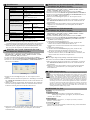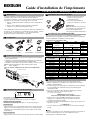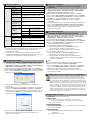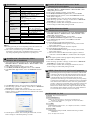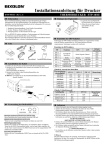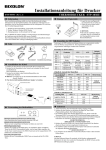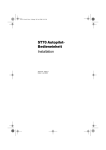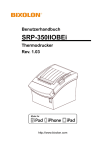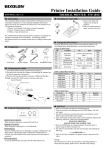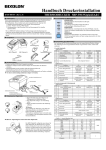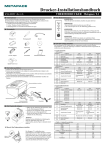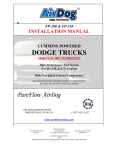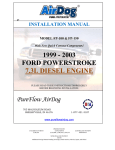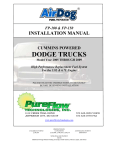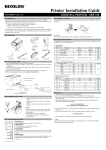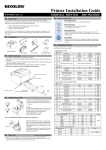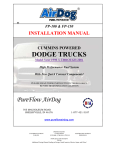Download thermodrucker stp
Transcript
Installationsanleitung für Drucker THERMODRUCKER STP-103II KN04-00032C (Rev.1.2) ◈ Information ◈ Einlegen der Papierrolle Diese Installationsanleitung enthält eine kurze Beschreibung der nötigen Informationen für die Produktinstallation. Für detailliertere Informationen zur Installation wird auf das Benutzerhandbuch auf der beiliegenden CD verwiesen. Die CD enthält folgende Inhalte. 1. Legen Sie eine neuePapierrolle ein und richten Sie sie richtig aus. 2. Ziehen Sie etwas Papier heraus und schließen Sie die Abdeckung. 1. Handbuch: Benutzerhandbuch, Code-Tabelle, Steuerbefehle 2. Treiber: Windows-Treiber, OPOS-Treiber 3. Dienstprogramme: ein Download-Tool für Logos ※ Hinweis Wird nicht das empfohlene Papier verwendet, kann es zu Einbußen in der Druckqualität kommen (siehe Benutzerhandbuch). Wir von BIXOLON arbeiten ständig an Verbesserungen und Aktualisierungen der Funktionen und der Qualität aller unserer Produkte. Die Produktspezifikationen und/oder der Inhalt des Benutzerhandbuchs können sich in der Zukunft ohne vorherige Ankündigung ändern. ◈ Einstellen der DIP-Schalter ◈ Teile Procuct Installation CD Kabel Papierrolle CD Änderungen der DIP-Schaltereinstellungen können nur vorgenommen werden, wenn der Drucker ausgeschaltet ist. Bei eingeschaltetem Drucker vorgenommene Änderungen werden nicht verarbeitet. Einstellen des DIP-Schalters SW STP-103II Netzteil Stromkabel Installationsanleitung ◈ Anschließen der Kabel 1. Schalten Sie den Drucker und den Host-ECR (Host-Computer) aus. 2. Stecken Sie das Stromkabel in das Netzteil und verbinden Sie das Netzteil anschließend mit dem Netzanschluss am Drucker. 3. Stecken Sie das Kabel in den Schnittstellenanschluss ein. (USB/Seriell/ Parallel) ※ Hinweis: Verwenden Sie nur das Schnittstellenkabel des STP-103II. (Seriell/ Parallel) ※ Nur den im Lieferumfang enthaltenen Adapter verwenden. Schnittstellenanschluss Schnittstellenkabel (Seriell/Parallel) USB-Kabel DK-Port Stromkabel Netzteil ◈ Verwendung des Bedienfeldes POWER ERROR FEED SW 1-1 SW 1-2 SW 1-3 SW 1-4 SW 1-5 SW 1-6 SW 1-7 SW 1-8 Funktion EIN AUS Auswahl der Baud-Rate * Siehe folgende Tabelle 1 Dichte Handschlag Zeichen pro Zeile (Schrift A) Schriftauswahl Schriftauswahl Dunkel Normal Xon / Xoff DTR/DSR 24 Zeichen 32 Zeichen pro Zeile pro Zeile Schrift B/Ba Schrift A * Siehe folgende Tabelle 2 [Tabelle1] Auswahl der Baud-Rate Übertragungsge SW 1-1 SW 1-2 schwindigkeit SW 1-3 2400 Baud 4800 Baud EIN AUS AUS EIN AUS AUS 9600 Baud AUS AUS EIN 19200 Baud 38400 Baud 57600 Baud 115200 Baud EIN EIN AUS EIN AUS EIN EIN EIN EIN AUS EIN EIN [Tabelle 2] Schriftauswahl Schriftgröße SW 1-7 Default (Standard) AUS AUS EIN AUS AUS AUS AUS AUS Bemerkung Default (Standard) SW 1-8 Bemerkung Default (Standard) Schrift A (12x24) AUS AUS Schrift B (9x17) Schrift C (9x24) Reserviert EIN AUS EIN AUS EIN EIN ◈ Selbsttest ON LINE • POWER (ANZEIGE FÜR EIN/AUS, GRÜNE LED) Beim Einschalten des Stroms leuchtet eine grüne LED auf. • ERROR (FEHLERANZEIGE, ROTE LED) Wenn nur noch wenig Papier im Drucker ist, blinkt eine rote LED. • FEED (Papierzufuhr-Taste) Drücken Sie einmal auf die FEED-Taste, um zusätzliches Papier zuzuführen. Wenn Sie die FEED-Taste gedrückt halten, wird so lange Papier zugeführt, bis Sie die Taste wieder loslassen. Die FEED-Taste kann nur bei ausgeschalteter ONLINE-Taste verwendet werden. • ON LINE (ON-LINE-Taste) Drücken Sie zur Verwendung der FEED-Taste erst einmal auf die ON-LINETaste. 1. Achten Sie darauf, dass die Papierrolle richtig eingelegt wurde. 2. Schalten Sie den Drucker ein und halten Sie dabei die Taste FEED (Papierzufuhr) gedrückt. Der Selbsttest beginnt. 3. Der Selbsttest druckt den aktuellen Druckerstatus aus. Darin werden die Steuerungs-ROM-Version und die DIP-Schaltereinstellungen ausgewiesen. 4. Nach dem Drucken des aktuellen Druckerstatus druckt der Selbsttest folgende Information aus und hält an. (DieError-LED (Fehleranzeige) blinkt.) SELBSTTESTDRUCK: DRÜCKEN SIE AUF DIE FEED-TASTE. 5. Drücken Sie auf die FEED-Taste, um den Druck fortzusetzen. Der Drucker druckt ein Muster mit dem eingebauten Zeichensatz aus. 6. Der Selbsttest endet automatisch und das Papier wird nach dem Ausdrucken der folgenden Meldung abgeschnitten. *** ABGESCHLOSSEN *** 7. Im Anschluss an den Selbsttest wechselt der Drucker wieder in den normalen Online-Status. ※ Hinweis Mit dem Selbsttest können Sie ermitteln, ob Ihr Drucker ordnungsgemäß funktioniert. Bei dem Test werden die Druckqualität, die ROM-Version und die DIP-Schaltereinstellungen geprüft. ◈ Spezifikationen Komponente Details Druckmethode Punktdichte Druckbreite Zeichen pro Zeile Druckgeschwindigkeit *1) Drucker Empfangspuffergröße SMPS Eingangsspannung Thermozeilendruck 203 dpi (8 Punkte/mm) 48mm 32 (Schrift A: 12x24) 42 (Schrift B: 9x17 / Schrift C: 9x24) Ca. 2,75 Zoll/s 70 mm/s um 25℃/Drucklast 12,5 % 15 Kbytes 100-240 VAC Temperatur Umgebungsbedingungen Luftfeuchtigkeit MCBF *2) Papier Papierbreite Papierstärke Rollen-Durchmesser Papierwalze 5-40℃ (Betrieb) -10-+50℃ (Lagerung) 30-80 % (Betrieb) 10-90 % (Lagerung) 30.000.000 Zeilen 100 km Mechanismus Kopf 58,0±0,5mm Papierstärke: 0,062-0,075 mm Ø60 mm Innen: Ø12mm (0,47") Außen: Ø18mm (0,71") ※ Hinweis *1) Die Druckgeschwindigkeit kann langsamer ausfallen, je nach der Datenübertragungsgeschwindigkeit und der Kombination der Steuerbefehle. *2) Dieser Wert wird für einen bestimmten Zustand gemessen, zum Beispiel Standardtemperatur, angegebenes Papier und Standarddruckdichte, und er kann sich je nach der Temperatur oder dem Druckvolumen ändern. ◈ Modell für feste serielle Schnittstelle (RS-232C) Installation der Windows-Treiber 1. Führen Sie nach der Ausführung der Produktinstallations-CD die Datei Thermodrucker > STP-103II > Treiber > Windows-Treiber > TreiberOrdner > STP-103II_ WIN_Vx.x.x.exe aus. 2. Es wird ein Installationsfenster geöffnet. Klicken Sie darin auf Weiter. 3. Klicken Sie in dem Fenster Bereit für Programminstallation auf Installieren. 4. Klicken Sie im Fenster Port-Typ auswähleneine serielle Schnittstelle aus und klicken Sie auf Weiter. ◈ Modell für feste Parallelschnittstelle (IEEE1284) Installation der Windows-Treiber 1. Führen Sie nach der Ausführung der Produktinstallations-CD die Datei Thermodrucker > STP-103II > Treiber > Windows-Treiber > TreiberOrdner > STP-103II_ WIN_Vx.x.x.exe aus. 2. Es wird ein Installationsfenster geöffnet. Klicken Sie darin auf Weiter. 3. Klicken Sie in dem Fenster Bereit für Programminstallation auf Installieren. 4. Klicken Sie im Fenster Port-Typ auswähleneine Parallelschnittstelle aus und klicken Sie auf Weiter. (Siehe Abbildung 1.) 5. Wählen Sie im Fenster Frage die Option "Ja". Der Computer wird neu gestartet. 6. Öffnen Sie nach dem Neustart das Symbol Start > Einstellungen > Drucker & Fax > BIXOLON STP-103II und klicken Sie mit der rechten Maustaste auf "Eigenschaften". 7. Klicken Sie im Fenster "Eigenschaften" nach der Auswahl der Registerkarte "Allgemein" auf "Testseite drucken", um zu überprüfen, dass der Druck normal funktioniert. ◈ Modell für feste USB-Schnittstelle Installation der Windows-Treiber 1. Führen Sie nach der Ausführung der Produktinstallations-CD die Datei Thermodrucker > STP-103II > Treiber > Windows-Treiber > TreiberOrdner > STP-103II_ WIN_Vx.x.x.exe aus. 2. Es wird ein Installationsfenster geöffnet. Klicken Sie darin auf Weiter. 3. Klicken Sie in dem Fenster Bereit für Programminstallation auf Installieren. 4. Wählen Sie im Fenster Port-Typ auswählendie Option USBund klicken Sie auf Weiter. (Siehe Abbildung 1.) 5-1. Mit Windows 2000/VISTA/2008 Server/7: ① Nachdem das Fenster Information angezeigt wird, schalten Sie den Drucker aus und wieder ein und klicken Sie dann auf "Ja". ② Führen Sie im Anschluss an die Installation einen Neustart des Computers durch. 5-2. Mit Windows XP/2003 Server: ① Nachdem das Fenster Information angezeigt wird, schalten Sie den Drucker aus und wieder ein und klicken Sie dann auf "Ja". ② Das Fenster "Neue Hardware gefunden" wird angezeigt. Klicken Sie darauf hin erneut auf "Weiter", um das USB-Laufwerk zu installieren, und führen Sie dann einen Neustart des Computers durch. ※ Hinweis Wenn die digitale Registrierungsmeldung während der Installation angezeigt wird, klicken Sie entweder auf OK oder auf Dennoch fortfahren. 6. Öffnen Sie nach dem Neustart das Symbol Start > Einstellungen > Drucker & Fax > BIXOLON STP-103II und klicken Sie mit der rechten Maustaste auf "Eigenschaften". 7. Klicken Sie im Fenster "Eigenschaften" nach der Auswahl der Registerkarte "Allgemein" auf "Testseite drucken", um zu überprüfen, dass der Druck normal funktioniert. ◈ WEEE (Elektroschrott) (Abbildung 1.) 5. Wählen Sie im Fenster Frage die Option "Ja". Der Computer wird neu gestartet. 6. Öffnen Sie nach dem Neustart das Symbol Start > Einstellungen > Drucker & Fax > BIXOLON STP-103II und klicken Sie mit der rechten Maustaste auf "Eigenschaften". 7. Wählen Sie im Fenster "Eigenschaften" die Registerkarte "Port" und klicken Sie auf die "Port-Eigenschaften". Prüfen Sie, ob die Informationen nach der Installation mit den Ergebnissen des Selbsttests identisch sind. Diese Kennzeichnung auf dem Produkt oder der Produktdokumentation weist darauf hin, dass das Produkt nicht über den Hausmüll entsorgt werden sollte. Um eventuelle Umwelt- oder Gesundheitsschäden aufgrund der unsachgemäßen Entsorgung zu vermeiden, sollten Sie dieses Produkt von anderen Abfällen trennen und recyceln. So fördern Sie den nachhaltigen Gebrauch der Ressourcen. Wenn Sie das Produkt in Ihrem Haushalt benutzen, wenden Sie sich bitte an Ihren Fachhändler, bei dem Sie das Produkt gekauft haben, oder an die Stadtverwaltung. Dort können Sie Einzelheiten dazu erfragen, wie und wo Sie dieses Produkt abgeben können, damit es umweltsicher recycelt wird. Wenn Sie das Produkt in der Firma benutzen, sollten Sie sich an Ihren Zulieferer wenden und die entsprechenden Bedingungen über die Rücknahme oder Entsorgung im Kaufvertrag nachlesen. Dieses Produkt sollte nicht zusammen mit anderen gewerblichen Abfällen entsorgt werden. ☎ BIXOLON Co., Ltd. ● Website http://www.bixolon.com ● Hauptbüro in Korea (Adresse) 7~8F, (Sampyeong-dong), 20, Pangyoyeok-ro241beon-gil, Bundang-gu, Seongnam-si, Gyeonggi-do, 463-400, Korea (ROK) (Telefon) +82-31-218-5500 ● Büro in den USA (Adresse) BIXOLON America Inc., 3171 Fujita St, Torrance, CA 90505 (Telefon) +1-858 764 4580 ● Zweigstelle für Europa 8. Klicken Sie im Fenster "Eigenschaften" nach der Auswahl der Registerkarte "Allgemein" auf "Testseite drucken", um zu überprüfen, dass der Druck normal funktioniert. (Adresse) BIXOLON Europe GmbH, Tiefenbroicher Weg 35 40472 Düsseldorf (Telefon) +49 (0)211 68 78 54 0 Guía de instalación de la impresora IMPRESORA TÉRMICA STP-103II ◈ Información ◈ Cómo instalar el rollo de papel 1. Inserte un nuevo rollo de papel, asegurándose de alinearlo adecuadamente. 2. Quite una pequeña cantidad de papel y cierre la tapa. Esta Guía de instalación incluye un breve resumen de la información necesaria para la instalación del producto. Para obtener información de instalación más detallada, consulte el manual del usuario que se encuentra en el CD adjunto. Los contenidos del CD incluyen lo siguiente. 1. Manual: Manual del usuario, Tabla de códigos, Comandos de control 2. Controladores: Controladores para Windows, controladores OPOS 3. Programas utilitarios: herramienta para descarga de logos ※ NOTA La calidad de la impresión puede no ser óptima si no se utiliza el papel recomendado. (Consulte el Manual del usuario.) En BIXOLON mantenemos esfuerzos continuos para mejorar y actualizar las funciones y la calidad de todos nuestros productos. En lo sucesivo, las especificaciones del producto y/o el contenido del manual del usuario pueden modificarse sin previo aviso. ◈ Cómo configurar los interruptores DIP ◈ Componentes Procuct Installation CD Cable STP-103II Rollo de papel Adaptador AC/DC Cable de energía CD Guía de instalación ◈ Cómo conectar los cables 1. Apague la impresora y la caja registradora principal (computadora principal). 2. Conecte el cable de energía al adaptador, y luego, el adaptador al conector de alimentación de la impresora. 3. Conecte el cable al conector interfaz. (USB/Serie/ Paralelo) ※ Nota: Sólo use el cable interfaz exclusivo de la STP-103II. (Serie/ Paralelo) ※ No utilice un adaptador que no haya sido provisto junto con la impresora. Conector interfaz Cable interfaz (Serie/Paralelo) Para cambiar la configuración de los interruptores DIP, la impresora debe estar apagada. Los cambios que se realicen mientras la impresora esté encendida no se procesarán. Cómo configurar el interruptor DIP SW Function SW 1-1 SW 1-2 SW 1-3 SW 1-4 Selección de velocidad de transmisión Densidad Entrada en comunicación Caracteres por línea (Fuente A) Selección de Fuente SW 1-5 SW 1-6 SW 1-7 SW 1-8 Normal Predeter minado APAGADO APAGADO ENCENDIDO APAGADO DTR/DSR APAGADO 32 CPL APAGADO * Consulte la siguiente tabla 2 APAGADO APAGADO ENCENDIDO APAGADO * Consulte la siguiente tabla 1 Oscuro Xencendido /Xapagado 24 CPL [Tabla 1] Selección de velocidad de transmission Velocidad de transmisión 2400 Baudios 4800 Baudios SW 1-1 SW 1-2 SW 1-3 ENCENDIDO APAGADO APAGADO ENCENDIDO APAGADO APAGADO 9600 Baudios APAGADO APAGADO ENCENDIDO 19200 Baudios 38400 Baudios 57600 Baudios 115200 Baudios ENCENDIDO ENCENDIDO APAGADO ENCENDIDO APAGADO ENCENDIDO ENCENDIDO ENCENDIDO ENCENDIDO APAGADO ENCENDIDO ENCENDIDO Comen tario Predet Ermi nado [Tabla 2] Selección de Fuente Cable USB Puerto DK Cable de energía Medida de fuente Fuente A (12x24) Fuente B (9x17) Fuente C (9x24) Reservado SW 1-7 APAGADO ENCENDIDO APAGADO ENCENDIDO SW 1-8 APAGADO APAGADO ENCENDIDO ENCENDIDO Comentario PredetErminado Adaptador AC ◈ Autoevaluación ◈ Cómo usar el panel de funcionamiento POWER ERROR FEED ON LINE • POWER (LED, VERDE) Cuando conecte la energía, se encenderá un LED verde. • ERROR (LED, ROJO) Cuando el papel está por terminarse, un LED rojo parpadea. • FEED (Botón) Presione una vez el botón de FEED para expulsar más papel. Si mantiene presionado el botón de FEED, descargará papel continuamente hasta que lo suelte. El botón de FEED se puede usar cuando está apagado el botón de ON LINE. • ON LINE (Botón) Para usar el botón de FEED, primero presione una vez el botón de ON LINE. 1. Asegúrese de que el rollo de papel haya sido instalado adecuadamente. 2. Encienda la impresora mientras mantiene presionado el botón de ALIMENTACIÓN. Comienza la autoevaluación. 3. Esta función imprime el estado actual de la impresora, proporciona la versión ROM de control y la configuración de los interruptores DIP. 4. Luego, la autoevaluación imprimirá lo siguiente y hará una pausa. (La luz LED de Error parpadea). IMPRESIÓN DE AUTOEVALUACIÓN. PRESIONE EL BOTÓN DE ALIMENTACIÓN 5. Presione el botón de ALIMENTACIÓN para continuar con la impresión. La impresora imprime un dibujo usando el conjunto de caracteres incorporado. 6. La autoevaluación termina automáticamente y corta el papel después de imprimir lo siguiente. *** FINALIZADO *** 7. Una vez finalizado el proceso, la impresora regresa al estado normal en línea. ※ Nota La autoevaluación le permite saber si su impresora funciona correctamente. Comprueba la calidad de impresión, la versión ROM y la configuración de los interruptores DIP. ◈ Especificaciones Elemento Método de impresión Densidad del punto Ancho de impresión Caracteres por línea Impresora Papel Velocidad de impresión *1) Detalles Impresión térmica por línea 203 Dpi (8 puntos/mm) 48 mm 32 (Fuente A : 12x24) 42 (Fuente B : 9x17 / Fuente C : 9x24) Aproximadamente 2,75 pulgadas/seg 70 mm/seg a 25℃/tarea de impresión 12,5% Tamaño del búfer 15K bytes de recepción SMPS Tensión de 100 ~ 240 VAC entrada 0 ~ 45℃ (Funcionamiento) Temperatura -20 ~ 60℃ (Almacenamiento) Condiciones ambientales 10 ~ 80% HR(Funcionamiento) Humedad 10 ~ 90% HR (Almacenamiento) Mecanismo 30.000.000 líneas MCBF *2) Cabezal 50 km Ancho del papel 58,0±0,5mm Espesor del papel Espesor del papel : 0,062 ~ 0,075mm Diámetro del rollo Ø60 mm Interior : Ø12 mm (0,47”) Tubo del papel Exterior : Ø18 mm (0,71”) ※ Nota *1) La velocidad de impresión puede ser más lenta según la velocidad de transmisión de datos y la combinación de los comandos de control. *2) Este valor se mide para una determinada condición tal como temperatura estándar, papel especificado y densidad estándar de impresión y puede cambiar dependiendo del nivel de la temperatura o la impresión. ◈ Instalación de los controladores para Windows del modelo de interfaz serie fijo (RS-232C) 1. Después de ejecutar el CD de instalación del producto, ejecute el archivo Impresora térmica > STP-103II > Controladores > Controladores de Windows > Carpeta de Controladores > STP103II_ WIN_Vx.x.x.exe. 2. En la ventana que se abra para la instalación, haga clic en Siguiente. 3. En la ventana Preparado para instalar el programa, haga clic en Instalar. 4. En la ventana Seleccione el tipo de puerto, seleccione un Puerto serie y haga clic en Siguiente. ◈ Instalación de los controladores de Windows del modelo de interfaz paralela fija (IEEE1284) 1. Después de ejecutar el CD de instalación del producto, ejecute el archivo Impresora térmica > STP-103II > Controladores > Controladores de Windows > Carpeta de Controladores > STP103II_ WIN_Vx.x.x.exe. 2. En la ventana que se abra para la instalación, haga clic en Siguiente. 3. En la ventana Preparado para instalar el programa, haga clic en Instalar. 4. En la ventana Seleccione tipo de puerto, seleccione un Puerto paralelo y haga clic en Siguiente. (Remítase a la figura 1.) 5. En la ventana Pregunta, seleccione Sí y la computadora se reiniciará. 6. Después de reiniciar, vaya a Inicio > Configuración >Impresoras y Faxes > Icono BIXOLON STP-103II > Clic derecho >Propiedades. 7. En la ventana Propiedades, después de seleccionar la pestaña General, haga clic en Imprimir página de prueba para confirmar que la impresión sea normal. ◈ Instalación de los controladores de Windows del modelo de interfaz USB 1. Después de ejecutar el CD de instalación del producto, ejecute el archivo Impresora térmica > STP-103II > Controladores > Controladores de Windows > Carpeta de Controladores > STP103II_ WIN_Vx.x.x.exe. 2. En la ventana que se abra para la instalación, haga clic en Siguiente. 3. En la ventana Preparado para instalar el programa, haga clic en Instalar. 4. En la ventana Seleccione tipo de puerto, seleccione un USB y haga clic en Siguiente. (Remítase a la figura 1.) 5-1. Si usa Windows 2000/VISTA/2008 Server/7: ① Cuando aparezca la ventana Información, apague la impresora y vuelva a encenderla y haga clic en Sí. ② Después de completar la instalación, reinicie la computadora. 5-2. Si usa Windows XP/2003 Server: ① Cuando aparezca la ventana Información, apague la impresora y vuelva a encenderla y haga clic en Sí. ② Cuando aparezca la ventana Nuevo hardware encontrado, siga haciendo clic en Siguiente para instalar el controlador USB, y luego reinicie la computadora. ※ Nota Cuando aparezca el mensaje para el registro digital durante la instalación, haga clic en Aceptar o en Continuar de todas maneras. 6. Después de reiniciar, vaya a Inicio > Configuración >Impresoras y Faxes > Icono BIXOLON STP-103II > Clic derecho >Propiedades. 7. En la ventana Propiedades, después de seleccionar la pestaña General, haga clic en Imprimir página de prueba para confirmar que la impresión sea normal. ◈ WEEE (Waste Electrical and Electric Equipment) (Figura 1.) 5. En la ventana Pregunta, seleccione Sí y la computadora se reiniciará. 6. Después de reiniciar, vaya a Inicio > Configuración >Impresoras y Faxes > Icono BIXOLON STP-103II > Clic derecho >Propiedades. 7. En la ventana Propiedades, seleccione la pestaña Puerto y haga clic en Configuración de puerto. Compruebe que la información sea idéntica a los resultados de la autoevaluación realizada después de la instalación. Esta marca mostrada sobre el producto, indica que este no debería ser mezclado junto con otros desechos de uso doméstico al final de su vida laboral. Para prevenir el posible daño medioambiental o de salud humana en la recogida de basura incontrolada, por favor separe este producto de otros tipos de desechos y recíclelo con responsabilidad para promover la reutilización de recursos materiales. El usuario final del producto debería ponerse en contacto con el distribuidor donde ha realizado la compra del producto, ó con su oficina de administración local, para que le informen dónde y cómo ellos pueden hacer el reciclaje ecológico seguro y adecuado. Los empresarios deberían ponerse en contacto con su proveedor y comprobar los términos y las condiciones del contrato de compra. Este producto no debería ser mezclado con otros desechos comerciales. ☎ BIXOLON Co., Ltd. ● Sitio Web http://www.bixolon.com ● Oficinas centrales en Corea (Dir.) 7~8F, (Sampyeong-dong), 20, Pangyoyeok-ro241beon-gil, Bundang-gu, Seongnam-si, Gyeonggi-do, 463-400, Korea (ROK) 8. En la ventana Propiedades, después de seleccionar la pestaña General, haga clic en Imprimir página de prueba para confirmar que la impresión sea normal. (Tel.) +82-31-218-5500 ● Oficina en los EE.UU. (Dir.) BIXOLON America Inc., 3171 Fujita St, Torrance, CA 90505 (Tel.) +1-858 764 4580 ● Oficina en Europa (Dir.) BIXOLON Europe GmbH, Tiefenbroicher Weg 35 40472 Düsseldorf (Tel.) +49 (0)211 68 78 54 0 Guide d’installation de l’imprimante IMPRIMANTE THERMIQUE STP-103II ◈ Information ◈ Installation du rouleau de papier Ce guide d’installation comprend de brèves informations nécessaires à l'installation du produit. Pour des informations plus détaillées concernant l’installation, veuillez vous reporter au manuel d’utilisation disponible sur le CD fourni. Le contenu du CD est le suivant : 1. Manuel : Manuel d’utilisation, schéma des codes, commandes de contrôle 2. Pilotes : Pilotes Windows, pilotes Système d’exploitation 3. Utilitaires : Un outil de téléchargement de logo Nous, BIXOLON, poursuivons sans cesse nos efforts afin d’améliorer et de mettre à jour les fonctions et la qualité de tous nos produits. Dans le présent manuel, les caractéristique et / ou le contenu du manuel d’utilisation peut être modifié sans avis préalable. ◈ Composants Procuct Installation CD Rouleau de papier Câble STP-103II Adaptateur CA/CC Cordon d’alimentation CD Guide d’installation ◈ Connexion des câbles 1. Eteindre l'imprimante ainsi que la caisse enregistreuse électronique hôte (ordinateur hôte). 2. Brancher le cordon d'alimentation dans l'adaptateur, puis, brancher l'adaptateur dans la prise d'alimentation de l'imprimante. 3. Brancher le câble dans le connecteur de l’interface. (USB/Série/ Parallèle) ※ Note Utiliser uniquement le câble d’interface STP-103II. (Série/ Parallèle) ※ Ne pas utiliser d'adaptateur non fourni avec l'imprimante. 1. Insérer un nouveau rouleau de papier et s’assurer qu’il est correctement aligné. 2. Sortir une petite quantité de papier puis refermer le couvercle. ※ Remarque La qualité d'impression peut ne pas être optimale si un papier autre que celui recommandé est utilisé. (Se reporter au manuel d'utilisateur.) ◈ Paramétrage des commutateurs DIP La modification des paramètres des commutateurs DIP doit être effectuée lorsque l’imprimante est éteinte. Toute modification effectuée lorsque l’imprimante est allumée ne sera pas traitée. Paramétrage du commutateur DIP SW SW 1-1 SW 1-2 SW 1-3 SW 1-4 SW 1-5 SW 1-6 SW 1-7 SW 1-8 Fonction ON Noire Xon / Xoff Normale DTR/DSR Défaut OFF OFF ON OFF OFF 24 CPL 32 CPL OFF * Se reporter au tableau 2 suivant OFF OFF Sélection du débit en bauds Densité Prise de contact Caractère par ligne (Police A) Sélection des polices OFF * Se reporter au tableau 1 suivant [Tableau 1] Sélection du débit en bauds Vitesse de transmission 2400 Bauds 4800 Bauds 9600 Bauds 19200 Bauds 38400 Bauds 57600 Bauds 115200 Bauds SW 1-1 SW 1-2 SW 1-3 ON OFF OFF ON ON OFF ON OFF ON OFF OFF ON ON ON OFF OFF ON ON OFF ON ON Remarque Défaut [Tableau 2] Sélection des polices Connecteur d’interface Taille Police Police A (12x24) Police B (9x17) Police C (9x24) Réservé Câble d’interface (Série / Parallèle) Câble USB Port DK Cordon d’alimentation Adaptateur CA ◈ Utilisation du panneau de fonctions SW 1-7 OFF ON OFF ON SW 1-8 OFF OFF ON ON Remarque Défaut ◈ Autotest 1. S’assurer que le rouleau de papier a été correctement installé. 2. Mettre l’imprimante sous tension tout en appuyant sur le bouton FEED. L’autotest démarre. 3. L’autotest imprime le statut actuel de l’imprimante, tout en indiquant la version ROM de la commande ainsi que le paramétrage des commutateurs DIP. 4. Après avoir imprimé le statut actuel de l’imprimante, l’autotest imprimera ce qui suit, puis se mettra en pause. (Le voyant LED Erreur clignote.) POWER ERROR FEED ON LINE • POWER (LED, GREEN) Lorsque l'imprimante est allumée, un voyant vert s'allume. • ERROR (VOYANT, ROUGE) Lorsqu’il n’y a presque plus de papier, le voyant rouge clignote. • FEED (Bouton) Appuyer une fois sur le bouton FEED pour retirer le surplus de papier. Appuyer sur le bouton FEED jusqu’à ce que tout le surplus du papier soit dégagé. Le bouton FEED peut être utilise lorsque le bouton ON LINE est éteint. • ON LINE (Bouton) Appuyer une fois sur le bouton ON LINE pour utiliser le bouton FEED. IMPRESSION AUTO-TEST. APPUYEZ SUR LE BOUTON ALIMENTATION 5. Appuyer sur le bouton ALIMENTATION afin de continuer l’impression. L’imprimante imprime un modèle en utilisant l’ensemble des caractères intégrés. 6. L’autotest se termine automatiquement et coupe le papier après avoir imprimé ce qui suit. ***TERMINE*** 7. Une fois l’autotest terminé, l'imprimante se remet en statut en ligne normal. ※ Note L’autotest vous indique si votre imprimante fonctionne correctement. Il vérifie la qualité d’impression, la version ROM ainsi que les paramétrages des commutateurs DIP. ◈ Caractéristiques Elément Méthode d’impression Densité du point Largeur d’impression Caractères par ligne Vitesse d’impression *1) Imprimante Taille de la mémoire tampon de réception SMPS Tension d’entrée Conditions ambiantes MCBF *2) Papier Largeur du papier Epaisseur du papier Diamètre du rouleau Tube du papier Détails Impression par lignes thermique 203 ppp (8 dot/mm) 48mm 32 (Police A : 12x24) 42 (Police B : 9x17 / Police C : 9x24) Environ 2,75 pouces/s 70 mm/s À 25℃/ 12,5% tâche d’impression 15Ko 100 ~ 240 VCC Température Humidité Mécanisme Tête 58,0±0,5mm 0 ~ 45 ℃ (en fonction) -20 ~ 60 ℃ (Stockée) 10 ~ 80% HR (en fonction) 10 ~ 90% HR (stockée) 30 000 000 lignes 50 km Epaisseur du papier : 0,062 ~ 0,075mm Ø60 mm Intérieur : Ø12mm Extérieur : Ø18mm ※ Note *1) La vitesse d’impression peut être ralentie en fonction de la vitesse de transmission des données ainsi que la combinaison des commandes de contrôle. *2) Cette valeur est mesurée pour une condition donnée comme la température standard et la densité d’impression standard. Elle peut changer selon la température et le degré d’impression. ◈ Installation du pilote Windows du modèle d’interface fixe série (RS-232 C) 1. Après avoir lancé le CD d’installation du produit, lancer le fichier imprimante thermique > STP-103II > Pilotes > Pilote Windows > Fichier Pilotes > STP-103II_ WIN_Vx.x.x.exe 2. Dans la fenêtre de demande d’installation, cliquer sur Suivant. 3. Dans la fenêtre Prêt à installer le programme, cliquer sur Installer. 4. Dans la fenêtre Sélectionner un type de port, sélectionner un Port Série puis cliquer sur Suivant. ◈ Installation du pilote Windows du modèle d’interface fixe parallèle (IEEE1284) 1. Après avoir lancé le CD d’installation du produit, lancer le fichier imprimante thermique > STP-103II > Pilotes > Pilote Windows > Fichier Pilotes > STP-103II_ WIN_Vx.x.x.exe 2. Dans la fenêtre de demande d’installation, cliquer sur Suivant. 3. Dans la fenêtre Prêt à installer le programme, cliquer sur Installer. 4. Dans la fenêtre Sélectionner un type de port, sélectionner un Port Parallèle puis cliquer sur Suivant. (Se reporter au schéma 1) 5. Dans la fenêtre Question, sélectionner Oui puis l’ordinateur redémarrera. 6. Après le redémarrage, ouvrir Démarrer > Paramètres > Imprimantes et Fax > Icône BIXOLON STP-103II > Clic droit > Propriétés. 7. Dans la fenêtre Propriétés, après avoir sélectionné l’onglet Général, cliquer sur Page de test d’impression afin de confirmer que l’impression est normale. ◈ Installation du pilote Windows du modèle d’Interface fixe USB 1. Après avoir lancé le CD d’installation du produit, lancer le fichier imprimante thermique > STP-103II > Pilotes > Pilote Windows > Fichier Pilotes > STP-103II_ WIN_Vx.x.x.exe 2. Dans la fenêtre de démarrage de l’installation, cliquer Suivant. 3. Dans la fenêtre Prêt à installer le Programme, cliquer sur Installer. 4. Dans la fenêtre Sélectionner le type de Port, sélectionner USB et cliquer sur Suivant. (Se référer au schéma 1.) 5-1. Sous Windows 2000/VISTA/2008 Server/7 : ① Après l’affichage de la fenêtre Informations, éteindre l’imprimante et la rallumer et cliquer sur Oui. ② Une fois l’installation terminée, redémarrer l’ordinateur. 5-2. Sous Windows XP/2003 Server : ① Après l’affichage de la fenêtre Informations, éteindre l’imprimante et la rallumer et cliquer sur Oui. ② Après l’affichage de la fenêtre du nouvel matériel détecté, continuer à cliquer sur Suivant pour installer le pilote USB, et redémarrer l’ordinateur. ※ Note Durant l’installation, quand s’affiche le message d’enregistrement numérique, cliquer sur OK ou Continuer quand même. 6. Après le redémarrage, ouvrir Démarrer > Paramètres > Imprimantes et Fax > Icône BIXOLON STP-103II > Clic droit > Propriétés. 7. Dans la fenêtre Propriétés, après avoir sélectionné l’onglet Généralités, cliquer sur Page test d’impression pour vérifier que l’impression est normale. ◈ WEEE (Waste Electrical and Electric Equipment) (Schéma 1.) 5. Dans la fenêtre Question, sélectionner Oui puis l’ordinateur redémarrera. 6. Après le redémarrage, ouvrir Démarrer > Paramètres > Imprimantes et Fax > Icône BIXOLON STP-103II > Clic droit > Propriétés. 7. Dans la fenêtre Propriétés, sélectionner l’onglet Port puis cliquer sur Paramètres Port. Vérifier que les informations sont identiques aux résultats de l’autotest après installation. L’indication que comportent le produit ou son étiquette, signifie qu’il ne doit pas être traité avec les autres déchets domestiques, lorsqu’il ne sera plus utilisable. Son utilisateur devra le séparer d’autres types de déchets pour son recyclage, afin d’empêcher que son mauvais traitement ne nuise à l’environnement ou à la santé publique, ce qui contribuera à la réutilisation durable de ressources. Pour un produit à usage domestique, il faut contacter le point de vente où vous avez acheté votre produit, ou les autorités locales, pour vous renseigner sur les décharges où le produit usé doit être mis, dans le cadre de sa réutilisation assurant la sécurité environnementale. Pour un produit à usage industriel, il faut appeler son fournisseur pour vérifier les conditions de vente. Une fois usé, ce produit ne doit pas être traité avec les autres déchets industriels et commerciaux. ☎ BIXOLON Co., Ltd. ● Site Internet http://www.bixolon.com ● Siège en Corée (Adr.) 7~8F, (Sampyeong-dong), 20, Pangyoyeok-ro241beon-gil, Bundang-gu, Seongnam-si, Gyeonggi-do, 463-400, Korea (ROK) (Tél.) +82-31-218-5500 ● Bureau aux Etats-Unis (Adr.) BIXOLON America Inc., 3171 Fujita St, Torrance, CA 90505 (Tél.) +1-858 764 4580 8. Dans la fenêtre Propriétés, après avoir sélectionné l’onglet Général, cliquer sur Page de test d’impression afin de confirmer que l’impression est normale. ● Bureau en Europe (Adr.) BIXOLON Europe GmbH, Tiefenbroicher Weg 35 40472 Düsseldorf (Tél.) +49 (0)211 68 78 54 0 Printer Installation Guide THERMAL PRINTER STP-103II ◈ Information ◈ Installing the Paper Roll This Installation Guide includes a brief outline of information necessary for product installation. For more detailed installation information, please refer to the user manual in the enclosed CD. The contents of the CD include the following. 1. Manual: User Manual, Code Chart, Control Commands 2. Drivers: Windows Drivers, OPOS Drivers 3. Utilities: a logo download tool 1. Insert a new paper roll, making sure to align it properly. 2. Pull out a small amount of paper, and close the cover. ※ Note Printing quality may not be optimum if recommended paper is not used. (Refer to the User's Manual.) We at BIXOLON maintain ongoing efforts to enhance and upgrade the functions and quality of all our products. In following, product specifications and/or user manual content may be changed without prior notice. ◈ Setting the DIP switches ◈ Components Procuct Installation CD Cable STP-103II Paper Roll AC/DC Adaptor Power cord CD Installation Guide Changing Dip Switch settings must be done when the printer is off. Any changes done while the printer is on will not be processed. Setting the DIP switch SW SW 1-1 SW 1-2 SW 1-3 SW 1-4 SW 1-5 SW 1-6 Function Baud Rate Selection 1. Turn off the printer and the host ECR (host computer). 2. Plug the power cord into the Adaptor, and then plug the Adaptor into the power connector of the printer. 3. Plug the cable into the interface connector. (USB/Serial/ Parallel) ※ Note: Use the STP-103II exclusive interface cable only. (Serial/ Parallel) ※ Do not use an adapter that was not supplied with the printer. Interface connector OFF * Refer to the Following Table 1 Density Handshaking Character per Line (Font A) SW 1-7 SW 1-8 ◈ Connecting the cables ON Dark Xon / Xoff Normal DTR/DSR 24 CPL 32 CPL Default OFF OFF ON OFF OFF OFF OFF OFF * Refer to the Following Table 2 Font Select [Table 1] Baud Rate Selection Transmission Speed 2400 Baud 4800 Baud 9600 Baud 19200 Baud 38400 Baud 57600 Baud 115200 Baud SW 1-1 ON OFF OFF ON ON OFF ON SW 1-2 OFF ON OFF OFF ON ON ON SW 1-3 OFF OFF ON ON OFF ON ON Remark Default [Table 2] Font Select Font size Font A (12x24) Font B (9x17) Font C (9x24) Reserved Interface cable (Serial/Parallel) USB Cable DK Port SW 1-7 OFF ON OFF ON SW 1-8 OFF OFF ON ON Remark Default Power cord ◈ Self-Test AC Adaptor ◈ Using the Operation Panel POWER ERROR FEED ON LINE • POWER (LED, GREEN) When turning on the power, a green LED will be lit. • ERROR (LED, RED) When the paper is running low, a red LED blinks. • FEED (Button) Press the FEED button once to discharge extra paper. Holding down the FEED button will discharge paper continuously until the button is released. The FEED button can be used when the ON-LINE button is turned off. • ON LINE (Button) To use the FEED button, first press the ON-LINE button once. 1. Make sure the paper roll has been installed properly. 2. Turn on the power while holding down the FEED button. The selftest begins. 3. The self-test prints the current printer status, providing the control ROM version and the DIP switch setting. 4. After printing the current printer status, self-test printing will print the following, and pause. (The Error LED light blinks.) SELF-TEST PRINTING. PLEASE PRESS THE FEED BUTTON 5. Press the FEED button to continue printing. The printer prints a pattern using the built-in character set. 6. The self-test automatically ends and cuts the paper after printing the following. *** COMPLETED *** 7. After the self-test is complete, the printer returns to normal on-line status. ※ Note The self-test lets you know if your printer is operating properly. It checks the print quality, ROM version, and DIP switch settings. ◈ Specifications Item Printing Method Dot Density Printing Width Characters per line Printing Speed *1) Printer Receive Buffer Size SMPS Input Voltage Environmental Conditions MCBF *2) Paper Paper Width Paper Thickness Roll Diameter Paper Tube Details Thermal Line Printing 203 Dpi (8 dot/mm) 48mm 32 (Font A : 12x24) 42 (Font B : 9x17 / Font C : 9x24) Approximately 2.75 inches/sec 70 mm/sec at 25℃/printing duty 12.5% 15K bytes 100 ~ 240 VAC Temperature Humidity 0 ~ 45℃ (Operating) -20 ~ 60℃ (Storage) 10 ~ 80% RH (Operating) 10 ~ 90% RH (Storage) 30,000,000 line 50km Mechanism Head 58.0±0.5mm Paper thickness : 0.062 ~ 0.075 mm Ø60 mm Inner : Ø12mm (0.47”) Outer : Ø18mm (0.71”) ※ Note *1) Printing speed may be slower depending on the data transmission speed and the combination of control commands. *2) This value is measured for a given condition such as standard temperature, specified paper, and standard printing density, and it may change depending on the temperature or printing level. ◈ Serial(RS-232C) Fixed Interface Model Windows Driver Installation 1. After running the product installation CD, run the Thermal Printer > STP-103II > Drivers > Windows Driver > Drivers Folder > STP103II_ WIN_Vx.x.x.exe file. 2. In the opening installation window, click on Next. 3. In the Ready to Install the Program window, click on Install. 4. In the Select Port Type window, select one Serial Port and click Next. (Figure 1.) 5. In the Question window, select Yes and the computer will reboot. 6. After rebooting, open Start > Settings > Printers & Fax > BIXOLON STP-103II Icon > Right-Click > Properties. 7. In the Properties window, select the Port tab and click on the Port Settings. Check to see that the information is identical to the self-test results after installation. ◈ Parallel (IEEE1284) Fixed Interface Model Windows Driver Installation 1. After running the product installation CD, run the Thermal Printer > STP-103II > Drivers > Windows Driver > Drivers Folder > STP103II_ WIN_Vx.x.x.exe file. 2. In the opening installation window, click on Next. 3. In the Ready to Install the Program window, click on Install. 4. In the Select Port Type window, select one Parallel Port and click Next. (Refer to Figure 1.) 5. In the Question window, select Yes and the computer will reboot. 6. After rebooting, open Start > Settings > Printers & Fax > BIXOLON STP-103II Icon > Right-Click > Properties. 7. In the Properties window, after selecting the General tab, click on Print Test Page to confirm that printing is normal. ◈ USB Fixed Interface Model Windows Driver Installation 1. After running the product installation CD, run the Thermal Printer > STP-103II > Drivers > Windows Driver > Drivers Folder > STP103II_ WIN_Vx.x.x.exe file. 2. In the opening installation window, click on Next. 3. In the Ready to Install the Program window, click on Install. 4. In the Select Port Type window, select USB and click Next. (Refer to Figure 1.) 5-1. If using Windows 2000/VISTA/2008 Server/7: ① After the Information window appears, turn the printer off and back on and click Yes. ② After installation is complete, reboot the computer. 5-2. If using Windows XP/2003 Server: ① After the Information window appears, turn the printer off and back on and click Yes. ② After the New Hardware Detected window appears, continue to click Next to install the USB drive, and then reboot the computer. ※ Note When the digital registration message appears during installation, click on either OK or Continue Anyway. 6. After rebooting, open Start > Settings > Printers & Fax > BIXOLON STP-103II Icon > Right-Click > Properties. 7. In the Properties window, after selecting the General tab, click on Print Test Page to confirm that printing is normal. ◈ WEEE (Waste Electrical and Electric Equipment) This marking shown on the product or its literature, indicates that is should not be disposed with other household wastes at the end of its working life, To prevent possible harm to the environment or human health from uncontrolled waste disposal, please separate this from other types of wastes and recycle it responsibly to promote the sustainable reuse of material resources. Household users should contact either the retailer where they purchased this product, or their local government office, for details of where and how they can take this item for environmentally safe recycling. Business users should contact their supplier and check the terms and conditions of the purchase contract. This product should not be mixed with other commercial wastes for disposal. ☎ BIXOLON Co., Ltd. ● Website http://www.bixolon.com ● Korea Headquarters (Add) 7~8F, (Sampyeong-dong), 20, Pangyoyeok-ro241beon-gil, Bundang-gu, Seongnam-si, Gyeonggi-do, 463-400, Korea (ROK) (Tel.) +82-31-218-5500 ● U.S. Office (Add) BIXOLON America Inc., 3171 Fujita St, Torrance, CA 90505 (Tel.) +1-858 764 4580 8. In the Properties window, after selecting the General tab, click on Print Test Page to confirm that printing is normal. ● Europe Office (Add) BIXOLON Europe GmbH, Tiefenbroicher Weg 35 40472 Düsseldorf (Tel.) +49 (0)211 68 78 54 0