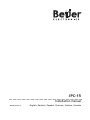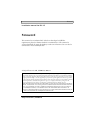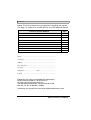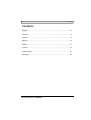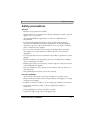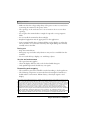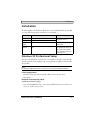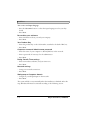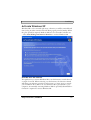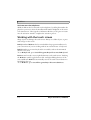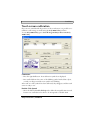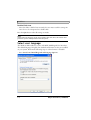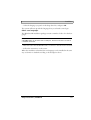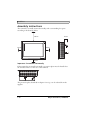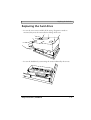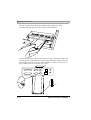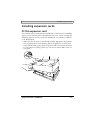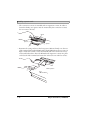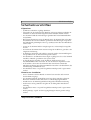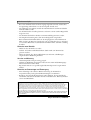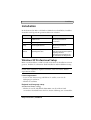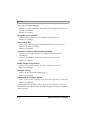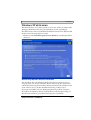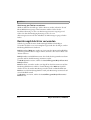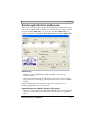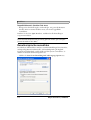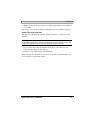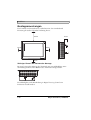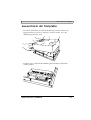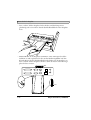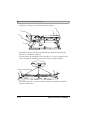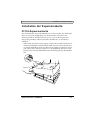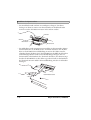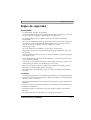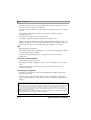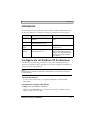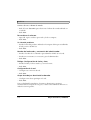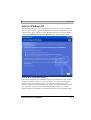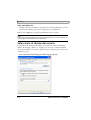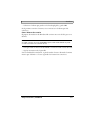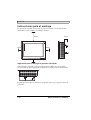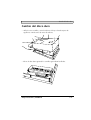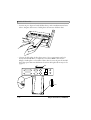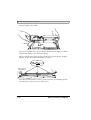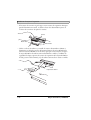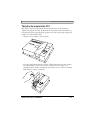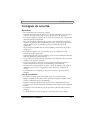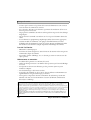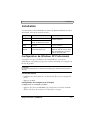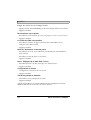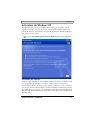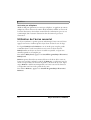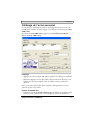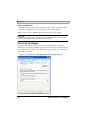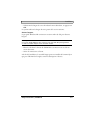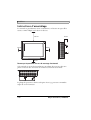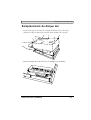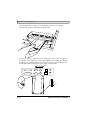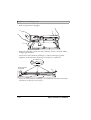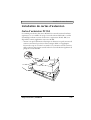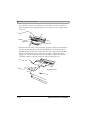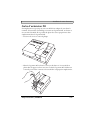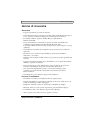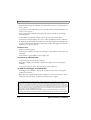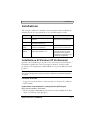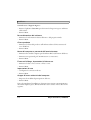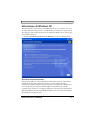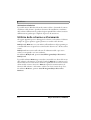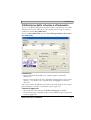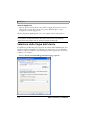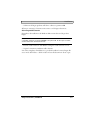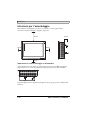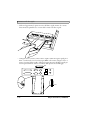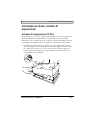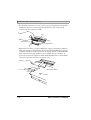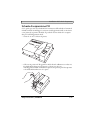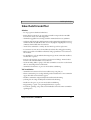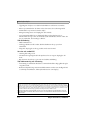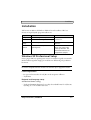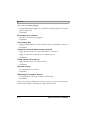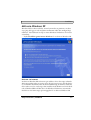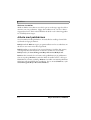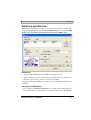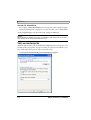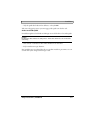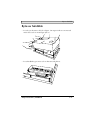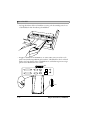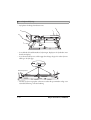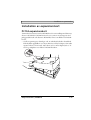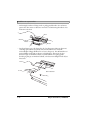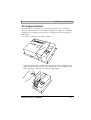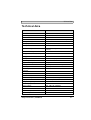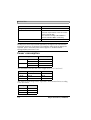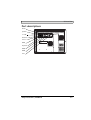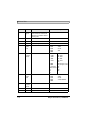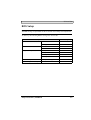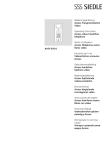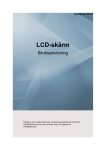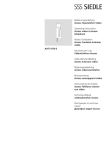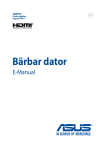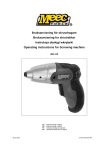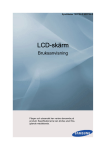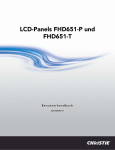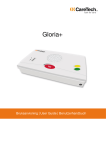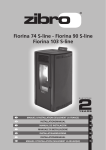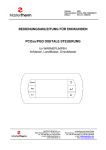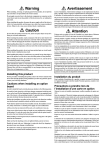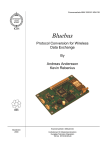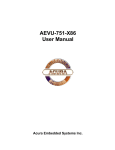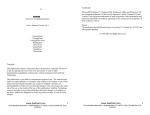Download Installation - Beijer Electronics
Transcript
IPC-15 Installation manual MA00670 2003-11 English, Deutsch, Español, Français, Italiano, Svenska Foreword Installation manual for IPC-15 Foreword This terminal is an industrial PC. It has been developed to fulfil the requirements placed on human-machine communication. The terminal is operated primarily by using the display’s touch screen function, but can also be connected to mouse and keyboard. Beijer Electronics AB, MA00670, 2003-11 Please read the entire installation manual prior to installing and using this equipment. Only qualified personnel may install, operate or repair this equipment. Beijer Electronics AB is not responsible for modified, altered or renovated equipment. Because the equipment has a wide range of applications, users must acquire the appropriate knowledge to use the equipment properly in their specific applications. Persons responsible for the application and the equipment must themselves ensure that each application is in compliance with all relevant requirements, standards and legislation in respect to configuration and safety. Only parts and accessories manufactured according to specifications set by Beijer Electronics AB may be used. BEIJER ELECTRONICS AB SHALL NOT BE LIABLE TO ANYONE FOR ANY DIRECT, INDIRECT, SPECIAL, INCIDENTAL OR CONSEQUENTIAL DAMAGES RESULTING FROM THE INSTALLATION, USE OR REPAIR OF THIS EQUIPMENT, WHETHER ARISING IN TORT, CONTRACT, OR OTHERWISE. BUYER’S SOLE REMEDY SHALL BE THE REPAIR, REPLACEMENT, OR REFUND OF PURCHASE PRICE, AND THE CHOICE OF THE APPLICABLE REMEDY SHALL BE AT THE SOLE DISCRETION OF BEIJER ELECTRONICS AB. Beijer Electronics, MA00670 Foreword Please fill out this form with any suggestions regarding the manual. This page, or a copy of it, can be sent to us at the addresses below. Comments regarding MA00670 Name Page ............................................................................ Company............................................................................ Address ............................................................................ City, Zip code ..................................................................... Country ............................................................................ Telephone...............................Fax....................................... E-mail ............................................................................ Please fax this page to the Marketing Department, Beijer Electronics AB at +46-40-93 23 01, or send it by conventional mail to The Marketing Department, Beijer Electronics AB Box 426, SE-201 24 MALMÖ, Sweden. Comments can also be sent to [email protected] Beijer Electronics, MA00670 Contents Contents English .......................................................................................................1-1 Deutsch......................................................................................................2-1 Español ......................................................................................................3-1 Français ......................................................................................................4-1 Italiano.......................................................................................................5-1 Svenska ......................................................................................................6-1 Technical data ........................................................................................... A-1 Drawings .................................................................................................. B-1 Beijer Electronics, MA00670 Safety precautions Safety precautions General – Read the safety precautions carefully. – Check the delivery for transportation damage. If damage is found, notify the supplier as soon as possible. – The terminal fulfills the requirements of article 4 of EMC directive 89/336/EEC. – For horizontally installed equipment, the projected surface under the terminal must fulfill the fire enclosure requirements in IEC 60 950 third edit:1999. A protection plate described in the Drawings chapter (S-04597) may be ordered from the supplier. – Do not use the terminal in an environment with high explosive hazards. – The supplier is not responsible for modified, altered or reconstructed equipment. – Use only parts and accessories manufactured according to specifications of the supplier. – Read the installation and operating instructions carefully before installing, using or repairing the terminal. – Replacing the battery incorrectly may result in explosion. Only use batteries recommended by the supplier. – Never pour fluids into any openings in the terminal. This may cause fire or electrical shock. – Only qualified personnel may operate the terminal. During installation – The terminal is designed for stationary installation on a plane surface. – Put the terminal on a stable surface during installation. Dropping it or letting it fall may cause damage. – Install the terminal according to the accompanying installation instructions. – Ground the terminal according to the accompanying installation instructions. – Only qualified personnel may install the terminal. – Separate the high voltage, signal and supply cables. Beijer Electronics, MA00670 1-1 Safety precautions – Make sure that the voltage and polarity of the power source is correct before connecting the terminal to the power outlet. – The openings on the enclosure are for air convection. Do not cover these openings. – Do not place the terminal where it might be exposed to strong magnetic fields. – Do not install the terminal in direct sunlight. – Peripheral equipment must be appropriate for the application. – Some terminal models have a laminated film over the display to reduce the risk of scratches. To avoid static electricity that might damage the terminal, carefully remove the film. During use – Keep the terminal clean. – Emergency stop and other safety functions may not be controlled from the terminal. – Do not touch the keys, displays, etc. with sharp objects. Service and maintenance – The agreed warranty applies. – Clean the display and face with a soft cloth and mild detergent. – Only qualified personnel should carry out repairs. Dismantling and scrapping – The terminal or parts thereof shall be recycled according to local regulations. – The following components contain substances that might be hazardous to health and the environment: lithium battery, electrolytic capacitor and display. Please read the entire installation manual prior to installing and using this equipment. Only qualified personnel may install, operate or repair this equipment. Beijer Electronics AB is not responsible for modified, altered or renovated equipment. Because the equipment has a wide range of applications, users must acquire the appropriate knowledge to use the equipment properly in their specific applications. Persons responsible for the application and the equipment must themselves ensure that each application is in compliance with all relevant requirements, standards and legislation in respect to configuration and safety. Only parts and accessories manufactured according to specifications set by Beijer Electronics AB may be used. BEIJER ELECTRONICS AB SHALL NOT BE LIABLE TO ANYONE FOR ANY DIRECT, INDIRECT, SPECIAL, INCIDENTAL OR CONSEQUENTIAL DAMAGES RESULTING FROM THE INSTALLATION, USE OR REPAIR OF THIS EQUIPMENT, WHETHER ARISING IN TORT, CONTRACT, OR OTHERWISE. BUYER’S SOLE REMEDY SHALL BE THE REPAIR, REPLACEMENT, OR REFUND OF PURCHASE PRICE, AND THE CHOICE OF THE APPLICABLE REMEDY SHALL BE AT THE SOLE DISCRETION OF BEIJER ELECTRONICS AB. 1-2 Beijer Electronics, MA00670 Installation Installation At delivery, Microsoft Windows XP Professional is installed in IPC-15. In addition, the following program installations are included: Software Function Information BeKeyboard Displays a keyboard on the screen. BeMouse Provides access to right-click menus. See section Working with the touch screen. Eely 2000 Utility Calibrates the touch screen. See section Touch screen calibration. Motherboard Monitor Monitors temperature, voltage level etc. An icon is displayed at the lower right corner of the screen. For information, we refer to the program help file. Windows XP Professional Setup The first time the IPC-15 is turned on, an installation wizard is automatically started, to guide you through the steps to complete the installation and to license the product. Note: An external keyboard has to be connected to fill out the information below. License agreement – Read the license agreement and select Yes if you accept the terms. – Press Next. Regional and Language setup Standard and format settings – Press the Customize button to select the standard formats for time, date, currency etc. used in your country. Beijer Electronics, MA00670 1-3 Installation Text services and input language – Press the Customize button to select the input language used on your keyboard. – Press Next. Personalize your software – Enter information about you and your company. – Press Next. Your Product Key – Enter the product key on the COA sticker, attached to the back of IPC-15. – Press Next. Computer name and Administrator password – Enter the name of your computer to identify IPC-15 in the network. – Enter a password (if necessary) for the administrator – Press Next. Dialog: Date & Time settings – Enter current date and time, and your time zone. – Press Next. Network settings – Setup your network connections. – Press Next. Workgroup or Computer domain – Setup how you will participate in the network. – Press Next. The system will reboot automatically when the installation is finished. After this step, Windows XP must be activated according to the following section. 1-4 Beijer Electronics, MA00670 Installation Activate Windows XP Windows XP is to be activated right away; otherwise you will be reminded each time you log in and at common intervals during a grace period of 30 days. When the grace period has expired, Windows XP has to be activated for further use. – Press Start/All Programs/Activate Windows to activate Windows XP. Activate over the Internet The quickest way to activate Windows XP is over the Internet; it can be done in a couple of seconds. When activating over the Internet, the activation wizard will detect your Internet connection and connect to a secure server to transfer your installation ID to Microsoft. A confirmation ID is passed back to your computer, automatically activating Windows XP. No personally identifiable information is required to activate Windows XP. Beijer Electronics, MA00670 1-5 Installation Activate over the telephone Windows XP can also be activated over the telephone, by calling the number displayed on your screen. State the installation ID number displayed on the activation wizard screen. Then type the confirmation ID that you are given in return into the activation wizard to complete the activation process. Working with the touch screen Sharp objects can damage the touch screen. Always use a blunt object, or press with a finger on the screen. BeKeyboard and BeMouse has been included in the program installation for your convenience if you are working without an external mouse or keyboard. BeKeyboard is an on-screen keyboard. It is resizable, and can be minimized when it is not used. To use BeKeyboard, press Start/All Programs/Beijer Electronics/BeKeyboard. BeMouse can be used to access right-click menus on the touch screen. Touching the BeMouse symbol toggles between left- and right-clicking function of the next touchdown. BeMouse automatically restores the touch screen function to left-clicking after use. To use BeMouse, press Start/All Programs/Beijer Electronics/BeMouse. 1-6 Beijer Electronics, MA00670 Installation Touch screen calibration If you are not satisfied with the precision of the touch screen, it is possible to recalibrate it. All settings are made using the Eely 2000 Utility software. To start Eely 2000 Utility, press Start/All Programs/Beijer Electronics/Eely 2000 Utility. Calibration – Press the 4 pts Cal button. Four calibration symbols are displayed. – Press and hold down the centre of the blinking symbol with a blunt object, or with your finger, until the next symbol starts blinking. After each one of the symbols has been calibrated, they disappear, and the touch screen is ready to use. Double Click Speed – Move the slider by Double Click Speed to define the acceptable time interval between two touchdowns for them to be interpreted as a double click. Beijer Electronics, MA00670 1-7 Installation Double Click Area – Move the slider to define how accurately the user must touch the same point twice for it to be interpreted as a double click. Press the Quit button when all settings are made. Note: If two points on the touch screen are pressed at the same time, this will be interpreted as a point midway between the two points. Select user language The Windows XP installation comes with MUI (Multilingual User Interface). The default language is English, but Swedish and German are also pre-installed on your system. Perform the following steps to select German or Swedish: – Press Start/Control Panel/Regional and Language Options. 1-8 Beijer Electronics, MA00670 Installation – Select the language you prefer in the drop-down list, and press OK. The system will start up with the language that you selected at next login. Other user languages The Windows XP installation package contains a number of CD:s for other languages. Note: A CD-ROM reader can be connected to a USB port. The CD can also be accessed via a network connection. – Place the CD in the CD-ROM reader, or connect to the CD via the network. – Follow the instructions on the screen. When the installation is finished, the new language can be installed in the same way as German or Swedish according to the description above. Beijer Electronics, MA00670 1-9 Installation Assembly instructions The terminal is normally mounted vertically, with a surrounding free space according to the drawing below. 150 mm 50 mm 50 mm 50 mm 50 mm Important if mounted horizontally If the terminal is mounted horizontally, a protective plate must be fitted below the ventilation holes on the rear of the terminal. The protective plate, described in chapter Drawings, can be ordered from the supplier. 1-10 Beijer Electronics, MA00670 Replacing the hard drive Replacing the hard drive – Loosen the seven screws and lift off the casing. If expansion cards are mounted, they must be removed before lifting off the case. – Loosen the hard drive by unscrewing the screws indicated by the arrows. Beijer Electronics, MA00670 1-11 Replacing the hard drive – Lift the front part of the hard drive slightly while pulling out. Then disconnect the flat cable from the contact on the hard drive. – Connect the flat cable to the new hard drive. See below which pin is Pin1 and compare with the marker Pin1> on the contact. Fold the flat cable and insert the hard drive. Lift the front part of the hard drive in order to fit the heels on the assembly plate into the holes more easily. Pin1 Pin1 1-12 Beijer Electronics, MA00670 Replacing the background lighting Replacing the background lighting – Loosen the seven screws and lift off the casing. If expansion cards are mounted, they must be removed before lifting off the case. – Unfasten the entire plate by loosening the three screws and three spacers as indicated by the arrows. Beijer Electronics, MA00670 1-13 Replacing the background lighting – Carefully lift the plate. – Unfasten the cables to the touch contact, lighting, display and light emitting diode (LED) indicated by the arrows. – Loosen the screw for the lighting element and lift as far as possible. Then move the lighting element to the right and lift it. Lighting element Screw for the lighting element – Insert the new lighting element and re-assemble the terminal following the instructions above in reverse order. 1-14 Beijer Electronics, MA00670 Installing expansion cards Installing expansion cards PC104 expansion card The terminal may be fitted with two PC104 cards. A universal cover including spacers, screws and lock washers (PC104 universal cover), and an assembly kit including expansion contact and spacers (PC104 kit) are available as additions to the PC104 cards. – Make sure that the power is turned OFF and that appropriate safety precautions regarding electrostatic discharge (ESD) are applied. Loosen the seven screws and lift off the casing. If other expansion cards are mounted, they must be removed prior to lifting off the case. Also remove the PC104 contact covering plate. Beijer Electronics, MA00670 1-15 Installing expansion cards – The connection contact is extended with an expansion contact. In order to fasten this firmly, two spacers must be mounted by the connection contact. Do not remove the nuts. Screw Spacer Spacer – Remount the casing and screw the four spacers (M3x17) firmly onto the rear of the terminal. Mount the PC104 card in the PC104 universal cover (cut out flaps to make the card fit). Secure the PC104 card in the universal cover by screws and lock washers. Press the PC104 card’s expansion contact into place on the back of the terminal and secure the universal cover with four screws. M3x17 spacers 1-16 Beijer Electronics, MA00670 Installing expansion cards PCI expansion card There is room for one PCI card. Fitting the card in the terminal requires an assembly kit containing a PCI housing, a case, and a covering plate (PCI-kit). It is possible to fit cards which take up two spaces in the PCI housing. – Unscrew the six screws and lift off the plate. – Put the PCI housing in place and secure firmly with two screws. The PCI card is placed in the holder and secured with a screw in the PCI housing. Use a covering plate for the other opening if the PCI card uses only one space. Beijer Electronics, MA00670 1-17 Installing expansion cards – Fit the protective casing with four screws. 1-18 Beijer Electronics, MA00670 Sicherheitsvorschriften Sicherheitsvorschriften Allgemeines – Sicherheitsvorschriften sorgfältig durchlesen. – Überprüfen Sie die Lieferung beim Empfang auf etwaige Transportschäden. Informieren Sie den Lieferanten umgehend, wenn Schäden entdeckt werden. – Das Terminal erfüllt die Anforderungen gemäß Artikel 4 der EMC-Richtlinie 89/336/EEC. – Bei horizontaler Montage muss der Bereich unter das Terminal den in den IEC 60 950 third edit:1999 Vorschriften spezifizierten Anforderungen entsprechen. Ein Schutzblech gemäß Kapitel Drawings (S-04597) kann über den Händler bestellt werden. – Setzen Sie das Terminal nicht in Umgebungen ein, in denen Explosionsgefahr besteht. – Der Lieferant übernimmt keine Verantwortung für modifizierte, geänderte oder umgebaute Ausrüstung. – Es dürfen nur Ersatzteile und Zubehör verwendet werden, die im Einklang mit den Spezifikationen des Lieferanten hergestellt wurden. – Die Installations- und Benutzeranweisungen sorgfältig lesen, bevor das Terminal installiert, in Betrieb genommen oder repariert wird. – Es besteht Explosionsgefahr, wenn die Batterie falsch montiert wird. Ausschließlich Batterien verwenden, die vom Lieferanten empfohlen werden. – In die Schlitze oder Löcher des Terminals darf unter keinen Umständen Flüssigkeit eindringen. Dies kann einen Brand verursachen oder dazu führen, dass die Ausrüstung stromführend wird. – Die Installation muss von speziell ausgebildetem Fachpersonal vorgenommen werden. Hinweise zur Installation – Dieses Terminal ist für den Betrieb an einem festen Standort und an einem ebenen Fläche ausgelegt. – Das Terminal während der Installation auf einer festen Unterlage platzieren. Wenn das Terminal herunter fällt, kann es zu Beschädigungen kommen. – Installieren Sie das Terminal gemäß der beiliegenden Installationsanleitung. – Erden Sie das Gerät gemäß den Vorgaben in der beiliegenden Installationsanleitung. – Die Installation muss von speziell ausgebildetem Fachpersonal vorgenommen werden. – Hochspannungs-, Signal- und Versorgungsleitungen müssen getrennt verlegt werden. Beijer Electronics, MA00670 2-1 Sicherheitsvorschriften – Bevor das Terminal an die Stromversorgung angeschlossen wird, sicherstellen, dass Spannung und Polarität von der Stromquelle korrekt sind. – Die Öffnungen im Gehäuse sind für die Luftzirkulation bestimmt und dürfen nicht überdeckt werden. – Das Terminal nicht an Stellen platzieren, an denen es einem starken Magnetfeld ausgesetzt wird. – Das Terminal darf nicht in direkter Sonneneinstrahlung montiert werden. – Die Peripherieausrüstung muss dem Verwendungszweck entsprechen. – Bei bestimmten Terminalmodellen ist das Displayglas mit einem laminierten Film versehen, um Kratzern vorzubeugen. Um zu verhindern, dass es aufgrund von statischer Elektrizität zu Schäden am Terminal kommt, den Film vorsichtig abziehen. Hinweise zum Betrieb – Halten Sie das Terminal stets sauber. – Nothalt- und andere Sicherheitsfunktion dürfen nicht vom Terminal aus gesteuert werden. – Achten Sie darauf, dass Tasten, Bildschirm usw. nicht mit scharfkantigen Gegenständen in Berührung kommen. Service und Wartung – Garantieansprüche sind per Vertrag geregelt. – Säubern Sie Bildschirm und Gerätevorderseite mit einem milden Reinigungsmittel und einem weichen Tuch. – Reparaturen müssen von speziell ausgebildetem Fachpersonal vorgenommen werden. Hinweise zu Demontage und Entsorgung – Eine vollständige oder teilweise Wiederverwertung des Terminals ist entsprechend den jeweils geltenden Bestimmungen vorzunehmen. – Beachten, dass folgende Komponenten Stoffe enthalten, die eine Gefahr für Gesundheit und Umwelt darstellen können. Lithiumbatterie, Elektrolytkondensatoren und Bildschirm. Das gesamte Installationshandbuch lesen, bevor die Ausrüstung installiert und in Betrieb genommen werden kann. Die Ausrüstung muss von dazu geschultem Personen installiert, betrieben und repariert werden. Beijer Electronics AB übernimmt keine Verantwortung für modifizierte, geänderte oder umgebaute Ausrüstung. Aufgrund des großen Einsatzspektrums für dieses Gerät liegt es im Verantwortungsbereich des Anwenders, sich ausreichende Kenntnisse über den ordnungsgemäßen Betrieb in der entsprechenden Anwendung zu verschaffen. Der für Anwendung und Ausrüstung Verantwortliche muss persönlich sicherstellen, dass jede Anwendung alle geltenden Anforderungen, Richtlinien und Vorschriften bezüglich Betrieb und Sicherheit erfüllt. Es dürfen nur Ersatzteile und Zubehör verwendet werden, die im Einklang mit den Spezifikationen von Beijer Electronics AB angefertigt wurden. BEIJER ELECTRONICS AB ÜBERNIMMT KEINE HAFTUNG FÜR SCHÄDEN ODER VERLETZUNGEN, DIE DIREKT ODER INDIREKT DURCH INSTALLTION, ANWENDUNG ODER REPARATUR DIESER AUSRÜSTUNG ERGEBEN. 2-2 Beijer Electronics, MA00670 Installation Installation Im Lieferzustand ist Microsoft Windows XP Professional auf IPC-15 installiert. Zusätzlich sind folgende Programminstallationen enthalten: Software BeKeyboard Funktion Information Zeigt eine Tastatur auf dem Bildschirm an. BeMouse Siehe Abschnitt Berührungsbildschirm verwenden. Bietet Zugriff auf Kontextmenüs. Eely 2000 Utility Kalibriert den Berührungsbildschirm. Motherboard Überwacht Temperatur, Monitor Spannungswert usw. Siehe Abschnitt Berührungsbildschirm kalibrieren. Am rechten unteren Bildschirmrand wird ein Symbol angezeigt. Nähere Informationen entnehmen Sie der Hilfedatei des Programms. Windows XP Professional Setup Beim ersten Einschalten von IPC-15 wird automatisch ein Installationsassistent gestartet. Er führt Sie schrittweise durch Installation und Produktlizensierung. Hinweis: Um die unten aufgeführten Angaben auszufüllen, muss eine externe Tastatur angeschlossen werden. License agreement – Lesen Sie den Lizenzvertrag und klicken Sie auf Yes, wenn Sie die Bedingungen annehmen. – Klicken Sie auf Next. Regional and Language setup Standard and format settings – Klicken Sie auf die Schaltfläche Customize, um die in Ihrem Land verwendeten Standardformate für Zeit, Datum, Währung usw. auszuwählen. Beijer Electronics, MA00670 2-3 Installation Text services and input language – Klicken Sie auf die Schaltfläche Customize, um eine Eingabesprache für die Tastatur auszuwählen. – Klicken Sie auf Next. Personalize your software – Geben Sie Informationen zu sich und Ihrem Unternehmen ein. – Klicken Sie auf Next. Your Product Key – Geben Sie den Product Key des Echtheitszertifikats an, das sich auf der Rückseite des IPC-15 befindet. – Klicken Sie auf Next. Computer name and Administrator password – Geben Sie den Computernamen ein, um IPC-15 im Netzwerk zu identifizieren. – Geben Sie (bei Bedarf ) ein Kennwort für den Administrator ein. – Klicken Sie auf Next. Dialog: Date & Time settings – Geben Sie das aktuelle Datum, die Uhrzeit und die Zeitzone ein. – Klicken Sie auf Next. Network settings – Richten Sie Ihre Netzwerkverbindungen ein. – Klicken Sie auf Next. Workgroup or Computer domain – Geben Sie an, wie der Computer in das Netzwerk eingebunden werden soll. – Klicken Sie auf Next. Nach Abschluss der Installation startet das System automatisch neu. Nach diesem Schritt muss Windows XP gemäß den Angaben im nächsten Abschnitt aktiviert werden. 2-4 Beijer Electronics, MA00670 Installation Windows XP aktivieren Windows XP muss sofort aktiviert werden. Ansonsten werden Sie während des 30-tägigen Kulanzzeitraums bei jeder Anmeldung und in regelmäßigen Abständen daran erinnert. Nach Ablauf des Kulanzzeitraums muss Windows XP für die weitere Nutzung aktiviert werden. – Klicken Sie auf Start/All Programs/Activate Windows, um Windows XP zu aktivieren. Aktivierung über das Internet vornehmen Am schnellsten lässt sich Windows XP über das Internet aktivieren. Dieser Vorgang dauert nur wenige Sekunden. Bei der Aktivierung über das Internet erkennt der Aktivierungsassistent Ihren Internetanschluss und verbindet Sie mit einem sicheren Server, um Ihre Installationskennung an Microsoft zu übertragen. Daraufhin wird eine Bestätigungskennung an Ihren Computer übermittelt, die Windows XP automatisch aktiviert. Für die Aktivierung von Windows XP sind keine persönlichen Informationen erforderlich. Beijer Electronics, MA00670 2-5 Installation Aktivierung per Telefon vornehmen Windows XP kann ebenfalls per Telefon aktiviert werden, indem Sie die auf Ihrem Bildschirm angezeigte Telefonnummer wählen. Geben Sie die Installationskennung ein, die vom Aktivierungsassistenten angezeigt wird. Geben Sie dann die Bestätigungskennung ein, die Sie vom Aktivierungsassistenten für den Abschluss des Aktivierungsvorgangs erhalten haben. Berührungsbildschirm verwenden Scharfe Gegenstände können den Berührungsbildschirm beschädigen. Verwenden Sie daher stets einen stumpfen Gegenstand oder die Finger, um den Berührungsbildschirm zu bedienen. BeKeyboard und BeMouse wurden zur Steigerung der Benutzerfreundlichkeit in die Programminstallation aufgenommen, wenn Sie ohne externe Maus oder Tastatur arbeiten. BeKeyboard ist eine Bildschirmtastatur. Die Größe des Programmfensters kann geändert und bei Nichtbenutzung minimiert werden. Um BeKeyboard zu nutzen, wählen Sie Start/All Programs/Beijer Electronics/ BeKeyboard aus. BeMouse kann verwendet werden, um Zugriff zu den Kontextmenüs auf dem Berührungsbildschirm zu erhalten. Durch Betätigen des BeMouse-Symbols schalten Sie für die nächste Berührung zwischen Links- und Rechtsklick um. BeMouse setzt die Berührungsfunktion nach jeder Benutzung automatisch auf einen Linksklick zurück. Um BeMouse zu nutzen, wählen Sie Start/All Programs/Beijer Electronics/ BeMouse aus. 2-6 Beijer Electronics, MA00670 Installation Berührungsbildschirm kalibrieren Wenn Sie mit der Genauigkeit des Berührungsbildschirm nicht zufrieden sind, können Sie den Bildschirm neu kalibrieren. Alle Einstellungen werden mithilfe der Software Eely 2000 Utility vorgenommen. Um Eely 2000 Utility auszuführen, wählen Sie Start/All Programs/Beijer Electronics/Eely 2000 Utility. Kalibrierung – Drücken Sie die Schaltfläche 4 pts Cal. Daraufhin erscheinen vier Kalibriersymbole. – Halten Sie den Mittelpunkt des blinkenden Symbols mit einem stumpfen Gegenstand oder einem Finger gedrückt, bis das nächste Symbol zu blinken beginnt. Nach der Kalibrierung aller Symbole werden diese ausgeblendet. Der Berührungsbildschirm ist nun einsatzbereit. Doppelklickgeschwindigkeit (Double Click Speed) – Bewegen Sie den Schieberegler für Double Click Speed, um ein Zeitintervall zwischen zwei Berührungen zu definieren, in denen diese als Doppelklick gelten. Beijer Electronics, MA00670 2-7 Installation Doppelklickbereich (Double Click Area) – Bewegen Sie den Schieberegler, um festzulegen, wie genau der Benutzer dieselbe Position zweimal berühren muss, um einen Doppelklick auszuführen. Drücken Sie die Taste Quit (Beenden), nachdem Sie alle Einstellungen vorgenommen haben. Hinweis: Wenn zwei Bildschirmpositionen gleichzeitig gedrückt werden, gilt als Eingabeposition der Punkt in ihrer Mitte. Benutzersprache auswählen Die Windows XP-Installation umfasst eine MUI (Multilingual User Interface; mehrsprachige Benutzerschnittstelle). Als Standardsprache gilt Englisch. Deutsch (und Schwedisch) sind ebenfalls auf dem System vorinstalliert. So wählen Sie Deutsch als Benutzersprache aus: – Wählen Sie Start/Control Panel/Regional and Language Options aus. 2-8 Beijer Electronics, MA00670 Installation – Wählen Sie die gewünschte Sprache aus der Dropdownliste aus und drücken Sie auf OK. Das System startet bei der nächsten Anmeldung mit der gewählten Sprache. Andere Benutzersprachen Das Windows XP-Installationspaket enthält eine Reihe von CDs für andere Sprachen. Hinweis: Ein CD-ROM-Laufwerk kann nicht per USB-Schnittstelle angeschlossen werden. Die CD kann ebenfalls über eine Netzwerkverbindung aufgerufen werden. – Legen Sie die CD in das CD-ROM-Laufwerk ein oder stellen Sie eine Netzwerkverbindung mit der CD her. – Befolgen Sie die Anweisungen am Bildschirm. Nach Abschluss der Installation kann die neue Sprache auf dieselbe Weise wie oben beschrieben ausgewählt werden. Beijer Electronics, MA00670 2-9 Installation Montageanweisungen Das Terminal wird normalerweise vertikal montiert. Der einzuhaltende Freiraum geht aus der folgenden Zeichnung hervor. 150 mm 50 mm 50 mm 50 mm 50 mm Wichtiger Hinweis bei horizontaler Montage Bei einer horizontalen Montage des Terminals muss eine Abdeckplatte unter den Lüftungslöchern an der Rückseite des Terminals befestigt werden. Die Abdeckplatte (siehe Beschreibung in Kapitel Drawings) kann beim Lieferanten bestellt werden. 2-10 Beijer Electronics, MA00670 Auswechseln der Festplatte Auswechseln der Festplatte – Die sieben Schrauben lösen und die Abdeckung entfernen. Wenn eine Expansionskarte montiert ist, muss diese entfernt werden, bevor die Abdeckung demontiert wird. – Festplatte lösen, indem die durch Pfeile gekennzeichneten Schrauben entfernt werden. Beijer Electronics, MA00670 2-11 Auswechseln der Festplatte – Den vorderen Teil der Festplatte leicht anheben und die Komponente gleichzeitig nach vorne ziehen. Danach das Flachbandkabel von der Festplatte lösen. – Flachbandkabel an die Festplatte anschließen. Siehe nachfolgend, welcher Stift Pin1 ist und vergleichen Sie dies mit der Markierung Pin1> auf dem Kontakt. Biegen Sie das Flachbandkabel und schieben Sie die Festplatte ein. Den vorderen Teil der Festplatte anheben, damit die Nasen an der Montageplatte leichter einrasten. Pin1 Pin1 2-12 Beijer Electronics, MA00670 Auswechseln der Hintergrundbeleuchtung Auswechseln der Hintergrundbeleuchtung – Die sieben Schrauben lösen und die Abdeckung entfernen. Wenn eine Expansionskarte montiert ist, muss diese entfernt werden, bevor die Abdeckung demontiert wird. – Die gesamte Platte lösen, indem die drei Schrauben mit den drei Distanzstükken (siehe Pfeile) entfernt werden. Beijer Electronics, MA00670 2-13 Auswechseln der Hintergrundbeleuchtung – Die Platte vorsichtig von den Distanzstücken abheben. – Das Kabel zu dem Touch-Kontakt, Beleuchtung, Bildschirm und Leuchtdiode lösen (mit Pfeilen markiert). – Die Schrauben der Leuchtröhre lösen und diese so weit wie möglich heraus ziehen. Danach die Leuchtröhre nach recht führen und herausheben. Leuchtröhre Schraube für Beleuchtung – Die neue Leuchtröhre einsetzen und das Terminal in umgekehrter Reihenfolge zusammensetzen. 2-14 Beijer Electronics, MA00670 Installation der Expansionskarte Installation der Expansionskarte PC104-Expansionskarte Das Terminal kann mit zwei PC104-Karten versehen werden. Für die PC104Karte ist eine Universalabdeckung mit Distanzstücken, Schrauben und Sicherungsscheiben (PC104 Universal-Cover) sowie ein Montagesatz mit Erweiterungsanschluss und Distanzstücken (PC104-Satz) ist als Zubehör erhältlich. – Sicherstellen, dass die Stromversorgung unterbrochen und die Sicherheitsvorschriften im Hinblick auf ESD-Schutz erfüllt sind. Die sieben Schrauben lösen und die Abdeckung entfernen. Wenn weitere Expansionskarten montiert sind, müssen diese entfernt werden, bevor die Abdeckung demontiert wird. Entfernen Sie auch das Abdeckblech über der Öffnung für den PC104-Kontakt. Beijer Electronics, MA00670 2-15 Installation der Expansionskarte – Der Anschlusskontakt wird mit einem Adapter verlängert. Um diesen befestigen zu können, müssen zwei Distanzstücke am Anschlusskontakt montiert werden. Die Muttern müssen nicht entfernt werden. Schraube Distanzstück Distanzstück – Die Abdeckung wieder zusammensetzen und die vier Distanzstücke (M3x17 Distanzstücke) fest in die Rückseite des Terminals schrauben. Die PC104Karte in der PC104-Universalabdeckung montieren (die Ecken zurechtschneiden, damit die Karte passt). Die PC104-Karte mit Hilfe der Schrauben und Sicherungsscheiben in der Universalabdeckung befestigen. Die vier Distanzstücke in die Rückseite des Terminals schrauben. Den Erweiterungskontakt der PC104-Karte an der dafür vorgesehenen Stelle an der Rückseite des Terminals einsetzen und die Universalabdeckung mit den vier Schrauben befestigen. M3x17 Distanzstücke 2-16 Beijer Electronics, MA00670 Installation der Expansionskarte PCI-Expansionskarte Es ist Platz für eine PCI-Karte vorgesehen. Um die Karte im Terminal montieren zu können, ist ein Montagesatz erforderlich, der eine PCI-Halterung, ein Gehäuse und ein Abdeckblech (PCI-Satz) enthält. Es ist möglich, Karten zu montieren, die zwei Steckplätze in der PCI-Halterung benötigen. – Die sechs Schrauben lösen und das Blech entfernen. – Die PCI-Halterung an der dafür vorgesehenen Stelle platzieren und mit den beiden Schrauben montieren. Die PCI-Karte wird im Sockel eingesetzt und mit einer Schraube in der PCI-Platte befestigt. Über dem anderen Steckplatz ein Abdeckblech montieren, wenn die PCI-Karte nur einen Slot benötigt. Beijer Electronics, MA00670 2-17 Installation der Expansionskarte – Die Schutzabdeckung mit vier Schrauben montieren. 2-18 Beijer Electronics, MA00670 Reglas de seguridad Reglas de seguridad Generalidades – Lea atentamente las reglas de seguridad. – Controle el suministro para ver si se han producido daños de transporte. Si hay daños de transporte, notifíquelo inmediatamente al transportista. – La terminal cumple con los requisitos del artículo 4 en la Directiva EMC 89/336/CEE. – En caso de instalación horizontal, el espacio debajo de la terminal debe cumplir con los requisitos de las normas IEC 60 950 third edit:1999. Una placa protectora como la descrita en el capítulo Drawings (S-04597) se puede solicitar al proveedor. – No use la terminal en un ambiente con alto riesgo de explosiones. – El proveedor no asume la responsabilidad por un equipo modificado, alterado o reconstruido. – Se deben utilizar únicamente repuestos y accesorios fabricados según la especificación del proveedor. – Lea detenidamente las instrucciones de instalación y operación antes de instalar, usar o reparar la terminal. – Si la batería es montada incorrectamente, puede surgir el riesgo de explosión. Use exclusivamente las baterías recomendadas por el proveedor. – Nunca vierta líquidos en grietas u orificios de la terminal. Esto puede provocar incendios o la conductividad eléctrica del equipo. – La terminal debe ser manipulada por personas que han recibido una formación adecuada. Instalación – La terminal está destinada a una instalación permanente sobre una superficie plana. – Coloque la terminal sobre una base firme durante la instalación. La terminal puede dañarse si se cae o se deja caer. – Instale la terminal conforme a las instrucciones de instalación que se incluyen en el suministro. – La puesta a tierra se debe realizar conforme a las instrucciones de instalación que se incluyen en el suministro. – La instalación debe ser realizada por personas que han recibido una formación adecuada. – Los cables de alta tensión, de señales y de tensión deben separarse. Beijer Electronics, MA00670 3-1 Reglas de seguridad – Cerciórese de que la tensión y la polaridad de la fuente de energía sean correctas antes de conectar la tensión a la terminal. – Las aberturas de la cubierta están destinadas a la circulación del aire y no deben cubrirse. – No coloque la terminal en un lugar que pueda estar expuesto a campos magnéticos fuertes. – La terminal no se debe montar a plena luz solar. – Los equipos periféricos deben ser adecuados en el lugar de uso. – Algunos modelos de terminal tienen una película laminada sobre el cristal del display para reducir el riesgo de rasguños. Para evitar la electricidad estática que puede ocasionar daños en la terminal, despegue la película con cuidado. Uso – Mantenga limpia la terminal. – Las funciones de parada de emergencia y otras funciones de seguridad no deben ser controladas desde la terminal. – Las teclas, el cristal del display, etc. no deben ser activados con objetos puntiagudos. Servicio y mantenimiento – La garantía rige según el convenio. – Para limpiar el cristal del display y el frente, use un detergente suave y un paño suave. – Las reparaciones deben ser realizadas por personas que han recibido una formación adecuada. Desmontaje y desguace – El reciclaje de la terminal o piezas de la terminal debe cumplir con las reglas vigentes en cada país. – Observe que los siguientes componentes contienen sustancias que pueden ser nocivas para la salud y el entorno: batería de litio, condensadores electrolíticos y display. Lea todo el manual de instalación antes de instalar o usar el equipo. El equipo debe ser instalado, usado y reparado por personas que han recibido una formación adecuada. Beijer Electronics AB no asume ninguna responsabilidad por un equipo modificado, alterado o reconstruido. Debido a la gran cantidad de aplicaciones del equipo, el usuario debe adquirir personalmente conocimientos suficientes para utilizarlo debidamente en su aplicación específica. Las personas responsables de la aplicación y del equipo deben asegurarse de que cada aplicación cumpla con todos los requerimientos, normas y leyes aplicables en cuanto a la configuración y seguridad. Se deben utilizar únicamente repuestos y accesorios fabricados según la especificación de Beijer Electronics AB. BEIJER ELECTRONICS AB NO SE RESPONSABILIZA POR DAÑOS DIRECTOS O INDIRECTOS EN VIRTUD DE LA INSTALACIÓN, USO O REPARACIÓN DE ESTE EQUIPO. 3-2 Beijer Electronics, MA00670 Instalación Instalación Al momento de la entrega, el IPC-15 trae instalado Microsoft Windows XP Professional. Además, se incluyen las siguientes instalaciones de programas: Software Función BeKeyboard Presenta un teclado en la pantalla. BeMouse Da acceso a los menús del botón derecho del ratón. Eely 2000 Utility Calibra la pantalla táctil. Motherboard Controla la temperatura, el Monitor nivel de tensión, etc. Información Ver la sección Uso de la pantalla táctil. Ver la sección Calibración de la pantalla táctil. Se presenta como icono en la esquina inferior derecha de la pantalla. Para más información, consultar el archivo de ayuda del programa. Configuración de Windows XP Professional Cuando Ud. activa IPC-15 por primera vez, se inicia automáticamente un asistente de instalación que le guía paso a paso hasta completar la instalación y obtener la licencia del producto. Nota: Para rellenar la información indicada a continuación, es necesario conectar un teclado externo. Contrato de licencia – Lea el contrato de licencia y, si acepta las condiciones, seleccione Yes. – Pulse Next. Configuración regional y de idioma Configuración de estándares y formatos – Pulse el botón Customize para seleccionar los formatos estándar de hora, fecha, moneda, etc. de su país. Beijer Electronics, MA00670 3-3 Instalación Servicios de texto e idioma de entrada – Pulse el botón Customize para seleccionar el idioma de entrada utilizado en su teclado. – Pulse Next. Personalizar el software – Aquí, Ud. ingresa sus datos personales y los de su empresa. – Pulse Next. Su clave de producto – Escriba la clave del producto indicada en la etiqueta COA que está adherida al lado posterior de IPC-15. – Pulse Next. Nombre del ordenador y contraseña del administrador – Escriba el nombre de su ordenador para identificar el IPC-15 en la red. – Escriba una contraseña (si es necesario) para el administrador. – Pulse Next. Diálogo: Configuración de fecha y hora – Escriba la fecha y la hora actuales, y su zona horaria. – Pulse Next. Configuración de la red – Configure sus conexiones de red. – Pulse Next. Grupo de trabajo o dominio del ordenador – Configure cómo desea participar en la red. – Pulse Next. Una vez finalizada la instalación, el sistema se desactivará y reactivará automáticamente. Después de este paso, se debe activar Windows XP como se indica la sección siguiente. 3-4 Beijer Electronics, MA00670 Instalación Activar Windows XP Windows XP debe ser activado de inmediato; de lo contrario, se le recordará esto cada vez que se conecte y periódicamente durante un plazo de 30 días. Una vez expirado dicho plazo, Ud. debe activar Windows XP para continuar usándolo. – Pulse Start/All Programs/Activate Windows para activar Windows XP. Activación a través de Internet La forma más rápida de activar Windows XP es a través de Internet; sólo requiere un par de segundos. Al activar a través de Internet, el asistente de instalación detectará su conexión a Internet y lo conectará a un servidor seguro para transferir su ID de instalación a Microsoft. Un ID de confirmación es retornado a su ordenador, activando automáticamente Windows XP. No es necesario indicar ninguna información personal identificable para activar Windows XP. Beijer Electronics, MA00670 3-5 Instalación Activación a través del teléfono Windows XP también puede ser activado a través del teléfono, llamando a un número que se presenta en su pantalla. Indique el número ID de instalación, que se presenta en la pantalla del asistente de activación. Después, escriba el ID de confirmación retornado en el asistente de activación para completar la el proceso de activación. Uso de la pantalla táctil Los objetos filosos pueden dañar la pantalla táctil. Utilice siempre un objeto romo, o pulse la pantalla con un dedo. En la instalación de programas hemos incluido BeKeyboard y BeMouse para aquellos usuarios que no utilizan ratón ni teclado externo. BeKeyboard es un teclado de pantalla. Es redimensionable y se puede minimizar cuando no se utiliza. Para utilizar BeKeyboard, pulse Start/All Programs/Beijer Electronics/ BeKeyboard. BeMouse se puede utilizar para acceder a los menús del botón derecho del ratón en la pantalla táctil. Tocando el BeMouse se alterna entre la función de botón izquierdo y derecho de la pulsación siguiente. BeMouse restablece automáticamente la función de pantalla táctil a la pulsación del botón izquierdo después del uso. Para utilizar BeMouse, pulse Start/All Programs/Beijer Electronics/BeMouse. 3-6 Beijer Electronics, MA00670 Instalación Calibración de la pantalla táctil Si no está conforme con la precisión de la pantalla táctil, es posible recalibrarla. Todos los ajustes se realizan con el software Eely 2000 Utility. Para iniciar Eely 2000 Utility, pulse Start/All Programs/Beijer Electronics/Eely 2000 Utility. Calibración – Pulse el botón 4 pts Cal. En la pantalla se presentan cuatro símbolos de calibración. – Presione y mantenga presionado el centro del símbolo parpadeante con un objeto romo, o con el dedo, hasta que empiece a parpadear el símbolo siguiente. Después de calibrar cada uno de los símbolos, éstos desaparecen y la pantalla táctil está lista para usar. Velocidad del doble clic – Desplace el botón de Double Click Speed para definir el intervalo de tiempo admisible entre dos pulsaciones para que sean interpretadas como doble clic. Beijer Electronics, MA00670 3-7 Instalación Zona para doble clic – Desplace el botón para definir con qué precisión el usuario habrá de tocar dos veces el mismo punto para que sea interpretado como doble clic. Pulse el botón Quit una vez que haya finalizado todos los ajustes. Nota: Si se pulsan simultáneamente dos puntos en la pantalla táctil, esto se interpretará como un punto intermedio entre los dos puntos. Seleccionar el idioma del usuario La instalación de Windows XP incluye una interfaz de usuario multilingüe (MUI). El idioma por defecto es el inglés, pero el sueco y el alemán también vienen preinstalados en su sistema. Ejecute los pasos siguientes para seleccionar el alemán o sueco: – Pulse Start/Control Panel/Regional and Language Options. 3-8 Beijer Electronics, MA00670 Instalación – Seleccione el idioma que prefiera en la lista desplegable, y pulse OK. En la próxima conexión al sistema, éste se iniciará con el idioma que Ud. seleccionó. Otros idiomas de usuario El paquete de instalación de Windows XP contiene una serie de CDs para otros idiomas. Nota: Se puede conectar un lector de CD-ROM al puerto USB. El CD también se puede acceder a través de una conexión de red. – Coloque el CD en el lector de CD-ROM, o conéctelo al CD a través de la red. – Siga las instrucciones de la pantalla. Una vez finalizada la instalación, se puede instalar el nuevo idioma de la misma manera que el alemán o el sueco siguiendo las instrucciones anteriores. Beijer Electronics, MA00670 3-9 Instalación Instrucciones para el montaje En general, el terminal va montado en posición vertical, con un espacio libre circundante como se indica en el dibujo de abajo. 150 mm 50 mm 50 mm 50 mm 50 mm Importante para el montaje en posición horizontal Si el terminal es montado en posición horizontal, se debe colocar una placa protectora debajo de los agujeros de ventilación en el lado posterior del terminal. La placa protectora, que se describe en el capítulo Drawings, se puede solicitar al proveedor. 3-10 Beijer Electronics, MA00670 Cambio del disco duro Cambio del disco duro – Afloje los siete tornillos y retire la cubierta. Si hay colocadas tarjetas de expansión, retírelas antes de retirar la cubierta. – Libere el disco duro quitando los tornillos que indican las flechas. Beijer Electronics, MA00670 3-11 Cambio del disco duro – Levante un poco la parte frontal del disco duro y tírelo simultáneamente hacia afuera. Después, desconecte el cable plano del contacto del disco duro. – Conecte el cable plano al disco duro nuevo. Vea a continuación cuál es la clavija denominada Pin1 y compárela con la marca Pin1> del contacto. Pliegue el cable plano e introduzca el disco duro. Levante la parte frontal del disco duro para calzar más fácilmente los talones de la placa de montaje en los agujeros. Pin1 Pin1 3-12 Beijer Electronics, MA00670 Cambio de la iluminación de fondo Cambio de la iluminación de fondo – Afloje los siete tornillos y retire la cubierta. Si hay colocadas tarjetas de expansión, retírelas antes de desmontar la cubierta. – Libere toda la placa aflojando los tres tornillos y los tres espaciadores como indican las flechas. Beijer Electronics, MA00670 3-13 Cambio de la iluminación de fondo – Levante la placa con cuidado. – Desconecte los cables del contacto táctil, la iluminación el display y el diodo luminiscente (LED) como indican las flechas. – Afloje el tornillo para el tubo de luz y levántelo lo más que pueda. Después, desplace el tubo de luz hacia la derecha y levántelo. Tubo luminoso Tornillo para el tubo luminoso – Introduzca el tubo luminoso nuevo y vuelva a montar el terminal siguiendo las instrucciones anteriores en el orden inverso. 3-14 Beijer Electronics, MA00670 Instalación de tarjetas de expansión Instalación de tarjetas de expansión Tarjeta de expansión PC104 El terminal puede ser dotado de dos tarjetas PC104. Una cubierta universal que incluye distanciadores, tornillos y arandelas de seguridad (cubierta universal PC104) y un juego de montaje que incluye contacto de expansión y distanciadores (juego PC104) están disponibles como accesorios para las tarjetas PC104. – Cerciórese de que la tensión esté desactivada y que se hayan cumplido todas las precauciones de seguridad adecuadas con respecto a la protección contra descargas electrostáticas (ESD). Afloje los siete tornillos y retire la cubierta. Si hay colocadas otras tarjetas de expansión, retírelas antes de desmontar la cubierta. Retire también la placa que cubre el contacto PC104. Beijer Electronics, MA00670 3-15 Instalación de tarjetas de expansión – El contacto de conexión se prolonga con un contacto de expansión. Para que quede firmemente montado, se deben colocar dos distanciadores junto al contacto de conexión. No quite las tuercas. Tornillo Distanciador Distanciador – Vuelva a colocar la cubierta y atornille los cuatro distanciadores (M3x17) firmemente en el lado posterior del terminal. Monte la tarjeta PC104 en la cubierta universal PC104 (corte las aletas para que entre la tarjeta). Asegure la tarjeta PC104 en la cubierta universal mediante tornillos y arandelas de seguridad. Coloque a presión el contacto de expansión de la tarjeta PC104 en el lado posterior del terminal, y fije la cubierta universal con cuatro tornillos. Espaciadores M3x17 3-16 Beijer Electronics, MA00670 Instalación de tarjetas de expansión Tarjeta de expansión PCI Hay espacio para una tarjeta PCI. Para montar la tarjeta en el terminal se requiere un juego de montaje incluyendo un alojamiento PCI, una cubierta, y una placa protectora (juego PCI). Es posible colocar dos tarjetas que ocupan dos espacios en el alojamiento PCI. – Afloje los siete tornillos y retire la placa. – Coloque el alojamiento PCI en su lugar y fíjelo firmemente con dos tornillos. La tarjeta PCI se coloca en el soporte y se sujeta con un tornillo en el alojamiento PCI. Utilice una placa protectora para el otro orificio si la tarjeta PCI utiliza un espacio solamente. Beijer Electronics, MA00670 3-17 Instalación de tarjetas de expansión – Fije la cubierta protectora con cuatro tornillos. 3-18 Beijer Electronics, MA00670 Consignes de sécurité Consignes de sécurité Généralités – Lire attentivement les consignes de sécurité. – Contrôler la livraison afin de détecter les éventuels dommages dus au transport. Contacter le fournisseur au plus vite en cas de découverte de dommages. – Le terminal remplit les exigences de l'article 4 de la directive sur la compatibilité électromagnétique 89/336/CEE. – En cas de montage horizontal, l'espace prévu sous le terminal doit remplir les exigences des directives IEC 60 950 third edit:1999. Une plaque de protection selon le chapitre Drawings (S-04597) peut être commandée auprès du fournisseur. – Ne pas utiliser le terminal dans un environnement présentant un risque élevé d'explosion. – Le fournisseur décline toute responsabilité en cas de modification ou de reconstruction de l'équipement. – Utiliser uniquement des pièces de rechange et des accessoires fabriqués conformément aux spécifications du fournisseur. – Lire attentivement les instructions d'installation et d'utilisation avant de monter, d'utiliser ou de réparer le terminal. – Un montage incorrect de la batterie peut entraîner un danger d'explosion. Utiliser uniquement des batteries recommandées par le fournisseur. – Ne jamais verser de liquide dans les fentes et trous du terminal. Cela risque de déclencher un incendie ou l'équipement risque de devenir conducteur de courant. – Le terminal doit être manipulé par des personnes ayant reçu une formation adéquate. Lors de l’installation – Le terminal est conçu pour une installation fixe sur une surface plane. – Placer le terminal sur une surface solide pendant l'installation. Lâcher ou faire tomber le terminal risque de l'endommager. – Installer le terminal conformément aux instructions d'installation fournies. – La mise à la terre doit être effectuée conformément aux instructions d'installation fournies. – L'installation doit être effectuée par des personnes ayant reçu une formation adéquate. – Les câbles de haute tension, de signaux et de tension doivent être séparés. Beijer Electronics, MA00670 4-1 Consignes de sécurité – S'assurer que la tension et la polarité de la source d'alimentation sont correctes avant de mettre le terminal sous tension. – Les ouvertures du boîtier sont destinées à permettre la circulation de l'air et ne doivent pas être recouvertes. – Ne pas placer le terminal à un endroit où il risque d'être exposé à de forts champs magnétiques. – Ne pas monter le terminal à un endroit où il est exposé à la lumière directe du soleil. – Le cas échéant, les équipements périphériques utilisés doivent être appropriés. – Certains modèles de terminaux sont équipés d'un film laminé sur l'écran d'affichage afin de minimiser le risque de rayures. Retirer prudemment le film afin d'éviter toute électricité statique risquant d'endommager le terminal. Lors de l’utilisation – Maintenir le terminal propre. – Les fonctions d'arrêt d'urgence et autres fonctions de sécurité ne doivent pas être commandées depuis le terminal. – Les touches, l'écran d'affichage, etc., ne doivent pas entrer en contact avec des objets pointus. Maintenance et entretien – La validité de la garantie est conforme à l'accord. – Utiliser un détergent neutre et un chiffon doux pour nettoyer l'écran d'affichage et l'avant. – Les réparations doivent être effectuées par des personnes ayant reçu une formation adéquate. – Lors du démontage et de la mise au rebut – Le recyclage du terminal ou de ses pièces doit être effectué conformément aux réglementations en vigueur dans le pays concerné. – Noter que les composants suivants contiennent des substances pouvant être nuisibles à la santé et à l'environnement : batterie au lithium, condensateur électrolytes et affichage. Lire le manuel d'installation en entier avant d'installer et d'utiliser l'équipement. L'équipement doit être installé, utilisé et réparé par des personnes ayant reçu une formation adéquate. Beijer Electronics AB décline toute responsabilité en cas de modification ou de reconstruction de l'équipement. En raison du grand nombre de domaines d'utilisation de cet équipement, l'utilisateur doit acquérir lui-même des connaissances suffisantes à l'utilisation correcte de l'équipement pour son application spécifique. Les personnes responsables de l'application et de l'équipement doivent s'assurer personnellement que chaque application est conforme à toutes les réglementations, normes et lois en vigueur en ce qui concerne la configuration et la sécurité. Utiliser uniquement des pièces de rechange et accessoires fabriqués selon les spécifications de Beijer Electronics AB. BEIJER ELECTRONICS AB DÉCLINE TOUTE RESPONSABILITÉ POUR TOUT DOMMAGE DIRECT OU INDIRECT SURVENU AU COURS DE L'INSTALLATION, L'UTILISATION OU LA RÉPARATION DE CET ÉQUIPEMENT. 4-2 Beijer Electronics, MA00670 Installation Installation Lors de la livraison du terminal IPC-15, Microsoft Windows XP Professional est déjà installé, ainsi que les logiciels suivants : Logiciel Fonction BeKeyboard Affiche un clavier à l’écran. BeMouse Fournit un accès aux menus du bouton de droite de la souris. Eely 2000 Utility Effectue le calibrage de l’écran sensoriel. Motherboard Contrôle la température, la Monitor tension électrique, etc. Information Voir la section Utilisation de l’écran sensoriel. Voir la section Calibrage de l’écran sensoriel. Une icône apparaît dans le coin inférieur droit de l’écran. Pour plus d'informations, reportezvous au fichier d’aide. Configuration de Windows XP Professional La première fois que vous allumerez le terminal IPC-15, un assistant d’installation vous guidera pas à pas pour terminer l’installation et enregistrer la licence du produit. Remarque: Un clavier externe doit être connecté au terminal pour réaliser les instructions cidessous. Contrat de licence – Veuillez lire le contrat de licence, et sélectionnez Yes si vous en acceptez les termes. – Appuyez sur Next. Configuration de la région et de la langue Configuration des standards et formats – Appuyer sur le bouton Customize pour sélectionner les formats standards d’heure et de date, de monnaie etc. utilisés dans votre pays. Beijer Electronics, MA00670 4-3 Installation Langue des services de texte et langue d’entrée – Appuyer sur la touche Customize pour choisir la langue utilisée avec le clavier. – Appuyez sur Next. Personnalisez votre logiciel – Introduisez les informations qui vous sont propres, à vous et à votre société. – Appuyez sur Next. Le numéro clé de votre produit – Introduisez le numéro clé apposé à l’arrière du terminal IPC-15, sur l’étiquette autocollante COA. – Appuyez sur Next. Nom de l’ordinateur et mot de passe – Introduisez le nom de votre ordinateur pour identifier le terminal IPC-15 dans le réseau. – Introduisez un mot de passe (si nécessaire) – Appuyez sur Next. Menu : Réglages de la date & de l’heure – Introduisez l’heure et la date, ainsi que votre fuseau horaire. – Appuyez sur Next. Configuration du réseau – Configurez les connexions de votre réseau. – Appuyez sur Next. Travail en groupe ou domaine – Déterminez votre participation au réseau. – Appuyez sur Next. A la fin de l’installation, le système redémarrera automatiquement. Ensuite, Windows XP doit être activé selon la section suivante. 4-4 Beijer Electronics, MA00670 Installation Activation de Windows XP Windows XP doit être activé immédiatement, sans quoi le système vous le rappellera à chaque ouverture de session et à intervalles réguliers durant une période de 30 jours. Au terme de cette période de 30 jours, Windows XP doit être activé pour être utilisé. – Appuyez sur Start/All Programs/Activate Windows pour activer Windows XP. Activation par Internet La façon la plus rapide pour activer Windows XP est de le faire via Internet; cela ne vous prendra que quelques secondes. Lors de l’activation via Internet, l’assistant d’installation détectera votre connexion à Internet et vous connectera à un serveur sécurisé afin transférer votre ID d’installation à Microsoft. Un ID de confirmation est renvoyé à votre ordinateur, ce qui activera automatiquement Windows XP. Aucune information personnelle n’est requise pour l’activation de Windows XP. Beijer Electronics, MA00670 4-5 Installation Activation par téléphone Windows XP peut également être activé par téléphone, en appelant au numéro indiqué sur l’écran. Enoncez le numéro ID d’installation affiché sur l'écran de l’assistant d’activation. Introduisez ensuite l’ID de confirmation qui vous sera communiqué, dans l’assistant d’activation afin de terminer le processus d’activation. Utilisation de l’écran sensoriel Les objets tranchants et pointus peuvent endommager l’écran sensoriel. Pour appuyer sur l’écran, n’utilisez que des objets doux ou faites-le avec le doigt. Les logiciels BeKeyboard et BeMouse ont été inclus pour une plus grande commodité dans le cas d’une utilisation sans souris ou clavier externes. BeKeyboard est un clavier sur l’écran. Sa taille est ajustable, et il peut être minimisé quand on ne l’emploie pas. Pour utiliser BeKeyboard, appuyez sur Start/All Programs/Beijer Electronics/ BeKeyboard. BeMouse permet d’accéder aux menus du bouton de droite de la souris sur l’écran sensoriel. En touchant le symbole de BeMouse, vous alternez entre les menus correspondants aux boutons de gauche et de droite de la souris. Après usage, BeMouse rétablit automatiquement sur l’écran sensoriel les fonctions correspondant aux boutons de gauche de la souris. Pour utiliser BeMouse, appuyez sur Start/All Programs/Beijer Electronics/ BeMouse. 4-6 Beijer Electronics, MA00670 Installation Calibrage de l’écran sensoriel Si vous n’êtes pas satisfait de la précision du réglage de l’écran sensoriel, il est possible de le recalibrer. Tous les réglages sont effectués à l’aide du logiciel Eely 2000 Utility. Pour démarrer Eely 2000 Utility, appuyez sur Start/All Programs/Beijer Electronics/Eely 2000 Utility. Calibrage – Appuyez sur le bouton 4 pts Cal. Quatre symboles de calibrage sont affichés. – Maintenez appuyé le centre du symbole clignotant du bout du doigt ou en utilisant un objet doux jusqu’à ce que le symbole suivant commence à clignoter. Après avoir calibré chacun des quatre symboles, ils disparaissent et l’écran sensoriel est prêt à être utilisé. Vitesse du double clic – Déplacez le curseur du Double Click Speed pour définir l’intervalle de temps nécessaire pour que deux clics soient interprétés comme un double clic. Beijer Electronics, MA00670 4-7 Installation Zone du double clic – Déplacez le curseur pour définir la précision de l’endroit où les deux clics doivent être effectués pour être interprétés comme un double clic. Appuyez sur le bouton Terminer après avoir effectué tous les réglages. Remarque: Si l’on appuie sur deux points en même temps sur deux points de l'écran sensoriel, le logiciel prendra le point moyen entre ces deux points. Choix de la langue L’installation de Windows XP est fournie avec MUI (Interface utilisateur multilingue). La langue par défaut est l’anglais, mais le suédois et l’allemand sont aussi installés sur votre système. Procédez aux étapes suivantes pour sélectionner l’allemand ou le suédois : – Appuyez sur Start/Control Panel/Regional and Language Options. 4-8 Beijer Electronics, MA00670 Installation – Sélectionnez la langue de votre choix dans le menu déroulant, et appuyez sur OK. Le système utilisera la langue choisie à partir de la session suivante. Autres langues Le progiciel Windows XP contient un certain nombre de CD pour d’autres langues. Remarque : Un lecteur de CD-ROM peut être connecté à un port USB. On peut également accéder à un CD au moyen d’une connexion réseau. – Placez le CD dans le lecteur de CD-ROM ou connectez-vous au CD au travers du réseau. – Suivez les instructions à l’écran. A la fin de l’installation, la nouvelle langue peut être installée de la même façon que pour l’allemand et l’anglais, suivant la description ci-dessus. Beijer Electronics, MA00670 4-9 Installation Instructions d’assemblage Le terminal est généralement monté verticalement, en laissant un espace libre autour, comme indiqué sur le dessin ci-dessous. 150 mm 50 mm 50 mm 50 mm 50 mm Remarque importante en cas de montage horizontal Si le terminal est monté horizontalement, une plaque de protection doit être placée en-dessous des ouvertures de ventilation, à l’arrière du terminal. La plaque de protection, décrite au chapitre Drawings, peut être commandée auprès de votre fournisseur. 4-10 Beijer Electronics, MA00670 Remplacement du disque dur Remplacement du disque dur – Desserrez les sept vis et retirez le couvercle du boîtier. S’il y a des cartes d’extension, celles-ci doivent être retirées avant d’enlever le couvercle. – Retirez le disque dur en desserrant les vis indiquées par les flèches. Beijer Electronics, MA00670 4-11 Remplacement du disque dur – Soulevez légèrement la partie avant du disque dur tout en le retirant. Déconnectez ensuite le câble plat du disque dur. – Connectez ensuite ce câble au nouveau disque dur. Voir en dessous quelle est la fiche Pin 1 et comparer avec l’inscription Pin1> sur le disque dur. Repliez le câble plat et insérez le disque dur. Soulevez la partie avant du disque dur afin d’ajuster plus facilement les trous aux points d’attache. Pin1 Pin1 4-12 Beijer Electronics, MA00670 Remplacement de l’éclairage arrière Remplacement de l’éclairage arrière – Desserrez les sept vis et retirez le couvercle. S’il y a des cartes d’extension, celles-ci doivent être retirées avant d’enlever le couvercle. – Retirez la plaque en desserrant les trois vis et les trois séparateurs indiqués par les flèches. Beijer Electronics, MA00670 4-13 Remplacement de l’éclairage arrière – Retirez soigneusement la plaque. – Retirez les câbles du contact sensoriel, l'éclairage, l'écran et la diode (LED), indiqués par les flèches. – Desserrez la vis de l’élément d’éclairage et soulevez autant que possible. Déplacez ensuite l’élément d’éclairage vers la droite et soulevez-le. Elément d’éclairage Vis de l’élément d’éclairage – Insérez le nouvel élément d’éclairage et ré-assembler le terminal en suivant les instructions ci-dessus en sens inverse. 4-14 Beijer Electronics, MA00670 Installation de cartes d’extension Installation de cartes d’extension Carte d’extension PC104 Le terminal peut abriter deux cartes PC104. Un couvercle universel incluant séparateurs, vis et rondelles de serrage (couvercle universel PC 104), et un kit d’assemblage incluant contacts d’extension et séparateurs (kit PC 104) sont disponibles comme suppléments aux cartes PC104. – Assurez-vous que l’alimentation électrique est désactivée et que les mesures de sécurité concernant la protection électrostatique (ESD) sont appliquées. Desserrez les sept vis et retirez le couvercle. S’il y a d’autres cartes d’extension, celles-ci doivent être retirées avant d’enlever le couvercle. Retirez également la plaque de contact PC104. Beijer Electronics, MA00670 4-15 Installation de cartes d’extension – Le contact de connexion est allongé au moyen d’une extension. Afin de le fixer fermement, deux séparateurs doivent être montés à côté. Ne pas retirer les écrous. Vis Séparateur Séparateur – Remontez le couvercle et vissez les quatre séparateurs (M3x17) fermement, à l’arrière du terminal. Montez la carte PC104 dans le couvercle universel PC104 (couper les rabats pour faire rentrer la carte). Fixez la carte PC104 dans le couvercle universel au moyen des vis et des rondelles de serrage. Appuyez le contact d’extension de la carte PC104 à sa place à l’arrière du terminal, et fixez le couvercle universel au moyen des quatre vis. Séparateurs M3x17 4-16 Beijer Electronics, MA00670 Installation de cartes d’extension Carte d’extension PCI Un emplacement est prévu pour une carte PCI. Pour adapter la carte dans le terminal, il faut un kit d’assemblage contenant un logement PCI, un boîtier et un couvercle (kit-PCI). Il est possible de placer des cartes qui prennent deux emplacements dans le logement PCI. – Desserrez les six vis et retirez la plaque. – Placez le logement PCI et fixez-le au moyen de deux vis. La carte PCI est placée dans le support et fixée avec une vis dans le logement PCI. Utilisez un couvercle pour l’autre ouverture si la carte PCI n’occupe qu’un emplacement. Beijer Electronics, MA00670 4-17 Installation de cartes d’extension – Fixez la plaque de protection avec quatre vis. 4-18 Beijer Electronics, MA00670 Norme di sicurezza Norme di sicurezza Generalità – Leggere attentamente le norme di sicurezza. – Controllare che la merce consegnata non abbia subito danni durante il trasporto; in caso contrario comunicare al più presto i danni rilevati al fornitore. – Il terminale soddisfa i requisiti stabiliti dall'art. 4 della direttiva EMC 89/336/CEE. – In caso di installazione orizzontale, lo spazio sottostante il terminale deve soddisfare i requisiti della norma IEC 60 950 third edit:1999. E' possibile ordinare al fornitore una piastra protettiva, vedere capitolo Drawings (S-04597). – Non utilizzare il terminale in un ambiente in cui sussiste un forte rischio di esplosione. – Il fornitore non si assume la responsabilità per attrezzature modificate, manomesse o ricostruite. – Utilizzare esclusivamente ricambi ed accessori prodotti secondo le specifiche del fornitore. – Leggere attentamente le istruzioni per l'installazione e l'uso prima di installare, utilizzare o riparare il terminale. – In caso di montaggio errato della batteria, sussiste il pericolo di esplosione. Utilizzare esclusivamente le batterie raccomandate dal fornitore. – Non versare mai liquidi nelle aperture o nei fori del terminale, poiché potrebbero provocare incendi o trasformare l'attrezzatura in elemento elettroconduttore. – Il terminale deve essere utilizzato da personale addestrato. Durante l’installazione – Il terminale è costruito per installazioni fisse su superfici piane. – Durante l'installazione, posizionare il terminale su un piano stabile. In caso di caduta, il terminale potrebbe danneggiarsi. – Installare il terminale secondo le istruzioni per l'installazione allegate. – Effettuare la messa a terra secondo le istruzioni per l'installazione allegate. – L'installazione deve essere effettuata da personale addestrato. – Tenere separati i cavi di alta tensione, segnale e tensione. Beijer Electronics, MA00670 5-1 Norme di sicurezza – Prima di dare tensione al terminale, assicurarsi che la tensione e la polarità di rete siano corrette. – Le aperture presenti nell'involucro sono destinate alla circolazione dell'aria e non devono essere coperte. – Non posizionare il terminale in luoghi in cui sussiste il rischio di forti campi elettromagnetici. – Non installare il terminale in modo che sia esposto a luce solare diretta. – L'attrezzatura complementare deve essere adatta all'ambiente in cui è utilizzata. – Il display di alcuni modelli di terminali è protetto da una pellicola antigraffio. Per evitare la formazione di elettricità statica che potrebbe danneggiare il terminale, rimuovere con cura la pellicola. Durante l’uso – Tenere il terminale pulito. – Non attivare le funzioni di arresto di emergenza o altre funzioni di sicurezza dal terminale. – Non utilizzare oggetti affilati su tasti, display ecc. Assistenza e manutenzione – La garanzia segue le clausole del contratto. – Per pulire il display e il frontalino, utilizzare detergente neutro ed un panno morbido. – Le riparazioni devono essere effettuate da personale addestrato. In sede di smontaggio e rottamazione – Il riciclaggio del terminale o di parti di esso deve avvenire in base alla vigente legislazione nazionale. – Ricordare che i seguenti componenti contengono sostanze nocive per la salute e l'ambiente: batterie al litio, condensatori ad elettrolito e display. Leggere il manuale di installazione prima di installare e utilizzare l’attrezzatura. L’attrezzatura deve essere installata, utilizzata e riparata da personale addestrato. La Beijer Electronics AB non si assume la responsabilità per attrezzature modificate, manomesse o ricostruite. Poiché l'attrezzatura copre un vasto numero di applicazioni, spetta all'utente procurarsi personalmente le conoscenze sufficienti per il corretto utilizzo dell'attrezzatura nella propria applicazione. Le persone responsabili per l'applicazione e l'attrezzatura devono accertarsi in prima persona che ciascuna applicazione soddisfi tutti i requisiti, standard e normative pertinenti relativamente alla configurazione e alla sicurezza. Utilizzare esclusivamente ricambi ed accessori prodotti secondo le specifiche della Beijer Electronics AB. LA BEIJER ELECTRONICS AB DECLINA OGNI RESPONSABILITA' PER DANNI DIRETTI O INDIRETTI INSORTI IN SEDE DI INSTALLAZIONE, UTILIZZO O RIPARAZIONE DELLA PRESENTE ATTREZZATURA. 5-2 Beijer Electronics, MA00670 Installazione Installazione Alla consegna, su IPC-15 è installato il sistema operativo Microsoft Windows XP Professional. Tra i programmi che vi sono installati figurano anche: Software Funzione Informazioni BeKeyboard Visualizza una tastiera sullo schermo. Vedere la sezione Utilizzo dello schermo a sfioramento. BeMouse Consente l’accesso ai menu del tasto destro del mouse. Eely 2000 Utility Esegue la calibrazione dello schermo a sfioramento. Vedere la sezione Calibrazione dello schermo a sfioramento. Motherboard Controlla la temperatura, il Monitor livello della tensione, ecc. Viene visualizzata un’icona nell’angolo in basso a destra dello schermo. Per ulteriori informazioni, consultare il file di Guida del programma. Installazione di Windows XP Professional Quando si accende IPC-15 per la prima volta, viene avviata automaticamente l'Installazione guidata che fornisce un supporto durante l'esecuzione della procedura per il completamento dell'installazione e la gestione della licenza del prodotto. Nota: è necessario collegare una tastiera esterna per compilare le informazioni riportate di seguito. Contratto di licenza – Leggere il contratto di licenza e selezionare Yes se si accettano le condizioni. – Premere Next. Impostazioni internazionali e configurazione della lingua Impostazioni standard e dei formati – Premere il pulsante Customize per selezionare i formati standard di ora, data, valuta ecc. utilizzati nel proprio paese. Beijer Electronics, MA00670 5-3 Installazione Servizi di testo e lingua in ingresso – Premere il pulsante Customize per selezionare la lingua in ingresso utilizzata sulla tastiera. – Premere Next. Personalizzazione del software – Immettere le informazioni relative all'utente e alla propria azienda. – Premere Next. Chiave prodotto – Immettere la chiave del prodotto sull'etichetta adesiva COA, attaccata sul retro di IPC-15. – Premere Next. Nome del computer e password dell’amministratore – Immettere il nome del computer per identificare IPC-15 all'interno della rete. – Immettere una password per l'amministratore (se necessario). – Premere Next. Finestra di dialogo: Impostazioni di data e ora – Immettere la data e l'ora corrente e il fuso orario. – Premere Next. Impostazioni di rete – Configurare le connessioni di rete. – Premere Next. Gruppo di lavoro o dominio del computer – Impostare la modalità di partecipazione alla rete. – Premere Next. Una volta completata l'installazione, il sistema viene riavviato automaticamente. Al termine di questo passo, Windows XP deve essere attivato in base alla sezione seguente. 5-4 Beijer Electronics, MA00670 Installazione Attivazione di Windows XP Windows XP deve essere attivato immediatamente; in caso contrario ciò verrà ricordato all'utente ad ogni accesso e ad intervalli comuni durante un periodo di altri 30 giorni. Allo scadere di tale periodo, Windows XP deve essere attivato per il suo utilizzo ulteriore. – Premere Start/All Programs/Activate Windows per attivare Windows XP. Attivazione tramite Internet Il modo più rapido per attivare Windows XP è tramite Internet; l'operazione richiede pochi secondi. Quando l'attivazione avviene tramite Internet, l'Attivazione guidata rileva la connessione Internet ed effettua il collegamento a un server protetto per trasferire l'ID installazione alla Microsoft. Un ID conferma viene trasmesso al computer dell'utente, attivando automaticamente Windows XP. Per l'attivazione di Windows XP non sono necessarie informazioni identificabili a livello personale. Beijer Electronics, MA00670 5-5 Installazione Attivazione telefonica È possibile attivare Windows XP anche tramite telefono, chiamando il numero visualizzato sullo schermo. Specificare il numero ID installazione visualizzato sullo schermo dell'Attivazione guidata. Digitare quindi l'ID conferma restituito dall'Attivazione guidata per completare il processo di attivazione. Utilizzo dello schermo a sfioramento Gli oggetti appuntiti possono danneggiare lo schermo a sfioramento. Utilizzare sempre un oggetto spuntato oppure premere con un dito sullo schermo. BeKeyboard e BeMouse sono stati inclusi nell'installazione del programma per comodità dell'utente se questi lavora senza l'ausilio di un mouse o di una tastiera esterni. BeKeyboard è una tastiera sullo schermo. È ridimensionabile e può essere ridotta a icona quando non viene utilizzata. Per utilizzare BeKeyboard, premere Start/All Programs/Beijer Electronics/ BeKeyboard. È possibile utilizzare BeMouse per accedere ai menu del tasto destro del mouse sullo schermo a sfioramento. Toccando il simbolo BeMouse si commuta tra la funzione del clic con il tasto destro del mouse e quella del clic con il tasto sinistro del mouse del contatto successivo. BeMouse ripristina automaticamente la funzione dello schermo a sfioramento sul clic con il tasto sinistro dopo l'uso. Per utilizzare BeMouse, premere Start/All Programs/Beijer Electronics/ BeMouse. 5-6 Beijer Electronics, MA00670 Installazione Calibrazione dello schermo a sfioramento Se non si è soddisfatti della precisione dello schermo a sfioramento, è possibile effettuarne di nuovo la calibrazione. Tutte le impostazioni vengono eseguite mediante il software Eely 2000 Utility. Per avviare Eely 2000 Utility, premere Start/All Programs/Beijer Electronics/ Eely 2000 Utility. Calibrazione – Premere il pulsante 4 pts Cal. Sono visualizzati quattro simboli di calibrazione. – Premere e tenere premuto il centro del simbolo lampeggiante con un oggetto spuntato, o con un dito, fino a quando inizia a lampeggiare il simbolo successivo. Dopo avere eseguito la calibrazione di ciascuno dei simboli, questi non vengono più visualizzati e lo schermo a sfioramento è pronto per l'uso. Velocità di doppio clic – Spostare la barra di scorrimento di Double Click Speed per definire l'intervallo di tempo accettabile tra due contatti affinché vengano interpretati come un doppio clic. Beijer Electronics, MA00670 5-7 Installazione Area di doppio clic – Spostare la barra di scorrimento per definire il grado di precisione con cui l'utente deve toccare due volte lo stesso punto affinché questo venga interpretato come un doppio clic. Premere il pulsante Quit quando sono state eseguite tutte le impostazioni. Nota: se si premono contemporaneamente due punti sullo schermo a sfioramento, questo verrà interpretato come un punto nel mezzo dei due punti. Selezione della lingua dell’utente L'installazione di Windows XP è dotata di interfaccia MUI (Multilingual User Interface). La lingua predefinita è l'Inglese, ma nel sistema sono pre-installate anche lo Svedese e il Tedesco. Attenersi alla procedura seguente per selezionare il Tedesco o lo Svedese: – Premere Start/Control Panel/Regional and Language Options. 5-8 Beijer Electronics, MA00670 Installazione – Selezionare la lingua preferita nell'elenco a discesa e premere OK. All'accesso successivo il sistema verrà avviato con la lingua selezionata. Altre lingue dell’utente Il pacchetto di installazione di Windows XP contiene diversi CD per altre lingue. Nota: è possibile collegare un lettore CD-ROM a una porta USB. Al CD si può accedere anche tramite una connessione di rete. – Inserire il CD nel lettore CD-ROM o collegarsi al CD attraverso la rete. – Seguire le istruzioni visualizzate sullo schermo. Una volta completata l'installazione, è possibile installare la nuova lingua allo stesso modo del Tedesco o dello Svedese in base alla descrizione di cui sopra. Beijer Electronics, MA00670 5-9 Installazione Istruzioni per l’assemblaggio Generalmente il terminale è montato in verticale, con uno spazio libero circostante in base al disegno di seguito riportato. 150 mm 50 mm 50 mm 50 mm 50 mm Importante in caso di montaggio in orizzontale Se il terminale viene montato in orizzontale, è necessario installare una piastra di protezione sotto i fori di ventilazione sulla parte posteriore del terminale. La piastra di protezione, descritta nel capitolo Drawings, può essere ordinata dal fornitore. 5-10 Beijer Electronics, MA00670 Sostituzione del disco rigido Sostituzione del disco rigido – Allentare le sette viti e sollevare l'involucro. Se vi sono montate schede di espansione, rimuoverle prima di sollevare l'involucro. – Allentare il disco rigido svitando le viti indicate dalle frecce. Beijer Electronics, MA00670 5-11 Sostituzione del disco rigido – Sollevare leggermente la parte anteriore del disco rigido mentre lo si estrae. Disconnettere quindi il cavo a nastro dal contatto sul disco rigido. – Collegare il cavo a nastro al nuovo disco rigido. Vedere di seguito quale pin è Pin1 e confrontarlo con il contrassegno Pin1> sul contatto. Piegare il cavo a nastro e inserire il disco rigido. Sollevare la parte anteriore del disco rigido per inserire più facilmente nei fori i tacchetti sulla piastra di assemblaggio. Pin1 Pin1 5-12 Beijer Electronics, MA00670 Sostituzione della luce di sfondo Sostituzione della luce di sfondo – Allentare le sette viti e sollevare l'involucro. Se vi sono montate schede di espansione, rimuoverle prima di sollevare l'involucro. – Sganciare l'intera piastra allentando le tre viti e i tre distanziatori come indicato dalle frecce. Beijer Electronics, MA00670 5-13 Sostituzione della luce di sfondo – Sollevare con cura la piastra. – Allentare i cavi diretti al contatto a sfioramento, alla luce, al display e al diodo fotoemittente (LED) indicati dalle frecce. – Allentare la vite per l'elemento di illuminazione e sollevare il più possibile. Spostare quindi l'elemento di illuminazione verso destra e sollevarlo. Elemento di illuminazione Vite per l’elemento di illuminazione – Inserire il nuovo elemento di illuminazione e riassemblare il terminale seguendo, in ordine inverso, le istruzioni di cui sopra. 5-14 Beijer Electronics, MA00670 Installazione delle schede di espansione Installazione delle schede di espansione Scheda di espansione PC104 Il terminale può essere dotato di due schede PC104. Come opzioni aggiuntive alle schede PC104 sono disponibili una copertura universale che include distanziatori, viti e rondelle di arresto (copertura universale PC104) e un kit di assemblaggio che include contatto di espansione e distanziatori (kit PC104). – Accertarsi che l'alimentazione sia spenta e che siano applicate le misure di sicurezza adeguate relative alla Scarica elettrostatica (ESD). Allentare le sette viti e sollevare l'involucro. Se vi sono montate altre schede di espansione, rimuoverle prima di sollevare l'involucro. Rimuovere anche la piastra di copertura del contatto PC104. Beijer Electronics, MA00670 5-15 Installazione delle schede di espansione – Il contatto di connessione è esteso con un contatto di espansione. Per fissarlo saldamente, devono essere montati due distanziatori con il contatto di connessione. Non rimuovere i dadi. Vite Distanziatore Distanziatore – Rimontare l'involucro e avvitare saldamente i quattro distanziatori (M3x17) sulla parte posteriore del terminale. Montare la scheda PC104 nella copertura universale (ritagliare i lembi per inserire la scheda). Fissare la scheda PC104 nella copertura universale mediante viti e rondelle di arresto. Premere in posizione il contatto di espansione della scheda PC104 sul retro del terminale e fissare la copertura universale con quattro viti. Distanziatori M3x17 5-16 Beijer Electronics, MA00670 Installazione delle schede di espansione Scheda di espansione PCI C'è lo spazio per una sola scheda PCI. L'inserimento della scheda nel terminale richiede un kit di assemblaggio contenente un alloggiamento PCI, un involucro e una piastra di copertura (kit PCI). È possibile inserire schede che occupano due posti nell'alloggiamento PCI. – Svitare le sei viti e sollevare la piastra. – Collocare in posizione l'alloggiamento PCI e fissarlo saldamente con due viti. La scheda PCI è disposta nel supporto e fissata con una vite nell'alloggiamento PCI. Utilizzare una piastra di copertura per l'altra apertura se la scheda PCI utilizza un solo spazio. Beijer Electronics, MA00670 5-17 Installazione delle schede di espansione – Montare l'involucro protettivo con quattro viti. 5-18 Beijer Electronics, MA00670 Säkerhetsföreskrifter Säkerhetsföreskrifter Allmänt – Läs noga igenom säkerhetsförskrifterna. – Kontrollera leveransen för att upptäcka eventuella transportskador. Meddela leverantören snarast om skador upptäcks. – Terminalen uppfyller kraven enligt artikel 4 i EMC-direktivet 89/336/EEC. – Vid horisontell montering skall utrymmet under terminalen uppfylla kraven i föreskrifterna IEC 60 950 third edit:1999. En skyddsplåt enligt kapitlet Drawings (S-04597) kan beställas från leverantören. – Använd inte terminalen i en miljö där det finns hög risk för explosioner. – Leverantören tar inte ansvar för modifierad, ändrad eller ombyggd utrustning. – Endast reservdelar och tillbehör tillverkade enligt specifikation av leverantören får användas. – Läs installations- och användarbeskrivningen noga innan terminalen installeras, används eller repareras. – Fara för explosion kan uppstå om batteriet monteras felaktigt. Använd endast batterier som rekommenderas av leverantören. – Vätska får aldrig hällas i springor eller hål i terminalen. Detta kan orsaka brand eller att utrustningen blir strömförande. – Terminalen ska hanteras av personer med adekvat utbildning. Vid installation – Terminalen är konstruerad för fasta installationer på en plan yta. – Placera terminalen på ett stadigt underlag under installationen. Om terminalen tappas eller faller ner kan skador uppstå. – Installera terminalen enligt medföljande installationsbeskrivning. – Jordning ska ske enligt medföljande installationsbeskrivning. – Installation ska göras av personer med adekvat utbildning. – Högspännings-, signal- och spänningskablar måste separeras. – Fastställ att spänning och polaritet från kraftkällan är korrekt innan terminalen spänningssätts. Beijer Electronics, MA00670 6-1 Säkerhetsföreskrifter – Öppningarna i höljet är avsedda för luftcirkulation och får inte övertäckas. – Placera ej terminalen där det finns risk att den utsätts för starka magnetfält. – Terminalen bör ej monteras i direkt solljus. – Kringutrustning måste vara lämplig där den används. – Vissa terminalmodeller har en laminerad film över displayglaset för att minska risken för repor. För att förhindra statisk elektricitet som kan orsaka skador på terminalen, dra försiktigt av filmen. Vid användning – Håll terminalen ren. – Nödstoppsfunktioner eller andra säkerhetsfunktioner får ej styras från terminalen. – Tangenter, displayglas etc får ej påverkas med vassa föremål. Service och underhåll – Garanti gäller enligt avtal. – Använd milt rengöringsmedel och mjuk trasa för att rengöra displayglas och front. – Reparationer ska utföras av personer med adekvat utbildning. Vid nedmontering och skrotning – Återvinning av terminalen eller delar av terminalen skall ske enligt gällande regler i respektive land. – Beakta att följande komponenter innehåller ämnen som kan vara skadliga för hälsa och miljö: litiumbatteri, elektrolytkondensatorer samt display. Läs hela installationsmanualen innan utrustningen installeras och används. Utrustningen ska installeras, användas och repareras av personer med adekvat utbildning. Beijer Electronics AB tar inte ansvar för modifierad, ändrad eller ombyggd utrustning. På grund av det stora antalet användningsområden för utrustningen, måste användaren själv inhämta tillräcklig kunskap för att rätt använda denna i sin speciella applikation. Den som ansvarar för utrustningen måste själv förvissa sig om att varje applikation motsvarar samtliga relevanta krav, standarder och lagstiftning gällande utförande och säkerhet. Endast reservdelar och tillbehör tillverkade enligt specifikation från Beijer Electronics AB får användas. BEIJER ELECTRONICS AB FRÅNTAGER SIG ALLT ANSVAR FÖR DIREKTA ELLER INDIREKTA SKADOR SOM UPPKOMMIT I SAMBAND MED INSTALLATION, ANVÄNDNING ELLER REPARATION AV DENNA UTRUSTNING. 6-2 Beijer Electronics, MA00670 Installation Installation Vid leverans är Microsoft Windows XP Professional installerat i IPC-15. Dessutom ingår följande programinstallationer: Mjukvara BeKeyboard BeMouse Funktion Information Visar ett tangentbord på skärmen. Se avsnittet Arbeta med Ger åtkomst till högerklicksmenyer. pekskärmen. Eely 2000 Utility Kalibrerar pekskärmen. Se avsnittet Kalibrera pekskärmen. Motherboard Monitor Övervakar bl a temperatur och spänningsnivå. Finns som ikon i aktivitetsfältet i det nedre högra hörnet på skärmen. För information hänvisas till programmets hjälpfil. Windows XP Professional Setup Första gången IPC-15 spänningssätts startas en installationsguide automatiskt. Med installationsguidens hjälp görs installationen fullständig och produkten licensieras. Notera! Ett externt tangentbord måste anslutas för att kunna fylla i uppgifterna nedan. License agreement – Läs igenom licensavtalet och välj Yes om du accepterar villkoren. – Tryck Next. Regional and Language setup Standard and format settings – Tryck på Customize-knappen för att välja de standardformat för tid, datum, myntslag etc. som används i ditt land. Beijer Electronics, MA00670 6-3 Installation Text services and input language – Tryck på Customize-knappen för att välja det inmatningsspråk som används på ditt tangentbord. – Tryck Next. Personalize your software – Ange dina och ditt företags uppgifter. – Tryck Next. Your Product Key – Uppge produktnyckeln som finns på COA-etiketten på baksidan av IPC-15. – Tryck Next. Computer name and Administrator password – Uppge ditt datornamn för att identifiera IPC-15 i nätverket. – Uppge ett lösenord (om det behövs) för administratorn. – Tryck Next. Dialog: Date & Time settings – Uppge aktuellt datum och tid samt tidszon. – Tryck Next. Network settings – Gör inställningar för nätverket. – Tryck Next. Workgroup or Computer domain – Gör inställningar för hur du är ansluten till nätverket. – Tryck Next. Efter att ha avslutat installationen kommer systemet att starta om automatiskt. Därefter måste Windows XP aktiveras enligt följande avsnitt. 6-4 Beijer Electronics, MA00670 Installation Aktivera Windows XP Windows XP bör aktiveras direkt; annars kommer du att påminnas om detta varje gång du loggar in och med jämna mellanrum under den 30 dagar långa tidsfristen. När tidsfristen har löpt ut måste Windows XP aktiveras för fortsatt användning. – Tryck Start/All Programs/Activate Windows för att aktivera Windows XP. Aktivera via Internet Att aktivera Windows XP via Internet går snabbast och tar bara några sekunder. Aktiveringsguiden är det program som tar dig igenom processen. När du aktiverar via Internet identifieras först din Internetanslutning och därefter ansluts du till en säker server för överföring av ditt installations-id till Microsoft. Ett bekräftelse-id skickas tillbaka till din dator och Windows XP aktiveras automatiskt. Du behöver inte lämna några personuppgifter för att aktivera Windows XP. Beijer Electronics, MA00670 6-5 Installation Aktivera via telefon Windows XP kan även aktiveras via telefon genom att du ringer upp det telefonnummer som visas på skärmen. Uppge ditt installations-id, som visas i aktiveringsguidens fönster. Skriv in det bekräftelse-id du får i retur i aktiveringsguiden för att fullfölja aktiveringen. Arbeta med pekskärmen Vassa föremål kan skada pekskärmen. Använd alltid ett trubbigt föremål eller tryck med ett finger på skärmen. BeKeyboard och BeMouse ingår i programinstallationen för att underlätta om du arbetar utan extern mus eller tangentbord. BeKeyboard är ett tangentbord som visas på skärmen. Storleken kan justeras, och tangentbordet kan minimeras när det inte används. För att använda BeKeyboard, tryck Start/All Programs/Beijer Electronics/BeKeyboard. BeMouse kan användas för att komma åt högerklicksmenyer på pekskärmen. Genom att peka på BeMouse-symbolen skiftar du mellan vänster- och högerklickfunktion vid nästa tryckning. BeMouse återställer automatiskt pekskärmsfunktionen till vänsterklick efter användning. För att använda BeMouse, tryck Start/All Programs/Beijer Electronics/BeMouse. 6-6 Beijer Electronics, MA00670 Installation Kalibrera pekskärmen Pekskärmen kan kalibreras om du inte är nöjd med dess precision. Alla inställningar görs med hjälp av programmet Eely 2000 Utility. För att starta Eely 2000 Utility, tryck Start/All Programs/Beijer Electronics/Eely 2000 Utility. Kalibrering – Tryck på 4 pts Cal-knappen. Fyra kalibreringssymboler visas. – Tryck och håll ner mitten av den blinkande symbolen med ett trubbigt föremål, eller med ett finger, tills nästa symbol börjar blinka. När alla symbolerna har kalibrerats försvinner de, och pekskärmen är klar för användning. Hastighet för dubbelklick – Dra i reglaget vid Double Click Speed för att ställa in det tidsintervall som accepteras mellan två tryckningar för att det ska tolkas som ett dubbelklick. Beijer Electronics, MA00670 6-7 Installation Område för dubbelklick – Dra i reglaget vid Double Click Area för att ange hur exakt användaren måste trycka på samma punkt två gånger för att det ska tolkas som ett dubbelklick. Tryck på Quit-knappen när du är klar med samtliga inställningar. Notera! Om två punkter på pekskärmen trycks ner samtidigt, tolkas detta som att en punkt mitt emellan de två nertryckta punkterna avses. Välj användarspråk Windows XP-installationen innehåller MUI (Multilingual User Interface). Det förvalda språket år engelska, men även svenska och tyska är förinstallerat i systemet. Utför följande steg för att välja svenska eller tyska: – Tryck Start/Control Panel/Regional and Language Options. 6-8 Beijer Electronics, MA00670 Installation – Välj det språk du föredrar från vallistan, och tryck OK. Vid nästa inloggning startar systemet upp på det språk som du har valt. Andra användarspråk I installationspaketet för Windows XP ingår ett antal CD-skivor för andra språk. Notera! En CD-läsare kan anslutas till USB-porten. Annars kan skivan nås via en nätverksanslutning. – Sätt i skivan i CD-läsaren eller anslut till skivan via nätverket. – Följ instruktionerna på skärmen. När installationen är avslutad kan det nya språket installeras på samma vis som svenska eller tyska enligt beskrivningen ovan. Beijer Electronics, MA00670 6-9 Monteringsanvisning Monteringsanvisning Terminalen monteras normalt i vertikalt läge med ett fritt utrymme runt om enligt ritningen nedan. 150 mm 50 mm 50 mm 50 mm 50 mm Viktigt vid horisontell montering Om terminalen monteras horisontellt måste en skyddsplåt monteras under ventilationshålen på terminalens baksida. Skyddsplåten beskrivs i kapitlet Drawings och kan beställas från leverantören. 6-10 Beijer Electronics, MA00670 Byte av hårddisk Byte av hårddisk – Lossa de sju skruvarna och lyft av kåpan. Om expansionkort är monterade måste dessa tas bort innan kåpan lyfts av. – Lossa hårddisken genom att ta bort skruvarna vid pilarna. Beijer Electronics, MA00670 6-11 Byte av hårddisk – Lyft upp den främre delen av hårdisken en aning och dra samtidigt utåt. Lossa sedan flatkabeln från kontakten på hårddisken. – Koppla in flatkabeln till hårddisken. Se nedan vilket stift som är Pin1 och jämför med markeringen Pin1> på kontakten. Vik flatkabeln och för in hårddisken. Lyft upp främre delen av hårddisken för att klackarna på monteringsplåten lättare skall hamna rätt i hålen. Pin1 Pin1 6-12 Beijer Electronics, MA00670 Byte av bakgrundsbelysning Byte av bakgrundsbelysning – Lossa de sju skruvarna och lyft av kåpan. Om expansionkort är monterade måste dessa tas bort innan kåpan lyfts av. – Lösgör hela plattan genom att lossa de tre skruvar och tre distanser som pilarna visar. Beijer Electronics, MA00670 6-13 Byte av bakgrundsbelysning – Lyft plattan försiktigt från distanserna. – Lossa kabeln till touchkontakten, belysningen, displayen och lysdioden (markerade med pilar). – Lossa skruven till lysröret och dra upp den så långt det går. För sedan lysröret till höger och lyft upp. Lysrör Skruv till lysröret – Sätt det nya lysröret på plats och montera sedan ihop terminalen enligt ovanstående beskrivning i omvänd ordning. 6-14 Beijer Electronics, MA00670 Installation av expansionskort Installation av expansionskort PC104 expansionskort Terminalen kan utrustas med två PC104-kort. En universalkåpa med distanser, skruvar och låsbrickor (PC104 universal cover) samt en monteringssats med påbyggnadskontakt och distanser (PC104-kit) finns som tillbehör för PC104korten. – Se till att spänningen är frånslagen och att säkerhetsföreskrifter beträffande ESD-skydd är uppfyllda. Lossa de sju skruvarna och lyft av kåpan. Om andra expansionskort är monterade, måste dessa tas bort innan kåpan lyfts av. Ta även bort täckplåten över hålet för PC104-kontaken. Beijer Electronics, MA00670 6-15 Installation av expansionskort – Anslutningskontakten förlängs med en påbyggnadskontakt. För att kunna spänna fast den måste två distanser monteras vid anslutningskontakten. Låt muttrarna sitta kvar. Skruv Distans Distans – Sätt ihop kåpan igen och skruva fast de fyra distanserna (M3x17 distanser) ordentligt på terminalens baksida. Montera PC104-kortet i PC104universalkåpan (klipp till flikar för att kortet ska passa). Fäst PC104-kortet i universalkåpan med hjälp av skruvar och låsbrickor. Skruva fast de fyra distanserna på terminalens baksida. Tryck PC104-kortets påbyggnadskontakt på plats på terminalens baksida, och fäst universalkåpan med de fyra skruvarna. M3x17 distanser 6-16 Beijer Electronics, MA00670 Installation av expansionskort PCI expansionskort Det finns plats för ett PCI-kort. För att kunna montera kortet i terminalen behövs en monteringssats som innehåller en PCI-gavel, en kåpa och en täckplåt (PCI-kit). Det är möjligt att montera kort som upptar två monteringsplatser i PCI-gaveln. – Lossa de sex skruvarna och lyft bort plåten. – Sätt PCI-gaveln på plats och skruva fast den med två skruvar. PCI-kortet sätts på plats i sockeln och fästs med en skruv i PCI-gaveln. Sätt en täckplåt för den andra öppningen om PCI-kortet endast tar upp en plats. Beijer Electronics, MA00670 6-17 Installation av expansionskort – Montera skyddskåpan med fyra skruvar. 6-18 Beijer Electronics, MA00670 Technical data Technical data Parameter IPC-15 Processor Intel Pentium III Celeron 1200 MHz Operating system MS Windows XP Professional Hard drive ≥ 20 GB Fan MTBF ≥ 50,000 h. Fan filters are replaceable. Primary memory 256 MB SDRAM Memory specification 168-pin, DIMM, PC133, SDRAM Front panel, W x H x D 385 x 310 x 5 mm Installation depth 97 mm, excluding PCI card, PC104 cards and contacts Hole for mounting 354 x 280 ±2 mm Casing protection class, front panel IP65, NEMA4 Casing protection class, rear IP20 Front panel material Aluminum and polyester Rear casing material Alu-zink Weight excluding cables 6.1 kg Serial ports 1 RS422 port and 2 RS232C ports Parallel port Printer port Ethernet port 10/100 Mbit USB ports 2 Audio ports Speaker and Line in Expansion slots 2 for PC104 cards and 1 for PCI card Power consumption at rated voltage 0.5 A –1.5 A (according to next section) Display 1024 x 768 pixels, 15", TFT, touch Background lighting 35,000 h at 25 °C Active display area, W x H 304.1 x 228.1 mm Supply voltage 100 – 240 V AC, 50/60 Hz Fuse T3,15 A Ambient temperature 0 – +50 °C Air humidity Max 85 % RH, non condensed Beijer Electronics, MA00670 A-1 Technical data Parameter IPC-15 Storage temperature -20 – +65 °C EMC tests on the terminal The terminal conforms with the essential protection requirements in article 4 of the directive 89/336/EEC. Noise tested according to EN 61000-6-4 emission and EN 61000-6-2 immunity. LVD EN60950 Note: The display has been inspected and approved by the supplier. For more detailed information about the circumstances and conditions under which the display was approved, please contact Beijer Electronics Support at +46 40 35 86 04 or [email protected]. Power consumption Voltage 100 V AC 240 V AC Power consumption no load 0.50 A with load 1.50 A no load 0.25 A with load 0.50 A The maximum load is the sum of the outputs for 5 V, 12 V and -12 V. Temperature Mounting direction Maximum load 0 - 40 °C Vertical 0 - 50 °C Vertical 20 W 0 - 40 °C Horizontal 20 W 50 W The outlet for each voltage can be expanded to the maximum limits according to the table below. Voltage Outlet 5V Max. 4 A +12 V Max. 1.5 A -12 V Max. 0.5 A A-2 Beijer Electronics, MA00670 Technical data Port descriptions Mouse Speaker 2 x USB Ethernet Line in COM1 Keyboard COM3 COM2 LPT1 Beijer Electronics, MA00670 A-3 Technical data Port Contact Function PIN description USB USB type A The terminal is a master and cannot be connected directly to another master unit by USB. Standard Ethernet Modular 10/100 Mbit Standard Mouse PS2 External mouse Standard Keyboard PS2 External keyboard Standard COM1 D-sub 9-pole male RS232C 1 DCD 2 RXD 3 TXD 4 DTR 5 GND 6 7 8 9 COM2 D-sub 25-pole female RS422 1 2 +TxD 3 +RxD 4 +RTS 5 +CTS 6 7 GND 8 GND 9 reserved 10 reserved 11 12 13 14 15 16 17 18 19 20 21 22 23 24 25 6 7 8 9 COM3 D-sub 9-pole male RS232C 1 DCD 2 RXD 3 TXD 4 DTR 5 GND LPT1 D-sub 25-pole female Printer Standard Line in 3.5 mm Line in Standard Spk 3.5 mm Speaker out Standard A-4 DSR RTS CTS RI +5 V 200 mA -TxD -RxD -RTS -CTS jumper to 21 jumper to 20 DSR RTS CTS +5V 200 mA Beijer Electronics, MA00670 Technical data BIOS Setup Note: The BIOS settings are optimized for IPC-15 and do not normally need adjustment. At delivery, the following BIOS settings have been made: BIOS parameter Standard CMOS features Setting Drive A NONE Panel Type 1024x768 TFT First Boot Device USB-CDROM Second Boot Device HDD-0 Primary Master UDMA DISABLED Primary Slave UDMA DISABLED Secondary Master UDMA DISABLED Secondary Slave UDMA DISABLED Advanced Chipset features USB Keyboard Support ENABLED Power Management Setup ACPI function DISABLED Advanced CMOS features Integrated Peripherals Beijer Electronics, MA00670 A-5 Technical data A-6 Beijer Electronics, MA00670 Drawings Drawings Beijer Electronics, MA00670 B-1 Drawings B-2 Beijer Electronics, MA00670