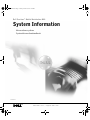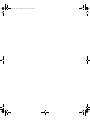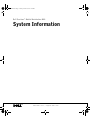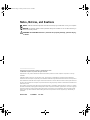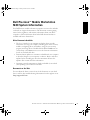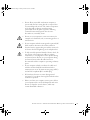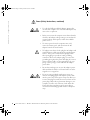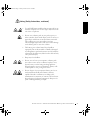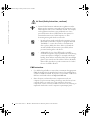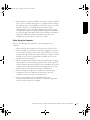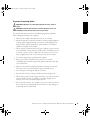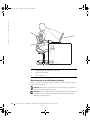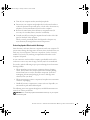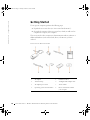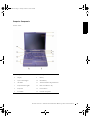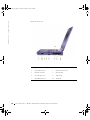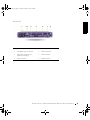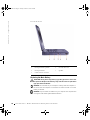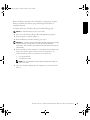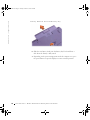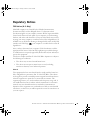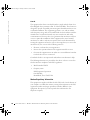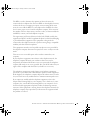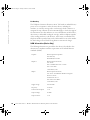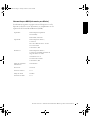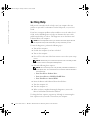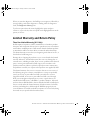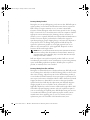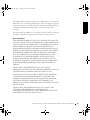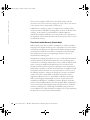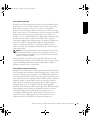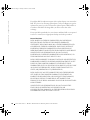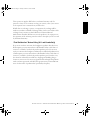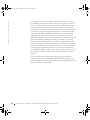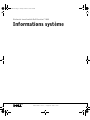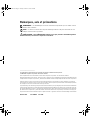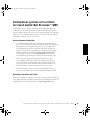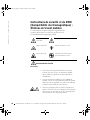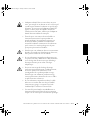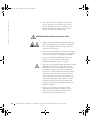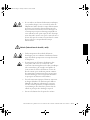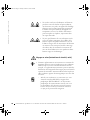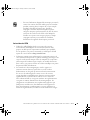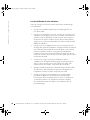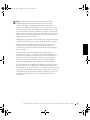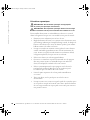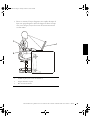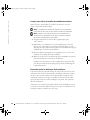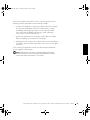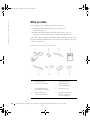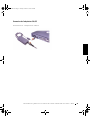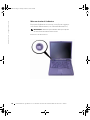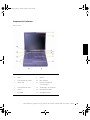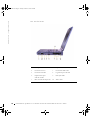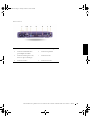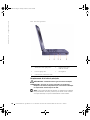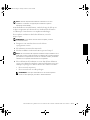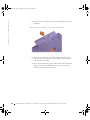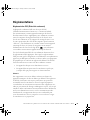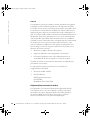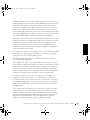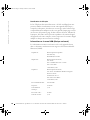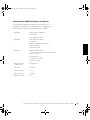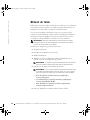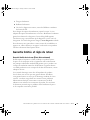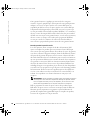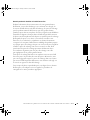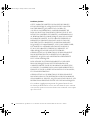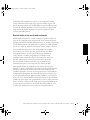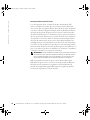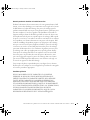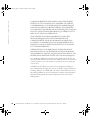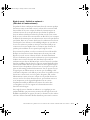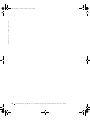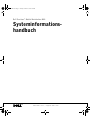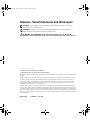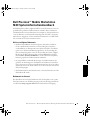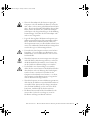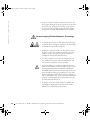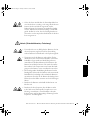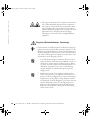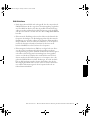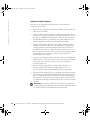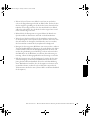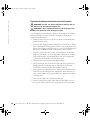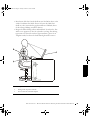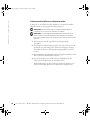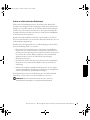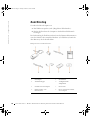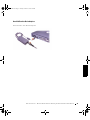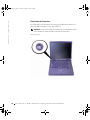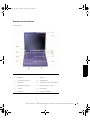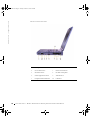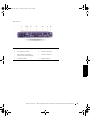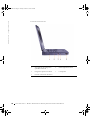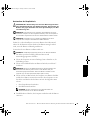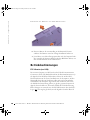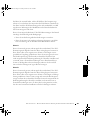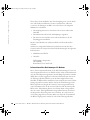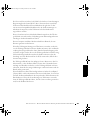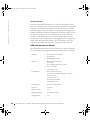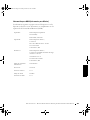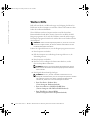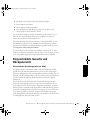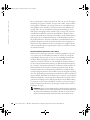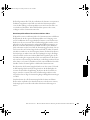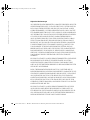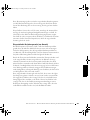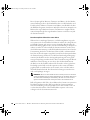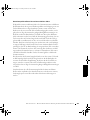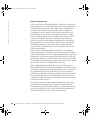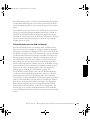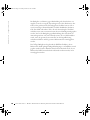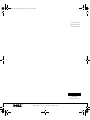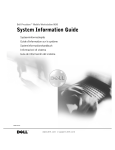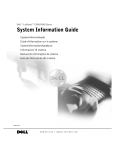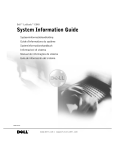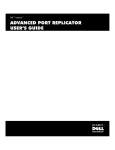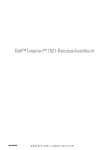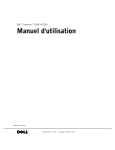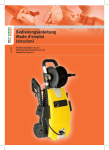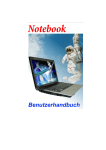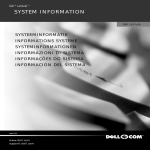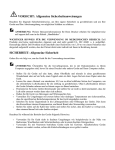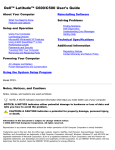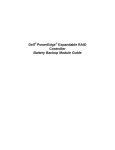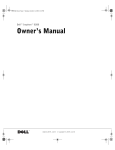Download Guide d`Informations du système - Dell Support
Transcript
2M942a00.book Page 1 Tuesday, October 23, 2001 6:50 PM Dell Precision™ Mobile Workstation M40 System Information Informations système Systeminformationshandbuch Model PP01X w w w. d e l l . c o m | s u p p o r t . d e l l . c o m 2M942a00.book Page 2 Tuesday, October 23, 2001 6:50 PM 2M942a00.book Page 1 Tuesday, October 23, 2001 6:50 PM Dell Precision™ Mobile Workstation M40 System Information w w w. d e l l . c o m | s u p p o r t . d e l l . c o m 2M942a00.book Page 2 Tuesday, October 23, 2001 6:50 PM Notes, Notices, and Cautions NOTE: A NOTE indicates important information that helps you make better use of your computer. NOTICE: A NOTICE indicates either potential damage to hardware or loss of data and tells you how to avoid the problem. CAUTION: A CAUTION indicates a potential for property damage, personal injury, or death. ____________________ Information in this document is subject to change without notice. © 2001 Dell Computer Corporation. All rights reserved. Reproduction in any manner whatsoever without the written permission of Dell Computer Corporation is strictly forbidden. Trademarks used in this text: Dell, the DELL logo, Dell Precision, TrueMobile, AccessDirect, and DellWare are trademarks of Dell Computer Corporation; Microsoft and Windows are registered trademarks of Microsoft Corporation. Other trademarks and trade names may be used in this document to refer to either the entities claiming the marks and names or their products. Dell Computer Corporation disclaims any proprietary interest in trademarks and trade names other than its own. This product incorporates copyright protection technology that is protected by method claims of certain U.S. patents and other intellectual property rights owned by Macrovision Corporation and other rights owners. Use of this copyright protection technology must be authorized by Macrovision Corporation, and is intended for home and other limited viewing uses only unless otherwise authorized by Macrovision Corporation. Reverse engineering or disassembly is prohibited. October 2001 P/N 2M942 Rev. A00 2M942a00.book Page 3 Tuesday, October 23, 2001 6:50 PM Dell Precision™ Mobile Workstation M40 System Information Your Dell Precision mobile workstation computer accessories box includes a reduced set of paper documentation. This document contains getting started, safety, regulatory, and warranty information about your Dell™ computer as well as information about other Dell documents that are available and how to obtain them. Other Documents Available • The User’s Guides for your computer and other devices provide information on using your computer, installing parts such as memory modules, configuring drivers and utilities, using the system setup program, and using devices. Double-click the User’s Guides icon on your desktop or the Start menu to access the electronic information stored on your hard-disk drive. • Documentation updates are sometimes included with your computer to describe changes to your computer or software. Always read these updates before consulting any other documentation because the updates often contain the latest information. • Operating system documentation, which is included if you ordered your operating system software from Dell. Documents on the Web You can obtain the latest versions of any of the documents on your hard drive as well as other troubleshooting information from the support site at http://support.dell.com. D e l l Pr e c i s i o n ™ M o b i l e Wo r k s t a t i o n M 4 0 S y s t e m I n f o r ma t i o n 3 2M942a00.book Page 4 Tuesday, October 23, 2001 6:50 PM w w w. d e l l . c o m | s u p p o r t . d e l l . c o m Safety and EMC Instructions: Mobile Workstation Computers The following information defines the meaning of symbols used in the Safety and Electromagnetic Compatibility (EMC) Instructions. Attention: Caution Risk of electric shock Risk of explosion Aircraft Risk of fire Use of this feature may be prohibited on aircraft Safety Instructions General 4 • Do not attempt to service the computer yourself unless you are an authorized service technician. Always follow installation instructions closely. • If you use an extension power cable with your AC adapter, ensure that the total ampere rating of the products plugged in to the extension power cable does not exceed the ampere rating of the extension cable. • Do not push objects into air vents or openings of your computer. Doing so can cause fire or electric shock by shorting out interior components. • Place the AC adapter in a ventilated area, such as a desk top or on the floor, when you use it to run the computer or to charge the battery. Do not cover the AC adapter with papers or other items that will reduce cooling; also, do not use the AC adapter inside a carrying case. D el l Pr e c i s i o n ™ Mo b i l e Wo r k s t a t i on M40 Syst em In for m a t i on 2M942a00.book Page 5 Tuesday, October 23, 2001 6:50 PM • Do not allow your mobile workstation computer to operate with the base resting directly on exposed skin for extended periods of time. The surface temperature of the base will rise during normal operation (particularly when AC power is present). Allowing sustained contact with exposed skin can cause discomfort or, eventually, a burn. • Do not use your computer in a wet environment, for example, near a bath tub, sink, or swimming pool or in a wet basement. • If your computer includes an integrated or optional (PC Card) modem, disconnect the modem cable if an electrical storm is approaching to avoid the remote risk of electric shock from lightning via the telephone line. • To help avoid the potential hazard of electric shock, do not connect or disconnect any cables or perform maintenance or reconfiguration of this product during an electrical storm. Do not use your computer during an electrical storm unless all cables have been disconnected and the computer is operating on battery power. • If your computer includes a modem, the cable used with the modem should be manufactured with a minimum wire size of 26 American wire gauge (AWG) and an FCC-compliant RJ-11 modular plug. • PC Cards may become very warm during normal operation. Use care when removing PC Cards after their continuous operation. • Before you clean your computer, remove power. Clean your computer with a soft cloth dampened with water. Do not use liquid or aerosol cleaners, which may contain flammable substances. D e l l Pr e c i s i o n ™ M o b i l e Wo r k s t a t i o n M 4 0 S y s t e m I n f o r ma t i o n 5 2M942a00.book Page 6 Tuesday, October 23, 2001 6:50 PM w w w. d e l l . c o m | s u p p o r t . d e l l . c o m Power (Safety Instructions, continued) 6 • Use only the Dell-provided AC adapter approved for use with this computer. Use of another AC adapter may cause a fire or explosion. • Before you connect the computer to an electrical outlet, check the AC adapter voltage rating to ensure that the required voltage and frequency match the available power source. • To remove power from the computer, turn it off, remove the battery pack, and disconnect the AC adapter from the electrical outlet. • To help prevent electric shock, plug the AC adapter and peripheral power cables into properly grounded power sources. These power cables may be equipped with three-prong plugs to provide an earth grounding connection. Do not use adapter plugs or remove the grounding prong from the power cable plug. If you use a power extension cable, use the appropriate type, twoprong or three-prong, to mate with the AC adapter power cable. • Be sure that nothing rests on your AC adapter's power cable and that the cable is not located where it can be tripped over or stepped on. • If you are using a multiple-outlet power strip, use caution when plugging the AC adapter's power cable into the power strip. Some power strips may allow you to insert the plug incorrectly. Incorrect insertion of the power plug could result in permanent damage to your computer, as well as risk of electric shock and/or fire. Ensure that the ground prong of the power plug is inserted into the mating ground contact of the power strip. D el l Pr e c i s i o n ™ Mo b i l e Wo r k s t a t i on M40 Syst em In for m a t i on 2M942a00.book Page 7 Tuesday, October 23, 2001 6:50 PM Battery (Safety Instructions, continued) • Use only Dell battery modules that are approved for use with this computer. Use of other types may increase the risk of fire or explosion. • Do not carry a battery pack in your pocket, purse, or other container where metal objects (such as car keys or paper clips) could short-circuit the battery terminals. The resulting excessive current flow can cause extremely high temperatures and may result in damage to the battery pack or cause fire or burns. • The battery poses a burn hazard if you handle it improperly. Do not disassemble it. Handle a damaged or leaking battery pack with extreme care. If the battery is damaged, electrolyte may leak from the cells and may cause personal injury. • Keep away from children. • Do not store or leave your computer or battery pack near a heat source such as a radiator, fireplace, stove, electric heater, or other heat-generating appliance. When heated to excessive temperatures, battery cells could explode or vent, posing a risk of fire. • Do not dispose of your computer's battery in a fire or with normal household waste. Battery cells may explode. Discard a used battery according to the manufacturer's instructions or contact your local waste disposal agency for disposal instructions. Dispose of a spent or damaged battery promptly. D e l l Pr e c i s i o n ™ M o b i l e Wo r k s t a t i o n M 4 0 S y s t e m I n f o r ma t i o n 7 2M942a00.book Page 8 Tuesday, October 23, 2001 6:50 PM w w w. d e l l . c o m | s u p p o r t . d e l l . c o m Air Travel (Safety Instructions, continued) • Certain Federal Aviation Administration regulations and/or airline-specific restrictions may apply to the operation of your Dell computer while you are onboard an aircraft. For example, such regulations/restrictions may prohibit the use of any personal electronic device (PED) that has the capacity for intentional transmission of radio frequency or other electromagnetic signals while on an aircraft. – In order to best comply with all such restrictions, if your Dell mobile workstation computer is equipped with Dell TrueMobile™ or some other wireless communication device, please disable this device before you board the aircraft and follow all instructions provided by airline personnel with regard to such device. – Additionally, the use of any PED, such as a mobile workstation computer, may be prohibited in aircraft during certain critical phases of flight, for example, takeoff and landing. Some airlines may further define the critical flight phase as any time the aircraft is below 3050 m (10,000 ft). Please follow the airline's specific instructions as to when the use of a PED is allowed. EMC Instructions 8 • Use shielded signal cables to ensure that you maintain the appropriate EMC classification for the intended environment. For parallel printers, a cable is available from Dell. If you prefer, you can order a cable from Dell at its world-wide website at http://www.dell.com. • Static electricity can harm electronic components inside your computer. To prevent static damage, discharge static electricity from your body before you touch any of your computer's electronic components, such as a memory module. You can do so by touching an unpainted metal surface on the computer's input/output panel. D el l Pr e c i s i o n ™ Mo b i l e Wo r k s t a t i on M40 Syst em In for m a t i on 2M942a00.book Page 9 Tuesday, October 23, 2001 6:50 PM • Electromagnetic interference (EMI) is any signal or emission, radiated in free space or conducted along power or signal leads, that endangers the functioning of a radio navigation or other safety service or seriously degrades, obstructs, or repeatedly interrupts a licensed radio communications service. Your Dell computer is designed to comply with applicable regulations regarding EMI. Changes or modifications not expressly approved by Dell could void your authority to operate the equipment. Additional regulatory information regarding your computer can be found in your online User’s Guide. When Using Your Computer Observe the following safety guidelines to prevent damage to your computer: • When setting up the computer for work, place it on a level surface. • When traveling, do not check the computer as baggage. You can put your computer through an X-ray security machine, but never put your computer through a metal detector. If you have the computer checked by hand, be sure to have a charged battery available in case you are asked to turn on the computer. • When traveling with the hard-disk drive removed from the computer, wrap the drive in a nonconducting material, such as cloth or paper. If you have the drive checked by hand, be ready to install the drive in the computer. You can put the hard-disk drive through an X-ray security machine, but never put the drive through a metal detector. • When traveling, do not place the computer in overhead storage compartments where it could slide around. Do not drop your computer or subject it to other mechanical shocks. • Protect your computer, battery, and hard-disk drive from environmental hazards such as dirt, dust, food, liquids, temperature extremes, and overexposure to sunlight. D e l l Pr e c i s i o n ™ M o b i l e Wo r k s t a t i o n M 4 0 S y s t e m I n f o r ma t i o n 9 2M942a00.book Page 10 Tuesday, October 23, 2001 6:50 PM w w w. d e l l . c o m | s u p p o r t . d e l l . c o m • When you move your computer between environments with very different temperature and/or humidity ranges, condensation may form on or within the computer. To avoid damaging the computer, allow sufficient time for the moisture to evaporate before using the computer. NOTICE: When taking the computer from low-temperature conditions into a warmer environment or from high-temperature conditions into a cooler environment, allow the computer to acclimate to room temperature before turning on power. 10 • When you disconnect a cable, pull on its connector or on its strainrelief loop, not on the cable itself. As you pull out the connector, keep it evenly aligned to avoid bending any connector pins. Also, before you connect a cable make sure both connectors are correctly oriented and aligned. • Handle components with care. Hold a component such as a memory module by its edges, not its pins. • When removing a memory module from the system board or disconnecting a peripheral device from the computer, wait 5 seconds after turning off the computer before removing the memory module or disconnecting the device to help avoid possible damage to the system board. • Clean the display with a soft, clean cloth and commercial window cleaner that does not contain wax or abrasives. Apply the cleaner to the cloth; then stroke the cloth across the display in one direction, moving from the top of the display to the bottom. If the display contains grease or some other contaminant, use isopropyl alcohol instead of commercial window cleaner. • If your computer gets wet or is damaged, follow the procedures described in "Troubleshooting Your Computer" in the User’s Guide that came with your computer. If, after following these procedures, you confirm that your computer is not operating properly, contact Dell. (See "Getting Help" in the User’s Guide that came with your computer for the appropriate telephone number.) D el l Pr e c i s i o n ™ Mo b i l e Wo r k s t a t i on M40 Syst em In for m a t i on 2M942a00.book Page 11 Tuesday, October 23, 2001 6:50 PM Ergonomic Computing Habits CAUTION: Improper or prolonged keyboard use may result in injury. CAUTION: Viewing the display or external monitor screen for extended periods of time may result in eye strain. For comfort and efficiency, observe the following ergonomic guidelines when setting up and using your computer: • Position your computer directly in front of you as you work. • Adjust the tilt of the computer’s display, its contrast and/or brightness settings, and the lighting around you (such as overhead lights, desk lamps, and the curtains or blinds on nearby windows) to minimize reflections and glare on the display. • When using an external monitor with your computer, set the monitor at a comfortable viewing distance (usually 510 to 610 millimeters [20 to 24 inches] from your eyes). Make sure the monitor screen is at eye level or slightly lower when you are sitting in front of the monitor. • Use a chair that provides good lower-back support. • Keep your forearms horizontal with your wrists in a neutral, comfortable position while using the keyboard, touch pad, track stick, or external mouse. • Always use the palmrest with the keyboard, touch pad, or track stick. Leave space to rest your hands when using an external mouse. • Let your upper arms hang naturally at your sides. • Sit erect with your feet resting on the floor and your thighs level. • When sitting, make sure the weight of your legs is on your feet and not on the front of your chair seat. Adjust your chair’s height or use a footrest, if necessary, to maintain proper posture. • Vary your work activities. Try to organize your work so that you do not have to type for extended periods of time. When you stop typing, try to do things that use both hands. D e l l Pr e c i s i o n ™ M o b i l e Wo r k s t a t i o n M 4 0 S y s t e m I n f o r ma t i o n 11 w w w. d e l l . c o m | s u p p o r t . d e l l . c o m 2M942a00.book Page 12 Tuesday, October 23, 2001 6:50 PM 1 Computer positioned directly in front of user 2 Wrists relaxed and flat 3 Arms at desk level When Removing or Installing Memory Modules Before removing or installing memory modules, perform the following steps in the sequence indicated. NOTICE: The only time you should ever access the inside of your computer is when you are installing memory modules. NOTICE: Wait 5 seconds after turning off the computer before disconnecting a peripheral device or removing a memory module to help prevent possible damage to the system board. 12 D el l Pr e c i s i o n ™ Mo b i l e Wo r k s t a t i on M40 Syst em In for m a t i on 2M942a00.book Page 13 Tuesday, October 23, 2001 6:50 PM 1 Turn off your computer and any attached peripherals. 2 Disconnect your computer and peripherals from electrical outlets to reduce the potential for personal injury or shock. Also, disconnect any telephone or telecommunication lines from the computer. 3 Remove the main battery from the battery compartment and, if necessary, the secondary battery from the modular bay. 4 Ground yourself by touching the unpainted metal surface of the I/O panel on the back of the computer. While you work, periodically touch the I/O panel to dissipate any static electricity that might harm internal components. Protecting Against Electrostatic Discharge Static electricity can harm electronic components inside your computer. To prevent static damage, discharge static electricity from your body before you touch any of your computer’s electronic components, such as a memory module. You can do so by touching an unpainted metal surface on the computer’s I/O panel. As you continue to work inside the computer, periodically touch an I/O connector to remove any static charge your body may have accumulated. You can also take the following steps to prevent damage from electrostatic discharge (ESD): • When unpacking a static-sensitive component from its shipping carton, do not remove the component from the antistatic packing material until you are ready to install the component. Just before unwrapping the antistatic packaging, be sure to discharge static electricity from your body. • When transporting a sensitive component, first place it in an antistatic container or packaging. • Handle all sensitive components in a static-safe area. If possible, use antistatic floor pads and workbench pads. The following notice may appear throughout your Dell documentation to remind you of these precautions: NOTICE: See “Protecting Against Electrostatic Discharge” in your System Information guide. D e l l Pr e c i s i o n ™ M o b i l e Wo r k s t a t i o n M 4 0 S y s t e m I n f o r ma t i o n 13 2M942a00.book Page 14 Tuesday, October 23, 2001 6:50 PM w w w. d e l l . c o m | s u p p o r t . d e l l . c o m Getting Started To set up your computer, perform the following steps: 1 Unpack the accessories box (see “Accessories Box Contents”). 2 Set aside the contents of the accessories box, which you will need to complete the setup of your computer. The accessories box also contains user documentation and any software or additional hardware (such as PC Cards, drives, or batteries) you have ordered. Accessories Box Contents 14 1 AC adapter 5 Cable for modem 2 Track stick caps 6 TV/digital audio adapter cable 3 AC adapter power cable 7 Travel module 4 Operating system documentation 8 Drivers and Utilities CD for your computer D el l Pr e c i s i o n ™ Mo b i l e Wo r k s t a t i on M40 Syst em In for m a t i on 2M942a00.book Page 15 Tuesday, October 23, 2001 6:50 PM Connecting the AC Adapter AC Adapter Connection Turning On the Computer To turn on the computer, open the computer display and press the power button (see “Power Button”). NOTE: Do not dock the computer until it has been turned on and shut down at least once. D e l l Pr e c i s i o n ™ M o b i l e Wo r k s t a t i o n M 4 0 S y s t e m I n f o r ma t i o n 15 2M942a00.book Page 16 Tuesday, October 23, 2001 6:50 PM w w w. d e l l . c o m | s u p p o r t . d e l l . c o m Power Button 16 D el l Pr e c i s i o n ™ Mo b i l e Wo r k s t a t i on M40 Syst em In for m a t i on 2M942a00.book Page 17 Tuesday, October 23, 2001 6:50 PM Computer Components Front View 1 Display latch 8 Touch pad 2 Display 9 Battery 3 System status lights 10 Modular bay 4 Air intake 11 Track stick and touch pad buttons 5 Keyboard status lights 12 Dell AccessDirect™ key 6 Keyboard 13 Power button 7 Track stick 14 Internal microphone D e l l Pr e c i s i o n ™ M o b i l e Wo r k s t a t i o n M 4 0 S y s t e m I n f o r ma t i o n 17 2M942a00.book Page 18 Tuesday, October 23, 2001 6:50 PM w w w. d e l l . c o m | s u p p o r t . d e l l . c o m Right Side View 18 1 Speaker 6 IR sensor 2 Network connector 7 IEEE 1394 connector 3 Modem connector 8 PC Card slots 4 Security cable slot 9 Audio jacks 5 Hard-disk drive bay 10 Air intake D el l Pr e c i s i o n ™ Mo b i l e Wo r k s t a t i on M40 Syst em In for m a t i on 2M942a00.book Page 19 Tuesday, October 23, 2001 6:50 PM Back View 1 Fans 5 Docking connector 2 AC Adapter power connector 6 Parallel connector 3 PS/2 connector (for mouse, keyboard, or keypad) 7 Serial connector 4 Video connector 8 USB connectors D e l l Pr e c i s i o n ™ M o b i l e Wo r k s t a t i o n M 4 0 S y s t e m I n f o r ma t i o n 19 2M942a00.book Page 20 Tuesday, October 23, 2001 6:50 PM w w w. d e l l . c o m | s u p p o r t . d e l l . c o m Left Side View 1 Fixed optical drive pull-tab 4 Security cable slot 2 Fixed optical drive 5 Speaker 3 S-video TV-out connector Replacing the Main Battery CAUTION: Using the wrong battery type may present a risk of fire or explosion. Replace the battery only with the same or equivalent type purchased from Dell. NOTICE: To avoid data loss, do not replace a battery while the computer is turned on unless the computer is connected to an electrical outlet or a second battery is installed. NOTICE: Only use lithium ion batteries in your computer. The computer does not support nickel-metal hydride (NiMH) batteries. 20 D el l Pr e c i s i o n ™ Mo b i l e Wo r k s t a t i on M40 Syst em In for m a t i on 2M942a00.book Page 21 Tuesday, October 23, 2001 6:50 PM Before installing a new battery, check the battery’s charge by pressing the battery test button. The battery gauge will not light if the battery is completely drained. To replace a battery in the battery bay, perform the following steps. NOTE: For full instructions, see your User’s Guide. 1 Save your work and close all open files and application programs. 2 If the computer is docked, undock it. 3 If the modular bay contains a battery, go to step 5. NOTICE: If you choose to replace the battery with the computer in a standby or hibernate mode, you have up to 2 minutes to complete the battery replacement. After 2 minutes, the computer shuts down and you will lose any unsaved data. 4 If the only battery in the computer is in the battery bay and that is the battery you want to replace, either connect the computer to an electrical outlet or preserve your data in one of these ways. • Use suspend mode. • Use hibernate mode. NOTE: For more information about suspend and hibernate modes, see your User’s Guide. 5 Close the computer display, turn the computer over, and remove the battery. D e l l Pr e c i s i o n ™ M o b i l e Wo r k s t a t i o n M 4 0 S y s t e m I n f o r ma t i o n 21 2M942a00.book Page 22 Tuesday, October 23, 2001 6:50 PM w w w. d e l l . c o m | s u p p o r t . d e l l . c o m Batter y Removal From the Batter y Bay 22 6 Slide the new battery firmly into the battery bay. You should hear a click when the battery is fully seated. 7 Depending on the power management mode the computer is in, press the power button or open the display to resume normal operation. D el l Pr e c i s i o n ™ Mo b i l e Wo r k s t a t i on M40 Syst em In for m a t i on 2M942a00.book Page 23 Tuesday, October 23, 2001 6:50 PM Regulatory Notices FCC Notices (U.S. Only) Most Dell computers are classified by the Federal Communications Commission (FCC) as Class B digital devices. To determine which classification applies to your computer, examine all FCC registration labels located on the bottom or back panel of your computer, on card-mounting brackets, and on the cards themselves. If any one of the labels carries a Class A rating, your entire computer is considered to be a Class A digital device. If all labels carry an FCC Class B rating as distinguished by either an FCC ID number or the FCC logo, ( ), your computer is considered to be a Class B digital device. Once you have determined your computer’s FCC classification, read the appropriate FCC notice. Note that FCC regulations provide that changes or modifications not expressly approved by Dell could void your authority to operate this equipment. This device complies with Part 15 of the FCC Rules. Operation is subject to the following two conditions: • This device may not cause harmful interference. • This device must accept any interference received, including interference that may cause undesired operation. Class A This equipment has been tested and found to comply with the limits for a Class A digital device pursuant to Part 15 of the FCC Rules. These limits are designed to provide reasonable protection against harmful interference when the equipment is operated in a commercial environment. This equipment generates, uses, and can radiate radio frequency energy and, if not installed and used in accordance with the manufacturer’s instruction manual, may cause harmful interference with radio communications. Operation of this equipment in a residential area is likely to cause harmful interference, in which case you will be required to correct the interference at your own expense. D e l l Pr e c i s i o n ™ M o b i l e Wo r k s t a t i o n M 4 0 S y s t e m I n f o r ma t i o n 23 2M942a00.book Page 24 Tuesday, October 23, 2001 6:50 PM w w w. d e l l . c o m | s u p p o r t . d e l l . c o m Class B This equipment has been tested and found to comply with the limits for a Class B digital device pursuant to Part 15 of the FCC Rules. These limits are designed to provide reasonable protection against harmful interference in a residential installation. This equipment generates, uses, and can radiate radio frequency energy and, if not installed and used in accordance with the manufacturer’s instruction manual, may cause interference with radio communications. However, there is no guarantee that interference will not occur in a particular installation. If this equipment does cause harmful interference to radio or television reception, which can be determined by turning the equipment off and on, you are encouraged to try to correct the interference by one or more of the following measures: • Reorient or relocate the receiving antenna. • Increase the separation between the equipment and the receiver. • Connect the equipment into an outlet on a circuit different from that to which the receiver is connected. Consult the dealer or an experienced radio/television technician for help. The following information is provided on the device or devices covered in this document in compliance with FCC regulations: • Model number: PP01X • Company name: Dell Computer Corporation One Dell Way Round Rock, Texas 78682 USA Modem Regulatory Information This equipment complies with Part 68 of the FCC rules. On the bottom of your computer is a label that contains, among other information, the FCC registration number and ringer equivalence number (REN) for your equipment. If requested, you must provide this information to the telephone company. 24 D el l Pr e c i s i o n ™ Mo b i l e Wo r k s t a t i on M40 Syst em In for m a t i on 2M942a00.book Page 25 Tuesday, October 23, 2001 6:50 PM The REN is used to determine the quantity of devices that may be connected to the telephone line. Excessive RENs on the telephone line may result in the devices not ringing in response to an incoming call. In most areas, the sum of all the RENs on your telephone line should be less than five to ensure proper service from the telephone company. To be certain of the number of devices that you may connect to a line, as determined by the total RENs, contact your local telephone company. The registration jack Universal Service Order Code (USOC) used by this equipment is RJ-11C. An FCC compliant telephone cord and modular plug is provided with this equipment. This equipment is designed to be connected to the telephone network or premises wiring using a compatible modular jack that is Part 68 compliant. This equipment cannot be used on public coin-phone service provided by the telephone company. Connection to party line service is subject to state tariffs. There are no user serviceable parts on the modem contained in your computer. If your telephone equipment causes harm to the telephone network, the telephone company will notify you in advance that service may be temporarily discontinued. If advance notice is not practical, the telephone company will notify you as soon as possible. Also, you will be advised of your right to file a complaint with the FCC if you believe it is necessary. The telephone company may make changes in its facilities, equipment, operations, or procedures that could affect the operation of this equipment. If this happens, the telephone company will provide advance notice in order for you to make necessary modifications to maintain uninterrupted service. If you experience trouble with this telephone equipment, refer to the chapter titled "Getting Help" in your computer's User’s Guide or, for some computers, the section titled "Contacting Dell" in your computer's User’s Guide to find the appropriate telephone number for obtaining customer assistance. If the equipment is causing harm to the telephone network, the telephone company may request that you disconnect the equipment until the problem is resolved. D e l l Pr e c i s i o n ™ M o b i l e Wo r k s t a t i o n M 4 0 S y s t e m I n f o r ma t i o n 25 2M942a00.book Page 26 Tuesday, October 23, 2001 6:50 PM w w w. d e l l . c o m | s u p p o r t . d e l l . c o m Fax Branding The Telephone Consumer Protection Act of 1991 makes it unlawful for any person to use a computer or other electronic device, including fax machines, to send any message unless such message clearly contains in a margin at the top or bottom of each transmitted page or on the first page of the transmission, the date and time it is sent, identification of the business, other entity, or individual sending the message, and the telephone number of the sending machine or such business, other entity, or individual. The telephone number provided may not be a 900 number or any other number for which charges exceed local or long-distance transmission charges. NOM Information (Mexico Only) The following information is provided on the device(s) described in this document in compliance with the requirements of the official Mexican standards (NOM): Exporter: Dell Computer Corporation One Dell Way Round Rock, TX 78682 Importer: Dell Computer de México, S.A. de C.V. Paseo de la Reforma 2620 - 11° Piso Col. Lomas Altas 11950 México, D.F. Ship to: Dell Computer de México, S.A. de C.V. al Cuidado de Kuehne & Nagel de México S. de R.I. Avenida Soles No. 55 Col. Peñon de los Baños 15520 México, D.F. 26 Supply voltage: 100–240 VAC Frequency: 50–60 Hz Current Consumption: 1.5 A Output voltage: 20 VDC Output current: 3.5 A D el l Pr e c i s i o n ™ Mo b i l e Wo r k s t a t i on M40 Syst em In for m a t i on 2M942a00.book Page 27 Tuesday, October 23, 2001 6:50 PM Información para NOM (únicamente para México) La información siguiente se proporciona en el dispositivo o en los dispositivos descritos en este documento, en cumplimiento con los requisitos de la Norma Oficial Mexicana (NOM): Exportador: Dell Computer Corporation One Dell Way Round Rock, TX 78682 Importador: Dell Computer de México, S.A. de C.V. Paseo de la Reforma 2620 - 11° Piso Col. Lomas Altas 11950 México, D.F. Embarcar a: Dell Computer de México, S.A. de C.V. al Cuidado de Kuehne & Nagel de México S. de R.I. Avenida Soles No. 55 Col. Peñon de los Baños 15520 México, D.F. Voltaje de entrada de alimentación: 100–240 VAC Frecuencia: 50–60 Hz Consumo eléctrico: 1.5 A Voltaje de salida: 20 VDC Corriente de salida: 3.5 A D e l l Pr e c i s i o n ™ M o b i l e Wo r k s t a t i o n M 4 0 S y s t e m I n f o r ma t i o n 27 2M942a00.book Page 28 Tuesday, October 23, 2001 6:50 PM w w w. d e l l . c o m | s u p p o r t . d e l l . c o m Getting Help Dell provides a number of tools to help you if your computer does not perform as expected. For information on these help tools, see your User’s Guide. If you have a computer problem and are unable to access the online User’s Guide, use the Dell Diagnostics to help you determine the cause of the problem and to help you solve it. The diagnostics are on the Drivers and Utilities CD for your computer. NOTE: Run the diagnostics before you call Dell’s technical support because the diagnostic tests provide information you may need when you call. To start the diagnostics, perform the following steps: 1 Turn off the computer. 2 Undock the computer if you have it docked. 3 Turn on the computer. 4 Press <F2> at the start of the boot routine to access the system setup menu. NOTE: Write down your current boot sequence in the event that you want to restore it after running the Dell Diagnostics. 5 Select the following boot sequence. NOTE: You can boot only from a CD, CD-RW, or DVD drive installed as a fixed optical drive. You cannot boot from one of these modules installed in the modular bay. • Boot First Device: Diskette Drive • Boot Second Device: CD/DVD/CD-RW Drive • Boot Third Device: Internal HDD 6 Insert the Drivers and Utilities CD into the CD drive. 7 Turn the computer off. 8 Turn the computer on. 9 When you have completed running the diagnostics, remove the Drivers and Utilities CD from the CD drive. To change the boot sequence, repeat steps 1 through 6, customizing the boot sequence to fit your needs. Then restart your computer. 28 D el l Pr e c i s i o n ™ Mo b i l e Wo r k s t a t i on M40 Syst em In for m a t i on 2M942a00.book Page 29 Tuesday, October 23, 2001 6:50 PM When you start the diagnostics, the Dell logo screen appears, followed by a message telling you that the diagnostics is loading. After the diagnostics loads, the Diagnostics Menu appears. To select an option from this menu, highlight the option and press <Enter>, or press the key that corresponds to the highlighted letter in the option you choose. Limited Warranty and Return Policy Three-Year Limited Warranty (U.S. Only) Dell Computer Corporation (“Dell”) manufactures its hardware products from parts and components that are new or equivalent to new in accordance with industry-standard practices. Dell warrants that the hardware products it manufactures will be free from defects in materials and workmanship. The limited warranty term is three years beginning on the date of invoice, as described in the following text. Damage due to shipping the products to you is covered under this limited warranty. Otherwise, this limited warranty does not cover damage due to external causes, including accident, abuse, misuse, problems with electrical power, servicing not authorized by Dell, usage not in accordance with product instructions, failure to perform required preventive maintenance, and problems caused by use of parts and components not supplied by Dell. This limited warranty does not cover any items that are in one or more of the following categories: software; external devices (except as specifically noted); accessories or parts added to a Dell system after the system is shipped from Dell; accessories or parts added to a Dell system through Dell’s system integration department; accessories or parts that are not installed in the Dell factory; or DellWare™ products. Monitors, keyboards, and mice that are Dell-branded or that are included on Dell’s standard price list are covered under this limited warranty; all other monitors, keyboards, and mice (including those sold through the DellWare program) are not covered. Batteries for mobile workstation computers are covered only during the initial one-year period of this limited warranty. D e l l Pr e c i s i o n ™ M o b i l e Wo r k s t a t i o n M 4 0 S y s t e m I n f o r ma t i o n 29 2M942a00.book Page 30 Tuesday, October 23, 2001 6:50 PM w w w. d e l l . c o m | s u p p o r t . d e l l . c o m Coverage During Year One During the one-year period beginning on the invoice date, Dell will repair or replace products covered under this limited warranty that are returned to Dell’s facility. To request warranty service, you must contact Dell’s Customer Technical Support within the warranty period. See the “Getting Help” section in the User’s Guide that came with your computer to find the appropriate contact information for obtaining customer assistance. If warranty service is required, Dell will issue a Return Material Authorization Number. You must ship the products back to Dell in their original or equivalent packaging, prepay shipping charges, and insure the shipment or accept the risk of loss or damage during shipment. Dell will ship the repaired or replacement products to you freight prepaid if you use an address in the continental U.S., where applicable. Shipments to other locations will be made freight collect. NOTE: Before you ship the product(s) to Dell, back up the data on the harddisk drive(s) and any other storage device(s) in the product(s). Remove any removable media, such as diskettes, CDs, or PC Cards. Dell does not accept liability for lost data or software. Dell owns all parts removed from repaired products. Dell uses new and reconditioned parts made by various manufacturers in performing warranty repairs and building replacement products. If Dell repairs or replaces a product, its warranty term is not extended. Coverage During Years Two and Three During the second and third years of this limited warranty, Dell will provide, on an exchange basis and subject to Dell’s Exchange Policy in effect on the date of the exchange, replacement parts for the Dell hardware product(s) covered under this limited warranty when a part requires replacement. You must report each instance of hardware failure to Dell’s Customer Technical Support in advance to obtain Dell’s concurrence that a part should be replaced and to have Dell ship the replacement part. Dell will ship parts (freight prepaid) if you use an address in the continental U.S., where applicable. Shipments to other locations will be made freight collect. Dell will include a prepaid shipping container with each replacement part for your use in returning the replaced part to Dell. Replacement parts are new or reconditioned. Dell may provide replacement parts made by various manufacturers when supplying parts to you. The warranty term for a replacement part is the remainder of the limited warranty term. 30 D el l Pr e c i s i o n ™ Mo b i l e Wo r k s t a t i on M40 Syst em In for m a t i on 2M942a00.book Page 31 Tuesday, October 23, 2001 6:50 PM You will pay Dell for replacement parts if the replaced part is not returned to Dell. The process for returning replaced parts, and your obligation to pay for replacement parts if you do not return the replaced parts to Dell, will be in accordance with Dell’s Exchange Policy in effect on the date of the exchange. You accept full responsibility for your software and data. Dell is not required to advise or remind you of appropriate backup and other procedures. General Provisions THIS LIMITED WARRANTY GIVES YOU SPECIFIC LEGAL RIGHTS, AND YOU MAY ALSO HAVE OTHER RIGHTS, WHICH VARY FROM STATE TO STATE (OR JURISDICTION TO JURISDICTION). DELL'S RESPONSIBILITY FOR MALFUNCTIONS AND DEFECTS IN HARDWARE IS LIMITED TO REPAIR AND REPLACEMENT AS SET FORTH IN THIS LIMITED WARRANTY STATEMENT. ALL EXPRESS AND IMPLIED WARRANTIES FOR THE PRODUCT, INCLUDING BUT NOT LIMITED TO ANY IMPLIED WARRANTIES OF AND CONDITIONS OF MERCHANTABILITY AND FITNESS FOR A PARTICULAR PURPOSE, ARE LIMITED IN DURATION TO THE WARRANTY PERIOD SET FORTH ABOVE AND NO WARRANTIES, WHETHER EXPRESS OR IMPLIED, WILL APPLY AFTER SUCH PERIOD. SOME STATES (OR JURISDICTIONS) DO NOT ALLOW LIMITATIONS ON HOW LONG AN IMPLIED WARRANTY LASTS, SO THE PRECEDING LIMITATION MAY NOT APPLY TO YOU. DELL DOES NOT ACCEPT LIABILITY BEYOND THE REMEDIES SET FORTH IN THIS LIMITED WARRANTY STATEMENT OR LIABILITY FOR INCIDENTAL OR CONSEQUENTIAL DAMAGES, INCLUDING WITHOUT LIMITATION ANY LIABILITY FOR PRODUCTS NOT BEING AVAILABLE FOR USE OR FOR LOST DATA OR SOFTWARE. SOME STATES (OR JURISDICTIONS) DO NOT ALLOW THE EXCLUSION OR LIMITATION OF INCIDENTAL OR CONSEQUENTIAL DAMAGES, SO THE PRECEDING EXCLUSION OR LIMITATION MAY NOT APPLY TO YOU. D e l l Pr e c i s i o n ™ M o b i l e Wo r k s t a t i o n M 4 0 S y s t e m I n f o r ma t i o n 31 2M942a00.book Page 32 Tuesday, October 23, 2001 6:50 PM w w w. d e l l . c o m | s u p p o r t . d e l l . c o m These provisions apply to Dell’s three-year limited warranty only. For provisions of any service contract covering your system, refer to your invoice or the separate service contract that you will receive. If Dell elects to exchange a system or component, the exchange will be made in accordance with Dell’s Exchange Policy in effect on the date of the exchange. In any instance in which Dell issues a Return Material Authorization Number, Dell must receive the product(s) for repair prior to the expiration of the warranty period in order for the repair(s) to be covered by the limited warranty. Three-Year Limited Warranty (Canada Only) Dell Computer Corporation (“Dell”) manufactures its hardware products from parts and components that are new or equivalent to new in accordance with industry-standard practices. Dell warrants that the hardware products it manufactures will be free from defects in materials and workmanship. The warranty term is three years beginning on the date of invoice, as described in the following text. Damage due to shipping the products to you is covered under this limited warranty. Otherwise, this limited warranty does not cover damage due to external causes, including accident, abuse, misuse, problems with electrical power, servicing not authorized by Dell, usage not in accordance with product instructions, failure to perform required preventive maintenance, and problems caused by use of parts and components not supplied by Dell. This limited warranty does not cover any items that are in one or more of the following categories: software; external devices (except as specifically noted); accessories or parts added to a Dell system after the system is shipped from Dell; accessories or parts added to a Dell system through Dell’s system integration department; accessories or parts that are not installed in the Dell factory; or DellWare products. Monitors, keyboards, and mice that are Dell-branded or that are included on Dell’s standard price list are covered under this limited warranty; all other monitors, keyboards, and mice (including those sold through the DellWare program) are not covered. Batteries for mobile workstation computers are covered only during the initial one-year period of this limited warranty. 32 D el l Pr e c i s i o n ™ Mo b i l e Wo r k s t a t i on M40 Syst em In for m a t i on 2M942a00.book Page 33 Tuesday, October 23, 2001 6:50 PM Coverage During Year One During the one-year period beginning on the invoice date, Dell will repair or replace products covered under this limited warranty that are returned to Dell’s facility. To request warranty service, you must contact Dell’s Customer Technical Support within the warranty period. See the “Getting Help” section in the User’s Guide that came with your computer to find the appropriate contact information for obtaining customer assistance. If warranty service is required, Dell will issue a Return Material Authorization Number. You must ship the products back to Dell in their original or equivalent packaging, prepay shipping charges, and insure the shipment or accept the risk of loss or damage during shipment. Dell will ship the repaired or replacement products to you freight prepaid if you use an address in Canada, where applicable. Shipments to other locations will be made freight collect. NOTE: Before you ship the product(s) to Dell, back up the data on the harddisk drive(s) and any other storage device(s) in the product(s). Remove any removable media, such as diskettes, CDs, or PC Cards. Dell does not accept liability for lost data or software. Dell owns all parts removed from repaired products. Dell uses new and reconditioned parts made by various manufacturers in performing warranty repairs and building replacement products. If Dell repairs or replaces a product, its warranty term is not extended. Coverage During Years Two and Three During the second and third years of this limited warranty, Dell will provide, on an exchange basis and subject to Dell’s Exchange Policy in effect on the date of the exchange, replacement parts for the Dell hardware product(s) covered under this limited warranty when a part requires replacement. You must report each instance of hardware failure to Dell’s Customer Technical Support in advance to obtain Dell’s concurrence that a part should be replaced and to have Dell ship the replacement part. Dell will ship parts (freight prepaid) if you use an address in Canada, where applicable. Shipments to other locations will be made freight collect. Dell will include a prepaid shipping container with each replacement part for your use in returning the replaced part to Dell. Replacement parts are new or reconditioned. Dell may provide replacement parts made by various manufacturers when supplying parts to you. The warranty term for a replacement part is the remainder of the limited warranty term. D e l l Pr e c i s i o n ™ M o b i l e Wo r k s t a t i o n M 4 0 S y s t e m I n f o r ma t i o n 33 2M942a00.book Page 34 Tuesday, October 23, 2001 6:50 PM w w w. d e l l . c o m | s u p p o r t . d e l l . c o m You will pay Dell for replacement parts if the replaced part is not returned to Dell. The process for returning replaced parts, and your obligation to pay for replacement parts if you do not return the replaced parts to Dell, will be in accordance with Dell’s Exchange Policy in effect on the date of the exchange. You accept full responsibility for your software and data. Dell is not required to advise or remind you of appropriate backup and other procedures. General Provisions DELL MAKES NO EXPRESS WARRANTIES OR CONDITIONS BEYOND THOSE STATED IN THIS LIMITED WARRANTY STATEMENT. DELL DISCLAIMS ALL OTHER WARRANTIES AND CONDITIONS, EXPRESS OR IMPLIED, INCLUDING WITHOUT LIMITATION IMPLIED WARRANTIES AND CONDITIONS OF MERCHANTABILITY AND FITNESS FOR A PARTICULAR PURPOSE. SOME STATES (OR JURISDICTIONS) DO NOT ALLOW LIMITATIONS ON IMPLIED WARRANTIES OR CONDITIONS, SO THIS LIMITATION MAY NOT APPLY TO YOU. DELL’S RESPONSIBILITY FOR MALFUNCTIONS AND DEFECTS IN HARDWARE IS LIMITED TO REPAIR AND REPLACEMENT AS SET FORTH IN THIS LIMITED WARRANTY STATEMENT. THESE WARRANTIES GIVE YOU SPECIFIC LEGAL RIGHTS, AND YOU MAY ALSO HAVE OTHER RIGHTS, WHICH VARY FROM STATE TO STATE (OR JURISDICTION TO JURISDICTION). DELL DOES NOT ACCEPT LIABILITY BEYOND THE REMEDIES SET FORTH IN THIS LIMITED WARRANTY STATEMENT OR LIABILITY FOR INCIDENTAL OR CONSEQUENTIAL DAMAGES, INCLUDING WITHOUT LIMITATION ANY LIABILITY FOR PRODUCTS NOT BEING AVAILABLE FOR USE OR FOR LOST DATA OR SOFTWARE. SOME STATES (OR JURISDICTIONS) DO NOT ALLOW THE EXCLUSION OR LIMITATION OF INCIDENTAL OR CONSEQUENTIAL DAMAGES, SO THE PRECEDING EXCLUSION OR LIMITATION MAY NOT APPLY TO YOU. 34 D el l Pr e c i s i o n ™ Mo b i l e Wo r k s t a t i on M40 Syst em In for m a t i on 2M942a00.book Page 35 Tuesday, October 23, 2001 6:50 PM These provisions apply to Dell’s three-year limited warranty only. For provisions of any service contract covering your system, refer to your invoice or the separate service contract that you will receive. If Dell elects to exchange a system or component, the exchange will be made in accordance with Dell’s Exchange Policy in effect on the date of the exchange. In any instance in which Dell issues a Return Material Authorization Number, Dell must receive the product(s) for repair prior to the expiration of the warranty period in order for the repair(s) to be covered by the limited warranty. “Total Satisfaction” Return Policy (U.S. and Canada Only) If you are an end-user customer who bought new products directly from a Dell company, you may return them to Dell within 30 days of the date of invoice for a refund or credit of the product purchase price. If you are an end-user customer who bought reconditioned or refurbished products from a Dell company, you may return them to Dell within 14 days of the date of invoice for a refund or credit of the product purchase price. In either case, the refund or credit will not include any shipping and handling charges shown on your invoice. If you are an organization that bought the products under a written agreement with Dell, the agreement may contain different terms for the return of products than specified by this policy. D e l l Pr e c i s i o n ™ M o b i l e Wo r k s t a t i o n M 4 0 S y s t e m I n f o r ma t i o n 35 2M942a00.book Page 36 Tuesday, October 23, 2001 6:50 PM w w w. d e l l . c o m | s u p p o r t . d e l l . c o m To return products, you must contact Dell Customer Service to receive a Credit Return Authorization Number. See the “Getting Help” section in the User’s Guide that came with your computer to find the appropriate contact information for obtaining customer assistance. To expedite the processing of your refund or credit, Dell expects you to return the products to Dell in their original packaging within five days of the date that Dell issues the Credit Return Authorization Number. You must also prepay shipping charges and insure the shipment or accept the risk of loss or damage during shipment. You may return software for refund or credit only if the sealed package containing the diskette(s) or CD(s) is unopened. Returned products must be in as-new condition, and all of the manuals, diskette(s), CD(s), power cables, and other items included with a product must be returned with it. For customers who want to return, for refund or credit only, either applications software or an operating system that has been installed by Dell, the whole system must be returned, along with any media and documentation that may have been included in the original shipment. This “Total Satisfaction” Return Policy does not apply to DellWare products, which may be returned under DellWare's then-current return policy. In addition, reconditioned parts purchased through Dell Spare Parts Sales in Canada are nonreturnable. 36 D el l Pr e c i s i o n ™ Mo b i l e Wo r k s t a t i on M40 Syst em In for m a t i on 2M942a00.book Page 37 Tuesday, October 23, 2001 6:50 PM Station de travail mobile Dell Precision™ M40 Informations système w w w. d e l l . c o m | s u p p o r t . d e l l . c o m 2M942a00.book Page 38 Tuesday, October 23, 2001 6:50 PM Remarques, avis et précautions REMARQUE : Une REMARQUE fournit des informations importantes qui vous aident à mieux utiliser votre ordinateur. AVIS : Un AVIS vous avertit d'un risque de dommage matériel ou de perte de données et vous indique comment éviter le problème. PRÉCAUTION : Une PRÉCAUTION indique un risque potentiel d'endommagement du matériel, de blessure corporelle ou de mort. ____________________ Les informations contenues dans ce document sont sujettes à modification sans préavis. © 2001 Dell Computer Corporation. Tous droits réservés. Toute reproduction sans l'autorisation écrite de Dell Computer Corporation est strictement interdite. Marques utilisées dans ce document : Dell, le logo DELL, Dell Precision, TrueMobile, AccessDirect et DellWare sont des marques de Dell Computer Corporation ; Microsoft et Windows sont des marques déposées de Microsoft Corporation. D'autres marques et noms commerciaux peuvent être utilisés dans ce document pour faire référence aux entités se réclamant de ces marques et de ces noms ou à leurs produits. Dell Computer Corporation dénie tout intérêt propriétaire aux marques et aux noms commerciaux autres que les siens. Ce produit intègre une technologie de protection des droits d'auteur qui est protégée par des documents de méthode de certains brevets américains et autres droits de propriété intellectuelle détenus par Macrovision Corporation ainsi par que d'autres détenteurs de droits. L'utilisation de cette technologie de protection des droits d'auteur doit être autorisée par Macrovision Corporation et, sauf autorisation contraire de Macrovision Corporation, est limitée à un usage par les particuliers et à d'autres utilisations pour un public restreint. L'ingénierie inverse et le désassemblage sont interdits. Octobre 2001 Réf. 2M942 Rév. A00 2M942a00.book Page 39 Tuesday, October 23, 2001 6:50 PM Informations système sur la station de travail mobile Dell Precision™ M40 La boîte d'accessoires de votre station de travail mobile Dell Precision contient peu de documentation papier. Cette documentation comporte des informations sur la mise en route, la sécurité, la législation et la garantie relatives à votre ordinateur Dell, ainsi que sur les autres documents Dell disponibles et la façon de vous les procurer. Autres documents disponibles • Les Guides d'utilisation de votre ordinateur et des périphériques, qui contiennent des informations sur l'utilisation de votre ordinateur, du programme de configuration du système et des périphériques, sur l'installation de certains composants tels que les modules de mémoire, ainsi que sur la configuration des pilotes et des utilitaires. Double-cliquez sur l'icône User's Guides (Guides d'utilisation) sur votre bureau ou sur le menu Start (Démarrer) pour accéder aux informations électroniques stockées sur l'unité de disque dur. • Des mises à jour de documentation sont parfois livrées avec votre ordinateur pour vous informer des changements apportés à votre ordinateur ou au logiciel. Prenez toujours le temps de lire ces mises à jour avant de consulter d'autres documentations, car elles contiennent souvent les informations les plus récentes. • La documentation relative au système d'exploitation, incluse si vous avez commandé votre système d'exploitation auprès de Dell. Documents disponibles sur le Web Vous pouvez obtenir les dernières versions de n'importe quel document sur votre disque dur ainsi que d'autres informations permettant de résoudre les problèmes sur le site de support à l'adresse http://support.dell.com. I n f o r ma t i o n s s y s t è m e s u r l a s t a t i o n d e t r a v a i l m o b i l e D e l l Pr e c i s i o n ™ M 4 0 39 2M942a00.book Page 40 Tuesday, October 23, 2001 6:50 PM w w w. d e l l . c o m | s u p p o r t . d e l l . c o m Instructions de sécurité et de CEM (Compatibilité électromagnétique) : Stations de travail mobiles Les informations suivantes indiquent la signification des symboles utilisés dans les instructions de Sécurité et de Compatibilité Électromagnétique (CEM). Attention : Précaution Risque de choc électrique Risque d'explosion Symbole de référence avion Risque d'incendie L'utilisation de cette fonction peut être interdite en avion Instructions de sécurité Généralités 40 • N'essayez pas de réparer l'ordinateur vous-même à moins que vous ne soyez un technicien qualifié. Suivez toujours scrupuleusement les instructions d'installation. • Si vous raccordez une rallonge à votre adaptateur CA/CC, assurez-vous que l'intensité totale du courant drainé par tous les appareils raccordés à cette rallonge ne dépasse pas la limite de cette dernière. • N'insérez pas d'objets dans les orifices d'aération ou dans les ouvertures de votre ordinateur. Cela risquerait de provoquer un incendie ou un choc électrique dû à un court-circuit des composants internes. In f o r m a t i o n s s y s t è m e s u r l a s t a t i on de t ravai l m ob i l e Del l Pr eci si on™ M40 2M942a00.book Page 41 Tuesday, October 23, 2001 6:50 PM • L'adaptateur CA/CC doit se trouver dans une zone aérée, par exemple sur un bureau ou sur le sol, lorsqu'il est utilisé pour alimenter l'ordinateur ou pour charger la batterie. Ne recouvrez pas l'adaptateur CA/CC de papiers ou autres objets susceptibles d'entraver le refroidissement. De même, n'utilisez pas l'adaptateur CA/CC dans une mallette de transport. • Évitez de poser votre station de travail mobile en fonctionnement à même la peau pendant une période prolongée. La température augmente sur la surface de la base pendant le fonctionnement normal de l'ordinateur (notamment s'il est alimenté par le secteur). Le contact prolongé avec la peau peut provoquer inconfort ou brûlure. • N'utilisez pas votre ordinateur dans un environnement humide, par exemple près d'une baignoire, d'un évier, d'une piscine ou dans un sous-sol humide. • Si votre ordinateur comprend un modem intégré ou en option (carte PC), débranchez le câble du modem en cas d'orage afin d'éviter tout risque de décharge électrique transmise par un éclair via la ligne téléphonique. • Pour éviter tout risque de décharge électrique, n'effectuez aucun branchement ou débranchement, ni aucune opération de maintenance ou de reconfiguration de ce produit pendant un orage. N'utilisez pas votre ordinateur pendant un orage, à moins qu'il n'ait été déconnecté de tous ses câbles et qu'il fonctionne sur batterie. • Si votre ordinateur comprend un modem, le câble utilisé avec ce modem doit être de type 26 AWG (American wire gauge), et comporter une fiche modulaire RJ-11 conforme à la norme FCC. • Une carte PC peut chauffer considérablement en fonctionnement normal. Faites donc très attention lorsque vous les retirez après une utilisation prolongée. I n f o r ma t i o n s s y s t è m e s u r l a s t a t i o n d e t r a v a i l m o b i l e D e l l Pr e c i s i o n ™ M 4 0 41 w w w. d e l l . c o m | s u p p o r t . d e l l . c o m 2M942a00.book Page 42 Tuesday, October 23, 2001 6:50 PM • Avant de nettoyer votre ordinateur, mettez-le hors tension. Nettoyez votre ordinateur avec un tissu doux et humidifié avec de l'eau. N'utilisez pas de liquide ni d'aérosol nettoyants, ceux-ci peuvent contenir des substances inflammables. Alimentation (Instructions de sécurité, suite) 42 • Utilisez uniquement l'adaptateur CA/CC fourni par Dell et homologué pour cet ordinateur. L'utilisation d'un autre adaptateur CA/CC peut provoquer un incendie ou une explosion. • Avant de raccorder l'ordinateur à une prise électrique, assurez-vous que la tension du secteur est compatible avec la tension d'entrée de l'adaptateur de CA/CC. • Pour mettre l'ordinateur totalement hors tension, éteignez-le, retirez sa batterie et débranchez l'adaptateur CA/CC de la prise de courant. • Pour éviter tout risque de décharge électrique, branchez l'adaptateur CA/CC et les cordons d'alimentation de l'ordinateur et de ses périphériques sur des prises possédant un circuit de mise à la terre adéquat. Il se peut que ces câbles d'alimentation soient équipés de prises à trois broches afin de fournir une mise à la terre. N'utilisez pas les fiches intermédiaires ou ne retirez pas la broche de masse d'un câble. Si vous utilisez une rallonge électrique, veillez à ce qu'elle comporte des prises à deux ou trois broches, afin de pouvoir la raccorder au câble d'alimentation de l'adaptateur CA/CC. • Assurez-vous que rien ne repose sur le cordon d'alimentation de l'adaptateur CA/CC et que ce cordon n'est pas placé dans un endroit où l'on pourrait marcher ou trébucher dessus. In f o r m a t i o n s s y s t è m e s u r l a s t a t i on de t ravai l m ob i l e Del l Pr eci si on™ M40 2M942a00.book Page 43 Tuesday, October 23, 2001 6:50 PM • Si vous utilisez une barrette d'alimentation multiprise, soyez prudent lorsque vous y raccordez le cordon de l'adaptateur CA/CC. Certaines rampes d'alimentation peuvent ne pas empêcher l'insertion d'une prise de façon incorrecte. L'insertion incorrecte de la prise de courant peut provoquer un dommage irréparable sur votre ordinateur, ainsi qu'un risque de choc électrique et/ou d'incendie. Assurez-vous que le contact de mise à la terre de la prise de courant est inséré dans le contact de mise à la terre correspondant de la rampe d'alimentation. Batterie (Instructions de sécurité, suite) • Utilisez uniquement des modules de batterie homologués pour cet ordinateur. L'utilisation d'autres types de modules peut présenter un risque d'incendie ou d'explosion. • Ne transportez pas de batterie d'ordinateur dans votre poche, dans votre sac ou dans tout autre conteneur contenant également des objets métalliques (clés ou trombones, par exemple) susceptibles de court-circuiter les bornes de la batterie. L'excès de flux de courant qui en résulterait pourrait entraîner des températures extrêmement élevées et provoquer ainsi des dommages sur la conception de la batterie ou provoquer une flamme ou des brûlures. • En cas de traitement impropre, la batterie représente un danger de brûlure. Ne démontez pas la batterie. Manipulez les batteries endommagées ou percées avec une extrême précaution. Lorsqu'une batterie est endommagée, des électrolytes peuvent fuir des cellules et provoquer des dommages corporels. • Conservez la batterie hors de portée des enfants. I n f o r ma t i o n s s y s t è m e s u r l a s t a t i o n d e t r a v a i l m o b i l e D e l l Pr e c i s i o n ™ M 4 0 43 w w w. d e l l . c o m | s u p p o r t . d e l l . c o m 2M942a00.book Page 44 Tuesday, October 23, 2001 6:50 PM • Ne stockez ni ne laissez l'ordinateur ou la batterie près d'une source de chaleur tel qu'un radiateur, une cheminée, une poêle, un appareil de chauffage électrique ou tout autre équipement générant de la chaleur. Lorsque les batteries atteignent une température excessive, les cellules de la batterie peuvent exploser ou imploser, représentant alors un risque d'incendie. • Ne jetez pas la batterie de votre ordinateur au feu ni avec les ordures ménagères. Les cellules de la batterie risquent d'exploser. Débarrassez-vous de la batterie usagée selon les instructions du fabricant ou contactez votre entreprise locale de ramassage des ordures afin de connaître les instructions de mise au rebut. Débarrassez-vous rapidement d'une batterie usagée ou endommagée. Voyages en avion (Instructions de sécurité, suite) • Certaines réglementations et/ou restrictions en matière de navigation aérienne peuvent s'appliquer à votre ordinateur Dell™ lorsque vous vous trouvez à bord d'un avion. Par exemple, ces réglementations/restrictions peuvent interdire l'utilisation de tout appareil électronique personnel ayant la capacité de transmettre intentionnellement des fréquences radio ou d'autres signaux électromagnétiques au cours d'un vol aérien. – 44 Afin de vous conformer à ces restrictions et si votre station de travail mobile Dell est équipée d'un périphérique Dell TrueMobile™ ou de tout autre périphérique de communication sans fil, nous vous recommandons de le désactiver avant de monter à bord et de suivre toutes les instructions fournies à ce sujet par le personnel de navigation. In f o r m a t i o n s s y s t è m e s u r l a s t a t i on de t ravai l m ob i l e Del l Pr eci si on™ M40 2M942a00.book Page 45 Tuesday, October 23, 2001 6:50 PM – En outre, l'utilisation d'appareils électroniques personnels, comme une station de travail mobile, peut être interdite pendant certaines phases critiques du vol, par exemple pendant le décollage et l'atterrissage. Certaines compagnies aériennes déterminent parfois la phase critique à n'importe quel moment du vol, dans la mesure où l'avion vole au-dessous de 3050 m (10 000 pieds). Veuillez vous reporter aux consignes propres à chaque compagnie aérienne pour connaître les modalités d'utilisation des appareils électroniques personnels. Instructions de CEM • Utilisez des câbles blindés afin de vous assurer de conserver la classification CEM adaptée à l'environnement donné. Dell propose un câble pour les imprimantes utilisant le port parallèle. Si vous préférez, vous pouvez commander ce câble auprès de Dell à partir de son site Internet http://www.dell.com. • L'électricité statique peut endommager les composants internes de votre ordinateur. Pour prévenir ce genre de dommages, déchargez votre corps de son électricité statique avant de manipuler les composants électroniques de l'ordinateur, par exemple, un module de mémoire. Pour ce faire, vous pouvez toucher une surface métallique non peinte du panneau d'E/S de l'ordinateur. • Les interférences électromagnétiques sont des signaux ou émissions transmis dans un espace libre ou via des cordons d'alimentation ou de signal, qui nuisent au bon fonctionnement des services de radionavigation et autres services de sécurité, ou qui dégradent considérablement, obstruent ou interrompent régulièrement les communications radio de services autorisés. Votre ordinateur Dell est conçu pour satisfaire aux réglementations en vigueur en matière d'interférences électromagnétiques. Les changements et modifications non explicitement approuvés par Dell peuvent invalider votre droit d'utilisation de l'équipement. Pour des informations complémentaires sur votre ordinateur en matière de réglementation, consultez le Guide d'utilisation en ligne. I n f o r ma t i o n s s y s t è m e s u r l a s t a t i o n d e t r a v a i l m o b i l e D e l l Pr e c i s i o n ™ M 4 0 45 2M942a00.book Page 46 Tuesday, October 23, 2001 6:50 PM w w w. d e l l . c o m | s u p p o r t . d e l l . c o m Lors de l'utilisation de votre ordinateur Suivez les consignes de sécurité suivantes afin d'éviter d'endommager votre ordinateur : 46 • Lorsque vous installez l'ordinateur pour travailler, placez-le sur une surface plane. • Lorsque vous vous déplacez en avion, ne faites pas enregistrer votre ordinateur comme bagage. Vous pouvez soumettre votre ordinateur à la détection d'un dispositif de sécurité à rayons X, mais jamais à un détecteur de métaux. Veillez à toujours disposer d'une batterie chargée, au cas où l'on vous demanderait, lors d'un contrôle manuel, d'allumer l'ordinateur. • Lorsque vous êtes en déplacement et que vous transportez l'unité de disque dur séparée de l'ordinateur, enveloppez-la dans un matériau non-conducteur, par exemple du tissu ou du papier. Si un contrôle manuel est effectué sur l'unité, soyez prêt à la réinstaller dans l'ordinateur. Vous pouvez faire passer l'unité de disque dur dans un système de sécurité à rayons X, mais ne la faites jamais passer à travers un détecteur de métal. • Lorsque vous voyagez, ne placez pas l'ordinateur dans les compartiments de rangement dans lesquels il risquerait de glisser et de se cogner contre les parois. Évitez de laisser tomber votre ordinateur et de le soumettre à tout autre choc mécanique. • Protégez l'ordinateur, la batterie et l'unité de disque dur de la saleté, de la poussière, de la nourriture, des projections de liquides, des températures extrêmes ou d'une surexposition au soleil. • Lorsque vous exposez votre ordinateur à des environnements présentant des différences de température et/ou d'humidité très marquées, de la condensation peut se former sur l'ordinateur ou à l'intérieur. Dans ce cas, attendez l'évaporation complète de cette humidité avant de réutiliser votre ordinateur, afin de pas l'endommager. In f o r m a t i o n s s y s t è m e s u r l a s t a t i on de t ravai l m ob i l e Del l Pr eci si on™ M40 2M942a00.book Page 47 Tuesday, October 23, 2001 6:50 PM AVIS : Lorsque vous faites passer l'ordinateur d'un environnement à basse température à un environnement plus chaud, ou vice versa, laissez-le s'acclimater à la température ambiante avant de l'allumer. • Lorsque vous débranchez un câble, tirez sur le connecteur ou sur la boucle prévue à cet effet, mais jamais sur le câble lui-même. Si vous tirez sur l'extrémité connecteur, maintenez ce dernier correctement aligné, afin d'éviter tout risque de torsion des broches. Pour la même raison, lors du raccordement d'un câble, vérifiez bien l'orientation et l'alignement des deux connecteurs. • Manipulez les composants avec précaution. Un composant tel qu'un module de mémoire doit être tenu par les bords, pas par les broches. • Avant de retirer un module de mémoire de la carte système ou de déconnecter un périphérique de l'ordinateur, patientez cinq secondes après avoir éteint l'ordinateur afin d'éviter d'endommager la carte système. • Nettoyez l'écran à l'aide d'un chiffon doux et propre et d'un nettoyant pour vitres ne contenant ni cire ni abrasif. Appliquez le produit sur le chiffon, et non directement sur l'écran, puis passez le chiffon sur l'écran toujours dans le même sens, de haut en bas. Si l'écran est tâché par de la graisse ou tout autre dépôt, utilisez de l'alcool isopropyl plutôt qu'un nettoyant pour vitres habituel. • Si votre ordinateur est mouillé ou endommagé, suivez les procédures décrites dans la section « Dépannage » du Guide d'utilisation livré avec l'ordinateur. Si, après avoir suivi ces procédures, vous vous rendez compte que votre ordinateur ne fonctionne toujours pas correctement, contactez Dell. (Pour connaître le numéro à composer, reportez-vous à la section « Obtenir de l'aide » du Guide d'utilisation livré avec l'ordinateur.) I n f o r ma t i o n s s y s t è m e s u r l a s t a t i o n d e t r a v a i l m o b i l e D e l l Pr e c i s i o n ™ M 4 0 47 2M942a00.book Page 48 Tuesday, October 23, 2001 6:50 PM w w w. d e l l . c o m | s u p p o r t . d e l l . c o m Précautions ergonomiques PRÉCAUTION : Une utilisation prolongée ou inappropriée du clavier peut provoquer des blessures. PRÉCAUTION : Une exposition prolongée devant l'écran intégré ou le moniteur externe peut occasionner des troubles de la vue. Pour travailler efficacement et confortablement, observez ces conseils relatifs à l'ergonomie lorsque vous vous installez à votre poste de travail : 48 • Positionnez votre ordinateur juste en face de vous. • Réglez l'inclinaison de l'écran, son contraste et/ou sa luminosité, ainsi que l'éclairage ambiant (par exemple l'éclairage vertical, les lampes de bureau et les rideaux ou les stores des fenêtres proches) pour réduire l'éblouissement et les reflets sur l'écran. • Lorsque vous utilisez un moniteur externe, placez-le à une distance visuelle confortable (généralement entre 50 et 60 centimètres des yeux). Assurez-vous que l'écran du moniteur est à hauteur de l'œil, ou légèrement plus bas, lorsque vous êtes assis devant. • Utilisez une chaise avec un bon support lombaire. • Conservez vos avant-bras en position horizontale avec les poignets dans une position neutre et confortable lorsque vous utilisez le clavier, le touchpad, le trackstick ou la souris externe. • Utilisez systématiquement le repose-poignets avec le clavier, le touchpad ou le trackstick. Ménagez-vous un endroit où poser les mains lorsque vous utilisez une souris externe. • Laissez la partie supérieure de vos bras pendre naturellement à vos côtés. • Tenez-vous droit, avec les pieds posés au sol et les cuisses à l'horizontale. • Lorsque vous êtes assis, assurez-vous que le poids de vos jambes repose sur vos pieds et non pas sur l'avant de votre chaise. Ajustez la hauteur de votre siège ou utilisez un repose-pieds si nécessaire pour conserver une position correcte. In f o r m a t i o n s s y s t è m e s u r l a s t a t i on de t ravai l m ob i l e Del l Pr eci si on™ M40 2M942a00.book Page 49 Tuesday, October 23, 2001 6:50 PM • Variez vos activités. Essayez d'organiser votre emploi du temps de façon à ne pas prolonger les séances de frappe au clavier. Lorsque vous cessez de taper, essayez de trouver une activité nécessitant vos deux mains. 1 Ordinateur placé juste en face de l'utilisateur 2 Poignets détendus et à plat 3 Bras au niveau du bureau I n f o r ma t i o n s s y s t è m e s u r l a s t a t i o n d e t r a v a i l m o b i l e D e l l Pr e c i s i o n ™ M 4 0 49 2M942a00.book Page 50 Tuesday, October 23, 2001 6:50 PM w w w. d e l l . c o m | s u p p o r t . d e l l . c o m Lorsque vous retirez ou installez des modules de mémoire Avant de retirer ou d'installer des modules de mémoire, suivez les étapes ci-après dans l'ordre indiqué. AVIS : L'installation des modules de mémoire est la seule opération qui nécessite de votre part une intervention à l'intérieur de l'ordinateur. AVIS : Patientez 5 secondes après avoir éteint l'ordinateur avant de déconnecter un périphérique ou de retirer un module de mémoire afin d'éviter d'endommager la carte système. 1 Éteignez l'ordinateur et tous les autres périphériques qui y sont connectés. 2 Débranchez votre ordinateur et tous les périphériques connectés de leurs prises électriques pour réduire le risque de blessure ou de décharge électrique. Déconnectez également de l'ordinateur les lignes téléphoniques ou de télécommunication. 3 Retirez la batterie principale de son compartiment et, si nécessaire, la batterie de rechange de la baie modulaire. 4 Mettez-vous à la masse en touchant la surface métallique non peinte du panneau d'E/S situé à l'arrière de l'ordinateur. Pendant votre intervention, touchez régulièrement le panneau E/S pour dissiper toute électricité statique qui pourrait endommager les composants internes. Protection contre les décharges électrostatiques L'électricité statique peut endommager les composants internes de votre ordinateur. Pour éviter de tels dommages, déchargez l'électricité statique de votre corps avant de toucher tout composant électronique de votre ordinateur, comme par exemple, un module de mémoire. Il vous suffit pour cela de toucher une surface métallique non peinte sur le panneau d'E/S de l'ordinateur. Tandis que vous continuez à travailler à l'intérieur de l'ordinateur, pensez à toucher un connecteur d'E/S de temps à autre pour vous débarrasser de la charge statique accumulée par votre corps. 50 In f o r m a t i o n s s y s t è m e s u r l a s t a t i on de t ravai l m ob i l e Del l Pr eci si on™ M40 2M942a00.book Page 51 Tuesday, October 23, 2001 6:50 PM Vous pouvez également prendre les mesures suivantes pour prévenir les dommages dus aux perturbations électrostatiques (ESD) : • Lorsque vous déballez un composant sensible à l'électricité statique de son carton d'emballage, n'enlevez le composant de ce carton d'emballage antistatique que lorsque vous êtes prêt à l'installer. Juste avant d'ôter l'emballage antistatique, veillez à décharger votre corps de son électricité statique. • Quand vous transportez un composant sensible, placez-le d'abord dans un emballage ou un conteneur antistatique. • Manipulez tous les composants sensibles dans une zone antistatique. Si possible, utilisez des tapis antistatiques sur le sol et sur votre plan de travail. L'avis suivant peut apparaître au fil de votre documentation Dell afin de vous rappeler ces précautions : AVIS : Reportez-vous à la section « Protecting Against Electrostatic Discharge (Protection contre les décharges électrostatiques) » du guide System Information (Informations sur le système). I n f o r ma t i o n s s y s t è m e s u r l a s t a t i o n d e t r a v a i l m o b i l e D e l l Pr e c i s i o n ™ M 4 0 51 2M942a00.book Page 52 Tuesday, October 23, 2001 6:50 PM w w w. d e l l . c o m | s u p p o r t . d e l l . c o m Mise en route Pour configurer votre ordinateur, procédez comme suit : 1 Déballez la boîte d'accessoires (voir « Contenu de la boîte d'accessoires »). 2 Mettez de côté le contenu de la boîte d'accessoires ; vous en aurez besoin ultérieurement pour compléter la configuration. Cette boîte contient également la documentation utilisateur et tout autre logiciel ou matériel supplémentaire (cartes PC, lecteurs, batteries, etc.) que vous avez commandé. Contenu de la boîte d'accessoires 52 1 Adaptateur CA/CC 5 Câble pour modem 2 Couvercles de trackstick 6 Câble d'adaptateur audio numérique/TV 3 Cordon d'alimentation pour l'adaptateur CA/CC 7 Module de voyage 4 Documentation du système d'exploitation 8 CD Drivers and Utilities (Pilotes et utilitaires) de votre ordinateur In f o r m a t i o n s s y s t è m e s u r l a s t a t i on de t ravai l m ob i l e Del l Pr eci si on™ M40 2M942a00.book Page 53 Tuesday, October 23, 2001 6:50 PM Connexion de l'adaptateur CA/CC Connexion de l'adaptateur CA/CC I n f o r ma t i o n s s y s t è m e s u r l a s t a t i o n d e t r a v a i l m o b i l e D e l l Pr e c i s i o n ™ M 4 0 53 2M942a00.book Page 54 Tuesday, October 23, 2001 6:50 PM w w w. d e l l . c o m | s u p p o r t . d e l l . c o m Mise sous tension de l'ordinateur Pour mettre l'ordinateur sous tension, ouvrez l'écran et appuyez sur le bouton d'alimentation (voir « Bouton d'alimentation »). REMARQUE : N'amarrez pas l'ordinateur tant qu'il n'a pas été mis sous tension et arrêté au moins une fois. Bouton d'alimentation 54 In f o r m a t i o n s s y s t è m e s u r l a s t a t i on de t ravai l m ob i l e Del l Pr eci si on™ M40 2M942a00.book Page 55 Tuesday, October 23, 2001 6:50 PM Composants de l'ordinateur Vue avant 1 Dispositif de blocage de l'écran 8 Touchpad 2 Écran 9 Batterie 3 Voyants d'état du système 10 Baie modulaire 4 Arrivée d'air 11 Boutons du trackstick et du touchpad 5 Voyants d'état du clavier 12 Touche Dell™ AccessDirect™ 6 Clavier 13 Bouton d'alimentation 7 Trackstick 14 Microphone interne I n f o r ma t i o n s s y s t è m e s u r l a s t a t i o n d e t r a v a i l m o b i l e D e l l Pr e c i s i o n ™ M 4 0 55 2M942a00.book Page 56 Tuesday, October 23, 2001 6:50 PM w w w. d e l l . c o m | s u p p o r t . d e l l . c o m Vue du côté droit 56 1 Haut-parleur 6 Capteur IR 2 Connecteur réseau 7 Connecteur IEEE 1394 3 Connecteur modem 8 Logements pour carte PC 4 Emplacement pour câble de sécurité 9 Prises jack audio 5 Baie de l'unité de disque dur 10 Arrivée d'air In f o r m a t i o n s s y s t è m e s u r l a s t a t i on de t ravai l m ob i l e Del l Pr eci si on™ M40 2M942a00.book Page 57 Tuesday, October 23, 2001 6:50 PM Vue arrière 1 Ventilateurs 5 Connecteur d'amarrage 2 Connecteur d'alimentation pour adaptateur CA/CC 6 Connecteur parallèle 3 Connecteur PS/2 (pour souris, clavier ou pavé numérique) 7 Connecteur série 4 Connecteur vidéo 8 Connecteurs USB I n f o r ma t i o n s s y s t è m e s u r l a s t a t i o n d e t r a v a i l m o b i l e D e l l Pr e c i s i o n ™ M 4 0 57 2M942a00.book Page 58 Tuesday, October 23, 2001 6:50 PM w w w. d e l l . c o m | s u p p o r t . d e l l . c o m Vue du côté gauche 1 Tirette de lecteur optique fixe 4 Emplacement pour câble de sécurité 2 Lecteur optique fixe 5 Haut-parleur 3 connecteur de sortie TV S-vidéo Remplacement de la batterie principale PRÉCAUTION : L'utilisation d'un type de batterie inadapté PRÉCAUTION : présente un risque d'incendie ou d'explosion. Remplacez la batterie uniquement par une batterie identique ou équivalente achetée auprès de Dell. AVIS : Pour éviter toute perte de données, ne remplacez pas la batterie lorsque l'ordinateur est allumé, à moins que ce dernier ne soit connecté à une prise électrique ou qu'une seconde batterie ne soit installée. 58 In f o r m a t i o n s s y s t è m e s u r l a s t a t i on de t ravai l m ob i l e Del l Pr eci si on™ M40 2M942a00.book Page 59 Tuesday, October 23, 2001 6:50 PM AVIS : Utilisez uniquement des batteries au lithium-ion sur votre ordinateur. L'ordinateur ne supporte pas les batteries à l'hydrure d'alliage de nickel (NiMH). Avant d'installer une nouvelle batterie, vérifiez la charge de celle qui est en place en appuyant sur le bouton de test. L'indicateur de la batterie ne s'allume pas si cette dernière est complètement déchargée. Pour remplacer une batterie dans la baie de batterie, suivez les étapes ci-après. REMARQUE : Pour obtenir des instructions complètes, consultez le Guide d'utilisation. 1 Enregistrez votre travail et fermez tous les fichiers et programmes ouverts. 2 Si l'ordinateur est amarré, déconnectez-le. 3 Si la baie modulaire contient une batterie, passez à l'étape 5. AVIS : Si vous choisissez de remplacer la batterie lorsque l'ordinateur est en mode veille ou mise en veille prolongée, vous disposez de 2 minutes maximum pour effectuer le remplacement. Une fois ces 2 minutes écoulées, l'ordinateur s'éteindra et vous perdrez toutes données non enregistrées. 4 Si la seule batterie de l'ordinateur se trouve dans la baie de batterie et que vous souhaitez la remplacer, connectez l'ordinateur à une prise électrique ou protégez vos données de l'une des manières suivantes : • Passez en mode suspension. • Passez en mode mise en veille prolongée. REMARQUE : Pour plus d'informations sur les modes suspension et mise en veille prolongée, consultez le Guide d'utilisation. I n f o r ma t i o n s s y s t è m e s u r l a s t a t i o n d e t r a v a i l m o b i l e D e l l Pr e c i s i o n ™ M 4 0 59 2M942a00.book Page 60 Tuesday, October 23, 2001 6:50 PM w w w. d e l l . c o m | s u p p o r t . d e l l . c o m 5 Fermez l'écran de l'ordinateur, retournez l'ordinateur et retirez la batterie. Retrait de la batterie de la baie de batterie 60 6 Faites glisser fermement la nouvelle batterie dans la baie de batterie. Vous devez entendre un clic indiquant que la batterie est correctement installée. 7 En fonction du mode de gestion d'alimentation de l'ordinateur, appuyez sur le bouton d'alimentation ou ouvrez l'écran pour revenir au fonctionnement normal. In f o r m a t i o n s s y s t è m e s u r l a s t a t i on de t ravai l m ob i l e Del l Pr eci si on™ M40 2M942a00.book Page 61 Tuesday, October 23, 2001 6:50 PM Réglementations Réglementation FCC (États-Unis seulement) La plupart des ordinateurs Dell sont classés par la FCC (Federal Communications Commission – commission fédérale des communications) comme appareils numériques de classe B. Pour déterminer la classe s'appliquant à votre ordinateur, examinez toutes les étiquettes d'enregistrement FCC sur le dessous ou au dos de votre ordinateur, sur les supports de montage de carte et sur les cartes proprement dites. Si l'une des étiquettes porte la mention « Classe A », tout l'ordinateur est considéré comme étant un appareil numérique de classe A. Si toutes les étiquettes ont un numéro d'identification de classe B ou le logo FCC, ( ), votre ordinateur est considéré comme étant un appareil numérique de classe B. Une fois la classification FCC de votre ordinateur déterminée, lisez la réglementation FCC appropriée. Notez que les réglementations FCC prévoient que les changements ou modifications non explicitement approuvés par Dell peuvent annuler vos droits à utiliser cet équipement. Ce périphérique est conforme au règlement de l'alinéa 15 de la FCC. Son fonctionnement est soumis aux deux conditions suivantes : • Cet appareil ne doit pas créer d'interférences nocives. • Cet appareil doit accepter toutes les interférences qu'il reçoit, y compris celles qui peuvent gêner son fonctionnement. Classe A Cet équipement a été testé et déclaré conforme aux limites des appareils numériques de classe A définies par l'alinéa 15 du règlement de la FCC. Ces limites sont conçues pour fournir une protection raisonnable contre les interférences nocives lorsque l'équipement est utilisé dans un environnement commercial. Cet équipement crée, utilise et peut émettre de l'énergie radiofréquence et peut, s'il n'est pas installé et utilisé conformément au manuel d'instructions du fabricant, être la cause d'interférences nocives sur les communications radio. L'utilisation de cet équipement dans une zone résidentielle peut créer des interférences nocives, auquel cas vous vous devrez corriger les interférences à vos propres frais. I n f o r ma t i o n s s y s t è m e s u r l a s t a t i o n d e t r a v a i l m o b i l e D e l l Pr e c i s i o n ™ M 4 0 61 2M942a00.book Page 62 Tuesday, October 23, 2001 6:50 PM w w w. d e l l . c o m | s u p p o r t . d e l l . c o m Classe B Cet équipement a été testé et déclaré conforme aux limites des appareils numériques de classe B définies par l'alinéa 15 du règlement de la FCC. Ces limites ont été conçues pour fournir une protection raisonnable contre les interférences néfastes dans une installation en milieu résidentiel. Cet équipement génère, utilise et peut émettre de l'énergie radiofréquence et peut, s'il n'est pas installé et utilisé conformément au manuel d'instructions du fabricant, être la cause d'interférences nocives sur les communications radio. Cependant, la possibilité d'une interférence dans une installation à domicile n'est pas entièrement exclue. Si l'équipement crée effectivement des interférences nocives pour la réception radio et télévision, ce qui peut être déterminé en allumant et en éteignant cet équipement, vous êtes encouragé à essayer de corriger les interférences en prenant une ou plusieurs des mesures suivantes : • Réorienter ou déplacer l'antenne de réception. • Augmenter la distance entre l'équipement et le récepteur. • Connecter l'équipement à une source d'alimentation sur un circuit différent de celui sur lequel est connecté le récepteur. Consulter le vendeur ou un technicien expérimenté en radio/télévision, pour obtenir une assistance. Les informations suivantes sont fournies en conformité avec la réglementation de la FCC : • Numéro de modèle : PP01X • Nom du fabricant : Dell Computer Corporation One Dell Way Round Rock, Texas 78682, USA Réglementation concernant le modem Cet équipement est conforme à l'alinéa 68 du règlement de la FCC. Une étiquette, située sous votre ordinateur, comporte, entre autres informations, le numéro d'agrément FCC et le nombre équivalent de sonneries (REN) de votre modem. Si nécessaire, vous devez fournir ces informations à votre opérateur téléphonique. 62 In f o r m a t i o n s s y s t è m e s u r l a s t a t i on de t ravai l m ob i l e Del l Pr eci si on™ M40 2M942a00.book Page 63 Tuesday, October 23, 2001 6:50 PM Le REN sert à déterminer le nombre d'appareils pouvant être connectés à une ligne téléphonique. Lorsque le nombre REN d'une ligne téléphonique est trop élevé, les appareils qui y sont connectés peuvent ne pas sonner en réponse à un appel entrant. Dans la plupart des régions, la somme des REN sur votre ligne téléphonique doit être inférieure à cinq pour que le service téléphonique fonctionne correctement. Pour connaître précisément le nombre d'appareils que vous pouvez connecter sur une ligne en fonction du nombre total de REN, contactez votre opérateur téléphonique. Le code de commande normalisée (USOC, Universal Service Order Code) de la prise utilisée par cet équipement est RJ-11C. Un cordon et une prise téléphonique agréés par la FCC sont fournis avec cet équipement. Cet équipement est conçu pour être connecté au réseau téléphonique ou à l'installation téléphonique interne via une prise modulaire compatible et conforme à l'alinéa 68 de la FCC. Cet équipement ne peut pas être utilisé sur un service de téléphone public payant fourni par la compagnie de téléphone. La connexion à une ligne partagée fait encourir une tarification spéciale. Le modem interne de l'ordinateur ne contient aucune pièce qui puisse être remplacée par l'utilisateur. Si les équipements reliés à votre ligne téléphonique perturbent le réseau, votre opérateur téléphonique pourra vous notifier avec un préavis que votre abonnement risque d'être suspendu. Toutefois, si l'urgence ne permet pas de vous faire parvenir un préavis, l'opérateur téléphonique vous avertira dans les meilleurs délais. Vous serez également informé de votre possibilité de déposer une plainte auprès de la FCC si vous le jugez nécessaire. L'opérateur téléphonique peut très bien apporter à ses installations, ses équipements, son fonctionnement ou ses procédures des modifications qui pourraient affecter le fonctionnement de cet équipement. Si tel est le cas, l'opérateur téléphonique vous enverra un préavis pour vous permettre d'apporter les modifications nécessaires pour pouvoir continuer à utiliser cet équipement. Si cet équipement ne fonctionne pas correctement, consultez le chapitre « Obtenir de l'aide » du Guide d'utilisation de votre ordinateur ou, pour certains ordinateurs, la section « Contacter Dell » pour trouver le numéro qui vous permettra de bénéficier d'une assistance client. Si l'équipement perturbe le réseau téléphonique, l'opérateur téléphonique peut vous obliger à le déconnecter jusqu'à ce que le problème soit résolu. I n f o r ma t i o n s s y s t è m e s u r l a s t a t i o n d e t r a v a i l m o b i l e D e l l Pr e c i s i o n ™ M 4 0 63 2M942a00.book Page 64 Tuesday, October 23, 2001 6:50 PM w w w. d e l l . c o m | s u p p o r t . d e l l . c o m Identification des télécopies La loi « Telephone Consumer Protection » de 1991 rend illégal pour une personne d'utiliser un ordinateur ou tout autre appareil électronique, y compris les télécopieurs, afin d'envoyer un message, sauf si ledit message comprend clairement indiqués en tête ou en pied de chaque page envoyée ou au moins de la première page, la date et l'heure de l'envoi, l'identité de l'entreprise, de l'entité ou le la personne expéditrice et le numéro d'appel de l'appareil ou de cette entreprise, entité ou personne. Le numéro d'appel indiqué ne doit pas être un numéro à surcharge. Informations sur la norme NOM (Mexique seulement) Les informations suivantes sont fournies sur le ou les appareils décrits dans ce document, conformément aux exigences de la Norme Officielle Mexicaine (NOM) : Exportateur : Dell Computer Corporation One Dell Way Round Rock, TX 78682 Importateur : Dell Computer de México, S.A. de C.V. Paseo de la Reforma 2620 - 11° Piso Col. Lomas Altas 11950 México, D.F. Expédier à : Dell Computer de México, S.A. de C.V. al Cuidado de Kuehne & Nagel de México S. de R.I. Avenida Soles No. 55 Col. Peñon de los Baños 15520 México, D.F. 64 Tension d'alimentation : 100–240 VAC Fréquence : 50–60 Hz Consommation électrique : 1,5 A Tension de sortie : 20 VCC Courant de sortie : 3,5 A In f o r m a t i o n s s y s t è m e s u r l a s t a t i on de t ravai l m ob i l e Del l Pr eci si on™ M40 2M942a00.book Page 65 Tuesday, October 23, 2001 6:50 PM Información para NOM (únicamente para México) La información siguiente se proporciona en el dispositivo o en los dispositivos descritos en este documento, en cumplimiento con los requisitos de la Norma Oficial Mexicana (NOM): Exportador: Dell Computer Corporation One Dell Way Round Rock, TX 78682 Importador: Dell Computer de México, S.A. de C.V. Paseo de la Reforma 2620 - 11° Piso Col. Lomas Altas 11950 México, D.F. Embarcar a: Dell Computer de México, S.A. de C.V. al Cuidado de Kuehne & Nagel de México S. de R.I. Avenida Soles No. 55 Col. Peñon de los Baños 15520 México, D.F. Voltaje de entrada de alimentación: 100–240 VAC Frecuencia: 50–60 Hz Consumo eléctrico: 1,5 A Voltaje de salida: 20 VCC Corriente de salida: 3,5 A I n f o r ma t i o n s s y s t è m e s u r l a s t a t i o n d e t r a v a i l m o b i l e D e l l Pr e c i s i o n ™ M 4 0 65 2M942a00.book Page 66 Tuesday, October 23, 2001 6:50 PM w w w. d e l l . c o m | s u p p o r t . d e l l . c o m Obtenir de l'aide Dell fournit un certain nombre d'outils qui vous aideront si votre ordinateur ne fonctionne pas de la manière escomptée. Pour plus d'informations sur l'utilisation des outils d'aide, consultez le Guide d'utilisation. Si vous avez un problème d'ordinateur et que vous ne parvenez pas à accéder au Guide d'utilisation en ligne, utilisez les Diagnostics Dell pour déterminer l'origine du problème et trouver la solution. Vous trouverez ces diagnostics sur le CD Pilotes et utilitaires de votre ordinateur. REMARQUE : Exécutez les diagnostics avant de contacter le Support technique de Dell car les tests de diagnostic fournissent des informations qui peuvent vous être utiles en cas d'appel. Pour lancer les diagnostics, procédez comme suit : 1 Éteignez l'ordinateur. 2 Déconnectez l'ordinateur s'il est amarré. 3 Allumez l'ordinateur. 4 Appuyez sur <F2> au début de la routine d'initialisation pour accéder au menu de configuration du système. REMARQUE : Consignez la séquence d'initialisation dans l'événement que vous souhaitez restaurer après l'exécution des diagnostics Dell. 5 Sélectionnez la séquence d'initialisation suivante : REMARQUE : Vous ne pouvez démarrer qu'à partir d'un lecteur de CD, de CD-RW ou de DVD installé en tant que lecteur fixe. Vous ne pouvez pas le faire d'un de ces modules s'il est installé dans la baie modulaire. 6 66 • Boot First Device (initialiser premier périphérique) : Lecteur de disquette • Second Boot Device (initialiser deuxième périphérique) : Lecteur de CD/DVD/CD-RW • Boot Third Device (initialiser troisième périphérique) : Unité de disque dur interne Insérez le CD Pilotes et utilitaires dans le lecteur de CD. In f o r m a t i o n s s y s t è m e s u r l a s t a t i on de t ravai l m ob i l e Del l Pr eci si on™ M40 2M942a00.book Page 67 Tuesday, October 23, 2001 6:50 PM 7 Éteignez l'ordinateur. 8 Rallumez l'ordinateur. 9 Une fois les diagnostics terminés, retirez le CD Pilotes et utilitaires du lecteur de CD. Pour changer de séquence d'initialisation, répétez les étapes 1 à 6 en adaptant la séquence d'initialisation à vos besoins. Redémarrez l'ordinateur. Quand vous démarrez les diagnostics, l'écran du logo Dell apparaît, suivi d'un message vous informant que les diagnostics sont en cours de chargement. Une fois les diagnostics chargés, le menu Diagnostics s'affiche. Pour sélectionner une option dans ce menu, mettez-la en surbrillance et appuyez sur <Enter (Entrée)> ou appuyez sur la touche correspondant à la lettre sélectionnée dans l'option choisie. Garantie limitée et règle de retour Garantie limitée de trois ans (États-Unis seulement) Dell Computer Corporation (« Dell ») fabrique ses produits à partir de pièces et de composants neufs ou quasiment neufs conformément aux pratiques industrielles standard. Dell garantit que ses produits sont exempts de tout défaut matériel et de fabrication. La garantie limitée est valable pendant trois ans à compter de la date de facturation, comme indiqué ci-dessous. Les éventuels dommages causés lors de l'expédition des produits chez le client sont couverts par cette garantie limitée. Par ailleurs, cette garantie limitée ne couvre pas les dommages résultant de causes externes : accidents, usage abusif ou à mauvais escient, problèmes d'alimentation électrique, interventions non autorisées par Dell, utilisation non conforme aux instructions du produit, non-exécution de l'entretien préventif exigé et problèmes dus à l'utilisation de pièces et de composants non fournis par Dell. I n f o r ma t i o n s s y s t è m e s u r l a s t a t i o n d e t r a v a i l m o b i l e D e l l Pr e c i s i o n ™ M 4 0 67 2M942a00.book Page 68 Tuesday, October 23, 2001 6:50 PM w w w. d e l l . c o m | s u p p o r t . d e l l . c o m Cette garantie limitée ne s'applique pas aux articles des catégories suivantes : logiciels, périphériques (à l'exception de ceux spécifiquement indiqués), accessoires ou pièces ajoutés à un système Dell après son expédition par Dell, accessoires ou pièces ajoutés à un système Dell par le département d'intégration du système Dell, accessoires ou pièces qui ne sont pas installés à l'usine Dell ou produits DellWare™. Les moniteurs, claviers et souris de marque Dell ou inclus dans la liste des prix standard de Dell sont couverts par cette garantie limitée ; tous les autres moniteurs, claviers et souris (y compris ceux vendus par le programme DellWare) ne sont pas couverts. Les batteries des stations de travail mobiles ne sont couvertes que pendant la première année de cette garantie limitée. Garantie pendant la première année Lors de la première année à compter de la date de facturation, Dell répare ou remplace les produits qui sont retournés à l'usine Dell et qui sont couverts par cette garantie limitée. Pour obtenir le service de garantie, vous devez contacter le Support technique clients de Dell dans les limites de la période de garantie. Reportez-vous à la section « Obtenir de l'aide » du Guide d'utilisation livré avec l'ordinateur pour trouver les informations qui vous permettront d'obtenir une assistance clientèle. Si une réparation sous garantie est nécessaire, Dell vous fournira un numéro d'autorisation de retour du matériel. Vous devez renvoyer les produits à Dell dans leur emballage d'origine ou un équivalent, payer d'avance les frais d'expédition et assurer l'envoi ou accepter les risques de perte ou de dommage pendant l'acheminement. Dell vous renverra le produit réparé ou le remplacera à ses frais si vous utilisez une adresse aux États-Unis ou au Canada, le cas échéant. Les expéditions vers d'autres destinations sont payées à la réception. REMARQUE : Avant d'expédier les produits à Dell, sauvegardez les données des disques durs et de tout autre dispositif de stockage des produits. Retirez tous les supports amovibles, tels que les disquettes, CD ou cartes PC. Dell décline toute responsabilité en cas de perte de données ou de logiciels. Dell est propriétaire de toutes les pièces retirées des produits réparés. Dell utilise des pièces neuves ou remises en état provenant de différents fabricants pour les réparations sous garantie et pour la fabrication de produits de remplacement. Quand Dell répare ou remplace un produit, les termes de sa garantie ne sont pas étendus. 68 In f o r m a t i o n s s y s t è m e s u r l a s t a t i on de t ravai l m ob i l e Del l Pr eci si on™ M40 2M942a00.book Page 69 Tuesday, October 23, 2001 6:50 PM Garantie pendant la deuxième et la troisième années Pendant la deuxième et la troisième années de cette garantie limitée, Dell fournit, sur une base d'échange et en conformité avec la règle sur les retours de Dell effective à la date de l'échange, des pièces de rechange pour les produits matériels Dell couverts par cette garantie limitée, quand une pièce doit être remplacée. Vous devez signaler toute défaillance matérielle au Support technique clients de Dell afin que Dell convienne de la nécessité du remplacement de la pièce et expédie la pièce de rechange. Dell expédie les pièces (à ses frais) si vous utilisez une adresse aux États-Unis, le cas échéant. Les expéditions vers d'autres destinations sont payées à la réception. Dell inclut un emballage d'expédition prépayé avec chaque pièce de rechange, afin que vous renvoyiez la pièce remplacée à Dell. Les pièces de rechange sont neuves ou remises en état. Dell peut fournir des pièces de rechange provenant de fabricants divers. Les conditions de garantie pour une pièce de rechange sont celles qui s'appliquent encore pour la garantie limitée. Toute pièce de rechange défectueuse et remplacée non renvoyée à Dell devra être payée. La procédure de retour des pièces défectueuses, ainsi que votre engagement à payer les pièces de rechange dont vous n'auriez pas renvoyé à Dell l'équivalent défectueux, sont conformes à la règle sur les retours en vigueur à la date de l'échange. Vous acceptez la pleine responsabilité pour votre logiciel et vos données. Dell n'a pas à vous indiquer ou à vous rappeler les procédures de sauvegarde et les autres procédures appropriées. I n f o r ma t i o n s s y s t è m e s u r l a s t a t i o n d e t r a v a i l m o b i l e D e l l Pr e c i s i o n ™ M 4 0 69 2M942a00.book Page 70 Tuesday, October 23, 2001 6:50 PM w w w. d e l l . c o m | s u p p o r t . d e l l . c o m Conditions générales CETTE GARANTIE LIMITÉE VOUS DONNE DES DROITS LÉGAUX SPÉCIFIQUES, AUXQUELS PEUVENT S'AJOUTER D'AUTRES DROITS, QUI VARIENT AU CAS PAR CAS (OU SELON LA JURIDICTION). LA RESPONSABILITÉ DE DELL POUR LE FONCTIONNEMENT DÉFECTUEUX ET LES DÉFAUTS DU MATÉRIEL EST LIMITÉE À LA RÉPARATION OU AU REMPLACEMENT COMME INDIQUÉ DANS CE CONTRAT DE GARANTIE LIMITÉE. TOUTE GARANTIE EXPRESSE OU IMPLICITE DU PRODUIT, INCLUANT SANS EN EXCLURE D'AUTRES TOUTE GARANTIE ET CONDITION IMPLICITE DE QUALITÉ OU D'ADAPTABILITÉ À UN USAGE PARTICULIER, EST LIMITÉE À LA PÉRIODE MENTIONNÉE CI-DESSUS, ET AUCUNE GARANTIE, EXPRESSE OU IMPLICITE, NE SERA APPLIQUÉE AU-DELÀ DE CETTE PÉRIODE. CERTAINS ÉTATS (OU JURIDICTIONS) NE RECONNAISSENT PAS DE RESTRICTION DE LA DURÉE D'UNE GARANTIE IMPLICITE, AUQUEL CAS LA RESTRICTION PRÉCÉDENTE PEUT NE PAS S'APPLIQUER. DELL DÉCLINE TOUTE RESPONSABILITÉ, AU-DELÀ DES RECOURS INDIQUÉS DANS CETTE DÉCLARATION DE GARANTIE LIMITÉE, POUR LES DOMMAGES ACCIDENTELS OU INDUITS, Y COMPRIS POUR LA NON-DISPONIBILITÉ D'UN PRODUIT OU POUR LA PERTE DE DONNÉES OU DE LOGICIEL, ET CE SANS RESTRICTION. CERTAINS ÉTATS (OU JURIDICTIONS) NE RECONNAISSENT PAS D'EXCLUSION OU DE RESTRICTION SUR LES DOMMAGES SECONDAIRES OU INDUITS, AUQUEL CAS L'EXCLUSION OU LES RESTRICTIONS PRÉCÉDENTES PEUVENT NE PAS S'APPLIQUER. Ces conditions s'appliquent uniquement à la garantie limitée de trois ans fournie par Dell. Pour les réserves sur tout contrat de service couvrant votre système, reportez-vous à votre facture ou au contrat de service séparé que vous recevrez. 70 In f o r m a t i o n s s y s t è m e s u r l a s t a t i on de t ravai l m ob i l e Del l Pr eci si on™ M40 2M942a00.book Page 71 Tuesday, October 23, 2001 6:50 PM Si Dell choisit de remplacer un système ou un composant, l'échange se fera conformément à la règle sur les retours de Dell en vigueur à la date de l'échange. Dans les cas où Dell délivre un numéro d'autorisation de retour du matériel, Dell doit recevoir le(s) produit(s) à réparer avant l'expiration de la période de garantie afin que les réparations soient couvertes par ladite garantie. Garantie limitée à trois ans (Canada seulement) Dell Computer Corporation (« Dell ») fabrique ses produits à partir de pièces et de composants neufs ou quasiment neufs conformément aux pratiques industrielles standard. Dell garantit que ses produits sont exempts de tout défaut matériel et de fabrication. La garantie est valable pendant trois ans à compter de la date de facturation, comme indiqué ci-dessous. Les éventuels dommages causés lors de l'expédition des produits chez le client sont couverts par cette garantie limitée. Par ailleurs, cette garantie limitée ne couvre pas les dommages résultant de causes externes : accidents, usage abusif ou à mauvais escient, problèmes d'alimentation électrique, interventions non autorisées par Dell, utilisation non conforme aux instructions du produit, non-exécution de l'entretien préventif exigé et problèmes dus à l'utilisation de pièces et de composants non fournis par Dell. Cette garantie limitée ne s'applique pas aux articles des catégories suivantes : logiciels, périphériques (à l'exception de ceux spécifiquement indiqués), accessoires ou pièces ajoutés à un système Dell après son expédition par Dell, accessoires ou pièces ajoutés à un système Dell par le département d'intégration du système Dell, accessoires ou pièces qui ne sont pas installés à l'usine Dell ou produits DellWare. Les moniteurs, claviers et souris de marque Dell ou inclus dans la liste des prix standard de Dell sont couverts par cette garantie limitée ; tous les autres moniteurs, claviers et souris (y compris ceux vendus par le programme DellWare) ne sont pas couverts. Les batteries des stations de travail mobiles ne sont couvertes que pendant la première année de cette garantie limitée. I n f o r ma t i o n s s y s t è m e s u r l a s t a t i o n d e t r a v a i l m o b i l e D e l l Pr e c i s i o n ™ M 4 0 71 2M942a00.book Page 72 Tuesday, October 23, 2001 6:50 PM w w w. d e l l . c o m | s u p p o r t . d e l l . c o m Garantie pendant la première année Lors de la première année à compter de la date de facturation, Dell répare ou remplace les produits qui sont retournés à l'usine Dell et qui sont couverts par cette garantie limitée. Pour obtenir le service de garantie, vous devez contacter le Support technique clients de Dell dans les limites de la période de garantie. Reportez-vous à la section « Obtenir de l'aide » du Guide d'utilisation livré avec l'ordinateur pour trouver les informations qui vous permettront d'obtenir une assistance clientèle. Si une réparation sous garantie est nécessaire, Dell vous fournira un numéro d'autorisation de retour du matériel. Vous devez renvoyer les produits à Dell dans leur emballage d'origine ou un équivalent, payer d'avance les frais d'expédition et assurer l'envoi ou accepter les risques de perte ou de dommage pendant l'acheminement. Dell vous renverra le produit réparé ou le remplacera à ses frais si vous utilisez une adresse au Canada, le cas échéant. Les expéditions vers d'autres destinations sont payées à la réception. REMARQUE : Avant d'expédier les produits à Dell, sauvegardez les données des disques durs et de tout autre dispositif de stockage des produits. Retirez tous les supports amovibles, tels que les disquettes, CD ou cartes PC. Dell décline toute responsabilité en cas de perte de données ou de logiciels. Dell est propriétaire de toutes les pièces retirées des produits réparés. Dell utilise des pièces neuves ou remises en état provenant de différents fabricants pour les réparations sous garantie et pour la fabrication de produits de remplacement. Quand Dell répare ou remplace un produit, les termes de sa garantie ne sont pas étendus. 72 In f o r m a t i o n s s y s t è m e s u r l a s t a t i on de t ravai l m ob i l e Del l Pr eci si on™ M40 2M942a00.book Page 73 Tuesday, October 23, 2001 6:50 PM Garantie pendant la deuxième et la troisième années Pendant la deuxième et la troisième années de cette garantie limitée, Dell fournit, sur une base d'échange et en conformité avec la règle sur les retours de Dell effective à la date de l'échange, des pièces de rechange pour les produits matériels Dell couverts par cette garantie limitée, quand une pièce doit être remplacée. Vous devez signaler toute défaillance matérielle au Support technique clients de Dell afin que Dell convienne de la nécessité du remplacement de la pièce et expédie la pièce de rechange. Dell expédie les pièces (à ses frais) si vous utilisez une adresse au Canada, le cas échéant. Les expéditions vers d'autres destinations sont payées à la réception. Dell inclut un emballage d'expédition prépayé avec chaque pièce de rechange, afin que vous renvoyiez la pièce remplacée à Dell. Les pièces de rechange sont neuves ou remises en état. Dell peut fournir des pièces de rechange provenant de fabricants divers. Les conditions de garantie pour une pièce de rechange sont celles qui s'appliquent encore pour la garantie limitée. Toute pièce de rechange défectueuse et remplacée non renvoyée à Dell devra être payée. La procédure de retour des pièces défectueuses, ainsi que votre engagement à payer les pièces de rechange dont vous n'auriez pas renvoyé à Dell l'équivalent défectueux, sont conformes à la règle sur les retours en vigueur à la date de l'échange. Vous acceptez la pleine responsabilité pour votre logiciel et vos données. Dell n'a pas à vous indiquer ou à vous rappeler les procédures de sauvegarde et les autres procédures appropriées. Conditions générales DELL N'ACCORDE AUCUNE GARANTIE OU CONDITION EXPRESSE AU-DELÀ DE CELLES MENTIONNÉES DANS LE PRÉSENT CONTRAT DE GARANTIE LIMITÉE. DELL DÉCLINE TOUTE AUTRE GARANTIE OU CONDITION EXPRESSE OU IMPLICITE, INCLUANT SANS RESTRICTION LES GARANTIES ET CONDITIONS IMPLICITES DE QUALITÉ OU D'ADAPTABILITÉ À UN USAGE PARTICULIER. CERTAINS ÉTATS (OU JURIDICTIONS) NE RECONNAISSENT PAS DE RESTRICTION POUR LES GARANTIES OU CONDITIONS IMPLICITES, AUQUEL CAS LA RESTRICTION PRÉCÉDENTE PEUT NE PAS S'APPLIQUER. I n f o r ma t i o n s s y s t è m e s u r l a s t a t i o n d e t r a v a i l m o b i l e D e l l Pr e c i s i o n ™ M 4 0 73 2M942a00.book Page 74 Tuesday, October 23, 2001 6:50 PM w w w. d e l l . c o m | s u p p o r t . d e l l . c o m LA RESPONSABILITÉ DE DELL POUR LE FONCTIONNEMENT DÉFECTUEUX ET LES DÉFAUTS DU MATÉRIEL EST LIMITÉE À LA RÉPARATION OU AU REMPLACEMENT COMME INDIQUÉ DANS CE CONTRAT DE GARANTIE LIMITÉE. CES GARANTIES VOUS DONNENT DES DROITS LÉGAUX SPÉCIFIQUES, AUXQUELS PEUVENT S'AJOUTER D'AUTRES DROITS, QUI VARIENT AU CAS PAR CAS (OU SELON LA JURIDICTION). DELL DÉCLINE TOUTE RESPONSABILITÉ, AU-DELÀ DES RECOURS INDIQUÉS DANS CETTE DÉCLARATION DE GARANTIE LIMITÉE, POUR LES DOMMAGES ACCIDENTELS OU INDUITS, Y COMPRIS POUR LA NON-DISPONIBILITÉ D'UN PRODUIT OU POUR LA PERTE DE DONNÉES OU DE LOGICIEL, ET CE SANS RESTRICTION. CERTAINS ÉTATS (OU JURIDICTIONS) NE RECONNAISSENT PAS D'EXCLUSION OU DE RESTRICTION SUR LES DOMMAGES SECONDAIRES OU INDUITS, AUQUEL CAS L'EXCLUSION OU LES RESTRICTIONS PRÉCÉDENTES PEUVENT NE PAS S'APPLIQUER. Ces conditions s'appliquent uniquement à la garantie limitée de trois ans fournie par Dell. Pour les réserves sur tout contrat de service couvrant votre système, reportez-vous à votre facture ou au contrat de service séparé que vous recevrez. Si Dell choisit de remplacer un système ou un composant, l'échange se fera conformément à la règle sur les retours de Dell en vigueur à la date de l'échange. Dans les cas où Dell délivre un numéro d'autorisation de retour du matériel, Dell doit recevoir le(s) produit(s) à réparer avant l'expiration de la période de garantie afin que les réparations soient couvertes par ladite garantie. 74 In f o r m a t i o n s s y s t è m e s u r l a s t a t i on de t ravai l m ob i l e Del l Pr eci si on™ M40 2M942a00.book Page 75 Tuesday, October 23, 2001 6:50 PM Règle de renvoi « Satisfait ou remboursé » (États-Unis et Canada seulement) En qualité de client et utilisateur final ayant acheté de nouveaux produits directement à une société Dell, vous êtes en droit de les retourner à Dell dans un délai de 30 jours à compter de la date de facturation pour un remboursement ou un avoir équivalent au prix d'achat. En qualité de client et utilisateur final ayant acheté des produits recyclés à une société Dell, vous êtes en droit de les retourner dans un délai de 14 jours à compter de la date de facturation pour un remboursement ou un avoir équivalent au prix d'achat. Dans un cas comme dans l'autre, le remboursement ou l'avoir n'inclut pas les frais de livraison et d'emballage indiqués sur votre facture. Si vous avez acheté nos produits en tant que société liée à Dell par un contrat écrit, les termes stipulés dans ce contrat au sujet du retour des produits peuvent différer de ceux spécifiés par la règle de retour. Pour retourner les produits, vous devez contacter le Service Clientèle de Dell qui vous fournira un numéro d'autorisation de retour pour crédit. Reportez-vous à la section « Obtenir de l'aide » du Guide d'utilisation livré avec l'ordinateur pour trouver les informations qui vous permettront d'obtenir une assistance clientèle. Afin d'accélérer la procédure de remboursement ou d'avoir, Dell attend que vous lui renvoyiez les produits dans leur emballage d'origine dans les cinq jours suivant l'attribution d'un numéro d'autorisation de retour pour crédit. Vous devez également payer d'avance les frais d'expédition et assurer l'envoi ou accepter les risques de perte ou de dommage pendant l'acheminement. Vous ne pouvez renvoyer le logiciel pour un remboursement ou un avoir que si l'emballage scellé contenant les disquettes ou les CD n'a pas été ouvert. Les produits renvoyés doivent être comme neufs, et tous les guides, disquettes, CD, cordons d'alimentation et autres accessoires compris avec le produit doivent être renvoyés avec lui. Les clients désirant renvoyer, pour remboursement ou avoir uniquement, un des logiciels d'application ou un système d'exploitation installé par Dell doivent retourner le système dans son intégralité, avec tous les supports et la documentation inclus dans la livraison d'origine. Cette règle de retour « Satisfait ou remboursé » ne s'applique pas aux produits DellWare, qui peuvent être retournés selon la règle de retour de DellWare actuellement en vigueur. En outre, les éléments recyclés achetés à la Vente de Pièces Détachées Dell au Canada ne peuvent être retournés. I n f o r ma t i o n s s y s t è m e s u r l a s t a t i o n d e t r a v a i l m o b i l e D e l l Pr e c i s i o n ™ M 4 0 75 w w w. d e l l . c o m | s u p p o r t . d e l l . c o m 2M942a00.book Page 76 Tuesday, October 23, 2001 6:50 PM 76 In f o r m a t i o n s s y s t è m e s u r l a s t a t i on de t ravai l m ob i l e Del l Pr eci si on™ M40 2M942a00.book Page 77 Tuesday, October 23, 2001 6:50 PM Dell Precision™ Mobile Workstation M40 Systeminformationshandbuch w w w. d e l l . c o m | s u p p o r t . d e l l . c o m 2M942a00.book Page 78 Tuesday, October 23, 2001 6:50 PM Hinweise, Vorsichtshinweise und Warnungen HINWEIS: Ein HINWEIS macht auf wichtige Informationen aufmerksam, mit denen Sie das System besser einsetzen können. VORSICHT: VORSICHT warnt vor möglichen Beschädigungen der Hardware oder vor Datenverlust und zeigt, wie diese vermieden werden können. WARNUNG: Eine WARNUNG weist auf Gefahrenquellen hin, die materielle Schäden, Verletzungen oder sogar den Tod von Personen zur Folge haben können. ____________________ Irrtümer und technische Änderungen vorbehalten. © 2001 Dell Computer Corporation. Alle Rechte vorbehalten. Nachdrucke jeglicher Art ohne die vorherige schriftliche Genehmigung der Dell Computer Corporation sind strengstens untersagt. Marken in diesem Text: Dell, das DELL-Logo, Dell Precision, TrueMobile, AccessDirect und DellWare sind Marken der Dell Computer Corporation; Microsoft und Windows sind eingetragene Marken der Microsoft Corporation. Alle anderen in dieser Dokumentation genannten Marken und Handelsbezeichnungen sind Eigentum der entsprechenden Hersteller und Firmen. Die Dell Computer Corporation verzichtet auf alle Besitzrechte an Marken und Handelsbezeichnungen, die nicht ihr Eigentum sind. Dieses Produkt ist durch eine spezielle Copyright-Technik geschützt, die durch Verfahrensansprüche bestimmter, in den USA angemeldeter Patente und anderer Rechte auf geistiges Eigentum im Besitz der Macrovision Corporation und anderer Besitzer geschützt ist. Die Verwendung dieser Technik zum Schutz des Copyright muss von Macrovision Corporation genehmigt werden und ist nur für den privaten Gebrauch sowie eine anderweitige eingeschränkte Nutzung bestimmt, sofern nicht anders von der Macrovision Corporation festgelegt. Reverse Engineering oder Deassemblierung ist nicht gestattet. Oktober 2001 P/N 2M942 Rev. A00 2M942a00.book Page 79 Tuesday, October 23, 2001 6:50 PM Dell Precision™ Mobile Workstation M40 Systeminformationshandbuch Im Zubehörpaket zu Ihrer tragbaren Dell Precision Workstation ist ein ausgewählter Satz gedruckter Dokumentation enthalten. Dieses Dokument enthält Informationen zum Einrichten des Computers, Sicherheitshinweise sowie die Betriebs- und Garantiebestimmungen für den Dell™-Computer. Außerdem ist angegeben, welche zusätzlichen Dokumente von Dell erhältlich sind und wie Sie diese anfordern können. Weitere verfügbare Dokumente • Die Benutzerhandbücher für den Computer und andere installierte Geräte enthalten Informationen zur Verwendung des Computers, zur Installation von Komponenten wie Speichermodulen, zum Konfigurieren von Treibern und Dienstprogrammen, zur Verwendung des System-Setup-Programms sowie zur Verwendung der Geräte. Doppelklicken Sie auf Ihrem Desktop oder im Menü Start auf das Symbol User’s Guides (Benutzerhandbücher), um die auf Ihrem Festplattenlaufwerk gespeicherte Dokumentation aufzurufen. • In einigen Fällen werden Aktualisierungen zur Dokumentation mitgeliefert, die Änderungen an der Hardware und Software beschreiben. Lesen Sie immer zuerst diese aktuellen Informationen, bevor Sie andere Dokumentationen zur Hand nehmen, da sie den neuesten technischen Stand widerspiegeln. • Die Dokumentation zum Betriebssystem, sofern das Betriebssystem bei Dell mitbestellt wurde. Dokumente im Internet Die aktuellsten Versionen der Dokumente auf der Festplatte sowie zusätzliche Informationen zur Fehlerbeseitigung stehen auf der Support-Website von Dell unter http://support.dell.com zum Download zur Verfügung. D e l l Pr e c i s i o n ™ M o b i l e Wo r k s t a t i o n M 4 0 S y s t e m i n f o r ma t i o n s h a n d b u c h 79 2M942a00.book Page 80 Tuesday, October 23, 2001 6:50 PM w w w. d e l l . c o m | s u p p o r t . d e l l . c o m Sicherheitshinweise und EMV-Richtlinien: Mobile Workstation-Computer Im Folgenden wird die Bedeutung der Symbole erklärt, die in den Sicherheitshinweisen und EMV-Richtlinien (Elektromagnetische Verträglichkeit) verwendet werden. Achtung: Warnung Stromschlaggefahr Explosionsgefahr Flugzeug Brandgefahr Die Verwendung dieser Funktion ist möglicherweise in Flugzeugen nicht gestattet. Sicherheitshinweise Allgemein • Wartungsarbeiten dürfen nur von qualifizierten Servicetechnikern vorgenommen werden. Beachten Sie alle Installationsanweisungen stets genau. • Wenn Sie ein Verlängerungskabel an den Netzadapter anschließen, stellen Sie sicher, dass der Nennstrom aller an das Verlängerungskabel angeschlossenen Geräte nicht größer ist als der zulässige Nennstrom des Verlängerungskabels. • Schieben Sie keine Gegenstände in die Lüftungsschlitze oder Öffnungen des Computers. Dies kann zu einem Kurzschluss der internen Komponenten führen und folglich einen Brand oder einen Stromschlag verursachen. 80 Dell Pr ecision™ Mobile Wo rkstation M40 Systeminfor m ationshandbuch 2M942a00.book Page 81 Tuesday, October 23, 2001 6:50 PM • Wenn der Netzadapter für die Stromversorgung des Computers oder zum Aufladen der Batterie verwendet wird, sollte er sich in einem gut belüfteten Bereich befinden, z. B. auf einer Schreibtischoberfläche oder auf dem Boden. Achten Sie darauf, dass auf dem Netzadapter weder Papier noch Gegenstände liegen, die die Kühlung beeinträchtigen. Verwenden Sie den Netzadapter auch nicht in einer Tragetasche. • Legen Sie den tragbaren Workstation-Computer zum Arbeiten niemals für längere Zeit unmittelbar auf Ihre Beine. Während des normalen Betriebs erhitzt sich die Computerunterseite (vor allem bei Betrieb mit Netzstrom). Ein anhaltender Hautkontakt kann unangenehm werden oder sogar zu Verbrennungen führen. • Verwenden Sie den Computer nicht in einer feuchten Umgebung, z. B. in der Nähe einer Badewanne, eines Waschbeckens, eines Schwimmbeckens oder in einem feuchten Keller. • Wenn Ihr Computer mit einem integrierten oder optionalen (PC-Karten-)Modem ausgestattet ist, ziehen Sie das Modemkabel bei Herannahen eines Gewitters ab, um die Gefahr eines Blitzeinschlages zu vermeiden. • Um das Risiko eines Stromschlages zu vermeiden, sollten Sie bei einem Gewitter weder Kabel anschließen oder abziehen noch eine Wartung oder Neukonfiguration des Gerätes vornehmen. Verwenden Sie den Computer nicht während eines Gewitters, es sei denn, der Computer wird mit Batteriestrom versorgt und ist nicht an das Stromnetz angeschlossen. • Wenn Ihr Computer mit einem Modem ausgestattet ist, sollte das für das Modem verwendete Kabel mindestens einen AWG-Wert (American Wire Gauge [Amerikanisches Eichmaß für Kabel]) von 26 sowie einen FCCkonformen, modularen RJ-11-Stecker aufweisen. • PC-Karten können während des Normalbetriebs sehr warm werden. Gehen Sie vorsichtig vor, wenn Sie PC-Karten nach längerem Betrieb entfernen. D e l l Pr e c i s i o n ™ M o b i l e Wo r k s t a t i o n M 4 0 S y s t e m i n f o r ma t i o n s h a n d b u c h 81 w w w. d e l l . c o m | s u p p o r t . d e l l . c o m 2M942a00.book Page 82 Tuesday, October 23, 2001 6:50 PM • Trennen Sie den Computer vom Stromnetz, bevor Sie ihn reinigen. Reinigen Sie den Computer mit einem weichen Tuch, das mit Wasser befeuchtet wurde. Verwenden Sie keine flüssigen Reinigungsmittel oder Sprühreiniger, die eventuell entflammbare Stoffe enthalten. Stromversorgung (Sicherheitshinweise, Fortsetzung) • Verwenden Sie nur den von Dell gelieferten Netzadapter, der für diesen Computer zugelassen ist. Andernfalls besteht Brand- oder Explosionsgefahr. • Stellen Sie vor dem Anschluss des Computers an eine Steckdose sicher, dass die Betriebsspannung des Netzadapters mit der Nennspannung und Frequenz der verfügbaren Stromquelle übereinstimmt. • Um den Computer von der Stromversorgung zu trennen, schalten Sie ihn aus, entfernen die Batterie und trennen den Netzadapter von der Steckdose. • Um Stromschläge zu vermeiden, sollten Sie die Netzkabel des Netzadapters und der Peripheriegeräte stets an ordnungsgemäß geerdete Stromquellen anschließen. Die Kabel sollten mit Schukosteckern ausgestattet sein, um einwandfreie Erdung zu gewährleisten. Verwenden Sie keine Adapterstecker. Entfernen Sie den Massekontakt des Netzkabels nicht. Verwenden Sie bei Bedarf nur geeignete Verlängerungskabel mit Schukosteckern, die zum Netzadapterkabel passen. • Stellen Sie sicher, dass nichts auf dem Netzkabel des Netzadapters abgelegt wird und man weder auf das Kabel treten noch darüber stolpern kann. 82 Dell Pr ecision™ Mobile Wo rkstation M40 Systeminfor m ationshandbuch 2M942a00.book Page 83 Tuesday, October 23, 2001 6:50 PM • Gehen Sie beim Anschließen des Netzadapterkabels an eine Steckerleiste vorsichtig vor. In einige Steckerleisten können Stecker auch falsch eingesteckt werden. Dadurch könnte der Computer irreparabel beschädigt werden. Außerdem besteht Stromschlag- sowie Brandgefahr. Stellen Sie sicher, dass der Erdungskontakt am Netzstecker in den entsprechenden Kontakt der Steckerleiste eingesetzt ist. Batterie (Sicherheitshinweise, Fortsetzung) • Verwenden Sie nur von Dell gelieferte Batterien, die für diesen Computer zugelassen sind. Bei Verwendung anderer Batterien besteht Brand- oder Explosionsgefahr. • Transportieren Sie die Batterie nicht in Ihrer Tasche, Aktentasche oder einem anderen Behälter, in dem dort befindliche Gegenstände aus Metall (beispielsweise Autoschlüssel oder Büroklammern) die Klemmen der Batterie kurzschließen könnten. Der starke Stromfluss kann äußerst hohe Temperaturen und somit Beschädigungen an der Batterie sowie einen Brand verursachen. • Bei unsachgemäßer Handhabung der Batterie besteht Brandgefahr. Nehmen Sie die Batterie nicht auseinander. Behandeln Sie beschädigte oder auslaufende Batterien mit äußerster Vorsicht. Ist die Batterie beschädigt, kann Elektrolyt aus den Zellen austreten und zu Verletzungen führen. • Bewahren Sie Batterien außerhalb der Reichweite von Kindern auf. • Bewahren Sie den Computer oder die Batterie nicht in der Nähe einer Wärmequelle, beispielsweise einer Heizung, einem Kamin, einem Heizlüfter oder ähnlichen Geräten auf. Bei übermäßiger Erhitzung besteht Explosions- und Brandgefahr. D e l l Pr e c i s i o n ™ M o b i l e Wo r k s t a t i o n M 4 0 S y s t e m i n f o r ma t i o n s h a n d b u c h 83 w w w. d e l l . c o m | s u p p o r t . d e l l . c o m 2M942a00.book Page 84 Tuesday, October 23, 2001 6:50 PM • Entsorgen Sie die Batterie des Computers nicht in Feuer oder im Haushaltsmüll. Batterien können explodieren. Entsorgen Sie verbrauchte Batterien gemäß den Anweisungen des Herstellers, oder wenden Sie sich an Ihren örtlichen Abfallentsorgungsbetrieb, und fragen Sie nach Informationen zur umweltgerechten Entsorgung. Entsorgen Sie verbrauchte oder beschädigte Batterien umgehend. Flugreisen (Sicherheitshinweise, Fortsetzung) • Für den Betrieb von Dell-Computern an Bord eines Flugzeugs gelten bestimmte gesetzliche Bestimmungen und/oder von der Fluglinie festgelegte Richtlinien. Gemäß solchen Richtlinien ist die Verwendung eines elektronischen Gerätes, das Funkwellen oder andere elektromagnetische Signale aussenden kann, unter Umständen in einem Flugzeug verboten. 84 – Um solche Bestimmungen nach bestem Ermessen einzuhalten, deaktivieren Sie bitte Ihr TrueMobile™-Gerät von Dell oder ein anderes Gerät zur Übertragung von Daten per Funk, wenn Ihr tragbarer Workstation-Computer von Dell damit ausgestattet ist, bevor Sie in das Flugzeug steigen. Befolgen Sie außerdem die Anweisungen des Flugpersonals. – Darüber hinaus ist die Verwendung von elektronischen Geräten, beispielsweise von tragbaren Workstation-Computern, in kritischen Flugphasen (wie Start und Landung) möglicherweise nicht gestattet. Einige Fluglinien definieren den Begriff „kritische Flugphase“ noch enger, und zwar als jeden Zeitpunkt, zu dem sich das Flugzeug in einer Höhe von unter 3050 Metern befindet. Befolgen Sie die Richtlinien der Fluglinien in Bezug auf die Verwendung elektronischer Geräte. Dell Pr ecision™ Mobile Wo rkstation M40 Systeminfor m ationshandbuch 2M942a00.book Page 85 Tuesday, October 23, 2001 6:50 PM EMV-Richtlinien • Durch abgeschirmte Kabel wird sichergestellt, dass die entsprechende EMV-Klassifikation für die vorgesehene Einsatzumgebung eingehalten wird. Ein Kabel für Drucker, die über die parallele Schnittstelle angeschlossen werden, erhalten Sie bei Dell. Sie können ein solches Kabel auch über die Website von Dell unter der Adresse http://www.dell.com bestellen. • Elektrostatische Entladungen können die elektronischen Bauteile des Computers beschädigen. Um Beschädigungen durch elektrostatische Entladungen zu vermeiden, sollten Sie die statische Elektrizität Ihres Körpers entladen, bevor Sie elektronische Bauteile (z. B. ein Speichermodul) des Computers berühren. Berühren Sie dazu eine nicht lackierte Metallfläche an der E/A-Leiste des Computers. • Elektromagnetische Interferenz (EMI) ist ein Signal oder eine Emission, die in den freien Raum abgegeben bzw. entlang von Stromoder Signalleitungen geleitet wird und den Betrieb der Funknavigation oder anderer Sicherheitsgeräte beeinträchtigt bzw. deren Qualität extrem verschlechtert, behindert bzw. wiederholt lizenzierte Funkdienste unterbricht. Ihr Dell-Computer ist so konzipiert, dass er die geltenden EMI-Richtlinien einhält. Änderungen, die nicht ausdrücklich von Dell genehmigt wurden, können dazu führen, dass Sie die Berechtigung zum Betrieb des Gerätes verlieren. Weitere Informationen zu Betriebsbestimmungen für den Computer finden Sie im Online-Benutzerhandbuch. D e l l Pr e c i s i o n ™ M o b i l e Wo r k s t a t i o n M 4 0 S y s t e m i n f o r ma t i o n s h a n d b u c h 85 2M942a00.book Page 86 Tuesday, October 23, 2001 6:50 PM w w w. d e l l . c o m | s u p p o r t . d e l l . c o m Arbeiten mit dem Computer Beachten Sie die folgenden Sicherheitshinweise, um Schäden am Computer zu vermeiden. • Wenn Sie den Computer zum Arbeiten aufstellen, platzieren Sie ihn auf einer ebenen Fläche. • Geben Sie den Computer auf Reisen nicht als Gepäckstück auf. Sie können den Computer röntgen lassen; Sie dürfen ihn jedoch niemals durch einen Metalldetektor laufen lassen. Wenn Sie den Computer manuell überprüfen lassen, halten Sie eine geladene Batterie bereit, falls Sie aufgefordert werden, den Computer einzuschalten. • Wenn Sie für die Dauer der Reise das Festplattenlaufwerk aus dem Computer entfernen, sollten Sie es in nicht leitendes Material einwickeln, beispielsweise Stoff oder Papier. Wenn Sie das Laufwerk manuell überprüfen lassen, sollten Sie darauf vorbereitet sein, es in den Computer einbauen zu müssen. Sie können das Festplattenlaufwerk röntgen lassen, Sie dürfen es jedoch niemals durch einen Metalldetektor laufen lassen. • Legen Sie den Computer während der Reise nicht in ein Gepäckfach über dem Sitz, wo er umherrutschen könnte. Lassen Sie den Computer nicht fallen, und setzen Sie ihn keinen anderen mechanischen Erschütterungen aus. • Schützen Sie Computer, Batterie und Festplattenlaufwerk vor Schmutz, Staub, Lebensmitteln und Flüssigkeiten sowie vor extremen Temperaturen und übermäßiger Sonneneinstrahlung. • Wenn Sie Ihren Computer in eine Umgebung mit völlig unterschiedlicher Temperatur und/oder Luftfeuchtigkeit bringen, kann sich auf oder im Computer Kondenswasser bilden. Um eine Beschädigung des Computers zu vermeiden, sollten Sie genügend Zeit verstreichen lassen, damit die Feuchtigkeit verdunsten kann, bevor Sie den Computer benutzen. VORSICHT: Wenn Sie den Computer aus einer kälteren in eine wärmere Umgebung bringen oder umgekehrt, sollten Sie mit dem Einschalten warten, bis sich der Computer an die Raumtemperatur angepasst hat. 86 Dell Pr ecision™ Mobile Wo rkstation M40 Systeminfor m ationshandbuch 2M942a00.book Page 87 Tuesday, October 23, 2001 6:50 PM • Ziehen Sie beim Trennen eines Kabels vom Gerät nur am Stecker oder an der Zugentlastung und nicht am Kabel selbst. Ziehen Sie den Stecker möglichst geradlinig aus der Steckdose heraus, damit die Kontaktstifte nicht verbogen werden. Vor dem Anschließen eines Kabels sollten Sie sicherstellen, dass der Stecker korrekt ausgerichtet ist und nicht verkantet aufgesetzt wird. • Behandeln Sie die Komponenten sorgsam. Halten Sie Bauteile wie Speichermodule an den Kanten und nicht an den Kontaktstiften. • Wenn Sie ein Speichermodul von der Systemplatine entfernen oder ein Peripheriegerät vom Computer trennen möchten, warten Sie nach dem Ausschalten des Computers fünf Sekunden, um zu vermeiden, dass beim Ausbau eventuell die Systemplatine beschädigt wird. • Reinigen Sie den integrierten Bildschirm mit einem weichen, sauberen Tuch und handelsüblichem Glasreiniger, der weder Wachs noch Scheuermittel enthält. Geben Sie das Reinigungsmittel auf das Tuch, und wischen Sie gleichmäßig in eine Richtung von oben nach unten über den Bildschirm. Ist der Bildschirm verschmiert oder anderweitig verunreinigt, sollten Sie Reinigungsalkohol statt Glasreiniger verwenden. • Falls der Computer nass oder beschädigt wird, ergreifen Sie die unter „Fehlerbeseitigung“ beschriebenen Maßnahmen im mit dem Computer gelieferten Benutzerhandbuch. Wenn Sie nach Durchführung dieser Maßnahmen feststellen, dass der Computer noch immer nicht einwandfrei arbeitet, wenden Sie sich an Dell. (Die entsprechende Telefonnummer finden Sie unter „Weitere Hilfe“ im Benutzerhandbuch des Computers.) D e l l Pr e c i s i o n ™ M o b i l e Wo r k s t a t i o n M 4 0 S y s t e m i n f o r ma t i o n s h a n d b u c h 87 2M942a00.book Page 88 Tuesday, October 23, 2001 6:50 PM w w w. d e l l . c o m | s u p p o r t . d e l l . c o m Ergonomische Haltung beim Arbeiten mit dem Computer WARNUNG: Falsches oder länger andauerndes Arbeiten mit der Tastatur kann gesundheitsschädlich sein. WARNUNG: Länger andauerndes Arbeiten am integrierten oder externen Bildschirm kann die Augen belasten. Um ein angenehmes und effizientes Arbeiten zu gewährleisten, beachten Sie beim Aufstellen und Verwenden Ihres Computers die folgenden ergonomischen Richtlinien: • Stellen Sie den Computer so auf, dass Sie direkt vor dem Bildschirm und der Tastatur sitzen. • Passen Sie den Neigungswinkel des Bildschirms sowie Kontrast, Helligkeit und Lichtquellen (beispielsweise Decken- und Tischlampen sowie Fenster mit Vorhängen oder Jalousien) so an, dass eventuell auftretende Reflexionen am Bildschirm auf ein Minimum reduziert werden. • Wenn Sie an Ihren Computer einen externen Monitor anschließen, stellen Sie den Monitor in einem angenehmen Abstand (in der Regel 50 bis 60 Zentimeter) auf. Der Bildschirm sollte sich in Augenhöhe (oder etwas tiefer) befinden, wenn Sie davor sitzen. • Verwenden Sie einen Stuhl mit guter Rückenstütze. • Achten Sie darauf, dass die Unterarme horizontal liegen und Sie die Handgelenke nicht verdrehen müssen, während Sie mit Tastatur, Touch-Pad, Trackstick oder der externen Maus arbeiten. • Verwenden Sie beim Arbeiten mit der Tastatur, dem Touch-Pad oder Trackstick stets die Auflage für die Handgelenke. Beim Arbeiten mit einer externen Maus muss genügend Platz zum Abstützen der Hände vorhanden sein. • Lassen Sie die Oberarme entspannt herabhängen. • Sitzen Sie aufrecht. Die Füße sollen dabei auf dem Boden stehen, so dass sich die Oberschenkel in einer waagerechten Position befinden. 88 Dell Pr ecision™ Mobile Wo rkstation M40 Systeminfor m ationshandbuch 2M942a00.book Page 89 Tuesday, October 23, 2001 6:50 PM • Beim Sitzen sollte das Gewicht der Beine auf den Füßen ruhen, nicht auf der Vorderkante des Stuhls. Passen Sie hierzu die Höhe Ihres Stuhls an, oder verwenden Sie gegebenenfalls eine Fußbank, damit Sie die richtige Haltung einnehmen können. • Bringen Sie Abwechslung in Ihren Arbeitsablauf. Versuchen Sie, Ihre Arbeit so zu organisieren, dass Sie nicht über eine lange Zeit hinweg tippen müssen. Wenn Sie mit dem Tippen aufhören, gehen Sie zu Tätigkeiten über, bei denen Sie beide Hände gebrauchen müssen. 1 Computer direkt vor dem Benutzer aufgestellt 2 Handgelenke entspannt und flach 3 Arme in Höhe der Schreibtischplatte D e l l Pr e c i s i o n ™ M o b i l e Wo r k s t a t i o n M 4 0 S y s t e m i n f o r ma t i o n s h a n d b u c h 89 2M942a00.book Page 90 Tuesday, October 23, 2001 6:50 PM w w w. d e l l . c o m | s u p p o r t . d e l l . c o m Entfernen und Installieren von Speichermodulen Führen Sie vor dem Entfernen oder Installieren von Speichermodulen folgende Schritte in der angegebenen Reihenfolge aus. VORSICHT: Nur bei der Installation von Speichermodulen dürfte es erforderlich sein, im Inneren des Computers zu arbeiten. VORSICHT: Um eine mögliche Beschädigung der Systemplatine zu vermeiden, warten Sie nach dem Ausschalten des Computers fünf Sekunden, bevor Sie ein Peripheriegerät vom Computer trennen oder ein Speichermodul entfernen. 1 Den Computer und alle angeschlossenen Peripheriegeräte ausschalten. 2 Den Computer und die Peripheriegeräte vom Netz trennen. So wird die Gefahr von Verletzungen oder elektrischen Schlägen verringert. Außerdem alle Telefon- und Datenübertragungskabel vom System trennen. 3 Die Hauptbatterie aus dem Batteriefach und gegebenenfalls die zweite Batterie aus dem Modulschacht entfernen. 4 Sich durch Berühren einer nicht lackierten Metallfläche an der E/A-Leiste auf der Rückseite des Computers erden. Während der Arbeit von Zeit zu Zeit die E/A-Leiste berühren, um statische Elektrizität abzuleiten, die Bauteile beschädigen kann. 90 Dell Pr ecision™ Mobile Wo rkstation M40 Systeminfor m ationshandbuch 2M942a00.book Page 91 Tuesday, October 23, 2001 6:50 PM Schutz vor elektrostatischen Entladungen Elektrostatische Entladungen können die elektronischen Bauteile des Computers beschädigen. Um Beschädigungen durch elektrostatische Entladungen zu vermeiden, sollten Sie die statische Elektrizität Ihres Körpers entladen, bevor Sie elektronische Bauteile (z. B. ein Speichermodul) des Computers berühren. Berühren Sie dazu eine nicht lackierte Metallfläche an der E/A-Leiste des Computers. Berühren Sie während Arbeiten im Inneren des Computers von Zeit zu Zeit einen E/A-Anschluss, um die statische Elektrizität abzuleiten, die sich in Ihrem Körper aufgebaut hat. Beachten Sie auch folgende Hinweise, um Beschädigungen durch elektrostatische Entladung (ESE) zu vermeiden: • Entfernen Sie beim Auspacken einer elektrostatisch empfindlichen Komponente aus dem Versandkarton erst dann ihre antistatische Verpackung, wenn Sie die Komponente installieren möchten. Vergewissern Sie sich, dass die in Ihrem Körper aufgebaute statische Elektrizität abgeleitet wurde, bevor Sie die antistatische Verpackung der Komponente entfernen. • Verwenden Sie für den Transport einer elektrostatisch empfindlichen Komponente einen antistatischen Behälter oder eine antistatische Verpackung. • Arbeiten Sie mit allen empfindlichen Komponenten in einer elektrostatisch unbedenklichen Umgebung. Verwenden Sie nach Möglichkeit antistatische Fußmatten und Schreibtischauflagen. Der folgende Hinweis kann in der Dokumentation von Dell wiederholt auftauchen, um Sie an diese Vorsichtsmaßnahmen zu erinnern: VORSICHT: Weitere Informationen finden Sie unter „Schutz vor elektrostatischen Entladungen“ im Systeminformationshandbuch. D e l l Pr e c i s i o n ™ M o b i l e Wo r k s t a t i o n M 4 0 S y s t e m i n f o r ma t i o n s h a n d b u c h 91 2M942a00.book Page 92 Tuesday, October 23, 2001 6:50 PM w w w. d e l l . c o m | s u p p o r t . d e l l . c o m Zum Einstieg So richten Sie Ihren Computer ein: 1 Das Zubehör auspacken (siehe „Mitgelieferte Zubehörteile“). 2 Die für das Einrichten des Computers erforderlichen Zubehörteile bereitlegen. Der Lieferumfang des Zubehörs umfasst ferner die Benutzerdokumentation sowie die Software oder zusätzliche Hardware (z. B. PC-Karten, Laufwerke oder Batterien), die Sie bestellt haben. Mitgelieferte Zubehörteile 92 1 Netzadapter 5 Modemkabel 2 Trackstick-Kappen 6 TV/Digital-AudioAdapterkabel 3 Netzkabel des Netzadapters 7 Reisemodul 4 Dokumentation zum Betriebssystem 8 Drivers and Utilities-CD für den Computer Dell Pr ecision™ Mobile Wo rkstation M40 Systeminfor m ationshandbuch 2M942a00.book Page 93 Tuesday, October 23, 2001 6:50 PM Anschließen des Netzadapters Anschließen des Netzadapters D e l l Pr e c i s i o n ™ M o b i l e Wo r k s t a t i o n M 4 0 S y s t e m i n f o r ma t i o n s h a n d b u c h 93 2M942a00.book Page 94 Tuesday, October 23, 2001 6:50 PM w w w. d e l l . c o m | s u p p o r t . d e l l . c o m Einschalten des Computers Zum Einschalten des Computers den integrierten Bildschirm öffnen und den Netzschalter betätigen (siehe „Netzschalter“). HINWEIS: Vor dem Anschließen des Computers an ein Docking-Gerät sollten Sie ihn mindestens einmal einschalten und wieder herunterfahren. Netzschalter 94 Dell Pr ecision™ Mobile Wo rkstation M40 Systeminfor m ationshandbuch 2M942a00.book Page 95 Tuesday, October 23, 2001 6:50 PM Komponenten des Computers Vo r d e r s e i t e 1 Bildschirmverriegelung 8 Touch-Pad 2 Bildschirm 9 Batterie 3 Systemstatusanzeigen 10 Modulschacht 4 Lufteinlass 11 Trackstick- und Touch-Pad-Tasten 5 Tastaturstatusanzeigen 12 Dell AccessDirect™-Taste 6 Tastatur 13 Netzschalter 7 Trackstick 14 Integriertes Mikrofon D e l l Pr e c i s i o n ™ M o b i l e Wo r k s t a t i o n M 4 0 S y s t e m i n f o r ma t i o n s h a n d b u c h 95 2M942a00.book Page 96 Tuesday, October 23, 2001 6:50 PM w w w. d e l l . c o m | s u p p o r t . d e l l . c o m Rechte Seitenansicht 96 1 Lautsprecher 6 IR-Sensor 2 Netzwerkanschluss 7 IEEE 1394-Anschluss 3 Modemanschluss 8 PC-Kartensteckplätze 4 Sicherungskabeleinschub 9 Audiobuchsen 5 Festplattenlaufwerkschacht 10 Lufteinlass Dell Pr ecision™ Mobile Wo rkstation M40 Systeminfor m ationshandbuch 2M942a00.book Page 97 Tuesday, October 23, 2001 6:50 PM Rückseite 1 Lüfter 5 Docking-Anschluss 2 Netzadapteranschluss 6 Paralleler Anschluss 3 PS/2-Anschluss (für Maus, Tastatur oder Zehnertastatur) 7 Serieller Anschluss 4 Monitoranschluss 8 USB-Anschlüsse D e l l Pr e c i s i o n ™ M o b i l e Wo r k s t a t i o n M 4 0 S y s t e m i n f o r ma t i o n s h a n d b u c h 97 2M942a00.book Page 98 Tuesday, October 23, 2001 6:50 PM w w w. d e l l . c o m | s u p p o r t . d e l l . c o m Linke Seitenansicht 98 1 Auszugslasche des integrierten optischen Laufwerks 4 Sicherungskabeleinschub 2 Integriertes optisches Laufwerk 5 Lautsprecher 3 Fernseh- und S-Video-Anschluss Dell Pr ecision™ Mobile Wo rkstation M40 Systeminfor m ationshandbuch 2M942a00.book Page 99 Tuesday, October 23, 2001 6:50 PM Austauschen der Hauptbatterie WARNUNG: Bei Verwendung eines falschen Batterietyps besteht unter Umständen Brand- oder Explosionsgefahr. Tauschen Sie die Batterie nur gegen denselben oder einen gleichwertigen, bei Dell erworbenen Typ aus. VORSICHT: Um Datenverlust zu vermeiden, darf die Batterie bei eingeschaltetem Computer nur dann ausgetauscht werden, wenn der Computer an eine Steckdose angeschlossen ist oder eine zweite Batterie installiert wurde. VORSICHT: Verwenden Sie nur Lithium-Ionen-Batterien für diesen Computer. Der Computer unterstützt keine NiMH-Batterien. Prüfen Sie vor dem Installieren einer neuen Batterie den Ladezustand, indem Sie die Batterietest-Taste drücken. Die Batterieanzeige leuchtet nicht, wenn die Batterie vollständig entladen ist. So tauschen Sie eine Batterie im Batteriefach aus: HINWEIS: Vollständige Anweisungen finden Sie im Benutzerhandbuch. 1 Die Arbeit speichern und alle geöffneten Dateien und Anwendungsprogramme schließen. 2 Wenn der Computer mit einem Docking-Gerät verbunden ist, die Verbindung trennen. 3 Wenn sich im Modulschacht eine Batterie befindet, mit Schritt 5 fortfahren. VORSICHT: Wenn Sie den Batterieaustausch im Stand-by-Modus oder Ruhezustand durchführen, haben Sie bis zu zwei Minuten Zeit, den Austauschvorgang abzuschließen. Nach zwei Minuten schaltet sich der Computer aus, und alle ungesicherten Daten gehen verloren. 4 Wenn sich nur im Batteriefach des Computers eine Batterie befindet und Sie diese Batterie austauschen möchten, den Computer an eine Steckdose anschließen oder die Daten auf eine der folgenden Arten sichern: • Den Suspendiermodus aufrufen. • Den Ruhezustand aufrufen. HINWEIS: Weitere Informationen zu Suspendiermodus und Ruhezustand finden Sie im Benutzerhandbuch. 5 Den Bildschirm schließen, den Computer umdrehen und die Batterie entfernen. D e l l Pr e c i s i o n ™ M o b i l e Wo r k s t a t i o n M 4 0 S y s t e m i n f o r ma t i o n s h a n d b u c h 99 2M942a00.book Page 100 Tuesday, October 23, 2001 6:50 PM w w w. d e l l . c o m | s u p p o r t . d e l l . c o m Entfernen der Batterie aus dem Batteriefach 6 Die neue Batterie bis zum Anschlag in das Batteriefach hineinschieben. Die Batterie rastet bei richtiger Installation hörbar ein. 7 Je nachdem, in welchem Energiesparmodus sich der Computer befindet, entweder die Netztaste drücken oder den Bildschirm öffnen, um den normalen Betrieb wieder aufzunehmen. Betriebsbestimmungen FCC-Hinweise (nur USA) Die meisten Computer von Dell sind von der Federal Communications Commission (FCC [US-Bundesbehörde für das Kommunikationswesen]) als digitale Geräte der Klasse B klassifiziert. Sehen Sie auf den FCCHinweisetiketten auf der Unter- bzw. Rückseite des Computers, auf den Montageblechen oder auf den Karten selbst nach, um herauszufinden, welcher Klasse Ihr Computer zugerechnet wird. Findet sich auf einem der Schilder die Bezeichnung „Klasse A“, gilt der gesamte Computer als digitales Gerät der Klasse A. Wenn alle Schilder die FCC-Bezeichnung Klasse B tragen, was entweder aus der FCC-ID-Nummer oder dem FCCLogo, ( ), hervorgeht, gilt das System als digitales Gerät der Klasse B. 100 Dell Pr ecision™ Mobile Wo rkstation M40 Systeminfor m ationshandbuch 2M942a00.book Page 101 Tuesday, October 23, 2001 6:50 PM Nachdem Sie ermittelt haben, welcher FCC-Klasse Ihr Computer zugeordnet ist, lesen Sie bitte den entsprechenden FCC-Hinweis. Beachten Sie, dass Ihnen nach den FCC-Bestimmungen bei nicht ausdrücklich von Dell zugelassenen Änderungen oder Modifikationen die Betriebserlaubnis für das Gerät entzogen werden kann. Dieses Gerät entspricht Abschnitt 15 der FCC-Bestimmungen. Der Betrieb unterliegt den beiden folgenden Bedingungen: • Dieses Gerät darf keine gefährdenden Störungen verursachen. • Dieses Gerät muss jede empfangene Störung akzeptieren, einschließlich einer Störung, die zu unerwünschtem Betrieb führen könnte. Klasse A Dieses Gerät wurde getestet und entspricht den in Abschnitt 15 der FCCBestimmungen für digitale Geräte der Klasse A festgelegten Grenzwerten. Diese Werte sollen einen angemessenen Schutz vor Störungen in einer gewerblichen Umgebung gewährleisten. Dieses Gerät erzeugt und verwendet Hochfrequenzenergie und kann diese abstrahlen. Wird das Gerät nicht entsprechend der Bedienungsanleitung des Herstellers installiert und verwendet, kann es Fernmeldeeinrichtungen stören. Beim Betrieb dieses Gerätes in Wohngebieten können Störungen auftreten. In diesem Fall müssen Sie die Störungen auf eigene Kosten beseitigen. Klasse B Dieses Gerät wurde getestet und entspricht den in Abschnitt 15 der FCCBestimmungen für digitale Geräte der Klasse B festgelegten Grenzwerten. Diese Werte sollen einen angemessenen Schutz vor Störungen in Wohngebieten gewährleisten. Dieses Gerät erzeugt und verwendet Hochfrequenzenergie und kann diese abstrahlen. Wird das Gerät nicht entsprechend der Bedienungsanleitung des Herstellers installiert und verwendet, kann es Fernmeldeeinrichtungen stören. Es kann jedoch nicht garantiert werden, dass bei einer bestimmten Installation nicht doch Störungen auftreten. D e l l Pr e c i s i o n ™ M o b i l e Wo r k s t a t i o n M 4 0 S y s t e m i n f o r ma t i o n s h a n d b u c h 101 2M942a00.book Page 102 Tuesday, October 23, 2001 6:50 PM w w w. d e l l . c o m | s u p p o r t . d e l l . c o m Wenn dieses Gerät den Radio- oder Fernsehempfang stört, was sich durch Aus- und Wiedereinschalten des Gerätes feststellen lässt, sollten Sie versuchen, die Störungen mit Hilfe einer oder mehrerer der folgenden Maßnahmen zu beheben: • Die Empfangsantenne neu ausrichten oder an einem anderen Ort aufstellen. • Den Abstand zwischen Gerät und Empfänger vergrößern. • Das Gerät an eine Steckdose eines anderen Stromkreises als das Empfangsgerät anschließen. Rat bei einem Händler oder erfahrenen Radio- und Fernsehtechniker einholen. Auf dem im vorliegenden Dokument beschriebenen Gerät (bzw. den Geräten) finden Sie entsprechend den FCC-Bestimmungen die folgenden Informationen: • Modellnummer: PP01X • Hersteller: Dell Computer Corporation One Dell Way Round Rock, Texas 78682 USA Informationen über Bestimmungen für Modems Dieses Gerät entspricht Abschnitt 68 der FCC-Bestimmungen. Unten auf dem Computer befindet sich ein Schild, auf dem neben anderen Informationen die FCC-Registrierungsnummer und die Ringer Equivalence Number (REN) Ihres Gerätes angegeben werden. Diese Informationen müssen Sie der Telefongesellschaft mitteilen, wenn Sie dazu aufgefordert werden. Mit Hilfe der REN wird die Anzahl der Geräte ermittelt, die an die Telefonleitung angeschlossen werden dürfen. Sind an die Telefonleitung zu viele RENs angeschlossen, klingeln die Geräte bei einem eingehenden Anruf unter Umständen nicht. In den meisten Gebieten sollte die Summe aller RENs an der Telefonleitung kleiner sein als fünf, damit sichergestellt ist, dass die von der Telefongesellschaft bereitgestellten Dienste nicht beeinträchtigt werden.Wenn Sie genau wissen möchten, wie viele Geräte an eine Leitung angeschlossen werden dürfen, was durch die Gesamtanzahl der RENs festgelegt wird, wenden Sie sich an Ihre Telefongesellschaft. 102 Dell Pr ecision™ Mobile Wo rkstation M40 Systeminfor m ationshandbuch 2M942a00.book Page 103 Tuesday, October 23, 2001 6:50 PM Der Universal Service Order Code (USOC) der für dieses Gerät benötigten Registrierungsbuchse lautet RJ-11C. Dieses Gerät wird mit einem FCCkonformen Telefonkabel und einem Modularstecker geliefert. Es darf nur mit einem kompatiblen Modularstecker, der den Bestimmungen in Abschnitt 68 entspricht, an das Telefonnetz oder das Standortnetz angeschlossen werden. Dieses Gerät kann nicht in öffentlichen Münzfernsprechern der Telefongesellschaft verwendet werden. Verbindungen mit Reihenanlagendiensten unterliegen den bundesstaatlichen Tarifen. Das im Computer installierte Modem enthält keine Bauteile, die vom Benutzer gewartet werden können. Wenn Ihr Telefongerät Störungen im Telefonnetz verursacht, werden Sie von der Telefongesellschaft im Voraus darüber informiert, dass sein Betrieb vorübergehend eingestellt werden kann. Kann die Benachrichtigung nicht im Voraus erfolgen, werden Sie von der Telefongesellschaft so bald wie möglich benachrichtigt. Außerdem werden Sie darüber informiert, dass Sie berechtigt sind, eine Beschwerde bei der FCC einzureichen, falls Sie dies für notwendig erachten. Die Telefongesellschaft kann ihre Anlagen, Geräte, Arbeitsweise oder Verfahren ändern, so dass der Betrieb Ihres Gerätes unter Umständen beeinträchtigt wird. Darüber werden Sie von der Telefongesellschaft im Voraus informiert, damit Sie die nötigen Änderungen vornehmen können und der Betrieb nicht gestört wird. Wenn Probleme mit Ihrer Telefonanlage auftreten, finden Sie im Kapitel „Weitere Hilfe“ oder bei bestimmten Systemen im Abschnitt „So erreichen Sie Dell“ des Benutzerhandbuchs die entsprechenden Telefonnummern des Kundendienstes. Wenn das Gerät Störungen im Telefonnetz verursacht, kann die Telefongesellschaft fordern, dass das Gerät vom Netz genommen wird, bis das Problem behoben ist. D e l l Pr e c i s i o n ™ M o b i l e Wo r k s t a t i o n M 4 0 S y s t e m i n f o r ma t i o n s h a n d b u c h 103 2M942a00.book Page 104 Tuesday, October 23, 2001 6:50 PM w w w. d e l l . c o m | s u p p o r t . d e l l . c o m Fax-Kennzeichnung Das Telefonverbraucherschutzgesetz von 1991 untersagt allen Personen, über einen Computer oder ein anderes elektronisches Gerät, einschließlich Faxgeräten, Nachrichten zu senden, falls am oberen oder unteren Rand jeder übertragenen Seite oder auf der ersten Seite der Übertragung nicht deutlich das Datum und der Sendezeitpunkt, die Bezeichnung der Firma, der Name der juristischen oder natürlichen Person, die die Nachricht sendet, sowie die Rufnummer des sendenden Gerätes oder der Firma, der juristischen oder natürlichen Person angegeben sind. Die angegebene Rufnummer darf keine 900er Nummer oder eine Nummer sein, deren Gebühren die Gebühren für Orts- oder Ferngespräche überschreiten. NOM-Informationen (nur Mexiko) Die folgenden Informationen beziehen sich auf die in diesem Dokument beschriebenen Geräte und gründen auf der mexikanischen Norm NOM: Exporteur: Dell Computer Corporation One Dell Way Round Rock, TX 78682 Importeur: Dell Computer de México, S.A. de C.V. Paseo de la Reforma 2620 - 11° Piso Col. Lomas Altas 11950 México, D.F. Versandadresse: Dell Computer de México, S.A. de C.V. al Cuidado de Kuehne & Nagel de México S. de R.I. Avenida Soles No. 55 Col. Peñon de los Baños 15520 México, D.F. 104 Netzspannung: 100–240 V Wechselstrom Frequenz: 50–60 Hz Stromverbrauch: 1,5 A Ausgangsspannung: 20 V Gleichspannung Ausgangsstrom: 3,5 A Dell Pr ecision™ Mobile Wo rkstation M40 Systeminfor m ationshandbuch 2M942a00.book Page 105 Tuesday, October 23, 2001 6:50 PM Información para NOM (únicamente para México) La información siguiente se proporciona en el dispositivo o en los dispositivos descritos en este documento, en cumplimiento con los requisitos de la Norma Oficial Mexicana (NOM): Exportador: Dell Computer Corporation One Dell Way Round Rock, TX 78682 Importador: Dell Computer de México, S.A. de C.V. Paseo de la Reforma 2620 - 11° Piso Col. Lomas Altas 11950 México, D.F. Embarcar a: Dell Computer de México, S.A. de C.V. al Cuidado de Kuehne & Nagel de México S. de R.I. Avenida Soles No. 55 Col. Peñon de los Baños 15520 México, D.F. Voltaje de entrada de alimentación: 100–240 VAC Frecuencia: 50–60 Hz Consumo eléctrico: 1.5 A Voltaje de salida: 20 VDC Corriente de salida: 3.5 A D e l l Pr e c i s i o n ™ M o b i l e Wo r k s t a t i o n M 4 0 S y s t e m i n f o r ma t i o n s h a n d b u c h 105 2M942a00.book Page 106 Tuesday, October 23, 2001 6:50 PM w w w. d e l l . c o m | s u p p o r t . d e l l . c o m Weitere Hilfe Dell stellt eine Reihe von Hilfewerkzeugen zur Verfügung, die Ihnen bei Problemen mit dem Computer weiterhelfen. Weitere Informationen dazu finden Sie im Benutzerhandbuch. Wenn Probleme mit dem Computer auftreten und Sie das OnlineBenutzerhandbuch nicht öffnen können, können Sie mit Hilfe des DellDiagnoseprogramms die Ursache des Problems ermitteln und beseitigen. Das Diagnoseprogramm befindet sich auf der Drivers and Utilities-CD für den Computer. HINWEIS: Führen Sie das Diagnoseprogramm aus, bevor Sie sich an den technischen Support wenden, da die Tests nützliche Informationen für den Kundendiensttechniker bereitstellen. Führen Sie folgende Schritte aus, um das Diagnoseprogramm zu starten: 1 Den Computer ausschalten. 2 Falls der Computer an ein Docking-Gerät angeschlossen ist, die Verbindung trennen. 3 Den Computer einschalten. 4 Die Taste <F2> zu Beginn der Startroutine drücken, um das System-Setup-Menü aufzurufen. HINWEIS: Notieren Sie sich die aktuelle Startreihenfolge, falls Sie diese nach dem Durchführen des Dell-Diagnoseprogramms wiederherstellen möchten. 5 Die folgende Startreihenfolge festlegen. HINWEIS: Ein CD-, CD-RW- oder DVD-Laufwerk kann nur als Startgerät verwendet werden, wenn es als integriertes optisches Laufwerk fest installiert ist. Wenn eines dieser Laufwerke im Modulschacht installiert ist, können Sie es nicht als Startgerät verwenden. 106 • Boot First Device: Diskette Drive (Erstes Startgerät: Diskettenlaufwerk) • Boot Second Device: CD/DVD/CD-RW Drive (Zweites Startgerät: CD-/DVD-/CD-RW-Laufwerk) • Boot Third Device: Internal HDD (Drittes Startgerät: Internes Festplattenlaufwerk) Dell Pr ecision™ Mobile Wo rkstation M40 Systeminfor m ationshandbuch 2M942a00.book Page 107 Tuesday, October 23, 2001 6:50 PM 6 Die Drivers and Utilities-CD in das Laufwerk einlegen. 7 Den Computer ausschalten. 8 Den Computer wieder einschalten. 9 Nach Abschluss des Dell-Diagnoseprogramms die Drivers and Utilities-CD aus dem Laufwerk nehmen. Um die Startreihenfolge zu ändern, wiederholen Sie die Schritte 1 bis 6, wobei Sie die Startreihenfolge Ihren eigenen Bedürfnissen anpassen. Starten Sie anschließend den Computer neu. Wenn Sie das Diagnoseprogramm aufrufen, erscheint das Dell-Logo auf dem Bildschirm, gefolgt von der Meldung, dass das Diagnoseprogramm geladen wird. Nachdem das Diagnoseprogramm geladen wurde, erscheint das Diagnostics Menu (Diagnose-Menü). Um eine Option aus diesem Menü auszuwählen, markieren Sie sie und drücken anschließend <Eingabe> oder die Taste auf der Tastatur, die dem in der ausgewählten Option hervorgehobenen Buchstaben entspricht. Eingeschränkte Garantie und Rückgaberecht Eingeschränkte Dreijahresgarantie (nur USA) Die Dell Computer Corporation („Dell“) stellt ihre Hardwareprodukte gemäß der in der Industrie üblichen Praxis aus neuen oder neuwertigen Teilen her. Dell garantiert, dass die hergestellten Hardwareprodukte frei von Material- oder Herstellungsfehlern sind. Der Zeitraum der eingeschränkten Garantie umfasst drei Jahre ab Rechnungsdatum und deckt folgende Schäden ab: Durch den Transport zum Endkunden entstandene Transportschäden sind in die eingeschränkte Garantie eingeschlossen. Im Rahmen der eingeschränkten Garantie bestehen keine Ansprüche für Schäden, die durch äußere Einflüsse entstanden sind. Dazu zählen Unfall, Missbrauch, falscher Gebrauch, Unzulänglichkeiten der Stromversorgung, nicht von Dell autorisierte Wartungsarbeiten, Gebrauch entgegen den Produktanweisungen, nicht durchgeführte vorbeugende Wartung sowie Probleme, die durch nicht von Dell gelieferte Teile verursacht wurden. D e l l Pr e c i s i o n ™ M o b i l e Wo r k s t a t i o n M 4 0 S y s t e m i n f o r ma t i o n s h a n d b u c h 107 2M942a00.book Page 108 Tuesday, October 23, 2001 6:50 PM w w w. d e l l . c o m | s u p p o r t . d e l l . c o m Diese eingeschränkte Garantie gilt nicht für Teile, die zu einer der folgenden Kategorien gehören: Software, externe Geräte (außer, wenn ausdrücklich angegeben), Zubehör oder sonstige Teile, die zu einem Dell-System hinzugefügt werden, nachdem es das Werk verlassen hat, Zubehör oder sonstige Teile, die von der Dell-Systemintegrationsabteilung zu einem Dell-System hinzugefügt werden, Zubehör oder sonstige Teile, die nicht im Dell-Werk installiert worden sind, oder DellWare™-Produkte. Diese Garantie gilt für Monitore, Tastaturen und Mäuse, die den Markennamen Dell tragen oder in der Standard-Preisliste von Dell enthalten sind. Für alle anderen Monitore, Tastaturen und Mäuse (einschließlich der über das DellWare-Programm erworbenen Artikel) bestehen keine Ansprüche im Rahmen der eingeschränkten Garantie. Für Batterien in tragbaren Workstation-Computern gilt die eingeschränkte Garantie nur für das erste Jahr des Garantiezeitraums. Garantieansprüche während des ersten Jahres Während eines einjährigen Zeitraums, vom Rechnungsdatum an gerechnet, repariert oder ersetzt Dell die Produkte, für welche die vorliegende eingeschränkte Garantie gilt, wenn sie an eine zuständige Betriebsstätte der Firma Dell zurückgegeben werden. Um die Garantieleistung in Anspruch zu nehmen, wenden Sie sich innerhalb des Garantiezeitraums an die technische Kundenunterstützung von Dell. Kontaktinformationen für technische Unterstützung finden Sie im Abschnitt „Weitere Hilfe“ im Benutzerhandbuch, das mit dem Computer ausgeliefert wurde. Bei der Inanspruchnahme der Garantieleistung erhalten Sie von Dell eine Rücksendegenehmigungsnummer. Die Produkte sind in der Originalverpackung oder einer gleichwertigen Verpackung zurückzuschicken. Die Versandkosten trägt der Kunde. Außerdem ist die Lieferung zu versichern, oder der Kunde übernimmt das Risiko, wenn die Produkte während des Versandes verloren gehen bzw. beschädigt werden. Dell trägt die Kosten für die Rücksendung von reparierten oder ersetzten Produkten an Adressen in den Vereinigten Staaten (Festland). Die Kosten für Lieferungen an andere Orte sind vom Empfänger zu tragen. HINWEIS: Bevor Sie die Produkte an Dell versenden, sichern Sie die Daten auf den Festplatten oder auf anderen Datenträgern der Produkte. Nehmen Sie alle entfernbaren Datenträger wie Disketten, CDs oder PC-Karten aus dem System. Dell übernimmt keine Haftung für Daten- oder Softwareverlust. 108 Dell Pr ecision™ Mobile Wo rkstation M40 Systeminfor m ationshandbuch 2M942a00.book Page 109 Tuesday, October 23, 2001 6:50 PM Dell ist Eigentümer aller Teile, die im Rahmen der Garantie aus reparierten Produkten ausgebaut werden. Dell verwendet für Garantiereparaturen sowie die Herstellung von Ersatzprodukten neue und erneuerte Teile von verschiedenen Herstellern. Wenn Dell Produkte repariert oder ersetzt, verlängert sich der Garantiezeitraum nicht. Garantieansprüche während des zweiten und dritten Jahres Während des zweiten und dritten Jahres des Garantiezeitraums stellt Ihnen Dell Ersatzteile für die eigenen Hardwareprodukte zur Verfügung, wenn ein Teil im Rahmen dieser eingeschränkten Garantie ersetzt werden muss. Dabei muss das zu ersetzende Teil an Dell zurückgegeben werden, und es gelten die am Tage des Austauschs gültigen Rückgabebestimmungen von Dell. Der technische Kundendienst von Dell muss über jeden Hardwarefehler informiert werden, bevor Dell die Zustimmung geben kann, dass ein Teil ersetzt oder ein Ersatzteil zugeschickt wird. Dell versendet Ersatzteile (frachtfrei) an Adressen in den Vereinigten Staaten (Festland). Die Kosten für Lieferungen an andere Orte sind vom Empfänger zu tragen. Dell fügt jedem Ersatzteil eine bereits frankierte Rücksendeverpackung bei, die Sie zur Rücksendung des ausgetauschten Teils verwenden können. Die Ersatzteile sind neu oder neuwertig. Bei den Ihnen von Dell zugesendeten Ersatzteilen kann es sich unter Umständen um Teile unterschiedlicher Hersteller handeln. Für das Ersatzteil gilt der verbleibende Garantiezeitraum. Die Kosten für das Ersatzteil trägt der Kunde, wenn das ersetzte Teil nicht an Dell zurückgeschickt wird. Die Vorgehensweise für die Rückgabe der ersetzten Teile und Ihre Verpflichtung, die Kosten für die Ersatzteile zu tragen, wenn die ersetzten Teile nicht an Dell zurückgeschickt werden, entsprechen den am Tage des Austauschs gültigen Rückgabebestimmungen von Dell. Sie übernehmen die volle Verantwortung für Ihre Software und Daten. Dell ist nicht verpflichtet, Sie darauf hinzuweisen oder daran zu erinnern, Sicherungskopien zu erstellen und andere Sicherheitsvorkehrungen zu treffen. D e l l Pr e c i s i o n ™ M o b i l e Wo r k s t a t i o n M 4 0 S y s t e m i n f o r ma t i o n s h a n d b u c h 109 2M942a00.book Page 110 Tuesday, October 23, 2001 6:50 PM w w w. d e l l . c o m | s u p p o r t . d e l l . c o m Allgemeine Bestimmungen AUS DIESER EINGESCHRÄNKTEN GARANTIE ERGEBEN SICH FÜR SIE BESTIMMTE RECHTE, UND SIE VERFÜGEN UNTER UMSTÄNDEN NOCH ÜBER WEITERE, DIE SICH JE NACH STAAT (ODER GERICHTSBARKEIT) UNTERSCHEIDEN KÖNNEN. DELL HAFTET FÜR HARDWARESTÖRUNGEN UND -MÄNGEL NUR IM HINBLICK AUF REPARATUR UND AUSTAUSCH ENTSPRECHEND DEN BEDINGUNGEN IN DER VORLIEGENDEN GARANTIEERKLÄRUNG. ALLE AUSDRÜCKLICHEN UND STILLSCHWEIGENDEN GARANTIEN FÜR DAS PRODUKT, EINSCHLIESSLICH, JEDOCH NICHT BEGRENZT AUF JEGLICHE STILLSCHWEIGENDEN GARANTIEN UND BESTIMMUNGEN FÜR MARKTGÄNGIGE QUALITÄT UND TAUGLICHKEIT FÜR EINEN BESTIMMTEN ZWECK, SIND IN IHRER DAUER AUF DEN OBEN FESTGELEGTEN GARANTIEZEITRAUM BEGRENZT. ES KÖNNEN ZU KEINER ZEIT GARANTIEANSPRÜCHE, WEDER AUSDRÜCKLICH NOCH STILLSCHWEIGEND, NACH ABLAUF DIESES ZEITRAUMS GELTEND GEMACHT WERDEN. IN EINIGEN STAATEN (ODER GERICHTSBARKEITEN) SIND KEINE BESCHRÄNKUNGEN DER GÜLTIGKEITSDAUER VON STILLSCHWEIGENDEN GARANTIEN ZULÄSSIG; DESHALB IST DIE OBEN AUFGEFÜHRTE BESCHRÄNKUNG MÖGLICHERWEISE FÜR SIE NICHT ANWENDBAR. DELL ÜBERNIMMT KEINERLEI HAFTUNG, DIE ÜBER DIE IN DIESER ERKLÄRUNG DER EINGESCHRÄNKTEN GARANTIE ZUGESTANDENEN ABHILFEMASSNAHMEN HINAUSGEHT, UND LEHNT AUCH JEDWEDE HAFTUNG FÜR BEILÄUFIG ENTSTANDENE ODER FOLGESCHÄDEN AB. DIES SCHLIESST OHNE EINSCHRÄNKUNG JEDWEDE HAFTUNG FÜR PRODUKTE, DIE NICHT ZUM GEBRAUCH VERFÜGBAR SIND, ODER DEN VERLUST VON DATEN ODER SOFTWARE MIT EIN. IN EINIGEN STAATEN (ODER GERICHTSBARKEITEN) IST KEIN AUSSCHLUSS ODER KEINE BESCHRÄNKUNG DER HAFTUNG FÜR BEILÄUFIG ENTSTANDENE ODER FOLGESCHÄDEN ZULÄSSIG; DESHALB IST DIE OBEN AUFGEFÜHRTE BESCHRÄNKUNG MÖGLICHERWEISE FÜR SIE NICHT ANWENDBAR. 110 Dell Pr ecision™ Mobile Wo rkstation M40 Systeminfor m ationshandbuch 2M942a00.book Page 111 Tuesday, October 23, 2001 6:50 PM Diese Bestimmungen gelten nur für die eingeschränkte Dreijahresgarantie von Dell. Die Bestimmungen des Servicevertrages für Ihr System finden Sie auf Ihrer Rechnung oder im Servicevertrag, den Sie getrennt erhalten haben. Wenn Dell ein System oder ein Teil ersetzt, unterliegt der Austausch den am Tage des Austauschs gültigen Rückgabebestimmungen von Dell. In jedem Fall, in dem Dell eine Rücksendegenehmigungsnummer vergibt, muss Dell das (die) zu reparierende(n) Produkt(e) vor Ablauf des Garantiezeitraums erhalten, damit die Reparatur(en) durch die eingeschränkte Garantie gedeckt ist (sind). Eingeschränkte Dreijahresgarantie (nur Kanada) Die Dell Computer Corporation („Dell“) stellt ihre Hardwareprodukte gemäß der in der Industrie üblichen Praxis aus neuen oder neuwertigen Teilen her. Dell garantiert, dass die hergestellten Hardwareprodukte frei von Material- oder Herstellungsfehlern sind. Der Garantiezeitraum umfasst drei Jahre ab Rechnungsdatum und deckt folgende Schäden ab: Durch den Transport zum Endkunden entstandene Transportschäden sind in die eingeschränkte Garantie eingeschlossen. Im Rahmen der eingeschränkten Garantie bestehen keine Ansprüche für Schäden, die durch äußere Einflüsse entstanden sind. Dazu zählen Unfall, Missbrauch, falscher Gebrauch, Unzulänglichkeiten der Stromversorgung, nicht von Dell autorisierte Wartungsarbeiten, Gebrauch entgegen den Produktanweisungen, nicht durchgeführte vorbeugende Wartung sowie Probleme, die durch nicht von Dell gelieferte Teile verursacht wurden. Diese eingeschränkte Garantie gilt nicht für Teile, die zu einer der folgenden Kategorien gehören: Software, externe Geräte (außer, wenn ausdrücklich angegeben), Zubehör oder sonstige Teile, die zu einem Dell-System hinzugefügt werden, nachdem es das Werk verlassen hat, Zubehör oder sonstige Teile, die von der Dell-Systemintegrationsabteilung zu einem Dell-System hinzugefügt werden, Zubehör oder sonstige Teile, die nicht im Dell-Werk installiert worden sind, oder DellWare-Produkte. D e l l Pr e c i s i o n ™ M o b i l e Wo r k s t a t i o n M 4 0 S y s t e m i n f o r ma t i o n s h a n d b u c h 111 2M942a00.book Page 112 Tuesday, October 23, 2001 6:50 PM w w w. d e l l . c o m | s u p p o r t . d e l l . c o m Diese Garantie gilt für Monitore, Tastaturen und Mäuse, die den Markennamen Dell tragen oder in der Standard-Preisliste von Dell enthalten sind. Für alle anderen Monitore, Tastaturen und Mäuse (einschließlich der über das DellWare-Programm erworbenen Artikel) bestehen keine Ansprüche im Rahmen der eingeschränkten Garantie. Für Batterien in tragbaren Workstation-Computern gilt die eingeschränkte Garantie nur für das erste Jahr des Garantiezeitraums. Garantieansprüche während des ersten Jahres Während eines einjährigen Zeitraums, vom Rechnungsdatum an gerechnet, repariert oder ersetzt Dell die Produkte, für welche die vorliegende eingeschränkte Garantie gilt, wenn sie an eine zuständige Betriebsstätte der Firma Dell zurückgegeben werden. Um die Garantieleistung in Anspruch zu nehmen, wenden Sie sich innerhalb des Garantiezeitraums an die technische Kundenunterstützung von Dell. Kontaktinformationen für technische Unterstützung finden Sie im Abschnitt „Weitere Hilfe“ im Benutzerhandbuch, das mit dem Computer ausgeliefert wurde. Bei der Inanspruchnahme der Garantieleistung erhalten Sie von Dell eine Rücksendegenehmigungsnummer. Die Produkte sind in der Originalverpackung oder einer gleichwertigen Verpackung zurückzuschicken. Die Versandkosten trägt der Kunde. Außerdem ist die Lieferung zu versichern, oder der Kunde übernimmt das Risiko, wenn die Produkte während des Versandes verloren gehen bzw. beschädigt werden. Dell sendet die reparierten oder ersetzten Produkte gegebenenfalls versandkostenfrei an Sie zurück, sofern sich Ihre Adresse innerhalb Kanadas befindet. Die Kosten für Lieferungen an andere Orte sind vom Empfänger zu tragen. HINWEIS: Bevor Sie die Produkte an Dell versenden, sichern Sie die Daten auf den Festplatten oder auf anderen Datenträgern der Produkte. Nehmen Sie alle entfernbaren Datenträger wie Disketten, CDs oder PC-Karten aus dem System. Dell übernimmt keine Haftung für Daten- oder Softwareverlust. Dell ist Eigentümer aller Teile, die im Rahmen der Garantie aus reparierten Produkten ausgebaut werden. Dell verwendet für Garantiereparaturen sowie die Herstellung von Ersatzprodukten neue und erneuerte Teile von verschiedenen Herstellern. Wenn Dell Produkte repariert oder ersetzt, verlängert sich der Garantiezeitraum nicht. 112 Dell Pr ecision™ Mobile Wo rkstation M40 Systeminfor m ationshandbuch 2M942a00.book Page 113 Tuesday, October 23, 2001 6:50 PM Garantieansprüche während des zweiten und dritten Jahres Während des zweiten und dritten Jahres des Garantiezeitraums stellt Ihnen Dell Ersatzteile für die eigenen Hardwareprodukte zur Verfügung, wenn ein Teil im Rahmen dieser eingeschränkten Garantie ersetzt werden muss. Dabei muss das zu ersetzende Teil an Dell zurückgegeben werden, und es gelten die am Tage des Austauschs gültigen Rückgabebestimmungen von Dell. Der technische Kundendienst von Dell muss über jeden Hardwarefehler informiert werden, bevor Dell die Zustimmung geben kann, dass ein Teil ersetzt oder ein Ersatzteil zugeschickt wird. Dell sendet die Teile gegebenenfalls versandkostenfrei an Sie, sofern sich Ihre Adresse in Kanada befindet. Die Kosten für Lieferungen an andere Orte sind vom Empfänger zu tragen. Dell fügt jedem Ersatzteil eine bereits frankierte Rücksendeverpackung bei, die Sie zur Rücksendung des ausgetauschten Teils verwenden können. Die Ersatzteile sind neu oder neuwertig. Bei den Ihnen von Dell zugesendeten Ersatzteilen kann es sich unter Umständen um Teile unterschiedlicher Hersteller handeln. Für das Ersatzteil gilt der verbleibende Garantiezeitraum. Die Kosten für das Ersatzteil trägt der Kunde, wenn das ersetzte Teil nicht an Dell zurückgeschickt wird. Die Vorgehensweise für die Rückgabe der ersetzten Teile und Ihre Verpflichtung, die Kosten für die Ersatzteile zu tragen, wenn die ersetzten Teile nicht an Dell zurückgeschickt werden, entsprechen den am Tage des Austauschs gültigen Rückgabebestimmungen von Dell. Sie übernehmen die volle Verantwortung für Ihre Software und Daten. Dell ist nicht verpflichtet, Sie darauf hinzuweisen oder daran zu erinnern, Sicherungskopien zu erstellen und andere Sicherheitsvorkehrungen zu treffen. D e l l Pr e c i s i o n ™ M o b i l e Wo r k s t a t i o n M 4 0 S y s t e m i n f o r ma t i o n s h a n d b u c h 113 2M942a00.book Page 114 Tuesday, October 23, 2001 6:50 PM w w w. d e l l . c o m | s u p p o r t . d e l l . c o m Allgemeine Bestimmungen DELL GIBT KEINE AUSDRÜCKLICHEN GARANTIEN, NOCH LEGT DELL BEDINGUNGEN FEST, DIE ÜBER DIESE EINGESCHRÄNKTE GARANTIE HINAUSGEHEN. DELL LEHNT ALLE ANDEREN AUSDRÜCKLICHEN ODER STILLSCHWEIGENDEN GARANTIEN UND BEDINGUNGEN AB, EINSCHLIESSLICH, JEDOCH NICHT BESCHRÄNKT AUF JEGLICHE STILLSCHWEIGENDEN GARANTIEN UND BESTIMMUNGEN FÜR MARKTGÄNGIGE QUALITÄT UND TAUGLICHKEIT FÜR EINEN BESTIMMTEN ZWECK. IN EINIGEN STAATEN (ODER GERICHTSBARKEITEN) SIND KEINE BESCHRÄNKUNGEN VON STILLSCHWEIGENDEN GARANTIEN ODER BESTIMMUNGEN ZULÄSSIG; DESHALB IST DIE OBEN AUFGEFÜHRTE BESCHRÄNKUNG MÖGLICHERWEISE FÜR SIE NICHT ANWENDBAR. DELL HAFTET FÜR HARDWARESTÖRUNGEN UND -MÄNGEL NUR IM HINBLICK AUF REPARATUR UND AUSTAUSCH ENTSPRECHEND DEN BEDINGUNGEN IN DER VORLIEGENDEN GARANTIEERKLÄRUNG. AUS DIESEN GARANTIEN ERGEBEN SICH FÜR SIE BESTIMMTE RECHTE, UND SIE VERFÜGEN UNTER UMSTÄNDEN NOCH ÜBER WEITERE RECHTE, DIE SICH JE NACH STAAT (ODER RECHTSPRECHUNG) UNTERSCHEIDEN KÖNNEN. DELL ÜBERNIMMT KEINERLEI HAFTUNG, DIE ÜBER DIE IN DIESER ERKLÄRUNG DER EINGESCHRÄNKTEN GARANTIE ZUGESTANDENEN ABHILFEMASSNAHMEN HINAUSGEHT, UND LEHNT AUCH JEDWEDE HAFTUNG FÜR BEILÄUFIG ENTSTANDENE ODER FOLGESCHÄDEN AB. DIES SCHLIESST OHNE EINSCHRÄNKUNG JEDWEDE HAFTUNG FÜR PRODUKTE, DIE NICHT ZUM GEBRAUCH VERFÜGBAR SIND, ODER DEN VERLUST VON DATEN ODER SOFTWARE MIT EIN. IN EINIGEN STAATEN (ODER GERICHTSBARKEITEN) IST KEIN AUSSCHLUSS ODER KEINE BESCHRÄNKUNG DER HAFTUNG FÜR BEILÄUFIG ENTSTANDENE ODER FOLGESCHÄDEN ZULÄSSIG; DESHALB IST DIE OBEN AUFGEFÜHRTE BESCHRÄNKUNG MÖGLICHERWEISE FÜR SIE NICHT ANWENDBAR. 114 Dell Pr ecision™ Mobile Wo rkstation M40 Systeminfor m ationshandbuch 2M942a00.book Page 115 Tuesday, October 23, 2001 6:50 PM Diese Bestimmungen gelten nur für die eingeschränkte Dreijahresgarantie von Dell. Die Bestimmungen des Servicevertrages für Ihr System finden Sie auf Ihrer Rechnung oder im Servicevertrag, den Sie getrennt erhalten haben. Wenn Dell ein System oder ein Teil ersetzt, unterliegt der Austausch den am Tage des Austauschs gültigen Rückgabebestimmungen von Dell. In jedem Fall, in dem Dell eine Rücksendegenehmigungsnummer vergibt, muss Dell das (die) zu reparierende(n) Produkt(e) vor Ablauf des Garantiezeitraums erhalten, damit die Reparatur(en) durch die eingeschränkte Garantie gedeckt ist (sind). 30-Tage-Rückgaberecht (nur USA und Kanada) Wenn Sie als Endverbraucher neue Produkte direkt von Dell erworben haben, können Sie diese innerhalb von 30 Tagen nach Rechnungsdatum zurückgeben und erhalten den Kaufpreis zurück oder eine Gutschrift über den Wert des Produktes. Wenn Sie als Endverbraucher erneuerte Produkte von Dell erworben haben, können Sie diese innerhalb von 14 Tagen nach Rechnungsdatum zurückgeben und erhalten den Kaufpreis zurück oder eine Gutschrift über den Wert des Produktes. In jedem Fall sind in der Rückzahlung oder der Gutschrift keine auf der Rechnung aufgeführten Versand- und Transportkosten enthalten. Wenn Sie die Produkte als Organisation im Rahmen einer schriftlichen Vereinbarung mit Dell erworben haben, können in der Vereinbarung andere als die hier angegebenen Bedingungen für die Rückgabe von Produkten festgelegt sein. Um die Produkte zurückzugeben, müssen Sie sich beim Kundendienst von Dell eine Rücksendegenehmigungsnummer geben lassen. Kontaktinformationen für technische Unterstützung finden Sie im Abschnitt „Weitere Hilfe“ im Benutzerhandbuch, das mit dem Computer ausgeliefert wurde. Um die Rückzahlung oder Gutschrift zu beschleunigen, erwartet Dell, dass Sie die Produkte innerhalb von fünf Tagen nach Vergabe der Rücksendegenehmigungsnummer in der Originalverpackung an Dell zurückschicken. Die Versandkosten sind im Voraus zu begleichen, und die Lieferung ist zu versichern. Andernfalls übernehmen Sie das Risiko, wenn die Produkte während des Versandes verloren gehen oder beschädigt werden. D e l l Pr e c i s i o n ™ M o b i l e Wo r k s t a t i o n M 4 0 S y s t e m i n f o r ma t i o n s h a n d b u c h 115 2M942a00.book Page 116 Tuesday, October 23, 2001 6:50 PM w w w. d e l l . c o m | s u p p o r t . d e l l . c o m Die Rückgabe von Software gegen Rückzahlung oder Gutschrift ist nur möglich, wenn die versiegelte Verpackung mit der (den) Diskette(n) oder CD(s) nicht geöffnet wurde. Zurückgegebene Produkte müssen sich in einem neuwertigen Zustand befinden, und alle Handbücher, Disketten, CDs, Netzkabel und anderen Teile, die im Lieferumfang des Produktes enthalten waren, müssen zusammen mit diesem vollständig zurückgegeben werden. Nur bei der Rückgabe gegen Rückzahlung oder Gutschrift von Anwendungssoftware oder eines Betriebssystems, das von Dell installiert wurde, muss das gesamte System mit allen in der Originallieferung enthaltenen Medien und der gesamten Dokumentation zurückgegeben werden. Das 30-Tage-Rückgaberecht gilt nicht für DellWare-Produkte, die im Rahmen der damals gültigen Rückgabebedingungen von DellWare zurückgegeben werden können. Darüber hinaus können überholte Teile, die im Rahmen des Dell-Ersatzteilverkaufs in Kanada erworben wurden, nicht zurückgegeben werden. 116 Dell Pr ecision™ Mobile Wo rkstation M40 Systeminfor m ationshandbuch 2M942a00.book Page 119 Tuesday, October 23, 2001 6:50 PM 2M942a00.book Page 120 Tuesday, October 23, 2001 6:50 PM Printed in Ireland Imprimé en Irlande Gedruckt in Irland 02M942A00 P/N 2M942 Rev. A00 w w w. d e l l . c o m | s u p p o r t . d e l l . c o m