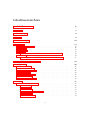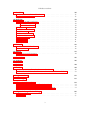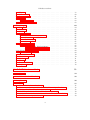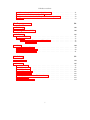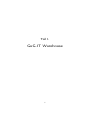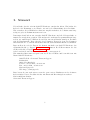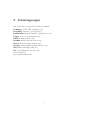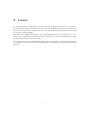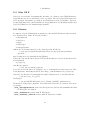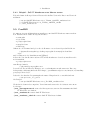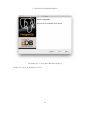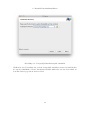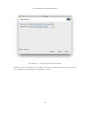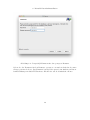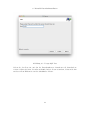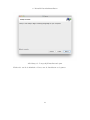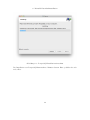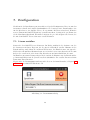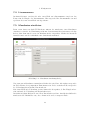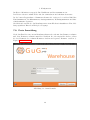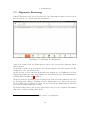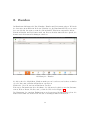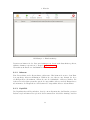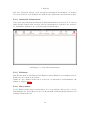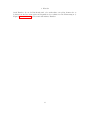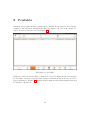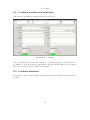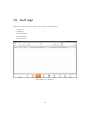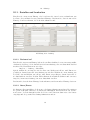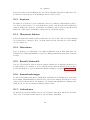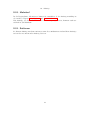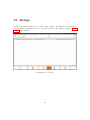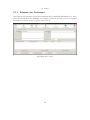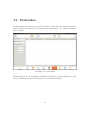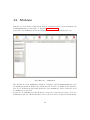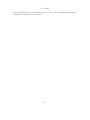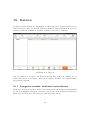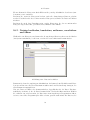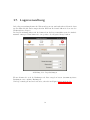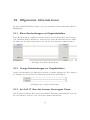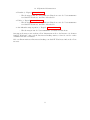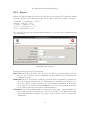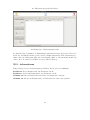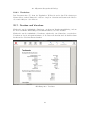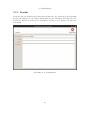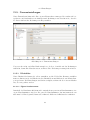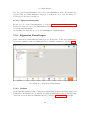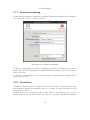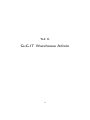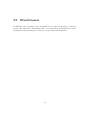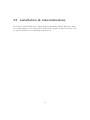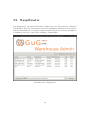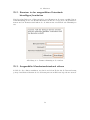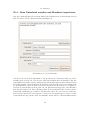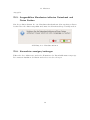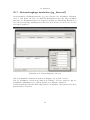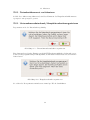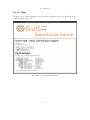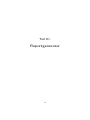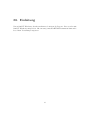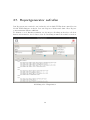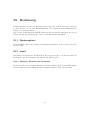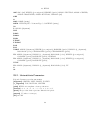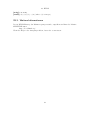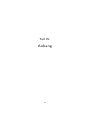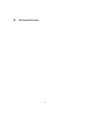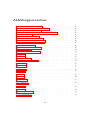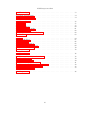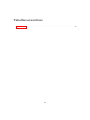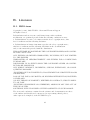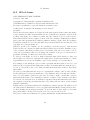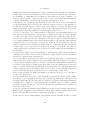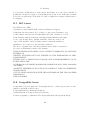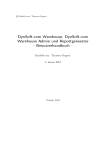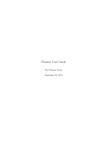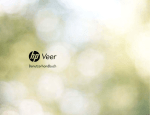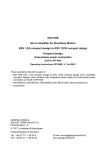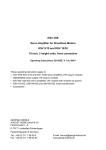Download AGBs akzeptieren und herunterladen - GuG-IT
Transcript
© GuG-IT GbR - Olena und Thorsten Geppert GuG-IT Warehouse, GuG-IT Warehouse Admin und Reportgenerator - Benutzerhandbuch GuG-IT GbR - Olena und Thorsten Geppert 28. Juli 2015 Version 1.8.0 Inhaltsverzeichnis I. GuG-IT Warehouse 6 1. Vorwort 7 2. Danksagungen 8 3. Lizenz 9 4. Voraussetzungen 10 5. Installation 5.1. Allgemeine Hinweise . . . . . . . . . . . . . . . . . . . . . . 5.2. Windows . . . . . . . . . . . . . . . . . . . . . . . . . . . . . 5.3. Mac OS X . . . . . . . . . . . . . . . . . . . . . . . . . . . . 5.4. Ubuntu . . . . . . . . . . . . . . . . . . . . . . . . . . . . . 5.4.1. Beispiel - GuG-IT Warehouse unter Ubuntu starten 5.5. FreeBSD . . . . . . . . . . . . . . . . . . . . . . . . . . . . . 5.5.1. Beispiel - GuG-IT Warehouse unter FreeBSD starten . . . . . . . . . . . . . . . . . . . . . . . . . . . . . . . . . . . . . . . . . . . . . . . . . . . . . . . . 6. Manuelle Datenbankinstallation 7. Konfiguration 7.1. Lizenz erstellen . . . . 7.2. Allgemeine Hinweise . 7.3. Datenbanken erstellen 7.4. Lizenznummer . . . . 7.5. Mandanten einrichten 7.6. Erste Anmeldung . . . 7.7. Allgemeine Benutzung . . . . . . . . . . . . . . . . . . . . . 12 12 12 13 13 14 14 15 16 . . . . . . . . . . . . . . . . . . . . . 8. Kunden 8.1. Erstellen und bearbeiten . . . . . 8.1.1. Aufträge . . . . . . . . . . 8.1.2. Adressen . . . . . . . . . . 8.1.3. Liquidität . . . . . . . . . 8.1.4. Versteckte Informationen 8.1.5. Entfernen . . . . . . . . . 8.1.6. Aktiv/Inaktiv . . . . . . . . . . . . . . . . . . . . . 2 . . . . . . . . . . . . . . . . . . . . . . . . . . . . . . . . . . . . . . . . . . . . . . . . . . . . . . . . . . . . . . . . . . . . . . . . . . . . . . . . . . . . . . . . . . . . . . . . . . . . . . . . . . . . . . . . . . . . . . . . . . . . . . . . . . . . . . . . . . . . . . . . . . . . . . . . . . . . . . . . . . . . . . . . . . . . . . . . . . . . . . . . . . . . . . . . . . . . . . . . . . . . . . . . . . . . . . . . . . . . . . . . . . . . . . . . . . . . . . . . . . . . . . . . . . . . . . . . . . . . . . . . . . . . . . . . . . . . . . . . . . . . . . . . . . . . . . . . . . . . . 26 26 27 27 28 28 29 30 . . . . . . . 31 32 32 33 33 34 34 34 Inhaltsverzeichnis 9. Produkte 36 9.1. Produkte erstellen und bearbeiten . . . . . . . . . . . . . . . . . . . . . . 37 9.2. Produkte entfernen . . . . . . . . . . . . . . . . . . . . . . . . . . . . . . . 37 10.Aufträge 10.1. Erstellen und bearbeiten 10.1.1. Basierend auf . . 10.1.2. Netto/Brutto . . 10.2. Kopieren . . . . . . . . . 10.3. Übersetzte Adresse . . . 10.4. Fakturieren . . . . . . . 10.5. Bezahlt/Unbezahlt . . . 10.6. Sammelrechnungen . . . 10.7. Lieferscheine . . . . . . 10.8. Mahnlauf . . . . . . . . 10.9. Entfernen . . . . . . . . . . . . . . . . . . . . . . . . . . . . . . . . . . . . . . . . . . . . . . . . . . . . . . . . . . . . . . . . . . . . . . . . . . . . . . . . . . . . . . . . . . . . . . . . . . . . . . . . . . . . . . . . . . . . . . . . . . . . . . . . . . . . . . . . . . . . . . . . . . . . . . . . . . . . . . . . . . . . . . . . . . . . . . . . . . . . . . . . . . . . . . . . . . . . . . . . . . . . . . . . . . . . . . . . . . . . . . . . . . . . . . . . . . . . . . . . . . . . . . . . . . . . . . . . . . . . . . . . . . . . . . . . . . . . . . . . . . . . . . . . . . . . . . . . . . . . . . . . . . . . . . . . . . . . 38 39 39 39 40 40 40 40 40 40 41 41 11.Einkauf 42 11.1. Erstellen und Bearbeiten . . . . . . . . . . . . . . . . . . . . . . . . . . . . 42 11.2. Abschließen . . . . . . . . . . . . . . . . . . . . . . . . . . . . . . . . . . . 42 12.Belege 43 12.1. Erfassen von Positionen . . . . . . . . . . . . . . . . . . . . . . . . . . . . 44 13.Statistiken 45 14.Mahnen 46 15.Notizen 48 16.Dateien 49 16.1. Kategorien erstellen, bearbeiten und entfernen . . . . . . . . . . . . . . . . 49 16.2. Dateien hochladen, bearbeiten, entfernen, verschieben und öffnen . . . . . 50 17.Lagerverwaltung 52 18.Textvorlagen 53 19.Allgemeine Informationen 54 19.1. Blaue Beschreibungen vor Eingebabefeldern . . . . . . . . . . . . . . . . . 54 19.2. Orange Beschreibungen vor Eingabefeldern . . . . . . . . . . . . . . . . . 54 19.3. An GuG-IT über das Internet übertragene Daten . . . . . . . . . . . . . . 54 20.Allgemein übergreifende Dialoge 56 20.1. Weitere Daten . . . . . . . . . . . . . . . . . . . . . . . . . . . . . . . . . . 56 20.2. Medien . . . . . . . . . . . . . . . . . . . . . . . . . . . . . . . . . . . . . . 57 3 Inhaltsverzeichnis 20.3. Export . . . . . . . . . 20.4. Erinnerungen . . . . . 20.5. Informationen . . . . . 20.6. Finden . . . . . . . . . 20.6.1. Platzhalter . . 20.7. Drucken und Vorschau . . . . . . . . . . . . . . . . . . . . . . . . . . . . . . . . . . . . . . . . . . . . . . . . . . . . . . . . . . . . 21.Einstellungen 21.1. Log . . . . . . . . . . . . . . . . . . . . . 21.2. Kontakt . . . . . . . . . . . . . . . . . . 21.3. Fehler . . . . . . . . . . . . . . . . . . . 21.4. Informationen . . . . . . . . . . . . . . . 21.4.1. Auf Aktualisierungen prüfen . . . 21.4.2. Changelog . . . . . . . . . . . . . 21.4.3. Verbindungen . . . . . . . . . . . 21.4.4. System . . . . . . . . . . . . . . . 21.5. Firmeneinstellungen . . . . . . . . . . . 21.5.1. Pflichtfelder . . . . . . . . . . . . 21.5.1.1. Eigene Kundennummer 21.5.1.2. Eigene Produktnummer 21.6. Allgemeine Einstellungen . . . . . . . . 21.6.1. Mahnen . . . . . . . . . . . . . . 21.7. Benutzerverwaltung . . . . . . . . . . . 21.8. Datenlisten . . . . . . . . . . . . . . . . 21.9. Banken . . . . . . . . . . . . . . . . . . 21.10.Texte . . . . . . . . . . . . . . . . . . . . 21.11.Lagerverwaltung . . . . . . . . . . . . . 21.12.Reporte . . . . . . . . . . . . . . . . . . . . . . . . . . . . . . . . . . . . . . . . . . . . . . . . . . . . . . . . . . . . . . . . . . . . . . . . . . . . . . . . . . . . . . . . . . . . . . . . . . . . . . . . . . . . . . . . . . . . . . . . . . . . . . . . . . . . . . . . . . . . . . . . . . . . . . . . . . . . . . . . . . . . . . . . . . . . . . . . . . . . . . . . . . . . . . . . . . . . . . . . . . . . . . . . . . . . . . . . . . . . . . . . . . . . . . . . . . . . . . . . . . . . . . . . . . . . . . . . . . . . . . . . . . . . . . . . . . . . . . . . . . . . . . . . . . . . . . . . . . . . . . . . . . . . . . . . . . . . . . . . . . . . . . . . . . . . . . . . . . . . . . . . . . . . . . . . . . . . . . . . . . . . . . . . . . . . . . . . . . . . . . . . . . . . . . . . . . . . . . . . . . . . . . . . . . . . . . . . . . . . . . . . . . . . . . . . . . . . . . . . . . . . . . . . . . . . . . . . . . . . . . . . . . . . . . . . . . . . . . . . . . . . . . . . . . . . 58 60 61 62 63 63 . . . . . . . . . . . . . . . . . . . . 64 64 65 66 66 67 67 67 67 68 68 68 69 69 69 70 70 71 71 72 72 II. GuG-IT Warehouse Admin 73 22.Warnhinweis 74 23.Installation & Inbetriebnahme 75 24.Hauptfenster 76 25.Aktionen 25.1. Unternehmensdaten aktualiseren . . . . . . . . . . . . . . . . . . . 25.2. Benutzer in der ausgewählten Datenbank hinzufügen/bearbeiten . 25.3. Ausgewählte Mandantendatenbank sichern . . . . . . . . . . . . . . 25.4. Neue Datenbank erstellen und Mandaten importieren . . . . . . . . 25.5. Ausgewählten Mandanten inklusive Datenbank und Daten löschen 25.6. Kennwörter anzeigen/verbergen . . . . . . . . . . . . . . . . . . . . 4 . . . . . . . . . . . . . . . . . . . . . . . . 77 77 78 78 79 80 80 Inhaltsverzeichnis 25.7. Netzwerkzugänge bearbeiten (pg_hba.conf) . . . . . . . 25.8. Datenbankkennwort zurücksetzen . . . . . . . . . . . . . 25.9. Unternehmensdatenbank/Hauptdatenbankreorganisieren 25.10.Über . . . . . . . . . . . . . . . . . . . . . . . . . . . . . . . . . . . . . . . . . . . . . . . . . . . . . . . . . . . . . . . . . . . . . 81 82 82 83 III. Reportgenerator 84 26.Einleitung 85 27.Reportgenerator aufrufen 86 28.Bedienung 28.1. Werkzeugleiste . . . . . . 28.2. Inhalt . . . . . . . . . . . 28.2.1. Bereiche, Elemente 28.2.1.1. Editor . . 87 87 87 87 88 . . . . . . . . . . . . . . . . . . und Platzhalter . . . . . . . . . . . . . . . . . . . . . . . . . . . . . . . . . . . . . . . . . . . . . . . . . . . . . . . . . . . . . . . . . . . . . . . . . . . . . . . . . 29.HTML 89 29.1. Unterstützte TAGs . . . . . . . . . . . . . . . . . . . . . . . . . . . . . . . 89 29.2. Unterstützte Parameter . . . . . . . . . . . . . . . . . . . . . . . . . . . . 90 29.3. Weitere Informationen . . . . . . . . . . . . . . . . . . . . . . . . . . . . . 91 IV. Anhang 92 A. Verzeichnisse 93 B. Lizenzen B.1. BSD-Lizenz . . . . . . . . . . . . . . . . B.2. GPLv2-Lizenz . . . . . . . . . . . . . . . B.3. GPLv3-Lizenz . . . . . . . . . . . . . . . B.4. LGPLv2.1-Lizenz . . . . . . . . . . . . . B.5. LGPLv3-Lizenz . . . . . . . . . . . . . . B.6. wxWidgets-Lizenz (wxWindows-Lizenz) B.7. MIT-Lizenz . . . . . . . . . . . . . . . . B.8. PostgreSQL-Lizenz . . . . . . . . . . . . 5 . . . . . . . . . . . . . . . . . . . . . . . . . . . . . . . . . . . . . . . . . . . . . . . . . . . . . . . . . . . . . . . . . . . . . . . . . . . . . . . . . . . . . . . . . . . . . . . . . . . . . . . . . . . . . . . . . . . . . . . . . . . . . . . . . . . . . . . . . . . . . . . . . . . . . . . . 97 97 98 102 112 120 123 124 124 Teil I. GuG-IT Warehouse 6 1. Vorwort Vielen Dank, dass Sie sich für GuG-IT Warehouse entschieden haben. Wir hoffen, Sie haben bei der Benutzung so viel Freude, wie wir bei der Entwicklung dieses Produkts. Wir versuchen, dieses Handbuch so kurz wie möglich zu halten, da es kaum etwas langweiligeres gibt, als Dokumentationen zu lesen. Dementsprechend haben wir versucht, GuG-IT Warehouse und alle Nebenprodukte so intuitiv wie möglich zu gestalten. Wir möchten Sie nicht mit Programmschritten langweilen, wie zum Beispiel »Klicken Sie auf Neu, um einen Kunden anzulegen. Es öffnet sich die Kundenmaske. Dort sehen Sie den Vornamen. Tragen Sie dort den Vornamen Ihres Kunden ein...«, sondern wir möchten uns auf das nicht Offensichtliche beschränken. Bitte melden Sie sich bei Fragen. Sie können innerhalb von GuG-IT Warehouse das »Kontakt«-Modul (s. Kapitel 21.2 auf Seite 65) nutzen. Bei Fehlern nutzen Sie das »Fehler«-Modul (s. Kapitel 21.3 auf Seite 66). Oder besuchen Sie uns auf unserer Website http://www.gug-it.de. Wir wünschen Ihnen nun viel Spaß beim Lesen dieser Lektüre und beim Arbeiten mit Ihrem GuG-IT Warehouse. GuG-IT GbR - Olena und Thorsten Geppert Steinkaul 24 56651 Oberdürenbach Telefon: +49 (0) 2646 / 95 99 85 00 Fax: +49 (0) 2646 / 95 99 85 09 Mail: [email protected] Web: http://www.gug-it.de Bitte lassen Sie uns auch wissen, wenn Sie gerne weitere Funktionen in der Software haben würden. Unsere Produkte möchte mit Ihnen und Ihren Aufgaben wachsen. Mit freundlichen Grüßen Olena und Thorsten Geppert 7 2. Danksagungen Wir wollen uns bei folgenden Projekten bedanken: wxWidgets GUI Toolkit (wxwidgets.org) PostgreSQL Database (postgresql.org) EnterpriseDB Database-Installer (enterprisedb.com) Oxygen Icon sets (deviantdark.com) DSLib Toolkit (dynsoft.com) FreeBSD Betriebssystem (freebsd.org) Ubuntu Betriebssystem (ubuntu.com) Inkscape Vektorgrafikprogramm (inkscape.org) Gimp Bildbearbeitung (gimp.org) GIT Versionskontrolle (git-scm.com) Und vielen mehr. Vielen Dank an Euch alle. 8 3. Lizenz Sie benötigen für jeden Benutzer, der gleichzeitig am System arbeiten soll, eine eigene Lizenz. Installieren Sie GuG-IT Warehouse auf einem Einzelplatzsystem, benötigen Sie somit eine Lizenz, sofern sichergestellt ist, dass nur ein Benutzer darauf gleichzeitig mit der Software arbeiten kann. Installieren Sie GuG-IT Warehouse auf einem Terminalserver, so benötigen Sie so viele Lizenzen, wie Mitarbeiter gleichzeitig mit der Software arbeiten. Sie kommen also unter Umständen nicht mit einer Lizenz aus. Die Lizenz ist betriebssystemunabhängig. Sie können die Software entweder auf Windows oder Linux oder Mac OS X oder FreeBSD nutzen (allerdings pro Lizenz nur auf einem System). 9 4. Voraussetzungen Wir bieten GuG-IT Warehouse zur Zeit für die folgenden Betriebssysteme an: • Microsoft Windows – Microsoft Windows 8 und 8.1 – Microsoft Windows 7 – Microsoft Windows Vista – Windows Server 2008 R2 – Windows Server 2012 – Windows Server 2012 R2 • Linux – Ubuntu Linux 14.04 • Mac OS X – Mac OS X Mountain Lion (10.8) – Mac OS X Mavericks (10.9) – Mac OS X Yosemite (10.10) • FreeBSD – FreeBSD 10.1 amd64 Als Minimalanforderung wird mindestens ein Rechner benötigt, der die Datenbank sowie GuG-IT Warehouse ausführen kann. Wir empfehlen, die Datenbank aus Geschwindigkeitsgründen auf einen eigenen dafür abgestellten Rechner zu installieren. Hier bieten wir Ihnen gerne unsere Hilfe an. Fragen Sie uns nach dem GuG-IT-Warehouse-Server. Wird die Datenbank sowie GuG-IT Warehouse auf nur einem Rechner betrieben, ist ein System mit zwei Prozessorkernen sowie mindestens vier Gigabyte Speicher anzuraten. Mehr ist hier immer besser. Betreiben Sie hingegen die Datenbank auf einem separaten Rechner, benötigen Sie als Clientsystem mindestens einen Rechner mit einem Gigahertz und zwei Gigabyte Arbeitsspeicher. Als Serversystem benötigen Sie eine ähnliche Konstellation. Achten Sie darauf, dass Sie für die Daten genügend Speicherplatz bereithalten. Mehr als ein Gigabyte ist dringend anzuraten. Auch hier gilt, je mehr, desto besser. Im Serverbereich empfehlen wir Ihnen, FreeBSD 9.2 amd64 einzusetzen. Darauf wird GuG-IT Warehouse entwickelt und am meisten getestet. PostgreSQL, die für GuG-IT Warehouse zuständige Datenbank, kann darauf exzellent betrieben werden. 10 4. Voraussetzungen Wenn Sie sich unsicher sind, ob Ihre IT-Infrastruktur diese Anforderungen erfüllt, kontaktieren Sie uns. Wir helfen Ihnen gerne. 11 5. Installation Die Installation unterscheidet sich von Betriebssystem zu Betriebssystem. Laden Sie von der Website http://www.gug-it.de die aktuelle Version herunter, die für Ihr Betriebssystem gedacht ist. Beachten Sie, dass es immer nur Support für die aktuelle Version gibt. 5.1. Allgemeine Hinweise Sollten Sie GuG-IT Warehouse nicht auf einem Einzelplatzsystem nutzen, sondern zu mehreren Benutzern damit arbeiten, sollten Sie auf keinen Fall auf jedem Arbeitsplatzrechner eine Vollinstallation durchführen. Die Datenbanksoftware sollten Sie nur auf einem dafür abgestellten dedizierten Server installieren und betreiben, keinesfalls auf einem der Clientrechner. Auf die Clientrechner sollten nur GuG-IT Warehouse sowie GuG-IT LicenceGenerator installiert werden, auf keinen Fall GuG-IT Warehouse Admin. Dieses Programm sollte nur auf dem Rechner des oder der Administratoren installiert werden. Wir helfen Ihnen gerne bei der Planung Ihres Netzwerks zum Einsatz von GuG-IT Warehouse. Wenden Sie sich an uns. 5.2. Windows Die Installation gestaltet sich sehr einfach. Laden Sie das korrekte Programmpaket herunter und klicken Sie doppelt auf die Installationsdatei. Im darauf erscheinenden Installationsdialog folgen Sie den Hinweisen. Sie haben die Möglichkeit, eine vollständige Installation durchzuführen oder einzelne Pakete zu installieren. Möchten Sie keine Vollinstallation durchführen, aber mehrere Pakete installieren, müssen Sie die Installation mehrfach hintereinander starten und die einzelnen Pakete installieren. Bei einer Vollinstallation werden GuG-IT Warehouse, GuG-IT Warehouse Admin, GuGIT LicenceGenerator und PostgreSQL (die Datenbank) installiert. Sobald die Installation abgeschlossen ist, können Sie die Software nutzen. 12 5. Installation 5.3. Mac OS X Laden Sie das korrekte Programmpaket herunter. Sie erhalten einen DMG-Kontainer. Doppelklicken Sie diesen im Finder, wird er geöffnet. Bis auf PostgreSQL können Sie alle benötigten Programme per Ziehen und Fallenlassen nach „Programme“ kopieren. PostgreSQL müssen Sie einzeln installieren. Doppelklicken Sie die Installationsdatei und folgen den Hinweisen des Installationsprogramms. 5.4. Ubuntu Sie müssen ein paar Abhängigkeiten installieren, um GuG-IT Warehouse nutzen zu können. Installieren Sie dafür die folgenden Pakete: • libwxgtk3.0-0 • libfcgi-dev • libpq5 • libmcrypt4 • libmysqlclient18 Öffnen Sie ein Terminal und geben Sie dazu folgenden Befehl ein: # sudo apt-get install libwxgtk3.0-0 libfcgi-dev libpq5 libmcrypt4 libmysqlclient18 und bestätigen Sie die Installation mit [j][Enter]. Sollten Sie auf dem Rechner auch noch den Datenbankserver betreiben, installieren Sie noch zusätzlich • postgresql zum Beispiel mittels # sudo apt-get install postgresql Lesen Sie zu diesem Paket die Manpage, wie es zu konfigurieren und starten ist. Eine deutschsprachige Anleitung finden Sie hier »http://wiki.ubuntuusers.de/postgresql«. Laden Sie das korrekte Programmpaket herunter. Entpacken Sie es anschließend mit # tar xjvf name_des_pakets Als Beispiel: # tar xjvf GuGIT-Warehouse-1.8.0_Ubuntu_1404LTS_amd64.tar.bz2 Wechseln Sie dann in das entpackte Verzeichnis und starten Sie die Software mit einem der Scripts: ./start_licencegenerator.sh startet den Lizengenerator, um eine Lizenznummer für GuGIT Warehouse zu erhalten. ./start_warehouse.sh startet GuG-IT Warehouse. ./start_warehouse_admin.sh startet GuG-IT Warehouse Admin. 13 5. Installation 5.4.1. Beispiel - GuG-IT Warehouse unter Ubuntu starten Folgendes kann als Beispiel dienen. Ersetzen Sie für Ihre Version die Datei- und Verzeichnisnamen. # tar xjvf GuGIT-Warehouse-1.8.0_Ubuntu_1404LTS_amd64.tar.bz2 # cd GuGIT-Warehouse-1.8.0_Ubuntu_1404LTS_amd64 # ./start_warehouse.sh 5.5. FreeBSD Sie müssen ein paar Abhängigkeiten installieren, um GuG-IT Warehouse nutzen zu können. Installieren Sie dafür die folgenden Pakete: • wx30-gtk2 • fcgi-devkit • postgresql94-client • mysql56-client • libmcrypt Öffnen Sie ein Terminal und geben Sie als Benutzer »root« dazu folgenden Befehl ein: # pkg install wx30-gtk2 fcgi-devkit postgresql94-client mysql56-client libmcrypt und bestätigen Sie die Installation mit [j][Enter]. Sollten Sie auf dem Rechner auch noch den Datenbankserver betreiben, installieren Sie noch zusätzlich • postgresql94-server zum Beispiel mittels # pkg install postgresql94-server Lesen Sie zu diesem Paket die Manpage, wie es zu konfigurieren und starten ist. Eine englischsprachige Anleitung finden Sie hier »https://jasonk2600.wordpress.com/2010/01/11/installingpostgresql-on-freebsd/« Laden Sie das korrekte Programmpaket herunter. Entpacken Sie es anschließend mit # tar xjvf name_des_pakets Als Beispiel: # tar xjvf GuGIT-Warehouse-1.8.0_FreeBSD_amd64.tar.bz2 Wechseln Sie dann in das entpackte Verzeichnis und starten Sie die Software mit einem der Scripts: ./start_licencegenerator.sh startet den Lizengenerator, um eine Lizenznummer für GuGIT Warehouse zu erhalten. ./start_warehouse.sh startet GuG-IT Warehouse. ./start_warehouse_admin.sh startet GuG-IT Warehouse Admin. 14 5. Installation 5.5.1. Beispiel - GuG-IT Warehouse unter FreeBSD starten Folgendes kann als Beispiel dienen. Ersetzen Sie für Ihre Version die Datei- und Verzeichnisnamen. # tar xjvf GuGIT-Warehouse-1.8.0_FreeBSD_amd64.tar.bz2 # cd GuGIT-Warehouse-1.8.0_FreeBSD_amd64 # ./start_warehouse.sh 15 6. Manuelle Datenbankinstallation Wenn Sie die Datenbank nicht mit den Installationsroutinen von GuG-IT Warehouse installieren oder auf einem eigenständigen Server installieren möchten und dort bsplw. nicht auf Distributionspakete zurückgreifen, können Sie die PostgreSQL-Datenbank mit dem Installationswerkzeug von EnterpriseDB installieren. Zur Zeit unterstützt GuG-IT Warehouse nur die Version 9.2 von PostgreSQL. Sie sollten immer ein aktuelles Paket aus der Reihe herunterladen (9.2.1 oder 9.2.0 usw.), da diese regelmäßig mit Sicherheitsaktualisierungen versehen werden. Unter der folgenden Adresse erhalten Sie EnterpriseDB: http://www.enterprisedb.com/products-services-training/pgdownload Laden Sie dort das richtige Paket für Ihr System herunter. Starten Sie nach dem Herunterladen die Installation. Unter Linux müssen Sie diese als Benutzer »root« starten, bsplw. mit »sudo ./postgresql-9.2.6-1-linux-x64.run«. Sollte unter Linux der Hinweis erscheinen, dass die Datei nicht ausführbar ist, müssen Sie den Befehl »sudo chmod +x postgresql-9.2.6-1-linux-x64.run« ausführen, um sie ausführbar zu machen. Dann können Sie die Installation starten. Unter Linux benötigen Sie ein lauffähiges X(org), unter der Sie die Installation durchführen. Ansonsten müssen Sie auf eine andere Installationart zurückgreifen. Unter Windows und Mac OS X genügt ein Doppelklick auf die Installationsdatei. Unter FreeBSD installieren Sie PostgreSQL am besten aus den Ports oder über »pkg«. 16 6. Manuelle Datenbankinstallation Abbildung 6.1.: PostgreSQL-Installationsdialog Klicken Sie auf die Schaltfläche »Next«. 17 6. Manuelle Datenbankinstallation Abbildung 6.2.: PostgreSQL Installationspfad auswählen Wählen Sie das Verzeichnis aus, in dem PostgreSQL installiert werden soll und klicken Sie auf die Schaltfläche »Next«. Im nächsten Schritt wählen Sie erst das Verzeichnis, in dem Ihre Daten gespeichert werden sollen! 18 6. Manuelle Datenbankinstallation Abbildung 6.3.: PostgreSQL Datenverzeichnis Wählen Sie das Verzeichnis aus, in dem Ihre Daten bzw. Datenbanken gespeichert werden sollen. Klicken Sie dann auf die Schaltfläche »Next«. 19 6. Manuelle Datenbankinstallation Abbildung 6.4.: PostgreSQL Kennwort für den »postgres«-Benutzer Geben Sie das Kennwort für den Benutzer »postgres« ein und wiederholen Sie unter »Retype password« dieses. Das Kennwort benötigen Sie später beim Aufbau von Datenbankverbindungen in GuG-IT Warehouse. Klicken Sie auf die Schaltfläche »Next«. 20 6. Manuelle Datenbankinstallation Abbildung 6.5.: PostgreSQL Port Geben Sie den Port ein, auf den der Datenbankserver »lauschen« soll. Standard ist »5432«. Sollten Sie keine besonderen Gründe haben, diesen zu ändern, belassen Sie ihn auf diesen Port.Klicken Sie auf die Schaltfläche »Next«. 21 6. Manuelle Datenbankinstallation Abbildung 6.6.: PostgreSQL Localeauswahl Wählen Sie hier die »Locale« aus. Belassen Sie die Einstellung auf »[Default locale]«. Klicken Sie auf die Schaltfläche »Next«. 22 6. Manuelle Datenbankinstallation Abbildung 6.7.: PostgreSQL Installationsbeginn Klicken Sie auf die Schaltfläche »Next«, um die Installation zu beginnen. 23 6. Manuelle Datenbankinstallation Abbildung 6.8.: PostgreSQL Installationsfortschritt Die Installation von PostgreSQL kann mehrere Minuten dauern. Bitte gedulden Sie sich in der Zeit. 24 6. Manuelle Datenbankinstallation Abbildung 6.9.: PostgreSQL Installationsabschluss Wenn die Installation abgeschlossen ist, deaktivieren Sie das Häkchen »Stack Builder« und klicken Sie auf die Schaltfläche »Finish«. Sie haben damit ein lauffähiges PostgreSQL. 25 7. Konfiguration Nachdem Sie die Installation gemeistert haben, folgt die Konfiguration. Diese ist mit den Assistenten schnell und einfach durchzuführen. Sie benötigen zwei Datenbanken, eine für die Mandanten, eine für Ihre Firma, die sogenannte Mandantendatenbank. Wenn Sie weitere Firmen mit GuG-IT Warehouse verwalten möchten, benötigen Sie pro Firma eine solche Mandantendatenbank. Ebenfalls benötigen Sie pro Arbeitsplatz eine Lizenz, die Sie mit dem GuG-IT LicenceGenerator erstellen können. 7.1. Lizenz erstellen Starten Sie den GuG-IT LicenceGenerator. Im Dialog wählen Sie die Software aus, die Sie lizenzieren möchten. Kopieren Sie die für Sie individuell erstellte Nummer in die Zwischenablage und öffnen Sie in Ihrem Webbrowser das Kundencenter auf gug-it.de. Melden Sie sich mit Ihren Benutzerdaten an, sofern Sie bereits einen kostenlosen Account haben oder erstellen Sie sich einen völlig kostenlosen und unverbindlichen Account. Im Kundencenter unter Lizenzen kopieren Sie einfach die Nummer aus der Zwischenablage hinein und klicken auf die „Lizenz erstellen“-Schaltfläche. Die erstellte Lizenz erscheint dann unter Ihren Lizenzen. Kopieren Sie die Lizenznummer und tragen Sie diese in der Anmeldemaske (s. Kapitel 7.4 auf Seite 28) von GuG-IT Warehouse ein. Abbildung 7.1.: Lizenznummerdialog 26 7. Konfiguration 7.2. Allgemeine Hinweise Beachten Sie, dass Sie bei verschiedenen Änderungen an Ihrem Rechner eine neue Lizenz erstellen müssen. Bei folgenden Änderungen benötigen Sie eine neue Lizenz: • Änderung des Hostnames • Änderung der IP • Betriebssystemupdates (insbesondere Kernel-Updates und Servicepacks) Die Erstellung einer neuen Lizenz ist vollkommen problemlos und kostenfrei. Geben Sie im Kundencenter auf gug-it.de Ihre aktuelle Lizenz zurück und gehen Sie dann so vor, wie es unter „Lizenz erstellen“ (s. Kapitel 7.1 auf der vorherigen Seite) beschrieben ist. 7.3. Datenbanken erstellen Starten Sie GuG-IT Warehouse. Unter Windows Vista und 7 klicken Sie auf die Startschaltfläche, dann auf Programme, auf GuG-IT Warehouse und darin auf Warehouse. Unter Windows 8 und 8.1 starten Sie die Kacheloberfläche, wenn Sie diese noch nicht geöffnet haben, mit der Windowstaste und wählen darin Warehouse aus. Sollten Sie bisher keine Datenbank erstellt haben, erhalten Sie eine Fehlermeldung, dass keine Datenbankkonnektierung stattgefunden hat. Bestätigen Sie den Dialog mit der Schaltfläche „Ok“. Der Datenbankassistent wird geöffnet. Hierin können Sie voll- oder halbautomatisch die Datenbank erstellen. Tragen Sie unter »Server« die IP-Adresse oder den Namen des Computers, auf dem Sie zuvor die Datenbank eingerichtet haben, ein. Unter »Datenbank« wählen Sie eine Bezeichnung für die neue Datenbank. Im Feld »Benutzer« tragen Sie »postgres« ein, falls Sie keinen anderen Benutzer angelegt haben. In das Feld »Kennwort« tragen Sie das gleiche Kennwort wie bei der Installation der Datenbank ein. Im letzten Feld tragen Sie den »Port« »5432« ein, falls Sie bei der Installation der Datenbank keinen anderen gewählt haben. Anschließend können Sie die Datenbank erstellen. Hierzu klicken Sie einfach auf »Neue Datenbank erstellen«. Mit einem Klick auf »Verbindung testen« können Sie überprüfen, ob Sie eine Verbindung zur Datenbank aufbauen können. Abschließend sichern Sie die Einstellungen mit einem Klick auf »Speichern«. Diese Einstellungen sind für jeden Computer mit GuG-IT Warehouse beim ersten Start vorzunehmen. Eine Übersicht der verwendeten Einstellungen finden Sie in GuG-IT Warehouse im Bereich »Einstellungen«. ACHTUNG: Das Erstellen der neuen Datenbank ist nur einmalig durchzuführen. Beim Einbinden weiterer Arbeitsplätze sollten die Einstellungen lediglich mit der Schaltfläche »Verbindung testen« getestet werden und anschließend mit einem Klick auf »Speichern« gespeichert werden. Abschließend gelangen Sie zum Anmeldebildschirm. 27 7. Konfiguration 7.4. Lizenznummer Im Anmeldefenster erreichen Sie über einen Klick auf »Lizenznummer eingeben« das Fenster für die Eingabe der Lizenznummer. Hier tragen Sie Ihre Lizenznummer ein und speichern diese mit einem Klick auf »Speichern«. 7.5. Mandanten einrichten Beim ersten Start von GuG-IT Warehouse müssen Sie mindestens einen Mandanten einrichten, sofern Sie die Einrichtung nicht mit dem automatischen Assistenten erledigt haben, denn dann wurde bereits ein Mandant für Sie eingerichtet. Klicken Sie hierzu im Anmeldefenster auf die Schaltfläche mit demSchraubenschlüssel. Abbildung 7.2.: Mandanteneinrichtungsdialog Um einen neuen Mandanten einzurichten, klicken Sie auf »Neu«. Als nächstes tragen Sie im Feld »Firma« den gewünschten Firmennamen ein. In die restlichen Felder tragen Sie die Verbindungsdaten für Ihre Datenbank ein. Mit einem Klick auf »Verbindung testen« können Sie überprüfen, ob Ihre Eingaben korrekt sind und die Verbindung zur Datenbank testen. Im nächsten Schritt klicken Sie auf »Neue Datenbank erstellen«. Anschließend füllen Sie mindestens alle Pflichtfelder aus, diese erkennen Sie an der orangenen Farbe. 28 7. Konfiguration Im Reiter »Monitäres« tragen Sie Ihre Bankdaten und Steuernummern ein. Der Reiter »Steuer« enthält Felder für den verminderten und erhöhten Steuersatz. In der letzten Registerkarte »Nummern« können Sie festlegen, bei welcher Zahl Ihre Kundennummern, Produktnummern, Auftragsnummern, Rechnungsnummern und Gutschriftennummer beginnen. Abschließend erstellen Sie den Mandanten mit einem Klick auf »Ausführen«. Eine Meldung signalisiert Ihnen den Erfolg des Vorgangs. 7.6. Erste Anmeldung Nach dem Erstellen eines neuen Mandanten können Sie sich mit dem Benutzer »admin« und dem Kennwort »admin« anmelden. Nachdem Sie sich angemeldet haben, sollten Sie das Kennwort des »admin«-Benutzers ändern und separate Benutzer erstellen (s. Kapitel 21.7 auf Seite 70). Abbildung 7.3.: Anmeldemaske 29 7. Konfiguration 7.7. Allgemeine Benutzung GuG-IT Warehouse teilt sich in drei Bereiche auf. Ganz unten befindet sich das Dock, mit welchem Sie die einzelnen Module umschalten. Abbildung 7.4.: Aufteilung der Hauptmaske Ganz oben befindet sich die Werkzeugleiste, mit der Sie verschiedene Aktionen durchführen können. In der Mitte befindet sich der Anzeige- bzw. Bearbeitungsbereich. Hier nehmen Sie Änderungen vor oder sehen Listen ein. Im Dock sowie in den einzelnen Werkzeugleisten wählen Sie die Funktionen via Einzelklick aus. Führen Sie keine Doppelklicks aus. Sie können auch die Tastenkombination [CTRL]+[Bild auf/Bild ab]1 benutzen. Wenn Sie im Dock ein Modul wechseln, ändert sich auch der Bearbeitungsbereich sowie die Werkzeugleiste. Einzige Ausnahme sind die Erinnerungen, bei denen sich ein neues Fenster öffnet. Dieses können Sie durch erneutes Klicken auf „Erinnerungen“ schließen oder aber im Erinnerungsfenster selbst. Die Bearbeitungsfenster, in denen Sie später Daten eingeben oder einsehen, sind ähnlich aufgebaut, besitzen allerdings kein Dock. 1 Auf einigen Tastaturen ist es die [Strg]-Taste anstelle der [CTRL]-Taste 30 8. Kunden Im Kundenmodul können Sie Ihre Kontakte, Kunden und Lieferanten pflegen. Wechseln Sie dazu mit einem Klick im Dock auf „Kunden“ in das Kundenmodul. Dieses ist auch das erste Modul, das startet, wenn Sie sich in GuG-IT Warehouse angemeldet haben. Zwischen Kunden und Lieferanten wird zur Zeit noch nicht unterschieden. Sprich, Sie können auch Lieferanten Rechnungen schreiben. Abbildung 8.1.: Kunden Sie haben hier die Möglichkeit, Kunden anzulegen, zu bearbeiten, zu löschen, zu finden oder die Liste mit gefundenen Kunden zu exportieren. Klicken Sie „Neu“ an, um einen Kunden zu erstellen. Für weitere Informationen über Abschnitte, die allgemein beschrieben werden (Informationen, Weitere Daten, Medien, usw.), sehen Sie bitte in das Kapitel 20. Die Benutzung der einzelnen Funktionen ist in den meisten Modulen gleich gelöst. Sie müssen sich somit also nicht in alle Module bedienungstechnisch einarbeiten. 31 8. Kunden 8.1. Erstellen und bearbeiten Die Kundenmaske ist einfach aufgebaut. Sie untergliedert sich in mehrere Registerkarten, in denen Sie Felder haben, die Sie ausfüllen können. Abbildung 8.2.: Kunde Die Kundenummer wird nach dem ersten Speichern automatisch erstellt. Wenn Sie wünschen, können Sie auch händische eigene Kundennummern vergeben (s. Kapitel 21.5.1 auf Seite 68). Die beiden Registerkarten »Weitere Daten« sowie »Medien« kommen in beinahe allen Modulen vor. Sehen Sie sich dazu das Kapitel 20.1 auf Seite 56 sowie das Kapitel 20.2 auf Seite 57 an. Wenn Sie Informationen haben, die Sie abspeichern möchten, wofür aber keine Felder zur Verfügung stehen, sehen Sie sich »Weitere Daten« (s. Kapitel 20.1 auf Seite 56) an. Beachten Sie aber, dass Sie danach nicht suchen können. 8.1.1. Aufträge Unter »Aufträge« erhalten Sie eine Liste mit allen Aufträgen von dem jeweiligen Kunden. Sie können hier direkt für den Kunden Aufträge erstellen, bearbeiten und unfakturierte Aufträge entfernen. 32 8. Kunden Abbildung 8.3.: Kundenaufträge Desweiteren können Sie die Liste mit Aufträgen, zu denen auch Gutschriften gehören, inklusive Summen exportieren (s. Kapitel 20.3 auf Seite 58). Weiterhin steht Ihnen eine Suchfunktion zur Verfügung. 8.1.2. Adressen Eine Besonderheit ist die Registerkarte »Adressen«. Hier können Sie weitere, dem Kunden zugehörige Adressen hinzufügen. Wählen Sie eine Adresse aus, können Sie diese als Hauptadresse übernehmen, indem Sie auf die Schaltfläche »Adresse« klicken. Die Adressen werden dann getauscht, sprich, die ausgewählte Adresse wird als Hauptadresse übernommen, die Hauptadresse wird dann in die ausgewählte Adresse übernommen. 8.1.3. Liquidität Die Liquidität hat als Besonderheit, dass Sie einen allgemein für den Kunden gesetzten Rabatt vergeben können. Den geben Sie als Prozentwert an. Sobald Sie Aufträge erstellen 33 8. Kunden und dort Positionen anlegen, wird der Rabatt automatisch übernommen. Sie können diesen an der Stelle noch abändern. Es handelt sich lediglich um einen Rabattvorschlag. 8.1.4. Versteckte Informationen Unter versteckte Informationen können Sie Kundeninformationen ablegen, die der neben Ihnen sitzende Kunde nicht einsehen darf. Die Informationen erscheinen erst, wenn Sie die Schaltfläche anklicken. Sie erscheinen nicht auf Ausdrucken. Abbildung 8.4.: Versteckte Informationen 8.1.5. Entfernen Eine Besonderheit ist das Entfernen von Kunden. Sollten Kunden bereits Aufträge haben, können Sie diese nicht mehr löschen. Damit Sie diese Kunden nicht stören, stellen Sie sie innerhalb der Kundenmaske auf inaktiv (s. Kapitel 8.1.6). 8.1.6. Aktiv/Inaktiv Da Sie Kunden nicht mehr löschen können, die bereits Aufträge haben, gibt es in der Kundenmaske das Feld »aktiv«. Ist diese nicht angehakt, tauchen Kunden in Suchen von Aufträgen nicht mehr auf. 34 8. Kunden Auch Kunden, die in der Datenbank sind, aber nicht aktiv sein sollen, können Sie so deaktivieren und zu einem späteren Zeitpunk wieder reaktivieren. Die Erinnerungen (s. Kapitel 20.4 auf Seite 60) gelten auch für inaktive Kunden. 35 9. Produkte Innerhalb des Produkte-Moduls verwalten Sie die Artikel, die Sie anbieten, sowie Dienstleistungen. Für allgemeine Informationen über die Dialoge, die hier nicht explizit beschrieben werden, sehen Sie bitte ins Kapitel 20. Abbildung 9.1.: Produkte Klicken Sie im Dock auf Produkte, gelangen Sie in das Produkte-Modul. Dort können Sie Produkte erstellen, bearbeiten und entfernen. Zusätzlich haben Sie hier noch die Lagerverwaltung (s. Kapitel 17), können nach Produkten in Ihrer Datenbank suchen und die Suchliste exportieren. 36 9. Produkte 9.1. Produkte erstellen und bearbeiten Um ein neues Produkt zu erstellen, klicken Sie auf »Neu«. Abbildung 9.2.: Produkt Um ein vorhandenes zu bearbeiten, wählen Sie es aus und klicken Sie auf »Bearbeiten«. Sie können es aber auch einfach doppelklicken. In beiden Fällen öffnet sich eine Maske, in der Sie die Daten eingeben und einsehen können. 9.2. Produkte entfernen Beachten Sie, dass Sie nur Produkte entfernen können, die noch keinen Auftrag zugeordnet sind. 37 10. Aufträge Innerhalb vom Aufträge-Modul bearbeiten Sie folgende Dinge: • Angebote • Aufträge • Rechnungen • Gutschriften • Lieferscheine Abbildung 10.1.: Aufträge 38 10. Aufträge 10.1. Erstellen und bearbeiten Erstellen Sie einen neuen Eintrag oder bearbeiten Sie einen bereits vorhandenen aus der Liste der von Ihnen bereits gefundenen Einträge. Beachten Sie, dass Sie nur solche Einträge bearbeiten können, die noch nicht fakturiert sind. Abbildung 10.2.: Auftrag 10.1.1. Basierend auf Erstellen Sie einen neuen Eintrag, haben aber in Ihrer Suchliste bereits einen ausgewählt, erhalten Sie die Frage, ob Sie darauf basierend einen Auftrag oder eine Gutschrift erstellen möchten. Die Konstellation ist wie folgt: Angebot -> Auftrag ->Gutschrift Sprich, wählen Sie ein Angebot aus der Liste aus, klicken auf »Neu«, wird Ihnen vorgeschlagen, darauf basierend einen Auftrag zu erstellen. Wählen Sie einen Auftrag aus der Liste aus und klicken auf »Neu«, wird Ihnen vorgeschlagen, darauf basierend eine Gutschrift zu erstellen. In allen Fällen können Sie natürlich ablehnen und ein neues Angebot/einen neuen Auftrag/eine neue Gutschrift erstellen. Beachten Sie, dass Sie keine Einträge löschen können, auf denen andere Einträge basieren. 10.1.2. Netto/Brutto Sie können selbst auswählen, ob Sie netto oder brutto fakturieren möchten. Dies müssen Sie gleich zu Beginn einstellen, da darauf das Hinzufügen und Bearbeiten von Positionen basiert. Je nach Auswahl werden die Preise von Positionen dann netto oder brutto eingefügt und die gesamte Berechnung funktioniert anders. 39 10. Aufträge Sollten Sie sich also im Nachhinein für eine andere Auswahl entscheiden, müssen Sie alle Positionen bearbeiten bzw. neu hinzufügen und die alten löschen. 10.2. Kopieren Ebenfalls ist es möglich, bereits vorhandene Angebote/Aufträge/Gutschriften zu kopieren. Dies ist insbesondere bei wiederkehrenden, sprich, sich wiederholenden Einträgen sinnvoll. Wählen Sie dazu aus der Suchliste den Eintrag, den Sie kopieren möchten und klicken Sie dann auf die Schaltfläche »Kopieren« in der Werkzeugleiste. 10.3. Übersetzte Adresse Sollten Sie Waren ins Ausland senden, können Sie eine »Übersetzte Adresse« als Rechnungsoder Lieferadresse eintragen. Diese erscheint dann auf dem Lieferschein, der Rechnung oder des Angebots. 10.4. Fakturieren Egal, ob Auftrag oder Gutschrift: beide müssen fakturiert werden. Erst dann wird eine Auftrags- bzw. Gutschriftsnummer erstellt. Der Eintrag kann dann nicht mehr verändert werden! 10.5. Bezahlt/Unbezahlt Um eine Übersicht über offene Posten zu erhalten, können Sie die Aufträge makieren, die bezahlt wurden. Sie erhalten so in der Suchübersicht schnellen Einblick in noch offene Posten und können so gegebenenfalls Ihre Kunden mahnen (s. Kapitel 14 auf Seite 46). 10.6. Sammelrechnungen Sie haben im Auftrags-Modul die Möglichkeit, unfakturierte Rechnungen zu einer Sammelrechnung zusammenzufassen. Erstellen Sie einen neuen Auftrag und fügen Sie in der entsprechenden Registerkarte alle Aufträge (Sie können nur unfakturierte Aufträge hinzufügen) ein, die zur der Sammelrechnung gehören sollen. 10.7. Lieferscheine Sie können Lieferscheine drucken oder in der Vorschau begutachten, indem Sie auf »Drucken« oder »Vorschau« klicken und dort »Lieferschein« auswählen. 40 10. Aufträge 10.8. Mahnlauf In der Registerkarte »Monetäres« können Sie auswählen, ob der Auftrag manfähig ist oder nicht (s. Kapitel 14 auf Seite 46 und 21.6.1 auf Seite 69). Nur Aufträge, bei denen das Häkchen bei »Mahnungen« gesetzt ist, kommen auch tatsächlich in den Mahnlauf. 10.9. Entfernen Sie können Aufträge nur dann entfernen, wenn diese unfakturiert sind und keine Aufträge auf auf den zu entfernenden Auftrag basieren. 41 11. Einkauf Mit dem Modul »Einkauf« erledigen Sie schnell und einfach den Einkauf bei Ihren Lieferanten. 11.1. Erstellen und Bearbeiten Wählen Sie in dieser Maske den Lieferanten aus. Die Rechnungsadresse muss ausgefüllt sein. Bleibt die Lieferadresse leer, wird automatisch die Rechnungsadresse genutzt. Der Kopftext erscheint vor den Positionen, der Fußtext danach. Fügen Sie alle zu bestellenden Positionen ein. Sie können nur Positionen hinzufügen, wenn Sie einen Lieferanten ausgewählt haben. 11.2. Abschließen Sobald eine Bestellung abgeschlossen ist, sprich, die Waren eingetroffen und kontrolliert wurden, können Sie die Bestellung abschließen. Klicken Sie dazu auf »Abschließen« und wählen Sie das Abschlußdatum aus. 42 12. Belege Im Belege-Modul verwalten Sie die Belege Ihrer Firma. Hie können Sie Rechnungen erfassen und die dazugehörigen Preise, die dann auch in die Statistiken (s. Kapitel 13 auf Seite 45) mit eingehen. Abbildung 12.1.: Belege 43 12. Belege 12.1. Erfassen von Positionen Das Erfassen von einzelnen Positionen ist unnötig für die Statistik, hilft Ihnen aber, einen guten Überblick über Ihre Einkäufe zu behalten. Obgleich die Pflege dieser zu Beginn Mehrarbeit bedeutet, spart sie später sehr viel Zeit. Abbildung 12.2.: Beleg 44 13. Statistiken Im Statistik-Modul erhalten Sie einen Überblick über Ihre Ein- und Ausgaben in tabellarischer Form. Sie können die Übersicht zeitlich einschränken, aber auch nach Kunden und Produkten. Abbildung 13.1.: Statistiken Zusätzlich haben Sie die Möglichkeit, Rechnungen und Belege, nur Rechnungen oder nur Belege aufzulisten, um Ein- und Ausgaben besser filtern zu können. 45 14. Mahnen Kunden, die noch nicht bezahlt haben, können gemahnt werden, sofern im Auftrag das Mahnungshäkchen gesetzt wurde (s. Kapitel 10.8 auf Seite 41). Starten Sie das Mahnungs-Modul im Auftrags-Modul aus der Werkzeugleiste aus. Abbildung 14.1.: Mahnungen Hier können Sie nach Mahnstufen, Kunden-, Auftrags- und Rechnungsnummern sowie Rechnungsdaten filtern. Wählen Sie abschließend in der Liste die Kunden bzw. Aufträge aus, die Sie mahnen möchten und klicken Sie auf »Ausführen«. Zuvor sollten Sie noch die Mahntexte bearbeiten. Sobald Sie die Mahnungen gedruckt haben, werden Sie vom System gefragt, ob Sie die Mahnstufen um eins erhöhen möchten. Dies sollten Sie nach erfolgreichem Druck tun. 46 14. Mahnen Allerdings können Sie dies auch manuell später mit den entsprechenden Schaltflächen im Mahnungs-Modul händisch durchführen. 47 15. Notizen Innerhalb von Notizen können Sie eigene Notizen erstellen, auf die alle Ihre Benutzer zugreifen können. Sobald Sie mit den jeweiligen Schaltflächen eine Notiz erstellt oder ausgewählt haben, können Sie direkt lostippen. GuG-IT Warehouse übernimmt automatisch die Speicherung für Sie. Abbildung 15.1.: Notizen Sie haben die Möglichkeit, Notizen aus Textdateien zu importierten sowie zu exportieren. Nutzen Sie dazu einfach die jeweiligen Schaltflächen. Achten Sie darauf, dass Sie nur Notizen speichern, die unkritisch sind, da Sie nicht einstellen können, welche Ihrer Benutzer Zugriff auf die jeweilige Notiz haben. 48 16. Dateien Im Dateien-Modul können Sie, unabhängig von Betriebssystem, Freigaben und Servern, Dateien ablegen, auf die alle GuG-IT Warehouse Benutzer zugreifen können. Desweiteren können Sie Dateien an Kunden, Produkte, Aufträge sowie Belege anhängen. Abbildung 16.1.: Dateien Auf der linken Seite sehen Sie den Kategorienbaum. Hier können Sie, ähnlich wie in Ihrem Dateisystem, Verzeichnisse, Kategorien genannt, innerhalb einer Baumstruktur hierarchisch verwalten. 16.1. Kategorien erstellen, bearbeiten und entfernen Wählen Sie die Kategorie aus, in der Sie weitere Kategorien erstellen möchten und klicken Sie auf die Schaltfläche »Kategorie erstellen«. Vergeben Sie einen eindeutigen Namen und klicken Sie auf »Erstellen«. Die Kategorie wird umgehend erstellt. 49 16. Dateien Ebenso können Sie Kategorien durch Klick auf die jeweilige Schaltfläche bearbeiten (umbenennen) sowie entfernen. Beachten Sie, wenn Sie Kategorien löschen, auch alle dazugehörigen Dateien gelöscht werden. Verschieben Sie diese vorher in andere Kategorien, wenn Sie die Dateien behalten möchten. Beachten Sie auch, dass Unterkategorien, sprich, Kategorien, die der zu entfernenden Kategorie zugeordnet sind, gelöscht werden, inklusive aller Inhalte. 16.2. Dateien hochladen, bearbeiten, entfernen, verschieben und öffnen Wählen Sie eine Kategorie aus, können Sie die zugehörigen Dateien sehen, neue hochladen (ins System aufnehmen), bearbeiten, verschieben sowie öffnen und herunterladen. Abbildung 16.2.: Dateien hochladen Benutzen Sie dazu die zugehörigen Schaltflächen. Sie können beim Hochladen und Bearbeiten von Dateien selbst den Dateinamen wählen und eine Beschreibung eintragen, die allen Benutzern zugänglich ist. Um eine Datei zu öffnen oder herunterzuladen, doppelklicken Sie die Datei. Ein Auswahldialog erscheint, ob Sie die Datei herunterladen oder direkt öffnen möchten. Wählen Sie »öffnen« aus, wird versucht, die Datei mit einem zugehörigen Programm zu öffnen, sofern es ein solches Programm gibt. Gibt es keins, passiert auch nichts. Die Dateien, die 50 16. Dateien Sie versuchen zu öffnen oder tatsächlich öffnen, werden in Ihr temporäres Verzeichnis geladen. Beachten Sie, dass GuG-IT Warehouse diese nicht selbständig löscht. Dies müssen Sie selbst tun oder Ihr Betriebssystem so einstellen, dass es das für Sie macht. Beim Herunterladen erhalten Sie einen Auswahldialog, wohin Sie die Datei speichern möchten. 51 17. Lagerverwaltung In der Lagerverwaltung können Sie Waren zu Lagern ein- und ausbuchen. Gehen Sie dazu ins Produkte-Modul durch entsprechenden Klick im Dock und öffnen Sie dort aus der Werkzeugleiste »Lager«. Die Lagerverwaltung öffnet sich. Sie können dort das Lager auswählen sowie die Artikelnummer eintragen. Dazu können Sie eine positive oder negative Menge buchen. Abbildung 17.1.: Lagerbuchungen Ebenso können Sie sich die Buchungen als Liste ausgeben lassen (zusammengefasste Buchungen sowie explizite Buchungen). Um Lager anzulegen und zu bearbeiten, sehen Sie ins Kapitel 21.11 auf Seite 72. 52 18. Textvorlagen Die verschiedenen Dialoge der Module in GuG-IT Warehouse haben oftmals blaue Beschreibungen. Klicken Sie auf eine, öffnet sich der Textvorlagendialog, aus dem Sie die Textvorlage auswählen, ansehen und einfügen können. Wie Sie diese Vorlagen bearbeiten können, erfahren Sie in Kapitel 21.10 auf Seite 71. Abbildung 18.1.: Textvorlagen 53 19. Allgemeine Informationen Es gibt in GuG-IT Warehouse Dinge, die gleich an mehrere Stellen auftauchen. Hier die Erklärungen. 19.1. Blaue Beschreibungen vor Eingebabefeldern Blaue Beschreibungen vor Eingabefeldern bedeuten, dass Sie für das Feld einen Vorlagentext auswählen können. Klicken Sie einfach auf die blauen Beschreibung mit der Maus. Es öffnet sich das Textvorlagenfenster, aus dem Sie die Textvorlage einfügen können. Abbildung 19.1.: Blaue Beschreibung 19.2. Orange Beschreibungen vor Eingabefeldern Orange Beschreibungen vor Eingabefeldern sind sogenannte Pflichtfelder. Diese müssen Sie ausfüllen, da Sie ansonsten den Datensatz nicht abspeichern können. Abbildung 19.2.: Orange Beschreibung 19.3. An GuG-IT über das Internet übertragene Daten Wir übertragen während Ihrer Arbeit mit GuG-IT Warehouse nur dann Daten an uns über das Internet, wenn Sie eines der Module aufrufen und nutzen: 54 19. Allgemeine Informationen • Kontakt (s. Kapitel 21.2 auf Seite 65) – Wir übertragen nur die dort sichtbaren Eingaben sowie die Versionsnummer von GuG-IT Warehouse und Ihre Adressdaten • Fehler (s. Kapitel 21.3 auf Seite 66) – Wir übertragen nur die dort sichtbaren Eingaben sowie die Versionsnummer von GuG-IT Warehouse und Ihre Adressdaten • Auf Aktualisierungen prüfen (s. Kapitel 21.4.1 auf Seite 67) – Wir übertragen nur die Versionsnummer von GuG-IT Warehouse Ansonsten übertragen wir zu keiner Zeit Informationen über das Internet. Sie können GuG-IT Warehouse ohne jegliche Internetverbindung nutzen, sofern Sie auf die vorher erwähnten Module verzichten. Alle von Ihnen initiierten Internetverbindung von GuG-IT Warehouse finden über Port 80 statt. 55 20. Allgemein übergreifende Dialoge 20.1. Weitere Daten Unter »Weitere Informationen« können Sie sogenannte Key-Value-Werte speichern. Sollten Sie Daten speichern wollen, wofür GuG-IT Warehouse keine Felder beinhaltet, können Sie dies unter »Weitere Informationen« tun. Fügen Sie eine Beschreibung ein. Diese können Sie frei oder aus der Liste auswählen (s. Kapitel 21.8 auf Seite 70). Abbildung 20.1.: Weitere Daten Geben Sie anschließend einen Wert ein, den Sie speichern möchten und klicken Sie auf Hinzufügen. Der Eintrag erscheint in der darunterliegenden Liste. Wählen Sie einen Eintrag aus der Liste aus, können Sie durch Klick auf die Schaltfläche »Entfernen« den Eintrag löschen. Ein Eintrag könnte folgendermaßen aussehen: 56 20. Allgemein übergreifende Dialoge Beschreibung: Skype-Name Wert: GuG-IT Sie können so viele Einträge speichern, wie Sie möchten, beachten Sie allerdings, dass Sie nicht nach diesen suchen können. 20.2. Medien Unter Medien können Sie Dateien verknüpfen, die Sie im Modul »Dateien« eingepflegt haben (s. Kapitel 16 auf Seite 49). Abbildung 20.2.: Medien Der Aufbau von Medien ist dem der Dateien ähnlich. Wählen Sie aus dem Baum die Kategorie aus, in der Ihre Datei liegt und wählen Sie dann die Datei aus der Liste aus, die Sie verknüpfen möchten. Geben Sie unter »Füge ausgewählte Datei hinzu als:« noch eine Beschreibung ein, wenn Sie möchten und klicken Sie auf Hinzufügen. Die Datei ist dann mit Ihrem Datensatz verknüpft. So können Sie beispielsweise Belege oder Bilder zu Kunden oder Produkten speichern. 57 20. Allgemein übergreifende Dialoge 20.3. Export Mittels des Exports können Sie Listen in CSV-Dateien speichern. CSV steht für Comma Separated Values, sprich, kommagetrennte Werte. Eine solche Datei kann so aussehen: "Vorname " ; " Nachname " ; " A l t e r " " Erwin " ; " Meier " ; " 2 3 " " Ulrike ";" Müller ";"45" " P e t e r " ; " Neumeier " ; " 5 3 " "Udo " ; " Krawatta " ; " 1 2 " Die erste Zeile besteht aus den Spaltenüberschriften. Jede weitere Zeile beinhaltet genau einen Datensatz. Abbildung 20.3.: Export Der Export-Dialog hat folgende Optionen: Datei Wählen Sie hier die Datei aus, in der Sie die Daten speichern möchten. Beachten Sie, dass die Datei, falls sie vorhanden ist, überschrieben wird. Es findet kein »Anhängen« statt! Feldtrenner Dies ist das Zeichen, womit die einzelnen Felder voneinander getrennt werden. Im vorherigen Beispiel ist der Feldtrenner das Semikolon. Sie können aber auch jedes andere beliebige Zeichen oder den Tabulator auswählen. Beachten Sie aber, dass Sie dies in Ihrer Tabellenkalkulation oder in das Programm, in welches Sie die Daten importieren möchten, auch übernehmen. Texttrenner Um Text zu kennzeichnen, benötigen Sie Texttrenner. Optional können Sie diese auch weglassen. Bedenken Sie, dass Sie vielleicht in den Daten Daten mit dem Feldtrenner haben. Damit diese bsplw. nicht gewertet werden, benötigen Sie Texttrenner. 58 20. Allgemein übergreifende Dialoge Zeilenumbruch Wählen Sie hier die Zeilenumbruchzeichen. Diese sind für »Mac OS X / Unix / Linux (Windows) \n«, »Windows \r\n« und »Mac OS 9 und älter \r«. Ersetze innere Zeilenumbrüche Wenn innerhalb der Daten ein Zeilenumbruch vorhanden ist, kommen viele Programme damit nicht mehr klar, da für sie pro Zeile nur ein Datensatz stehen darf, der nicht über mehrere Zeilen geht. Mit dieser Option können Sie solche Zeilenumbrüche automatisch herausfiltern. Sehen Sie sich dazu noch die nachfolgende Option an. Ersetze innere Zeilenumbrüche mit Ersetzt die inneren Zeilenumbrüche mit dem, was Sie hier eintragen, sofern Sie die Option »Ersetze innere Zeilenumbrüche« ausgewählt haben. Beispielsweise bietet sich hier ein Komma oder ein Semikolon an. Wenn Sie auf die Schaltfläche »Ausführen« klicken, wird die Datei geschrieben und Sie können diese weiterverwenden. 59 20. Allgemein übergreifende Dialoge 20.4. Erinnerungen Erinnerungen dienen als »Wiedervorlage« für die folgenden Bereiche: • Kunden • Produkte • Aufträge • Belege Innerhalb der einzelnen Dialoge gibt es eine Erinnerungs-Schaltfläche. Darin können Sie beliebig viele Erinnerungen hinzufügen. Nutzen Sie dazu die Schaltflächen und geben Sie innerhalb des Erstellungs-Dialogs Datum sowie Uhrzeit und, wenn Sie wünschen, eine Notiz ein. Abbildung 20.4.: Erinnerungen In der GuG-IT Warehouse Hauptmaske finden Sie im Dock den Punkt »Erinnerungen«. Klicken Sie auf diesen, öffnet sich ein neues Fenster, in dem Sie Ihre Erinnerungen verwalten können. Dort können Sie Erinnerungen abschließen, erhalten eine Übersicht über drei Monate in Kalenderform und können Notizen zu Erinnerungen hinzufügen. Doppelklicken Sie in der Liste der Erinnerungen eine Erinnerung, öffnen Sie damit den zugehörigen Dialog. 60 20. Allgemein übergreifende Dialoge Abbildung 20.5.: Erinnerungsübersicht Sie können selbst bestimmen, ob Erinnerungen automatisch angezeigt werden sollen oder nicht. Ist das Häkchen nicht gesetzt, wird der Erinnerungsdialog nicht automatisch geöffnet, falls eine Erinnerung fällig wird. Andernfalls öffnet er sich automatisch und legt sich so über die anderen von Ihnen bereits geöffneten Dialoge. 20.5. Informationen Einige Dialoge bieten einen Informationen-Dialog. Dieser gibt vier Auskünfte: Erstellt von Dieser Benutzer hat den Datensatz erstellt Erstellt am An diesem Datum wurde der Datensatz erstellt Geändert von Dieser Benutzer hat als letzter den Datensatz verändert Geändert am An diesem Datum wurde der Datensatz das letzte mal geändert 61 20. Allgemein übergreifende Dialoge Abbildung 20.6.: Informationen Somit können Sie nachvollziehen, wer den Datensatz erstellte und wann und von wem die letzte Änderung durchgeführt wurde. 20.6. Finden Mit dem Finden-Dialog können Sie Ihre Daten finden. Pro Modul kann dieser unterschiedlich aussehen, jedoch funktioniert er letztlich immer auf die gleiche Weise. Geben Sie die Daten ein, nach denen Sie suchen möchten und klicken Sie dann auf die Schaltfläche »Finden«. Abbildung 20.7.: Beispiel eines »Finden-Dialogs« 62 20. Allgemein übergreifende Dialoge 20.6.1. Platzhalter Das Prozentzeichen (%) dient als Platzhalter. Wollen Sie nach dem Teils schwierigen Namen Meier suchen, können Sie »M%er« eingeben. Gesucht wird dann nach »Meier« oder auch »Mayer« oder »Maier«. 20.7. Drucken und Vorschau Klicken Sie auf die Schaltfläche »Drucken«, erscheint ein Druckerauswahldialog, in dem Sie noch bestimmte Einstellungen vornehmen können, bevor Sie drucken. Klicken Sie auf die Schaltfläche »Vorschau«, erhalten Sie eine blätterbare, vergößerbare Vorschau, in der Sie überprüfen können, ob die Daten alle korrekt sind. Sie können dann direkt aus der Vorschau heraus drucken. Abbildung 20.8.: Vorschau 63 21. Einstellungen 21.1. Log Im Log tauchen alle von GuG-IT Warehouse protokollierten Ereignissen auf. Sie können darin nach Fehlern suchen, aber auch nach Benutzern und so sehen, welcher Benutzer wann welchen Datensatz erstellt oder geändert hat. Abbildung 21.1.: Log Zuletzt können Sie die Liste auch exportieren. Automatisch werden immer die letzten eintausend Ereignisse angezeigt. 64 21. Einstellungen 21.2. Kontakt Wenn Sie uns eine E-Mail schreiben möchten, können Sie dies direkt aus dem Programm heraus tun. Klicken Sie im Modul »Einstellungen« auf »Kontakt« und füllen Sie alle Felder aus. Klicken Sie dann auf die Schaltfläche »Senden«. Sie benötigen eine Internetverbindung. Abbildung 21.2.: Kontaktdialog 65 21. Einstellungen 21.3. Fehler Wenn Sie Fehler im Programm feststellen, lassen Sie uns diese bitte über das Modul »Einstellungen« »Fehler« wissen, damit wir schnellstmöglich eine Korrektur des Programms vornehmen können. Sie benötigen eine Internetverbindung. Abbildung 21.3.: Fehlerdialog 21.4. Informationen Unter Informationen erhalten Sie mit Changelog eine Liste der letzten Änderungen zur Vorgängerversion bzw. zu Vorgängerversionen. Sie können die Datenbankverbindungsdetails einsehen und verschiedene Systemparameter, die Sie uns in einem Supportfall zukommen lassen können. Desweiteren können Sie die Software auf Aktualisierungen prüfen. 66 21. Einstellungen 21.4.1. Auf Aktualisierungen prüfen Um zu erfahren, ob Sie mit der aktuellsten GuG-IT Warehouse Version arbeiten, klicken Sie im Modul »Einstellungen« auf »Informationen« und dort dann auf »Jetzt auf Aktualisierungen prüfen«. Sie benötigen eine Internetverbindung. 21.4.2. Changelog Unter der Registerkarte »Informationen« können Sie die Liste mit Änderungen einsehen, die zu einer Vorgängerversion oder zu mehreren Vorgängerversionen Einzug gehalten haben. 21.4.3. Verbindungen Unter der Registerkarte »Verbindungen« sehen Sie die Datenbankverbindung zur Hauptdatenbank, der sogenannten warehouse-Datenbank, sowie zu der Mandantendatenbank, mit der Sie gerade verbunden sind. Das Kennwort wird hier nicht angezeigt. 21.4.4. System Unter der Registerkarte »System« erhalten Sie allgemeine Systeminformationen, zum Beispiel Ihr genutztes Betriebssystem, den Festplattenplatz und wieviel noch frei ist, den Benutzernamen, das Arbeitsverzeichnis für GuG-IT Warehouse und einige andere Informationen. Bei Supportanfragen benötigen wir unter Umständen diese Informationen, damit wir besser einschätzen können, auf welchem System der von Ihnen angegebene Fehler auftritt, um ihn nachvollziehen zu können. 67 21. Einstellungen 21.5. Firmeneinstellungen Unter Firmendaten können Sie Ihre eigenen Firmendaten eintragen. Dies wirkt sich beispielsweise auf Ausdrucken von Aufträgen und Rechnungen aus. Beachten Sie, dass Sie die Daten für korrekte Rechnungen richtig ausfüllen. Abbildung 21.4.: Firmeneinstellungen Vergessen Sie nicht, auch Ihre Bank anzugeben, da diese ebenfalls auf den Rechnungen auftaucht, damit Ihre Kunden wissen, wohin sie Ihre Forderungen auszugleichen haben. 21.5.1. Pflichtfelder Unter Pflichtfelder können Sie selbst auswählen, welche Felder Ihre Benutzer ausfüllen müssen. Aktivieren Sie die Häkchen in den Pflichtfeldern und klicken Sie auf »Einstellungen speichern«. Die Einstellungen sind direkt verfügbar, wirken sich aber erst auf Masken aus, die neu geöffnet werden. 21.5.1.1. Eigene Kundennummer Innerhalb des Kundenmoduls können Sie zusätzlich zur generierten Kundennummer eine eigene Kundennummer eingeben. Die generelle Kundennummer darf nur numerisch sein und muss bei Eins beginnen, kann weder führende Nullen noch Buchstaben enthalten. 68 21. Einstellungen Bei der eigenen Kundennummer gibt es diese Beschränkungen nicht. Hier können Sie jegliche Form der Kundennummer eintragen, bedenken Sie aber, dass die Länge des Feldes auf 255 Zeichen begrenzt ist. 21.5.1.2. Eigene Produktnummer Ebenso wie die eigene Kundennummer (s. Kapitel 21.5.1.1 auf der vorherigen Seite) können Sie auch eine eigene Produktnummer eintragen. Diese unterliegt ebenso nur der 255-Zeichen-Beschränkung. Im Produkte-Modul heißt die eigene Produktnummer »Artikelnummer«. 21.6. Allgemeine Einstellungen Unter »Allgemeine Einstellungen« können Sie die Steuersätze (voller und verminderter Steuersatz) eintragen sowie die Mahnstufen und -gebühren verwalten (s. Kapitel 21.6.1). Abbildung 21.5.: Allgemeine Einstellungen 21.6.1. Mahnen Im Modul »Einstellungen« unter »Allgemeine Einstellungen« finden Sie Einstellungen zu Mahnungen. Hier können Sie die Anzahl der gültigen Mahnstufen sowie die Mahngebühr einstellen, was sich dann im Mahnungs-Modul (s. Kapitel 14 auf Seite 46) auswirkt. 69 21. Einstellungen 21.7. Benutzerverwaltung Im Modul »Einstellungen« »Benutzerverwaltung« können Sie Benutzer für den Mandanten anlegen, in dem Sie sich gerade befinden. Abbildung 21.6.: Benutzerverwaltung Sie haben die Möglichkeit, den Status von Benutzern festzulegen. Administratoren dürfen immer alles, auch die Einstellungen von GuG-IT Warehouse ändern. Alle anderen Status dürfen dies nicht. Sie können ebenfalls wählen, ob für diesen Benutzer die Erinnerungen automatisch angezeigt werden sollen. 21.8. Datenlisten In GuG-IT Warehouse gibt es verschiedene Felder, die als Liste dargestellt und bereits mit nützlichen Inhalten vorausgefüllt sind. Diese können Sie unter Datenlisten selbst ändern und erweitern. Wählen Sie hierzu das Datenlisten-Modul und darin die dazugehörige Liste aus. Sie können dann in den jeweiligen Feldern und mit den jeweiligen Schaltflächen Einträge 70 21. Einstellungen hinzufügen oder entfernen. Um einen Eintrag zu ändern, erstellen Sie bitte einen neuen und löschen den alten. Inhalte aus Datenlisten werden nicht mit Datensätzen verknüpft. Eine Löschung oder Änderung innerhalb der Datenlisten wirkt sich somit also nicht auf bereits vorhandene gespeicherte Einträge aus. 21.9. Banken Unter »Banken« verwalten Sie die im System gespeicherten Banken, die Sie zum Beispiel bei Kunden einrichten können. Es empfiehlt sich, ab und an eine Aktualisierung einzuspielen. Laden Sie sich dazu von der Website http://www.bundesbank.de/Redaktion/DE/Standardartikel /Kerngeschaeftsfelder/Unbarer_Zahlungsverkehr/ bankleitzahlen_download.html die Datei Bankleitzahlendateien als TXT herunter (unter der Überschrift »Bankleitzahlendateien ungepackt« zu finden), nicht aber die Excel-Datei oder andere Formate. Achten Sie darauf, eine aktuelle Datei herunterzuladen, überfliegen Sie also die gesamte Website. Klicken Sie dann in GuG-IT Warehouse innerhalb der »Einstellungen« unter »Banken« auf »Aus Datei importieren« und wählen Sie dann die heruntergeladene Datei aus. Je nach Computerkonfiguration kann der Importvorgang längere Zeit in Anspruch nehmen. Alle von Ihnen geänderten Daten bei diesen Banken gehen dabei verloren. Sie haben auch die Möglichkeit, Banken selbst hinzuzufügen, wenn diese nicht in der Liste sind oder bestehende Banken abzuändern. Nutzen Sie dazu einfach die Optionen dieses Moduls. 21.10. Texte Klicken Sie im Modul »Einstellungen« auf »Texte«. Dort können Sie Textvorlagen hinzufügen, bearbeiten und entfernen. Erstellte Textvorlagen können Sie später in Dialogen, in denen blaue Beschreibungstexte (s. Kapitel 18 auf Seite 53) sind, einfügen. 71 21. Einstellungen 21.11. Lagerverwaltung Im Modul »Einstellungen« »Lagerverwaltung« können Sie Lager hinzufügen. Hier können Sie den Lagernamen und den Standort speichern. Abbildung 21.7.: Lagereintrag Nur aktive Lager können sie auch tatsächlich nutzen. 21.12. Reporte Unter Reporte finden Sie den Reportgenerator. Weitere Informationen dazu entnehmen Sie bitte Teil III auf Seite 84. 72 Teil II. GuG-IT Warehouse Admin 73 22. Warnhinweis ACHTUNG: Das Programm sollte ausschließlich von erfahrenen Benutzern verwendet werden. Bei fehlerhafter Anwendung kann es zu fehlerhaften Konfigurationen, Datenbankschäden, Datenverlust und Verlust der gesamten Datenbank kommen! 74 23. Installation & Inbetriebnahme Die Software GuG-IT Warehouse Admin wird zusammen mit GuG-IT Warehouse ausgeliefert und installiert. Bei jedem Start von Warehouse Admin erscheint ein Fenster, um Sie auf die Gefahren bei der Nutzung zu informieren. 75 24. Hauptfenster Das Hauptfenster von GuG-IT Warehouse Admin zeigt eine Übersicht aller vorhanden Datenbanken. Diese Übersicht können Sie mit der Schaltfläche »Aktualisieren« neu laden. Durch das Auswählen der benötigten »Aktion« und Betätigen dieser mit der Schaltfläche »Ausführen« wird diese ohne weitere Rückfrage durchgeführt. Abbildung 24.1.: Hauptfenster 76 25. Aktionen GuG-IT Warehouse Admin verfügt über verschiedene Aktionen. Im Folgenden werden diese erläutert. 25.1. Unternehmensdaten aktualiseren Bei jeder neuen GuG-IT Warehouse Version müssen Sie die Unternehmensdatenbank aktualisieren. Hier werden Strukturänderungen durchgeführt und die Datenbankdatenversion hochgesetzt. Solange Sie dies nicht getan haben, können sich Ihre Nutzer nicht am System anmelden. Beachten Sie, dass Sie vor der Aktualisierung auf jeden Fall eine Datensicherung durchführen sollten! 77 25. Aktionen 25.2. Benutzer in der ausgewählten Datenbank hinzufügen/bearbeiten Mit folgendem Dialog ist es Ihnen möglich, einen Benutzer in die zuvor gewählte Datenbank hinzuzufügen oder das Benutzerkennwort zu ändern. Vergeben Sie einen Benutzernamen und ein Kennwort und führen Sie die Aktion mit einem Klick auf »Hinzufügen« aus. Abbildung 25.1.: Benutzer hinzufügen oder ändern 25.3. Ausgewählte Mandantendatenbank sichern Sobald Sie diese Aktion ausführen, werden Sie nach dem Zielort für die Datensicherung gefragt. Anschließend können Sie die Sicherung mit einem Klick auf »Speichern« starten. 78 25. Aktionen 25.4. Neue Datenbank erstellen und Mandaten importieren Mit dieser Aktion können Sie in einem Schritt einen Mandaten in der Datenbank erstellen und eine zuvor erstellte Datensicherung zurückspielen. Abbildung 25.2.: Neuer Mandant Geben Sie im ersten Feld »Dateiname« den Speicherort der Datensicherung an, welche zurückgespielt werden soll. Vergeben Sie dann einen Namen für den Mandaten. Ein Automatismus sorgt dafür, dass der Name für die Datenbank entsprechend formatiert in das Feld »Datenbank« eingetragen wird. Es ist Ihnen auch möglich, einen eigenen Namen für die Datenbank zu vergeben. Im Feld »Server« tragen Sie die IP-Adresse des Computers, auf dem die Datenbank erstellt werden soll, ein. Anschließend tragen Sie einen Benutzer und dessen Kennwort ein. Dieser Benutzer muss die notwendigen Rechte besitzen, um die Datenbank administrieren zu dürfen. Abschließend tragen Sie den Port ein. Sollten Sie hierbei keinen spziellen Port benötigen, so tragen Sie den Standardport »5432« ein. Mit einem Klick auf »Speichern« wird der Mandant erstellt und die »Datenbanksicherung« 79 25. Aktionen eingespielt. 25.5. Ausgewählten Mandanten inklusive Datenbank und Daten löschen Mit dieser Aktion können Sie eine Mandantendatenbank mit allen zugehörigen Daten löschen. Bevor die Aktion ausgeführt wird, muss eine Sicherheitsabfrage bestätigt werden. Abbildung 25.3.: Mandant entfernen 25.6. Kennwörter anzeigen/verbergen Führen Sie diese Aktion aus, werden die Kennwörter der Datenbankbenutzer angezeigt. Bei erneutem Ausführen der Aktion werden diese wieder verborgen. 80 25. Aktionen 25.7. Netzwerkzugänge bearbeiten (pg_hba.conf) Nach Auswahl der Konfigurationsdatei »pg_hba.conf« über die Schaltfläche »Durchsuchen...«, wird Ihnen eine Liste der aktuellen Konfiguration angezeigt. Für gewöhnlich finden Sie die Konfigurationsdatei im »data«-Verzeichnis der Datenbank. Hierfür ist es in der Regel notwendig, Administratorrechte bzw. Root-Rechte oder die Rechte des Dateibesitzers zu haben. Abbildung 25.4.: Netzwerkzugang bearbeiten Mit der Schaltfläche »Entfernen« können Sie Einträge aus der Liste löschen. Mit der Schaltfläche »Bearbeiten« können Sie Einträge der Liste anpassen. Mit der Schaltfläche »Hinzufügen« ist es Ihnen möglich, neue Einträge anzulegen. Abschließend können Sie Ihre Änderungen mit der Schaltfläche »Speichern« in die Konfigurationsdatei schreiben. 81 25. Aktionen 25.8. Datenbankkennwort zurücksetzen Sobald diese Aktion ausgeführt wird, wird das Kennwort des Hauptdatenbankbenutzers »postgres« auf »postgres« gesetzt. 25.9. Unternehmensdatenbank/Hauptdatenbankreorganisieren Regoranisieren Sie die Datenbank regelmäßig. Abbildung 25.5.: Unternehmensdatenbank reorganisieren Erst dann werden gelöschte Einträge aus GuG-IT Warehouse wirklich gelöscht und es werden noch einige Optimierungen durchgeführt, die Ihr GuG-IT Warehouse wieder schneller laufen lassen. Abbildung 25.6.: Hauptdatenbank reorganisieren Sie sollten die Reorganisation mindestens einmal pro Woche durchführen. 82 25. Aktionen 25.10. Über Wenn Sie diese Aktion ausführen, werden Ihnen Informationen zu den Entwicklern der Admin-Software angezeigt. Abbildung 25.7.: Informationendialog 83 Teil III. Reportgenerator 84 26. Einleitung Um in GuG-IT Warehouse drucken zu können, benötigen Sie Reporte. Diese werden mit GuG-IT Warehouse mitgeliefert. Mit ein wenig einfachen HTML-Kenntnissen können Sie diese Ihren Vorstellungen anpassen. 85 27. Reportgenerator aufrufen Den Reportgenerator rufen Sie auf, indem Sie sich in GuG-IT Warehouse anmelden, ins Modul »Einstellungen« wechseln, dort auf »Reporte« klicken und dann »Neue Reportgeneratorinstanz öffnen« anklicken. Sie können so viele Instanzen aufrufen, wie Sie mögen, allerdings stehen diese alle konkurrierend zueinander, was bedeutet, dass die Änderungen immer überschrieben werden. Abbildung 27.1.: Hauptfenster 86 28. Bedienung Letztlich handelt es sich beim Reportgenerator um einen einfach Texteditor, mit dem Sie Ihre Reporte, die in einer HTML-ähnlichen, sehr einfachen Auszeichnungssprache vorliegen, bearbeiten können. Wie bei fast allen Fenstern in GuG-IT Warehouse gliedert sich die Ansicht in den oberen Teilbereich mit der Werkzeugleiste, sowie in den unteren mit dem Inhalt. 28.1. Werkzeugleiste Die Schaltfläche »Abbrechen« fragt bei Änderungen nicht nach, ob diese noch gespeichert werden sollen! 28.2. Inhalt Der Inhalt besteht aus zwei Komponenten. Im oberen Teil gibt es die Bereiche mit den Elementen sowie die Platzhalter, im unteren den Editorbereich. 28.2.1. Bereiche, Elemente und Platzhalter Als Bereich gilt ein sogenannter Druckbereich. Dies richtet sich in diesen Fällen immer nach Modulen. Die Bezeichnungen sind in englischer Sprache. Hier eine Übersicht: 87 28. Bedienung Bezeichung Bank Client Informationen Key Linked Monition Note Order Product Statistic Stock Voucher Erklärung Banken Kunden Informationen Schlüsselpaare - wird beim Ausdrucken von »Weitere Daten« genutzt Wird beim Ausdrucken von verlinkten Dateien unter »Medien« genutzt Mahnungen Notizen Aufträge Produkte Statistiken Lager Belege Tabelle 28.1.: Bereiche Jeder Bereich enthält eigene Elemente. Sie müssen sich vorstellen, dass ein Report oftmals durch mehrere Teile, die Elemente, zusammengesetzt ist. Sehen wir uns das an einem Beispiel an: »Client« hat die Elemente »Client«, welches das Rahmenwerk für den Druck ist, »ClientHeader«, also die Kopfzeile, »ClientFooter«, sprich die Fußzeile, »ClientAddress« für die Adressen des Kunden sowie »ClientContactPerson« für die Ansprechpartner. Die Platzhalter erscheinen pro Element und werden vom System beim Drucken bzw. bei der Vorschau durch den korrekten Inhalt ersetzt. Platzhalter, mit der Ausnahme von »@PAGENUM@« (Seitennummer) und »@PAGESCNT@« (Seitenzahl), werden in geschweifte Klammern eingeschlossen »{}«. Darin folgt dann der Parameter »s« oder »d«, gefolgt von einem Doppelpunkt und dem eigentlichen Bezeichner. s Statischer Platzhalter - hier wird nur ein Wort oder ein Satz vom System eingefügt d Dynamischer Platzhalter - hier wird oftmals ein anderes Element oder eine Liste eingefügt 28.2.1.1. Editor Wählen Sie einen Bereich und daraufhin ein Element aus, öffnet sich im unteren Bereich der Editor. Dieser funktioniert wie ein handelsüblicher, einfacher Editor. Sie haben eine kleine Werkzeugleiste mit den wichtigsten Funktionen. Zusätzlich erscheint im Kasten »Platzhalter« eine Liste mit zum Element gültigen Platzhaltern. Ein Doppelklick auf einen Platzhalter fügt diesen an die Cursor-Position im Editorfenster ein. 88 29. HTML Beachten Sie, dass Sie korrektes HTML schreiben müssen, damit die Berichte korrekt angezeigt werden können. 29.1. Unterstützte TAGs Es wird nur eine Untermenge an TAGs unterstützt. Folgend die unterstützten TAGs: A NAME=[string], HREF=[url], ARGET=[target window spec] ADDRESS AREA SHAPE=POLY, SHAPE=CIRCLE, SHAPE=RECT, COORDS=[coords], HREF=[url] B BIG BLOCKQUOTE BODY TEXT=[color], LINK=[color], BGCOLOR=[color] BR ALIGN=[alignment] CENTER CITE CODE DD DIV ALIGN=[alignment] DL DT EM FONT COLOR=[color], SIZE=[fontsize], FACE=[comma-separated list of facenames] HR ALIGN=[alignment], SIZE=[pixels], WIDTH=[percent|pixels], NOSHADE H1 H2 H3 H4 H5 H6 I 89 29. HTML IMG SRC=[url], WIDTH=[percent|pixels], HEIGHT=[pixels], ALIGN=TEXTTOP, ALIGN=CENTER, ALIGN=ABSCENTER, ALIGN=BOTTOM, USEMAP=[url] KBD LI MAP NAME=[string] META HTTP-EQUIV="Content-Type", CONTENT=[string] OL P ALIGN=[alignment] PRE SAMP SMALL SPAN STRIKE STRONG SUB SUP TABLE ALIGN=[alignment], WIDTH=[percent|pixels], BORDER=[pixels], VALIGN=[v_alignment], BGCOLOR=[color], CELLSPACING=[pixels], CELLPADDING=[pixels] TD ALIGN=[alignment], VALIGN=[v_alignment], BGCOLOR=[color], WIDTH=[percent|pixels], COLSPAN=[pixels], ROWSPAN=[pixels], NOWRAP TH ALIGN=[alignment], VALIGN=[v_alignment], BGCOLOR=[color], WIDTH=[percent|pixels], COLSPAN=[pixels], ROWSPAN=[pixels] TITLE TR ALIGN=[alignment], VALIGN=[v_alignment], BGCOLOR=[color], TT U UL 29.2. Unterstützte Parameter Folgende Parameter werden unterstützt: [alignment] CENTER, LEFT, RIGHT, JUSTIFY [v_alignment] TOP, BOTTOM, CENTER [color] HTML 4.0-compliant colour specification [fontsize] -2, -1, +0, +1, +2, +3, +4, 1, 2, 3, 4, 5, 6, 7 [pixels] integer value that represents dimension in pixels [percent] i% (where i is integer) [url] an URL 90 29. HTML [string] text string [coords] c(1),c(2),c(3),...,c(n) (where c(i) is integer) 29.3. Weitere Informationen Da ein HTML-Einstieg den Rahmen sprengen würde, empfehlen wir Ihnen die Lektüre SELFHTML unter http://de.selfhtml.org/ Wenn Sie Fragen oder Anregungen haben, lassen Sie es uns wissen. 91 Teil IV. Anhang 92 A. Verzeichnisse 93 Abbildungsverzeichnis 6.1. 6.2. 6.3. 6.4. 6.5. 6.6. 6.7. 6.8. 6.9. PostgreSQL-Installationsdialog . . . . . . . . . . . PostgreSQL Installationspfad auswählen . . . . . . PostgreSQL Datenverzeichnis . . . . . . . . . . . . PostgreSQL Kennwort für den »postgres«-Benutzer PostgreSQL Port . . . . . . . . . . . . . . . . . . . PostgreSQL Localeauswahl . . . . . . . . . . . . . PostgreSQL Installationsbeginn . . . . . . . . . . . PostgreSQL Installationsfortschritt . . . . . . . . . PostgreSQL Installationsabschluss . . . . . . . . . . . . . . . . . . . . . . . . . . . . . . . . . . . . . . . . . . . . . . . . . . . . . . . . . . . . . . . . . . . . . . . . . . . . . . . . . . . . . . . . . . . . . . . . . . . . . . . . . . . . . . . . . . . . . . . . . . . . . . 17 18 19 20 21 22 23 24 25 7.1. 7.2. 7.3. 7.4. Lizenznummerdialog . . . . . Mandanteneinrichtungsdialog Anmeldemaske . . . . . . . . Aufteilung der Hauptmaske . . . . . . . . . . . . . . . . . . . . . . . . . . . . . . . . . . . . . . . . . . . . . . . . . . . . . . . . . . . . . . . . . . . . . . . . . . . . . . . . . . . . . . . . . . . . . . . . . . . . . 26 28 29 30 8.1. 8.2. 8.3. 8.4. Kunden . . . . . . . . . . Kunde . . . . . . . . . . . Kundenaufträge . . . . . . Versteckte Informationen . . . . . . . . . . . . . . . . . . . . . . . . . . . . . . . . . . . . . . . . . . . . . . . . . . . . . . . . . . . . . . . . . . . . . . . . . . . . . . . . . . . . . . . . . . . . . . . . . . . . . 31 32 33 34 . . . . . . . . 9.1. Produkte . . . . . . . . . . . . . . . . . . . . . . . . . . . . . . . . . . . . 36 9.2. Produkt . . . . . . . . . . . . . . . . . . . . . . . . . . . . . . . . . . . . . 37 10.1. Aufträge . . . . . . . . . . . . . . . . . . . . . . . . . . . . . . . . . . . . . 38 10.2. Auftrag . . . . . . . . . . . . . . . . . . . . . . . . . . . . . . . . . . . . . 39 12.1. Belege . . . . . . . . . . . . . . . . . . . . . . . . . . . . . . . . . . . . . . 43 12.2. Beleg . . . . . . . . . . . . . . . . . . . . . . . . . . . . . . . . . . . . . . . 44 13.1. Statistiken . . . . . . . . . . . . . . . . . . . . . . . . . . . . . . . . . . . . 45 14.1. Mahnungen . . . . . . . . . . . . . . . . . . . . . . . . . . . . . . . . . . . 46 15.1. Notizen . . . . . . . . . . . . . . . . . . . . . . . . . . . . . . . . . . . . . 48 16.1. Dateien . . . . . . . . . . . . . . . . . . . . . . . . . . . . . . . . . . . . . 49 16.2. Dateien hochladen . . . . . . . . . . . . . . . . . . . . . . . . . . . . . . . 50 17.1. Lagerbuchungen . . . . . . . . . . . . . . . . . . . . . . . . . . . . . . . . . 52 94 Abbildungsverzeichnis 18.1. Textvorlagen . . . . . . . . . . . . . . . . . . . . . . . . . . . . . . . . . . 53 19.1. Blaue Beschreibung . . . . . . . . . . . . . . . . . . . . . . . . . . . . . . . 54 19.2. Orange Beschreibung . . . . . . . . . . . . . . . . . . . . . . . . . . . . . . 54 20.1. Weitere Daten . . . . . . . . . . 20.2. Medien . . . . . . . . . . . . . . 20.3. Export . . . . . . . . . . . . . . 20.4. Erinnerungen . . . . . . . . . . 20.5. Erinnerungsübersicht . . . . . . 20.6. Informationen . . . . . . . . . . 20.7. Beispiel eines »Finden-Dialogs« 20.8. Vorschau . . . . . . . . . . . . . . . . . . . . . . . . . . . . . . . . . . . . . . . . . . . . . . . . . . . . . . . . . . . . . . . . . . . . . . . . . . . . . . . . . . . . . . . . . . . . . . . . . . . . . . . . . . . . . . . . . . . . . . . . . . . . . . . . . . . . . . . . . . . . . . . . . . . . . . . . . . . . . . . . . . . . . . . . . . . . . . . . . . . . . . . . . . . . . . . . . . . . . . . . . . . . . 56 57 58 60 61 62 62 63 21.1. Log . . . . . . . . . . . . . 21.2. Kontaktdialog . . . . . . . 21.3. Fehlerdialog . . . . . . . . 21.4. Firmeneinstellungen . . . 21.5. Allgemeine Einstellungen 21.6. Benutzerverwaltung . . . 21.7. Lagereintrag . . . . . . . . . . . . . . . . . . . . . . . . . . . . . . . . . . . . . . . . . . . . . . . . . . . . . . . . . . . . . . . . . . . . . . . . . . . . . . . . . . . . . . . . . . . . . . . . . . . . . . . . . . . . . . . . . . . . . . . . . . . . . . . . . . . . . . . . . . . . . . . . . . . . . . . . . . . . . . . . . . . . . . . . . . . . . . . . 64 65 66 68 69 70 72 . . . . . . . . . . . . . . . . . . . . . 24.1. Hauptfenster . . . . . . . . . . . . . . . . . . . . . . . . . . . . . . . . . . 76 25.1. Benutzer hinzufügen oder ändern . . . . 25.2. Neuer Mandant . . . . . . . . . . . . . . 25.3. Mandant entfernen . . . . . . . . . . . . 25.4. Netzwerkzugang bearbeiten . . . . . . . 25.5. Unternehmensdatenbank reorganisieren . 25.6. Hauptdatenbank reorganisieren . . . . . 25.7. Informationendialog . . . . . . . . . . . . . . . . . . . . . . . . . . . . . . . . . . . . . . . . . . . . . . . . . . . . . . . . . . . . . . . . . . . . . . . . . . . . . . . . . . . . . . . . . . . . . . . . . . . . . . . . . . . . . . . . . . . . . . . . . . . . . . . . . . . . . . . . . . . . . . . . 78 79 80 81 82 82 83 27.1. Hauptfenster . . . . . . . . . . . . . . . . . . . . . . . . . . . . . . . . . . 86 95 Tabellenverzeichnis 28.1. Bereiche . . . . . . . . . . . . . . . . . . . . . . . . . . . . . . . . . . . . . 88 96 B. Lizenzen B.1. BSD-Lizenz Copyright (c) 2015, GuG-IT GbR - Olena und Thorsten Geppert All rights reserved. Redistribution and use in source and binary forms, with or without modification, are permitted provided that the following conditions are met: 1. Redistributions of source code must retain the above copyright notice, this list of conditions and the following disclaimer. 2. Redistributions in binary form must reproduce the above copyright notice, this list of conditions and the following disclaimer in the documentation and/or other materials provided with the distribution. THIS SOFTWARE IS PROVIDED BY THE COPYRIGHT HOLDERS AND CONTRIBUTORS "AS IS" AND ANY EXPRESS OR IMPLIED WARRANTIES, INCLUDING, BUT NOT LIMITED TO, THE IMPLIED WARRANTIES OF MERCHANTABILITY AND FITNESS FOR A PARTICULAR PURPOSE ARE DISCLAIMED. IN NO EVENT SHALL THE COPYRIGHT OWNER OR CONTRIBUTORS BE LIABLE FOR ANY DIRECT, INDIRECT, INCIDENTAL, SPECIAL, EXEMPLARY, OR CONSEQUENTIAL DAMAGES (INCLUDING, BUT NOT LIMITED TO, PROCUREMENT OF SUBSTITUTE GOODS OR SERVICES; LOSS OF USE, DATA, OR PROFITS; OR BUSINESS INTERRUPTION) HOWEVER CAUSED AND ON ANY THEORY OF LIABILITY, WHETHER IN CONTRACT, STRICT LIABILITY, OR TORT (INCLUDING NEGLIGENCE OR OTHERWISE) ARISING IN ANY WAY OUT OF THE USE OF THIS SOFTWARE, EVEN IF ADVISED OF THE POSSIBILITY OF SUCH DAMAGE. The views and conclusions contained in the software and documentation are those of the authors and should not be interpreted as representing official policies, either expressed or implied, of the FreeBSD Project. 97 B. Lizenzen B.2. GPLv2-Lizenz GNU GENERAL PUBLIC LICENSE Version 2, June 1991 Copyright (C) 1989, 1991 Free Software Foundation, Inc. 51 Franklin Street, Fifth Floor, Boston, MA 02110-1301, USA Everyone is permitted to copy and distribute verbatim copies of this license document, but changing it is not allowed. Preamble The licenses for most software are designed to take away your freedom to share and change it. By contrast, the GNU General Public License is intended to guarantee your freedom to share and change free software–to make sure the software is free for all its users. This General Public License applies to most of the Free Software Foundation’s software and to any other program whose authors commit to using it. (Some other Free Software Foundation software is covered by the GNU Lesser General Public License instead.) You can apply it to your programs, too. When we speak of free software, we are referring to freedom, not price. Our General Public Licenses are designed to make sure that you have the freedom to distribute copies of free software (and charge for this service if you wish), that you receive source code or can get it if you want it, that you can change the software or use pieces of it in new free programs; and that you know you can do these things. To protect your rights, we need to make restrictions that forbid anyone to deny you these rights or to ask you to surrender the rights. These restrictions translate to certain responsibilities for you if you distribute copies of the software, or if you modify it. For example, if you distribute copies of such a program, whether gratis or for a fee, you must give the recipients all the rights that you have. You must make sure that they, too, receive or can get the source code. And you must show them these terms so they know their rights. We protect your rights with two steps: (1) copyright the software, and (2) offer you this license which gives you legal permission to copy, distribute and/or modify the software. Also, for each author’s protection and ours, we want to make certain that everyone understands that there is no warranty for this free software. If the software is modified by someone else and passed on, we want its recipients to know that what they have is not the original, so that any problems introduced by others will not reflect on the original authors’ reputations. Finally, any free program is threatened constantly by software patents. We wish to avoid the danger that redistributors of a free program will individually obtain patent licenses, in effect making the program proprietary. To prevent this, we have made it clear that any patent must be licensed for everyone’s free use or not licensed at all. The precise terms and conditions for copying, distribution and modification follow. 98 B. Lizenzen TERMS AND CONDITIONS FOR COPYING, DISTRIBUTION AND MODIFICATION 0. This License applies to any program or other work which contains a notice placed by the copyright holder saying it may be distributed under the terms of this General Public License. The "Program", below, refers to any such program or work, and a "work based on the Program" means either the Program or any derivative work under copyright law: that is to say, a work containing the Program or a portion of it, either verbatim or with modifications and/or translated into another language. (Hereinafter, translation is included without limitation in the term "modification".) Each licensee is addressed as "you". Activities other than copying, distribution and modification are not covered by this License; they are outside its scope. The act of running the Program is not restricted, and the output from the Program is covered only if its contents constitute a work based on the Program (independent of having been made by running the Program). Whether that is true depends on what the Program does. 1. You may copy and distribute verbatim copies of the Program’s source code as you receive it, in any medium, provided that you conspicuously and appropriately publish on each copy an appropriate copyright notice and disclaimer of warranty; keep intact all the notices that refer to this License and to the absence of any warranty; and give any other recipients of the Program a copy of this License along with the Program. You may charge a fee for the physical act of transferring a copy, and you may at your option offer warranty protection in exchange for a fee. 2. You may modify your copy or copies of the Program or any portion of it, thus forming a work based on the Program, and copy and distribute such modifications or work under the terms of Section 1 above, provided that you also meet all of these conditions: a) You must cause the modified files to carry prominent notices stating that you changed the files and the date of any change. b) You must cause any work that you distribute or publish, that in whole or in part contains or is derived from the Program or any part thereof, to be licensed as a whole at no charge to all third parties under the terms of this License. c) If the modified program normally reads commands interactively when run, you must cause it, when started running for such interactive use in the most ordinary way, to print or display an announcement including an appropriate copyright notice and a notice that there is no warranty (or else, saying that you provide a warranty) and that users may redistribute the program under these conditions, and telling the user how to view a copy of this License. (Exception: if the Program itself is interactive but does not normally print such an announcement, your work based on the Program is not required to print an announcement.) These requirements apply to the modified work as a whole. If identifiable sections of that work are not derived from the Program, and can be reasonably considered independent and separate works in themselves, then this License, and its terms, do not apply to those sections when you distribute them as separate works. But when you distribute the same 99 B. Lizenzen sections as part of a whole which is a work based on the Program, the distribution of the whole must be on the terms of this License, whose permissions for other licensees extend to the entire whole, and thus to each and every part regardless of who wrote it. Thus, it is not the intent of this section to claim rights or contest your rights to work written entirely by you; rather, the intent is to exercise the right to control the distribution of derivative or collective works based on the Program. In addition, mere aggregation of another work not based on the Program with the Program (or with a work based on the Program) on a volume of a storage or distribution medium does not bring the other work under the scope of this License. 3. You may copy and distribute the Program (or a work based on it, under Section 2) in object code or executable form under the terms of Sections 1 and 2 above provided that you also do one of the following: a) Accompany it with the complete corresponding machine-readable source code, which must be distributed under the terms of Sections 1 and 2 above on a medium customarily used for software interchange; or, b) Accompany it with a written offer, valid for at least three years, to give any third party, for a charge no more than your cost of physically performing source distribution, a complete machine-readable copy of the corresponding source code, to be distributed under the terms of Sections 1 and 2 above on a medium customarily used for software interchange; or, c) Accompany it with the information you received as to the offer to distribute corresponding source code. (This alternative is allowed only for noncommercial distribution and only if you received the program in object code or executable form with such an offer, in accord with Subsection b above.) The source code for a work means the preferred form of the work for making modifications to it. For an executable work, complete source code means all the source code for all modules it contains, plus any associated interface definition files, plus the scripts used to control compilation and installation of the executable. However, as a special exception, the source code distributed need not include anything that is normally distributed (in either source or binary form) with the major components (compiler, kernel, and so on) of the operating system on which the executable runs, unless that component itself accompanies the executable. If distribution of executable or object code is made by offering access to copy from a designated place, then offering equivalent access to copy the source code from the same place counts as distribution of the source code, even though third parties are not compelled to copy the source along with the object code. 4. You may not copy, modify, sublicense, or distribute the Program except as expressly provided under this License. Any attempt otherwise to copy, modify, sublicense or distribute the Program is void, and will automatically terminate your rights under this License. However, parties who have received copies, or rights, from you under this License will not have their licenses terminated so long as such parties remain in full compliance. 5. You are not required to accept this License, since you have not signed it. However, 100 B. Lizenzen nothing else grants you permission to modify or distribute the Program or its derivative works. These actions are prohibited by law if you do not accept this License. Therefore, by modifying or distributing the Program (or any work based on the Program), you indicate your acceptance of this License to do so, and all its terms and conditions for copying, distributing or modifying the Program or works based on it. 6. Each time you redistribute the Program (or any work based on the Program), the recipient automatically receives a license from the original licensor to copy, distribute or modify the Program subject to these terms and conditions. You may not impose any further restrictions on the recipients’ exercise of the rights granted herein. You are not responsible for enforcing compliance by third parties to this License. 7. If, as a consequence of a court judgment or allegation of patent infringement or for any other reason (not limited to patent issues), conditions are imposed on you (whether by court order, agreement or otherwise) that contradict the conditions of this License, they do not excuse you from the conditions of this License. If you cannot distribute so as to satisfy simultaneously your obligations under this License and any other pertinent obligations, then as a consequence you may not distribute the Program at all. For example, if a patent license would not permit royalty-free redistribution of the Program by all those who receive copies directly or indirectly through you, then the only way you could satisfy both it and this License would be to refrain entirely from distribution of the Program. If any portion of this section is held invalid or unenforceable under any particular circumstance, the balance of the section is intended to apply and the section as a whole is intended to apply in other circumstances. It is not the purpose of this section to induce you to infringe any patents or other property right claims or to contest validity of any such claims; this section has the sole purpose of protecting the integrity of the free software distribution system, which is implemented by public license practices. Many people have made generous contributions to the wide range of software distributed through that system in reliance on consistent application of that system; it is up to the author/donor to decide if he or she is willing to distribute software through any other system and a licensee cannot impose that choice. This section is intended to make thoroughly clear what is believed to be a consequence of the rest of this License. 8. If the distribution and/or use of the Program is restricted in certain countries either by patents or by copyrighted interfaces, the original copyright holder who places the Program under this License may add an explicit geographical distribution limitation excluding those countries, so that distribution is permitted only in or among countries not thus excluded. In such case, this License incorporates the limitation as if written in the body of this License. 9. The Free Software Foundation may publish revised and/or new versions of the General Public License from time to time. Such new versions will be similar in spirit to the present version, but may differ in detail to address new problems or concerns. Each version is given a distinguishing version number. If the Program specifies a version 101 B. Lizenzen number of this License which applies to it and "any later version", you have the option of following the terms and conditions either of that version or of any later version published by the Free Software Foundation. If the Program does not specify a version number of this License, you may choose any version ever published by the Free Software Foundation. 10. If you wish to incorporate parts of the Program into other free programs whose distribution conditions are different, write to the author to ask for permission. For software which is copyrighted by the Free Software Foundation, write to the Free Software Foundation; we sometimes make exceptions for this. Our decision will be guided by the two goals of preserving the free status of all derivatives of our free software and of promoting the sharing and reuse of software generally. NO WARRANTY 11. BECAUSE THE PROGRAM IS LICENSED FREE OF CHARGE, THERE IS NO WARRANTY FOR THE PROGRAM, TO THE EXTENT PERMITTED BY APPLICABLE LAW. EXCEPT WHEN OTHERWISE STATED IN WRITING THE COPYRIGHT HOLDERS AND/OR OTHER PARTIES PROVIDE THE PROGRAM "AS IS" WITHOUT WARRANTY OF ANY KIND, EITHER EXPRESSED OR IMPLIED, INCLUDING, BUT NOT LIMITED TO, THE IMPLIED WARRANTIES OF MERCHANTABILITY AND FITNESS FOR A PARTICULAR PURPOSE. THE ENTIRE RISK AS TO THE QUALITY AND PERFORMANCE OF THE PROGRAM IS WITH YOU. SHOULD THE PROGRAM PROVE DEFECTIVE, YOU ASSUME THE COST OF ALL NECESSARY SERVICING, REPAIR OR CORRECTION. 12. IN NO EVENT UNLESS REQUIRED BY APPLICABLE LAW OR AGREED TO IN WRITING WILL ANY COPYRIGHT HOLDER, OR ANY OTHER PARTY WHO MAY MODIFY AND/OR REDISTRIBUTE THE PROGRAM AS PERMITTED ABOVE, BE LIABLE TO YOU FOR DAMAGES, INCLUDING ANY GENERAL, SPECIAL, INCIDENTAL OR CONSEQUENTIAL DAMAGES ARISING OUT OF THE USE OR INABILITY TO USE THE PROGRAM (INCLUDING BUT NOT LIMITED TO LOSS OF DATA OR DATA BEING RENDERED INACCURATE OR LOSSES SUSTAINED BY YOU OR THIRD PARTIES OR A FAILURE OF THE PROGRAM TO OPERATE WITH ANY OTHER PROGRAMS), EVEN IF SUCH HOLDER OR OTHER PARTY HAS BEEN ADVISED OF THE POSSIBILITY OF SUCH DAMAGES. END OF TERMS AND CONDITIONS B.3. GPLv3-Lizenz Copyright © 2007 Free Software Foundation, Inc. <http://fsf.org/> Everyone is permitted to copy and distribute verbatim copies of this license document, but changing it is not allowed. Preamble The GNU General Public License is a free, copyleft license for software and other kinds of works. 102 B. Lizenzen The licenses for most software and other practical works are designed to take away your freedom to share and change the works. By contrast, the GNU General Public License is intended to guarantee your freedom to share and change all versions of a program–to make sure it remains free software for all its users. We, the Free Software Foundation, use the GNU General Public License for most of our software; it applies also to any other work released this way by its authors. You can apply it to your programs, too. When we speak of free software, we are referring to freedom, not price. Our General Public Licenses are designed to make sure that you have the freedom to distribute copies of free software (and charge for them if you wish), that you receive source code or can get it if you want it, that you can change the software or use pieces of it in new free programs, and that you know you can do these things. To protect your rights, we need to prevent others from denying you these rights or asking you to surrender the rights. Therefore, you have certain responsibilities if you distribute copies of the software, or if you modify it: responsibilities to respect the freedom of others. For example, if you distribute copies of such a program, whether gratis or for a fee, you must pass on to the recipients the same freedoms that you received. You must make sure that they, too, receive or can get the source code. And you must show them these terms so they know their rights. Developers that use the GNU GPL protect your rights with two steps: (1) assert copyright on the software, and (2) offer you this License giving you legal permission to copy, distribute and/or modify it. For the developers’ and authors’ protection, the GPL clearly explains that there is no warranty for this free software. For both users’ and authors’ sake, the GPL requires that modified versions be marked as changed, so that their problems will not be attributed erroneously to authors of previous versions. Some devices are designed to deny users access to install or run modified versions of the software inside them, although the manufacturer can do so. This is fundamentally incompatible with the aim of protecting users’ freedom to change the software. The systematic pattern of such abuse occurs in the area of products for individuals to use, which is precisely where it is most unacceptable. Therefore, we have designed this version of the GPL to prohibit the practice for those products. If such problems arise substantially in other domains, we stand ready to extend this provision to those domains in future versions of the GPL, as needed to protect the freedom of users. Finally, every program is threatened constantly by software patents. States should not allow patents to restrict development and use of software on general-purpose computers, but in those that do, we wish to avoid the special danger that patents applied to a free program could make it effectively proprietary. To prevent this, the GPL assures that patents cannot be used to render the program non-free. The precise terms and conditions for copying, distribution and modification follow. TERMS AND CONDITIONS 0. Definitions. “This License” refers to version 3 of the GNU General Public License. 103 B. Lizenzen “Copyright” also means copyright-like laws that apply to other kinds of works, such as semiconductor masks. “The Program” refers to any copyrightable work licensed under this License. Each licensee is addressed as “you”. “Licensees” and “recipients” may be individuals or organizations. To “modify” a work means to copy from or adapt all or part of the work in a fashion requiring copyright permission, other than the making of an exact copy. The resulting work is called a “modified version” of the earlier work or a work “based on” the earlier work. A “covered work” means either the unmodified Program or a work based on the Program. To “propagate” a work means to do anything with it that, without permission, would make you directly or secondarily liable for infringement under applicable copyright law, except executing it on a computer or modifying a private copy. Propagation includes copying, distribution (with or without modification), making available to the public, and in some countries other activities as well. To “convey” a work means any kind of propagation that enables other parties to make or receive copies. Mere interaction with a user through a computer network, with no transfer of a copy, is not conveying. An interactive user interface displays “Appropriate Legal Notices” to the extent that it includes a convenient and prominently visible feature that (1) displays an appropriate copyright notice, and (2) tells the user that there is no warranty for the work (except to the extent that warranties are provided), that licensees may convey the work under this License, and how to view a copy of this License. If the interface presents a list of user commands or options, such as a menu, a prominent item in the list meets this criterion. 1. Source Code. The “source code” for a work means the preferred form of the work for making modifications to it. “Object code” means any non-source form of a work. A “Standard Interface” means an interface that either is an official standard defined by a recognized standards body, or, in the case of interfaces specified for a particular programming language, one that is widely used among developers working in that language. The “System Libraries” of an executable work include anything, other than the work as a whole, that (a) is included in the normal form of packaging a Major Component, but which is not part of that Major Component, and (b) serves only to enable use of the work with that Major Component, or to implement a Standard Interface for which an implementation is available to the public in source code form. A “Major Component”, in this context, means a major essential component (kernel, window system, and so on) of the specific operating system (if any) on which the executable work runs, or a compiler used to produce the work, or an object code interpreter used to run it. The “Corresponding Source” for a work in object code form means all the source code needed to generate, install, and (for an executable work) run the object code and to modify the work, including scripts to control those activities. However, it does not include the work’s System Libraries, or general-purpose tools or generally available free programs which are used unmodified in performing those activities but which are not part of the 104 B. Lizenzen work. For example, Corresponding Source includes interface definition files associated with source files for the work, and the source code for shared libraries and dynamically linked subprograms that the work is specifically designed to require, such as by intimate data communication or control flow between those subprograms and other parts of the work. The Corresponding Source need not include anything that users can regenerate automatically from other parts of the Corresponding Source. The Corresponding Source for a work in source code form is that same work. 2. Basic Permissions. All rights granted under this License are granted for the term of copyright on the Program, and are irrevocable provided the stated conditions are met. This License explicitly affirms your unlimited permission to run the unmodified Program. The output from running a covered work is covered by this License only if the output, given its content, constitutes a covered work. This License acknowledges your rights of fair use or other equivalent, as provided by copyright law. You may make, run and propagate covered works that you do not convey, without conditions so long as your license otherwise remains in force. You may convey covered works to others for the sole purpose of having them make modifications exclusively for you, or provide you with facilities for running those works, provided that you comply with the terms of this License in conveying all material for which you do not control copyright. Those thus making or running the covered works for you must do so exclusively on your behalf, under your direction and control, on terms that prohibit them from making any copies of your copyrighted material outside their relationship with you. Conveying under any other circumstances is permitted solely under the conditions stated below. Sublicensing is not allowed; section 10 makes it unnecessary. 3. Protecting Users’ Legal Rights From Anti-Circumvention Law. No covered work shall be deemed part of an effective technological measure under any applicable law fulfilling obligations under article 11 of the WIPO copyright treaty adopted on 20 December 1996, or similar laws prohibiting or restricting circumvention of such measures. When you convey a covered work, you waive any legal power to forbid circumvention of technological measures to the extent such circumvention is effected by exercising rights under this License with respect to the covered work, and you disclaim any intention to limit operation or modification of the work as a means of enforcing, against the work’s users, your or third parties’ legal rights to forbid circumvention of technological measures. 4. Conveying Verbatim Copies. You may convey verbatim copies of the Program’s source code as you receive it, in any medium, provided that you conspicuously and appropriately publish on each copy an appropriate copyright notice; keep intact all notices stating that this License and any non-permissive terms added in accord with section 7 apply to the code; keep intact all notices of the absence of any warranty; and give all recipients a copy of this License along with the Program. 105 B. Lizenzen You may charge any price or no price for each copy that you convey, and you may offer support or warranty protection for a fee. 5. Conveying Modified Source Versions. You may convey a work based on the Program, or the modifications to produce it from the Program, in the form of source code under the terms of section 4, provided that you also meet all of these conditions: a) The work must carry prominent notices stating that you modified it, and giving a relevant date. b) The work must carry prominent notices stating that it is released under this License and any conditions added under section 7. This requirement modifies the requirement in section 4 to “keep intact all notices”. c) You must license the entire work, as a whole, under this License to anyone who comes into possession of a copy. This License will therefore apply, along with any applicable section 7 additional terms, to the whole of the work, and all its parts, regardless of how they are packaged. This License gives no permission to license the work in any other way, but it does not invalidate such permission if you have separately received it. d) If the work has interactive user interfaces, each must display Appropriate Legal Notices; however, if the Program has interactive interfaces that do not display Appropriate Legal Notices, your work need not make them do so. A compilation of a covered work with other separate and independent works, which are not by their nature extensions of the covered work, and which are not combined with it such as to form a larger program, in or on a volume of a storage or distribution medium, is called an “aggregate” if the compilation and its resulting copyright are not used to limit the access or legal rights of the compilation’s users beyond what the individual works permit. Inclusion of a covered work in an aggregate does not cause this License to apply to the other parts of the aggregate. 6. Conveying Non-Source Forms. You may convey a covered work in object code form under the terms of sections 4 and 5, provided that you also convey the machine-readable Corresponding Source under the terms of this License, in one of these ways: a) Convey the object code in, or embodied in, a physical product (including a physical distribution medium), accompanied by the Corresponding Source fixed on a durable physical medium customarily used for software interchange. b) Convey the object code in, or embodied in, a physical product (including a physical distribution medium), accompanied by a written offer, valid for at least three years and valid for as long as you offer spare parts or customer support for that product model, to give anyone who possesses the object code either (1) a copy of the Corresponding Source for all the software in the product that is covered by this License, on a durable physical medium customarily used for software interchange, for a price no more than your reasonable cost of physically performing this conveying of source, or (2) access to copy the Corresponding Source from a network server at no charge. 106 B. Lizenzen c) Convey individual copies of the object code with a copy of the written offer to provide the Corresponding Source. This alternative is allowed only occasionally and noncommercially, and only if you received the object code with such an offer, in accord with subsection 6b. d) Convey the object code by offering access from a designated place (gratis or for a charge), and offer equivalent access to the Corresponding Source in the same way through the same place at no further charge. You need not require recipients to copy the Corresponding Source along with the object code. If the place to copy the object code is a network server, the Corresponding Source may be on a different server (operated by you or a third party) that supports equivalent copying facilities, provided you maintain clear directions next to the object code saying where to find the Corresponding Source. Regardless of what server hosts the Corresponding Source, you remain obligated to ensure that it is available for as long as needed to satisfy these requirements. e) Convey the object code using peer-to-peer transmission, provided you inform other peers where the object code and Corresponding Source of the work are being offered to the general public at no charge under subsection 6d. A separable portion of the object code, whose source code is excluded from the Corresponding Source as a System Library, need not be included in conveying the object code work. A “User Product” is either (1) a “consumer product”, which means any tangible personal property which is normally used for personal, family, or household purposes, or (2) anything designed or sold for incorporation into a dwelling. In determining whether a product is a consumer product, doubtful cases shall be resolved in favor of coverage. For a particular product received by a particular user, “normally used” refers to a typical or common use of that class of product, regardless of the status of the particular user or of the way in which the particular user actually uses, or expects or is expected to use, the product. A product is a consumer product regardless of whether the product has substantial commercial, industrial or non-consumer uses, unless such uses represent the only significant mode of use of the product. “Installation Information” for a User Product means any methods, procedures, authorization keys, or other information required to install and execute modified versions of a covered work in that User Product from a modified version of its Corresponding Source. The information must suffice to ensure that the continued functioning of the modified object code is in no case prevented or interfered with solely because modification has been made. If you convey an object code work under this section in, or with, or specifically for use in, a User Product, and the conveying occurs as part of a transaction in which the right of possession and use of the User Product is transferred to the recipient in perpetuity or for a fixed term (regardless of how the transaction is characterized), the Corresponding Source conveyed under this section must be accompanied by the Installation Information. But this requirement does not apply if neither you nor any third party retains the ability to install modified object code on the User Product (for example, the work has been installed in ROM). 107 B. Lizenzen The requirement to provide Installation Information does not include a requirement to continue to provide support service, warranty, or updates for a work that has been modified or installed by the recipient, or for the User Product in which it has been modified or installed. Access to a network may be denied when the modification itself materially and adversely affects the operation of the network or violates the rules and protocols for communication across the network. Corresponding Source conveyed, and Installation Information provided, in accord with this section must be in a format that is publicly documented (and with an implementation available to the public in source code form), and must require no special password or key for unpacking, reading or copying. 7. Additional Terms. “Additional permissions” are terms that supplement the terms of this License by making exceptions from one or more of its conditions. Additional permissions that are applicable to the entire Program shall be treated as though they were included in this License, to the extent that they are valid under applicable law. If additional permissions apply only to part of the Program, that part may be used separately under those permissions, but the entire Program remains governed by this License without regard to the additional permissions. When you convey a copy of a covered work, you may at your option remove any additional permissions from that copy, or from any part of it. (Additional permissions may be written to require their own removal in certain cases when you modify the work.) You may place additional permissions on material, added by you to a covered work, for which you have or can give appropriate copyright permission. Notwithstanding any other provision of this License, for material you add to a covered work, you may (if authorized by the copyright holders of that material) supplement the terms of this License with terms: a) Disclaiming warranty or limiting liability differently from the terms of sections 15 and 16 of this License; or b) Requiring preservation of specified reasonable legal notices or author attributions in that material or in the Appropriate Legal Notices displayed by works containing it; or c) Prohibiting misrepresentation of the origin of that material, or requiring that modified versions of such material be marked in reasonable ways as different from the original version; or d) Limiting the use for publicity purposes of names of licensors or authors of the material; or e) Declining to grant rights under trademark law for use of some trade names, trademarks, or service marks; or f) Requiring indemnification of licensors and authors of that material by anyone who conveys the material (or modified versions of it) with contractual assumptions of liability to the recipient, for any liability that these contractual assumptions directly impose on those licensors and authors. 108 B. Lizenzen All other non-permissive additional terms are considered “further restrictions” within the meaning of section 10. If the Program as you received it, or any part of it, contains a notice stating that it is governed by this License along with a term that is a further restriction, you may remove that term. If a license document contains a further restriction but permits relicensing or conveying under this License, you may add to a covered work material governed by the terms of that license document, provided that the further restriction does not survive such relicensing or conveying. If you add terms to a covered work in accord with this section, you must place, in the relevant source files, a statement of the additional terms that apply to those files, or a notice indicating where to find the applicable terms. Additional terms, permissive or non-permissive, may be stated in the form of a separately written license, or stated as exceptions; the above requirements apply either way. 8. Termination. You may not propagate or modify a covered work except as expressly provided under this License. Any attempt otherwise to propagate or modify it is void, and will automatically terminate your rights under this License (including any patent licenses granted under the third paragraph of section 11). However, if you cease all violation of this License, then your license from a particular copyright holder is reinstated (a) provisionally, unless and until the copyright holder explicitly and finally terminates your license, and (b) permanently, if the copyright holder fails to notify you of the violation by some reasonable means prior to 60 days after the cessation. Moreover, your license from a particular copyright holder is reinstated permanently if the copyright holder notifies you of the violation by some reasonable means, this is the first time you have received notice of violation of this License (for any work) from that copyright holder, and you cure the violation prior to 30 days after your receipt of the notice. Termination of your rights under this section does not terminate the licenses of parties who have received copies or rights from you under this License. If your rights have been terminated and not permanently reinstated, you do not qualify to receive new licenses for the same material under section 10. 9. Acceptance Not Required for Having Copies. You are not required to accept this License in order to receive or run a copy of the Program. Ancillary propagation of a covered work occurring solely as a consequence of using peer-to-peer transmission to receive a copy likewise does not require acceptance. However, nothing other than this License grants you permission to propagate or modify any covered work. These actions infringe copyright if you do not accept this License. Therefore, by modifying or propagating a covered work, you indicate your acceptance of this License to do so. 10. Automatic Licensing of Downstream Recipients. Each time you convey a covered work, the recipient automatically receives a license from the original licensors, to run, modify and propagate that work, subject to this License. 109 B. Lizenzen You are not responsible for enforcing compliance by third parties with this License. An “entity transaction” is a transaction transferring control of an organization, or substantially all assets of one, or subdividing an organization, or merging organizations. If propagation of a covered work results from an entity transaction, each party to that transaction who receives a copy of the work also receives whatever licenses to the work the party’s predecessor in interest had or could give under the previous paragraph, plus a right to possession of the Corresponding Source of the work from the predecessor in interest, if the predecessor has it or can get it with reasonable efforts. You may not impose any further restrictions on the exercise of the rights granted or affirmed under this License. For example, you may not impose a license fee, royalty, or other charge for exercise of rights granted under this License, and you may not initiate litigation (including a cross-claim or counterclaim in a lawsuit) alleging that any patent claim is infringed by making, using, selling, offering for sale, or importing the Program or any portion of it. 11. Patents. A “contributor” is a copyright holder who authorizes use under this License of the Program or a work on which the Program is based. The work thus licensed is called the contributor’s “contributor version”. A contributor’s “essential patent claims” are all patent claims owned or controlled by the contributor, whether already acquired or hereafter acquired, that would be infringed by some manner, permitted by this License, of making, using, or selling its contributor version, but do not include claims that would be infringed only as a consequence of further modification of the contributor version. For purposes of this definition, “control” includes the right to grant patent sublicenses in a manner consistent with the requirements of this License. Each contributor grants you a non-exclusive, worldwide, royalty-free patent license under the contributor’s essential patent claims, to make, use, sell, offer for sale, import and otherwise run, modify and propagate the contents of its contributor version. In the following three paragraphs, a “patent license” is any express agreement or commitment, however denominated, not to enforce a patent (such as an express permission to practice a patent or covenant not to sue for patent infringement). To “grant” such a patent license to a party means to make such an agreement or commitment not to enforce a patent against the party. If you convey a covered work, knowingly relying on a patent license, and the Corresponding Source of the work is not available for anyone to copy, free of charge and under the terms of this License, through a publicly available network server or other readily accessible means, then you must either (1) cause the Corresponding Source to be so available, or (2) arrange to deprive yourself of the benefit of the patent license for this particular work, or (3) arrange, in a manner consistent with the requirements of this License, to extend the patent license to downstream recipients. “Knowingly relying” means you have actual knowledge that, but for the patent license, your conveying the covered work in a country, or your recipient’s use of the covered work in a country, would infringe one or 110 B. Lizenzen more identifiable patents in that country that you have reason to believe are valid. If, pursuant to or in connection with a single transaction or arrangement, you convey, or propagate by procuring conveyance of, a covered work, and grant a patent license to some of the parties receiving the covered work authorizing them to use, propagate, modify or convey a specific copy of the covered work, then the patent license you grant is automatically extended to all recipients of the covered work and works based on it. A patent license is “discriminatory” if it does not include within the scope of its coverage, prohibits the exercise of, or is conditioned on the non-exercise of one or more of the rights that are specifically granted under this License. You may not convey a covered work if you are a party to an arrangement with a third party that is in the business of distributing software, under which you make payment to the third party based on the extent of your activity of conveying the work, and under which the third party grants, to any of the parties who would receive the covered work from you, a discriminatory patent license (a) in connection with copies of the covered work conveyed by you (or copies made from those copies), or (b) primarily for and in connection with specific products or compilations that contain the covered work, unless you entered into that arrangement, or that patent license was granted, prior to 28 March 2007. Nothing in this License shall be construed as excluding or limiting any implied license or other defenses to infringement that may otherwise be available to you under applicable patent law. 12. No Surrender of Others’ Freedom. If conditions are imposed on you (whether by court order, agreement or otherwise) that contradict the conditions of this License, they do not excuse you from the conditions of this License. If you cannot convey a covered work so as to satisfy simultaneously your obligations under this License and any other pertinent obligations, then as a consequence you may not convey it at all. For example, if you agree to terms that obligate you to collect a royalty for further conveying from those to whom you convey the Program, the only way you could satisfy both those terms and this License would be to refrain entirely from conveying the Program. 13. Use with the GNU Affero General Public License. Notwithstanding any other provision of this License, you have permission to link or combine any covered work with a work licensed under version 3 of the GNU Affero General Public License into a single combined work, and to convey the resulting work. The terms of this License will continue to apply to the part which is the covered work, but the special requirements of the GNU Affero General Public License, section 13, concerning interaction through a network will apply to the combination as such. 14. Revised Versions of this License. The Free Software Foundation may publish revised and/or new versions of the GNU General Public License from time to time. Such new versions will be similar in spirit to the present version, but may differ in detail to address new problems or concerns. Each version is given a distinguishing version number. If the Program specifies that a certain numbered version of the GNU General Public License “or any later version” 111 B. Lizenzen applies to it, you have the option of following the terms and conditions either of that numbered version or of any later version published by the Free Software Foundation. If the Program does not specify a version number of the GNU General Public License, you may choose any version ever published by the Free Software Foundation. If the Program specifies that a proxy can decide which future versions of the GNU General Public License can be used, that proxy’s public statement of acceptance of a version permanently authorizes you to choose that version for the Program. Later license versions may give you additional or different permissions. However, no additional obligations are imposed on any author or copyright holder as a result of your choosing to follow a later version. 15. Disclaimer of Warranty. THERE IS NO WARRANTY FOR THE PROGRAM, TO THE EXTENT PERMITTED BY APPLICABLE LAW. EXCEPT WHEN OTHERWISE STATED IN WRITING THE COPYRIGHT HOLDERS AND/OR OTHER PARTIES PROVIDE THE PROGRAM “AS IS” WITHOUT WARRANTY OF ANY KIND, EITHER EXPRESSED OR IMPLIED, INCLUDING, BUT NOT LIMITED TO, THE IMPLIED WARRANTIES OF MERCHANTABILITY AND FITNESS FOR A PARTICULAR PURPOSE. THE ENTIRE RISK AS TO THE QUALITY AND PERFORMANCE OF THE PROGRAM IS WITH YOU. SHOULD THE PROGRAM PROVE DEFECTIVE, YOU ASSUME THE COST OF ALL NECESSARY SERVICING, REPAIR OR CORRECTION. 16. Limitation of Liability. IN NO EVENT UNLESS REQUIRED BY APPLICABLE LAW OR AGREED TO IN WRITING WILL ANY COPYRIGHT HOLDER, OR ANY OTHER PARTY WHO MODIFIES AND/OR CONVEYS THE PROGRAM AS PERMITTED ABOVE, BE LIABLE TO YOU FOR DAMAGES, INCLUDING ANY GENERAL, SPECIAL, INCIDENTAL OR CONSEQUENTIAL DAMAGES ARISING OUT OF THE USE OR INABILITY TO USE THE PROGRAM (INCLUDING BUT NOT LIMITED TO LOSS OF DATA OR DATA BEING RENDERED INACCURATE OR LOSSES SUSTAINED BY YOU OR THIRD PARTIES OR A FAILURE OF THE PROGRAM TO OPERATE WITH ANY OTHER PROGRAMS), EVEN IF SUCH HOLDER OR OTHER PARTY HAS BEEN ADVISED OF THE POSSIBILITY OF SUCH DAMAGES. 17. Interpretation of Sections 15 and 16. If the disclaimer of warranty and limitation of liability provided above cannot be given local legal effect according to their terms, reviewing courts shall apply local law that most closely approximates an absolute waiver of all civil liability in connection with the Program, unless a warranty or assumption of liability accompanies a copy of the Program in return for a fee. END OF TERMS AND CONDITIONS B.4. LGPLv2.1-Lizenz GNU LESSER GENERAL PUBLIC LICENSE 112 B. Lizenzen Version 2.1, February 1999 Copyright (C) 1991, 1999 Free Software Foundation, Inc. 51 Franklin Street, Fifth Floor, Boston, MA 02110-1301 USA Everyone is permitted to copy and distribute verbatim copies of this license document, but changing it is not allowed. [This is the first released version of the Lesser GPL. It also counts as the successor of the GNU Library Public License, version 2, hence the version number 2.1.] Preamble The licenses for most software are designed to take away your freedom to share and change it. By contrast, the GNU General Public Licenses are intended to guarantee your freedom to share and change free software–to make sure the software is free for all its users. This license, the Lesser General Public License, applies to some specially designated software packages–typically libraries–of the Free Software Foundation and other authors who decide to use it. You can use it too, but we suggest you first think carefully about whether this license or the ordinary General Public License is the better strategy to use in any particular case, based on the explanations below. When we speak of free software, we are referring to freedom of use, not price. Our General Public Licenses are designed to make sure that you have the freedom to distribute copies of free software (and charge for this service if you wish); that you receive source code or can get it if you want it; that you can change the software and use pieces of it in new free programs; and that you are informed that you can do these things. To protect your rights, we need to make restrictions that forbid distributors to deny you these rights or to ask you to surrender these rights. These restrictions translate to certain responsibilities for you if you distribute copies of the library or if you modify it. For example, if you distribute copies of the library, whether gratis or for a fee, you must give the recipients all the rights that we gave you. You must make sure that they, too, receive or can get the source code. If you link other code with the library, you must provide complete object files to the recipients, so that they can relink them with the library after making changes to the library and recompiling it. And you must show them these terms so they know their rights. We protect your rights with a two-step method: (1) we copyright the library, and (2) we offer you this license, which gives you legal permission to copy, distribute and/or modify the library. To protect each distributor, we want to make it very clear that there is no warranty for the free library. Also, if the library is modified by someone else and passed on, the recipients should know that what they have is not the original version, so that the original author’s reputation will not be affected by problems that might be introduced by others. Finally, software patents pose a constant threat to the existence of any free program. We wish to make sure that a company cannot effectively restrict the users of a free 113 B. Lizenzen program by obtaining a restrictive license from a patent holder. Therefore, we insist that any patent license obtained for a version of the library must be consistent with the full freedom of use specified in this license. Most GNU software, including some libraries, is covered by the ordinary GNU General Public License. This license, the GNU Lesser General Public License, applies to certain designated libraries, and is quite different from the ordinary General Public License. We use this license for certain libraries in order to permit linking those libraries into non-free programs. When a program is linked with a library, whether statically or using a shared library, the combination of the two is legally speaking a combined work, a derivative of the original library. The ordinary General Public License therefore permits such linking only if the entire combination fits its criteria of freedom. The Lesser General Public License permits more lax criteria for linking other code with the library. We call this license the "Lesser" General Public License because it does Less to protect the user’s freedom than the ordinary General Public License. It also provides other free software developers Less of an advantage over competing non-free programs. These disadvantages are the reason we use the ordinary General Public License for many libraries. However, the Lesser license provides advantages in certain special circumstances. For example, on rare occasions, there may be a special need to encourage the widest possible use of a certain library, so that it becomes a de-facto standard. To achieve this, non-free programs must be allowed to use the library. A more frequent case is that a free library does the same job as widely used non-free libraries. In this case, there is little to gain by limiting the free library to free software only, so we use the Lesser General Public License. In other cases, permission to use a particular library in non-free programs enables a greater number of people to use a large body of free software. For example, permission to use the GNU C Library in non-free programs enables many more people to use the whole GNU operating system, as well as its variant, the GNU/Linux operating system. Although the Lesser General Public License is Less protective of the users’ freedom, it does ensure that the user of a program that is linked with the Library has the freedom and the wherewithal to run that program using a modified version of the Library. The precise terms and conditions for copying, distribution and modification follow. Pay close attention to the difference between a "work based on the library" and a "work that uses the library". The former contains code derived from the library, whereas the latter must be combined with the library in order to run. TERMS AND CONDITIONS FOR COPYING, DISTRIBUTION AND MODIFICATION 0. This License Agreement applies to any software library or other program which contains a notice placed by the copyright holder or other authorized party saying it may be distributed under the terms of this Lesser General Public License (also called "this License"). Each licensee is addressed as "you". A "library" means a collection of software functions and/or data prepared so as to be 114 B. Lizenzen conveniently linked with application programs (which use some of those functions and data) to form executables. The "Library", below, refers to any such software library or work which has been distributed under these terms. A "work based on the Library" means either the Library or any derivative work under copyright law: that is to say, a work containing the Library or a portion of it, either verbatim or with modifications and/or translated straightforwardly into another language. (Hereinafter, translation is included without limitation in the term "modification".) "Source code" for a work means the preferred form of the work for making modifications to it. For a library, complete source code means all the source code for all modules it contains, plus any associated interface definition files, plus the scripts used to control compilation and installation of the library. Activities other than copying, distribution and modification are not covered by this License; they are outside its scope. The act of running a program using the Library is not restricted, and output from such a program is covered only if its contents constitute a work based on the Library (independent of the use of the Library in a tool for writing it). Whether that is true depends on what the Library does and what the program that uses the Library does. 1. You may copy and distribute verbatim copies of the Library’s complete source code as you receive it, in any medium, provided that you conspicuously and appropriately publish on each copy an appropriate copyright notice and disclaimer of warranty; keep intact all the notices that refer to this License and to the absence of any warranty; and distribute a copy of this License along with the Library. You may charge a fee for the physical act of transferring a copy, and you may at your option offer warranty protection in exchange for a fee. 2. You may modify your copy or copies of the Library or any portion of it, thus forming a work based on the Library, and copy and distribute such modifications or work under the terms of Section 1 above, provided that you also meet all of these conditions: a) The modified work must itself be a software library. b) You must cause the files modified to carry prominent notices stating that you changed the files and the date of any change. c) You must cause the whole of the work to be licensed at no charge to all third parties under the terms of this License. d) If a facility in the modified Library refers to a function or a table of data to be supplied by an application program that uses the facility, other than as an argument passed when the facility is invoked, then you must make a good faith effort to ensure that, in the event an application does not supply such function or table, the facility still operates, and performs whatever part of its purpose remains meaningful. (For example, a function in a library to compute square roots has a purpose that is entirely well-defined independent of the application. Therefore, Subsection 2d requires that any application-supplied function or table used by this function must be optional: 115 B. Lizenzen if the application does not supply it, the square root function must still compute square roots.) These requirements apply to the modified work as a whole. If identifiable sections of that work are not derived from the Library, and can be reasonably considered independent and separate works in themselves, then this License, and its terms, do not apply to those sections when you distribute them as separate works. But when you distribute the same sections as part of a whole which is a work based on the Library, the distribution of the whole must be on the terms of this License, whose permissions for other licensees extend to the entire whole, and thus to each and every part regardless of who wrote it. Thus, it is not the intent of this section to claim rights or contest your rights to work written entirely by you; rather, the intent is to exercise the right to control the distribution of derivative or collective works based on the Library. In addition, mere aggregation of another work not based on the Library with the Library (or with a work based on the Library) on a volume of a storage or distribution medium does not bring the other work under the scope of this License. 3. You may opt to apply the terms of the ordinary GNU General Public License instead of this License to a given copy of the Library. To do this, you must alter all the notices that refer to this License, so that they refer to the ordinary GNU General Public License, version 2, instead of to this License. (If a newer version than version 2 of the ordinary GNU General Public License has appeared, then you can specify that version instead if you wish.) Do not make any other change in these notices. Once this change is made in a given copy, it is irreversible for that copy, so the ordinary GNU General Public License applies to all subsequent copies and derivative works made from that copy. This option is useful when you wish to copy part of the code of the Library into a program that is not a library. 4. You may copy and distribute the Library (or a portion or derivative of it, under Section 2) in object code or executable form under the terms of Sections 1 and 2 above provided that you accompany it with the complete corresponding machine-readable source code, which must be distributed under the terms of Sections 1 and 2 above on a medium customarily used for software interchange. If distribution of object code is made by offering access to copy from a designated place, then offering equivalent access to copy the source code from the same place satisfies the requirement to distribute the source code, even though third parties are not compelled to copy the source along with the object code. 5. A program that contains no derivative of any portion of the Library, but is designed to work with the Library by being compiled or linked with it, is called a "work that uses the Library". Such a work, in isolation, is not a derivative work of the Library, and therefore falls outside the scope of this License. However, linking a "work that uses the Library" with the Library creates an executable that is a derivative of the Library (because it contains portions of the Library), rather 116 B. Lizenzen than a "work that uses the library". The executable is therefore covered by this License. Section 6 states terms for distribution of such executables. When a "work that uses the Library" uses material from a header file that is part of the Library, the object code for the work may be a derivative work of the Library even though the source code is not. Whether this is true is especially significant if the work can be linked without the Library, or if the work is itself a library. The threshold for this to be true is not precisely defined by law. If such an object file uses only numerical parameters, data structure layouts and accessors, and small macros and small inline functions (ten lines or less in length), then the use of the object file is unrestricted, regardless of whether it is legally a derivative work. (Executables containing this object code plus portions of the Library will still fall under Section 6.) Otherwise, if the work is a derivative of the Library, you may distribute the object code for the work under the terms of Section 6. Any executables containing that work also fall under Section 6, whether or not they are linked directly with the Library itself. 6. As an exception to the Sections above, you may also combine or link a "work that uses the Library" with the Library to produce a work containing portions of the Library, and distribute that work under terms of your choice, provided that the terms permit modification of the work for the customer’s own use and reverse engineering for debugging such modifications. You must give prominent notice with each copy of the work that the Library is used in it and that the Library and its use are covered by this License. You must supply a copy of this License. If the work during execution displays copyright notices, you must include the copyright notice for the Library among them, as well as a reference directing the user to the copy of this License. Also, you must do one of these things: a) Accompany the work with the complete corresponding machine-readable source code for the Library including whatever changes were used in the work (which must be distributed under Sections 1 and 2 above); and, if the work is an executable linked with the Library, with the complete machine-readable "work that uses the Library", as object code and/or source code, so that the user can modify the Library and then relink to produce a modified executable containing the modified Library. (It is understood that the user who changes the contents of definitions files in the Library will not necessarily be able to recompile the application to use the modified definitions.) b) Use a suitable shared library mechanism for linking with the Library. A suitable mechanism is one that (1) uses at run time a copy of the library already present on the user’s computer system, rather than copying library functions into the executable, and (2) will operate properly with a modified version of the library, if the user installs one, as long as the modified version is interface-compatible with the version that the work was made with. c) Accompany the work with a written offer, valid for at least three years, to give the same user the materials specified in Subsection 6a, above, for a charge no more than the cost of performing this distribution. 117 B. Lizenzen d) If distribution of the work is made by offering access to copy from a designated place, offer equivalent access to copy the above specified materials from the same place. e) Verify that the user has already received a copy of these materials or that you have already sent this user a copy. For an executable, the required form of the "work that uses the Library" must include any data and utility programs needed for reproducing the executable from it. However, as a special exception, the materials to be distributed need not include anything that is normally distributed (in either source or binary form) with the major components (compiler, kernel, and so on) of the operating system on which the executable runs, unless that component itself accompanies the executable. It may happen that this requirement contradicts the license restrictions of other proprietary libraries that do not normally accompany the operating system. Such a contradiction means you cannot use both them and the Library together in an executable that you distribute. 7. You may place library facilities that are a work based on the Library side-by-side in a single library together with other library facilities not covered by this License, and distribute such a combined library, provided that the separate distribution of the work based on the Library and of the other library facilities is otherwise permitted, and provided that you do these two things: a) Accompany the combined library with a copy of the same work based on the Library, uncombined with any other library facilities. This must be distributed under the terms of the Sections above. b) Give prominent notice with the combined library of the fact that part of it is a work based on the Library, and explaining where to find the accompanying uncombined form of the same work. 8. You may not copy, modify, sublicense, link with, or distribute the Library except as expressly provided under this License. Any attempt otherwise to copy, modify, sublicense, link with, or distribute the Library is void, and will automatically terminate your rights under this License. However, parties who have received copies, or rights, from you under this License will not have their licenses terminated so long as such parties remain in full compliance. 9. You are not required to accept this License, since you have not signed it. However, nothing else grants you permission to modify or distribute the Library or its derivative works. These actions are prohibited by law if you do not accept this License. Therefore, by modifying or distributing the Library (or any work based on the Library), you indicate your acceptance of this License to do so, and all its terms and conditions for copying, distributing or modifying the Library or works based on it. 10. Each time you redistribute the Library (or any work based on the Library), the recipient automatically receives a license from the original licensor to copy, distribute, link with or modify the Library subject to these terms and conditions. You may not impose any further restrictions on the recipients’ exercise of the rights granted herein. You are not responsible for enforcing compliance by third parties with this License. 118 B. Lizenzen 11. If, as a consequence of a court judgment or allegation of patent infringement or for any other reason (not limited to patent issues), conditions are imposed on you (whether by court order, agreement or otherwise) that contradict the conditions of this License, they do not excuse you from the conditions of this License. If you cannot distribute so as to satisfy simultaneously your obligations under this License and any other pertinent obligations, then as a consequence you may not distribute the Library at all. For example, if a patent license would not permit royalty-free redistribution of the Library by all those who receive copies directly or indirectly through you, then the only way you could satisfy both it and this License would be to refrain entirely from distribution of the Library. If any portion of this section is held invalid or unenforceable under any particular circumstance, the balance of the section is intended to apply, and the section as a whole is intended to apply in other circumstances. It is not the purpose of this section to induce you to infringe any patents or other property right claims or to contest validity of any such claims; this section has the sole purpose of protecting the integrity of the free software distribution system which is implemented by public license practices. Many people have made generous contributions to the wide range of software distributed through that system in reliance on consistent application of that system; it is up to the author/donor to decide if he or she is willing to distribute software through any other system and a licensee cannot impose that choice. This section is intended to make thoroughly clear what is believed to be a consequence of the rest of this License. 12. If the distribution and/or use of the Library is restricted in certain countries either by patents or by copyrighted interfaces, the original copyright holder who places the Library under this License may add an explicit geographical distribution limitation excluding those countries, so that distribution is permitted only in or among countries not thus excluded. In such case, this License incorporates the limitation as if written in the body of this License. 13. The Free Software Foundation may publish revised and/or new versions of the Lesser General Public License from time to time. Such new versions will be similar in spirit to the present version, but may differ in detail to address new problems or concerns. Each version is given a distinguishing version number. If the Library specifies a version number of this License which applies to it and "any later version", you have the option of following the terms and conditions either of that version or of any later version published by the Free Software Foundation. If the Library does not specify a license version number, you may choose any version ever published by the Free Software Foundation. 14. If you wish to incorporate parts of the Library into other free programs whose distribution conditions are incompatible with these, write to the author to ask for permission. For software which is copyrighted by the Free Software Foundation, write to the Free Software Foundation; we sometimes make exceptions for this. Our decision will be guided by the two goals of preserving the free status of all derivatives of our free software and of promoting the sharing and reuse of software generally. NO WARRANTY 119 B. Lizenzen 15. BECAUSE THE LIBRARY IS LICENSED FREE OF CHARGE, THERE IS NO WARRANTY FOR THE LIBRARY, TO THE EXTENT PERMITTED BY APPLICABLE LAW. EXCEPT WHEN OTHERWISE STATED IN WRITING THE COPYRIGHT HOLDERS AND/OR OTHER PARTIES PROVIDE THE LIBRARY "AS IS" WITHOUT WARRANTY OF ANY KIND, EITHER EXPRESSED OR IMPLIED, INCLUDING, BUT NOT LIMITED TO, THE IMPLIED WARRANTIES OF MERCHANTABILITY AND FITNESS FOR A PARTICULAR PURPOSE. THE ENTIRE RISK AS TO THE QUALITY AND PERFORMANCE OF THE LIBRARY IS WITH YOU. SHOULD THE LIBRARY PROVE DEFECTIVE, YOU ASSUME THE COST OF ALL NECESSARY SERVICING, REPAIR OR CORRECTION. 16. IN NO EVENT UNLESS REQUIRED BY APPLICABLE LAW OR AGREED TO IN WRITING WILL ANY COPYRIGHT HOLDER, OR ANY OTHER PARTY WHO MAY MODIFY AND/OR REDISTRIBUTE THE LIBRARY AS PERMITTED ABOVE, BE LIABLE TO YOU FOR DAMAGES, INCLUDING ANY GENERAL, SPECIAL, INCIDENTAL OR CONSEQUENTIAL DAMAGES ARISING OUT OF THE USE OR INABILITY TO USE THE LIBRARY (INCLUDING BUT NOT LIMITED TO LOSS OF DATA OR DATA BEING RENDERED INACCURATE OR LOSSES SUSTAINED BY YOU OR THIRD PARTIES OR A FAILURE OF THE LIBRARY TO OPERATE WITH ANY OTHER SOFTWARE), EVEN IF SUCH HOLDER OR OTHER PARTY HAS BEEN ADVISED OF THE POSSIBILITY OF SUCH DAMAGES. END OF TERMS AND CONDITIONS B.5. LGPLv3-Lizenz GNU LESSER GENERAL PUBLIC LICENSE Version 3, 29 June 2007 Copyright © 2007 Free Software Foundation, Inc. <http://fsf.org/> Everyone is permitted to copy and distribute verbatim copies of this license document, but changing it is not allowed. This version of the GNU Lesser General Public License incorporates the terms and conditions of version 3 of the GNU General Public License, supplemented by the additional permissions listed below. 0. Additional Definitions. As used herein, “this License” refers to version 3 of the GNU Lesser General Public License, and the “GNU GPL” refers to version 3 of the GNU General Public License. “The Library” refers to a covered work governed by this License, other than an Application or a Combined Work as defined below. An “Application” is any work that makes use of an interface provided by the Library, but which is not otherwise based on the Library. Defining a subclass of a class defined by the Library is deemed a mode of using an interface provided by the Library. 120 B. Lizenzen A “Combined Work” is a work produced by combining or linking an Application with the Library. The particular version of the Library with which the Combined Work was made is also called the “Linked Version”. The “Minimal Corresponding Source” for a Combined Work means the Corresponding Source for the Combined Work, excluding any source code for portions of the Combined Work that, considered in isolation, are based on the Application, and not on the Linked Version. The “Corresponding Application Code” for a Combined Work means the object code and/or source code for the Application, including any data and utility programs needed for reproducing the Combined Work from the Application, but excluding the System Libraries of the Combined Work. 1. Exception to Section 3 of the GNU GPL. You may convey a covered work under sections 3 and 4 of this License without being bound by section 3 of the GNU GPL. 2. Conveying Modified Versions. If you modify a copy of the Library, and, in your modifications, a facility refers to a function or data to be supplied by an Application that uses the facility (other than as an argument passed when the facility is invoked), then you may convey a copy of the modified version: a) under this License, provided that you make a good faith effort to ensure that, in the event an Application does not supply the function or data, the facility still operates, and performs whatever part of its purpose remains meaningful, or b) under the GNU GPL, with none of the additional permissions of this License applicable to that copy. 3. Object Code Incorporating Material from Library Header Files. The object code form of an Application may incorporate material from a header file that is part of the Library. You may convey such object code under terms of your choice, provided that, if the incorporated material is not limited to numerical parameters, data structure layouts and accessors, or small macros, inline functions and templates (ten or fewer lines in length), you do both of the following: a) Give prominent notice with each copy of the object code that the Library is used in it and that the Library and its use are covered by this License. b) Accompany the object code with a copy of the GNU GPL and this license document. 4. Combined Works. You may convey a Combined Work under terms of your choice that, taken together, effectively do not restrict modification of the portions of the Library contained in the Combined Work and reverse engineering for debugging such modifications, if you also do each of the following: a) Give prominent notice with each copy of the Combined Work that the Library is used in it and that the Library and its use are covered by this License. 121 B. Lizenzen b) Accompany the Combined Work with a copy of the GNU GPL and this license document. c) For a Combined Work that displays copyright notices during execution, include the copyright notice for the Library among these notices, as well as a reference directing the user to the copies of the GNU GPL and this license document. d) Do one of the following: 0) Convey the Minimal Corresponding Source under the terms of this License, and the Corresponding Application Code in a form suitable for, and under terms that permit, the user to recombine or relink the Application with a modified version of the Linked Version to produce a modified Combined Work, in the manner specified by section 6 of the GNU GPL for conveying Corresponding Source. 1) Use a suitable shared library mechanism for linking with the Library. A suitable mechanism is one that (a) uses at run time a copy of the Library already present on the user’s computer system, and (b) will operate properly with a modified version of the Library that is interface-compatible with the Linked Version. e) Provide Installation Information, but only if you would otherwise be required to provide such information under section 6 of the GNU GPL, and only to the extent that such information is necessary to install and execute a modified version of the Combined Work produced by recombining or relinking the Application with a modified version of the Linked Version. (If you use option 4d0, the Installation Information must accompany the Minimal Corresponding Source and Corresponding Application Code. If you use option 4d1, you must provide the Installation Information in the manner specified by section 6 of the GNU GPL for conveying Corresponding Source.) 5. Combined Libraries. You may place library facilities that are a work based on the Library side by side in a single library together with other library facilities that are not Applications and are not covered by this License, and convey such a combined library under terms of your choice, if you do both of the following: a) Accompany the combined library with a copy of the same work based on the Library, uncombined with any other library facilities, conveyed under the terms of this License. b) Give prominent notice with the combined library that part of it is a work based on the Library, and explaining where to find the accompanying uncombined form of the same work. 6. Revised Versions of the GNU Lesser General Public License. The Free Software Foundation may publish revised and/or new versions of the GNU Lesser General Public License from time to time. Such new versions will be similar in spirit to the present version, but may differ in detail to address new problems or concerns. Each version is given a distinguishing version number. If the Library as you received it specifies that a certain numbered version of the GNU Lesser General Public License “or any later version” applies to it, you have the option of following the terms and conditions either of that published version or of any later version published by the Free Software 122 B. Lizenzen Foundation. If the Library as you received it does not specify a version number of the GNU Lesser General Public License, you may choose any version of the GNU Lesser General Public License ever published by the Free Software Foundation. If the Library as you received it specifies that a proxy can decide whether future versions of the GNU Lesser General Public License shall apply, that proxy’s public statement of acceptance of any version is permanent authorization for you to choose that version for the Library. B.6. wxWidgets-Lizenz (wxWindows-Lizenz) The wxWindows Library Licence Copyright (c) 1998 Julian Smart, Robert Roebling [, ...] Everyone is permitted to copy and distribute verbatim copies of this licence document, but changing it is not allowed. WXWINDOWS LIBRARY LICENCE TERMS AND CONDITIONS FOR COPYING, DISTRIBUTION AND MODIFICATION This library is free software; you can redistribute it and/or modify it under the terms of the GNU Library General Public Licence as published by the Free Software Foundation; either version 2 of the Licence, or (at your option) any later version. This library is distributed in the hope that it will be useful, but WITHOUT ANY WARRANTY; without even the implied warranty of MERCHANTABILITY or FITNESS FOR A PARTICULAR PURPOSE. See the GNU Library General Public Licence for more details. You should have received a copy of the GNU Library General Public Licence along with this software, usually in a file named COPYING.LIB. If not, write to the Free Software Foundation, Inc., 59 Temple Place, Suite 330, Boston, MA 02111-1307 USA. EXCEPTION NOTICE 1. As a special exception, the copyright holders of this library give permission for additional uses of the text contained in this release of the library as licenced under the wxWindows Library Licence, applying either version 3 of the Licence, or (at your option) any later version of the Licence as published by the copyright holders of version 3 of the Licence document. 2. The exception is that you may use, copy, link, modify and distribute under the user’s own terms, binary object code versions of works based on the Library. 3. If you copy code from files distributed under the terms of the GNU General Public Licence or the GNU Library General Public Licence into a copy of this library, as this licence permits, the exception does not apply to the code that you add in this way. To avoid misleading anyone as to the status of such modified files, you must delete this exception notice from such code and/or adjust the licensing conditions notice accordingly. 123 B. Lizenzen 4. If you write modifications of your own for this library, it is your choice whether to permit this exception to apply to your modifications. If you do not wish that, you must delete the exception notice from such code and/or adjust the licensing conditions notice accordingly. B.7. MIT-Lizenz The MIT License (MIT) Copyright (c) 2015 GuG-IT GbR - Olena und Thorsten Geppert Permission is hereby granted, free of charge, to any person obtaining a copy of this software and associated documentation files (the "Software"), to deal in the Software without restriction, including without limitation the rights to use, copy, modify, merge, publish, distribute, sublicense, and/or sell copies of the Software, and to permit persons to whom the Software is furnished to do so, subject to the following conditions: The above copyright notice and this permission notice shall be included in all copies or substantial portions of the Software. THE SOFTWARE IS PROVIDED "AS IS", WITHOUT WARRANTY OF ANY KIND, EXPRESS OR IMPLIED, INCLUDING BUT NOT LIMITED TO THE WARRANTIES OF MERCHANTABILITY, FITNESS FOR A PARTICULAR PURPOSE AND NONINFRINGEMENT. IN NO EVENT SHALL THE AUTHORS OR COPYRIGHT HOLDERS BE LIABLE FOR ANY CLAIM, DAMAGES OR OTHER LIABILITY, WHETHER IN AN ACTION OF CONTRACT, TORT OR OTHERWISE, ARISING FROM, OUT OF OR IN CONNECTION WITH THE SOFTWARE OR THE USE OR OTHER DEALINGS IN THE SOFTWARE. B.8. PostgreSQL-Lizenz PostgreSQL is released under the PostgreSQL License, a liberal Open Source license, similar to the BSD or MIT licenses. PostgreSQL Database Management System (formerly known as Postgres, then as Postgres95) Portions Copyright (c) 1996-2013, The PostgreSQL Global Development Group 124 B. Lizenzen Portions Copyright (c) 1994, The Regents of the University of California Permission to use, copy, modify, and distribute this software and its documentation for any purpose, without fee, and without a written agreement is hereby granted, provided that the above copyright notice and this paragraph and the following two paragraphs appear in all copies. IN NO EVENT SHALL THE UNIVERSITY OF CALIFORNIA BE LIABLE TO ANY PARTY FOR DIRECT, INDIRECT, SPECIAL, INCIDENTAL, OR CONSEQUENTIAL DAMAGES, INCLUDING LOST PROFITS, ARISING OUT OF THE USE OF THIS SOFTWARE AND ITS DOCUMENTATION, EVEN IF THE UNIVERSITY OF CALIFORNIA HAS BEEN ADVISED OF THE POSSIBILITY OF SUCH DAMAGE. THE UNIVERSITY OF CALIFORNIA SPECIFICALLY DISCLAIMS ANY WARRANTIES, INCLUDING, BUT NOT LIMITED TO, THE IMPLIED WARRANTIES OF MERCHANTABILITY AND FITNESS FOR A PARTICULAR PURPOSE. THE SOFTWARE PROVIDED HEREUNDER IS ON AN "AS IS" BASIS, AND THE UNIVERSITY OF CALIFORNIA HAS NO OBLIGATIONS TO PROVIDE MAINTENANCE, SUPPORT, UPDATES, ENHANCEMENTS, OR MODIFICATIONS. 125 B. Lizenzen 126