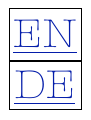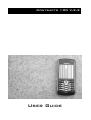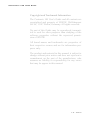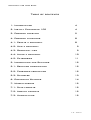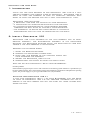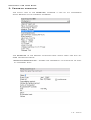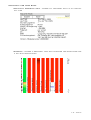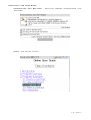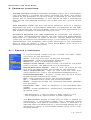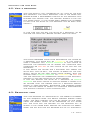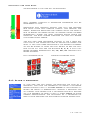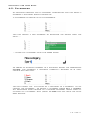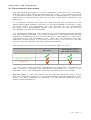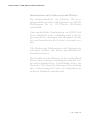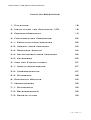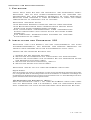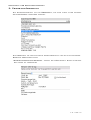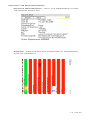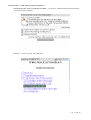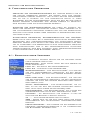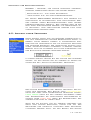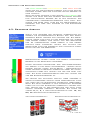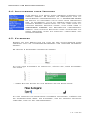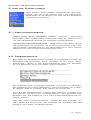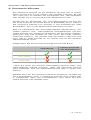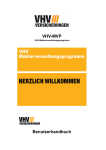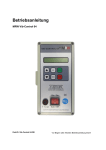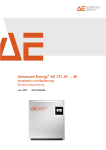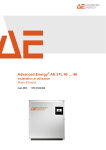Download User Documentation - SISOW Mobile Software
Transcript
EN DE Contracts 100 V.2.2 User Guide Contracts 100 User Guide Copyright and Trademark Information The Contracts 100 User's Guide and all contents are copyrighted and property of SISOW, Wolfshagener Str. 66, 13187 Berlin, Germany. All rights reserved. No part of this Guide may be reproduced, transmitted or used for other purposes than studying of the software properties without the expressed permission of SISOW. All brand names and trademarks are properties of their respective owners and are for information purposes only. The product and material in this manual is subject to change without prior notice and does not represent a commitment on the part of the manufacturer, who assumes no liability or responsibility for any errors that may be appear in this manual. V 2 - Page 2 Contracts 100 User Guide Table of contents 1. Introduction! 4 2. Install Contracts 100! 4 3. Program overview! 5 4. Program functions! 8 4.1. Create a contract! 8 4.2. View a contract! 9 4.3. Graphical view! 9 4.4. Alter a contract! 10 4.5. Categories! 11 5. Information and Settings! 12 5.1. Behavior modification! 12 5.2. Password protection! 12 5.3. Database! 13 6. Contracts Watcher! 14 7. Miscellaneous! 15 7.1. Date formats! 15 7.2. Amount formats! 15 7.3. Uninstalling! 15 V 2 - Page 3 Contracts 100 User Guide 1. Introduction Thank you for your decision to use Contracts 100. This is a management program for various types of contracts. Contracts 100 is build to make You possible to keep all essential contract data ready to hand and provide You with a next time overview of them. Contracts 100 facilitates: • a graphical view over the pathway of your contracts • a notification on upcoming deadlines by task creation • an automatic prolongation of your contract records mirroring the real state of affairs in Your contracts • the possibility to define own tasks issued at automatic prolongation You may have to accomplish on this event 2. Install Contracts 100 Contracts 100 V.2.2 consists of the main program and an background program. The background program is the Contracts Watcher. The Contracts Watcher watch the deadlines of your contracts if the main program in not running. Perform the following steps: 1. Start the Desktop Manager. 2. Choose the Application Loader icon. 3. Click Add and browse to the location where You have extracted the program. 4. Select the Contracts_100.alx file. 5. Choose Next and Finish to start the installation. Now You can run Contracts 100 an your BlackBerry. Possible problems: If the installation program reports an error with a reference to the missing system software it is possible that you haven't installed it before. The system software manage the installation of applications and updates the operating system. You provider supply it to you so get and install it first. (only Windows) Updating from Contracts 100 V.1 If You have Contracts 100 V.1 on Your BlackBerry and are going to move to Contracts 100 V.2 the previous database will be imported in the new version and will not exist any more. Please consider this fact. V 2 - Page 4 Contracts 100 User Guide 3. Program overview The entry view is the Overview, showing a list of all contracts which belong to the current category. The Overview is the central starting point which from You can access following areas: • Creation/Modification - offers the possibility to enter or to modify contract data V 2 - Page 5 Contracts 100 User Guide • Textually Contract View - shows all contract data in an individual view • Diagram - offers a graphical view with emphasis for deadlines and a day sum computation V 2 - Page 6 Contracts 100 User Guide • Information and Settings - contains version informations and settings • Help - the online manual V 2 - Page 7 Contracts 100 User Guide 4. Program functions Manage contract data: A contract consists mainly of a time period. You can create a further one which follows the first. The actual period of the contract is the one which is running at the date currently set in Your BlackBerry. If You decide to add a further period having two periods existing, the older one will always be deleted. View contract data: You can view ones contract data in a textual conformation with a miniaturized graphical illustration of the periods. The other view You can choose, view all or some contracts in a bar diagram showing an overview over the time. Automatic reminder and task creation: (if installed) The information about notice/extension period and the automatic prolongation contained in a contract is used to remind You on upcoming deadlines and to update the contracts data in the case of an automatic prolongation. The extension task entry contained in the contracts data is used to create a task in Your BlackBerry task lists if a contract prolongation take place. 4.1. Create a contract In the following fields You can adhere the most important data of You contract: Name - the name You want to give the contract. Runs from - date the contract starts at. Runs till - date the contract ends at. Cancellation period - term of time° as ahead of the start date to cancel the beginning of the contract. Notice/Extension period - term of time° as ahead of the end date to precontract the future of the contract. Auto. Prolongation - term of how long the next contract period will last if not otherwise precontracted. Expenses/Proceeds - amount°° which will be paid or received during the contract lasts. Due - time interval on which the payments occur. on ... - ascertainment when the payments occur. GTCT - indication where the complete contract records can be found. Extension task - task to complete if the contract prolongs. Notes - other memoranda, information, arrangements can be noted here. ° see Chapter 6.1. how to write at best terms of time °° see Chapter 6.2. how to write at best amounts The Continuous option allows You to mark a period as continuous. A continuous period don‘t produce either notifications nor create extension tasks. A contract is treated from the beginning of a continuous period off as continually active. A continuous period can‘t have a succeeding period. V 2 - Page 8 Contracts 100 User Guide 4.2. View a contract This view offer a full exposition of all data of the chosen contract. The small graphical view in the upper left corner shows a compressed timeline of the contract with elapsed and coming time. The vertical stroke in the middle marks today. In the upper right corner the category (if set) and the state of the contract can be seen additionally. In this view You can set the state of a contract. To do this use the menu item ‚Decide future‘ from the menu. The state describes Your plans concerning the future of a contract. The state can be undecided (if you haven‘t made a decision yet), should continue (if You intend to continue the contract or to accept the automatic prolongation) or run out (if You intend to let run out the contract). If You define the future for a contract and assign the state with this as well, the action is based on the currently active or the next being active period. With the change from should continue to undecided or run out You are deleting the succeeding period (if one explicitly defined) if you are acting on an active period. If You are setting the state of a contract to should continue and don‘t define an explicit period it doesn‘t exist neither until the agreed date of a contract prolongation in Your contract. Contracts 100 however knows that You are going to accept an automatic prolongation and wouldn‘t create a task to remind you. 4.3. Graphical view This view exposes all contracts of the current category as time adequate bars. The drawn through stroke marks today. The gray dashed line can be moved up and down using the scroll wheel to be positioned on any other day. The date and the weekday of the selected day is shown in the upper right corner. By clicking the scroll wheel the day sum for the selected day of all participatV 2 - Page 9 Contracts 100 User Guide ing contracts in the view will be computed. Only correct amounts in supported currencies will be considered at this. Contracts with negative amount (you pay) are colored red while thats with positive amount (you receive) are green. Upcoming deadlines are marked within the bars in red to brown or green-yellow to orange color ladders respectively where the most intensive color marks the deadline. The blue marker indicates the last day before the cancellation period. You can view Your contracts pathway in the a more distant time in the future or past by moving the viewed time span. If You have more contracts in the current category as can be shown at once You can switch to see the others. To do all this use the buttons O, P, K, L (full keyboard devices) respectively TY, JK, BN, DF (compact keyboard devices). Full keyboard keys: ! ! ! ! ! ! ! ! ! ! ! ! Compact keyboard keys: ! ! !!!!!!!! 4.4. Alter a contract In this view You can modify or complete the data of a contract. You have the possibility to define a following period explicitly with +- Future period (if not defined already) or modify it respectively. Should a contract has an already past period and a following one isn‘t defined yet it is possible to fetch it with +- Last period to place needed modifications. The definition of a following period always replaces the contingent existing pasted one. V 2 - Page 10 Contracts 100 User Guide 4.5. Categories At contract creation and at contract modification You can setup a category a contract should belong to. It is possible to create up to 9 categories. You can create a new category by selecting the option from the menu ... ... enter the a category name and press enter. To assign an existing category to a contract select the appropriate number. The category a contract currently belongs to is highlighted with red font. You can cancel the affiliation of a contract to a category by selecting ‚No Category‘. To delete a category press ALT + number. All contracts which belong to a deleted category loose their affiliation to a category. With ‚Done‘ or ESC You can leave the Category setting. V 2 - Page 11 Contracts 100 User Guide 5. Information and Settings This view offer You information about Contracts 100 as well as settings to adjust some kinds of program behavior. You can also delete the database of the program here. 5.1. Behavior modification ask before dismiss data - activate / deactivate warnings if made changes or new created data don‘t going to be saved and are going to be lost. last day of the month extension - this preference rules if at contract prolongation, time period which ends on the last day of a month, should be in the case of full months extension although prolonged to the last day of the month in the next period. 5.2. Password protection You can set a password to prevent unauthorized starts of Contracts 100. To do this check the checkbox „password protection“, enter a password, and click the „Set Password“ button. The password is shown in cleartext as you enter it to avoid mistakes. There is no way neither to delete the password nor to bypass an active password protection from outside of the program. Please memorize the password carefully. To deactivate the password protection uncheck the checkbox „password protection“. The password will be deleted and You can start Contract 100 without access restrictions. To change the password click the „New password“ button, enter the new password and confirm with a click on the „Set password“ button again. V 2 - Page 12 Contracts 100 User Guide 5.3. Database The button „Delete database“ allow You to delete all contracts and settings contained in Your database. If you actuate this button the database of Contracts 100 will be deleted and the program will be left. Not the program Contracts 100 will be deleted. You can continue using Contracts 100 thereafter and create new contracts or uninstall Contracts 100. It is advisable to delete the database prior if You decide not to use Contracts 100 anymore. V 2 - Page 13 Contracts 100 User Guide 6. Contracts Watcher The Contracts Watcher is a small program which stays at the background and check Your contracts ones a day. It will became active if a contract comes closer the deadline to precontract a notice respectively a prolongation and on the day a contract overstep this deadline. If a contract comes one week or less closer the deadline of the Notice/Extension period (the date in the BlackBerry matters) a task to care about the contract will be created by the Contracts Watcher in the BlackBerry Tasks. The task will be due to the last day before the deadline expires. If a contract oversteps the deadline of the Notice/Extension period the Contracts Watcher will extend (create a following period) the contract according to the contained data. Additionally a task with the content of the ‚Extension task‘ field will be created. The task creation happens only if the field is not empty. The task will be due to the last day before the next contract period. The contracts state is playing an important role at this. Caution Extension Task and Prolongation Undecided Should Continue * Run Out * If You have made a custom prolongation (created a following period manually) before the Contracts Watcher will leave it untouched. Only the extension task will be created in this case. Please note: if You are using the Contracts Watcher don‘t leave the main program running in the background for considerable time. While the main program is running the Contracts Watcher don‘t check Your contracts. V 2 - Page 14 Contracts 100 User Guide 7. Miscellaneous Contracts 100 works best if You consider some conventions when write down ones contract data. This will be explained in the next sections. Should You have some difficulties on using Contracts 100 or deem to found an error You can obtain e-mail support at [email protected]. Please state at all support requests the product and the version. 7.1. Date formats To give Contracts 100 a chance to recognize Your time phrases correctly make sure to follow the following conventions. Ideal forms for time notations are: • x day / x days or x week / x weeks or x month / x months or x year / x years (e.g. „12 days“, „4 weeks“, „2 months“, „1 year“) or • day x / days x or week x / weeks x or month x / months x or year x / years x (e.g. „days 3“, „weeks 2“, „month 1“, „years 4“) 7.2. Amount formats Contracts 100 supports amounts in the currencies €, $, £. To give Contracts 100 a chance to recognize Your amount phrases make sure to follow the following conventions. For ideal amount notations You should: • • • • place the currency sign before or behind the quantity use a dot (.) or a comma (,) for decimal notation for amounts without a currency also a stroke (|) can be used place the minus sign on negative amount immediate before the numbers Examples: $3.45; -45,99€; £45.56; $-56.78 7.3. Uninstalling If You decide not to use Contracts 100 anymore it is advisable to delete the database of the program before (Chapter 4.3.). Afterwards You remove the Contracts 100 program through Options >>> Applications in Your BlackBerry. If You have the Contracts Watcher installed on Your BlackBerry You should preferably use the Desktop Manager to uninstall. V 2 - Page 15 Contracts 100 V.2.2 Benutzerhandbuch Contracts 100 Benutzerhandbuch Informationen zur Urheberrecht und Marken Das Benutzerhandbuch von Contracts 100 ist urheberrechtlich geschützt und Eigentum von SISOW, Wolfshagener Str. 66, 13187 Berlin. Alle Rechte vorbehalten. Ohne ausdrückliche Genehmigung von SISOW darf dieses Handbuch weder vollständig noch in Auszügen reproduziert, übertragen oder für andere Zwecke als zum Kennenlernen der Software verwendet werden. Alle Marken und Markennamen sind Eigentum der jeweiligen Inhaber und dienen ausschließlich Informationszwecken. Das Produkt und das Material in diesem Handbuch können ohne vorherige Ankündigung geändert werden und begründen keine Verpflichtung seitens des Herstellers. Der Hersteller übernimmt keine Haftung oder Verantwortung für Fehler, die möglicherweise in diesem Handbuch enthalten sind. V 2 - Page 16 Contracts 100 Benutzerhandbuch Inhaltsverzeichnis 1. Einleitung! 18 2. Installation von Contracts 100! 18 3. Programmübersicht! 19 4. Funktionen des Programms! 22 4.1. Erstellen eines Vertrags! 22 4.2. Ansicht eines Vertrags! 23 4.3. Grafische Ansicht! 24 4.4. Aktualisieren eines Vertrags! 25 4.5. Kategorien! 25 5. Info und Einstellungen! 27 5.1. Verhaltenanpassung! 27 5.2. Passwortschutz! 27 5.3. Datenbank! 28 6. Contracts Wächter! 29 7. Verschiedenes! 30 7.1. Zeitformate! 30 7.2. Betragsformate! 30 7.3. Deinstallation! 30 V 2 - Page 17 Contracts 100 Benutzerhandbuch 1. Einleitung Vielen Dank dass Sie sich für Contracts 100 entschieden haben. Contracts 100 ist eine Verwaltungssoftware für Verträge verschiedenster Art. Das Programm ermöglicht es Ihnen essenzielle Eckdaten Ihrer Verträge in Ihrem BlackBerry zu haben und deren Lebensverlauf zu verfolgen und zu managen. Contracts 100 bietet dafür: • eine grafische Übersicht über den Verlauf Ihrer Verträge • eine Benachrichtigung über näherkommende Fristen durch Erstellung einer entsprechenden Aufgabe • eine automatische Verlängerungen Ihres Vertragsdatensatzes durchführen (den realen Stand der Dinge wiederspiegelnd) • eine Möglichkeit selbstdefinierte Aufgaben bei Verlängerung erstellen zu lassen 2. Installation von Contracts 100 Contracts 100 V.2.2 besteht aus dem Hauptprogramm und einem Hintergrundprogramm, dem Wächter. Der Wächter überwacht die Fristen Ihrer Verträge wenn das Hauptprogramm nicht läuft. Führen Sie für folgende Schritte aus: 1. Starten Sie den Desktop Manager. 2. Wählen Sie das Werkzeug zum Installieren von Anwendungen. 3. Wählen Sie Hinzufügen und navigieren Sie zum Verzeichnis wo Sie das Programm entpackt haben. 4. Wählen Sie die Datei Contracts_100.alx. 5. Wählen Sie Weiter und Installieren. Contracts 100 ist nun auf Ihrem BlackBerry installiert. Mögliche Probleme: Wenn das Programm zum Laden von Anwendungen mit dem Verweis auf fehlende Systemsoftware die Installation verweigert fehlt Ihnen die Verbindungssoftware welche die Installation von zusätzlichen Anwendungen und die Aktualisierung des Betriebssystems verwaltet. Die Systemsoftware wird von Ihrem Mobilfukprovider breitgestellt und kann aus dem Internet heruntergeladen werden. Für Benutzer von Contracts 100 V.1 Wenn Sie Contracts 100 V.1 auf Ihrem BlackBerry installiert haben und auf Contracts 100 V.2 wechseln, wird die vorhandene Datenbank importiert und nicht weiter existieren. Bitte beachten Sie dies. V 2 - Page 18 Contracts 100 Benutzerhandbuch 3. Programmübersicht Die Eingangsansicht ist die Übersicht, die eine Liste aller kategoriezugehöriger Verträge anzeigt. Die Übersicht ist der zentrale Ausgangspunkt von wo aus folgende Bereiche erreichbar sind: • Erstellung/Aktualisierung – bietet die Möglichkeit Daten einzugeben oder zu verändern V 2 - Page 19 Contracts 100 Benutzerhandbuch • Textuelle Vertragsansicht – stellt alle Vertragsdaten in einer individuellen Ansicht dar • Diagramm – bietet eine grafische Darstellung mit Fristhervorhebung und Tagesbilanz V 2 - Page 20 Contracts 100 Benutzerhandbuch • Information und Einstellungen – enthält Versionsinformationen und Einstellungen • Hilfe – das online Handbuch V 2 - Page 21 Contracts 100 Benutzerhandbuch 4. Funktionen des Programms Verwalten von Vertragsdatensätzen: Ein Vertrag besteht aus einer zeitlich begrenzten Periode. Sie können dazu eine weitere, nachfolgende Periode erstellen. Die aktuell gültige Vertragsperiode ist die im Hinblick auf das eingestellte Datum in Ihrem BlackBerry gültige Vertragsperiode. Wenn Sie sich bei zwei existierenden Perioden entscheiden eine weitere Periode zu erstellen, wird dadurch immer die ältere Periode gelöscht. Ansichten der Vertragsdatensätze: Sie haben die Auswahl zwischen der textuellen, individuellen Ansicht jedes Vertrags mit einer miniaturisierten grafischen Darstellung und der Diagrammdarstellung aller oder einiger ihrer Verträge mit überblickender Funktion über die Zeit. Automatische Erinnerung, Aufgabenerstellung und Verlängerung: (falls installiert) Die in Verträgen enthaltenen Angaben über Kündigungs- bzw. Verlängerungsfristen und automatische Verlängerungen werden dazu genutzt Sie über das Naherücken der Fristen zu informieren und gegebenenfalls eine automatische Verlängerung durchzuführen. Der in dem Vertragsdatensatz enthaltene Fortsetzungstask wird beim Eintreten einer Vertragsverlängerung in der Aufgabenliste Ihres BlackBerry erstellt. 4.1. Erstellen eines Vertrags In folgenden Feldern können Sie die wichtigen Daten Ihres Vertrags festhalten: Bezeichnung - einen Namen unter dem der Vertrag geführt werden soll. Läuft ab – das Datum des Vertragsbeginns. Läuft bis – das Datum des Vertragendes. Stornierungsfrist – eine Zeitraumangabe°, als vor dem Tag des Vertragsbeginns verstanden, die den Zeitabstand markiert, bis wann der Vertrag storniert werden kann. Künd.-/Verl.-frist – eine Zeitraumangabe°, als vor dem Tag des Vertragendes verstanden, die den Zeitabstand markiert, bis wann der Vertrag gekündigt oder verlängert werden kann. Autom. Verlängerung – eine Zeitraumangabe°, die angibt, um wie viel sich der Vertrag automatisch verlängert, wenn keine andere Option gezogen wird. Kosten/Erträge – eine Betragsangabe°° die im Zuge der Vertragserfüllung fällig bzw. erwirtschaftet wird. Fälligkeit – ein Zeitraumtakt zur Auswahl in dem die Zahlung des Betrags im Schnitt erfolgt. am . . . - eine Konkretisierung der Fälligkeit. AGB – dieses Feld ist für eine kurze Notiz des Aufbewahrungsorts der vollständigen Vertragsunterlagen bestimmt. Fortsetzungstask – eine Aufgabe die das Programm bei erfolgter Vertragsverlängerung in die Aufgabenliste des BlackBerry schreiben soll. V 2 - Page 22 Contracts 100 Benutzerhandbuch Notizen – sonstige, für wichtig erachtete Vermerke, Angaben, Regelungen können hier notiert werden. ° siehe Kapitel 6.1. zum Thema Zeitformate °° siehe Kapitel 6.2. zum Thema Betragsformate Die Option Fortlaufend ermöglicht eine Periode als fortlaufend zu kennzeichnen. Eine fortlaufende Periode erzeugt weder Benachrichtigungen noch werden Fortsetzungstasks erstellt. Der Vertrag wird ab Beginn einer fortlaufender Periode als fortwährend aktiv behandelt. Eine fortlaufende Periode kann keine nachfolgende Periode haben. 4.2. Ansicht eines Vertrags Diese Ansicht bietet eine vollständige Darstellung aller, den ausgewählten Vertrag betreffenden Daten. Im oberen linken Bereich werden in komprimierter Darstellung die verstrichene und die kommende Zeitdauer des Vertrags bezüglich des momentanen Datums (mittlerer, vertikaler Strich) angezeigt. Im oberen, rechten Bereich kann die Kategorie (falls eine zugewiesen) und der Status des Vertrags abgelesen werden. In dieser Ansicht können Sie den Status des Vertrags setzen. Um den Status für ein Vertrag zu setzen benutzen Sie den ‚Zukunft entscheiden‘ Menüpunkt. Der Status beschreibt Ihre Absicht bezüglich der Zukunft des Vertrags. Der Status kann Unentschieden (wenn Sie noch keine Entscheidung getroffen haben), Läuft Weiter (wenn sie den Vertrag verlängert haben bzw. beabsichtigen die automatische Verlängerung zu nutzen) oder Läuft Aus (wenn Sie beabsichtigen den Vertrag auslaufen zu lassen) sein. Wenn Sie die Zukunft für ein Vertrag festlegen und somit sein Status bestimmen, findet das auf der Grundlage der momentan laufenden oder demnächst laufenden Periode statt. Mit dem Setzen des Status V 2 - Page 23 Contracts 100 Benutzerhandbuch von Läuft Weiter auf Unentschieden und Läuft Aus löschen Sie die nachfolgende Periode (falls eine explizit definiert wurde) wenn Sie aus einer aktiven Periode heraus handeln. Wenn Sie einen Vertrag in den Status Läuft Weiter versetzen und keine explizite Periode definieren existiert eine nachfolgende Periode bis zu dem Zeitpunkt der vertraglichen Vertragsverlängerung auch nicht. Contracts 100 weiss aber, dass Sie die Verlängerung akzeptieren und wird kein Aufgabe mit der Erinnerung erstellen. 4.3. Grafische Ansicht Stellt alle Verträge der momentan ausgewählten Kategorie als zeitproportionale Balken dar. Der durchgezogene Strich markiert den heutigen Tag. Die gestrichelte, graue Linie kann mit dem Scrollrad auf andere Tage bewegt werden. Das Datum und der Wochentag des so angesteuerten Tages werden in der oberen rechten Ecke angezeigt. Durch das Klicken des Scrollrads kann das Programm eine finanzielle Tagesbilanz für den Tag berechnen. Berücksichtigt werden dafür nur korrekt eingegebene Beträge in den beteiligten Verträgen. Näher kommende Kündigungs- bzw. Verlängerungsfristen werden in den roten (Minusbetrag) / grünen (Plusbetrag) Balken durch rot-zu-braun / grün-gelb-zu-orange gehende Farbleiter angedeutet wobei die letzte, intensivste Farbe den letzten Tag vor der Frist markiert. Die blaue Tagesmarkierung zeigt den letzten Tag vor der Stornierungsfrist an. Sie können den zeitlichen Verlauf Ihrer Verträge in weiter entfernterer Zukunft oder Vergangenheit ansehen indem Sie die betrachtete Zeitspanne verschieben. Wenn Sie mehr Verträge in der momentanen Kategorie haben als auf dem Bildschirm dargestellt werden können, können Sie zu der Darstellung der nicht angezeigten Verträge wechseln. Benutzen Sie dafür die Tasten O, P, K, L (Volltastaturmodelle) bzw. TZ, JK, BN, DF (Kompakttastaturmodelle). Volltastaturmodelle:! ! Kompakttastaturmodelle: V 2 - Page 24 Contracts 100 Benutzerhandbuch 4.4. Aktualisieren eines Vertrags Hier können alle Daten eines Vertrags verändert und ergänzt werden. Es besteht die Möglichkeit eine anschließende Vertragsperiode mit +- Zukünftige Periode explizit zu definieren (falls noch keine festgelegt) bzw. zu bearbeiten. Falls ein Vertrag schon eine vergangene Periode durchlaufen hat und noch keine zukünftige Periode definiert wurde, kann diese über +Vergangene Periode zur Bearbeitung hervorgeholt werden. Eine explizite Definition einer zukünftigen Periode verdrängt immer die eventuell vorhandene vergangene Periode. 4.5. Kategorien Sowohl bei der Erstellung als auch bei der Aktualisierung eines Vertrags kann die Kategoriezugehörigkeit des Vertrags bearbeitet werden. Es können 9 Kategorien festgelegt werden. Um eine neue Kategorie zu erstellen, wählen Sie ‚Neue Kategorie‘ vom Menü ... ... geben Sie den Namen ein und drücken Sie die Enter Taste. Um dem Vertrag eine bestehende Kategorie zuzuweisen, drücken Sie die entsprechende Zahl. Die Kategorie, der ein Vertrag momentan angehört, wird mit rot hervorgehoben. V 2 - Page 25 Contracts 100 Benutzerhandbuch Um die Zugehörigkeit eines Vertrags zu einer Kategorie aufzuheben, wählen Sie ‚Keine Kategorie‘. Mit ALT + Zahl kann eine Kategorie gelöscht werden. Alle ihr angehörenden Verträge werden dadurch kategorielos. Mit ‚Schließen‘ oder ESC kann die Kategoriewahl verlassen werden. V 2 - Page 26 Contracts 100 Benutzerhandbuch 5. Info und Einstellungen Diese Ansicht bietet sowohl Informationen über Contracts 100 als auch Einstellungen des Programms. Desweiteren ist es möglich von hier aus die Datenbank vollständig zu löschen. 5.1. Verhaltenanpassung fragen bevor Daten verworfen werden - aktiviert / deaktiviert Warnungen wenn vorgenommene Änderungen oder neu erstellte Daten nicht gespeichert wurden und verloren zu gehen drohen. Letzter-Monatstag-Verlängerung - diese Einstellung regelt ob bei Verlängerungen von Verträgen, die am letzte Monatstag enden, der nachfolgende Vertragszeitraum, bei Verlängerung um volle Monate ebenfalls auf dem letzten Monatstag enden soll. 5.2. Passwortschutz Sie können ein Passwort setzen welches unauthorisierte Starts von Contracts 100 verhindert. Dafür aktivieren sie den Punkt „Passwortschutz“, tragen in das darunterliegende Feld das Passwort ein und bestätigen es mit dem Knopf „Setze Passwort“. Das Passwort wird im Klartext angezeigt um Fehler zu vermeiden. Das Programm sieht keine Möglichkeit vor das Passwort von außen zu löschen oder zu umgehen, bitte merken Sie es sich gut. Wenn Sie den Passwortschutz deaktivieren möchten, entfernen Sie das Häkchen vor dem Punkt „Passwortschutz“. Das Passwort wird gelöscht und das Programm kann ohne Zugriffsbeschränkung gestartet werden. Über den Knopf „Neues Passwort“ können Sie das Passwort ändern. Geben Sie einfach das neue Passwort ein und bestätigen Sie wieder mit dem Knopf „Passwort Setzen“. V 2 - Page 27 Contracts 100 Benutzerhandbuch 5.3. Datenbank Der Knopf „Lösche Datenbank“ ermöglicht es alle abgespeicherten Verträge und Einstellungen zu löschen. Wenn Sie diesen Knopf betätigen wird Contracts 100 anschließend verlassen. Es wird nicht das Programm Contracts 100 gelöscht. Sie können danach Contracts 100 weiterhin verwenden und neue Verträge anlegen oder das Programm Contracts 100 deinstallieren. Es empfiehlt sich, falls sie Contracts 100 nicht mehr verwenden möchten, vor der Deinstallation die Datenbank zu löschen. V 2 - Page 28 Contracts 100 Benutzerhandbuch 6. Contracts Wächter Der Contracts Wächter ist ein Programm welches sich im Hintergrund aufhält und ein mal täglich Ihre Verträge anschaut. Er wird aktiv wenn sich ein Vertrag der Kündigungs- bzw. Verlängerungsfrist nähert und am Tag wo diese Frist überschritten wird. Nähert sich die Kündigungs- bzw. Verlängerungsfrist auf eine Woche oder darunter (aktuelles Datum im BlackBerry zählt) erstellt der Contracts Wächter eine Aufgabe in der Aufgabenliste Ihres BlackBerrys, sich um den betreffenden Vertrag zu kümmern. Wird die Kündigungs- bzw. Verlängerungsfrist überschritten, verlängert (erstellt eine anschließende Vertragsperiode) der Contracts Wächter den Vertrag entsprechend der gemachten Angaben. Zusätzlich wird eine Aufgabe mit dem Inhalt des Felds ‚Fortsetzungstask‘ erstellt. Die Aufgabe wird nur erstellt wenn das Feld nicht leer ist. Diese Aufgabe ist zum letzten Tag vor der nächsten Vertragsperiode fällig. Hierbei spielt der Status eines Vertrags eine wichtige Rolle. Vorwarnung Fortsetzungstask und Verlängerung Unentschieden Läuft Weiter * Läuft Aus * Wenn Sie zuvor eine explizite Verlängerung gemacht haben (eine anschließende Periode definiert), lässt der Contracts Wächter diese unberührt. Nur der Verlängerungstask wird im diesem Fall erstellt. Hinweis: Wenn Sie den Contracts Wächter verwenden, belassen Sie das Hauptprogramm nicht im laufendem Zustand über längere Zeit im Hintergrund. Wenn das Hauptprogramm läuft prüft der Contracts Wächter Ihre Verträge nicht. V 2 - Page 29 Contracts 100 Benutzerhandbuch 7. Verschiedenes Contracts 100 funktioniert am besten wenn sie bestimmte Konventionen bei der Dateneingabe beachten. Diese werden in den nachfolgenden Abschnitten erläutert. Sollten Sie Schwierigkeiten bei der Verwendung von Contracts 100 haben oder meinen Fehler entdeckt zu haben, erhalten Sie Hilfe unter [email protected]. Bitte nennen Sie bei allen Anfragen das Produkt und die Version. 7.1. Zeitformate Um Contracts 100 die Möglichkeit zu geben Ihre Zeitangaben korrekt zu erkennen befolgen Sie folgende Richtlinien. Für die Zeitangaben ist die ideale Form: • X Tag / X Tage oder X Woche / X Wochen oder X Monat / X Monate oder X Jahr / X Jahre (also z.B. „12 Tage“, „4 Wochen“, „2 Monate“, „1 Jahr“) oder • Tag X / Tage X oder Woche X / Wochen X oder Monat X / Monate X oder Jahr X / Jahre X (also z.B. „Tage 3“, „Wochen 2“, „Monat 1“, Jahre 4“) 7.2. Betragsformate Contracts 100 unterstützt Beträge in den Währungen €, $, £. Um Contracts 100 die Möglichkeit zu geben Ihre Beträge korrekt zu erkennen befolgen Sie folgende Richtlinien. Für die Beträge sollte folgendes beachtet werden: • das Währungszeichen kann sowohl vor als auch hinter dem Betrag stehen • als Dezimalzeichen kann sowohl der Punkt (.) als auch das Komma (,) verwendet werden • für Beträge ohne Währung kann der Trennstrich (|) verwendet werden • bei negativen Beträgen sollte das Minuszeichen direkt vor den Zahlen stehen Beispiele: $3.45; -45,99€; £45.56; $-56.78 7.3. Deinstallation Sollten Sie Contracts 100 deinstallieren wollen empfiehlt es sich, wenn es sich nicht um eine vorübergehende Deinstallation handelt, zuvor die Datenbank des Programms zu löschen (Kapitel 5.3). Anschließend entfernen Sie das Programm über Optionen >>> Anwendungen ihres BlackBerry. Sollten Sie den Contracts Wächter installiert haben, deiinstallieren sie am besten über den Desktop Manager. V 2 - Page 30