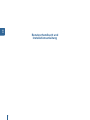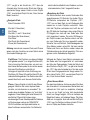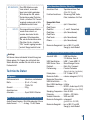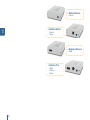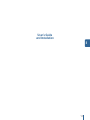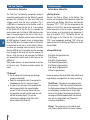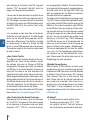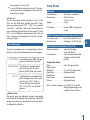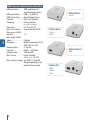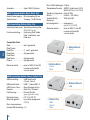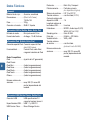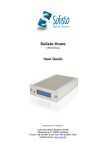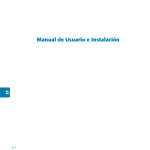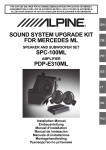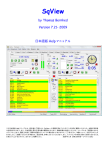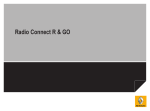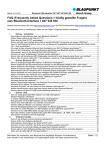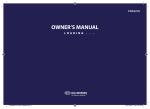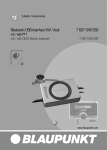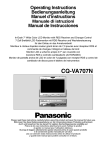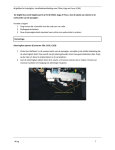Download Benutzerhandbuch und Installationsanleitung User´s Guide and
Transcript
Benutzerhandbuch und Installationsanleitung User´s Guide and Installation Gebruikershandleiding en installatie-instructies Manuel de Usuario e Instalación 2. Table of Contents User´s Guide and Installation 11. Inhoud Gebruikershandleiding en installatie-instructies 19. NL Ìndice Manual de Usuario e Instalación 27. ES 1 EN DE Inhaltsverzeichnis Benutzerhandbuch und Installationsanleitung DE Benutzerhandbuch und Installationsanleitung 2 Bei Fragen zum Solisto steht Ihnen der Support unter [email protected] gerne zur Verfügung. Wenn Sie den Solisto von einer Werkstatt haben einbauen lassen, können Sie im Abschnitt „Installation“ direkt zum Schritt 4 springen. Installation Die Installation eines Solisto entspricht weitestgehend der eines herkömmlichen CD-Wechslers. Die Art des Einbaus in das Fahrzeug hängt vom Fahrzeugtyp und dem gewünschten Einbauort ab. Am einfachsten ist die Installation, wenn im Auto bereits ein CD-Wechslerkabel vorverlegt ist. Dieses endet entweder im Handschuhfach, in der Mittelarmlehne oder im Kofferraum. Der Solisto kann dann direkt an diesem Ort mit einem kurzen Adapterkabel an das CD-Wechslerkabel angeschlossen werden. Ansonsten erfolgt die Verbindung durch ein direkt an das Radio oder Navi angeschlossenes Kabel. Hilfestellung bei fahrzeugspezifischen Fragestellungen finden Sie bei Bedarf in den einschlägigen Internetforen, bei Ihrer Fachwerkstätte oder in Fachbüchern. 1. Suchen Sie sich den Ort aus, an dem der Solisto platziert werden soll. Typische Orte sind das Handschuhfach, im Raum hinter dem Armaturen- brett oder der Fußraum des Beifahrers, in dem der Solisto z. B. mit einem Klettband befestigt werden kann. Möchten Sie ein im Auto bereits vorverlegtes CD-Wechslerkabel nutzen, ergibt sich der Einbauort natürlich von selbst. Sie können Verlängerungskabel für die an den Solisto angeschlossenen Geräte wie USB-Medien oder Multimedia-Player verwenden, wenn der Solisto relativ unzugänglich platziert werden soll. 2. Verlegen Sie das Anschlusskabel und schließen Sie es an das Radio oder Navi bzw. das vorverlegte CD-Wechslerkabel an. Beachten Sie dabei gegebenenfalls eine dem Kabel beiliegende Anschlussanleitung. 3. Verbinden Sie die andere Seite des Kabels mit dem Solisto und verlegen Sie bei Bedarf Verlängerungskabel für die USB-oder AUX-In-Anschlüsse. 4. Jetzt ist bereits alles fertig, um zum ersten Mal Musik abzuspielen. Zusätzliche Informationen hierzu finden Sie in den Abschnitten zu den einzelnen Anschlüssen. Irgendetwas funktioniert nicht? Im Störungsfall kontaktieren Sie bitte unseren Kundendienst unter www.solisto.de bzw. [email protected]. Bitte geben Sie dabei die Seriennummer an (vierstellig, unter der Anschlussbuchse für das Kabel, das zum Radio führt), damit unser Kundendienst weitere Informationen zu Ihrem Solisto abrufen kann. Vor einer Kontaktaufnahme überprüfen Sie bitte folgende Punkte: Q Q Q Sind alle Kabel sicher angeschlossen und weisen sie keine Beschädigungen auf? Ist ein gegebenenfalls vorhandenes Massekabel korrekt verbunden? (betrifft die Kabeltypen 0103, 0104, 0105, 0106, 0158, 0159) Haben Sie die weiteren Hinweise zu den einzelnen Anschlussarten gelesen? 3 DE Einführung Bitte lesen Sie vor der Inbetriebnahme des Solisto die komplette Anleitung durch. Es wird zunächst eine allgemeine Einführung gegeben, anschließend finden sich Abschnitte zu den verschiedenen Anschlüssen für Audio-Geräte, die die verschiedenen Modelle der Solisto-Produktfamilie bieten. Abhängig von dem von Ihnen erworbenen Produkt sind nicht unbedingt alle der in der Anleitung erläuterten Anschlüsse an Ihrem Solisto verfügbar. DE Bedienung Die Bedienung des Solisto erfolgt mit den Knöpfen des Radios, die für die Bedienung des CD-Wechslers vorgesehen sind. Bei allen Solistos mit AUXIn-Anschluss (Basic, Extra und Pro) kann jederzeit zum Solisto gewechselt werden. Bei Solisto.Classic muss ein kompatibles und mit Audio-Daten gefülltes Medium (z.B. ein USB-Stick ) mit dem Solisto verbunden sein. Das Anwählen der Tracks erfolgt abhängig vom Radio entweder mit den Tasten „vor“ und „zurück“ oder mit einem Drehrad. Zwischen den CDs wird ebenfalls radioabhängig entweder mit den Tasten „1“ bis „6“ oder über die Tasten „CD vor“ und „CD zurück“ gewechselt, manchmal finden sich auch Drehräder zur Ansteuerung der CDs, z. B. bei einigen Becker-Modellen. Auch der schnelle Vor- und Rücklauf wird durch die entsprechenden Tasten unterstützt. Er funktioniert in zwei Geschwindigkeiten: zunächst langsam, dann deutlich schneller, um auch in großen Dateien schnell eine bestimmte Stelle zu erreichen. Die meisten Radios besitzen eine Taste für den „Shuffle-Modus“ (Zufallswiedergabe) und eine Taste für den „Scan-Modus“ zum kurzen Anspielen der Tracks (jeweils 10 Sekunden in der Mitte des Songs beim USB-Anschluss, 10 Sekunden am Anfang des Songs beim iPod). Wenn vom CD-Wechsler-Modus zurück zum Radio-Modus geschaltet oder das Radio ausgeschaltet wird, merkt sich der Solisto die aktuelle Song-Position und startet die Musik-Wiedergabe beim Wiedereinschalten an der gleichen Stelle. Das Medium kann während der Wiedergabe ausund eingesteckt werden. Die Anzeige im Display erfolgt wie bei einem CD-Wechsler: Nummer der CD, Nummer des Songs, gegebenenfalls die abgelaufene Zeit. Die Ausführung für Becker/Porsche unterstützt zusätzlich noch die Anzeige des ID3Tags für den Namen des aktuell gespielten Songs, 4 sofern das Radio oder Navi die Möglichkeit zur Textanzeige bietet. Priorität der Anschlüsse Bei Solisto-Modellen mit mehreren Anschlüssen (Solisto.Extra und Solisto.Pro) existiert eine festgelegte Priorität der einzelnen Anschlüsse. Dies ist nötig, da eine Umschaltung am Radio oder Navi nicht möglich ist und der Solisto oft verdeckt in das Fahrzeug eingebaut wird. Die höchste Priorität bei der Ansteuerung und Wiedergabe durch das Radio oder Navi hat der iPod-Anschluss, es folgt die USBSchnittstelle und mit der niedrigsten Priorität der AUX-In-Anschluss. Wird also z. B. vom Solisto.Pro ein iPod mit passenden Playlisten erkannt, so ist die iPod-Schnittstelle aktiv und die entsprechenden Titel können über das Radio angesteuert und gehört werden. Wird kein iPod oder iPhone erkannt, so prüft der Solisto, ob er ein USB-Medium mit gültigen Verzeichnissen für die virtuellen CDs findet. Ist auch kein USB-Medium vorhanden, so erfolgt die Wiedergabe über den AUX-In-Eingang. Wird ein USB-Medium oder iPod während des laufenden Betriebes vom Anschluss getrennt, dann meldet der Solisto dem Radio oder Navi eine Entfernung des CD-Magazins aus dem „virtuellen Wechsler“, woraufhin auf Radiobetrieb umgeschaltet wird. Nach einer fünfsekündigen Pause meldet sich der Solisto wieder beim Radio oder Navi als bereit und es kann auf den Anschluss mit der niedrigeren Priorität umgeschaltet werden. Auch nachträglich bzw. erneut eingesteckte USB-Medien oder iPods werden natürlich erkannt. Wird ein Gerät mit höherer Priorität eingesteckt, so wird ebenfalls in den Radiomodus geschaltet und nach 5 Sekunden können Sie wieder zum Solisto umschalten, die Wiedergabe erfolgt dann vom neu eingesteckten Audio-Gerät. Solisto.Basic, Solisto.Extra, Solisto.Pro Ή Inbetriebnahme Es können beliebige Audio-Geräte, die über einen Audio-Ausgang mit Line-Pegel verfügen, angeschlossen werden. Dazu gehören z. B. mobile CD-, MP3- oder Multimedia-Player, Laptops und Navigationsgeräte. Schließen Sie den Line-Ausgang mit einem geeigneten Kabel an den AUX-In-Anschluss (Mini-Klinkenbuchse) des Solisto an. Wenn Sie jetzt am Radio oder Navi den „CD-Wechsler“ anwählen (zumeist Taste „CD“), so erscheint auf dem Display „CD1 TRACK 01“. Die Steuerung des Audio-Geräts erfolgt ansonsten komplett über dessen Bedienelemente, die Autoradio-Tasten zur Anwahl des nächsten Songs etc. am Radio sind ohne Funktion. Natürlich bleiben die sonstigen Funktionen des Radios erhalten, Sie können z. B. auch weiterhin die Lautstärke am Radio verändern und die Wiedergabe wird durch den Verkehrsfunk unterbrochen. Sie können bei Bedarf ein handelsübliches Verlängerungskabel mit Mini-Klinkenstecker verwenden, falls Sie den Solisto z. B. verdeckt einbauen möchten. Talk-Over-Funktion Solisto.Extra, Solisto.Pro Die Talk-Over-Funktion dient in erster Linie einer Anbindung mobiler Navigationsgeräte an den Solisto. Grundsätzlich haben die Schnittstellen für iPod und USB eine höhere Priorität als die Aux-InSchnittstelle. Wenn z. B. ein USB-Stick eingesteckt ist, wird von diesem wiedergegeben und nicht von der Aux-In-Schnittstelle. Die Talk-Over-Funktion bewirkt, dass die Musikwiedergabe von iPod- oder USB-Schnittstelle stummgeschaltet wird, wenn am Aux-In ein Tonsignal anliegt. Ist dieses Signal vorüber, wird wieder auf iPod oder USB zurückgeschaltet. Beispiel: Die Wiedergabe erfolgt von einem USB-Stick am Solisto, der Audio-Ausgang des Navi ist an den Aux-In des Solisto angeschlossen. Die Musikwiedergabe erfolgt also vom USB-Stick, aber eine Ansage vom Navi unterbricht diese, die Ansage wird über die Lautsprecher des Fahrzeugs wiedergegeben, anschließend ist wieder die Musik vom USB-Stick zu hören. Selbstverständlich ist es kein Problem, andere Audio-Geräte auf diese Weise anzuschließen, das Grundprinzip bleibt immer gleich. Ή Irgendetwas funktioniert nicht? Q Sind alle Kabel voll funktionstüchtig und alle Stecker sauber verbunden? Q Funktioniert das angeschlossene Audio-Gerät, wenn Sie es an einen Kopfhörer oder die HifiAnlage zu Hause anschließen? Q Falls Störgeräusche auftreten: Haben Sie das angeschlossene Audio-Gerät zusätzlich zur Stromversorgung mit dem Zigarettenanzünder verbunden? In diesem Fall können sich leicht Störungen von der Lichtmaschine und anderen Geräten einkoppeln. Dies lässt sich durch einen Entstörfilter in der Stromversorgung des Radios lösen. iPod-Anschluss Solisto.Extra, Solisto.Pro Ή Inbetriebnahme Verbinden Sie Ihren iPod mit dem Solisto (verwenden Sie unbedingt das mit dem Solisto gelieferte spezielle iPod-Anschlusskabel). iPod-Playlisten mit der Bezeichnung „CD1“, „CD2“ usw. werden vom Solisto als „virtuelle CDs“ erkannt und können vom Radio bzw. Navi über die entsprechenden Tasten angesteuert werden. Je nach Radio oder Navi werden bis zu zehn Playlisten unterstützt. Findet der Solisto auf dem iPod keine Playlist 5 DE AUX-In-Anschluss „CD1“, so gibt er bei Anwahl der „CD1“ über das Autoradio bzw. Navi die ersten 99 auf dem iPod gespeicherten Songs wieder. Findet er keine Playlist „CD6“, so wird diese Playlist für den „Direct Access Mode“ reserviert. DE Ή Geeignete iPods Stand: Dezember 2009 iPod (ab 3. Generation) iPod Classic iPod Mini (1. und 2. Generation) iPod Nano (alle Generationen) iPod Photo iPod Touch (alle Generationen) iPhone (alle Generationen) Achtung: manche der neueren iPods und iPhones geben nach dem Anschluss an einen Solisto etwas verwirrende Meldungen aus: iPod/iPhone: “Der iPod kann von diesem Zubehör nicht geladen werden“ (u.a. einige iPod Nano 5G). Dies ist eine klare Fehlinformation, wie auch aus dem kleinen Batteriesymbol in der rechten oberen Ecke des iPod-Displays ersichtlich ist. Hintergrund: Apple hat mit der Einführung von iPod Nano 4G, iPhone 3G und iPod Touch 2G die Ladeschnittstelle geändert. Der Solisto unterstützt sowohl die alte als auch die neue Schnittstelle. iPhone: „Dieses Zubehör ist nicht für das iPhone geeignet. Möchten Sie in den Airplane Mode schalten, um Interferenzen zu vermeiden?“ Es werden dann die beiden Optionen „Ja“ und „Nein“ angeboten. Diese Meldung hat keine Relevanz für den Solisto! Offensichtlich haben einige minderwertige iPhone-Zubehörprodukte Probleme mit Einstreuungen seitens der GSM/UMTS/ WLAN-Funktionen und Apple bietet daher an, diese Funktionen auszuschalten. Der Solisto hat 6 damit selbstverständlich keine Probleme, es kann also bedenkenlos „Nein“ ausgewählt werden. Ή Benutzung des iPods Der Solisto simuliert einen an das Radio oder Navi angeschlossenen CD-Wechsler. Den Audio-CDs im CD-Wechsler entsprechen die Playlisten „CD1“, „CD2“ usw. auf dem iPod. Je nach Radio oder Navi werden bis zu zehn Playlisten unterstützt. Wenn nicht alle Playlisten vorhanden sind, heißt das auf den CD-Wechsler übertragen, dass einige Slots im CD-Magazin leer sind und vom Radio oder Navi nicht angesteuert werden. Die ersten 99 Songs jeder Playlist werden vom Solisto erkannt und können vom Radio oder Navi aus angewählt werden. Schneller Vor-und Rücklauf, Zufallswiedergabe und Scan-Modus werden unterstützt. Bei den meisten Radios und Navis von Becker werden zudem die Titelinformationen des aktuell gespielten Titels ausgelesen und im Radiodisplay dargestellt. Während der iPod mit dem Solisto verbunden und das Radio oder Navi angeschaltet ist, wird zudem der Akku des iPods geladen. Findet der Solisto auf dem iPod keine Playlist „CD1“, so gibt er bei Anwahl der „CD1“ über das Autoradio bzw. Navi die ersten 99 auf dem iPod gespeicherten Songs wieder. Findet er keine Playlist „CD6“, so wird diese Playlist für den „Direct Access Mode“ reserviert. Ή Direct Access Mode Die oben beschriebene Ansteuerung des iPod über das Autoradio ist zwar besonders komfortabel und während der Fahrt auch zu empfehlen, allerdings ist so nur ein Zugriff auf eine stark beschränkte Anzahl von Songs möglich. Will man trotzdem die Möglichkeit haben, auf beliebige Songs, Playlisten, Alben etc. zuzugreifen, lässt man einfach die Playlist „CD6“ weg. Der Solisto wird diese virtuelle CD trotzdem im Display des Radios darstellen. Ή Besonderheiten iPhone Empfängt das iPhone während der Audio-Wiedergabe einen Anruf, so wird die Audio-Wiedergabe unterbrochen, der normale Klingelton ertönt und der Anruf kann ganz normal angenommen werden. Klingelton und Gespräch werden nicht über den Solisto wiedergegeben. Im Direct Access Mode kann natürlich auch der Ton von YouTube-Videos o.ä. wiedergegeben werden. Ή Irgendetwas funktioniert nicht? Q Ist der verwendete iPod kompatibel? (siehe Liste der kompatiblen iPods im Abschnitt „Geeignete iPods“) Q Sind die Fehlermeldungen im Abschnitt „Geeignete iPods“ beschrieben? USB-Anschluss Solisto.Classic, Solisto.Pro Ή Inbetriebnahme Die USB-Schnittstelle des Solisto stellt dem Radio die auf einem USB-Medium angelegten und ordnungsgemäß benannten Playlisten und Verzeichnisse als „virtuelle CDs“ eines CD-Wechslers dar. Wenn Sie an der CD-Wechslersteuerung des Radios oder Navis z. B. die CD3 auswählen, spielt der Solisto die Musik-Dateien in der entsprechend benannten Playlist oder dem entsprechend benannten Verzeichnis ab. Grundsätzlich ist die Nutzung von Playlisten deutlich leistungsfähiger, die Nutzung speziell benannter Verzeichnisse wird aber zusätzlich unterstützt, da sie in einigen Fällen vorteilhaft ist. Playlisten und Verzeichnisse können gemischt genutzt werden. Soweit sich auf dem USB-Medium eine Playlist und ein Verzeichnis mit gleicher Benennung finden, kann nur das Verzeichnis angesteuert werden Wenn nicht alle Verzeichnisse oder Playlisten vorhanden sind, heißt das auf einen CD-Wechsler übertragen, dass einige Slots im CD-Magazin leer sind. Jedes Verzeichnis und jede Playlist kann bis zu 99 abspielbare Songs (MP3-, WMA- und AACDateien) enthalten; werden in ein Verzeichnis oder eine Playlist mehr Songs eingestellt, ist nur die Wiedergabe der ersten 99 Titel möglich. Neben den CD-Verzeichnissen und -Playlisten können beliebige weitere Dateien, Verzeichnisse und Playlisten auf dem USB-Medium gespeichert werden. Das USB-Medium kann während des Betriebs herausgezogen und ein anderes eingesetzt werden. Ist der Solisto verdeckt oder für einen direkten Austausch des Mediums ungünstig eingebaut, so kann einfach ein normales USB-Verlängerungskabel zum Anschluss des USB-Mediums verwendet werden. Die maximale Länge des Verlängerungskabels beträgt 5 Meter. Ή Nutzung von Playlisten Die USB-Schnittstelle unterstützt Playlisten von dem am meisten verbreiteten Typ M3U. Diese lassen sich problemlos mit zahlreichen Freeware-Programmen wie z. B. Winamp oder MP3Tag erstellen. Der Vorteil ist, dass die eigentlichen Musik-Dateien in sinnvoll benannten und organisierten Verzeichnissen liegen können, während die Abspielreihenfolge über die Playlisten festgelegt wird. Wichtig ist die Benennung der Playlisten, die dem Muster „cd1. m3u“, „cd2.m3u“ usw. folgen muss, da die Play- 7 DE Wählt man diese dann am Radio aus, so übergibt der Solisto die Steuerung des iPods an die Bedienelemente des iPods selbst. Während der iPod weiterhin vom Solisto mit Strom versorgt wird, können Sie den iPod jetzt wie gewohnt bedienen und auf alle Funktionalitäten zurückgreifen. Möchten Sie wieder auf eine der vom Radio aus kontrollierbaren Playlisten zugreifen, wählen Sie einfach die entsprechende CD am Autoradio aus und der iPod wird wieder vom Radio und Solisto gesteuert. DE listen sonst vom Solisto nicht erkannt werden. Je nach Radio oder Navi werden bis zu zehn Playlisten unterstützt. Die Playlisten müssen im Hauptverzeichnis des USB-Mediums abgelegt werden. Für allgemeine Informationen zum M3U-Format für Playlisten siehe [http://de.wikipedia.org/wiki/M3U] Ή Nutzung speziell benannter Verzeichnisse Je nach Autoradio oder Navi werden bis zu zehn Verzeichnisse für die „virtuellen CDs“ unterstützt. Beim Anlegen der Verzeichnisse ist wiederum deren Benennung wichtig, die dem Muster „CD1“, „CD2“ usw. folgen muss, da die Verzeichnisse sonst vom Solisto nicht erkannt werden. In die Verzeichnisse kopieren Sie dann die Musikdateien, die Sie abspielen möchten. Unterverzeichnisse werden nicht unterstützt. Die Abspielreihenfolge der Songs in den einzelnen Ordnern der „virtuellen CDs“ erfolgt nicht nach dem Alphabet, sondern nach der Position der Musikdateien im Dateisystem. Dies ermöglicht es zum einen, Musikdateien an beliebigen Rechnern ohne die vorherige Installation einer Software auf das USBMedium zu kopieren, zum anderen aber auch, eine beliebige Reihenfolge festzulegen, ohne dass eine Umbenennung der Dateien erforderlich wird. Manuell kann eine bestimmte Reihenfolge erzielt werden, indem man zunächst ein neues CD-Verzeichnis anlegt und anschließend die Dateien einzeln hineinkopiert. Eine komfortablere Möglichkeit zur Festlegung der Wiedergabe-Reihenfolge bietet das Programm „SongManager“, das kostenlos von unserer Website www.solisto.de heruntergeladen werden kann. Die Software läuft unter Microsoft Windows und benötigt das ebenfalls kostenlose Microsoft. NET Framework. Weitere Informationen entnehmen Sie bitte der Online-Hilfe des Programms. Ή Geeignete Medien Der Solisto verfügt über einen USB-Anschluss, an die fast jeder digitale Massenspeicher mit USB- 8 Schnittstelle angeschlossen werden kann. Dazu gehören vor allem die besonders komfortablen USB-Sticks, aber z. B. auch USB-Adapter für Flash-Speicher (SD-Karten, Compact Flash, Memory Cards ...) und externe Festplatten mit USBAnschluss. Bitte beachten Sie, dass insbesondere bei den Festplatten nicht jedes Modell geeignet ist. Die maximale Stromaufnahme darf 1 Ampère nicht überschreiten. Bitte beachten Sie auch den Abschnitt „Systemvoraussetzungen“ unter „Technische Daten“. Ή Irgendetwas funktioniert nicht? Q Q Sind die Verzeichnisse oder Playlisten für die virtuellen CDs auf dem USB-Medium korrekt angelegt? Dies muss nach dem Muster „CD1“, „CD2“ usw. bzw. „cd1.m3u“, „cd2.m3u“ usw. erfolgen. Bei Verwendung von Verzeichnissen müssen die Musikdateien direkt in den Verzeichnissen gespeichert sein, Unterverzeichnisse werden nicht unterstützt. Playlisten müssen direkt im Hauptverzeichnis des USB-Mediums gespeichert sein. Ist das verwendete USB-Medium vielleicht defekt, haben Sie auch ein anderes ausprobiert? Ein Programm zur Überprüfung der Integrität eines USB-Mediums haben wir im Service-Bereich unserer Website verlinkt. Fehlermeldungen Die Fehlermeldungen können je nach Radio oder Navi gegebenenfalls leicht voneinander abweichen. Grundsätzlich können die folgenden drei Fehler auftreten. CD-ERROR USB-Medium oder iPod funktioniert nicht. NO CD Das USB-Medium wurde zwar erkannt, es wurden aber keine Inhalte gefunden. Bitte überprüfen Sie, ob die Verzeichnisse oder Playlisten für die „virtuellen CDs“ korrekt angelegt wurden und mit Musikdateien bestückt sind. Das angeschlossene Medium wurde zwar erkannt, es wurden aber keine Inhalte gefunden. Bitte überprüfen Sie, ob die Verzeichnisse bzw. Playlisten für die „virtuellen CDs“ korrekt angelegt wurden und mit Songs bestückt sind. Ή Achtung: Wir können keine individuelle Unterstützung zum Einbau geben. Für Fragen, die nicht direkt den Solisto betreffen, wenden Sie sich bitte an eine Fachwerkstatt. Technische Daten Ή Allgemein Gehäusematerial. . . . . . . Aluminium, natureloxiert Maße. . . . . . . . . . . . . . . . (B x H x T in mm) 72x24x104 Gewicht. . . . . . . . . . . . . . 200g Anschluss zum Autoradio. . . . . . . . . . . . . 9-pol. SUB-D-Stecker Ή AUX-In Anschluss (Solisto, Basic, Extra, Pro) Audio-Stereo-Eingang . Mini-Klinkenbuchse 3,5 mm Audio-Format. . . . . . . . Analog, -10 dB, Stereo Ή iPod Anschluss (Solisto, Extra, Pro) Anschluss iPod. . . . . . Spezialanschluss iPod (Mini-DIN 8-polig) Funktion Anschluss. . . . Steuerung iPod, Audio iPod, Ladestrom für iPod Kompatible iPods iPod . . . . . . . . . . . . . . . (ab 3. Generation) iPod Classic iPod Mini . . . . . . . . . . . (1. und 2. Generation) iPod Nano . . . . . . . . . . (alle Generationen) iPod Photo iPod Touch . . . . . . . . . . (alle Generationen) iPhone . . . . . . . . . . . . . (alle Generationen) DE NO MAGAZIN Maximale Songanzahl . bis zu 990 (10 mal 99 Songs) je nach Modell Ή USB Anschluss (Solisto.Classic, Solisto.Pro) Anschluß USB. . . . . . . . USB Spezifikation 2.0-Buchse, Form A USB Spezifikation. . . . . USB 1.1 oder USB 2.0 USB Device-Class. . . . Mass-Storage-Device Protokoll. . . . . . . . . . . . Bulk-Only-Transport Partionierung. . . . . . . . . Primäre Partionion (keine logischen Laufwerke) Dateisystem. . . . . . . . . FAT 16 oder FAT 32 Maximale Größe. . . . . . nahezu unbegrenzt (FAT32) Maximaler Strom über USB-Schnittstelle . . . . . 1 A Max. USB Kabellänge. . 5 Meter Standards. . . . . . . . . . . MPEG1, Audio Layer 3 (MP3) WMA, AAC (jew. ohne DRM) Sampling-Frequenzen. . 8 bis 48 KHz Datenrate. . . . . . . . . . . . 8 Kbit/s – 320 Kbit/s Variable Datenrate. . . . . VBR und ABR Maximale Datengröße. . unbegrenzt (getestet bis 450 MB) Maximale Songzahl. . . . bis zu 990 (10 mal 99 Songs) je nach Modell 9 • Solisto.Basic Aux-In DE • Solisto.Extra Aux-In iPod • Solisto.Classic USB • Solisto.Pro USB AUX-In iPod 10 EN User´s Guide and Installation 11 Introduction Before setting up the Solisto this manual should be read in full. A general overview is given first, followed by an explanation of the different connection types used with the various Solisto.Products. Not all of these connection types might be part of your Solisto set-up. If you have any questions concerning your Solisto do not hesitate to contact us at: [email protected] If your Solisto was installed by a garage go directly to Step 4 of the “Installation” chapter. 4. Everything is now ready to play music. Additional information concerning the various connection types may be found in the corresponding chapters. Problems? In case of faults please contact Customer Service at www.solisto.de or [email protected]. Please state the serial number (four digits, placed on one of the front panels) so that our staff can retrieve more information about your Solisto. Please check the following before you contact us: EN Installation Installation of the Solisto is almost the same as installation of a conventional CD changer. Depending on type of car and placement of the Solisto the installation may vary. Installation is easiest if a connector for a CD changer is already installed in the boot or glove compartment. As this is the case with many newer cars you will need only to connect the Solisto with a short cable. 1. Decide on where you want to place the Solisto. Typical choices are: the glove compartment, the room behind the dashboard or the floor room of the front passenger’s seat (where the Solisto can be fixed with a hook-and-loop fastener). If you want to use a preinstalled CD changer cable, the place will be determined by its location. It is possible to use extension cables for media devices (e.g. a USB extension cable) if the Solisto is placed in a location that it is difficult to access. 2. Lay the cable and connect it to the head unit or the pre-installed CD changer cable. Adhere to manual if one was supplied with the cable. 3. Connect the other end of the cable to the Solisto and lay extension cables for the USB or AUX-In connections if necessary. 12 Q Q Q Are all cables securely connected and not damaged in any way? Some of the Solisto cables (e.g. the types 0103, 0104, 0105, 0106, 0158, 0159) feature an additional ground connection. Is this attached properly? Did you observe any additional information concerning the various connection types? Handling To control the Solisto the same buttons and displays of the radio are used as when operating a CD changer. You can change from radio mode to the Solisto at any time if you have installed one of the Solistos with AUX-In connection (Basic, Extra, and Pro). To change to an installed Solisto.Classic you will need to connect a compatible USB medium which contains valid music files. Selecting tracks and CDs also depends on the head unit. Some head units offer buttons to go to the next and the previous song, others use a shuttle wheel. Selecting CDs can work by buttons for direct access, buttons to select the next or previous CD, or a shuttle wheel. Fast forward and rewind operate in two speeds: starting slowly, they switch to a higher speed after Order of Priority of the Connections Solisto models that have multiple connections access those connections in a certain order of priority. This is necessary as a selection through the car stereo is not possible and many Solistos are placed at an inaccessible location in the car, while the Solisto needs to know which media device it shall control and get music from to send to the car stereo. The iPod interface has the highest priority, followed by the USB connection, while the AUX-In has the lowest priority. E.g. if the Solisto.Pro detects an iPod, the Solisto’s iPod interface becomes active. Now music can be played from the iPod while it can be controlled by the head unit. If no valid iPod or iPhone can be detected the Solisto tries to find a USB drive with valid directories and/or playlists and music files plugged into the USB connection. Only if the Solisto does not find any, music will be played from the AUX-In. If a device (USB drive, iPod etc) is being removed during playback, the Solisto notifies the car stereo that the magazine of the CD changer was removed. The car stereo then switches to radio mode. After a break of five seconds the Solisto sends another message to the car stereo to tell that a magazine has been inserted and it is ready to play back again, this time from the connection with the lower priority. If a device is inserted while the Solisto plays back from another one, the new device is recognised anyway. If it is of a higher priority than the connection that is currently being used by the Solisto, the car stereo will switch to radio mode and after five seconds the newly connected device is ready for playback. AUX-In-Connection EN a moment in order to navigate quickly in very long MP3 files. Most radios have a button for “Shuffle“-play - with this Solisto will start playing songs in a random order. The button „Scan“ on a radio will make Solisto play 10 seconds of the middle of each song (10 seconds of the start of the song if using the iPod connection). When switching off the radio, the Solisto will remember the current song and start playing back at that point after switching on the radio again. The storage device can be removed and replaced during playback. The information shown in the head unit’s display is the same as when using a CD changer: CD number, track number and, if available, the elapsed time. The Solisto for Becker/Porsche also supports the display of the ID3 tag with the name of the song currently playing if the head unit has text display capability. Solisto.Basic, Solisto.Extra, Solisto.Pro Ή Getting Started Any audio device that features an audio output at line level can be connected to the AUX-In connection. Such devices are: a portable CD player, an MP3, and multimedia player, laptops and satnavs. Connect the line output of the audio device with a suitable cable to the AUX-In input of the Solisto (mini-jack-socket ‘3,5mm // 1/8”). After selecting the “CD changer” on the car stereo (usually button “CD”) playback from the Solisto starts. The display shows “CD1 TRACK 01”. The audio device will still be controlled by its own control elements - pressing the buttons for next or previous track etc. of the car stereo will show no effect. However, you can still set the playback volume of the car stereo . Events such as traffic notifications will disrupt the playback. If necessary, you may use a commercially available extension cable with minijack-socket, e.g. if you wish to place the Solisto in a location that is difficult to reach. 13 EN Talk-Over-Funktion iPod Connection Solisto.Extra, Solisto.Pro Solisto.Extra, Solisto.Pro The “Talk Over” functionality is especially aimed at connecting mobile satnavs to the Solisto. In normal operation the interfaces for iPod and USB have a higher priority than the Aux In interface. E.g. if a USB drive is connected to the Solisto, music is played from that and not the Aux In. A new feature of the Solisto 5G is that the Aux In interrupts the music played over the iPod or USB interface when there is an audio signal at the Aux In. After the signal is gone, the Solisto switches back to the iPod or USB interface. Example: music is being played from the USB drive, the audio output of the satnav is connected to the Aux In of the Solisto. Whenever there is a message from the satnav, the music from the USB drive is interrupted and the message is put through to the head unit and the speakers of the car. After the end of the message, the Solisto will automatically switch back to the music on the USB drive. Other audio devices can be connected to the Aux In the same way. The basic principle remains the same. Ή Problems? Q Are all cables fully functional and all plugs properly connected? Q Does the audio device work if connected to headphones or the hi-fi system at home? Q In case of hum or noise: is the mobile audio device connected to the cigarette lighter as well? If that is the case, noise from e.g. the generator can get into the head unit and disturb the audio signal. This can be eliminated by adding a noise filter to the power cable of the head unit. Ή Getting Started Connect the iPod or iPhone to the Solisto. You have to use the special iPod connection cable that comes with your Solisto. Playlists on the iPod with the names “CD1”, “CD2” etc. are recognised by the Solisto as “virtual CDs” and can be accessed by the control elements of the car stereo. Depending on the car stereo, up to ten playlists are supported. If there is no playlist “CD1”, the Solisto will use the first 99 songs on the iPod for this. If the playlist “CD6” is not recognised, selecting “CD6” at the car stereo will switch the Solisto and iPod to the Direct Access Mode. Ή Compatible iPods iPod (from 3rd generation on) iPod Classic iPod Mini (all generations) iPod Nano (all generations) iPod Photo (all generations) iPod Touch (all generations) iPhone (all generations) Heads up: some of the newer iPod Nano and iPhones might display messages that are rather confusing. iPod/iPhone: “Charging is not supported with this accessory”. This is an incorrect information, the Solisto does charge the iPod/iPhone anyway as indicated by the small icon in the top right corner of the display. Some devices show this message as Solisto supports both the old and new way to charge iPods and iPhones for maximum compatibility. iPhone: “This accessory is not made to work with iPhone. Would you like to turn on Airplane 14 Ή How to use the iPod The Solisto simulates a CD changer that is connected to the head unit. On the iPod, the playlists “CD1“, “CD2“ etc. correspond to the CDs that usually reside in the slots of the CD changer. Depending on the car stereo, up to ten playlists are supported. The naming of the playlists must be done exactly as stated, “CD 1” or “Disk 1” would not work. If one or more of those playlists do not exist, the car stereo will think that the respective slots of the “CD changer“ are empty. The first 99 songs of each playlist are recognised by the Solisto and can be controlled with the control elements of the car stereo. Fast forward and rewind, random play and scan mode are supported. Most of the Becker head units will show the information about the currently played title on their display. The iPod’s battery is charged while the iPod is connected to the head unit and the head unit is switched on. In case no playlist “CD6” exists, the virtual “CD6” would be reserved for the “Direct Access Mode”. ΉDirect Access Mode Controlling an iPod through the head unit is convenient and especially advisable when driving; but as this limits the number of accessible songs we have introduced the “Direct Access Mode. Direct Access Mode lets you access any song, playlist, album etc. on the iPod, using the iPod controls. To use Direct Access Mode: do not create the playlist „CD6“. Selecting this virtual CD on the head unit will then hand over control of the iPod to the iPod itself. The iPod will still obtain its power from the Solisto, but is controlled in the normal way. If you want to return to the playlists controlled by the head unit simply select the corresponding virtual CD on the head unit and the iPod will give back control to the Solisto. ΉSpecial Behaviour Of The iPhone When the iPhone receives a phone call during playback, the music will pause, the normal ring tone will sound and the phone call can be accepted the normal way. Ring tone and conversation will not be sent to the Solisto. While in Direct Access Mode, any sound of from the iPhone can be played through the Solisto, e.g. YouTube videos. Only exceptions are ring tones and phone conversations. ΉProblems? Q Are the playlists named correctly? They need to be named “CD1“, “CD2“ etc. and up to “CD10” depending on the model of the car stereo. “CD 1” or “Disk 1” would not work. The Solisto ignores all other playlists. Q Is the iPod compatible to the Solisto? (see list of suitable iPods above) Q Are the error messages described in the list of suitable iPods/iPhones above? USB Connection Solisto.Classic, Solisto.Pro ΉGetting Started The USB connection of the Solisto presents the correctly named playlists and directories to the car stereo as “virtual CDs” of a CD changer. E.g. if “CD3” is selected at the car stereo, the Solisto will play the music files from the playlist or directory named accordingly (directory: “CD3”; playlist: “cd3. m3u”). Generally, the using the playlists is much more powerful, but the methodology of using specially named directories is still supported as it is of advantage in some cases. Playlists and directories can be used at the same time. If there is a playlist 15 EN Mode to reduce audio interference?” and the options “Yes” or “No”. Select “No” as this message is not relevant, as the Solisto has no problems caused by audio interference related to the GSM/UMTS/WIFI functionality of the iPhone. and a directory for the same “virtual CD” (e.g. both directory “CD4” and playlist “cd4.m3u” exist), the songs in the directory take precedence. EN If one or more of those directories or playlists do not exist, the radio will think that the respective slots of the “CD changer“ are empty. Each of the directories or playlists may contain up to 99 compatible music files (MP3, WMA, AAC) - they are the “tracks“ of the virtual CD. It is no problem to store other data on the device, the Solisto will simply ignore that. The USB storage device can be removed during operation and replaced by a different one. If the Solisto is installed in a place where it is difficult to change the USB device, a normal USB extension cable can be used. The maximum length of the extension cable should be about 5 meters. ΉHow To Use Playlists The USB connection supports playlists of the standard M3U type. These can be created by various free software tools such as Winamp or MP3Tag. Using playlists, the songs (music files) can reside on the USB drive in any kind of directory structure e.g. having first the name of the artist and below that sub-directories for each of the albums of that artist. Which songs should be played in which order is then determined by playlists put into the root directory of the USB drive and named cd1.m3u to cd6.m3u or cd10.m3u respectively. The first 99 entries of each of these playlists will be used by the Solisto. For more general information about the M3U format, please check http://en.wikipedia.org/wiki/M3U. ΉHow To Use Specially Named Directories Depending on the car stereo, up to ten directories for “virtual CDs” are supported. The correct naming of the directories is all-important and must follow the pattern “CD1”, “CD2” etc., as all other directo- 16 ries are ignored by the Solisto. The music files have to be copied into these specially named directories. Up to 99 music files of the types MP3, WMA, and AAC are recognised by the Solisto per directory. Sub-directories are not supported. The order in which the Solisto plays the songs from a “virtual CD“ does not follow their alphabetical order, but the order of the MP3 files in the file system of the USB drive. This makes it possible to copy MP3 files to the USB drive from any computer without installing a special software first while offering a method to bring the songs into any order without renaming the files. You can sort manually by creating a new directory for a “virtual CD” (e.g. “CD5”) and copying the MP3 files one by one in the desired order. An easier way to set the order in which the songs are played is offered by the program “SongManager”. This can be downloaded for free from our website www.solisto.de. The SongManager requires Microsoft Windows and the free Microsoft.Net Framework. Please consult the online help system of the SongManager for more information. ΉSuitable Storage Devices Solisto features a USB interface, so nearly every storage device with such a connector can be used. Examples are USB flash drives, also USB adaptors for different kinds of flash memory (SD, Compact Flash, Memory Card etc.) or even external hard disks. Please note that for external hard disks not every model may be suitable. Take note of the requirements for mass storage devices in the chapter “Data Sheet”. In case of problems with your storage device please contact the customer service at [email protected]. ΉProblems? Q Are the directories and/or playlists for the Directories must be named “CD1”, “CD2” etc., playlists “cd1.m3u”, “cd2.m3u” and so on. No sub-directories are allowed for directories that represent “virtual CDs”. Is your USB drive working correctly? You can use a common test programme to check that everything is alright. ΉProblems? Are the directories and/or playlists for the “virtual CDs” on the USB drive created correctly? Directories must be named “CD1”, “CD2” etc., playlists “cd1.m3u”, “cd2.m3u” and so on. No sub-directories are allowed for directories that represent “virtual CDs”. Is your USB drive working correctly? You can use a common test programme to check that everything is alright. Error Messages The error messages may vary, depending on the radio type. There are three possible error messages. CD-ERROR The audio device (USB storage device, iPod) does not work. NO MAGAZIN The Solisto is recognized by the head unit,but no audio device (USB, iPod) was found. NO CD The Solisto has recognized the USB storage device, but could not find any “CDs”. Please check that the directories for the “virtual CDs” on the USB device. Data Sheet Ή General Case Material. . . . . . . . .aluminium, anodised Dimensions. . . . . . . . . . (WxHxD//mm) 72 x 24 x 104 Weight. . . . . . . . . . . . . . 200g Car stereo. . . . . . . . . . . 9-pole SUB-D-connector (male) Ή AUX-In Connection (Solisto, Basic, Extra, Pro) Car stereo input. . . . . . . mini-jack-socket 3.5 mm Audio format. . . . . . . . . analogue -10 dB, Stereo Ή iPod Connection (Solisto, Extra, Pro) iPod connection. . . . . . special iPod plug (mini-DIN 8-pin) Functionality. . . . . . . . . control iPod, audio iPod, charge current for iPod battery Compatible iPods iPod . . . . . . . . . . . . . . . (from 3th generation) iPod Classic iPod Mini . . . . . . . . . . . (1st and 2th generation) iPod Nano . . . . . . . . . . (all generations) iPod Photo iPod Touch . . . . . . . . . . (all generations) iPhone . . . . . . . . . . . . . (all generations) Max. number of songs . up to 990 (10 times 99 Songs) depending on the model of the car stereo ΉPlease note: We cannot give any individual support concerning installation of the Solisto. Please contact a qualified garage if you have any questions that are not directly related to the Solisto. 17 EN Q EN Ή USB Connection (Solisto.Classic, Solisto.Pro) USB connection. . . . . . .USB specification 2.0 female connector, form A USB specification. . . . . USB 1.1 or USB 2.0 USB Device-Class. . . . . Mass-Storage-Device Protocoll. . . . . . . . . . . . Bulk-Only-Transport Partioning. . . . . . . . . . . Primary partition (no logical devices) File system. . . . . . . . . . FAT 16 or FAT 32 Max. size of device. . . . almost unlimited (FAT32) Max. power of USB- . . interface . . . . . . . . . . . . 1 A Max. length of USB cables. . . . . . . . . . . . . . 5 Meters Standards. . . . . . . . . . . MPEG1, Audio Layer 3 (MP3) WMA, AAC (no DRM) Sampling-rates. . 8 - 48 KHz Data rate. . . . . . . . . . . . 8 Kbit/s – 320 Kbit/s Variable bitrate. . . . . VBR and ABR Max. file size. . . . . . . . . nearly unlimited (tested up to 450 MB) Max. number of songs . up to 990 (10 times 99 Songs) depending on the model of the car stereo • Solisto.Basic Aux-In • Solisto.Extra Aux-In iPod • Solisto.Classic USB • Solisto.Pro USB AUX-In iPod 18 NL Gebruikershandleiding en installatie-instructies 19 Inleiding Lees voordat u uw Solisto aansluit en in gebruik neemt eerst deze handleiding aandachtig door. Deze handleiding helpt u om uw Solisto correct aan te sluiten en optimaal gebruik te maken van de verschillende mogelijkheden. De aansluitmogelijkheden van uw Solisto zijn afhankelijk van het type Solisto. Het is daarom mogelijk dat uw Solisto niet over alle aansluitingen beschikt die in deze handleiding worden beschreven. Indien uw vragen heeft over uw Solisto dan kunt u altijd contact met ons opnemen via [email protected] . Wij helpen u dan graag en snel verder. NL Installatie De Solisto wordt aangesloten op de CD wisselaar aansluiting van uw autoradio of navigatiesysteem. De inbouw is het eenvoudigst als in uw auto al een CD wisselaarkabel aanwezig is. Deze kabel komt doorgaans uit in het dashboardkastje, in de armsteun tussen de voorstoelen of in de kofferbak. De Solisto kan dan direct met een korte verloopkabel worden aangesloten op deze CD wisselaarkabel van uw auto. Indien in uw auto geen CD wisselaarkabel aanwezig is, dan moet de Solisto direct op uw autoradio of navigatiesysteem aangesloten worden met een Solisto aansluitkabel. Vaak zal hiervoor uw autoradio of navigatiesysteem losgehaald moeten worden uit het dashboard. Vraag hiervoor indien nodig advies bij uw dealer of raadpleeg de technische documentatie van uw auto. Internetforums zijn ook vaak een goede bron van informatie hiervoor. 1. Bepaal eerst de plaats waar uw de Solisto wilt monteren. Veel gebruikte plaatsen zijn het dashboardkastje, vrije ruimte achter het dashboard of onder de passagiersstoel. Installeer de Solisto nooit in de voetenruimte van de bestuurder. Als u de Solisto buiten direct handbereik monteert, dan kunt u desgewenst een verlengkabel gebruiken om 20 bijvoorbeeld de USB aansluiting of de audio aansluiting van uw Solisto naar een makkelijker toegankelijke plaats te verleggen. 2. Sluit de Solisto aansluitkabel aan op uw autoradio, navigatiesysteem of CD wisselaarkabel. Let daarbij op eventuele instructies die bij deze aansluitkabel worden meegeleverd. 3. Verbind de andere kant van deze aansluitkabel (de metalen connector) met de Solisto. Draai de borgschroeven handvast. Leg indien gewenst de verlengkabels voor de USB of Audio aansluiting aan. 4. Indien u gebruik gaat maken van de iPod aansluiting, sluit dan ook de meegeleverde iPod kabel aan. LET OP: positioneer de ronde connector van de iPod kabel in de juiste stand voordat u deze in de Solisto duwt. Als de connector niet gemakkelijk in de Solisto gaat, probeer dan NOOIT de connector op zijn plaats te krijgen door gelijktijdig te draaien en te duwen. U beschadigt dan de dunne pennen van de connector. 5. Uw Solisto is nu geheel klaar voor gebruik. Hierna leest u hoe u de verschillende mogelijkheden van uw Solisto optimaal kunt gebruiken. Hulp nodig? Bij eventuele problemen kunt u altijd direct contact met ons opnemen via www.solisto.de or [email protected]. Geef daarbij een duidelijk omschrijving van het probleem. Wij kunnen u het beste verder helpen als u ook het serienummer van uw Solisto doorgeeft; dit is een code van 4 karakters onder één van de aansluitingen op de Solisto. Controleer voordat u contact met ons opneemt altijd eerst het volgende: Q Q zijn kabels juist aangesloten en niet beschadigd? is de aparte massadraad van de Quadlock of mini ISO kabel ook aangesloten? heeft u de aanwijzingen voor de verschillende aansluitmogelijkheden goed doorgelezen en toegepast ? Bediening U bedient de Solisto met de bedieningstoetsen van uw autoradio, net zoals een gewone CD wisselaar. De Solisto wordt ingeschakeld zodra u op uw autoradio de CD wisselaarfunctie selecteert. Gangbare functies zoals het kiezen van een track of CD, het versneld voorruit of achteruit zoeken, shuffle play of scan-modus werken net zo als bij een gewone CD wisselaar. Raadpleeg hiervoor de handleiding van uw autoradio of navigatiesysteem. Als u van CD wisselaarfunctie (gebruik van de Solisto) overschakelt naar radioweergave of uw autoradio uitschakelt, dan onthoudt de Solisto het tracknummer en de plaats waar hij is gestopt. Zodra u weer overschakelt naar de CD wisselaarfunctie (gebruik van de Solisto) dan speelt deze verder waar hij gebleven was. In het display van uw autoradio wordt informatie zoals het tracknummer, het volgnummer van de CD en de verlopen tijd weergegeven (in cijfers). Bij bepaalde toestellen van Becker/Porsche met een display dat geschikt is voor het weergeven van tekst, wordt de ID3 Tag weergegeven van het lopende nummer. Prioriteit van aangesloten muziekbronnen Bij Solisto modellen waarop meerdere muziekbronnen aangesloten kunnen worden is er een vaste prioriteitsvolgorde waarin deze muziekbronnen worden gekozen door de Solisto. Dit is door ons zo gekozen en vast ingesteld, omdat deze keuze niet gemaakt kan worden via uw autoradio. De iPod aansluiting heeft de eerste prioriteit, daar- na volgt de USB aansluiting en als laatste de AUX ingang. Heeft u bijvoorbeeld een iPod of iPhone aangesloten op uw Solisto Pro dan is de iPod aansluiting actief, ook indien er gelijktijdig een USB stick op de USB ingang of een ander apparaat op de AUX ingang is aangesloten. U kunt nu de muziek van uw iPod of iPhone afspelen terwijl u deze bedient met de toetsen van uw autoradio. Als er géén iPod of iPhone is aangesloten, dan kijkt de Solisto of er een USB stick met een juiste mapindeling en muziekbestanden is aangesloten. Als er geen iPod / iPhone is aangesloten en ook geen USB stick met de juiste map-indeling en muziekbestanden, dan wordt uiteindelijk de AUX ingang actief. Indien u een muziekbron loskoppelt terwijl deze in gebruik is, dan schakelt de Solisto uit en uw autoradio gaat naar radioweergave. Na 5 seconden kunt u door het selecteren van de CD wisselaarfunctie de Solisto weer activeren. De Solisto zal vervolgens de resterende aangesloten muziekbronnen in de beschreven prioriteitsvolgorde aansturen. Indien u tijdens het gebruik van de Solisto een nieuwe muziekbron aansluit, dan wordt deze direct door de Solisto herkent. Als deze muziekbron een hogere prioriteit heeft dan de muziekbron die op dat moment afspeelt, dan schakelt de Solisto uit en uw autoradio gaat naar radioweergave. Na 5 seconden kunt u door het selecteren van de CD wisselaarfunctie de Solisto weer activeren. De Solisto zal vervolgens de nog aangesloten muziekbronnen in de beschreven prioriteitsvolgorde aansturen. AUX-in aansluiting Solisto.Basic, Solisto.Extra, Solisto.Pro Ή Gebruik Alle willekeurige audio apparaten met een line-uit- 21 NL Q gang kunnen aangesloten worden op de AUX ingang: iPods, MP3 spelers, portable DVD spelers, navigatie-systemen, laptops, discmans, walkmans, PDAs, mobiele telefoons. U sluit de lijnuitgang van het apparaat aan op de AUX ingang van de Solisto met een standaard 3.5 mm stereoplug. NL Als u de CD wisselaarfunctie op uw radio kiest dan verschijnt op het display van u autoradio “CD1Track 01”; de tijdsweergave (afhankelijk van uw type autoradio) loopt niet verder maar blijft op 00:00 staan. De AUX ingang van de Solisto is nu actief. De bediening van het aangesloten de audio apparaat gebeurt niet via de toetsen van uw autoradio, maar door directe bediening van het aangesloten audio apparaat zelf. De volume- en toonregelingen stelt u wel in op uw autoradio. Functies zoals het onderbreken voor verkeerinformatie blijven ook actief. “Talk over” functie Solisto.Extra, Solisto.Pro De “talk-over” functie is speciaal bedoeld voor gebruik in combinatie met een los / portable navigatie systeem. Zoals hiervoor beschreven hebben de iPod en USB aansluiting een hogere prioriteit dan de AUX ingang. Als de Solisto echter een audio signaal waarneemt op de AUX ingang, terwijl muziek wordt afgespeeld via de iPod of USB aansluiting, dan wordt de muziek onderbroken en het audio signaal van de AUX ingang weergegeven. Zodra er geen audio signaal meer op de AUX ingang wordt waargenomen, dan wordt de muziekweergave via de iPod of USB ingang weer voortgezet. Als voorbeeld: U speelt muziek af via de iPod aansluiting van uw Solisto en u heeft uw portable navigatie systeem aangesloten op de AUX ingang van de Solisto. Iedere keer als uw navigatie systeem audio instructies doorgeeft, dan wordt de muziek van de iPod onderbroken en hoort u de instructies van uw navigatie systeem via de Solisto en uw autoradio door 22 de luidsprekers van uw auto. Na de instructies schakelt de Solisto weer over naar de iPod weergave. Ή Werkt de AUX ingang niet correct? Q Controleer of de aansluitkabels correct zijn aangesloten Q Controleer of het aangesloten audio apparaat goed werk, bijvoorbeeld door deze te testen met een oortelefoon of op een hifi installatie thuis Q Indien u last heeft van een brom of fluitend geluid dat in toonhoogte varieert met met toerental van de motor van de auto: deze storingen worden meestal veroorzaakt doordat de muziekbron tegelijkertijd is aangesloten op de sigarettenaansteker aansluiting. Op die manier kan storing van bijvoorbeeld de dyna mo van uw auto terechtkomen in het audio signaal van de autoradio. Vaak is dit op te lossen met een ontstoringsfilter in de stroom voorziening van uw autoradio of op de dynamo. iPod aansluiting Solisto.Basic, Solisto.Extra, Solisto.Pro Ή Voorbereiding De Solisto is compatible met de volgende iPods: iPod (3e generatie en latere generaties) iPod Classic iPod Mini (alle modellen) iPod Nano (alle modellen) iPod Photo (alle modellen) iPod Touch (alle modellen) iPhone (alle modellen) Ή Let op: Sommige versies van de nieuwere generaties iPod Nano en iPhone geven bij het aansluiten op de Solisto soms een melding in het display die verwarrend kan zijn: iPhone: “This accessory is not made to work with iPhone. Would you like to turn on Airplane Mode to reduce audio interference?” en de keuze optie “Yes” of “No”. Deze tekst kan ook in het Nederlands verschijnen afhankelijk van uw telefooninstellingen. Kies hier “No” of “Nee”: deze melding is niet relevant omdat de werking van de Solisto niet gestoord wordt door de GSM/UMTS/ WIFI functies van de iPhone. Ή Gebruik van Afspeellijsten (Playlists) Afspeellijsten op uw iPod met de namen “CD1”, “CD2”, “CD3” enz. worden door de Solisto herkent als virtuele CDs die u kunt selecteren met de toetsen van uw autoradio. Afhankelijk van uw merk/type autoradio kunnen doorgaans 6 of 10 afspeellijsten / virtuele CDs worden gebruikt. In elke afspeellijst kunt u tot maximaal 99 muzieknummers opslaan. De naam van de afspeellijsten MOET volgens het format “CD1” (zonder spaties) zijn; afspeellijsten zoals “CD 1” of “Disk 1” worden door de Solisto niet herkend. Sluit uw iPod of iPhone aan op de Solisto met de speciale iPod aansluitkabel die met de Solisto is meegeleverd. Schakel uw autoradio aan en selecteer de CD wisselaar functie. Uw autoradio zal de iPod nu herkennen als een CD Wisselaar met de afspeellijsten als virtuele CDs. U bedient uw iPod geheel vanaf uw autoradio, net als een CD wisselaar. De accu van de iPod wordt via de Solisto opgeladen. Indien er op uw iPod geen afspeellijst “CD1” staat, dan worden de eerste 99 muzieknummers van uw iPod (in alfabetische volgorde van titel) als CD1 gezien. Ή Direct iPod Access Mode Uw autoradio kan slechts een beperkt aantal afspeellijsten (meestal 6 of 10) aansturen met elk maximaal 99 muzieknummers. Op uw iPod staat waarschijnlijk echter veel meer muziek. De Direct iPod Access Mode geeft u toegang geeft tot alle muziek op uw iPod. Om de Direct iPod Access Mode te kunnen activeren gaat u als volgt te werk: Bij het indelen van uw iPod maakt u geen afspeellijst CD6. Als u nu CD6 selecteert dan wordt de bediening van uw iPod overgedragen naar de iPod zelf en heeft u alle muziek op uw iPod binnen handbereik. Als u CD1 t/m CD5 selecteert dan schakelt de iPod weer over naar de bijbehorende afspeellijst (indien aanwezig) en volledige bediening via de toetsen van uw autoradio. De accu van uw iPod wordt ook in de Direct iPod Access Mode opgeladen via de Solisto. U kiest dus bij het indelen van uw iPod zelf of u CD6 wilt gebruiken voor een Afspeellijst of voor het activeren van de Direct iPod Access Mode. De Direct iPod Access Mode is dus alleen beschikbaar als op uw iPod géén afspeellijst CD6 is aangemaakt. Ή Direct iPod Access Mode Uw autoradio kan slechts een beperkt aantal afspeellijsten (meestal 6 of 10) aansturen met elk maximaal 99 muzieknummers. Op uw iPod staat waarschijnlijk echter veel meer muziek. De Direct iPod 23 NL iPod/iPhone: “Charging is not supported with this accessory” of “Laadfunctie wordt niet ondersteund”. Dit is een onjuiste melding, de Solisto laadt de iPod of iPhone wel degelijk op zoals te zien is aan het icoontje in de rechterbovenhoek van het display van uw iPod / iPhone. Sommige modellen geven deze melding onterecht weer; dit komt omdat Solisto zowel de oude alsook de nieuwe manier waarop iPods / iPhones worden opgeladen ondersteunt; u kunt deze melding negeren Access Mode geeft u toegang geeft tot alle muziek op uw iPod. Om de Direct iPod Access Mode te kunnen activeren gaat u als volgt te werk: Bij het indelen van uw iPod maakt u geen afspeellijst CD6. Als u nu CD6 selecteert dan wordt de bediening van uw iPod overgedragen naar de iPod zelf en heeft u alle muziek op uw iPod binnen handbereik. Als u CD1 t/m CD5 selecteert dan schakelt de iPod weer over naar de bijbehorende afspeellijst (indien aanwezig) en volledige bediening via de toetsen van uw autoradio. De accu van uw iPod wordt ook in de Direct iPod Access Mode opgeladen via de Solisto. NL U kiest dus bij het indelen van uw iPod zelf of u CD6 wilt gebruiken voor een Afspeellijst of voor het activeren van de Direct iPod Access Mode. De Direct iPod Access Mode is dus alleen beschikbaar als op uw iPod géén afspeellijst CD6 is aangemaakt. Ή Tips bij gebruik van de iPhone Als er een telefoongesprek binnenkomt op uw iPhone terwijl u muziek afspeelt vanaf uw iPhone, dan gaat de muziek op pauze en gaat de telefoon gewoon over. U kunt het gesprek accepteren zoals u gewend bent. De ringtone en het telefoongesprek worden niet weergegeven via de Solisto. In de Direct Access Mode wordt alle audio van de iPhone weergegeven via de Solisto, zoals bijvoorbeeld ook van YouTube video’s of het geluid van “uitzending gemist”. Dit geldt echter niet voor ringtones en telefoongesprekken. Ή Werkt de iPod aansluiting niet correct? Q Controleer of de afspeellijsten CD1, CD2, CD3 etc op de juiste manier zijn aangemaakt op uw iPod Q Controleer of uw iPod compatibel is met de Solisto (zie het overzicht hiervoor) 24 USB aansluiting Solisto.Classic, Solisto.Pro Ή Het gebruik van mappen (directories) Mappen (directories) op uw USB stick met de namen “CD1”, “CD2”, “CD3” enz. worden door de Solisto herkent als virtuele CDs die u kunt selecteren met de toetsen van uw autoradio. Afhankelijk van uw autoradio kunnen doorgaans 6 of 10 afspeellijsten / virtuele CDs worden gebruikt. De naam van de mappen MOET volgens het format “CD1” (zonder spaties) zijn; afspeellijsten zoals “CD 1” of “Disk 1” worden door de Solisto niet herkend. In elke afspeellijst kunt u tot maximaal 99 muziekbestanden opslaan (MP3, WMA, AAC), dit zijn de tracks op de virtuele CD. Ή Het gebruik van afspeellijsten De USB aansluiting van uw Solisto ondersteunt ook het gebruik van M3U playlists. Deze kunt u creëren en managen in gratis software als Winamp of MP3Tag. Bij het gebruik van afspeellijsten kunnen de muziekbestanden in iedere gewenste mappenstructuur zijn ondergebracht; zoals per CD album of artiest. De playlists verwijzen vervolgens naar de juiste locatie van de muziekbestanden. De playlists MOETEN volgens het format cd1.m3u, cd2.m3u etc worden aangemaakt, anders worden deze niet door de Solisto herkend. Nadere informatie over M3U vindt u onder andere op http://nl.wikipedia.org/wiki/M3U. Ή Geschikte USB geheugen media De Solisto beschikt over een USB aansluiting die gebruikt kan worden in combinatie met vrijwel alle gangbare opslagmedia met USB aansluiting. De bekende USB sticks, maar ook USB adapters voor geheugenkaarten (SD, CF). Een externe harddisk met USB aansluiting kan ook gebruikt worden mits het stroomverbruik daarvan minder dan 1 Ampere Ή Andere bestanden op uw USB stick Naast de mappen zoals hierboven omschreven mag het gebruikte USB geheugen ook andere mappen en bestanden bevatten. Deze worden door de Solisto genegeerd en beïnvloeden de werking van de Solisto verder niet. USB sticks kunnen ook tijdens het afspelen worden losgenomen en omgewisseld. CD-ERROR NO MAGAZIN Ή Werkt de USB aansluiting niet correct? Q Q Sind die Verzeichnisse oder Playlisten für die virtuellen CDs auf dem USB-Medium korrekt angelegt? Dies muss nach dem Muster „CD1“, „CD2“ usw. bzw. „cd1.m3u“, „cd2.m3u“ usw. erfolgen. Bei Verwendung von Verzeichnissen müssen die Musikdateien direkt in den Verzeichnissen gespeichert sein, Unterverzeichnisse werden nicht unterstützt. Playlisten müssen direkt im Hauptverzeichnis des USB-Mediums gespeichert sein. Ist das verwendete USB-Medium vielleicht defekt, haben Sie auch ein anderes ausprobiert? Ein Programm zur Überprüfung der Integrität eines USB-Mediums haben wir im Service-Bereich unserer Website verlinkt. Foutmeldingen Controleer of de mappen of Playlists op het USB geheugen de juiste benaming hebben: CD1, CD2, CD3 zonder spaties; en of de mappen muziekbestanden bevatten in het juiste format (MP3. WMA, AAC). NO CD De muziekbron (USB geheugen of iPod/iPhone) functioneert niet goed. De Solisto wordt wel herkend door uw autoradio, maar er wordt geen muziekbron (USB, iPod) gevonden. De melding verschijnt bij de Solisto Classic indien er geen USB stick is aangesloten; of bij de Solisto Pro of Classic indien tijdens het afspelen de USB stick of iPod wordt losgenomen. Het aangesloten apparaat wordt wel herkend, maar er wordt geen inhoud gevonden. Controleer of de mappen resp. de afspeellijsten (de virtuele CD’s) de juiste naam hebben. ΉLet op: Wij kunnen helaas geen individuele ondersteuning bieden bij de inbouw van uw Solisto. Neemt u voor vragen die niet direct de Solisto betreffen contact op met de merkdealer van uw auto of de leverancier van uw autoradio/navigatiesysteem. Technische Gegevens Ή Algemeen De behuizing is van geëloxeerd aluminium Afmetingen. . . . . . . . . . (WxHxD//in mm) 72 x 24 x 104 Gewicht. . . . . . . . . . . . . 200g 25 NL bedraagt; raadpleeg hiervoor de technische gegevens van de harddisk. Indien u met een bepaald type geheugen problemen ondervindt, neemt u dan contact met ons op via [email protected]. Autoradio. . . . . . . . . . . 9-pol. SUB-D-Stecker Ή AUX-In Ingang (Solisto, Basic, Extra, Pro) Audio-Stereo-ingang . . Mini-stereoplug 3,5 mm Audio-Format. . . . . . . . Analoog, -10 dB, Stereo Ή iPod-aansluiting (Solisto, Extra, Pro) NL Aansluiting iPod (voor). Speciale aansluting iPod (Mini-DIN 8-polig) Functie aansluiting. . . . Aansturing iPod, Audio iPod, Laadstroom voor iPod accu Max. USB Kabellengte . 5 Meter Standaarden/Formats. . MPEG1, Audio Layer 3 (MP3) WMA, AAC (jew. ohne DRM) Sampling-Frequenties. . 8 bis 48 KHz Bitrate. . . . . . . . . . . . 8 Kbit/s – 320 Kbit/s Variable Bitrate. . . . . VBR und ABR Maximale bestandsgrootte. . . . . . onbegrensd (getest tot 450 MB) Maximaal aantal. . . . resp. tot 990 (10 mal 99 nummers) afhankelijk van het model Compatible iPods iPod . . . . . . . . . . . . . . . (ab 3. generatie) iPod Classic iPod Mini . . . . . . . . . . . (1. und 2. generatie) iPod Nano . . . . . . . . . . (alle generatie) iPod Photo iPod Touch . . . . . . . . . . (alle generatie) iPhone . . . . . . . . . . . . . (alle generatie) Maximaal aantal . . . . . . resp. tot 990 (10 mal 99 nummers) afhankelijk van het model • Solisto.Basic Aux-In • Solisto.Extra Aux-In iPod Ή USB-aansluiting (Solisto.Classic, Solisto.Pro) USB aansluiting. . . . . . USB Specificatie 2.0 bus, Form A USB specificaties. . . . . USB 1.1 oder USB 2.0 USB Device-Class. . . . Mass-Storage-Device Protocol. . . . . . . . . . . . Bulk-Only-Transport Partitionering. . . . . . . . . Primaire Partitie (geen logischen drive) Bestandsysteem. . . . . . FAT 16 of FAT 32 Maximale grootte. . . In principe onbegrensd (FAT32) Max. stroomopname Uvia de USB aansluiting .1 A 26 • Solisto.Classic USB • Solisto.Pro USB AUX-In iPod ES Manual de Usuario e Instalación 27 Introducción Antes de instalar Solisto debe leer este manual. Empezaremos con una introducción, seguido de las descripciones de los diferentes tipos de conexión de las diferentes versiones de Solisto. Puede que no todos los tipos de conexión explicadas formen parte de su versión de Solisto. Puede enviarnos cualquier consulta referente a Solisto a [email protected]. Si ha realizado la instalación de Solisto en un taller mecánico puede dirigirse directamente al punto 4 del capítulo “Instalación”. Instalación ES La instalación de Solisto es prácticamente igual a la instalación de un cargador de CD convencional. Dependiendo del tipo de auto y el lugar de instalación de Solisto, la instalación puede variar. La instalación es más sencilla si existe la preinstalación del cargador de CD en el maletero o guantera. Este es el caso en mucho de los nuevos autos y usted simplemente necesitará conectar Solisto con un cable corto. 1. Decida donde quiere instalar Solisto. Las elecciones más comunes son: la guantera o en el hueco del reposabrazos. Si quiere utilizar el cable preinstalado del cargador de CD, el lugar variará dependiendo de su localización. Es posible utilizar cables de extensión para los dispositivos (p.ej. cable de extensión de USB) si Solisto está situado en un lugar de difícil acceso. 2. Conecte el cable en el correspondiente slot de la radio/navegador o a la conexión del cable de la preinstalación del cargador de CD. Consulte el manual de instalación del cable de conexión en caso de que uno haya sido suministrado con el cable. 3. Conecte el otro extremo del cable a Solisto y en caso necesario conecte los cables de extensión de USB o entrada auxiliar. 28 4. Ahora todo está listo para reproducir música por primera vez. Información adicional referente a los diferentes tipos de conexión puede encontrarse en los respectivos capítulos del manual. ¿Problemas? En caso de mal funcionamiento contacte el servicio de atención al cliente en www.solisto.de o en info@ solisto.de. Por favor reporte el número de serie de Solisto (cuatro dígitos, situados en el panel frontal) de manera que nuestro personal pueda obtener información acerca de su Solisto. Compruebe lo siguiente antes de contactarnos: Q Q Q Q ¿Están todos los cables conectados correcta mente y no están dañados en ningún modo? Algunos de los cables de conexión de Solisto (los modelos 0103, 0104, 0105, 0106, 0158, 0159) disponen de conexión de tierra. ¿Está la conexión de masa conectada correctamente? ¿Ha prestado atención a la información adicional acerca de los diferentes tipos de conexión? Utilización Los mismos botones y controles de la radio son utilizados para controlar Solisto, como si de un cargador de CD se tratara. Puede cambiar del modo radio a Solisto en todo momento si dispone de uno de los modelos Solisto con entrada auxiliar Aux-In (Basic, Extra y Pro). Para cambiar de modo radio a Solisto en un modelo Classic es necesario haber conectado un medio USB compatible y con archivos de música validos en los respectivos directorios. Para seleccionar las pistas y CDs depende de la radio o navegador. Algunas unidades ofrecen botones para seleccionar la siguiente y anterior canción, otros utilizan un botón rueda. Para seleccionar el CD pu- Avance y retroceso rápido opera en dos velocidades: empezando con una velocidad más lenta, para pasado un momento cambiar a una velocidad más rápida que hace posible navegar rápidamente a través de archivos MP3 de gran duración. Muchas de las radios o navegadores disponen del botón “Shuffle”, Solisto empezará a reproducir canciones en modo aleatorio. El botón “Scan” en la radio hará que Solisto reproduzca 10 segundos de la zona intermedia de cada canción (10 segundos del inicio de la canción si utiliza la conexión iPod). Cuando apague la radio, Solisto recordará la última canción reproducida y empezará a reproducir en ese punto al volver a encender la radio. El dispositivo de almacenamiento puede ser extraído y reemplazado durante la reproducción. La información mostrada en la pantalla de la radio es la misma que cuando se utiliza el cargador de CD: número de CD, número de canción y, si es posible, tiempo transcurrido. Solisto para Becker/Porsche muestra también los ID3 tags del nombre de la canción en reproducción si la radio es capaz de mostrar texto por pantalla. el iPod mientras se controla directamente a través de la radio/navegador. Si no se detecta un iPod o iPhone, Solisto intenta detectar un dispositivo USB con los correspondientes directorios y archivos de música y/o listas de reproducción. Si Solisto Pro no encuentra ningún archivo a reproducir válido en el dispositivo iPod o USB, entonces la música será reproducida a través de la entrada auxiliar Aux-In. Si el dispositivo (unidad USB, iPod, etc.) es desconectado durante la reproducción, Solisto informa a la radio que el magazine del cargador de CD fue extraído. La radio cambia entonces a modo radio. Tras una pausa de cinco segundos Solisto manda un nuevo mensaje a la radio para informarle de que el magazine del cargador de Cd ha sido insertado nuevamente y está listo para reproducir otra vez, esta vez a través de la conexión con menor prioridad. Si un dispositivo es conectado durante la reproducción, el nuevo dispositivo es reconocido igualmente. Si el dispositivo conectado tiene un orden de prioridad mayor del que actualmente se está reproduciendo por Solisto, la radio cambiará a modo radio y tras cinco segundos el nuevo dispositivo conectado está listo para reproducir. Conexión AUX-In Orden y Prioridad de las Conexiones Los modelos de Solisto que disponen de diferentes conexiones acceden a estas conexiones en un cierto orden de prioridad. Esto es necesario ya que una selección a través de la radio no es posible y muchos Solistos son instalados en lugares de difícil acceso en el auto, mientras que Solisto necesita saber que dispositivo de entrada debe controlar. El interfaz iPod tiene la mayor prioridad, seguida de la conexión USB, mientras que la entrada auxiliar Aux-In dispone de la menor prioridad. Por ejemplo si el modelo Solisto Pro detecta un iPod, la interfaz iPod de Solisto se activa. Desde ese momento se puede reproducir la música desde Solisto.Basic, Solisto.Extra, Solisto.Pro Ή Empezando Cualquier dispositivo de audio que dispone de salida de línea auxiliar puede conectarse a la conexión auxiliar Aux-In. Ejemplos para este tipo de conexión son: reproductores de CD portátil, reproductores de MP3, portátiles, PDAs y SatNavs. Conecte la línea de salida del dispositivo de audio con el correspondiente cable a la entrada auxiliar Aux-In de Solisto (mini-jack-socket 3,5mm // 1/8”). Tras seleccionar el “cargador de CD” en la radio (normalmente botón “CD”) la reproducción desde 29 ES eden ser botones de acceso directos al número de CD, botones para seleccionar siguiente y anterior CD o bien un botón rueda. Solisto empieza. La pantalla muestra “CD1 TRACK 01”, el tiempo no empieza a correr sino que se mantiene en 00:00 (el display de el tiempo depende de la radio o navegador). El dispositivo de audio sigue manteniendo el control, presionando los botones de siguiente o anterior canción, etc. de la radio no mostrará efecto alguno. Lo que puede controlar desde la radio es el volumen. Eventos como notificaciones de tráfico pueden interrumpir la reproducción. En caso necesario puede utilizar un cable de extensión comercialmente disponible de mini-jack-socket, p. ej. si quiere situar Solisto en un lugar con difícil acceso. Funcionalidad “Talk Over” ES Solisto.Extra, Solisto.Pro La funcionalidad “Talk Over” tiene el objetivo de conectar dispositivos SatNavs a Solisto. En el modo de operación normal las interfaces iPod y USB tienen una mayor prioridad que la interfaz Aux-in. Por ejemplo si un dispositivo USB está conectado a Solisto, la musica es reproducida desde éste y no desde la entrada Aux-in. Una nueva funcionalidad de Solisto 5G que la entrada Aux-in interrumpe la musica reproducida a través de iPod o USB cuando hay señal de audio en la entrada Aux-in. Una vez la señal de audio se ha acabado, Solisto cambia la reproducción de nuevo a la interfaz iPod o USB. Por ejemplo, si la musica está siendo reproducida desde el interfaz USB y la salida de audio de un dispositivo SatNav está conectada a la interfaz Auxin de Solisto, cada vez que haya un mensaje desde el SatNav, la musica del USB es interrumpida y el mensaje del SatNav es reproducido a través de la radio/navegador. Cuando el mensaje haya finalizado, Solisto retornará a la reproducción del dispositivo USB. 30 Ή ¿Problemas? Q ¿Son todos los cables funcionales y están todas las conexiones correctamente conectadas? Q ¿Funciona el dispositivo de audio si se conecta a unos auriculares o equipo Hi-Fi en casa? Q En caso de interferencia o ruido de fondo: ¿está el dispositivo mobil conectado a la alimentación del mechero del coche también? Si este es el caso, ruido procedente por ejemplo del generado puede interferir con la radio/navegador y entorpecer la señal de audio. Se puede eliminar este ruido añadiendo un filtro de ruido al cable de alimentación de la radio/navegador. iPod Connection Solisto.Extra, Solisto.Pro Ή Empezando Conecte el iPod o iPhone a Solisto. Debe utilizar el cable de conexión especial de iPod suministrado con Solisto. Las listas de reproducción con los nombre “CD1”, “CD2”, etc. Son reconocidas por Solisto como los “CDs virtuales” y pueden ser accedidos a través de los controles de la radio/navegador. Dependiendo del modelo de radio/navegador se puede acceder hasta 10 listas de reproducción. Si no existe la lista de reproducción “CD1”, Solisto utilizará lasprimeras 99 canciones contenidas en el iPod o iPhone. Si la lista de reproducción “CD6” no es reconocida como lista de reproducción, al ser seleccionada se pasará a el “Modo de Acceso Directo”. Ή iPods Compatibles iPod (a partir de la 3ª generación) iPod Classic iPod-Mini (todas las generaciones) iPod-Nano (todas las generaciones) iPod Photo (todas las generaciones) iPod Touch (todas las generaciones) iPhone (todas las generaciones) iPod/iPhone: “Carga no posible con este accesorio”. Esta información es incorrecta, Solisto carga el iPod/iPhone igualmente tal y como indica el pequeño icono en la parte superi or derecha de la pantalla. Algunos dispositivos muestran este mensaje ya que Solisto soporta tanto el antiguo como el nuevo método de carga para iPods y iPhones para máxima compatibilidad. iPhone: “¿Este accesorio no funciona con iPhone. Desea activar el modo avión para reducir interferencias de audio?” y las opciones son “Si” o “No”. Seleccione “No” ya que este mensaje es irrelevante ya que Solisto no sufre de problemas causados por las interferencia de audio relacionadas por las funcionalidades GSM/UMTS/ WIFI del iPhone. Ή Como utilizar el iPod Solisto simula un cargador de CD que está conectado a la radio. En el iPod, las listas de reproducción “CD1”, “CD2”, etc. hasta “CD10” dependiendo del modelo de radio, corresponden a los CDs que normalmente residen en los slots del cargador de CD. El nombre de las listas de reproducción debe ser exacto a lo anteriormente explicado, “CD 1” o “Disk 1” no funcionan. Si una o más de estas listas de reproducción no existen, la radio creerá que el respectivo slot del “cargador de CD” está vacío. Las primeras 99 canciones de cada lista de reproducción son reconocidas por Solisto y pueden ser controlados a través de los controles y botones de la radio. Avance y retroceso rápido, modo random y modo scan son soportados. La mayoría de los modelos de radio Becker mostrarán información acerca del título de la canción actualmente en reproducción en la pantalla. La batería de iPod se car- ga mientras está conectado a Solisto y la radio está encendida. En caso de que Solisto no encuentre en el iPod ninguna lista de reproducción con el nombre correcto del “CD virtual”, Solisto seleccionará las cinco primeras (Becker/Porsche/Blaupunkt: hasta nueve, dependiendo del modelo de radio. La lista de reproducción “CD6” se reserva para el “Modo de Acceso Directo”). Ή Modo de Acceso Directo Controlar el iPod a través de los controles de la radio es conveniente y especialmente recomendable mientras se conduce; pero ya que esto limita el número de canciones accesibles hemos introducido el “Modo de Acceso Directo”. El “Modo de Acceso Directo” le permite acceder cualquier canción, lista de reproducción, álbum, etc. en el iPod, utilizando los controles del iPod. Para utilizar el “Modo de Acceso Directo”: no cree la lista de reproducción „CD6“. Seleccione este CD virtual en la radio, entonces se pasará el control sobre los controles del iPod. El iPod seguirá obteniendo la energía desde Solisto, pero es controlado de forma normal. Si desea volver a las listas de reproducción controladas desde la radio simplemente seleccione el correspondiente CD virtual en la radio y el iPod devolverá el control a Solisto. Ή Comportamiento especial del iPhone Cuando el iPhone recibe una llamada durante la reproducción, la musica se pausará, el tono de llamada sonará y la llamada puede ser aceptada de manera normal. El tono de llamada y la conversación no serán enviadas a Solisto. Durante el Modo de Acceso Directo, cualquier sonido desde el iPhone puede ser reproducido a través de Solisto, por ejemplo videos de YouTube. Las únicas excepcions son los tonos de llamada y las conversaciones. 31 ES Aviso: algunos de los más recientes modelos de iPod Nano y iPhones pueden mostrar avisos en pantalla que que pueden resultar bastante confusos. Ή ¿Problemas? Q ¿Están las listas de reproducción nombradas correctamente? Deben estar nombradas como “CD1”, “CD2”, etc. hasta “CD10” dependiendo del modelo de radio. “CD 1” o “Disk 1” no funcionan. Solisto ignora el resto de listas de reproducción. Q ¿Es el iPod compatible con Solisto? (compru ebe la lista de iPods compatibles arriba) Conexión USB ES Solisto.Classic, Solisto.Pro Ή Empezando La conexión USB de Solisto representa los directorios os listas de reproducción correctamente nombradas a la radio/navegador como “CDs virtuales” del cargador de CD. Por ejemplo si “CD3” es seleccionado en la radio/navegador, Solisto reproducirá los archivos de musica de la lista de reproducción o directorio nombrado apropiadamente (directorio: “CD3”, lista de reproducción “cd3.m3u”). Tanto listas de reproducción como directorios pueden ser utilizados a la vez. Si existe una lista de reproducción y un directorio para el mismo “CD virtual” (por ejemplo ambos el directorio “CD4” y la lista de reproducción “cd4.m3u” existen), los archvos contenidos en el directorio tienen preferencia. Ή Como utilizar listas de reproducción La conexión USB soporta listas de reproducción del tipo estandard M3U. Pueden ser creadas desde varias herramientas gratuitas como Winamp o MP3Tag. Utilizando listas de reproducción, las canciones (archivos de musica) pueden residir en cualquier estructura de directorio dentro del dispositivo USB. Que canciones deben ser reproducidas y orden de reproducción de estas viene determinado por la lista de reproducción que debe ser situada en la raíz del dispositivo USB nombrada cd1.m3u a cd6.m3u ( o hasta cd10.m3u dependiendo del 32 modelo de radio/navegador) respectivamente. Las primeras 99 entradas en cada lista de reproduccón serán utilizadas por Solisto. Para más información respecto al formato M3U, puede consultar en http://es.wikipedia.org/wiki/M3U. Ή Como utilizar directorios especialmente nombrados Dependiendo de la radio/navegador, son soportados hasta 10 directorio para “CDs virtuales”. El nombre de los directorios es importante y debe seguir el patrón “CD1”, “CD2”, etc., ya que todos los demás directorios son ignorados por Solisto. Los archivos de musica deben ser copiados en estos directorios. Hasta 99 archivos de audio en los formatos del tipo MP3, WMA y AAC por direcotrio serán reconocidos por Solisto. Los subdirectorios no son soportados. El orden en que Solisto reproduce las canciones desde el “CD virtual” no corresponde al orden alfabético, sino al orden en que los archivos MP3 se encuentran en el sistema de ficheros del dispositivo USB. Esto hace posible copiar archivos MP3 al dispositivo USB desde cualquier computadora sin necesidad de instalar ningún software especial. Puede ordenar manualmente las canciones creando un nuevo directorio para el “CD virtual” (p. ej. “CD5”) y copiar los archivos MP3 uno a uno, según el orden deseado. Una manera más fácil de configurar el orden en que las canciones se reproducirán es ofrecida por el programa “SongManager”. Este puede ser descargado gratuitamente desde el sitio web www. sollisto.de. El SongManager requiere Microsoft Windows y el Microsoft.Net Framework. Consulte la ayuda online del SongManager para más información. Ή Medios de Almacenamiento Utilizables Solisto dispone de un interfaz USB, de manera que prácticamente todo medio de almacenamiento Ή ¿Problemas? Q Q ¿Están los directorios y/o listas de reproduccón para los “CDs virtuales” correctamente nombrados? Los directorios deben estar nombrados utilizando el patrón “CD1”, “CD2”, etc., las listas de reproducción utilizan el patrón “cd1.m3u”, “cd2.m3u”, etc. Los subdirectorios no están permitidos para representar “CDs virtuales”. ¿Funciona correctamente su dispositivo USB? Puede utilizar un programa de test para verifi car si funciona correctamente. Mensajes de Error Los mensajes de error pueden variar sensiblemente dependiendo del modelo de radio. Existes básicamente tres tipos de mensajes de error. CD-ERROR El dispositivo de audio (dispositivo USB, iPod) no funciona. NO MAGAZIN La unidad reconoce el Solisto pero ningún dispositivo (USB, iPod) ha sido encontrado. NO CD Solisto reconoce el dispositivo de almacenamiento USB, pero no encuentra ningún “CD” virtual. Compruebe que los “CDs virtuales” existen en el dispositivo USB. Ή Atención: No podemos ofrecerle soporte individual para la instalación. Por favor, para consultas no relacionadas directamente con Solisto, diríjanse a un taller especializado. 33 ES con este tipo de conector puede ser utilizado. Por ejemplo las memorias USB, así como adaptadores USB para diferentes tipos de memoria flash (SD, Compact Flash, Memory Card etc.) o incluso discos duros externos. Tenga en cuenta que no todos los modelos de disco duro externo pueden funcionar con Solisto. Tenga en cuenta también los requerimientos para “mass storage devices” en el capitulo “Datos Técnicos”. En caso de experimentar problemas con su dispositivo de almacenamiento contacte con el servicio de atención al cliente en [email protected]. Como Utilizar el Dispositivo USB Solisto simula un cargador de CD que está conectado a la radio. En el dispositivo USB, los directorios “CD1” a “CD6” (Becker/Porsche/Blaupunkt: hasta “CD10” dependiendo del modelo de radio) corresponden a los CDs que normalmente residen en los slots del cargador de CD. El nombre de los directorios debe ser exacto a la Conexión iPod (Solisto Extra, Pro) anteriormente explicado, “CD 1” o “Disk 1” no funcionan. Si una o más de estos directorios no existen, la radio creerá que el respectivo slot del “cargador de CD” está vacío. Las primeras 99 canciones de cada directorio son reconocidas por Solisto y pueden ser controlados a través de los controles y botones de la radio. Solisto para VW/Audi/Seat/Skoda soporta hasta 594 canciones en total (Becker/Porsche/Blaupunkt: hasta 990 dependiendo del modelo de radio). Subdirectorios no son soportados. No hay ningún problema en almacenar otro tipo de datos en el medio de almacenamiento, Solisto simplemente lo ignorará. El dispositivo USB puede ser extraído durante la reproducción y sustituido por otro. Si Solisto está instalado en un lugar de difícil acceso donde es difícil acceder a la memoria USB, puede ser utilizada una extensión de cable USB. La longitud máxima de la extensión de cable USB es de 5 metros. Datos Técnicos Ή General Material de la caja . . . . Aluminio, anodizada Dimensiones. . . . . . . . . (W x H x D // mm) 72x24x104 Peso. . . . . . . . . . . . . . . 200g Conexión a la radio. . . . SUB-D 9-polos Ή Conexión AUX-In (Solisto, Basic, Extra, Pro) Entrada de audio. . . . . . Mini-jack-socket 3.5 m Formato de Audio. . . . . Análogo, -10 dB, Estéreo Ή Conexión iPod (Solisto, Extra, Pro) ES Conexión especial iPod . Conexión especial iPod (mini-DIN 8-pines) Funcionalidad. . . . Control iPod, audio iPod, carga de la batería de iPod iPods Compatibles iPod . . . . . . . . . . . . . . . (a partir de la 3ª generación) iPod Classic iPod-Mini . . . . . . . . . . . (todas las generaciones) iPod-Nano . . . . . . . . . . (todas las generaciones) iPod Photo . . . . . . . . . . (todas las generaciones) iPod Touch . . . . . . . . . . (todas las generaciones) iPhone . . . . . . . . . . . . . (todas las generaciones) Número máximo de anciones . . . . . . . . . . . resp. 990 (10 veces 99 pistas) dependiendo del modelo Ή Conexión USB (Solisto.Classic, Solisto.Pro) Conexión USB. . . . . . . . USB specificación 2.0 conector hembra, forma A Especificación USB. . . USB 1.1 y USB 2.0 USB Device-Class. . . . Mass-Storage-Device 34 Protocolo. . . . . . . . . . . . Bulk-Only-Transport Paticionamiento. . . . . . Partición primaria (no dispositivos lógicos) Sistema de archivos. . . FAT 16 o FAT 32 Tamaño máximo. . . . . . casi ilimitado (FAT32) Corriente máxima del dispositivo USB . . . . . . 1 A Longitud máxima de los cables USB . . . . . . . 5 metros Estándares. . . . . . . . . . MPEG1, Audio Layer 3 (MP3) WMA, AAC (sin DRM) Sampling rates . . . . . . . 8 bis 48 KHz Data rate. . . . . . . . . . . . 8 Kbit/s – 320 Kbit/s Variable bitrate. . . . . VBR y ABR Tamaño máximo de archivo . . . . . . . . . . casi ilimitado (probado hasta 450 MB) Número máximo de anciones . . . . . . . . . . . resp. 990 (10 veces 99 pistas) dependiendo del modelo • Solisto.Basic Aux-In • Solisto.Extra Aux-In iPod • Solisto.Classic USB ES • Solisto.Pro USB AUX-In iPod 35 36 Notizen | Notes | Nota´s | Notas Aux-in USB iPod/iPhone Solisto ist ein Produkt der Firma | Solisto is a product of avail Info r mat io n Syst ems GmbH Überseering 21 | 22297 Hamburg | Germany © 2005-2010 avail Information Systems GmbH w w w . s o l i s t o . d e