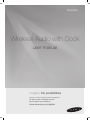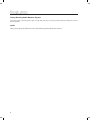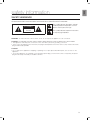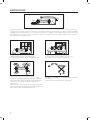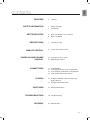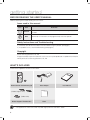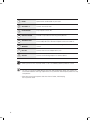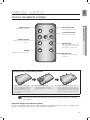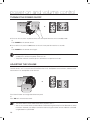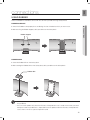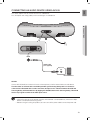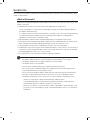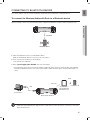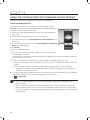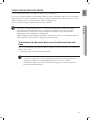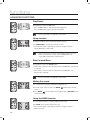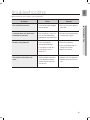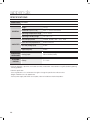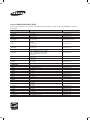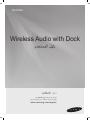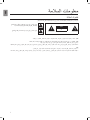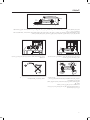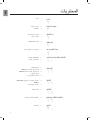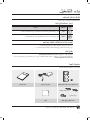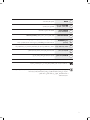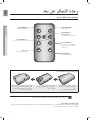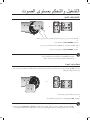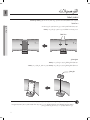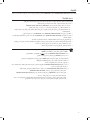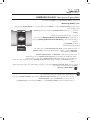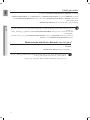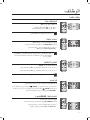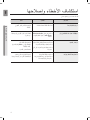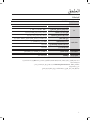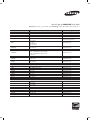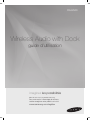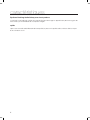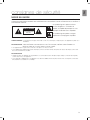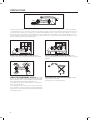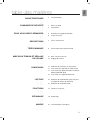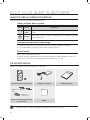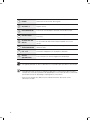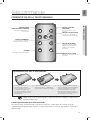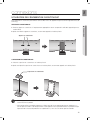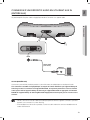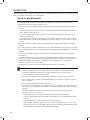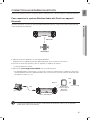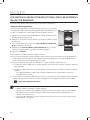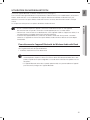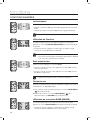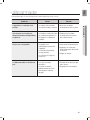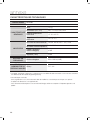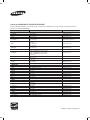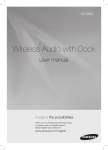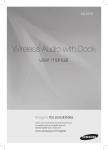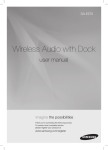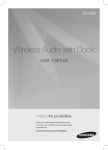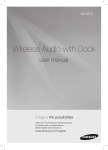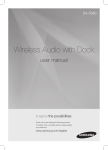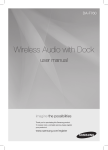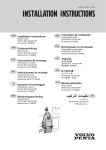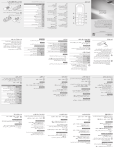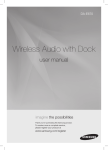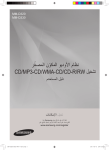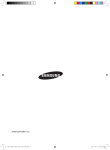Download Samsung DA-E560 دليل المستخدم
Transcript
DA-E560 Wireless Audio with Dock user manual imagine the possibilities Thank you for purchasing this Samsung product. To receive more a complete service, please register your product at www.samsung.com/register features Galaxy Docking Audio Speaker System Using the system's docking station, dock, charge, and then play any Samsung Galaxy devices through the system's built-in speakers. aptX® aptX enables high quality Bluetooth stereo audio, delivering wired audio quality wirelessly. 2 EnG safety information Safety Warnings TO REDUCE THE RISK OF ELECTRIC SHOCK, DO NOT REMOVE THE COVER(OR BACK). NO USER-SERVICEABLE PARTS ARE INSIDE. REFER SERVICING TO QUALIFIED SERVICE PERSONNEL. CAUTION RISK OF ELECTRIC SHOCK DO NOT OPEN This symbol indicates “dangerous voltage” inside the product that presents a risk of electric shock or personal injury. This symbol indicates important instructions accompanying the product. WARNING : To reduce the risk of fire or electric shock, do not expose this appliance to rain or moisture. CAUTION : TO PREVENT ELECTRIC SHOCK, MATCH WIDE BLADE OF PLUG TO WIDE SLOT, FULLY INSERT. • This apparatus shall always be connected to a AC outlet with a protective grounding connection. • To disconnect the apparatus from the mains, the plug must be pulled out from the mains socket, therefore the mains plug shall be readily operable. CAUTION • Do not expose this apparatus to dripping or splashing. Do not put objects filled with liquids, such as vases on the apparatus. • To turn this apparatus off completely, you must pull the power plug out of the wall socket. Consequently, the power plug must be easily and readily accessible at all times. 3 PreCaUtiOnS 68.6mm 2.7 inch 99.1mm 3.9 inch DUAL DOCK 99.1mm 3.9 inch 99.1mm 3.9 inch Ensure that the AC power supply in your house complies with the power requirements listed on the identification sticker located on the back of your product. Install your product horizontally, on a suitable base (furniture), with enough space around it for ventilation (70~100 mm). Make sure the ventilation slots are not covered. Do not place the unit on amplifiers or other equipment which may become hot. This unit is designed for continuous use. To fully turn off the unit, disconnect the AC plug from the wall outlet. Unplug the unit if you intend to leave it unused for a long period of time. DUAL DOCK DUAL DOCK During thunderstorms, disconnect the AC plug from the wall outlet. Voltage peaks due to lightning could damage the unit. Do not expose the unit to direct sunlight or other heat sources. This could cause the unit to overheat and malfunction. DUAL DOCK Phones Protect the product from moisture (i.e. vases) , and excess heat (e.g.fireplaces) or equipment creating strong magnetic or electric fields Disconnect the power cable from the AC supply if the unit malfunctions. Your product is not intended for industrial use. This product is for personal use only. Condensation may occur if your product has been stored in cold temperatures. If transporting the unit during the winter, wait approximately 2 hours until the unit has reached room temperature before using. 4 The batteries used with this product contain chemicals that are harmful to the environment. Do not dispose of batteries in the general household trash. EnG contents features 2 3 6 7 9 safety information 2Features 3 Safety warnings 4Precautions getting started 6 6 Before reading the user’s manual What’s included descriptions 7 Front/Rear Panel remote control 9 Tour of the remote control power on and volume control 10 11 connections playing 16 18 19 20 functions troubleshooting appendix 10 Turning the Power on/off 10 Adjusting the volume 11 12 13 15 Using Rubber Connecting a device to the Galaxy Dock Connecting an audio device using AUX IN Connecting to Bluetooth devices 16 Using the docking mode with Samsung Galaxy Devices 17 Using the Bluetooth mode 18 Advanced functions 19Troubleshooting 20Specifications 5 getting started Before Reading the User’s Manual Note the following terms before reading the user manual. Icons used in this manual Icon Term Caution Note Definition Indicates a situation where a function does not operate or settings may be canceled. Indicates tips or instructions on the page that help a function operate. Safety Instructions and Troubleshooting 1) Familiarise yourself with the Safety Instructions before using this product. (See page 3) 2) If a problem occurs, check Troubleshooting. (See page 19) Copyright ©2012 Samsung Electronics Co.,Ltd. All rights reserved; no part or whole of this user’s manual may be reproduced or copied without the prior written permission of Samsung Electronics Co.,Ltd. WHAT’s inclUDED Check for the supplied accessories shown below. FUNCTION MUTE VOL BASS Remote Control / Lithium Battery (3V) Power Adapter User Manual (Rubber-Support: 2EA) (Rubber-Skin) Rubber-Support / Rubber-Skin Cloth ▪▪ The appearance of the accessories may differ slightly from the illustrations above. 6 EnG descriptions Front/Rear Panel 1 4 5 DC 12V 2A <REAR> ONLY FOR SERVICE 2 ● Descriptions <FRONT> 3 6 AUX IN ONLY FOR SERVICE DC 12V 2A ONLY FOR SERVICE AUX IN ONLY FOR SERVICE DC 12V 2A ONLY FOR SERVICE AUX IN ONLY FOR SERVICE DC 12V 2A ONLY FOR SERVICE AUX IN ONLY FOR SERVICE 7 8 7 1 BASS Optimise the sound based on your tastes. 2 VOLUME -/+ Controls the volume level. 3 PLAY/PAUSE Play or pause a music file. 4 GALAXY DOCK Provides a 5-pin dock for Samsung Galaxy devices. 5 STANDBY LED 6 REMOTE CONTROL The remote control sensor which receives signals from the remote SENSOR control. 7 DC 12V Connect the unit's DC adapter to this jack. 8 AUX IN Connect to the Analog output of an external device. The standby LED lights up in standby mode. The standby LED turns off when the power of the unit turned on. ▪▪ When you turn on this unit, there will be a 4 to 5 second delay before it produces sound. ▪▪ This unit can connect to mobile devices with high audio output levels. When you connect this unit to external devices with high output levels, it may lower the audio output to protect the amp and speakers. ▪▪ When disconnecting the power cable from the wall outlet, hold the plug. Do not pull the cable. 8 EnG remote control Tour of the Remote Control FUNCTION ● remote control POWER BUTTON Turns the unit on and off. FUNCTION BUTTON Selects the Function mode. PLAY/PAUSE BUTTON Play or pause a music file. CONTROL BUTTON Search for the next or previous music file. MUTE VOL BASS VOLUME Adjusts the volume level of the unit. MUTE BUTTON Mutes the sound from this unit. Press again to restore the sound to the previous volume level. BASS BUTTON Optimise the sound based on your tastes. Installing battery in the Remote Control 1. Open the cover of the remote control by putting your fingernail into the gap between the cover and body of the remote control. Then, lift the cover and separate it completely. 2. Install a 3V Lithium battery. Insert the battery into the battery compartment with the + side facing up. 3. Fit the remote control's cover to the remote control. Next, lower the cover so that it is flush with the body of the remote, and then press the cover into the body by pushing the edges down with your hand. ▪▪ Be careful not to catch your fingernail in the gap when you lift the cover. You can damage your fingernail. Operation Range of the Remote Control You can use the remote control up to 7 meters (23 feet) in a straight line from the unit. You can also operate the remote at a horizontal angle of up to 30° from the remote control sensor. 9 power on and volume control Turning the power on/off FUNCTION or FUNCTION MUTE VOL BASS MUTE VOL BASS 1.To turn on this unit, touch any button on the unit's front panel when the unit is in Standby mode. or, Press POWER on the remote control. 2.To turn off this unit, touch the +# button on the unit's front panel for more than 3 seconds. or, Press POWER on the remote control again. ▪▪ The standby LED is on when AC Plug is connected to the wall outlet and the Power of the unit is off. The standby LED is off when the power of the unit is on. ▪▪ The power of the unit automatically turns off if there is no input for 20 minutes. Adjusting the volume DC 12V 2A ONLY FOR SERVICE AUX IN ONLY FOR SERVICE Use +, - buttons to adjust the volume. As you adjust the volume, the Input mode LED blinks. The LED remains on in case you increase the volume when it has already been set to maximum, or decrease the volume when it has already been set to minimum. FUNCTION FUNCTION or MUTE MUTE VOL BASS VOL BASS Touch the +/– button on the right side of the front panel. or, Press VOL +/– on the remote control. ▪▪ The volume level increases or decreases when you press VOL +/–. ▪▪ You can also use the volume control of device connected using the Galaxy Dock or Bluetooth to control the volume. However, your ability to control the volume using the volume controls of devices connected using Bluetooth may be limited. 10 DC 12V 2A ONLY FOR SERVICE DC 12V 2A AUX INSERVICE ONLY FOR ONLY FOR SERVICE AUX IN EnG connections USING Rubber Attach the Rubber to avoid direct contact with this set when you hold Samsung Galaxy Device. RUBBER-SUPPORT ● connections 1.Attach the Rubber to the proper place considering the size of the device which you want to use. 2.After attaching the Rubber-Support, dock your device on the Galaxy dock. Rubber-Support RUBBER-SKIN 1.Cover the Rubber-Skin on the Galaxy dock. 2.After covering the Rubber-Skin on the Galaxy dock, dock your device on the Galaxy dock. Rubber-Skin ▪▪ Use the product after removing the Rubber-Skin attached to the product if you have the protection case for your device. ▪▪ You can use this product only when the thickness of the protection case is under 1.5mm when you attach the Spacer cover to your device. It is impossible to use this product when the thickness of the protection case is over 1.5mm or has special shape with round. 11 COnneCting a DeViCe tO tHe gaLaXy DOCK How to connect a device to the Galaxy Dock. 1. The GAlAXy DocK is located on the front of the product. To open, push it in gently. 2. Connect your Samsung Galaxy device to the Galaxy Dock Connector. DC 12V 2A ONLY FOR SERVICE AUX IN ONLY FOR SERVICE ▪ Turn on your Samsung Galaxy device before you docking it to the Galaxy Dock. ▪ Connect your Samsung Galaxy device to the Galaxy Dock before starting Docking mode. (See page 16) 12 EnG COnneCting an aUDiO DeViCe USing aUX in This section explains how to connect the unit to an audio device. This unit requires one analog audio jack for connecting to an audio device. DC 12V 2A ONLY FOR SERVICE AUX IN ONLY FOR SERVICE ONLY FOR SERVICE ● connEctions DC 12V 2A AUX IN ONLY FOR SERVICE DC 12V 2A ONLY FOR SERVICE AUX IN ONLY FOR SERVICE AUX IN audio Cable (not supplied) Earphones jack external Device AuX in Connect AUX IN (Audio) on the back of the unit to the earphone jack of the external device or audio device. if connected to an external device via AuX input while your Samsung Galaxy device is docked or connected to a bluetooth device at the same time, the input source switches between the AuX and Samsung Galaxy or bluetooth device by tapping the pAuSe button on the Samsung Galaxy / bluetooth device. tap it again to switch to the other input source. ▪ Use the Function key on the remote control to switch between connected devices, if there are multiple devices connected to the Docking station. ▪ Before moving or installing this product, be sure to turn off the power and disconnect the power cord. 13 BLUETOOTH You can connect the Wireless Audio with Dock to Bluetooth devices and enjoy music with high quality stereo sound, all without wires! What is Bluetooth? Bluetooth technology lets Bluetooth-compliant devices interconnect easily with each other using a short wireless connection. • A Bluetooth device may cause noise or malfunction, depending on usage, when: -- A part of your body is in contact with the receiving/transmitting system of the Bluetooth device or the Wireless Audio with Dock. -- It is subject to electrical variation from obstructions caused by a wall, corner, or by office partitioning. -- It is exposed to electrical interference from same frequency-band devices including medical equipment, microwave ovens, and wireless LANs. • Keep the Wireless Audio with Dock and the Bluetooth device close together when pairing. • The further the distance between the Wireless Audio with Dock and Bluetooth device, the worse the quality. If the distance exceeds the Bluetooth operational range, the connection is lost. • In poor reception-sensitivity areas, the Bluetooth connection may not work properly. • The Bluetooth connection only works when the Bluetooth device is close to the set. The connection is automatically cut off if the Bluetooth device moves out of range. Even within range, the sound quality may be degraded by obstacles such as walls or doors. • This wireless device may cause electric interference during its operation. ▪▪ You may be required to enter a PIN code (password) when connecting the Bluetooth device to the Wireless Audio with Docks. If the PIN code input window appears, enter <0000>. ▪▪ The Wireless Audio with Dock supports SBC data (44.1kHz, 48kHz). ▪▪ The AVRCP feature is not supported. ▪▪ Connect only to a Bluetooth device that supports the A2DP (AV) function. ▪▪ You cannot connect to a Bluetooth device that supports only the HF (Hands Free) function. ▪▪ Only one Bluetooth device can be paired at a time. ▪▪ Once you have turned off the Wireless Audio with Dock and the pairing is disconnected, the pairing will not be restored automatically. To reconnect, you must pair the devices again. ▪▪ The Wireless Audio with Dock may not search or connect properly in the following cases: -- If there is a strong electrical field around the Wireless Audio with Dock. -- If several Bluetooth devices are simultaneously paired to the Wireless Audio with Dock. -- If the Bluetooth device is turned off, not in place, or malfunctions -- Note that such devices as microwave ovens, wireless LAN adaptors, fluorescent lights, and gas stoves use the same frequency range as the Bluetooth device, which can cause electric interference. 14 EnG CONNECTING TO BLUETOOTH DEVICES This section explains how to connect the Wireless Audio with Dock to Bluetooth compatible devices. To connect the Wireless Audio with Dock to a Bluetooth device Before you begin, confirm that your Bluetooth device supports the Bluetooth compliant stereo headset function. ● connections Connect External device DC 12V 2A ONLY FOR SERVICE AUX IN ONLY FOR SERVICE 1.Select the Bluetooth menu on your Bluetooth device. (Refer to the Bluetooth device's user manual for instructions.) 2.Scan or search for All Devices or for Headsets. • You will see a list of devices. 3.Select "[Samsung]W_Audio XXXXXX" from the searched list. • If the Bluetooth device fails to pair with the Wireless Audio with Dock, delete the "[Samsung]W_Audio XXXXXX" found by the Bluetooth device, and search for the Wireless Audio with Dock again, and then repeat Steps 1, 2, and 3. Wi-Fi Bluetooth AUX A portable device supporting Wi-fi and BT simultaneously Sound Source B Sound Source A Wireless Audio with Dock ▪▪ When the AUX and Bluetooth operate at the same time as shown above, the sound may come from both simultaneously. 15 playing Using the Docking mode with Samsung Galaxy Devices Connect the Samsung Galaxy device to the Galaxy Dock. (See page 12) <Samsung Galaxy Devices> To use your Samsung Galaxy series device with the Galaxy Dock, you must download and install the Docking Mode application from the Android Market on the device. To download, follow these steps: 1. Tap the Play Store (Android Market) icon on the Samsung Galaxy device's main screen 2. Tap the search icon on the screen to access the search bar. 3. In the search bar, type in the [Samsung Wireless Audio with Dock], and then search. 4. In the search result list, find, and then tap [Samsung Wireless Audio with Dock] to start downloading. 5. Tap [install]. To play music, follow these steps: 1-1.If you start the app when the Wireless Audio with Dock is the only device for the Bluetooth connection, selecting PLAY in your device automatically establishes the Bluetooth connection to the Wireless Audio with Dock and the unit plays music. 1-2.If there are multiple devices for Bluetooth connection including the Wireless Audio with Dock, 1) When you start the app, the list of the devices which you can connect to the Wireless Audio with Dock will appear. 2) Play music after connecting to the Wireless Audio With Dock by selecting it on the list of devices. -- If there exists a Bluetooth device paired to the Wireless Audio with Dock before, it will not appear in the list and be connected automatically. DC 12V 2A ONLY FOR SERVICE AUX IN ONLY FOR SERVICE 2. If you replace the Wireless Audio with Dock which you have paired to your mobile device, you should delete the remaining settings saved in your device before pairing to the new one. • ; [Clear data]. ▪▪ Once you started the application, running is not disturbed by charging your mobile device with an ordinary charger. ▪▪ When you connect other device to the Wireless Audio with Dock after connecting Samsung Galaxy device in docking mode, you may have to turn off the Bluetooth mode of the Samsung Galaxy device. ▪▪ If you have trouble with connecting the Samsung Galaxy device to the Galaxy Dock, turn off the device's Bluetooth mode. 16 EnG USING THE BLUETOOTH MODE Connect the Bluetooth device to the Wireless Audio with Dock. (See page 15) To connect your Bluetooth device when the Wireless Audio with Dock is in Bluetooth mode, search for the Wireless Audio with Dock on the device's Bluetooth list. Select the Wireless Audio with Dock, and then connect. Once the Wireless Audio with Dock has connected, select and play the desired music. The music will play through the Wireless Audio with Dock's speakers. ● Playing ▪▪ If you want to change the device which is connected through Bluetooth mode to other device, disconnect the existing device and try to connect to the other device which you want to use. ▪▪ While in Bluetooth communication, Play/Pause/Next/Back operations may not be available depending on used mobile device and application. ▪▪ Operating Bluetooth device paired to the Wireless Audio with Dock may cause stuttering if operated while the Wireless Audio with Dock is playing back from AUX input. To disconnect the Bluetooth device from the Wireless Audio with Dock You can cancel Bluetooth pairing from the Wireless Audio with Dock. For instructions, see the Bluetooth device's user manual. • The Wireless Audio with Dock will be disconnected. ▪▪ The Bluetooth connection only works when the Bluetooth device is close to the set. The connection is automatically cut off if the Bluetooth device moves out of range. Even within range, the sound quality may be degraded by obstacles such as walls or doors. ▪▪ If the Bluetooth device comes back into the effective range, you can restart to restore the pairing with the Bluetooth device. 17 functions advanced functions POWER FUNCTION VOL MUTE VOL BASS Play/Pause FUNCTION During playback, press the +# button. MUTE VOL BASS • Press the +# button to stop playing the file temporarily. Press the +# button again to play the selected file. ▪▪ This function does not operate in Aux mode. Using function FUNCTION FUNCTION Change the mode to switch to Docking and AUX sources. MUTE VOL Press FUNCTION on the remote control of this unit. BASS MUTE VOL • Each time the button is pressed, the selection changes as follows : Galaxy (Bluetooth) ; AUX mode BASS ▪▪ Check the function you want to use by pressing the Function button on the remote control when multiple devices are connected to the product simultaneously. POWER FUNCTION VOL MUTE VOL BASS FUNCTION During playback, press the [,] button. MUTE VOL Skip Forward/Back BASS • When there is more than one file and you press the ] button, the next file is selected. • When there is more than one file and you press the [ button, the previous file is selected. ▪▪ This function does not operate in Aux mode. FUNCTION Muting the sound FUNCTION MUTE MUTE VOL BASS VOL BASS This is useful when answering a doorbell or telephone call. 1.To mute sound of this unit, press the MUTE ( control. ) button of the remote 2.Press MUTE ( ) on the remote control again (or press VOLUME +/–) to restore the sound. FUNCTION Using the BASS function FUNCTION MUTE MUTE VOL Press BASS on the remote control of this unit. BASS VOL Lets you optimise the bass sound according to your tastes. BASS • Each time the button is pressed, the selection changes as follows : BASS ON ; OFF 18 EnG troubleshooting Before requesting service, please check the following. Symptom Check Remedy • Is the power cord plugged into the outlet? • Connect the power plug to the outlet. A function does not work when the button is pressed. • Has the Wireless Audio with Dock or the remote been exposed to static electricity? • Disconnect the power plug and connect it again. Sound is not produced. • Is the unit properly connected to device? • Is the Mute function on? • Is the volume set to minimum? • Connect it correctly. • Press the Mute button to cancel the function. • Adjust the volume. The remote control does not work. • Are the batteries drained? • Is the distance between remote control and main unit too far? • Replace with new batteries. • Operate closer to the main unit. ● troubleshooting The unit will not turn on. 19 appendix Specifications Model name DA-E560 GENERAL AMPLIFIER Weight 1.6 kg Dimensions (W x D x H) 462.7 x 151.8 x 122.3 mm Operating temperature range +5°C~+35°C Operating humidity range 10 % to 75 % Rated output power 5W/CH, 4OHM, THD = 10%, 1kHz Input sensitivity/Impedance 800mV/20Kohm S/N ratio (analog input) 65 dB Separation(1kHz) 60 dB FREQUENCY Analog input RESPONSE DOCKING RATING Galaxy 20Hz~22kHz(±3 dB) 5 V 1.0 A * S/N ratio, distortion, separation, and usable sensitivity are based on measurement using AES (Audio Engineering Society) guidelines. * Nominal specification - Samsung Electronics Co., Ltd reserves the right to change the specifications without notice. - Weight and dimensions are approximate. - For the power supply and Power Consumption, refer to the label attached to the product. 20 Contact SAMSUNG WORLD WIDE If you have any questions or comments relating to Samsung products, please contact the SAMSUNG customer care center. ` Asia Pacific Area Contact Centre AUSTRALIA NEW ZEALAND CHINA 1300 362 603 0800 SAMSUNG (0800 726 786) 400-810-5858 HONG KONG (852) 3698 4698 Web Site www.samsung.com www.samsung.com www.samsung.com www.samsung.com/hk www.samsung.com/hk_en/ VIETNAM 1800 1100 11 3030 8282 1800 3000 8282 1800 266 8282 0800-112-8888 021-5699-7777 1800-88-9999 1-800-10-SAMSUNG(726-7864) for PLDT 1-800-3-SAMSUNG(726-7864) for Digitel 1-800-8-SAMSUNG(726-7864) for Globe 02-5805777 1800-SAMSUNG(726-7864) 1800-29-3232 02-689-3232 0800-329-999 0266-026-066 1 800 588 889 U.A.E OMAN KUWAIT BAHRAIN Egypt JORDAN IRAN Morocco Saudi Arabia 800-SAMSUNG (726-7864) 800-SAMSUNG(726-7864) 183-2255 8000-4726 08000-726786 800-22273 021-8255 080 100 2255 9200-21230 www.samsung.com www.samsung.com www.samsung.com www.samsung.com www.samsung.com www.samsung.com www.samsung.com www.samsung.com www.samsung.com NIGERIA 0800-726-7864 0800-10077 0302-200077 8000 0077 800-00-0077 7095- 0077 0800 724 000 0800 300 300 0685 88 99 00 0860-SAMSUNG(726-7864 ) www.samsung.com INDIA INDONESIA MALAYSIA PHILIPPINES SINGAPORE THAILAND TAIWAN ` Middle East ` Africa Ghana Cote D’ Ivoire Senegal Cameroon KENYA UGANDA TANZANIA SOUTH AFRICA www.samsung.com www.samsung.com www.samsung.com www.samsung.com www.samsung.com www.samsung.com www.samsung.com www.samsung.com www.samsung.com www.samsung.com www.samsung.com www.samsung.com www.samsung.com www.samsung.com www.samsung.com www.samsung.com DA-E560 Wireless Audio with Dock دليل المستخدم تخيل اإلمكانات شكرا لك على شرائك منتج Samsungهذا. ً لتلقي خدمة على الوجه األكمل ،يرجى تسجيل المنتج على www.samsung.com/register المزايا نظام سماعات Galaxy Docking Audio باستخدام محطة إرساء النظام ،قم بإرساء أي جهاز Samsung Galaxyوشحنه ،ثم تشغيله من خالل سماعات النظام المدمجة. ®aptX توفر aptXصوت استريو بلوتوث عالي الجودة ،حيث توفر جودة الصوت السلكية عبر االتصال الالسلكي. 2 ARA معلومات السالمة تحذيرات السالمة لتقليل مخاطر التعرض لصدمة كهربية ،ال تقم بإزالة الغطاء (أو الغطاء الخلفي). فال توجد أجزاء يمكن للمستخدم صيانتها بالداخل .وإنما يُرجى ترك عملية الصيانة لموظفي الصيانة المؤهلين. تنبيه خطر اإلصابة بصدمة كهربية ال تفتح يشير هذا الرمز إلى وجود "جهد كهربي خطير" داخل المنتج يمثل خطر التعرض لصدمة كهربية أو إصابة جسدية. يشير هذا الرمز إلى وجود إرشادات هامة مرفقة مع المنتج. تحذير :للحد من خطر نشوب الحريق أو التعرض لصدمة كهربية ،ال تعرض هذا الجهاز لألمطار أو الرطوبة. تنبيه :للحيلولة دون وقوع الصدمات الكهربية ،قم بمطابقة الشفرة العريضة للقابس مع الفتحة العريضة ثم أحكم إدخالها. ً أرض واقية. •ينبغي أن يكون هذا الجهاز متصال دومًا بمأخذ التيار المتردد مع وجود وصلة ٍ ً جاهزا للتشغيل. • لفصل الجهاز عن التيار الكهربي الرئيسي ،يجب سحب القابس من مقبس التيار الكهربي الرئيسي ولذا ينبغي أن يكون قابس التيار الكهربي الرئيسي تنبيه • ال تُعرض هذا الجهاز لقطرات السوائل أو تناثرها .ال تضع أشياء مليئة بالسوائل ،كآنية الزهور على الجهاز. • إليقاف تشغيل هذا الجهاز تمامًا ،يجب سحب قابس التيار الكهربي من المقبس الجداري .ولهذا ،يجب أن يكون الوصول إلى قابس التيار الكهربي سهلاً ومتاحا دائمًا. ً 3 االحتياطات 68.6مم 2.7 inch 99.1مم 3.9 inch 99.1مم 3.9 inch 99.1مم 3.9 inch تأكد من توافق طاقة التيار المستمر بالمنزل مع متطلبات الطاقة الملصقة على الجانب الخلفي بالمنتج .قم بتثبيت المنتج أفقيًا ،على قاعدة مناسبة (كقطعة أثاث ً مثال) مع ترك مساحة كافية حوله للتهوية ( 70مم إلى 100مم). تأكد من عدم تغطية فتحات التهوية .ال تضع الجهاز على المكبرات أو األجهزة األخرى التي قد تصبح ساخنة .تم تصميم المنتج ألغراض االستخدام المستمر .إليقاف تشغيل الوحدة تمامًا، افصل قابس التيار المتردد من المأخذ الجداري .افصل الوحدة عن التيار الكهربي إذا كنت تنوي عدم تركها لفترة طويلة بدون استخدام. أثناء العواصف الرعدية ،افصل مقبس التيار المتردد عن المأخذ الجداري .فقد تتسبب حاالت الجهد الكهربي بالﻎ الشدة الناجم عن البرق في تلف الوحدة. ال تعرض الوحدة ألشعة الشمس المباشرة أو مصادر الحرارة األخرى .قد يؤدي ذلك إلى زيادة سخونة الوحدة وتعطلها. Phones قم بحماية المنتج من الرطوبة (أي ،آنية الزهور) والحرارة المفرطة (على سبيل المثال ،المواقد) أو األجهزة التي تصدر مجاالت مغناطيسية أو كهربية قوية وافصل كابل التيار الكهربي عن مصدر التيار المتردد في حالة تعطل الوحدة. المنتج غير مخصﺺ لالستخدام في األغراض الصناعية .يقتصر استخدام هذا المنتج على االستخدام الشخصي فقط. قد يحدث التكاثف إذا ما تم تخزين المنتج في درجات حرارة منخفضة. في حالة نقل الوحدة خالل فصل الشتاء ،انتظر لمدة ساعتين تقريبًا حتى تصل درجة حرارة الوحدة إلى درجة حرارة الغرفة قبل االستخدام. 4 تحتوي البطاريات المستخدمة مع هذا المنتج على مواد كيميائية ضارة بالبيئة. ال تتخلﺺ من البطاريات في النفايات المنزلية العامة. ARA المحتويات المزايا 2 3 6 7 9 10 معلومات السالمة بدء التشغيل المواصفات وحدة التحكم عن بعد التشغيل والتحكم بمستوى الصوت التوصيالت 11 التشغيل 16 18 19 20 الوظائف استكشاف األخطاء وإصالحها الملحق 2 المزايا 3 4 تحذيرات السالمة االحتياطات 6 6 قبل قراءة دليل المستخدم محتويات العبوة 7 اللوحة األمامية/الخلفية 9 استعراض وحدة التحكم عن بُعد 0 1 10 التشغيل/إيقاف التشغيل ضبط مستوى الصوت 11استخدام المطاط 12توصيل جهاز بنظام إرساء Galaxy 13توصيل جهاز الصوت باستخدام AUX IN (مدخل إضافي) 15التوصيل بأجهزة بلوتوث 16استخدام وضع اإلرساء مع أجهزة Samsung Galaxy 17استخدام وضع البلوتوث 18 وظائف متقدمة 19 استكشاف األخطاء وإصالحها 20 المواصفات 5 بدء التشغيل قبل قراءة دليل المستخدم الحظ المصطلحات التالية قبل قراءة دليل المستخدم. الرموز المستخدمة في الدليل الرمز المصطلح تنبيه مالحظة التعريف يشير إلى تلك الحالة التي ال تعمل فيها إحدى الوظائف أو التي قد يتم فيها إلغاء اإلعدادات. يشير إلى تلميحات أو إرشادات حول الصفحة التي تساعد على تشغيل وظيفة ما. تعليمات السالمة واستكشاف األخطاء وإصالحها 1)1تعرف على إرشادات السالمة قبل استخدام هذا المنتج( .انظر الصفحة )3 2)2في حالة حدوث مشكلة ،راجع استكشاف األخطاء وإصالحها( .انظر الصفحة )19 حقوق النشر حقوق النشر © 2012لصالح شركة .Samsung Electronics Co.,Ltd جميع الحقوق محفوظة ،ال يجوز إعادة إنتاج أو نسخ دليل المستخدم بالكامل أو أي جزء منه دون الحصول على إذن كتابي مسبق من شركة .Samsung Electronics Co.,Ltd محتويات العبوة تحقق من وجود الملحقات المرفقة الموضحة أدناه. FUNCTION MUTE BASS VOL وحدة التحكم عن بُعد /بطارية ليثيوم ()3V مهايئ التيار الكهربي (دعامة مطاطية)2EA : )سطح مطاطي( دعامة مطاطي /سطح مطاطي قماش ▪ ▪قد يختلف مظهر الملحقات ً قليال عن التوضيحات الواردة باألعلى. 6 دليل المستخدم ARA المواصفات ● الوصف الخلفية/اللوحة األمامية 1 4 5 DC 12V 2A ONLY FOR SERVICE 6 AUX IN ONLY FOR SERVICE DC 12V 2A ONLY FOR SERVICE AUX IN ONLY FOR SERVICE DC 12V 2A ONLY FOR SERVICE ONLY FOR SERVICE DC 12V 2A ONLY FOR SERVICE AUX IN ONLY FOR SERVICE 7 7 8 2 AUX IN 3 ><أمامية ><خلفية 1 BASS لتحسين الصوت كما تحب. 2 ( +/- VOLUMEرفع/ خفض مستوى الصوت) للتحكم في مستوى الصوت. 3 PLAY /PAUSE (تشغيل/إيقاف مؤقت) لتشغيل ملف موسيقى أو إيقافه مؤقتاً. 4 GALAXY DOCK لتوفير نظام إرساء ذي 5سنون ألجهزة .Samsung Galaxy 5 مصباح LEDالخاص بوضع STANDBY (االستعداد) يضيء مصباح LEDالخاص بوضع االستعداد في وضع االستعداد. 6 مستشعر وحدة التحكم عن بُعد مستشعر وحدة التحكم عن بُعد هو الذي يستقبل اإلشارات الصادرة من وحدة التحكم عن بُعد. 7 12فولت تيار مستمر قم بتوصيل مهايئ التيار المستمر الخاص بالوحدة بهذا المقبس. 8 ( AUX INمدخل إضافي) قم بإجراء التوصيل بخرج تناظري لجهاز خارجي. يتم إيقاف تشغيل مصباح LEDالخاص بوضع االستعداد عندما يتم تشغيل تيار الوحدة. ▪ ▪عند تشغيل هذه الوحدة ،ستكون هناك فترة تأخير لمدة 4إلى 5ثوان قبل صدور الصوت. ▪ ▪يمكن توصيل هذه الوحدة باألجهزة المحمولة ذات مستويات خرج الصوت العالية .عند توصيل هذه الوحدة باألجهزة الخارجية ذات مستويات خرج الصوت العالية ،قد تخفض خرج الصوت لحماية مضخم الصوت والسماعات. ▪ ▪عند فصل كابل التيار الكهربي من المأخذ الجداري ،أمسك المقبس. ال تقم بسحب الكابل. 8 ARA وحدة التحكم عن بعد استعراض وحدة التحكم عن بُعد ● وحدة التحكم عن بعد زر ( FUNCTIONوظيفة) لتحديد وضع الوظيفة. الزر ( POWERتشغيل) لتشغيل المنتج وإيقاف تشغيله. FUNCTION الزر PLAY/PAUSE (تشغيل/إيقاف مؤقت) لتشغيل ملف موسيقى أو إيقافه مؤقتاً. الزر ( CONTROLتحكم) تال أو سابق. للبحث عن ملف موسيقى ٍ MUTE الزر ( MUTEكتم الصوت) لكتم الصوت الصادر من هذه الوحدة. اضغط عليه مرة أخرى الستعادة مستوى الصوت السابق. BASS VOL مستوى الصوت لضبط مستوى الصوت بالوحدة. الزر ( BASSالجهير) لتحسين الصوت كما تحب. تركيب البطارية في وحدة التحكم عن بُعد .1 افتح غطاء وحدة التحكم عن بعد بوضع ظفرك .2 في الفتحة بين الغطاء وجسم وحدة التحكم عن بعد. بعد ذلك ،ارفع الغطاء وقم بفصله تمامًا. قم بتركيب بطارية الليثيوم جهد 3فولت. أدخل البطارية في حجيرة البطاريات في وضع يكون فيه القطب +ألعلى. .3 قم بتركيب غطاء وحدة التحكم عن بعد بها .أدخل الجانب العلوي ً أوال ثم قم بخفض الغطاء حتى يحاذي جسم وحدة التحكم عن بعد ،ثم اضغط على الغطاء تجاه الجسم من خالل دفع الحواف ألسفل بيدك. ▪ ▪توخ الحذر حتى ال يعلق ظفرك في الفتحة عند رفع الغطاء .قد تضر بإصبعك. نطاق تشغيل وحدة التحكم عن بعد يمكن استخدام وحدة التحكم عن بعد لمسافة تصل إلى 7أمتار ( 23قدمًا) في خط مستقيم من الوحدة .كما يمكنك تشغيل وحدة التحكم عن بعد بزاوية أفقية تصل إلى 30درجة من مستشعر وحدة التحكم عن بعد. 9 التشغيل والتحكم بمستوى الصوت التشغيل/إيقاف التشغيل FUNCTION FUNCTION MUTE BASS VOL أو MUTE BASS VOL .1لتشغيل هذه الوحدة ،المس أي زر في اللوحة األمامية بها عندما تكون الوحدة في وضع االستعداد. أو، اضغط على ( POWERتشغيل) بوحدة التحكم عن بعد. ثوان. .2إليقاف تشغيل هذه الوحدة ،المس الزر +#باللوحة األمامية للوحدة لمدة تزيد عن ٍ 3 أو، اضغط على ( POWERتشغيل) بوحدة التحكم عن بعد مرة أخرى. ▪ ▪يتم تشغيل مصباح LEDالخاص بوضع االستعداد عندما يتم توصيل قابس التيار المتردد بمنفذ الحائط ويتم إيقاف تشغيل تيار الوحدة .يتم إيقاف تشغيل مصباح LEDالخاص بوضع االستعداد عندما يتم تشغيل تيار الوحدة. ▪ ▪يتم إيقاف تشغيل الوحدة تلقائيًا في حالة عدم إجراء إدخال لمدة 20دقيقة. ضبط مستوى الصوت AUX IN ONLY FOR SERVICE DC 12V 2A ONLY FOR SERVICE استخدم أزرار -،+لضبط مستوى الصوت .كلما قمت بضبط مستوى الصوت ،يومض مصباح LEDالخاص بوضع اإلدخال. ً مضبوطا على الحد األقصى بالفعل ،أو قمت بخفض مستوى الصوت عندما يبقى مصباح LEDقيد التشغيل في حال قمت بزيادة مستوى الصوت عندما يكون ً مضبوطا على الحد األدنى بالفعل. يكون FUNCTION FUNCTION MUTE MUTE BASS BASS أو VOL VOL المس الزر –/+بالجانب األيمن من اللوحة األمامية. أو، اضغط على ( –/+ VOLرفع/خفض مستوى الصوت) بوحدة التحكم عن بعد. ▪ ▪يتم رفع مستوى الصوت أو خفضه عند الضغط على الزر .–/+ VOL ▪ ▪يمكنك ً أيضا استخدام مفتاح التحكم في مستوى صوت الجهاز المتصل باستخدام نظام إرساء Galaxyأو Bluetoothللتحكم في مستوى الصوت. الحظ أنه من الممكن أن تكون قدرتك محدودة الستخدام مفاتيح التحكم في مستوى الصوت باألجهزة المتصلة باستخدام البلوتوث للتحكم بمستوى. 10 AUX IN AUX IN ONLY FOR SERVICE ONLY FOR SERVICE ONLY FOR SERVICE DC 12V 2A DC 12V 2A ARA التوصيالت استخدام المطاط قم بتركيب الدعامة المطاطية لتجنب االتصال المباشر مع هذه المجموعة عند حمل جهاز .Samsung Galaxy دعامة مطاطية ● التوصيالت .1قم بتوصيل المطاط بالمكان المناسب مع مراعاة حجم الجهاز الذي تريد استخدامه. .2بعد تركيب الدعامة المطاطية ،قم بإرساء الجهاز على نظام إرساء .Galaxy دعامة مطاطية السطح المطاطي .1قم بتغطية السطح المطاطي الموجود على نظام إرساء .Galaxy .2بعد تغطية السطح المطاطي الموجود على نظام إرساء ،Galaxyقم بإرساء الجهاز على نظام إرساء .Galaxy سطح مطاطي ▪ ▪استخدم المنتج بعد إزالة السطح المطاطي المتصل بالمنتج إذا كان جهازك يحتوي على علبة واقية. ▪ ▪يمكنك استخدام هذا المنتج فقط إذا كان سمك العلبة الواقية يقل عن 1.5مم عند تركيب غطاء الفواصل بالجهاز .ال يمكن استخدام هذا المنتج عندما يزيد سمك العلبة الواقية عن 1.5مم أو عندما يكون لها شكل دائري خاص. 11 توصيل جهاز بنظام إرساء GALAXY كيفية توصيل جهاز بنظام إرساء .Galaxy .1يوجد نظام إرساء GALAXYبالجزء األمامي للمنتج .للفتح ،ادفعها برفق. .2قم بتوصيل جهاز Samsung Galaxyبموصل نظام إرساء .Galaxy AUX IN ONLY FOR SERVICE DC 12V 2A ONLY FOR SERVICE ▪ قم بتشغيل جهاز Samsung Galaxyقبل إرسائه على نظام إرساء .Galaxy ▪ قم بتوصيل جهاز Samsung Galaxyبنظام إرساء Galaxyقبل بدء تشغيل وضع اإلرساء( .انظر الصفحة )16 12 ARA توصيل جهاز الصوت باستخدام ( AUX INمدخل إضافي) يوضح هذا الجزء كيفية توصيل الوحدة بجهاز الصوت. تتطلب هذه الوحدة مقبس صوت تناظري واحد للتوصيل بجهاز صوت. AUX IN ONLY FOR SERVICE DC 12V 2A ONLY FOR SERVICE ● التوصيالت AUX IN ONLY FOR SERVICE DC 12V 2A ONLY FOR SERVICE AUX IN ONLY FOR SERVICE DC 12V 2A ONLY FOR SERVICE AUXإضافي) (INAUX INمدخل كابل سماعة Earphones األﺫن jack كابل الصوت (ﻏير مرفق) الجهاز الخارجي ( AUX INمدخل إضافي) قم بتوصيل مقبس سماعة األذن الخاص بالجهاز الخارجي أو جهاز الصوت بموصل ( AUX INالصوت) خلف الوحدة. في حالة التوصيل بجهاز خارجي عبر اإلدخال المساعد AUXأﺛناء إرساء جهاز Samsung Galaxyأو توصيله بجهاز Bluetoothفي نفﺲ الوقت ،يتم تبديل مصدر اإلدخال بين AUXوجهاز Samsung Galaxyأو جهاز Bluetoothبالنقر فوق الزر ( PAUSEإيقاف مؤقت) بجهاز .Samsung Galaxy / Bluetoothانقر فوقه مرة أخرى للتبديل إلى مصدر اإلدخال اﻵخر. ▪ استخدم مفتاح الوظائف الموجود على وحدة التحكم عن بُعد للتبديل ما بين األجهزة المتصلة ،إذا كان هناك أجهزة متعددة متصلة بمحطة التوصيل. ▪ قبل نقل المنتج أو تركيبه ،تأكد من إيقاف تشغيله وفصل سلك الطاقة. 13 البلوتوث يمكنك توصيل Wireless Audio with Dockبأجهزة Bluetoothواالستمتاع بموسيقى مع صوت استريو عالي الجودة ،وكل هذا بدون أسالك! ما هو البلوتوث؟ تتيح تقنية البلوتوث لألجهزة المتوافقة مع البلوتوث إمكانية التوصيل فيما بينها بسهولة باستخدام اتصال السلكي قصير. ً •قد يسبب جهاز البلوتوث تشويشا أو عطل ،حسب االستخدام ،في الحاالت التالية: -يتواصل جزءًا منك مع نظام استالم/إرسال جهاز Bluetoothأو .Wireless Audio with Dock -تعرضه للتفاوت الكهربي من العوائق التي تسببها الجدران ،أو األركان ،أو حواجز تقسيم المكاتب. -تعرضه للتداخل الكهربائي من األجهزة التي لها نفس نطاق تردد والتي تشمل األجهزة الطبية وأفران الميكروويف وشبكات االتصالالمحلية الالسلكية. •حافظ على أن يكون نظام Wireless Audio with Dockوجهاز Bluetoothبالقرب من بعض أثناء اإلقران. •كلما زادت المسافة بين Wireless Audio with Dockوجهاز ،Bluetoothقلت الجودة .إذا تجاوزت المسافة نطاق تشغيل البلوتوث، فسيتم فقد االتصال. •في المناطق التي كون فيها حساسية االستقبال ضعيفة ،قد ال يعمل اتصال البلوتوث بشكل سليم. •يعمل اتصال البلوتوث فقط عندما يكون جهاز البلوتوث قريبًا من الجهاز .يتم قطع االتصال تلقائيًا إذا انتقل جهاز البلوتوث خارج النطاق. وحتى داخل النطاق ،قد تتدهور جودة الصوت بسبب العوائق مثل الجدران أو األبواب. •قد يتسبب هذا الجهاز الالسلكي في حدوث تداخل كهربائي أثناء تشغيله. ▪ ▪من الممكن أن يتم طلب إدخال رمز ( PINكلمة مرور) أثناء اتصال جهاز Bluetoothبنظام Wireless Audio with .Dockعند ظهور نافذة إدخال رمز ،PINأدخل <.>0000 ▪ ▪يدعم Wireless Audio with Dockقاعدة بيانات ( 44.1كيلوهرتز 48 ،كيلوهرتز). ▪ ▪ال يتم دعم ميزة ( AVRCPوضع التحكم عن بعد في الصوت والفيديو). ▪ ▪قم فقط بتوصيل جهاز البلوتوث الذي يدعم وظيفة ( A2DPوضع توزيع الصوت المتقدم) (الصوت والفيديو). ▪ ▪ال يمكنك توصيل جهاز البلوتوث الذي يدعم وظيفة ( HFحر اليدين) فقط. ▪ ▪يمكن إقران جهاز بلوتوث واحد فقط في المرة الواحدة. ▪ ▪بمجرد أن تغلق Wireless Audio with Dockويتم قطع اتصال اإلقران ،فلن يتم استعادة اإلقران تلقائيًا .إلعادة االتصال ،يجب أن يتم إنشاء إقران األجهزة مرة أخرى. ▪ ▪من الممكن Wireless Audio with Dockأن ال يتم البحث أو االتصال بشكل صحيح إال في الحاالت التالية: -إذا كان هناك أي حقل إلكتروني قوي حول جهاز .Wireless Audio with Dock -إذا كان هناك عدة أجهزة Bluetoothفي وضع اإلقران بشكل متزامن مع جهاز.Wireless Audio with Dock -إذا تم إيقاف تشغيل جهاز البلوتوث ،أو لم يكن في مكانه ،أو به خلل. -الحظ أن بعض األجهزة مثل أفران المايكروويف ومحوالت شبكات االتصال المحلية الالسلكية ومصابيح الفلورسنت و مواقدالغاز تستخدم نفس نطاق التردد كجهاز بلوتوث ،والذي يمكن أن يتسبب في حدوث تداخل كهربائي. 14 ARA التوصيل بأجهزة بلوتوث يشرح هذا القسم كيفية اتصال جهاز Wireless Audio with Dockبأجهزة متوافقة مثل أجهزة .Bluetooth التصال نظام Wireless Audio with Dockبجهاز Bluetooth قبل البدء ،تأكد من أن جهاز البلوتوث يدعم تشغيل سماعة الرأس استريو المتوافقة مع البلوتوث. ● التوصيالت االتصال الجهاز الخارجي AUX IN ONLY FOR SERVICE DC 12V 2A ONLY FOR SERVICE .1حدد قائمة بلوتوث على جهاز البلوتوث. (ارجع إلى دليل مستخدم جهاز البلوتوث لمعرفة اإلرشادات). .2ابحث عن جميع األجهزة أو سماعات الرأس. •سيتم عرض قائمة باألجهزة. .3حدد " "]Samsung]W_Audio XXXXXXمن القائمة التي تم البحث فيها. •إذا فشل جهاز Bluetoothفي اإلقران مع ,Wireless Audio with Dockقم بحذف " "]Samsung]W_Audio XXXXXXالذي تم العثور عليه من خالل جهاز Bluetoothثم ابحث عن Wireless Audio with Dock ،مرة أخرى ,وأعد الخطوات رقم 1و 2و.3 Wi-Fi Bluetooth مصدر الصوت (ب) AUX جهاز محمول يدعم Wi-Fiو BTفي وقت واحد مصدر الصوت (أ) Wireless Audio with Dock ▪ ▪عندما يعمل AUXو Bluetoothفي نفس الوقت كما هو موضح باألعلى ،فإنه من الممكن يأتي الصوت من كالهما بشكل متزامن معًا. 15 التشغيل استخدام وضع اإلرساء مع أجهزة SAMSUNG GALAXY قم بتوصيل جهاز Samsung Galaxyبنظام إرساء ( .Galaxyانظر الصفحة )12 <أجهزة >Samsung Galaxy الستخدام الجهاز فئة Samsung Galaxyمع نظام إرساء ،Galaxyيجب تنزيل تطبيق وضع اإلرساء من Android Marketوتثبيته على الجهاز. للتنزيل ،اتبع الخطوات التالية: .1اضغط على رمز مخزن التشغيل ( )Android Marketداخل الشاشة الرئيسية لجهاز Samsung .Galaxy .2انقر فوق رمز البحث على الشاشة للوصول إلى شريط البحث. .3في شريط البحث ،اكتب [ ]Samsung Wireless Audio with Dockثم قم بإجراء البحث. .4في قائمة نتيجة البحث ،ابحث عن [ ]Samsung Wireless Audio with Dockثم انقر فوقها لبدء التنزيل. .5اضغط على [( ]Installتثبيت). لتشغيل الموسيقى ،اتبع الخطوات التالية: .1-1إذا كنت ستبدأ التطبيق عندما يكون Wireless Audio with Dockالجهاز الوحيد المتصل بجهاز ،Bluetoothقم باختيار زر "التشغيل" من جهازك تلقائيًا ليقوم بإنشاء اتصال مع Wireless Audio with Dockووحدة تشغيل الموسيقى. .1-2إذا كانت هناك أجهزة متعددة متصلة بـ Bluetoothمنها ,Wireless Audio with Dock )1ستظهر قائمة التطبيقات التي يمكنها االتصال بـ Wireless Audio with Dockعندما تبدأ في تشغيل التطبيقات. )2قم بتشغيل الموسيقى بعد االتصال بـ Wireless Audio with Dockمن خالل اختياره من داخل قائمة األجهزة. إذا كان جهاز Bluetoothفي وضع اإلقران مع جهاز Wireless Audio with Dockمن قبل ,فإنه لن يظهر في القائمة وسيتم االتصالبه تلقائيًا. .2إذا كنت تريد استبدال Wireless Audio with Dockالتي قد كان في وضع اإلقران مع هاتفك المحمول ،يجب أن تقوم بحذف اإلعدادات المتبقية المحفوظة في داخل جهازك قبل تشغيل وضع إقران جديد. ( Clear data[ :مسح البيانات)]. • AUX IN ONLY FOR SERVICE DC 12V 2A ONLY FOR SERVICE ▪ ▪بعد تشغيل التطبيق ،ال يتعثر التشغيل عند شحن الجهاز المحمول بشاحن عادي. ▪ ▪عندما تقوم باتصال أجهزة أخرى بجهاز Wireless Audio with Dockفإن بعد اتصال جهاز Samsung Galaxyفي وضع اإلرساء، من الممكن أن تغلق وضع Bluetoothالخاص بجهاز .Samsung Galaxy ▪ ▪إذا واجهت مشكلة في توصيل جهاز Samsung Galaxyبنظام إرساء ،Galaxyفقم بإيقاف تشغيل وضع Bluetoothبالجهاز. 16 ARA استخدام وضع البلوتوث قم باتصال جهاز Bluetoothبـ ( .Wireless Audio with Dockانظر الصفحة )15 التصال جهاز Bluetoothعندما يكون جهاز Wireless Audio with Dockفي وضع ،Bluetoothابحث عن Wireless Audio with Dock داخل قائمة جهاز .Bluetoothحدد ,Wireless Audio with Dockثم اتصل .بمجرد أن يتم اتصال Wireless Audio with Dockقم بتحديد الموسيقى المطلوبة وتشغيلها. سيتم تشغيل الموسيقى من خالل مكبرات صوت جهاز .Wireless Audio with Dock قم بقطع اتصال جهاز Bluetoothبـ Wireless Audio with Dock يمكنك إلغاء إقران Bluetoothمن .Wireless Audio with Dockلمزيد من اإلرشادات ،يمكنك مشاهدة دليل مستخدم جهاز .Bluetooth •سيتم قطع االتصال بجهاز . Wireless Audio with Dock ▪ ▪يعمل اتصال البلوتوث فقط عندما يكون قريبًا من الجهاز .سيتم قطع االتصال تلقائيًا إذا كانت المسافة خارج هذا النطاق .وحتى داخل هذا النطاق ،قد تتدهور جودة الصوت بسبب العوائق مثل الجدران أو األبواب. ▪ ▪إذا عاد جهاز البلوتوث إلى النطاق الفعال ،فيمكنك إعادة تشغيله الستعادة اإلقران مع جهاز البلوتوث. 17 ● التشغيل ▪ ▪إذا أردت تغيير الجهاز المتصل من خالل وضع البلوتوث بجهاز آخر ،فقم بقطع اتصال الجهاز الحالي وجرب توصيله بالجهاز اآلخر الذي تريد استخدامه. ▪ ▪أثناء إجراء اتصال بلوتوث ،قد ال تتوفر عمليات ( Play/Pause/Next/Backتشغيل/إيقاف مؤقت/التالي/رجوع) ً وفقا للجهاز المحمول والتطبيق المستخدم. ▪ ▪من المحتمل أن يسبب تشغيل Bluetoothمقترن مع جهاز Wireless Audio with Dockتقطع الصوت في حالة إذا تم تشغيله أثناء تشغيل نظام Wireless Audio with Dockلملف من مدخل .AUX الوظائف وظائف متقدمة FUNCTION POWER MUTE VOL BASS VOL تشغيل/إيقاف مؤقت FUNCTION أثناء التشغيل ،اضغط على الزر .+# MUTE BASS VOL •اضغط على الزر +#إليقاف تشغيل الملف ً مؤقتا. اضغط على الزر +#مرة أخرى لتشغيل الملف المحدد. ▪ ▪ال تعمل هذه الوظيفة في وضع ( Auxإضافي). استخدام الوظيفة FUNCTION FUNCTION قم بتغيير الوضع للتحويل إلى مصادر التوصيل و.AUX MUTE BASS VOL •في كل مرة يتم فيها الضغط على هذا الزر ،يتغير التحديد كما يلي: ( : Galaxy (Bluetoothوضع AUX MUTE BASS اضغط على FUNCTIONفي وحدة التحكم عن بعد الخاصة بهذه الوحدة. VOL ▪ ▪تحقق من الوظيفة التي ترغب باستخدامها عن طريق الضغط على زرFunction (الوظائف) الموجود على وحدة التحكم عن بُعد عندما يتم توصيل أجهزة متعددة بهذا المنتج في آن واحد. FUNCTION POWER MUTE VOL BASS VOL FUNCTION التخطي لألمام/للخلف MUTE BASS VOL أثناء التشغيل ،اضغط على الزر [.], •عند وجود أكثر من ملف وقد قمت بالضغط على الزر [ ،يتم تحديد الملف التالي. •عند وجود أكثر من ملف وقد قمت بالضغط على الزر ] ،يتم تحديد الملف السابق. ▪ ▪ال تعمل هذه الوظيفة في وضع ( Auxإضافي). FUNCTION كتم الصوت FUNCTION تعد هذه الوظيفة مفيدة عند الحاجة للرد على جرس الباب أو الهاتف الخلوي. MUTE MUTE BASS BASS VOL .2اضغط على ( MUTE ) (كتم الصوت) في وحدة التحكم عن بعد مرة أخرى (أو اضغط على ( –/+ VOLUMEرفع/خفض مستوى الصوت)) الستعادة الصوت. VOL استخدام وظيفة (BASSالجهير) FUNCTION تتيح لك تحسين صوت الجهير كما تحب. FUNCTION MUTE 18 اضغط على ( BASSالجهير) في وحدة التحكم عن بعد الخاصة بهذه الوحدة. MUTE BASS BASS .1لكتم صوت هذه الوحدة ،اضغط على الزر ( MUTE ) (كتم الصوت) في وحدة التحكم عن بعد. VOL VOL •في كل مرة يتم فيها الضغط على هذا الزر ،يتغير التحديد كما يلي: ( OFF : BASS ONتشغيل صوت الجهير :إيقاف) ARA استكشاف األخطاء وإصالحها قبل طلب الخدمة ،يرجى التحقق مما يلي. األعراض الفحص الحل الوظيفة ال تعمل عند الضغط على الزر. • هل تعرض جهاز Wireless Audio with Dockأو جهاز التحكم لكهرباء ساكنة? • افصل قابس التيار الكهربي وقم بتوصيلة مرة أخرى. ال يصدر الصوت. • هل الوحدة متصلة بالجهاز بشكل سليم؟ • هل تم تشغيل وظيفة كتم الصوت؟ • هل تم ضبط مستوى الصوت على أدنى مستوى؟ • قم بتوصيله بشكل سليم. • اضغط على زر ( Muteكتم الصوت) إللغاء الوظيفة. • اضبط مستوى الصوت. ال تعمل وحدة التحكم عن بُعد. • هل نفدت طاقة البطاريات؟ • هل المسافة بين وحدة التحكم عن بعد والوحدة الرئيسية بعيدة ج ًدا؟ • استبدل البطاريات بأخرى جديدة. • قم بالتشغيل بالقرب من الوحدة الرئيسية. 19 ● استكشاف األخطاء وإصالحها لن يتم تشغيل الوحدة. • هل سلك الطاقة متصل بالمأخذ؟ • قم بتوصيل قابس التيار الكهربي بالمأخذ. الملحق المواصفات اسم الطراز DA-E560 وزن 1.6كجم األبعاد (العرض xالعمق xاالرتفاع) 122.3 × 151.8 × 462.7مم نطاق درجة حرارة التشغيل من +5درجات مئوية إلى +35درجة مئوية معدل الرطوبة المسموح به للتشغيل من 10درجة مئوية إلى 75درجة مئوية خرج الطاقة المقنن 5وات/قناة 4 ،أوم ،إجمالي التشويه التوافقي = 1 ،10%كيلو هرتز حساسية اإلدخال/المعاوقة 800ميللي فولت 20/كيلو أوم نسبة اإلشارة/التشويش (إدخال تناظري) 65ديسيبل الفصل ( 1كيلو هرتز) 60ديسيبل استجابة التردد اإلدخال التناظري من 20هرتز إلى 22كيلو هرتز ( ±3ديسيبل) تقنين اإلرساء Galaxy 5فولت 1.0أمبير عام مضخم الصوت *نسبة اإلشارة/التشويش والتشوه والفصل والحساسية القابلة لالستخدام ً طبقا للقياس باستخدام إرشادات ( AESمؤسسة هندسة الصوت). * المواصفات االسمية تحتفظ شركة Samsung Electronics Co., Ltdالمحدودة بحقها في تغيير المواصفات دون إشعار. الوزن واألبعاد تقريبية. -فيما يتعلق بمصدر التيار الكهربي واستهالك الطاقة ،ارجع إلى الملصق المرفق بالمنتج. 20 في جميع أنحاء العالمSAMSUNG لالتصال بشركة .Samsung فيرجى االتصال بمركز رعاية عمالء،Samsung إذا كان لديك أية أسئلة أو تعليقات تتعلق بمنتجات ` Asia Pacific المنطقة مركز االتصاالت AUSTRALIA NEW ZEALAND CHINA 1300 362 603 0800 SAMSUNG (0800 726 786) 400-810-5858 HONG KONG (852) 3698 4698 موقع الويب www.samsung.com www.samsung.com www.samsung.com www.samsung.com/hk www.samsung.com/hk_en/ VIETNAM 1800 1100 11 3030 8282 1800 3000 8282 1800 266 8282 0800-112-8888 021-5699-7777 1800-88-9999 1-800-10-SAMSUNG(726-7864) for PLDT 1-800-3-SAMSUNG(726-7864) for Digitel 1-800-8-SAMSUNG(726-7864) for Globe 02-5805777 1800-SAMSUNG(726-7864) 1800-29-3232 02-689-3232 0800-329-999 0266-026-066 1 800 588 889 U.A.E OMAN KUWAIT BAHRAIN Egypt JORDAN IRAN Morocco Saudi Arabia 800-SAMSUNG (726-7864) 800-SAMSUNG(726-7864) 183-2255 8000-4726 08000-726786 800-22273 021-8255 080 100 2255 9200-21230 www.samsung.com www.samsung.com www.samsung.com www.samsung.com www.samsung.com www.samsung.com www.samsung.com www.samsung.com www.samsung.com NIGERIA 0800-726-7864 0800-10077 0302-200077 8000 0077 800-00-0077 7095- 0077 0800 724 000 0800 300 300 0685 88 99 00 0860-SAMSUNG(726-7864 ) www.samsung.com INDIA INDONESIA MALAYSIA PHILIPPINES SINGAPORE THAILAND TAIWAN ` Middle East ` Africa Ghana Cote D’ Ivoire Senegal Cameroon KENYA UGANDA TANZANIA SOUTH AFRICA www.samsung.com www.samsung.com www.samsung.com www.samsung.com www.samsung.com www.samsung.com www.samsung.com www.samsung.com www.samsung.com www.samsung.com www.samsung.com www.samsung.com www.samsung.com www.samsung.com www.samsung.com www.samsung.com DA-E560 Wireless Audio with Dock guide d’utilisation imaginez les possibilités Merci d'avoir choisi ce produit Samsung. Pour avoir accès à davantage de services, veuillez enregistrer votre produit sur le site www.samsung.com/register caractéristiques Système Docking Audio Galaxy avec haut-parleurs La station d’accueil audio du système vous permet d’ancrer et de charger un appareil Galaxy de Samsung, puis de lire le contenu par l’intermédiaire des haut-parleurs intégrés. aptX® aptX assure une audio stéréo Bluetooth de haute qualité, en procurant la qualité audio sur réseau câblé au moyen d’une connexion sans fil. 2 FRA consignes de sécurité MISES EN GARDE POUR LIMITER LES RISQUES DE CHOC ÉLECTRIQUE, NE RETIREZ JAMAIS LE COUVERCLE (OU LE CACHE ARRIÈRE). AUCUN DES COMPOSANTS INTERNES N’EST RÉPARABLE PAR L'UTILISATEUR. CONFIEZ L’ENTRETIEN DE CET APPAREIL À DU PERSONNEL QUALIFIÉ. MISE EN GARDE RISQUE DE DÉCHARGE ÉLECTRIQUE NE PAS OUVRIR Ce symbole signale la présence d'une « tension dangereuse » à l'intérieur du produit, susceptible de provoquer un choc électrique ou des blessures corporelles. Ce symbole signale que des consignes importantes accompagnent ce produit. AVERTISSEMENT : P our limiter les risques d’incendie ou de choc électrique, n’exposez pas cet appareil à la pluie ou à l’humidité. MISE EN GARDE : P OUR PRÉVENIR TOUT RISQUE DE CHOC ÉLECTRIQUE, INSÉREZ COMPLÈTEMENT LA BROCHE LARGE DE LA FICHE DANS LA FENTE LARGE. • Cet appareil doit toujours être connecté à une prise c.a. mise à la terre. • Pour débrancher l'appareil du réseau électrique, la fiche doit être retirée de la prise du réseau électrique; celle-ci doit donc être facilement accessible. MISE EN GARDE • N’exposez pas cet appareil aux égouttements ou aux éclaboussures. Ne placez pas d'objet contenant des liquides, comme des vases, sur l’appareil. • Pour éteindre complètement cet appareil, vous devez le débrancher de la prise murale. Par conséquent, la fiche doit être aisément accessible en tout temps. 3 PRÉCAuTIoNS 68.6mm 2.7 inch 99.1mm 3.9 inch 99.1mm 3.9 inch 99.1mm 3.9 inch Assurez-vous que l’alimentation c.a. de votre habitation répond aux exigences du produit en matière d’alimentation qui sont indiquées sur l’étiquette apposée sur la face arrière. Installez votre produit à l’horizontale, sur une surface appropriée (telle qu’un meuble), de façon à assurer un espace suffisant sur le pourtour pour la ventilation (70 à 100 mm). Veillez à ce que les orifices de ventilation ne soient pas obstrués. Ne placez pas l’appareil sur les amplificateurs ou sur un équipement qui pourrait devenir très chaud. Cet appareil est conçu pour une utilisation continue. Pour l’éteindre complètement, débranchez la fiche c.a. de la prise murale. Débranchez l’appareil si vous ne devez pas l’utiliser pendant une période prolongée. Pendant un orage, débranchez la fiche c.a. de la prise murale. Les pics de tension dus à la foudre pourraient endommager l’appareil. N’exposez pas l’appareil à la lumière directe du soleil ni à d’autres sources de chaleur. Cela pourrait faire surchauffer l’appareil et causer une défaillance. Phones Protégez le produit contre l’humidité (p. ex., les vases), l’excès de chaleur (p. ex., foyer) ou tout équipement qui crée de puissants champs magnétiques ou électriques. Dans le cas d’une défaillance de l’appareil, débranchez le câble d’alimentation électrique de l’alimentation c.a. Votre produit n’est pas destiné à un usage industriel. Il est uniquement réservé à un usage personnel. De la condensation pourrait se former si votre produit a été exposé à de basses températures. Si vous devez transporter le produit pendant l’hiver, attendez environ 2 heures avant de l’utiliser pour lui permettre d’atteindre la température de la pièce. 4 Les piles utilisées avec ce produit contiennent des produits chimiques dangereux pour l’environnement. Ne les jetez pas avec les déchets ménagers. Caractéristiques 2 3 6 7 9 CONSIGNES DE SÉCURITÉ 2 Caractéristiques 3 Mises en garde 4Précautions POUR VOUS AIDER À DÉMARRER 6 6 Avant de lire le guide d’utilisation Ce qui est inclus DESCRIPTIONS 7 Faces avant/arrière TÉLÉCOMMANDE 9 Présentation de la télécommande MISE SOUS TENSION ET RÉGLAGE DU VOLUME 10 11 FRA table des matières 10 Mise sous/hors tension 10 Réglage du volume CONNEXIONS 11 Utilisation de l’élément en caoutchouc 12 Connexion d’un appareil au Galaxy Dock 13 Connexion d’un dispositif audio en utilisant AUX IN (ENTRÉE AUX) 15 Connection aux appareils bluetooth LECTURE 16 Utilisation du mode docking (accueil) avec les appareils Galaxy de Samsung 17 Utilisation du mode bluetooth 16 18 19 20 FONCTIONS DÉPANNAGE ANNEXE 18 Fonctions avancées 19Dépannage 20 Caractéristiques techniques 5 pour vous aider à démarrer Avant de lire le guide d'utilisation Notez les termes suivants avant de lire le guide d’utilisation. Icônes utilisées dans ce guide Icône Terme Mise en garde Remarque Définition Signale un dysfonctionnement ou avertit que des paramètres pourraient être annulés. Renvoie à des conseils ou à des consignes donnés sur la page pour vous aider à utiliser une fonction. Consignes de sécurité et dépannage 1) Familiarisez-vous avec les consignes de sécurité avant d’utiliser ce produit. (Voir page 3.) 2) En cas de problème, consultez la section Dépannage (Voir page 19.) Droit d’auteur ©2012 Samsung Electronics Co.,Ltd. Tous droits réservés; ce guide d'utilisation ne peut être reproduit ou copié, partiellement ou dans son intégralité, sans l'autorisation écrite préalable de Samsung Electronics Co., Ltd. CE QUI EST INCLUS Vérifiez si vous avez reçu les accessoires fournis ci-dessous. FUNCTION MUTE VOL BASS Télécommande / Pile au lithium (3V) Adaptateur de courant Guide d'utilisation (Appuis en caoutchouc : 2EA) (Capuchon en caoutchouc) Appuis en caoutchouc/Capuchon en caoutchouc Chiffon ▪▪ L’apparence des accessoires peut légèrement différer des illustrations ci-dessus. 6 FRA descriptions FACES AVANT/ARRIÈRE 1 4 5 DC 12V 2A <ARRIÈRE> ONLY FOR SERVICE 2 ● DESCRIPTIONS <AVANT> 3 6 AUX IN ONLY FOR SERVICE DC 12V 2A ONLY FOR SERVICE AUX IN ONLY FOR SERVICE DC 12V 2A ONLY FOR SERVICE AUX IN ONLY FOR SERVICE DC 12V 2A ONLY FOR SERVICE AUX IN ONLY FOR SERVICE 7 8 7 1 BASSE Optimise le son en fonction de vos goûts. 2 VOLUME -/+ Règle le volume. 3 LECTURE/PAUSE Pour lancer ou interrompre la lecture d’un fichier de musique. 4 GALAXY DOCK Assure une station d’accueil à 5 broches aux appareils Galaxy de Samsung. 5 VOYANT DEL DE VEILLE 6 CAPTEUR DE LA TÉLÉCOMMANDE Capteur de la télécommande qui reçoit les signaux de la télécommande. 7 C.C. 12 V Connectez l’adaptateur c.c. du produit à cette prise. 8 AUX IN (ENTRÉE AUX) Pour connecter à la sortie analogique d’un périphérique. Le voyant DEL de veille s’allume en mode de veille. Le voyant DEL de veille s’éteint lorsque le produit est mis sous tension. ▪▪ Cet appareil produit le son dans un délai de 4 ou 5 secondes après avoir été mis sous tension. ▪▪ Ce produit peut être connecté aux appareils mobiles dont la sortie audio est de haut niveau. Lorsque vous connectez ce produit à des périphériques à haut niveau de sortie, la sortie audio pourrait être baissée afin de protéger l’ampérage et les haut-parleurs. ▪▪ Tenez la fiche lorsque vous débranchez le câble d’alimentation de la prise murale. Ne tirez pas le câble. 8 FRA télécommande PRÉSENTATION DE LA TÉLÉCOMMANDE FUNCTION TOUCHE COMMANDE Pour rechercher le fichier de musique précédent ou suivant. ● TÉLÉCOMMANDE TOUCHE POWER (MISE SOUS/HORS TENSION) Pour mettre l’appareil sous ou hors tension. TOUCHE FUNCTION (FONCTION) Pour sélectionner le mode Fonction. TOUCHE LECTURE/PAUSE Pour lancer ou interrompre la lecture d’un fichier de musique. MUTE VOL BASS VOLUME Pour régler le volume de l’appareil. TOUCHE MUTE (MUET) Coupe le son de ce produit. Appuyez de nouveau pour rétablir le son au volume précédent. TOUCHE BASS (BASSE) Optimise le son en fonction de vos goûts. Installation des piles dans la télécommande 1. Ouvrez le couvercle de la 2. Installez les piles au lithium 3V. télécommande en insérant Insérez la pile dans le compartiment votre ongle dans l’espace entre avec l’électrode + dirigée vers le haut. le couvercle et le corps de la télécommande. Ensuite, soulevez le couvercle et détachez-le de la télécommande. 3. Fixez le couvercle de la télécommande à la télécommande. Insérez tout d’abord le dessus, puis abaissez le couvercle de sorte qu’il affleure le corps de la télécommande et enfoncez-le dans le corps de la télécommande en appuyant sur les bords avec votre main. ▪▪ Veillez à ne pas coincer votre ongle dans l'espace lorsque vous soulevez le couvercle. Vous pourriez l’endommager. Portée opérationnelle de la télécommande Vous pouvez utiliser la télécommande à une distance maximum, en ligne droite, de 7 mètres (23 pi) de l’appareil. Elle peut également être utilisée à un angle horizontal de 30° maximum par rapport au capteur de la télécommande. 9 mise sous tension et réglage du volume MISE SOUS/HORS TENSION FUNCTION ou FUNCTION MUTE VOL BASS MUTE VOL BASS 1.Pour mettre ce produit sous tension, appuyez sur n’importe quel bouton situé sur la face avant du produit alors que le produit est en mode Veille. ou, Appuyez sur la touche POWER de la télécommande. 2.Pour mettre ce produit hors tension, appuyez pendant plus de 3 secondes sur le bouton +# situé sur le panneau avant du produit. ou, Appuyez de nouveau sur la touche POWER de la télécommande. ▪▪ Le voyant DEL de veille est allumé lorsque la fiche c.a. est connectée à la prise murale et que le produit est hors tension. Le voyant DEL de veille s’éteint lorsque le produit est sous tension. ▪▪ Le produit se met automatiquement hors tension si aucune entrée n'est effectuée pendant 20 minutes. DC 12V 2A ONLY FOR SERVICE AUX IN ONLY FOR SERVICE RÉGLAGE DU VOLUME Utilisez les boutons +, - pour régler le volume. Pendant que vous réglez le volume, le voyant DEL du mode Input (Entrée) clignote. Le voyant DEL reste allumé au cas où vous augmenteriez le volume lorsqu’il est déjà réglé au maximum, ou au cas où vous le baisseriez lorsqu’il est déjà réglé au minimum. FUNCTION FUNCTION ou MUTE MUTE VOL BASS VOL BASS Appuyez sur le bouton +/– situé sur le côté droit de la face avant. ou, Appuyez sur la touche VOL +/– de la télécommande. ▪▪ Le volume augmente ou baisse lorsque vous appuyez sur VOL +/–. ▪▪ Vous pouvez aussi vous servir de la commande du volume de l’appareil connecté en utilisant le Galaxy Dock ou Bluetooth pour régler le volume. Notez que votre capacité à utiliser les commandes de réglage du volume des appareils connectés par l’intermédiaire de Bluetooth pour régler le volume pourrait être limitée. 10 DC 12V 2A ONLY FOR SERVICE ONLY FOR SERVICE DC 12V 2A AUX IN ONLY FOR SERVICE ONLY FOR SERVICE AUX IN FRA connexions UTILISATION DE L’ÉLÉMENT EN CAOUTCHOUC Fixez l’élément en caoutchouc pour éviter le contact direct avec cet appareil lorsque vous tenez l’appareil Galaxy de Samsung. APPUIS EN CAOUTCHOUC 2.Après avoir fixé le support en caoutchouc, ancrez votre appareil sur le Galaxy Dock. Appuis en caoutchouc CAPUCHON EN CAOUTCHOUC 1.Placez le capuchon en caoutchouc sur le Galaxy Dock. 2.Après avoir placé le capuchon en caoutchouc sur le Galaxy Dock, ancrez votre appareil sur le Galaxy Dock. Capuchon en caoutchouc ▪▪ Si votre appareil est muni d’une housse de protection, utilisez le produit après avoir enlevé le capuchon en caoutchouc fixé au produit. ▪▪ Vous pouvez utiliser ce produit uniquement si l’épaisseur de la housse de protection est inférieure à 1,5 mm lorsque vous fixez la cale d’espacement à votre appareil. Il est impossible d’utiliser ce produit lorsque l’épaisseur de la housse de protection est supérieure à 1,5 mm ou a une forme spéciale arrondie. 11 ● CONNEXIONS 1.Fixez les appuis en caoutchouc à l’emplacement approprié en tenant compte de la taille de l’appareil que vous voulez utiliser. CoNNEXIoN D’uN APPAREIl Au GAlAXY DoCK Connexion d’un appareil au Galaxy Dock. 1. Le GALAXY DOCK se trouve à l’avant du produit. Pour ouvrir, poussez délicatement. 2. Connectez votre appareil Galaxy de Samsung à la prise du Dock. DC 12V 2A ONLY FOR SERVICE AUX IN ONLY FOR SERVICE ▪ Allumez votre appareil Galaxy de Samsung avant de le connecter au Galaxy Dock. ▪ Connectez votre appareil Galaxy de Samsung au Galaxy Dock avant de lancer le mode Docking (Accueil). (Voir page 16.) 12 FRA CoNNEXIoN D’uN DISPoSITIF AuDIo EN uTIlISANT AuX IN (ENTRÉE AuX) Cette section explique comment connecter le produit à un dispositif audio. Ce produit requiert une prise audio analogique pour établir la connexion à un appareil audio. DC 12V 2A ONLY FOR SERVICE AUX IN ONLY FOR SERVICE ONLY FOR SERVICE ● CONNEXIONS DC 12V 2A AUX IN ONLY FOR SERVICE DC 12V 2A ONLY FOR SERVICE AUX IN ONLY FOR SERVICE AUX IN Câble Audio (non fourni). Prise Earphones d’écouteurs jack Périphérique AuX iN (eNtrée AuX) Connectez la prise AUX IN (Audio) du produit à la prise d'écouteurs du périphérique ou du dispositif audio. Si la connexion est établie à un périphérique au moyen de l’entrée AuX alors que l’appareil Galaxy de Samsung est ancré ou connecté à un appareil Bluetooth, vous pouvez permuter les sources d’entrée entre la prise AuX et l’appareil Galaxy de Samsung ou l’appareil Bluetooth en appuyant sur le bouton PAuSe de l’appareil Galaxy de Samsung/Bluetooth. Appuyez de nouveau pour passer à l’autre source d’entrée. ▪ Utilisez la touche Function de la télécommande pour permuter entre les appareils connectés si plusieurs appareils sont connectés à la station Docking. ▪ Avant de déplacer ou d'installer ce produit, assurez-vous de le mettre hors tension et de débrancher le cordon d’alimentation. 13 BLUETOOTH Vous pouvez connecter le Wireless Audio with Dock à un appareil Bluetooth et écouter la musique en profitant d’un son stéréo de haute qualité, sans utiliser de fils! Qu’est-ce que Bluetooth? La technologie Bluetooth permet aux appareils compatibles avec Bluetooth de s’interconnecter facilement en utilisant une courte connexion sans fil. • Selon l'usage, un appareil Bluetooth peut entraîner des interférences ou des défaillances dans les cas suivants : -- Une partie du boîtier est en contact avec le système récepteur/émetteur de l’appareil Bluetooth ou avec le Wireless Audio with Dock. -- des variations électriques peuvent se produire en raison de l’obstruction d’un mur, d’un coin ou d’une cloison de bureau; -- il est exposé à des interférences électriques causées par des appareils fonctionnant sur la même bande de fréquence, notamment des équipements médicaux, des fours à micro-ondes ou des RL sans fil. • Maintenez le Wireless Audio with Dock et l’appareil Bluetooth rapprochés pendant la tentative de jumelage. • Plus la distance entre le Wireless Audio with Dock et l’appareil Bluetooth est grande, moins la qualité de la connexion est bonne. Si la distance dépasse la portée opérationnelle de Bluetooth, la connexion se perd. • Dans les zones de faible réception, il est possible que la connexion Bluetooth ne fonctionne pas correctement. • La connexion Bluetooth ne fonctionne que lorsque l'appareil Bluetooth se trouve près du produit. La connexion se coupe automatiquement lorsque l’appareil Bluetooth est déplacé hors de la portée opérationnelle. Même dans la portée, la qualité du son peut se dégrader à cause de certains obstacles tels que des murs ou des portes. • Cet appareil sans fil peut causer du brouillage électrique pendant son utilisation. ▪▪ Vous devrez peut-être entrer un code NIP (mot de passe) pour connecter l’appareil Bluetooth au Wireless Audio with Dock. Si la fenêtre d’entrée du code NIP s’affiche, entrez <0000>. ▪▪ Le Wireless Audio with Dock prend en charge les données SBC (44,1 kHz, 48 kHz). ▪▪ La fonction AVRCP n’est pas prise en charge. ▪▪ Connectez uniquement un appareil Bluetooth qui prend en charge la fonction A2DP (AV). ▪▪ Vous ne pouvez pas connecter un appareil Bluetooth qui ne prend en charge que la fonction ML (mains libres). ▪▪ Un seul appareil Bluetooth peut être jumelé à la fois. ▪▪ Lorsque vous avez éteint le Wireless Audio with Dock , le jumelage est déconnecté et ne sera pas restauré automatiquement. Pour rétablir la connexion, vous devez de nouveau jumeler les appareils. ▪▪ Le Wireless Audio with Dock pourrait ne pas effectuer correctement la recherche ou la connexion dans les cas suivants : -- Présence d’un puissant champ électrique autour du Wireless Audio with Dock. -- Plusieurs appareils Bluetooth sont jumelés simultanément avec le système Wireless Audio with Dock. -- L’appareil Bluetooth est éteint, défaillant ou il n'est pas en place. -- Notez que des appareils tel qu’un four à micro-ondes, un adaptateur de RL sans fil, une lampe fluorescente ou une chaudière à gaz qui utilisent la même gamme de fréquences que l'appareil Bluetooth peuvent causer du brouillage électrique. 14 Cette section explique comment connecter le Wireless Audio with Dock à d’autres appareils compatibles Bluetooth. FRA CONNECTION AUX APPAREILS BLUETOOTH Pour connecter le système Wireless Audio with Dock à un appareil Bluetooth Connecter Périphérique DC 12V 2A ONLY FOR SERVICE AUX IN ONLY FOR SERVICE 1.Sélectionnez le menu Bluetooth sur votre appareil Bluetooth. (Reportez-vous au guide d’utilisation de l'appareil Bluetooth pour consulter les instructions.) 2.Scannez ou recherchez All Devices (Tous les appareils) ou Headsets (Écouteurs). •La liste des dispositifs s’affiche. 3.Sélectionnez "[Samsung]W_Audio XXXXXX" dans la liste de recherche. • Si l’appareil Bluetooth ne parvient pas à se jumeler avec le Wireless Audio with Dock, supprimez le "[Samsung] W_Audio XXXXXX" trouvé par l’appareil Bluetooth, faites-lui rechercher de nouveau le Wireless Audio with Dock, puis répétez les étapes 1, 2 et 3. Wi-Fi Bluetooth AUX Appareil portatif prenant en charge la Wi-Fi et BT simultanément Source sonore A Source sonore B Wireless Audio with Dock ▪▪ Lorsque AUX et Bluetooth fonctionnent simultanément tel qu’illustré ci-dessus, le son peut être produit par les deux simultanément. 15 ● CONNEXIONS Avant de commencer, assurez-vous que votre appareil Bluetooth prend en charge la fonction de casque d’écoute stéréo compatible avec Bluetooth. lecture UTILISATION DU MODE DOCKING (ACCUEIL) AVEC LES APPAREILS GALAXY DE SAMSUNG Connectez votre appareil Galaxy de Samsung au Galaxy Dock. (Voir page 12.) <Appareils Samsung Galaxy> Pour utiliser votre appareil de la série Galaxy de Samsung avec le Galaxy Dock, vous devez télécharger l’application Docking Mode depuis Android Market, puis l’installer sur l’appareil. Pour la télécharger, exécutez les étapes suivantes : 1. Appuyez sur l’icône Play Store (Android Market) affichée à l’écran principal de l’appareil Galaxy de Samsung. 2. Appuyez sur l’icône de recherche affichée à l’écran pour accéder à la barre de recherche. 3. Dans la barre de recherche, saisissez le [Samsung Wireless Audio with Dock] et effectuez la recherche. 4. Repérez le nom [Samsung Wireless Audio with Dock] dans la liste de recherche et appuyez dessus pour effectuer le téléchargement. 5. Appuyez sur [Installer]. Pour écouter de la musique, exécutez les étapes suivantes : 1-1.Si vous lancez l’application lorsque le Wireless Audio with Dock est le seul appareil connecté à Bluetooth, le fait de sélectionner PLAY (LIRE) sur votre appareil établit automatiquement la connexion Bluetooth entre le Wireless Audio with Dock et l’appareil qui lit la musique. 1-2.Si plusieurs appareils sont connectés à Bluetooth, y compris le Wireless Audio with Dock : 1) Lorsque vous lancez l’application, la liste des appareils que vous pouvez connecter au Wireless Audio with Dock apparaît. 2) Écoutez la musique après avoir connecté le Wireless Audio with Dock en le sélectionnant dans la liste des appareils. -- Si un appareil Bluetooth est déjà jumelé au Wireless Audio with Dock, il apparaît dans la liste et est automatiquement connecté. DC 12V 2A ONLY FOR SERVICE AUX IN ONLY FOR SERVICE 2. Si vous remplacez le Wireless Audio with Dock que vous avez jumelé avec votre appareil mobile, vous devriez supprimer les paramètres restants qui ont été sauvegardés sur votre appareil avant de jumeler le nouveau. • ; [Clear data (Supprimer données)]. ▪▪ Une fois que vous avez lancé l’application, l’exécution n’est plus perturbée lors de la charge de l’appareil mobile au moyen d’un chargeur ordinaire. ▪▪ Lorsque vous connectez l’autre appareil au Wireless Audio with Dock après avoir connecté l’appareil Galaxy de Samsung en mode Docking, vous devrez peut-être désactiver le mode Bluetooth sur l’appareil Galaxy de Samsung. ▪▪ Si vous avez de la difficulté à connecter l’appareil Galaxy de Samsung au Galaxy Dock, désactivez le mode Bluetooth sur l’appareil. 16 FRA UTILISATION DU MODE BLUETOOTH Connectez l’appareil Bluetooth au Wireless Audio with Dock. (Voir page 15.) Pour connecter votre appareil Bluetooth lorsque le Wireless Audio with Dock est en mode Bluetooth, recherchez le Wireless Audio with Dock sur la liste Bluetooth de l’appareil. Sélectionnez le Wireless Audio with Dock, puis effectuez la connexion. Lorsque le Wireless Audio with Dock est connecté, sélectionnez et écoutez la musique choisie. La musique sera émise par les haut-parleurs du Wireless Audio with Dock. déconnectez-le et essayez de connecter le nouvel appareil que vous souhaitez utiliser. ▪▪ Pendant une communication en mode Bluetooth, selon l’appareil mobile ou l’application utilisés, il ne sera peut-être pas possible d’utiliser Lire/Pause/Suivant/Retour. ▪▪ L’utilisation de l’appareil Bluetooth jumelé avec le Wireless Audio with Dock pourrait causer des hésitations si l’appareil fonctionne alors que le Wireless Audio with Dock effectue la lecture depuis l’entrée AUX. Pour déconnecter l'appareil Bluetooth du Wireless Audio with Dock Vous pouvez annuler le jumelage Bluetooth du Wireless Audio with Dock. Consultez les instructions dans le guide d’utilisation de l’appareil Bluetooth. • Le Wireless Audio with Dock sera déconnecté. ▪▪ La connexion Bluetooth ne fonctionne qu'à proximité de l'appareil. La connexion sera automatiquement coupée si la distance se situe en dehors de cette portée. Même dans cette portée, la qualité du son peut se dégrader à cause de certains obstacles tels que des murs ou des portes. ▪▪ Si l'appareil Bluetooth revient dans la portée opérationnelle, vous pouvez redémarrer l’appareil pour restaurer le jumelage avec l'appareil Bluetooth. 17 ● LECTURE ▪▪ Si vous souhaitez remplacer l’appareil connecté en mode Bluetooth par un autre appareil, fonctions FONCTIONS AVANCÉES POWER FUNCTION Lecture/pause FUNCTION MUTE VOL VOL MUTE VOL BASS BASS Pendant la lecture, appuyez sur la touche +#. • Appuyez sur le bouton +# pour interrompre temporairement la lecture du fichier. Appuyez de nouveau sur le bouton +# pour lire la plage sélectionnée. ▪▪ Cette fonction pourrait ne pas s’activer en mode Aux. Utilisation de Fonction FUNCTION FUNCTION Changez le mode pour passer au mode Docking et aux sources AUX. MUTE VOL BASS MUTE VOL BASS Appuyez sur la touche FUNCTION (FONCTIONS) de la télécommande de cet appareil. • Chaque fois que vous appuyez sur cette touche, la sélection change comme suit : Galaxy (Bluetooth) ; mode AUX ▪▪ Vérifiez la fonction que vous souhaitez utiliser en appuyant sur la touche Fonction de la télécommande lorsque plusieurs appareils sont connectés simultanément au produit. POWER FUNCTION Saut avant/arrière FUNCTION Pendant la lecture, appuyez sur la touche [,]. MUTE VOL VOL MUTE VOL BASS BASS • Quand il y a plus d’un fichier, si vous appuyez sur la touche ], le fichier suivant est sélectionné. • Quand il y a plus d’un fichier, si vous appuyez sur la touche [, le fichier précédent est sélectionné. ▪▪ Cette fonction pourrait ne pas s’activer en mode Aux. FUNCTION Couper le son FUNCTION MUTE MUTE VOL BASS VOL BASS FUNCTION 1.Pour couper le son de cet appareil, appuyez sur la touche MUTE (MUET) ( ) de la télécommande. ) de la 2.Appuyez de nouveau sur la touche MUTE (MUET) ( télécommande (ou sur VOLUME +/–) pour rétablir le son. Utilisation de la fonction BASS (BASSE) FUNCTION MUTE MUTE VOL Cette fonction peut être utile lorsque vous répondez à quelqu’un qui sonne à votre porte ou à un appel téléphonique. BASS VOL BASS Vous permet d’optimiser les sons de basse en fonction de vos goûts. Appuyez sur la touche BASS (BASSE) de la télécommande de cet appareil. • Chaque fois que vous appuyez sur cette touche, la sélection change comme suit : BASS ON (BASSE ACT.) ; OFF (DÉSAC.) 18 FRA dépannage Avant de demander un service de réparation, vérifiez d'abord les points suivants. Problème Solution L’appareil ne se met pas sous tension. • Le cordon d’alimentation est-il branché dans la prise? •B ranchez le cordon d'alimentation dans la prise. Une fonction ne s’active pas lorsque le bouton correspondant est pressé. • Le Wireless Audio with Dock • D ébranchez le cordon ou la télécommande ont-ils d’alimentation de la prise, été exposés à l’électricité puis rebranchez-le. statique? Aucun son n’est produit. • Le produit est-il correctement connecté à l’appareil? • La fonction Mute (Muet) est-elle activée? • Le volume est-il réglé au minimum? • Connectez-le correctement. ppuyez sur la fonction •A Mute (Muet) pour désactiver la fonction. • Réglez le volume. La télécommande ne fonctionne pas. • Les piles sont-elles épuisées? • La distance entre la télécommande et l’unité principale est-elle trop longue? •R emplacez les piles par des piles neuves. •R approchez-la du produit. 19 ● DÉPANNAGE Vérifier annexe CARACTÉRISTIQUES TECHNIQUES Nom du modèle DA-E560 Poids 1,6 kg Dimensions (L x P x H) 462,7 x 151,8 x 122,3 mm CARACTÉRISTIQUES Plage de températures GÉNÉRALES d’utilisation +5 °C à +35 °C Plage de taux d'humidité d’utilisation 10 % à 75 % Puissance de sortie nominale 5W/CH, 4OHM, THD = 10%, 1kHz Sensibilité d’entrée/Impédance 800mV/20Kohm AMPLIFICATEUR RÉPONSE EN FRÉQUENCE Rapport signal/bruit (entrée analogique) 65 dB Séparation (1 kHz) 60 dB Entrée analogique 20Hz~22kHz(±3 dB) TENSION NOMINALE DE LA Galaxy STATION D’ACCUEIL 5 V 1,0 A * Le rapport signal/bruit, la distorsion, la séparation et la sensibilité utilisable sont basées sur les mesures conformes aux directives de l’AES (Audio Engineering Society). * Caractéristiques nominales - Samsung Electronics Co., Ltd se réserve le droit de modifier les caractéristiques techniques sans préavis. - Le poids et les dimensions sont approximatifs. - Pour l’alimentation électrique et la consommation d'énergie, veuillez vous reporter à l’étiquette apposée sur le produit. 20 Contacter SAMSUNG À TRAVERS LE MONDE Si vous avez des questions ou commentaires concernant les produits Samsung, veuillez communiquer avec le service à la clientèle SAMSUNG. ` Asia Pacific Pays Centre de contact AUSTRALIA NEW ZEALAND CHINA 1300 362 603 0800 SAMSUNG (0800 726 786) 400-810-5858 HONG KONG (852) 3698 4698 Site Web www.samsung.com www.samsung.com www.samsung.com www.samsung.com/hk www.samsung.com/hk_en/ VIETNAM 1800 1100 11 3030 8282 1800 3000 8282 1800 266 8282 0800-112-8888 021-5699-7777 1800-88-9999 1-800-10-SAMSUNG(726-7864) for PLDT 1-800-3-SAMSUNG(726-7864) for Digitel 1-800-8-SAMSUNG(726-7864) for Globe 02-5805777 1800-SAMSUNG(726-7864) 1800-29-3232 02-689-3232 0800-329-999 0266-026-066 1 800 588 889 U.A.E OMAN KUWAIT BAHRAIN Egypt JORDAN IRAN Morocco Saudi Arabia 800-SAMSUNG (726-7864) 800-SAMSUNG(726-7864) 183-2255 8000-4726 08000-726786 800-22273 021-8255 080 100 2255 9200-21230 www.samsung.com www.samsung.com www.samsung.com www.samsung.com www.samsung.com www.samsung.com www.samsung.com www.samsung.com www.samsung.com NIGERIA 0800-726-7864 0800-10077 0302-200077 8000 0077 800-00-0077 7095- 0077 0800 724 000 0800 300 300 0685 88 99 00 0860-SAMSUNG(726-7864 ) www.samsung.com INDIA INDONESIA MALAYSIA PHILIPPINES SINGAPORE THAILAND TAIWAN ` Middle East ` Africa Ghana Cote D’ Ivoire Senegal Cameroon KENYA UGANDA TANZANIA SOUTH AFRICA www.samsung.com www.samsung.com www.samsung.com www.samsung.com www.samsung.com www.samsung.com www.samsung.com www.samsung.com www.samsung.com www.samsung.com www.samsung.com www.samsung.com www.samsung.com www.samsung.com www.samsung.com www.samsung.com Code No. AH68-02480N (00)
This document in other languages
- français: Samsung DA-E560