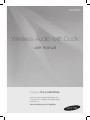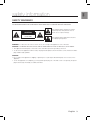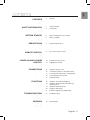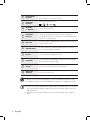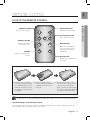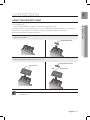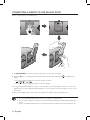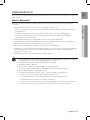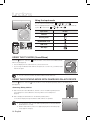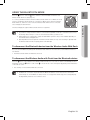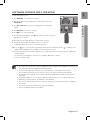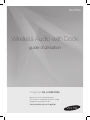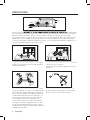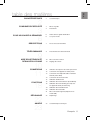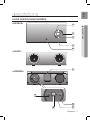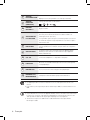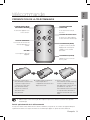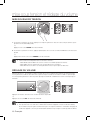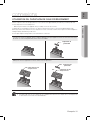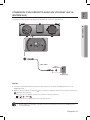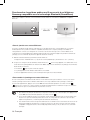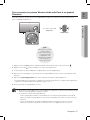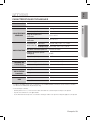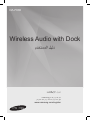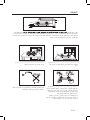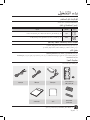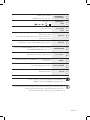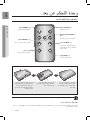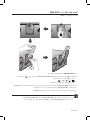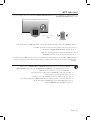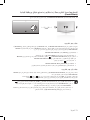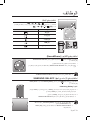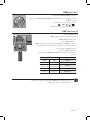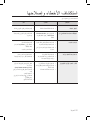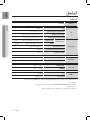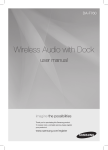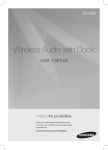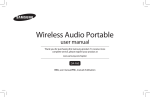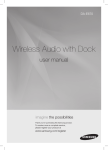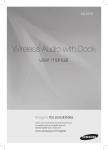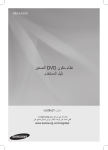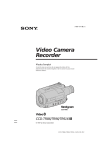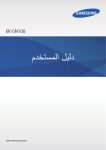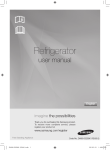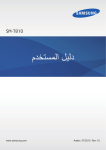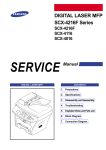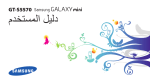Download Samsung DA-F680 Manuel de l'utilisateur
Transcript
DA-F680 Wireless Audio with Dock user manual imagine the possibilities Thank you for purchasing this Samsung product. To receive more a complete service, please register your product at www.samsung.com/register features NFC support Connect your NFC compatible device via Bluetooth to the Wireless Audio with Dock using this simple set-up procedure and play music on the device through the Wireless Audio with Dock. Galaxy Docking Audio Speaker System Using the system's docking station, dock, charge and then play some Samsung Galaxy devices released after S3(Android OS 4.1.2 or later) through the system's built-in speakers. Bluetooth Function Connect a Bluetooth device to the Wireless Audio with Dock and enjoy music from the device with high quality stereo sound, all without wires! 2 English EnG safety information Safety Warnings TO REDUCE THE RISK OF ELECTRIC SHOCK, DO NOT REMOVE THE COVER(OR BACK). NO USER-SERVICEABLE PARTS ARE INSIDE. REFER SERVICING TO QUALIFIED SERVICE PERSONNEL. CAUTION RISK OF ELECTRIC SHOCK DO NOT OPEN This symbol indicates “dangerous voltage” inside the product that presents a risk of electric shock or personal injury. This symbol indicates important instructions accompanying the product. WARNING : To reduce the risk of fire or electric shock, do not expose this appliance to rain or moisture. CAUTION : TO PREVENT ELECTRIC SHOCK, MATCH WIDE BLADE OF PLUG TO WIDE SLOT, FULLY INSERT. • This apparatus shall always be connected to a AC outlet with a protective grounding connection. • To disconnect the apparatus from the mains, the plug must be pulled out from the mains socket, therefore the mains plug shall be readily operable. CAUTION • Do not expose this apparatus to dripping or splashing. Do not put objects filled with liquids, such as vases on the apparatus. • To turn this apparatus off completely, you must pull the power plug out of the wall socket. Consequently, the power plug must be easily and readily accessible at all times. English 3 PreCaUtiOnS 68.6mm 2.7 inch 99.1mm 3.9 inch 3.9 inch 99.1mm 3.9 inch 99.1mm Ensure that the AC power supply in your house complies with the power requirements listed on the identification sticker located on the back of your product. Install your product horizontally, on a suitable base (furniture), with enough space around it for ventilation (70~100 mm). Make sure the ventilation slots are not covered. Do not place the unit on amplifiers or other equipment which may become hot. This unit is designed for continuous use. To fully turn off the unit, disconnect the AC plug from the wall outlet. Unplug the unit if you intend to leave it unused for a long period of time. During thunderstorms, disconnect the AC plug from the wall outlet. Voltage peaks due to lightning could damage the unit. Do not expose the unit to direct sunlight or other heat sources. This could cause the unit to overheat and malfunction. Phones Protect the product from moisture (i.e. vases) , and excess heat (e.g.fireplaces) or equipment creating strong magnetic or electric fields Disconnect the power cable from the AC supply if the unit malfunctions. Your product is not intended for industrial use. This product is for personal use only. Condensation may occur if your product has been stored in cold temperatures. If transporting the unit during the winter, wait approximately 2 hours until the unit has reached room temperature before using. 4 English The batteries used with this product contain chemicals that are harmful to the environment. Do not dispose of batteries in the general household trash. EnG contents features 2 Features safety information 3 4 Safety warnings Precautions getting started 6 6 Before reading the user’s manual What’s included descriptions 7 Top/Front/Rear Panel remote control 9 Tour of the remote control power on and volume control 10 10 Turning the Power on/off Adjusting the volume connections 11 12 13 14 15 Using the Spacer Cover Connecting a device to the Galaxy Dock Connecting an audio device using AUX IN Connecting the NFC function Using Bluetooth functions 18 18 18 19 20 21 Using the TV mode (SoundShare) Using the docking mode with Samsung Galaxy Devices Using the Bluetooth mode Using the USB mode Software upgrade (only USB mode) troubleshooting 22 Troubleshooting appendix 23 Specifications 2 3 6 7 9 10 11 22 23 English 5 getting started Before Reading the User’s Manual Note the following terms before reading the user manual. Icons used in this manual Icon Term Caution Note Definition Indicates a situation where a function does not operate or settings may be canceled. Indicates tips or instructions on the page that help a function operate. Safety Instructions and Troubleshooting 1) Familiarise yourself with the Safety Instructions before using this product. (See page 3) 2) If a problem occurs, check Troubleshooting. (See page 22) Copyright ©2013 Samsung Electronics Co.,Ltd. All rights reserved; no part or whole of this user’s manual may be reproduced or copied without the prior written permission of Samsung Electronics Co.,Ltd. WHAT’s inclUDED Check for the supplied accessories shown below. FUNCTION MUTE VOL BASS Remote Control / Lithium Battery (3V) Power Adapter Power Cable Spacer Cover/ Protection Cover Cloth User Manual `` The appearance of the accessories may differ slightly from the illustrations above. 6 English Audio Cable EnG descriptions DOCK TOP/Front/Rear Panel LAN <TOP> DC 14V 4A 1 DOCK AUX IN USB 5V 500mA ●● DESCRIPTIONS 2 3 LAN DC 14V 4A AUX IN USB 5V 500mA 4 5 <FRONT> LAN DC 14V 4A AUX IN USB 5V 500mA PUSH LAN LAN DC 14V 4A AUX IN ONLY FOR SERVICE DC 14V 4A 6 USB 5V 500mA <REAR> PUSH LAN DC 14V 4A AUX IN ONLY FOR SERVICE USB 5V 500mA PUSH LAN DC 14V 4A AUX IN 7 ONLY FOR SERVICE USB 5V 500mA PUSH LAN DC 14V 4A AUX IN ONLY FOR SERVICE USB 5V 500mA 10 8 PUSH LAN DC 14V 4A AUX IN USB 5V 500mA ONLY FOR SERVICE 9 English AUX IN USB 5V 500mA 7 1 PLAY/PAUSE BUTTON Play or pause a music file. 2 FUNCTION BUTTON Switches the mode as follows : 3 VOLUME +/- BUTTON 4 FUNCTION DISPLAY 5 NFC TAG Connect your NFC compatible device via Bluetooth to the using this simple set-up procedure. 6 GALAXY DOCK Provides a 5-pin dock for Samsung Galaxy devices and a 30-pin dock for Samsung Galaxy Tab devices. 7 DC 14V Connect the unit's DC adapter to this jack. 8 USB PORT Connect a regular stick type USB storage device such as a thumb drive to play files stored in the device. 9 AUX IN Connect to the Analog output of an external device. ONLY FOR SERVICE This jack is for service only. 10 Press the button for 3 seconds to turn off. ; ; ; ; Controls the volume level. When you change the mode with the Function button, the icon of the selected mode is displayed in white on the Function Display. The LED blinks when you turn the power on and stops blinking when the unit is on and ready to play. `` When you turn on this unit, there will be a 4 to 5 second delay before it produces sound. `` To update the product’s software via USB port, it is required to use a USB memory device. `` This unit can connect to mobile devices with high audio output levels. When you connect this unit to external devices with high output levels, it may lower the audio output to protect the amp and speakers. `` When disconnecting the power cable from the wall outlet, hold the plug. Do not pull the cable. 8 English EnG remote control Tour of the Remote Control ●● REMOTE CONTROL POWER BUTTON FUNCTION BUTTON FUNCTION Turns the unit on and off. Selects the Function mode. PLAY/PAUSE BUTTON Play or pause a music file. CONTROL BUTTON MUTE Search for the next or previous music file. MUTE BUTTON VOL BASS VOLUME Adjusts the volume level of the unit. Mutes the sound from this unit. Press again to restore the sound to the previous volume level. BASS BUTTON Optimise the sound based on your tastes. Installing battery in the Remote Control 1. Open the cover of the remote control by putting your fingernail into the gap between the cover and body of the remote control. Then, lift the cover and separate it completely. 2. Install a 3V Lithium battery. Insert the battery into the battery compartment with the + side facing up. 3. Fit the remote control's cover to the remote control. Next, lower the cover so that it is flush with the body of the remote, and then press the cover into the body by pushing the edges down with your hand. `` Be careful not to catch your fingernail in the gap when you lift the cover. You can damage your fingernail. Operation Range of the Remote Control You can use the remote control up to 7 meters in a straight line from the unit. You can also operate the remote at a horizontal angle of up to 30° from the remote control sensor. English 9 power on and volume control tUrning tHe POWer On/Off DOCK DOCK DOCK FUNCTION or FUNCTION MUTE VOL BASS MUTE DOCK D VOL DOCK BASS DOCK 1. To turn on this unit, press any button on the unit's top panel when the unit is in Standby mode. or, Press pOWER on the remote control. 2. To turn off this unit, press the +# button on the unit's top panel for more than 3 seconds. or, Press pOWER on the remote control again. DOCK ` The unit turns off automatically in the following situations: BT/Dock/SoundShare mode : If there is not connected for about 25 minutes. USB mode : If there is no audio signal for about 25 minutes. AUX mode : If no KEY input is entered for 8 hours when the cable is connected. - aDJUSting tHe VOLUMe Use +,- buttons to adjust theDOCK volume. The function LEDs light from left to right when you turn the volume up and from right to left when you turn the volume down. The LEDs do not flicker if you try to increase the volume when it has already been set to maximum or try to decrease the volume when it has already been set to minimum. FUNCTION DOCK DOCK FUNCTION or MUTE MUTE VOL BASS VOL BASS Press the +/– button on the right side of the top panel. DOCK or, DOCK Press vOl +/– on the remote control. ` ` The volume level increases or decreases when you press VOL +/–. You can also use the volume controls of devices connected using the Galaxy Dock or Bluetooth to control the volume. However, your ability to control the volume using the volume controls of devices connected using Bluetooth may be limited. 10 English D eng connections USing tHe SPaCer COVer When docking a device, use appropriate support considering the docking device’s protective case or the device’s shape for further stability. protective Cover Used for docking devices having no protective case on it. Protective Cover Spacer Cover Spacer Cover ` It is impossible to dock a device to the Galaxy Dock that has a case thicker than 1.5mm or an unusual rounded bottom. English 11 ● COnneCtiOnS Attach the space cover if you want to dock a Samsung Galaxy Phone or Galaxy Tab device having no protective case onto the Galaxy Dock. - Use it for stable installation of your device considering the shape of the device. The Galaxy Dock also comes with a protective cover for the 30-pin Samsung Galaxy Tab device connector. Use the protective cover for the 30-pin connector when you attach the 5-pin Samsung Galaxy Phone device. See the illustrations below for additional instructions. COnneCting a DeViCe tO tHe gaLaXy DOCK How to connect a device to the Galaxy Dock. SH PU X IN AU DC 14V R LY FO ON VICE SER 4A USB 5V A PUSH 0m 50 PUSH DC 14V 4A AUX IN DC 14V 4A ONLY FOR SERVICE AUX IN ONLY FOR SERVICE USB 5V 500mA USB 5V 500mA PUSH SH PU X IN AU DC X IN R LY FO ON VICE SER AU DC 4A 14V USB 5V 14V A 0m 50 R LY FO ON VICE SER 4A USB 5V A 0m 50 PUSH DC 14V 4A AUX IN ONLY FOR SERVICE USB 5V 500mA 1. The GAlAxy DOCK is located on the back of the product. To open, push it in gently. 2. Press the display. button on the top panel of the Wireless Audio with Dock repeatedly until the icon appears in the • Each time you press the button, the selection changes as follows : ; ; ; ; • The selected mode is displayed in white in the Function Display. PUSH 3. If you have a Samsung Galaxy Phone device, connect the device to the 5 pin (smaller) connector to connect to the Galaxy Dock. If you have a Samsung Galaxy Tab Device, connect the device to the 30 pin (larger) connector on the Galaxy Dock. 4. Lift the device support up as shown to prevent the device from sliding or falling off the Galaxy Dock. ` ` ` X IN AU R LY FO ON VICE SER Turn on your Samsung Galaxy device before you docking it to the Galaxy Dock. This unit doesn't support the simultaneous docking of Samsung Galaxy Phone and Samsung Galaxy Tab Device. Connect your Samsung Galaxy device to the Galaxy Dock before starting Docking mode. (See page 18) 12 English DC 14V 4A USB 5V A 0m 50 eng COnneCting an aUDiO DeViCe USing aUX in This section explains how to connect the unit to an audio device. PUSH This unit is equipped with one audio analog jack for connecting an audio device. LAN DC 14V 4A AUX IN ONLY FOR SERVICE USB 5V 500mA ● COnneCtiOnS PUSH LAN DC 14V 4A AUX IN ONLY FOR SERVICE USB 5V 500mA PUSH LAN DC 14V 4A AUX IN ONLY FOR SERVICE USB 5V 500mA PUSH LAN DC 14V 4A AUX IN ONLY FOR SERVICE AUX IN ONLY FOR SERVICE USB 5V 500mA AUX IN PUSH LAN DC 14V 4A audio Cable USB 5V 500mA Earphones jack external Device AUx IN 1. Connect AUX IN (Audio) on the back of the unit to the earphone jack of the external device or audio device. 2. Press the display. button on the top panel of the Wireless Audio with Dock repeatedly until the icon appears in the • Each time you press the button, the selection changes as follows : ; ; ; ; • The selected mode is displayed in white in the Function Display. ` Before moving or installing this product, be sure to turn off the power and disconnect the power cord. PUSH LAN DC 14V 4A AUX IN USB 5V 500mA ONLY FOR SERVICE English 13 COnneCting the NFC function Connect your NFC compatible device via Bluetooth to the Wireless Audio with Dock using this simple set-up procedure and play music on the device through the Wireless Audio with Dock. DOCK Connect External device 1. Turn on the NFC function on the device and make sure the screen lock function on the device is off. The device's NFC function will not work if screen lock is on. 2. Gently touch the top of the Wireless Audio with Dock's top panel with the NFC supported device. • If the Wireless Audio with Dock is off, it will turn on automatically. 3. A pop-up asking whether to proceed with the Bluetooth connection appears on the device. Select <Yes>. • When the connection is complete, the 'connected' message appears. 4. To disconnect the NFC device, touch the device to the Wireless Audio with Dock's top panel again. To connect another NFC device while the first device is still connected, touch that device to the Wireless Audio with Dock's top panel. The Wireless Audio with Dock will disconnect the first device and connect to the second device. `` The NFC function is built into Android devices running Android OS 4.1.2 Jellybean or later. -- If your device is running an Android OS earlier than Android OS 4.1.2 Jellybean, you must download the 'Samsung NFC Connection' application from Android market to use the NFC function. `` The position of the NFC antenna differs on devices. Check where the NFC antenna is located before connecting. `` If your device is covered with a thick case, the connection may not succeed. `` For further details on NFC tag location of an external device, refer to the manual of the device. `` The N-Mark is a trademark or registered trademark of NFC Forum, Inc. in the United States and in other countries. `` To use NFC function, enable NFC read/write setting of the corresponding device before pairing. `` If NFC pairing failed to establish Bluetooth connection, try again. 14 English You can connect the Wireless Audio with Dock to Bluetooth devices and enjoy music with high quality stereo sound, all without wires! EnG Using BLUETOOTH What is Bluetooth? Bluetooth technology lets Bluetooth-compliant devices interconnect easily with each other using a short wireless connection. -- A part of your body is in contact with the receiving/transmitting system of the Bluetooth device or the Wireless Audio with Dock. -- It is subject to electrical variation from obstructions caused by a wall, corner, or by office partitioning. -- It is exposed to electrical interference from same frequency-band devices including medical equipment, microwave ovens, and wireless LANs. • Keep the Wireless Audio with Dock and the Bluetooth device close together when pairing. • The further the distance between the Wireless Audio with Dock and Bluetooth device, the worse the quality. If the distance exceeds the Bluetooth operational range, the connection is lost. • In poor reception-sensitivity areas, the Bluetooth connection may not work properly. • The Bluetooth connection only works when the Bluetooth device is close to the set. The connection is automatically cut off if the Bluetooth device moves out of range. Even within range, the sound quality may be degraded by obstacles such as walls or doors. • This wireless device may cause electric interference during its operation. `` You may be required to enter a PIN code (password) when connecting the Bluetooth device to the Wireless Audio with Dock. If the PIN code input window appears, enter <0000>. `` The Wireless Audio with Dock supports SBC data (44.1kHz, 48kHz). `` The AVRCP feature is supported. `` Connect only to a Bluetooth device that supports the A2DP (AV) function. `` You cannot connect to a Bluetooth device that supports only the HF (Hands Free) function. `` Only one Bluetooth device can be paired at a time. `` The Wireless Audio with Dock may not search or connect properly in the following cases: -- If there is a strong electrical field around the Wireless Audio with Dock. -- If several Bluetooth devices are simultaneously paired to the Wireless Audio with Dock. -- If the Bluetooth device is turned off, not in place, or malfunctions -- Note that such devices as microwave ovens, wireless LAN adaptors, fluorescent lights, and gas stoves use the same frequency range as the Bluetooth device, which can cause electric interference. English 15 ●● CONNECTIONS • A Bluetooth device may cause noise or malfunction, depending on usage, when: To connect the Wireless Audio with Dock to a Bluetooth compatible Samsung TV (SoundShare) This section explains how to connect the Wireless Audio with Dock to a Bluetooth compatible SAMSUNG TV. DOCK Connect <To pair to your TV> To produce TV sound on your Wireless Audio with Dock via Bluetooth connection, you need to pair your system to the Bluetooth compliant TV first. Once the pairing is established, the pairing information is recorded and kept and no further Bluetooth connection message will appear from the next time. Keep the Wireless Audio with Dock and the TV close together before pairing. (It is recommended to pair devices within 1 meter.) 1. Turn on the Samsung TV and Wireless Audio with Dock. • Set "Add New Device" in the TV's "SoundShare Settings" menu to "On". , a message asking whether to proceed with 2. When you change the mode of Wireless Audio with Dock to Bluetooth pairing appears. Select <Yes> on the TV screen, then the pairing with the Wireless Audio with Dock will be completed. • The indicator blinks, and stops blinking. • The Wireless Audio with Dock Bluetooth pairing is complete. • Once pairing is completed, only the volume can be controlled with the TV remote. <To cancel pairing to your TV> If you want to pair your Wireless Audio with Dock to a TV other than the connected TV, you should cancel the existing pairing in the Wireless Audio with Dock. It is possible to cancel the pairing in the way below. mode. blinks and the To cancel the pairing, press the +# button on the remote control for 5 seconds in connection terminates. This unit will automatically pair to a TV once you cancel the existing pairing and the new TV is ready for connection. `` If the TV cannot be connected, please try to reconnect it after pressing the +# button on the remote control for 5 seconds in the mode. `` The SoundShare function is supported by some Samsung TVs released after 2012. Check whether your TV supports SoundShare before you begin. (For more information, refer to the user's guide of your TV.). `` You should update TV software to the latest version to operate TV pairing (SoundShare) function. Check the instructions for updating and applicable models from the support page on website (http://www. samsung.com) or contact the call centre. 16 English Before you begin, confirm that your Bluetooth device supports the Bluetooth compliant stereo headset function. EnG To connect the Wireless Audio with Dock to a Bluetooth device DOCK DOCK External device aptX® aptX enables high quality Bluetooth stereo audio that delivers wired audio quality wirelessly. 1. Press the button on the top panel of the Wireless Audio with Dock to select the 2. Press the top icon. button for 3 seconds on top panel in Bluthooth mode. 3. The Bluetooth indicator blinks quickly and the product changes to the pairing mode. 4. Scan or Search for the Wireless Audio with Dock on your Bluetooth device. 5. Select "[Samsung] W_Audio" on the list of items found by the Bluetooth device. • If the Bluetooth device fails to pair with the Wireless Audio with Dock, please cancel Bluetooth pairing on the Bluetooth device and repeat Steps 2, 3, and 4. 6. Play music on the connected device. `` In Bluetooth connection mode, the Bluetooth connection will be lost if the distance between the Wireless Audio with Dock and the Bluetooth device exceeds 5m. `` About Automatic Bluetooth Connection -- The last Bluetooth connection will be restored automatically if available when the Bluetooth device has been switched to Bluetooth mode, enabled Bluetooth mode or powered up in Bluetooth mode. -- It automatically attempts to restore the Bluetooth pairing for 1 minute if switched to Bluetooth mode using the function key or powering on the device. English 17 ●● CONNECTIONS Connect functions Using the input mode DOCK DOCK DOCK You can select the following inputs: ; ; ; ; . Press an appropriate button on the remote control to select a desired mode, ; ; ; ; . or press to select from: Input mode Display Tv mode DOCK DOCK Docking mode BlUETOOTh mode FUNCTION FUNCTION USB mode MUTE VOL AUx input BASS MUTE VOL BASS USing tHe tV MODe (SoundShare) Press the button to select the with Dock. (See page 16) mode, and then connect the TV to the Wireless Audio • The unit will play the TV's audio when it is connected to the TV. • If you change the Wireless Audio with Dock's input source or turn it off, you will hear audio from the TV again. ` You can control the volume only with the Wireless Audio with Dock. USing tHe DOCKing MODe WitH SaMSUng gaLaXy DeViCe Press the button to select the (See page 12) mode, and then connect the Samsung Galaxy device to the Galaxy Dock. <Samsung Galaxy device> 1. Select the mode as described above, and then connect the Samsung Galaxy device to the Galaxy Dock as described in Connecting a Device to the Galaxy Dock. (Page 12) 2. Select and play the desired music in the Samsung Galaxy device. • The music will play through the Wireless Audio with Dock's speakers. ` ` You can play the music in some Samsung Galaxy devices released after S3 (Android OS 4.1.2 or later). Wireless Audio with Dock does not support playing music with Galaxy Tap. It only supports charging. 18 English EnG USING THE BLUETOOTH MODE Press the button to select the mode, and then connect the Bluetooth device to the Wireless Audio with Dock. (See page 17) To connect your Bluetooth device when the Wireless Audio with Dock is in Bluetooth mode, search for the Wireless Audio with Dock on the device's Bluetooth list. Select the Wireless Audio with Dock, and then connect. Once the Wireless Audio with Dock has connected, select and play the desired music. `` If you want to change the device which is connected through Bluetooth mode to other device, disconnect the existing device and try to connect to the other device which you want to use. `` While in Bluetooth communication, Play/Pause/Next/Back operations may not be available depending on used mobile device and application. `` Operating Bluetooth device paired to the Wireless Audio with Dock may cause stuttering if operated while the Wireless Audio with Dock is playing back from AUX input. To disconnect the Bluetooth device from the Wireless Audio With Dock You can cancel the Bluetooth pairing from the Wireless Audio with Dock. For instructions, see the Bluetooth device's user manual. • The Wireless Audio with Dock will be disconnected. To disconnect the Wireless Audio with Dock from the Bluetooth device Press the button on the top panel of the Wireless Audio with Dock for 3 seconds to switch to the Standby mode for the pairing or press the button to switch from to another mode or turn off the power by pressing the Power button on the remote control. • The currently connected device will be disconnected. `` The Bluetooth connection only works when the Bluetooth device is close to the set. The connection is automatically cut off if the Bluetooth device moves out of range. Even within range, the sound quality may be degraded by obstacles such as walls or doors. English 19 ●● FUNCTIONS The music will play through the Wireless Audio with Dock's speakers. USING THE USB MODE 1. Connect the USB device to the USB port on the back of the unit. 2. Press the button on the top panel of the Wireless Audio with Dock repeatedly until the icon appears in the display. • Each time you press the button, the selection changes as follows : ; ; ; ; • The selected mode is displayed in white in the Function Display. Before you connect a USB device Read the list below to check compatibility. • This product may not be compatible with certain types of USB storage media. PUSH LAN DC 14V 4A • The FAT16 and FAT32 file systems are supported. AUX IN ONLY FOR SERVICE USB 5V 500mA -- The NTFS file system is not supported. LAN • Connect a USB device directly to the USB port of the product. Otherwise, you may encounter a USB compatibility problem. • Do not connect multiple storage devices to the product via a multi-card reader. It may not operate properly. DC 14V 4A AUX IN ONLY FOR SERVICE USB 5V 500mA • Digital camera PTP protocols are not supported. • Do not remove the USB device while it is being read. • DRM-protected music files (MP3, WMA) from a commercial web site can not be played. • Compatibility list Format Music File name MP3 WMA File extension .MP3 .WMA 56~128 kbps Bit rate 80~320 kbps Version - V8 Sampling Frequency 44.1KHz 44.1KHz `` Do not connect your mobile device to the USB port and the Docking station at the same time for recharging. `` Source of not supported sampling frequency may not play back properly. 20 English EnG SOFTWARE UPGRADE (only USB mode) 1. Visit www.samsung.com. 2. Click SUPPORT on the top right of the page. PUSH LAN 3. Enter the product's model number into the search field, and then click Find Product. AUX IN ONLY FOR SERVICE USB 5V 500mA LAN DC 14V 4A 5. Click Firmware in the Center of the page. AUX IN ONLY FOR SERVICE USB 5V 500mA 6. Click ZIP file icon of the upgrade file. 7. Once popup window appears, click OK and continue to download and save upgrade file onto your PC. 8. Uncompress downloaded .zip file into a certain folder of your PC. 9. Copy all files in the folder to the USB flash drive’s root directory. • Upgrading allows only one file set for upgrading at a time. 10. Press the button on the top panel of the Wireless Audio with Dock repeatedly until the display. Insert the USB drive into the USB port on the back panel of the unit. icon appears in the 11. The LED will blink during the Software update process. The product will turn off automatically after completing the firmware upgrade. • It may take longer depending on the functions to upgrade. (Maximum 10 minutes) • Turn on the product again. `` Do not disconnect the power or remove the USB drive while an upgrade is being applied. The main unit will turn off automatically after completing the firmware upgrade. `` When software is upgraded, settings you have made will return to their default (factory) settings. We recommend you write down your settings so that you can easily reset them after the upgrade. `` If the firmware fails to upgrade, we recommend formatting the USB drive in the FAT16 format and then trying again. `` For upgrading purposes, do not format the USB drive in NTFS format. It is not a supported file system. `` Depending on the manufacturer, the USB may not be supported. `` Disconnect the Wireless Audio with Dock from the Internet and any external devices before you upgrade the software. `` You cannot charge other external devices through this USB port. `` Refer to the Upgrade Guide from the website. English 21 ●● FUNCTIONS 4. Click Get downloads in the Center of the page below the Downloads header. DC 14V 4A troubleshooting Before requesting service, please check the following. Symptom Check Remedy The unit does not turn on. • Is the power cord plugged into the outlet? • Connect the power plug to the outlet. A function does not work when the button is pressed. • Has the Wireless Audio with Dock or the remote been exposed to static electricity? • Disconnect the power plug and connect it again. Sound is not produced. • Is the unit properly connected to device? • Is the Mute function on? • Is the volume set to minimum? • Connect it correctly. • Press the Mute button to cancel the function. • Adjust the volume. The remote control does not work. • Are the batteries drained? • Is the distance between remote control and main unit too far? • Replace with new batteries. • Operate closer to the main unit. The SoundShare (TV pairing) failed. • Is your TV a supporting model? • Is your TV firmware the latest version? • Does an error occur in connection? • Check whether your TV is a supporting model or not. (http://www.samsung.com) • Update your TV with the latest firmware. • Reset the unit. Press the button of the unit for 3 seconds in the TV mode. • Contact the call centre. 22 English EnG appendix Specifications Model name Weight 4.03 kg Dimensions (W x D x H) 400 x 200 x 142 mm Operating temperature range +5°C~+35°C Operating humidity range 10 % to 75 % Rated output power Front L/R 10Wx2 (4Ω), THD = 1%, 1kHz Subwoofer 20W (4Ω), THD = 10%, 80Hz Input sensitivity/Impedance 800mV/56Kohm S/N ratio (analog input) 65 dB Separation(1kHz) 60 dB FREQUENCY RESPONSE Analog input 20Hz~20kHz(±3 dB) Digital input/48kHz PCM 20Hz~20kHz(±3 dB) DOCKING RATING Galaxy Tab 5 V 2.0 A Galaxy 5 V 1.0 A Type A USB 1.1 DC output 500mA AMPLIFIER USB ●● APPENDIX GENERAL DA-F680 * S/N ratio, distortion, separation, and usable sensitivity are based on measurement using AES (Audio Engineering Society) guidelines. * Nominal specification -- Samsung Electronics Co., Ltd reserves the right to change the specifications without notice. -- Weight and dimensions are approximate. -- For the power supply and Power Consumption, refer to the label attached to the product. English 23 Open Source Announcement To send inquiries and requests for questions regarding open sources, contact Samsung via Email ([email protected]). • This product uses some software programs which are distributed under the Independent JPEG Group. FLAC decoder, Copyright (C) 2001,2002,2003,2004,2005,2006,2007 Josh Coalson Redistribution and use in source and binary forms, with or without modification, are permitted provided that the following conditions are met: -- Redistributions of source code must retain the above copyright notice, this list of conditions and the following disclaimer. -- Redistributions in binary form must reproduce the above copyright notice, this list of conditions and the following disclaimer in the documentation and/or other materials provided with the distribution. -- Neither the name of the Xiph.org Foundation nor the names of its contributors may be used to endorse or promote products derived from this software without specific prior written permission. THIS SOFTWARE IS PROVIDED BY THE COPYRIGHT HOLDERS AND CONTRIBUTORS ``AS IS'' AND ANY EXPRESS OR IMPLIED WARRANTIES, INCLUDING, BUT NOT LIMITED TO, THE IMPLIED WARRANTIES OF MERCHANTABILITY AND FITNESS FOR A PARTICULAR PURPOSE ARE DISCLAIMED. IN NO EVENT SHALL THE FOUNDATION OR CONTRIBUTORS BE LIABLE FOR ANY DIRECT, INDIRECT, INCIDENTAL, SPECIAL, EXEMPLARY, OR CONSEQUENTIAL DAMAGES (INCLUDING, BUT NOT LIMITED TO, PROCUREMENT OF SUBSTITUTE GOODS OR SERVICES; LOSS OF USE, DATA, OR PROFITS; OR BUSINESS INTERRUPTION) HOWEVER CAUSED AND ON ANY THEORY OF LIABILITY, WHETHER IN CONTRACT, STRICT LIABILITY, OR TORT (INCLUDING NEGLIGENCE OR OTHERWISE) ARISING IN ANY WAY OUT OF THE USE OF THIS SOFTWARE, EVEN IF ADVISED OF THE POSSIBILITY OF SUCH DAMAGE.“ Ogg/Vorbis decoder, Copyright (c) 2002, Xiph.org Foundation Redistribution and use in source and binary forms, with or without modification, are permitted provided that the following conditions are met: Redistributions of source code must retain the above copyright notice, this list of conditions and the following disclaimer. Redistributions in binary form must reproduce the above copyright notice, this list of conditions and the following disclaimer in the documentation and/or other materials provided with the distribution. Neither the name of the Xiph.org Foundation nor the names of its contributors may be used to endorse or promote products derived from this software without specific prior written permission. THIS SOFTWARE IS PROVIDED BY THE COPYRIGHT HOLDERS AND CONTRIBUTORS ``AS IS'' AND ANY EXPRESS OR IMPLIED WARRANTIES, INCLUDING, BUT NOT LIMITED TO, THE IMPLIED WARRANTIES OF MERCHANTABILITY AND FITNESS FOR A PARTICULAR PURPOSE ARE DISCLAIMED. IN NO EVENT SHALL THE FOUNDATION OR CONTRIBUTORS BE LIABLE FOR ANY DIRECT, INDIRECT, INCIDENTAL, SPECIAL, EXEMPLARY, OR CONSEQUENTIAL DAMAGES (INCLUDING, BUT NOT LIMITED TO, PROCUREMENT OF SUBSTITUTE GOODS OR SERVICES; LOSS OF USE, DATA, OR PROFITS; OR BUSINESS INTERRUPTION) HOWEVER CAUSED AND ON ANY THEORY OF LIABILITY, WHETHER IN CONTRACT, STRICT LIABILITY, OR TORT (INCLUDING NEGLIGENCE OR OTHERWISE) ARISING IN ANY WAY OUT OF THE USE OF THIS SOFTWARE, EVEN IF ADVISED OF THE POSSIBILITY OF SUCH DAMAGE. 24 English Contact SAMSUNG WORLD WIDE If you have any questions or comments relating to Samsung products, please contact the SAMSUNG customer care centre. Contact Centre Area ` Asia Pacific AUSTRALIA NEW ZEALAND CHINA HONG KONG INDIA INDONESIA JAPAN MALAYSIA PHILIPPINES SINGAPORE THAILAND TAIWAN VIETNAM ` Middle East U.A.E 1300 362 603 0800 SAMSUNG (0800 726 786) 400-810-5858 (852) 3698 4698 1800 3000 8282 1800 266 8282 0800-112-8888 021-5699-7777 0120-327-527 1800-88-9999 1-800-10-SAMSUNG(726-7864) for PLDT 1-800-3-SAMSUNG(726-7864) for Digitel 1-800-8-SAMSUNG(726-7864) for Globe 02-5805777 1800-SAMSUNG(726-7864) 1800-29-3232 02-689-3232 0800-329-999 0266-026-066 1 800 588 889 800-SAMSUNG (726-7864) OMAN 800-SAMSUNG(726-7864) KUWAIT 183-2255 (183-CALL) BAHRAIN 8000-4726 Qatar 800-2255 (800-CALL) Egypt 08000-726786 800-22273 065777444 18252273 021-8255 080 100 2255 9200-21230 444 77 11 JORDAN Syria IRAN Morocco Saudi Arabia Turkey ` Africa NIGERIA Ghana Cote D’ Ivoire Senegal Cameroon KENYA UGANDA TANZANIA SOUTH AFRICA Botswana Namibia Angola Zambia 0800-726-7864 0800-10077 0302-200077 8000 0077 800-00-0077 7095- 0077 0800 545 545 0800 300 300 0685 88 99 00 0860-SAMSUNG(726-7864 ) 0800-726-000 8197267864 91-726-7864 211350370 Web Site www.samsung.com www.samsung.com www.samsung.com www.samsung.com/hk (Chinese) www.samsung.com/hk_en (English) www.samsung.com/in www.samsung.com/id www.samsung.com www.samsung.com/my www.samsung.com/ph www.samsung.com www.samsung.com/th www.samsung.com/th www.samsung.com www.samsung.com www.samsung.com www.samsung.com/ae (English) www.samsung.com/ae_ar (Arabic) www.samsung.com/ae (English) www.samsung.com/ae_ar (Arabic) www.samsung.com/ae (English) www.samsung.com/ae_ar (Arabic) www.samsung.com/ae (English) www.samsung.com/ae_ar (Arabic) www.samsung.com www.samsung.com/Levant(English) www.samsung.com/Levant(English) www.samsung.com www.samsung.com www.samsung.com/sa (Arabic) www.samsung.com www.samsung.com www.samsung.com www.samsung.com www.samsung.com www.samsung.com www.samsung.com www.samsung.com www.samsung.com www.samsung.com www.samsung.com www.samsung.com www.samsung.com www.samsung.com DA-F680 Wireless Audio with Dock guide d’utilisation imaginez les possibilités Merci d'avoir choisi ce produit Samsung. Pour avoir accès à davantage de services, veuillez enregistrer votre produit sur le site www.samsung.com/register caractéristiques Prise en charge de la norme NFC Branchez le périphérique compatible NFC au lecteur Wireless Audio with Dock par l’intermédiaire de la technologie Bluetooth en utilisant cette procédure de configuration simple et écoutez de la musique en utilisant le lecteur Wireless Audio with Dock. Système Docking Audio Galaxy avec haut-parleurs Connectez des appareils Samsung Galaxy commercialisés après le S3 (système d’exploitation Androïde 4.1.2 ou plus récent) dans la station d’accueil du système et écoutez le son restitué par les haut-parleurs intégrés tout en chargeant l’appareil. Fonction Bluetooth Connectez un appareil Bluetooth au Wireless Audio with Dock et écoutez la musique de l’appareil en profitant d’un son stéréo de haute qualité, sans fil! 2 Français FRA consignes de sécurité Mises en garde POUR LIMITER LES RISQUES DE CHOC ÉLECTRIQUE, NE RETIREZ JAMAIS LE COUVERCLE (OU LE CACHE ARRIÈRE). AUCUN DES COMPOSANTS INTERNES N’EST RÉPARABLE PAR L'UTILISATEUR. CONFIEZ L’ENTRETIEN DE CET APPAREIL À DU PERSONNEL QUALIFIÉ. MISE EN GARDE RISQUE DE CHOC ÉLECTRIQUE NE PAS OUVRIR Ce symbole signale la présence d'une « tension dangereuse » à l'intérieur du produit, susceptible de provoquer un choc électrique ou des blessures corporelles. Ce symbole signale que des consignes importantes accompagnent ce produit. AVERTISSEMENT : Pour limiter les risques d’incendie ou de choc électrique, n’exposez pas cet appareil à la pluie ou à l’humidité. MISE EN GARDE : POUR PRÉVENIR TOUT RISQUE DE CHOC ÉLECTRIQUE, INSÉREZ COMPLÈTEMENT LA BROCHE LARGE DE LA FICHE DANS LA FENTE LARGE. • Cet appareil doit toujours être connecté à une prise c.a. mise à la terre. • Pour débrancher l'appareil du réseau électrique, la fiche doit être retirée de la prise du réseau électrique; celle-ci doit donc être facilement accessible. MISE EN GARDE • N’exposez pas cet appareil aux égouttements ou aux éclaboussures. Ne placez pas d'objet contenant des liquides, comme des vases, sur l’appareil. • Pour éteindre complètement cet appareil, vous devez le débrancher de la prise murale. Par conséquent, la fiche doit être aisément accessible en tout temps. Français 3 PrÉCaUTiOns 68,6mm 2.7 inch 99,1mm 3.9 inch 3.9 inch 99,1mm 3.9 inch 99,1mm Assurez-vous que l’alimentation c.a. de votre habitation répond aux exigences du produit en matière d’alimentation qui sont indiquées sur l’étiquette apposée sur la face arrière. Installez votre produit à l’horizontale, sur une surface appropriée (telle qu’un meuble), de façon à assurer un espace suffisant sur le pourtour pour la ventilation (70 à 100 mm). Veillez à ce que les orifices de ventilation ne soient pas obstrués. Ne placez pas l’appareil sur les amplificateurs ou sur un équipement qui pourrait devenir très chaud. Cet appareil est conçu pour une utilisation continue. Pour l’éteindre complètement, débranchez la fiche c.a. de la prise murale. Débranchez l’appareil si vous ne devez pas l’utiliser pendant une période prolongée. Pendant un orage, débranchez la fiche c.a. de la prise murale. Les pics de tension dus à la foudre pourraient endommager l’appareil. N’exposez pas l’appareil à la lumière directe du soleil ni à d’autres sources de chaleur. Cela pourrait faire surchauffer l’appareil et causer une défaillance. Phones Protégez le produit contre l’humidité (p. ex., les vases), l’excès de chaleur (p. ex., foyer) ou tout équipement qui crée de puissants champs magnétiques ou électriques. Dans le cas d’une défaillance de l’appareil, débranchez le câble d’alimentation électrique de l’alimentation c.a. Votre produit n’est pas destiné à un usage industriel. Il est uniquement réservé à un usage personnel. De la condensation pourrait se former si votre produit a été exposé à de basses températures. Si vous devez transporter le produit pendant l’hiver, attendez environ 2 heures avant de l’utiliser pour lui permettre d’atteindre la température de la pièce. 4 Français Les piles utilisées avec ce produit contiennent des produits chimiques dangereux pour l’environnement. Ne les jetez pas avec les déchets ménagers. FRA table des matières Caractéristiques 2 Caractéristiques consignes de sécurité 3 4 Mises en garde Précautions pour vous aider à démarrer 6 6 Avant de lire le guide d'utilisation Ce qui est inclus descriptions 7 Faces dessus/avant/arrière Télécommande 9 Présentation de la télécommande mise sous tension et réglage du volume 10 10 Mise sous/hors tension Réglage du volume Connexions 11 12 13 Utilisation du capuchon de cale d’espacement Connexion d’un appareil au Galaxy Dock Connexion d’un dispositif audio en utilisant AUX IN (entrée AUX) Connexion de la fonction NFC Utilisation de Bluetooth 2 3 6 7 9 10 11 Fonctions 18 14 15 18 18 19 20 21 Utilisation du mode téléviseur (SoundShare) Utilisation du mode docking (accueil) avec les appareils Galaxy de Samsung Utilisation du mode Bluetooth Utilisation du mode USB Mise à niveau du logiciel (uniquement en mode USB) Dépannage 22 Dépannage Annexe 23 Caractéristiques techniques 22 23 Français 5 pour vous aider à démarrer Avant de lire le guide d'utilisation Notez les termes suivants avant de lire le guide d’utilisation. Icônes utilisées dans ce guide Icône Terme Mise en garde Remarque Définition Signale un dysfonctionnement ou avertit que des paramètres pourraient être annulés. Renvoie à des conseils ou à des consignes donnés sur la page pour vous aider à utiliser une fonction. Consignes de sécurité et dépannage 1) Familiarisez-vous avec les consignes de sécurité avant d’utiliser ce produit. (Voir page 3.) 2) En cas de problème, consultez la section Dépannage. (Voir page 22.) Droit d’auteur ©2013 Samsung Electronics Co.,Ltd. Tous droits réservés; ce guide d'utilisation ne peut être reproduit ou copié, partiellement ou dans son intégralité, sans l'autorisation écrite préalable de Samsung Electronics Co., Ltd. Ce qui est inclus Vérifiez si vous avez reçu les accessoires fournis ci-dessous. FUNCTION MUTE VOL BASS Télécommande / Pile au lithium (3V) Adaptateur de courant Câble d'alimentation Capuchon de cale d’espacement/ Capuchon de protection Chiffon Guide d'utilisation `` L’apparence des accessoires peut légèrement différer des illustrations ci-dessus. 6 Français Câble audio DOCK FRA descriptions Faces dessus/avant/arrière LAN <DESSUS> DC 14V 4A 1 DOCK AUX IN USB 5V 500mA ●● DESCRIPTIONS 2 3 LAN DC 14V 4A AUX IN USB 5V 500mA 4 5 <AVANT> LAN DC 14V 4A AUX IN USB 5V 500mA PUSH LAN LAN DC 14V 4A AUX IN ONLY FOR SERVICE DC 14V 4A 6 USB 5V 500mA <ARRIÈRE> PUSH LAN DC 14V 4A AUX IN ONLY FOR SERVICE USB 5V 500mA PUSH LAN DC 14V 4A AUX IN 7 ONLY FOR SERVICE USB 5V 500mA PUSH LAN DC 14V 4A AUX IN ONLY FOR SERVICE USB 5V 500mA 10 8 9 PUSH LAN DC 14V 4A AUX IN USB 5V 500mA ONLY FOR SERVICE Français AUX IN USB 5V 500mA 7 1 TOUCHE LECTURE/PAUSE Pour lancer ou interrompre la lecture d’un fichier de musique. 2 TOUCHE FUNCTION (FONCTION) Change de mode dans l’ordre suivant : 3 BOUTON VOLUME +/- Appuyez sur la touche pendant 3 secondes pour l'éteindre. ; ; ; ; Règle le volume. Lorsque vous changez le mode à l’aide du bouton Function (Fonction), l’icône du mode sélectionné s’affiche en blanc sur l’affichage Function (Fonction). 4 AFFICHAGE DE LA FONCTION 5 BALISE NFC Branchez le périphérique compatible NFC au moyen de la technologie Bluetooth en utilisant cette procédure de configuration simple. 6 GALAXY DOCK Fournit une station d’accueil à 5 broches pour appareils Galaxy Samsung et une station d’accueil à 30 broches pour appareils Galaxy Tab Samsung. 7 C.C. 14V Connectez l’adaptateur c.c. du produit à cette prise. 8 PORT USB Branchez une clé USB standard pour lire les fichiers emmagasinés sur le périphérique. 9 ENTRÉE AUX Pour connecter à la sortie analogique d’un périphérique. RÉSERVÉ À LA MAINTENANCE Cette prise ne doit être utilisée que pour la maintenance. 10 Le voyant DEL clignote lorsque vous mettez le produit sous tension et s’arrête de clignoter lorsque le produit est sous tension et prêt à effectuer la lecture. `` Cet appareil produit le son dans un délai de 4 ou 5 secondes après avoir été mis sous tension. `` Pour mettre à jour le logiciel du produit en utilisant le port USB, vous devez utiliser une clé USB. `` Ce produit peut être connecté aux appareils mobiles dont la sortie audio est de haut niveau. Lorsque vous connectez ce produit à des périphériques à haut niveau de sortie, la sortie audio pourrait être baissée afin de protéger l’ampérage et les haut-parleurs. `` Tenez la fiche lorsque vous débranchez le câble d’alimentation de la prise murale. Ne tirez pas le câble. 8 Français FRA télécommande Présentation de la télécommande FUNCTION Pour mettre l’appareil sous ou hors tension. TOUCHE FUNCTION (FONCTION) Pour sélectionner le mode Fonction. TOUCHE LECTURE/PAUSE Pour lancer ou interrompre la lecture d’un fichier de musique. TOUCHE COMMANDE Pour rechercher le fichier de musique précédent ou suivant. MUTE TOUCHE MUTE (MUET) VOL BASS VOLUME Pour régler le volume de l’appareil. Coupe le son de ce produit. Appuyez de nouveau pour rétablir le son au volume précédent. TOUCHE BASS (BASSE) Optimise le son en fonction de vos goûts. Installation des piles dans la télécommande 1. Ouvrez le couvercle de la télécommande en insérant votre ongle dans l’espace entre le couvercle et le corps de la télécommande. Ensuite, soulevez le couvercle et détachez-le de la télécommande. 2. Installez les piles au lithium 3V. Insérez la pile dans le compartiment avec l’électrode + dirigée vers le haut. 3. Fixez le couvercle de la télécommande à la télécommande. Insérez tout d’abord le dessus, puis abaissez le couvercle de sorte qu’il affleure le corps de la télécommande et enfoncez-le dans le corps de la télécommande en appuyant sur les bords avec votre main. `` Veillez à ne pas coincer votre ongle dans l'espace lorsque vous soulevez le couvercle. Vous pourriez l’endommager. Portée opérationnelle de la télécommande Vous pouvez utiliser la télécommande à une distance maximum, en ligne droite, de 7 mètres de l’appareil. Elle peut également être utilisée à un angle horizontal de 30° maximum par rapport au capteur de la télécommande. Français 9 ●● TÉLÉCOMMANDE TOUCHE POWER (MISE SOUS/HORS TENSION) mise sous tension et réglage du volume DOCK Mise sOUs/HOrs TensiOn DOCK DOCK FUNCTION ou FUNCTION MUTE VOL BASS MUTE VOL BASS DOCK DOCK D DOCK 1. Pour mettre ce produit sous tension, appuyez sur n’importe quel bouton situé sur le dessus du produit alors que le produit est en mode Standby (Veille). ou, Appuyez sur la touche PoWER de la télécommande. 2. Pour mettre ce produit hors tension, appuyez pendant plus de 3 secondes sur le bouton +# situé sur le dessus du produit. ou, DOCK Appuyez de nouveau sur la touche PoWER de la télécommande. ` L’unité s’éteint automatiquement dans les situations suivantes : - Mode BT/Socle/SoundShare : Si aucune connexion n’est établie pendant 25 minutes. - Mode USB : Si aucun signal audio n’est reçu pendant environ 25 minutes. - Mode AUX :Si aucune CLÉ n’est entrée pendant 8 heures lorsque la prise est branchée. rÉgLage dU VOLUMe Utilisez les boutons +, - pour régler le volume. Les DEL des fonctions s’allument de la gauche vers la droite lorsque vous augmentez le volume etDOCK de la droite vers la gauche lorsque vous baissez le volume. Les DEL ne clignotent pas sivousessayezd’augmenter le volume et qu’ilest déjà réglé au maximum oudediminuer le volume s’ilest déjà réglé au minimum. FUNCTION DOCK DOCK FUNCTION ou MUTE MUTE VOL BASS VOL BASS Appuyez sur le bouton +/– situé sur le côté droit du dessus du produit. ou, Appuyez sur la touche Vol +/– de la télécommande. DOCK ` ` DOCK Le volume augmente ou baisse lorsque vous appuyez sur VOL +/–. Vous pouvez aussi vous servir de la commande du volume de l’appareil connecté en utilisant le Galaxy Dock ou Bluetooth pour régler le volume. Notez que votre capacité à utiliser les commandes de réglage du volume des appareils connectés par l’intermédiaire de Bluetooth pour régler le volume pourrait être limitée. 10 Français D Fra connexions UTiLisaTiOn dU CaPUCHOn de CaLe d’esPaCeMenT Lorsque vous ancrez un appareil, utilisez le support approprié selon que l’appareil à ancrer est muni d’une housse de protection ou a une forme particulière, afin d’assurer sa stabilité. Capuchon de protection Utilisé pour ancrer les appareils non munis d'une housse de protection. Capuchon de cale d’espacement ` Capuchon de protection Capuchon de cale d’espacement Il est impossible d’ancrer sur le Galaxy Dock un appareil muni d’une housse de plus de 1,5 mm d’épaisseur ou dont la base à une forme arrondie inhabituelle. Français 11 ● COnneXiOns Fixez le capuchon de la cale d’espacement si vous voulez ancrer l’appareil Galaxy de Samsung ou Galaxy Tab sans housse de protection sur le Galaxy Dock. - Utilisez-le pour installer votre appareil de façon stable, en fonction de sa forme. Le Galaxy Dock est également fourni avec un capuchon de protection pour le connecteur d’appareil Galaxy Tab Samsung à 30 broches. Utilisez la housse de protection sur le connecteur à 30 broches lorsque vous fixez le téléphone intelligent Galaxy de Samsung à 5 broches. Pour de plus amples renseignements, voir les illustrations ci-dessous. COnneXiOn d’Un aPPareiL aU gaLaXY dOCK Connexion d’un appareil au Galaxy Dock. SH PU X IN AU DC 14V R LY FO ON VICE SER 4A USB 5V A PUSH 0m 50 PUSH DC 14V 4A AUX IN DC 14V 4A ONLY FOR SERVICE AUX IN ONLY FOR SERVICE USB 5V 500mA USB 5V 500mA PUSH SH PU X IN AU DC X IN R LY FO ON VICE SER AU DC 4A 14V USB 5V 14V A 0m 50 R LY FO ON VICE SER 4A USB 5V A 0m 50 PUSH DC 14V 4A AUX IN ONLY FOR SERVICE USB 5V 500mA 1. Le GAlAxY DoCK se trouve à l’arrière du produit. Pour ouvrir, poussez délicatement. 2. Appuyez à plusieurs reprises sur le bouton apparaisse dans l’affichage. situé sur le dessus du Wireless Audio with Dock jusqu’à ce que l’icône • Chaque fois que vous appuyez sur ce bouton, la sélection change comme suit : ; ; ; ; • Le mode sélectionné s’affiche en blanc dans l’affichage Fonction. PUSH 3. Si vous avez un téléphone intelligent Galaxy de Samsung, connectez-le au connecteur à cinq broches (plus petites) pour l’ancrer sur le Galaxy Dock. Si vous avez un appareil Galaxy Tab de Samsung, connectez-le au connecteur à 30 broches (plus grandes). 4. Soulevez le porte-appareil tel qu’illustré pour empêcher l’appareil de glisser ou de tomber du Galaxy Dock. ` ` ` X IN AU R LY FO ON VICE SER Allumez votre appareil Galaxy de Samsung avant de le connecter au Galaxy Dock. Il est impossible d'ancrer en même temps un téléphone intelligent Galaxy et un appareil Galaxy Tab de Samsung sur ce produit. Connectez votre appareil Galaxy de Samsung au Galaxy Dock avant de lancer le mode Docking (Accueil). (Voir page 18.) 12 Français DC 14V 4A USB 5V A 0m 50 PUSH Fra COnneXiOn d’Un disPOsiTiF aUdiO en UTiLisanT aUX in (enTrÉe aUX) Cette section explique comment connecter le produit à un dispositif audio. Ce produit est muni d’une prise analogique audio qui permet de connecter un dispositif audio. LAN DC 14V 4A AUX IN ONLY FOR SERVICE USB 5V 500mA PUSH ● COnneXiOns LAN DC 14V 4A AUX IN ONLY FOR SERVICE USB 5V 500mA PUSH LAN DC 14V 4A AUX IN ONLY FOR SERVICE USB 5V 500mA PUSH LAN DC 14V 4A AUX IN ONLY FOR SERVICE AUX IN ONLY FOR SERVICE USB 5V 500mA AUX IN PUSH LAN DC 14V 4A Câble audio USB 5V 500mA Prise Earphones d’écouteurs jack Périphérique Aux IN 1. Connectez la prise AUX IN (Audio) à l’arrière de l’unité à la prise des écouteurs du périphérique externe ou du périphérique audio. 2. Appuyez à plusieurs reprises sur le bouton apparaisse dans l’affichage. situé sur le dessus du Wireless Audio with Dock jusqu’à ce que l’icône • Chaque fois que vous appuyez sur ce bouton, la sélection change comme suit : ; ; ; ; • Le mode sélectionné s’affiche en blanc dans l’affichage Fonction. ` Avant de déplacer ou d'installer ce produit, assurez-vous de le mettre hors tension et de débrancher le cordon d’alimentation. PUSH LAN DC 14V 4A AUX IN USB 5V 500mA ONLY FOR SERVICE Français 13 CONNEXION DE LA FONCTION NFC Branchez le périphérique compatible NFC au lecteur Wireless Audio with Dock par l’intermédiaire de la technologie Bluetooth en utilisant cette procédure de configuration simple et écoutez de la musique en utilisant le lecteur Wireless Audio with Dock. DOCK Connecter Périphérique 1. Activez la fonction NFC du périphérique et assurez-vous que la fonction de verrouillage de l’écran du périphérique est désactivée. La fonction NFC de l’appareil ne fonctionnera pas si l’option de verrouillage de l’écran est activée. 2. Mettez doucement le panneau supérieur du Wireless Audio with Dock en contact avec le périphérique prenant en charge la technologie NFC. • Si le lecteur Wireless Audio with Dock est éteint, il s’allumera automatiquement. 3. Une fenêtre contextuelle demandant de confirmer la connexion Bluetooth apparaît sur le périphérique. Sélectionnez <Yes> (Oui). • Une fois la connexion établie, le message 'connecté' apparaît. 4. Pour débrancher le périphérique NFC, mettez-le de nouveau en contact avec le panneau supérieur du Wireless Audio with Dock. Pour brancher un autre périphérique NFC pendant que le premier périphérique est encore connecté, mettez ce périphérique en contact avec le panneau supérieur du Wireless Audio with Dock. Le Wireless Audio with Dock débranchera le premier périphérique et branchera le second. `` La fonction NFC est intégrée aux périphériques Android tournant sous Android OS 4.1.2 Jellybean ou une version ultérieure. -- Si votre appareil utilise une version Android OS moins récente que Android OS 4.1.2 Jellybean, vous devez télécharger l'application 'Samsung NFC Connection' de Android Market pour utiliser la fonction NFC. `` La position de l’antenne NFC diffère sur les périphériques. Repérez la position de l’antenne NFC avant le branchement. `` Si votre périphérique est couvert d’un étui épais, la connexion pourrait ne pas s'établir. `` Pour plus de détails sur la localisation d'étiquettes NFC d'un périphérique externe, reportez-vous au manuel du dispositif. `` La marque-N est une marque de commerce ou une marque enregistrée de NFC Forum, Inc. aux États-Unis et dans d’autres pays. `` Pour utiliser la fonction NFC, activez le paramètre lecture/écriture NFC de l'appareil correspondant avant l'appariement. `` Si le dispositif Bluetooth n’arrive pas à réaliser l’appariement NFC, essayez de nouveau. 14 Français Vous pouvez connecter le Wireless Audio with Dock à un appareil Bluetooth et couter la musique en profitant d’n son stro de haute qualit, sans utiliser de fils! FRA Utilisation de Bluetooth Qu’est-ce que Bluetooth? • Selon l'usage, un appareil Bluetooth peut entraîner des interférences ou des défaillances dans les cas suivants : -- Une partie du boîtier est en contact avec le système récepteur/émetteur de l’appareil Bluetooth ou avec le Wireless Audio with Dock. -- Des variations électriques peuvent se produire en raison de l’obstruction d’un mur, d’un coin ou d’une cloison de bureau; -- Il est exposé à des interférences électriques causées par des appareils fonctionnant sur la même bande de fréquence, notamment des équipements médicaux, des fours à micro-ondes ou des RL sans fil. • Maintenez le Wireless Audio with Dock et l’appareil Bluetooth rapprochés pendant la tentative de jumelage. • Plus la distance entre le Wireless Audio with Dock et l’appareil Bluetooth est grande, moins la qualité de la connexion est bonne. Si la distance dépasse la portée opérationnelle de Bluetooth, la connexion se perd. • Dans les zones de faible réception, il est possible que la connexion Bluetooth ne fonctionne pas correctement. • La connexion Bluetooth ne fonctionne qu'à proximité de l'appareil. La connexion sera automatiquement coupee si la distance se situe en dehors de cette portee. Meme dans cette portee, la qualite du son peut se degrader a cause de certains obstacles tels que des murs ou des portes. • Cet appareil sans fil peut causer du brouillage électrique pendant son utilisation. `` Vous devrez peut-être entrer un code NIP (mot de passe) pour connecter l’appareil Bluetooth au Wireless Audio with Dock. Si la fenetre d’entree du code NIP s’affiche, entrez <0000>. `` Le Wireless Audio with Dock prend en charge les données SBC (44,1 kHz, 48 kHz). `` La fonction AVRCP est prise en charge. `` Connectez uniquement un appareil Bluetooth qui prend en charge la fonction A2DP (AV). `` Vous ne pouvez pas connecter un appareil Bluetooth qui ne prend en charge que la fonction ML (mains libres). `` Un seul appareil Bluetooth peut être jumelé à la fois. `` Le Wireless Audio with Dock pourrait ne pas effectuer correctement la recherche ou la connexion dans les cas suivants : -- Présence d’un puissant champ électrique autour du Wireless Audio with Dock. -- Plusieurs appareils Bluetooth sont jumelés simultanément avec le système Wireless Audio with Dock. -- L’appareil Bluetooth est éteint, défaillant ou il n'est pas en place. -- Notez que des appareils tel qu’un four à micro-ondes, un adaptateur de RL sans fil, une lampe fluorescente ou une chaudière à gaz qui utilisent la même gamme de fréquences que l'appareil Bluetooth peuvent causer du brouillage électrique. Français 15 ●● CONNEXIONS La technologie Bluetooth permet aux appareils compatibles avec Bluetooth de s’interconnecter facilement en utilisant une courte connexion sans fil. Pour brancher le système audio sans fil avec socle à un téléviseur Samsung compatible avec la technologie Bluetooth (SoundShare) Cette section explique comment connecter le Wireless Audio with Dock aux téléviseurs SAMSUNG compatibles Bluetooth. DOCK Connecter <Pour le jumeler avec votre téléviseur> Pour que votre Wireless Audio with Dock produise le son du téléviseur par une connexion Bluetooth, vous devez d’abord jumeler votre système au téléviseur compatible avec Bluetooth. Lorsque le jumelage a été établi, les renseignements connexes sont enregistrés et conservés et aucun autre message sur la connexion Bluetooth ne s’affichera la fois suivante. Maintenez le Wireless Audio with Dock et le téléviseur rapprochés pendant la tentative de jumelage. (Il est recommande de jumeler les appareils distants d’un metre.) 1. Allumez le téléviseur Samsung et le Wireless Audio with Dock. • Réglez le menu « Add New Device » (« Ajouter un nouveau périphérique ») du téléviseur à « On » (« Activé »). une message apparaît, vous demandant si vous 2. Lorsque vous changez le mode du Wireless Audio with Dock à voulez effectuer le jumelage Bluetooth. Sélectionnez <Yes> (Oui) à l’écran du téléviseur; le jumelage avec le Wireless Audio with Dock s’effectue. • L’indicateur clignote, puis s’arrête de clignoter. • Le jumelage Bluetooth du Wireless Audio with Dock est établi. • Une fois l’appariement effectué, seul le volume peut être réglé avec la télécommande. <Pour annuler le jumelage avec votre téléviseur> Si vous voulez jumeler votre Wireless Audio with Dock à un téléviseur autre que le téléviseur connecté, vous devez annuler le jumelage existant dans le Wireless Audio with Dock. Il est possible d’annuler le jumelage comme suit. . Pour annuler l’appariement, appuyez sur la touche +# de la télécommande pendant 5 secondes en mode clignote et la connexion se coupe. Le produit se jumelle automatiquement à un téléviseur lorsque vous annulez le jumelage existant et que le nouveau téléviseur est prêt à être connecté. `` Si le téléviseur ne peut pas être branché, essayez de nouveau de vous connecter après avoir appuyé sur la touche +# de la télécommande pendant 5 secondes en mode . `` La fonction SoundShare est prise en charge par certains téléviseurs Samsung mis en marché après 2012. Assurez-vous que votre téléviseur prend cette fonction en charge avant de commencer. (Pour de plus amples renseignements, consultez le guide de l’utilisateur du téléviseur.) `` Vous devriez mettre à niveau le logiciel du téléviseur avec la dernière version avant d’exécuter la fonction de jumelage (SoundShare) du téléviseur. Consultez les instructions de mise à niveau et la liste des modèles compatibles à la page Assistance du site Web (http://www.samsung.com) ou adressez-vous au Soutien technique. 16 Français Avant de commencer, assurez-vous que votre appareil Bluetooth prend en charge la fonction de casque d’écoute stéréo compatible avec Bluetooth. FRA Pour connecter le système Wireless Audio with Dock à un appareil Bluetooth DOCK Connecter Périphérique aptX® aptX active le son stéréo de haute qualité Bluetooth qui fournit un son stéréo de qualité comparable à celle obtenue par voie filaire, mais en utilisant la technologie sans fil. 1. Appuyez sur la touche du panneau supérieur du Wireless Audio with Dock pour sélectionner l'icône . 2. Appuyez sur la touche du dessus pendant 3 secondes en mode Bluetooth. 3. Le témoin Bluetooth clignote rapidement et l’appareil passe en mode d’appariement. 4. Utilisez la fonction de balayage ou de recherche de votre dispositif Bluetooth pour trouver le lecteur Wireless Audio with Dock. 5. Sélectionnez «[Samsung] W_Audio» dans la liste d’éléments trouvés par le dispositif Bluetooth. • Si le dispositif Bluetooth n’arrive pas à s’apparier avec le Wireless Audio with Dock, veuillez annuler l'appariement Bluetooth sur le dispositif Bluetooth et répétez les étapes 2, 3 et 4. 6. Écoutez la musique sur le périphérique connecté. `` En mode de connexion Bluetooth, la connexion Bluetooth sera perdue si la distance entre le Wireless Audio with Dock et le dispositif Bluetooth dépasse 5 mètres. `` Concernant la connexion automatique Bluetooth -- Si elle est disponible, la dernière connexion Bluetooth sera restaurée automatiquement si le dispositif -- Bluetooth est passé au mode Bluetooth, a été activé en mode Bluetooth ou mis sous tension en mode Bluetooth. Il tente automatiquement de réinitialiser l’appariement Bluetooth pendant une minute si le mode Bluetooth est sélectionné à l'aide de la touche de fonction ou si l'appareil est mis sous tension. Français 17 ●● CONNEXIONS DOCK fonctions utilisation du mode d’entrée DOCK DOCK DOCK Vous pouvez sélectionner les entrées suivantes : ; ; ; ; . Appuyez sur la touche correspondante de la télécommande afin de sélectionner le mode voulu ou sur pour choisir l’un des modes suivants : ; ; ; ; . Mode Entrée DOCK Affichage DOCK Mode TV Mode Station d’accueil FUNCTION FUNCTION VOL Mode BluETooTH Mode uSB MUTE BASS MUTE Entrée Aux VOL BASS UTiLisaTiOn dU MOde TÉLÉViseUr (soundshare) Appuyez sur le bouton pour sélectionner le mode Wireless Audio with Dock. (Voir page 16.) , puis connectez le téléviseur au • Le produit émettra le son du téléviseur lorsqu’il sera connecté à ce dernier. • Si vous changez la source d’alimentation du Wireless Audio with Dock's ou si vous la coupez, le son sera de nouveau restitué par le téléviseur. ` Vous ne pouvez régler le volume qu’avec le Wireless Audio with Dock. UTiLisaTiOn dU MOde dOCKing (aCCUeiL) aVeC Les aPPareiLs gaLaXY de saMsUng Appuyez sur le bouton (Voir page 12.) pour sélectionner le mode , puis connectez l’appareil Galaxy de Samsung au Galaxy Dock. <Appareils Galaxy de Samsung> 1. Sélectionnez le mode comme il est expliqué ci-dessus, puis branchez l'appareil Samsung Galaxy au socle Galaxy en suivant les directives énoncées dans la rubrique Branchement d’un appareil au socle Galaxy. (Page 12) 2. Sélectionnez et écoutez la musique désirée au moyen de l’appareil Samsung Galaxy. • La musique sera émise par les haut-parleurs du Wireless Audio with Dock. ` ` Vous pouvez écouter de la musique sur les appareils Samsung Galaxy 3 commercialisés après le S3 (version plus récente que Android OS 4.1.2). Le système audio sans fil avec socle ne permet pas d'écouter de la musique avec GalaxyTap. Il prend seulement en charge la charge. 18 Français FRA UTILISATION DU MODE BLUETOOTH Appuyez sur le bouton pour sélectionner le mode , puis connectez l'appareil Bluetooth au Wireless Audio with Dock. (Voir page 17.) Pour connecter votre appareil Bluetooth lorsque le Wireless Audio with Dock est en mode Bluetooth, recherchez le Wireless Audio with Dock sur la liste Bluetooth de l’appareil. Selectionnez le Wireless Audio with Dock, puis effectuez la connexion. Lorsque le Wireless Audio with Dock est connecte, selectionnez et ecoutez la musique choisie. `` Si vous souhaitez remplacer l’appareil connecté en mode Bluetooth par un autre appareil, déconnectez-le et essayez de connecter le nouvel appareil que vous souhaitez utiliser. `` Pendant une communication en mode Bluetooth, selon l’appareil mobile ou l’application utilisés, il ne sera peut-être pas possible d’utiliser Play/Pause/Next/Back (Lire/Pause/Suivant/Retour). `` L’utilisation de l’appareil Bluetooth jumelé avec le Wireless Audio with Dock pourrait causer des hésitations si l’appareil fonctionne alors que le Wireless Audio with Dock effectue la lecture depuis l’entrée AUX. Pour déconnecter l'appareil Bluetooth du Wireless Audio with Dock Vous pouvez annuler le jumelage Bluetooth du Wireless Audio with Dock. Consultez les instructions dans le guide d’utilisation de l’appareil Bluetooth. • Le Wireless Audio with Dock sera déconnecté. Pour déconnecter le Wireless Audio with Dock de l'appareil Bluetooth Appuyez sur la touche sur le panneau supérieur du Wireless Audio with Dock pendant 3 secondes pour passer au mode Standby (Veille) pour l’appariement ou appuyez sur la touche pour passer de à un autre mode ou coupez l’alimentation en appuyant sur la touche Alimentation de la télécommande. • L'appareil actuellement connecté sera déconnecté. `` La connexion Bluetooth ne fonctionne qu'à proximité de l'appareil. La connexion sera automatiquement coupee si la distance se situe en dehors de cette portee. Meme dans cette portee, la qualite du son peut se degrader a cause de certains obstacles tels que des murs ou des portes. Français 19 ●● FONCTIONS La musique sera émise par les haut-parleurs du Wireless Audio with Dock. UTILISATION DU MODE USB 1. Connectez le périphérique USB au port USB situé à l’arrière de l’appareil. 2. Appuyez à plusieurs reprises sur le bouton situé sur le dessus du Wireless Audio with apparaisse dans l’affichage. Dock jusqu’à ce que l’icône • Chaque fois que vous appuyez sur ce bouton, la sélection change comme suit : ; ; ; ; • Le mode sélectionné s’affiche en blanc dans l’affichage Fonction. Avant de connecter un périphérique USB Consultez la liste ci-dessous pour vérifier la compatibilité. • Ce produit pourrait ne pas être compatible avec certains types de dispositifs de stockage USB. PUSH LAN DC 14V 4A • Les systèmes de fichiers FAT16 et FAT32 sont pris en charge. AUX IN ONLY FOR SERVICE USB 5V 500mA -- Le format de fichier NTFS n’est pas pris en charge. LAN • Connectez un périphérique USB directement au port USB du produit. Sinon, vous pourriez eprouver un probleme de compatibilite USB. • Ne connectez pas plusieurs périphériques de stockage au produit au moyen d'un lecteur multicartes. Le produit pourrait ne pas fonctionner correctement. DC 14V 4A AUX IN ONLY FOR SERVICE USB 5V 500mA • Les protocoles PTP d’appareils photo numériques ne sont pas pris en charge. • Ne retirez pas le périphérique USB pendant la lecture. • Les fichiers de musique protégés par la gestion numérique des droits d’auteur (MP3, WMA) provenant d’un site Web commercial ne pourront pas être lus. • Tableau de compatibilité Format Musique Nom de fichier MP3 WMA Extension de fichier .MP3 .WMA Débit binaire 80 à 320 kbit/s 56 à 128 kbit/s Version - V8 Fréquence d’échantillonnage 44,1KHz 44,1KHz `` Ne connectez pas votre appareil mobile au port USB et la station Docking simultanément aux fins de recharge. `` La source d'une fréquence d'échantillonnage non prise en charge pourrait ne pas être lue correctement. 20 Français FRA MISE À NIVEAU DU LOGICIEL (uniquement en mode USB) 1. Visitez www.samsung.com. 2. Cliquez sur SUPPORT (ASSISTANCE) dans la partie supérieure droite de la page. PUSH LAN DC 14V 4A 5. Cliquez sur Firmware (Micrologiciel) au centre de la page. ONLY FOR SERVICE LAN DC 14V 4A AUX IN ONLY FOR SERVICE USB 5V 500mA 6. Cliquez sur l’icône de fichier ZIP du fichier de mise à jour. 7. Lorsque la fenêtre contextuelle apparaît, cliquez sur OK, continuez à télécharger, puis sauvegardez le fichier de mise à jour sur le PC. 8. Décompressez le fichier .zip téléchargé dans un dossier spécial de votre PC. 9. Copiez tous les fichiers du dossier sur le répertoire racine de la clé USB. • La mise à jour ne s’effectue qu’un ensemble de fichiers à la fois. 10. Appuyez à plusieurs reprises sur le bouton situé sur le dessus du Wireless Audio with Dock jusqu’à ce que apparaisse dans l’affichage. Inserez le peripherique USB dans le port USB situe sur la face arriere du l’icône produit. 11. Le voyant DEL clignotera pendant le processus de mise à niveau du logiciel. Le produit s'éteindra automatiquement après la fin du processus de mise à niveau. • Selon les fonctions à mettre à niveau, cela prendra plus ou moins de temps. (maximum 10 minutes) • Rallumez le produit. `` Ne coupez pas l’alimentation électrique ou ne retirez pas la clé USB pendant que la mise à niveau est en cours. Le produit s’eteindra automatiquement lorsque la mise a niveau du micrologiciel sera terminee. `` Une fois que le logiciel a été mis à niveau, les paramètres que vous avez définis sont rétablis à leurs valeurs par défaut. Nous vous recommandons de prendre note de vos paramètres pour pouvoir facilement les redéfinir après la fin de la mise à niveau. `` Si la mise à niveau du micrologiciel échoue, nous recommandons de formater le périphérique USB dans le format FAT16 et de réessayer. `` Ne formatez pas la clé USB dans le format NTFS aux fins de remise à niveau. Ce systeme de fichier n’est pas pris en charge. `` Selon le fabricant, la clé USB pourrait ne pas être prise en charge. `` Déconnectez le Wireless Audio with Dock d’Internet et de tous les périphériques avant de procéder à la mise à niveau du logiciel. `` Vous ne pouvez pas charger d’autres périphériques en utilisant ce port USB. `` Reportez-vous au Guide de mise à jour qui figure sur le site Web. Français 21 ●● FONCTIONS 4. Cliquez sur Get downloads (Télécharger) dans le centre de la page sous le titre Downloads (Téléchargements). AUX IN USB 5V 500mA 3. Entrez le numéro de modèle du produit dans le champ de recherche, puis cliquez sur Find Product (Rechercher le produit). dépannage Avant de demander un service de réparation, vérifiez d'abord les points suivants. Problème Vérifier Solution L’unité ne s’allume pas. • Le cordon d’alimentation est-il branché dans la prise? Une fonction ne s’active pas lorsque le bouton correspondant est pressé. • Le Wireless Audio with Dock • Débranchez le cordon ou la télécommande ont-ils été d’alimentation de la prise, puis exposés à l’électricité rebranchez-le. statique? Aucun son n’est produit. • Le produit est-il correctement connecté à l’appareil? • La fonction Mute (Muet) est-elle activée? • Le volume est-il réglé au minimum? La télécommande ne fonctionne pas. • Les piles sont-elles épuisées? • Remplacez les piles par des piles neuves. • La distance entre la télécommande et l’unité • Rapprochez-la du produit. principale est-elle trop longue? Le SoundShare (jumelage du téléviseur) a échoué. • Est-ce que votre téléviseur est un modèle pris en charge? • Votre téléviseur est-il équipé de la dernière version du micrologiciel? • Une erreur se produit-elle pendant la connexion? 22 Français • Branchez le cordon d'alimentation dans la prise. • Connectez-le correctement. • Appuyez sur la fonction Mute (Muet) pour désactiver la fonction. • Réglez le volume. • Vérifiez si votre téléviseur est un modèle qui est pris en charge. (http://www.samsung.com) • Mettez votre téléviseur à niveau avec la dernière version du micrologiciel. • Rénitialisez l’unité. Appuyez sur la touche pendant 3 secondes en mode TV (Téléviseur). • Adressez-vous au Soutien technique. FRA annexe Caractéristiques techniques Nom du modèle DA-F680 Dimensions (L x P x H) CARACTÉRISTIQUES Plage de températures GÉNÉRALES d’utilisation Plage de taux d'humidité d’utilisation ●● ANNEXE Poids 4,03 kg 400 x 200 x 142 mm +5°C~+35°C 10 % à 75 % 10 Wx2 (4 Ω), THD = 1 %, 1 kHz Puissance de Avant G/D sortie nominale Ambiophonique 20 W (4 Ω), THD = 10 %, 80 Hz AMPLIFICATEUR RÉPONSE EN FRÉQUENCE Sensibilité d’entrée/Impédance 800 mV/56 Kohm Rapport signal/bruit (entrée analogique) 65 dB Séparation (1 kHz) 60 dB Entrée analogique 20 Hz~20 kHz (±3 dB) Entrée numérique/48 kHz PCM 20 Hz~20 kHz (±3 dB) TENSION NOMINALE Galaxy Tab DE LA STATION Galaxy D’ACCUEIL USB 5 V 2,0 A 5 V 1,0 A Type A USB 1,1 Sortie CC 500 mA * Le rapport signal/bruit, la distorsion, la séparation et la sensibilité utilisable sont basées sur les mesures conformes aux directives de l’AES (Audio Engineering Society). * Caractéristiques nominales -- Samsung Electronics Co., Ltd se réserve le droit de modifier les caractéristiques techniques sans préavis. -- Le poids et les dimensions sont approximatifs. -- Pour l’alimentation électrique et la consommation d'énergie, veuillez vous reporter à l’étiquette apposée sur le produit. Français 23 Open Source Announcement Pour soumettre vos demandes de renseignements et vos questions sur les sources ouvertes, envoyez un courriel à Samsung. ([email protected]). • Ce produit utilise des programmes logiciels qui sont distribués par l'Independent JPEG Group. FLAC decoder, Copyright (C) 2001,2002,2003,2004,2005,2006,2007 Josh Coalson Redistribution and use in source and binary forms, with or without modification, are permitted provided that the following conditions are met: -- Redistributions of source code must retain the above copyright notice, this list of conditions and the following disclaimer. -- Redistributions in binary form must reproduce the above copyright notice, this list of conditions and the following disclaimer in the documentation and/or other materials provided with the distribution. -- Neither the name of the Xiph.org Foundation nor the names of its contributors may be used to endorse or promote products derived from this software without specific prior written permission. THIS SOFTWARE IS PROVIDED BY THE COPYRIGHT HOLDERS AND CONTRIBUTORS ``AS IS'' AND ANY EXPRESS OR IMPLIED WARRANTIES, INCLUDING, BUT NOT LIMITED TO, THE IMPLIED WARRANTIES OF MERCHANTABILITY AND FITNESS FOR A PARTICULAR PURPOSE ARE DISCLAIMED. IN NO EVENT SHALL THE FOUNDATION OR CONTRIBUTORS BE LIABLE FOR ANY DIRECT, INDIRECT, INCIDENTAL, SPECIAL, EXEMPLARY, OR CONSEQUENTIAL DAMAGES (INCLUDING, BUT NOT LIMITED TO, PROCUREMENT OF SUBSTITUTE GOODS OR SERVICES; LOSS OF USE, DATA, OR PROFITS; OR BUSINESS INTERRUPTION) HOWEVER CAUSED AND ON ANY THEORY OF LIABILITY, WHETHER IN CONTRACT, STRICT LIABILITY, OR TORT (INCLUDING NEGLIGENCE OR OTHERWISE) ARISING IN ANY WAY OUT OF THE USE OF THIS SOFTWARE, EVEN IF ADVISED OF THE POSSIBILITY OF SUCH DAMAGE.“ Ogg/Vorbis decoder, Copyright (c) 2002, Xiph.org Foundation Redistribution and use in source and binary forms, with or without modification, are permitted provided that the following conditions are met: Redistributions of source code must retain the above copyright notice, this list of conditions and the following disclaimer. Redistributions in binary form must reproduce the above copyright notice, this list of conditions and the following disclaimer in the documentation and/or other materials provided with the distribution. Neither the name of the Xiph.org Foundation nor the names of its contributors may be used to endorse or promote products derived from this software without specific prior written permission. THIS SOFTWARE IS PROVIDED BY THE COPYRIGHT HOLDERS AND CONTRIBUTORS ``AS IS'' AND ANY EXPRESS OR IMPLIED WARRANTIES, INCLUDING, BUT NOT LIMITED TO, THE IMPLIED WARRANTIES OF MERCHANTABILITY AND FITNESS FOR A PARTICULAR PURPOSE ARE DISCLAIMED. IN NO EVENT SHALL THE FOUNDATION OR CONTRIBUTORS BE LIABLE FOR ANY DIRECT, INDIRECT, INCIDENTAL, SPECIAL, EXEMPLARY, OR CONSEQUENTIAL DAMAGES (INCLUDING, BUT NOT LIMITED TO, PROCUREMENT OF SUBSTITUTE GOODS OR SERVICES; LOSS OF USE, DATA, OR PROFITS; OR BUSINESS INTERRUPTION) HOWEVER CAUSED AND ON ANY THEORY OF LIABILITY, WHETHER IN CONTRACT, STRICT LIABILITY, OR TORT (INCLUDING NEGLIGENCE OR OTHERWISE) ARISING IN ANY WAY OUT OF THE USE OF THIS SOFTWARE, EVEN IF ADVISED OF THE POSSIBILITY OF SUCH DAMAGE. 24 Français Communiquez avec SAMSUNG DANS LE MONDE ENTIER Pour toutes questions ou observations concernant les produits Samsung, veuillez consulter le Centre de service à la clientèle SAMSUNG. Centre de contact Pays ` Asia Pacific AUSTRALIA NEW ZEALAND CHINA HONG KONG INDIA INDONESIA JAPAN MALAYSIA PHILIPPINES SINGAPORE THAILAND TAIWAN VIETNAM ` Middle East U.A.E 1300 362 603 0800 SAMSUNG (0800 726 786) 400-810-5858 (852) 3698 4698 1800 3000 8282 1800 266 8282 0800-112-8888 021-5699-7777 0120-327-527 1800-88-9999 1-800-10-SAMSUNG(726-7864) for PLDT 1-800-3-SAMSUNG(726-7864) for Digitel 1-800-8-SAMSUNG(726-7864) for Globe 02-5805777 1800-SAMSUNG(726-7864) 1800-29-3232 02-689-3232 0800-329-999 0266-026-066 1 800 588 889 800-SAMSUNG (726-7864) OMAN 800-SAMSUNG(726-7864) KUWAIT 183-2255 (183-CALL) BAHRAIN 8000-4726 Qatar 800-2255 (800-CALL) Egypt 08000-726786 800-22273 065777444 18252273 021-8255 080 100 2255 9200-21230 444 77 11 JORDAN Syria IRAN Morocco Saudi Arabia Turkey ` Africa NIGERIA Ghana Cote D’ Ivoire Senegal Cameroon KENYA UGANDA TANZANIA SOUTH AFRICA Botswana Namibia Angola Zambia 0800-726-7864 0800-10077 0302-200077 8000 0077 800-00-0077 7095- 0077 0800 545 545 0800 300 300 0685 88 99 00 0860-SAMSUNG(726-7864 ) 0800-726-000 8197267864 91-726-7864 211350370 Site Web www.samsung.com www.samsung.com www.samsung.com www.samsung.com/hk (Chinese) www.samsung.com/hk_en (English) www.samsung.com/in www.samsung.com/id www.samsung.com www.samsung.com/my www.samsung.com/ph www.samsung.com www.samsung.com/th www.samsung.com/th www.samsung.com www.samsung.com www.samsung.com www.samsung.com/ae (English) www.samsung.com/ae_ar (Arabic) www.samsung.com/ae (English) www.samsung.com/ae_ar (Arabic) www.samsung.com/ae (English) www.samsung.com/ae_ar (Arabic) www.samsung.com/ae (English) www.samsung.com/ae_ar (Arabic) www.samsung.com www.samsung.com/Levant(English) www.samsung.com/Levant(English) www.samsung.com www.samsung.com www.samsung.com/sa (Arabic) www.samsung.com www.samsung.com www.samsung.com www.samsung.com www.samsung.com www.samsung.com www.samsung.com www.samsung.com www.samsung.com www.samsung.com www.samsung.com www.samsung.com www.samsung.com www.samsung.com DA-F680 Wireless Audio with Dock دليل المستخدم تخيل اإلمكانات شكرً ا لك على شرائك منتج Samsungهذا. لتلقي خدمة على الوجه األكمل ،يرجى تسجيل المنتج على www.samsung.com/register المزايا دعم NFC قم بتوصيل جهازك المتوافق مع وظيفة NFCعبر البلوتوث بجهاز Wireless Audio with Dockباستخدام خطوة اإلعداد البسيط وقم بتشغيل الموسيقى على الجهاز من خالل .Wireless Audio with Dock نظام سماعات Galaxy Docking Audio استخدام محطة إرساء النظام وصل ثم شغل بعض أجهزة Galaxyمن سامسونج التي تم إطالقها بعد ( S3نظام التشغيل أندرويد 4.1.2أو األحدث) من خالل سماعات النظام المدمجة. وظيفة البلوتوث قم بتوصيل جهاز Bluetoothبجهاز Wireless Audio with Dockواستمتع بالموسيقى الواردة من الجهاز بصوت استريو عالي الجودة ،بدون أسالك تمامًا! 2 العربية ARA معلومات السالمة تحذيرات السالمة لتقليل مخاطر التعرض لصدمة كهربية ،ال تقم بإزالة الغطاء (أو الغطاء الخلفي). فال توجد أجزاء يمكن للمستخدم صيانتها بالداخل .وإنما يُرجى ترك عملية الصيانة لموظفي الصيانة المؤهلين. تنبيه يشير هذا الرمز إلى وجود "جهد كهربي خطير" داخل المنتج يمثل خطر التعرض لصدمة كهربية أو إصابة جسدية. خطر اإلصابة بصدمة كهربية ال تفتح يشير هذا الرمز إلى وجود إرشادات هامة مرفقة مع المنتج. تحذير :للحد من خطر نشوب الحريق أو التعرض لصدمة كهربية ،ال تعرض هذا الجهاز لألمطار أو الرطوبة. تنبيه :للحيلولة دون وقوع الصدمات الكهربية ،قم بمطابقة الشفرة العريضة للقابس مع الفتحة العريضة ثم أحكم إدخالها. أرض واقية. •ينبغي أن يكون هذا الجهاز متصالً دومًا بمأخذ التيار المتردد مع وجود وصلة ٍ ً جاهزا •لفصل الجهاز عن التيار الكهربي الرئيسي ،يجب سحب القابس من مقبس التيار الكهربي الرئيسي ولذا ينبغي أن يكون قابس التيار الكهربي الرئيسي للتشغيل. تنبيه •ال ُتعرض هذا الجهاز لقطرات السوائل أو تناثرها .ال تضع أشياء مليئة بالسوائل ،كآنية الزهور على الجهاز. •إليقاف تشغيل هذا الجهاز تمامًا ،يجب سحب قابس التيار الكهربي من المقبس الجداري .ولهذا ،يجب أن يكون الوصول إلى قابس التيار الكهربي ً سهل ومتاحً ا دائمًا. العربية 3 االحتياطات مم 2.768٫6 inch 99٫1مم 3.9 inch 3.9 inchمم 99٫1 3.9 inch 99٫1مم تأكد من توافق طاقة التيار المتردد بالمنزل مع متطلبات الطاقة الملصقة على الجانب الخلفي بالمنتج .قم بتثبيت المنتج أفقيًا ،على قاعدة مناسبة (كقطعة أثاث مثالً) مع ترك مساحة كافية حوله للتهوية (من 70إلى 100مم) .تأكد من عدم تغطية فتحات التهوية .ال تضع الجهاز على المكبرات أو األجهزة األخرى التي قد تصبح ساخنة .تم تصميم المنتج ألغراض االستخدام المستمر .إليقاف تشغيل الوحدة تمامًا ،افصل قابس التيار المتردد من المأخذ الجداري .افصل الوحدة عن التيار الكهربي إذا كنت تنوي عدم تركها لفترة طويلة بدون استخدام. أثناء العواصف الرعدية ،افصل مقبس التيار المتردد عن المأخذ الجداري. فقد تتسبب حاالت الجهد الكهربي بالﻎ الشدة الناجم عن البرق في تلف الوحدة. ال تعرض الوحدة ألشعة الشمس المباشرة أو مصادر الحرارة األخرى. قد يؤدي ذلك إلى زيادة سخونة الوحدة وتعطلها. Phones قم بحماية المنتج من الرطوبة (أي ،آنية الزهور) والحرارة المفرطة (على سبيل المثال ،المواقد) أو األجهزة التي تصدر مجاالت مغناطيسية أو كهربية قوية وافصل كابل التيار الكهربي عن مصدر التيار المتردد في حالة تعطل الوحدة .المنتج غير مخصص لالستخدام في األغراض الصناعية .يقتصر استخدام هذا المنتج على االستخدام الشخصي فقط. قد يحدث التكاثف إذا ما تم تخزين المنتج في درجات حرارة منخفضة. في حالة نقل الوحدة خالل فصل الشتاء ،انتظر لمدة ساعتين تقريبًا حتى تصل درجة حرارة الوحدة إلى درجة حرارة الغرفة قبل االستخدام. 4 العربية تحتوي البطاريات المستخدمة مع هذا المنتج على مواد كيميائية ضارة بالبيئة. ال تتخلص من البطاريات في النفايات المنزلية العامة. المزايا ARA المحتويات 2 المزايا 3 4 تحذيرات السالمة االحتياطات 6 6 قبل قراءة دليل المستخدم محتويات العبوة 7 اللوحة العلوية/األمامية/الخلفية 9 استعراض وحدة التحكم عن بُعد 10 10 التشغيل/إيقاف التشغيل ضبط مستوى الصوت 11 12 13 14 15 استخدام غطاء المباعد توصيل جهاز بنظام إرساء Galaxy توصيل جهاز الصوت باستخدام ( AUX INمدخل إضافي) توصيل وظيفة NFC استخدام البلوتوث الوظائف 18 18 19 20 21 استخدم وضع التلفزيون ()SoundShare استخدام وضع اإلرساء مع أجهزة Samsung Galaxy استخدام وضع البلوتوث استخدم وضع USB ترقية البرامج (وضع USBفقط) استكشاف األخطاء وإصالحها 22 استكشاف األخطاء وإصالحها الملحق 23 المواصفات 2 3 6 7 9 10 11 معلومات السالمة بدء التشغيل المواصفات وحدة التحكم عن بعد التشغيل والتحكم بمستوى الصوت التوصيالت 18 22 23 العربية 5 بدء التشغيل قبل قراءة دليل المستخدم الحظ المصطلحات التالية قبل قراءة دليل المستخدم. الرموز المستخدمة في الدليل الرمز المصطلح تنبيه مالحظة التعريف يشير إلى تلك الحالة التي ال تعمل فيها إحدى الوظائف أو التي قد يتم فيها إلغاء اإلعدادات. يشير إلى تلميحات أو إرشادات حول الصفحة التي تساعد على تشغيل وظيفة ما. تعليمات السالمة واستكشاف األخطاء وإصالحها 1 )1تعرف على إرشادات السالمة قبل استخدام هذا المنتج( .انظر الصفحة )3 2 )2في حالة حدوث مشكلة ،راجع استكشاف األخطاء وإصالحها( .انظر الصفحة )22 حقوق النشر حقوق النشر © 2013لصالح شركة .Samsung Electronics Co.,Ltd جميع الحقوق محفوظة ،ال يجوز إعادة إنتاج أو نسخ دليل المستخدم بالكامل أو أي جزء منه دون الحصول على إذن كتابي مسبق من شركة Samsung .Electronics Co.,Ltd محتويات العبوة راجع الملحقات المرفقة الموضحة أدناه. FUNCTION MUTE BASS VOL وحدة التحكم عن بُعد / بطارية ليثيوم ( ) 3V محول الطاقة كابل الطاقة غطاء الفواصل/ غطاء الحماية قماش دليل المستخدم ` `قد يختلف مظهر الملحقات قليالً عن التوضيحات الواردة باألعلى. 6 العربية كابل الصوت المواصفات ARA DOCK الخلفية/األمامية/اللوحة العلوية ><العلوية LAN DC 14V 4A 1 ● ●تافصاوملا DOCK AUX IN USB 5V 500mA 2 LAN DC 14V 4A AUX IN USB 5V 500mA 3 4 5 ><األمامية LAN DC 14V 4A AUX IN USB 5V 500mA PUSH LAN LAN DC 14V 4A AUX IN ONLY FOR SERVICE DC 14V 4A 6 USB 5V 500mA ><الخلفية PUSH LAN DC 14V 4A AUX IN ONLY FOR SERVICE USB 5V 500mA PUSH LAN DC 14V 4A AUX IN 7 ONLY FOR SERVICE USB 5V 500mA PUSH LAN DC 14V 4A AUX IN ONLY FOR SERVICE 10 USB 5V 500mA 8 PUSH 7 العربية LAN DC 14V 4A AUX IN USB 5V 500mA ONLY FOR SERVICE 9 AUX IN USB 5V 500mA لتشغيل ملف موسيقى أو إيقافه مؤقتاً. 1 زر PLAY/PAUSE (تشغيل/إيقاف مؤقت) 2 زر FUNCTION (وظيفة) 3 زر -/+ VOLUME (رفع/خفض مستوى الصوت) 4 شاشة الوظيفة 5 بطاقة NFC وصل جهازك المتوافق مع NFCعبر البلوتوث باستخدام إجراء الضبط البسيط هذا. 6 GALAXY DOCK يوفر قاعدة إرساء مكونة من 5سنون ألجهزة Samsung Galaxyوقاعدة إرساء مكونة من 30س ًنا ألجهزة Samsung Galaxy Tabاللوحية. 7 14فولت تيار مستمر قم بتوصيل مهايئ التيار المستمر الخاص بالوحدة بهذا المقبس. 8 منفذ USB قم بتوصيل جهاز التخزين من نوع رقاقة USBالعادية ،مثل محرك اإلبهام لتشغيل الملفات المخزنة على الجهاز. 9 ( AUX INمدخل إضافي) قم بإجراء التوصيل بخرج تناظري لجهاز خارجي. للخدمة فقط هذا المقبس متوفر للخدمة فقط. 10 ثوان إليقاف التشغيل. اضغط على الزر لمدة ٍ 3 تبديل الوضع كما يلي : : : : : للتحكم في مستوى الصوت. عندما تغير الوضع بواسطة زر الوظائف ،فإن رمز الوضع المختار سيكون معروض باللون األبيض على عرض الوظائف. إن الصمام الثنائي الباعث للضوء يومض عندما تشغل الطاقة ويتوقف الوميض عندما تكون الوحدة مدارة وجاهزة للتشغيل. ` `عند تشغيل هذه الوحدة ،ستكون هناك فترة تأخير لمدة 4إلى 5ثوان قبل صدور الصوت. ` `لتحديث برنامج المنتج عبر منفذ ،USBيتعين استخدام جهاز ذاكرة .USB ` `يمكن توصيل هذه الوحدة باألجهزة المحمولة ذات مستويات خرج الصوت العالية .عند توصيل هذه الوحدة باألجهزة الخارجية ذات مستويات خرج الصوت العالية ،قد تخفض خرج الصوت لحماية مضخم الصوت والسماعات. ` `عند فصل كابل التيار الكهربي من المأخذ الجداري ،أمسك المقبس .ال تقم بسحب الكابل. 8 العربية ARA وحدة التحكم عن بعد استعراض وحدة التحكم عن ُبعد لتحديد وضع الوظيفة. ● ●دعب نع مكحتلا ةدحو زر ( FUNCTIONوظيفة) الزر ( POWERتشغيل) FUNCTION لتشغيل المنتج وإيقاف تشغيله. زر ( PLAY/PAUSEتشغيل/إيقاف مؤقت) لتشغيل ملف موسيقى أو إيقافه مؤقتاً. الزر ( CONTROLتحكم) MUTE تال أو سابق. للبحث عن ملف موسيقى ٍ الزر ( MUTEكتم الصوت) لكتم الصوت الصادر من هذه الوحدة. اضغط عليه مرة أخرى الستعادة مستوى الصوت السابق. BASS VOL مستوى الصوت لضبط مستوى الصوت بالوحدة. الزر ( BASSالجهير) لتحسين الصوت كما تحب. تركيب البطارية في وحدة التحكم عن بُعد ١.١افتح غطاء وحدة التحكم عن بعد بوضع ظفرك في الفتحة بين الغطاء وجسم وحدة التحكم عن بعد .بعد ذلك ،ارفع الغطاء وقم بفصله تمامًا. ٢.٢قم بتركيب بطارية الليثيوم جهد 3فولت. أدخل البطارية في حجيرة البطاريات في وضع يكون فيه القطب +ألعلى. ٣.٣قم بتركيب غطاء وحدة التحكم عن بعد بها. أدخل الجانب العلوي أوالً ثم قم بخفض الغطاء حتى يحاذي جسم وحدة التحكم عن بعد ،ثم اضغط على الغطاء تجاه الجسم من خالل دفع الحواف ألسفل بيدك. ` `توخ الحذر حتى ال يعلق ظفرك في الفتحة عند رفع الغطاء .قد تضر بإصبعك. نطاق تشغيل وحدة التحكم عن بعد يمكن استخدام وحدة التحكم عن بعد لمسافة تصل إلى 7أمتار في خط مستقيم من الوحدة .كما يمكنك تشغيل وحدة التحكم عن بعد بزاوية أفقية تصل إلى 30درجة من مستشعر وحدة التحكم عن بعد. العربية 9 التشغيل والتحكم بمستوى الصوت التشغيل/إيقاف التشغيل DOCK DOCK DOCK FUNCTION FUNCTION أو MUTE BASS VOL MUTE D BASS VOL DOCK DOCK DOCK .1لتشغيل هذه الوحدة ،اضغط على أي زر في اللوحة للوحدة عندما تكون الوحدة في وضع االستعداد. أو، اضغط على ( POWERتشغيل) بوحدة التحكم عن بعد. ثوان. .2إليقاف تشغيل هذه الوحدة ،اضغط على الزر #+باللوحة العليا للوحدة لمدة تزيد عن ٍ 3 أو، اضغط على ( POWERتشغيل) بوحدة التحكم عن بعد مرة أخرى. ` DOCK يتوقف الجهاز عن التشغيل تلقائيًا في الحاالت التالية: الوضع :BT/Dock/ SoundShareإذا لم يتم االتصال لمدة 25دقيقة تقريبًا. الوضع :USBإذا لم تتوفر إشارة صوت لمدة 25دقيقة تقريبًا. -وضع :AUXفي حالة عدم إجراء إدخال بالمفاتيح لمدة 8ساعات عند توصيل الكابل. ضبط مستوى الصوت D استخدم أزرار -،+لضبط مستوى الصوت .تضيء مصابيح LEDالخاصة بالوظائف من اليسار إلى اليمين عند رفع مستوى الصوت ومن اليمين إلى اليسار عند خفض مستوى الصوت .ال تومض مؤشرات LEDإذا حاولت رفع مستوى الصوت عندما يتم ضبطه بالفعل على الحد األقصى أو محاولة خفض مستوى الصوت عندما يتم ضبطه بالفعل على الحد األدنى. DOCK FUNCTION DOCK DOCK FUNCTION MUTE MUTE BASS BASS أو VOL VOL اضغط على زر –/+في الجانب األيمن من اللوحة العليا. أو، DOCK DOCK اضغط على ( –/+ VOLرفع/خفض مستوى الصوت) بوحدة التحكم عن بعد. ` ` 10العربية يتم رفع مستوى الصوت أو خفضه عند الضغط على الزر .–/+ VOL يمكنك أيضًا استخدام مفتاح التحكم في مستوى صوت الجهاز المتصل باستخدام نظام إرساء Galaxyأو Bluetoothللتحكم في مستوى الصوت. الحظ أنه من الممكن أن تكون قدرتك محدودة الستخدام مفاتيح التحكم في مستوى الصوت باألجهزة المتصلة باستخدام البلوتوث للتحكم بمستوى. ARA التوصيالت استخدام غطاء المباعد عند إرساء جهاز ،استخدم دعامة مالئمة مع مراعاة الغالف الوقائي لجهاز اإلرساء أو شكل الجهاز لتحقيق مزيد من الثبات. غطاء الحماية يستخدم إلرساء األجهزة التي ال يوجد عليها غالف وقائي. غطاء الحماية غطاء الفواصل غطاء الفواصل ` `ال يمكن إرساء جهاز على نظام إرساء Galaxyالذي يشتمل على غالف يزيد سمكه عن 1.5مم أو على جزء سفلي مستدير غير معتاد. العربية 11 ● ●اليصوتلا قم بتركيب غطاء المباعد إذا كنت تريد إرساء هاتف Samsung Galaxyأو جهاز Galaxy Tabال يحتوي على غالف وقائي على قاعدة إرساء .Galaxy -قم باستخدامه لتثبيت مستقر لجهازك مع مراعاة شكل الجهاز.واق لموصل أجهزة Samsung Galaxy Tabاللوحية المكون من 30س ًنا .استخدم الغالف الواقي تأتي قاعدة اإلرساء Galaxy Dockأيضًا مزودة بغطاء ٍ للموصل المكون من 30س ًنا عند تركيب هاتف Samsung Galaxyالذكي الذي يشتمل على 5سنون. راجع الرسوم التوضيحية أدناه للحصول على مزيد من المعلومات. توصيل جهاز بنظام إرساء GALAXY كيفية توصيل جهاز بنظام إرساء .Galaxy SH PU R LY FO ON VICE SER X IN AU 4A A PUSH 0m 50 5V 14V DC USB PUSH ONLY FOR SERVICE AUX IN ONLY FOR SERVICE DC 14V 4A DC 14V 4A AUX IN USB 5V 500mA USB 5V 500mA PUSH SH PU R LY FO ON VICE SER R LY FO ON VICE SER X IN AU X IN AU 4A 4A 14V DC A A 0m 0m 50 5V 50 5V 14V DC USB USB PUSH ONLY FOR SERVICE DC 14V 4A AUX IN USB 5V 500mA .1توجد GALAXY DOCKخلف المنتج .لفتحها ،ادفعها للداخل برفق. .2اضغط على الزر الموجود على اللوحة العلوية لجهاز Wireless Audio with Dockبشكل متكرر حتى يظهر رمز على شاشة العرض. •في كل مرة تضغط على الزر ،يتغير التحديد كما يلي : : : : : •يتم عرض الوضع المحدد باللون األبيض في شاشة الوظيفة. .3إذا كان لديك هاتف Samsung Galaxyذكي ،فقم بتوصيل الجهاز بموصل ذي خمسة سنون (أصغر حجمًا) لتوصيله بقاعدة اإلرساء .Galaxy Dock إذا كان لديك جهاز Samsung Galaxyلوحي ،فقم بتوصيل الجهاز بموصل ذي 30س ًنا (أكبر حجمًا). PUSH .4ارفع دعامة الجهاز ألعلى كما هو موضح لمنع انزالق الجهاز أو سقوطه من على قاعدة .Galaxy Dock ` ` ` قم بتشغيل جهاز Samsung Galaxyقبل إرسائه على نظام إرساء .Galaxy ال تدعم هذه الوحدة اإلرساء المتزامن لهاتف Samsung Galaxyالذكي وجهاز Samsung Galaxy Tabاللوحي. قم بتوصيل جهاز Samsung Galaxyبنظام إرساء Galaxyقبل بدء تشغيل وضع اإلرساء( .انظر الصفحة )18 R LY FO ON VICE SER X IN AU 4A A 0m 12العربية 50 5V USB 14V DC يوضح هذا الجزء كيفية توصيل الوحدة بجهاز الصوت. ARA توصيل جهاز الصوت باستخدام ( AUX INمدخل إضافي) PUSH تم تزويد هذه الوحدة بقابس صوت تناظري واحد لتوصيل جهاز الصوت. LAN ONLY FOR SERVICE DC 14V 4A AUX IN USB 5V 500mA ● التوصيالت PUSH LAN ONLY FOR SERVICE DC 14V 4A AUX IN USB 5V 500mA PUSH LAN ONLY FOR SERVICE DC 14V 4A AUX IN USB 5V 500mA PUSH LAN ONLY FOR SERVICE AUX IN ONLY FOR SERVICE AUX IN DC 14V 4A USB 5V 500mA AUX IN PUSH LAN كابل الصوت DC 14V 4A USB 5V 500mA كابل سماعة Earphones jack األذن الجهاز الخارجي ( AUX INمدخل إضافي) .1وصل مدخل ( AUX INالصوت) الموجود في خلف الوحدة بمقبس سماعات األذن الخاصة بالجهاز الخارجي أو جهاز الصوت. .2اضغط على الزر الموجود على اللوحة العلوية لجهاز Wireless Audio with Dockبشكل متكرر حتى يظهر رمز على شاشة العرض. •في كل مرة تضغط على الزر ،يتغير التحديد كما يلي : : : : : •يتم عرض الوضع المحدد باللون األبيض في شاشة الوظيفة. ` قبل نقل المنتج أو تركيبه ،تأكد من إيقاف تشغيله وفصل سلك الطاقة. PUSH LAN ONLY FOR SERVICE DC 14V 4A AUX IN USB 5V 500mA العربية 13 توصيل وظيفة NFC قم بتوصيل جهازك المتوافق مع وظيفة NFCعبر البلوتوث بجهاز Wireless Audio with Dockباستخدام خطوة اإلعداد البسيط وقم بتشغيل الموسيقى على الجهاز من خالل .Wireless Audio with Dock DOCK االتصال الجهاز الخارجي ١.١قم بتشغيل وظيفة NFCعلى الجهاز وتأكد من إيقاف تشغيل وظيفة قفل الشاشة على الجهاز .لن تعمل وظيفة NFCفي حالة تشغيل وظيفة قفل الشاشة. ٢.٢المس الجزء العلوي من جهاز الصوت الالسلكي بمقدمة شاشة محطة اإلرساء باستخدام جهاز NFCمدعوم. •عند إيقاف تشغيل جهاز ،Wireless Audio with Dockسيتم التشغيل تلقائيًا. ٣.٣تظهر رسالة منبثقة لسؤالك عن متابعة اتصال البلوتوث على شاشة الجهاز .اختر <نعم>. •بعد إتمام التوصيل ،تظهر رسالة تشير إلى إتمام عملية االتصال '.'connected ٤.٤لفصل جهاز NFCالمس الجهاز بجهاز الصوت الالسلكي مع الشاشة األمامية لمحطة اإلرساء مرة أخرى .لتوصيل جهاز NFCآخر بينما يكون الجهاز األول متصل ،المس الجهاز بجهاز الصوت الالسلكي مع الشاشة األمامية لمحطة اإلرساء .سيفصل جهاز الصوت الالسلكي ومحطة اإلرساء الجهاز األول لتوصيل الجهاز الثاني. ` `وظيفة NFCمدمجة بأجهزة األندرويد التي تعمل بنظام التشغيل ( )Android OS 4.1.2 Jellybeanأو اإلصدارات الالحقة. -إذا كان جهازك يعمل بنظام تشغيل أقدم من ( ،)Android OS 4.1.2 Jellybeanيتعين عليك تنزيل تطبيق 'Samsung NFC 'Connectionمن سوق األندرويد حتى تتمكن من استخدام وظيفة .NFC ` `يختلف وضع الهوائي الخاص بوظيفة NFCباختالف األجهزة .تفحص موضع الهوائي قبل التوصيل. ` `إذا كان جهازك مغطى بهيكل سميك ،ربما ال تنجح عملية االتصال. ` `للحصول على المزيد من التفاصيل حول موقع إشارة NFCلجهاز خارجي ،ارجع إلى دليل الجهاز. ` `عالمة Nهي عالمة تجارية أو عالمة تجارية مسجلة لمؤسسة NFC Forum, Inc.في الواليات المتحدة وفي البلدان األخرى. ` `الستخدام وظيفة ،NFCقم بتمكين إعداد قراءة/كتابة NFCالخاص بالجهاز المناظر قبل اإلقران. ` `إذا فشل إقران NFCإلنشاء اتصال ،Bluetoothفأعد المحاولة. 14العربية يمكنك توصيل Wireless Audio with Dockبأجهزة Bluetoothواالستمتاع بموسيقى مع صوت استريو عالي الجودة ،وكل هذا بدون أسالك! ARA استخدام البلوتوث ما هو البلوتوث؟ تتيح تقنية البلوتوث لألجهزة المتوافقة مع البلوتوث إمكانية التوصيل فيما بينها بسهولة باستخدام اتصال السلكي قصير. •قد يسبب جهاز البلوتوث تشوي ًشا أو عطل ،حسب االستخدام ،في الحاالت التالية: -تعرضه للتفاوت الكهربي من العوائق التي تسببها الجدران ،أو األركان ،أو حواجز تقسيم المكاتب. -تعرضه للتداخل الكهربائي من األجهزة التي لها نفس نطاق تردد والتي تشمل األجهزة الطبية وأفران الميكروويف وشبكات االتصال المحلية الالسلكية.•حافظ على أن يكون نظام Wireless Audio with Dockوجهاز Bluetoothبالقرب من بعض أثناء اإلقران. •كلما زادت المسافة بين Wireless Audio with Dockوجهاز ،Bluetoothقلت الجودة .إذا تجاوزت المسافة نطاق تشغيل البلوتوث ،فسيتم فقد االتصال. •في المناطق التي كون فيها حساسية االستقبال ضعيفة ،قد ال يعمل اتصال البلوتوث بشكل سليم. •يعمل اتصال البلوتوث فقط عندما يكون قريبًا من الجهاز .سيتم قطع االتصال تلقائيًا إذا كانت المسافة خارج هذا النطاق .وحتى داخل هذا النطاق ،قد تتدهور جودة الصوت بسبب العوائق مثل الجدران أو األبواب. •قد يتسبب هذا الجهاز الالسلكي في حدوث تداخل كهربائي أثناء تشغيله. ` `من الممكن أن يتم طلب إدخال رمز ( PINكلمة مرور) أثناء اتصال جهاز Bluetoothبنظام .Wireless Audio with Dock عند ظهور نافذة إدخال رمز ،PINأدخل <.>0000 ` `يدعم Wireless Audio with Dockقاعدة بيانات 44.1( SBCكيلوهرتز 48 ،كيلوهرتز). ` `ميزة AVRCPمدعومة. ` `قم فقط بتوصيل جهاز البلوتوث الذي يدعم وظيفة ( A2DPوضع توزيع الصوت المتقدم) (الصوت والفيديو). ` `ال يمكنك توصيل جهاز البلوتوث الذي يدعم وظيفة ( HFحر اليدين) فقط. ` `يمكن إقران جهاز بلوتوث واحد فقط في المرة الواحدة. ` `من الممكن Wireless Audio with Dockأن ال يتم البحث أو االتصال بشكل صحيح إال في الحاالت التالية: -إذا كان هناك أي حقل إلكتروني قوي حول جهاز .Wireless Audio with Dock-إذا كان هناك عدة أجهزة Bluetoothفي وضع اإلقران بشكل متزامن مع جهاز.Wireless Audio with Dock -الحظ أن بعض األجهزة مثل أفران المايكروويف ومحوالت شبكات االتصال المحلية الالسلكية ومصابيح الفلورسنت و مواقد الغاز تستخدم نفس-إذا تم إيقاف تشغيل جهاز البلوتوث ،أو لم يكن في مكانه ،أو به خلل نطاق التردد كجهاز بلوتوث ،والذي يمكن أن يتسبب في حدوث تداخل كهربائي. العربية 15 ● ●اليصوتلا - -يتواصل جزءًا منك مع نظام استالم/إرسال جهاز Bluetoothأو .Wireless Audio with Dock لتوصيل جهاز صوت السلكي ومحطة إرساء بتلفزيون سامسونج متوافق مع وظيفة البلوتوث ()SoundShare يفسر هذا القسم كيفية توصيل جهاز Wireless Audio with Dockبجهاز بلوتوث متوافق مع أجهزة تلفاز سامسونج. DOCK االتصال <إلقران جهاز التلفزيون> إلنتاج صوت التلفزيون على جهاز Wireless Audio with Dockعبر اتصال ،Bluetoothيلزم إقران النظام مع التلفزيون المتوافق مع Bluetoothأوالً. بمجرد إنشاء اإلقران ،فإنه سيتم تسجيل معلومات اإلقران وحفظها ولن تظهر رسالة اتصال بـ Bluetoothعن بعد في المرة القادمة .قم بتقريب Wireless Audio with Dockمن التليفزيون قبل اإلقران( .ويوصى بإقران األجهزة في مساحة ال تزيد عن 1متر). ١.١قم بتشغيل تلفزيون Samsungوجهاز .Wireless Audio with Dock •اضبط "إضافة جهاز جديد" في قائمة "إعدادات "SoundShareبالتلفزيون على وضع التشغيل. ٢.٢عند تغيير وضع جهاز Wireless Audio with Dockإلى ،ستظهر رسالة تسألك عما إذا كنت ترغب في متابعة اإلقران مع .Bluetooth اختر <نعم> على شاشة التلفزيون ،وحينئذ سيكتمل اإلقران مع جهاز .Wireless Audio with Dock •عندئذ يومض مؤشر ،ثم يتوقف عن الوميض. •بذلك يكتمل إقران Bluetoothمع .Wireless Audio with Dock •عند اكتمال االقتران ،يمكن التحكم فقط في مستوى الصوت باستخدام جهاز التحكم عن بعد الخاص بالتلفزيون. <إللغاء إقران جهاز التلفزيون> إذا كنت ترغب في إقران جهاز Wireless Audio with Dockبتلفزيون بخالف التلفزيون المتصل ،فيجب عليك إلغاء اإلقران الحالي على جهاز Wireless .Audio with Dockيمكن إلغاء اإلقران بالطريقة الواردة أدناه. .يومض إللغاء االقتران ،اضغط على الزر #+الموجود على جهاز التحكم عن بعد لمدة 5ثواني في وضع ويتم قطع االتصال. سيتم إقران هذه الوحدة تلقائيًا بجهاز التلفزيون بمجرد أن يتم إلغاء الخروج من اإلقران وإعداد التلفزيون الجديد في وضع االتصال. ` `إذا تعذر توصيل التلفزيون ،يرجى محاولة إعادة التوصيل بعد الضغط على زر #+على جهاز التحكم عن بعد لمدة 5ثواني في وضع ` `تكون وظيفة SoundShareمدعومة من قبل بعض تلفزيونات سامسونج المنتجة بعد عام .2012تحقق مما إذا كان تلفزيونك يدعم وظيفة SoundShareقبل البدء( .للمزيد من المعلومات ،راجع دليل المستخدم الخاص بتلفزيونك). ` `يجب تحديث برمجة جهاز التلفزيون بأخر نسخة لتشغيل دالة إقران التلفزيون (مشاركة الصوت) .تحقق من اإلرشادات لتحديث الطرازات المتطابقة من صفحة الدعم على موقع ( )http://www.samsung.comأو االتصال بالدعم الفني. . 16العربية ARA التصال نظام Wireless Audio with Dockبجهاز Bluetooth قبل البدء ،تأكد من أن جهاز البلوتوث يدعم تشغيل سماعة الرأس استريو المتوافقة مع البلوتوث. DOCK DOCK ● ●اليصوتلا االتصال الجهاز الخارجي ®aptX تقوم خاصية ( )aptXصوت االستريو عالي الجودة من خالل البلوتوث مما يمنحك ال سلكيًا جودة الصوت التي تحصل عليها من خالل التوصيالت السلكية. ١.١اضغط على الزر باللوحة العليا لجهاز Wireless Audio with Dockلتحديد الرمز . ٢.٢اضغط على الزر ثوان باللوحة العليا في وضع .Bluthooth العلوي لمدة ٍ 3 ٣.٣يومض مؤشر البلوتوث بسرعة ويتغير الجهاز إلى وضع المزاوجة. ٤.٤ابحث عن جهاز Wireless Audio with Dockعلى جهاز البلوتوث الخاص بك. ٥.٥اختر " "]Samsung] W_Audioمن قائمة العناصر التي وجدتها من خالل جهاز البلوتوث. •إذا فشل جهاز Bluetoothفي االقتران بجهاز ،Wireless Audio with Dockفيرجى إلغاء اقتران Bluetoothعلى جهاز Bluetoothوتكرار الخطوات 2و 3و.4 ٦.٦قم بتشغيل الموسيقى على الجهاز المتصل. ` `في وضع اتصال ، Bluetoothسيتم فقد اتصال Bluetoothإذا تجاوزت المسافة بين نظام Wireless Audio with Dockالمحمول وجهاز 5 Bluetoothأمتار. ` `حول اتصال Bluetoothالتلقائي -ستتم استعادة آخر اتصال Bluetoothتلقائيًا إذا كان متاحً ا عند تحويل جهاز Bluetoothإلى وضع ،Bluetoothأو وضع Bluetoothالمفعّل أو تشغيل الجهاز في وضع .Bluetooth - -يحاول تلقائيًا استعادة اقتران Bluetoothلمدة دقيقة واحدة إذا تم التحويل إلى وضع Bluetoothباستخدام زر الوظيفة أو تشغيل الجهاز. العربية 17 الوظائف استخدام وضع اإلدخال DOCK DOCK . : : : : يمكنك تحديد اإلدخاالت التالية: اضغط على زر مالئم موجود على وحدة التحكم عن بُعد لتحديد وضع مرغوب ،أو اضغط على للتحديد من : : : : بين ما يلي : . وضع اإلدخال وضع TV DOCK وضع اإلرساء وضع البلوتوث FUNCTION وضع USB FUNCTION إدخال ( AUXإضافي) MUTE BASS MUTE VOL VOL BASS استخدم وضع التلفزيون ()SoundShare اضغط على الزر (انظر الصفحة )16 لتحديد الوضع ،ثم قم بتوصيل التلفزيون بجهاز .Wireless Audio with Dock ستشغل الوحدة صوت التلفزيون عندما يتم اتصاله بالتلفزيون. إذا قمت بتغيير مصدر إدخال Wireless Audio with Dockأو إيقاف تشغيله ،فسوف تسمع الصوت من التلفاز مرة أخرى. ` يمكنك التحكم في مستوى الصوت فقط باستخدام Wireless Audio with Dockفقط. استخدام وضع اإلرساء مع أجهزة SAMSUNG GALAXY اضغط على الزر (انظر الصفحة )12 لتحديد الوضع ،ثم قم بإرساء جهاز Samsung Galaxyبقاعدة اإلرساء .Galaxy Dock <أجهزة <Samsung Galaxy .1حدد الوضع على النحو الموصوف أعاله ،ثم وصل جهاز Galaxyمن سامسونج بقاعدة إرساء Galaxyعلى النحو الموصول في تعليمات توصيل جهاز بقاعدة إرساء ( .Galaxyصفحة )12 .2حدد وشغل ملف الموسيقى المرغوب في جهاز Galaxyمن سامسونج. •سيتم تشغيل الموسيقى من خالل مكبرات صوت جهاز .Wireless Audio with Dock ` ` 18العربية يمكنك تشغيل الموسيقى على بعض أجهزة Samsung Galaxyالتي تم طرحها بعد S3 ( Android OS 4.1.2أو أحدث). Wireless Audio with Dockال يدعم تشغيل الموسيقى مع الجهاز .Galaxy Tap ويدعم الشحن فقط. الشاشة اضغط على الزر (انظر الصفحة )17 ARA استخدام وضع البلوتوث لتحديد الوضع ،ثم قم بتوصيل التلفزيون بجهاز .Wireless Audio with Dock التصال جهاز Bluetoothعندما يكون جهاز Wireless Audio with Dockفي وضع ،Bluetoothابحث عن Wireless Audio with Dockداخل قائمة جهاز .Bluetoothحدد ,Wireless Audio with Dockثم اتصل. بمجرد أن يتم اتصال Wireless Audio with Dockقم بتحديد الموسيقى المطلوبة وتشغيلها. ` ` ` إذا أردت تغيير الجهاز المتصل من خالل وضع البلوتوث بجهاز آخر ،فقم بقطع اتصال الجهاز الحالي وجرب توصيله بالجهاز اﻵخر الذي تريد استخدامه. أثناء إجراء اتصال بلوتوث ،قد ال تتوفر عمليات ( Play/Pause/Next/Backتشغيل/إيقاف مؤقت/التالي/رجوع) وف ًقا للجهاز المحمول والتطبيق المستخدم. من المحتمل أن يسبب تشغيل Bluetoothمقترن مع جهاز Wireless Audio with Dockتقطع الصوت في حالة إذا تم تشغيله أثناء تشغيل نظام Wireless Audio with Dockلملف من مدخل .AUX قم بقطع اتصال جهاز Bluetoothبـ Wireless Audio with Dock يمكنك إلغاء إقران Bluetoothمن .Wireless Audio with Dockلمزيد من اإلرشادات ،يمكنك مشاهدة دليل مستخدم جهاز .Bluetooth سيتم قطع االتصال بجهاز .Wireless Audio with Dock لفصل جهاز Wireless Audio with Dockمن جهاز Bluetooth ثوان لالنتقال إلى وضع االستعداد لﻺقران أو اضغط على الزر اضغط على الزر باللوحة العليا لجهاز Wireless Audio with Dockلمدة ٍ 3 إلى وضع آخر أو إيقاف التشغيل بالضغط على زر الطاقة بوحدة التحكم عن بعد. للتبديل من سيتم فصل الجهاز المتصل حاليًا. ` يعمل اتصال البلوتوث فقط عندما يكون قريبًا من الجهاز .سيتم قطع االتصال تلقائيًا إذا كانت المسافة خارج هذا النطاق .وحتى داخل هذا النطاق ،قد تتدهور جودة الصوت بسبب العوائق مثل الجدران أو األبواب. العربية 19 ● الوظائف سيتم تشغيل الموسيقى من خالل مكبرات صوت جهاز .Wireless Audio with Dock استخدم وضع USB ١.١قم بتوصيل جهاز USBبمنفذ USBالموجود خلف الوحدة. ٢.٢اضغط على الزر الموجود على اللوحة العلوية لجهاز Wireless Audio with Dockبشكل متكرر حتى يظهر رمز على شاشة العرض. •في كل مرة تضغط على الزر ،يتغير التحديد كما يلي : : : : : •يتم عرض الوضع المحدد باللون األبيض في شاشة الوظيفة. قبل توصيل جهاز USB اقرأ القائمة التالية للتحقق من التوافق. PUSH •قد ال يتوافق هذا المنتج مع أنواع معينة من وسائط تخزين .USB LAN •يتم دعم أنظمة ملفات FAT16و.FAT32 ONLY FOR SERVICE DC 14V 4A AUX IN USB 5V 500mA -نظام ملفات NTFSغير مدعوم.LAN •قم بتوصيل جهاز USBمباشرة بمنفذ USBالخاص بالمنتج .وإال ،فقد تواجه مشكلة في توافق .USB •ال تقم بتوصيل أجهزة تخزين متعددة بالمنتج عبر قارئ متعدد البطاقات .فقد ال يعمل بشكل صحيح. •بروتوكوالت PTPللكاميرا الرقمية غير مدعومة. AUX IN USB 5V 500mA •ال تقم بإزالة جهاز USBفي وقت قراءته. •لن يتم تشغيل ملفات الموسيقى المحمية بـ ( DRMمثل MP3و )WMAمن موقع ويب تجاري. •قائمة التوافق التنسيق الموسيقى اسم الملف MP3 امتداد الملف MP3. WMA. معدل البت من 80إلى 320 كيلو بت في الثانية من 56إلى 128 كيلو بت في الثانية WMA اإلصدار - V8 تردد أخذ العينات 44.1كيلو هرتز 44.1كيلو هرتز ` `ال تقم بتوصيل جهازك المحمول بمنفذ USBومحطة التوصيل في نفس الوقت من أجل إعادة الشحن. ` `قد ال يتم تشغيل مصدر تردد العينة غير المدعوم بشكل سليم. 20العربية ONLY FOR SERVICE DC 14V 4A ARA ترقية البرامج (وضع USBفقط) ١.١تفضل بزيارة الموقع .www.samsung.com PUSH ٢.٢انقر فوق ( SUPPORTدعم) في أعلى يمين الصفحة. LAN ONLY FOR SERVICE ٣.٣أدخل رقم طراز المنتج في حقل البحث ،ثم انقر بعد ذلك فوق ( Find Productالبحث عن منتج). AUX IN USB 5V 500mA ٤.٤انقر فوق ( Get downloadsالحصول على تنزيالت) في وسط الصفحة أسفل عنوان التنزيالت. LAN ONLY FOR SERVICE ٦.٦انقر فوق رمز الملف ( ZIPالرمز البريدي) الخاص بملف الترقية. DC 14V 4A AUX IN USB 5V 500mA ٧.٧انقر فوق ( OKموافق) في القائمة المنبثقة المعروضة لتنزيل ملف البرامج الثابتة وحفظه بالكمبيوتر. ٨.٨قم بإلغاء ضغط ملف zip.الذي تم تنزيله إلى مجلد معين على الكمبيوتر. ٩.٩انسخ كافة الملفات في المجلد إلى الدليل الجذر الخاص بمحرك أقراص محمول .USB •تسمح عملية الترقية بترقية ملف واحد فقط تم تعيينه في المرة. ١٠١٠اضغط على الزر الموجود على اللوحة العلوية لجهاز Wireless Audio with Dockبشكل متكرر حتى يظهر رمز بإدخال محرك أقراص USBفي منفذ USBداخل اللوحة الخلفية للوحدة. على شاشة العرض .قم ١١١١ستضيء الصمامات الثنائية الباعثة للضوء أثناء عملية تحديث البرامج .سيتم إيقاف تشغيل المنتج تلقائيًا بعد اكتمال تحديث البرنامج. •قد تستغرق وقت أطول معتمدة على الداالت للترقية( .بحد أقصى 10دقائق) •تشغيل المنتج مرة أخرى. ` `ال تقم بفصل التيار الكهربي أو إزالة محرك أقراص USBعندما يتم تطبيق الترقية .يتوقف تشغيل الوحدة الرئيسية تلقائيًا بعد اكتمال ترقية البرنامج الثابت. ` `عند ترقية البرنامج ،تعود اإلعدادات التي قمت بإجرائها إلى اإلعدادات االفتراضية (المصنع). نقترح تدوين اإلعدادات الخاصة بك حتى يمكنك إعادة ضبطها بسهولة بعد االنتهاء من عملية التحديث. ` `في حالة فشل ترقية البرنامج الثابت ،نوصي بتهيئة محرك أقراص USBبتنسيق FAT16والمحاولة مرة أخرى. ` `ألغراض الترقية ،ال تقم بتهيئة محرك أقراص USBبتنسيق .NTFSفهو نظام ملفات غير مدعوم. ` `ووف ًقا للجهة المصنعة ،قد يكون USBغير مدعوم. ` `افصل جهاز Wireless Audio with Dockعن اإلنترنت وأية أجهزة خارجية قبل ترقية البرامج. ` `ال يمكنك شحن أجهزة خارجية أخرى من خالل منفذ USBهذا. ` `راجع دليل الترقية من موقع الويب. العربية 21 ● ●فئاظولا ٥.٥انقر فوق ( Firmwareبرامج ثابتة) في وسط الصفحة. DC 14V 4A استكشاف األخطاء وإصالحها قبل طلب الخدمة ،يرجى التحقق مما يلي. األعراض الفحص الحل الجهاز ال يعمل. •هل سلك الطاقة متصل بالمأخذ؟ •قم بتوصيل قابس التيار الكهربي بالمأخذ. الوظيفة ال تعمل عند الضغط على الزر. •هل تعرض جهاز Wireless Audio with Dockأو جهاز التحكم لكهرباء ساكنة؟ •افصل قابس التيار الكهربي وقم بتوصيلة مرة أخرى. ال يصدر الصوت. •هل الوحدة متصلة بالجهاز بشكل سليم؟ •هل تم تشغيل وظيفة كتم الصوت؟ •هل تم ضبط مستوى الصوت على أدنى مستوى؟ •قم بتوصيله بشكل سليم. •اضغط على زر ( Muteكتم الصوت) إللغاء الوظيفة. •اضبط مستوى الصوت. ال تعمل وحدة التحكم عن بُعد. •هل نفدت طاقة البطاريات؟ •هل المسافة بين وحدة التحكم عن بعد والوحدة الرئيسية بعيدة ج ًدا؟ •استبدل البطاريات بأخرى جديدة. •قم بالتشغيل بالقرب من الوحدة الرئيسية. فشل ...الصوت (إقران التلفزيون). •هل جهاز تلفزيونك مدعم للطراز؟ •هل البرنامج الثابت الخاص بتلفزيونك هو أحدث نسخة؟ •هل يحدث خطأ أثناء االتصال؟ •تحقق إذا كان جهاز تلفزيونك ذات طراز مدعم أم ال. ()http://www.samsung.com •قم بتحديث جهاز تلفزيونك بأحدث برنامج ثابت. •أعد ضبط الوحدة. اضغط الزر للوحدة لمدة 3ثواني في وضع التلفزيون. •اتصل بالدعم الفني. 22العربية ARA الملحق المواصفات اسم الطراز وزن 4.03كجم األبعاد (العرض xالعمق xاالرتفاع) 142 x 200 x 400مم نطاق درجة حرارة التشغيل من 5+درجات مئوية إلى 35+درجة مئوية معدل الرطوبة المسموح به للتشغيل من 10درجة مئوية إلى 75درجة مئوية خرج الطاقة المقنن مضخم الصوت استجابة التردد تقنين اإلرساء USB ● ●قحلملا عام DA-F680 أمامي أيسر/أيمن 10وات 4( 2xأوم) ،إجمالي التشوه التوافقي = 1 ،%1كيلوهرتز مضخم 4( 20أوم) ،إجمالي التشوه التوافقي = 80 ،%10كيلوهرتز حساسية اإلدخال/المعاوقة 800ميللي فولت 56/كيلو أوم نسبة اإلشارة/التشويش (إدخال تناظري) 65ديسيبل الفصل ( 1كيلو هرتز) 60ديسيبل اإلدخال التناظري من 20هرتز إلى 20كيلو هرتز ( 3±ديسيبل) الدخل الرقمي 48/كيلو هرتز PCM من 20هرتز إلى 20كيلو هرتز ( 3±ديسيبل) Galaxy Tab 5فولت 2.0أمبير Galaxy 5فولت 1.0أمبير نوع أ 1.1 USB منفذ تيار مستمر 500ملي أمبير *نسبة اإلشارة/التشويش والتشوه والفصل والحساسية القابلة لالستخدام طب ًقا للقياس باستخدام إرشادات ( AESمؤسسة هندسة الصوت). *المواصفات االسمية -تحتفظ شركة Samsung Electronics Co., Ltdالمحدودة بحقها في تغيير المواصفات دون إشعار. -الوزن واألبعاد تقريبية.- -فيما يتعلق بمصدر التيار الكهربي واستهالك الطاقة ،ارجع إلى الملصق المرفق بالمنتج. العربية 23 Open Source Announcement . اتصل بسامسونج عبر البريد اإللكتروني،إلرسال االستفسارات والطلبات واألسئلة المتعلقة بالمصادر المفتوحة .)[email protected]( .Independent JPEG Group •يستخدم هذا المنتج البرامج التي يتم توزيعها بموافقة FLAC decoder, Copyright (C) 2001,2002,2003,2004,2005,2006,2007 Josh Coalson Redistribution and use in source and binary forms, with or without modification, are permitted provided that the :following conditions are met Redistributions of source code must retain the above copyright notice, this list of conditions and the following- .disclaimer Redistributions in binary form must reproduce the above copyright notice, this list of conditions and the following- .disclaimer in the documentation and/or other materials provided with the distribution Neither the name of the Xiph.org Foundation nor the names of its contributors may be used to endorse or- .promote products derived from this software without specific prior written permission THIS SOFTWARE IS PROVIDED BY THE COPYRIGHT HOLDERS AND CONTRIBUTORS ``AS IS'' AND ANY EXPRESS OR IMPLIED WARRANTIES, INCLUDING, BUT NOT LIMITED TO, THE IMPLIED WARRANTIES OF MERCHANTABILITY AND FITNESS FOR A PARTICULAR PURPOSE ARE DISCLAIMED. IN NO EVENT SHALL THE FOUNDATION OR CONTRIBUTORS BE LIABLE FOR ANY DIRECT, INDIRECT, INCIDENTAL, SPECIAL, EXEMPLARY, OR CONSEQUENTIAL DAMAGES (INCLUDING, BUT NOT LIMITED TO, PROCUREMENT OF SUBSTITUTE GOODS OR SERVICES; LOSS OF USE, DATA, OR PROFITS; OR BUSINESS INTERRUPTION) HOWEVER CAUSED AND ON ANY THEORY OF LIABILITY, WHETHER IN CONTRACT, STRICT LIABILITY, OR TORT (INCLUDING NEGLIGENCE OR OTHERWISE) ARISING IN ANY WAY OUT OF THE USE OF THIS “.SOFTWARE, EVEN IF ADVISED OF THE POSSIBILITY OF SUCH DAMAGE Ogg/Vorbis decoder, Copyright (c) 2002, Xiph.org Foundation Redistribution and use in source and binary forms, with or without modification, are permitted provided that the :following conditions are met Redistributions of source code must retain the above copyright notice, this list of conditions and the following .disclaimer Redistributions in binary form must reproduce the above copyright notice, this list of conditions and the following .disclaimer in the documentation and/or other materials provided with the distribution Neither the name of the Xiph.org Foundation nor the names of its contributors may be used to endorse or promote .products derived from this software without specific prior written permission THIS SOFTWARE IS PROVIDED BY THE COPYRIGHT HOLDERS AND CONTRIBUTORS ``AS IS'' AND ANY EXPRESS OR IMPLIED WARRANTIES, INCLUDING, BUT NOT LIMITED TO, THE IMPLIED WARRANTIES OF MERCHANTABILITY AND FITNESS FOR A PARTICULAR PURPOSE ARE DISCLAIMED. IN NO EVENT SHALL THE FOUNDATION OR CONTRIBUTORS BE LIABLE FOR ANY DIRECT, INDIRECT, INCIDENTAL, SPECIAL, EXEMPLARY, OR CONSEQUENTIAL DAMAGES (INCLUDING, BUT NOT LIMITED TO, PROCUREMENT OF SUBSTITUTE GOODS OR SERVICES; LOSS OF USE, DATA, OR PROFITS; OR BUSINESS INTERRUPTION) HOWEVER CAUSED AND ON ANY THEORY OF LIABILITY, WHETHER IN CONTRACT, STRICT LIABILITY, OR TORT (INCLUDING NEGLIGENCE OR OTHERWISE) ARISING IN ANY WAY OUT OF THE USE OF THIS .SOFTWARE, EVEN IF ADVISED OF THE POSSIBILITY OF SUCH DAMAGE العربية24 في جميع أنحاء العالمSAMSUNG لالتصال بشركة .Samsung فيرجى االتصال بمركز رعاية عمالء،Samsung إذا كان لديك أية أسئلة أو تعليقات تتعلق بمنتجات المنطقة موقع الويب مركز االتصاالت www.samsung.com www.samsung.com www.samsung.com www.samsung.com/hk (Chinese) www.samsung.com/hk_en (English) www.samsung.com/in www.samsung.com/id www.samsung.com www.samsung.com/my www.samsung.com/ph www.samsung.com www.samsung.com/th www.samsung.com/th www.samsung.com www.samsung.com www.samsung.com www.samsung.com/ae (English) www.samsung.com/ae_ar (Arabic) www.samsung.com/ae (English) www.samsung.com/ae_ar (Arabic) www.samsung.com/ae (English) www.samsung.com/ae_ar (Arabic) www.samsung.com/ae (English) www.samsung.com/ae_ar (Arabic) www.samsung.com www.samsung.com/Levant(English) www.samsung.com/Levant(English) www.samsung.com www.samsung.com www.samsung.com/sa (Arabic) www.samsung.com www.samsung.com www.samsung.com www.samsung.com www.samsung.com www.samsung.com www.samsung.com www.samsung.com www.samsung.com www.samsung.com www.samsung.com www.samsung.com www.samsung.com www.samsung.com Code No. AH68-02658A (00) 603 362 1300 0800-SAMSUNG (0800 726 786( 400-810-5858 4698 3698 )852( 8282 3000 1800 8282 266 1800 0800-112-8888 021-5699-7777 0120-327-527 1800-88-9999 1-800-10-SAMSUNG(726-7864) for PLDT 1-800-3-SAMSUNG(726-7864) for Digitel 1-800-8-SAMSUNG(726-7864) for Globe 02-5805777 1800-SAMSUNG(726-7864( 1800-29-3232 02-689-3232 0800-329-999 0266-026-066 889 588 800 1 800-SAMSUNG (726-7864( 800-SAMSUNG(726-7864( Asia Pacific ` AUSTRALIA NEW ZEALAND CHINA HONG KONG INDIA INDONESIA JAPAN MALAYSIA PHILIPPINES SINGAPORE THAILAND TAIWAN VIETNAM Middle East ` U.A.E OMAN 183-2255 (183-CALL) KUWAIT 8000-4726 BAHRAIN 800-2255 (800-CALL) Qatar 08000-726786 800-22273 065777444 18252273 021-8255 2255 100 080 9200-21230 11 77 444 Egypt 0800-726-7864 0800-10077 0302-200077 0077 8000 800-00-0077 7095- 0077 545 545 0800 300 300 0800 00 99 88 0685 0860-SAMSUNG(726-7864) 000-726-0800 8197267864 7864-726-91 211350370 JORDAN Syria IRAN Morocco Saudi Arabia Turkey Africa ` NIGERIA Ghana Cote D’ Ivoire Senegal Cameroon KENYA UGANDA TANZANIA SOUTH AFRICA Botswana Namibia Angola Zambia
This document in other languages
- français: Samsung DA-F680