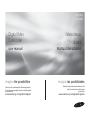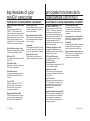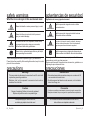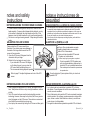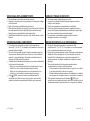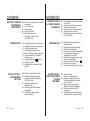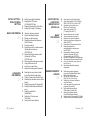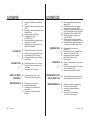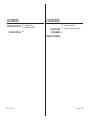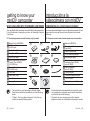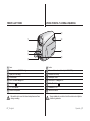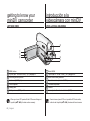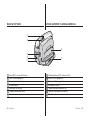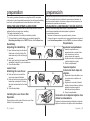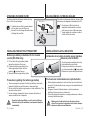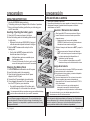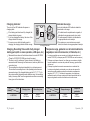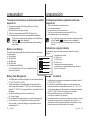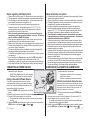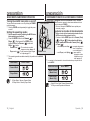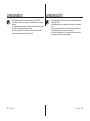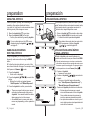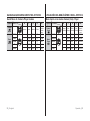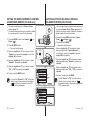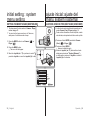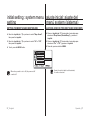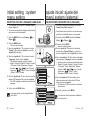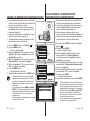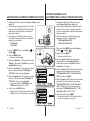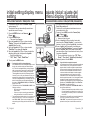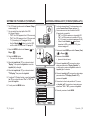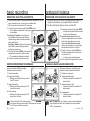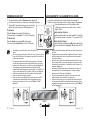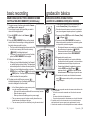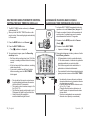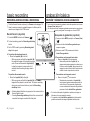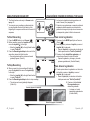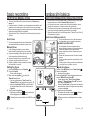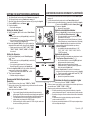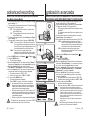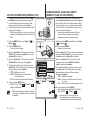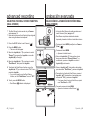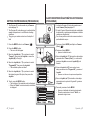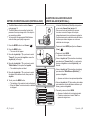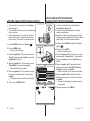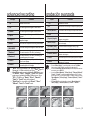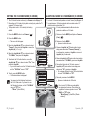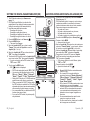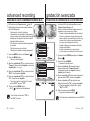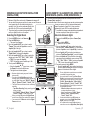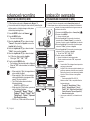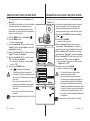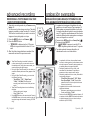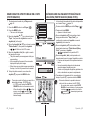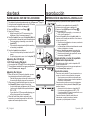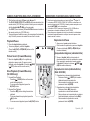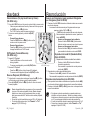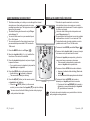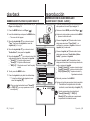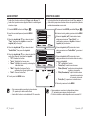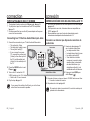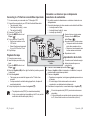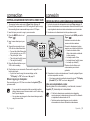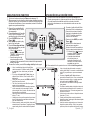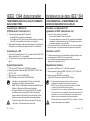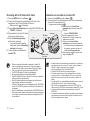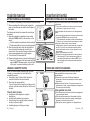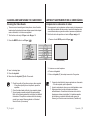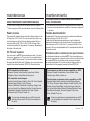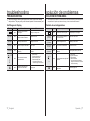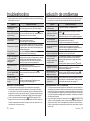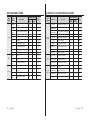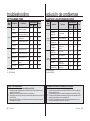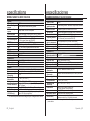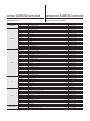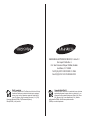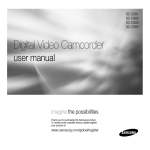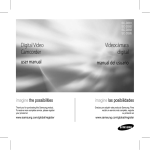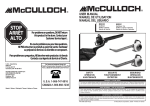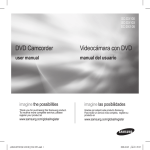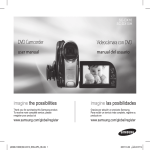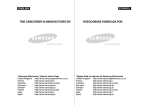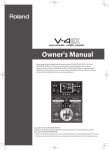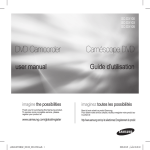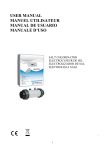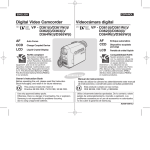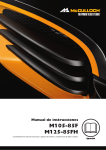Download Samsung SC-D391 Manual de Usuario
Transcript
SC-D391
SC-D392
Digital Video
Camcorder
user manual
imagine the possibilities
Thank you for purchasing this Samsung product.
To receive more complete service, please register
your product at
www.samsung.com/global/register
Videocámara
digital
manual del usuario
imagine las posibilidades
Gracias por adquirir este producto Samsung. Para
recibir un servicio más completo, registre
su producto en
www.samsung.com/global/register
key features of your
miniDV camcorder
principales funciones de la
videocámara con miniDV
FEATURES OF YOUR NEW MINIDV CAMCORDER
FUNCIONES DE LA NUEVA VIDEOCÁMARA CON MINIDV
Digital Data Transfer Function with
IEEE1394
By incorporating the IEEE 1394
(i.LINK™: i.LINK is a serial data
transfer protocol and interconnectivity
system, used to transmit DV data)
high speed data transport port, both
moving and photo images can be
transferred to a PC, making it possible
to produce or edit various images.
Tape Photo Recording on a Tape
Tape photo recording makes it possible
to record a photo image on a tape.
680K pixel CCD
Your camcorder incorporates a 680K
pixel CCD.
1200x Digital Zoom
Allows you to magnify an image up to
1200 times its original size.
Audio Enhancement
Provides more powerful sound with
the Real Stereo and Audio Effect
features.
Color TFT LCD
A high-resolution color TFT LCD
gives you clean, sharp images as
well as the ability to review your
recordings immediately.
Digital Image Stabilizer (DIS)
The DIS compensates for any hand
shaking, reducing unstable images
particularly at high magnification.
ii_ English
Various Visual Effects
The Visual Effects allow you to give
your films a special look by adding
various special effects.
Back Light Compensation (BLC)
The BLC function compensates for a
bright background behind a subject
you're recording.
Program AE
The Program AE enables you to alter
the shutter speed and aperture to suit
the type of scene/action to be filmed.
High Power Zoom Lens
Power Zoom lens allows users to
magnify the subject clearly up to 34x.
Función de transferencia digital
de datos con IEEE1394
Con la incorporación de IEEE 1394
(i.LINK™: i.LINK es un protocolo de
transferencia de datos serie y un
sistema de interconectividad que se
utiliza para transmitir datos DV), las
imágenes de video y fotográficas
se pueden transferir a una PC,
posibilitando la producción o edición
de diversas imágenes.
Grabación fotográfica en cinta
La grabación fotográfica en cinta
posibilita la grabación de una imagen
fotográfica en una cinta.
CCD de 680.000 píxeles
La videocámara incorpora CCD
de 680.000 píxeles.
Zoom digital 1200x
Permite ampliar la imagen hasta 1200
veces su tamaño original.
Ampliación de audio
Proporciona un sonido más potente
con las funcionalidades Real Stereo y
Audio Effect.
LCD TFT en color
El sistema de color de alta resolución
TFT de la pantalla LCD proporciona
imágenes claras y nítidas a la vez
que permite ver las grabaciones
inmediatamente.
Efectos digitales diversos
Los efectos visuales permiten dar
a la grabación un aspecto especial
al permitir añadir diversos efectos
especiales.
Compensación de la luz de fondo (BLC)
La función BLC compensa el brillo que puede
aparecer detrás del objeto que se graba.
Program AE
Program AE permite modificar la velocidad
y la apertura del obturador para que se
ajuste a la escena que se vaya a filmar.
Objetivo con zoom de gran potencia
El objetivo del zoom de gran potencia
permite a los usuarios ampliar
claramente el sujeto hasta 34x.
Estabilizador digital de la imagen (DIS)
El DIS compensa los movimientos de
la mano reduciendo la inestabilidad
de las imágenes, especialmente
cuando estas últimas se graban con
una gran ampliación.
Spanish _ii
safety warnings
What the icons and signs in this user manual mean :
Means that death or serious personal injury is a risk.
WARNING
CAUTION
CAUTION
Means that there is a potential risk for personal
injury or material damage.
To reduce the risk of fire, explosion, electric shock,
or personal injury when using your camcorder,
follow these basic safety precautions:
Means hints or referential pages that may be helpful
when operating the camcorder.
These warning signs are here to prevent injury to you and others.
Please follow them explicitly. After reading this section, keep it in a safe
place for future reference.
precautions
Warning!
advertencias de seguridad
Significado de los iconos y signos de este manual:
ADEVERTENCIA
PRECAUCIÓN
PRECAUCIÓN
Significa que existe riesgo de muerte o daños
personales serios.
Significa que existe riesgo potencial de lesiones
personales o daños materiales.
Para reducir el riesgo de incendio, explosión, descarga
eléctrica o daños personales al utilizar la videocámara,
siga estas precauciones básicas de seguridad:
Significa sugerencias o páginas de referencia que
pueden resultar de utilidad al utilizar la videocámara.
Estos signos de advertencia se incluyen aquí para evitar daños
personales en usted y en otras personas.
Sígalos explícitamente. Después de leer esta sección, guárdelo en un
lugar seguro para referencia futura.
precauciones
• This camcorder should always be connected to an AC outlet with
Advertencia!
• Esta videocámara debe conectarse siempre a una toma de CA
• Batteries shall not be exposed to excessive heat such as
• No debe exponer las baterías a calor excesivo, a la luz directa
a protective grounding connection.
sunshine, fire or the like.
con conexión de toma de tierra.
del sol ni al fuego, etc.
Caution
Precaución
Danger of explosion if battery is incorrectly replaced.
Replace only with the same or equivalent type.
Si la pila no se sustituye correctamente, se corre el riesgo de una explosión.
Reemplace la batería sólo por una igual o de especificaciones equivalentes.
If this power supply is used at 240V ac,
a suitable plug adaptor should be used.
Si se utiliza esta fuente de alimentación a 240V de CA,
debe utilizarse un adaptador adecuado.
iii_ English
Spanish _iii
notes and safety
instructions
notas e instrucciones de
seguridad
NOTES REGARDING THE VIDEO HEAD CLEANING
NOTAS REFERENTES A LA LIMPIEZA DEL CABEZAL DE VIDEO
•
•
To ensure normal recording and a clear picture, clean the video
heads regularly. If a square block-shape distorts playback, or only
a blue screen is displayed, the video heads may be dirty. If this
happens, clean the video heads with a dry type cleaning cassette.
Do not use a wet-type cleaning cassette. It may damage the video
heads.
ADJUSTING THE LCD SCREEN
Please rotate the LCD screen carefully as
illustrated. Over rotation may cause damage to
the inside of the hinge that connects the LCD
screen to the camcorder.
1. Open the LCD screen 90 degrees from the
camcorder with your finger.
2. Rotate it to the best angle to record or play.
- If you rotate the LCD screen 180 degrees
so it is facing forward, you can close the
LCD screen with the display facing out.
- This is convenient during playback operations.
•
•
Para asegurarse de que obtendrá una grabación normal y una imagen clara
es necesario limpiar regularmente los cabezales de video. Si durante la
reproducción hay un cuadrado que deforma la imagen o si sólo se ve una
pantalla azul, es posible que los cabezales de video estén sucios. En caso
de ser así, límpielos con una cinta de limpieza en seco.
No utilice una cinta de limpieza que contenga líquidos, podría dañar los
cabezales del video.
AJUSTE DE LA PANTALLA LCD
DV
AV
MENU
W
MODE
POWER
T
BATT
.
CHG
Gire cuidadosamente la pantalla como se indica
en la figura. Si se gira demasiado se puede
estropear la bisagra interior que conecta la
pantalla LCD a la videocámara.
1. Abra con el dedo la pantalla LCD formando
90 grados con la videocámara.
2. Gírela al mejor ángulo para grabar o reproducir.
- Si gira la pantalla LCD 180 grados para
que mire hacia adelante, puede cerrar la
pantalla LCD con la pantalla hacia afuera.
- Esto resulta práctico durante las operaciones
de reproducción.
Consulte la página 31 para ajustar el brillo y el color de la
pantalla LCD.
Refer to page 31 to adjust brightness and color of the LCD
screen.
NOTES REGARDING THE LCD SCREEN
NOTAS REFERENTES A LA PANTALLA LCD
•
•
•
•
Direct sunlight can damage the LCD screen, the inside of the the
Lens. Take pictures of the sun only in low light conditions, such as
at dusk.
The LCD screen has been manufactured using high precision
technology. However, there may be tiny dots (red, blue or green in
color) that appear on the LCD screen. These dots are normal and
do not affect the recorded picture in any way.
Do not pick up the camcorder by holding the LCD screen or battery pack.
iv_ English
•
•
La luz directa del sol puede dañar la pantalla LCD, el interior
del objetivo. Tome imágenes del sol sólo con condiciones de luz
escasa, como al anochecer.
Para la fabricación de la pantalla LCD se ha empleado tecnología
de alta precisión. Sin embargo, pueden aparecer en ella puntitos
rojos, azules o verdes. Esta situación es normal y no afecta en
modo alguno a la foto grabada.
No agarre la videocámara sujetando la pantalla LCD o la batería.
Spanish _iv
SERVICING & REPLACEMENT PARTS
SERVICID Y PIEZAS DE REPUESTO
•
•
•
•
•
•
•
Do not attempt to service this camcorder yourself.
Opening or removing covers may expose you to dangerous voltage
or other hazards.
Refer all servicing to qualified service personnel.
When replacement parts are required, be sure the service technician
has used replacement parts specified by the manufacturer and
having the same characteristics as the original part.
Unauthorized substitutions may result in fire, electric shock or other
hazards.
•
•
•
No intente reparar la videocámara por sí solo.
La apertura o retirada de cubiertas puede exponerle a serios
voltajes u otros peligros.
Confíe las reparaciones a personal técnico cualificado.
Cuando se necesiten piezas de repuesto, asegúrese de que el
técnico utiliza piezas especificadas por el fabricante o que tengan
las mismas características que la pieza original.
Los repuestos no autorizados pueden producir incendios,
descargas eléctricas u otros peligros.
NOTES REGARDING CAMCORDER
NOTAS REFERENTES A LA VIDEOCÁMARA
•
•
•
•
•
Do not leave the camcorder exposed to high temperatures
(above 60 °C or 140 °F). For example, in a parked car in the sun or
exposed to direct sunlight.
Do not let the camcorder get wet. Keep the camcorder away from
rain, sea water, and any other form of moisture. If the camcorder
gets wet, it may get damaged. Sometimes a malfunction due to
exposure to liquids cannot be repaired.
A sudden rise in atmospheric temperature may cause condensation
to form inside the camcorder.
- When you move the camcorder from a cold location to a warm
location (e.g. from outside to inside during the winter.)
- When you move the camcorder from a cool location to a hot
location (e.g. from inside to outside during the summer.)
(DEW) protection feature is activated, leave the
If the
camcorder for at least two hours in a dry, warm room with the
cassette compartment opened and the battery pack removed.
v_ English
•
•
•
No deje la videocámara expuesta a temperaturas altas
(superiores a 60 °C o 140 °F). Por ejemplo, en un coche aparcado
al sol o expuesta directamente a la luz del sol.
No permita que la videocámara se moje. Mantenga la videocámara
alejada de la lluvia, del agua de mar y de cualquier otro tipo de
humedad. Si la videocámara se moja puede estropearse. En
algunas ocasiones, los daños causados por líquidos no pueden
repararse.
Una subida repentina de la temperatura puede producir
condensación en el interior de la videocámara.
- Cuando traslade la videocámara desde un lugar frío a uno cálido
(p. ej. desde el exterior al interior en invierno.)
- Cuando traslade la videocámara de un sitio templado a uno cáliente
(por ejemplo, de un espacio interior a uno exterior en verano.)
Si el dispositivo de protección contra humedad
(DEW) está
activado, abra el compartimento para el casete, retire la betería y deje la
videocámara durante al menos dos horas en un lugar seco y templado.
Spanish _v
contents
contenido
GETTING TO KNOW 05 What is included with your miniDV
camcorder
YOUR MINIDV
CAMCORDER 06 Front & left view
06
07
08
09
11
Left side view
Right & top view
Rear & bottom view
Using the remote control
(SC-D392 only)
PREPARATION 12 Using the hand strap & lens cover
12
13
14
17
18
19
Installing the button-type battery
Using the battery pack
Connecting a power source
Basic miniDV camcorder operation
Screen indicators in Camera/
Player modes
)button
21 Using the display (
22 Using the joystick
22 Handling quick menus with the
joystick
INITIAL SETTING : 24 Setting the clock (Clock set)
SYSTEM MENU 25 Setting the wireless remote
control acceptance (Remote)
SETTING
24
02_ English
(SC-D392 only)
26 Setting the beep sound
(Beep Sound)
28 Selecting the OSD language
(Language)
29 Viewing the demonstration
(Demonstration)
INTRODUCCIÓN A 05 Componentes de la videocámara
con miniDV
LA VIDEOCÁMARA 06 Vistas
frontal y lateral izquierda
CON MINIDV 07 Vista lateral izquierda
06
08 Vistas superior y lateral derecha
09 Vistas posterior e inferior
11 Utilización del mando a distancia
(sólo SC-D392)
PREPARACIÓN 12 Utilización de la empuñadura y
12
13
14
17
18
19
21
22
22
tapa del objetivo
Instalación de la pila de botón
Utilización de la batería
Conexión de una fuente de alimentación
Funcionamiento básico de la
videocámara con miniDV
Indicadores de pantalla en los modos
Camera (Cam)/Player
Utilización del botón Pantalla (
)
Utilización del Joystick
Utilización del menú rápido con el joystick
AJUSTE INICIAL: 24 Ajuste del reloj
(Clock set (Ajuste Reloj))
AJUSTE DEL MENÚ
25 Ajuste de aceptación de mando
SYSTEM
a distancia inalámbrico (Remote)
(SISTEMA)
(sólo SC-D392)
24
26 Ajuste del sonido de pitido
(Beep Sound (Sonido Beep))
28 Selección del idioma de OSD
(Language)
29 Visualización de la demostración
(Demonstration (Demostración))
Spanish _02
INITIAL SETTING : 30 Setting the guideline (Guideline)
DISPLAY MENU 31 Adjusting the LCD screen
(LCD Bright/LCD Color)
SETTING
32
33
Displaying the date/time (Date/Time)
Setting the tv display (TV display)
BASIC RECORDING 34 Inserting / ejecting a cassette
34
34
35
36
37
38
39
40
41
42
43
Various recording techniques
Making your first recording
Recording with ease for beginners
(EASY.Q mode)
Zooming in and out
Searching quickly for a desired scene
(Setting the zero memory)
(SC-D392 only)
Self record using the remote control
(Setting the Self Timer)
(SC-D392 only)
Reviewing and searching a recording
Using the fade on and off
Auto focus / manual focus
Setting the shutter speed & exposure
ADVANCED 44 Selecting the record mode & audio
mode (Rec Mode & Audio Mode)
RECORDING
44
45
46
47
49
51
53
54
03_ English
Cutting off wind noise (WindCut Plus)
Selecting the real stereo function (Real
Stereo)
Setting the program AE (Program AE)
Setting the white balance (White Balance)
Applying visual effects
(Visual Effect)
Setting the 16:9 wide mode
(16:9 Wide)
Using the tele macro (Macro)
AJUSTE INICIAL:
AJUSTE DEL
MENÚ DISPLAY
(PANTALLA)
30
31
BASIC
RECORDING
34
34
35
36
34
32
33
37
38
39
40
41
42
43
ENREGISTREMENT
AVANCÉ
44
44
45
46
47
49
51
53
54
Ajuste de la guía (Guideline (Guía))
Ajuste de la pantalla LCD (LCD Bright
(Brillo LCD)/LCD Color (Color LCD))
Visualización de la fecha y hora
(Date/Time (Fecha/Hora))
Ajuste de la pantalla de TV
(TV display (Pantalla TV))
Inserción/expulsión de un casete
Técnicas diversas de grabación
Realización de la primera grabación
Grabación sencilla para principiantes
(Modo (EASY.Q)
Acercamiento y alejamiento del zoom
Búsqueda rápida de una
escena(Ajuste de la memoria cero)
(sólo SC-D392)
Autograbación utilizando el mando
a distancia (Ajuste de Self Timer
(Temporizador)) (sólo SC-D392)
Revisión y búsqueda de una grabación
Utilización de fundido de entrada y de salida
Auto focus (Enfoque autom.)/manual
focus (Foco m.)
Ajuste de velocidad del obturador y
la exposición
Selección del modo de grabación
y de audio ((Rec Mode & Audio Mode
(Modo Grab y Modo Audio))
Eliminación del ruido del viento
(WindCut Plus (Filtro viento))
Selección de la función de estéreo
real (Real Stereo)
Ajuste de exposición automática de
programa (Program AE)
Ajuste del balance de blanco
(White Balance (White Bal.))
Aplicación de efectos visuales
(Visual Effect (Efectos visuales))
Ajuste del modo 16:9 panorámico (16:9 Wide)
Utilización de la macro telescópica (Macro)
Spanish _03
contents
contenido
55
56
57
58
59
60
61
Setting the digital image stabilizer
(DIS)
Using back light compensation mode
(BLC)
Zooming in and out with digital zoom
(Digital Zoom)
Using the color nite (C.Nite)
Using the light (Light)
(SC-D392 only)
Recording a photo image on a tape
-tape photo recording
Searching for a photo image on a
tape (Photo Search)
PLAYBACK 62 Playing back a tape on the LCD screen
62
63
65
66
67
Various functions while in Play er mode
Audio dubbing (SC-D392 only)
Dubbed audio playback (Audio Select)
Audio effect
CONNECTION 68 Tape playing back on a TV screen
68
70
71
Copying a camcorder tape onto a
video tape
Using the VOICE+ function
IEEE 1394 DATA 72 Transferring ieee1394 (I.Link) –
DV standard data connections
TRANSFER
MAINTENANCE 74 After finishing a recording
74
74
75
76
04_ English
Usable cassette tapes
Cleaning and maintaining the
camcorder
Using your miniDV camcorder
abroad
55
56
57
58
59
60
61
Ajuste del estabilizador digital de la
imagen (DIS)
Utilización del modo de compensación de la luz de fondo (BLC)
Acercamiento y alejamiento del zoom con
Zoom Digital (Digital Zoom (Zoom digital))
Utilización de Colour Nite (C.Nite)
Utilización de la luz (Light (Luz)
(sólo SC-D392)
Grabación de una imagen fotográfica
en una grabación fotográfica cinta a cinta
Búsqueda de una imagen fotográfica en
una cinta (Photo Search (Búsq. Foto))
REPRDUCIÓN 62 Reproducción de una cinta en la
62
63
65
66
CONEXIÓN
68
68
70
67
71
pantalla LCD
Diferentes funciones en el modo Player
Mezcla de audio (sólo SC-D392)
Reproducción de audio mezclado
(Audio Select (Selec. Audio))
Efecto de audio
Lecture d'une cassette sur un écran de
télévision
Copie d’une cassette de caméscope
sur une cassette vidéo
Utilisation de la fonction VOICE+
TRANSFERENCIA DE 90 Conexiones para la transferencia de
datos estándar ieee1394 (i.Link)-DV
DATOS IEEE 1394
MANTENIMIENTO 74 Después de finalizar una grabación
74
74
75
76
Cintas de casete utilizables
Limpieza y mantenimiento de la
videocámara
Utilización de la videocámara
con miniDV en el extranjero
Spanish _04
contents
TROUBLESHOOTING
contenido
77
79
SPECIFICATIONS 81
Troubleshooting
Setting menu items
77
Solución de problemas
79
Ajustes de las opciones del menú
SOLUCIÓN DE
PROBLEMAS 81
ESPECIFICACIONES
05_ English
Spanish _05
getting to know your
miniDV camcorder
introducción a la
videocámara con miniDV
WHAT IS INCLUDED WITH YOUR MINIDV CAMCORDER
COMPONENTES DE LA VIDEOCÁMARA CON MINIDV
Your new Digital Video camcorder comes with the following accessories.
If any of these items is missing from your box, call Samsung’s Customer
Care Center.
La nueva videocámara digital incluye los siguientes accesorios. Si falta
alguno de ellos en la caja, llame al centro de atención al cliente de
Samsung.
✪ The exact appearance of each item may vary by model.
✪ El aspecto exacto de cada elemento puede variar entre modelos.
Battery Pack (IA-BP80WA)
AC Power Adapter
(AA-E9 type)
3 Audio/Video Cable
4 User Manual CD
1
1
2
3
2
Quick Start Guide
6 Button-type Battery for Remote
Control (Type: CR2025)
(SC-D392 only)
7 Remote Control
(SC-D392 only)
8 Lens Cover
2
4
5
6
5
9
5
Guía de inicio rápido
Pila de botón para el mando
a distancia (Tipo: CR2025)
(sólo SC-D392)
7 Mando a distancia
(sólo SC-D392)
6
7
8
9
8
Tapa del objetivo
9 Correa de la tapa del objetivo
Lens Cover Strap
10 Core Filter
Batería (IA-BP80WA)
Adaptador de CA
(tipo AA-E9)
3 Cable de Audio/Video
4 CD del manual del usuario
1
10
11
11 Carrying Case *
10 Filtro de núcleo
11 Funda de transporte* (Opcional)
• The contents may vary depending on the sales region.
• Parts and accessories are available at your local Samsung
• El contenido puede variar dependiendo de la región de ventas.
• Los componentes y accesorios se encuentran disponibles
• *(Option) : This is an optional accessory. To buy this one,
• *(Opcional): este es un accesorio opcional. Para adquirirlo,
dealer.
contact your nearest Samsung dealer.
06_ English
en el Servicio técnico de Samsung.
póngase en contacto con el distribuidor de Samsung más cercano.
Spanish _06
FRONT & LEFT VIEW
VISTAS FRONTAL Y LATERAL IZQUIERDA
OPEN
1
Lens
1
Lente
2
Remote sensor (SC-D392 only)
2
Sensor del mando a distancia (sólo SC-D392)
3
Light (SC-D392 only)
3
Luz (sólo SC-D392)
4
OPEN switch
4
Interruptor OPEN
5
EASY Q button ➥page 36
5
Botón EASY Q ➥página 36
6
Display (
6
Botón Pantalla (
7
TFT LCD screen
7
Pantalla LCD TFT
8
Internal microphone
8
Micrófono interno
CAUTION
) button
Be careful not to cover the internal microphone and lens
during recording.
07_ English
PRECAUCIÓN
)
Tenga cuidado de no cubrir el micrófono interno ni el objetivo
durante la grabación.
Spanish _07
getting to know your
miniDV camcorder
introducción a la
videocámara con miniDV
LEFT SIDE VIEW
VISTA LATERAL IZQUIERDA
DV
AV
MENU
W
MODE
POWE
T
R
CHG
BAT
T.
1
MENU button
1
Botón MENU
2
Joystick (S / T/ W / X/ Select ), (W/T) ➥page 23
2
Joystick (S / T/ W / X / Selec.), (W/T) ➥página 23
3
Recording start/stop button
3
Botón Iniciar/Parar grabación
4
Jack cover (AV/DV jack)
4
Tapa de terminales (terminal AV/DV)
5
Built-in speaker
5
Parlante incorporado
6
Battery pack
6
Batería
7
Battery release (BATT.) switch
7
Interruptor de liberación de la batería (BATT.)
When you close LCD panel with the LCD screen facing out,
Joystick (S/T/W /X) function works reversely.
08_ English
Cuando cierre el panel LCD con la pantalla LCD hacia arriba,
la función del Joystick (S/T/W /X) funciona de forma inversa.
RIGHT & TOP VIEW
VISTAS SUPERIOR Y LATERAL DERECHA
L
VO
AV
DV
POW
ER
MODE
CHG
1
Zoom(W/T) / Volume (VOL) lever
1
Palanca deZoom (W/T) / Volumen (VOL)
2
PHOTO button ➥page 60
2
Botón PHOTO ➥página 60
3
Recording start/stop button
3
Botón Iniciar/Parar grabación
4
POWER switch
4
Interruptor POWER
5
Jack cover (DC IN jack)
5
Tapa de terminales (terminal DC IN)
6
Cassette compartment cover
6
Tapa del compartimento del casete
7
Hand strap
7
Empuñadura
09_ English
Spanish _09
getting to know your
miniDV camcorder
introducción a la
videocámara con miniDV
REAR & BOTTOM VIEW
VISTAS POSTERIOR E INFERIOR
AV
DV
MODE
POWER
CHG
DC IN
1
AV jack
1
Terminal de AV
2
MODE button
2
Botón MODE
3
Mode indicator (Camera (
3
Indicador de modo (modo Camera (Cámara) (
4
DC IN Jack
4
Terminal DC IN
5
DV (IEEE1394) jack
5
Terminal de DV (IEEE1394)
6
Charging (CHG) indicator
6
Indicador de carga (CHG)
7
Tripod receptacle
7
Orificio del trípode
Jacks
SC-D391/
D392
) / Player (
) mode)
) / Player (
))
Terminales
AV
010_ English
DV
DC IN
SC-D391/
D392
AV
DV
DC IN
Spanish _010
USING THE REMOTE CONTROL (SC-D392 ONLY)
UTILIZACIÓN DEL MANDO A DISTANCIA (SÓLO SC-D392)
1
PHOTO button ➥page 60
1
Botón PHOTO ➥página 60
2
START/STOP button
2
Botón REC
3
SELF TIMER button ➥page 39
3
Botón SELF TIMER ➥página39
4
ZERO MEMORY button ➥page 38
4
Botón ZERO MEMORY ➥página 38
5
PHOTO SEARCH button ➥page 61
5
Botón PHOTO SEARCH ➥página 61
6
A.DUB button ➥page 65
6
Botón A.DUB ➥página 65
7
Botón
(AR)
8
Botón
(REB)
7
(FF) button
8
(REW) button
START/
STOP
(PLAY) button
(-) /
(+) (Direction) button
10
➥page 64
) button
11 DISPLAY (
9
DISPLAY
Botón (REPR.)
(-) /
(+) (Dirección)
➥página 64
)
11 Botón PANTALLA (
9
10 Botón
12 W/T (Zoom) button
12 Botón W/T (Zoom)
13 X2 button ➥page 64
13 Botón X2 ➥página 64
14 DATE/TIME button
14 Bouton DATE/TIME
15
(SLOW) button
16
(PAUSE) button
16 Botón
(PAUSA)
17
(STOP) button
17 Botón
(PARAR)
18 F. ADV button ➥page 64
The buttons on the remote control function the same as those
on the miniDV camcorder.
11_ English
15 Botón
(LENTO)
18 Botón F.ADV ➥página64
Los botones del mando a distancia funcionan igual que los de
la videocámara con miniDV.
Spanish _11
preparation
preparación
This section provides information on using this miniDV camcorder:
such as how to use the provided accessories, how to charge the battery,
how to set up the operation and screen indicators in each mode.
Esta sección proporciona información sobre la utilización de la videocámara
miniDV: como sobre la forma de utilizar los accesorios suministrados, la
forma de cambiar la batería, la forma de configurar el funcionamiento y los
indicadores de la pantalla en cada modo.
USING THE HAND STRAP & LENS COVER
UTILIZACIÓN DE LA EMPUÑADURA Y TAPA DEL OBJETIVO
It is very important to ensure that the hand strap has been correctly
adjusted before you begin your recording.
The hand strap enables you to:
• Hold the camcorder in a stable, comfortable position.
• Put your hand in a position where you can easily operate the
Recording start/stop button, PHOTO button, and the Zoom lever.
Es muy importante asegurarse de que la empuñadura esté
correctamente ajustada antes de empezar la grabación.
La empuñadura permite:
Hand Strap
Adjusting the Hand Strap
1
•
•
Mantener la videocámara en una posición estable y cómoda.
Coloque la mano en una posición en la que pueda fácilmente accionar el
botón Iniciar/Parar grabación, el botón PHOTO y la palanca del Zoom.
2
3
1. Insert the hand strap into the hand
strap hook on the front side of the
camcorder and pull its end through
the hook.
2. Insert your hand into the hand strap
and adjust its length for your convenience.
3. Close the hand strap.
Lens Cover
Attaching the Lens Cover
4. Hook up the lens cover with the
lens cover strap as illustrated.
5. Hook up the lens cover strap to the
hand strap, and adjust it following
the steps as described for the hand
strap.
6. Close the hand strap.
4
Installing the Lens Cover after
Operation
Press buttons on both sides of the lens cover, then
attach it to the camcorder lens.
12_ English
5
6
Empuñadura
Ajuste de la empuñadura
1. Inserte la empuñadura en su
enganche situado en la parte frontal
de la videocámara y tire de su
extremo a través del enganche.
2. Introduzca su mano en la empuñadura
y ajuste la longitud a su gusto.
3. Cierre la empuñadura.
Tapa del objetivo
Colocación de la tapa del
objetivo
4. Enganche la tapa del objetivo con
su correa como se indica en la
ilustración.
5. Enganche la correa de la tapa del
objetivo a la empuñadura y ajústela
siguiendo los pasos según se
describe para la empuñadura.
6. Cierre la empuñadura.
OPEN
Colocación de la tapa del objetivo tras
utilizar la videocámara
Presione los botones de ambos lados de la tapa del
objetivo e insértela en el objetivo de la videocámara.
Spanish _12
COLOCACIÓN DEL FLITRO DEL NÚCLEO
ATTACHING THE CORE FILTER
To reduce electrical interference, attach the core
filter to the AC power adaptor.
•
•
Para reducir interferencias eléctricas, coloque el filtro
del núcleo en el adaptador de alimentación de CA.
Wind once!
To attach the core filter to power adapter,
roll the cable over core filter once.
Be careful not to damage the cable when
attaching the core filter.
•
AC power adaptor
•
Para colocar el filtro de núcleo al
adaptador de alimentación, enrolle el
cable una vez sobre el filtro del núcleo.
Tenga cuidado de no dañar el cable al
colocar el filtro de núcleo.
INSTALLING THE BUTTON-TYPE BATTERY
INSTALACIÓN DE LA PILA DE BOTÓN
Button-type battery installation for the remote
control (SC-D392 only)
Instalación de la batería de botón para el mando a
distancia (sólo SC-D392)
1. Pull out the button-type battery holder
toward the direction of the arrow.
2. Position the button-type battery in the
button-type battery holder, with the
positive ( ) terminal face up.
3. Reinsert the button-type battery holder.
Precaution regarding the button-type battery
•
•
•
There is a danger of explosion if button-type battery is incorrectly
replaced. Replace only with the same or equivalent type.
Do not pick up the battery using tweezers or other metal tools. This
will cause a short circuit.
Do not recharge, disassemble, heat or immerse the battery in
water to avoid the risk of explosion.
WARNING
Keep the button-type Battery out of reach of children.
Should a battery be swallowed, seek medical attention
immediately.
13_ English
1. Tire del soporte de la batería de botón
hacia la dirección de la flecha.
2. Coloque la pila de botón en su soporte,
con el terminal positivo ( ) hacia arriba.
3. Reinserte el soporte de la pila de botón.
Precauciones relacionadas con la pila de botón
•
•
•
Existe peligro de explosión si la pila de botón se coloca de forma
incorrecta. Cambie la pila sólo por una igual o de especificaciones
equivalentes.
No agarre la batería utilizando pinzas u otras herramientas
metálicas. Esto provocará un cortocircuito.
Para evitar riesgos de explosión, no recargue, desmonte, caliente
ni sumerja la batería en agua.
ADVERTENCIA
Mantenga la pila de botón fuera del alcance de los
niños. So se produce la ingestión de la batería, busque
asistencia médica inmediatamente.
Spanish _13
preparación
preparation
UTILIZACIÓN DE LA BATERÍA
USING THE BATTERY PACK
•
•
•
Use the IA-BP80WA battery pack only.
The battery pack may be charged a little at the time of purchase.
Be sure to charge the battery pack before you start using your
miniDV camcorder.
Inserting / Ejecting the battery pack
•
•
•
Utilice sólo la batería IA-BP80WA.
Es posible que la batería esté un poco cargada en el momento de la compra.
Asegúrese de cargar la batería antes de empezar a utilizar la
videocámara con miniDV.
Inserción / Extracción de la batería
Insert
1. Abra la pantalla LCD como se muestra en la figura.
R
POWE
1. Open the LCD screen as shown in the figure.
2. Insert the battery pack into the battery pack slot until
it softly clicks
• Make sure that word mark (SAMSUNG) is facing out
while the camcorder is placed as shown in the figure.
3. Slide the BATT. release switch and pull out the
battery pack.
• Gently slide the BATT. release switch in the
direction as shown in the figure.
BATT.
ER
POW
BATT.
•
local Samsung dealer.
If the miniDV camcorder will not be in use for a while,
remove the battery pack from the miniDV camcorder.
• Si no va a utilizar la videocámara con miniDV
Eject
durante un tiempo, retire la batería de la misma.
Carga de la batería
Charging the Battery Pack
14_ English
BATT.
BATT.
CH
Use only Samsung-approved battery packs. Do not use batteries from
other manufacturers. Otherwise, there is a danger of overheating, fire or
explosion. Samsung is not responsible for problems occured due to using
unapproved batteries.
BATT.
ER
POW
It is recommended that you purchase one or more additional battery
packs to allow continuous use of your miniDV camcorder.
1. Deslice hacia abajo el interruptor POWER para encender.
R
POWE
1. Slide the POWER switch downwards to turn off the power.
2. Insert the battery pack to the camcorder.
3. Open the jack cover and connect the AC power
adaptor to the DC IN jack.
4. Connect the AC power adaptor to a wall socket.
5. Once charged, disconnect the AC power adaptor
from the DC IN jack on your camcorder.
• Even with the power switched off, the battery pack
will still discharge if it is left inserted in the camcorder.
• La batería adicional está disponible en el
distribuidor local de Samsung.
CH
• Additional battery packs are available at your
2. Inserte la batería en su ranura hasta que emita un
chasquido suave.
• Asegúrese de que la marca de la palabra
(SAMSUNG) esté hacia fuera con la videocámara
colocada como se muestra en la figura.
3. Deslice el interruptor de liberación de BATT. y saque la
batería.
• Deslice suavemente el interruptor de liberación
BATT. en la dirección que se muestra en la figura.
2. Inserte la batería en la videocámara.
3. Abra la tapa de los terminales y conecte el adaptador
de CA al terminal de DC IN.
4. Conecte el adaptador de CA a una toma de corriente.
5. Una vez cargada, desconecte el adaptador de
alimentación de CA al terminal de entrada CC DC IN
de la videocámara.
• Incluso en el caso de que se deje apagado el
interruptor de encendido, la batería se seguirá
descargando si se deja insertada en la videocámara.
Se recomienda adquirir una o más baterías para poder utilizar la
videocámara con miniDV de forma continua.
Utilice únicamente baterías aprobadas por Samsung. No utilice baterías
de otros fabricantes. De lo contrario, existe peligro de sobrecalentamiento,
incendio o explosión. Samsung no se hace responsable de problemas
que se produzcan debido al uso de baterías no aprobadas.
Spanish _14
Charging indicator
Indicador de carga
The color of the LED indicates the power or
charging state.
•
•
•
If the battery pack has been fully charged, the
charge indicator is green.
If you are charging the battery, the color of the
charge indicator is orange.
If an error occurs while the battery pack in
charging, the charging indicator blinks orange.
POWER
AV
El color del indicador LED indica el estado de
alimentación o de carga.
DV
•
MODE
CHG
POWER
CHG
•
DC IN
•
<Charging indicator>
Si la batería está completamente cargada, el
indicador de carga aparece de color verde.
Si está cargando la batería, el indicador de
carga aparece de color naranja.
Si se produce un error mientras se recarga la
batería, el indicador de carga parpadea en naranja.
Charging, Recording Times with a fully charged
battery pack (with no zoom operation, LCD open, etc.)
Tiempos de carga, grabación con la batería totalmente
cargada(con zoom funcionan do, LCD abierta, etc.)
•
•
•
•
Measured times shown in the table are based on model SC-D392.
(Times for SC-D391/SC-D392 are almost the same.)
The time is only for reference. Figures shown in the table are
measured under Samsung’s test environment, and may differ from
your actual use.
The recording time shortens dramatically in a cold environment.
The continuous recording times in the operating instructions are
measured using a fully charged battery pack at 25 °C (77 °F). As
the environmental temperature and conditions vary, the remaining
battery time may differ from the approximate continuous recording
times given in the instructions.
Battery
Time
IA-BP80WA
15_ English
Charging time
Recording time
Approx.
1hr 20min
Approx.
1hr 20min
•
•
Los tiempos medidos que se muestran en la tabla están basados en el
modelo SC-D392. (Los tiempos para SC-D391/D392 son casi los mismos.)
El tiempo es sólo para referencia. Las cifras que se muestran en la tabla
han sido medidas en un entorno de prueba de Samsung y pueden diferir
del uso real.
El tiempo de grabación se acorta enormemente en un ambiente frío.
Los tiempos de grabación continuada que se dan en este manual de
instrucciones están medidos empleando una batería completamente
cargada a 25 °C (77 °F). Conforme la temperatura y las condiciones
ambientales varíen, el tiempo restante de la batería puede diferir de los
tiempos de grabación continuos facilitados en las instrucciones.
Batería
Tiempo
IA-BP80WA
Tiempo de carga
Tiempo de
grabación
Aprox.
1h. 20min.
Aprox.
1h. 20min.
Spanish _15
preparation
preparación
The amount of continuous recording time available
depends on:
El tiempo disponible de grabación continuada
depende de:
•
•
•
•
•
The type and capacity of the battery pack you are using.
Ambient temperature.
How often the zoom function is used.
Type of use (camcorder/camera/With LCD screen etc.)
It is recommended that you have several batteries available.
•
•
•
•
•
El tipo y la capacidad de la batería que use.
La temperatura ambiental.
La frecuencia con que se emplee el zoom.
El tipo de uso (videocámara/cámara/con pantalla LCD, etc.).
Es aconsejable disponer de varias baterías.
• Para comprobar la carga restante de la batería, mantenga presionado
• To check the remaining battery charge, press and hold the
el botón Pantalla (
Display (
) button. ➥page 21
• The charging time will vary depending on the remaining
battery level.
) et maintenez-le enfoncé ➥página 21
• El tiempo de carga variará dependiendo del nivel de batería
restante.
Indicador de carga de la batería
Battery Level Display
The battery level display indicates the amount of power remaining in
the battery pack.
a. Fully charged
b. 20~40% used
c. 40~80% used
d. 80~95% used
e. Completely used (Blinking)
(The Camcorder will turn off soon, change the battery
as soon as possible.)
El indicador de carga de la batería muestra la cantidad de energía
restante.
a. Completamente cargada
b. 20~40% de uso
c. 40~80% de uso
d. 80~95% de uso
e. Completamente descargada (parpadea)
(La videocámara se apagará inmediatamente, cambie la
batería lo antes posible.)
(Blinking)
Battery Pack Management
Gestión de la batería
•
•
The battery pack should be recharged in an environment between
0 °C (32 °F) and 40°C (104 °F).
• The life and capacity of the battery pack will be reduced if it is
used in temperatures below 0 °C (32 °F) or left in temperatures
above 40 °C (104 °F) for a long period of time, even when it is fully
recharged.
• Do not put the battery pack near any heat source
(i.e. fire or a heater).
• Do not disassemble, apply pressure to, or heat the battery pack.
• Do not allow the + and – terminals of the battery pack to be
short-circuited. It may cause leakage, heat generation, induce
overheating or fire.
16_ English
•
•
•
•
La batería debe recargarse a una temperatura ambiente de entre 0 °
C (32 °F) y 40 °C (104 °F).
La vida útil y la capacidad de la batería se verán reducidas si se
utiliza en ambientes con temperaturas inferiores a 0 °C (32 °F) o si
se deja durante largos periodos expuesta a temperaturas superiores
a los 40 °C (104 °F) incluso si está cargada por completo.
No ponga la batería cerca de una fuente de calor
(un fuego o un calefactor, por ejemplo).
No desmonte la batería ni la someta a manipulaciones, presiones ni al calor.
No permita que se produzca un cortocircuito entre los polos + y –
de la batería. Podrían producirse pérdidas o calentamiento, lo cual
podría ocasionar sobrecalentamiento o un incendio.
Spanish _16
Notes regarding the Battery Pack
•
•
•
•
•
•
•
•
•
•
•
•
Notas referentes a la batería
Please refer to the table on page 15 for approximate continuous recording time.
The recording time is affected by temperature and environmental conditions.
The recording time shortens dramatically in a cold environment, as the
environmental temperature and conditions vary.
The continuous recording times in the operating instructions are
measured using a fully charged battery pack at 25 °C (77 °F). The
remaining battery time may differ from the approximate continuous
recording times given in the instructions.
When purchasing a new battery pack, we recommend buying the
same battery pack that is provided with this camcorder. The battery
pack is available at SAMSUNG retailers.
When the battery reaches the end of its life, please contact your local
dealer.Batteries should be handled as chemical waste.
Make sure that the battery pack is fully charged before starting to record.
A brand new battery pack is not charged. Before using the battery pack,
you need to charge it completely.
The battery pack may be prone to leakage when fully discharged.Fully
discharging a battery pack damages the internal cells.
To preserve battery power, keep your camcorder turned off when you are
not operating it.
If your camcorder is in Camera mode, and it is left in STBY mode without
being operated for more than 5 minutes with a tape inserted, it will
automatically turn itself off to protect against unnecessary battery discharge.
Do not drop the Battery Pack. Dropping the battery pack may damage it.
CONNECTING A POWER SOURCE
•
•
•
•
•
•
•
•
•
•
VOL
1
3
AV
DV
POWER
Connect to a household power source to use the
camcorder without having to worry about the battery
power. You can keep the battery pack attached; the
battery power will not be consumed.
2
1. Slide the POWER switch downwards to turn off the
power.
2. Open the jack cover and connect the AC power adaptor to the DC IN jack.
3. Connect the AC power adaptor to a wall socket.
• The plug and wall socket type may differ according to your resident
country.
4. Slide the POWER switch downwards to turn on the power and press the
MODE button to set Camera(
) or Player(
).
17_ English
Consulte la tabla de la página 15 para obtener información sobre el tiempo
aproximado de grabación continua.
El tiempo de grabación se ve afectado por las condiciones ambientales y la temperatura.
El tiempo de grabación se acorta enormemente en un entorno frío, ya que
la temperatura y condiciones ambientales varían.
Los tiempos de grabación continuada que se dan en este manual de
instrucciones están medidos empleando una batería completamente
cargada a 25 °C (77 °F). El tiempo de la batería restante puede diferir de
los tiempos de grabación continuos facilitados en las instrucciones.
Cuando adquiera una batería nueva, le recomendamos que compre
la misma batería que se facilita con esta videocámara. La batería está
disponible en distribuidores de SAMSUNG.
Cuando se termine la vida útil de la batería, póngase en contacto con su
proveedor habitual. Las baterías deben tratarse como residuos químicos.
Asegúrese de que la batería esté completamente cargada antes de empezar a grabar.
Las baterías nuevas no vienen cargadas. Antes de utilizar la batería es
necesario cargarla por completo.
La batería puede ser más propensa a fugas cuando se deja totalmente descargada.
Cuando se descargue completamente, la batería daña las células internas.
Para ahorrar energía de la batería mantenga la videocámara apagada
cuando no la esté usando.
Si la videocámara está en el modo Camera (Cam) con una cinta colocada
y se deja en el modo STBY sin hacerla funcionar durante más de cinco
minutos, se apagará automáticamente para ahorrar energía de la batería.
No deje caer la batería. Si se llegara a caer podría estropearse.
CONEXIÓN DE UNA FUENTE DE ALIMENTACIÓN
There are two types of power source that can be
connected to your camcorder.
- The AC Power Adapter: used for indoor recording.
- The Battery Pack: used for outdoor recording.
Using a Household Power Source
•
•
•
•
POW
ER
MODE
CHG
Hay dos tipos de fuentes de energía a las que se
puede conectar la videocámara.
- El adaptador de alimentación de CA: se emplea para
grabaciones en interiores.
- La batería: se emplea para grabaciones en exteriores.
Utilización de una fuente de alimentación casera
Conecte una fuente de alimentación casera para utilizar la
Videocámara sin tener que preocuparse sobre la energía
de la batería.Puede mantener la batería conectada; la
energía de la batería no se consumirá.
1. Deslice hacia abajo el interruptor POWER para
encender.
2. Abra la tapa de los terminales y conecte el adaptador de CA al terminal de DC IN.
3. Conecte el adaptador de CA a una toma de corriente.
• Es posible que la clavija y la toma de corriente sean de distinto tipo,
dependiendo de su lugar de residencia.
4. Deslice el interruptor POWER hacia abajo para encender la unidad y presione
el botón MODE para fijar Camera (Cam) (
) (Cam) o Player (
).
Spanish _17
preparation
preparación
BASIC MINIDV CAMCORDER OPERATION
Turning the miniDV camcorder on and off
You can turn the camcorder on or off by sliding the POWER
switch downward.
• Slide the POWER switch repeatedly to toggle the power
on or off.
Setting the operating modes
•
•
Press the MODE button to set Camera(
) or
Player (
). Each press of the MODE button
toggles between the Camera (
) mode and
Player (
) mode.
Puede encender y apagar la videocámara deslizando hacia
abajo el interruptor POWER.
Deslice el interruptor POWER de forma repetida para
encender y apagar.
Mode indicator
•
AV
Set the operation mode by adjusting the MODE button
before operating any functions.
Ajuste de los modos de funcionamiento
DV
•
•
MODE
POWER
CHG
DC IN
Defina el modo de funcionamiento ajustando el botón
MODE antes de utilizar cualquier función.
Presione el botón MODE para definir Camera (Cam)
(
) o Player (
) Cada pulsación del botón
MODE cambia entre el modo Camera (Cam) (
)
y Player (
).
- mode Camera (modo Cam) (
) : para grabar imágenes de
): To record movie or photo
video o fotográficas en
MODE button
images on a tape. ➥page 19
una cinta. ➥página 19
POWER switch
- Player mode (
): To play movie or photo images
- mode Player (modo M.play) (
) : para reproducir
on a tape. ➥page 19
imágenes de video o
The operating modes are determined by the position of the MODE
fotográficas en una
button.
cinta. ➥página 19
Los
modos
de
funcionamiento
vienen
determinados
por
la posición del
•
botón MODE.
Mode Name
MODE button
-
•
FUNCIONAMIENTO BÁSICO DE LA VIDEOCÁMARA CON MINIDV
Encendido y apagado de la videocámara con miniDV.
Camera mode (
Camera Mode
Player Mode
•
tvkl
tvkl
M.Cam Mode : Memory Camera Mode
M.Player Mode : Memory Player Mode
18_ English
Nombre del modo
Mode Camera
(Modo Cam)
Mode Player
(Modo Play)
•
Botón MODE
tvkl
tvkl
Modo M.Cam: Modo Cámara Memoria Modo
M.Player: modo Reproductor Memoria.
Spanish _18
SCREEN INDICATORS IN CAMERA / PLAYER MODES
1
2
3
4
5
6
7
8
9
10
11
12
13
14
15
16
17
18
19
20
21
22
23
24
25
1
2
3
4
5
6
7
8
9
Battery Level ➥page 16
Tele Macro * ➥page 54
Tape photo recording ➥page 60 /
Self timer * ➥page 39 (SC-D392 only)
Operating Mode
Record Speed Mode ➥page 44
Zero Memory ➥page 38 (SC-D392 only)
Time counter (movie recording time)
Tape Indicator
Remaining Tape (measured in minutes)
Audio Mode ➥page 44
Light * ➥page 59 (SC-D392 only)
BLC (Back Light Compensation)* ➥page 56
WindCut Plus * ➥page 45
Fade ➥page 41 /
Remote ➥ page 25 (SC-D392 only)
C.Nite * ➥page 58
Real Stereo ➥page 46
Zoom Position * ➥page 37
Date/Time ➥page 32
Manual Focus * ➥page 42
Manual Exposure * ➥page 43
Shutter Speed * ➥page 43
White Balance * ➥page 49
Program AE * ➥page 47
DIS * ➥page 55
Visual Effects Mode * ➥page 51
EASY.Q * ➥page 36
16:9 Wide ➥page 53
Audio Dubbing ➥page 65 (SC-D392 only)
Audio Effect ➥page 67
DV IN (DV date transfer mode) ➥page 73
VOICE+ Indicator ➥page 71
Warning Indicator ➥page 77
Message Line ➥page 77
Volume Control * ➥page 62
DEW ➥page 78
Dubbed Audio Playback ➥page 66
19_ English
INDICADORES DE PANTALLA EN LOS MODOS CAMERA(CAM)/PLAYER
1
2
OSD in Camera Mode
3
1
2
3
4
5
STBY
SP
6
7
4
8
5
6
0:00:00
Art
25
24
60min
9
7
16Bit
10
8
S
23
11
22
12
21
M
20
No Tape !
1/60
13
14
19
19
W
C.Nite 1/30
17
11
12
T
12:00 AM JAN. 1,2008
18
9
10
15
13
14
16
25
16:9 Wide
1/60
21
19
20
19
3
10Sec
14
15
16
17
18
19
20
21
22
23
24
OSD in Player Mode
25
1
STOP SP
9
1
0:00:46:06
60min
Sound[2]
V
8
2
16Bit
2
3
4
No Tape !
5
6
7
7
[11]
3
12:00 AM JAN. 1,2008
8
9
6
5
4
Nivel de la batería ➥página 16
Macro telescópica * ➥página 54
Grabación de fotos en cinta ➥página 60 /
Temporizador * ➥página 39 (sólo SC-D392)
Modo de funcionamiento
Modo de velocidad de grabación ➥página 44
Inicialización de memoria ➥página 38 (sólo SC-D392)
Contador (tiempo de grabación de video)
Indicador de cinta
Cinta restante (medido en minutos)
Modo Audio ➥página 44
Luz * ➥página 59 (sólo SC-D392)
BLC(Compensación de luz de fondo)* ➥página 56
Filtro de viento * ➥página 45
Fundido ➥página 41/
Remote ➥página 25 (sólo SC-D392)
C.Nite * ➥páginas 58
Real Stereo ➥página 46
Posición de zoom * ➥página 37
Fecha/Hora ➥página 32
Enfoque manual * ➥página 42
Exposición manual * ➥página 43
Velocidad de obturador * ➥página 43
Balance de blanco * ➥página 49
Program AE * ➥página 47
DIS * ➥página 55
Modo de efectos visuales * ➥página 51
EASY.Q * ➥página 36
16:9 Wide ➥página 53
Mezcla de audio ➥página 65 (sólo SC-D392)
Audio Effect ➥page 67
DV IN (modo de transferencia de datos DV) ➥página 73
Indicador de VOICE+ ➥página 71
Indicador de advertencia ➥página 77
Línea de mensaje ➥página 77
Control de volumen * ➥página 62
DEW ➥página 78
Reproducción de audio mezclado ➥página 66
Spanish _19
preparation
• OSD indicators shown here are based on model SC-D392.
• The above screen is an example; it is different from the actual
•
•
display.
For enhanced performance, the display indications and the order
are subject to change without prior notice.
Functions marked with * will not be retained when the miniDV
camcorder is powered on after turning it off.
20_ English
preparación
• Los indicadores de OSD que se muestran están basados en el
modelo SC-D392.
• La pantalla anterior es un ejemplo; es diferente de la pantalla
real.
• Para un mayor rendimiento, las indicaciones de pantalla y el
orden están sujetos a cambio sin aviso previo.
• Las funciones no marcadas con * se conservarán cuando se encienda la
videocámara con miniDV después de apagarla.
Spanish _20
USING THE DISPLAY (
) BUTTON
UTILIZACIÓN DEL BOTÓN PANTALLA (
You can switch between the on-screen information display modes:
) button.
Press the Display (
Cambio del modo de visualización de
información
Switching the information
display mode
You can switch between the on-screen information
display modes:
) button.
Press the Display (
The full and minimum display modes will alternate.
• Full display mode: All information will appear.
• Minimum display mode: Only operating status
indicators will appear.
AV
DV
MENU
W
MOD
E
R
POWE
T
BATT.
CHG
Checking the remaining battery
•
•
Press and hold the Display (
) button while
charging with the power off. After a while, the
charging status will be displayed on the LCD
screen for 7 seconds.
The battery charge status is given as reference
and is an estimation. It may differ depending on
the battery capacity and temperature.
21_ English
)
Puede cambiar entre los modos de visualización de la información en
)
pantalla: Presione el botón Pantalla (
Puede cambiar entre los modos de visualización de
la información en pantalla:
)
Mantenga presionado el botón Pantalla (
mientras se carga con la unidad apagada. Se alternarán
los modos de visualización completo y mínimo.
• Modo de visualización completo: aparecerá toda
la información.
• Modo de visualización mínima: sólo aparecerán
los indicadores de estado de funcionamiento.
Comprobación de la batería restante
Battery Info
•
Battery charged
0%
50%
100%
•
Mantenga presionado el botón Pantalla (
)
mientras se carga con la unidad apagada.
Después de un instante, el estado de carga
aparecerá en la pantalla LCD durante 7 segundos.
El estado de carga de la batería se facilita como
referencia y es una estimación. Puede diferir
dependiendo de la capacidad y temperatura de
la batería.
Spanish _21
preparation
preparación
USING THE JOYSTICK
UTILIZACIÓN DEL JOYSTICK
Used for playback, pausing, fast forwarding, and
rewinding. Also used as directional buttons
(up, down, left, right) and to make a selection when
selecting movie, photo images or menus.
1. Move the Joystick (▲ / ▼) up or down.
2. Move the Joystick (W /X) left or right.
• Confirm your selection by pressing Joystick.
Se utilizan para reproducción, pausa, avance rápido y retroceso
rápido. También se utilizan como botones direccionales (arriba,
abajo, izquierda, derecha) y para realizar una selección al
seleccionar video, imágenes fotográficas o menús.
E
MOD
W
POWE
R
T
CHG
BAT
For more information on the OSD menus
displayed using the Joystick ( / / / ),
see page 23.
HANDLING QUICK MENUS
WITH THE JOYSTICK
1. Mueva el Joystick (▲ / ▼) hacia arriba o hacia abajo.
2. Mueva el Joystick (W/X) a la izquierda o a la derecha.
• Confirme la selección presionando Joystick.
DV
AV
MENU
STBY SP
10Sec
T.
0:00:00
60min
S
16Bit
1. Press the Joystick.
• Quick menu is displayed.
2. Press the Joystick ( / / / ) to control the
setting.
• Moving the Joystick up toggles between
"Auto Exposure" and "Manual Exposure".
3. Press the Joystick to confirm your selection.
• There are some functions you cannot
activate simultaneously when using
Joystick. You cannot select the menu
items grayed out on the screen.
• Accessible items in menu and quick
menu vary depending on the operation
mode.
22_ English
UTILIZACIÓN DEL MENÚ RÁPIDO
CON EL JOYSTICK
Utilizando el Joystick, puede acceder fácilmente a los
menús de uso frecuente sin tener que utilizar el botón MENU.
Using the Joystick, you can easily access to
frequently used menus without using the MENU
button.
✪ Follow the instruction below to use each of the
menu items listed after this page. For example: setting
the Exposure in Camera (
) mode
Para obtener información sobre los menús de la
OSD que aparecen al utilizar el Joystick
( / / / ), consulte la página 23.
✪ Siga las instrucciones que se incluyen a continuación
STBY SP
10Sec
0:00:05
60min
S
16Bit
Auto Exposur
Exposure
e
STBY SP
10Sec
0:00:10
60min
S
Manual Exposur
Exposure
e
19
16Bit
para utilizar cada una de las opciones de menú que se
enumeran a partir de esta página. Por ejemplo: ajuste
de la exposición en el modo Camera (Cam)(
)
1. Presione el Joystick.
• Aparece el menú rápido.
2. Presione el Joystick ( / / / ) para controlar
el ajuste.
• Si mueve el Joystick hacia arriba cambia
entre "Auto Exposure (Exposición aut.)" y
"Manual Exposure (Exposición man.)".
3. Presione el Joystick para confirmar la selección.
• Existen algunas funciones que no puede
activar simultáneamente al utilizar el Joystick.
No es posible seleccionar las opciones de
menú que aparecen atenuadas en pantalla.
• Las opciones accesibles en el menú y en el
menú rápido pueden variar dependiendo del
modo de funcionamiento.
Spanish _22
HANDLING QUICK MENUS WITH THE JOYSTICK
UTILIZACIÓN DEL MENÚ RÁPIDO CON EL JOYSTICK
Quick Menu In Camera /Player modes
Menú rápido en los modos Camera (Cam) / Player
Joystick
Status
Camera
(
)
Mode
Player
(
)
Mode
-
Input
▲
▼
Exposure Focus
X
OK
Joystick
Shutter
Fade
Return /
Selection
/ Exit the
menu
Modo
Camera
(Cam)
(
)
W
entrada
-
Estado de
▲
▼
W
X
OK
Volver /
Selección
Exposure Focus
Shutter
Fade
(Exposición) (Enfoque) (Obturador) (Fundido) / Salir del
menú
STOP
-
-
REW
FF
PLAY
PARAR
-
-
REB
AR
PLAY
-
STOP
REW
FF
PAUSE
REPRODUCIR
-
PARAR
REB
AR
PAUSA
PAUSE
-
STOP
REW
FF
PLAY
PAUSA
-
PARAR
REB
AR
REPRODUCIR
FF
-
STOP
REW
FF
PLAY
AR
-
PARAR
REB
AR
REPRODUCIR
REW
-
STOP
REW
FF
PLAY
REB
-
PARAR
REB
AR
REPRODUCIR
23_ English
Modo
Player
(
)
REPRODUCIR
Spanish _23
initial setting : system
menu setting
ajuste inicial: ajuste del
menú system (sistema)
SETTING THE CLOCK (CLOCK SET)
AJUSTE DEL RELOJ (CLOCK SET (AJUSTE RELOJ))
•
•
1.
2.
3.
4.
5.
6.
7.
8.
Clock setup works in Camera / Player modes.
➥page 18
Set the date and time when using this camcorder
for the first time.
Press the MODE button to set Camera (
) or
Player (
).
Press the MENU button.
• The menu list will appear.
Move the Joystick (▲ / ▼) up or down to select
"System", then press the Joystick or move the
Joystick (X) to the right.
Move the Joystick (▲ / ▼) up or down to select
"Clock Set", then press the Joystick.
• The year will be highlighted first.
Move the Joystick (▲ / ▼) up or down to set the
current year, then press the Joystick.
• The month will be highlighted.
You can set the month, day, hour and minute
following the same procedure after setting the year.
Press the Joystick after setting the minutes.
• A message "Complete !" is displayed.
To exit, press the MENU button.
• You can set the year up to 2037.
• Turning the date and time display on/off
To switch the date and time display on or off,
access the menu and change the date/time
display mode. ➥page 32
Display illustrations in this manual
-
OSD illustrations of SC-D392 are used in this
manual.
Some of the OSD items shown in this manual
may differ slightly from the actual items on your
camcorder.
•
1.
2.
CHG
BATT.
3.
4.
5.
DV
AV
MENU
W
MODE
POWER
T
CHG
BAT
T.
6.
Camera Mode
System
Clock Set
Remote
Beep Sound
Language
Demonstration
Adjust
Sele
lect
Camera Mode
System
Clock Set
Remote
Beep Sound
Language
Demonstration
Move
24_ English
•
MODE
Sele
lect
7.
JAN
1 2008
12 : 00
8.
La configuración del reloj está operativa en los
modos Camera (Cam) / Player. ➥página 18.
Fije la fecha y hora cuando utilice esta videocámara
por primera vez.
Presione el botón MODE para definir Camera (Cam)
(
) o Player (
).
Presione el botón MENU.
• Aparece la lista del menú.
Mueva el Joystick (▲ / ▼) hacia arriba o hacia abajo para
seleccionar "System (Sistema)" y, a continuación, presione
el Joystick o mueva el Joystick (X) a la derecha.
Mueva el Joystick (▲ / ▼) hacia arriba o hacia abajo
para seleccionar "Clock Set (Ajuste Reloj)" y, a
continuación, presione el Joystick.
• Se resalta el año en primer lugar.
Mueva el Joystick (▲ / ▼) hacia arriba o hacia abajo
para fijar el año y presione el Joystick .
• Se resaltará el mes.
Fije el mes, día, hora y minutos siguiendo el mismo
procedimiento tras ajustar el año.
Presione el Joystick tras fijar los minutos.
• Le message "Complete! (Terminé)" s'affiche.
Para salir, presione el botón MENU.
AM
• Puede fijar el año hasta 2037.
• Activación y desactivación de la visualización
de la fecha y hora. Para activar y desactivar la
visualización de la fecha y hora, acceda al menú
y cambie el modo de fecha/hora. ➥página 32
Exit
MENU Exi
Ilustraciones de pantalla de este manual
JAN
1 2008
12 : 00
AM
Complete !
-
En este manual se utilizan las ilustraciones de la
OSD del modelo SC-D392.
Algunos elementos de la OSD que se muestran
en este manual podrían diferir ligeramente de los
elementos reales de su videocámara.
Exit
MENU Exi
Spanish _24
AJUSTE DE ACEPTACIÓN DEL MANDO A DISTANCIA
INALÁMBRICO (REMOTE) (SÓLO SC-D392)
SETTING THE WIRELESS REMOTE CONTROL
ACCEPTANCE (REMOTE) (SC-D392 only)
•
•
•
The remote function works in Camera / Player
modes. ➥page 18
The remote function allows you to enable or disable
the remote control for use with the camcorder.
1. Press the MODE button to set Camera (
Player (
).
MODE
•
1. Presione el botón MODE para definir Camera
(Cam) (
) o Player (
).
2. Presione el botón MENU.
• Aparece la lista del menú.
) or
CHG
BATT.
2. Press the MENU button.
• The menu list will appear.
3. Mueva el Joystick (▲ / ▼) hacia arriba o hacia
abajo para seleccionar "System (Sistema)" y,
a continuación, presione el Joystick o mueva el
Joystick (X) a la derecha.
3. Move the Joystick (▲ / ▼) up or down to select
"System", then press the Joystick or move the
Joystick (X) to the right.
DV
AV
MENU
4. Move the Joystick (▲ / ▼) up or down to select
"Remote", then press the Joystick.
5. Move the Joystick (▲ / ▼) up or down to select
"On" or "Off", then press the Joystick.
6. To exit, press the MENU button.
If you set the "Remote" to "Off" in the menu
and try to use it, the remote control indicator
(
) will blink for 3 seconds on the LCD
screen and then disappear.
W
MODE
POWER
T
CHG
BAT
Camera Mode
System
Clock Set
Remote
Beep Sound
Language
Demonstration
Move
Mov
Move
Mov
Sele
lect
T.
4. Mueva el Joystick (▲ / ▼) hacia arriba o hacia
abajo para seleccionar "Remote" y presione el
Joystick.
5. Mueva el Joystick (▲ / ▼) hacia arriba o hacia
abajo para seleccionar "On" u "Off" y presione el
Joystick.
On
On
English
On
Sele
lect
Camera Mode
System
Clock Set
Remote
Beep Sound
Language
Demonstration
25_ English
La función del mando a distancia está operativa en
los modos Camera (Cam) / Player. ➥página 18
Esta función permite activar o desactivar el mando a
distancia para utilizar la Videocámara.
Exit
MENU Exi
✔
6. Para salir, presione el botón MENU.
ISi define "Remote" en "Off" en el menú e intenta
)
utilizarlo, el icono del mando a distancia (
parpadeará durante 3 segundos en la pantalla
LCD y desaparecerá.
Off
On
Exit
MENU Exi
Spanish _25
initial setting : system
menu setting
ajuste inicial: ajuste del
menú system (sistema)
SETTING THE BEEP SOUND (BEEP SOUND)
AJUSTE DEL SONIDO DE PITIDO (BEEP SOUND (SONIDO BEEP))
•
•
•
The beep sound function works in Camera / Player
modes. ➥page 18
You can turn the beep sound on or off, when on,
each press of a button sounds a beep.
1. Press the MODE button to set Camera (
Player (
).
MODE
) or
•
1. Presione el botón MODE para definir Camera
(Cam) (
) o Player (
).
2. Presione el botón MENU.
• Aparece la lista del menú.
3. Mueva el Joystick (▲ / ▼) hacia arriba o hacia
abajo para seleccionar "System (Sistema)" y,
a continuación, presione el Joystick o mueva el
Joystick (X) a la derecha.
CHG
BATT.
2. Press the MENU button.
• The menu list will appear.
3. Move the Joystick (▲ / ▼) up or down to select "System", then
press the Joystick or move the Joystick (X) to the right.
DV
AV
La función de sonido de pitido está operativa en los
modos Camera (Cam) / Player. ➥página 18
Puede activar o desactivar el sonido de pitido; cuando
esta activado, cada pulsación de botón emite un pitido.
MENU
W
MODE
POWER
T
CHG
BAT
Camera Mode
System
Clock Set
Remote
Beep Sound
Language
Demonstration
Move
Mov
26_ English
Sele
lect
T.
On
On
English
On
Exit
MENU Exi
Spanish _26
initial setting : system menu ajuste inicial: ajuste del
setting
menú system (sistema)
SETTING THE BEEP SOUND (BEEP SOUND)
AJUSTE DEL SONIDO DE PITIDO (BEEP SOUND (SONIDO BEEP))
4. Move the Joystick (▲ / ▼) up or down to select "Beep Sound",
then press the Joystick.
4. Mueva el Joystick (▲ / ▼) hacia arriba o hacia abajo para
seleccionar "Beep Sound (Sonido Beep)" y presione el
Joystick.
5. Move the Joystick (▲ / ▼) up or down to select "On" or "Off",
then press the Joystick.
5. Mueva el Joystick (▲ / ▼) hacia arriba o hacia abajo para
seleccionar "On" u "Off" y presione el Joystick.
6. To exit, press the MENU button.
6. Para salir, presione el botón MENU.
Camera Mode
System
Clock Set
Remote
Beep Sound
Language
Demonstration
Move
Mov
When beep sound is set to off, the power on/off
sound is off.
27_ English
Sele
lect
✔
Off
On
Exit
MENU Exi
Cuando el sonido de pitido esté desactivado,
el sonido se desactiva.
Spanish _27
initial setting : system
menu setting
ajuste inicial: ajuste del
menú system (sistema)
SELECTING THE OSD LANGUAGE (LANGUAGE)
SELECCIÓN DEL IDIOMA DE OSD (LANGUAGE)
•
•
The Language function works in Camera / Player
modes. ➥page 18
You can select the desired language to display the
menu screen and the messages.
1. Press the MODE button to set Camera (
Player (
).
) or
2. Press the MENU button.
• The menu list will appear.
3. Move the Joystick (▲ / ▼) up or down to select
"System", then press the Joystick or move the
Joystick (X) to the right.
5. Move the Joystick (▲ / ▼) up or down to select the
desired OSD language, then press the Joystick.
• The OSD language is refreshed in the selected
language.
6. To exit, press the MENU button.
Language options may be changed without
prior notice.
•
Puede seleccionar el idioma en el que desea que
aparezca la pantalla del menú y los mensajes.
2. Presione el botón MENU.
• Aparece la lista del menú.
3. Mueva el Joystick (▲ / ▼) hacia arriba o hacia abajo
para seleccionar "System (Sistema)" y, a continuación,
presione el Joystick o mueva el Joystick (X) a la derecha.
DV
AV
MENU
W
MODE
POWER
T
CHG
BAT
Camera Mode
System
Clock Set
Remote
Beep Sound
Language
Demonstration
Move
Mov
Sele
lect
T.
On
On
English
On
4. Mueva el Joystick (▲ / ▼) hacia arriba o hacia abajo
para seleccionar "Language" y presione el Joystick.
• Aparece una lista con las opciones de idioma disponibles.
• English / Français / Español / Deutsch / Italiano
/ Português / Polski / Nederlands / Magyar /
Svenska /
/
/
/ Iran / Русский /
/ Suomi / Türkçe /
Українська /
Norwegian / Danish / Czech / Slovakia
Sele
lect
Camera Mode
System
Clock Set
Remote
Beep Sound
Language
Demonstration
Move
Mov
28_ English
La función de Language está operativa en los modos
Camera (Cam) / Player. ➥página 18
1. Presione el botón MODE para definir Camera
(Cam) (
) o Player (
).
CHG
BATT.
4. Move the Joystick (▲ / ▼) up or down to select
"Language", then press the Joystick.
• The available language options are listed.
• English / Français / Español / Deutsch / Italiano
/ Português / Polski / Nederlands / Magyar /
Svenska /
/
/
/ Iran / Русский /
Українська /
/ Suomi / Türkçe / Norwegian
/ Danish / Czech / Slovakia
•
MODE
Exit
MENU Exi
✔
English
Français
Español
Deutsch
Italiano
Português
5. Mueva el Joystick (▲ / ▼) hacia arriba o hacia
abajo para seleccionar el idioma de la OSD que
desee y presione el Joystick.
• El idioma de la OSD se actualiza en el idioma
seleccionado.
6. Para salir, presione el botón MENU.
Las opciones de idioma pueden modificarse
sin aviso previo.
Exit
MENU Exi
Spanish _28
VIEWING THE DEMONSTRATION(DEMONSTRATION)
•
•
•
•
VISUALISATION DE LA DÉMONSTRATION
(DEMONSTRATION) (DÉMONSTRATION)
•
Demonstration automatically shows you the major
functions that are included with your camcorder so
that you may use them more easily.
The demonstration function may only be used in
the Camera mode without a tape inserted in the
camcorder. ➥page 18
Before you begin: Make sure that there is no tape
inserted in the camcorder. ➥page 34
The demonstration operates repeatedly until the
demonstration mode is switched off.
1. Press the MODE button to set Camera (
).
2. Press the MENU button.
• The menu list will appear.
3. Move the Joystick (▲ / ▼) up or down to select
"System", then press the Joystick or move the
Joystick (X) to the right.
4. Move the Joystick (▲ / ▼) up or down to select
"Demonstration", then press the Joystick.
5. Move the Joystick (▲ / ▼) up or down to select
"On", then press the Joystick.
6. Press the MENU button.
• The demonstration will begin.
7. To quit the demonstration, press the MENU button.
• The demonstration function is automatically
•
•
activated when the camcorder is left idle for
more than 10 minutes after switching to the
Camera mode (if no tape is inserted in the
camcorder).
If you press other buttons (MENU, Joystick,
EASY.Q...) during the demonstration mode, the
demonstration stops temporarily and resumes
10 minutes later if you do not operate any
otherfunctions.
The demonstration mode displays in 4:3 aspect
ratio on the LCD screen.
29_ English
MODE
•
•
CHG
BATT.
Camera Mode
System
Clock Set
Remote
Beep Sound
Language
Demonstration
Move
Mov
On
On
English
On
Sele
lect
Camera Mode
System
Clock Set
Remote
Beep Sound
Language
Demonstration
Move
Mov
Exit
MENU Exi
✔
Off
On
Sele
lect
Exit
MENU Exi
•
Esta función muestra de manera automática las
funciones más importantes de la videocámara.
La función de demostración sólo debe usarse en
el modo Camera (Cam) sin introducir ninguna
cinta en la videocámara. ➥página 18
Antes de empezar: asegúrese de que no hay
ninguna cinta dentro de la videocámara. ➥página 34
La demostración continuará repetidamente hasta
que se desactive el modo de demostración.
1. Presione el botón MODE para fijarlo en Camera
).
(Cam) (
2. Presione el botón MENU.
• Aparece la lista del menú.
3. Mueva el Joystick (▲/▼) hacia arriba o hacia
abajo para seleccionar "System (Sistema)" y,
a continuación, presione el Joystick o mueva el
Joystick (►) a la derecha.
4. Mueva el Joystick (▲/▼) hacia arriba o hacia abajo
para seleccionar "Demonstration (Demostración)"
y presione el Joystick.
5. Mueva el Joystick (▲/▼) hacia arriba o hacia abajo
para seleccionar "On" y presione el Joystick.
6. Presione el botón MENU.
• Comenzará la demostración.
7. Para salir de la demostración, presione el botón MENU.
• El modo de demostración se activa automáticamente
SAMSUNG Camcorder is...
34x Optical Zoom
1200x Digital Zoom
Multi-Visual Effect
Demonstration
•
•
cuando la videocámara se deja inactiva durante más de
10 minutos, después de haberla ajustado en el modo
Camera (Cam) (sin ninguna cinta en la videocámara).
Si presiona otros botones (MENU, Joystick, EASY.
Q...) durante la demostración, ésta se detiene
temporalmente y continúa al cabo de 10 minutos si
no se activa ninguna otra función.
El modo de demostración muestra la relación de
altura/anchura 4:3 en la pantalla LCD.
Spanish _29
initial setting : display
menu setting
ajuste inicial: ajuste del
menú display (pantalla)
SETTING THE GUIDELINE (GUIDELINE)
•
•
•
AJUSTE DE LA GUÍA (GUIDELINE (GUÍA))
Adjusting the LCD screen works in Camera mode.
➥page 18
Guideline displays a certain pattern on the LCD screen
so that you can easily set the image composition when
recording movie or photo images.
The miniDV camcorder provides 3 types of guidelines.
•
•
MODE
•
1.
1. Press the MODE button to set Camera (
).
2. Press the MENU button.
The
menu
list
will
appear.
•
3. Move the Joystick (▲ / ▼) up or down to select
"Display", then press the Joystick or move the
Joystick (X) to the right.
4. Move the Joystick (▲ / ▼) up or down to select
"Guideline", then press the Joystick.
5. Move the Joystick (▲ / ▼) up or down to select the
guideline display type, then press the Joystick.
2.
CHG
BATT.
3.
4.
5.
DV
AV
MENU
Settings
Contents
On-screen
display
Off
Disables the function.
Records the subject placed in
the center as the most general
recording composition.
Records the subject on
the horizontal or vertical
composition or with close-up.
Records the subject within safety
zone which prevents from being cut
when editing in 4:3 for left and right
and 2.35:1 for top and bottom. Set
"Safety Zone" when you want to
have various subjects in one scene
with the proper size.
None
Cross
Grid
Safety
Zone
6. To exit, press the MENU button.
•
•
Positioning the subject at the cross point of the
guideline makes a balanced composition.
Guideline cannot be recorded on the images being
recorded.
30_ English
W
El ajuste de la pantalla LCD está operativo en los
modos Camera (Cam). ➥página 18
La guía muestra un patrón en la pantalla LCD de
forma que pueda ajustar fácilmente la composición de
la imagen al grabar video o imágenes fotográficas.
La videocámara con miniDV proporciona 3 tipos de guías.
Presione el botón MODE para fijarlo en Camera (Cam)
(
).
Presione el botón MENU.
• Aparece la lista del menú.
Mueva el Joystick (▲/▼) hacia arriba o hacia abajo
para seleccionar "Display (Pantalla)" y, a continuación,
presione el Joystick o mueva el Joystick (►) a la derecha.
Mueva el Joystick (▲/▼) hacia arriba o hacia abajo para
seleccionar "Guideline (Guía)" y presione el Joystick.
Mueva el Joystick (▲/▼) hacia arriba o hacia abajo
para seleccionar el tipo de visualización de fecha y
hora y presione el Joystick.
MODE
POWER
T
CHG
BAT
T.
Ajustes
Contenido
Off
Camera Mode
Display
Guideline
LCD Bright
LCD Color
Date/Time
TV Display
Move
Mov
Off
Off
On
Sele
lect
Exit
MENU Exi
Camera Mode
Move
Mov
Sele
lect
✔
Off
Cross
Grid
Safety Zone
Exit
MENU Exi
Ninguna
Graba el sujeto situado en el centro como
la composición de grabación más general.
Cross
(Cruz)
Grid
Graba el sujeto en la composición
(Cuadrícula) horizontal o vertical o cercano.
Safety
Zone
(Zona
seguridad)
Display
Guideline
LCD Bright
LCD Color
Date/Time
TV Display
deshabilita la función.
Presentación
en pantalla
Graba el sujeto dentro de la dona de
seguridad lo que evita que se corte
al editar en 4:3 por la izquierda o
por la derecha y 2.35:1 por la parte
superior o la inferior. Ajuste "Safety
Zone (Zona seguridad)" cuando
quiera tener varios objetos en una
escena con el tamaño correcto.
6. Para salir, presione el botón MENU.
•
•
La colocación del objeto en la cruz de la guía crea una
composición equilibrada.
La guía no se grabará junto con las imágenes que se
graben.
Spanish _30
ADJUSTING THE LCD SCREEN (LCD BRIGHT/LCD COLOR)
•
•
•
•
Adjusting the LCD screen works in Camera / Player modes.
➥page 18
Your camcorder is equipped with a 2.7 inch wide
color Liquid Crystal Display (LCD) screen, which
enables you to view what you are recording or
playing back directly.
Depending on the conditions under which you
are using the camcorder (indoors or outdoors for
example), you can adjust:
- "LCD Bright"
- "LCD Color"
1. Press the MODE button to set Camera (
Player (
).
AJUSTE DE LA PANTALLA LCD
(LCD BRIGHT (BRILLO LCD)/LCD COLOR (COLOR LCD))
•
MODE
•
CHG
BATT.
1. Presione el botón MODE para definir Camera
(Cam) (
) o Player (
).
2. Presione el botón MENU.
• Aparece la lista del menú.
) or
2. Press the MENU button.
• The menu list will appear.
5. Move the Joystick (▲ / ▼) up or down to adjust
the value of the selected item "LCD Bright" or
"LCD Color", then press the Joystick.
• You can set values for "LCD Bright" and
"LCD Color" between "0" to "35".
6. To exit, press the MENU button.
• Adjusting the LCD screen does not affect the
brightness and color of the image to be recorded.
W
MODE
POWER
T
CHG
BAT
T.
Camera Mode
Display
Guideline
LCD Bright
LCD Color
Date/Time
TV Display
Adjust
Sele
lect
[18]
Exit
MENU Exi
Camera Mode
Display
Guideline
LCD Bright
LCD Color
Date/Time
TV Display
Adjust
31_ English
3. Mueva el Joystick (▲/▼) hacia arriba o hacia
abajo para seleccionar "Display (Pantalla)" y,
a continuación, presione el Joystick o mueva el
Joystick (►) a la derecha.
DV
AV
MENU
3. Move the Joystick (▲ / ▼) up or down to select
"Display", then press the Joystick or move the
Joystick (X) to the right.
4. Move the Joystick (▲ / ▼) up or down to select
the item you want to adjust "LCD Bright" or
"LCD Color", then press the Joystick.
El ajuste de la pantalla LCD está operativo en los
modos Camera (Cam) / Player ➥página 18
Esta videocámara dispone de una pantalla de cristal
líquido (LCD) en color de 2.7 pulgadas que permite
ver lo que se está grabando o reproducir directamente
imágenes grabadas.
Según las condiciones de grabación (por ejemplo
exteriores o interiores), es posible ajustar:
- "LCD Bright (Brillo LCD)"
- "LCD Color (Color LCD)"
Sele
lect
[18]
4. Mueva el Joystick (▲/▼) hacia arriba o hacia abajo
para seleccionar el elemento que desee ajustar
"LCD Bright (Brillo LCD)" o "LCD Color (Color
LCD)" y presione el Joystick.
5. Mueva el Joystick (▲/▼) hacia arriba o hacia abajo
para ajustar al valor del elemento seleccionado
"LCD Bright (Brillo LCD)" o "LCD Color (Color
LCD)" y presione el Joystick. Puede ajustar los
valores para "LCD Bright (Brillo LCD)" o "LCD
Color (Color LCD)" entre "0" y "35".
6. Para salir, presione el botón MENU.
• El ajuste de la pantalla LCD no afecta al brillo ni
al color de la imagen que se grabe.
Exit
MENU Exi
Spanish _31
initial setting:display menu ajuste inicial: ajuste del
setting
menú display (pantalla)
DISPLAYING THE DATE / TIME (DATE / TIME)
•
•
VISUALIZACIÓN DE LA FECHA Y HORA (DATE/TIME (FECHA/HORA))
The date/time function works in Camera / Player
modes. ➥page 18
The date and time are automatically recorded on a
special data area of the tape.
MODE
1.
1. Press the MODE button to set Camera (
) or
Player (
).
2. Press the MENU button.
• The menu list will appear.
3. Move the Joystick (▲ / ▼) up or down to select
"Display", then press the Joystick or move the
Joystick (X) to the right.
4. Move the Joystick (▲ / ▼) up or down to select
"Date/Time", then press the Joystick.
5. Move the Joystick (▲ / ▼) up or down to select the
date/time display type, then press the Joystick.
• Date/Time display type:
"Off", "Date", "Time", "Date&Time".
6. To exit, press the MENU button.
•
•
•
On charging the built-in rechargeable battery
Your camcorder has a built-in rechargeable battery to retain
the date, time, and other settings even when the power
is off. The built-in rechargeable battery is always charged
while your camcorder is connected to the wall outlet via the
AC power adaptor or while the battery pack is attached.
The rechargeable battery will be fully discharged in about
3 months if you do not use your camcorder at all. Use your
camcorder after charging the built-in rechargeable battery.
If the built-in rechargeable battery is not charged, any input
data will not be backed up and the date/time appears on
the screen as "12:00 AM JAN. 1.2008" (when "Date/Time"
display is set to "On").
The date/time will read "12:00 AM JAN. 1.2008" in the
following conditions:
- When the built-in rechargeable battery becomes
weak or dead.
- If the movie or photo recording was made before
setting the date/time in the miniDV camcorder.
The same functional button exists on the remote control
as well (SC-D392 only). Press it once to display the
date "JAN. 1.2008", press it twice to display the time
and press it again to display both time and date on the
screen.
32_ English
•
•
2.
CHG
3.
BATT.
4.
5.
DV
AV
MENU
W
MODE
POWER
T
CHG
BAT
6.
La función de fecha y hora está operativa en los modos Camera
(Cam) / Player. ➥página 18
La fecha y la hora se graban automáticamente en una
zona especial de la cinta.
Presione el botón MODE para definir Camera (Cam)
(
) o Player (
).
Presione el botón MENU.
• Aparece la lista del menú.
Mueva el Joystick (▲/▼) hacia arriba o hacia abajo
para seleccionar "Display (Pantalla)" y, a continuación,
presione el Joystick o mueva el Joystick (►) a la derecha.
Mueva el Joystick (▲/▼) hacia arriba o hacia abajo para
seleccionar "Date/Time (Fecha/Hora)" y presione el Joystick.
Mueva el Joystick (▲/▼) hacia arriba o hacia abajo
para seleccionar el tipo de visualización de fecha y hora
y presione el Joystick.
• Tipo de visualización de fecha y hora: "Off", "Date
(Fecha)", "Time (Hora)", "Date&Time (Fecha-Hora)".
Para salir, presione el botón MENU.
T.
•
Camera Mode
Display
Guideline
LCD Bright
LCD Color
Date/Time
TV Display
Move
Mov
Off
Off
On
Sele
lect
Exit
MENU Exi
•
Camera Mode
Display
Guideline
LCD Bright
LCD Color
Date/Time
TV Display
Move
Mov
Sele
lect
✔
Off
Date
Time
Date&Time
Exit
MENU Exi
•
Carga de la batería recargable incorporada
La videocámara tiene una batería incorporada recargable para
conservar la fecha, hora y otros ajustes incluso cuando se
apaga la unidad. La batería recargable incorporada siempre
se carga cuando la videocámara está conectada a la toma
de corriente a través del adaptador de alimentación de CA
o mientras la batería está acoplada. La batería recargable
se descarga totalmente en unos 3 meses si no utiliza la
videocámara. Utilice la videocámara después de cargar la
batería recargable incorporada. Si no se ha cargado la batería
recargable incorporada, cualquier dato introducido no se
guardará en copia de seguridad y la fecha y hora aparecerá en
pantalla como "12:00 AM JAN. 1.2008" cuando "Date/Time
(Fecha/Hora)" se ha definido en "On").
La fecha y hora aparecerán"12:00 AM JAN.1.2008" en
las siguientes situaciones.
- Cuando la pila recargable incorporada se debilita o se agota.
- Si se ha realizado una grabación de un video o una
foto antes de fijar la fecha y hora en la videocámara
con miniDV.
El mismo botón existe también en el mando a distancia(sólo
SC-D392). Se presiona una vez para ver la fecha
"JAN.1.2008" , se presiona dos veces para ver la hora y se
presiona de nuevo para ver tanto la fecha como la hora.
Spanish _32
SETTING THE TV DISPLAY (TV DISPLAY)
•
•
AJUSTE DE LA PANTALLA DE TV (TV DISPLAY (PANTALLA TV))
•
The TV Display function works in Camera / Player
modes. ➥page 18
You can select the output path of the OSD
(On Screen Display).
- "Off": The OSD appears in the LCD screen only.
- "On": The OSD appears in the LCD screen and
TV. (Connecting to a TV ➥pages 68~69)
- Use the Display(
) button to turn the OSD
on/off on the LCD screen and TV. ➥page 21
1. Press the MODE button to set Camera (
Player (
).
MODE
•
CHG
BATT.
) or
La función de pantalla de TV está operativa en los
modos Camera (Cam) / Player. ➥página 18
Puede seleccionar la ruta de salida de la OSD
(Presentación en pantalla).
- "Off" : la OSD sólo aparece en la pantalla LCD.
- "On" : la OSD aparece en la pantalla LCD y en
el TV. (Conexión a un televisor ➥páginas 68~69)
- Utilice el botón Pantalla (
) para activar/
desactivar la OSD en la pantalla LCD y el en
televisor. ➥página 21
1. Presione el botón MODE para definir Camera (Cam)
(
) o Player (
).
2. Press the MENU button.
• The menu list will appear.
DV
AV
MENU
W
MODE
POWER
2. Presione el botón MENU.
• Aparece la lista del menú.
T
CHG
3. Move the Joystick (▲ / ▼) up or down to select
"Display", then press the Joystick or move the
Joystick (X) to the right.
4. Move the Joystick (▲ / ▼) up or down to select
"TV Display", then press the Joystick.
5. To activate TV Display function, move the Joystick
(▲ / ▼) up or down to select "On" or "Off", then
press the Joystick.
BAT
T.
3. Mueva el Joystick (▲/▼) hacia arriba o hacia
abajo para seleccionar "Display (Pantalla)" y,
a continuación, presione el Joystick o mueva el
Joystick (►) a la derecha.
Camera Mode
Display
Guideline
LCD Bright
LCD Color
Date/Time
TV Display
Move
Mov
Off
Off
On
Sele
lect
Exit
MENU Exi
6. To exit, press the MENU button.
Camera Mode
✔
33_ English
Sele
lect
5. Para activar la función de pantalla de TV, mueva
el Joystick (▲/▼) hacia arriba o hacia abajo para
seleccionar "On" u "Off" y presione el Joystick.
6. Para salir, presione el botón MENU.
Display
Guideline
LCD Bright
LCD Color
Date/Time
TV Display
Move
Mov
4. Mueva el Joystick (▲/▼) hacia arriba o hacia abajo
para seleccionar "TV Display (Pantalla TV)" y
presione el Joystick.
Off
On
Exit
MENU Exi
Spanish _33
basic recording
grabación básica
INSERTING / EJECTING A CASSETTE
INSERCIÓN / EXPULSIÓN DE UN CASETE
•
•
1.
2.
3.
4.
When inserting a tape or closing the cassette compartment, do not
apply excessive force, as it may cause a malfunction.
Do not use any tape other than DV cassettes.
Connect a power source and slide the OPEN switch.
• The cassette compartment cover opens
automatically.
OPEN
Inserting a Cassette: Insert a tape into
the cassette compartment with the tape
window facing outward and the protection
tab toward the top.
Ejecting a Cassette: Remove the cassette
tape, which is automatically ejected by
pulling the cassette out.
Press the area marked PUSH on the cassette
compartment cover until it clicks into place.
• The cassette is loaded automatically.
Close the cassette compartment cover.
VARIOUS RECORDING TECHNIQUES
•
•
Al insertar una cinta o al cerrar el compartimento de la cinta, no
aplique excesiva fuerza, ya que podría causar una avería.
No utilice otro tipo de cinta que no sea un casete DV.
1. Enciéndalo y deslice el interruptor OPEN.
• La tapa del compartimento del casete
se abre automáticamente.
2. Inserción de un casete: introduzca la
cinta en el compartimento con la ventanilla
hacia fuera y la pestaña de protección
hacia arriba. Expulsión de un casete:
retire la cinta de casete, la cual se expulsa
automáticamente al tirar de la misma.
3. Empuje la zona que contiene PUSH en la
tapa del compartimento del casete hasta
que emita un "clic".
• La cinta se carga automáticamente.
4. Cierre la tapa del compartimento del casete.
TÉCNICAS DIVERSAS DE GRABACIÓN
In some situations different recording
techniques may be required.
1. General recording.
En algunas situaciones, es posible que se
precisen técnicas de grabación diferentes.
1. Grabación en general.
2. Downward recording.
• Making a recording with a top view of
the LCD screen.
2. Grabación desde abajo.
• Grabación mirando la pantalla LCD
desde arriba.
3. Upward recording.
• Making a recording viewing the LCD
screen from below.
3. Grabación desde arriba.
• Grabación mirando la pantalla LCD
desde abajo.
4. Self recording.
• Making a recording viewing the LCD
screen from the front.
4. Autograbación.
• Grabación mirando la pantalla LCD
desde el frente.
Please rotate the LCD screen carefully as excessive rotation
may cause damage to the inside of the hinge that connects
the LCD screen to the camcorder.
34_ English
Gire la pantalla LCD con cuidado, ya que si la gira demasiado
se puede dañar el interior de la bisagra que une la pantalla
LCD a la videocámara.
Spanish _34
MAKING YOUR FIRST RECORDING
REALIZACIÓN DE LA PRIMERA GRABACIÓN
1. Connect a power source to the camcorder. ➥page 17
(A battery pack or a AC power adapter) ➥page 14,17
• Insert a cassette. ➥page 34
1. Conecte la videocámara a una fuente de alimentación eléctrica. ➥página 17
(Una batería o un adaptador de alimentación de CA) ➥página14,17
• Inserte un casete. ➥página 34
2. Remove the lens cover.
2. Retire la tapa del objetivo.
3. Slide the POWER switch downwards to
turn on the power.
• Open the LCD screen.
• Press the MODE button to set
Camera (
).
- Make sure that STBY is displayed.
If
the
write
protection
tab of the
•
cassette is open (set to save), STOP
and "Protection!" will be displayed.
Release the write protection tab to
record.
• Make sure the image you want to
record appears on the LCD screen.
• Make sure the battery level indicates
that there is enough remaining power
for your expected recording time.
• You can select a record mode of your choice. ➥page 44
3. Deslice hacia abajo el interruptor
POWER para encender.
• Abra la pantalla LCD.
• Presione el botón MODE para definir
Camera (Cam) (
).
- Asegúrese de que aparece STBY.
• Si la pestaña de protección del casete
está abierta (protegida), aparecerá
STOP y "Protection ! (¡ Protección !)"
Libere la pestaña de protección
contra escritura para grabar.
• Asegúrese de que la imagen que desea
grabar aparezca en la pantalla LCD.
• Asegúrese de que el nivel de la batería
indique que tiene suficiente energía para
grabar durante el tiempo deseado.
• Puede seleccionar el modo de grabación
que desee. ➥página 44
OPEN
VO
L
MENU
POWE
4. To start recording, press the Recording start/stop
button.
• "REC●" is displayed on the LCD screen.
To stop recording, press the Recording start/stop
button again.
• "STBY" is displayed on the LCD screen.
R
OPEN
MODE
CHG
16:9 Wide
60min
S
M
No Tape !
1/50
29
• Eject the battery pack when you finish the recordings to
W
prevent unnecessary battery power consumption.
• The miniDV camcorder provides two Recording start/stop
buttons. One is on the rear side of the camcorder and the
other one is on the LCD panel. Select the Recording start/
stop button according to the use.
35_ English
0:00:00
SP
REC
10Sec
T
16Bit
4. Presione el botón Iniciar/Parar grabación para
empezar a grabar.
• Aparece "REC ●" en la pantalla LCD.
Para detener la grabación, presione de nuevo el
botón Iniciar/Parar grabación.
• Aparece "STBY" en la pantalla LCD.
• Expulse la batería al terminar de grabar para evitar un consumo
innecesario de la batería.
• La videocámara con miniDV proporciona dos botones Iniciar/
Parar grabación. Uno se encuentra en la parte trasera de la
videocámara y el otro en el panel LCD. Seleccione el botón
Iniciar/Parar grabación según el uso que haga.
Spanish _35
basic recording
grabación básica
RECORDING WITH EASE FOR BEGINNERS
(EASY Q MODE)
GRABACIÓN SENCILLA PARA PRINCIPIANTES
(MODO EASY Q )
•
•
•
•
The EASY Q function works only in Camera mode. ➥page 18
With the EASY Q function, most of the miniDV camcorder settings
are automatically adjusted, which frees you from
making detailed adjustments.
1. Press the MODE button to set Camera (
).
2. Press the EASY Q button.
• When you press the EASY Q button, most
functions turn off and the following functions
are set to "Auto" (DIS, Focus, White Balance,
Exposure, Program AE, Shutter)
• The EASY Q and DIS( ) indicators appear
on the screen at the same time.
3. Press the Recording start/stop button to start
recording.
• Recording will begin using the basic automatic
settings.
La función EASY Q sólo está operativa en el modo Camera (Cam).➥página 18
Con EASY Q, la mayoría de los ajustes de la videocámara con miniDV
se ajustan automáticamente, lo que le libera de realizar
ajustes detallados.
MODE
CHG
BATT.
OPEN
To cancel the EASY Q mode
Press the EASY Q button again.
STBY SP
• The EASY Q and DIS( ) indicators disappear
10Sec
from the screen.
• Almost all the settings will return to the settings
that were set prior to activating EASY Q mode.
No Tape !
1/50
• You cannot cancel the EASY.Q mode during
29
recording.
W
• Buttons unavailable during EASY.Q
operation
The following buttons and control are unavailable because
the items are automatically set. The "Release the Easy.Q!"
messages may appear if unavailable operations are
attempted.
- MENU button
• Taking a photo image using the PHOTO button while EASY.
Q is set releases the DIS function.
0:00:00
60min
S
M
36_ English
T
16Bit
1. Presione el botón MODE para fijarlo en Camera
(Cam) (
).
2. Presione de nuevo el botón EASY Q.
• Cuando presione el botón EASY Q, la mayoría de las
funciones se desactivan y las siguientes funciones e
definen en "Auto" (DIS, Focus, White Balance (White
Bal.), Exposure (Exposición), Program AE, Shutter
(Obturador)).
• Los indicadores (EASY Q) y DIS ( ) aparecen al
mismo tiempo en la pantalla.
3. Presione el botón Iniciar/Parar grabación para
comenzar la grabación.
• La grabación empieza con los ajustes
automáticos básicos.
Para cancelar el modo EASY Q
Presione de nuevo el botón EASY Q.
• Los indicadores EASY Q y DIS ( ) desaparecen
de la pantalla.
• Casi todos los ajustes volverán a los ajustes
anteriores a la activación del modo EASY Q.
• No es posible cancelar el modo EASY.Q durante
la grabación.
• Botones no disponibles durante una operación EASY.Q
Los siguientes botones y controles no están disponibles porque
se definen automáticamente. Es posible que aparezcan los
mensajes "Release the Easy.Q ! (Liberar Easy.Q )" si se
intentan operaciones que no están disponibles.
- Botón MENU
• La captura de imágenes fotográficas utilizando el botón PHOTO
con EASY.Q definido, libera DIS.
Spanish _36
ZOOMING IN AND OUT
ACERCAMIENTO Y ALEJAMIENTO DEL ZOOM
•
•
•
•
•
The zoom function works in Camera mode. ➥page 18
Use the zoom function for close-up or wide-angle recording.
This miniDV camcorder allows you to record using
optical 34x power zoom and 1200x digital zoom.
La función Zoom está operativa en los modos Camera (Cam). ➥página 18
Utilice la función de zoom para cerrar o abrir el ángulo de grabación.
• Esta videocámara con miniDV permite grabar
utilizando un potente zoom óptico 34x y un zoom
digital 1200x.
To zoom in
Para acercar el zoom
Slide the Zoom lever towards T (telephoto).
(Or move down the Joystick ( T ) on the LCD panel.)
To zoom out
Deslice la palanca de Zoom hacia adelante T (telefoto).
(O mueva hacia abajo el Joystick ( T ) en el panel LCD.)
VOL
MENU
Para alejar el zoom
Slide the Zoom lever towards W (wide-angle).
(Or move up the Joystick ( W ) on the LCD panel.)
POW
ER
Deslice la palanca de Zoom hacia W (ángulo panorámico).
(O mueva hacia arriba el Joystick ( W ) en el panel LCD.)
MODE
CHG
• The farther you slide the Zoom lever, the quicker the zoom
• Cuanto más deslice la palanca del Zoom, más rápido será la acción
•
• Asegúrese de mantener el dedo en la palanca del zoom. Si aleja el
•
•
•
•
del zoom.
action.
Be sure to keep your finger on the Zoom lever. If you move your
finger off the Zoom lever, the operation sound of the Zoom lever
may be also recorded.
Focusing may become unstable during zooming. In this case,
set the zoom before recording and lock the focus by using the
manual focus, then zoom in or out during recording. ➥page 42
The minimum possible distance between camcorder and
subject while maintaining sharp focus is about 1 cm (about 0.39
inch) for wide angle and 50 cm (about 19.68 inch) for telephoto.
Optical zoom preserves the movie quality, but during digital
zoom the quality of image may suffer.
When you zoom into a subject close to the lens, the miniDV
camcorder may automatically zoom out depending on the
distance to the subject. In this case, set "Macro" to "On."
➥page 54
•
•
•
•
dedo de la palanca del Zoom, es posible que también se grabe el
sonido de la palanca.
Es posible que el enfoque sea inestable mientras se utiliza el zoom.
En este caso, defina el zoom antes de grabar y bloquee el enfoque
utilizando el enfoque manual y, a continuación utilice el zoom en la
grabación. ➥página 42
La distancia mínima posible entre la videocámara y el objeto con
un enfoque nítido es de aproximadamente 1 cm para el ángulo
panorámico y de 50 cm para el teleobjetivo.
El zoom óptico mantiene la calidad del video, pero con el zoom
digital es posible que la calidad de la imagen sufra.
Cuando se aplica el zoom con un sujeto situado cerca del objetivo,
la videocámara con miniDV puede automáticamente alejar el zoom
dependiendo de la distancia al sujeto. En este caso, defina "Macro"
en "On". ➥página 54
TELE
WIDE
W
37_ English
T
Spanish _37
basic recording
grabación básica
SEARCHING QUICKLY FOR A DESIRED SCENE
(SETTING THE ZERO MEMORY) (SC-D392 only)
BÚSQUEDA RÁPIDA DE UNA ESCENA
(AJUSTE DE LA MEMORIA CERO)(SÓLO SC-D392)
•
•
The zero memory function works in both Camera
and Player modes. ➥page 18
You can mark a point on a tape that you want to
return to following playback.
1. Press the MODE button to set Camera (
Player (
).
MODE
3. Finding the zero position.
• When you have finished playback, fast forward
or rewind the tape in stop mode. The tape stops
automatically when it reaches the zero position.
• When you have finished recording, press the
MODE button to set Player (
) and press the
(REW) button. The tape stops automatically
when it reaches the zero position.
•
•
START/
STOP
16:9 Wide
DISPLAY
STBY SP
10Sec
may be cancelled automatically:
- At the end of the section marked with the zero memory function.
- When the tape is ejected.
- When you remove the battery pack or power supply.
The zero memory may not function correctly where there is a
break between recordings on the tape.
The zero memory function is available only using the remote control.
38_ English
•
Esta función permite marcar un punto de la cinta al
que quiera regresar después para ver la grabación.
2. Presione el botón ZERO MEMORY del mando a
distancia durante la reproducción o antes de grabar
en el punto al que desee regresar.
• El código de tiempos se convierte en un indicador
de memoria que se ajusta en ( 0:00:00 ).
• Si desea cancelar la función de memoria cero,
presione de nuevo el botón ZERO MEMORY.
CHG
BATT.
0:00:00
0:00:30
60min
S
16Bit
16BIt
4. The tape counter with the zero memory ( )
indicator disappears from the display and the tape
counter is changed to the time code.
• In the following situations, zero memory mode
La función de memoria cero está operativa en los
modos Camera(Cam) y Player. ➥página 18
1. Presione el botón MODE para definir Camera (Cam)
(
) o Player (
).
) or
2. Press the ZERO MEMORY button on the remote
control before the recording or during playback at
the point where you wish to return.
• The time code is changed to a tape counter that
is set to zero memory with the zero memory
( 0:00:00 ) indicator displayed.
• If you want to cancel the zero memory function,
press the ZERO MEMORY button again.
•
3. Búsqueda de la posición cero.
• Cuando haya acabado de ver la cinta, adelántela o
rebobínela en el modo de parada. La cinta se detiene
automáticamente cuando llega a la posición cero.
• Cuando haya finalizado la grabación, presione
el botón MODE para definir Player (
)y
presione el botón
(REB) La cinta se detiene
automáticamente cuando llega a la posición cero.
4. El contador de la cinta con el indicador de memoria
cero ( ) desaparece de la pantalla y vuelve a aparecer el
código de tiempos.
C.Nite 1/30
•
•
•
La memoria cero se puede cancelar de manera automática en los
siguientes casos:
- Al final de una sección marcada con la función de memoria
cero.
- Al extraer la cinta de la videocámara.
- Cuando se desconecta la videocámara o se le quita la batería.
Es posible que la función de memoria cero no funcione de manera
adecuada cuando haya un espacio entre grabaciones de la cinta.
La función de memoria cero sólo está disponible con el mando a distancia.
Spanish _38
SELF RECORD USING THE REMOTE CONTROL
(SETTING THE SELF TIMER) (SC-D392 only)
•
•
AUTOGRABACIÓN UTILIZANDO EL MANDO A DISTANCIA
(AJUSTE DE SELF TIMER (TEMPORIZADOR) (SÓLO SC-D392)
•
The SELF TIMER function works only in Camera
mode. ➥page 18
When you use the SELF TIMER function on the
remote control, the recording begins automatically
in 10 seconds.
1. Press the MODE button to set Camera (
•
MODE
La función SELF TIMER (Temporizador) sólo está
operativa en el modo Camera (Cam). ➥página 18
Cuando se emplea la función del temporizador del
control remoto, la grabación se pone en marcha
automáticamente al cabo de 10 segundos.
1. Presione el botón MODE para definir Camera
(Cam) (
).
).
CHG
2. Press the SELF TIMER button.
• The ( ) indicator is displayed.
3. To record movie images, press the Recording
start/stop button.
• Self timer starts counting down from 10. At this
moment, recording indicator blinks with a beep
sound.
• At the last second of the countdown, recording
starts automatically.
• If you want to cancel the self timer function
before recording, press the SELF TIMER
button again.
• Do not obstruct the remote control sensor
by putting obstacles between the remote
control and miniDV camcorder.
• The remote control maximum range is 4 to
5m (13 to17 ft).
• The effective remote control angle is up to
30 degrees left /right from the center line.
• Using a tripod (not supplied) is
recommended during self record.
39_ English
BATT.
START/
STOP
16:9 Wide
2. Presione el botón SELF TIMER.
• Aparece el indicador ( ).
3. Para grabar imágenes de video, presione el botón
Iniciar/Parar grabación.
• LEl temporizador inicia la cuenta atrás desde
10. En este momento, el indicador de grabación
parpadea emitiendo un sonido de pitido.
• En el último segundo de la cuenta atrás, la
grabación se inicia automáticamente.
• Para cancelar la función de temporizador antes de
grabar, presione de nuevo el botón SELF TIMER.
DISPLAY
STBY SP
10Sec
10Sec
0:00:30
60min
S
16Bit
16BIt
C.Nite 1/30
• No obstaculice el sensor del mando a distancia
colocando obstáculos entre el mando a distancia
y la videocámara con miniDV.
• El alcance máximo del mando a distancia es de
4 y 5 m (13 y 17 pies).
• El ángulo eficaz del mando a distancia es de
hasta 30 grados a la izquierda /derecha desde
la línea central.
• Durante una autograbación se recomienda la
utilización de un trípode (no suministrado).
Spanish _39
basic recording
grabación básica
REVIEWING AND SEARCHING A RECORDING
REVISIÓN Y BÚSQUEDA DE UNA GRABACIÓN
•
•
•
The Rec Search function works only in Camera mode. ➥page 18
Used to review previously recorded images or to find a point to
record a new image in the STBY mode.
•
La función de búsqueda de grabación sólo está operativa en el modo
Camera (Cam). ➥página 18
Se utiliza para revisar imágenes grabadas previamente o para buscar
un punto para grabar una imagen en el modo STBY.
Record Search (Joystick)
1. Press the MODE button to set Camera (
Búsqueda de grabación (Joystick)
).
1. Presione el botón MODE para fijarlo en Camera (Cam)
(
).
2. To start recording, press the Recording start/stop
button.
2. Presione el botón Iniciar/Parar grabación para
empezar a grabar.
VO
L
MENU
3. Set to STBY mode by pressing Recording start/
stop button again.
4. To perform the backward search:
• Move the Joystick (W) to the left.
- While you press and hold the Joystick (W),
the selected images will be played in reverse
order. Press and release the Joystick (W)
to play the images in reverse order for 3
seconds before resetting the play order to
normal.
POW
ER
3. Defina en modo STBY presionando el botón
Iniciar/Parar grabación.
MODE
CHG
SP
16:9 Wide
To perform the normal search:
• Move the Joystick (X) to the right.
- While you press and hold the Joystick (X), the selected
images will be played in normal order. To resume recording
when your record search is done, press the Recording
start/stop button.
• Mosaic shaped distortion may appear on the screen while in
0:00:00
60min
16Bit
16BIt
4. Para realizar una búsqueda hacia atrás:
• Mueva el Joystick (◄) a la izquierda.
- Manteniendo presionado el Joystick (◄), las
imágenes seleccionadas aparecerán en orden inverso.
Presione y suelte el Joystick (◄) para reproducir las
imágenes en orden inverso durante 3 segundos antes
de definir el orden de reproducción en normal.
Para realizar una búsqueda normal:
• Mueva el Joystick (X) a la derecha.
-
Manteniendo presionado el Joystick (►),
las imágenes seleccionadas aparecerán en
orden normal. Para reanudar la grabación
una vez realizada la búsqueda de grabación,
presione el botón Iniciar/Parar grabación.
Record Search mode.
• En el modo de búsqueda de grabación es posible que la imagen se
overwrite the images recorded after that point.
• Si se presiona el botón Iniciar/Parar grabación tras la búsqueda de
• Pressing Recording start/stop button after rec search will
40_ English
distorsione y forme una especie de mosaico.
grabación sobrescribirá las imágenes grabadas tras dicho punto.
Spanish _40
USING THE FADE ON AND OFF
•
•
UTILIZACIÓN DE FUNDIDO DE ENTRADA Y DE SALIDA
•
The Fade function works only in Camera mode.
➥page 18
You can give your recording a professional look
by using special effects such as fade in at the
beginning of a sequence or fade out at the end of a
sequence.
•
VOL
MENU
POWE
R
MODE
CHG
To Start Recording
La función de fundido sólo está operativa en el
modo Camera (Cam). ➥página 18
Puede dar a sus grabaciones un aspecto profesional
empleando efectos especiales como la aparición
gradual de la imagen al principio de una secuencia o
su desaparición gradual al final de la secuencia.
Para iniciar la grabación
1. Press the MODE button to set Camera (
).
2. Before recording, press the Joystick and then
move the Joystick (X) to the right.
• Move the Joystick (X) to the right fade function
to select "Fade On".
3. Press the Recording start/stop button and at the
same time release the Fade function.
• Recording starts and the picture and sound
gradually appear. (Fade In)
STBY SP
10Sec
0:00:00
60min
S
16Bit
Fade On
To Stop Recording
C.Nite 1/30
STBY SP
10Sec
0:00:00
60min
S
4. When you want to stop recording with fade out,
press the Joystick, then move the Joystick (X)
Fade On
to the right.
• Move the Joystick (X) to the right fade function
to select "Fade On".
5. Press the Recording start/stop button to stop recording.
• The picture and sound gradually disappear.
(Fade Out)
1. Presione el botón MODE para fijarlo en Camera
(Cam) (
).
2. Antes de grabar, presione el Joystick y mueva el
Joystick (X) a la derecha.
• Mueva el Joystick (►) a la derecha en la función de
fundido para seleccionar "Fade On (Fundido Sí)".
3. Presione el botón Iniciar/Parar grabación y al
mismo tiempo libere la función de fundido.
• Empieza la grabación y la imagen y el sonido
aparecen gradualmente. (Fundido Entrada)
16Bit
Para detener la grabación
4. Cuando quiera detener la grabación con la función
de fundido, presione el Joystick y mueva el
Joystick (►) a la derecha.
• Mueva el Joystick (►) a la derecha en la función de
fundido para seleccionar "Fade On (Fundido Sí)".
5. Presione el botón Iniciar/
Parar grabación para
detener la grabación.
• La imagen y el sonido
desaparecen gradualmente.
(Fundido Salida)
Fade In (Approx. 4 seconds)
Fade Out (Approx. 4 seconds)
41_ English
Spanish _41
basic recording
grabación básica
•
•
•
•
•
•
•
•
AUTO FOCUS / MANUAL FOCUS
AUTO FOCUS (ENFOQUE AUTOM.) / MANUAL FOCUS (FOCO M.)
The Auto Focus/Manual Focus function works in Camera mode.
➥page 18
In most situations, it is better to use the automatic focus feature, as it
enables you to concentrate on the creative side of your recording.
Manual focusing may be necessary under certain conditions that make
automatic focusing difficult or unreliable.
Adjust the Auto Focus / Manual Focus functions only by using the
Joystick.
Auto Focus
•
If you are inexperienced in the use of camcorders,
we recommend that you make use of auto focus.
La función Auto Focus (Enfoque autom.) y Manual Focus (Foco M) sólo
está operativa en los modos Camera (Cam). ➥página 18
En la mayoría de casos, es mejor usar el enfoque automático, ya que
permite concentrarse en el aspecto creativo de la grabación.
El enfoque manual puede ser necesario bajo ciertas condiciones que
hacen que el enfoque automático resulte difícil o poco fiable.
Ajuste las funciones Auto Focus (Enfoque autom.) / Manual Focus (Foco M)
sólo utilizando el Joystick.
Auto Focus (Enfoque autom.)
a
•
b
Manual Focus (Foco M.)
• En las siguientes situaciones se pueden obtener
mejores resultados ajustando el enfoque manualmente.
a. Cuando una imagen contiene varios objetos,
algunos situados cerca de la videocámara y otros
lejos de ella.
b. Cuando hay una persona entre la niebla o rodeada
de nieve.
c. Cuando se graban superficies muy brillantes, como
un coche.
d. Cuando hay gente u objetos que se mueven constantemente
o con rapidez, como una multitud o un atleta.
Manual Focus
•
a.
b.
c.
d.
In the following situations, you may obtain
better results by adjusting the focus manually.
A picture containing several objects, some close
to the camcorder, others further away.
A person enveloped in fog or surrounded by snow.
Very shiny or glossy surfaces like a car.
People or objects moving constantly or quickly
like an athlete or a crowd.
c
d
Ajuste del enfoque
Setting the Focus
1. Press the MODE button to set Camera (
).
2. Press the Joystick.
• Quick menu will appear.
3. Move down the Joystick (▼) to select the
"Manual Focus" mode.
• You can toggle between "Auto Focus" and
"Manual Focus" by moving down the Joystick (▼).
• Move the Joystick (W / X) left or right to select
the desired manual focus value, then press the
Joystick.
4. To exit, press the Joystick.
) and the status bar
• Manual focus indicator (
will be displayed on the LCD screen.
VOL
MENU
POW
ER
MODE
CHG.
STBY SP
10Sec
0:00:30
60min
S
Manual focus is not available in the EASY.Q mode.
Manual Focus
42_ English
Si no posee experiencia en el uso de videocámaras,
le recomendamos que use el enfoque automático.
16Bit
1. Presione el botón MODE para fijarlo en Camera (Cam)(
).
2. Presione el Joystick.
• Aparece el menú rápido.
3. Mueva el Joystick (▼) hacia abajo para seleccionar
el modo "Manual Focus (Foco M.)".
• Puede cambiar entre "Auto Focus (Enfoque
autom.)" y "Manual Focus (Foco M)" moviendo
hacia abajo el Joystick (▼).
• Mueva el Joystick (◄/►) a la izquierda o a la derecha
para seleccionar el valor de enfoque manual que desee
y presione el Joystick.
4. Para salir, presione el Joystick.
) y la barra
• El indicador de enfoque manual (
• de estado aparecerán en la pantalla LCD.
El Enfoque manual no está disponible en el modo
EASY.Q.
Spanish _42
AJUSTE DE VELOCIDAD DEL OBTURADOR Y LA EXPOSICIÓN
SETTING THE SHUTTER SPEED & EXPOSURE
•
•
•
•
•
•
The Shutter Speed function works only in Camera mode. ➥page 18
The Exposure function works in Camera mode. ➥page 18
Adjust the Shutter Speed and Exposure functions only by using the Joystick.
1. Press the MODE button to set Camera (
2. Press the Joystick.
• Quick menu will appear.
).
La función de velocidad del obturador sólo está operativa en el modo Camera (Cam).
➥página 18
La función de exposición está operativa en los modos Camera (Cam). ➥página 18
Ajuste las funciones de velocidad del obturador y de exposición sólo utilizando el Joystick.
1. Presione el botón MODE para definir Camera (Cam) (
2. Presione el Joystick.
• Aparecerá el menú rápido.
Setting the Shutter Speed
3. Move the Joystick (W) to the left to select "Auto Shutter
(
)" mode.
• In Auto mode, move up the Joystick (▲) to switch the
mode to manual.
• You can also toggle between Auto Shutter and Manual
Shutter by moving up the Joystick (▲).
4. Move the Joystick (W / X) left or right to select the
desired shutter speed value, then press the Joystick.
• Shutter speed can be set to "1/60", "1/100", "1/250",
"1/500", "1/1000", "1/2000", "1/4000" or "1/10000"
of a second.
Ajuste de velocidad del obturador
VOL
MENU
MODE
POWE
R
CHG
0:00:30
STBY SP
10Sec
60min
S
16Bit
Setting the Exposure
3. Move up the Joystick (▲) to select "Auto Exposure
(
)" mode.
• In Auto mode, move up the Joystick (▲) to switch the
mode to manual.
• You can also toggle between Auto Exposure and
Manual Exposure by moving up the Joystick (▲).
4. Move the Joystick (W / X) left or right to select the desired
exposure value, then press the Joystick.
• Exposure value can be set between "00" to "29".
5. To exit, press the Joystick.
• Selected settings are displayed.
1/100
C.Nite 1/30
•
•
•
60min
60mi
n
S
16Bitt
16Bi
Manual Exposure
Exposure
If you manually change the shutter speed and the exposure value
when program AE option is selected, manual changes are applied first.
The image may not seem as smooth when a high shutter speed is set.
The camcorder returns to the auto shutter and auto exposure
settings when you change to the EASY.Q mode.
When recording with a shutter speed of 1/1000 or higher, make sure
the sun is not shining into the lens.
43_ English
0:00:30
0:00:3
0
STBY SP
STBY
10Sec
10Se
c
Outdoor sports such as golf or tennis: "1/2000" or "1/4000"
Moving cars or trains or other rapidly moving vehicles such as roller coasters:
"1/1000", "1/500" or "1/250"
Indoor sports such as basketball: "1/100"
•
3. Mueva el Joystick (W) a la izquierda para seleccionar el
modo "Auto Shutter (Obturador autom.)" (
).
• En el modo automático, mueva el Joystick (▲) hacia arriba
para cambiar al modo manual.
• Puede cambiar entre Auto Shutter (Obturador aut.) y Manual
Shutter (Obturador man.) moviendo hacia arriba el Joystick (▲).
4. Mueva el Joystick (◄/►) a la izquierda o a la derecha
para seleccionar el valor del obturador que desee y
presione el Joystick.
• La velocidad del obturador puede definirse en "1/60",
"1/100", "1/250", "1/500", "1/1000", "1/2000", "1/4000" o
"1/10000" de segundo.
Ajuste de la exposición
Manual Shutter
Recommended Shutter Speeds when
Recording
•
•
•
).
18
C.Nite 1/30
1/30
•
•
•
3. Mueva el Joystick (▲) hacia abajo para seleccionar el modo
"Auto Exposure (Exposición autom.)" (
).
• En el modo automático, mueva el Joystick (▲) hacia
arriba para cambiar al modo manual.
• También puede cambiar entre Auto Exposure
(Exposición autom.) y Manual Exposure (Exposición
man.) subiendo el Joystick (▲).
4. Mueva el Joystick (◄/►) a la izquierda o a la derecha para
seleccionar el valor de exposición que desee y presione el Joystick.
• El valor de exposición se puede definir entre "00" y "29".
5. Para salir, presione el Joystick.
• Aparecen los ajustes seleccionados.
Velocidades del obturador recomendadas al grabar
Deportes al aire libre como golf o tenis: "1/2000" o "1/4000"
Coches o trenes en movimiento u otros vehículos de movimiento rápido como
una montaña rusa: "1/1000", "1/500" o "1/250"
Deportes en pista cubierta como baloncesto: "1/100"
• Si modifica manualmente los valores de velocidad del obturador y la exposición
cuando está seleccionada Program AE , se activarán primero los cambios manuales.
• Es posible que la imagen no se vea tan uniforme cuando se defina la velocidad del
obturador.
• La videocámara vuelve a los ajustes de obturador y exposición automáticos
cuando se cambia al modo EASY.Q.
• Al grabar con una velocidad de obturador de 1/1000 o superior, asegúrese de que
el sol no se refleja sobre el objetivo.
Spanish _43
advanced recording
grabación avanzada
SELECTING THE RECORD MODE & AUDIO MODE
(Rec Mode & Audio Mode)
•
•
•
•
SELECCIÓN DEL MODO DE GRABACIÓN Y MODO DE AUDIO
(REC MODE & AUDIO MODE (MODO GRAB. Y EL MODO AUDIO)
The Record mode function works in both Camera and Player
modes. ➥page 18
This camcorder records and plays back in SP (standard play)
mode and in LP (long play) mode.
- "SP" : This mode allows 60 minutes of recording time
with a DVM60 tape.
- "LP" : This mode allows 90 minutes of recording time
with a DVM60 tape.
The Audio mode function works in both Camera and Player
modes. ➥page 18
This camcorder records sound in two ways. (12Bit,16Bit)
- "12Bit" : You can record two 12Bit stereo sound tracks.
The original stereo sound can be recorded onto
the main (Sound1) track. Additional stereo sound
can be dubbed onto the sub (Sound2) track.
- "16Bit" : You can record one high quality stereo
soundtrack using 16Bit recording mode. Audio
dubbing is not possible when using this mode.
•
•
MODE
•
•
CHG
BATT.
DV
AV
MENU
1. Press the MODE button to set Camera (
) or Player (
).
2. Press the MENU button.
The
menu
list
will
appear.
•
3. Move the Joystick (▲ / ▼) up or down to select "Record",
then press the Joystick or move the Joystick (X) to the right.
4. Move the Joystick (▲ / ▼) up or down to select
"Rec Mode" or "Audio Mode", then press the Joystick.
5. Move the Joystick (▲ / ▼) up or down to select the desired
record mode or audio mode, then press the Joystick.
• Rec mode can be set to "SP" or "LP".
• Audio mode can be set to "12Bit" or "16Bit".
6. To exit, press the MENU button.
• The selected indicator is displayed.
• When "12Bit" is selected, no indicator is displayed.
• We recommend that you use this camcorder to
play back any tapes recorded on this camcorder.
Playing back a tape recorded in other equipment
may produce mosaic shaped distortion.
• When you record a tape in SP and LP modes, or LP
mode only, the playback picture may be distorted or
the time code may not be written properly if there is
a gap between scenes.
• Record using SP mode for best picture and sound quality.
CAUTION
To edit audio on your camcorder, you must set 12Bit for
the Audio mode and SP for the Rec mode.
W
MODE
POWER
T
CHG
BAT
Camera Mode
Record
Rec Mode
Audio Mode
WindCut Plus
Real Stereo
Move
Mov
Sele
lect
Camera Mode
Record
Rec Mode
Audio Mode
WindCut Plus
Real Stereo
Move
Mov
✔
Sele
lect
T.
SP
LP
Exi
MENU Exit
✔
12Bit
16Bit
Exit
MENU Exi
La función del modo de grabación está operativa en los
modos Camera (Cam) y Player. ➥página 18
Esta videocámara graba y reproduce en las modalidades
SP (duración estándar) y LP (larga duración).
- "SP": este modo permite realizar 60 minutos de grabación en una
cinta DVM60.
- "LP": este modo permite realizar 90 minutos de grabación en una
cinta DVM60.
La función del modo de audio está operativa en los modos
Camera (Cam) y Player. ➥página 18
Esta videocámara graba sonidos de dos modos distintos. (12Bit, 16Bit )
- "12Bit" : es posible grabar dos pistas de sonido de 12 bits en
estéreo. El sonido original estéreo se puede grabar en la
pista principal (Sound1). Se puede grabar sonido estéreo
adicional de mezcla en la pista secundaria (Sound2).
- "16Bit" : puede grabar un sonido estéreo de gran calidad
utilizando el modo de grabación de 16 bits. En este modo
no es posible hacer mezclas.
1. Presione el botón MODE para definir Camera (Cam) (
)o
Player (
).
2. Presione el botón MENU.
• Aparece la lista del menú.
3. Mueva el Joystick (▲/▼) hacia arriba o hacia abajo para
seleccionar "Record (Grabar)" y, a continuación, presione
el Joystick o mueva el Joystick (►) a la derecha.
4. Mueva el Joystick (▲/▼) hacia arriba o hacia abajo para
seleccionar "Rec Mode (Modo Grab.)" o "Audio Mode
(Modo Audio)" y presione el Joystick.
5. Mueva el Joystick (▲/▼) hacia arriba o hacia abajo
para seleccionar la modalidad de grabación que desea y
presione el Joystick.
• Rec mode (Modo Grab.) puede definirse en "SP"o "LP".
• Audio Mode (Modo Audio) se puede definir en "12Bit" o "16Bit".
6. Para salir, presione el botón MENU.
• Aparece el indicador seleccionado.
• Cuando se selecciona "12Bit", no aparece ningún indicador.
• Recomendamos utilizar esta videocámara para reproducir las
cintas grabadas con ella. Si se reproducen cintas grabadas con otra
videocámara se puede producir una distorsión en forma de mosaico.
• Si graba una cinta en los modos SP y LP, o si sólo graba en LP,
puede que la imagen reproducida aparezca distorsionada o que los
códigos de tiempo no aparezcan escritos correctamente entre las
escenas si existe un hueco.
• Grabe utilizando el modo SP para obtener una mejor calidad de
imagen y sonido.
PRECAUCIÓN
44_ English
Para editar audio en la videocámara, debe fijar 12 bits en el
modo de audio y SP para el modo de grabación.
Spanish _44
ELIMINACIÓN DEL RUIDO DEL VIENTO
(WINDCUT PLUS (FILTRO VIENTO))
CUTTING OFF WIND NOISE (WINDCUT PLUS)
•
•
•
•
The windcut plus function works in both Camera
and Player (Audio dubbing) modes. ➥page 18
Use the windcut plus when recording in windy
places such as the beach or near buildings.
The windcut plus function minimizes wind or other
noises while recording.
- When the windcut plus is on, some low pitched
tones are eliminated along with the sound of the
wind.
1. Press the MODE button to set Camera (
Player (
).
•
MODE
•
CHG
BATT.
1. Presione el botón MODE para definir Camera (Cam)
) o Player (
).
(
) or
2. Presione el botón MENU.
• Aparece la lista del menú.
2. Press the MENU button.
• The menu list will appear
4. Move the Joystick (▲ / ▼) up or down to select
"WindCut Plus", then press the Joystick.
5. To activate the windcut plus function, move the
Joystick (▲ / ▼) up or down to select the windcut
plus type, then press the Joystick.
• "Off": Disables the function
• "Auto": Minimizes the wind noise while
preserving voices.
• "On": Removes the low pitched wind noise.
))
DV
AV
3. Move the Joystick (▲ / ▼) up or down to select
"Record", then press the Joystick or move the
Joystick (X) to the right.
6. To exit, press the MENU button.
) or "Auto" (
• WindCut Plus ( "On" (
indicator is displayed.
3. Mueva el Joystick (▲ / ▼) hacia arriba o hacia abajo para
seleccionar "Record (Grabar)" y, a continuación, presione
el Joystick o mueva el Joystick (X) a la derecha.
MENU
W
MODE
POWER
T
CHG
BAT
4. Mueva el Joystick (▲ / ▼) hacia arriba o hacia
abajo para seleccionar "WindCut Plus (Filtro
viento)" y presione el Joystick.
Camera Mode
Record
Rec Mode
Audio Mode
WindCut Plus
Real Sterco
✔
Move
Mov
16:9 Wide
T.
Off
Auto
On
Sele
lect
Exit
MENU Exi
STBY SP
10Sec
0:00:30
60min
S
16Bit
• Make sure windcut plus is set to off when
you want the microphone to be as sensitive
as possible.
45_ English
La función windcut plus (filtro viento) está operativa en los
modos Camera (Cam) y Player (mezcla de audio). ➥página 18
Use la función de filtro de viento cuando grabe en lugares
donde sople el viento, como en la playa o cerca de edificios.
La función de filtro de viento minimiza el ruido del viento y
otros ruidos durante la grabación.
- Cuando está activada la función de filtro de
viento, se eliminan algunos tonos de baja
frecuencia junto con el sonido del viento.
C.Nite 1/30
5. Para activar la función de filtro de viento, mueva
el Joystick (▲ / ▼) hacia arriba o hacia abajo
para seleccionar el tipo de filtro de viento y
presione el Joystick.
• "Off" : deshabilita la función.
• "Auto" : Minimiza el ruido del viento y conserva
las voces.
• "On" : elimina el ruido del viento de baja frecuencia.
6. Para salir, presione el botón MENU.
• Aparece el indicador de WindCut Plus (Filtro
) o "Auto" (
)).
Viento) ("On"(
• Asegúrese de que la función de filtro de
viento esté desactivada cuando desee que la
sensibilidad del micrófono sea la mayor posible.
Spanish _45
advanced recording
grabación avanzada
SELECTING THE REAL STEREO FUNCTION
(REAL STEREO)
SELECCIÓN DE LA FUNCIÓN DE ESTÉREO REAL
(REAL STEREO)
•
•
The Real Stereo function works only in Camera
mode. ➥page 18
Real stereo enhances the left and right input signals
when using the internal microphone.
•
MODE
•
La función Real Stereo sólo está operativa en el
modo Camera (Cam). ➥página 18
Real Stereo amplía las señales de entrada
izquierda y derecha al utilizar el micrófono interno.
CHG
1. Press the MODE button to set Camera (
BATT.
).
1. Presione el botón MODE para fijarlo en Camera
(Cam) (
).
2. Press the MENU button.
• The menu list will appear
2. Presione el botón MENU.
• Aparece la lista del menú.
3. Move the Joystick (▲ / ▼) up or down to select
"Record", then press the Joystick or move the
Joystick (X) to the right.
4. Move the Joystick (▲ / ▼) up or down to select
"Real Stereo", then press the Joystick.
5. To activate the Real Stereo function, move the
Joystick (▲ / ▼) up or down to select "On", then
press the Joystick.
• If you do not want to use the Real Stereo
function, set the "Real Stereo" menu to "Off".
6. To exit, press the MENU button.
• Real Stereo ( S ) indicator is displayed.
3. Mueva el Joystick (▲ / ▼) hacia arriba o hacia
abajo para seleccionar "Record (Grabar)" y, a
continuación, presione el Joystick o mueva el
Joystick (X) a la derecha.
DV
AV
MENU
W
MODE
POWER
T
CHG
BAT
4. Mueva el Joystick (▲/▼) hacia arriba o hacia abajo
para seleccionar "Real Stereo" y presione el Joystick.
Camera Mode
Record
Rec Mode
Audio Mode
WindCut Plus
Real Stereo
✔
Move
Mov
16:9 Wide
T.
5. Para activar la función de Real Stereo, mueva el
Joystick (▲/▼) hacia arriba o hacia abajo para
seleccionar "On" y presione el Joystick.
• Si no desea utilizar la función de Real Stereo, ajuste el
menú "Real Stereo" en "Off".
Off
On
Sele
lect
Exit
MENU Exi
STBY SP
10Sec
0:00:30
6. Para salir, presione el botón MENU.
• Aparece el indicador de Real Stereo (
S
).
60min
S
16Bit
16BIt
C.Nite 1/30
46_ English
Spanish _46
AJUSTE DE EXPOSICIÓN AUTOMÁTICA DEPROGRAMA
(PROGRAM AE)
SETTING THE PROGRAM AE (PROGRAM AE)
•
•
•
•
The Program AE function works only in Camera
mode. ➥page 18
The Program AE mode allows you to adjust shutter
speeds and apertures to suit different recording
conditions.
They give you creative control over the depth of
field.
MODE
•
•
CHG
BATT.
1. Press the MODE button to set Camera (
1. Presione el botón MODE para fijarlo en Camera
(Cam) (
).
).
2. Press the MENU button.
• The menu list will appear
2. Presione el botón MENU.
• Aparece la lista del menú.
3. Move the Joystick (▲ / ▼) up or down to select
"Camera", then press the Joystick or move the
Joystick (X) to the right.
DV
AV
MENU
W
MODE
POWER
T
CHG
BAT
4. Move the Joystick (▲ / ▼) up or down to select
"Program AE", then press the Joystick.
• The available options are listed.
5. Move the Joystick (▲ / ▼) up or down to select
the desired program AE option, then press the
Joystick.
6. To exit, press the MENU button.
• The indicator of the selected mode is displayed.
• When the "Auto" mode is selected, no indicator
is displayed.
Camera Mode
Camera
Camer
Program AE
White Balance
Visual Effect
16:9 Wide
Macro
DIS
Move
Mov
Sele
lect
T.
Auto
Auto
Off
On
Off
Off
Sele
lect
Camera Mode
Camera
Camer
Program AE
White Balance
Visual Effect
16:9 Wide
Macro
DIS
Move
Mov
47_ English
La función Program AE sólo está operativa en el
modo Camera (Cam). ➥página 18
El modo Program AE permite ajustar las velocidades
de obturación y aperturas para adaptarse a distintas
condiciones de grabación.
Con ella se puede controlar de manera creativa la
profundidad de campo.
Exit
MENU Exi
✔
Auto
Sports
Portrait
Spotight
Sand/Snow
High Speed
3. Mueva el Joystick (▲ / ▼) hacia arriba o hacia abajo
para seleccionar "Camera (Cam)" y, a continuación,
presione el Joystick o mueva el Joystick (X) a la
derecha.
4. Mueva el Joystick (▲/▼) hacia arriba o hacia
abajo para seleccionar "Program AE" y presione el
Joystick.
• Aparece una lista con las opciones disponibles.
5. Mueva el Joystick (▲/▼) hacia arriba o hacia abajo
para seleccionar la opción de Program AE y presione
el Joystick.
6. Para salir, presione el botón MENU.
• Aparece el indicador del modo seleccionado.
• Cuando se selecciona el modo "Auto", no
aparecerá ningún icono.
Exit
MENU Exi
Spanish _47
advanced recording
grabación avanzada
SETTING THE PROGRAM AE (PROGRAM AE)
AJUSTE DE EXPOSICIÓN AUTOMÁTICA DE PROGRAMA (PROGRAM AE)
Settings
Auto
Sports
Portrait
Spotlight
Sand/Snow
High Speed
Contents
On-screen
display
- Auto balance between the subject
and the background.
- To be used in normal conditions.
- The shutter speed is automatically
adjusted from 1/60 to 1/250 per
second, depending on the scene.
- Reduces blurring when recording
rapidly moving subjects such as in
golf or tennis games. If the Sports
mode is used under a fluorescent
light, the image may flicker. In
this case, use the Auto mode for
recording.
- Creates a shallow depth of field so
that the person or subject appears
against a softened background.
- The portrait mode is most effective
when used outdoors.
- The shutter speed is automatically
adjusted from 1/60 to 1/1000 per
second.
- Prevents overexposure of subject’s
face, etc. when strong light strikes the
subject, as in a wedding or on stage.
- Prevents underexposure of subject’s
face, etc. in a place where reflection of
light is intense, such as at the beach in
midsummer or on a ski slope.
- For recording fast-moving subjects
such as players in golf or tennis
games.
• The Program AE function will not operate in EASY.Q mode.
• The Program AE cannot be set when the Shutter Speed or
the Exposure is set to manual.
48_ English
Ajustes
Auto
Sports
(Deportes)
Portrait
(Retrato)
Spotlight
Sand/Snow
(Arena/Niev)
High Speed
(Alta veloc.)
Contenido
Presentación
en pantalla
- Balance automático entre el objeto y el fondo.
- Se utiliza en condiciones normales.
- La velocidad del obturador se ajusta
automáticamente entre 1/60 y 1/250
de segundo, según la escena que se
esté grabando.
- Reduce el efecto borroso al grabar
rápidamente objetos en movimiento como
en el golf o en el tenis. Si el modo Sports
(Deportes) se utiliza con luz fluorescente,
es posible que la imagen tiemble. En este
caso, utilice el modo Auto para grabar.
- Crea una profundidad de campo
superficial para que la persona o el objeto
aparezcan contra un fondo suavizado.
- Este modo de retrato es más eficaz
cuando se emplea en exteriores.
- La velocidad del obturador se ajusta
automáticamente entre 1/60 y
1/1000 de segundo.
- Evita la sobreexposición de la cara del
sujeto, etc. cuando se enfrenta a una
luz potente, como en una operación de
soldadura o en un escenario.
- Evita la sobreexposición de la cara del
sujeto, etc. en un lugar en el que el
reflejo de la luz sea intenso, como en la
playa en verano o en una pista de esquí.
- Este modo se emplea para grabar
escenas en que el movimiento es
de gran velocidad, por ejemplo,
jugadores de tenis o de golf.
• La función Program AE no está operativa en el modo EASY.Q.
• Program AE no se puede definir cuando la velocidad del
obturador o la exposición se hayan definido en manual.
Spanish _48
SETTING THE WHITE BALANCE (WHITE BALANCE)
•
•
•
AJUSTE DEL BALANCE DE BLANCO
(WHITE BALANCE (WHITE BAL.))
•
The White Balance function works in Camera
mode. ➥page 18
The White Balance is a recording function that
preserves the unique image color of the object in
any recording condition.
You may select the appropriate White Balance
mode to obtain good quality image color.
•
MODE
•
CHG
BATT.
1. Press the MODE button to set Camera (
).
1. Presione el botón MODE para fijarlo en Camera
(Cam) (
).
2. Press the MENU button.
• The menu list will appear.
2. Presione el botón MENU.
• Aparece la lista del menú.
3. Move the Joystick (▲ / ▼) up or down to select
"Camera", then press the Joystick or move the
Joystick (►) to the right.
DV
AV
MENU
W
MODE
POWER
T
CHG
4. Move the Joystick (▲ / ▼) up or down to select
"White Balance", then press the Joystick.
• The available options are listed.
5. Move the Joystick (▲ / ▼) up or down to select
the desired white balance mode, then press the
Joystick.
6. To exit, press the MENU button.
• The indicator of the selected mode is displayed.
• When the "Auto" mode is selected, no indicator
is displayed.
BAT
Camera Mode
Camera
Camer
Program AE
White Balance
Visual Effect
16:9 Wide
Macro
DIS
Move
Mov
Move
Mov
Sele
lect
T.
Auto
Auto
Off
On
Off
Off
Sele
lect
Camera Mode
Camera
Camer
Program AE
White Balance
Visual Effect
16:9 Wide
Macro
DIS
49_ English
La función White Balance (White Bal) está operativa
en los modos Camera (Cam). ➥página 18
Ésta es una función de grabación que conserva
los colores únicos de la imagen de los objetos
independientemente de las condiciones de grabación.
Se debe seleccionar la modalidad correcta de balance
de blanco para obtener imágenes con una buena
calidad de color de imagen.
Exit
MENU Exi
✔
Auto
Daylight
Cloudy
Fluorescent
Tungsten
Custom WB
3. Mueva el Joystick (▲/▼) hacia arriba o hacia abajo
para seleccionar "Camera (Cam)" y, a continuación,
presione el Joystick o mueva el Joystick (►) a la
derecha.
4. Mueva el Joystick (▲/▼) hacia arriba o hacia abajo
para seleccionar "White Balance (White Bal.)" y
presione el Joystick.
• Aparece una lista con las opciones disponibles.
5. Mueva el Joystick (▲ / ▼) hacia arriba o hacia abajo
para seleccionar el modo de balance de blanco que
desee y presione el Joystick.
6. Para salir, presione el botón MENU.
• Aparece el indicador del modo seleccionado.
• Cuando se selecciona el modo "Auto" no
aparecerá ningún icono.
Exit
MENU Exi
Spanish _49
advanced recording
Settings
Contents
Auto
This option is generally used to control
the white balance automatically.
This controls the white balance according
to the outdoor ambience, especially for
close up and when the subject is of one
dominant color.
This option is used when you make a
recording in cloudy weather.
This option is used when you make a
recording under white fluorescent lights.
This option is used when the
surroundings are less than 3200K of
tungsten lights.
You can manually adjust white balance
to match the light source or situation
Daylight
Cloudy
Fluorescent
Tungsten
Custom WB
grabación avanzada
On-screen
display
Auto
Daylight
(Luz de día)
Cloudy
(Nublado)
Fluorescent
(Fluoresc.)
Tungsten
(Tungsteno)
tom WB
•
•
•
•
•
The White Balance function will not operate in
EASY.Q mode.
It is recommended that you specify "Digital Zoom"
to "Off" before setting white balance. ➥page 57.
Reset the white balance if lighting conditions
change.
During normal outdoor recording, setting to Auto
may provide better results.
Pressing the MENU button while setting the Custom
WB will cancel the Custom WB setting and sets the
White Balance to "Auto".
50_ English
Contenido
Presentación
en pantalla
Esta es la opción que se utiliza por
lo general para controlar de manera
automática el balance de blanco.
Controla el equilibrio del blanco según el ambiente
exterior, especialmente en planos cortos y cuando
el objeto tiene un color dominante.
Esta opción se utiliza cuando se graba
con un tiempo nublado.
Esta opción se utiliza para grabar con luces
fluorescentes blancas.
Esta opción se utiliza cuando los alrededores
tienen menos de 3200K de luz de tungsteno.
Puede ajustar manualmente el balance
de blanco para que coincida con la
fuente de luz o con la situación.
Ajuste del balance de blanco manual:
Setting the white balance manually :
1. Select "Custom WB".
• The indicator ( ) and the message
"Set white balance" are displayed.
2. Frame a white object such as a piece of paper so that it
fills the screen.
Use an object that is not transparent.
• If the object that fills the screen is not focused,
correct the focus using "Manual Focus" ➥page 42
3. Press the Joystick.
• The white balance setting will be applied and
indicator (
) is displayed.
Ajustes
1. Seleccione "Custom WB".
• Aparece el indicador ( ) y el mensaje "Set white
balance".
White thick
Encuadre
un objeto blanco, como una hoja de papel, de forma
2.
paper
que llene la pantalla. Utilice un objeto que no sea transparente.
• Si no se enfoca el objeto que aparece en pantalla, corrija el
enfoque utilizando el "Manual Focus (Foco M.)". ➥página 42
3. Presione el Joystick.
• El ajuste de balance de blanco se aplicará y aparecerá
).
el indicador (
DV
AV
MENU
W
MODE
POWER
T
BAT
CHG
T.
•
Art Wide
16:9
STBY SP
10Sec
0:00:30
60min
S
16Bit
16BIt
•
•
•
C.Nite 1/30
•
La función White Balance no está operativa en el
modo EASY.Q.
Se recomienda definir "Digital Zoom (Zoom Digital)" en
"Off" antes de ajustar el balance de blanco. ➥ página 57
Reinicie el balance de blanco si las condiciones de
iluminación cambian.
Si el equilibrio del blanco se ajusta en Auto en las
grabaciones normales en exteriores, se pueden
obtener mejores resultados.
Si se presiona el botón MENU mientras se ajusta
el balance de blanco personalizado, se cancelará y
White Balance se ajustará en "Auto".
Spanish _50
APLICACIÓN DE EFECTOS VISUALES
(VISUAL EFFECT (EFECTOS VISUALES)
APPLYING VISUAL EFFECTS (VISUAL EFFECT)
•
•
•
•
The visual effect function works only in Camera
mode. ➥page 18
The visual effects enable you to give a creative look
to your recording.
Select the appropriate visual effect for the type of
picture that you wish to record and the effect you
wish to create. There are 10 visual effect modes.
1. press the MODE button to set Camera (
MODE
•
•
CHG
BATT.
La función visual effect sólo está operativa en
Camera (Cam). ➥página 18
Los efectos visuales permiten dar un aspecto
creativo a su grabación.
Seleccione el efecto visual apropiado para el tipo
de imagen que desee grabar y el efecto que desee
crear. Existen 10 modos de efectos visuales.
1. Presione el botón MODE para fijarlo en Camera
).
(Cam) (
2. Presione el botón MENU.
• Aparece la lista del menú.
).
2. Press the MENU button.
• The menu list will appear.
3. Move the Joystick (▲ / ▼) up or down to select
"Camera", then press the Joystick or move the
Joystick (X) to the right.
3. Mueva el Joystick (▲/▼) hacia arriba o hacia abajo
para seleccionar "Camera (Cam)" y, a continuación,
presione el Joystick o mueva el Joystick (►) a la
derecha.
DV
AV
MENU
W
MODE
POWER
T
CHG
BAT
4. Move the Joystick (▲ / ▼) up or down to select
"Visual Effect", then press the Joystick.
• The available options are listed.
Camera Mode
Camera
Camer
Program AE
White Balance
Visual Effect
16:9 Wide
Macro
DIS
5. Move the Joystick (▲ / ▼) up or down to select
the desired visual effect option, then press the
Joystick.
• The display mode is set to the selected mode.
Move
Mov
6. To exit, press the MENU button.
Artt
Ar
✔
T.
4. Mueva el Joystick (▲/▼) hacia arriba o hacia
abajo para seleccionar "Visual Effect (Efectos
visuales)" y presione el Joystick.
• Aparece una lista con las opciones disponibles.
Off
Art
Mosaic
Sepia
Negative
Mirror
Sele
lect
Exit
MENU Exi
STBY SP
10Sec
0:00:30
5. Mueva el Joystick (▲/▼) hacia arriba o hacia
abajo para seleccionar el efecto visual y presione
el Joystick.
• El modo de visualización se ajusta en el modo
seleccionado.
6. Para salir, presione el botón MENU.
60min
S
16Bit
16BIt
C.Nite 1/30
51_ English
Spanish _51
advanced recording
Settings
grabación avanzada
Contents
Ajustes
Off
Off
Disables the function.
Art
This mode gives the images a coarse effect.
Mosaic
This mode gives the images a mosaic effect.
Negative
This mode gives the images a reddish-brown
pigment.
This mode reverses the colors, creating a
negative image.
Mirror
This mode cuts the picture in half, using a mirror effect.
BLK&WHT
This mode changes the images to black and white.
Emboss1
This mode creates a 3D effect (embossing).
Sepia
This mode creates a 3D effect (embossing) on
surrounding area of an image.
This mode applies a pale pastel drawing
effect to an image.
This mode applies a pale pastel drawing effect to
surrounding area of an image.
Emboss2
Pastel1
Pastel2
• "Mirror" mode is not available in the "16:9 Wide" mode.
Release the 16:9 Wide mode first to set Mirror mode. ➥page 53
• Visual Effect modes are not available while EASY.Q is in use.
• The "Mosaic”, "Mirror", "Emboss2", "Pastel1"and "Pastel2"
•
modes are not available while DIS or C.Nite is in use. (Once
"DIS" or "C.Nite" is set, "Mosaic", "Mirror", "Emboss2",
"Pastel1"or "Pastel2" mode will be released.)
"Digital Zoom" is not available in the "Mosaic", "Mirror",
"Emboss2", "Pastel1"or "Pastel2" mode.
52_ English
Contenido
deshabilita la función.
Art
Este modo le da a la imagen un aspecto de grano grueso.
Mosaic(Mosaico)
Este modo le da a la imagen un aspecto de mosaico.
Sepia
Este modo le da a la imagen un color marrón rojizo.
Negative (Negativo)
Mirror (Espejo)
Este modo invierte los colores, creando una
imagen en negativo.
Este modo divide la imagen en dos, empleando un
efecto de espejo.
BLK&WHT (B&N)
Este modo cambia la imagen a blanco y negr.
Emboss1 (Reliev1)
Este modo crea un efecto 3D (relieve).
Emboss2 (Relieve2)
Este modo crea un efecto 3D (relieve) en el área
alrededor de la imagen.
Pastel1
Este modo aplica un efecto pastel pálido a la imagen.
Pastel2
Este modo aplica un efecto pastel pálido al área
alrededor de la imagen.
•
•
•
•
El modo "Mirror (Espejo)" no está disponible en el modo "16:9 Wide".
Libere antes el modo 16:9 Wide para definir Mirror. ➥página 53
Los modos Visual Effect (Efectos visuales) no están disponibles mientras
se encuentre en uso EASY.Q.
Los modos "Mosaic (Mosaico)", "Mirror (Espejo)", "Emboss2 (Relieve2)",
"Pastel1" y "Pastel2" no están disponibles mientras que DIS o C.Nite se
encuentran en uso. (Una vez definido "DIS" o "C.Nite", se liberará el modo
"Mosaic(Mosaico)", "Mirror (Espejo)", "Emboss2 (Relieve2)", "Pastel1"
o "Pastel2".)
El "Zoom Digital" no está disponible en el modo "Mosaic (Mosaico)",
"Mirror (Espejo)", "Emboss2 (Relieve2)", "Pastel1" o "Pastel2".
1
2
3
4
5
6
7
8
9
10
Spanish _52
SETTING THE 16:9 WIDE MODE (16:9 WIDE)
AJUSTE DEL MODO 16:9 PANORÁMICO (16:9 WIDE)
•
•
•
•
•
The 16:9 wide function works only in Camera mode. ➥page 18
Recordings in 16:9 wide will play back naturally only when the TV
supports 16:9 aspect ratio.
This product is set to 16:9 wide by the factory
default.
La función 16:9 wide sólo está operativa en el modo Camera (Cam). ➥página 18
Las grabaciones en 16:9 wide reproducirán de forma natural cuando el TV
admite la relación anchura/altura 16:9.
• El valor predeterminado de fábrica de este
producto se define en 16:9 wide.
MODE
1. Press the MODE button to set Camera (
1. Presione el botón MODE para fijarlo en Camera
(Cam) (
).
).
2. Press the MENU button.
• The menu list will appear.
2. Presione el botón MENU.
• Aparece la lista del menú.
CHG
BATT.
3. Move the Joystick (▲ / ▼) up or down to select
"Camera", then press the Joystick or move the
Joystick (►) to the right.
Camera Mode
Camera
Camer
Program AE
White Balance
Visual Effect
16:9 Wide
Macro
DIS
4. Move the Joystick (▲ / ▼) up or down to select
"16:9 Wide", then press the Joystick.
5. To activate the 16:9 wide function, move the
Joystick (▲ / ▼) up or down to select "On", then
press the Joystick.
• If you do not want to use the 16:9 wide function,
set the "16:9 Wide" menu to "Off".
Move
Mov
You cannot set the following functions in
the 16:9 Wide mode. If you want to use
the following functions, set the "16:9 Wide"
menu to "Off" first.
- "Mirror" (Visual Effect)
Move
Mov
16:9 Wide
Auto
Auto
Off
On
Off
Off
4. Mueva el Joystick (▲/▼) hacia arriba o hacia abajo
para seleccionar "16:9 Wide" y presione el Joystick.
Sele
lect
Camera Mode
Camera
Camer
Program AE
White Balance
Visual Effect
16:9 Wide
Macro
DIS
6. To exit, press the MENU button.
• 16:9 wide indicator is displayed.
3. Mueva el Joystick (▲/▼) hacia arriba o hacia
abajo para seleccionar "Camera (Cámara)" y,
a continuación, presione el Joystick o mueva el
Joystick (►) a la derecha.
Exit
MENU Exi
✔
6. Para salir, presione el botón MENU.
• Aparece el indicador de 16:9 wide.
Off
On
Sele
lect
Exit
MENU Exi
STBY SP
10Sec
0:00:00
60min
S
M
No Tape !
1/50
5. Para activar la función de 16:9 wide, mueva el
Joystick (▲/▼) hacia arriba o hacia abajo para
seleccionar "On" y presione el Joystick.
• Si no desea utilizar la función 16:9 wide, defina
el menú "16:9 Wide" en "Off".
En el modo 16:9 Wide no puede definir
las siguientes funciones. Para utilizar las
siguientes funciones, ajuste el menú "16:9
Wide" en "Off" antes.
- "Mirror (Espejo)" (Visual Effect (Efectos
visuales)).
29
W
12:00 1.JAN.2008
53_ English
T
C.Nite 1/30
Spanish _53
advanced recording
grabación avanzada
USING THE TELE MACRO (MACRO)
UTILIZACIÓN DE LA MACRO TELESCÓPICA (MACRO)
•
•
•
Tele Macro function works in Camera mode. ➥
page 18
Effective focal distance in Tele Macro mode is 50
cm (19.7 inches) to 100 cm (39.4 inches).
1. Press the MODE button to set Camera (
).
1. Presione el botón MODE para fijarlo en Camera (Cam) (
2. Press the MENU button.
• The menu list will appear.
3. Move the Joystick (▲ / ▼) up or down to select
"Camera", then press the Joystick or move the
Joystick (►) to the right.
4. Move the Joystick (▲ / ▼) up or down to select
"Macro", then press the Joystick.
5. To activate the Macro function, move the Joystick
(▲ / ▼) up or down to select "On", then press the
Joystick.
• If you do not want to use the Macro function,
set the "Macro" menu to "Off".
6. To exit, press the MENU button.
• Tele Macro ( ) indicator is displayed.
CHG
BATT.
Camera Mode
Camera
Camer
Program AE
White Balance
Visual Effect
16:9 Wide
Macro
DIS
Move
Mov
focus speed may be slow.
• When you operate the zoom function in the
•
•
•
Tele Macro mode, the recording subject
may be out of focus.
Use a tripod (not supplied) to prevent hand
shake in the Tele Macro mode.
Avoid shadows when recording in the Tele
Macro mode.
As the distance to the subject decreases,
focusing area narrows.
When you can not achieve proper focus,
use the Joystick (W/T) or Zoom lever.
Move
Mov
Auto
Auto
Off
On
Off
Off
Exit
MENU Exi
posible que la velocidad de enfoque se ralentice.
✔
• Cuando utilice la función Zoom en el modo de
Off
On
Exit
MENU Exi
•
16:9 Wide
0:00:00
STBY SP
10Sec
60min
S
M
16BIt
•
•
No Tape !
1/50
•
29
W
).
2. Presione el botón MENU.
• Aparece la lista del menú.
3. Mueva el Joystick (▲/▼) hacia arriba o hacia
abajo para seleccionar "Camera (Cámara)" y,
a continuación, presione el Joystick o mueva el
Joystick (►) a la derecha.
4. Mueva el Joystick (▲/▼) hacia arriba o hacia abajo
para seleccionar "Macro" y presione el Joystick.
5. Para activar la función de Macro, mueva el Joystick
(▲/▼) hacia arriba o hacia abajo para seleccionar
"On" y presione el Joystick.
• Si no desea utilizar la función Macro, ajuste
"Macro" en "Off".
6. Para salir, presione el botón MENU.
• Aparecerá el indicador de macro telescópica ( )
• Al grabar en la modalidad de macro telescópica, es
Sele
lect
12:00 1.JAN.2008
54_ English
Sele
lect
Camera Mode
Camera
Camer
Program AE
White Balance
Visual Effect
16:9 Wide
Macro
DIS
• When recording in Tele Macro mode, the
•
•
MODE
La función de macro telescópica está operativa en
los modos Camera (Cam). ➥página 18
La distancia focal efectiva en el modo de macro
telescópica es de 50 cm (19,7 pulg.) a 100 cm (39,4 pulg.).
T
macro telescópica, es posible que el objeto de
la grabación está desenfocado.
Utilice un trípode (no se suministra) para evitar las
sacudidas de la mano en modo de macro telescópica.
Evite sombras al grabar en la modalidad de
macro telescópica.
Conforme disminuya la distancia al objeto, se
reduce el área de enfoque.
Cuando no pueda lograr un enfoque adecuado,
utilice el Joystick (W/T) o la palanca del Zoom.
C.Nite 1/30
Spanish _54
SETTING THE DIGITAL IMAGE STABILIZER (DIS)
•
•
•
AJUSTE DEL ESTABILIZADOR DIGITAL DE LA IMAGEN (DIS)
The DIS function works only in Camera mode.
➥page 18
DIS (Digital Image Stabilizer) is a function that
compensates for any shaking or hand movement while
holding the camcorder (within reasonable limits).
It provides more stable pictures when:
- Recording with the zoom
- Recording a small object close-up
- Recording and walking at the same time
- Recording through the window of a vehicle
•
•
MODE
•
CHG
BATT.
1. Press the MODE button to set Camera (
).
2. Press the MENU button.
• The menu list will appear.
3. Move the Joystick (▲ / ▼) up or down to select
"Camera", then press the Joystick or move the
Joystick (►) to the right.
4. Move the Joystick (▲ / ▼) up or down to select
"DIS", then press the Joystick.
5. To activate the DIS function, move the Joystick (▲ / ▼)
up or down to select "On", then press the Joystick.
• If you do not want to use the DIS function, set the
"DIS" menu to "Off".
6. To exit, press the MENU button.
• DIS ( ) indicator is displayed.
Camera Mode
Camera
Camer
Program AE
White Balance
Visual Effect
16:9 Wide
Macro
DIS
Move
Mov
DIS mode.: "Mosaic", "Mirror", "Emboss2",
"Pastel1", "Pastel2", "C.Nite", "Digital Zoom"
Auto
Auto
Off
On
Off
Off
Sele
lect
Camera Mode
Camera
Camer
Program AE
White Balance
Visual Effect
16:9 Wide
Macro
DIS
• EASY.Q mode automatically sets the "DIS" to "On".
• You cannot set the following functions in the
Move
Mov
Exit
MENU Exi
✔
La fonction DIS n'apparaît qu'en mode Camera
(Cam). ➥page 18
DIS (Estabilizador digital de la imagen) es una función que
compensa las sacudidas o los movimientos de la mano al
sostener la videocámara, dentro de unos límites razonables.
Proporciona imágenes más estables cuando:
- Se graba con el zoom;
- Se graba un objeto pequeño muy de cerca;
- Se graba mientras se camina;
- Se graba a través de la ventanilla de un vehículo.
).
1. Presione el botón MODE para fijarlo en Camera (Cam) (
2. Presione el botón MENU.
• Aparece la lista del menú.
3. Mueva el Joystick (▲ / ▼) hacia arriba o hacia abajo para
seleccionar "Camera (Cámara)" y, a continuación, presione
el Joystick o mueva el Joystick (►) a la derecha.
4. Mueva el Joystick (▲ / ▼)hacia arriba o hacia abajo
para seleccionar "DIS" y presione el Joystick.
5. Para activar la función de DIS, mueva el Joystick
(▲/▼) hacia arriba o hacia abajo para seleccionar
"On" y presione el Joystick.
• Si no desea utilizar la función Macro, ajuste
"DIS" en "Off".
6. Para salir, presione el botón MENU.
• Aparece el indicador de DIS ( ).
•
Off
On
Sele
lect
Exit
MENU Exi
STBY SP
10Sec
0:00:10
•
• Setting the DIS function in 16:9 Wide mode may
produce lower quality than in normal mode.
• When you press the PHOTO button while
•
•
the DIS function is enabled, the DIS will be
released shortly and resume automatically
after recording a photo image on a tape.
It is recommended that you deactivate the DIS
function when using a tripod.
If you use the DIS function, the picture quality
may deteriorate.
16:9 Wide
60min
S
M
16BIt
•
No Tape !
1/50
•
29
W
12:00 1.JAN.2008
T
C.Nite 1/30
•
•
55_ English
El modo EASY.Q define automáticamente
"DIS" en "On".
En el modo DIS no puede definir las
siguientes funciones: "Mosaic (Mosaico)",
"Mirror (Espejo)", "Emboss2 (Relieve2)",
"Pastel21", "Pastel2", "C.Nite", "Digital
Zoom (Zoom Digital)"
DIS en modo 16:9 Wide puede producir una
calidad menor que en modo normal.
Cuando presione el botón PHOTO con DIS
activada, DIS se desactivará brevemente
y se reanudará automáticamente tras la
grabación de una imagen fotográfica en
una cinta.
Se recomienda desactivar esta función
cuando se emplee un trípode.
Si utiliza esta función, puede que la calidad
de la imagen se vea afectada.
Spanish _55
advanced recording
grabación avanzada
USING BACK LIGHT COMPENSATION MODE (BLC)
UTILIZACIÓN DEL DE COMPENSACIÓN DE LA LUZ DE FONDO (BLC)
•
•
BLC works only in Camera mode. ➥page 18
Back lighting exists when the subject is darker
than the background:
- The subject is in front of a window.
- The person to be recorded is wearing white
or shiny clothes and is placed against a bright
background; the person’s face is too dark to
distinguish his/her features.
- The subject is outdoors and the background
is overcast.
- The light sources are too bright.
- The subject is against a snowy background.
1. Press the MODE button to set Camera (
•
•
<BLC Off>
Camera Mode
Camera
Camer
Program AE
White Balance
Visual Effect
16:9 Wide
Macro
DIS
).
2. Press the MENU button.
• The menu list will appear.
Move
Mov
3. Move the Joystick (▲ / ▼) up or down to select
"Camera", then press the Joystick or move the
Joystick (X) to the right.
5. Move the Joystick (▲ / ▼) up or down to select
"On", then press the Joystick.
• If you do not want to use the BLC function,
set the "BLC" menu to "Off".
Move
Mov
16:9 Wide
56_ English
Auto
Auto
Off
On
Off
Off
Exit
MENU Exi
✔
Off
On
Sele
lect
Exit
MENU Exi
STBY SP
10Sec
0:00:10
60min
S
M
This function will be set to "Off" in
the EASY Q mode.
Sele
lect
Camera Mode
Camera
BLC
Digital Zoom
C.Nite
Light
4. Move the Joystick (▲ / ▼) up or down to select
"BLC", then press the Joystick.
6. To exit, press the MENU button.
) indicator will be displayed.
• BLC (
<BLC On>
16BIt
No Tape !
1/50
La función BLC sólo está operativa en modo
Camera (Cam). ➥página 18
Existe luz de fondo cuando el objeto que se va
a grabar es más oscuro que el fondo:
- Cuando el objeto está delante de una ventana.
- Cuando se va a grabar a una persona que lleva ropa
blanca o brillante y se encuentra frente a un fondo muy
iluminado. En este caso su cara estará demasiado
oscura para que se distingan sus facciones.
- Cuando el objeto se encuentra en el exterior y
el fondo está nublado.
- Cuando la fuente de luz es muy intensa.
- Cuando el objeto se encuentra delante de un fondo nevado.
1. Presione el botón MODE para fijarlo en Camera
(Cam) (
).
2. Presione el botón MENU.
• Aparece la lista del menú.
3. Mueva el Joystick (▲/▼) hacia arriba o hacia
abajo para seleccionar "Camera (Cámara)" y,
a continuación, presione el Joystick o mueva el
Joystick (►) a la derecha.
4. Mueva el Joystick (▲/▼) hacia arriba o hacia abajo
para seleccionar "BLC" y presione el Joystick.
5. Mueva el Joystick (▲/▼) hacia arriba o hacia
abajo para seleccionar "On" y presione el Joystick.
• Si no desea utilizar la función BLC, ajuste
"BLC" en "Off".
6. Para salir, presione el botón MENU.
).
• Aparece el indicador de BLC (
29
W
12:00 1.JAN.2008
T
C.Nite 1/30
Cette fonction est désactivée en mode EASY Q.
Spanish _56
ZOOMING IN AND OUT WITH DIGITAL ZOOM
(DIGITAL ZOOM)
ACERCAMIENTO Y ALEJAMIENTO DEL ZOOM CON
ZOOM DIGITAL (DIGITAL ZOOM (ZOOM DIGITAL ))
•
•
•
•
•
Maximum Digital Zoom works only in Camera mode. ➥page 18
You can select the maximum zoom level in case you want to zoom to
a level greater than 34x (the default setting) during
recording. Up to 34x zoom is performed optically, and
after that, up to 1200x zoom is performed digitally.
The picture quality may deteriorate depending on how
much you digitally zoom in on the subject.
La función de zoom digital máxima sólo o está operativa en el modo
Camera (Cam). ➥página 18
Puede seleccionar el nivel de zoom máximo en caso de que desee aplicar
el zoom por encima de 34X (el ajuste predeterminado)
durante la grabación. Hasta 34x, el zoom se realiza
ópticamente y hasta 1200X se realiza digitalmente.
MODE
• La calidad de la imagen puede deteriorarse dependiendo
de cómo se aplique el zoom digital en el objeto.
Selección del zoom digital
Selecting the Digital Zoom
1. Press the MODE button to set Camera (
).
2. Press the MENU button.
• The menu list will appear.
3. Move the Joystick (▲ / ▼) up or down to select
"Camera", then press the Joystick or move the
Joystick (►) to the right.
4. Move the Joystick (▲ / ▼) up or down to select
"Digital Zoom", then press the Joystick.
5. Move the Joystick (▲ / ▼) up or down to select the
desired zoom value "Off", "100x", "200x", "400x"
or "1200x", then press the Joystick.
• "Off": Only optical zoom is available up to 34x.
6. To exit, press the MENU button.
• Move the Joystick (▲ / ▼) up or down, or move
the Zoom lever to use the digital zoom.
• The digital zoom indicator appears.
•
•
•
•
•
Maximum digital zooming may result in lower
picture quality.
You cannot set the Digital Zoom mode in the
following modes. Please release these functions first
to set the Digital Zoom mode: "EASY.Q", "Mosaic",
"Mirror", "Emboss2","Pastel1", "Pastel2", "DIS"
The Digital Zoom mode does not work as following
situations:
- Tape Photo Recording (During recording a photo
image on a tape)
- While "EASY.Q", "Mosaic", "Mirror", "Emboss2",
"Pastel1", "Pastel2" or "DIS" mode is in use.
When you set the DIS mode while Digital Zoom
mode is in use, Digital Zoom mode will be released.
You cannot set the C.Nite mode while the Digital
Zoom mode in use.
57_ English
CHG
BATT.
Camera Mode
Camera
Camer
Program AE
White Balance
Visual Effect
16:9 Wide
Macro
DIS
Move
Mov
Auto
Auto
Off
On
Off
Off
Sele
lect
Camera Mode
Camera
BLC
Digital Zoom
C.Nite
Light
Move
Mov
Exit
MENU Exi
✔
1. Presione el botón MODE para fijarlo en Camera (Cam)
(
).
2. Presione el botón MENU.
• Aparece la lista del menú.
3. Mueva el Joystick (▲/▼) hacia arriba o hacia abajo
para seleccionar "Camera (Cámara)" y, a continuación,
presione el Joystick o mueva el Joystick (►) a la derecha.
4. Mueva el Joystick (▲/▼) hacia arriba o hacia abajo para
seleccionar "Digital Zoom (Zoom digital)" y presione el Joystick.
5. Mueva el Joystick (▲/▼) hacia arriba o hacia abajo
para seleccionar la modalidad de zoom que desea "Off",
"100x", "200x", "400x" o "1200x" y presione el Joystick.
• "Off": el zoom óptico está disponible hasta 34x.
6. Para salir, presione el botón MENU.
• Mueva el Joystick (▲/▼) hacia arriba o hacia abajo o
mueva la palanca de Zoom para utilizar el zoom digital.
• Aparece el indicador del Zoom digital.
•
•
Off
100x
200x
400x
1200x
Sele
lect
Exit
MENU Exi
STBY SP
10Sec
0:00:10
•
16:9 Wide
Wide
16:9
60min
S
M
16BIt
No Tape !
1/50
•
29
W
12:00 1.JAN.2008
T
C.Nite 1/30
•
El zoom digital máximo puede dar como resultado
una calidad de imagen más pobre.
No es posible definir el modo Digital Zoom (Zoom
Digital) en los siguientes modos. Libere estas funciones
antes de definir el modo Digital Zoom (Zoom Digital):
"EASY.Q", "Mosaic (Mosaico)", "Mirror (Espejo)",
"Emboss2 (Relieve2)", "Pastel1", "Pastel2", "DIS".
El modo Digital Zoom (Zoom Digital) no funciona en
las siguientes situaciones:
- Grabación de fotos en cinta (durante la grabación de
una imagen fotográfica en una cinta).
- Mientas se encuentra en uso "EASY.Q", "Mosaic
(Mosaico)", "Mirror", "Emboss2 (Relieve2)",
"Pastel1", "Pastel2", "DIS".
Cuando está definido el modo DIS mientras se
encuentra en uso el modo Digital Zoom (Zoom
Digital), se libera el Zoom Digital.
No es posible definir el modo C.Nite mientras se
encuentra en uso el modo Digital Zoom (Zoom Digital).
Spanish _57
advanced recording
grabación avanzada
USING THE COLOR NITE (C.NITE)
UTILIZACIÓN DE COLOUR NITE (C.NITE)
•
•
•
•
C.Nite function works only in Camera mode. ➥page 18
You can take a shot of an object in slow motion by controlling the
shutter speed, or a brighter image in dark places
without compromising colors.
CHG
BATT.
Camera Mode
Camera
Camer
Program AE
White Balance
Visual Effect
16:9 Wide
Macro
DIS
Move
Mov
• When using the C.Nite, the image takes on
a slow motion like effect.
Move
Mov
e
16:9 Wide
Auto
Auto
Off
On
Off
Off
Sele
lect
Camera Mode
Camera
BLC
Digital Zoom
C.Nite
Light
• When using the C.Nite, the focus adjusts
Exit
MENU Exi
•
✔
Off
1/30
1/15
•
Exitt
MENU Exi
STBY SP
10Sec
0:00:10
60min
S
M
16BIt
•
No Tape !
1/50
•
•
Sele
lec
ct
Cuando utiliza C.Nite, la imagen tiene el aspecto de
una imagen a cámara lenta.
Al utilizar C.Nite, el enfoque se ajusta lentamente y es
posible que aparezcan puntos blancos en la pantalla.
Este hecho es normal y no se trata de ningún defecto.
La función C.Nite no funciona en las siguientes
situaciones:
- Cuando está definido DIS o EASY.Q.
Mientras se utiliza C.Nite, no es posible utilizar las
funciones siguientes:
- "Program AE", "Mosaic (Mosaico)", "Mirror
(Espejo)", "Emboss2 (Relieve2)", "Pastel1",
"Pastel2", "BLC", "Digital Zoom (Zoom Digital)",
"Shutter (Obturador), "Exposure (Exposición)"
- Grabación de fotos en cinta
Una vez que se defina DIS , se liberará el modo
C.Nite.
29
W
12:00 1.JAN.2008
58_ English
1. Presione el botón MODE para fijarlo en Camera (Cam) (
).
2. Presione el botón MENU.
• Aparece la lista del menú.
3. Mueva el Joystick (▲/▼) hacia arriba o hacia abajo
para seleccionar "Camera (Cámara)" y, a continuación,
presione el Joystick o mueva el Joystick (►) a la derecha.
4. Mueva el Joystick (▲/▼) hacia arriba o hacia abajo para
seleccionar "C.Nite" y presione el Joystick.
5. Mueva el Joystick (▲/▼) hacia arriba o hacia abajo para
seleccionar C.Nite y presione el Joystick.
• Tipo de C.Nite: "Off", "1/30", "1/15"
6. Para salir, presione el botón MENU.
• Aparece el indicador del modo seleccionado.
• Cuando se selecciona el modo "Off", no aparecerá
ningún icono.
MODE
1. Press the MODE button to set Camera (
).
2. Press the MENU button.
• The menu list will appear.
3. Move the Joystick (▲ / ▼) up or down to select
"Camera", then press the Joystick or move the
Joystick (►) to the right.
4. Move the Joystick (▲ / ▼) up or down to select
"C.Nite", then press the Joystick.
5. Move the Joystick (▲ / ▼) up or down to select
the C.Nite type, then press the Joystick.
• C.Nite type: "Off", "1/30", "1/15".
6. To exit, press the MENU button
• The indicator of the selected mode is displayed.
• When the "Off" mode is selected, no indicator is
displayed.
slowly and white dots may appear on the
screen. This is not a defect.
• The C.Nite function does not work as
following situations:
- When DIS or EASY.Q is set.
• While using the C.Nite function, you can not
use the following functions:
- "Program AE", "Mosaic", "Mirror",
"Emboss2", "Pastel1", "Pastel2", "BLC",
"Digital Zoom", "Shutter", "Exposure"
- Tape Photo Recording
• If DIS is set, C.Nite mode will be released.
La función C.Nite sólo está operativa en modo Camera (Cam). ➥página 18
Puede disparar sobre un objeto a cámara lenta controlando la velocidad del
obturador o una imagen más brillante en lugares oscuros sin
que afecte a los colores.
T
C.Nite 1/30
Spanish _58
USING THE LIGHT (LIGHT) (SC-D392 ONLY)
UTILIZACIÓN DE LA LUZ (LIGHT (LUZ)) (SÓLO SC-D392)
•
•
•
The Light function works only in Camera mode.
➥page 18
The Light function enables you to record a subject
in a dark place without compromising colors.
For example, you can satisfactorily record the
environment of nocturnal animals for observation
when you use this function.
1. Press the MODE button to set Camera (
).
2. Press the MENU button.
• The menu list will appear.
3. Move the Joystick (▲ / ▼) up or down to select
"Camera", then press the Joystick or move the
Joystick (►) to the right.
4. Move the Joystick (▲ / ▼) up or down to select
"Light", then press the Joystick.
5. Move the Joystick (▲ / ▼) up or down to select
"On", then press the Joystick.
• To cancel the Light function, set the "Light"
menu to "Off".
6. To exit, press the MENU button.
) indicator will be displayed.
• Light (
WARNING
CHG
BATT.
Camera Mode
Camera
Camer
Program AE
White Balance
Visual Effect
16:9 Wide
Macro
DIS
Move
Mov
Move
Mov
16:9 Wide
Auto
Auto
Off
On
Off
Off
Sele
lect
Camera Mode
Camera
BLC
Digital Zoom
C.Nite
Light
• The light can become extremely hot.
• Do not touch it while in operation or soon
after turning it off, otherwise serious injury
may occur.
• Do not place the camcorder into the
carrying case immediately after using the
light, since it remains extremely hot for
some time.
• Do not use near flammable or explosive
materials.
The range of the light is limited. (up to 2m (6.6ft))
La función de luz sólo está operativa en el modo Camera (Cam).
➥página 18
• La función de luz permite grabar un objeto en lugares
oscuros sin sacrificar el color. Por ejemplo, puede
MODE
grabar satisfactoriamente el entorno de animales
nocturnos para observación cuando utilice esta función.
Exit
MENU Exi
• El foco de la cámara puede alcanzar
ADEVERTENCIA
Off
✔ On
Sele
lect
Exit
MENU Exi
STBY SP
10Sec
0:00:10
60min
S
M
16BIt
No Tape !
1/50
temperaturas muy elevadas.
• No lo toque mientras se encuentre en
funcionamiento o después de apagarlo. Si
lo hace, podrá producirle graves lesiones.
• No coloque la videocámara en su bolsa de
transporte inmediatamente después de utilizar
el foco de la cámara, ya que puede seguir a
temperatura muy elevada durante un rato.
• No lo utilice cerca de materiales inflamables
o explosivos.
El alcance de la luz es limitado. (Hasta 2 m (6,6 pies))
29
W
12:00 1.JAN.2008
59_ English
1.Presione el botón MODE para fijarlo en Camera
(Cam) (
).
2.Presione el botón MENU.
• Aparece la lista del menú.
3.Mueva el Joystick (▲/▼) hacia arriba o hacia abajo
para seleccionar "Camera (Cámara)" y, a continuación,
presione el Joystick o mueva el Joystick (►) a la derecha.
4. Mueva el Joystick (▲/▼) hacia arriba o haciaabajo
para seleccionar "Light (Luz)" y presione el Joystick.
5. Mueva el Joystick (▲/▼) hacia arriba o hacia abajo
para seleccionar "On" y presione el Joystick.
• Para cancelar la función de luz, defina el menú
"Light (Luz)" en "Off".
6.Para salir, presione el botón MENU.
).
• Aparece el indicador de Light(
T
C.Nite 1/30
Spanish _59
advanced recording
grabación avanzada
RECORDING A PHOTO IMAGE ON A TAPE
-TAPE PHOTO RECORDING
GRABACIÓN DE UNA IMAGEN FOTOGRÁFICA EN
UNA GRABACIÓN FOTOGRÁFICA CINTA A CINTA
Tape photo recording works only in Camera mode.
➥page 18
You can record a photo image on a tape. The photo
image is recorded on a tape for about 6~7 second.
This function is useful when you want to record an
image such as a photograph on a tape.
1. Press the MODE button to set Camera (
).
2. Press the PHOTO button.
• " REC● " is displayed on the LCD screen,
the photo image is recorded for about 6~7 seconds.
3. After the photo image has been recorded, the
camcorder returns to its previous mode.
AV
DV
POW
ER
•
•
•
•
Tape Photo Recording is recorded for about six
or seven seconds, and your camcorder returns to
the standby mode. During the seven seconds, you
cannot record another photo image.
During the Tape Photo Recording, do not shake your
camcorder. Mosaic-pattern noise may appear on the
image.
During the Tape Photo Recording, you can not set
the following functions:
- "Visual Effect", "DIS" , "Digital Zoom",
"C.Nite", "16:9 Wide"(After tape photo
recording, most functions return to the previous
mode.)
Tape Photo Recording does not work as following
situations:
- While recording movie images
- When "C.Nite" is set.
Press PHOTO button on the remote control. Pressing
the PHOTO button on the remote control records the
tape photo image with automatic focusing (SC-D392
only)
60_ English
MODE
CHG
16:9 Wide
REC SP
10Sec
3 SEC
60min
S
M
•
•
•
PHOTO
VOL
•
•
16BIt
La grabación de imágenes fotográficas sólo está
operativa en el modo Camera (Cam). ➥página 18
Puede grabar una imagen fotográfica en una cinta.
La imagen fotográfica se graba en una cinta durante
unos 6~7 segundos aproximadamente. Esta función
resulta de utilidad cuando quiera grabar una imagen
como una fotografía en una cinta.
1. Presione el botón MODE para fijarlo en Camera (Cam) (
).
2. Presione el botón PHOTO.
• " REC(ENR) ● " aparece en la pantalla LCD, la
imagen fotográfica se graba durante unos 6~7 segundos.
3. Tras haber grabado la imagen fotográfica, la
videocámara vuelve a su modo anterior.
No Tape !
1/50
29
W
•
T
C.Nite 1/30
12:00 1.JAN.2008
•
START/
STOP
DISPLAY
•
•
•
<SC-D392 only>
La grabación de foto en cinta se realiza durante
unos seis o siete segundos y la videocámara vuelve
al modo de espera. Durante los siete segundos, no
es posible grabar otra imagen fotográfica.
Durante la grabación de foto en cinta, no dé
sacudidas a la videocámara. Es posible que
aparezcan ruidos en mosaico en la imagen.
Durante la grabación de foto en cinta, puede definir
las siguientes funciones:
- "Visual Effect (Efecto visual)", "DIS", "Digital
Zoom (Zoom Digital)", "C.Nite" (Después de la
grabación de foto en cinta, la mayoría de funciones
vuelven al modo anterior.)
La grabación de foto en cinta no funciona en las
siguientes situaciones:
- Mientras se graba imágenes en movimiento
- Cuando está definido "C.Nite".
Presione el botón PHOTO del mando a distancia. Si
se presiona el botón PHOTO del mando a distancia
se graba la imagen de foto en cinta sin enfoque
automático. (sólo SC-D392)
Spanish _60
SEARCHING FOR A PHOTO IMAGE ON A TAPE
(PHOTO SEARCH)
•
•
The photo search works only in Player mode.
➥page 18
1. Press the MODE button to set Player (
).
3. Move the Joystick (▲ / ▼) up or down to select
"Tape", then press the Joystick or move the
Joystick (►) to the right.
5. Move the Joystick (◄/►) left or right to search
the tape photo image.
• The photo search process appears while you
are searching.
• After completing the search, the camcorder
displays the tape photo image.
• When there are no photo images recorded on
the tape, it will be fully rewound or forwarded.
6. To stop the photo search, move down the
Joystick (▼) or press the MENU button.
La función de búsqueda de foto sólo está operativa
en el modo Player. ➥página 18
).
1. Presione el botón MODE para definir Player (
Player Mode
Tape
Photo Search
Audio Select
Audio Effect
2. Press the MENU button.
• The menu list will appear.
4. Move the Joystick (▲ / ▼) up or down to select
"Photo Search", then press the Joystick.
/
will flicker on the LCD screen.
•
BÚSQUEDA DE UNA IMAGEN FOTOGRÁFICA EN
UNA CINTA (PHOTO SEARCH (BUSQ. FOTO))
Move
Mov
2. Presione el botón MENU.
• Aparece la lista del menú.
Sele
lect
SP
Exit
MENU Exi
0:02:59:24
57min
Photo Search10Sec
S
M
16Bit
No Tape !
1/50
29
W
T
MENU Exit
Search
SP
0:03:30:23
57min
Photo Search10Sec
S
Photo searching...
M
No Tape !
1/50
29
W
Search
T
MENU Exit
• The remote control will help you search for a
16Bit
3. Mueva el Joystick (▲/▼) hacia arriba o hacia
abajo para seleccionar "Tape (Cinta)" y, a
continuación, presione el Joystick o mueva el
Joystick (►) a la derecha.
4. Mueva el Joystick (▲/▼) hacia arriba o hacia
abajo hasta seleccionar "Photo Search (Búsq.
Foto)" y presione el Joystick.
/
parpadeará en la pantalla LCD.
•
5. Mueva el Joystick (◄/►) a la izquierda o a la
derecha para buscar la imagen fotográfica en cinta.
• El proceso de búsqueda de foto aparece mientras se
busca.
• Una vez terminada la búsqueda, la videocámara
muestra la imagen fotográfica en cinta.
• Cuando no hay imágenes fotográficas grabadas en la
cinta, se rebobinará o se pasar á completamente.
6. Para detener la búsqueda de foto, mueva hacia
abajo el Joystick (▼) o presione el botón MENU.
• El mando a distancia le ayudará a buscar el
desired photo image. (SC-D392 only)
- In STOP mode, press the PHOTO
SEARCH button on the remote control.
When the indictor blinks
/
on the
screen, use the
(rewind) or
(fast forward) button to search for a
desired image.
archivo de foto que desee. (sólo SC-D392)
-
En modo de parada, presione el botón PHOTO
SEARCH del mando a distancia. Cuando parpadee
el indicador
/
en pantalla, utilice el botón
(rebobinar) o
(avance rápido) para buscar
la imagen que desee.
<SC-D392 only>
61_ English
Spanish _61
playback
reproducción
PLAYING BACK A TAPE ON THE LCD SCREEN
REPRODUCCIÓN DE UNA CINTA EN LA PANTALLA LCD
•
•
•
1.
2.
3.
4.
5.
The playback function and speaker works only in Player mode. ➥page 18
You can monitor the playback picture on the LCD screen.
Insert the tape you wish to view. ➥page 34
Press the MODE button to set Player (
).
Open the LCD screen.
• Adjust the angle of the LCD screen and set the
brightness or color if necessary. ➥page 31
Press the Joystick, then move the Joystick (W/X) left
or right to rewind or forward the tape to the starting point.
• To stop rewinding or forwarding, move down the
Joystick (T).
• The camcorder stops automatically after rewinding
or forwarding is completed.
Press the Joystick to start playback.
• You can view the picture you recorded on the LCD
screen.
• To stop the play operation, move down the Joystick (T).
Adjusting the LCD Bright
/ LCD Color during Playback
•
•
You can adjust the LCD bright/LCD color during playback.
The adjustment method is the same procedure as
used in Camera mode. ➥page 31
Adjusting the Volume
•
•
•
When you use the LCD screen for playback, you can
hear recorded sound from the built-in speaker.
- Take the following steps to lower the volume or mute
the sound while playing a tape on the camcorder.
When sound is heard once the tape is in play, use
the Zoom(VOL) lever to adjust the volume.
- A volume level display will appear on the LCD screen.
- Levels may be adjusted from anywhere between
"00" to "19".
- If you close the LCD screen while playing, you
will not hear sound from the speaker.
When the Audio/Video cable is connected to the
camcorder, you cannot hear sound from the built-In
speaker and cannot adjust the volume.
62_ English
La función de reproducción y los parlantes sólo están operativos en el modo
Player. ➥página 18
Es posible ver una grabación en la pantalla LCD.
1. Introduzca la cinta que desee ver. ➥página 34
).
2. Presione el botón MODE para definir Player(
MODE
3. Abra la pantalla LCD.
• Ajuste el ángulo de la pantalla y, si es necesario, el
brillo y el color. ➥página 31
4. Presione el Joystick y mueva el Joystick (◄/►) a la
izquierda o a la derecha para rebobinar o hacer avanzar
la cinta al punto inicial.
• Para detener el rebobinado o el avance, mueva hacia
abajo el Joystick (T).
• La videocámara se detiene automáticamente cuando
finalice el rebobinado o el avance.
5. Presione el Joystick para empezar la reproducción.
• Puede ver en la pantalla LCD la imagen grabada.
• Para detener la operación de reproducción, mueva
hacia abajo el Joystick (T).
•
CHG
BATT.
Ajuste del brillo y el color de la pantalla
LCD durante la reproducción
DV
AV
MENU
W
MODE
POWER
T
CHG
BAT
SP
T.
0:00:30:23
60min
MIX[1+2]
16BIt
S
•
•
Ajuste del volumen
•
AV In
•
12:00 1.JAN.2008
STOP SP
0:00:30:23
60min
•
[11]
12:00 1.JAN.2008
Es posible ajustar el brillo y color de la pantalla LCD
durante la reproducción.
El método de ajustes es el mismo que se emplea en el
modo Camera (Cam). ➥página 31
Cuando se usa la pantalla LCD para la reproducción, se
puede oír el sonido a través del parlante incorporado.
- Siga los pasos que se indican a continuación para
disminuir el volumen o borrar el sonido al reproducir
una cinta en la videocámara.
Cuando escuche sonido una vez que la cinta empiece
a reproducirse, utilice la palanca de Zoom (VOL) para
ajustar el volumen.
- Aparecerá el nivel de volumen en la pantalla LCD.
- Los niveles se pueden ajustar entre "00" y "19".
- Si cierra la pantalla LCD durante la reproducción, no se
oirá ningún sonido por el parlante.
Cuando se conecte el cable de audio/video a la
videocámara, no podrá oír nada en el parlante
incorporado y no podrá ajustar el volumen.
MOV_0001
Spanish _62
VARIOUS FUNCTIONS WHILE IN PLAYER MODE
DIFERENTES FUNCIONES EN EL MODO PLAYER
•
•
•
•
•
•
This function works only in Player mode. ➥page 18
The PLAY, PAUSE, STOP, FF and REW buttons are located on the
remote control (SC-D392 only) and all of which you can manipulate
with the Joystick (▲/▼/W/X) on the camcorder.
The F.ADV (Frame advance), X2 and SLOW buttons are located on
the remote control only. (SC-D392 only)
To prevent tape and head-drum wear, your camcorder will automatically
stop if it is left in pause or slow modes for more than 3 minutes.
•
•
Esta función sólo está operativa en el modo la Player. ➥página 18
Los botones REPR, PAUSA, PARAR, AR y REB se encuentran en el
mando a distancia (sólo SC-D392) y todas se pueden manipular con el
Joystick (▲/▼/W/X) en la videocámara.
Los botones F.ADV (avance por fotograma), X2 y SLOW sólo se
encuentran en el mando a distancia. (sólo SC-D392)
Para evitar que se desgasten la cinta y los cabezales, la videocámara
se detendrá automáticamente si se deja en los modos pausa o lento
durante más de 3 minutos.
Reproducción/Pausa
Playback/Pause
•
•
Press the Joystick during playback.
To resume playback, press the Joystick.
(Press the X(PLAY) or ❙❙ (PAUSE) button on the
remote control.)
SP
0:00:20:23
60min
MIX[1+2]
S
16BIt
Move the Joystick (W/X) left or right during
playback or pause mode. To resume normal
playback, press the Joystick. (Press the
(REW)
/
(FF) buttons on the remote control.)
AV In
•
Forward Slow Playback
- Press the
(SLOW) button on the remote
control during playback.
- To resume normal playback, press the
X(PLAY) button.
Reverse Slow Playback
- Press the W❙❙ (-) button during forward slow
playback.
- To resume forward slow playback, press the
❙❙X(+) button.
- To resume normal playback, press the X(PLAY) button.
63_ English
•
12:00 1.JAN.2008
Mueva el Joystick (◄/►) a la izquierda o la
derecha durante el modo de reproducción o pausa.
Para reanudar la reproducción normal, presione
el Joystick. (Presione los botones
(REB) /
(AR) del mando a distancia.)
Reproducción lenta (Adelante/Atrás)
(Sólo SC-D392)
Slow Playback (Forward/Reverse)
(SC-D392 only)
•
Appuyez sur le pavé pendant la lecture.
Para reanudar la reproducción, presione el Joystick.
(Presione el botón ► (REPR) o ❙❙ (PAUSA) del
mando a distancia.)
Búsqueda de imágenes (adelante/atrás)
Picture Search (Forward/Reverse)
•
•
•
•
•
<SC-D392 only>
Reproducción en cámara lenta hacia delante
- Presione el botón
(LENTO) del mando a
distancia durante la reproducción.
- Para reanudar la reproducción normal,
presione el botón ► (REPR).
Reproducción en cámara lenta hacia atrás
- Presione el botón W❙❙(-) durante la
reproducción a cámara lenta adelante.
- Para continuar con la reproducción en cámara
lenta hacia delante, presione el botón ❙❙X(+).
- Para reanudar la reproducción normal,
presione el botón ► (REPR).
Spanish _63
playback
Frame Advance (To play back frame by frame)
(SC-D392 only)
•
•
Press the F.ADV button on the remote control while in pause mode.
- Video sequence advances frame by frame each time you press
the F.ADV button or ❙❙X(+) button.
- The F.ADV function works in pause mode only.
To resume normal playback, press the ►(PLAY)
button.
- Forward frame advance.
Press the F.ADV button or ❙❙X(+) button on the
remote control in pause mode.
- Reverse frame advance
Press the W❙❙ (-) button on the remote control to
change the direction in F.ADV mode.
X2 Playback (Forward/Reverse)
(SC-D392 only)
•
Forward X2 Playback
- Press the X2 button on the remote control
during playback.
- To resume normal playback, press the X(PLAY)button.
Reverse X2 Playback
- Press the W❙❙ (-) button during forward X2 playback.
- To resume normal playback, press the X(PLAY) button.
Reproducción
Avance por fotogramas (para reproducir fotograma
por fotograma) (sólo SC-D392)
•
Presione el botón F.ADV del mando a distancia mientras se encuentra
en el modo de pausa.
- La secuencia de video avanza por fotograma cada vez que
presione el botón F.ADV o ❙❙X (+).
- F.ADV sólo está operativa sólo en modo de pausa.
• Para reanudar la reproducción normal, presione el
botón ►(REPR).
- Avance por fotogramas hacia adelante
Presione el botón F.ADV o ❙❙X (+) del mando a
distancia mientras se encuentra en el modo de pausa.
- Avance por fotogramas hacia atrás
Presione el botón W❙❙ (-) del mando a distancia
para cambiar la dirección en el modo F.ADV.
Reproducción lenta X2 (Adelante/Atrás)
(Sólo SC-D392)
•
Reproducción a doble velocidad hacia delante
- Presione el botón X2 del mando a distancia
durante la reproducción.
<SC-D392 only>
- Para reanudar la reproducción normal, presione
•
el botón ► (REPR).
• Reproducción a doble velocidad hacia atrás
- Presione el botón W❙❙ (-) durante X2 hacia delante.
Reverse Playback (SC-D392 only)
- Para reanudar la reproducción normal, presione el botón ► (REPR).
• To play back in reverse at normal speed, press the W❙❙ (-) button
Reproducción hacia atrás (sólo SC-D392)
on the remote control during normal forward playback.
• Para reproducir hacia atrás a velocidad normal, presione el botón W❙❙ (-)
• Press the X(PLAY) button or ❙❙X(+) button to return to normal
en el mando a distancia durante la reproducción normal hacia delante.
forward playback.
• Presione el botón ► (REPR) o ❙❙X (+) para volver a la reproducción
normal hacia delante.
• Mosaic shaped distortion may appear on the screen while
in some of the various playback modes. Mosaic shaped
• En algunos modos de reproducción se puede producir una
distortion or noise may be experienced when you play
distorsión en forma de mosaico. También se pueden producir
back tapes recorded in LP which contain various playback
distorsiones en forma de mosaico si se reproducen cintas grabadas
functions.
en LP que contengan distintas funciones de reproducción.
• Sound will only be heard during normal SP or LP playback.
• El sonido sólo está activo durante la reproducción de cintas en SP o LP.
• To activate the remote control, set "Remote" to "On".
Para activar el mando a distancia , defina "Remote" en "On".
•
➥page 25 (SC-D392 only)
➥página 25 (sólo SC-D392)
64_ English
Spanish _64
AUDIO DUBBING (SC-D392 ONLY)
•
•
•
•
MEZCLA DE AUDIO (SÓLO SC-D392)
This feature enables you to dub your voice through the internal
microphone or other audio equipment onto a preSTOP SP
recorded camcorder tape. The original sound on the
10Sec
16:9 Wide
tape will not be erased.
The Audio Dubbing function works only in Player
mode. ➥page 18
No Tape !
1/50
You can not dub sound on a pre-recorded tape in
29
LP or 16 bit mode.
W
You can add sound to the original sound on a
12:00 1.JAN.2008
pre-recorded tape recorded in SP mode with
12bit sound.
•
0:00:00
60min
S
16BIt
1. Press the MODE button to set Player (
•
•
M
T
).
2. Move the Joystick (◄/►) left or right and find the
time frame of the scene to be dubbed.
3. Press the Joystick to playback, and press it again
to pause the scene.
• If you want to resume to playback, just press the
Joystick again on playback.
C.Nite 1/30
•
Esta función permite mezclar la voz a través
del micrófono interno u otro equipo en una cinta
pregrabada de la videocámara. El sonido original de
la cinta no se borrará.
La función Audio Dubbing sólo está operativa en el
modo Player. ➥página 18
No puede grabar sonido adicional en una cinta grabada
anteriormente en el modo LP o en el modo de 16 bit.
Puede añadir sonido al sonido original de una cinta
grabada en el modo SP con 12bit de sonido.
1. Presione el botón MODE para definir Player (
).
2. Presione el botón Joystick (◄/►) y busque el principio
de la escena en la que desea hacer la mezcla.
3. Presione el Joystick para reproducir y púlselo de
nuevo para hacer una pausa en la escena.
• Para reanudar la reproducción, presione de
nuevo el Joystick en la reproducción.
4. Press the A.DUB button on the remote control.
• Audio dubbing ( ) indicator is displayed.
• The camcorder is ready for dubbing.
4. Presione el botón A.DUB del mando a distancia.
• Aparece el indicador Audio dubbing (Mezcla de
audio)( ).
• La videocámara está lista para grabar audio adicional.
5. Press the X(PLAY) button (on the remote control)
<SC-D392 only>
or Joystick to start dubbing.
• Press the ■ (STOP) button (on the remote
control) or move down the Joystick (▼) to stop the dubbing.
5. Presione el botón ► (REPR) (del mando a
distancia) o el Joystick para iniciar la mezcla.
• Presione el botón ■ (PARAR) (del mando a
distancia) o mueva hacia abajo el Joystick
(▼) para detener la mezcla.
You can not use the Audio Dubbing function while playing a
write protected video tape.
65_ English
La función de mezcla de audio no se puede utilizar si la cinta
está protegida contra grabación.
Spanish _65
reproducción
playback
REPRODUCCIÓN DE AUDIO MEZCLADO
(AUDIO SELECT (SELEC . AUDIO ))
DUBBED AUDIO PLAYBACK (AUDIO SELECT)
•
•
The dubbed Audio playback function works only in
Player mode. ➥page 18
MODE
1. Press the MODE button to set Player (
1. Presione el botón MODE para definir Player (
).
3. Move the Joystick (▲ / ▼) up or down to select
"Tape", then press the Joystick or move the
Joystick (►) to the right.
5. Move the Joystick (▲ / ▼) up or down to select the
audio playback channel, then press the Joystick.
• "Sound[1]" : Plays the original sound.
• "Sound[2]" : Plays the dubbed sound.
• "MIX[1+2]" : Plays back sound 1 and 2 equally
mixed.
6. To exit, press the MENU button.
7. Press the Joystick to play back the dubbed tape.
• To stop the dubbed audio playback, move
down the Joystick (▼).
When you play back added sound "Sound[2]"
or "MIX[1+2]", you may experience a loss of
sound quality.
).
2. Introduzca la cinta mezclada y presione el botón MENU.
• Aparece la lista del menú.
2. Insert the dubbed tape and press the MENU button.
• The menu list will appear.
4. Move the Joystick (▲ / ▼) up or down to select
"Audio Select", then press the Joystick.
La función de reproducción de mezcla de audio sólo
está operativa en el modo Player. ➥página 18
3. Mueva el Joystick (▲/▼) hacia arriba o hacia
abajo para seleccionar "Tape (Cinta)" y, a
continuación, presione el Joystick o mueva el
Joystick (►) a la derecha.
CHG
BATT.
Player Mode
Tape
Photo Search
Audio Select
Audio Effect
Move
Mov
Sele
lect
Exit
MENU Exi
Player Mode
Tape
Photo Search
Audio Select
Audio Effect
✔
Move
Mov
4. Mueva el Joystick (▲/▼) hacia arriba o hacia
abajo para seleccionar "Audio Select (Selec.
Audio)" y presione el Joystick.
Sound[1]
Off
Sele
lect
STBY SP
Sound[1]
Sound[2]
MIX[1+2]
6. Para salir, presione el botón MENU.
Exit
MENU Exi
0:00:20:23
60min
MIX[1+2]
S
5. Mueva el Joystick (▲/▼) hacia arriba o hacia
abajo para seleccionar el canal de reproducción de
audio y presione el Joystick.
• "Sound[1] (Sonido[1])": reproduce el sonido original.
• "Sound[2] (Sonido[2])": reproduce el sonido de mezcla.
• "MIX[1+2] (Mezcla[1+2])": reproduce el sonido 1 y
2 igualmente mezclados.
16BIt
AV In
7. Presione el Joystick para reproducir la cinta mezclada.
•
Para detener la reproducción del audio
mezclado, mueva hacia abajo el Joystick (▼).
Cuando se reproduce el sonido adicional
"Sound[2] (Sonido[2])" o "MIX[1+2]
(Mezcla[1+2])"es posible que se experimente
una pérdida en la calidad del sonido.
12:00 1.JAN.2008
66_ English
Spanish _66
AUDIO EFFECT
EFECTO DE AUDIO
•
•
•
•
Audio effect function works only in Player mode. ➥page 18
Audio effect provides various playback effects to audio signals
stored on a tape.
1. Press the MODE button to set Player (
La función Audio effect sólo está operativa en el modo Player. ➥página 18
Audio effect proporciona diversos efectos de reproducción para las
señales almacenadas en una cinta.
1. Presione el botón MODE para definir Player (
).
Player Mode
Tape
Photo Search
Audio Select
Audio Effect
2. Insert the recorded tape and press the MENU
button.
3. Move the Joystick (▲ / ▼) up or down to select
"Tape", then press the Joystick or move the
Joystick (►) to the right.
Move
Mov
4. Move the Joystick (▲ / ▼) up or down to select
"Audio Effect", then press the Joystick.
5. Move the Joystick (▲ / ▼) up or down to select the
audio effect channel, then press the Joystick.
• "Off": Disables the function.
• "Voice": Highlights the human voice.
• "Music": Highlights the sound by enhancing the
bass and treble.
• "Wide": Magnifies the stereo effect by
enhancing the left and right sounds.
• "Echo": Gives an echo effect.
2. Introduzca la cinta grabada y presione el botón MENU.
Sele
lect
Player Mode
Tape
Photo Search
Audio Select
Audio Effect
Move
Mov
Sele
lect
STOP SP
).
Sound[1]
Off
Exit
MENU Exi
3. Mueva el Joystick (▲/▼) hacia arriba o hacia
abajo para seleccionar "Tape (Cinta)" y, a
continuación, presione el Joystick o mueva el
Joystick (►) a la derecha.
4. Mueva el Joystick (▲/▼) hacia arriba o hacia
abajo para seleccionar "Audio Effect" y presione el
Joystick.
✔
Off
Voice
Music
Wide
Echo
Exit
MENU Exi
0:00:20:23
60min
MIX[1+2]
V
S
16BIt
6. To exit, press the MENU button.
AV In
5. Mueva el Joystick (▲/▼) hacia arriba o hacia
abajo para seleccionar el canal de efecto de audio y
presione el Joystick.
• "Off": deshabilita la función.
• "Voice (Voz)": resalta la voz humana.
• "Music (Música)": resalta el sonido ampliando
los bajos y los agudos.
• "Wide (Panorámico)": amplía el efecto estéreo
mejorando los sonidos de
la izquierda y la derecha.
• "Echo (Eco)": proporciona un efecto de eco.
6. Para salir, presione el botón MENU.
12:00 1.JAN.2008
• We recommended connecting to stereo devices
(TV, speakers) for better audio effects.
• Audio effect function is not available with DV connection.
67_ English
• Recomendamos conectar a los dispositivos estéreo
(TV, parlantes) para mejores efectos de audio.
• El efecto de audio no está disponible con la conexión DV.
Spanish _67
connection
conexión
TAPE PLAYING BACK ON A TV SCREEN
•
•
•
REPRODUCCIÓN DE CINTA EN UNA PANTALLA DE TV
The playback function works only in Player mode. ➥page 18
To play back a tape, the television must be NTSC compatible.
➥page 76
We recommend that you use the AC power adapter as the power
source for the camcorder.
Connecting to a TV that has Audio/Video Input Jacks
1. Connect the camcorder to your TV with the Audio/Video cable.
• The yellow jack: Video
• The white jack: Audio(L)-mono
• The red jack: Audio(R)
• If you connect to a mono
TV, connect the yellow jack
(Video) to the video input of
the TV and the white jack
TV
(Audio L) to the audio input of
the TV.
2. Press the MODE button to set
Player (
).
3. Turn on the TV and set the TV/
VIDEO selector on the TV to Video.
• Refer to the TV user’s manual.
4. Play the tape. ➥page 69
If you connect the cable to the AV jack, you will not hear
sound from the camcorder's speaker.
68_ English
•
•
•
La función de reproducción sólo está operativa en el modo Player.
➥página 18
Para reproducir una cinta, el televisor debe ser compatible con
NTSC. ➥página 76
Recomendamos usar como fuente de alimentación para la
videocámara el adaptador de alimentación de CA.
Conexión a un televisor que dispone de conectores de
audio/video
Camcorder
AV
DV
AV Jack
MODE
POWER
CHG
Signal flow
Audio/Video Cable
1. Conecte la videocámara al TV
con el cable de Audio/Video.
• La clavija amarilla: Video
• La clavija blanca: Audio(L)-mono
• La clavija roja: Audio(R)
• Si se trata de un televisor
monoaural, conecte la clavija
amarilla (video) a la entrada
de video del televisor y la
clavija blanca (Audio L) a la
entrada de audio del televisor.
2. Presione el botón MODE para
definir Player (
).
3. Encienda el televisor y coloque el selector TV/VIDEO del mismo en Video.
• Consulte el manual del usuario.
4. Reproduzca la cinta. ➥página 69
ISi conecta el cable al conector de AV, no oirá el sonido por el
parlante de la videocámara.
Spanish _68
Connecting to a TV that has no Audio/Video Input Jacks
•
You can connect your camcorder to a TV through a VCR.
1. Connect the camcorder to your VCR with the Audio/Video cable.
• The yellow jack: Video
• The white jack: Audio(L) - mono
• The red jack: Audio(R)
2. Connect a TV to the VCR.
3. Press the MODE button to set
VCR
Player (
).
4. Turn on both the TV and VCR.
• Set the input selector on the
VCR to line.
• Select the channel reserved
for your VCR on the TV set.
5. Play the tape.
Playback the tape
TV
Conexión a un televisor que no dispone de
conectores de audio/video
•
Es posible conectar la videocámara a un televisor a través de una
videograbadora.
1. Conecte la videocámara a la video casetera con el cable de Audio/Video.
• La clavija amarilla: Video
• La clavija blanca: Audio(L) - mono
• La clavija roja: Audio(R)
2. Conecte el televisor a la video casetera.
3. Presione el botón MODE para
Camcorder
definir Player (
).
4. Encienda el televisor y la video casetera.
• Coloque el selector de entrada
de la video casetera en Line.
AV Jack
• Seleccione el canal reservado para
la video casetera en el televisor.
5. Reproduzca la cinta.
AV
DV
MODE
POWER
CHG
Signal flow
Reproducción de la cinta
1. Connect a power source.
1. Conexión a una fuente de energía.
2. Insert the tape you wish to play
Audio/Video
Antenna
Cable
back.
2. Insérez la cassette que vous
3. Press the MODE button to set
souhaitez lire.
Player (
).
).
3. Presione el botón MODE para definir Player (
4. Move the Joystick (W/X) left or right, find the first position you wish
4. Mueva el Joystick (◄/►) a la izquierda o a la derecha, busque la
to play back.
posición desde la que desea reproducir.
5. Press the Joystick.
5. Presione el Joystick.
• The images you recorded will appear on the TV after a few
• Pasados unos segundos, las imágenes grabadas aparecerán en
seconds.
el televisor.
• If a tape reaches its end while being played back, the tape will
• Si la cinta llega al final mientras está en el modo de
rewind automatically.
reproducción, se rebobinará automáticamente.
6. To stop the playback, move down the Joystick (▼).
6. Para detener la reproducción, mueva hacia abajo el Joystick (▼).
• The playback mode (SP/LP) is selected automatically.
• If only a mono audio input is available on the TV set, use the
audio cable with the white jack (Audio L).
69_ English
• El modo de reproducción (SP/LP) se selecciona de manera
automática.
• Si sólo está disponible una entrada de audio monoaural en el equipo
de TV, utilice el cable de audio con el terminal blanco (Audio L).
Spanish _69
connection
conexión
COPYING A CAMCORDER TAPE ONTO A VIDEO TAPE
COPIA DE UNA CINTA DE LA VIDEOCÁMARA EN UNA CINTA DE VIDEO
•
•
•
•
The copying function works only in Player Mode. ➥ page 18
Connect your camcorder to a VCR using the AV jack to copy
the recording from a camcorder tape onto a VCR tape.
1. Insert the tape you want to copy in your camcorder.
La función de copia sólo está operativa en el modo Player. ➥página 18
Conecte la videocámara a una video casetera utilizando el terminal AV para
copiar la grabación desde una cinta de videocámara a una cinta de video.
1. Introduzca en la videocámara la cinta que desee copiar.
2. Press the MODE button to set
Player (
).
3. Insert a new video tape in your
VCR.
VCR
4. Connect the camcorder to your
VCR with the Audio/Video cable.
• Connect the Audio/Video cable
to the input jack on your VCR.
• The yellow jack: Video
• The white jack: Audio(L)-mono
• The red jack: Audio(R)
5. Press the Record button on your
VCR to start recording.
6. Play the tape on your camcorder. Please refer to page 69 to see
how to play a tape.
• if you do not want to copy the screen display, set the
"TV Display" to "Off" in the menu. ➥ page 33
When Copying is Complete:
Stop recording on your VCR, then move down the Joystick (▼) on
your camcorder.
• If you operate the camcorder while connected to another
device, always connect the camcorder to an AC outlet using
the AC power adapter.
• You can also copy images to other external storage media
using this camcorder.
70_ English
2. Presione el botón MODE para definir
).
Player (
Camcorder
3. Introduzca una cinta de video
nueva en la video casetera.
AV
DV
AV Jack
MODE
POWER
CHG
Signal flow
Audio/Video Cable
4. Conecte la videocámara a la video
casetera con el cable de Audio/Video.
• Conecte el cable de Audio/
Video al terminal de entrada de
la video casetera.
• La clavija amarilla: Video
• La clavija blanca: Audio(L)-mono
• La clavija roja: Audio(R)
5. Presione el botón Grabar en la
video casetera para iniciar la
grabación.
6. Reproduzca la cinta en la videocámara. Consulte la página 69 para
ver cómo reproducir una cinta.
• Si no desea copiar la visualización de pantalla, ajuste "TV Display
(Pantalla TV)" en "Off" en el menú. ➥página 33
Una vez completada la copia:
Deje de grabar en la video casetera y, a continuación, mueva el
Joystick (▼) hacia abajo en la videocámara.
• Si utiliza la videocámara conectada a otro dispositivo,
conecte siempre la videocámara a la toma de CA utilizando
el adaptador de alimentación de CA.
• También puede copiar imágenes en otro medio de
almacenamiento externo utilizando la videocámara.
Spanish _70
USING THE VOICE+ FUNCTION
•
•
1.
2.
3.
4.
5.
6.
UTILIZACIÓN DE LA FUNCIÓN VOICE+
The Voice+ function works only in Player mode. ➥ page 18
When you want to play back or record a tape-recorded movie on
other AV device, you can transfer the voice sound incoming from
the internal microphone of your camcorder, instead of the audio
signals on a prerecorded tape.
Connect the provided Audio/
Video cable to the AV Jack of
TV
the camcorder.
Connect the other end of the cable
to the VCR/DVD Recorder/TV by
matching the colors of the terminals.
Press the MODE button to set
Player (
).
Insert the tape you wish to play
back in this camcorder.
Press the Recording start/stop
button on a point where you want
VCR
during the playback.
• Voice+ ( ) indicator is
displayed on the screen and
"VOICE+" will flicker on the
screen for a while.
• Sound incoming from the
internal microphone will be
transferred to the connected AV device, instead of the pre-recorded
sound on the tape.
To cancel the function, press the Recording start/stop button again.
•
•
•
•
•
•
•
•
Voice+ is available only when the Audio/Video
cable is connected. If a different cable (DV cable)
is connected, Voice+ function may not operate
properly.
If you move the Joystick (▲/▼/◄/►) when you
operate Voice+ function, Voice+ function will be
deactivated.
During the Voice+ process, the MENU and PHOTO
button functions do not work.
The Voice+ function does not affect the original
sound on the recorded tape.
Sound is transferred from the internal microphone
on this camcorder to the connected AV device,
when using the Voice+ function. So make sure that
this microphone is not blocked.
Adjust the sound volume on the connected external
device. (TV, etc.)
Howling may occur near the speaker of an external
device, please keep the camcorder at a distance
from the external device.
Before connecting, make sure that the volume on the
external device is turned down. Forgetting this may
cause howling from the external device's speakers.
71_ English
•
•
La función Voice+ sólo está operativa en el modo Player. ➥página 18
Cuando quiera reproducir o grabar una película en cinta en otro dispositivo
AV, puede transferir la entrada de sonido de voz desde el micrófono
interno de la videocámara, en vez de las señales de audio en una cinta
pregrabada.
1. Conecte el cable de Audio/Video
al terminal AV de la videocámara.
2. Conecte el otro extremo del cable
al equipo de la grabadora de video
/ DVD / TV haciendo coincidir los
colores de los terminales.
3.
Presione
el botón MODE para definir
AV Jack
Player (
).
4. Introduzca en la videocámara la
cinta que desee reproducir.
5. Presione el botón Iniciar/Parar grabación en
el punto que desee durante la reproducción.
• El indicador Voice+ ( ) aparece en
la pantalla y "VOICE+" parpadeará
Audio/Video Cable
en pantalla durante un instante.
• La entrada de sonido desde
el micrófono interno se
transferirá al dispositivo de AV
conectado, en vez de al sonido
pregrabado en una cinta.
6. Para cancelar la función, presione de nuevo el botón Iniciar/Parar grabación.
AV
DV
MODE
POWER
CHG
SP
0:00:20:23
•
60min
MIX[1+2]
S
16BIt
•
AV In
•
•
12:00 1.JAN.2008
SP
0:00:20:23
•
60min
MIX[1+2]
S
16Bit
•
Voice+
AV In
12:00 1.JAN.2008
•
•
Voice+ sólo está disponible cuando se conecta el
cable de Audio/Video. Si se conecta un cable diferente
(cable DV), es posible que no opere correctamente
Voice+.
Si mueve el Joystick (▲/▼/◄/►) mientras se
encuentra funcionando Voice+, Voice+ se desactivará.
Durante el proceso de Voice+, no están operativas
las funciones del botón MENU o PHOTO.
La función Voice+ no afecta al sonido original de la
cinta grabada.
El sonido se transfiere desde el micrófono interno de
esta videocámara al dispositivo de AV conectado, al
utilizar la función Voice+. Por tanto, asegúrese de no
bloquear el micrófono.
Ajuste el volumen de sonido en el dispositivo externo
conectado. (TV, etc.)
Pueden producirse pitidos cerca del parlante del
dispositivo externo; mantenga la videocámara alejada
del dispositivo externo.
Antes de conectar, asegúrese de que el volumen del
dispositivo externo esté bajo. Si no lo hace, podrían
producirse pitidos en los parlantes del dispositivo externo.
Spanish _71
IEEE 1394 data transfer
transferencia de datos IEEE 1394
TRANSFERRING IEEE1394 (I.LINK)-DV STANDARD
DATA CONNECTIONS
CONEXIONES PARA LA TRANSFERENCIA DE
DATOS ESTÁNDAR IEEE1394 (I.LINK)-DV
Connecting to a DV Device
(DVD Recorder, Camcorder, etc.)
Conexión a un dispositivo DV
(grabadora de DVD, videocámara, etc.)
•
•
•
Connecting to other standard DV products.
- A standard DV connection is quite simple.
- If a product has a DV jack, you can transfer data by connecting
to the DV jack using the correct cable. (not supplied)
With a digital connection, video and audio signals are transmitted
in digital format, allowing high quality images to be transferred.
Connecting to a PC
•
•
If you want to transmit data to a PC, you must install an IEEE 1394
add-on card into the PC. (not supplied)
The frame rate for moving images is dependent on the capacity of
the PC.
System Requirements
•
•
•
•
CPU: faster Intel® Pentium III™ 450MHz compatible.
Operating system: Windows® 98SE, ME, 2000, XP, VISTA, Mac
OS (9.1~10.4)
Main memory: more than 64 MB RAM
IEEE1394 add-on card or built in IEEE1394 card
•
Conexión a otros productos DV estándar.
- Una conexión estándar DV es muy sencilla.
- Si el aparato dispone de un terminal DV, es posible transmitirdatos
conectando la videocámara al terminal DV del aparato por medio
de un cable apropiado (no suministrado).
Con una conexión digital, las señales de video y de audio se transmiten
en formato digital, lo que permite transmitir imágenes de alta calidad.
Conexión a una PC
•
•
Si desea transmitir datos a una computadora, deberá instalar en éste
una tarjeta adicional IEEE 1394. (no suministrado)
La velocidad de fotogramas para captura de secuencias de video
depende de la capacidad de la PC.
Requisitos del sistema
•
•
•
•
Procesador: Intel® Pentium III™ a 450 Mhz compatible.
Sistema operativo: Windows® 98SE, ME, 2000, XP, VISTA, Mac OS
(9.1~10.4)
Memoria: más de 64 MB de memoria RAM
Tarjeta IEEE 1394 externa o tarjeta IEEE1394 interna
• El funcionamiento no está garantizado en todos los entornos
• Operation is not guaranteed for all the recommended
informáticos recomendados mencionados anteriormente.
computer environments mentioned above.
• IEEE 1394 is an international standard standardized by the
Institute of Electrical and Electronics Engineers.
• DV device that does not complies with the DV standard
specification may not supported. Refer to the product
documentation of the device to be connected for further
details on notes and compatible software applications.
WARNING
Please be careful since there are two types of DV jacks
(4pin, 6pin). This camcorder has a 4pin jack.
72_ English
• IEEE 1394 es un estándar internacional normalizado por el IEEE
(Institute of Electrical and Electronics Engineers).
• El dispositivo DV que no cumpla con la especificación del estándar de
DV es posible que no sea compatible. Consulte la documentación del
dispositivo que se va a conectar para obtener información adicional
sobre las notas y las aplicaciones de software compatibles.
Existen dos tipos de terminales DV (de 4 y 6 patillas). La clavija
de esta videocámara es de 4 patillas.
ADEVERTENCIA
Spanish _72
Recording with a DV Connection Cable
Grabación con un cable de conexión DV
L
VO
1. Presione el botón MODE para definir Player (
).
1. Press the MODE button to set Player (
).
2. Conecte el cable DV (no incluido) desde la toma DV de la videocámara
2. Connect the DV cable (not supplied) from the DV jack of the
a la toma DV de otro dispositivo DV.
camcorder to the DV jack of the other DV device.
).
• Asegúrese de que aparece (
) is displayed.
• Make sure that (
3. Presione el botón Iniciar/Parar
3. Press the Recording start/stop button to begin REC PAUSE mode.
grabación para iniciar el modo REC
PAUSE.
• "PAUSE" is displayed.
• Aparece "PAUSE (PAUSA)".
4. Start playback on the other DV device
Camcorder
4. Inicie la reproducción en el otro
DV Jack
while you monitor the picture.
PC
dispositivo DV al tiempo que sigue las
5. Press the Recording start/stop
imágenes en el monitor.
button to start recording.
5. Presione el botón Iniciar/Parar
• If you want to pause recording
grabación para comenzar la grabación.
momentarily, press the Recording
• Si desea detener momentáneamente
start/stop button again.
la grabación, presione de nuevo el
botón Iniciar/Parar grabación.
6. To stop recording, move down the
6.
Para
detener la grabación, mueva hacia
Joystick (T).
IEEE1394 cable
abajo el Joystick (T).
AV
DV
POWE
R
MODE
CHG
(DV cable)
• When you transmit data from the camcorder to another DV
• Al transmitir datos de la videocámara a otro aparato DV, es posible que
•
•
•
•
•
•
•
•
•
•
•
•
device, some functions may not work. If this occurs, please
reconnect the DV cable or turn the power OFF and ON again.
Do not use another DV device when using IEEE1394.
The IEEE1394 cable (DV cable) is sold separately.
Moving image software is commercially available.
Most DV enabled PCs have a 6 pin jack. In this case, a 6pin/4pin
cable is required for the connection.
Most DV enabled notebooks and Laptops have a 4 pin socket.
Use a 4pin/4pin cable for the connection.
DIS and C.Nite features are not available when in DV (IEEE1394)
mode. If DV (IEEE1394) mode is set, DIS and C.Nite modes will
be released.
Search (Forward/Reverse) is not available when in DV (IEEE1394) mode.
When using this camcorder as a recorder, the pictures that appear
on a monitor may seem uneven, however recorded pictures will
not be affected.
73_ English
•
•
•
•
algunas operaciones no funcionen. En tal caso, vuelva a conectar el
cable DV o apague y encienda de nuevo el aparato.
No utilice otro dispositivo DV al utilizar IEEE1394.
El cable IEEE1394 (cable DV) se vende por separado.
El software de secuencias de video está disponible en el mercado.
La mayoría de DV con compatibilidad para PC tiene una toma de 6
patillas. En este caso, para la conexión se necesita un cable de 6-4
patillas.
La mayoría de DV con compatibilidad para portátiles tiene una toma de
4 patillas. Para la conexión, utilice un cable 4-4 patillas.
DIS y C.Nite no están disponibles en el modo DV (IEEE1394).Si se
define el modo DV (IEEE1394), se desactivarán los modos DIS y C.Nite.
La búsqueda (Adelante/Atrás) no está disponible en el modo DV
(IEEE1394).
Al emplear esta cámara como grabadora, es posible que las imágenes
que aparecen en el monitor se vean irregulares. No obstante, esto no
afecta a las imágenes que se graban.
Spanish _73
maintenance
mantenimiento
AFTER FINISHING A RECORDING
DESPUÉS DE FINALIZAR UNA GRABACIÓN
•
•
At the end of a recording you must remove the power source.
When recording with a battery pack, leaving the
pack on the camcorder can reduce the life span of
OPEN
the battery.
The battery pack should be release after recording is
completed.
1. Open the cassette compartment cover while
sliding the OPEN switch in the direction or the
arrow.
• Pull the cassette compartment out automatically.
• Please wait while the tape is completely ejected.
2. After removing the tape, close the compartment
cover and store the camcorder in a dust free
environment. Dust and other foreign materials can
cause square-shaped noise or jerky images.
3. Turn the miniDV camcorder off.
4. Disconnect the power source or remove the battery pack.
• Open the LCD panel of the camcorder and slide
down the BATT. Release switch, on the left side
of the body, to remove the battery with a click.
•
USABLE CASSETTE TAPES
CINTAS DE CASETE UTILIZABLES
a. Avoid places with magnets or magnetic
interference.
b. Avoid humidity and dust prone places.
c. Keep the tape in an upright position and avoid
storing it in direct sunlight.
d. Avoid dropping or knocking your tapes.
74_ English
SAVE
b
REC
Le bloc de batteries doit être retiré une fois l'enregistrement
terminé.
1. Abra la tapa del compartimento del casete mientras desliza
el interruptor OPEN en la dirección de la flecha.
El compartimento del casete se abre automáticamente.
Espere a que la cinta haya sido expulsada por completo.
2. Después de quitar la cinta, cierre la tapa del
compartimento y guarde la videocámara en un lugar libre
de polvo. El polvo u otros materiales extraños pueden
causar interferencias o hacer que las imágenes se vean
entrecortadas.
3. Apague la videocámara con miniDV.
4. Desconecte la fuente de alimentación o retire la batería.
Abra el panel LCD de la videocámara y deslice el
interruptor de liberación de la batería BATT. en el
lado izquierdo de la carcasa para retirar la batería
con un "clic".
•
•
BATT.
BAT T.
CH
How to store a tape
a
•
ER
POW
When you have recorded something that you wish
to keep, you can protect it so that it will not be
accidentally erased.
a. Protecting a tape: Push the safety tab on the
cassette so that the hole is uncovered.
b. Removing the tape protection:
If you no longer wish to keep the recording on the
cassette, push the safety tab back so that it covers
the hole.
Al acabar una grabación es necesario desconectar la videocámara de la fuente
de electricidad.
Cuando se ha grabado con la batería, si ésta se deja en la
videocámara, se puede reducir su vida útil.
•
Cuando haya grabado material que desee conservar,
puede protegerlo de manera que no se borre
accidentalmente.
a. Protección de una cinta: Coloque la pestaña de
protección de la cinta de manera que el orificio quede
descubierto.
b. Desprotección de la cinta: Si no desea conservar la
grabación en la cinta, coloque la pestaña de seguridad
de forma que cubra el orificio.
Cómo guardar una cinta
a. Evite los lugares donde haya interferencias magnéticas
o que contengan imanes.
b. Evite los lugares expuestos a la humedad o al polvo.
c. Guarde las cintas en posición vertical y manténgalas
alejadas de la acción directa del sol.
d. Evite que las cintas se golpeen o se caigan al suelo.
Spanish _74
CLEANING AND MAINTAINING THE CAMCORDER
Cleaning the Video Heads
•
•
To ensure normal recording and clear pictures, clean the video
heads when the playback pictures display square block-shaped
noise or distortion, or a blue screen appears.
This function works only in Player mode. ➥page 18
1. Press the MODE button to set Player (
).
LIMPIEZA Y MANTENIMIENTO DE LA VIDEOCÁMARA
Limpieza de los cabezales de video
•
•
Para asegurarse de que las grabaciones resulten normales y las imágenes sean
claras, limpie los cabezales de video cuando, al reproducir las imágenes, éstas
se vean distorsionadas, se oigan ruidos extraños o aparezca una pantalla azul.
Esta función sólo está operativa en el modo la Player. ➥página 18
1. Presione el botón MODE para definir Player (
).
(blue screen)
2. Insert a cleaning tape.
3. Press the Joystick.
4. Move down the Joystick (▼) after 10 seconds.
•
•
•
Check the quality of the picture using a video cassette.
- If the picture quality has not improved, repeat the
operation.
Clean the video heads with a dry type cassette cleaner.
Some cleaning cassette products stop automatically.
Refer to the cleaning cassette’s instructions for detailed
information. If the problem continues after the cleaning,
consult your nearest Samsung dealer or Authorized
Service Center. (blue screen)
75_ English
3. Introduzca una cinta limpiadora.
4. Presione el Joystick.
5. Mueva el Joystick (▼) hacia abajo trascurridos 10 segundos.
•
•
•
Compruebe la calidad de la imagen empleando un videocasete.
- Si no ha mejorado, repita la operación.
Limpie los cabezales de video con una cinta limpiadora en seco.
Algunos productos de cintas de limpieza se detienen
automáticamente. Consulte las instrucciones de la cinta de
limpieza para obtener más detalles. Si el problema persiste
tras la limpieza, consulte al distribuidor más cercano de
Samsung o al Centro de servicio autorizado. (Pantalla azul)
Spanish _75
maintenance
mantenimiento
USING YOUR MINIDV CAMCORDER ABROAD
UTILIZACIÓN DE LA VIDEOCÁMARA CON MINIDV
EN EL EXTRANJERO
•
•
•
•
Each country or region has its own electric and color systems.
Before using your miniDV camcorder abroad, check the following items.
Los sistemas de electricidad y de color pueden variar de un país a otro.
Antes de usar la videocámara con miniDV en el extranjero, compruebe
lo siguiente.
Power sources
Fuentes de alimentación
The provided AC adaptor features automatic voltage selection in the
AC range from 100 V to 240 V. You can use your camcorder in any
countries/regions using the AC power adaptor supplied with your
camcorder within the AC 100 V to 240 V, 50/60 Hz range. Use a
commercially available AC plug adaptor, if necessary, depending on
the design of the wall outlet.
El adaptador de CA que se suministra incluye la selección automática de
voltaje en el rango de CA de 100 V a 240 V.
Puede utilizar la videocámara en cualquier país o región utilizando el
adaptador de alimentación de CA que se suministra con la videocámara
dentro del rango de 100 V a 240 V de CA, y el rango de 50/60 Hz. Si es
necesario, utilice una clavija adaptadora de CA, dependiendo del diseño de
la toma de corriente.
On TV color systems
Your camcorder is an NTSC-system-based camcorder. If you want
to view your recordings on a TV or to copy it to an external device, it
must be an NTSC-system-based TV or an external device and have
the appropriate Audio/Video jacks. Otherwise, you may need to use a
separate video format transcoder (NTSC-PAL format converter).
Información sobre los sistemas de color para el televisor
La videocámara está basada en el sistema NTSC. Para ver las grabaciones en
un televisor o para copiar en un dispositivo externo, debe ser un televisor basado
en un sistema NTSC o en un dispositivo externo que tenga los terminales
de audio/video apropiados. De lo contrario, puede que tenga que utilizar un
transcodificador de video separado (conversor de formato NTSC-PAL).
NTSC-compatible countries/regions
Bahamas, Canada, Central America, Japan, Korea, Mexico,
Philippines, Taiwan, United States of America, etc.
Países/regiones con sistemas de color compatibles con NTSC:
Bahamas, Canadá, Centroamérica, Corea, Estados Unidos,
Filipinas, Japón, México, Taiwán, etc.
PAL-compatible countries/regions
Australia, Austria, Belgium, Bulgaria, China, CIS, Czech Republic,
Denmark, Egypt, Finland, France, Germany,
Greece, Great Britain, Netherlands, Hong Kong, Hungary, India,
Iran, Iraq, Kuwait, Libya, Malaysia, Mauritius, Norway, Romania,
Saudi Arabia, Singapore, Slovak Republic, Spain, Sweden,
Switzerland, Syria, Thailand, Tunisia, etc.
Países/regiones con sistemas de color compatibles con PAL
Alemania, Arabia Saudita, Australia, Austria, Bélgica, Bulgaria,
CEI, China, Dinamarca, Egipto, España, Finlandia, Francia, Gran
Bretaña, Grecia, Países Bajos, Hong Kong, Hungría, India, Irak,
Irán, Kuwait, Libia, Malasia, Mauricio, Noruega, República Checa,
República de Eslovaquia, Rumania, Singapur, Siria, Suecia,
Suiza, Tailandia, Túnez, etc.
You can make recordings with your miniDV camcorder
and view pictures on the LCD screen from anywhere in
the world.
76_ English
Puede hacer grabaciones con la videocámara con miniDV
y ver las imágenes en la pantalla LCD en cualquier lugar
del mundo.
Spanish _76
troubleshooting
solución de problemas
•
•
TROUBLESHOOTING
SOLUCIÓN DE PROBLEMAS
Before contacting a Samsung authorized service center, perform the following
simple checks. They may save you the time and expense of an unnecessary call.
Self Diagnosis Display
Display
Blinking
Tape end!
Tape end!
No Tape!
Protection!
....D
L
C
R
77_ English
Pantalla de autodiagnósticos
Informs that...
Action
slow
The battery pack is almost
discharged.
Change to a charged one.
slow
When the remaining time on
the tape is about 2 minutes.
Prepare a new one.
no
The tape reached its end.
Antes de ponerse en contacto con un centro de servicio autorizado de Samsung, realice las siguientes
comprobaciones. Es posible que le ahorren el tiempo y el coste de una llamada innecesaria.
Pantalla
Parpadeo
Indica que...
Acción
Lento
La batería está casi descargada.
Reemplácela por una cargada.
Tape end!
(¡ Fin Cinta !)
Lento
El tiempo restante de grabación es
de unos dos minutos.
Prepare una cinta nueva.
Change to a new one.
Tape end!
(¡ Fin Cinta !)
no
La cinta ha llegado al final.
Cámbiela por una nueva.
Lento
No hay cinta en la videocámara.
Introduzca una cinta.
Lento
La cinta está protegida contra
grabación.
Si desea grabar, libere la protección.
slow
There is no tape in camcorder.
Insert a tape.
No Tape! (¡ No
hay cinta !)
slow
The tape is protected from
recording.
If you want to record, release the
protection.
Protection!
(¡ Protección !)
slow
The camcorder has some
mechanical fault.
1.
2.
3.
4.
slow
Moisture condensation has
formed in the camcorder.
Eject the tape.
Turn the camcorder off.
Eject the battery pack.
Insert the battery pack.
* If unresolved contact your
local Samsung service center.
See page 78.
....D
L
C
R
Lento
Lento
1.
2.
La videocámara tiene algún fallo 3.
4.
mecánico.
Saque la cinta.
pague la videocámara.
Saque la batería
Introduzca la batería.
* Si no puede resolver el problema,
póngase en contacto con el centro de
servicio de Samsung.
Se ha condensado humedad en la Consulte la página 78
videocámara.
Spanish _77
troubleshooting
•
If these instructions do not solve your problem, contact your nearest Samsung
authorized service center.
Symptom
Check the battery pack or the AC Power adapter.
Recording start/stop
button does not operate
while recording.
Press the MODE button to set Camera (
).
You have reached the end of the cassette.Check the
record protection tab on the cassette.
have left the camcorder set to STBY for more
The camcorder shuts off You
than 5 minutes without using it.
automatically.
The battery pack is fully exhausted.
The atmospheric temperature is too low.The battery
Charge runs out quickly. pack has not been charged fully.The battery pack is
completely dead, and cannot be recharged, Use
another battery pack.
You see a blue screen
The video heads may be dirty.
during playback.
Clean the head with a cleaning tape.
The contrast between the subject and the
A vertical strip appears
background is too great for the camcorder to operate
on the screen when
normally. Make the background bright to reduce
recording a dark
the contrast or use the BLC function while you are
background.
recording in bright surroundings. ➥page 56
Check the Manual Focus menu.
Auto focus does not
Auto focus does not work in the Manual Focus
work.
mode. ➥page 42
You see a mosaic
pattern during playback
search.
Press the MODE button to set Player (
).
You have reached the beginning or end of the
cassette.
This is normal operation and it is not a failure or
defect.
The tape may be damaged. Replace the tape.
Cleaning the video heads ➥page 75
Moisture Condensation
•
•
If the camcorder is brought directly from a cold place to a warm place,
moisture may condense inside the camcorder, on the surface of the tape,
or on the lens. In this condition, the tape may stick to the head drum and be
damaged or the unit may not operate correctly. To prevent possible damage
under these circumstances, the camcorder is fitted with a moisture sensor.
If there is moisture inside the camcorder,
(DEW) is displayed. If this
happens, none of the functions except cassette ejection will work. Open the
cassette compartment and remove the battery. Leave the camcorder for at
least two hours in a dry warm room.
78_ English
Si las siguientes instrucciones no le permiten solucionar el problema, póngase
en contacto con el centro de servicio autorizado de Samsung más cercano.
Síntoma
Explanation/Solution
You cannot switch the
camcorder on.
FF or REW, Play
function Joystick (W/X)
does not work.
solución de problemas
•
No es posible encender
la videocámara.
Explicación/Solución
Compruebe la batería o el adaptador de CA..
Presione el botón MODE para fijarlo en Camera
(Cam) (
).
Se ha llegado al final del casete.Compruebe la
pestaña de protección contra la grabación del casete.
Ha dejado la videocámara en la posición STBY y sin
La videocámara se
durante más de 5 minutos.
apaga automáticamente. usarla
La batería está completamente descargada.
La temperatura ambiente es demasiado baja.
La carga se realiza muy La batería no se ha cargado por completo.
La batería está completamente desgastada y no
rápidamente.
se puede recargar. Utilice otra batería.
Se ve una pantalla azul Los cabezales de video pueden estar sucios.
durante la reproducción. Límpielos con una cinta de limpieza.
El contraste entre el objeto y el fondo es demasiado
En la pantalla aparece
para que la videocámara funcione normalmente.
una línea vertical
Ilumine el fondo para reducir el contraste o utilice la
cuando se graba sobre función BLC
un fondo oscuro.
mientras graba en entornos luminosos. ➥página 56
Compruebe el menú Manual Focus (Foco M.).
El sistema de enfoque
enfoque automático no funciona en el modo de
automático no funciona. El
enfoque manual. ➥página 42
Las funciones AR o REB,
Presione el botón MODE para definir Player (
).
REPR. del Joystick
Se ha llegado al principio o al final del casete.
(W/X) no funcionan.
El botón Iniciar/Parar
grabación no funciona
mientras se graba.
Ve un patrón en mosaico Esta circunstancia es normal y no es ningún fallo o defecto.
durante la búsqueda de Es posible que la cinta esté dañada. Sustituya la cinta.
Limpieza de cabezales de video ➥page 75
reproducción.
Condensation due à l'humidité
•
•
Si le caméscope passe sans transition d'un endroit froid à un endroit chaud, de
l'humidité peut se condenser à l'intérieur du caméscope, sur la surface de la bande
ou sur l'objectif. Dans ces conditions, la bande risque d'adhérer à la tête vidéo
et d'être endommagée ou l'appareil risque de ne pas fonctionner correctement.
Pour éviter d'éventuels dommages dans ces conditions, le caméscope est équipé
d'un détecteur d'humidité.
En cas d'humidité à l'intérieur du caméscope, le témoin
(CONDENSATION)
s'affiche. Si cette éventualité se produit, aucune fonction exceptée l'éjection de la
cassette n'est valide. Ouvrez le compartiment à cassette et retirez la batterie.
Laissez le caméscope au repos pendant au moins deux heures dans un endroit
chaud et sec.
Spanish _78
AJUSTE DE LAS OPCIONES DEL MENÚ
SETTING MENU ITEMS
Main
Menu
Camera
Tape
Record
Sub
Menu
Available Mode
Functions
Camera
Mode
Player
Mode
Page
Menú
principal
Modo disponible
Submenú
Funciones
Modo
Camera
(Cam)
Modo
Player
(M.Play)
Página
Program AE
Selecting the Program AE
Function
✔
47, 48
Program AE
Selección de la función Program AE
✔
47, 48
White
Balance
Setting the White Balance
✔
49,50
White Balance
(White Bal.)
Ajuste del balance de blancos
✔
49, 50
Ajuste del efecto especial digital
✔
51, 52
Ajuste de la función 16:9 Wide
✔
53
Macro
Ajuste de la función Macro
✔
54
DIS
Selección de la estabilización
de la imagen digital
✔
55
Visual
Effect
Setting the Digital special effect
✔
51, 52
Visual Effect
(Efecto visual)
16:9 Wide
Setting the 16:9 Wide Function
✔
53
16:9 Wide
Macro
Setting the Macro Function
✔
54
DIS
Selecting the Digital Image
Stabilizing
✔
55
BLC
Setting the BLC Function
✔
56
BLC
Ajuste de la función BLC
✔
56
Digital
Zoom
Selecting the Digital Zoom
✔
57
Digital Zoom
(Zoom Num.)
Selección del zoom digital
✔
57
C.Nite
Selecting the Color Nite
✔
58
C.Nite
Selección de Color Nite
✔
58
Light c
Selecting the Light
✔
59
Light c(Luz)
Selección de la luz
✔
Photo
Search
Searching pictures recorded on
a tape
✔
61
Photo Search
(Búsq. Foto)
Búsqueda de imágenes
grabadas en una cinta
Audio
Select
Selecting the Audio playback
channel
✔
66
Audio Select
(Selec. Audio)
Selección del canal de
reproducción de audio
✔
66
Audio
Effect
Selecting the Audio Effect
✔
67
Audio Effect
Selección del efecto de audio
✔
67
Rec Mode
Selecting the recording speed
✔
✔
44
Rec Mode
(Modo Grab.)
Selección de la velocidad de
grabación
✔
✔
44
Audio
Mode
Selecting Sound Quality for
recording
✔
✔
44
Audio Mode
(Modo Audio)
Selección de la calidad de
sonido de la grabación
✔
✔
44
WindCut
Plus
Minimizing wind noise
✔
✔
45
WindCut Plus
(Filtro Viento)
Réduction du bruit du vent
✔
✔
45
Real
Stereo
Selecting the Real Stereo
✔
Real Stereo
Selección de Real Stereo
✔
79_ English
46
Camera
(Cámara)
Tape
(Cinta)
Record
(Grabar)
59
✔
61
46
Spanish _79
troubleshooting
solución de problemas
SETTING MENU ITEMS
Main
Menu
Sub Menu
Player
Mode
Page
Setting the Guideline
Setting the Brightness
tone of the LCD Screen
Setting the Color tones of
the LCD Screen
✔
✔
31
✔
✔
31
Date/Time
Setting the Date and Time
✔
✔
32
TV Display
Selecting OSD on/off of
TV
✔
✔
33
Clock Set
Setting the Clock Set
✔
✔
24
Remote d
Using the remote control
✔
✔
25
Beep Sound
Setting the Beep sound
✔
✔
26
Language
Selecting the OSD
language
✔
✔
28
Demonstration
Demonstration
✔
LCD Bright
System
Camera
Mode
✔
Guideline
Display
Functions
AJUSTE DE LAS OPCIONES DEL MENÚ
Available Mode
LCD Color
Menú
principal
30
Guideline(Guía)
Display
(Pantalla)
System
(Sistema)
Funciones
Ajuste de la guía
Modo
Camera
(Cam)
Modo
Player
(M.Play)
Page
✔
✔
31
✔
LCD Color
(Color LCD)
✔
✔
31
Date/Time
(Fecha/Hora)
Ajuste de la fecha y
hora
✔
✔
32
TV Display
(Pantalla TV)
Selección de activación/
desactivación de
OSD de TV
✔
✔
33
Clock Set
(Ajuste Reloj)
Ajuste del reloj
✔
✔
24
Remote
(Remoto) d
Utilización del
mando a distancia
✔
✔
25
Beep Sound
(Sonido beep)
Ajuste del sonido
del pitido
✔
✔
26
Language
Selección del
idioma de la OSD
✔
✔
28
Demonstration
(Demostración)
Demonstration
(Demostración)
✔
INFORMACIÓN SOBRE ESTE MANUAL DEL USUARIO
•
•
•
•
•
80_ English
29
c : sólo SC-D392
d : sólo SC-D392
ABOUT THIS USER MANUAL
This user manual covers models SD-D391 and SC-D392.
Although the external appearances of SD-D391 and SC-D392 are different, they
operate in the same way.
Illustrations of model SC-D392 are used in this user manual.
The displays in this user manual may not be exactly the same as those you see on
the LCD screen.
Designs and specifications of the camcorder and other accessories are subject to
change without any notice.
30
Ajuste del tono de
brillo de la pantalla
LCD
Ajuste de los tonos
de color de la pantalla LCD
LCD Bright
(Brillo LCD)
29
c : SC-D392 only
d : SC-D392 only
Modo disponible
Submenú
•
•
•
Este manual aborda los modelos SC-D391 y SC-D392.
Aunque el aspecto externo de los modelos SC-D391 y SC-D392 es diferente,
funcionan de igual forma.
En este manual del usuario se utilizan las ilustraciones del modelo SC-D392.
Es posible que las pantallas del manual del usuario no sean exactamente las
mismas que las que aparecen en la pantalla LCD.
Los diseños y especificaciones de los soportes de almacenamiento y otros
accesorios están sujetos a cambio sin aviso previo.
Spanish _80
specifications
MODEL NAME: SC-D391/ SC-D392
Usable cassette
Tape speed
Tape recording time
FF/REW time
Image device
Lens
Filter diameter
NTSC
2 rotary heads, Helical scanning system
Rotary heads, 12/16b PCM system
Digital video tape (6.35mm width): Mini DV cassette
SP: approx. 18.83mm/s LP: approx. 12.57mm/s
SP: 60 minutes (when using DVM 60),
LP: 90 minutes (when using DVM 60)
Approx. 150 sec. (using DVM60 tape)
CCD (Charge Coupled Device) : 680K Pixels
F1.6 34x,1200x (Digital) Electronic zoom lens
Ø30
LCD Screen
Size/dot number
LCD Screen Method
External dimension
Weight
Internal Microphone
Remote control
(SC-D392 only)
Tiempo de Avance
rápido / rebobinado
Dispositivo de imagen
Objetivo
Diámetro del filtro
2 cabezales giratorios, sistema de exploración helicoidal
Cabezales giratorios, sistema PCM 12/16b
Cinta de video digital (6,35 mm de ancho): Casete Mini DV
SP: aprox. 18,83 mm/s LP: 12,57mm/s aprox.
SP: 60 minutos (con una cinta DVM 60),
LP: 90 minutos (con una cinta DVM 60)
150 segundos aprox. (con una cinta DVM60)
CCD (dispositivo acoplado por carga): 680.000 píxeles
Objetivo de zoom electrónico F1.6 34x, 1200x (Digital)
Ø30
Pantalla LCD
1Vp-p (75Ω terminated)
-7.5dBs (600Ω terminated)
4pin special in/out connector
Salida de video
1Vp-p (terminación de 75Ω)
Salida de audio
-7,5dBs (terminación de 600Ω)
Entrada / salida de DV Conector de entrada/salida especial de 4 patillas
DC 8.4V, Lithium Ion Battery Pack 7.4V
Battery Pack, Power supply (100V~240V) 50/60Hz
Fuente de
alimentación
CC 8,4V, batería de iones de litio 7,4V
Tipo de fuente de
alimentación
Batería, fuente de alimentación (100V~240V) 50/60 Hz
3.7W
0˚~40˚C (32˚F~104˚F)
-20˚C ~ 60˚C (-4˚F ~ 140˚F)
Height : 2.40" (61mm), Length : 3.74" (95mm), Width :
4.40" (112mm)
340g (0.75lb) (Except for Battery Pack and tape)
Omni-directional stereo microphone
Indoors: greater than 49ft (15m) (straight line), Outdoors:
about 16.4ft (5m) (straight line)
- The technical specifications and design may be changed without notice.
81_ English
Tiempo de grabación
NTSC
Tamaño/número de puntos 2,7 pulg. 112.000
Método de pantalla LCD LCD TFT
General
Power source
Power source type
Power consumption
(Recording)
Operating
temperature
Storage temperature
Señal de video
Sistema de
grabación de video
Sistema de
grabación de audio
Tipo de cinta
Velocidad de la cinta
2.7 inch 112K
TFT LCD
Connectors
Video output
Audio output
DV input/output
NOMBRE DE MODELO: SC-D391/ SC-D392
Sistema
System
Video signal
Video recording
system
Audio recording
system
especificaciones
Conectores
General
Consumo (grabación) 3.7W
Temperatura de
funcionamiento
Temperatura de
almacenaje
0˚~40˚C (32˚F~104˚F)
-20˚C ~ 60˚C (-4˚F ~ 140˚F)
Altura: 61 mm (2,40 pulg.), Longitud: 95 mm
(3,74 pulg.), Anchura: 112 mm (4,40 pulg.)
Peso
340g (0,75lb) (sin batería ni cinta)
Microphone interne Micrófono estéreo omnidireccional
En interiores: más de 15 m (49 pies) en línea recta
Mando a distancia
(sólo SC-D392)
Exteriores: más de 5 m (16,4 pies) en línea recta
- Las especificaciones técnicas y el diseño están sujetos a cambios sin
previo aviso.
Dimensiones
Spanish _81
contact SAMSUNG world wide
If you have any questions or comments relating to Samsung products, please contact the
SAMSUNG customer care center.
Region
North America
Latin America
Europe
CIS
Asia Pacific
Middle East & Africa
Country
CANADA
MEXICO
U.S.A
ARGENTINE
BRAZIL
CHILE
NICARAGUA
HONDURAS
COSTA RICA
ECUADOR
EL SALVADOR
GUATEMALA
JAMAICA
PANAMA
PUERTO RICO
REP. DOMINICA
TRINIDAD & TOBAGO
VENEZUELA
COLOMBIA
BELGIUM
CZECH REPUBLIC
DENMARK
FINLAND
FRANCE
GERMANY
HUNGARY
ITALIA
LUXEMBURG
NETHERLANDS
NORWAY
POLAND
PORTUGAL
SLOVAKIA
SPAIN
SWEDEN
U.K
EIRE
AUSTRIA
SWITZERLAND
RUSSIA
KAZAHSTAN
UZBEKISTAN
KYRGYZSTAN
TADJIKISTAN
UKRAINE
LITHUANIA
LATVIA
ESTONIA
AUSTRALIA
NEW ZEALAND
CHINA
HONG KONG
INDIA
INDONESIA
JAPAN
MALAYSIA
PHILIPPINES
SINGAPORE
THAILAND
TAIWAN
VIETNAM
TURKEY
SOUTH AFRICA
U.A.E
contacte con SAMSUNG world wide
Si tiene preguntas o comentarios relacionados con productos Samsung, póngase en contacto
con el centro de atención al cliente de SAMSUNG.
Contact Center 1-800-SAMSUNG (726-7864)
01-800-SAMSUNG (726-7864)
1-800-SAMSUNG (726-7864)
0800-333-3733
0800-124-421, 4004-0000
800-SAMSUNG (726-7864)
00-1800-5077267
800-7919267
0-800-507-7267
1-800-10-7267
800-6225
1-800-299-0013
1-800-234-7267
800-7267
1-800-682-3180
1-800-751-2676
1-800-SAMSUNG(726-7864)
0-800-100-5303
01-8000112112
02 201 2418
800-726-786 (800 - SAMSUNG)
70 70 19 70
030-6227 515
3260 SAMSUNG (€ 0,15/Min), 08 25 08 65 65 (€ 0,15/Min)
01805 - SAMSUNG(726-7864 € 0,14/Min)
06-80-SAMSUNG (726-7864)
800-SAMSUNG (726-7864)
02 261 03 710
0900-SAMSUNG (726-7864 € 0,10/Min
815-56 480
0 801 801 881,022-607-93-33
80820-SAMSUNG(726-7864)
0800-SAMSUNG (726-7864)
902-1-SAMSU(72678)
0771-400 200
0845 SAMSUNG (7267864)
0818 717 100
0800-SAMSUNG(726-7864)
0800-SAMSUNG(726-7864)
8-800-555-55-55
8-10-800-500-55-500
8-10-800-500-55-500
00-800-500-55-500
8-10-800-500-55-500
8-800-502-0000
8-800-77777
8000-7267
800-7267
1300 362 603
0800 SAMSUNG (0800 726 786)
800-810-5858, 400-810-5858, 010-6475 1880
3698 - 4698
3030 8282, 1800 110011, 1-800-3000-8282
0800-112-8888
0120-327-527
1800-88-9999
1800-10-SAMSUNG (726-7864)
1800-SAMSUNG (726-7864)
1800-29-3232, 02-689-3232
0800-329-999
1 800 588 889
444 77 11
0860-SAMSUNG (726-7864)
800-SAMSUNG (726-7864), 8000-4726
Web Site
www.samsung.com/ca
www.samsung.com/mx
www.samsung.com/us
www.samsung.com/ar
www.samsung.com/br
www.samsung.com/cl
www.samsung.com/latin
www.samsung.com/latin
www.samsung.com/latin
www.samsung.com/latin
www.samsung.com/latin
www.samsung.com/latin
www.samsung.com/latin
www.samsung.com/latin
www.samsung.com/latin
www.samsung.com/latin
www.samsung.com/latin
www.samsung.com.co
www.samsung.com/be
www.samsung.com/cz
www.samsung.com/dk
www.samsung.com/fi
www.samsung.com/fr
www.samsung.de
www.samsung.com/hu
www.samsung.com/it
www.samsung.com/lu
www.samsung.com/nl
www.samsung.com/no
www.samsung.com/pl
www.samsung.com/pt
www.samsung.com/sk
www.samsung.com/es
www.samsung.com/se
www.samsung.com/uk
www.samsung.com/ie
www.samsung.com/at
www.samsung.com/ch
www.samsung.ru
www.samsung.com/kz_ru
www.samsung.com/kz_ru
www.samsung.ua
www.samsung.lt
www.samsung.com/lv
www.samsung.ee
www.samsung.com/au
www.samsung.com/nz
www.samsung.com/cn
www.samsung.com/hk
www.samsung.com/in
www.samsung.com/id
www.samsung.com/jp
www.samsung.com/my
www.samsung.com/ph
www.samsung.com/sg
www.samsung.com/th
www.samsung.com/tw
www.samsung.com/vn
www.samsung.com/tr
www.samsung.com/za
www.samsung.com/ae
SAMSUNG ELECTRONICS MÉXICO, S.A de C.V
Vía López Portillo No. 6
Col. San Francisco Chilpan Tultitlán, Estado
de México, C.P. 54940
Tel:01(55) 5747.5100/01.800.7 6.7864
Fax:01(55) 5747.5 0 /01.800.849.1743
RoHS compliant
Our product complies with “The Restriction of the Use of Certain
Hazardous Substances in electrical And electronic equipment”,
and we do not use the 6 hazardous materials- Cadmium(Cd),
Lead (Pb), Mercury (Hg), Hexavalent Chromium (Cr +6), Poly
Brominated Biphenyls (PBBs), Poly Brominated Diphenyl
Ethers(PBDEs)- in our products.
Compatibilidad RoHS
Nuestro producto cumple con “La restricción de uso de ciertas
sustancias peligrosas en equipo eléctrico y electrónico”, y no
utilizamos los seis materiales peligrosos: Cadmio Cd), Plomo
(Pb), Mercurio (Hg), Cromo hexavalente (Cr+6), bifenilos
polibrominados (PBBs), difenilos éteres polibrominados
(PBDEs)- en nuestros productos.
This document in other languages
- español: Samsung SC-D391