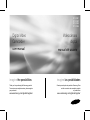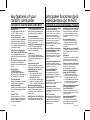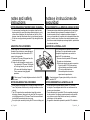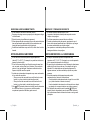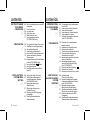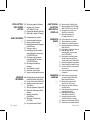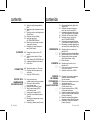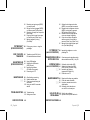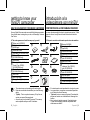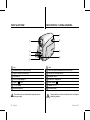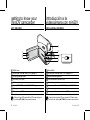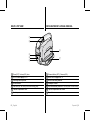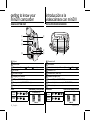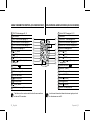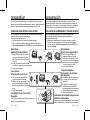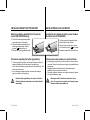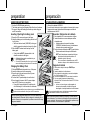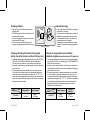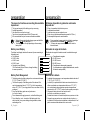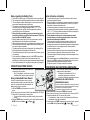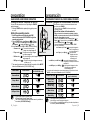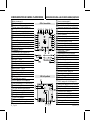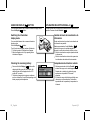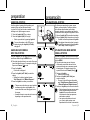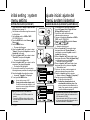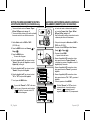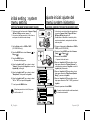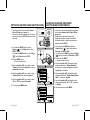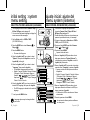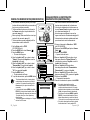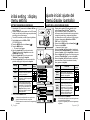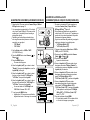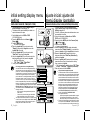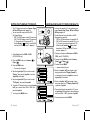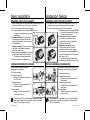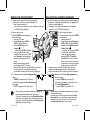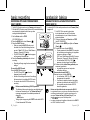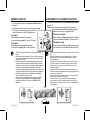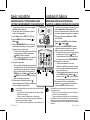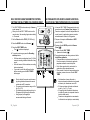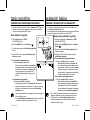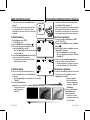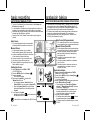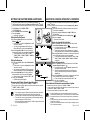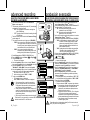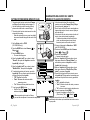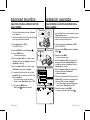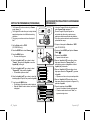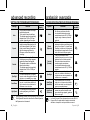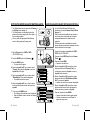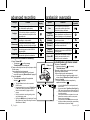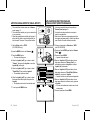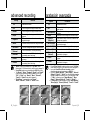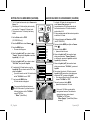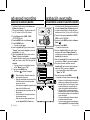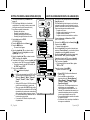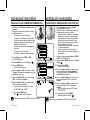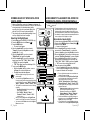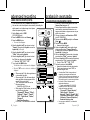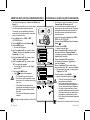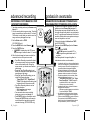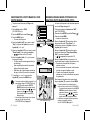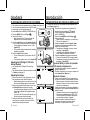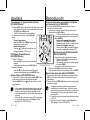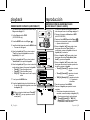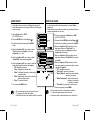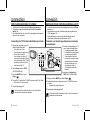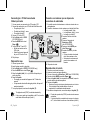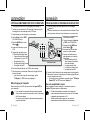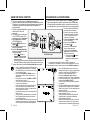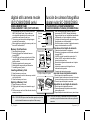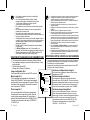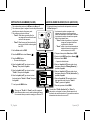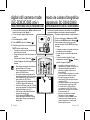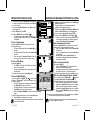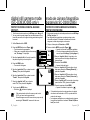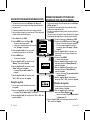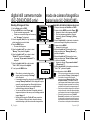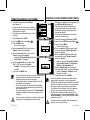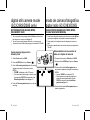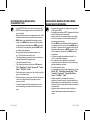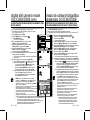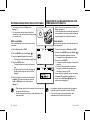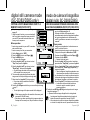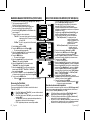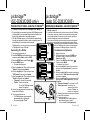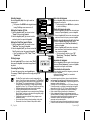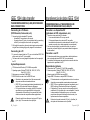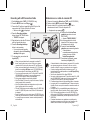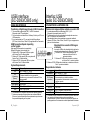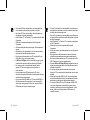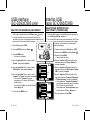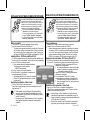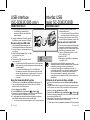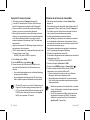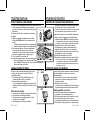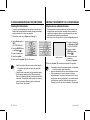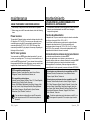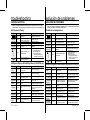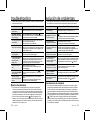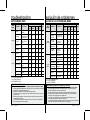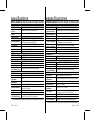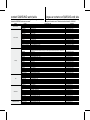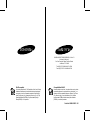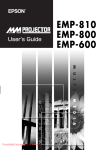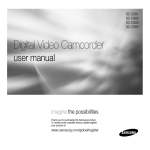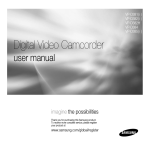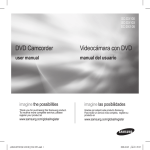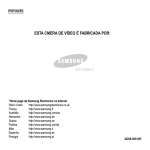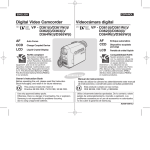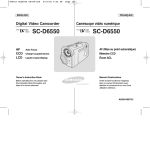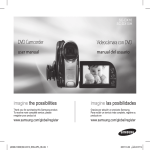Download Samsung SC-D381 Manual de Usuario
Transcript
SC-D381
SC-D382
SC-D383
SC-D385
Digital Video
Camcorder
user manual
Videocámara
digital
manual del usuario
imagine the possibilities
imagine las posibilidades
Thank you for purchasing this Samsung product.
To receive more complete service, please register
your product at
Gracias por adquirir este producto Samsung. Para
recibir un servicio más completo, registre
su producto en
www.samsung.com/global/register
www.samsung.com/global/register
key features of your
miniDV camcorder
principales funciones de la
videocámara con miniDV
Digital Data Transfer Function
with IEEE1394
By incorporating the IEEE 1394
(i.LINK™: i.LINK is a serial
data transfer protocol and
interconnectivity system, used to
transmit DV data) high speed data
transport port, both moving and
photo images can be transferred to
a PC, making it possible to produce
or edit various images.
Función de transferencia digital
de datos con IEEE1394
FEATURES OF YOUR NEW MINIDV CAMCORDER
USB Interface for Digital Image
Data Transfer (SC-D383/D385 only)
You can transfer images to a PC
using the USB interface without an
add-on card.
Tape Photo Recording on a Tape
Tape photo recording makes it
possible to record a photo image on
a tape.
680K pixel CCD
(SC-D383/D385 only)
Your camcorder incorporates a
680K pixel CCD. Photo images can
be recorded to a memory card.
1200x Digital Zoom
Allows you to magnify an image up
to 1200 times its original size.
Audio Enhancement
Provides more powerful sound with
the Real Stereo and Audio Effect
features.
Color TFT LCD
A high-resolution color TFT LCD
gives you clean, sharp images as
well as the ability to review your
recordings immediately.
ii_ English
Digital Image Stabilizer (DIS)
The DIS compensates for any hand
shaking, reducing unstable images
particularly at high magnification.
Various Visual Effects
The Visual Effects allow you to give
your films a special look by adding
various special effects.
Back Light Compensation (BLC)
The BLC function compensates
for a bright background behind a
subject you're recording.
Program AE
The Program AE enables you to
alter the shutter speed and aperture
to suit the type of scene/action to
be filmed.
High Power Zoom Lens
Power Zoom lens allows users to
magnify the subject clearly up to 34x.
FUNCIONES DE LA NUEVA VIDEOCÁMARA CON MINIDV
Con la incorporación de IEEE 1394
(i.LINK™: i.LINK es un protocolo de
transferencia de datos serie y un
sistema de interconectividad que se
utiliza para transmitir datos DV), las
imágenes de video y fotográficas
se pueden transferir a una PC,
posibilitando la producción o edición
de diversas imágenes.
Interfaz USB para transferencia
de datos de imágenes digitales
(sólo SC-D383/D385)
Es posible transferir imágenes a la
computadora por medio de la interfaz
USB sin necesidad de una tarjeta
adicional.
Grabación fotográfica en cinta
a grabación fotográfica en cinta
L
posibilita la grabación de una imagen
fotográfica en una cinta.
Digital Still Camera Function
(SC-D383/D385 only)
• Using memory card, you can
easily record and playback
standard photo images.
• You can transfer standard photo
images on the memory card to
your PC using the USB interface.
CCD de 680.000 píxeles
(sólo SC-D383/D385)
Moving Image Recording on a
Memory Card (SC-D383/D385 only)
Moving image recording makes
it possible to record video onto a
memory card.
Ampliación de audio
MMC/SD card slot (SC-D383/D385 only)
MMC/SD card slot can use MMC
(Multi Media Cards) and SD cards.
a videocámara incorpora CCD
L
de 680.000 píxeles. Las imágenes
fotográficas se pueden grabar en una
tarjeta de memoria.
Zoom digital 1200x
ermite ampliar la imagen hasta 1200
P
veces su tamaño original.
Proporciona un sonido más potente
con las funcionalidades Real Stereo y
Audio Effect.
LCD TFT en color
El sistema de color de alta resolución
TFT de la pantalla LCD proporciona
imágenes claras y nítidas a la vez
que permite ver las grabaciones
inmediatamente.
Estabilizador digital de la imagen (DIS)
El DIS compensa los movimientos de
la mano reduciendo la inestabilidad de
las imágenes, especialmente cuando
estas últimas se graban con una gran
ampliación.
Efectos digitales diversos
Los efectos visuales permiten dar
a la grabación un aspecto especial
al permitir añadir diversos efectos
especiales.
Compensación de la luz de fondo (BLC)
La función BLC compensa el brillo que
puede aparecer detrás del objeto que
se graba.
Program AE
Program AE permite modificar la velocidad
y la apertura del obturador para que se
ajuste a la escena que se vaya a filmar.
Objetivo con zoom de gran potencia
El objetivo del zoom de gran potencia
permite a los usuarios ampliar
claramente el sujeto hasta 34x.
Función de cámara fotográfica
digital (sólo SC-D383/D385)
•
•
Utilizando la tarjeta de memoria,
puede fácilmente grabar y reproducir
imágenes fotográficas estándar.
Puede transferir imágenes fotográficas
estándar de la tarjeta de memoria a la
PC utilizando la interfaz USB.
Grabación de imágenes de video
en una tarjeta de memoria
(sólo SC-D383/D385)
La grabación de imágenes de video
posibilita la grabación de video en una
tarjeta de memoria.
Ranura de la tarjeta MMC/SD
(sólo SC-D383/D385)
La ranura para la tarjeta MMC/SD
puede utilizarse para tarjetas MMC
(Tarjetas Multimedia) y SD.
Spanish _ii
safety warnings
What the icons and signs in this user manual mean :
WARNING
Means that death or serious personal injury is a risk.
CAUTION
Means that there is a potential risk for personal
injury or material damage.
CAUTION
To reduce the risk of fire, explosion, electric shock,
or personal injury when using your
camcorder, follow these basic safety precautions:
advertencias de seguridad
Significado de los iconos y signos de este manual:
ADEVERTENCIA
PRECAUCIÓN
PRECAUCIÓN
Means hints or referential pages that may be helpful
when operating the camcorder.
These warning signs are here to prevent injury to you and others.
Please follow them explicitly. After reading this section, keep it in a safe
place for future reference.
precautions
•
•
Warning!
This camcorder should always be connected to an AC outlet with
a protective grounding connection.
Batteries shall not be exposed to excessive heat such as
sunshine, fire or the like.
Caution
Danger of explosion if battery is incorrectly replaced.
Replace only with the same or equivalent type.
If this power supply is used at 240V ac,
a suitable plug adaptor should be used.
iii_ English
Significa que existe riesgo de muerte o daños
personales serios.
Significa que existe riesgo potencial de lesiones
personales o daños materiales.
Para reducir el riesgo de incendio, explosión, descarga
eléctrica o daños personales al utilizar la videocámara,
siga estas precauciones básicas de seguridad:
Significa sugerencias o páginas de referencia que
pueden resultar de utilidad al utilizar la videocámara.
Estos signos de advertencia se incluyen aquí para evitar daños
personales en usted y en otras personas.
Sígalos explícitamente. Después de leer esta sección, guárdelo en un
lugar seguro para referencia futura.
precauciones
•
•
Advertencia!
Esta videocámara debe conectarse siempre a una toma de CA
con conexión de toma de tierra.
No debe exponer las baterías a calor excesivo, a la luz directa
del sol ni al fuego, etc.
Precaución
Si la pila no se sustituye correctamente, se corre el riesgo de una explosión.
Reemplace la batería sólo por una igual o de especificaciones equivalentes.
Si se utiliza esta fuente de alimentación a 240V de CA,
debe utilizarse un adaptador adecuado.
Spanish _iii
notes and safety
instructions
NOTES REGARDING THE VIDEO HEAD CLEANING
•
•
To ensure normal recording and a clear picture, clean the video
heads regularly.If a square block-shape distorts playback, or only
a blue screen is displayed, the video heads may be dirty. If this
happens, clean the video heads with a dry type cleaning cassette.
Do not use a wet-type cleaning cassette. It may damage the video
heads.
ADJUSTING THE LCD SCREEN
Please rotate the LCD screen carefully as
illustrated. Over rotation may cause damage to
the inside of the hinge that connects the LCD
screen to the camcorder.
1. Open the LCD screen 90 degrees from the
camcorder with your finger.
2. Rotate it to the best angle to record or play.
- If you rotate the LCD screen 180 degrees
so it is facing forward, you can close the
LCD screen with the display facing out.
- This is convenient during playback
operations.
notas e instrucciones de
seguridad
NOTAS REFERENTES A LA LIMPIEZA DEL CABEZAL DE VIDEO
•
•
AJUSTE DE LA PANTALLA LCD
Gire cuidadosamente la pantalla como se indica
en la figura. Si se gira demasiado se puede
estropear la bisagra interior que conecta la
pantalla LCD a la videocámara.
W
MODE
POWER
T
NOTES REGARDING THE LCD SCREEN
•
•
Direct sunlight can damage the LCD screen, the inside of the the
Lens. Take pictures of the sun only in low light conditions, such as
at dusk.
The LCD screen has been manufactured using high precision
technology. However, there may be tiny dots (red, blue or green in
color) that appear on the LCD screen. These dots are normal and
do not affect the recorded picture in any way.
Do not pick up the camcorder by holding the LCD screen or battery pack.
iv_ English
DV
AV
MENU
BATT
.
Refer to page 31 to adjust brightness and color of the LCD
screen.
•
Para asegurarse de que obtendrá una grabación normal y una imagen
clara es necesario limpiar regularmente los cabezales de video. Si
durante la reproducción hay un cuadrado que deforma la imagen o si
sólo se ve una pantalla azul, es posible que los cabezales de video estén
sucios. En caso de ser así, límpielos con una cinta de limpieza en seco.
No utilice una cinta de limpieza que contenga líquidos, podría dañar
los cabezales del video.
CHG
1. Abra con el dedo la pantalla LCD formando
90 grados con la videocámara.
2. Gírela al mejor ángulo para grabar o reproducir.
- Si gira la pantalla LCD 180 grados para que
mire hacia adelante, puede cerrar la pantalla
LCD con la pantalla hacia afuera.
- Esto resulta práctico durante las
operaciones de reproducción.
Consulte la página 31 para ajustar el brillo y el color de la
pantalla LCD.
NOTAS REFERENTES A LA PANTALLA LCD
•
•
•
La luz directa del sol puede dañar la pantalla LCD, el interior
del objetivo. Tome imágenes del sol sólo con condiciones de luz
escasa, como al anochecer.
Para la fabricación de la pantalla LCD se ha empleado tecnología
de alta precisión. Sin embargo, pueden aparecer en ella puntitos
rojos, azules o verdes. Esta situación es normal y no afecta en
modo alguno a la foto grabada.
No agarre la videocámara sujetando la pantalla LCD o la batería.
Spanish _iv
NOTICES REGARDING COPYRIGHT
To ensure normal recording and a clear picture, clean the video heads
NOTICES
COPYRIGHT
regularly. If a REGARDING
square block-shape
distorts playback, or only a blue
screen
is displayed,
the video
heads
may
be dirty.
If this
To
ensure
normal recording
and
a clear
picture,
clean
thehappens,
video heads
clean the Ifvideo
headsblock-shape
with a dry type
cleaning
cassette.
regularly.
a square
distorts
playback,
or only a blue
NOTAS REFERENTES A LOS DERECHOS DE REPRODUCCIÓN
Para asegurarse de que obtendrá una grabación normal y una imagen
clara
es necesario
limpiarAregularmente
los cabezales
de video. Si
NOTAS
REFERENTES
LOS DERECHOS
DE REPRODUCCIÓN
durante
la reproducción
un cuadrado
que deforma
o si
Para asegurarse
de que hay
obtendrá
una grabación
normallayimagen
una imagen
sólo
una pantalla
azul,
es posible que
cabezales
videoSiestén
clarase
esve
necesario
limpiar
regularmente
loslos
cabezales
dede
video.
sucios.
caso de ser así,
límpielos
con una
cinta
de limpieza
en seco.
duranteEn
la reproducción
hay
un cuadrado
que
deforma
la imagen
o si
screen is displayed, the video heads may be dirty. If this happens,
clean
the video heads
with a dry type cleaning
cassette.
SERVICING
& REPLACEMENT
PARTS
sólo se ve una Y
pantalla
azul, es
que los cabezales de video estén
SERVICIO
PIEZAS
DEposible
REPUESTO
•
•
• Do not attempt to service this camcorder yourself.
SERVICING
& REPLACEMENT
PARTS
covers may expose
you to dangerous voltage
• Opening or removing
hazards.
Doother
not attempt
to service this camcorder yourself.
• or
all servicing
to qualified
service
personnel.
Opening
or removing
covers may
expose
you to dangerous voltage
•• Refer
replacement
• When
or other
hazards. parts are required, be sure the service technician
has
used
replacement
parts
specified
by
the
manufacturer and
all servicing to qualified service personnel.
• Refer
the same characteristics
as thebe
original
part.
When replacement
parts are required,
sure the
service technician
• having
substitutions
result by
in fire,
electric shockand
or other
• Unauthorized
has used replacement
partsmay
specified
the manufacturer
hazards.
having the same characteristics as the original part.
Unauthorized substitutions may result in fire, electric shock or other
NOTES
REGARDING CAMCORDER
hazards.
• Do not leave the camcorder exposed to high temperatures
NOTES
CAMCORDER
(above REGARDING
60 °C or 140 °F). For
example, in a parked car in the sun or
to direct
sunlight. exposed to high temperatures
Do not leave
the camcorder
• exposed
not let
camcorder
get wet.
Keepinthe
camcorder
away
fromor
• Do
(above
60 the
°C or
140 °F). For
example,
a parked
car in
the sun
rain,
sea to
water,
and
any other form of moisture. If the camcorder
exposed
direct
sunlight.
wet,
may
get damaged.
Sometimes
malfunction
due from
to
Do not
letitthe
camcorder
get wet.
Keep theacamcorder
away
• gets
exposure
to liquids
be repaired.
rain, sea water,
andcannot
any other
form of moisture. If the camcorder
sudden
in get
atmospheric
cause condensation
• Agets
wet, itrise
may
damaged.temperature
Sometimes may
a malfunction
due to
to
form inside
the camcorder.
exposure
to liquids
cannot be repaired.
-A sudden
When you
move
the
camcorder
from
a
cold
location
to
a warm
in atmospheric temperature may cause condensation
• locationrise
(e.g.
outside to inside during the winter.)
to form inside
thefrom
camcorder.
-- When
When you
you move
move the
the camcorder
camcorder from
from a
a cool
cold location
location to
to a
a hot
warm
location
location (e.g.
(e.g. from
from inside
outsidetotooutside
inside during
during the
the summer.)
winter.)
(DEW)
protection
feature
is
activated,
leave
the
camcorder
• If- the
When you move the camcorder from a cool location to a hot
for location
at least two
a dry,towarm
room
withthe
thesummer.)
cassette
(e.g.hours
from in
inside
outside
during
compartment
opened
and the
battery
pack removed.
protection
feature
is activated,
leave the camcorder
• If the (DEW)
for at least two hours in a dry, warm room with the cassette
compartment opened and the battery pack removed.
sucios. En caso de ser así, límpielos con una cinta de limpieza en seco.
• No intente reparar la videocámara por sí solo.
SERVICIO
PIEZAS
DE REPUESTO
de cubiertas
puede exponerle a serios
• La aperturaYo retirada
u otros
peligros.
No intente
reparar
la videocámara por sí solo.
• voltajes
las reparaciones
personal puede
técnicoexponerle
cualificado.
La apertura
o retirada deacubiertas
a serios
•• Confíe
necesiten
piezas de repuesto, asegúrese de que el
• Cuando
voltajes useotros
peligros.
técnico
utiliza
piezas
especificadas
por
el
fabricante
o
las reparaciones a personal técnico cualificado.que tengan
• Confíe
mismas
características
que
pieza original.
Cuando
se necesiten
piezas
delarepuesto,
asegúrese de que el
• las
repuestos
no autorizados
pueden
incendios,
• Los
técnico
utiliza piezas
especificadas
porproducir
el fabricante
o que tengan
descargas
u otrosque
peligros.
las mismaseléctricas
características
la pieza original.
Los repuestos no autorizados pueden producir incendios,
NOTAS
REFERENTES
LA VIDEOCÁMARA
descargas
eléctricas u otrosA
peligros.
• No deje la videocámara expuesta a temperaturas altas
NOTAS
REFERENTES
A Por
LA ejemplo,
VIDEOCÁMARA
(superiores
a 60 °C o 140 °F).
en un coche aparcado
sol
o expuesta
directamente
a laa luz
del sol.
deje
la videocámara
expuesta
temperaturas
altas
• alNo
permita que
se ejemplo,
moje. Mantenga
la videocámara
• No
(superiores
a 60la°Cvideocámara
o 140 °F). Por
en un coche
aparcado
alejada
de
la
lluvia,
del
agua
de
mar
y
de
cualquier
otro tipo de
al sol o expuesta directamente a la luz del sol.
humedad.
Si
la
videocámara
se
moja
puede
estropearse.
En
permita que la videocámara se moje. Mantenga la videocámara
• No
algunas
ocasiones,
los agua
dañosde
causados
líquidosotro
no tipo
pueden
alejada de
la lluvia, del
mar y depor
cualquier
de
repararse.
humedad. Si la videocámara se moja puede estropearse. En
subida
repentina
de
la
temperatura
puede
producir
• Una
algunas ocasiones, los daños causados por líquidos no pueden
condensación
en el interior de la videocámara.
repararse.
Cuando
videocámara
desde
un lugar
frío a uno cálido
subida traslade
repentinalade
la temperatura
puede
producir
• -Una(p.
ej. desdeenelelexterior
en invierno.)
condensación
interioraldeinterior
la videocámara.
trasladalalavideocámara
videocámara de
un sitio
-- Cuando
Cuandose
traslade
desde
un templado
lugar fríoaauno
unocaliente
cálido
(por
un espacio
interior
uno exterior en verano.)
(p. ej.ejemplo,
desde eldeexterior
al interior
enainvierno.)
dispositivo
de
protección
contra
humedad
(DEW)
está
• -Si elCuando
se traslada la videocámara de un sitio templado a uno caliente
activado,
abra el de
compartimento
para elacasete,
retire en
la betería
(por ejemplo,
un espacio interior
uno exterior
verano.)y
deje
la
videocámara
durante alcontra
menoshumedad
dos horas en(DEW)
un lugar
seco
el dispositivo de protección
está
• Si
yactivado,
templado.
abra el compartimento para el casete, retire la betería y
v_ English
deje la videocámara durante al menos dos horas en un lugar seco
y templado.
Spanish _v
v_ English
Spanish _v
contents
contenido
GETTING TO KNOW 06 What is included with your miniDV
camcorder
YOUR MINIDV
CAMCORDER 07 Front & Left view
06
08
09
10
11
Left side view
Right & top view
Rear & bottom view
Using the remote control
(SC-D382/d385 only)
PREPARATION 12 Using the hand strap & lens cover
12
13
14
17
18
19
20
21
22
22
Installing the button-type battery
Using the battery pack
Connecting a power source
Basic miniDV camcorder operation
Screen indicators in camera/
player modes
Screen indicators in m.Cam/m.Player
modes (SC-d383/D385 only)
Using the display (
)button
Using the Joystick
Handling quick menus with the
joystick
INITIAL SETTING: 24 Setting the clock (Clock set)
SYSTEM MENU 25 Setting the wireless remote
control acceptance (remote)
SETTING
24
0_ English
(SC-D382/D385 only)
26 Setting the beep sound
(beep sound)
27 Setting the shutter sound
(shutter sound)
28 Selecting the OSD language
(language)
29 Viewing the demonstration
(Demonstration)
INTRODUCCIÓN A 06 Componentes de la videocámara
con miniDV
LA VIDEOCÁMARA
07 Vistas frontal y lateral izquierda
CON MINIDV 08 Vista lateral izquierda
06
09 Vistas superior y lateral derecha
10 Vistas posterior e inferior
11 Utilización del mando a distancia
(sólo SC-D382/D385)
PREPARACIÓN 12 Utilización de la empuñadura y
12
13
14
17
18
19
20
21
22
22
tapa del objetivo
Instalación de la pila de botón
Utilización de la batería
Conexión de una fuente de alimentación
Funcionamiento básico de la
videocámara con miniDV
Indicadores de pantalla en los modos
Camera (Cam)/Player
Indicadores de pantalla en los
modos M.Cam/M.Player (M.Play)
(sólo SC-D383/D385)
Utilización del botón Pantalla (
)
Utilización del Joystick
Utilización del menú rápido con el joystick
AJUSTE INICIAL: 24 Ajuste del reloj
(Clock set (Ajuste Reloj))
AJUSTE DEL MENÚ
de aceptación de mando
SYSTEM 25 Ajuste
a distancia inalámbrico (Remote)
(SISTEMA)
(sólo SC-D382/D385)
24
26 Ajuste del sonido de pitido
(Beep Sound (Sonido Beep))
27 Ajuste del sonido del obturador
(Shutter Sound (Sonido obtur))
28 Selección del idioma de OSD
(Language)
29 Visualización de la demostración
(Demonstration (Demostración))
Spanish _0
INITIAL SETTING: 30 Setting the guideline (guideline)
DISPLAY MENU 31 Adjusting the lcd screen
(lcd bright/lcd color)
SETTING
32 Displaying the date/time (date/time)
33 Setting the tv display (tv display)
BASIC RECORDING
34
34
34
35
36
37
38
39
40
41
42
43
Inserting/ejecting a cassette
Various recording techniques
Making your first recording
recording with ease for beginners
(easy.Q mode)
Zooming in and out
Searching quickly for a desired
scene (setting the zero memory)
(SC-D382/d385 only)
Self record using the remote
control (setting the self timer)
(SC-D382/d385 only)
Reviewing and searching a
recording
Using the fade on and off
Auto focus / manual focus
Setting the shutter speed & exposure
ADVANCED 44 selecting the record mode & audio
mode (Rec Mode & Audio Mode)
RECORDING
44
0_ English
45 Cutting off wind noise (windcut plus)
46 Selecting the real stereo function
(Real Stereo)
47 Setting the program ae (Program AE)
49 Setting the white balance (White
balance)
51 Applying visual effects
(visual effect)
53 Setting the 16:9 wide mode
(16:9 Wide)
54 Using the tele macro (macro)
AJUSTE INICIAL: 30 Ajuste de la guía (Guideline (Guía))
AJUSTE DEL 31 Ajuste de la pantalla LCD (LCD Bright
LCD)/LCD Color (Color LCD))
MENÚ DISPLAY 32 (Brillo
Visualización de la fecha y hora
(PANTALLA)
(Date/Time (Fecha/Hora))
33 Ajuste de la pantalla de TV
(TV display (Pantalla TV))
GRABACIÓN 34 Inserción/expulsión de un casete
BÁSICA 34 Técnicas diversas de grabación
34
35 Realización de la primera grabación
36 Grabación sencilla para principiantes
(Modo (EASY.Q)
37 Acercamiento y alejamiento del zoom
38 Búsqueda rápida de una
escena(Ajuste de la memoria cero)
(sólo SC-D382/D385)
39 Autograbación utilizando el mando
a distancia (Ajuste de Self Timer
(Temporizador)) (sólo SC-D382/D385)
40 Revisión y búsqueda de una grabación
41 Utilización de fundido de entrada y de salida
42 Auto focus (Enfoque autom.)/manual
focus (Foco m.)
43 Ajuste de velocidad del obturador y
la exposición
GRABACIÓN 44 Selección del modo de grabación
y de audio ((Rec Mode & Audio Mode
AVANZADA
44
(Modo Grab y Modo Audio))
45 Eliminación del ruido del viento
(WindCut Plus (Filtro viento))
46 Selección de la función de estéreo
real (Real Stereo)
47 Ajuste de exposición automática de
programa (Program AE)
49 Ajuste del balance de blanco
(White Balance (White Bal.))
51 Aplicación de efectos visuales
(Visual Effect (Efectos visuales))
53 Ajuste del modo 16:9 panorámico (16:9 Wide)
54 Utilización de la macro telescópica (Macro)
Spanish _0
contents
contenido
55 Setting the digital image stabilizer
(dis)
56 Using back light compensation mode
(blc)
57 Zooming in and out with digital zoom
(digital zoom)
58 Using the color nite (c.Nite)
59 Using the light (Light)
(SC-D382/D383/D385 only)
60 Recording a photo image on a tape
-tape photo recording
61 Searching for a photo image on a
tape (Photo Search)
PLAYBACK 62 Playing back a tape on the lcd
62
63
65
66
67
screen
Various functions while in Player
mode
Audio dubbing (SC-D382/D385 only)
Dubbed audio playback (Audio Select)
Audio effect
CONNECTION 68 Tape playing back on a tv screen
68
70 Copying a camcorder tape onto a
video tape
71 Using the voice+ function
DIGITAL STILL 72 Using a memory card
(usable memory card) (not supplied)
CAMERA MODE
73 Structure of folders and files
(SC-D383/D385 ONLY)
on the memory card
72
0_ English
75 Setting the file number (File No.)
76 Taking a photo image (jpeg)
on the memory card
77 Viewing photo images (jpeg)
78 protection from accidental erasure
(protect)
79 Deleting photo images and moving
images (Delete)
81 Formatting a memory card (Format)
55 Ajuste del estabilizador digital de la
imagen (DIS)
56 Utilización del modo de compensación de la luz de fondo (BLC)
57 Acercamiento y alejamiento del zoom con
Zoom Digital (Digital Zoom (Zoom digital))
58 Utilización de Colour Nite (C.Nite)
59 Utilización de la luz (Light (Luz)
(sólo SC-D382/D383/D385)
60 Grabación de una imagen fotográfica
en una grabación fotográfica cinta a cinta
61 Búsqueda de una imagen fotográfica en
una cinta (Photo Search (Búsq. Foto))
REPRDUCIÓN 62 Reproducción de una cinta en la
62
pantalla LCD
63 Diferentes funciones en el modo Player
65 Mezcla de audio (sólo SC-D382/D385)
66 Reproducción de audio mezclado
(Audio Select (Selec. Audio))
67 Efecto de audio
CONEXIÓN 68 Reproducción de cinta en una
68
pantalla de TV
70 Copia de una cinta de videocámara
en una cinta de video
71 Utilización de la función VOICE+
FUNCIÓN 72 Utilización de la tarjeta de memoria
(tarjeta de memoria utilizable)
DE CÁMARA
(no suministrada)
FOTOGRÁFICA 73 Estructura de carpetas y archivos en
la tarjeta de memoria
DIGITAL
del número de archivo
(sólo SC-D383/D385) 75 Ajuste
(File No (Archivo No.))
72
76 Captura de imagen de foto (JPEG)
en la tarjeta de memoria
77 Visionado de imágenes fotográficas (JPEG)
78 Protección contra borrado accidental
(Protect (Protección))
79 Borrado de imágenes fotográficas e
imágenes de video (Delete (Eliminar))
81 Formateo de la tarjeta de memoria
(Format (Formato))
Spanish _0
82 Recording moving images (mpeg)
on a memory card
84 Playing the moving images (mpeg)
on a memory card (m.Play select)
85 Recording an image from a tape as a
photo image
86 Copying a photo image from a tape
to a memory card (photo copy)
87 Marking images for printing
(print mark)
PICTBRIDGE™ 88 Printing your pictures – using the
pictbridgetm
(SC-D383/D385 ONLY)
IEEE 1394 DATA
TRANSFER
90 Transferring ieee1394 (I.Link) –
dv standard data connections
USB INTERFACE 92 Using usb interface
(SC-D383/D385 ONLY) 94 Selecting the usb device
92
(usb connect)
95 Installing the software
(dv media pro program)
96 Connecting to a pc
MAINTENANCE 98 After finishing a recording
98
98 Usable cassette tapes
99 Cleaning and maintaining the
camcorder
100 Using your miniDV camcorder
abroad
TROUBLESHOOTING 101 Troubleshooting
103 Setting menu items
SPECIFICATIONS 105
0_ English
82 Grabación de imágenes de video
(MPEG) en una tarjeta de memoria
84 Reproducción de imágenes de video
(MPEG) en la tarjeta de memoria
(M.Play select (Selec.M.Play))
85 Grabación de una imagen de una
cinta como imagen fotográfica
86 Copia de una imagen fotográfica
desde una cinta a una tarjeta de
memoria (Photo Copy (Copia Foto))
87 Marcación de imágenes para impresión (Print Mark (Marca))
PICTBRIDGE™ 88 Impresión de imágenes – uso de
pictbridgeTM
(sólo SC-D383/D385)
TRANSFERENCIA DE 90 Conexiones para la transferencia de
datos estándar ieee1394 (i.Link)-DV
DATOS IEEE 1394
INTERFAZ USB 92 Utilización de la interfaz USB
(sólo SC-D383/D385) 94 Selección del dispositivo USB
(USB Connect (Conexión USB))
Instalación del software
(programa DV Media Pro)
96 Conexión a una PC
92 95
MANTENIMIENTO 98 Después de finalizar una grabación
98 Cintas de casete utilizables
Limpieza y mantenimiento de la
videocámara
100 Utilización de la videocámara
con miniDV en el extranjero
98 99
SOLUCIÓN DE 101 Solución de problemas
PROBLEMAS 103 Ajustes de las opciones del menú
ESPECIFICACIONES 105
Spanish _0
getting to know your
miniDV camcorder
introducción a la
videocámara con miniDV
WHAT IS INCLUDED WITH YOUR MINIDV CAMCORDER
COMPONENTES DE LA VIDEOCÁMARA CON MINIDV
Your new Digital Video camcorder comes with the following accessories.
If any of these items is missing from your box, call Samsung’s Customer
Care Center.
La nueva videocámara digital incluye los siguientes accesorios. Si falta
alguno de ellos en la caja, llame al centro de atención al cliente de
Samsung.
✪ The exact appearance of each item may vary by model.
✪ El aspecto exacto de cada elemento puede variar entre modelos.
1
2
3
4
5
6
7
8
9
10
11
Battery pack (IA-BP80W)
AC power adapter
(AA-E9 type)
Audio/Video Cable
USB cable (SC-D383/D385 only)
Software CD
(SC-D383/D385 only)
User manual
Button-type Battery for Remote
Control (Type: CR2025)
(SC-D382/D385 only)
Remote Control
(SC-D382/D385 only)
Lens Cover
Lens Cover Strap
Carrying Case* (Option)
1
2
3
1
2
3
4
5
6
4
5
6
7
8
9
7
8
10
11
9
10
11
Batería (IA-BP80W)
Adaptador de CA
(tipo AA-E9)
Cable de Audio/Video
Cable USB (sólo SC-D383/D385)
CD de software
(sólo SC-D383/D385)
Manual del usuario
Pila de botón para el mando
a distancia (Tipo: CR2025)
(sólo SC-D382/D385)
Mando a distancia
(sólo SC-D382/D385)
Tapa del objetivo
Correa de la tapa del objetivo
Funda de transporte* (Opcional)
• The contents may vary depending on the sales region.
• Parts and accessories are available at your local Samsung
• El contenido puede variar dependiendo de la región de ventas.
• Los componentes y accesorios se encuentran disponibles
• *(Option) : This is an optional accessory. To buy this one,
• *(Opcional): este es un accesorio opcional. Para adquirirlo,
dealer.
contact your nearest Samsung dealer.
• A memory card is not included. See page 72 for memory
cards compatible with your miniDV camcorder.
0_ English
en el Servicio técnico de Samsung.
póngase en contacto con el distribuidor de Samsung más
cercano.
• No se incluye la tarjeta de memoria. Consulte la página
72 para ver las tarjetas de memoria compatibles con la
videocámara con miniDV.
Spanish _0
FRONT & LEFT VIEW
VISTAS FRONTAL Y LATERAL IZQUIERDA
5
6
1
2
3
7
OPEN
8
4
1
Lens
1
Lente
2
Remote sensor (SC-D382/D385 only)
2
Sensor del mando a distancia (sólo SC-D382/D385)
3
Light (SC-D382/D383/D385 only)
3
Luz (sólo SC-D382/D383/D385)
4
OPEN switch
4
Interruptor OPEN
5
EASY Q button ➥page 36
5
Botón EASY Q ➥página 36
6
Display (
6
Botón Pantalla (
7
TFT LCD screen
7
Pantalla LCD TFT
8
Internal microphone
8
Micrófono interno
CAUTION
) button
Be careful not to cover the internal microphone and lens
during recording.
0_ English
PRECAUCIÓN
)
Tenga cuidado de no cubrir el micrófono interno ni el objetivo
durante la grabación.
Spanish _0
getting to know your
miniDV camcorder
introducción a la
videocámara con miniDV
LEFT SIDE VIEW
VISTA LATERAL IZQUIERDA
1
2
3
4
DV
AV
5
MENU
W
MODE
R
POWE
T
CHG
BAT
T.
6
7
8
CARD
MODE
TAPE
(SC-D383/D385 only)
1
MENU button
1
Botón MENU
2
Joystick ( / / / / Select ), (W/T) ➥page 23
2
Joystick ( / / / / Selec.), (W/T) ➥página 23
3
Recording start/stop button
3
Botón Iniciar/Parar grabación
4
Jack cover (AV/DV jack)
4
Tapa de terminales (terminal AV/DV)
5
Built-in speaker
5
Parlante incorporado
6
Select (CARD-TAPE) switch (SC-D383/D385 only)
6
Interruptor de Selección (CARD-TAPE) (sólo SC-D383/D385)
7
Battery pack
7
Batería
8
Battery release (BATT.) switch
8
Interruptor de liberación de la batería (BATT.)
When you close LCD panel with the LCD screen facing out,
Joystick (// /) function works reversely.
0_ English
CHG
BATT.
Cuando cierre el panel LCD con la pantalla LCD hacia arriba,
la función del Joystick (// /) funciona de forma inversa.
Spanish _0
RIGHT & TOP VIEW
VISTAS SUPERIOR Y LATERAL DERECHA
1
L
VO
2
AV
DV
6
3
4
5
POW
ER
MODE
CHG
7
1
Zoom (W/T) / Volume (VOL) lever
1
Palanca deZoom (W/T) / Volumen (VOL)
2
PHOTO button ➥page 60, 76
2
Botón PHOTO ➥página 60, 76
3
Recording start/stop button
3
Botón Iniciar/Parar grabación
4
POWER switch
4
Interruptor POWER
5
Jack cover (DC IN, USB (SC-D383/D385 only) jack)
5
Tapa de terminales (terminal DC IN, USB (sólo SC-D383/D385))
6
Cassette compartment cover
6
Tapa del compartimento del casete
7
Hand strap
7
Empuñadura
0_ English
Spanish _0
getting to know your
miniDV camcorder
introducción a la
videocámara con miniDV
REAR & BOTTOM VIEW
VISTAS POSTERIOR E INFERIOR
1
AV
5
DV
2
3
MODE
POWER
6
7
CHG
4
8
DC IN
9
1
AV jack
1
Terminal de AV
2
MODE button
2
Botón MODE
3
Mode indicator (Camera (
3
Indicador de modo (modo Camera (Cámara) (
4
DC IN Jack
4
Terminal DC IN
5
DV (IEEE1394) jack
5
Terminal de DV (IEEE1394)
6
Charging (CHG) indicator
6
Indicador de carga (CHG)
7
USB jack (SC-D383/D385 only)
7
Terminal USB (sólo SC-D383/D385)
8
Memory card slot (SC-D383/D385 only)
8
Ranura de tarjeta de memoria (sólo SC-D383/D385)
9
Tripod receptacle
9
Orificio del trípode
) / Player (
Jacks
SC-D383/
D385
AV
DV
DC IN
SC-D381/
D382
AV
DV
DC IN
) mode)
Usable Memory Cards (2GB Max)
Terminales
SC-D383/D385 only
SC-D383/
D385
AV
DV
DC IN
SC-D381/
D382
AV
DV
DC IN
USB
MMC/SD
10_ English
) / Player (
))
Tarjetas de memoria utilizables (2 GB máx.)
sólo SC-D383/D385
USB
MMC/SD
Spanish _10
USING THE REMOTE CONTROL (SC-D382/D385 ONLY)
UTILIZACIÓN DEL MANDO A DISTANCIA (SÓLO SC-D382/D385)
1
PHOTO button ➥page 60, 76
1
Botón PHOTO ➥página 60, 76
2
REC button
2
Botón REC
3
SELF TIMER button ➥page 39
3
Botón SELF TIMER ➥página 39
4
ZERO MEMORY button ➥page 38
4
Botón ZERO MEMORY ➥página 38
5
PHOTO SEARCH button ➥page 61
5
Botón PHOTO SEARCH ➥página 61
6
A.DUB button ➥page 65
6
Botón A.DUB ➥página 65
7
Botón
(AR)
8
Botón
(REB)
7
(FF) button
8
(REW) button
(PLAY) button
(-) /
(+) (Direction) button
➥page 64
11 DISPLAY (
) button
9
10
1
2
3
4
5
6
7
8
9
(REPR.)
(-) /
(+) (Dirección)
➥página 64
11 Botón PANTALLA (
)
9
Botón
10 Botón
12 W/T (Zoom) button
12 Botón W/T (Zoom)
13 X2 button ➥page 64
13 Botón X2 ➥página 64
14 DATE/TIME button
14 Botón DATE/TIME
15
(SLOW) button
15 Botón
16
(PAUSE) button
16 Botón
17
(STOP) button
17 Botón
18 F. ADV button ➥page 64
The buttons on the remote control function the same as those
on the miniDV camcorder.
11_ English
(LENTO)
(PAUSA)
(PARAR)
18 Botón F. ADV ➥página 64
Los botones del mando a distancia funcionan igual que los de
la videocámara con miniDV.
Spanish _11
preparation
preparación
This section provides information on using this miniDV camcorder:
such as how to use the provided accessories, how to charge the battery,
how to set up the operation and screen indicators in each mode.
Esta sección proporciona información sobre la utilización de la
videocámara miniDV: como sobre la forma de utilizar los accesorios
suministrados, la forma de cambiar la batería, la forma de configurar el
funcionamiento y los indicadores de la pantalla en cada modo.
USING THE HAND STRAP & LENS COVER
UTILIZACIÓN DE LA EMPUÑADURA Y TAPA DEL OBJETIVO
It is very important to ensure that the hand strap has been correctly
adjusted before you begin your recording.
The hand strap enables you to:
• Hold the camcorder in a stable, comfortable position.
• Put your hand in a position where you can easily operate the
Recording start/stop button, PHOTO button, and the Zoom lever.
Hand Strap
Adjusting the Hand Strap
1
Es muy importante asegurarse de que la empuñadura esté
correctamente ajustada antes de empezar la grabación.
La empuñadura permite:
• Mantener la videocámara en una posición estable y cómoda.
• Coloque la mano en una posición en la que pueda fácilmente
accionar el botón Iniciar/Parar grabación, el botón PHOTO y la
palanca del Zoom.
2
3
1. Inserte la empuñadura en su
enganche situado en la parte
frontal de la videocámara y tire de
su extremo a través del enganche.
2. Introduzca su mano en la empuñadura
y ajuste la longitud a su gusto.
3. Cierre la empuñadura.
1. Insert the hand strap into the hand
strap hook on the front side of the
camcorder and pull its end through
the hook.
2. Insert your hand into the hand strap
and adjust its length for your convenience.
3. Close the hand strap.
Lens Cover
Attaching the Lens Cover
4
5
6
4. Hook up the lens cover with the
lens cover strap as illustrated.
5. Hook up the lens cover strap to the
hand strap, and adjust it following
the steps as described for the hand
strap.
6. Close the hand strap.
Installing the Lens Cover after
Operation
Press buttons on both sides of the lens cover, then
attach it to the camcorder lens.
12_ English
Empuñadura
Ajuste de la empuñadura
Tapa del objetivo
Colocación de la tapa
del objetivo
4. Enganche la tapa del objetivo con
su correa como se indica en la
ilustración.
5. Enganche la correa de la tapa
del objetivo a la empuñadura y
ajústela siguiendo los pasos según
se describe para la empuñadura.
6. Cierre la empuñadura.
OPEN
Colocación de la tapa del objetivo tras
utilizar la videocámara
Presione los botones de ambos lados de la tapa del
objetivo e insértela en el objetivo de la videocámara.
Spanish _12
INSTALLING THE BUTTON-TYPE BATTERY
INSTALACIÓN DE LA PILA DE BOTÓN
Button-type battery installation for the remote
control (SC-D382/D385 only)
Instalación de la batería de botón para el mando a
distancia (sólo SC-D382/D385)
1. Pull out the button-type battery holder
toward the direction of the arrow.
2. Position the button-type battery in the
button-type battery holder, with the
positive ( ) terminal face up.
3. Reinsert the button-type battery holder.
Precaution regarding the button-type battery
•
•
•
There is a danger of explosion if button-type battery is incorrectly
replaced. Replace only with the same or equivalent type.
Do not pick up the battery using tweezers or other metal tools. This
will cause a short circuit.
Do not recharge, disassemble, heat or immerse the battery in
water to avoid the risk of explosion.
WARNING
Keep the button-type Battery out of reach of children.
Should a battery be swallowed, seek medical attention
immediately.
13_ English
1. Tire del soporte de la batería de botón
hacia la dirección de la flecha.
2. C
oloque la pila de botón en su soporte,
con el terminal positivo ( ) hacia arriba.
3. Reinserte el soporte de la pila de botón.
Precauciones relacionadas con la pila de botón
•
•
•
Existe peligro de explosión si la pila de botón se coloca de forma
incorrecta. Cambie la pila sólo por una igual o de especificaciones
equivalentes.
No agarre la batería utilizando pinzas u otras herramientas
metálicas. Esto provocará un cortocircuito.
Para evitar riesgos de explosión, no recargue, desmonte, caliente
ni sumerja la batería en agua.
ADVERTENCIA
Mantenga la pila de botón fuera del alcance de los
niños. So se produce la ingestión de la batería, busque
asistencia médica inmediatamente.
Spanish _13
preparation
preparación
•
•
•
•
•
•
USING THE BATTERY PACK
UTILIZACIÓN DE LA BATERÍA
Use the IA-BP80W battery pack only.
The battery pack may be charged a little at the time of purchase.
Be sure to charge the battery pack before you start using your
miniDV camcorder.
Inserting / Ejecting the battery pack
Inserción / Extracción de la batería
Insert
POWE
BATT.
R
ER
POW
1. Open the LCD screen as shown in the figure.
2. Insert the battery pack into the battery pack slot until
it softly clicks.
• Make sure that word mark (SAMSUNG) is facing out
while the camcorder is placed as shown in the figure.
3. Slide the BATT. release switch and pull out the
battery pack.
• Gently slide the BATT. release switch in the
direction as shown in the figure.
Utilice sólo la batería IA-BP80W.
Es posible que la batería esté un poco cargada en el momento de la compra.
Asegúrese de cargar la batería antes de empezar a utilizar la
videocámara con miniDV.
BATT.
•
local Samsung dealer.
If the miniDV camcorder will not be in use for a while,
remove the battery pack from the miniDV camcorder.
• Si no va a utilizar la videocámara con miniDV
Eject
durante un tiempo, retire la batería de la misma.
Carga de la batería
Charging the Battery Pack
BATT.
CH
14_ English
BATT.
ER
POW
se only Samsung-approved battery packs. Do not use batteries from
U
other manufacturers. Otherwise, there is a danger of overheating, fire or
explosion. Samsung is not responsible for problems occured due to using
unapproved batteries.
BATT.
R
It is recommended that you purchase one or more additional battery
packs to allow continuous use of your miniDV camcorder.
POWE
1. Slide the POWER switch downwards to turn off the power.
2. Insert the battery pack to the camcorder.
3. Open the jack cover and connect the AC power
adaptor to the DC IN jack.
4. Connect the AC power adaptor to a wall socket.
5. Once charged, disconnect the AC power adaptor
from the DC IN jack on your camcorder.
• Even with the power switched off, the battery pack
will still discharge if it is left inserted in the camcorder.
• La batería adicional está disponible en el
distribuidor local de Samsung.
CH
• Additional battery packs are available at your
1. Abra la pantalla LCD como se muestra en la figura.
2. Inserte la batería en su ranura hasta que emita un
chasquido suave.
• Asegúrese de que la marca de la palabra
(SAMSUNG) esté hacia fuera con la videocámara
colocada como se muestra en la figura.
3. Deslice el interruptor de liberación de BATT. y saque la batería.
• Deslice suavemente el interruptor de liberación
BATT. en la dirección que se muestra en la figura.
1. Deslice hacia abajo el interruptor POWER para
encender.
2. Inserte la batería en la videocámara.
3. Abra la tapa de los terminales y conecte el adaptador
de CA al terminal de DC IN.
4. Conecte el adaptador de CA a una toma de corriente.
5. Una vez cargada, desconecte el adaptador de
alimentación de CA al terminal de entrada CC DC IN de la
videocámara.
• Incluso en el caso de que se deje apagado el
interruptor de encendido, la batería se seguirá
descargando si se deja insertada en la videocámara.
Se recomienda adquirir una o más baterías para poder utilizar la
videocámara con miniDV de forma continua.
Utilice únicamente baterías aprobadas por Samsung. No utilice baterías
de otros fabricantes. De lo contrario, existe peligro de sobrecalentamiento,
incendio o explosión. Samsung no se hace responsable de problemas que
se produzcan debido al uso de baterías no aprobadas.
Spanish _14
Charging indicator
•
•
•
•
The color of the LED indicates the power or
charging state.
If the battery pack has been fully charged, the
charge indicator is green.
If you are charging the battery, the color of the
charge indicator is orange.
If an error occurs while the battery pack in
charging, the charging indicator blinks orange.
Indicador de carga
AV
•
•
Time
IA-BP80W
15_ English
Charging time
Recording time
Approx.
1hr 20min
Approx.
1hr 20min
•
POWER
CHG
•
DC IN
•
<Charging indicator>
Measured times shown in the table are based on model SC-D385.
(Times for SC-D381/D382/D383/D385 are almost the same.)
The time is only for reference. Figures shown in the table are
measured under Samsung’s test environment, and may differ from
your actual use.
The recording time shortens dramatically in a cold environment.
The continuous recording times in the operating instructions are
measured using a fully charged battery pack at 25 °C (77 °F). As
the environmental temperature and conditions vary, the remaining
battery time may differ from the approximate continuous recording
times given in the instructions.
Battery
DV
MODE
CHG
Charging, Recording Times with a fully charged
battery pack (with no zoom operation, LCD open, etc.)
•
•
POWER
El color del indicador LED indica el estado de
alimentación o de carga.
Si la batería está completamente cargada, el
indicador de carga aparece de color verde.
Si está cargando la batería, el indicador de
carga aparece de color naranja.
Si se produce un error mientras se recarga
la batería, el indicador de carga parpadea en
naranja.
Tiempos de carga, grabación con la batería
totalmente cargada(con zoom funcionan do, LCD abierta, etc.)
•
•
•
Los tiempos medidos que se muestran en la tabla están basados
en el modelo SC-D385. (Los tiempos para SC-D381/D382/D383/
D385 son casi los mismos.)
El tiempo es sólo para referencia. Las cifras que se muestran en
la tabla han sido medidas en un entorno de prueba de Samsung y
pueden diferir del uso real.
El tiempo de grabación se acorta enormemente en un ambiente
frío. Los tiempos de grabación continuada que se dan en este
manual de instrucciones están medidos empleando una batería
completamente cargada a 25 °C (77 °F). Conforme la temperatura
y las condiciones ambientales varíen, el tiempo restante de la
batería puede diferir de los tiempos de grabación continuos
facilitados en las instrucciones.
Batería
Tiempo
IA-BP80W
Tiempo de carga
Tiempo de
grabación
Aprox.
1h. 20min.
Aprox.
1h. 20min.
Spanish _15
preparation
preparación
The amount of continuous recording time available
depends on:
El tiempo disponible de grabación continuada
depende de:
•
•
•
•
•
The type and capacity of the battery pack you are using.
Ambient temperature.
How often the zoom function is used.
Type of use (camcorder/camera/With LCD screen etc.)
It is recommended that you have several batteries available.
• To check the remaining battery charge, press and hold the
•
•
•
•
•
Display (
) button. ➥page 21
• The charging time will vary depending on the remaining
battery level.
Battery Level Display
The battery level display indicates the amount of power remaining in
the battery pack.
a. Fully charged
b. 20~40% used
c. 40~80% used
d. 80~95% used
e. Completely used (Blinking)
(The Camcorder will turn off soon, change the battery
as soon as possible.)
El tipo y la capacidad de la batería que use.
La temperatura ambiental.
La frecuencia con que se emplee el zoom.
El tipo de uso (videocámara/cámara/con pantalla LCD, etc.).
Es aconsejable disponer de varias baterías.
• Para comprobar la carga restante de la batería, mantenga
presionado el botón Pantalla (
). ➥página 21
• - El tiempo de carga variará dependiendo del nivel de
batería restante.
Indicador de carga de la batería
El indicador de carga de la batería muestra la cantidad de energía
restante.
a. Completamente cargada
b. 20~40% de uso
c. 40~80% de uso
d. 80~95% de uso
e. Completamente descargada (parpadea)
(La videocámara se apagará inmediatamente, cambie
la batería lo antes posible.)
(Blinking)
Battery Pack Management
•
The battery pack should be recharged in an environment between
0 °C (32 °F) and 40°C (104 °F).
• The life and capacity of the battery pack will be reduced if it is
used in temperatures below 0 °C (32 °F) or left in temperatures
above 40 °C (104 °F) for a long period of time, even when it is fully
recharged.
• Do not put the battery pack near any heat source
(i.e. fire or a heater).
• Do not disassemble, apply pressure to, or heat the battery pack.
• Do not allow the + and – terminals of the battery pack to be
short-circuited. It may cause leakage, heat generation, induce
overheating or fire.
16_ English
Gestión de la batería
•
•
•
•
•
La batería debe recargarse a una temperatura ambiente de entre 0
°C (32 °F) y 40 °C (104 °F).
La vida útil y la capacidad de la batería se verán reducidas si se
utiliza en ambientes con temperaturas inferiores a 0 °C (32 °F)
o si se deja durante largos periodos expuesta a temperaturas
superiores a los 40 °C (104 °F) incluso si está cargada por completo.
No ponga la batería cerca de una fuente de calor
(un fuego o un calefactor, por ejemplo).
No desmonte la batería ni la someta a manipulaciones, presiones ni al calor.
No permita que se produzca un cortocircuito entre los polos + y –
de la batería. Podrían producirse pérdidas o calentamiento, lo cual
podría ocasionar sobrecalentamiento o un incendio.
Spanish _16
Notes regarding the Battery Pack
•
•
•
•
•
•
•
•
•
•
•
•
Please refer to the table on page 15 for approximate continuous recording time.
The recording time is affected by temperature and environmental conditions.
The recording time shortens dramatically in a cold environment, as the
environmental temperature and conditions vary.
The continuous recording times in the operating instructions are
measured using a fully charged battery pack at 25 °C (77 °F). The
remaining battery time may differ from the approximate continuous
recording times given in the instructions.
When purchasing a new battery pack, we recommend buying the
same battery pack that is provided with this camcorder. The battery
pack is available at SAMSUNG retailers.
When the battery reaches the end of its life, please contact your local
dealer.Batteries should be handled as chemical waste.
Make sure that the battery pack is fully charged before starting to record.
A brand new battery pack is not charged. Before using the battery pack,
you need to charge it completely.
The battery pack may be prone to leakage when fully discharged.Fully
discharging a battery pack damages the internal cells.
To preserve battery power, keep your camcorder turned off when you are
not operating it.
If your camcorder is in Camera mode, and it is left in STBY mode without
being operated for more than 5 minutes with a tape inserted, it will
automatically turn itself off to protect against unnecessary battery discharge.
Do not drop the Battery Pack. Dropping the battery pack may damage it.
CONNECTING A POWER SOURCE
•
Consulte la tabla de la página 15 para obtener información sobre el tiempo
aproximado de grabación continua.
El tiempo de grabación se ve afectado por las condiciones ambientales y la temperatura.
El tiempo de grabación se acorta enormemente en un entorno frío, ya que la
temperatura y condiciones ambientales varían.
Los tiempos de grabación continuada que se dan en este manual de
instrucciones están medidos empleando una batería completamente cargada
a 25 °C (77 °F). El tiempo de la batería restante puede diferir de los tiempos de
grabación continuos facilitados en las instrucciones.
Cuando adquiera una batería nueva, le recomendamos que compre
la misma batería que se facilita con esta videocámara. La batería está
disponible en distribuidores de SAMSUNG.
Cuando se termine la vida útil de la batería, póngase en contacto con su
proveedor habitual. Las baterías deben tratarse como residuos químicos.
Asegúrese de que la batería esté completamente cargada antes de empezar a grabar.
Las baterías nuevas no vienen cargadas. Antes de utilizar la batería es
necesario cargarla por completo.
La batería puede ser más propensa a fugas cuando se deja totalmente descargada.
Cuando se descargue completamente, la batería daña las células internas.
Para ahorrar energía de la batería mantenga la videocámara apagada cuando
no la esté usando.
Si la videocámara está en el modo Camera (Cam) con una cinta colocada y se
deja en el modo STBY sin hacerla funcionar durante más de cinco minutos, se
apagará automáticamente para ahorrar energía de la batería.
No deje caer la batería. Si se llegara a caer podría estropearse.
•
•
•
•
•
•
•
•
•
VOL
3
1
AV
DV
POWER
Connect to a household power source to use the
camcorder without having to worry about the battery
power. You can keep the battery pack attached; the
2
battery power will not be consumed.
1. Slide the POWER switch downwards to turn off the
power.
2. Open the jack cover and connect the AC power adaptor to the DC IN jack.
3. Connect the AC power adaptor to a wall socket.
• The plug and wall socket type may differ according to your resident
country.
4. Slide the POWER switch downwards to turn on the power and press the
MODE button to set Camera (
) or Player (
).
17_ English
•
•
•
•
CONEXIÓN DE UNA FUENTE DE ALIMENTACIÓN
There are two types of power source that can be
connected to your camcorder.
- The AC Power Adapter: used for indoor recording.
- The Battery Pack: used for outdoor recording.
Using a Household Power Source
Notas referentes a la batería
POW
ER
MODE
CHG
Hay dos tipos de fuentes de energía a las que se
puede conectar la videocámara.
- El adaptador de alimentación de CA: se
emplea para grabaciones en interiores.
- La batería: se emplea para grabaciones en exteriores.
Utilización de una fuente de
alimentación casera
Conecte una fuente de alimentación casera para utilizar la
Videocámara sin tener que preocuparse sobre la energía
de la batería.Puede mantener la batería conectada; la energía de la batería no se consumirá.
1. Deslice hacia abajo el interruptor POWER para encender.
2. Abra la tapa de los terminales y conecte el adaptador de CA al terminal de DC IN.
3. Conecte el adaptador de CA a una toma de corriente.
• Es posible que la clavija y la toma de corriente sean de distinto tipo,
dependiendo de su lugar de residencia.
4. Deslice el interruptor POWER hacia abajo para encender la unidad y presione
el botón MODE para fijar Camera (Cam) (
) o Player (
).
Spanish _17
preparation
preparación
Turning the miniDV camcorder on and off
Encendido y apagado de la videocámara con miniDV.
BASIC MINIDV CAMCORDER OPERATION
FUNCIONAMIENTO BÁSICO DE LA VIDEOCÁMARA CON MINIDV
You can turn the camcorder on or off by sliding the POWER
switch downward.
• Slide the POWER switch repeatedly to toggle the power
on or off.
Puede encender y apagar la videocámara deslizando hacia
abajo el interruptor POWER.
Deslice el interruptor POWER de forma repetida para
encender y apagar.
Mode indicator
•
Ajuste de los modos de funcionamiento
Setting the operating modes
•
AV
•
DV
Defina el modo de funcionamiento ajustando el botón
MODE y el interruptor de selección (sólo SC-D383/D385)
Set the operation mode by adjusting the MODE
antes de utilizar cualquier función.
button and Select switch (SC-D383/D385 only) before
1.
Presione el botón MODE para definir Camera (Cam) (
)o
operating any functions.
Player (
). Cada pulsación del botón MODE cambia entre
1. Press the MODE button to set Camera (
) or Player
el modo Camera (Cam) (
) y Player (
).
(
). Each press of the MODE button toggles between
2. Coloque el interruptor de Selección en CARD o TAPE.
the Camera (
) mode and Player (
) mode.
(sólo SC-D383/D385)
2. Set the Select switch to CARD or TAPE. (SC-D383/D385 only)
- mode Camera (modo Cam) (
): para grabar imágenes de
- Camera mode (
): To record movie or photo
video o fotográficas en
MODE button
images on a tape. ➥page 19
una cinta. ➥página 19
POWER switch
): To play movie or photo images
- Player mode (
- mode Player (modo M.play) (
): para reproducir
on a tape. ➥page 19
imágenes de video o
fotográficas en una
- M.Cam mode (
): To record movie or photo images on memory
cinta. ➥página 19
card. ➥page 20
- mode M.Cam (modo M.Cam) (
): para grabar imágenes de video o
): To play movie or photo images on memory
- M.Player mode (
fotográficas
en
la
tarjeta de memoria.
card. ➥page 20
➥página 20
modes are
jhyk operating
{hwl
jhykdetermined
{hwl
{hw
l by the position of the MODE
• The
- mode M.Player (modo M.Play) (
): p ara reproducir imágenes de video
button and Select switch (SC-D383/D385 only).
o fotográficas en la tarjeta de
MODE
POWER
CHG
DC IN
Mode Name
tvkl
Camera
Mode
jhyk
{hwl
Player Mode
jhyk
{hwl
MODE
button
Select switch
jhyk
{hwl
{hw
l
(SC-D383/D385 only)
jhyk
tvkl
jhyk
{hwl
jhyk
{hwl
jhyk
{hwl
{hw
l
jhyk
tvkl
jhyk
{hwl
tvkl
jhyk
{hwl
{hw
l
tvkl
tvkl
M.Cam Mode
jhyk
M.Player Mode
jhyk
tvkl
{hwl
jhyk
{hwl
jhyk
{hwl
{hw
l
tvkl
tvkl
{hwl
{hw
l
tvkl
M.Player Mode: Memory Player Mode
• The M.Cam Mode and the M.Player Mode are only available on
the models. (SC-D383/D385 only).
tvkl
tvkl
memoria.➥página 20
Los modos
de funcionamiento
por la posición del botón
jhyk
{hwl
jhyk vienen determinados
{hwl
{hw
l
MODE y el interruptor de Selección (sólo SC-D383/D385).
{hwl
{hw
l
Nombre del modo
Mode{hw
Camera
{hwl
l
jhyk
(Modo
Cam) {hwl
tvkl
Mode
Player
tvkl
(Modo Play)
Mode
M.Cam
tvkl
(Modo M.Cam)
tvkl
tvkl
tvkl
• M.Cam Mode: Memory Camera Mode
18_ English
•
Mode M.Player
(Modo M.Play)
•
•
Interruptor
de
selección
jhyk
{hwl
{hw
l
(sólo SC-D383/D385)
jhyk
{hwl
Botón
MODE
jhyk
tvkl
tvkl
jhyk
jhyk
{hwl
jhyk
{hwl
{hw
l
{hwl
jhyk
{hwl
{hw
l
{hwl
{hw
l
jhyk
{hwl
jhyk
tvkl
jhyk
{hwl
jhyk
jhyk
{hwl
jhyk
tvkl
tvkl
{hwl
{hw
l
tvkl
tvkl
tvkl
{hwl
{hw
l
{hwl
{hw
l
Modo M.Cam: Modo Cámara Memoria
Modo M.Player: modo Reproductor Memoria
El modo M.Cam y el modo M.Player (M.Play) sólo están disponibles en
los modelos. (sólo SC-D383/D385).
tvkl
tvkl
tvkl
tvkl
Spanish _18
tvkl
tvkl
SCREEN INDICATORS IN CAMERA / PLAYER MODES
1
2
3
4
5
6
7
8
9
10
11
12
13
14
15
16
17
18
19
20
21
22
23
24
25
26
1
2
3
4
5
6
7
8
9
Battery Level ➥page 16
Tele Macro * ➥page 54
Tape photo recording ➥page 60 /
Self timer * ➥page 39 (SC-D382/D385 only)
Operating Mode
Record Speed Mode ➥page 44
Zero Memory ➥page 38 (SC-D382/D385 only)
Time counter (movie recording time)
Tape Indicator
Remaining Tape (measured in minutes)
Audio Mode ➥page 44
Light * ➥page 59 (SC-D382/D383/D385 only)
BLC (Back Light Compensation)* ➥page 56
WindCut Plus * ➥page 45
Fade ➥page 41 /
Remote ➥ page 39 (SC-D382/D385 only)
USB * ➥page 96 (SC-D383/D385 only)
C.Nite * ➥page 58
Real Stereo ➥page 46
Zoom Position * ➥page 37
Date/Time ➥page 32
Manual Focus * ➥page 42
Manual Exposure * ➥page 43
Shutter Speed * ➥page 43
White Balance * ➥page 49
Program AE * ➥page 47
DIS * ➥page 55
Visual Effects Mode * ➥page 51
EASY.Q * ➥page 36/ 16:9 Wide ➥page 53
Audio Dubbing ➥page 65 (SC-D382/D385 only)
Audio Effect ➥page 67
DV IN (DV date transfer mode) ➥page 91
Voice+ Indicator ➥page 71
Warning Indicator ➥page 101
Message Line ➥page 101
Volume Control * ➥page 62
DEW ➥page 102
Dubbed Audio Playback ➥page 66
19_ English
INDICADORES DE PANTALLA EN LOS MODOS CAMERA(CAM)/PLAYER
1
OSD in Camera Mode
2
3
1
26
25
2
3
Art
4
5
STBY
SP
6
7
5
0:00:00
9
16Bit
10
7
11
8
24
22
21
M
No Tape !
1/60
19
19
12
9
13
10
14
20
W
15
T
C.Nite 1/30
12:00 AM JAN. 1,2008
18
6
60min
S
23
4
8
16
11
12
13
14
17
26
16:9 Wide
1/60
22
19
15
21
16
20
17
14
18
3
10Sec
19
20
21
22
23
24
OSD in Player Mode
25
26
1
9
Sound[2]
STOP SP
0:00:46:06
1
60min
V
8
16Bit
2
2
No Tape !
3
4
5
6
7
7
[11]
12:00 AM JAN. 1,2008
3
6
5
4
8
9
Nivel de la batería ➥página 16
Macro telescópica * ➥página 54
Grabación de fotos en cinta ➥página 60 /
Temporizador * ➥página 39 (sólo SC-D382/D385)
Modo de funcionamiento
Modo de velocidad de grabación ➥página 44
Inicialización de memoria ➥página 38
(sólo SC-D382/D385)
Contador (tiempo de grabación de video)
Indicador de cinta
Cinta restante (medido en minutos)
Modo Audio ➥página 44
Luz * ➥página 59 (sólo SC-D382/D383/D385)
BLC(Compensación de luz de fondo)* ➥página 56
Filtro de viento * ➥página 45
Fundido ➥página 41/
Remote ➥página 39 (sólo SC-D382/D385)
USB * ➥página 96 (sólo SC-D383/D385)
C.Nite * ➥páginas 58
Real Stereo ➥página 46
Posición de zoom * ➥página 37
Fecha/Hora ➥página 32
Enfoque manual * ➥página 42
Exposición manual * ➥página 43
Velocidad de obturador * ➥página 43
Balance de blanco * ➥página 49
Program AE * ➥página 47
DIS * ➥página 55
Modo de efectos visuales * ➥página 51
EASY.Q * ➥página 36/ 16:9 Wide ➥página 53
Mezcla de audio ➥página 65 (sólo SC-D382/D385)
Audio Effect ➥page 67
DV IN (modo de transferencia de datos DV) ➥página 91
Indicador de VOICE+ ➥página 71
Indicador de advertencia ➥página 101
Línea de mensaje ➥página 101
Control de volumen * ➥página 62
DEW ➥página 102
Reproducción de audio mezclado ➥página 66
Spanish _19
preparation
SCREEN INDICATORS IN M.CAM / M.PLAYER MODES
(SC-D383/D385 ONLY)
Light ➥page 59 (SC-D382/D383/D385only)
1
Time counter (movie recording time)
2
File number of the moving image
3
Volume Control * ➥page 84
4
Erase Protection Indicator ➥page 78
1
2
Art
10Sec
10134
Folder Number - File Number ➥page 75
9
Print Mark ➥page 87
• OSD indicators shown here are based
•
•
•
•
on model SC-D385.
The above screen is an example; it is
different from the actual display.
The OSD indicators are based on
memory capacity of 2GB
(SC-D383/D385 only).
For enhanced performance, the display
indications and the order are subject to
change without prior notice.
Functions marked with * will not be
retained when the miniDV camcorder is
powered on after turning it off.
20_ English
60min
4
No Memory
No Tape Card
! !
19
W
T
12:00 AM JAN. 1,2008
OSD in M.Player Mode
STOP
No Memory Card !
5
Slide
SMOV0001
2
Número de archivo de la secuencia de imágenes
3
Control de volumen* ➥página 84
4
Indicador de protección contra borrado ➥página 78
8
Número de carpeta – Número de archivo ➥página 75
9
Marca de impresión ➥página 87
• Los indicadores de OSD que se muestran
están basados en el modelo SC-D385.
diferente de la pantalla real.
7
• Los indicadores de OSD están basados
•
No Memory Card !
•
9
002
12:00 AM JAN. 1,2008
Contador (tiempo de grabación de video)
2
• La pantalla anterior es un ejemplo; es
6
2/30
800X600
1
6
0:00:00
[11]
12:00 AM JAN. 1,2008
Luz ➥página 59 (sólo SC-D382/D383/D385).
5
4
3
4
Presentación ➥página 77
Contador de imágenes (Imagen fotográfica actual/
Número total de imágenes fotográficas grabables)
7 Tamaño de imagen fotográfica ➥página 73
1
5
8
Indicador de grabación y carga de imágenes
Contador de imágenes
(Número total de imágenes fotográficas grabables)
3 Indicador CARD (Tarjeta de memoria)
1
3
2
4
Silde ➥page 77
6 Image Counter (Current photo image/Total
number of recordable photo images)
7 Photo image size ➥page 73
INDICADORES DE PANTALLA EN LOS MODOS M.CAM/
M.PLAYER (M. Play) (SÓLO SC-D383/D385)
OSD in M.Cam Mode
Image Recording and Loading Indicator
2 Image Counter
(Total number of recordable photo images)
3 CARD (Memory Card) Indicator
1
4
preparación
100-0001
8
en la capacidad de memoria de 2 GB
(MMC) (sólo SC-D383/D385).
Para un mayor rendimiento, las
indicaciones de pantalla y el orden están
sujetos a cambio sin aviso previo.
Las funciones no marcadas con * se
conservarán cuando se encienda la
videocámara con miniDV después de
apagarla.
Spanish _20
USING THE DISPLAY (
) BUTTON
UTILIZACIÓN DEL BOTÓN PANTALLA (
You can switch between the on-screen information display modes:
) button.
Press the Display (
Switching the information
display mode
You can switch between the on-screen information
display modes:
) button.
Press the Display (
The full and minimum display modes will alternate.
• Full display mode: All information will appear.
• Minimum display mode: Only operating status
indicators will appear.
Cambio del modo de visualización de
información
•
Press and hold the Display (
) button while
charging with the power off. After a while, the
charging status will be displayed on the LCD
screen for 7 seconds.
The battery charge status is given as reference
and is an estimation. It may differ depending on the
battery capacity and temperature.
21_ English
Puede cambiar entre los modos de visualización de
la información en pantalla:
Mantenga presionado el botón Pantalla (
)
mientras se carga con la unidad apagada.Se
alternarán los modos de visualización completo y mínimo.
• Modo de visualización completo: aparecerá toda
la información.
• Modo de visualización mínima: sólo aparecerán
los indicadores de estado de funcionamiento.
DV
AV
MENU
W
MOD
POWE
T
BATT.
Checking the remaining battery
•
)
Puede cambiar entre los modos de visualización de la información en
pantalla: Presione el botón Pantalla (
)
E
R
CHG
Comprobación de la batería restante
Battery Info
•
Battery charged
0%
50%
100%
•
Mantenga presionado el botón Pantalla (
)
mientras se carga con la unidad apagada.
Después de un instante, el estado de carga
aparecerá en la pantalla LCD durante 7
segundos.
El estado de carga de la batería se facilita como
referencia y es una estimación. Puede diferir
dependiendo de la capacidad y temperatura de
la batería.
Spanish _21
preparation
preparación
USING THE JOYSTICK
UTILIZACIÓN DEL JOYSTICK
Used for playback, pausing, fast forwarding, and
rewinding. Also used as directional buttons
(up, down, left, right) and to make a selection when
selecting movie, photo images or menus.
1. Move the Joystick (▲/▼) up or down.
2. Move the Joystick (◄/►) left or right.
• Confirm your selection by pressing Joystick.
For more information on the OSD menus
displayed using the Joystick (▲/▼/◄/►),
see page 23.
HANDLING QUICK MENUS
WITH THE JOYSTICK
DV
AV
MENU
E
MOD
W
POWE
R
T
CHG
BAT
STBY SP
10Sec
T.
0:00:00
60min
S
16Bit
Using the Joystick, you can easily access to frequently
used menus without using the MENU button.
✪ Follow the instruction below to use each of the menu
items listed after this page. For example: setting the
Exposure in Camera (
) mode
1. Press the Joystick.
• Quick menu is displayed.
2. Press the Joystick (▲/▼/◄/►) to control the
setting.
• Moving the Joystick up toggles between
"Auto Exposure" and "Manual Exposure".
3. Press the Joystick to confirm your selection.
• There are some functions you cannot activate
simultaneously when using Joystick. You
cannot select the menu items greyed out on
the screen.
• Accessible items in menu and quick menu vary
depending on the operation mode.
22_ English
STBY SP
10Sec
0:00:05
60min
S
16Bit
Auto Exposure
STBY SP
10Sec
0:00:10
60min
S
Manual Exposure
19
16Bit
Se utilizan para reproducción, pausa, avance
rápido y retroceso rápido. También se utilizan
como botones direccionales (arriba, abajo,
izquierda, derecha) y para realizar una selección
al seleccionar video, imágenes fotográficas o menús.
1. Mueva el Joystick (▲/▼) hacia arriba o hacia abajo.
2. Mueva el Joystick (◄/►) a la izquierda o a la derecha.
• Confirme la selección presionando Joystick.
Para obtener información sobre los menús
de la OSD que aparecen al utilizar el Joystick
(▲/▼/◄/►), consulte la página 23.
UTILIZACIÓN DEL MENÚ RÁPIDO
CON EL JOYSTICK
Utilizando el Joystick, puede acceder fácilmente
a los menús de uso frecuente sin tener que utilizar
el botón MENU.
✪ Siga las instrucciones que se incluyen a
continuación para utilizar cada una de las
opciones de menú que se enumeran a partir
de esta página. Por ejemplo: ajuste de la
exposición en el modo Camera (Cam) (
)
1. Presione el Joystick.
• Aparece el menú rápido.
2. Presione el Joystick (▲/▼/◄/►) para
controlar el ajuste.
• Si mueve el Joystick hacia arriba cambia
entre "Auto Exposure (Exposición aut.)"
y "Manual Exposure (Exposición man.)".
3. Presione el Joystick para confirmar la selección.
• Existen algunas funciones que no puede
activar simultáneamente al utilizar el
Joystick. No es posible seleccionar
las opciones de menú que aparecen
atenuadas en pantalla.
• Las opciones accesibles en el menú
y en el menú rápido pueden variar
dependiendo del modo de funcionamiento.
Spanish _22
HANDLING QUICK MENUS WITH THE JOYSTICK
UTILIZACIÓN DEL MENÚ RÁPIDO CON EL JOYSTICK
Quick Menu In Camera /Player modes
Menú rápido en los modos Camera (Cam) / Player
Joystick
Status
Camera
(
)
Mode
Player
(
)
Mode
Input
▲
-
Exposure
STOP
PLAY
▼
OK
Return /
Selection
/ Exit the
menu
Focus
Shutter
Fade
-
-
REW
FF
PLAY
-
STOP
REW
FF
PAUSE
PAUSE
-
STOP
REW
FF
PLAY
FF
-
STOP
REW
FF
PLAY
REW
-
STOP
REW
FF
PLAY
Quick Menu In M.Cam / M.Player modes
(SC-D383/D385 only)
Joystick
Status
M.Cam
(
)
Mode
M.Player
(
)
Mode
(Movie
images)
Input
▲
▼
OK
Joystick
Return /
Selection
/ Exit the
menu
Mode
M.Cam
(Modo
M.Cam)
(
)
Exposure
Focus
-
-
STOP
-
Thumbnail
Previous
Skip
Next
Skip
PLAY
PLAY
-
STOP
REW
FF
PAUSE
PAUSE
-
STOP
REW
FF
PLAY
FF
-
STOP
REW
FF
PLAY
REW
-
STOP
REW
FF
PLAY
23_ English
-
Delete Thumbnail
Previous
Skip
Modo
Player
(
)
Estado de
▼
▲
OK
Volver /
Exposure Focus
Shutter
Fade Selección /
(Exposición) (Enfoque) (Obturador) (Fundido) Salir del
menú
PARAR
-
-
REB
AR
REPRODUCIR
-
PARAR
REB
AR
PAUSA
PAUSA
-
PARAR
REB
AR
REPRODUCIR
AR
-
PARAR
REB
AR
REPRODUCIR
REB
-
PARAR
REB
AR
REPRODUCIR
REPRODUCIR
menú rápido en los modos M.Cam / M.Player
(M.Play) (sólo SC-D383/D385)
-
M. Player
(
)
Mode
(Photo
images)
Joystick entrada
Modo
Camera
(Cam)
(
)
Next
Skip
Slide
Show
entrada
entrada
-
PARAR
Mode
M.Player
(
) REPRODUCIR
(Modo
PAUSA
M.paly)
(imágenes
AR
en
movimiento)
REB
Mode
M.Player
(
)
(Modo
M.paly)
(imagenes
fotográfica)
-
Estadodede
Estado
▲
▼
OK
Exposure
Focus
(Enfoque)
-
-
Volver /
Selección /
Salir del
menú
-
Thumbnail
-
PARAR REB
AR
PAUSA
-
PARAR REB
AR
REPRODUCIR
-
PARAR REB
AR
REPRODUCIR
-
PARAR REB
AR
REPRODUCIR
Previous Next
Skip Skip
REPRODUCIR
Delete
Saltar
Saltarsig Presentación
(Borrado Miniatura
anterior
parcial)
Spanish _23
ajuste inicial: ajuste del
menú system (sistema)
initial setting : system
menu setting
SETTING THE CLOCK (CLOCK SET)
AJUSTE DEL RELOJ (CLOCK SET (AJUSTE RELOJ))
•
Clock setup works in Camera / Player / M.Cam /
M.Player modes. ➥page 18
• Set the date and time when using this camcorder
for the first time.
1. Set the Select switch to CARD or TAPE.
(SC-D383/D385 only)
2. Press the MODE button to set Camera (
) or
Player (
).
3. Press the MENU button.
• The menu list will appear.
4. Move the Joystick (▲/▼) up or down to select
"System", then press the Joystick or move the
Joystick (►) to the right.
5. Move the Joystick (▲/▼) up or down to select
"Clock Set", then press the Joystick.
• The year will be highlighted first.
6. Move the Joystick (▲/▼) up or down to set the
current year, then press the Joystick.
• The month will be highlighted.
7. You can set the month, day, hour and minute
following the same procedure after setting the year.
8. Press the Joystick after setting the minutes.
• A message "Complete !" is displayed.
9. To exit, press the MENU button.
• You can set the year up to 2037.
• Turning the date and time display on/off
To switch the date and time display on or off,
access the menu and change the date/time
display mode. ➥page 32
Display illustrations in this manual
- OSD illustrations of SC-D385 are used in this
manual.
- Some of the OSD items shown in this manual
may differ slightly from the actual items on your
camcorder.
24_ English
•
CARD
MODE
TAPE
(SC-D383/D385 only)
CHG
BATT.
DV
AV
MENU
W
MODE
POWER
T
CHG
BAT
Camera Mode
System
Clock Set
Remote
Beep Sound
Shutter Sound
Language
Demonstration
Adjust
Select
Camera Mode
System
Clock Set
Remote
Beep Sound
Shutter Sound
Language
Demonstration
Move
Adjust
Select
JAN
T.
1 2008
12 : 00
AM
MENU Exit
JAN
1 2008
12 : 00
AM
Complete !
MENU Exit
La configuración del reloj está operativa en
los modos Camera (Cam) / Player / M.Cam /
M.Player (M.Play). ➥página 18.
• Fije la fecha y hora cuando utilice esta
videocámara por primera vez.
1. Coloque el interruptor de Selección en CARD o
TAPE. (sólo SC-D383/D385)
2. Presione el botón MODE para definir Camera
(Cam) (
) o Player (
).
3. Presione el botón MENU.
• Aparece la lista del menú.
4. Mueva el Joystick (▲/▼) hacia arriba o hacia
abajo para seleccionar "System (Sistema)" y,
a continuación, presione el Joystick o mueva el
Joystick (►) a la derecha.
5. Mueva el Joystick (▲/▼) hacia arriba o hacia
abajo para seleccionar "Clock Set (Ajuste Reloj)"
y, a continuación, presione el Joystick .
• Se resalta el año en primer lugar.
6. Mueva el Joystick (▲/▼) hacia arriba o hacia
abajo para fijar el año y presione el Joystick .
• Se resaltará el mes.
7. Fije el mes, día, hora y minutos siguiendo el
mismo procedimiento tras ajustar el año.
8. Presione el Joystick tras fijar los minutos.
• Aparece el mensaje "Complete ! (¡ Completo !)".
9. Para salir, presione el botón MENU.
• Puede fijar el año hasta 2037.
• Activación y desactivación de la
visualización de la fecha y hora. Para
activar y desactivar la visualización de la
fecha y hora, acceda al menú y cambie el
modo de fecha/hora. ➥página 32
Ilustraciones de pantalla de este manual
- En este manual se utilizan las ilustraciones de la
OSD del modelo SC-D385.
- Algunos elementos de la OSD que se muestran
en este manual podrían diferir ligeramente de los
elementos reales de su videocámara.
Spanish _24
SETTING THE WIRELESS REMOTE CONTROL
ACCEPTANCE (REMOTE) (SC-D382/D385 only)
•
•
The remote function works in Camera / Player /
M.Cam / M.Player modes. ➥page 18
The remote function allows you to enable or disable
the remote control for use with the camcorder.
AJUSTE DE ACEPTACIÓN DEL MANDO A DISTANCIA
INALÁMBRICO (REMOTE) (SÓLO SC-D382/D385)
•
CARD
MODE
TAPE
(SC-D385 only)
•
1. Set the Select switch to CARD or TAPE.
(SC-D385 only)
2. Press the MODE button to set Camera (
Player (
).
1. Coloque el interruptor de Selección en CARD o
TAPE. (sólo SC-D385)
CHG
BATT.
2. Presione el botón MODE para definir Camera
(Cam) (
) o Player (
).
) or
3. Presione el botón MENU.
• Aparece la lista del menú.
3. Press the MENU button.
• The menu list will appear.
6. Move the Joystick (▲/▼) up or down to select
"On" or "Off", then press the Joystick.
7. To exit, press the MENU button.
If you set the "Remote" to "Off" in the menu
and try to use it, the remote control indicator
(
) will blink for 3 seconds on the LCD
screen and then disappear.
W
MODE
POWER
T
CHG
BAT
Camera Mode
System
Clock Set
Remote
Beep Sound
Shutter Sound
Language
Demonstration
Move
Select
T.
On
On
On
� English
� On
�
�
�
Select
Camera Mode
System
Clock Set
Remote
Beep Sound
Shutter Sound
Language
Demonstration
Move
25_ English
DV
AV
MENU
4. Move the Joystick (▲/▼) up or down to select
"System", then press the Joystick or move the
Joystick (►) to the right.
5. Move the Joystick (▲/▼) up or down to select
"Remote", then press the Joystick.
La función del mando a distancia está operativa
en los modos Camera (Cam) / Player / M.Cam /
M.Player (M.Play). a➥página 18
Esta función permite activar o desactivar el mando
a distancia para utilizar la Videocámara.
MENU Exit
✔
Off
On
4. Mueva el Joystick (▲/▼) hacia arriba o hacia
abajo para seleccionar "System (Sistema)" y,
a continuación, presione el Joystick o mueva el
Joystick (►) a la derecha.
5. Mueva el Joystick (▲/▼) hacia arriba o hacia
abajo para seleccionar "Remote" y presione el
Joystick.
6. Mueva el Joystick (▲/▼) hacia arriba o hacia
abajo para seleccionar "On" u "Off" y presione el
Joystick.
7. Para salir, presione el botón MENU.
ISi define "Remote" en "Off" en el menú
e intenta utilizarlo, el icono del mando a
distancia (
) parpadeará durante 3
segundos en la pantalla LCD y desaparecerá.
MENU Exit
Spanish _25
ajuste inicial: ajuste del
menú system (sistema)
initial setting : system
menu setting
AJUSTE DEL SONIDO DE PITIDO (BEEP SOUND (SONIDO BEEP))
SETTING THE BEEP SOUND (BEEP SOUND)
•
•
The beep sound function works in Camera / Player
/ M.Cam / M.Player modes. ➥page 18
You can turn the beep sound on or off, when on,
each press of a button sounds a beep.
CARD
•
MODE
TAPE
(SC-D383/D385 only)
•
La función de sonido de pitido está operativa en
los modos Camera (Cam) / Player / M.Cam /
M.Player (M.Play). ➥página 18
Puede activar o desactivar el sonido de pitido;
cuando esta activado, cada pulsación de botón
emite un pitido.
CHG
BATT.
1. Coloque el interruptor de Selección en CARD o
TAPE. (sólo SC-D383/D385)
1. Set the Select switch to CARD or TAPE.
(SC-D383/D385 only)
2. Press the MODE button to set Camera (
Player (
).
2. Presione el botón MODE para definir Camera
(Cam) (
) o Player (
).
) or
3. Press the MENU button.
• The menu list will appear.
3. Presione el botón MENU.
• Aparece la lista del menú.
DV
AV
MENU
W
MODE
POWER
T
4. Move the Joystick (▲/▼) up or down to select
"System", then press the Joystick or move the
Joystick () to the right.
5. Move the Joystick (▲/▼) up or down to select
"Beep Sound", then press the Joystick.
6. Move the Joystick (▲/▼) up or down to select
"On" or "Off", then press the Joystick.
7. To exit, press the MENU button.
When beep sound is set to off, the power
on/off sound is off.
CHG
BAT
Camera Mode
System
Clock Set
Remote
Beep Sound
Shutter Sound
Language
Demonstration
Move
On
� On
� On
� English
� On
�
Select
MENU Exit
4. Mueva el Joystick (▲/▼) hacia arriba o hacia
abajo para seleccionar "System (Sistema)" y,
a continuación, presione el Joystick o mueva el
Joystick (►) a la derecha.
5. Mueva el Joystick (▲/▼) hacia arriba o hacia
abajo para seleccionar "Beep Sound (Sonido
Beep)" y presione el Joystick.
6. Mueva el Joystick (▲/▼) hacia arriba o hacia
abajo para seleccionar "On" u "Off" y presione el
Joystick.
7. Para salir, presione el botón MENU.
Camera Mode
System
Clock Set
Remote
Beep Sound
Shutter Sound
Language
Demonstration
Move
26_ English
T.
Select
Cuando el sonido de pitido esté desactivado,
el sonido se desactiva.
✔
Off
On
MENU Exit
Spanish _26
AJUSTE DEL SONIDO DEL OBTURADOR
(SHUTTER SOUND (SONIDO OBTUR.))
SETTING THE SHUTTER SOUND (SHUTTER SOUND)
•
•
The shutter sound function works in Camera /
Player / M.Cam modes. ➥page 18
You can turn the shutter sound on or off, when on,
with each press of the PHOTO button, the shutter
will sound.
•
CARD
MODE
TAPE
(SC-D383/D385 only)
•
CHG
BATT.
1. Si presiona el botón MODE para fijarlo en
Camera (Cam) (
), ajuste el interruptor de
Selección en CARD o TAPE.
Si presiona el botón MODE para fijarlo en Player
(
), ajuste el interruptor de Selección en TAPE.
1. If you press the MODE button to set it to
Camera (
), set the Select switch to either
CARD or TAPE.
If you press the MODE button to set it to Player
(
), set the Select switch to TAPE.
2. Press the MENU button.
• The menu list will appear.
3. Move the Joystick (▲/▼) up or down to select
"System", then press the Joystick or move the
Joystick ()to the right.
4. Move the Joystick (▲/▼) up or down to select
"Shutter Sound", then press the Joystick.
5. Move the Joystick (▲/▼) up or down to select
"On" or "Off", then press the Joystick.
6. To exit, press the MENU button.
DV
AV
MENU
W
MODE
POWER
T
CHG
BAT
Camera Mode
System
Clock Set
Remote
Beep Sound
Shutter Sound
Language
Demonstration
Move
Select
T.
On
On
On
� English
� On
�
�
�
Select
Camera Mode
System
Clock Set
Remote
Beep Sound
Shutter Sound
Language
Demonstration
Move
27_ English
La función de sonido del obturador está operativa
en los modos Camera (Cam) / Player / M.Cam.
➥página 18
Puede activar o desactivar shutter sound
(Sonido de obturador); cuando está activado,
el obturador emitirá un sonido cada vez que se
presione el botón PHOTO.
MENU Exit
2. Presione el botón MENU.
• Aparece la lista del menú.
3. Mueva el Joystick (▲/▼) hacia arriba o hacia
abajo para seleccionar "System (Sistema)" y,
a continuación, presione el Joystick o mueva el
Joystick (►) a la derecha.
4. Mueva el Joystick (▲/▼) hacia arriba o hacia
abajo para seleccionar "Shutter Sound (Sonido
obtur.)" y presione el Joystick.
5. Mueva el Joystick (▲/▼) hacia arriba o hacia
abajo para seleccionar "On" u "Off" y presione
el Joystick.
6. Para salir, presione el botón MENU.
✔
Off
On
MENU Exit
Spanish _27
ajuste inicial: ajuste del
menú system (sistema)
initial setting : system
menu setting
SELECTING THE OSD LANGUAGE (LANGUAGE)
•
•
The Language function works in Camera / Player /
M.Cam / M.Player modes. ➥page 18
You can select the desired language to display the
menu screen and the messages.
SELECCIÓN DEL IDIOMA DE OSD (LANGUAGE)
•
CARD
MODE
TAPE
(SC-D383/D385 only)
•
1. Set the Select switch to CARD or TAPE.
(SC-D383/D385 only)
1. Coloque el interruptor de Selección en CARD o
TAPE. (sólo SC-D383/D385)
CHG
BATT.
2. Press the MODE button to set Camera (
Player (
).
) or
2. Presione el botón MODE para definir Camera
(Cam) (
) o Player (
).
3. Presione el botón MENU.
• Aparece la lista del menú.
3. Press the MENU button.
• The menu list will appear.
4. Move the Joystick (▲/▼) up or down to select
"System", then press the Joystick or move the
Joystick () to the right.
5. Move the Joystick (▲/▼) up or down to select
"Language", then press the Joystick.
• The available language options are listed.
• English / Français / Español / Deutsch / Italiano
/ Português / Polski / Nederlands / Magyar /
Svenska /
/
/
/ Iran / Русский /
Українська /
/ Suomi / Türkçe / Norwegian
/ Danish / Czech / Slovakia
6. Move the Joystick (▲/▼) up or down to select the
desired OSD language, then press the Joystick.
• The OSD language is refreshed in the selected
language.
7. To exit, press the MENU button.
Language options may be changed without
prior notice.
28_ English
La función de Language está operativa en
los modos Camera (Cam) / Player / M.Cam /
M.Player (Play). ➥página 18
Puede seleccionar el idioma en el que desea que
aparezca la pantalla del menú y los mensajes.
DV
AV
MENU
W
MODE
POWER
T
CHG
BAT
Camera Mode
System
Clock Set
Remote
Beep Sound
Shutter Sound
Language
Demonstration
Move
Move
On
On
On
� English
� On
�
�
�
Select
Camera Mode
System
Clock Set
Remote
Beep Sound
Shutter Sound
Language
Demonstration
Select
T.
MENU Exit
✔
English
Français
Español
Deutsch
Italiano
Português
MENU Exit
4. Mueva el Joystick (▲/▼) hacia arriba o hacia
abajo para seleccionar "System (Sistema)" y,
a continuación, presione el Joystick o mueva el
Joystick (►) a la derecha.
5. Mueva el Joystick (▲/▼) hacia arriba o hacia abajo
para seleccionar "Language" y presione el Joystick.
• Aparece una lista con las opciones de idioma
disponibles.
• English / Français / Español / Deutsch / Italiano
/ Português / Polski / Nederlands / Magyar /
Svenska /
/
/
/ Iran / Русский /
Українська /
/ Suomi / Türkçe /
Norwegian / Danish / Czech / Slovakia
6. Mueva el Joystick (▲/▼) hacia arriba o hacia
abajo para seleccionar el idioma de la OSD que
desee y presione el Joystick.
• El idioma de la OSD se actualiza en el idioma
seleccionado.
7. Para salir, presione el botón MENU.
Las opciones de idioma pueden modificarse
sin aviso previo.
Spanish _28
VISUALIZACIÓN DE LA DEMOSTRACIÓN
(DEMONSTRATION (DEMOSTRACIÓN))
VIEWING THE DEMONSTRATION(DEMONSTRATION)
•
•
•
•
Demonstration automatically shows you the major
functions that are included with your camcorder so
that you may use them more easily.
The demonstration function may only be used in
the Camera mode without a tape inserted in the
camcorder. ➥page 18
Before you begin: Make sure that there is no tape
inserted in the camcorder. ➥page 34
The demonstration operates repeatedly until the
demonstration mode is switched off.
1. Set the Select switch to TAPE.
(SC-D383/D385 only)
2. Press the MODE button to set Camera (
).
3. Press the MENU button.
• The menu list will appear.
4. Move the Joystick (▲/▼) up or down to select
"System", then press the Joystick or move the
Joystick (►) to the right.
5. Move the Joystick (▲/▼) up or down to select
"Demonstration", then press the Joystick.
6. Move the Joystick (▲/▼) up or down to select
"On", then press the Joystick.
7. Press the MENU button.
• The demonstration will begin.
8. To quit the demonstration, press the MENU button.
• The demonstration function is automatically
•
•
activated when the camcorder is left idle for
more than 10 minutes after switching to the
Camera mode (if no tape is inserted in the
camcorder).
If you press other buttons (MENU, Joystick,
EASY.Q...) during the demonstration mode, the
demonstration stops temporarily and resumes
10 minutes later if you do not operate any
otherfunctions.
The demonstration mode displays in 4:3 aspect
ratio on the LCD screen.
29_ English
CARD
•
MODE
TAPE
•
(SC-D383/D385 only)
•
CHG
BATT.
Camera Mode
System
Clock Set
Remote
Beep Sound
Shutter Sound
Language
Demonstration
Move
�
�
Select
Camera Mode
System
Clock Set
Remote
Beep Sound
Shutter Sound
Language
Demonstration
Move
On
On
On
� English
� On
�
MENU Exit
✔
Off
On
Select
SAMSUNG Camcorder is...
34x Optical Zoom
1200x Digital Zoom
Multi-Visual Effect
MENU Exit
•
Esta función muestra de manera automática las
funciones más importantes de la videocámara.
La función de demostración sólo debe usarse en
el modo Camera (Cam)sin introducir ninguna cinta
en la videocámara. ➥página 18
Antes de empezar: asegúrese de que no hay
ninguna cinta dentro de la videocámara. ➥página 34
La demostración continuará repetidamente hasta
que se desactive el modo de demostración.
1. Coloque el interruptor de Selección en TAPE.
(sólo SC-D383/D385)
2. Presione el botón MODE para fijarlo en Camera
(Cam) (
).
3. Presione el botón MENU.
• Aparece la lista del menú.
4. Mueva el Joystick (▲/▼) hacia arriba o hacia
abajo para seleccionar "System (Sistema)" y,
a continuación, presione el Joystick o mueva el
Joystick (►) a la derecha.
5. Mueva el Joystick (▲/▼) hacia arriba o
hacia abajo para seleccionar "Demonstration
(Demostración)" y presione el Joystick.
6. Mueva el Joystick (▲/▼) hacia arriba o hacia
abajo para seleccionar "On" y presione el Joystick.
7. Presione el botón MENU.
• Comenzará la demostración.
8. Para salir de la demostración, presione el botón MENU.
• El modo de demostración se activa
•
Demonstration
•
automáticamente cuando la videocámara
se deja inactiva durante más de 10 minutos,
después de haberla ajustado en el modo Camera
(Cam) (sin ninguna cinta en la videocámara).
Si presiona otros botones (MENU, Joystick,
EASY.Q...) durante la demostración, ésta se
detiene temporalmente y continúa al cabo de
10 minutos si no se activa ninguna otra función.
El modo de demostración muestra la relación
de altura/anchura 4:3 en la pantalla LCD.
Spanish _29
ajuste inicial: ajuste del
menú display (pantalla)
initial setting : display
menu setting
SETTING THE GUIDELINE (GUIDELINE)
•
•
•
Adjusting the LCD screen works in Camera / M.Cam
modes. ➥page 18
Guideline displays a certain pattern on the LCD screen
so that you can easily set the image composition when
recording movie or photo images.
The miniDV camcorder provides 3 types of guidelines.
AJUSTE DE LA GUÍA (GUIDELINE (GUÍA))
•
CARD
•
1.
1. Set the Select switch to CARD or TAPE.
(SC-D383/D385 only)
2. Press the MODE button to set Camera (
).
3. Press the MENU button.
• The menu list will appear.
4. Move the Joystick (▲/▼) up or down to select
"Display", then press the Joystick or move the
Joystick () to the right.
5. Move the Joystick (▲/▼) up or down to select
"Guideline", then press the Joystick.
6. Move the Joystick (▲/▼) up or down to select the
guideline display type, then press the Joystick.
Settings
Contents
On-screen
display
Off
Disables the function.
Records the subject placed in
the center as the most general
recording composition.
Records the subject on the
horizontal or vertical composition
or with close-up.
R
ecords the subject within safety
zone which prevents from being cut
when editing in 4:3 for left and right
and 2.35:1 for top and bottom. Set
"Safety Zone" when you want to
have various subjects in one scene
with the proper size.
None
Cross
Grid
Safety
Zone
7. To exit, press the MENU button.
•
•
Positioning the subject at the cross point of the
guideline makes a balanced composition.
Guideline cannot be recorded on the images being
recorded.
30_ English
•
MODE
TAPE
(SC-D383/D385 only)
CHG
2.
3.
BATT.
4.
5.
6.
DV
AV
MENU
W
MODE
POWER
T
CHG
BAT
T.
Camera Mode
Display
Guideline
LCD Bright
LCD Color
Date/Time
TV Display
Move
�
Off
�
Off
On
�
Select
Display
Move
Select
Ajustes
Contenido
Presentación
en pantalla
Off
deshabilita la función.
Graba el sujeto situado en el
centro como la composición de
grabación más general.
Ninguna
Cross
(Cruz)
Grid
Graba el sujeto en la composición
(Cuadrícula) horizontal o vertical o cercano.
MENU Exit
Camera Mode
Guideline
LCD Bright
LCD Color
Date/Time
TV Display
El ajuste de la pantalla LCD está operativo en los
modos Camera (Cam) / M.Cam. ➥página 18
La guía muestra un patrón en la pantalla LCD de
forma que pueda ajustar fácilmente la composición de
la imagen al grabar video o imágenes fotográficas.
La videocámara con miniDV proporciona 3 tipos de guías.
Coloque el interruptor de Selección en CARD o
TAPE. (sólo SC-D383/D385)
Presione el botón MODE para fijarlo en Camera (Cam) (
).
Presione el botón MENU.
• Aparece la lista del menú.
Mueva el Joystick (▲/▼) hacia arriba o hacia abajo
para seleccionar "Display (Pantalla)" y, a continuación,
presione el Joystick o mueva el Joystick (►) a la derecha.
Mueva el Joystick (▲/▼) hacia arriba o hacia abajo para
seleccionar "Guideline (Guía)" y presione el Joystick.
Mueva el Joystick (▲/▼) hacia arriba o hacia abajo
para seleccionar el tipo de visualización de fecha y
hora y presione el Joystick.
✔
Off
Cross
Grid
Safety Zone
MENU Exit
Safety
Zone
(Zona
seguridad)
raba el sujeto dentro de la dona de
G
seguridad lo que evita que se corte
al editar en 4:3 por la izquierda o
por la derecha y 2.35:1 por la parte
superior o la inferior. Ajuste "Safety
Zone (Zona seguridad)" cuando
quiera tener varios objetos en una
escena con el tamaño correcto.
7. Para salir, presione el botón MENU.
•
•
La colocación del objeto en la cruz de la guía crea
una composición equilibrada.
La guía no se grabará junto con las imágenes que
se graben.
Spanish _30
ADJUSTING THE LCD SCREEN (LCD BRIGHT/LCD COLOR)
•
•
•
Adjusting the LCD screen works in Camera / Player / M.Cam /
M.Player modes. ➥page 18
Your camcorder is equipped with a 2.7 inch wide
color Liquid Crystal Display (LCD) screen, which
CARD
TAPE
enables you to view what you are recording or
(SC-D383/D385 only)
playing back directly.
Depending on the conditions under which you
are using the camcorder (indoors or outdoors for
example), you can adjust:
- "LCD Bright"
- "LCD Color"
AJUSTE DE LA PANTALLA LCD
(LCD BRIGHT (BRILLO LCD)/LCD COLOR (COLOR LCD))
•
•
MODE
•
CHG
BATT.
1. Set the Select switch to CARD or TAPE.
(SC-D383/D385 only)
2. Press the MODE button to set Camera (
Player (
).
) or
4. Move the Joystick (▲/▼) up or down to select
"Display", then press the Joystick or move the
Joystick () to the right.
5. Move the Joystick (▲/▼) up or down to select
the item you want to adjust "LCD Bright" or
"LCD Color", then press the Joystick.
6. Move the Joystick (▲/▼) up or down to adjust
the value of the selected item "LCD Bright" or
"LCD Color", then press the Joystick.
• You can set values for "LCD Bright" and
"LCD Color" between "0" to "35".
7. To exit, press the MENU button.
• Adjusting the LCD screen does not affect the
brightness and color of the image to be recorded.
W
MODE
POWER
T
CHG
BAT
T.
Camera Mode
Display
Guideline
LCD Bright
LCD Color
Date/Time
TV Display
Adjust
Select
[18]
MENU Exit
Camera Mode
Display
Guideline
LCD Bright
LCD Color
Date/Time
TV Display
Adjust
31_ English
DV
AV
MENU
3. Press the MENU button.
• The menu list will appear.
Select
[18]
MENU Exit
El ajuste de la pantalla LCD está operativo en
los modos Camera (Cam) / Player / M.Cam /
M.Player (M.Play). ➥página 18
Esta videocámara dispone de una pantalla de
cristal líquido (LCD) en color de 2.7 pulgadas que
permite ver lo que se está grabando o reproducir
directamente imágenes grabadas.
Según las condiciones de grabación (por ejemplo
exteriores o interiores), es posible ajustar:
- "LCD Bright (Brillo LCD)"
- "LCD Color (Color LCD)"
1. Coloque el interruptor de Selección en CARD o
TAPE. (sólo SC-D383/D385)
2. Presione el botón MODE para definir Camera
(Cam) (
) o Player (
).
3. Presione el botón MENU.
• Aparece la lista del menú.
4. Mueva el Joystick (▲/▼) hacia arriba o hacia
abajo para seleccionar "Display (Pantalla)" y,
a continuación, presione el Joystick o mueva el
Joystick (►) a la derecha.
5. Mueva el Joystick (▲/▼) hacia arriba o hacia
abajo para seleccionar el elemento que desee
ajustar "LCD Bright (Brillo LCD)" o
"LCD Color (Color LCD)" y presione el Joystick.
6. Mueva el Joystick (▲/▼) hacia arriba o
hacia abajo para ajustar al valor del elemento
seleccionado "LCD Bright (Brillo LCD)" o
"LCD Color (Color LCD)" y presione el Joystick.
• Puede ajustar los valores para "LCD Bright
(Brillo LCD)" o "LCD Color (Color LCD)"
entre "0" y "35".
7. Para salir, presione el botón MENU.
• El ajuste de la pantalla LCD no afecta al brillo
ni al color de la imagen que se grabe.
Spanish _31
initial setting:display menu ajuste inicial: ajuste del
setting
menú display (pantalla)
VISUALIZACIÓN DE LA FECHA Y HORA (DATE/TIME (FECHA/HORA))
DISPLAYING THE DATE / TIME (DATE / TIME)
•
•
The date/time function works in Camera / Player /
M.Cam / M.Player modes. ➥page 18
The date and time are automatically recorded on a
special data area of the tape.
1. Set the Select switch to CARD or TAPE.
(SC-D383/D385 only)
2. Press the MODE button to set Camera (
) or
Player (
).
3. Press the MENU button.
• The menu list will appear.
4. Move the Joystick (▲/▼) up or down to select
"Display", then press the Joystick or move the
Joystick () to the right.
5. Move the Joystick (▲/▼) up or down to select
"Date/Time", then press the Joystick.
6. Move the Joystick (▲/▼) up or down to select the
date/time display type, then press the Joystick.
• Date/Time display type:
"Off", "Date", "Time", "Date&Time".
7. To exit, press the MENU button.
•
•
•
On charging the built-in rechargeable battery
Your camcorder has a built-in rechargeable battery to
retain the date, time, and other settings even when the
power is off. The built-in rechargeable battery is always
charged while your camcorder is connected to the wall
outlet via the AC power adaptor or while the battery
pack is attached. The rechargeable battery will be fully
discharged in about 3 months if you do not use your
camcorder at all. Use your camcorder after charging the
built-in rechargeable battery. If the built-in rechargeable
battery is not charged, any input data will not be backed
up and the date/time appears on the screen as "12:00
AM JAN. 1.2008" (when "Date/Time" display is set to "On").
The date/time will read "12:00 AM JAN. 1.2008" in the
following conditions:
- When the built-in rechargeable battery becomes
weak or dead.
- If the movie or photo recording was made before
setting the date/time in the miniDV camcorder.
The same functional button exists on the remote control
as well. Press it once to display the date "JAN. 1.2008",
press it twice to display the time and press it again to
display both time and date on the screen.
32_ English
•
CARD
•
MODE
TAPE
(SC-D383/D385 only)
1.
2.
CHG
BATT.
3.
4.
5.
DV
AV
MENU
W
MODE
6.
POWER
T
CHG
BAT
T.
7.
Camera Mode
Display
Guideline
LCD Bright
LCD Color
Date/Time
TV Display
Move
�
Off
�
Off
On
�
Select
La función de fecha y hora está operativa en los
modos Camera (Cam) / Player / M.Cam / M.Player
(M.Play). ➥página 18
La fecha y la hora se graban automáticamente en una
zona especial de la cinta.
Coloque el interruptor de Selección en CARD o
TAPE. (sólo SC-D383/D385)
Presione el botón MODE para definir Camera (Cam)
(
) o Player (
).
Presione el botón MENU.
• Aparece la lista del menú.
Mueva el Joystick (▲/▼) hacia arriba o hacia abajo
para seleccionar "Display (Pantalla)" y, a continuación,
presione el Joystick o mueva el Joystick (►) a la derecha.
Mueva el Joystick (▲/▼) hacia arriba o hacia
abajo para seleccionar "Date/Time (Fecha/Hora)" y
presione el Joystick.
Mueva el Joystick (▲/▼) hacia arriba o hacia abajo
para seleccionar el tipo de visualización de fecha y
hora y presione el Joystick.
• Tipo de visualización de fecha y hora: "Off", "Date
(Fecha)", "Time (Hora)", "Date&Time (Fecha-Hora)".
Para salir, presione el botón MENU.
•
MENU Exit
Camera Mode
Display
Guideline
LCD Bright
LCD Color
Date/Time
TV Display
Move
Select
✔
Off
Date
Time
Date&Time
MENU Exit
•
•
Carga de la batería recargable incorporada
La videocámara tiene una batería incorporada recargable para
conservar la fecha, hora y otros ajustes incluso cuando se apaga
la unidad. La batería recargable incorporada siempre se carga
cuando la videocámara está conectada a la toma de corriente a
través del adaptador de alimentación de CA o mientras la batería
está acoplada. La batería recargable se descarga totalmente en
unos 3 meses si no utiliza la videocámara. Utilice la videocámara
después de cargar la batería recargable incorporada. Si no se
ha cargado la batería recargable incorporada, cualquier dato
introducido no se guardará en copia de seguridad y la fecha y
hora aparecerá en pantalla como "12:00 AM JAN. 1.2008"
cuando "Date/Time (Fecha/Hora)"se ha definido en "On").
La fecha y hora aparecerán"12:00 AM JAN.1.2008"
en las siguientes situaciones.
- Cuando la pila recargable incorporada se debilita o se agota.
- Si se ha realizado una grabación de un video o una foto
antes de fijar la fecha y hora en la videocámara con miniDV.
El mismo botón existe también en el mando a distancia. Se presiona
una vez para ver la fecha "JAN.1.2008" , se presiona dos veces para
ver la hora y se presiona de nuevo para ver tanto la fecha como la hora.
Spanish _32
SETTING THE TV DISPLAY (TV DISPLAY)
•
•
The TV Display function works in Camera / Player
/ M.Cam / M.Player modes. ➥page 18
You can select the output path of the OSD
(On Screen Display).
- "Off": The OSD appears in the LCD screen only.
- "On": The OSD appears in the LCD screen and
TV. (Connecting to a TV ➥pages 69~70)
) button to turn the OSD
- Use the Display (
on/off on the LCD screen and TV. ➥page 21
AJUSTE DE LA PANTALLA DE TV (TV DISPLAY (PANTALLA TV))
•
CARD
MODE
TAPE
(SC-D383/D385 only)
•
CHG
BATT.
1. Coloque el interruptor de Selección en CARD o
TAPE. (sólo SC-D383/D385)
1. Set the Select switch to CARD or TAPE.
(SC-D383/D385 only)
DV
AV
2. Press the MODE button to set Camera (
Player (
).
MENU
) or
3.Press the MENU button.
• The menu list will appear.
4. Move the Joystick (▲/▼) up or down to select
"Display", then press the Joystick or move the
Joystick () to the right.
5. Move the Joystick (▲/▼) up or down to select
"TV Display", then press the Joystick.
6. To activate TV Display function, move the Joystick
(▲/▼) up or down to select "On" or "Off", then
press the Joystick.
7. To exit, press the MENU button.
W
MODE
POWER
T
CHG
BAT
T.
Display
Guideline
LCD Bright
LCD Color
Date/Time
TV Display
Move
�
Off
�
Off
On
�
Select
MENU Exit
Camera Mode
Display
Select
4. Mueva el Joystick (▲/▼) hacia arriba o hacia
abajo para seleccionar "Display (Pantalla)" y,
a continuación, presione el Joystick o mueva el
Joystick (►) a la derecha.
5. Mueva el Joystick (▲/▼) hacia arriba o hacia
abajo para seleccionar "TV Display (Pantalla TV)"
y presione el Joystick.
6. Para activar la función de pantalla de TV, mueva
el Joystick (▲/▼) hacia arriba o hacia abajo para
seleccionar "On" u "Off" y presione el Joystick.
Guideline
LCD Bright
LCD Color
Date/Time
TV Display
Move
2. Presione el botón MODE para definir Camera
(Cam) (
) o Player (
).
3. Presione el botón MENU.
• Aparece la lista del menú.
Camera Mode
✔
33_ English
La función de pantalla de TV está operativa en los
modos Camera (Cam) / Player / M.Cam / M.Player
(M.Play). ➥página 18
Puede seleccionar la ruta de salida de la OSD
(Presentación en pantalla).
- "Off": la OSD sólo aparece en la pantalla LCD.
- "On": la OSD aparece en la pantalla LCD y en el
TV. (Conexión a un televisor ➥páginas 69~70)
- Utilice el botón Pantalla (
) para activar/
desactivar la OSD en la pantalla LCD y el en
televisor. ➥página 21
Off
On
7. Para salir, presione el botón MENU.
MENU Exit
Spanish _33
basic recording
grabación básica
•
When inserting a tape or closing the cassette compartment, do not
apply excessive force, as it may cause a malfunction.
• Do not use any tape other than DV cassettes.
1. Connect a power source and slide the OPEN switch.
• The cassette compartment cover opens 1
automatically.
OPEN
2. Inserting a Cassette: Insert a tape into
the cassette compartment with the tape
window facing outward and the protection
tab toward the top.
Ejecting a Cassette: Remove the cassette
tape, which is automatically ejected by
3
pulling the cassette out.
3. Press the area marked PUSH on the cassette
compartment cover until it clicks into place.
• The cassette is loaded automatically.
4. Close the cassette compartment cover.
•
Al insertar una cinta o al cerrar el compartimento de la cinta, no
aplique excesiva fuerza, ya que podría causar una avería.
• No utilice otro tipo de cinta que no sea un casete DV.
1. Enciéndalo y deslice el interruptor OPEN.
• La tapa del compartimento del casete
2
se abre automáticamente.
2. Inserción de un casete: introduzca
la cinta en el compartimento con la
ventanilla hacia fuera y la pestaña de
protección hacia arriba.
Expulsión de un casete: retire la
cinta de casete, la cual se expulsa
4
automáticamente al tirar de la misma.
3. Empuje la zona que contiene PUSH en la
tapa del compartimento del casete hasta
que emita un "clic".
• La cinta se carga automáticamente.
4. Cierre la tapa del compartimento del casete.
VARIOUS RECORDING TECHNIQUES
TÉCNICAS DIVERSAS DE GRABACIÓN
In some situations different recording
techniques may be required.
1. General recording.
2
INSERTING / EJECTING A CASSETTE
1
INSERCIÓN / EXPULSIÓN DE UN CASETE
1. Grabación en general.
2. Downward recording.
• Making a recording with a top view of
the LCD screen.
3. Upward recording.
• Making a recording viewing the LCD
screen from below.
En algunas situaciones, es posible que se
precisen técnicas de grabación diferentes.
3
4. Self recording.
• Making a recording viewing the LCD
screen from the front.
Please rotate the LCD screen carefully as excessive rotation
may cause damage to the inside of the hinge that connects
the LCD screen to the camcorder.
34_ English
4
2. Grabación desde abajo.
• Grabación mirando la pantalla LCD
desde arriba.
3. Grabación desde arriba.
• Grabación mirando la pantalla LCD
desde abajo.
4. Autograbación.
• Grabación mirando la pantalla LCD
desde el frente.
Gire la pantalla LCD con cuidado, ya que si la gira demasiado
se puede dañar el interior de la bisagra que une la pantalla
LCD a la videocámara.
Spanish _34
MAKING YOUR FIRST RECORDING
REALIZACIÓN DE LA PRIMERA GRABACIÓN
1. Connect a power source to the camcorder. ➥page 17
(A battery pack or a AC power adapter) ➥page 14,17
• Insert a cassette. ➥page 34
• If you want to record on a memory card, insert the memory card.
(SC-D383/D385 only) ➥page 72
1. Conecte la videocámara a una fuente de alimentación eléctrica. ➥página 17
(Una batería o un adaptador de alimentación de CA) ➥página14,17
• Inserte un casete. ➥página 34
• Para grabar en una tarjeta de memoria, inserte la tarjeta de
memoria. (sólo SC-D383/D385) ➥página 72
2. Remove the lens cover.
2. Retire la tapa del objetivo.
3. Slide the POWER switch downwards to
turn on the power.
• Open the LCD screen.
• Set the Select switch to CARD or
TAPE. (SC-D383/D385 only)
• Press the MODE button to set
Camera (
).
- Make sure that STBY is displayed.
• If the write protection tab of the
cassette is open (set to save), STOP
and "Protection !" will be displayed.
Release the write protection tab to
record.
• Make sure the image you want to
record appears on the LCD screen.
• Make sure the battery level indicates that there is enough
remaining power for your expected recording time.
• You can select a record mode of your choice. ➥page 44
VO
L
MENU
POWE
R
4. To start recording, press the Recording start/stop
button.
• "REC●" is displayed on the LCD screen.
To stop recording, press the Recording start/stop
button again.
• "STBY" is displayed on the LCD screen.
OPEN
MODE
CHG
16:9 Wide
0:00:00
SP
REC
10Sec
60min
S
M
No Tape !
1/50
29
• Eject the battery pack when you finish the recordings to
W
prevent unnecessary battery power consumption.
• The miniDV camcorder provides two Recording start/stop
buttons. One is on the rear side of the camcorder and the
other one is on the LCD panel. Select the Recording start/
stop button according to the use.
35_ English
3. Deslice hacia abajo el interruptor POWER
para encender.
• Abra la pantalla LCD.
• Coloque el interruptor de Selección en
CARD o TAPE. (sólo SC-D383/D385)
• Presione el botón MODE para definir
Camera (Cam) (
).
- Asegúrese de que aparece STBY.
• Si la pestaña de protección del
casete está abierta (protegida),
aparecerá STOP y "Protection !
(¡ Protección !)" Libere la pestaña
de protección contra escritura para grabar.
• Asegúrese de que la imagen que desea
grabar aparezca en la pantalla LCD.
• Asegúrese de que el nivel de la batería indique que tiene
suficiente energía para grabar durante el tiempo deseado.
• Puede seleccionar el modo de grabación que desee. ➥página 44
OPEN
T
16Bit
4. Presione el botón Iniciar/Parar grabación para
empezar a grabar.
• Aparece "REC●" en la pantalla LCD.
Para detener la grabación, presione de nuevo el
botón Iniciar/Parar grabación.
• Aparece "STBY" en la pantalla LCD.
• Expulse la batería al terminar de grabar para evitar un consumo
innecesario de la batería.
• La videocámara con miniDV proporciona dos botones Iniciar/
Parar grabación. Uno se encuentra en la parte trasera de la
videocámara y el otro en el panel LCD. Seleccione el botón
Iniciar/Parar grabación según el uso que haga.
Spanish _35
basic recording
grabación básica
•
•
•
RECORDING WITH EASE FOR BEGINNERS
(EASY Q MODE)
GRABACIÓN SENCILLA PARA PRINCIPIANTES
(MODO EASY Q )
The EASY Q function works only in Camera mode. ➥page 18
With the EASY Q function, most of the miniDV camcorder settings
are automatically adjusted, which frees you from
making detailed adjustments.
La función EASY Q sólo está operativa en el modo Camera (Cam).
➥página 18
• Con EASY Q, la mayoría de los ajustes
de la videocámara con miniDV se ajustan
automáticamente, lo que le libera de realizar
1. Set the Select switch to TAPE.
ajustes detallados.
(SC-D383/D385 only)
(SC-D383/D385 only)
1. Coloque el interruptor de Selección en TAPE.
2. Press the MODE button to set Camera (
).
(sólo SC-D383/D385)
3. Press the EASY Q button.
2. Presione el botón MODE para fijarlo en Camera
When
you
press
the
EASY
Q
button,
most
•
(Cam) (
).
functions turn off and the following functions
3. Presione de nuevo el botón EASY Q.
are set to "Auto" (DIS, Focus, White Balance,
• Cuando presione el botón EASY Q, la mayoría
de las funciones se desactivan y las siguientes
Exposure, Program AE, Shutter).
funciones e definen en "Auto"
The
EASY
Q
and
DIS
(
)
indicators
appear
•
(DIS, Focus, White Balance (White Bal.), Exposure
on the screen at the same time.
(Exposición), Program AE, Shutter (Obturador)).
4. Press the Recording start/stop button to start
• Los indicadores (EASY Q) y DIS ( )
recording.
aparecen al mismo tiempo en la pantalla.
• Recording will begin using the basic automatic
4. Presione el botón Iniciar/Parar grabación para
settings.
comenzar la grabación.
To cancel the EASY Q mode
• La grabación empieza con los ajustes
0:00:00
STBY SP
Press the EASY Q button again.
automáticos básicos.
60min
10Sec
16Bit
Para cancelar el modo EASY Q
• The EASY Q and DIS ( ) indicators
Presione de nuevo el botón EASY Q.
disappear from the screen.
• Los indicadores EASY Q y DIS ( )
No Tape !
• Almost all the settings will return to the settings
1/50
desaparecen de la pantalla.
that were set prior to activating EASY Q mode.
29
• Casi todos los ajustes volverán a los ajustes
• You cannot cancel the EASY.Q mode during
W
T
anteriores a la activación del modo EASY Q.
recording.
• No es posible cancelar el modo EASY.Q
durante la grabación.
• Buttons unavailable during EASY.Q operation
The following buttons and control are unavailable because
• Botones no disponibles durante una operación EASY.Q
the items are automatically set. The "Release the Easy.Q !"
Los siguientes botones y controles no están disponibles porque
se definen automáticamente. Es posible que aparezcan los
messages may appear if unavailable operations are
mensajes "Release the Easy.Q ! (Liberar Easy.Q )" si se
attempted.
intentan operaciones que no están disponibles.
- MENU button
- Botón MENU
• Taking a photo image using the PHOTO button while EASY.
• La captura de imágenes fotográficas utilizando el botón PHOTO
Q is set releasesthe DIS function.
con EASY.Q definido, libera DIS.
CARD
MODE
TAPE
CHG
BATT.
OPEN
S
M
36_ English
Spanish _36
ZOOMING IN AND OUT
ACERCAMIENTO Y ALEJAMIENTO DEL ZOOM
•
•La función Zoom está operativa en los modos Camera (Cam) y M.Cam.
•
•
The zoom function works in both Camera and M.Cam modes.
➥page 18
Use the zoom function for close-up or wide-angle recording.
This miniDV camcorder allows you to record using
optical 34x power zoom and 1200x digital zoom.
➥página 18
•Utilice la función de zoom para cerrar o abrir el ángulo de grabación.
•Esta videocámara con miniDV permite grabar utilizando un
potente zoom óptico 34x y un zoom digital 1200x.
Para acercar el zoom
To zoom in
Deslice la palanca de Zoom hacia adelante T (telefoto).
(O mueva hacia abajo el Joystick ( T ) en el panel LCD.)
Slide the Zoom lever towards T (telephoto).
(Or move down the Joystick ( T ) on the LCD panel.)
Para alejar el zoom
VOL
To zoom out
MENU
Slide the Zoom lever towards W (wide-angle).
(Or move up the Joystick ( W ) on the LCD panel.)
POW
ER
Deslice la palanca de Zoom hacia W (ángulo panorámico).
(O mueva hacia arriba el Joystick ( W ) en el panel LCD.)
MODE
CHG
• Be sure to keep your finger on the Zoom lever. If you move your
• Cuanto más deslice la palanca del Zoom, más rápido será la acción del
zoom.
• Asegúrese de mantener el dedo en la palanca del zoom. Si aleja el
• Focusing may become unstable during zooming. In this case,
•
• The farther you slide the Zoom lever, the quicker the zoom
action.
finger off the Zoom lever, the operation sound of the Zoom lever
may be also recorded.
•
•
•
set the zoom before recording and lock the focus by using the
manual focus, then zoom in or out during recording. ➥page 42
The minimum possible distance between camcorder and
subject while maintaining sharp focus is about 1 cm (about 0.39
inch) for wide angle and 50 cm (about 19.68 inch) for telephoto.
Optical zoom preserves the movie quality, but during digital
zoom the quality of image may suffer.
When you zoom into a subject close to the lens, the miniDV
camcorder may automatically zoom out depending on the
distance to the subject. In this case, set "Macro" to "On."
➥page 54
•
•
•
dedo de la palanca del Zoom, es posible que también se grabe el
sonido de la palanca.
Es posible que el enfoque sea inestable mientras se utiliza el zoom.
En este caso, defina el zoom antes de grabar y bloquee el enfoque
utilizando el enfoque manual y, a continuación utilice el zoom en la
grabación. ➥página 42
La distancia mínima posible entre la videocámara y el objeto con un
enfoque nítido es de aproximadamente 1 cm para el ángulo panorámico
y de 50 cm para el teleobjetivo.
El zoom óptico mantiene la calidad del video, pero con el zoom digital
es posible que la calidad de la imagen sufra.
Cuando se aplica el zoom con un sujeto situado cerca del objetivo,
la videocámara con miniDV puede automáticamente alejar el zoom
dependiendo de la distancia al sujeto. En este caso, defina "Macro" en
"On". ➥página 54
TELE
WIDE
W
37_ English
T
Spanish _37
basic recording
SEARCHING QUICKLY FOR A DESIRED SCENE
(SETTING THE ZERO MEMORY) (SC-D382/D385 ONLY)
•
•
The zero memory function works in both Camera
and Player modes. ➥page 18
You can mark a point on a tape that you want to
return to following playback.
CARD
grabación básica
BÚSQUEDA RÁPIDA DE UNA ESCENA
(AJUSTE DE LA MEMORIA CERO)(SÓLO SC-D382/D385)
•
•
MODE
TAPE
(SC-D385 only)
1. Set the Select switch to TAPE. (SC-D385 only)
2. Press the MODE button to set Camera (
Player (
).
) or
CHG
BATT.
3. Press the ZERO MEMORY button on the remote
control before the recording or during playback at
the point where you wish to return.
• The time code is changed to a tape counter that
is set to zero memory with the zero memory
( 0:00:00 ) indicator displayed.
• If you want to cancel the zero memory function,
press the ZERO MEMORY button again.
4. Finding the zero position.
• When you have finished playback, fast forward
or rewind the tape in stop mode.The tape stops
automatically when it reaches the zero position.
• When you have finished recording, press the
MODE button to set Player (
) and press the
(REW) button.The tape stops automatically
when it reaches the zero position.
16:9 Wide
STBY SP
10Sec
5. The tape counter with the zero memory ( )
indicator disappears from the display and the tape
counter is changed to the time code.
0:00:30
60min
S
16BIt
C.Nite 1/30
La función de memoria cero está operativa en los
modos Camera(Cam) y Player. ➥página 18
Esta función permite marcar un punto de la cinta al
que quiera regresar después para ver la grabación.
1. Coloque el interruptor de Selección en TAPE.
(sólo SC-D385)
2. Presione el botón MODE para definir Camera
(Cam) (
) o Player (
).
3. Presione el botón ZERO MEMORY del mando
a distancia durante la reproducción o antes de
grabar en el punto al que desee regresar.
• El código de tiempos se convierte en un indicador
de memoria que se ajusta en ( 0:00:00).
• Si desea cancelar la función de memoria cero,
presione de nuevo el botón ZERO MEMORY.
4. Búsqueda de la posición cero.
• Cuando haya acabado de ver la cinta,
adelántela o rebobínela en el modo de parada.
La cinta se detiene automáticamente cuando
llega a la posición cero.
• Cuando haya finalizado la grabación, presione
el botón MODE para definir Player (
)y
presione el botón
(REB) La cinta se detiene
automáticamente cuando llega a la posición cero.
5. El contador de la cinta con el indicador de
memoria cero ( ) desaparece de la pantalla y
vuelve a aparecer el código de tiempos.
• In the following situations, zero memory mode may be cancelled
• La memoria cero se puede cancelar de manera automática en
•
•
•
automatically:
- At the end of the section marked with the zero memory function.
- When the tape is ejected.
- When you remove the battery pack or power supply.
The zero memory may not function correctly where there is a
break between recordings on the tape.
The zero memory function is available only using the remote control.
38_ English
•
los siguientes casos:
- Al final de una sección marcada con la función de memoria cero.
- Al extraer la cinta de la videocámara.
- Cuando se desconecta la videocámara o se le quita la batería.
Es posible que la función de memoria cero no funcione de manera
adecuada cuando haya un espacio entre grabaciones de la cinta.
La función de memoria cero sólo está disponible con el mando a
distancia.
Spanish _38
SELF RECORD USING THE REMOTE CONTROL
(SETTING THE SELF TIMER) (SC-D382/D385 ONLY)
•
•
The SELF TIMER function works only in Camera
mode. ➥page 18
When you use the SELF TIMER function on the
remote control, the recording begins automatically
in 10 seconds.
AUTOGRABACIÓN UTILIZANDO EL MANDO A DISTANCIA
(AJUSTE DE SELF TIMER (TEMPORIZADOR) (SÓLO SC-D382/D385)
•
CARD
•
MODE
TAPE
(SC-D385 only)
1. Set the Select switch to TAPE. (SC-D385 only)
1. Coloque el interruptor de Selección en TAPE.
(sólo SC-D385)
CHG
BATT.
2. Press the MODE button to set Camera (
).
2. Presione el botón MODE para definir Camera
(Cam) (
).
3. Press the SELF TIMER button.
• The ( ) indicator is displayed.
4. To record movie images, press the Recording
start/stop button.
• Self timer starts counting down from 10. At this
moment, recording indicator blinks with a beep
sound.
• At the last second of the countdown, recording
starts automatically.
• If you want to cancel the self timer function
before recording, press the SELF TIMER
button again.
3. Presione el botón SELF TIMER.
• Aparece el indicador ( ).
16:9 Wide
STBY SP
10Sec
10Sec
0:00:30
60min
S
16BIt
39_ English
4. Para grabar imágenes de video, presione el botón
Iniciar/Parar grabación.
• El temporizador inicia la cuenta atrás desde 10.
En este momento, el indicador de grabación
parpadea emitiendo un sonido de pitido.
• En el último segundo de la cuenta atrás, la
grabación se inicia automáticamente.
• Para cancelar la función de temporizador antes
de grabar, presione de nuevo el botón SELF
TIMER.
• No obstaculice el sensor del mando a
• Do not obstruct the remote control sensor
by putting obstacles between the remote
control and miniDV camcorder.
• The remote control maximum range is 4 to
5m (13 to17 ft).
• The effective remote control angle is up to
30 degrees left /right from the center line.
• Using a tripod (not supplied) is
recommended during self record.
La función SELF TIMER (Temporizador) sólo está
operativa en el modo Camera (Cam). ➥página 18
Cuando se emplea la función del temporizador del
control remoto, la grabación se pone en marcha
automáticamente al cabo de 10 segundos.
C.Nite 1/30
distancia colocando obstáculos entre el mando
a distancia y la videocámara con miniDV.
• El alcance máximo del mando a distancia
es de 4 y 5 m (13 y 17 pies).
• El ángulo eficaz del mando a distancia es
de hasta 30 grados a la izquierda /derecha
desde la línea central.
• Durante una autograbación se recomienda
la utilización de un trípode (no suministrado).
Spanish _39
basic recording
grabación básica
REVIEWING AND SEARCHING A RECORDING
REVISIÓN Y BÚSQUEDA DE UNA GRABACIÓN
•
•
•
The Rec Search function works only in Camera mode. ➥page 18
Used to review previously recorded images or to find a point to
record a new image in the STBY mode.
•
Record Search (Joystick)
La función de búsqueda de grabación sólo está operativa en el
modo Camera (Cam). ➥página 18
Se utiliza para revisar imágenes grabadas previamente o para buscar
un punto para grabar una imagen en el modo STBY.
Búsqueda de grabación (Joystick)
1. Set the Select switch to TAPE.
(SC-D383/D385 only)
2. Press the MODE button to set Camera (
).
3. To start recording, press the Recording start/stop
button.
VO
L
MENU
4. Set to STBY mode by pressing Recording start/
stop button again.
5. To perform the backward search:
• Move the Joystick (◄) to the left.
- While you press and hold the Joystick (◄),
the selected images will be played in reverse
order. Press and release the Joystick (◄)
to play the images in reverse order for 3
seconds before resetting the play order to
normal.
POW
ER
CHG
SP
16:9 Wide
To perform the normal search:
• Move the Joystick () to the right.
- While you press and hold the Joystick (), the selected
images will be played in normal order. To resume recording
when your record search is done, press the Recording
start/stop button.
• Mosaic shaped distortion may appear on the screen while in
Record Search mode.
• Pressing Recording start/stop button after rec search will
overwrite the images recorded after that point.
40_ English
MODE
0:00:00
60min
16BIt
1. Coloque el interruptor de Selección en TAPE.
(sólo SC-D383/D385)
2. Presione el botón MODE para fijarlo en Camera
(Cam) (
).
3. Presione el botón Iniciar/Parar grabación para
empezar a grabar.
4. Defina en modo STBY presionando el botón
Iniciar/Parar grabación.
5. Para realizar una búsqueda hacia atrás:
• Mueva el Joystick (◄) a la izquierda.
- Manteniendo presionado el Joystick (◄),
las imágenes seleccionadas aparecerán en
orden inverso. Presione y suelte el Joystick
(◄) para reproducir las imágenes en orden
inverso durante 3 segundos antes de definir
el orden de reproducción en normal.
Para realizar una búsqueda normal:
• Mueva el Joystick () a la derecha.
- Manteniendo presionado el Joystick (►),
las imágenes seleccionadas aparecerán en
orden normal. Para reanudar la grabación
una vez realizada la búsqueda de grabación,
presione el botón Iniciar/Parar grabación.
• En el modo de búsqueda de grabación es posible que la
imagen se distorsione y forme una especie de mosaico.
• Si se presiona el botón Iniciar/Parar grabación tras
la búsqueda de grabación sobrescribirá las imágenes
grabadas tras dicho punto.
Spanish _40
USING THE FADE ON AND OFF
•
•
UTILIZACIÓN DE FUNDIDO DE ENTRADA Y DE SALIDA
•
The Fade function works only in Camera mode.
➥page 18
You can give your recording a professional look
by using special effects such as fade in at the
beginning of a sequence or fade out at the end of a
sequence.
•
VOL
MENU
POWE
R
MODE
CHG
Para iniciar la grabación
To Start Recording
1. Set the Select switch to TAPE.
(SC-D383/D385 only)
2. Press the MODE button to set Camera (
).
3. Before recording, press the Joystick and then
move the Joystick (►) to the right.
• Move the Joystick (►) to the right fade function
to select "Fade On".
4. Press the Recording start/stop button and at the
same time release the Fade function.
• Recording starts and the picture and sound
gradually appear. (Fade In)
STBY
10Sec
SP
0:00:00
60min
S
C.Nite 1/30
STBY SP
10Sec
Fade On
5. When you want to stop recording with fade out,
press the Joystick, then move the Joystick (►)
to the right.
• Move the Joystick (►) to the right fade function to select
"Fade On".
6. Press the Recording start/
stop button to stop recording. Fade In (Approx. 4 seconds)
• The picture and sound
gradually disappear.
(Fade Out)
41_ English
16Bit
Fade On
0:00:00
60min
S
To Stop Recording
La función de fundido sólo está operativa en el
modo Camera (Cam). ➥página 18
Puede dar a sus grabaciones un aspecto profesional
empleando efectos especiales como la aparición
gradual de la imagen al principio de una secuencia
o su desaparición gradual al final de la secuencia.
16Bit
1. Coloque el interruptor de Selección en TAPE.
(sólo SC-D383/D385)
2. Presione el botón MODE para fijarlo en Camera
(Cam) (
).
3. Antes de grabar, presione el Joystick y mueva el
Joystick (►) a la derecha.
• Mueva el Joystick (►) a la derecha en la
función de fundido para seleccionar "Fade On
(Fundido Sí)".
4. Presione el botón Iniciar/Parar grabación y al
mismo tiempo libere la función de fundido.
• Empieza la grabación y la imagen y el sonido
aparecen gradualmente. (Fundido Entrada)
Para detener la grabación
5. Cuando quiera detener la grabación con la función
de fundido, presione el Joystick y mueva el
Joystick (►) a la derecha.
• Mueva el Joystick
(►) a la derecha en la
función de fundido para
seleccionar "Fade On
(Fundido Sí)".
6. Presione el botón Iniciar/
Parar grabación para
detener la grabación.
• La imagen y el sonido
desaparecen gradualmente.
Fade Out (Approx. 4 seconds)
(Fundido Salida)
Spanish _41
basic recording
grabación básica
•
•
•
•
•
•
•
•
AUTO FOCUS / MANUAL FOCUS
Auto Focus
•
AUTO FOCUS (ENFOQUE AUTOM.) / MANUAL FOCUS (FOCO M.)
The Auto Focus/Manual Focus function works in both Camera and
M.Cam modes. ➥page 18
In most situations, it is better to use the automatic focus feature, as it
enables you to concentrate on the creative side of your recording.
Manual focusing may be necessary under certain conditions that make
automatic focusing difficult or unreliable.
Adjust the Auto Focus / Manual Focus functions only by using the
Joystick.
If you are inexperienced in the use of camcorders,
we recommend that you make use of auto focus.
a
La función Auto Focus (Enfoque autom.) y Manual Focus (Foco M) sólo
está operativa en los modos Camera (Cam) y M.Cam. ➥página 18
En la mayoría de casos, es mejor usar el enfoque automático, ya que
permite concentrarse en el aspecto creativo de la grabación.
El enfoque manual puede ser necesario bajo ciertas condiciones que
hacen que el enfoque automático resulte difícil o poco fiable.
Ajuste las funciones Auto Focus (Enfoque autom.) / Manual Focus
(Foco M) sólo utilizando el Joystick.
Auto Focus (Enfoque autom.)
b
•
•
Manual Focus
En las siguientes situaciones se pueden obtener
mejores resultados ajustando el enfoque manualmente.
a. Cuando una imagen contiene varios objetos,
algunos situados cerca de la videocámara y
otros lejos de ella.
b. Cuando hay una persona entre la niebla o
rodeada de nieve.
c. Cuando se graban superficies muy brillantes,
como un coche.
d. Cuando hay gente u objetos que se mueven
constantemente o con rapidez, como una
multitud o un atleta.
•
In the following situations, you may obtain
better results by adjusting the focus manually.
a. A picture containing several objects, some close
to the camcorder, others further away.
b. A person enveloped in fog or surrounded by snow.
c. Very shiny or glossy surfaces like a car.
d. People or objects moving constantly or quickly
like an athlete or a crowd.
c
d
Setting the Focus
1. Set the Select switch to CARD or TAPE.
(SC-D383/D385 only)
2. Press the MODE button to set Camera (
).
3. Press the Joystick.
• Quick menu will appear.
4. Move down the Joystick (▼) to select the
"Manual Focus" mode.
• You can toggle between "Auto Focus" and
"Manual Focus" by moving down the Joystick (▼).
• Move the Joystick (◄/►) left or right to select
the desired manual focus value, then press the
Joystick.
5. To exit, press the Joystick.
) and the status bar will
• Manual focus indicator (
be displayed on the LCD screen.
Manual focus is not available in the EASY.Q mode.
42_ English
Si no posee experiencia en el uso de videocámaras,
le recomendamos que use el enfoque automático.
Manual Focus (Foco M.)
Ajuste del enfoque
VOL
MENU
POW
ER
MODE
CHG.
STBY SP
10Sec
0:00:30
60min
S
Manual Focus
16Bit
1. Coloque el interruptor de Selección en CARD o
TAPE. (sólo SC-D383/D385)
2. Presione el botón MODE para fijarlo en Camera (Cam) (
).
3. Presione el Joystick.
• Aparece el menú rápido.
4. Mueva el Joystick (▼) hacia abajo para seleccionar
el modo "Manual Focus (Foco M.)".
• Puede cambiar entre "Auto Focus (Enfoque
autom.)" y "Manual Focus (Foco M)" moviendo
hacia abajo el Joystick (▼).
• Mueva el Joystick (◄/►) a la izquierda o a la
derecha para seleccionar el valor de enfoque
manual que desee y presione el Joystick.
5. Para salir, presione el Joystick.
) y la barra
• El indicador de enfoque manual (
de estado aparecerán en la pantalla LCD.
El Enfoque manual no está disponible en el modo
EASY.Q.
Spanish _42
作。
注
、
分
更
離。
群。
"
的手
在
SETTING THE SHUTTER SPEED & EXPOSURE
•
•
•
AJUSTE DE VELOCIDAD DEL OBTURADOR Y LA EXPOSICIÓN
•
•
The Shutter Speed function works only in Camera mode.➥page 18
The Exposure function works in both Camera and M.Cam modes. ➥page 18
Adjust the Shutter Speed and Exposure functions only by using the Joystick.
1. Set the Select switch to CARD or TAPE.
(SC-D383/D385 only)
2. Press the MODE button to set Camera (
3. Press the Joystick.
• Quick menu will appear.
4. Move the Joystick () to the left to select "Auto
Shutter (
)" mode.
• In Auto mode, move up the Joystick (▲) to switch
the mode to manual.
• You can also toggle between Auto Shutter and
Manual Shutter by moving up the Joystick (▲).
5. Move the Joystick ( / ) left or right to select the
desired shutter speed value, then press the Joystick.
• Shutter speed can be set to "1/60", "1/100",
"1/250", "1/500", "1/1000", "1/2000", "1/4000" or
"1/10000" of a second.
VOL
MENU
MODE
POWE
R
CHG
4. Move up the Joystick (▲) to select "Auto Exposure
(
)" mode.
• In Auto mode, move up the Joystick (▲) to switch
the mode to manual.
• You can also toggle between Auto Exposure and
Manual Exposure by moving up the Joystick (▲).
5. Move the Joystick ( / ) left or right to select the
desired exposure value, then press the Joystick.
• Exposure value can be set between "00" to "29".
6. To exit, press the Joystick.
• Selected settings are displayed.
60min
S
Manual Shutter
1/100
•
0:00:30
STBY SP
10Sec
60min
S
16Bit
Manual Exposure
Outdoor sports such as golf or tennis: "1/2000" or "1/4000"
Moving cars or trains or other rapidly moving vehicles such as roller coasters:
"1/1000", "1/500" or "1/250"
Indoor sports such as basketball: "1/100"
If you manually change the shutter speed and the exposure value when
program AE option is selected, manual changes are applied first.
The image may not seem as smooth when a high shutter speed is set.
The camcorder returns to the auto shutter and auto exposure settings
when you change to the EASY.Q mode.
When recording with a shutter speed of 1/1000 or higher, make sure the
sun is not shining into the lens.
43_ English
16Bit
C.Nite 1/30
Recommended Shutter Speeds when Recording
•
•
Ajuste de velocidad del obturador
0:00:30
STBY SP
10Sec
Setting the Exposure
•
•
).
Setting the Shutter Speed
•
•
•
La función de velocidad del obturador sólo está operativa en el modo Camera
(Cam). ➥página 18
La función de exposición está operativa en los modos Camera (Cam) y M.Cam.
➥página 18
Ajuste las funciones de velocidad del obturador y de exposición
sólo utilizando el Joystick.
1. Coloque el interruptor de Selección en CARD o TAPE. (sólo
SC-D383/D385)
2. Presione el botón MODE para definir Camera (Cam) (
).
3. Presione el Joystick.
Aparecerá
el
menú
rápido.
•
18
C.Nite 1/30
4. M
ueva el Joystick (◄) a la izquierda para seleccionar el modo
"Auto Shutter (Obturador autom.)" (
).
• En el modo automático, mueva el Joystick (▲) hacia arriba
para cambiar al modo manual.
• Puede cambiar entre Auto Shutter (Obturador aut.) y Manual
Shutter (Obturador man.) moviendo hacia arriba el Joystick (▲).
5. M
ueva el Joystick (◄/►) a la izquierda o a la derecha para seleccionar
el valor del obturador que desee y presione el Joystick.
• La velocidad del obturador puede definirse en "1/60", "1/100",
"1/250", "1/500", "1/1000", "1/2000", "1/4000" o "1/10000"
de segundo.
Ajuste de la exposición
4. M
ueva el Joystick (▲) hacia abajo para seleccionar el modo "Auto
Exposure (Exposición autom.)" (
).
• En el modo automático, mueva el Joystick (▲) hacia arriba
para cambiar al modo manual.
• También puede cambiar entre Auto Exposure (Exposición
autom.) y Manual Exposure (Exposición man.) subiendo el
Joystick (▲).
5. Mueva el Joystick (◄/►) a la izquierda o a la derecha para seleccionar
el valor de exposición que desee y presione el Joystick.
• El valor de exposición se puede definir entre "00" y "29".
6. Para salir, presione el Joystick.
• Aparecen los ajustes seleccionados.
Velocidades del obturador recomendadas al grabar
•
•
•
Deportes al aire libre como golf o tenis: "1/2000" o "1/4000"
Coches o trenes en movimiento u otros vehículos de movimiento rápido como una
montaña rusa: "1/1000", "1/500" o "1/250"
Deportes en pista cubierta como baloncesto: "1/100"
•
•
•
•
Si modifica manualmente los valores de velocidad del obturador y la exposición
cuando está seleccionada Program AE , se activarán primero los cambios manuales.
Es posible que la imagen no se vea tan uniforme cuando se defina la velocidad del
obturador.
La videocámara vuelve a los ajustes de obturador y exposición automáticos cuando
se cambia al modo EASY.Q.
Al grabar con una velocidad de obturador de 1/1000 o superior, asegúrese de que el
sol no se refleja sobre el objetivo.
Spanish _43
advanced recording
SELECTING THE RECORD MODE & AUDIO MODE
(REC MODE & AUDIO MODE)
•
•
•
•
The Record mode function works in both Camera and
Player modes. ➥page 18
This camcorder records and plays back in SP (standard play)
mode and in LP (long play) mode.
- "SP": This mode allows 60 minutes of recording time
with a DVM60 tape.
- "LP": This mode allows 90 minutes of recording time with
a DVM60 tape.
The Audio mode function works in both Camera and Player
modes. ➥page 18
This camcorder records sound in two ways. (12Bit,16Bit)
- "12Bit": You can record two 12Bit stereo sound tracks.
The original stereo sound can be recorded onto
the main (Sound1) track. Additional stereo sound
can be dubbed onto the sub (Sound2) track.
- "16Bit": You can record one high quality stereo
soundtrack using 16Bit recording mode. Audio
dubbing is not possible when using this mode.
1. Set the Select switch to TAPE. (SC-D383/D385 only)
2. Press the MODE button to set Camera (
) or Player (
).
3. Press the MENU button.
• The menu list will appear.
4. Move the Joystick (▲/▼) up or down to select "Record",
then press the Joystick or move the Joystick () to the right.
5. Move the Joystick (▲/▼) up or down to select
"Rec Mode"or "Audio Mode", then press the Joystick.
6. Move the Joystick (▲/▼) up or down to select the desired
record mode or audio mode, then press the Joystick.
• Rec mode can be set to "SP" or "LP".
• Audio mode can be set to "12Bit" or "16Bit".
7. To exit, press the MENU button.
• The selected indicator is displayed.
• When "12Bit" is selected, no indicator is displayed.
• We recommend that you use this camcorder to
play back any tapes recorded on this camcorder.
Playing back a tape recorded in other equipment
may produce mosaic shaped distortion.
• When you record a tape in SP and LP modes, or LP
mode only, the playback picture may be distorted or
the time code may not be written properly if there is
a gap between scenes.
• Record using SP mode for best picture and sound quality.
CAUTION
To edit audio on your camcorder, you must set 12Bit for
the Audio mode and SP for the Rec mode.
44_ English
grabación avanzada
SELECCIÓN DEL MODO DE GRABACIÓN Y MODO DE AUDIO
(REC MODE & AUDIO MODE (MODO GRAB. Y EL MODO AUDIO)
•
•
La función del modo de grabación está operativa en los
modos Camera (Cam) y Player. ➥página 18
Esta videocámara graba y reproduce en las modalidades SP
MODE
CARD
TAPE
(duración estándar) y LP (larga duración).
(SC-D383/D385 only)
- "SP": este modo permite realizar 60 minutos de
grabación en una cinta DVM60.
- "LP": este modo permite realizar 90 minutos de
grabación en una cinta DVM60.
La función del modo de audio está operativa en los modos
Camera (Cam) y Player. ➥página 18
Esta videocámara graba sonidos de dos modos distintos. (12Bit, 16Bit )
- "12Bit": es posible grabar dos pistas de sonido de 12 bits
en estéreo. El sonido original estéreo se puede
grabar en la pista principal (Sound1). Se puede
grabar sonido estéreo adicional de mezcla en la
pista secundaria (Sound2).
- "16Bit": puede grabar un sonido estéreo de gran calidad
utilizando el modo de grabación de 16 bits. En
este modo no es posible hacer mezclas.
1. Coloque el interruptor de Selección en TAPE. (sólo SC-D383/D385)
2. Presione el botón MODE para definir Camera (Cam)
(
) o Player (
).
3. Presione el botón MENU.
• Aparece la lista del menú.
4. Mueva el Joystick (▲/▼) hacia arriba o hacia abajo para
Camera Mode
seleccionar "Record (Grabar)" y, a continuación, presione
Record
el Joystick o mueva el Joystick (►) a la derecha.
✔ SP
Rec Mode
5.
Mueva el Joystick (▲/▼) hacia arriba o hacia abajo para
LP
Audio Mode
seleccionar "Rec Mode (Modo Grab.)" o "Audio Mode
WindCut Plus
(Modo
Audio)" y presione el Joystick.
Real Sterco
6. Mueva el Joystick (▲/▼) hacia arriba o hacia abajo
para seleccionar la modalidad de grabación que desea y
presione el Joystick.
Move
Select
MENU Exit
• Rec mode (Modo Grab.) puede definirse en "SP"o "LP".
• Audio Mode (Modo Audio) se puede definir en "12Bit" o "16Bit".
7. Para salir, presione el botón MENU.
Camera Mode
• Aparece el indicador seleccionado.
Record
• Cuando se selecciona "12Bit", no aparece ningún indicador.
Rec Mode
• Recomendamos utilizar esta videocámara para reproducir
✔ 12Bit
Audio Mode
las cintas grabadas con ella. Si se reproducen cintas
16Bit
WindCut Plus
grabadas con otra videocámara se puede producir una
Real Sterco
distorsión en forma de mosaico.
• Si graba una cinta en los modos SP y LP, o si sólo graba
en LP, puede que la imagen reproducida aparezca
Move
Select
MENU Exit
distorsionada o que los códigos de tiempo no aparezcan
escritos correctamente entre las escenas si existe un hueco.
• Grabe utilizando el modo SP para obtener una mejor
calidad de imagen y sonido.
Para editar audio en la videocámara, debe fijar 12 bits en el modo de
audio y SP para el modo de grabación.
PRECAUCIÓN
•
•
CHG
BATT.
DV
AV
MENU
W
MODE
POWER
T
CHG
BAT
T.
Spanish _44
ELIMINACIÓN DEL RUIDO DEL VIENTO
(WINDCUT PLUS (FILTRO VIENTO))
CUTTING OFF WIND NOISE (WINDCUT PLUS)
•
•
•
The windcut plus function works in both Camera
and Player (Audio dubbing) modes. ➥page 18
Use the windcut plus when recording in windy
places such as the beach or near buildings.
The windcut plus function minimizes wind or other
noises while recording.
- When the windcut plus is on, some low pitched
tones are eliminated along with the sound of the
wind.
•
CARD
MODE
TAPE
(SC-D383/D385 only)
CHG
BATT.
1. Set the Select switch to TAPE.
(SC-D383/D385 only)
2. Press the MODE button to set Camera (
Player (
).
) or
3. Press the MENU button.
• The menu list will appear.
W
CHG
BAT
5. Move the Joystick (▲/▼) up or down to select
"WindCut Plus", then press the Joystick.
6. To activate the windcut plus function, move the
Joystick (▲/▼) up or down to select the windcut
plus type, then press the Joystick.
• "Off": Disables the function.
• "Auto": Minimizes the wind noise while
preserving voices.
• "On": Removes the low pitched wind noise.
Camera Mode
Record
Rec Mode
Audio Mode
WindCut Plus
Real Sterco
✔
Move
16:9 Wide
T.
Off
Auto
On
Select
MENU Exit
STBY SP
10Sec
0:00:30
60min
S
16Bit
))
Make sure windcut plus is set to off when
you want the microphone to be as sensitive as possible.
45_ English
MODE
POWER
T
4. Move the Joystick (▲/▼) up or down to select
"Record", then press the Joystick or move the
Joystick () to the right.
7. To exit, press the MENU button.
) or "Auto" (
• WindCut Plus ("On" (
indicator is displayed.
DV
AV
MENU
C.Nite 1/30
La función windcut plus (filtro viento) está
operativa en los modos Camera (Cam) y Player
(mezcla de audio). ➥página 18
• Use la función de filtro de viento cuando grabe en
lugares donde sople el viento, como en la playa o
cerca de edificios.
• La función de filtro de viento minimiza el ruido del
viento y otros ruidos durante la grabación.
- Cuando está activada la función de filtro de
viento, se eliminan algunos tonos de baja
frecuencia junto con el sonido del viento.
1. Coloque el interruptor de Selección en TAPE.
(sólo SC-D383/D385)
2. Presione el botón MODE para definir Camera
(Cam) (
) o Player (
).
3. Presione el botón MENU.
• Aparece la lista del menú.
4. Mueva el Joystick (▲/▼) hacia arriba o hacia
abajo para seleccionar "Record (Grabar)" y, a
continuación, presione el Joystick o mueva el
Joystick (►) a la derecha.
5. Mueva el Joystick (▲/▼) hacia arriba o hacia
abajo para seleccionar "WindCut Plus (Filtro
viento)" y presione el Joystick.
6. Para activar la función de filtro de viento, mueva
el Joystick (▲/▼) hacia arriba o hacia abajo para
seleccionar el tipo de filtro de viento y presione el
Joystick.
• "Off": deshabilita la función.
• "Auto": Minimiza el ruido del viento y conserva
las voces.
• "On": elimina el ruido del viento de baja frecuencia.
7. Para salir, presione el botón MENU.
• Aparece el indicador de WindCut Plus
(Filtro Viento) ("On" ( ) o "Auto" ( )).
Asegúrese de que la función de filtro de viento esté
desactivada cuando desee que la sensibilidad del micrófono sea la
mayor posible.
Spanish _45
advanced recording
grabación avanzada
SELECTING THE REAL STEREO FUNCTION
(REAL STEREO)
SELECCIÓN DE LA FUNCIÓN DE ESTÉREO REAL
(REAL STEREO)
•
•
The Real Stereo function works only in Camera
mode. ➥page 18
Real stereo enhances the left and right input signals
when using the internal microphone.
CARD
•
1. Set the Select switch to TAPE.
(SC-D383/D385 only)
2. Press the MODE button to set Camera (
•
MODE
TAPE
(SC-D383/D385 only)
1. Coloque el interruptor de Selección en TAPE.
(sólo SC-D383/D385)
CHG
BATT.
2. Presione el botón MODE para fijarlo en Camera
(Cam) (
).
).
3. Press the MENU button.
• The menu list will appear.
3. Presione el botón MENU.
• Aparece la lista del menú.
4. Move the Joystick (▲/▼) up or down to select
"Record", then press the Joystick or move the
Joystick () to the right.
5. Move the Joystick (▲/▼) up or down to select
"Real Stereo", then press the Joystick.
6. To activate the Real Stereo function, move the
Joystick (▲/▼) up or down to select "On", then
press the Joystick.
• If you do not want to use the Real Stereo
function, set the "Real Stereo"menu to "Off".
La función Real Stereo sólo está operativa en el modo
Camera (Cam). ➥página 18
Real Stereo amplía las señales de entrada izquierda y
derecha al utilizar el micrófono interno.
4. Mueva el Joystick (▲/▼) hacia arriba o hacia
abajo para seleccionar "Record (Grabar)" y, a
continuación, presione el Joystick o mueva el
Joystick (►) a la derecha.
DV
AV
MENU
W
MODE
POWER
T
CHG
BAT
5. Mueva el Joystick (▲/▼) hacia arriba o hacia
abajo para seleccionar "Real Stereo"
y presione el Joystick.
Camera Mode
Record
Rec Mode
Audio Mode
WindCut Plus
Real Sterco
✔
Move
7. To exit, press the MENU button.
• Real Stereo ( S ) indicator is displayed.
16:9 Wide
T.
Off
On
Select
MENU Exit
STBY SP
10Sec
0:00:30
60min
S
16BIt
6. Para activar la función de Real Stereo, mueva el
Joystick (▲/▼) hacia arriba o hacia abajo para
seleccionar "On" y presione el Joystick.
• Si no desea utilizar la función de Real Stereo,
ajuste el menú "Real Stereo" en "Off".
7. Para salir, presione el botón MENU.
• Aparece el indicador de Real Stereo ( S ).
C.Nite 1/30
46_ English
Spanish _46
AJUSTE DE EXPOSICIÓN AUTOMÁTICA DEPROGRAMA
(PROGRAM AE )
SETTING THE PROGRAM AE (PROGRAM AE)
•
•
•
The Program AE function works only in Camera
mode. ➥page 18
The Program AE mode allows you to adjust shutter
speeds and apertures to suit different recording
conditions.
They give you creative control over the depth of
field.
•
CARD
•
MODE
TAPE
(SC-D383/D385 only)
•
CHG
BATT.
1. Coloque el interruptor de Selección en TAPE.
(sólo SC-D383/D385)
1. Set the Select switch to TAPE.
(SC-D383/D385 only)
2. Press the MODE button to set Camera (
2. Presione el botón MODE para fijarlo en Camera
(Cam) (
).
).
3. Press the MENU button.
• The menu list will appear
5. Move the Joystick (▲/▼) up or down to select
"Program AE", then press the Joystick.
• The available options are listed.
6. Move the Joystick (▲/▼) up or down to select the
desired program AE option, then press the Joystick.
7. To exit, press the MENU button.
• The indicator of the selected mode is displayed.
• When the "Auto" mode is selected, no indicator
is displayed.
3. Presione el botón MENU.
• Aparece la lista del menú.
DV
AV
MENU
W
4. Move the Joystick (▲/▼) up or down to select
"Camera", then press the Joystick or move the
Joystick () to the right.
MODE
POWER
T
CHG
BAT
Camera Mode
Camera
Program AE
White Balance
Visual Effect
16:9 Wide
Macro
DIS
Move
Select
T.
Auto
Auto
Off
� On
� Off
� Off
�
�
�
Select
Camera Mode
Camera
Program AE
White Balance
Visual Effect
16:9 Wide
Macro
DIS
Move
47_ English
La función Program AE sólo está operativa en el
modo Camera (Cam). ➥página 18
El modo Program AE permite ajustar las
velocidades de obturación y aperturas para
adaptarse a distintas condiciones de grabación.
Con ella se puede controlar de manera creativa la
profundidad de campo.
MENU Exit
✔
Auto
Sports
Portrait
Spotight
Sand/Snow
High Speed
4. Mueva el Joystick (▲/▼) hacia arriba o hacia
abajo para seleccionar "Camera (Cam)" y, a
continuación, presione el Joystick o mueva el
Joystick (►) a la derecha.
5. Mueva el Joystick (▲/▼) hacia arriba o hacia
abajo para seleccionar "Program AE" y presione
el Joystick.
• 3Aparece una lista con las opciones disponibles.
6. Mueva el Joystick (▲/▼) hacia arriba o hacia
abajo para seleccionar la opción de Program AE y
presione el Joystick.
7. Para salir, presione el botón MENU.
• Aparece el indicador del modo seleccionado.
• Cuando se selecciona el modo "Auto", no
aparecerá ningún icono.
MENU Exit
Spanish _47
advanced recording
SETTING THE PROGRAM AE (PROGRAM AE)
Settings
Auto
Sports
Portrait
Spotlight
Sand/Snow
High Speed
Contents
- Auto balance between the subject
and the background.
- To be used in normal conditions.
- The shutter speed is automatically
adjusted from 1/60 to 1/250 per
second, depending on the scene.
- Reduces blurring when recording
rapidly moving subjects such as in
golf or tennis games. If the Sports
mode is used under a fluorescent
light, the image may flicker. In
this case, use the Auto mode for
recording.
- Creates a shallow depth of field so
that the person or subject appears
against a softened background.
- The portrait mode is most effective
when used outdoors.
- The shutter speed is automatically
adjusted from 1/60 to 1/1000 per
second.
- Prevents overexposure of subject’s
face, etc. when strong light strikes the
subject, as in a wedding or on stage.
- Prevents underexposure of subject’s
face, etc. in a place where reflection of
light is intense, such as at the beach in
midsummer or on a ski slope.
- For recording fast-moving subjects
such as players in golf or tennis
games.
On-screen
display
• The Program AE function will not operate in EASY.Q mode.
• The Program AE cannot be set when the Shutter Speed or
the Exposure is set to manual.
48_ English
grabación avanzada
AJUSTE DE EXPOSICIÓN AUTOMÁTICA DE PROGRAMA (PROGRAM AE)
Ajustes
Auto
Sports
(Deportes)
Portrait
(Retrato)
Spotlight
Sand/Snow
(Arena/Niev)
High Speed
(Alta veloc.)
Contenido
- Balance automático entre el objeto y el fondo.
- Se utiliza en condiciones normales.
- La velocidad del obturador se ajusta
automáticamente entre 1/60 y 1/250 de
segundo, según la escena que se esté
grabando.
- Reduce el efecto borroso al grabar
rápidamente objetos en movimiento como
en el golf o en el tenis. Si el modo Sports
(Deportes) se utiliza con luz fluorescente,
es posible que la imagen tiemble. En este
caso, utilice el modo Auto para grabar.
- Crea una profundidad de campo
superficial para que la persona o el objeto
aparezcan contra un fondo suavizado.
- Este modo de retrato es más eficaz
cuando se emplea en exteriores.
- La velocidad del obturador se ajusta
automáticamente entre 1/60 y 1/1000 de
segundo.
- Evita la sobreexposición de la cara del
sujeto, etc. cuando se enfrenta a una
luz potente, como en una operación de
soldadura o en un escenario.
- Evita la sobreexposición de la cara del
sujeto, etc. en un lugar en el que el reflejo
de la luz sea intenso, como en la playa en
verano o en una pista de esquí.
- Este modo se emplea para grabar
escenas en que el movimiento es de
gran velocidad, por ejemplo, jugadores
de tenis o de golf.
Presentación
en pantalla
• La función Program AE no está operativa en el modo EASY.Q.
• Program AE no se puede definir cuando la velocidad del
obturador o la exposición se hayan definido en manual.
Spanish _48
AJUSTE DEL BALANCE DE BLANCO (WHITE BALANCE (WHITE BAL.))
SETTING THE WHITE BALANCE (WHITE BALANCE)
•
•
•
The White Balance function works in both Camera
and M.Cam modes. ➥page 18
The White Balance is a recording function that
preserves the unique image color of the object in
any recording condition.
You may select the appropriate White Balance
mode to obtain good quality image color.
•
CARD
MODE
TAPE
•
(SC-D383/D385 only)
•
CHG
BATT.
1. Coloque el interruptor de selección en CARD o
TAPE. (sólo SC-D383/D385)
1. Set the Select switch to CARD or TAPE.
(SC-D383/D385 only)
2. Press the MODE button to set Camera (
).
W
4. Move the Joystick (▲/▼) up or down to select
"Camera", then press the Joystick or move the
Joystick () to the right.
5. Move the Joystick (▲/▼) up or down to select
"White Balance", then press the Joystick.
• The available options are listed.
6. Move the Joystick (▲/▼) up or down to select
the desired white balance mode, then press the
Joystick.
7. To exit, press the MENU button.
• The indicator of the selected mode is displayed.
• When the "Auto" mode is selected, no indicator
is displayed.
2. Presione el botón MODE para fijarlo en Camera
(Cam) (
).
DV
AV
MENU
3. Press the MENU button.
• The menu list will appear
MODE
POWER
T
CHG
BAT
Camera Mode
Camera
Program AE
White Balance
Visual Effect
16:9 Wide
Macro
DIS
Move
Select
T.
Auto
Auto
Off
� On
� Off
� Off
�
�
�
Select
Camera Mode
Camera
Program AE
White Balance
Visual Effect
16:9 Wide
Macro
DIS
Move
49_ English
La función White Balance (White Bal) está
operativa en los modos Camera (Cam) y M.Cam.
➥página 18
Ésta es una función de grabación que conserva
los colores únicos de la imagen de los objetos
independientemente de las condiciones de
grabación.
Se debe seleccionar la modalidad correcta de
balance de blanco para obtener imágenes con una
buena calidad de color de imagen.
MENU Exit
✔
Auto
Daylight
Cloudy
Fluorescent
Tungsten
Custom WB
MENU Exit
3. Presione el botón MENU.
• Aparece la lista del menú.
4. Mueva el Joystick (▲/▼) hacia arriba o hacia
abajo para seleccionar "Camera (Cam)" y, a
continuación, presione el Joystick o mueva el
Joystick (►) a la derecha.
5. Mueva el Joystick (▲/▼) hacia arriba o hacia
abajo para seleccionar "White Balance (White
Bal.)" y presione el Joystick.
• Aparece una lista con las opciones disponibles.
6. Mueva el Joystick (▲/▼) hacia arriba o hacia
abajo para seleccionar el modo de balance de
blanco que desee y presione el Joystick.
7. Para salir, presione el botón MENU.
• Aparece el indicador del modo seleccionado.
• Cuando se selecciona el modo "Auto" no
aparecerá ningún icono.
Spanish _49
advanced recording
Settings
Contents
Auto
This option is generally used to control
the white balance automatically.
This controls the white balance according
to the outdoor ambience, especially for
close up and when the subject is of one
dominant color.
This option is used when you make a
recording in cloudy weather.
This option is used when you make a
recording under white fluorescent lights.
This option is used when the
surroundings are less than 3200K of
tungsten lights.
You can manually adjust white balance
to match the light source or situation
Daylight
Cloudy
Fluorescent
Tungsten
Custom WB
grabación avanzada
On-screen
display
Auto
Daylight
(Luz de día)
Cloudy
(Nublado)
Fluorescent
(Fluoresc.)
Setting the white balance manually :
1. Select "Custom WB".
• The indicator ( ) and the message
"Set white balance" are displayed.
2. Frame a white object such as a piece of paper so that it
fills the screen.
Use an object that is not transparent.
• If the object that fills the screen is not focused,
correct the focus using "Manual Focus". ➥page 42
3. Press the Joystick.
• The white balance setting will be applied and
indicator (
) is displayed.
•
•
•
•
•
The White Balance function will not operate in
EASY.Q mode.
It is recommended that you specify "Digital Zoom"
to "Off" before setting white balance. ➥page 57
Reset the white balance if lighting conditions
change.
During normal outdoor recording, setting to Auto
may provide better results.
Pressing the MENU button while setting the Custom
WB will cancel the Custom WB setting and sets the
White Balance to "Auto".
50_ English
Ajustes
Contenido
Esta es la opción que se utiliza por
lo general para controlar de manera
automática el balance de blanco.
Controla el equilibrio del blanco según el ambiente
exterior, especialmente en planos cortos y
cuando el objeto tiene un color dominante.
Esta opción se utiliza cuando se graba
con un tiempo nublado.
Presentación
en pantalla
Esta opción se utiliza para grabar con
luces fluorescentes blancas.
Tungsten
(Tungsteno)
Esta opción se utiliza cuando los
alrededores tienen menos de 3200K de
luz de tungsteno.
Custom WB
Puede ajustar manualmente el balance
de blanco para que coincida con la
fuente de luz o con la situación.
Ajuste del balance de blanco manual:
White thick
paper
DV
AV
MENU
W
MODE
POWER
T
BAT
Art Wide
16:9
STBY SP
10Sec
CHG
T.
0:00:30
60min
S
16BIt
C.Nite 1/30
1. Seleccione "Custom WB".
• Aparece el indicador ( ) y el mensaje
"Set white balance".
2. Encuadre un objeto blanco, como una hoja de papel,
de forma que llene la pantalla.
Utilice un objeto que no sea transparente.
• Si no se enfoca el objeto que aparece en pantalla, corrija el
enfoque utilizando el "Manual Focus (Foco M.)". ➥página 42
3. Presione el Joystick.
• El ajuste de balance de blanco se aplicará y
aparecerá el indicador (
).
•
•
•
•
•
La función White Balance no está operativa en el
modo EASY.Q.
Se recomienda definir "Digital Zoom (Zoom Digital)" en
"Off" antes de ajustar el balance de blanco. ➥ página 57
Reinicie el balance de blanco si las condiciones de
iluminación cambian.
Si el equilibrio del blanco se ajusta en Auto en las
grabaciones normales en exteriores, se pueden
obtener mejores resultados.
Si se presiona el botón MENU mientras se ajusta
el balance de blanco personalizado, se cancelará y
White Balance se ajustará en "Auto".
Spanish _50
APLICACIÓN DE EFECTOS VISUALES
(VISUAL EFFECT (Efectos visuales)
APPLYING VISUAL EFFECTS (VISUAL EFFECT)
•
•
•
•
The visual effect function works only in Camera
mode. ➥page 18
The visual effects enable you to give a creative look
to your recording.
Select the appropriate visual effect for the type of
picture that you wish to record and the effect you
wish to create. There are 10 visual effect modes.
CARD
MODE
TAPE
•
(SC-D383/D385 only)
•
CHG
BATT.
1. Coloque el interruptor de Selección en TAPE.
(sólo SC-D383/D385)
1. Set the Select switch to TAPE.
(SC-D383/D385 only)
2. press the MODE button to set Camera (
2. Presione el botón MODE para fijarlo en Camera
(Cam) (
).
).
3. Press the MENU button.
• The menu list will appear.
3. Presione el botón MENU.
• Aparece la lista del menú.
DV
AV
MENU
W
MODE
4. Mueva el Joystick (▲/▼) hacia arriba o hacia
abajo para seleccionar "Camera (Cam)" y, a
continuación, presione el Joystick o mueva el
Joystick (►) a la derecha.
POWER
4. Move the Joystick (▲/▼) up or down to select
"Camera", then press the Joystick or move the
Joystick () to the right.
T
CHG
BAT
Camera Mode
Camera
Program AE
White Balance
Visual Effect
16:9 Wide
Macro
DIS
5. Move the Joystick (▲/▼) up or down to select
"Visual Effect", then press the Joystick.
• The available options are listed.
6. Move the Joystick (▲/▼) up or down to select
the desired visual effect option, then press the
Joystick.
• The display mode is set to the selected mode.
7. To exit, press the MENU button.
La función visual effect sólo está operativa en
Camera (Cam). ➥página 18
Los efectos visuales permiten dar un aspecto
creativo a su grabación.
Seleccione el efecto visual apropiado para el tipo
de imagen que desee grabar y el efecto que desee
crear. Existen 10 modos de efectos visuales.
Move
Art
✔
T.
5. Mueva el Joystick (▲/▼) hacia arriba o hacia
abajo para seleccionar "Visual Effect (Efectos
visuales)" y presione el Joystick.
• Aparece una lista con las opciones disponibles.
Off
Art
Mosaic
Sepia
Negative
Mirror
Select
MENU Exit
STBY SP
10Sec
0:00:30
60min
S
16BIt
6. Mueva el Joystick (▲/▼) hacia arriba o hacia
abajo para seleccionar el efecto visual y presione
el Joystick.
• El modo de visualización se ajusta en el modo
seleccionado.
7. Para salir, presione el botón MENU.
C.Nite 1/30
51_ English
Spanish _51
grabación avanzada
advanced recording
Settings
Contents
Off
Ajustes
Off
Disables the function.
1 Art
This mode gives the images a coarse effect.
1 Art
2 Mosaic
This mode gives the images a mosaic effect.
2 Mosaic(Mosaico)
4 Negative
This mode gives the images a reddish-brown
pigment.
This mode reverses the colors, creating a
negative image.
5 Mirror
This mode cuts the picture in half, using a mirror effect.
5 Mirror (Espejo)
6 BLK&WHT
This mode changes the images to black and white.
6 BLK&WHT (B&N)
7 Emboss1
This mode creates a 3D effect (embossing).
3 Sepia
This mode creates a 3D effect (embossing) on
surrounding area of an image.
This mode applies a pale pastel drawing effect to
an image.
This mode applies a pale pastel drawing effect to
surrounding area of an image.
8 Emboss2
9 Pastel1
Pastel2
• "Mirror" mode is not available in the "16:9 Wide" mode.
•
•
•
Release the 16:9 Wide mode first to set Mirror mode. ➥page 53
Visual Effect modes are not available while EASY.Q is in use.
The "Mosaic”, "Mirror", "Emboss2", "Pastel1" and "Pastel2"
modes are not available while DIS or C.Nite is in use. (Once
"DIS" or "C.Nite" is set, "Mosaic", "Mirror", "Emboss2",
"Pastel1" or "Pastel2" mode will be released.)
"Digital Zoom" is not available in the "Mosaic",
"Mirror","Emboss2", "Pastel1" or "Pastel2" mode.
52_ English
3 Sepia
4 Negative
(Negativo)
7 Emboss1 (Reliev1)
8 Emboss2
(Relieve2)
9 Pastel1
Pastel2
•
•
•
•
Contenido
deshabilita la función.
Este modo le da a la imagen un aspecto de
grano grueso.
Este modo le da a la imagen un aspecto de
mosaico.
Este modo le da a la imagen un color marrón rojizo.
Este modo invierte los colores, creando una
imagen en negativo.
Este modo divide la imagen en dos, empleando
un efecto de espejo.
Este modo cambia la imagen a blanco y negr.
Este modo crea un efecto 3D (relieve).
Este modo crea un efecto 3D (relieve) en el área
alrededor de la imagen.
Este modo aplica un efecto pastel pálido a la
imagen.
Este modo aplica un efecto pastel pálido al área
alrededor de la imagen.
El modo "Mirror (Espejo)" no está disponible en el modo "16:9 Wide".
Libere antes el modo 16:9 Wide para definir Mirror. ➥página 53
Los modos Visual Effect (Efectos visuales) no están
disponibles mientras se encuentre en uso EASY.Q.
Los modos "Mosaic (Mosaico)", "Mirror (Espejo)", "Emboss2
(Relieve2)", "Pastel1" y "Pastel2" no están disponibles mientras
que DIS o C.Nite se encuentran en uso. (Una vez definido "DIS"
o "C.Nite", se liberará el modo "Mosaic(Mosaico)", "Mirror
(Espejo)", "Emboss2 (Relieve2)", "Pastel1" o "Pastel2".)
El "Zoom Digital" no está disponible en el modo "Mosaic (Mosaico)",
"Mirror (Espejo)", "Emboss2 (Relieve2)", "Pastel1" o "Pastel2".
1
2
3
4
5
6
7
8
9
10
Spanish _52
Setting the 16:9 Wide mode (16:9 Wide)
•
•
•
AJUSTE DEL MODO 16:9 PANORÁMICO (16:9 WIDE)
•
The 16:9 wide function works only in Camera mode.
➥page 18
Recordings in 16:9 wide will play back naturally
only when the TV supports 16:9 aspect ratio.
This product is set to 16:9 wide by the factory
default.
CARD
•
1. Set the Select switch to TAPE.
(SC-D383/D385 only)
2. Press the MODE button to set Camera (
1. Coloque el interruptor de Selección en TAPE.
(sólo SC-D383/D385)
CHG
BATT.
).
Camera Mode
Camera
Program AE
White Balance
Visual Effect
16:9 Wide
Macro
DIS
3. Press the MENU button.
• The menu list will appear.
4. Move the Joystick (▲/▼) up or down to select
"Camera", then press the Joystick or move the
Joystick (►) to the right.
Move
5. Move the Joystick (▲/▼) up or down to select
"16:9 Wide", then pressthe Joystick.
Move
7. To exit, press the MENU button.
• 16:9 wide indicator is displayed.
You cannot set the following functions in
the 16:9 Wide mode. If you want to use the
following functions, set the "16:9 Wide"
menu to "Off" first.
- "Mirror" (Visual Effect).
16:9 Wide
2. Presione el botón MODE para fijarlo en Camera
(Cam) (
).
3. Presione el botón MENU.
• Aparece la lista del menú.
Auto
Auto
Off
� On
� Off
� Off
�
�
�
Select
Camera Mode
Camera
Program AE
White Balance
Visual Effect
16:9 Wide
Macro
DIS
6. To activate the 16:9 wide function, move the
Joystick (▲/▼) up or down to select "On", then
press the Joystick.
• If you do not want to use the 16:9 wide function,
set the "16:9 Wide" menu to "Off".
MENU Exit
✔
Off
On
MENU Exit
0:00:00
STBY SP
10Sec
60min
S
M
No Tape !
1/50
29
W
4. Mueva el Joystick (▲/▼) hacia arriba o hacia
abajo para seleccionar "Camera (Cámara)" y,
a continuación, presione el Joystick o mueva el
Joystick (►) a la derecha.
5. Mueva el Joystick (▲/▼) hacia arriba o hacia
abajo para seleccionar "16:9 Wide" y presione el
Joystick.
Select
12:00 1.JAN.2008
53_ English
•
MODE
TAPE
(SC-D383/D385 only)
La función 16:9 wide sólo está operativa en el
modo Camera (Cam). ➥página 18
Las grabaciones en 16:9 wide reproducirán de
forma natural cuando el TV admite la relación
anchura/altura 16:9.
El valor predeterminado de fábrica de este producto
se define en 16:9 wide.
T
C.Nite 1/30
6. Para activar la función de 16:9 wide, mueva el
Joystick (▲/▼) hacia arriba o hacia abajo para
seleccionar "On" y presione el Joystick.
• Si no desea utilizar la función 16:9 wide, defina
el menú "16:9 Wide" en "Off".
7. Para salir, presione el botón MENU.
• Aparece el indicador de 16:9 wide.
En el modo 16:9 Wide no puede definir
las siguientes funciones. Para utilizar las
siguientes funciones, ajuste el menú
"16:9 Wide" en "Off" antes.
- "Mirror (Espejo)" (Visual Effect (Efectos
visuales)).
Spanish_53
advanced recording
grabación avanzada
UTILIZACIÓN DE LA MACRO TELESCÓPICA (MACRO)
Using the Tele Macro (Macro)
•
•
•
Tele Macro function works in both Camera and
M.Cam mode. ➥page 18
Effective focal distance in Tele Macro mode is 50
cm (19.7 inches) to 100 cm (39.4 inches).
1. Set the Select switch to Card or TAPE.
(SC-D383/D385 only)
2. Press the MODE button to set Camera (
CARD
).
CHG
BATT.
3. Press the MENU button.
• The menu list will appear.
4. Move the Joystick (▲/▼) up or down to select
"Camera", then press the Joystick or move the
Joystick (►) to the right.
5. Move the Joystick (▲/▼) up or down to select
"Macro", then press the Joystick.
6. To activate the Macro function, move the Joystick
(▲/▼) up or down to select "On", then press the
Joystick.
• If you do not want to use the Macro function,
set the "Macro" menu to "Off".
7. To exit, press the MENU button.
• Tele Macro ( ) indicator is displayed.
Camera Mode
Camera
Program AE
White Balance
Visual Effect
16:9 Wide
Macro
DIS
Move
focus speed may be slow.
• When you operate the zoom function in the
•
•
•
•
54_ English
Move
16:9 Wide
Auto
Auto
Off
� On
� Off
� Off
�
�
�
Select
Camera Mode
Camera
Program AE
White Balance
Visual Effect
16:9 Wide
Macro
DIS
• When recording in Tele Macro mode, the
Tele Macro mode, the recording subject
may be out of focus.
Use a tripod (not supplied) to prevent hand
shake in the Tele Macro mode.
Avoid shadows when recording in the Tele
Macro mode.
As the distance to the subject decreases,
focusing area narrows.
When you can not achieve proper focus,
use the Joystick (W/T) or Zoom lever.
•
MODE
TAPE
(SC-D383/D385 only)
MENU Exit
✔
Select
Off
On
MENU Exit
0:00:00
STBY SP
10Sec
60min
S
M
16BIt
W
• Al grabar en la modalidad de macro telescópica, es
posible que la velocidad de enfoque se ralentice.
• Cuando utilice la función Zoom en el modo
de macro telescópica, es posible que el
objeto de la grabación está desenfocado.
• Utilice un trípode (no se suministra) para evitar las
sacudidas de la mano en modo de macro telescópica.
macro telescópica.
29
12:00 1.JAN.2008
1. Coloque el interruptor de selección en CARD o
TAPE. (sólo SC-D383/D385)
2. Presione el botón MODE para fijarlo en Camera
(Cam) (
).
3. Presione el botón MENU.
• Aparece la lista del menú.
4. Mueva el Joystick (▲/▼) hacia arriba o hacia
abajo para seleccionar "Camera (Cámara)" y,
a continuación, presione el Joystick o mueva el
Joystick (►) a la derecha.
5. Mueva el Joystick (▲/▼) hacia arriba o hacia abajo
para seleccionar "Macro" y presione el Joystick.
6. Para activar la función de Macro, mueva el
Joystick (▲/▼) hacia arriba o hacia abajo para
seleccionar "On" y presione el Joystick.
• Si no desea utilizar la función Macro, ajuste
"Macro" en "Off".
7. Para salir, presione el botón MENU.
• Aparecerá el indicador de macro telescópica ( ).
• Evite sombras al grabar en la modalidad de
No Tape !
1/50
La función de macro telescópica está operativa en
los modos Camera (Cam) y M.Cam. ➥página 18
La distancia focal efectiva en el modo de macro
telescópica es de 50 cm (19,7 pulg.) a 100 cm (39,4 pulg.).
• Conforme disminuya la distancia al objeto,
T
C.Nite 1/30
se reduce el área de enfoque.
• Cuando no pueda lograr un enfoque adecuado,
utilice el Joystick (W/T) o la palanca del Zoom.
Spanish _54
Setting the Digital Image Stabilizer (DIS)
•
•
•
The DIS function works only in Camera mode.
➥page 18
DIS (Digital Image Stabilizer) is a function that
compensates for any shaking or hand movement while
holding the camcorder (within reasonable limits).
It provides more stable pictures when:
- Recording with the zoom
- Recording a small object close-up
- Recording and walking at the same time
- Recording through the window of a vehicle
CARD
CHG
Camera Mode
Camera
Program AE
White Balance
Visual Effect
16:9 Wide
Macro
DIS
Move
7. To exit, press the MENU button.
• DIS ( ) indicator is displayed.
• EASY.Q mode automatically sets the "DIS" to "On".
• You cannot set the following functions in the
•
•
55_ English
Move
16:9 Wide
Auto
Auto
Off
� On
� Off
� Off
�
• Aparece la lista del menú.
�
�
Select
Camera Mode
Camera
Program AE
White Balance
Visual Effect
16:9 Wide
Macro
DIS
the "DIS" menu to "Off".
•
La función DIS sólo está operativa en el modo Camera
(Cam). ➥ página 18
DIS (Estabilizador digital de la imagen) es una función que
compensa las sacudidas o los movimientos de la mano al
sostener la videocámara, dentro de unos límites razonables.
• Proporciona imágenes más estables cuando:
- Se graba con el zoom;
- Se graba un objeto pequeño muy de cerca;
- Se graba mientras se camina;
- Se graba a través de la ventanilla de un vehículo.
1. Coloque el interruptor de Selección en TAPE.
(sólo SC-D383/D385)
2. Presione el botón MODE para fijarlo en Camera (Cam) (
).
3. Presione el botón MENU.
BATT.
• If you do not want to use the DIS function, set
•
•
•
MODE
TAPE
(SC-D383/D385 only)
1. Set the Select switch to TAPE.
(SC-D383/D385 only)
2. Press the MODE button to set Camera (
).
3. Press the MENU button.
• The menu list will appear.
4. Move the Joystick (▲ / ▼) up or down to select
"Camera", then press the Joystick or move the
Joystick () to the right.
5. Move the Joystick (▲ / ▼) up or down to select
"DIS", then press the Joystick.
6. To activate the DIS function, move the Joystick (▲ / ▼)
up or down to select "On", then press the Joystick.
DIS mode: "Mosaic", "Mirror", "Emboss2",
"Pastel1", "Pastel2", "C.Nite", "Digital
Zoom"
Setting the DIS function in 16:9 Wide mode may
produce lower quality than in normal mode.
When you press the PHOTO button while
the DIS function is enabled, the DIS will be
released shortly and resume automatically
after recording a photo image on a tape.
It is recommended that you deactivate the DIS
function when using a tripod.
If you use the DIS function, the picture quality
may deteriorate.
AJUSTE DEL ESTABILIZADOR DIGITAL DE LA IMAGEN (DIS)
MENU Exit
• Si no desea utilizar la función Macro, ajuste
"DIS" en "Off".
7. Para salir, presione el botón MENU.
• Aparece el indicador de DIS ( ).
Off
✔ On
Select
MENU Exit
0:00:10
STBY SP
10Sec
•
•
29
W
12:00 1.JAN.2008
"DIS" en "On".
• En el modo DIS no puede definir las
16BIt
No Tape !
1/50
• El modo EASY.Q define automáticamente
60min
S
M
4. Mueva el Joystick (▲/▼) hacia arriba o hacia abajo para
seleccionar "Camera (Cámara)" y, a continuación, presione
el Joystick o mueva el Joystick (►) a la derecha.
5. Mueva el Joystick (▲/▼) hacia arriba o hacia abajo
para seleccionar "DIS" y presione el Joystick.
6. Para activar la función de DIS, mueva el Joystick
(▲/▼) hacia arriba o hacia abajo para seleccionar
"On" y presione el Joystick.
T
C.Nite 1/30
•
•
siguientes funciones: "Mosaic (Mosaico)",
"Mirror (Espejo)", "Emboss2 (Relieve2)",
"Pastel21", "Pastel2", "C.Nite", "Digital
Zoom (Zoom Digital)"
DIS en modo 16:9 Wide puede producir una
calidad menor que en modo normal.
Cuando presione el botón PHOTO con DIS
activada, DIS se desactivará brevemente y se
reanudará automáticamente tras la grabación
de una imagen fotográfica en una cinta.
Se recomienda desactivar esta función cuando
se emplee un trípode.
Si utiliza esta función, puede que la calidad de
la imagen se vea afectada.
Spanish_55
advanced recording
grabación avanzada
Using Back Light Compensation Mode (BLC)
•
•
BLC works in both Camera and M.Cam modes.
➥page 18
Back lighting exists when the subject is darker
than the background:
- The subject is in front of a window.
- The person to be recorded is wearing white
or shiny clothes and is placed against a bright
background; the person’s face is too dark to
distinguish his/her features.
- The subject is outdoors and the background
is overcast.
- The light sources are too bright.
- The subject is against a snowy background.
•
•
<BLC Off>
Move
).
4. Move the Joystick (▲/▼) up or down to select
"Camera", then press the Joystick or move the
Joystick (►) to the right.
Move
5. Move the Joystick (▲/▼) up or down to select
"BLC", then press the Joystick.
6. Move the Joystick (▲/▼) up or down to select
"On", then press the Joystick.
• If you do not want to use the BLC function,
set the "BLC" menu to "Off".
16:9 Wide
�
�
MENU Exit
✔
Off
On
Select
MENU Exit
STBY SP
10Sec
0:00:10
60min
S
M
16BIt
No Tape !
1/50
29
W
12:00 1.JAN.2008
This function will be set to "Off" in the EASY Q mode.
56_ English
Auto
Auto
Off
� On
� Off
� Off
�
Select
Camera Mode
Camera
BLC
Digital Zoom
C.Nite
Light
3. Press the MENU button.
• The menu list will appear.
7. To exit, press the MENU button.
) indicator will be displayed.
• BLC (
<BLC On>
Camera Mode
Camera
Program AE
White Balance
Visual Effect
16:9 Wide
Macro
DIS
1. Set the Select switch to Card or TAPE.
(SC-D383/D385 only)
2. Press the MODE button to set Camera (
UTILIZACIÓN DEL DE COMPENSACIÓN DE LA LUZ DE FONDO (BLC)
T
C.Nite 1/30
BLC está operativa en los modos Camera
(Cam) y M.Cam. ➥página 18
Existe luz de fondo cuando el objeto que se va
a grabar es más oscuro que el fondo:
- Cuando el objeto está delante de una ventana.
- Cuando se va a grabar a una persona que
lleva ropa blanca o brillante y se encuentra
frente a un fondo muy iluminado. En este
caso su cara estará demasiado oscura para
que se distingan sus facciones.
- Cuando el objeto se encuentra en el exterior
y el fondo está nublado.
- Cuando la fuente de luz es muy intensa.
- Cuando el objeto se encuentra delante de un
fondo nevado.
1. Coloque el interruptor de selección en CARD o
TAPE. (sólo SC-D383/D385)
2. Presione el botón MODE para fijarlo en Camera
(Cam) (
).
3. Presione el botón MENU.
• Aparece la lista del menú.
4. Mueva el Joystick (▲/▼) hacia arriba o hacia
abajo para seleccionar "Camera (Cámara)" y,
a continuación, presione el Joystick o mueva
el Joystick (►) a la derecha.
5. Mueva el Joystick (▲/▼) hacia arriba o hacia
abajo para seleccionar "BLC" y presione el
Joystick.
6. Mueva el Joystick (▲/▼) hacia arriba o hacia
abajo para seleccionar "On" y presione el
Joystick.
• Si no desea utilizar la función BLC, ajuste
"BLC" en "Off".
7. Para salir, presione el botón MENU.
• Aparece el indicador de BLC ( ).
Esta función se establecerá en "Off" en el modo EASY Q.
Spanish _56
Zooming In and Out with Digital Zoom
(Digital Zoom)
•
•
•
ACERCAMIENTO Y ALEJAMIENTO DEL ZOOM CON
ZOOM DIGITAL (DIGITAL ZOOM (Zoom Digital ))
•
Maximum Digital Zoom works only in Camera mode. ➥page 18
You can select the maximum zoom level in case you want to zoom to
a level greater than 34x (the default setting) during
recording. Up to 34x zoom is performed optically, and
after that, up to 1200x zoom is performed digitally.
CARD
TAPE
The picture quality may deteriorate depending on how
(SC-D383/D385 only)
much you digitally zoom in on the subject.
La función de zoom digital máxima sólo o está operativa en el modo Camera
(Cam). ➥página 18
Puede seleccionar el nivel de zoom máximo en caso de
que desee aplicar el zoom por encima de 34X (el ajuste
predeterminado) durante la grabación. Hasta 34x, el zoom
MODE
se realiza ópticamente y hasta 1200X se realiza digitalmente.
La calidad de la imagen puede deteriorarse dependiendo de
cómo se aplique el zoom digital en el objeto.
•
•
Selecting the Digital Zoom
Selección del zoom digital
1. Set the Select switch to TAPE. (SC-D383/D385 only)
2. Press the MODE button to set Camera (
).
3. Press the MENU button.
The
menu
list
will
appear.
•
4. Move the Joystick (▲/▼) up or down to select
"Camera", then press the Joystick or move the
Joystick () to the right.
5. Move the Joystick (▲/▼) up or down to select
"Digital Zoom", then press the Joystick.
6. Move the Joystick (▲/▼) up or down to select the
desired zoom value "Off", "100x", "200x", "400x"
or "1200x", then press the Joystick.
CHG
BATT.
Camera Mode
Camera
Program AE
White Balance
Visual Effect
16:9 Wide
Macro
DIS
• "Off": Only optical zoom is available up to 34x.
Move
7. To exit, press the MENU button.
• Move the Joystick (▲/▼) up or down, or move
the Zoom lever to use the digital zoom.
• The digital zoom indicator appears.
•
•
•
•
•
Maximum digital zooming may result in lower
picture quality.
You cannot set the Digital Zoom mode in the
following modes. Please release these functions first
to set the Digital Zoom mode: "EASY.Q", "Mosaic",
"Mirror", "Emboss2", "Pastel1", "Pastel2", "DIS"
The Digital Zoom mode does not work as following
situations:
- Tape Photo Recording (During recording a
photo image on a tape)
- While "EASY.Q", "Mosaic", "Mirror",
"Emboss2", "Pastel1", "Pastel2" or "DIS"
mode is in use.
When you set the DIS mode while Digital Zoom
mode is in use, Digital Zoom mode will be released.
You cannot set the C.Nite mode while the Digital
Zoom mode in use.
57_ English
Auto
Auto
Off
� On
� Off
� Off
�
�
�
Select
Camera Mode
Camera
BLC
Digital Zoom
C.Nite
Light
Move
MENU Exit
✔
1. Coloque el interruptor de Selección en TAPE. (sólo SC-D383/D385)
2. Presione el botón MODE para fijarlo en Camera (Cam) (
).
3. Presione el botón MENU.
Aparece
la
lista
del
menú.
•
4. Mueva el Joystick (▲/▼) hacia arriba o hacia abajo
para seleccionar "Camera (Cámara)" y, a continuación,
presione el Joystick o mueva el Joystick () a la derecha.
5. Mueva el Joystick (▲/▼) hacia arriba o hacia abajo para
seleccionar "Digital Zoom (Zoom digital)" y presione el Joystick.
6. Mueva el Joystick (▲/▼) hacia arriba o hacia abajo
para seleccionar la modalidad de zoom que desea "Off",
"100x", "200x", "400x" o "1200x" y presione el Joystick.
• "Off": el zoom óptico está disponible hasta 34x.
7. Para salir, presione el botón MENU.
• Mueva el Joystick (▲/▼) hacia arriba o hacia abajo o
mueva la palanca de Zoom para utilizar el zoom digital.
• Aparece el indicador del Zoom digital.
•
•
Off
100x
200x
400x
1200x
Select
MENU Exit
STBY SP
10Sec
0:00:10
•
16:9 Wide
Wide
16:9
60min
S
M
16BIt
No Tape !
1/50
•
29
W
12:00 1.JAN.2008
T
C.Nite 1/30
•
El zoom digital máximo puede dar como resultado una
calidad de imagen más pobre.
No es posible definir el modo Digital Zoom (Zoom Digital)
en los siguientes modos. Libere estas funciones antes de
definir el modo Digital Zoom (Zoom Digital):
"EASY.Q", "Mosaic (Mosaico)", "Mirror (Espejo)",
"Emboss2 (Relieve2)", "Pastel1", "Pastel2", "DIS".
El modo Digital Zoom (Zoom Digital) no funciona en las
siguientes situaciones:
- Grabación de fotos en cinta (durante la grabación
de una imagen fotográfica en una cinta).
- Mientas se encuentra en uso "EASY.Q",
"Mosaic (Mosaico)", "Mirror", "Emboss2
(Relieve2)", "Pastel1", "Pastel2", "DIS".
Cuando está definido el modo DIS mientras se
encuentra en uso el modo Digital Zoom (Zoom
Digital), se libera el Zoom Digital.
No es posible definir el modo C.Nite mientras se
encuentra en uso el modo Digital Zoom (Zoom Digital).
Spanish_57
advanced recording
grabación avanzada
USING THE Color NITE (C.NITE)
•
•
UTILIZACIÓN DE COLOUR NITE (C.NITE)
•
•
C.Nite function works only in Camera mode. ➥page 18
You can take a shot of an object in slow motion by controlling the
shutter speed, or a brighter image in dark places
without compromising colors.
1. Set the Select switch to TAPE.
(SC-D383/D385 only)
2. Press the MODE button to set Camera (
).
3. Press the MENU button.
• The menu list will appear.
4. Move the Joystick (▲/▼) up or down to select
"Camera", then press the Joystick or move the
Joystick (►) to the right.
5. Move the Joystick (▲/▼) up or down to select
"C.Nite", then press theJoystick.
6. Move the Joystick (▲/▼) up or down to select
the C.Nite type, then press the Joystick.
• C.Nite type: "Off", "1/30", "1/15".
7. To exit, press the MENU button
• The indicator of the selected mode is displayed.
• When the "Off" mode is selected, no indicator is
displayed.
CARD
CHG
BATT.
Camera Mode
Camera
Program AE
White Balance
Visual Effect
16:9 Wide
Macro
DIS
Move
•
•
•
•
58_ English
Move
16:9 Wide
Auto
Auto
Off
� On
� Off
� Off
�
�
�
Select
Camera Mode
Camera
BLC
Digital Zoom
C.Nite
Light
• When using the C.Nite, the image takes on
a slow motion like effect.
When using the C.Nite, the focus adjusts
slowly and white dots may appear on the
screen. This is not a defect.
The C.Nite function does not work as
following situations:
- When DIS or EASY.Q is set.
While using the C.Nite function, you can not
use the following functions:
- "Program AE", "Mosaic", "Mirror",
"Emboss2", "Pastel1", "Pastel2",
"BLC", "Digital Zoom", "Shutter",
"Exposure"
- Tape Photo Recording
If DIS is set, C.Nite mode will be released.
MODE
TAPE
(SC-D383/D385 only)
MENU Exit
✔
• Cuando utiliza C.Nite, la imagen tiene el
aspecto de una imagen a cámara lenta.
Off
1/30
1/15
• Al utilizar C.Nite, el enfoque se ajusta lentamente y es
Select
MENU Exit
STBY SP
10Sec
0:00:10
60min
S
M
La función C.Nite sólo está operativa en modo
Camera (Cam). ➥página 18
Puede disparar sobre un objeto a cámara lenta
controlando la velocidad del obturador o una
imagen más brillante en lugares oscuros sin que
afecte a los colores.
1. Coloque el interruptor de Selección en TAPE.
(sólo SC-D383/D385)
2. Presione el botón MODE para fijarlo en Camera
(Cam) (
).
3. Presione el botón MENU.
• Aparece la lista del menú.
4. Mueva el Joystick (▲/▼) hacia arriba o hacia
abajo para seleccionar "Camera (Cámara)" y,
a continuación, presione el Joystick o mueva el
Joystick (►) a la derecha.
5. Mueva el Joystick (▲/▼) hacia arriba o hacia abajo
para seleccionar "C.Nite" y presione el Joystick.
6. Mueva el Joystick (▲/▼) hacia arriba o hacia abajo
para seleccionar C.Nite y presione el Joystick.
• Tipo de C.Nite: "Off", "1/30", "1/15"
7. Para salir, presione el botón MENU.
• Aparece el indicador del modo seleccionado.
• Cuando se selecciona el modo "Off", no
aparecerá ningún icono.
•
•
16BIt
No Tape !
1/50
29
W
12:00 1.JAN.2008
T
C.Nite 1/30
•
posible que aparezcan puntos blancos en la pantalla.
Este hecho es normal y no se trata de ningún defecto.
La función C.Nite no funciona en las
siguientes situaciones:
- Cuando está definido DIS o EASY.Q.
Mientras se utiliza C.Nite, no es posible
utilizar las funciones siguientes:
- "Program AE", "Mosaic (Mosaico)",
"Mirror (Espejo)", "Emboss2
(Relieve2)", "Pastel1", "Pastel2", "BLC",
"Digital Zoom (Zoom Digital)", "Shutter
(Obturador), "Exposure (Exposición)"
- Grabación de fotos en cinta
Una vez que se defina DIS , se liberará el
modo C.Nite.
Spanish _58
USING THE LIGHT (LIGHT) (SC-D382/d383/d385 only)
•
•
UTILIZACIÓN DE LA LUZ (LIGHT (LUZ)) (sólo SC-D382/D383/D385)
•
•
The Light function works only in Camera and M.Cam mode.
➥page 18
The Light function enables you to record a subject
in a dark place without compromising colors.
CARD
TAPE
For example, you can satisfactorily record the
(SC-D383/D385 only)
environment of nocturnal animals for observation
when you use this function.
1. Set the Select switch to Card or TAPE.
(SC-D383/D385 only)
2. Press the MODE button to set Camera (
).
3. Press the MENU button.
• The menu list will appear.
4. Move the Joystick (▲/▼) up or down to select
"Camera", then press the Joystick or move the
Joystick (►) to the right.
5. Move the Joystick (▲/▼) up or down to select
"Light", then press the Joystick.
6. Move the Joystick (▲/▼) up or down to select
"On", then press the Joystick.
• To cancel the Light function, set the "Light"
menu to "Off".
7. To exit, press the MENU button.
) indicator will be displayed.
• Light (
WARNING
CHG
BATT.
Camera Mode
Camera
Program AE
White Balance
Visual Effect
16:9 Wide
Macro
DIS
Move
The range of the light is limited. (up to 2m (6.6ft))
59_ English
Auto
Auto
Off
� On
� Off
� Off
�
�
�
Select
MENU Exit
Camera Mode
Camera
BLC
Digital Zoom
C.Nite
Light
• The light can become extremely hot.
• Do not touch it while in operation or soon
after turning it off, otherwise serious injury
may occur.
• Do not place the camcorder into the
carrying case immediately after using the
light, since it remains extremely hot for
some time.
• Do not use near flammable or explosive
materials.
MODE
✔
Move
Select
Off
On
La función de luz sólo está operativa en el modo
Camera (Cam) y M.Cam. ➥página 18
La función de luz permite grabar un objeto en
lugares oscuros sin sacrificar el color. Por ejemplo,
puede grabar satisfactoriamente el entorno de
animales nocturnos para observación cuando
utilice esta función.
1. Coloque el interruptor de selección en CARD o
TAPE. (sólo SC-D383/D385)
2. Presione el botón MODE para fijarlo en Camera
(Cam) (
).
3. Presione el botón MENU.
• Aparece la lista del menú.
4. Mueva el Joystick (▲/▼) hacia arriba o hacia
abajo para seleccionar "Camera (Cámara)" y,
a continuación, presione el Joystick o mueva el
Joystick (►) a la derecha.
5. Mueva el Joystick (▲/▼) hacia arriba o
haciaabajo para seleccionar "Light (Luz)" y
presione el Joystick.
6. Mueva el Joystick (▲/▼) hacia arriba o hacia
abajo para seleccionar "On" y presione el Joystick.
• Para cancelar la función de luz, defina el menú
"Light (Luz)" en "Off".
7. Para salir, presione el botón MENU.
).
• Aparece el indicador de Light (Luz) (
• El foco de la cámara puede alcanzar
MENU Exit
ADEVERTENCIA
16:9 Wide
0:00:10
STBY SP
10Sec
60min
S
M
16BIt
No Tape !
1/50
29
W
12:00 1.JAN.2008
T
C.Nite 1/30
temperaturas muy elevadas.
• No lo toque mientras se encuentre en
funcionamiento o después de apagarlo. Si
lo hace, podrá producirle graves lesiones.
• No coloque la videocámara en su bolsa de
transporte inmediatamente después de utilizar
el foco de la cámara, ya que puede seguir a
temperatura muy elevada durante un rato.
• No lo utilice cerca de materiales inflamables
o explosivos.
El alcance de la luz es limitado. (Hasta 2 m (6,6 pies))
Spanish_59
advanced recording
grabación avanzada
RECORDING A PHOTO IMAGE ON A TAPE
-TAPE PHOTO RECORDING
•
1. Set the Select switch to TAPE.
(SC-D383/D385 only)
2. Press the MODE button to set Camera (
).
3. Press the PHOTO button.
• " REC● " is displayed on the LCD screen,
the photo image is recorded for about 6~7 seconds.
4. After the photo image has been recorded, the
camcorder returns to its previous mode.
• Tape Photo Recording is recorded for about
•
•
•
•
•
six or seven seconds, and your camcorder
returns to the standby mode. During the
seven seconds, you cannot record another
photo image.
During the Tape Photo Recording, do not
shake your camcorder. Mosaic-pattern noise
may appear on the image.
During the Tape Photo Recording, you can
not set the following functions:
- "Visual Effect", DIS", "Digital Zoom",
"C.Nite" (After tape photo recording, most
functions return to the previous mode.)
Tape Photo Recording does not work as
following situations:
- While recording movie images
- When "C.Nite" is set.
Your camcorder also can record photo
images on a memory card. ➥page 76
Press PHOTO button on the remote control.
Pressing the PHOTO button on the remote
control records the tape photo image with
automatic focusing. (SC-D382/D385 only)
60_ English
•
•
PHOTO
VOL
•
Tape photo recording works only in Camera mode.
➥page 18
You can record a photo image on a tape. The photo
image is recorded on a tape for about 6~7 second.
This function is useful when you want to record an
image such as a photograph on a tape.
GRABACIÓN DE UNA IMAGEN FOTOGRÁFICA EN
UNA GRABACIÓN FOTOGRÁFICA CINTA A CINTA
AV
DV
POW
ER
MODE
CHG
16:9 Wide
3 SEC
REC SP
10Sec
60min
S
M
16BIt
No Tape !
1/50
29
W
12:00 1.JAN.2008
T
C.Nite 1/30
La grabación de imágenes fotográficas sólo está
operativa en el modo Camera (Cam). ➥página 18
Puede grabar una imagen fotográfica en una cinta.
La imagen fotográfica se graba en una cinta durante
unos 6~7 segundos aproximadamente. Esta función
resulta de utilidad cuando quiera grabar una imagen
como una fotografía en una cinta.
1. Coloque el interruptor de Selección en TAPE.
(sólo SC-D383/D385)
2. Presione el botón MODE para fijarlo en Camera
(Cam) (
).
3. Presione el botón PHOTO.
• " REC●" aparece en la pantalla LCD, la
imagen fotográfica se graba durante unos 6~7
segundos.
4. Tras haber grabado la imagen fotográfica, la
videocámara vuelve a su modo anterior.
• La grabación de foto en cinta se realiza durante
•
•
•
•
<SC-D382/D385 only>
•
unos seis o siete segundos y la videocámara vuelve
al modo de espera. Durante los siete segundos, no
es posible grabar otra imagen fotográfica.
Durante la grabación de foto en cinta, no dé
sacudidas a la videocámara. Es posible que
aparezcan ruidos en mosaico en la imagen.
Durante la grabación de foto en cinta, puede
definir las siguientes funciones:
- "Visual Effect (Efecto visual)", "DIS", "Digital
Zoom (Zoom Digital)", "C.Nite" (Después de
la grabación de foto en cinta, la mayoría de
funciones vuelven al modo anterior.)
La grabación de foto en cinta no funciona en
las siguientes situaciones:
- Mientras se graba imágenes en movimiento
- Cuando está definido "C.Nite".
La videocámara también puede grabar imágenes
fotográficas en una tarjeta de memoria. ➥página 76
Presione el botón PHOTO del mando a distancia.
Si se presiona el botón PHOTO del mando a
distancia se graba la imagen de foto en cinta sin
enfoque automático. (sólo SC-D382/D385)
Spanish _60
SEARCHING FOR A PHOTO IMAGE ON A TAPE
(PHOTO SEARCH)
•
•
The photo search works only in Player mode.
➥page 18
Player Mode
Tape
Photo Search
Photo Copy
Audio Select
Audio Effect
1. Set the Select switch to TAPE.
(SC-D383/D385 only)
2. Press the MODE button to set Player (
).
3. Press the MENU button.
• The menu list will appear.
4. Move the Joystick (▲/▼) up or down to select
"Tape", then press the Joystick or move the
Joystick (►) to the right.
5. Move the Joystick (▲/▼) up or down to select
"Photo Search", then press the Joystick.
/
will flicker on the LCD screen.
•
6. Move the Joystick (◄/►) left or right to search
the tape photo image.
• The photo search process appears while you
are searching.
• After completing the search, the camcorder
displays the tape photo image.
• When there are no photo images recorded on
the tape, it will be fully rewound or forwarded.
7. To stop the photo search, move down the
Joystick (▼) or press the MENU button.
BÚSQUEDA DE UNA IMAGEN FOTOGRÁFICA EN
UNA CINTA (PHOTO SEARCH (BUSQ. FOTO))
Move
Select
SP
MENU Exit
0:02:59:24
57min
Photo Search10Sec
S
M
No Tape !
1/50
29
W
T
MENU Exit
Search
SP
0:03:30:23
57min
Photo Search10Sec
S
Photo searching...
M
No Tape !
1/50
29
W
Search
T
MENU Exit
• The remote control will help you search for a
desired photo image. (SC-D382/D385 only)
- In STOP mode, press the PHOTO
SEARCH button on the remote control.
When the indictor blinks
/
on the
screen, use the
(rewind) or
(fast forward) button to search for a
desired image.
• You can find a photo image of your choice
and copy it to the memory card.
(SC-D383/D385 only) ➥page 86
61_ English
16Bit
16Bit
La función de búsqueda de foto sólo está operativa
en el modo Player. ➥página 18
1. Coloque el interruptor de Selección en TAPE.
(sólo SC-D383/D385)
2. Presione el botón MODE para definir Player (
).
3. Presione el botón MENU.
• Aparece la lista del menú.
4. Mueva el Joystick (▲/▼) hacia arriba o hacia
abajo para seleccionar "Tape (Cinta)" y, a
continuación, presione el Joystick o mueva el
Joystick (►) a la derecha.
5. Mueva el Joystick (▲/▼) hacia arriba o hacia
abajo hasta seleccionar "Photo Search (Búsq.
Foto)" y presione el Joystick.
/
parpadeará en la pantalla LCD.
•
6. Mueva el Joystick (◄/►) a la izquierda o a la
derecha para buscar la imagen fotográfica en cinta.
• El proceso de búsqueda de foto aparece
mientras se busca.
• Una vez terminada la búsqueda, la videocámara
muestra la imagen fotográfica en cinta.
• Cuando no hay imágenes fotográficas
grabadas en la cinta, se rebobinará o se pasará
completamente.
7. Para detener la búsqueda de foto, mueva hacia
abajo el Joystick (▼) o presione el botón MENU.
• El mando a distancia le ayudará a buscar el
<SC-D382/D385 only>
•
archivo de foto que desee. (sólo SC-D382/D385)
- En modo de parada, presione el botón PHOTO
SEARCH del mando a distancia. Cuando
parpadee el indicador
en pantalla,
/
utilice el botón
(rebobinar) o
(avance
rápido) para buscar la imagen que desee.
Puede buscar la imagen fotográfica que desee y
copiarla en la tarjeta de memoria.
(sólo SC-D383/D385) ➥página 86
Spanish_61
playback
reproducción
•
•
•
Playing Back a Tape on the LCD Screen
1.
2.
3.
4.
5.
6.
REPRODUCCIÓN DE UNA CINTA EN LA PANTALLA LCD
The playback function and speaker works only in Player mode. ➥page 18
You can monitor the playback picture on the LCD screen.
Insert the tape you wish to view. ➥page 34
Set the Select switch to TAPE. (SC-D383/D385 only)
CARD
TAPE
Press the MODE button to set Player (
).
(SC-D383/D385 only)
Open the LCD screen.
• Adjust the angle of the LCD screen and set the
brightness or color if necessary. ➥page 31
Press the Joystick, then move the Joystick (◄/►) left
or right to rewind or forward the tape to the starting point.
• To stop rewinding or forwarding, move down the
Joystick ().
• The camcorder stops automatically after rewinding or
forwarding is completed.
Press the Joystick to start playback.
• You can view the picture you recorded on the LCD
screen.
• To stop the play operation, move down the Joystick ().
MENU
W
Adjusting the LCD Bright / LCD Color
during Playback
•
•
You can adjust the LCD bright/LCD color during
playback.
The adjustment method is the same procedure as used
in Camera mode. ➥page 31
La función de reproducción y los parlantes sólo están operativos en el
modo Player. ➥página 18
• Es posible ver una grabación en la pantalla LCD.
1. Introduzca la cinta que desee ver. ➥página 34
MODE
2. Coloque el interruptor de Selección en TAPE.
(sólo SC-D383/D385)
3. Presione el botón MODE para definir Player (
).
4. Abra la pantalla LCD.
• Ajuste el ángulo de la pantalla y, si es necesario, el
brillo y el color. ➥página 31
5. Presione el Joystick y mueva el Joystick (◄/►) a
la izquierda o a la derecha para rebobinar o hacer
avanzar la cinta al punto inicial.
• Para detener el rebobinado o el avance, mueva
hacia abajo el Joystick ().
• La videocámara se detiene automáticamente
cuando finalice el rebobinado o el avance.
6. Presione el Joystick para empezar la reproducción.
• Puede ver en la pantalla LCD la imagen grabada.
• Para detener la operación de reproducción, mueva
hacia abajo el Joystick ().
CHG
BATT.
DV
AV
MODE
POWER
T
Ajuste del brillo y el color de la pantalla
LCD durante la reproducción
CHG
BAT
SP
T.
0:00:30:23
60min
MIX[1+2]
16BIt
S
Adjusting the Volume
•
•
•
When you use the LCD screen for playback, you can
hear recorded sound from the built-in speaker.
- Take the following steps to lower the volume or mute
the sound while playing a tape on the camcorder.
When sound is heard once the tape is in play, use
the Zoom(VOL) lever to adjust the volume.
- A volume level display will appear on the LCD screen.
- Levels may be adjusted from anywhere between
"00" to "19".
- If you close the LCD screen while playing, you
will not hear sound from the speaker.
When the Audio/Video cable is connected to the
camcorder, you cannot hear sound from the built-In
speaker and cannot adjust the volume.
62_ English
•
•
Es posible ajustar el brillo y color de la pantalla LCD
durante la reproducción.
El método de ajustes es el mismo que se emplea en el
modo Camera (Cam). ➥página 31
Ajuste del volumen
AV In
•
12:00 1.JAN.2008
STOP SP
[11]
12:00 1.JAN.2008
0:00:30:23
60min
MOV_0001
•
•
Cuando se usa la pantalla LCD para la reproducción,
se puede oír el sonido a través del parlante incorporado.
- Siga los pasos que se indican a continuación para
disminuir el volumen o borrar el sonido al reproducir
una cinta en la videocámara.
Cuando escuche sonido una vez que la cinta empiece
a reproducirse, utilice la palanca de Zoom (VOL) para
ajustar el volumen.
- Aparecerá el nivel de volumen en la pantalla LCD.
- Los niveles se pueden ajustar entre "00" y "19".
- Si cierra la pantalla LCD durante la reproducción,
no se oirá ningún sonido por el parlante.
Cuando se conecte el cable de audio/video a la
videocámara, no podrá oír nada en el parlante
incorporado y no podrá ajustar el volumen.
Spanish _62
Various Functions while in Player Mode
DIFERENTES FUNCIONES EN EL MODO PLAYER
•
•
•
•
•
•
This function works only in Player mode. ➥page 18
The PLAY, PAUSE, STOP, FF and REW buttons are located on
the remote control (SC-D382/D385 only) and all of which you can
manipulate with the Joystick (▲/▼//) on the camcorder.
The F.ADV (Frame advance), X2 and SLOW buttons are located on
the remote control only. (SC-D382/D385 only)
To prevent tape and head-drum wear, your camcorder will
automatically stop if it is left in pause or slow modes for more than
3 minutes.
•
•
Esta función sólo está operativa en el modo la Player. ➥página 18
Los botones REPR, PAUSA, PARAR, AR y REB se encuentran
en el mando a distancia (sólo SC-D382/D385) y todas se pueden
manipular con el Joystick (▲/▼//) en la videocámara.
Los botones F.ADV (avance por fotograma), X2 y SLOW sólo se
encuentran en el mando a distancia. (sólo SC-382/D385)
Para evitar que se desgasten la cinta y los cabezales, la
videocámara se detendrá automáticamente si se deja en los
modos pausa o lento durante más de 3 minutos.
Playback/Pause
•
•
Press the Joystick during playback.
To resume playback, press the Joystick.
(Press the (PLAY) or ❙❙ (PAUSE) button on the
remote control.)
Reproducción/Pausa
SP
MIX[1+2]
0:00:20:23
60min
S
Picture Search (Forward/Reverse)
•
Move the Joystick (◄/►) left or right during
playback or pause mode.To resume normal
playback, press the Joystick. (Press the
(REW)
/
(FF) buttons on the remote control.)
AV In
12:00 1.JAN.2008
Slow Playback (Forward/Reverse)
(SC-D382/D385 only)
•
•
Forward Slow Playback
(SLOW) button on the remote
- Press the
control during playback.
- To resume normal playback, press the
(PLAY) button.
Reverse Slow Playback
- Press the ❙❙ (-) button during forward slow
playback.
<SC-D382/D385 only>
- To resume forward slow playback, press the
❙❙(+) button.
- To resume normal playback, press the (PLAY) button.
63_ English
16BIt
•
•
Presione el Joystick durante la reproducción.
Para reanudar la reproducción, presione el Joystick.
(Presione el botón ► (REPR) o ❙❙ (PAUSA) del
mando a distancia.)
Búsqueda de imágenes (adelante/atrás)
•
Mueva el Joystick (◄/►) a la izquierda o la
derecha durante el modo de reproducción o pausa.
Para reanudar la reproducción normal, presione
el Joystick. (Presione los botones
(REB) /
(AR) del mando a distancia.)
Reproducción lenta (Adelante/Atrás)
(Sólo SC-D382/D385)
•
•
Reproducción en cámara lenta hacia delante
(LENTO) del mando a
- Presione el botón
distancia durante la reproducción.
- Para reanudar la reproducción normal, presione
el botón ► (REPR).
Reproducción en cámara lenta hacia atrás
- Presione el botón ❙❙ (-) durante la reproducción
a cámara lenta adelante.
- Para continuar con la reproducción en cámara
lenta hacia delante, presione el botón ❙❙(+).
- Para reanudar la reproducción normal, presione
el botón ► (REPR).
Spanish_63
playback
Frame Advance (To play back frame by frame)
(SC-D382/D385 only)
•
•
Press the F.ADV button on the remote control while in pause mode.
- Video sequence advances frame by frame each time you press
the F.ADV button or ❙❙(+) button.
- The F.ADV function works in pause mode only.
To resume normal playback, press the (PLAY)
button.
- Forward frame advance.
Press the F.ADV button or ❙❙(+) button on the
remote control in pause mode.
- Reverse frame advance
Press the ❙❙ (-) button on the remote control to
change the direction in F.ADV mode.
Reproducción
Avance por fotogramas (para reproducir fotograma
por fotograma) (sólo SC-D382/D385)
•
Reproducción lenta X2 (Adelante/Atrás)
(Sólo SC-D382/D385)
X2 Playback (Forward/Reverse)
(SC-D382/D385 only)
•
•
• Reproducción a doble velocidad hacia delante
Forward X2 Playback
- Presione el botón X2 del mando a distancia
durante la reproducción.
- Press the X2 button on the remote control during
-
Para reanudar la reproducción normal, presione
playback.
el botón ► (REPR).
<SC-D382/D385
only>
- To resume normal playback, press the (PLAY)button.
• Reproducción a doble velocidad hacia atrás
Reverse X2 Playback
- Presione el botón ❙❙ (-) durante X2 hacia delante.
- Press the ❙❙ (-) button during forward X2 playback.
- Para reanudar la reproducción normal, presione el botón ► (REPR).
- To resume normal playback, press the (PLAY) button.
Reverse Playback (SC-D382/D385 only)
•
•
Presione el botón F.ADV del mando a distancia mientras se
encuentra en el modo de pausa.
- La secuencia de video avanza por fotograma cada vez que
presione el botón F.ADV o ❙❙ (+).
- F.ADV sólo está operativa sólo en modo de pausa.
• Para reanudar la reproducción normal, presione el
botón ►(REPR).
- Avance por fotogramas hacia adelante
Presione el botón F.ADV o ❙❙ (+) del mando a
distancia mientras se encuentra en el modo de pausa.
- Avance por fotogramas hacia atrás
Presione el botón ❙❙ (-) del mando a distancia
para cambiar la dirección en el modo F.ADV.
To play back in reverse at normal speed, press the ❙❙ (-) button
on the remote control during normal forward playback.
Press the (PLAY) button or ❙❙(+) button to return to normal
forward playback.
• Mosaic shaped distortion may appear on the screen while
in some of the various playback modes. Mosaic shaped
distortion or noise may be experienced when you play
back tapes recorded in LP which contain various playback
functions.
• Sound will only be heard during normal SP or LP playback.
• To activate the remote control, set "Remote" to "On".
➥page 25 (SC-D382/D385 only)
64_ English
Reproducción hacia atrás (sólo SC-D382/D385)
•
•
Para reproducir hacia atrás a velocidad normal, presione el botón
❙❙ (-) en el mando a distancia durante la reproducción normal
hacia delante.
Presione el botón ► (REPR) o ❙❙ (+) para volver a la reproducción
normal hacia delante.
• En algunos modos de reproducción se puede producir
una distorsión en forma de mosaico. También se pueden
producir distorsiones en forma de mosaico si se reproducen
cintas grabadas en LP que contengan distintas funciones
de reproducción.
• El sonido sólo está activo durante la reproducción de cintas
en SP o LP.
• Para activar el mando a distancia , defina "Remote" en
"On". ➥página 25 (sólo SC-D382/D385)
Spanish _64
Audio Dubbing (SC-D382/d385 only)
•
•
•
•
This feature enables you to dub your voice through
the internal microphone or other audio equipment
onto a pre-recorded camcorder tape. The original
sound on the tape will not be erased.
The Audio Dubbing function works only in Player
mode. ➥page 18
You can not dub sound on a pre-recorded tape in LP
or 16 bit mode.
You can add sound to the original sound on a
pre-recorded tape recorded in SP modewith
12bit sound.
MEZCLA DE AUDIO (SÓLO SC-D382/D385)
0:00:00
STOP SP
10Sec
16:9 Wide
S
M
•
29
W
12:00 1.JAN.2008
•
T
C.Nite 1/30
•
).
2. Presione el botón MODE para definir Player (
3. Move the Joystick (◄/►) left or right and find the
time frame of the scene to be dubbed.
4. Presione el Joystick para reproducir y púlselo de
nuevo para hacer una pausa en la escena.
• Para reanudar la reproducción, presione de
nuevo el Joystick en la reproducción.
<SC-D382/D385 only>
6. Press the (PLAY) button (on the remote control) or Joystick to
start dubbing.
• Press the ■ (STOP) button (on the remote control) or move
down the Joystick (▼) to stop the dubbing.
You can not use the Audio Dubbing function while playing a
write protected video tape.
65_ English
).
3. Presione el botón Joystick (◄/►) y busque el
principio de la escena en la que desea hacer la
mezcla.
4. Press the Joystick to playback, and press it again
to pause the scene.
• If you want to resume to playback, just press the
Joystick again on playback.
5. Press the A.DUB button on the remote control.
• Audio dubbing ( ) indicator is displayed.
• The camcorder is ready for dubbing.
Esta función permite mezclar la voz a través
del micrófono interno u otro equipo en una cinta
pregrabada de la videocámara.
El sonido original de la cinta no se borrará.
La función Audio Dubbing sólo está operativa en
el modo Player. ➥página 18
No puede grabar sonido adicional en una cinta
grabada anteriormente en el modo LP o en el
modo de 16 bit.
Puede añadir sonido al sonido original de una
cinta grabada en el modo SP con 12bit de sonido.
1. Coloque el interruptor de Selección en TAPE.
(sólo SC-D385)
1. Set the Select switch to TAPE. (SC-D385 only)
2. Press the MODE button to set Player (
16BIt
No Tape !
1/50
•
60min
5. Presione el botón A.DUB del mando a distancia.
• Aparece el indicador Audio dubbing
(Mezcla de audio) ( ).
• La videocámara está lista para grabar audio
adicional.
6. Presione el botón ► (REPR) (del mando a distancia) o el Joystick
para iniciar la mezcla.
• Presione el botón ■ (PARAR) (del mando a distancia) o mueva
hacia abajo el Joystick (▼) para detener la mezcla.
La función de mezcla de audio no se puede utilizar si la cinta
está protegida contra grabación.
Spanish_65
playback
reproducción
REPRODUCCIÓN DE AUDIO MEZCLADO
(AUDIO SELECT (Selec. Audio))
Dubbed Audio Playback (Audio Select)
•
•
The dubbed Audio playback function works only in
Player mode. ➥page 18
CARD
1. Set the Select switch to TAPE.
(SC-D383/D385 only)
2. Press the MODE button to set Player (
MODE
TAPE
(SC-D383/D385 only)
).
3. Insert the dubbed tape and press the MENU button.
• The menu list will appear.
4. Move the Joystick (▲/▼) up or down to select
"Tape", then press the Joystick or move the
Joystick (►) to the right.
5. Move the Joystick (▲/▼) up or down to select
"Audio Select", then press the Joystick.
6. Move the Joystick (▲/▼) up or down to select the
audio playback channel, then press the Joystick.
• "Sound[1]": Plays the original sound.
• "Sound[2]": Plays the dubbed sound.
• "MIX[1+2]": Plays back sound 1 and 2 equally
mixed.
7. To exit, press the MENU button.
8. Press the Joystick to play back the dubbed tape.
• To stop the dubbed audio playback, move down
the Joystick (▼).
When you play back added sound "Sound[2]"
or "MIX[1+2]", you may experience a loss of
sound quality.
CHG
BATT.
Player Mode
Tape
Photo Search
Photo Copy
Audio Select
Audio Effect
Move
�
�
Select
MENU Exit
Player Mode
Tape
Photo Search
Photo Copy
Audio Select
Audio Effect
✔
Move
MIX[1+2]
Sound[1]
Off
Select
STBY SP
Sound[1]
Sound[2]
MIX[1+2]
MENU Exit
0:00:20:23
60min
S
16BIt
AV In
12:00 1.JAN.2008
66_ English
La función de reproducción de mezcla de audio
sólo está operativa en el modo Player. ➥página 18
1. Coloque el interruptor de Selección en TAPE.
(sólo SC-D383/D385)
2. Presione el botón MODE para definir Player (
).
3. Introduzca la cinta mezclada y presione el botón MENU.
• Aparece la lista del menú.
4. Mueva el Joystick (▲/▼) hacia arriba o hacia
abajo para seleccionar "Tape (Cinta)" y, a
continuación, presione el Joystick o mueva el
Joystick (►) a la derecha.
5. Mueva el Joystick (▲/▼) hacia arriba o hacia
abajo para seleccionar "Audio Select (Selec.
Audio)" y presione el Joystick.
6. Mueva el Joystick (▲/▼) hacia arriba o hacia
abajo para seleccionar el canal de reproducción
de audio y presione el Joystick.
• "Sound[1] (Sonido[1])": reproduce el sonido
original.
• "Sound[2] (Sonido[2])": reproduce el sonido
de mezcla.
• "MIX[1+2] (Mezcla[1+2])": reproduce el sonido
1 y 2 igualmente
mezclados.
7. Para salir, presione el botón MENU.
8. Presione el Joystick para reproducir la cinta
mezclada.
• Para detener la reproducción del audio
mezclado, mueva hacia abajo el Joystick (▼).
Cuando se reproduce el sonido adicional
"Sound[2] (Sonido[2])" o "MIX[1+2]
(Mezcla[1+2])"es posible que se experimente
una pérdida en la calidad del sonido.
Spanish _66
Audio Effect
EFECTO DE AUDIO
•
•
•
Audio effect function works only in Player mode. ➥page 18
Audio effect provides various playback effects to audio signals
stored on a tape.
1. Set the Select switch to TAPE.
(SC-D383/D385 only)
2. Press the MODE button to set Player (
Player Mode
Tape
Photo Search
Photo Copy
Audio Select
Audio Effect
).
3. Insert the recorded tape and press the MENU
button.
Move
4. Move the Joystick (▲/▼) up or down to select
"Tape"then press the Joystick or move the
Joystick (►) to the right.
6. Move the Joystick (▲/▼) up or down to select the
audio effect channel, then press the Joystick.
• "Off": Disables the function.
• "Voice": Highlights the human voice.
• "Music": Highlights the sound by enhancing the
bass and treble.
• "Wide": Magnifies the stereo effect by enhancing
the left and right sounds.
• "Echo": Gives an echo effect.
Move
MIX[1+2]
1. Coloque el interruptor de Selección en TAPE.
(sólo SC-D383/D385)
�
�
Select
Player Mode
Tape
Photo Search
Photo Copy
Audio Select
Audio Effect
5. Move the Joystick (▲/▼) up or down to select
"Audio Effect", then press the Joystick.
7. To exit, press the MENU button.
•
Select
STOP SP
La función Audio effect sólo está operativa en el modo Player.
➥página 18
Audio effect proporciona diversos efectos de reproducción para las
señales almacenadas en una cinta.
2. Presione el botón MODE para definir Player (
Sound[1]
Off
MENU Exit
✔
MENU Exit
0:00:20:23
60min
S
16BIt
AV In
12:00 1.JAN.2008
4. Mueva el Joystick (▲/▼) hacia arriba o hacia
abajo para seleccionar "Tape (Cinta)" y, a
continuación, presione el Joystick o mueva el
Joystick (►) a la derecha.
5. Mueva el Joystick (▲/▼) hacia arriba o hacia
abajo para seleccionar "Audio Effect" y presione
el Joystick.
Off
Voice
Music
Wide
Echo
V
).
3. Introduzca la cinta grabada y presione el botón MENU.
6. Mueva el Joystick (▲/▼) hacia arriba o hacia
abajo para seleccionar el canal de efecto de audio
y presione el Joystick.
• "Off": deshabilita la función.
• "Voice (Voz)": resalta la voz humana.
• "Music (Música)": resalta el sonido ampliando
los bajos y los agudos.
• "Wide (Panorámico)": amplía el efecto estéreo
mejorando los sonidos de
la izquierda y la derecha.
• "Echo (Eco)": proporciona un efecto de eco.
7. Para salir, presione el botón MENU.
• We recommended connecting to stereo devices
• Recomendamos conectar a los dispositivos estéreo
• Audio effect function is not available with DV connection.
• El efecto de audio no está disponible con la conexión DV.
(TV, speakers) for better audio effects.
67_ English
(TV, parlantes) para mejores efectos de audio.
Spanish_67
connection
conexión
•
•
•
Tape PLAYING BACK ON A TV SCREEN
•
REPRODUCCIÓN DE CINTA EN UNA PANTALLA DE TV
The playback function works only in Player mode. ➥page 18
To play back a tape, the television must be NTSC compatible.
➥page 100
We recommend that you use the AC power adapter as the power
source for the camcorder.
Connecting to a TV that has Audio/Video Input Jacks
1.Connect the camcorder to your TV
with the Audio/Video cable.
• The yellow jack: Video
• The white jack: Audio(L)-mono
• The red jack: Audio(R)
• If you connect to a mono TV,
connect the yellow jack (Video)
to the video input of the TV and
the white jack (Audio L) to the
audio input of the TV.
•
Conexión a un televisor que dispone de conectores
de audio/video
Camcorder
AV
MODE
POWER
CHG
Signal flow
3.Press the MODE button to set
Player (
).
4.Turn on the TV and set the TV/VIDEO selector on the TV to Video.
• Refer to the TV user’s manual.
5.Play the tape. ➥page 69
If you connect the cable to the AV jack, you will not hear
sound from the camcorder's speaker.
DV
AV Jack
TV
2.Set the Select switch to TAPE.
(SC-D383/D385 only)
68_ English
•
La función de reproducción sólo está operativa en el modo Player.
➥página 18
Para reproducir una cinta, el televisor debe ser compatible con
NTSC. ➥página 100
Recomendamos usar como fuente de alimentación para la
videocámara el adaptador de alimentación de CA.
Audio/Video Cable
1.Conecte la videocámara al TV
con el cable de Audio/Video.
• La clavija amarilla: Video
• La clavija blanca: Audio(L)-mono
• La clavija roja: Audio(R)
• Si se trata de un televisor
monoaural, conecte la clavija
amarilla (video) a la entrada
de video del televisor y la
clavija blanca (Audio L)
a la entrada de audio del
televisor.
2.Interruptor de Selección en
TAPE. (sólo SC-D383/D385)
3.Presione el botón MODE para definir Player (
).
4.Encienda el televisor y coloque el selector TV/VIDEO del mismo
en Video.
• Consulte el manual del usuario.
5.Reproduzca la cinta. ➥página 69
ISi conecta el cable al conector de AV, no oirá el sonido por el
parlante de la videocámara.
Spanish _68
Connecting to a TV that has no Audio
/Video Input Jacks
•
You can connect your camcorder to a TV through a VCR.
1. Connect the camcorder to your VCR with the Audio/Video cable.
• The yellow jack: Video
• The white jack: Audio(L) - mono
• The red jack: Audio(R)
VCR
2. Connect a TV to the VCR.
3. Set the Select switch to TAPE.
(SC-D383/D385 only)
4. Press the MODE button to set
Player (
).
5. Turn on both the TV and VCR.
• Set the input selector on the
TV
VCR to line.
• Select the channel reserved
for your VCR on the TV set.
6. Play the tape.
Playback the tape
Antenna
1. Connect a power source.
2. Insert the tape you wish to play back.
3. Set the Select switch to TAPE. (SC-D383/D385 only)
4. Press the MODE button to set Player (
).
5. Move the Joystick (◄/►) left or right, find the first position you
wish to play back.
6. Press the Joystick.
• The images you recorded will appear on the TV after a few
seconds.
• If a tape reaches its end while being played back, the tape will
rewind automatically.
7. To stop the playback, move down the Joystick (▼).
•
Es posible conectar la videocámara a un televisor a través de una
videograbadora.
1. Conecte la videocámara a la video casetera con el cable de Audio/Video.
• La clavija amarilla: Video
• La clavija blanca: Audio(L) - mono
• La clavija roja: Audio(R)
2. Conecte el televisor a la video
Camcorder
casetera.
3. Coloque el interruptor de
Selección en TAPE.
(sólo SC-D383/D385)
AV Jack
4. Presione el botón MODE para
definir Player (
).
5. Encienda el televisor y la video
casetera.
Signal flow
• Coloque el selector de entrada
de la video casetera en Line.
Audio/Video
Cable
• Seleccione el canal reservado
para la video casetera en el
televisor.
6. Reproduzca la cinta.
• The playback mode (SP/LP) is selected automatically.
• If only a mono audio input is available on the TV set, use the
audio cable with the white jack (Audio L).
Conexión a un televisor que no dispone de
conectores de audio/video
AV
DV
MODE
POWER
CHG
Reproducción de la cinta
1. Conexión a una fuente de energía.
2. Introduzca la cinta que desee reproducir.
3 Coloque el interruptor de Selección en TAPE. (sólo SC-D383/D385)
4. Presione el botón MODE para definir Player (
).
5. Mueva el Joystick (◄/►) a la izquierda o a la derecha, busque la
posición desde la que desea reproducir.
6. Presione el Joystick.
• Pasados unos segundos, las imágenes grabadas aparecerán en el televisor.
• Si la cinta llega al final mientras está en el modo de
reproducción, se rebobinará automáticamente.
7. Para detener la reproducción, mueva hacia abajo el Joystick (▼).
• El modo de reproducción (SP/LP) se selecciona de manera
automática.
• Si sólo está disponible una entrada de audio monoaural en el equipo
de TV, utilice el cable de audio con el terminal blanco (Audio L).
69_ English
Spanish_69
connection
Copying a Camcorder Tape onto a Video Tape
•
•
The copying function works only in Player Mode. ➥page 18
Connect your camcorder to a VCR using the AV jack to copy the
recording from a camcorder tape onto a VCR tape.
1. Insert the tape you want to copy in your camcorder.
2. Set the Select switch to TAPE.
(SC-D383/D385 only)
3. Press the MODE button to set
Player (
).
VCR
4. Insert a new video tape in your
VCR.
5. Connect the camcorder to your
VCR with the Audio/Video cable.
• Connect the Audio/Video cable
to the input jack on your VCR.
• The yellow jack: Video
• The white jack: Audio(L)-mono
• The red jack: Audio(R)
6. Press the Record button on your VCR to start recording.
7. Play the tape on your camcorder. Please refer to page 69 to see
how to play a tape.
• if you do not want to copy the screen display, set the
"TV Display" to "Off" in the menu. ➥page 33
When Copying is Complete:
Stop recording on your VCR, then move down the Joystick (▼) on
your camcorder.
• If you operate the camcorder while connected to another
device, always connect the camcorder to an AC outlet using
the AC power adapter.
• You can also copy images to other external storage media
using this camcorder.
70_ English
conexión
COPIA DE UNA CINTA DE LA VIDEOCÁMARA EN UNA CINTA DE VIDEO
•
•
La función de copia sólo está operativa en el modo Player.
➥página 18
Conecte la videocámara a una video casetera utilizando el terminal AV para
copiar la grabación desde una cinta de videocámara a una cinta de video.
1. Introduzca en la videocámara la
cinta que desee copiar.
2. Coloque el interruptor de Selección
en TAPE. (sólo SC-D383/D385)
3. Presione el botón MODE para
definir Player (
).
AV Jack
4. Introduzca una cinta de video
nueva en la video casetera.
5. Conecte la videocámara a la
video casetera con el cable de
Audio/Video.
Signal flow
• Conecte el cable de Audio/
Video al terminal de entrada
Audio/Video Cable
de la video casetera.
• La clavija amarilla: Video
• La clavija blanca: Audio(L)-mono
• La clavija roja: Audio(R)
6. Presione el botón Grabar en la video casetera para iniciar la grabación.
7. Reproduzca la cinta en la videocámara. Consulte la página 69 para
ver cómo reproducir una cinta.
• Si no desea copiar la visualización de pantalla, ajuste "TV Display
(Pantalla TV)" en "Off" en el menú. ➥página 33
Camcorder
AV
DV
MODE
POWER
CHG
Una vez completada la copia:
Deje de grabar en la video casetera y, a continuación, mueva el
Joystick (▼) hacia abajo en la videocámara.
• Si utiliza la videocámara conectada a otro dispositivo,
conecte siempre la videocámara a la toma de CA utilizando
el adaptador de alimentación de CA.
• También puede copiar imágenes en otro medio de
almacenamiento externo utilizando la videocámara.
Spanish _70
Using the VOICE+ Function
UTILIZACIÓN DE LA FUNCIÓN VOICE+
La función Voice+ sólo está operativa en el modo Player. ➥página 18
The Voice+ function works only in Player mode. ➥ page 18
• Cuando
quiera reproducir o grabar una película en cinta en otro dispositivo
When you want to play back or record a tape-recorded movie on other
•
AV device, you can transfer the voice sound incoming from the internal
AV, puede transferir la entrada de sonido de voz desde el micrófono interno
microphone of your camcorder, instead of the audio signals on a
de la videocámara, en vez de las señales de audio en una cinta pregrabada.
prerecorded tape.
1. Conecte el cable de Audio/Video al
1. Connect the provided Audio/Video
terminal AV de la videocámara.
TV
cable to the AV Jack of the
2. Conecte el otro extremo del cable
camcorder.
al equipo de la grabadora de video
2. Connect the other end of the cable
/ DVD / TV haciendo coincidir los
to the VCR/DVD Recorder/TV by
colores de los terminales.
matching the colors of the terminals.
3. Interruptor de Selección en TAPE.
3. Set the Select switch to TAPE.
AV Jack
(sólo SC-D383/D385)
(SC-D383/D385 only)
4. Presione el botón MODE para
4. Press the MODE button to set
definir Player (
).
Player (
).
5. Insert the tape you wish to play
5. Introduzca en la videocámara la
back in this camcorder.
VCR
cinta que desee reproducir.
6. Press the Recording start/stop
6. Presione el botón Iniciar/Parar
button on a point where you want
grabación en el punto que desee
during the playback.
durante la reproducción.
Audio/Video
Cable
• Voice+ ( ) indicator is
• El indicador Voice+ ( ) aparece
displayed on the screen and
en la pantalla y "VOICE+"
"VOICE+" will flicker on the
parpadeará en pantalla durante un
screen for a while.
instante.
• Sound incoming from the internal microphone will be transferred to the
• La entrada de sonido desde el micrófono interno se transferirá al
connected AV device, instead of the pre-recorded sound on the tape.
dispositivo
de
AV
conectado,
en
vez
de
al
sonido pregrabado en una cinta.
7. To cancel the function, press the Recording start/stop button again.
•
•
AV
DV
MODE
POWER
CHG
•
•
•
•
•
•
•
•
Voice+ is available only when the Audio/Video cable
is connected. If a different cable (DV or USB cable
(SC-D383/D385 only)) is connected, Voice+ function
may not operate properly.
If you move the Joystick (///) when you
operate Voice+ function, Voice+ function will be
deactivated.
During the Voice+ process, the MENU and PHOTO
button functions do not work.
The Voice+ function does not affect the original
sound on the recorded tape.
Sound is transferred from the internal microphone
on this camcorder to the connected AV device,
when using the Voice+ function. So make sure that
this microphone is not blocked.
Adjust the sound volume on the connected external
device. (TV, etc.)
Howling may occur near the speaker of an external
device, please keep the camcorder at a distance
from the external device.
Before connecting, make sure that the volume on the
external device is turned down. Forgetting this may
cause howling from the external device's speakers.
71_ English
7. Para cancelar la función, presione de nuevo el botón Iniciar/Parar grabación.
SP
0:00:20:23
60min
MIX[1+2]
S
AV In
12:00 1.JAN.2008
SP
•
16BIt
0:00:20:23
•
•
•
•
60min
MIX[1+2]
S
16Bit
Voice+
AV In
12:00 1.JAN.2008
•
•
•
Voice+ sólo está disponible cuando se conecta el
cable de Audio/Video. Si se conecta un cable diferente
(cable DV o cable USB (sólo SC-D383/D385), es
posible que no opere correctamente Voice+.
Si mueve el Joystick (▲/▼/◄/►) mientras se
encuentra funcionando Voice+, Voice+ se desactivará.
Durante el proceso de Voice+, no están operativas las
funciones del botón MENU o PHOTO.
La función Voice+ no afecta al sonido original de la
cinta grabada.
El sonido se transfiere desde el micrófono interno de
esta videocámara al dispositivo de AV conectado, al
utilizar la función Voice+. Por tanto, asegúrese de no
bloquear el micrófono.
Ajuste el volumen de sonido en el dispositivo
externo conectado. (TV, etc.)
Pueden producirse pitidos cerca del parlante del
dispositivo externo; mantenga la videocámara
alejada del dispositivo externo.
Antes de conectar, asegúrese de que el volumen del
dispositivo externo esté bajo. Si no lo hace, podrían
producirse pitidos en los parlantes del dispositivo externo.
Spanish_71
digital still camera mode
(SC-D383/D385 only)
función de cámara fotográfica
digital (sólo SC-D383/D385)
Using a Memory Card
(Usable Memory Card) (not supplied)
•
•
•
This camcorder can use SD memory cards and
MMC (Multi Media Cards). Some cards are
not compatible depending on the memory card
manufacturer and memory card type.
The memory card stores and manages images
recorded by the camcorder.
Before inserting or ejecting the memory card, turn
the miniDV camcorder off.
Memory Card Functions
•
•
•
•
•
•
Recording/Viewing Images.
Protecting Images from accidental erasure.
(except MMC)
The MMC does not have a protection tab. When
using the MMC, be careful not to edit or delete
data by mistake.
Deleting images stored in memory card.
Marking photo images with print Information
Formatting memory cards.
Inserting a Memory Card
1. Open the memory card cover.
2. Insert the memory card into the memory card slot
until it softly clicks.
3. Close the memory card cover.
UTILIZACIÓN DE LA TARJETA DE MEMORIA
(TARJETA DE MEMORIA UTILIZABLE) (NO SUMINISTRADA)
•
Terminals
Protection
Tab
•
•
Label
MMC/SD
Adapter
RS MMC/Mini SD
POWER
BATT.
CHG
Label pasting portion
* 1GB = 1,000,000,000 bytes; actual formatted capacity may be less
as the internal firmware uses a portion of the memory.
72_ English
•
•
•
*RS MMC or Mini SD should be inserted
by using an Adapter (not supplied)
Ejecting a Memory Card
1. Open the memory card cover.
2. Slightly push the memory card inwards to pop it
out.
3. Pull the memory card out of the slot and close the
memory card cover.
Funciones de la tarjeta de memoria
Adapter
Protection Tab
Esta videocámara puede utilizar las tarjetas
de memoria SD y MMC (Tarjetas Multimedia).
Algunas tarjetas no son compatibles dependiendo
del fabricante y el tipo de tarjeta de memoria.
La tarjeta de memoria guarda y gestiona imágenes
fijas grabadas con la videocámara.
Antes de insertar o expulsar la tarjeta de memoria,
apague la videocámara con miniDV.
•
•
•
Grabación/visualización de imágenes.
Protección de imágenes contra borrado accidental.
(excepto MMC)
La MMC no tiene la pestaña de protección. Al
utilizar la MMC, tenga cuidado de no editar o
borrar los datos por error.
Borrado de imágenes almacenadas en la tarjeta
de memoria.
Inclusión de marcas en las fotografías con
información de impresión.
Formateo de tarjetas de memoria.
Inserción de una tarjeta de memoria
1. Abra la tapa de la tarjeta de memoria.
2. Inserte la tarjeta de memoria en la ranura de la tarjeta
de memoria hasta que emita un chasquido suave.
3. Cierre la tapa de la tarjeta de memoria.
Expulsión de una tarjeta de memoria
1. Abra la tapa de la tarjeta de memoria.
2. Presione ligeramente la tarjeta de memoria hacia
dentro para que salte.
3. Saque la tarjeta de memoria de la ranura y cierre la tapa.
* 1GB = 1,000,000,000 bytes; la capacidad de formato real puede
ser inferior ya que el firmware interno utiliza una parte de la
memoria.
Spanish _72
•
•
•
•
•
•
•
•
• Do not apply excessive force when you insert/eject
•
•
•
•
•
•
•
•
•
•
the memory card.
Do not turn the power off while recording, loading,
erasing a photo image or formatting the memory card.
Turn the power off before you insert or eject the
memory card to avoid losing data.
Do not place the memory card near a strong electro-magnetic
device.
Do not allow metal substances to come in contact with the
terminals on the memory card.
Do not bend, drop or apply strong shock to memory card.
After removing the memory card from the camcorder, keep it in a
soft case to prevent static shock.
The data stored on the memory card may be changed or lost as
a result of misuse, static electricity, electric noise or repair. Save
important images separately. Samsung is not responsible for
data loss due to misuse.
RS-MMC or Mini SD should be inserted by using the Adaptor
(not supplied).
In M.Cam or M.Player mode, the 16:9 wide mode is not
supported. The wide screen only displays in the aspect ratio of 4:3.
The camcorder supports up to 2GB SD/MMC and lower. SD/
MMC above 2GB may not record or play properly.
•
•
•
ESTRUCTURA DE CARPETAS Y ARCHIVOS EN LA TARJETA DE MEMORIA
Structure of Folders and Files on the Memory Card
•
•
•
No apliqué excesiva fuerza al insertar o expulsar la tarjeta de memoria.
No apague la videocámara mientras esté grabando, cargando,
borrando fotografías o formateando la tarjeta de memoria.
Apague la videocámara antes de introducir o de extraer la tarjeta de
memoria para evitar pérdida de datos.
No coloque la tarjeta de memoria cerca de un dispositivo electromagnético potente.
Impida que los terminales de la tarjeta entren en contacto con objetos
metálicos.
No doble, deje caer ni golpee la tarjeta de memoria.
Después de sacar la tarjeta de memoria de la videocámara, guárdela
en una funda blanda para evitar descargas eléctricas.
Los datos almacenados en la tarjeta de memoria se pueden estropear
o perder a causa de un uso incorrecto, de la electricidad estática o del
ruido eléctrico. Guarde las imágenes importantes aparte. Samsung no
se hace responsable de los datos perdidos a causa del uso incorrecto.
RS MMC o Mini SD deben introducirse utilizando el adaptador
(no se suministra).
En el modo M.Cam o M.Player (M.Play), no se admite el modo 16:9
Wide. La pantalla panorámica sólo se muestra con una relación de
altura/anchura de 4:3.
La videocámara admite SD/MMC de hasta 2 GB y de inferior tamaño.
Es posible que las tarjetas SD/MMC que contengan más de 2 GB no
graben o reproduzcan correctamente.
•
•
•
The folder and file structure for the memory card is as follows:
Do not arbitrarily change or remove the folder or file name. It may
not be playable.
The file naming follows DCF
(Design rule for Camera File System).
La estructura de carpetas y archivos de la tarjeta de memoria es la siguiente:
No cambie arbitrariamente ni borre la carpeta o el nombre del archivo.
Es posible que no se pueda reproducir.
La asignación de nombres de archivos se realiza de acuerdo con DCF
(Design rule for Camera File System).
Archivo de configuración de imagen 1
Image configuration file 1
This is where data for photo files such as DPOF are stored.
MISC
Movie image file 2
MSAMSUNG
The movie images are formatted with a file name as
follows: SMOV_####.AVI. The file number automatically
increases when a new movie image file is created. When
the number of files exceeds 99, a new folder is created
and it is stored as 101SSMOV.
Photo image file 3
As in movie image files, the file number automatically
increases when a new image file is created. When the
number of photo images exceeds 99, a new folder is
created. A new folder stores files from DCAM_0001.JPG.
The folder name increases in the order of 100SSDVC
101 SSDVC, etc.
73_ English
1
Archivo de imagen de video 2
SSMOV
..
.
..
.
100SSMOV
SMOV0001.AVI
SMOV0002.AVI
..
.
2
DCIM
..
.
..
.
100SSDVC
DCAM0001.JPG
DCAM0002.JPG
..
.
Aquí es donde se almacenan los datos para los archivos
fotográficos como DPOF.
3
Las imágenes de video tienen el siguiente formato de
nombre de archivo: SMOV_####.AVI. El número de archivo
aumenta automáticamente cuando se crea un nuevo archivo
de imagen de video. Cuando el número sobrepasa los 99,
se crea una nueva carpeta y se guarda como 101SSMOV.
Archivo de imagen fotográfica 3
Como los archivos de imágenes de video, el número de
archivo aumenta automáticamente cuando se crea una
nueva imagen. Cuando el número de imágenes fotográficas
supera las 99, se crea una nueva carpeta. Una nueva
carpeta almacena archivos a partir de DCAM_0001.JPG.
El nombre de carpeta aumenta en el siguiente orden:
100SSDVC 101 SSDVC, etc.
Spanish_73
digital still camera mode
(SC-D383/D385 only)
función de cámara fotográfica
digital (sólo SC-D383/D385)
Photo image
Imagen fotográfica
Image format
Formato de imagen
•
•
•
Photo images are compressed in JPEG
(Joint Photographic Experts Group) format.
The file extension is ".JPG"
The image size is 800x600. ➥page 76 (Tape Capture 640x480)
•
•
•
Images are compressed in MPEG4
(Moving Picture Experts Group) format.
The file extension is ".AVI"
The picture size is 720X480. ➥page 82
• Up to 99 files are created in one folder. New folder is
created when more than 99 files are created.
• You may modify the name of a file/folder stored in the
memory card) using a PC. This camcorder may not
recognize modified files.
Movie image
Number of Images on the Memory Card
Photo Size
800x600
•
128MB
256MB
512MB
1GB
Las imágenes fotográficas se comprimen en formato JPEG
(Joint Photographic Experts Group).
La extensión de archivo es ".JPG".
El tamaño de imagen es 800x600. ➥página 76 (Captura de cinta 640x480)
•
•
•
Las imágenes videos se comprimen en formato MPEG4
(Moving Picture Experts Group).
La extensión de archivo es ".AVI".
El tamaño de la imagen es de 720X480. ➥página 82
• Es posible crear hasta 99 en una carpeta. Se crea una
nueva carpeta cuando se hayan creado más de 99 archivos.
• Puede modificar el nombre de un archivo/carpeta almacenados
en la tarjeta de memoria utilizando una PC. Es posible que la
videocámara no reconozca los archivos modificados.
Imagen de video
Número de imágenes en la tarjeta de memoria
2GB
Tamaño de
foto
Approx. 600 Approx. 1200 Approx. 2400 Approx. 4830 Approx. 9740
The measured figures above are based on 800x600 photo size.
• The number of images that can be stored on a memory
card depends on various conditions.
• Photo images (JPEG) can be stored in the memory card
up to 20,000 files.
Recording time available on the Memory Card
Moving
image
•
•
•
•
128MB
256MB
512MB
1GB
2GB
Approx.
8min
Approx.
16min
Approx.
32min
Approx.
64min
Approx.
120min
These times are approximate as recording capacities can be
affected by variables such as subject matter and memory card type.
74_ English
800x600
•
128MB
256MB
512MB
1GB
2GB
Aprox. 600 Aprox. 1200 Aprox. 2400 Aprox. 4830 Aprox. 9740
Las mediciones anteriores están basadas en un tamaño de foto de 800X600.
• El número de imágenes que se pueden almacenar en
una tarjeta de memoria depende de diversas condiciones.
• Es posible almacenar en la tarjeta de memoria hasta
20,000 archivos de imágenes fotográficas (JPEG).
Tiempo de grabación disponible en la tarjeta de memoria
Imagen
de video
•
128MB
256MB
512MB
1GB
2GB
Aprox.
8min
Aprox.
16min
Aprox.
32min
Aprox.
64min
Aprox.
120min
Estos tiempos son aproximados ya que las capacidades de
grabación pueden verse afectadas por variables como el objeto o
el tipo de tarjeta de memoria.
Spanish _74
Setting the File Number (File No.)
AJUSTE DEL NÚMERO DE ARCHIVO (FILE NO. (Archivo No.))
•
•
•
•
File number setting works only in M.Cam mode. ➥page 18
File numbers are given to images in the order they were recorded
when they are stored on the memory card.
File numbers may be set as follows:
CARD
- "Series": When there are existing files, the
new image will be named as the next
number in the sequence.
- "Reset": When there are no files stored on the
memory card, the file numbering starts
from 0001.
TAPE
CHG
BATT.
1. Set the Select switch to Card.
2. Press the MODE button to set Camera (
).
3. Press the MENU button.
• The menu list will appear.
4. Move the Joystick (▲/▼) up or down to select
"Memory", then press the Joystick.
5. Move the Joystick (▲/▼) up or down to select
"File No.", then press the Joystick.
6. Move the Joystick (▲/▼) up or down to select
the desired option "Series" or "Reset", then press
the Joystick.
7. To exit, press the MENU button.
1. Coloque el interruptor de Selección en CARD.
M.Cam Mode
Memory
Photo
File
No.Quality
2. Presione el botón MODE para fijarlo en Camera (
Super Fine
� Series
).
3. Presione el botón MENU.
• Aparece la lista del menú.
Move
Select
MENU Exit
M.Cam Mode
Memory
File No.
✔ Series
Reset
Move
Select
When you set "File No." to "Series", each file is assigned
with a different number so as to avoid duplicating file names.
It is convenient when you want to manage your files on a PC.
75_ English
El ajuste del número de archivo sólo está operativo en el modo
M.Cam. ➥página 18
• Los números de archivo se asignan a las
imágenes en el orden en el que se grabaron
MODE
cuando se almacenaron en la tarjeta de memoria.
• Los números de archivo de memoria se pueden
definir de la siguiente forma:
- "Series": cuando hay archivos, a la siguiente
imagen se le asignará el número
siguiente de la secuencia.
- "Reset": cuando no hay archivos almacenados en
la tarjeta de memoria, la numeración de
archivos empieza a partir de 0001.
MENU Exit
4. Mueva el Joystick (▲/▼) hacia arriba o hacia
abajo para seleccionar "Memory (Memoria)" y
presione el Joystick.
5. Mueva el Joystick (▲/▼) hacia arriba o hacia
abajo para seleccionar "File No. (Archivo No.)" y
presione el Joystick.
6. Mueva el Joystick (▲/▼) hacia arriba o hacia
abajo para seleccionar la opción "Series" o
"Reset" y presione el Joystick.
7. Para salir, presione el botón MENU.
Cuando defina "File No. (Archivo No.)" en "Series", a
cada archivo se le asigna un número diferente para evitar la
duplicación de nombres de archivos. Es conveniente cuando se
desea administrar los archivos en una PC.
Spanish_75
digital still camera mode
(SC-D383/D385 only)
modo de cámara fotográfica
digital(sólo SC-D383/D385)
•
•
Taking a Photo Image (JPEG) on the Memory Card
•
CAPTURA DE IMAGEN DE FOTO (JPEG) EN LA TARJETA DE MEMORIA
You may take photo images while in M.Cam mode and store the
images on the memory card. ➥page 18
You can take photo images using the remote
control.
CARD
1. Set the Select switch to Card.
2. Press the MODE button to set Camera (
Puede hacer fotografías mientras se encuentra en el modo M.Cam
y guardar las imágenes en la tarjeta de memoria. ➥página 18
• Puede hacer fotografías utilizando el mando a distancia.
1. Coloque el interruptor de Selección en CARD.
2. Presione el botón MODE para fijarlo en Camera (
).
3. Tras encuadrar el objeto que se va a grabar,
presione totalmente el botón PHOTO para tomar
la imagen.
• La imagen se captura y se guarda en la tarjeta
de memoria en pocos segundos.
• En este intervalo no es posible capturar otra
imagen.
• Se oye el sonido del obturador. Cuando
desaparezca el indicador "
", se habrá
grabado la imagen fotográfica.
MODE
TAPE
).
3. After framing your object to record, fully press the
PHOTO button to take the picture.
• The picture is taken and saved into the memory
card within a few seconds.
• Taking another picture within this interval is not
possible.
"
• A shutter sound is heard. When the "
indicator disappears, the photoimage has been
recorded.
CHG
BATT.
• Las imágenes de fotos se guardan más
• Photo images are saved more widely than
•
•
•
•
•
•
•
have been taken in LCD screen.
Photo images are saved in the memory
card in an 800x600 format.
The number of photo images that can be
stored depends on the quality of the image.
Photo images (JPEG) can be stored in a
memory card up to 20,000 files.
The photo images that you recorded are saved
in JPEG file format on the memory card.
In M.Cam or M.Player mode, the 16:9 wide
mode is not supported.The wide mode only
displays in the aspect ratio of 4:3.
Audio will not be recorded with the photo
image on the memory card.
Do not operate the POWER switch or
remove the memory card while recording
photo images. Doing so may damage the
memory card.
76_ English
ampliamente que lo captado en la pantalla LCD.
• Las imágenes fotográficas guardadas se
•
16:9 Wide
4536
REC SP
10Sec
60min
S
M
No Tape !
1/50
29
16BIt
W
12:00 1.JAN.2008
•
•
•
T
C.Nite 1/30
•
•
guardan en la tarjeta de memoria con un
formato 800x600.
El número de imágenes fotográficas que se pueden
guardar depende de la calidad de la imagen.
Es posible almacenar en la tarjeta de
memoria hasta 20.000 archivos de imágenes
fotográficas (JPEG).
Las imágenes fotográficas grabadas se guardan
en la tarjeta de memoria en formato JPEG.
En el modo M.Cam o M.Player (M.Play),
no se admite el modo 16:9 Wide. El modo
panorámico sólo se muestra con una relación
de altura/anchura de 4:3.
El sonido no se grabará con la imagen
fotográfica en la tarjeta de memoria.
No accione el interruptor POWER ni retire
la tarjeta de memoria mientras graba las
imágenes fotográficas. Si lo hace, puede
dañar la tarjeta de memoria.
Spanish _76
Viewing Photo Images (JPEG)
•
•
This function works only in M.Player mode. ➥page 18
You can play back and view photo images recorded on
the memory card.
Be sure that the M.Play Select is set to Photo in the
menu. ➥page 84
1. Set the Select switch to Card.
2. Press the MODE button to set Player (
).
• The last recorded image appears. If there are no
recorded images on the memory card, "No image!"
is displayed.
To view a Single Image
Move the Joystick (◄/►) left or right, search for the
desired photo image.
• To view the next image: Move the Joystick () to
the right.
• To view the previous image: Move the Joystick ()
to the left.
• Press and hold the Joystick (◄/►) to either the
left or right to quickly scan for a photo image.
VISIONADO DE IMÁGENES FOTOGRÁFICAS (JPEG)
•
1/3
M.Player Mode
Memory
✔ Photo
M.Play Select
Delete
Delete All
Protect
Print Mark
Format
Move
Movie
Select
SP
MIX[1+2]
MENU Exit
1/3
60min
800X600
S
16BIt
AV In
100-0001
12:00 1.JAN.2008
MIX[1+2]
Slide
To view a Slide Show
SP
1/3
60min
800X600
S
16BIt
Press the Joystick.
•
•
The "Slide" is displayed. The Slide Show will start
from the current picture.
All images will be played back consecutively for 2~3
seconds each.
To stop the slide show, press the Joystick again.
To view the Multi Display
AV In
12:00 1.JAN.2008
100-0001
If you move down the Joystick () (
), you will see a
message of "Please wait.." and 6 photo images on the
screen in a moment.
• To display the previous six images, press and hold
the Joystick () for about 3 seconds.
Move
• To display the next six images, press and hold the
Joystick () button for about 3 seconds.
• Move the Joystick (///) to search for the desired photo
image.
To return to single playback mode, press the Joystick again.
• Selected picture is displayed in full screen.
Any large sized image taken with another device will be displayed
as a thumbnail image.
77_ English
100-0001
1/3
Esta función sólo está operativa en el modo M.Player
(M.Play). ➥página 18
Puede reproducir y ver imágenes fotográficas
grabadas en la tarjeta de memoria.
• Asegúrese de que M.Play Select (Selec.M.Play) está
definido en Photo (Foto) en el menú. ➥página 84
1. Coloque el interruptor de Selección en CARD.
2. Presione el botón MODE para definir Player (
).
• Aparece la última de las imágenes grabadas. Si no
hay imágenes grabadas en la tarjeta de memoria,
aparece "No image! (¡No hay imagen!)".
Para ver imágenes una a una
Mueva el Joystick (◄/►) a la izquierda o a la derecha
para buscar la imagen fotográfica que desee.
• Para ver la imagen siguiente: Mueva el Joystick ()
a la derecha.
• Para ver la imagen anterior: Mueva el Joystick (◄)
a la izquierda.
• Mantenga presionado el Joystick (◄/►) a la
izquierda o a la derecha para buscar rápidamente
una imagen fotográfica.
Para ver una presentación
Presione el Joystick.
• Aparece "Slide (Diapos.)". La presentación se
iniciará a partir de la imagen actual.
• Las imágenes pasarán consecutivamente y aparecerán
en la pantalla durante 2 ó 3 segundos cada una.
Para detener la presentación, presione el Joystick de nuevo.
Para ver varias imágenes fijas en pantalla
Si mueve hacia abajo el Joystick () (
), aparecerá
el mensaje "Please wait.. (Por favor espere)" y 6
imágenes fotográficas en la pantalla tras un momento.
• Para ver las seis imágenes anteriores, mantenga
presionado el Joystick (◄) durante unos 3 segundos.
• Para ver las seis imágenes siguientes, mantenga
Select
presionado el Joystick (►) durante unos 3 segundos.
• Mueva el Joystick (///) para buscar la imagen de
foto que desee.
Para regresar a el modo de reproducción una a una, presione de nuevo el Joystick.
• La imagen seleccionada aparece a toda pantalla.
Cualquier imagen grande tomada con otro dispositivo aparecerá
como una imagen en miniatura.
Spanish_77
digital still camera mode
(SC-D383/D385 only)
modo de cámara fotográfica
digital(sólo SC-D383/D385)
•
•
•
Protection from accidental Erasure
(Protect)
PROTECCIÓN CONTRA BORRADO ACCIDENTAL
(PROTECT (Protección)
The Protection function works only in M.Player mode. ➥page 18
You can protect important images from accidental erasure.If you
format the camcorder, all images including protected images will
be erased.
•
1. Set the Select switch to Card.
2. Press the MODE button to set Player (
).
• The last recorded image appears.
• If there are no recorded images on the memory
card, "No image !" is displayed.
3. Move the Joystick (◄/►) left or right, search for
the photo image that you want to protect.
4. Press the MENU button.
• The menu list will appear.
M.Player Mode
Memory
M.Play Select
Delete
Delete All
Protect
Print Mark
Format
Move
5. Move the Joystick (▲/▼) up or down to select
"Memory", then press the Joystick.
6. Move the Joystick (▲/▼) up or down to select
"Protect", then press the Joystick.
7. Move the Joystick (▲/▼) up or down to
select "On", then press the Joystick.
8. To exit, press the MENU button.
• Protection ( ) indicator is displayed.
• If the write protection tab on the memory card is set to
LOCK, you cannot set image protection.
• Protected images can not be removed in any way even by
executing the "Delete All" command in the menu.
78_ English
Select
Esta función de protección sólo está operativa en el modo M.Player
(M.Play). ➥página 18
Las imágenes más importantes se pueden proteger contra
el borrado accidental. Si formatea la videocámara, todas las
imágenes, incluidas las protegidas, se borrarán.
1. Coloque el interruptor de Selección en CARD.
2. Presione el botón MODE para definir Player (
).
• Aparece la última de las imágenes grabadas.
1/3
• Si no hay imágenes grabadas en la tarjeta de
memoria, aparece No image ! (¡ No hay imagen !).
3. Mueva el Joystick (◄/►) a la izquierda o a la
derecha para buscar la imagen fotográfica que
Off
✔ On
desee proteger.
4. Presione el botón MENU.
MENU Exit
• Aparece la lista del menú.
5. Mueva el Joystick (▲/▼) hacia arriba o hacia
abajo para seleccionar "Memory (Memoria)" y
1/3
800X600
presione el Joystick.
6. Mueva el Joystick (▲/▼) hacia arriba o hacia
abajo para seleccionar "Protect (Protección)" y
presione el Joystick.
7. Mueva el Joystick (▲/▼) hacia arriba o hacia abajo
100-0001
para seleccionar "On" y presione el Joystick.
8. Para salir, presione el botón MENU.
• Aparece el indicador de protección ( ).
• Si la pestaña de protección contra escritura en la tarjeta
de memoria está colocada en LOCK, no puede definir la
protección de imagen.
• Las imágenes protegidas no se pueden borrar de ninguna
forma incluso ejecutando el comando "Delete All (Borrar
todo)"en el menú.
Spanish _78
Deleting Photo Images and Moving Images (Delete)
•
•
•
•
2. Press the MODE button to set Player (
).
• The last recorded image appears.
• If there are no recorded images on the memory
card, "No image !" is displayed.
3. Move the Joystick (◄/►) left or right, search
for the photo image that you want to delete.
4. Press the MENU button.
• The menu list will appear.
5. Move the Joystick (▲/▼) up or down to select
"Memory", then press the Joystick.
6. Move the Joystick (▲/▼) up or down to select
"Delete", then press the Joystick.
• A message "Do you want to delete?" is
displayed.
7. Move the Joystick (◄/►) left or right to select
"Yes" or "No", then press the Joystick.
Using the Joystick
•
•
12:00 1.JAN.2008
2. Move the Joystick (◄/►) left or right to select "Yes" or "No", then
press the Joystick.
79_ English
Utilización del Joystick
Now deleting...
You can directly access the delete function using
the Joystick.
1. Move up the Joystick (▲) to select "Delete ( )".
• A message "Do you want to delete?" is displayed.
•
•
•
•
Esta función de borrado sólo está operativa en el modo M.Player
(M.Play). ➥página 18
Es posible borrar las imágenes fijas y las secuencias de video
grabados en la tarjeta de memoria.
Para borrar una imagen protegida, primero cancele la protección
de la imagen.
Una vez que borre una imagen, no podrá recuperarla. Compruebe
detenidamente las imágenes que va a borrar antes de borrarlas.
1. Coloque el interruptor de Selección en CARD.
1/3
M.Player Mode
2. Presione el botón MODE para definir Player (
).
Memory
M.Play Select
• Aparece la última de las imágenes grabadas.
Delete
Si no hay imágenes grabadas en la tarjeta
•
Delete All
de memoria, aparece "No image ! (¡ No hay
Protect
imagen !)".
Print Mark
Format
3. Mueva el Joystick (◄/►) a la izquierda o a la
derecha
para buscar la imagen fotográfica que
Move
Select
MENU Exit
desee borrar.
4. Presione el botón MENU.
Slide
1/3
• Aparece la lista del menú.
640X480
002
5. Mueva el Joystick (▲/▼) hacia arriba o hacia
abajo para seleccionar "Memory (Memoria)" y
Do you want to delete?
presione el Joystick.
Yes
No
6. Mueva el Joystick (▲/▼) hacia arriba o hacia
abajo para seleccionar "Delete (Eliminar)" y
100-0001
presione el Joystick.
12:00 1.JAN.2008
• Aparece el mensaje "Do you want to delete ?
(¿ Quiere borrar ?)".
1/3
Slide
640X480
7. Mueva el Joystick (◄/►) a la derecha para
002
seleccionar "Yes" o "No", y presione el Joystick.
The Delete function works only in M.Player mode. ➥page 18
You can erase the photo images and moving images recorded on
the memory card.
To delete a protected image, first cancel image protection.
Once you delete an image, you cannot restore it. Check the images
to delete carefully before deleting them.
1. Set the Select switch to Card.
BORRADO DE IMÁGENES FOTOGRÁFICAS E
IMÁGENES DE VIDEO (DELETE (ELIMINAR))
Puede acceder directamente a la función de
borrado utilizando el Joystick.
1. Mueva el Joystick (▲) hacia arriba para
seleccionar "Delete (Eliminar) ( )".
• Aparece el mensaje "Do you want to delete ?
(¿ Quiere borrar ?)".
2. Mueva el Joystick (◄/►) a la derecha para seleccionar "Yes" o
"No", y presione el Joystick.
100-0001
Spanish_79
digital still camera mode
(SC-D383/D385 only)
Deleting All Images at Once
1. Set the Select switch to Card.
2. Press the MODE button to set Player (
).
• The last recorded image appears.
• If there are no recorded images on the memory
card, "No image !" is displayed.
3. Move the Joystick (◄/►) left or right, search for the
photo image that you want to delete.
4. Press the MENU button.
• The menu list will appear.
5. Move the Joystick (▲/▼) up or down to select
"Memory", then press the Joystick.
6. Move the Joystick (▲/▼) up or down to select
"Delete All", then press the Joystick.
• A message "Do you want to delete all?" is
displayed.
7. Move the Joystick (◄/►) left or right to select
"Yes" or "No", then press the Joystick.
8. To exit, press the MENU button.
modo de cámara fotográfica
digital (sólo SC-D383/D385)
1/3
M.Player Mode
Memory
M.Play Select
Delete
Delete All
Protect
Print Mark
Format
Move
Select
MENU Exit
1/3
640X480
Slide
002
Do you want to delete all?
Yes
No
12:00 1.JAN.2008
Slide
002
100-0001
1/3
640X480
Now deleting...
• When there is no stored picture on the
•
•
•
•
memory card, the message "No image!"
12:00 1.JAN.2008
will be displayed.
If an erroneous image file is found on the memory card, the
message "Memory Card Error!" will be displayed.It may be
caused by copying images from different digital devices.
To protect important pictures from accidental deletion,
activate the image protection. ➥page 78
You can use the format functions to completely delete all
images and options on the memory card, including protected
images. ➥page 81
Deleting all files using the "Delete All" menu may take a
while. To delete all files much faster, format the memory
card after backing up the files onto another storage device.
80_ English
Supresión de todas las imágenes de una vez
1.Coloque el interruptor de Selección en CARD.
2.Presione el botón MODE para definir Player (
).
• Aparece la última de las imágenes grabadas.
• Si no hay imágenes grabadas en la tarjeta
dememoria, aparece "No image ! (¡ No hay
imagen !)".
3.Mueva el Joystick (◄/►) a la izquierda o a la derecha
para buscar la imagen fotográfica que desee borrar.
4.Presione el botón MENU.
• Aparece la lista del menú.
5.Mueva el Joystick (▲/▼) hacia arriba o hacia
abajo para seleccionar "Memory (Memoria)" y
presione el Joystick.
6.Mueva el Joystick (▲/▼) hacia arriba o hacia
abajo para seleccionar "Delete All (Borrar todo)"
y presione el Joystick.
• Aparece el mensaje "Do you want to delete ?
(¿ Borrar todo ?)".
7.Mueva el Joystick (◄/►) a la derecha para seleccionar
"Yes" o "No", y presione el Joystick.
8.Para salir, presione el botón MENU.
• Si no hay ninguna imagen almacenada en la tarjeta de
100-0001
memoria, aparecerá "No image ! (¡ No hay imagen !)".
• Si se detecta un formato de archivo erróneo,
•
•
•
aparecerá el mensaje "Memory Card Error ! (Error
de tarjeta de memoria)". Puede haber sucedido al
copiar imágenes desde diferentes dispositivos digitales.
Para proteger imágenes importantes frente a borrado
accidental, active la protección de imágenes. ➥página 78
Para borrar por completo las imágenes y las opciones de
la tarjeta de memoria, incluidas las imágenes protegidas,
puede emplear las funciones de formateo. ➥página 81
El borrado de todos los archivos con "Delete All
(Borrar todo)" puede tardar un rato. Para borrar todos
los archivos de una forma más rápida, dé formato a la
tarjeta de memoria tras hacer una copia de seguridad
de los archivos en otro dispositivo de almacenamiento.
Spanish _80
FORMATEO DE LA TARJETA DE MEMORIA (FORMAT (FORMATO))
Formatting a Memory Card (format)
•
•
•
The format function works only in M.Player
mode. ➥page 18
You can use the format functions to completely
delete all images and options on the memory card,
including protected images.
The format function restores the memory card to its
initial state.
1. Set the Select switch to Card.
2. Press the MODE button to set Player (
).
3. Press the MENU button.
• The menu list will appear.
4. Move the Joystick (▲/▼) up or down to select
"Memory", then press the Joystick.
5. Move the Joystick (▲/▼) up or down to select
"Format", then press the Joystick.
• A message "All files will be deleted ! Do you
want to format ?" is displayed.
6. Move the Joystick (◄/►) left or right to select
"Yes" or "No", then press the Joystick.
• "Complete !" is displayed when the format is
completed.
7. To exit, press the MENU button.
Memory
M.Play Select
Delete
Delete All
Protect
Print Mark
Format
Move
Select
MENU Exit
1/3
640X480
Slide
002
All files will be deleted !
Do you want to format?
Yes
No
100-0001
12:00 1.JAN.2008
1/3
640X480
Slide
002
Now formatting...
12:00 1.JAN.2008
100-0001
• If you execute the format function, all photo images/moving
images will be erased completely and erased photo
images/moving images cannot be recovered.
imágenes fijas y secuencias y no podrá recuperarlas.
• El formato de la tarjeta de memoria utilizando un dispositivo
cause memory card read errors.
• Do not turn the power off in the middle of the formatting.
• A memory card with the protection tab set to save will not
be formatted. ➥page 72
• Do not format the memory card on a PC. "Not formatted !"
message may appear if a memory card formatted on a PC
is inserted.
WARNING
Esta función de formateo sólo está operativa en el
modo M.Player (M.Play). ➥página 18
Para borrar por completo las imágenes y las
opciones de la tarjeta de memoria, incluidas
las imágenes protegidas, puede emplear las
funciones de formateo.
• La función de formateo devuelve la tarjeta de
memoria a su estado inicial.
1. Coloque el interruptor de Selección en CARD.
2. Presione el botón MODE para definir Player (
).
3. Presione el botón MENU.
• Aparece la lista del menú.
4. Mueva el Joystick (▲/▼) hacia arriba o hacia
abajo para seleccionar "Memory (Memoria)" y
presione el Joystick.
5. Mueva el Joystick (▲/▼) hacia arriba o hacia
abajo para seleccionar "Format (Formato)" y
presione el Joystick.
• Aparece el mensaje "All files will be deleted
! Do you want to format ? (¡ Todos Archiv.
Eliminad. ! ¿Quiere formatear ?)".
6. Mueva el Joystick (◄/►) a la derecha para
seleccionar "Yes" o "No", y presione el Joystick.
• Aparece "Complete ! (Completo)" una vez
finalizado el formateo.
7. Para salir, presione el botón MENU.
• Si ejecuta la función de formateo, se borrarán todas las
• Formatting the memory card using a different device will
diferente puede causar errores de lectura en la tarjeta de memoria.
• No apague el aparato durante el proceso de formateo.
• No se dará formato a un Memory Stick con la pestaña de
protección en la posición de bloqueo. ➥página 72
• No dé formato a la tarjeta de memoria en una PC. Es
If you execute the format function, all images will be erased
completely and erased images cannot be recovered.
81_ English
•
•
1/3
M.Player Mode
ADEVERTENCIA
posible que aparezca el mensaje "Not formatted ! (¡ No
Se Ha Formateado !)" si se inserta una tarjeta de memoria
formateada en una PC.
Si ejecuta la función de formateo, todas las imágenes se
borrarán y no se podrán recuperar.
Spanish_81
digital still camera mode
(SC-D383/D385 only)
modo de cámara fotográfica
digital (sólo SC-D383/D385)
Recording Moving Images (MPEG)
on a Memory Card
GRABACIÓN DE IMÁGENES DE VIDEO (MPEG)
EN UNA TARJETA DE MEMORIA
•
•
•
•
You may record moving images while in M.Cam mode and store
the images on a memory card. ➥page 18
You can record moving images with audio on a memory card.
The screen format of the moving image to be recorded is 720X480.
Saving moving images onto a
Memory Card
•
•
Puede hacer fotografías mientras se encuentra en el modo M.Cam
y guardar las imágenes en la tarjeta de memoria. ➥página 18
Puede grabar en la tarjeta de memoria imágenes de video con
audio.
El formato de pantalla de la secuencia de video que se grabará es
720x480.
Almacenamiento de secuencias de
video en la tarjeta de memoria
O
ME
1. Coloque el interruptor de Selección en CARD.
1. Set the Select switch to Card.
POW
ER
2. Press the MODE button to set Camera (
).
3. Press the Recording start/stop button, the moving
images are recorded on the memory card in
MPEG4.
• "REC●" is displayed on the LCD screen.
• You can record a photo image on memory card
by pressing the PHOTO button instead of the
Recording start/stop button. ➥page 76
4. Press the Recording start/stop button to stop the
recording.
82_ English
MODE
2. Presione el botón MODE para fijarlo en Camera
(
).
CHG
REC
SP
0:00:00
60min
16BIt
3. Presione el botón Iniciar/Parar grabación, las
secuencias se graban en la tarjeta de memoria en
MPEG4.
• Aparece "REC●" en la pantalla LCD.
• Puede grabar una imagen fotográfica en la
tarjeta de memoria presionando el botón
PHOTO en lugar del botón Iniciar/Parar
grabación. ➥página 76
4. Presione el botón Iniciar/Parar grabación para
detener la grabación.
Spanish _82
Recording Moving Images (MPEG)
on a Memory Card
• Up tp 2000 MPEG files can be stored on a memory card.
• MPEG files (moving images) can be recorded up to 2 GB
•
•
•
•
•
•
•
•
•
per a moving file.
Before using the recording a moving image function, check
whether the memory card is inserted into the camcorder.
MENU button is not available while recording a moving
image. To use MENU button, stop recording. Recording a
moving image is not available when a MENU is displayed
on the screen. To start recording, press the MENU button
to make the menu disappear.
Moving images that you recorded are saved in *.avi
(avi 1.0) file format on the memory card.
The moving images on a memory card are a smaller size
and lower definition than images on tape.
The sound is recorded in mono.
The following functions are not allowed in M.Cam mode.
"DIS", "Digital Zoom", "Fade", "Program AE", "Visual
Effect", "16:9 Wide", "C.Nite"
While recording on a memory card, don’t insert or eject the
tape as it may record noise.
While recording on a memory card, don’t eject the memory
card or it may break the data on the memory card or
memory card itself.
Turning the power off while accessing the memory
card may damage the data stored on the memory
card.
83_ English
GRABACIÓN DE IMÁGENES DE VIDEO (MPEG)
EN UNA TARJETA DE MEMORIA
• Se pueden almacenar en una tarjeta de memoria hasta
2.000 archivos MPEG.
• Es posible grabar archivos MPEG (imágenes de video) de
hasta 2 GB por archivo de movimiento.
• Antes de utilizar la función de grabación de una imagen
•
•
•
•
•
•
•
•
de video, compruebe si se ha introducido la tarjeta de
memoria en la videocámara.
El botón MENU no está disponible durante la grabación
de imágenes de video. Para usar el botón MENU, pare la
grabación. La grabación de una imagen de video no está
disponible cuando aparece un MENU en pantalla. Para
iniciar la grabación, presione el botón MENU para que
desaparezca.
Los videos que grabe se guardarán en formato *.avi
(avi 1.0) en la tarjeta de memoria.
Las imágenes de video grabadas en una tarjeta de
memoria son de menor tamaño e inferior resolución que
aquéllas grabadas en una cinta.
El sonido se graba en mono.
Las siguientes funciones no están disponibles en el modo
M.Cam. "DIS", "Digital Zoom (Zoom Digital)", "Fade
(Fundido)", "Program AE", "Visual Effect (Efecto
visual)", "16:9 Wide", "C.Nite".
Mientras se graba en una tarjeta de memoria, no
introduzca ni expulse la cinta ya que puede grabar ruido.
Mientras graba en una tarjeta de memoria, no expulse la
tarjeta de memoria o puede dañar los datos de la tarjeta o
la propia tarjeta.
Apagar el equipo mientras se accede a la tarjeta de
memoria puede dañar los datos almacenados en la
misma.
Spanish_83
digital still camera mode
(SC-D383/D385 only)
modo de cámara fotográfica
digital(sólo SC-D383/D385)
Playing the Moving Images (MPEG) on a Memory Card
(M.Play Select)
•
•
•
REPRODUCCIÓN DE IMÁGENES DE VIDEO (MPEG) EN LA
TARJETA DE MEMORIA (M.PLAY SELECT (SELEC.M.PLAY))
The moving Images playback function works only in M. Player mode. ➥page 18
You can play the moving images on a memory card.
The playback picture will be of higher quality if it is viewed
on a PC rather than on a TV.
1. Set the Select switch to Card.
M.Player Mode
2. Press the MODE button to set Player (
).
Memory
3. Press the MENU button.
M.Play Select
• The menu list will appear.
Delete
4. Move the Joystick (▲/▼) up or down to select
Delete All
Protect
"Memory", then press the Joystick.
Print Mark
5. Move the Joystick (▲/▼) up or down to select
Format
"M.Play Select", then press the Joystick.
Move
Select
6. Move the Joystick (▲/▼) up or down to select
"Movie", then press the Joystick.
7. To exit the menu, press the MENU button.
8. Move the Joystick ( / ) to search for the desired moving
image, then press the Joystick.
• The moving images recorded on the memory card will be
played back.
9. To stop the playback, move down the Joystick ().
• Use the Zoom lever to adjust the volume in STOP mode.
• Move down the Joystick ( ) in STOP mode.
12:00 1.JAN.2008
-You will see a message of "Please wait.." and 6
moving images on the screen in a moment.
STOP
-Move the Joystick (///) to search for the
desired moving image, then press the Joystick.
• Use the Joystick to enjoy various playback operations.
- Press the Joystick to pause or play back.
-Move the Joystick right or left to search playback
during playback or pause mode.
•
•
•
•
•
MENU button is not available during moving image
12:00 1.JAN.2008
playback. To use MENU button, stop playback. Moving
image playback is not available when a MENU is
100-0007
displayed on the screen. To start playback, press MENU
button to make it disappear.
There may be broken or mosaic pictures while playing the
moving images, but it is not a malfunction.
The moving images that you recorded on the memory card
may not play on other manufacturer’s equipment.
The moving images recorded by another camcorder may
not play on this camcorder.
Move
To play back moving images on a PC, the video codec
(in the CD provided with the camcorder) should be installed.
- You need Microsoft Windows Media Player version 9 or higher version in
order to play moving images on the memory card on your PC.
- You can download Microsoft Windows Media Player with your desired
language from the Microsoft website, "http://www.microsoft.com/
windows/windowsmedia/download/default.asp".
84_ English
•
•
•
La función de reproducción de secuencias de video sólo está operativa en el
modo M. Player (M.Play). ➥página 18
Puede reproducir las secuencias de la tarjeta de memoria.
La imagen de reproducción tendrá una calidad mayor si se ve en una PC en vez de en un TV.
1. Coloque el interruptor de Selección en CARD.
1/3
2. Presione el botón MODE para definir Player (
).
3. Presione el botón MENU.
Photo
✔ Movie
Aparece
la
lista
del
menú.
•
4. Mueva el Joystick (▲/▼) hacia arriba o hacia abajo para
seleccionar "Memory (Memoria)" y presione el Joystick.
5. Mueva el Joystick (▲/▼) hacia arriba o hacia abajo para seleccionar
"M.Play Select (Selec. M.Play)" y presione el Joystick.
MENU Exit
6. Mueva el Joystick (▲/▼) hacia arriba o hacia abajo para
seleccionar "Movie (Película)"y presione el Joystick.
0:00:04
7. Para salir, presione el botón MENU.
8. Mueva el Joystick ( / ) para buscar la imagen de video
que desee y presione el Joystick.
• Se reproducirán las secuencias grabadas en la tarjeta de memoria.
9. Para detener la reproducción, mueva hacia abajo el Joystick (▼).
• Utilice la palanca de Zoom para ajustar el volumen en el modo de parada.
• Mueva el Joystick ( ) hacia abajo en el modo de parada.
- Aparecerá el mensaje "Please wait.. (Por favor espere)" y
SMOV0007
6 imágenes de video en la pantalla tras un momento.
- Mueva el Joystick (///) para buscar la imagen
1/3
de video que desee y presione el Joystick.
• Utilice el Joystick para disfrutar de diversas operaciones de reproducción.
- Presione el Joystick para hacer una pausa o reproducir.
- Mueva el Joystick a la derecha o a la izquierda para buscar en
la reproducción durante el modo de reproducción o de pausa.
•
1/3
Select
•
•
•
•
El botón MENU no está disponible durante la reproducción de
imágenes de video. Para usar el botón MENU, pare la reproducción.
La reproducción de imágenes de video no está disponible cuando
aparece un MENU en pantalla. Para detener la reproducción,
presione el botón MENU para que desaparezca.
Es posible que, durante la reproducción de las secuencias, aparezcan
imágenes cortadas o en forma de mosaico. Esto no se debe a un
funcionamiento incorrecto.
Es posible que las secuencias grabadas en la tarjeta de memoria no
puedan reproducirse en equipos de otros fabricantes.
Es posible que no se puedan reproducir en esta videocámara la
secuencia grabada con otra videocámara.
Para reproducir las secuencias en una PC, debe instalarse Video
Codec (en el CD que se suministra con la videocámara).
- Necesita Microsoft Windows Media Player Version 9 o superior para
reproducir imágenes de video de la tarjeta de memoria en la PC.
- Puede descargar Microsoft Windows Media Player en el idioma que
desee desde la página Web de Microsoft, “http://www.microsoft.
com/windows/windowsmedia/download/ default.asp”.
Spanish _84
GRABACIÓN DE UNA IMAGEN DESDE UNA CINTA
COMO IMAGEN FOTOGRÁFICA
RECORDING AN IMAGE FROM A TAPE AS A PHOTO IMAGE
•
•
PHOTO
•
VOL
•
This function works only in Player mode.
➥page 18
Your camcorder can read moving image data
recorded on a tape, and record it as a photo image
on a memory card.
AV
DV
POW
ER
Before operation
MODE
Pasos previos
CHG
Inserte una cinta grabada y una tarjeta de memoria
en la videocámara.
Insert a recorded tape and a memory card into your
camcorder.
1. Set the Select switch to TAPE.
2. Press the MODE button to set Player (
MIX[1+2]
STOP
SP
0:00:16:24
60min
).
S
3. Press the Joystick, playback the cassette.
• The image recorded on the tape is played back.
4. Press the PHOTO button.
• The photo image is recorded on the memory
card.
• During the time it takes to save an image, the
playback screen is paused and the OSD is
displayed.
5. When you finish the recording, move down the
Joystick (▼) to stop recoding and switch the
mode to M. Player for your visual reference.
➥page 77
16BIt
AV In
12:00 1.JAN.2008
MIX[1+2]
Photo
Copy
STOP
SP
0:00:16:24
60min
S
16BIt
Now coping...
AV In
12:00 1.JAN.2008
• Photo images copied from the cassette to the memory card
are saved in 640x480 format.
• Number of images you can save varies depending on the
image resolution.
85_ English
Esta función sólo está operativa en el modo la
Player. ➥página 18
La videocámara puede leer datos de imágenes de
video grabadas en una cinta y grabarla como una
imagen fotográfica en la tarjeta de memoria.
1. Coloque el interruptor de Selección en TAPE.
2. Presione el botón MODE para definir Player (
).
3. Presione el Joystick, reproduzca el casete.
• Se reproduce la imagen grabada en la cinta.
4. Presione el botón PHOTO.
• La imagen fotográfica se graba en la tarjeta de
memoria.
• Durante el tiempo que tarda en guardarse
la imagen, la pantalla de reproducción se
interrumpe y aparece la OSD.
5. Cuando finalice la grabación, mueva hacia abajo
el Joystick (▼) para detener la grabación y
cambie al modo M. Player (M.Play) para una
referencia visual. ➥página 77
• Las imágenes fotográficas copiadas desde el casete a la
tarjeta de memoria se guardan en formato 640x480.
• El número de imágenes que puede guardar varía
dependiendo de la resolución de la imagen.
Spanish_85
digital still camera mode
(SC-D383/D385 only)
modo de cámara fotográfica
digital (sólo SC-D383/D385)
COPIA DE UNA IMAGEN FOTOGRÁFICA DESDE UNA CINTA
A UNA TARJETA DE MEMORIA (PHOTO COPY (COPIA FOTO))
COPYING A PHOTO IMAGE FROM A TAPE TO A
MEMORY CARD (PHOTO COPY)
•
•
The photo copy function works only in Player mode.
➥page 18
Using the search function, you can automatically
take in only photo image from tapes recorded in
your miniDV camcorder and record them on a
memory card in sequence.
•
•
Player Mode
Tape
Photo Search
Photo Copy
Audio Select
Audio Effect
Before operation
Move
•
Select
MENU Exit
La función de copia fotográfica sólo está operativa
en el modo Player. ➥página 18
Utilizando la función de búsqueda, puede
automáticamente extraer las imágenes fotográficas
de las cintas grabadas en la videocámara con
miniDV y grabarlas en secuencia en una tarjeta de
memoria.
Pasos previos
Insert a tape recorded in your miniDV camcorder
• Inserte una cinta grabada en la videocámara con
miniDV y rebobine la cinta.
and rewind the tape.
SP
0:03:30:23
57min • Inserte una tarjeta de memoria en la videocámara.
• Insert a memory card into your camcorder.
Photo Cooy 10Sec
16Bit 1. Coloque el interruptor de Selección en TAPE.
1. Set the Select switch to TAPE.
Photo searching...
2. Presione el botón MODE para definir Player (
).
2. Press the MODE button to set Player (
).
No Tape !
3. Presione el bo5tón MENU.
3. Press the MENU button.
1/50
• Aparece la lista del menú.
29
• The menu list will appear.
W
T
4. Mueva el Joystick (▲/▼) hacia arriba o hacia abajo
4. Move the Joystick (▲/▼) up or down to select
MENU Exit
Back
para seleccionar "Tape(Cinta)" y presione el Joystick.
"Tape" then press the Joystick.
5. Mueva el Joystick (▲/▼) hacia arriba o hacia abajo
5. Move the Joystick (▲/▼) up or down to select
3/3
STOP SP
hasta seleccionar "Photo Copy (Copia Foto)" y
"Photo Copy", then press the Joystick.
Photo
Copy
56min
[1+2]
presione el Joystick.
16BIt
• All photo images recorded on the cassette tape
• Todas las imágenes fotográficas grabadas en una
will be copied onto a memory card.
cinta de casete se copiarán en la tarjeta de memoria.
Now coping...
6. The camcorder automatically performs the photo
6. La videocámara lleva a cabo de manera automática
image search to find photo images and copy starts.
AV In
la búsqueda de imágenes fotográficas para localizar
7. Move down the Joystick (▼) to stop copying.
las imágenes fotográficas y comienza a copiarlas.
MENU Exit
Back
12:00 1.JAN.2008
• Copy stops when the cassette is finished or
7. Mueva el Joystick (▼) hacia abajo para parar la copia.
memory card is full.
• La función de copia se detiene cuando se
8. Switch to the M.Player mode before you can see the photo image.
termina el casete o cuando la tarjeta de
memoria está llena.
page
77
➥
8. Cambie al modo M.Player (M.Play) antes de poder ver la imagen
• The last photo image of the tape-recorded will be displayed.
fotográfica. ➥página 77
• Aparecerá la última imagen fotográfica de la cinta grabada.
• Photo images copied from the cassette to the memory card
are saved in 640x480 format.
• Las imágenes fotográficas copiadas desde el casete a la
• Even when you have copied the photo images recorded on
tarjeta de memoria se guardan en formato 640x480.
the tape into the memory card, they still remain on the tape.
• Incluso después de copiar las imágenes fotográficas grabadas
en la cinta en la tarjeta de memoria, permanecerán en la cinta.
86_ English
Spanish _86
S
M
S
Marking Images for Printing (Print Mark)
•
•
•
•
•
1.
2.
3.
4.
5.
6.
7.
8.
9.
The print mark function works only in M.Player mode. ➥page 18
This camcorder supports the DPOF
(Digital Print Order Format) print format.
M.Player Mode
Memory
You can automatically print images recorded on a
M.Play Select
memory card with a printer supporting DPOF.
Delete
Be sure that the M.Play Select is set to Photo in the
Delete All
➥page
menu.
77
Protect
Print Mark
There are 2 ways to make a print mark.
Format
- "This File": You can set a print mark on the image
displayed on the LCD screen. It can be
Move
Select
set up to 999.
- "All Files": To print 1 copy each of all of the stored
M.Player Mode
images.
Memory
Set the Select switch to Card.
M.Play Select
Press the MODE button to set Player (
).
Delete
Delete All
• The last recorded image appears.
Protect
Move the Joystick (◄/►) left or right, search for the
Print Mark
photo image that you want to mark.
Format
Press the MENU button.
Move
Select
• The menu list will appear.
Move the Joystick (▲/▼) up or down to select
"Memory", then press the Joystick.
Move the Joystick (▲/▼) up or down to select
"Print Mark", then press the Joystick.
Move the Joystick (▲/▼) up or down to select the
desired option "All Off", "This File" or "All Files",
then press the Joystick.
002
If you select "This File", move the Joystick (▲/▼) up
or down to select the quantity, then press the Joystick.
To exit, press the MENU button.
) indicator and number of prints are displayed.
• Print mark (
Removing the Print Mark
To remove all Print Marks, select "All Off".
To remove an individual file’s Print Mark, select the file and set
"This File" to "000".
•
•
•
•
If the Print Mark is set to "This File", you can set the number of
copies from "000" to "999".
If the Print Mark is set to "All Files", you can set the number of
copies to "001".
The "All Files" option may require extended operation time
depending on the number of stored images.
DPOF supported printers are commercially available.
87_ English
MARCACIÓN DE IMÁGENES PARA IMPRESIÓN (PRINT MARK (MARCA))
•
•
•
1/3
� Photo
•
•
� Off
MENU Exit
1/3
002
All Off
✔ This File
002
All Files
MENU Exit
1.
2.
3.
4.
1/3
800X600
5.
6.
7.
100-0001
8.
9.
La función de marca de impresión sólo está operativa
en el modo M.Player (M.Play). ➥página 18
Esta videocámara es compatible con el formato de
impresión DPOF (Digital Print Order Format).
Es posible imprimir de manera automática imágenes
grabadas en una tarjeta de memoria con una impresora
compatible con DPOF.
Asegúrese de que M.Play Select (Selec.M.Play) está
definido en Photo (Foto) en el menú. ➥página 77
Hay dos maneras de crear una marca de impresión.
- "This File (Este Arch.)": Se puede poner una
marca de impresión en la
imagen que aparece en la
pantalla LCD. Se puede
ajustar hasta 999.
- "All Files (Todos Archiv.)": se imprime una copia
de cada una de las
imágenes guardadas.
Coloque el interruptor de Selección en CARD.
Presione el botón MODE para definir Player (
).
• Aparece la última de las imágenes grabadas.
Mueva el Joystick (◄/►) a la izquierda o a la derecha
para buscar la imagen fotográfica que desee marcar.
Presione el botón MENU.
• Aparece la lista del menú.
Mueva el Joystick (▲/▼) hacia arriba o hacia abajo para
seleccionar "Memory (Memoria)" y presione el Joystick.
Mueva el Joystick (▲/▼) hacia arriba o hacia abajo para
seleccionar "Print Mark (Marca)" y presione el Joystick.
Mueva el Joystick (▲/▼) hacia arriba o hacia abajo
para seleccionar la opción que desee "All Off (Apagar
todo)", "This File (Este Arch.)" o "All Files (Todos
Arch.)" y presione el Joystick.
Si selecciona "This File (Este Arch.)", mueva el
Joystick (▲/▼) hacia arriba o abajo para seleccionar la
cantidad y presione el botón Joystick.
Para salir, presione el botón MENU.
)y
• Aparece el indicador de marca de impresión (
el número de copias seleccionadas.
Borrado de la marca de impresión
Para borrar todas las marcas de impresión, seleccione "All Off (Apagar todo)".
Para borrar una marca de impresión de un archivo individual, seleccione el
archivo y defina "This File (Este Arch.)" en "000".
• Si Print Mark (Marca) está definido en"This File (Este Arch.)",
puede definir el número de copias de "000" a "999".
• Si Print Mark (Marca) está definido en "All Files (Todos Arch.)",
puede definir el número de copias en "001".
• Es posible que la opción All Files (Todos Arch.)" requiera más tiempo
de funcionamiento, dependiendo del número de imágenes guardadas.
• Existen en el mercado impresoras que soportan DPOF.
Spanish_87
pictbridgeTM
(SC-D383/D385 only)
pictbridgeTM
(sólo SC-D383/D385)
•
•
•
•
Printing Your Pictures – Using the PictBridgeTM
•
TM
PictBridge function works only in M.Player mode. ➥page 18
By connecting the camcorder to printers with PictBridge support
(sold separately), you can send images from the memory card
directly to the printer with a few simple operations.
With the PictBridge support, you can control the printer directly
through your camcorder in order to print out stored pictures. For
direct printing of your stored pictures using the
M.Player Mode
PictBridge function, you must connect your camcorder to
System
a PictBridge printer using a USB cable.
Clock Set
Connecting To a Printer
1. Turn your printer's power off.
2. Slide the POWER switch downwards to turn on the
power and set the Select switch to Card.
3. Press the MODE button to set Player (
).
4. Press the MENU button.
• The menu list will appear.
5. Move the Joystick (▲ / ▼) up or down to select
"System", then press the Joystick.
6. Move the Joystick (▲ / ▼) up or down to select
"USB Connect", then press the Joystick.
7. Move the Joystick (▲ / ▼) up or down to select
"Printer", then press the Joystick.
• "Computer": Connect to a computer.
• "Printer": Connect to a printer.
(To use the PictBridge function,
connect to a printer.)
8. Connect your camcorder to the printer using
the provided USB cable.
9. Turn your printer power on.
• The PictBridge menu screen appears
automatically after a short period.
• The cursor highlights "Print".
88_ English
Remote
Beep Sound
USB Connect
Language
Move
Select
IMPRESIÓN DE IMÁGENES – USO DE PICTBRIDGETM
•
� On
La función PictBridgeTM sólo está operativa en el modo M.Player
(M.Play). ➥página 18
Al conectar la videocámara a las impresoras con el soporte PictBridge
(se vende por separado), puede enviar imágenes desde la tarjeta de
memoria directamente a la impresora con una serie de operaciones
sencillas utilizando los botones de la videocámara.
Con el soporte PictBridge, puede controlar la impresora directamente
a través de la cámara para imprimir imágenes almacenadas. Para la
impresión directa de imágenes almacenadas utilizando
1/3
la función PictBridge, debe conectar la videocámara a
una impresora PictBridge utilizando un cable USB.
Conexión a una impresora
� On
� Computer
� English
MENU Exit
1/3
M.Player Mode
System
Clock Set
Remote
Beep Sound
USB Connect
Language
Move
Select
Computer
✔ Printer
MENU Exit
AV
DV
MODE
POWER
CHG
DC IN
1. Apague la impresora.
2. Deslice hacia abajo el interruptor POWER para
encender la unidad y coloque el interruptor de
Selección en CARD.
3. Presione el botón MODE para definir Player (
).
4. Presione el botón MENU.
• Aparece la lista del menú.
5. Mueva el Joystick (▲/▼) hacia arriba o hacia abajo
para seleccionar "System (Sistema)" y presione el
Joystick.
6. Mueva el Joystick (▲/▼) hacia arriba o hacia abajo
para seleccionar "USB Connect (Conexión USB)"
y presione el Joystick.
7. Mueva el Joystick (▲/▼) hacia arriba o hacia abajo
para seleccionar "Printer (Impresora)" y presione
el Joystick.
• "Computer (Ordenador)": se conecta a una PC.
• "Printer (Impresora)": s e conecta a una
impresora (Para utilizar
la función PictBridge, se
conecta a una impresora.)
8. Conecte la videocámara a la impresora utilizando
el cable USB suministrado.
9. Encienda la impresora.
• La pantalla del menú PictBridge aparece
automáticamente tras un tiempo.
• El cursor resalta "Printer (Impresora)".
Spanish _88
Selecting Images
Move the Joystick (◄/►) left or right to select an
image to print.
• Each press of the MENU button toggles between
turning PictBridge menu screen on or off.
Selección de imágenes
1/3
M.Player Mode
Mueva el Joystick (◄/►) a la izquierda para seleccionar
la imagen que va a imprimir.
• Cada pulsación del botón MENU activa y desactiva
el menú de PictBridge.
Print
Print
Copies
Date/Time
Num.
02
Ajuste del número de copias
Setting the Number of Prints
1. Move the Joystick (▲/▼) up or down to select
"Copies", then press the Joystick.
2. Move the Joystick (▲/▼) up or down to set the
number of prints, then press the Joystick.
Move
Print
Copies
Date/Time
Select
1/3
Now printing...
Cancel
printers. Check with your printer manufacturer. The "Date/Time"
menu cannot be setup if the printer does not support this option.
The PictBridgeTM is a registered trademark of CIPA (Camera
& Imaging Products Association), an image transfer standard
developed by Canon, Fuji, HP, Olympus, Seiko Epson, and Sony.
PictBridge supporting printers are commercially available.
Use the USB cable provided with the camcorder.
Use the AC power adapter for your camcorder during PictBridge
Direct Printing. Turning your camcorder off during printing might
damage data on the memory card.
Printing photo images is supported. Moving images are not
available for printing.
You can set various printing options depending on the printer.
Please refer to the user’s manual of the printer for details.
89_ English
MENU Exit
800x600
• The Date/Time Imprint option may not be supported by all
•
•
•
Off
Time
Date&Time
Move
To cancel the image printing, press Joystick again.
The message "Cancel" appears and the image printing will be
cancelled.
•
•
•
Ajuste de la opción de impresión de fecha y hora
✔ Date
Move the Joystick (▲/▼) up or down to select "Print",
then press the Joystick, and selected image files will
be printed.
•
1/3
Print
Printing Images
Canceling the Printing
1. Mueva el Joystick (▲/▼) hacia arriba o hacia abajo para
seleccionar "Copies (Copias)" y presione el Joystick.
2. Mueva el Joystick (▲/▼) hacia arriba o hacia abajo para
seleccionar el número de copias y presione el Joystick.
MENU Exit
M.Player Mode
Setting the Date/Time Imprint Option
1. Move the Joystick (▲/▼) up or down to select
"Date/Time", then press the Joystick.
2. Move the Joystick (▲/▼) up or down to select the
Date/Time display type, then press the Joystick.
• Date/Time display type: "Off", "Date", "Time",
"Date&Time"
Select
[01/01]
1. Mueva el Joystick (▲/▼) hacia arriba o hacia
abajo para seleccionar "Date/Time (Fecha/Hora)" y
presione el Joystick.
2. Mueva el Joystick (▲/▼) hacia arriba o hacia abajo
para seleccionar el tipo de visualización de fecha y
hora y presione el Joystick.
• Tipo de visualización de fecha y hora: "Off",
"Date (Fecha)", "Time (Hora)", "Date&Time
(Fecha-Hora)".
Impresión de imágenes
Mueva el Joystick (▲/▼) hacia arriba o hacia abajo para
seleccionar"Printer (Impresora)" y presione el Joystick;
se imprimirán las imágenes seleccionadas.
100-0022
•
•
•
•
•
•
•
•
Cancelación de la impresión
Para cancelar la impresión de imágenes, presione de
nuevo el Joystick.
Apa3rece el mensaje "Cancel" y se cancelará la
impresión de la imagen.
La opción de impresión de fecha y hora no la admitirán todas
las impresoras. Compruébelo con el fabricante de la impresora.
El menú "Date/Time (Fecha/Hora)" no puede configurarse si la
impresora no admite esta opción.
PictBridgeTM es una marca registrada de CIPA (Camera & Imaging
Products Association), un estándar de transferencia de imágenes
desarrollado por Canon, Fuji, HP, Olympus, Seiko Epson y Sony.
Existen en el mercado impresoras que soportan PictBridge.
Utilice el cable USB que se facilita con la videocámara.
Utilice el adaptador de CA para la videocámara durante la
impresión directa de PictBridge. Apagar la videocámara durante
la impresión puede dañar los datos de la tarjeta de memoria.
Se admite la impresión de imágenes fotográficas. Las
secuencias no se pueden imprimir.
Puede definir varias opciones de impresión dependiendo de la impresora.
Consulte el manual del usuario de la impresora para obtener detalles.
Spanish_89
IEEE 1394 data transfer
transferencia de datos IEEE 1394
Transferring IEEE1394 (i.LINK)-DV Standard
Data Connections
CONEXIONES PARA LA TRANSFERENCIA DE
DATOS ESTÁNDAR IEEE1394 (I.LINK)-DV
Connecting to a DV Device
(DVD Recorder, Camcorder, etc.)
Conexión a un dispositivo DV
(grabadora de DVD, videocámara, etc.)
•
•
Connecting to other standard DV products.
- A standard DV connection is quite simple.
- If a product has a DV jack, you can transfer data by connecting
to the DV jack using the correct cable. (not supplied)
With a digital connection, video and audio signals are transmitted
in digital format, allowing high quality images to be transferred.
Connecting to a PC
•
•
If you want to transmit data to a PC, you must install an IEEE 1394
add-on card into the PC. (not supplied)
The frame rate for moving images is dependent on the capacity of
the PC.
System Requirements
•
•
•
•
CPU: faster Intel® Pentium III™ 450MHz compatible.
Operating system: Windows® 98SE, ME, 2000, XP, VISTA,
Mac OS (9.1~10.4)
Main memory: more than 64 MB RAM
IEEE1394 add-on card or built in IEEE1394 card
• Operation is not guaranteed for all the recommended
•
•
Conexión a otros productos DV estándar.
- Una conexión estándar DV es muy sencilla.
- Si el aparato dispone de un terminal DV, es posible
transmitirdatos conectando la videocámara al terminal DV del
aparato por medio de un cable apropiado (no suministrado).
Con una conexión digital, las señales de video y de audio se
transmiten en formato digital, lo que permite transmitir imágenes
de alta calidad.
Conexión a una PC
•
•
Si desea transmitir datos a una computadora, deberá instalar en
éste una tarjeta adicional IEEE 1394. (no suministrado)
La velocidad de fotogramas para captura de secuencias de video
depende de la capacidad de la PC.
Requisitos del sistema
•
•
•
•
Procesador: Intel® Pentium III™ a 450 Mhz compatible.
Sistema operativo: Windows® 98SE, ME, 2000, XP, VISTA,
Mac OS (9.1~10.4)
Memoria: más de 64 MB de memoria RAM
Tarjeta IEEE 1394 externa o tarjeta IEEE1394 interna
computer environments mentioned above.
• IEEE 1394 is an international standard standardized by the
Institute of Electrical and Electronics Engineers.
• DV device that does not complies with the DV standard
specification may not supported.Refer to the product
documentation of the device to be connected for further
details on notes and compatible software applications.
WARNING
Please be careful since there are two types of DV jacks
(4pin, 6pin). This camcorder has a 4pin jack.
90_ English
• El funcionamiento no está garantizado en todos los entornos
informáticos recomendados mencionados anteriormente.
• IEEE 1394 es un estándar internacional normalizado por el
IEEE (Institute of Electrical and Electronics Engineers).
• El dispositivo DV que no cumpla con la especificación del
estándar de DV es posible que no sea compatible. Consulte
la documentación del dispositivo que se va a conectar
para obtener información adicional sobre las notas y las
aplicaciones de software compatibles.
ADEVERTENCIA
Existen dos tipos de terminales DV (de 4 y 6 patillas). La
clavija de esta videocámara es de 4 patillas.
Spanish _90
Recording with a DV Connection Cable
Grabación con un cable de conexión DV
1. Coloque el interruptor de Selección en TAPE. (sólo SC-D383/D385)
2. Presione el botón MODE para definir Player (
).
3. Conecte el cable DV (no incluido) desde la toma DV de la
videocámara a la toma DV de otro dispositivo DV.
).
• Asegúrese de que aparece (
4. Presione el botón Iniciar/Parar
grabación para iniciar el modo
DV Jack
Camcorder
REC PAUSE.
DV Jack
• Aparece "PAUSE (PAUSA)".
5. Inicie la reproducción en el otro
dispositivo DV al tiempo que sigue
las imágenes en el monitor.
6. Presione el botón Iniciar/Parar
grabación para comenzar la grabación.
• Si desea detener
momentáneamente la grabación,
Camcorder
IEEE1394 cable
presione de nuevo el botón
IEEE1394
cable
(DV cable)
(DV cable)
Iniciar/Parar grabación.
7. Para detener la grabación, mueva
hacia abajo el Joystick (▼).
• When you transmit data from the camcorder to another DV
•
•
•
•
•
•
•
91_ English
L
VO
•
•
L
•
device, some functions may not work. If this occurs, please
reconnect the DV cable or turn the power OFF and ON again.
When you transmit data from the camcorder to PC, PC function
button is not available in M.Player mode. (SC-D383/D385 only)
Do not use another DV device when using IEEE1394.
Do not connect the camcorder to a PC using both DV and USB
(SC-D383/D385 only) cables. It may not operate properly.
The IEEE1394 cable (DV cable) is sold separately.
Moving image software is commercially available.
Most DV enabled PCs have a 6 pin jack. In this case, a 6pin/4pin
cable is required for the connection.
Most DV enabled notebooks and Laptops have a 4 pin socket.
Use a 4pin/4pin cable for the connection.
DIS and C.Nite features are not available when in DV (IEEE1394)
mode. If DV (IEEE1394) mode is set, DIS and C.Nite modes will
be released.
Search (Forward/Reverse) is not available when in DV (IEEE1394) mode.
When using this camcorder as a recorder, the pictures that appear
on a monitor may seem uneven, however recorded pictures will
not be affected.
VO
1. Set the Select switch to TAPE. (SC-D383/D385 only)
2. Press the MODE button to set Player (
).
3. Connect the DV cable (not supplied) from the DV jack of the
camcorder to the DV jack of the other DV device.
) is displayed.
• Make sure that (
4. Press the Recording start/stop
button to begin REC PAUSE mode.
• "PAUSE" is displayed.
PC
PC
5. Start playback on the other DV device
while you monitor the picture.
6. Press the Recording start/stop
button to start recording.
• If you want to pause recording
momentarily, press the Recording
start/stop button again.
7. To stop recording, move down the
Joystick ().
AV
DV
AV
DV
POWE
R
POWE
R
MODE
MODE
CHG
CHG
• Al transmitir datos de la videocámara a otro aparato DV, es posible
que algunas operaciones no funcionen. En tal caso, vuelva a
conectar el cable DV o apague y encienda de nuevo el aparato.
• Cuando se transfieren datos desde la videocámara a una PC, el
botón de función PC no está disponible en el modo M.Player (M.Play).
(sólo SC-D383/D385)
• No utilice otro dispositivo DV al utilizar IEEE1394.
• No conecte la videocámara a una PC que utilice cables DV y USB
(sólo SC-D383/D385). Puede que no funcione correctamente.
• El cable IEEE1394 (cable DV) se vende por separado.
• El software de secuencias de video está disponible en el mercado.
• La mayoría de DV con compatibilidad para PC tiene una toma de
6 patillas. En este caso, para la conexión se necesita un cable de
6-4 patillas.
• La mayoría de DV con compatibilidad para portátiles tiene una
toma de 4 patillas. Para la conexión, utilice un cable 4-4 patillas.
• DIS y C.Nite no están disponibles en el modo DV (IEEE1394).Si se
define el modo DV (IEEE1394), se desactivarán los modos DIS y C.Nite.
• La búsqueda (Adelante/Atrás) no está disponible en el modo DV
(IEEE1394).
• Al emplear esta cámara como grabadora, es posible que las
imágenes que aparecen en el monitor se vean irregulares. No
obstante, esto no afecta a las imágenes que se graban.
Spanish_91
USB interface
(SC-D383/D385 only)
Interfaz USB
(sólo SC-D383/D385)
Transferring a Digital Image through a USB Connection
Transferencia de imágenes digitales mediante una conexión USB
Using USB Interface
•
•
•
The camcorder supports both USB 1.1 and 2.0 standards.
(Depends on the PC specification)
You can transfer a recorded file on a Memory Card to your PC via a
USB connection.
If you transfer data to a PC, you need to install the software
(DV Driver, Video Codec, DirectX 9.0) supplied with the Camcorder.
UTILIZACIÓN DE LA INTERFAZ USB
•
•
•
USB Connection Speed depending
on the System
High speed USB connection is supported by
Microsoft (Windows) device drivers only.
• Windows 2000 - High speed USB on a system
with Service Pack 4 or later installed.
• Windows XP - High speed USB on a system with
Service Pack 1 or later installed.
• Windows VISTA - High speed USB on a system
with Service Pack 1 or later installed.
System Requirements
CPU
OS
(Operating
System)
Memory
HDD capacity
Resolution
USB
•
•
Windows System
Intel® Pentium 4™, 2GHz
Windows® 2000/XP/VISTA
* Standard installation is recommended.
Operation may not assured if the above OS has
been upgraded.
512MB
2GB or more
1024 x 768 dots 24bit Color
USB2.0 High Speed
USB interface is not supported on Macintosh operating systems.
System requirements mentioned above are recommendations.
Even on a system that satisfies the requirements may not ensure
the operation depending on the system.
92_ English
La videocámara admite los estándares USB 1.1 y 2.0.
(Depende de la especificación de la PC)
Puede transferir un archivo grabado en una tarjeta de memoria a
una PC a través de una conexión USB.
Para transferir datos a la computadora es necesario instalar el
software (DV Driver, Video Codec , DirectX 9.0) que se proporciona
junto con la videocámara.
Velocidad de la conexión USB según
el sistema
•
La conexión USB de alta velocidad sólo la admiten los
controladores de dispositivos de Microsoft (Windows).
• Windows 2000: USB de alta velocidad en un
sistema con Service Pack 4 o
posterior instalado.
Windows
XP:
U
SB
de alta velocidad en un sistema
•
con Service Pack 1 o posterior instalado.
Windows VISTA: USB de alta velocidad en un sistema con Service
Pack 1 o posterior instalado.
Requisitos del sistema
Procesador
OS (Sistema
operativo)
Memoria
Capacidad de
disco duro
•
•
Sistema Windows
Intel® Pentium 4™, 2GHz
Windows® 2000/XP/VISTA
* Se recomienda una instalación estándar.
No se garantiza el funcionamiento si no se actualiza
el sistema operativo.
512MB
2 GB o más
Resolución
1024 x 768 puntos / color de 24 bits
USB
USB2.0 de alta velocidad
La interfaz USB no se admite en los sistemas operativos Macintosh.
Los requisitos del sistema anteriormente mencionados son
recomendaciones. Incluso en sistemas que cumplan los requisitos es
posible garantizar el funcionamiento correcto dependiendo del sistema.
Spanish _92
• On a slower PC than recommended, movie playback may
•
•
•
•
•
•
•
•
•
•
not be smooth or video editing may take a long time.
On a slower PC than recommended, movie playback may
skip frames or operate unexpectedly.
Intel® Pentium III™ or Pentium 4™ is a trademark of the Intel
Corporation.
Windows® is a registered trademark of the Microsoft®
Corporation.
All other brands and names are property of their respective
owners.
Operations are not guaranteed for all of the recommended
computer environments mentioned above.
Do not connect the camcorder to a PC using both DV and
USB cables. It may not operate properly.
In M.Cam or M.Player mode, be sure that the memory card
is inserted into camcorder before connecting USB cable.
If no memory card or an unformatted memory card is
inserted, PC will not recognize your camcorder as a
removable disk..
If you disconnect the USB cable from the PC or the
camcorder during the data transfer, the data transfer will stop
and the data may be damaged.
If you connect the USB cable to a PC using a USB HUB or
with other devices at the same time, it may cause conflict
and may not work properly. If this occurs, remove all other
USB devices and try the connection again.
93_ English
• En una PC más lenta de lo recomendado, es posible que la
•
•
•
•
•
•
•
•
•
•
reproducción de películas no sea tan uniforme o puede que
la edición de video tarde algo más.
En una PC más lenta de lo recomendado, es posible que en
la reproducción de películas se salten fotogramas o funcione
de forma inesperada.
Intel® Pentium III™ o Pentium 4™ es una marca registrada
de Intel Corporation.
Windows® es una marca registrada de Microsoft®
Corporation.
El resto de marcas y nombres pertenecen a sus respectivos
propietarios.
No se garantiza el funcionamiento en todos los entornos
informáticos recomendados mencionados anteriormente.
No conecte la videocámara a una PC que utilice cables DV y
USB. Puede que no funcione correctamente.
En modo M.Cam o M.Player (M.Play), asegúrese de que la
tarjeta de memoria está dentro de la videocámara antes de
conectar el cable USB.
Si no tiene ninguna tarjeta de memoria o tiene una sin
formato, la PC no reconocerá la videocámara como un disco
extraíble.
Si desconecta el cable USB de la PC o de la videocámara
durante la transferencia de datos, la transferencia de datos
se detendrá y puede que los datos resulten dañados.
Si conecta el cable USB a una PC utilizando el HUB USB
o con otros dispositivos al mismo tiempo, puede causar
conflictos y puede que no funcione correctamente. Si esto
ocurre, retire el resto de dispositivos USB e intente la
conexión de nuevo.
Spanish_93
Interfaz USB
(sólo SC-D383/D385)
USB interface
(SC-D383/D385 only)
SELECCIÓN DEL DISPOSITIVO USB
(USB CONNECT (CONEXIÓN USB))
Selecting the USB Device (USB Connect)
•
•
•
USB connect function works only in M.Player mode. ➥page 18
Using the USB cable, you can connect your camcorder to a
computer to copy your moving images and photo images from the
memory card, or to a printer to print your images.
1. Set the Select switch to Card.
2. Press the MODE button to set Player (
CARD
La función USB Connect (Conexión USB) sólo está operativa en
el modo M.Player (M.Play). ➥página 18
Con el cable USB, puede conectar su videocámara a una PC para
copiar sus fotografías y secuencias desde la tarjeta
de memoria, o conectarla a una impresora para
imprimir las imágenes.
MODE
•
TAPE
1. Coloque el interruptor de Selección en CARD.
).
2. Presione el botón MODE para definir Player (
3. Press the MENU button.
• The menu list will appear.
CHG
BATT.
4. Move the Joystick (▲/▼) up or down to select
"System", then press the Joystick.
1/3
M.Player Mode
5. Move the Joystick (▲/▼) up or down to select
"USB Connect", then press the Joystick.
6. Move the Joystick (▲/▼) up or down to select
"Computer" or "Printer", then press the Joystick.
• You can select "Computer" to use the
camcorder as a PC camera, USB Stream or
removable disk.
• You can select "Printer" to use the Pictbridge
feature. ➥page 88
7. To exit, press the MENU button.
System
Clock Set
Remote
Beep Sound
USB Connetct
Language
Move
� On
� Computer
� English
MENU Exit
1/3
M.Player Mode
System
Clock Set
Remote
Beep Sound
USB Connetct
Language
Move
94_ English
Select
� On
Select
Computer
✔ Printer
).
3. Presione el botón MENU.
• Aparece la lista del menú.
4. Mueva el Joystick (▲/▼) hacia arriba o hacia
abajo para seleccionar "System (Sistema)" y
presione el Joystick.
5. Mueva el Joystick (▲/▼) hacia arriba o hacia
abajo para seleccionar "USB Connect (Conexión
USB)" y presione el Joystick.
6. Mueva el Joystick (▲/▼) hacia arriba o hacia
abajo para seleccionar "Computer (Ordenador)"
o "Printer (Impresora)" y presione el Joystick.
• Puede seleccionar "Computer (Ordenador)"
para utilizar la videocámara como una Cámara
Web, USB Stream o disco extraíble.
• Puede seleccionar "Printer (Impresora)" para
utilizar la función Pictbridge. ➥página 88
7. Para salir, presione el botón MENU.
MENU Exit
Spanish _94
Installing THE SOFTWARE (DV Media Pro Program)
INSTALACIÓN DEL SOFTWARE (PROGRAMA DV MEDIA PRO)
You need to install DV Media Pro to play back recorded
movie files from miniDV camcorder with the USB
cable on your PC. When you install the DV Media Pro
software on your Windows computer, you can enjoy
the following operations by connecting your miniDV
camcorder to your computer via a USB cable.
• You have to install "DV Driver", "Video Codec" and
"DirectX 9.0" to run DV Media Pro properly.
• For moving images playback on a PC, install software in
this order : DV Driver - DirectX 9.0 - Video Codec
• For PC camera install software in this order: DV Driver DirectX 9.0 - Video Codec
Before you start!
•
•
Turn on your PC. Exit all other applications that are running.
Insert the provided CD into the CD-ROM drive.
- The setup screen appears automatically soon after the CD was inserted. If the setup screen does not appear, click on "Start" on the bottom
left corner and select "Run" to display a dialog. Type "D:\autorun.exe"
and then press ENTER, if your CD-ROM drive is mapped to "D:Drive".
Installing Driver - DV Driver and DirectX 9.0
•
DV Driver is a software driver that is required to support establishing connection to a PC.(If it is not installed, some functions will not be supported.)
1. Click on "DV Driver" on the setup screen.
• Driver software required is installed automatically.
The following drivers will be installed:
Tiene que instalar DV Media Pro para reproducir en
la PC los archivos de video grabados desde esta
videocámara con miniDV con el cable USB. Cuando instale el software de DV Media en la PC con Windows,
podrá disfrutar de las siguientes funciones conectando
la videocámara con miniDV a la PC a través de un cable USB.
• Tiene que instalar "DV Driver", "Video Codec" y
"DirectX 9.0" para ejecutar correctamente DV Media Pro.
• Para la reproducción de video en una PC, instale el software
en este orden: DV Driver - DirectX 9.0 - Video Codec
• Para la cámara Web instale el software en este
orden: DV Driver - DirectX 9.0 - Video Codec
Pasos preliminares
•
•
Instalación del controlador - DV Driver y DirectX 9.0
•
- USB PC-Camera driver
2. Click on "Confirm" to finish driver installation.
3. If the "DirectX 9.0" is not installed, it is installed automatically after setting "DV Driver".
• After installing DirectX 9.0, PC needs to be restarted.
• If DirectX 9.0 is installed already, there is no need
to restart the PC.
Application Installation - Video Codec
•
Click on "Video Codec" on the setup screen.
Video Codec is required to play movie files recorded by this miniDV
camcorder on a PC.
• Please install by using the Software CD that came with this
camcorder. We do not guarantee compatibility with other CDs.
• During installation, if the Microsoft LOGO test warning is shown,
just click 'Continue(C).'
• If a message saying "Digital Signature not found" or something
similar appears, ignore the message and continue with the
installation.
95_ English
Encienda la PC. Salga de todas las aplicaciones en ejecución.
Inserte el CD que se facilita en la unidad de CD-ROM.
- Aparece automáticamente la pantalla de configuración justo después
de introducir el CD. Si no aparece la pantalla de configuración, haga
clic en "Inicio" en la esquina inferior izquierda y seleccione "Ejecutar"
para que aparezca el diálogo. Escriba "D:\autorun.exe" y presione
INTRO, si a la unidad de CD-ROM se le ha asignado la letra "D:\".
DV Driver es un controlador de software necesario para poder establecer la conexión con una PC. (Si no se instala, es posible que no se admitan algunas funciones.)
1. Haga clic en "DV Driver" (Controlador de DV) en la
pantalla Setup (Configuración).
• Se instala automáticamente el software del controlador
necesario. Se instalarán los siguientes controladores:
- Controlador de cámara Web USB)
2. Haga clic en "Confirm" (Confirmar) para finalizar la
instalación del controlador.
3. Si no está instalado "DirectX 9.0", se instala
automáticamente tras configurar el controlador DV.
• Tras instalar DirectX 9.0, tiene que reiniciar la PC.
• Si ya está instalado DirectX 9.0, no hay necesidad
de reiniciar la PC.
Instalación de la aplicación - Video Code
•
Haga clic en "Video Codec" en la pantalla de configuración.
Video Codec es necesario para reproducir en la PC archivos de video
grabados en la videocámara con miniDV.
• Instale utilizando el CD de software que se incluye con esta
videocámara. No garantizamos la compatibilidad con otros CD.
• Durante la instalación, si aparece el aviso de prueba de Microsoft
LOGO, haga clic en 'Continue(C).'
• Si aparece un mensaje del tipo "Firma digital no encontrada" o
algo similar, ignore el mensaje y continúe con la instalación.
Spanish_95
USB interface
(SC-D383/D385 only)
Connecting to a PC
Interfaz USB
(sólo SC-D383/D385)
CONEXIÓN A UNA PC
2. Connect the other end of the USB cable into
the USB jack on the camcorder. (USB jack)
Disconnecting the USB Cable
•
1.
2.
3.
4.
After completing the data transmission, you
must disconnect the cable in the following way:
Click the "Unplug or eject hardware" icon on
the task tray.
Select "USB Mass Storage Device" or "USB
Disk," and then click "Stop."
Click "OK."
Disconnect the USB cable from the miniDV
camcorder and PC.
VOL
1. Connect a USB cable to the usb jack on the PC.
• If a USB cable is connected to the
camcorder's USB jack, the Audio/Video
cable is disabled.
AV
DV
POW
ER
MODE
1. Conecte un extremo del cable USB al
terminal USB de la PC.
• Si se conecta un cable USB al terminal USB de la
videocámara, se desactiva el cable de Audio / Video.
2. Conecte el otro extremo del cable USB al
terminal USB de la videocámara. (conector USB)
Desconexión del cable USB
CHG
•
Tras completar la transmisión de datos, debe
desconectar el cable de la forma siguiente:
1. Haga clic en el icono "Desconectar o retirar
hardware" en la bandeja de tareas.
2. Seleccione "USB Mass Storage Device" o "USB
Disk" y haga clic en "Stop".
3. Haga clic en "OK".
4. Desconecte el cable USB de la videocámara
con miniDV y la PC.
• If you disconnect the USB cable from the PC or the camcorder
• Si desconecta el cable USB de la computadora o de la
•
•
while transferring, the data transmission will stop and the data
may be damaged.
If you connect the USB cable to a PC via a USB HUB or
simultaneously connect the USB cable along with other USB
devices, the camcorder may not work properly. If this occurs,
remove all USB devices from the PC and reconnect the
camcorder.
Using the Removable Disk Function
• This function works in both M.Cam and M.Player modes. ➥page 18.
• You can easily transfer data from a memory card to a PC without
additional cards via a USB connection.
1. Set the Select switch to Card.
2. Press the MODE button to set Camera (
) or Player (
).
3. Connect one end of the USB cable to the USB jack on the camcorder
and the other end to the USB jack on your computer.
4. To verify whether the removable disk has been properly recognized,
open Windows Explorer and locate the removable disk.
• You can copy the movie and photo images to your PC and play them back.
96_ English
videocámara mientras se están transfiriendo datos, la transmisión
se detendrá y puede que los datos resulten dañados.
Si conecta el cable USB a la computadora a través de un
concentrador (hub) USB, o si lo conecta de manera simultánea
con otros aparatos USB, es posible que la videocámara no
funcione correctamente. En este caso, desconecte de la
computadora los otros dispositivos USB y vuelva a conectar la
videocámara.
Utilización de la función de Disco extraíble
• Esta función está operativa en los modos M.Cam y M.Player (M.Play).
➥página18.
• Se pueden transferir datos de manera sencilla desde una tarjeta de memoria a
una PC mediante una conexión USB, sin necesidad de una tarjeta adicional.
1. Coloque el interruptor de Selección en CARD.
2. Presione el botón MODE para definir Camera(Cam) (
) o Player (
).
3. Conecte un extremo del cable USB al conector USB de la videocámara y
el otro al terminal USB de la PC.
4. Para verificar si se ha reconocido correctamente el disco extraíble, abra
el Explorador de Windows y localice el disco extraíble.
• Puede copiar el video o las imágenes fotográficas a la PC y reproducirlos.
Spanish _96
Using the PC camera Function
•
•
•
•
•
•
This function works only in Camera mode. ➥page 18
To use the PC camera function, DV Driver, Video Codec and
DirectX 9.0 programs must be installed in the PC.➥page 95
When you connect to a web site that provides video chatting
functions, you can use your camcorder to participate.
When using this camcorder for video conferencing (such as net
meeting), voice communication may not be supported depending
on the video conferencing software. In this case, connect an
external microphone to the soundcard of the PC to enable voice
communication.
Using the camcorder with PC Net Meeting Program installed, you
can participate in video conference.
The PC camera's screen size (Transferred video frame rate for the
PC camera function is max 15 fps.)
- 640X480 (VGA) pixels for USB 2.0 connection.
1. Set the Select switch to TAPE.
2. Press the MODE button to set Camera (
).
3. Connect one end of the USB cable to the USB jack on the
camcorder and the other end to the USB connector on your
computer.
• Run a video chatting application such as Windows Messenger
and enjoy the video utilization.
• Various applications take advantage of the PC Cam function.
Refer to respective product documentation for further details.
• While the PC camera is in use, the 16:9 wide mode is not
supported. The screen displays in the aspect ratio of 4:3.
• If PC is connected with the USB to the camcorder, only the
POWER switch, Select switch, Zoom lever and Joystick
(▲/▼) can be operated. (PC camera)
97_ English
Utilización de la función de cámara Web
•
•
•
•
•
•
Esta función sólo está operativa en el modo Camera (Cam).
➥página 18
Para utilizar la función de cámara Web, deben instalarse en la PC
los programas DV Driver, Video Codec y DirectX 9.0.➥página 95
Si se conecta a un sitio Web que ofrezca funciones de chat con
video, puede utilizar la videocámara para participar.
Al utilizar esta videocámara para videoconferencia
(como NetMeeting), es posible que no se admita la comunicación
de voz dependiendo del software de videoconferencia. En este
caso, conecte un micrófono externo a la tarjeta de sonido de la PC
para activar la comunicación por voz.
Puede realizar videoconferencias conectando la videocámara a
una PC que disponga del programa NetMeeting.
El tamaño de la pantalla de la cámara Web
(la velocidad de fotogramas del video transferido para la función de
cámara web es de 15 fps).
- 640X320 (QVGA) píxeles para conexión USB 2.0.
1. Coloque el interruptor de Selección en TAPE.
2. Presione el botón MODE para fijarlo en Camera (Cam) (
).
3. Conecte un extremo del cable USB al conector USB de la
videocámara y el otro al conector USB de la PC.
• Ejecute una aplicación de chat con video como Windows
Messenger y disfrute de la utilización del video.
• Muchas aplicaciones se benefician de la función de cámara
Web. Consulte la documentación respectiva del producto para
obtener más detalles.
• Mientras se encuentra en uso la cámara Web, no se admite
el modo 16:9 panorámico. La pantalla muestra una relación
de altura/anchura de 4:3.
• Si la PC está conectado con USB a la videocámara, sólo
está operativo el interruptor de POWER , el interruptor
de Selección y la palanca del Zoom. Puede utilizarse el
Joystick (▲/▼). (Cámara Web)
Spanish_97
ER
POW
BATT.
maintenance
mantenimiento
After Finishing a Recording
a. Avoid places with magnets or magnetic interference.
b. Avoid humidity and dust prone places.
c. Keep the tape in an upright position and avoid
storing it in direct sunlight.
d. Avoid dropping or knocking your tapes.
98_ English
BATT.
BAT T.
CH
How to store a tape
BATT.
ER
POW
When you have recorded something that you wish
to keep, you can protect it so that it will not be
accidentally erased.
a. Protecting a tape: Push the safety tab on the
cassette so that the hole is uncovered.
b. Removing the tape protection:
If you no longer wish to keep the recording on the
cassette, push the safety tab back so that it covers
the hole.
BAT T.
ER
POW
Usable Cassette Tapes
DESPUÉS DE FINALIZAR UNA GRABACIÓN
CH
At the end of a recording you must remove the power source.
When recording with a battery pack, leaving the
pack on the camcorder can reduce the life span of
OPEN
the battery.
The battery pack should be release after recording is
completed.
1. Open the cassette compartment cover while
sliding the OPEN switch in the direction or the
arrow.
• Pull the cassette compartment out automatically.
• Please wait while the tape is completely ejected.
2. After removing the tape, close the compartment
cover and store the camcorder in a dust free
environment. Dust and other foreign materials can
cause square-shaped noise or jerky images.
3. Turn the miniDV camcorder off.
4. Disconnect the power source or remove the battery pack.
• Open the LCD panel of the camcorder and slide
down the BATT. Release switch, on the left side of the body, to
remove the battery with a click.
ER
POW
•
•
•
•
Al acabar una grabación es necesario desconectar
la videocámara de la fuente de electricidad.
Cuando se ha grabado con la batería, si ésta se deja
en la videocámara, se puede reducir su vida útil.
La batería debe quitarse una vez finalizada la grabación.
1. Abra la tapa del compartimento del casete mientras
desliza el interruptor OPEN en la dirección de la flecha.
• El compartimento del casete se abre automáticamente.
• Espere a que la cinta haya sido expulsada por completo.
2. Después de quitar la cinta, cierre la tapa del
compartimento y guarde la videocámara en un
lugar libre de polvo. El polvo u otros materiales
extraños pueden causar interferencias o hacer que
las imágenes se vean entrecortadas.
3. Apague la videocámara con miniDV.
4. Desconecte la fuente de alimentación o retire la batería.
• Abra el panel LCD de la videocámara y deslice
el interruptor de liberación de la batería BATT.,
en el lado izquierdo de la carcasa para retirar la
batería con un "clic".
CINTAS DE CASETE UTILIZABLES
a
SAVE
b
REC
Cuando haya grabado material que desee conservar,
puede protegerlo de manera que no se borre
accidentalmente.
a. Protección de una cinta: Coloque la pestaña de
protección de la cinta de manera que el orificio
quede descubierto.
b. Desprotección de la cinta:
Si no desea conservar la grabación en la cinta, coloque
la pestaña de seguridad de forma que cubra el orificio.
Cómo guardar una cinta
a. Evite los lugares donde haya interferencias
magnéticas o que contengan imanes.
b. Evite los lugares expuestos a la humedad o al polvo.
c. Guarde las cintas en posición vertical y
manténgalas alejadas de la acción directa del sol.
d. Evite que las cintas se golpeen o se caigan al suelo.
Spanish _98
Cleaning and Maintaining the Camcorder
Cleaning the Video Heads
•
•
To ensure normal recording and clear pictures, clean the video
heads when the playback pictures display square block-shaped
noise or distortion, or a blue screen appears.
This function works only in Player mode. ➥page 18
1. Set the Select switch to
TAPE.
(SC-D383/D385 only)
2. Press the MODE button
to set Player (
).
3. Insert a cleaning tape.
4. Press the Joystick.
5. Move down the Joystick (▼) after 10 seconds.
• Check the quality of the picture using a video cassette.
- If the picture quality has not improved, repeat the
operation.
• Clean the video heads with a dry type cassette cleaner.
• Some cleaning cassette products stop automatically.
Refer to the cleaning cassette’s instructions for detailed
information. If the problem continues after the cleaning,
consult your nearest Samsung dealer or Authorized
Service Center. (blue screen)
99_ English
LIMPIEZA Y MANTENIMIENTO DE LA VIDEOCÁMARA
Limpieza de los cabezales de video
•
•
Para asegurarse de que las grabaciones resulten normales y las
imágenes sean claras, limpie los cabezales de video cuando, al
reproducir las imágenes, éstas se vean distorsionadas, se oigan
ruidos extraños o aparezca una pantalla azul.
Esta función sólo está operativa en el modo la Player. ➥página 18
1. Coloque el interruptor
de Selección en TAPE.
(sólo SC-D383/D385)
2. Presione el botón
MODE para definir
Player (
).
3. Introduzca una cinta
(blue screen)
limpiadora.
4. Presione el Joystick.
5. Mueva el Joystick (▼) hacia abajo trascurridos 10 segundos.
• Compruebe la calidad de la imagen empleando un videocasete.
- Si no ha mejorado, repita la operación.
• Limpie los cabezales de video con una cinta limpiadora en seco.
• Algunos productos de cintas de limpieza se detienen
automáticamente. Consulte las instrucciones de la cinta de
limpieza para obtener más detalles. Si el problema persiste
tras la limpieza, consulte al distribuidor más cercano de
Samsung o al Centro de servicio autorizado. (Pantalla azul)
Spanish_99
maintenance
Using Your MINIDV Camcorder Abroad
•
•
Each country or region has its own electric and color systems.
Before using your miniDV camcorder abroad, check the following
items.
mantenimiento
UTILIZACIÓN DE LA VIDEOCÁMARA CON
MINIDV EN EL EXTRANJERO
•
•
Los sistemas de electricidad y de color pueden variar de un país a otro.
Antes de usar la videocámara con miniDV en el extranjero,
compruebe lo siguiente.
Power sources
Fuentes de alimentación
The provided AC adaptor features automatic voltage selection in the
AC range from 100 V to 240 V.You can use your camcorder in any
countries/regions using the AC power adaptor supplied with your
camcorder within the AC 100 V to 240 V, 50/60 Hz range.Use a
commercially available AC plug adaptor, if necessary, depending on
the design of the wall outlet.
El adaptador de CA que se suministra incluye la selección automática
de voltaje en el rango de CA de 100 V a 240 V.
Puede utilizar la videocámara en cualquier país o región utilizando
el adaptador de alimentación de CA que se suministra con la
videocámara dentro del rango de 100 V a 240 V de CA, y el rango
de 50/60 Hz. Si es necesario, utilice una clavija adaptadora de CA,
dependiendo del diseño de la toma de corriente.
On TV color systems
Información sobre los sistemas de color para el televisor
Your camcorder is an NTSC-system-based camcorder. If you want
to view your recordings on a TV or to copy it to an external device, it
must be an NTSC-system-based TV or an external device and have
the appropriate Audio/Video jacks. Otherwise, you may need to use a
separate video format transcoder (NTSC-PAL format converter).
NTSC-compatible countries/regions
Bahamas, Canada, Central America, Japan, Korea, Mexico,
Philippines, Taiwan, United States of America, etc.
PAL-compatible countries/regions
Australia, Austria, Belgium, Bulgaria, China, CIS, Czech Republic,
Denmark, Egypt, Finland, France, Germany,
Greece, Great Britain, Netherlands, Hong Kong, Hungary, India,
Iran, Iraq, Kuwait, Libya, Malaysia, Mauritius, Norway,Romania,
Saudi Arabia, Singapore, Slovak Republic, Spain, Sweden,
Switzerland, Syria, Thailand, Tunisia, etc.
You can make recordings with your miniDV camcorder
and view pictures on the LCD screen from anywhere in
the world.
100_ English
La videocámara está basada en el sistema NTSC.
Para ver las grabaciones en un televisor o para copiar en un
dispositivo externo, debe ser un televisor basado en un sistema NTSC
o en un dispositivo externo que tenga los terminales de audio/
video apropiados. De lo contrario, puede que tenga que utilizar un
transcodificador de video separado (conversor de formato NTSC-PAL).
Países/regiones con sistemas de color compatibles con NTSC:
Bahamas, Canadá, Centroamérica, Corea, Estados Unidos,
Filipinas, Japón, México, Taiwán, etc.
Países/regiones con sistemas de color compatibles con PAL
Alemania, Arabia Saudita, Australia, Austria, Bélgica, Bulgaria,
CEI, China, Dinamarca, Egipto, España, Finlandia, Francia, Gran
Bretaña, Grecia, Países Bajos, Hong Kong, Hungría, India, Irak,
Irán, Kuwait, Libia, Malasia, Mauricio, Noruega, República Checa,
República de Eslovaquia, Rumania, Singapur, Siria, Suecia,
Suiza, Tailandia, Túnez, etc.
Puede hacer grabaciones con la videocámara con miniDV y ver
las imágenes en la pantalla LCD en cualquier lugar del mundo.
Spanish _100
troubleshooting
solución de problemas
Troubleshooting
•
SOLUCIÓN DE PROBLEMAS
Before contacting a Samsung authorized service center, perform the following
simple checks. They may save you the time and expense of an unnecessary call.
Self Diagnosis Display
Display
Blinking
slow
Tape end!
slow
Tape end!
No Tape!
no
slow
Protection!
slow
Informs that...
The battery pack is almost
discharged.
When the remaining time on
the tape is about 2 minutes.
The tape reached its end.
There is no tape in camcorder.
The tape is protected from
recording.
....D
L
C
R
slow
he camcorder has some
T
mechanical fault.
slow
Moisture condensation has
formed in the camcorder.
Prepare a new one.
Change to a new one.
Insert a tape.
If you want to record, release the
protection.
1. Eject the tape.
2. Turn the camcorder off.
3. Eject the battery pack.
4. Insert the battery pack.
* If unresolved contact your
local Samsung service center.
See page 102.
Blinking
No Memory
Card!
slow
There is no memory card in
the camcorder.
Insert a memory card.
Memory full!
slow
There is not enough memory
to record.
Change to a new memory card.
Erase recorded image.
No image!
slow
Write protect!
slow
Protect!
slow
Read error!
slow
Write error!
slow
Not formatted!
slow
Now deleting...
slow
Memory Card
Error!
slow
101_ English
The camcorder can not play
back.
The camcorder can not
record.
The memory card needs to
format.
When progressing file delete.
The inserted memory card
is not recognized by the
camcorder.
Pantalla
Change to a charged one.
Display
There are no images recorded
on the memory card.
The memory card is record
protected.
You try to delete a protected
image.
Antes de ponerse en contacto con un centro de servicio autorizado de
Samsung, realice las siguientes comprobaciones. Es posible que le ahorren el
tiempo y el coste de una llamada innecesaria.
Pantalla de autodiagnósticos
Action
Self Diagnosis Display in M.Cam/M.Player Modes (SC-D383/D385 only)
Informs that...
•
Action
Record new images.
Release the write protect tab on the
memory card.
Cancel the protection of image.
Format the memory card or insert
a memory card recorded on this
camcorder.
Format the memory card or change
to a new memory card.
Format a memory card. (see page 81)
Wait until deleting is finished.
Eject and re-insert the memory card.
Try another memory card.
Tape end!
(¡ Fin Cinta !)
Tape end!
(¡ Fin Cinta !)
No Tape! (¡ No
hay cinta !)
Protection!
(¡ Protección !)
Parpadeo
Indica que...
Lento
La batería está casi descargada.
Reemplácela por una cargada.
Lento
El tiempo restante de grabación
es de unos dos minutos.
Prepare una cinta nueva.
La cinta ha llegado al final.
Cámbiela por una nueva.
Lento
No hay cinta en la videocámara.
Introduzca una cinta.
Lento
La cinta está protegida contra
grabación.
Si desea grabar, libere la protección.
Lento
La videocámara tiene algún
fallo mecánico.
Lento
Se ha condensado humedad
en la videocámara.
no
....D
L
C
R
Acción
1.
2. 3.
4.
Saque la cinta.
pague la videocámara.
Saque la batería
Introduzca la batería.
* Si no puede resolver el problema,
póngase en contacto con el centro
de servicio de Samsung.
Consulte la página 102
Pantalla de autodiagnóstico en las modalidades M.Cam/M.Player (sólo SC-D383/D385)
Pantalla
Parpadeo
Indica que...
No Memory
Card!
Lento
No hay tarjeta de memoria en
la videocámara.
Memory full!
(Memoria Llena)
No image!
(¡ No hay imagen !)
Write protect
! (Protección
Escritura)
Protect!
(¡Protección!)
Read error!
(Error de lectura)
Write error! (Error
de escritura)!
Not formatted! (¡ No
Se Ha Formateado !)
Now deleting...
(Borrando...)
Memory Card
Error! (Error de
tarjeta de memoria)
Lento
Lento
Lento
Acción
Inserte una tarjeta de memoria.
No hay suficiente memoria
para grabar.
No hay imágenes grabadas
en la tarjeta de memoria.
Cambie a una nueva tarjeta de
memoria. Borre la imagen grabada.
La tarjeta de memoria está
protegida contra grabación.
Libere la pestaña de protección
de la tarjeta de memoria.
No intente borrar la imagen
protegida.
La videocámara no puede
reproducir las cintas.
Grabe imágenes nuevas.
Lento
La videocámara no graba.
Lento
La tarjeta de memoria
necesita formatearse.
Cancele la protección de la
imagen.
Formatee la tarjeta de memoria o
introduzca una grabada en la videocámara.
Formatee una tarjeta de memoria
o cambie a una nueva.
Formatee una tarjeta de memoria.
(Consulte la página 81.)
Lento
Se está borrando un archivo.
Espere hasta que finalice el borrado.
Lento
Si la tarjeta de memoria insertada
no la reconoce la videocámara.
Extraiga y vuelva a introducir la tarjeta de
memoria. Pruebe otra tarjeta de memoria.
Lento
Lento
Spanish_101
troubleshooting
•
If these instructions do not solve your problem, contact your nearest Samsung
authorized service center.
Symptom
Síntoma
Explanation/Solution
Check the battery pack or the AC Power adapter.
No es posible encender
la videocámara.
Recording start/stop
button does not operate
while recording.
Press the MODE button to set Camera (
).
You have reached the end of the cassette.Check the
record protection tab on the cassette.
El botón Iniciar/Parar
grabación no funciona
mientras se graba.
FF or REW, Play
function Joystick (/)
does not work.
You see a mosaic
pattern during playback
search.
Press the MODE button to set Player (
).
You have reached the beginning or end of the
cassette.
This is normal operation and it is not a failure or
defect.
The tape may be damaged. Replace the tape.
Cleaning the video heads ➥page 99
Moisture Condensation
•
Si las siguientes instrucciones no le permiten solucionar el problema, póngase
en contacto con el centro de servicio autorizado de Samsung más cercano.
You cannot switch the
camcorder on.
have left the camcorder set to STBY for more
The camcorder shuts off You
than 5 minutes without using it.
automatically.
The battery pack is fully exhausted.
The atmospheric temperature is too low.The battery
has not been charged fully.The battery pack is
Charge runs out quickly. pack
completely dead, and cannot be recharged, Use
another battery pack.
You see a blue screen
The video heads may be dirty.
during playback.
Clean the head with a cleaning tape.
The contrast between the subject and the
A vertical strip appears
background is too great for the camcorder to operate
on the screen when
normally. Make the background bright to reduce
recording a dark
the contrast or use the BLC function while you are
background.
recording in bright surroundings. ➥page 56
Check the Manual Focus menu.
Auto focus does not
Auto focus does not work in the Manual Focus
work.
mode. ➥page 42
•
solución de problemas
•
If the camcorder is brought directly from a cold place to a warm place,
moisture may condense inside the camcorder, on the surface of the tape,
or on the lens. In this condition, the tape may stick to the head drum and be
damaged or the unit may not operate correctly.To prevent possible damage
under these circumstances, the camcorder is fitted with a moisture sensor.
If there is moisture inside the camcorder,
(DEW) is displayed. If this
happens, none of the functions except cassette ejection will work. Open the
cassette compartment and remove the battery. Leave the camcorder for at
least two hours in a dry warm room.
102_ English
Explicación/Solución
Compruebe la batería o el adaptador de CA.
Presione el botón MODE para fijarlo en Camera (Cam)
(
).
Se ha llegado al final del casete.Compruebe la pestaña
de protección contra la grabación del casete.
Ha dejado la videocámara en la posición STBY y sin
La videocámara se
durante más de 5 minutos.
apaga automáticamente. usarla
La batería está completamente descargada.
La temperatura ambiente es demasiado baja.
La carga se realiza muy La batería no se ha cargado por completo.
rápidamente.
La batería está completamente desgastada y no
se puede recargar. Utilice otra batería.
Se ve una pantalla azul Los cabezales de video pueden estar sucios.
durante la reproducción. Límpielos con una cinta de limpieza.
El contraste entre el objeto y el fondo es demasiado
En la pantalla aparece
para que la videocámara funcione normalmente. Ilumine
una línea vertical
cuando se graba sobre el fondo para reducir el contraste o utilice la función BLC
un fondo oscuro.
mientras graba en entornos luminosos. ➥página 56
El sistema de enfoque
automático no funciona.
Compruebe el menú Manual Focus (Foco M.).
El enfoque automático no funciona en el modo de
enfoque manual. ➥página 42
Las funciones AR o REB,
REPR. del Joystick
(/) no funcionan.
Presione el botón MODE para definir Player (
Se ha llegado al principio o al final del casete.
).
Ve un patrón en mosaico Esta circunstancia es normal y no es ningún fallo o defecto.
durante la búsqueda de Es posible que la cinta esté dañada. Sustituya la cinta.
reproducción.
Limpieza de cabezales de video ➥página 99
Condensación de humedad
•
•
Si se lleva la videocámara directamente de un lugar frío a uno cálido, se puede
condensar la humedad dentro de ella, en la superficie de la cinta o en el objetivo.
En estas condiciones, la cinta puede adherirse a los cabezales y estropearse o
puede que el aparato no funcione correctamente. Para prevenir posibles daños
bajo estas circunstancias, la videocámara está dotada con un sensor de humedad.
Si hay humedad dentro de la videocámara, aparecerá en la pantalla la señal
(DEW) Si esto sucede, ninguna de las funciones de la videocámara
estará operativa, excepto la de expulsión de la cinta. Abra el compartimento
del casete y quite la batería. Deje la videocámara durante al menos dos horas
en un lugar seco y templado.
Spanish _102
Setting menu items
Main
Menu
Sub
Menu
Tape
Memory
Menú
Submenú
principal
Modo disponible
Funciones
Modo
Camera
(Cam)
Modo
Player
(M.Play)
M.Cam M.Player
Mode Mode
Página
Program AE
Selección de la función
Program AE
✔
49, 50
White Balance
(White Bal.)
Ajuste del balance de
blancos
✔
✔
51, 52
Visual Effect
(Efecto visual)
Ajuste del efecto especial digital
✔
Setting the 16:9 Wide Function
✔
53
16:9 Wide
Ajuste de la función 16:9 Wide
✔
Macro
Setting the Macro Function
✔
Macro
Ajuste de la función Macro
✔
DIS
Selecting the Digital Image
Stabilizing
✔
55
DIS
Selección de la estabilización
de la imagen digital
✔
BLC
Setting the BLC Function
✔
56
BLC
Ajuste de la función BLC
✔
Digital
Zoom
Selecting the Digital Zoom
✔
57
Digital Zoom
(Zoom Digital)
Selección del zoom digital
✔
C.Nite
Selecting the Color Nite
✔
58
Selección de Color Nite
✔
Light
Selecting the Light
✔
Light (Luz)
Selección de la luz
✔
Photo
Search
Searching pictures recorded on
a tape
✔
61
Photo Search
(Búsq. Foto)
Búsqueda de imágenes
grabadas en una cinta
✔
61
Photo
Copy
Copying photo images from a
cassette to memory card
86
Photo Copy
(Copiar foto)
Copia de imágenes fijas de un
casete en la tarjeta de memoria
✔
✔
86
Audio
Select
Selecting the Audio playback
channel
66
66
Selección del canal de
reproducción de audio
✔
✔
Audio Select
(Selec. Audio)
Audio Effect
Selección del efecto de audio
✔
67
Audio
Effect
Selecting the Audio Effect
✔
67
Rec Mode
(Modo Grab.)
Selección de la velocidad de
grabación
✔
✔
44
Audio Mode
(Modo Audio)
Selección de la calidad de
sonido de la grabación
✔
✔
44
WindCut Plus
(Filtro Viento)
Minimización del ruido del
viento
✔
✔
45
✔
✔
White
Balance
Setting the White Balance
✔
Visual
Effect
Setting the Digital special effect
16:9 Wide
Rec Mode
Record
Selecting the Program AE
Function
Camera Player M.Cam M.Player Page
Mode Mode Mode Mode
47, 48
Program AE
Camera
Functions
AJUSTE DE LAS OPCIONES DEL MENÚ
Available Mode
✔
54
✔
✔
Camera
(Cámara )
C.Nite
59
✔
Tape
(Cinta)
47, 48
49, 50
✔
51, 52
53
54
✔
55
56
✔
57
58
59
✔
Selecting the recording speed
✔
✔
44
Selecting Sound Quality for
recording
✔
✔
44
Minimizing wind noise
✔
✔
45
Real Stereo
Selección de Real Stereo
Real
Stereo
Selecting the Real Stereo
✔
46
File No.
(Archivo No.)
Opciones de numeración de
archivos
File No.
File Numbering Options
75
84
Selecting Storage Media
(Photo, Movie) to playback
Selección del medio de
almacenamiento (fotografía,
película) que reproducir
✔
M.Play
Select
M.Play Select
(Selec. M.Play)
✔
84
Borrado de archivos
✔
79
Delete
Deleting Files
✔
79
Delete
(Eliminar)
Deleting All files
80
Borrado de todos los archivos
✔
✔
Delete All
(Borrar todo)
80
Preventing Accidental Erasure
✔
78
Protect
(Protección)
Prevención de borrado accidental
✔
78
Print Mark
Print images recorded on a
memory card
✔
87
Print Mark
(Marca)
Impresión de imágenes grabadas
en una tarjeta de memoria
✔
87
Format
Formatting the memory card
✔
81
Format
(Formato)
Formato de la tarjeta de memoria
✔
81
Audio
Mode
WindCut
Plus
Delete All
Protect
103_ English
✔
Record
(Grabar)
Memory
(Memoria )
46
75
✔
Spanish_103
troubleshooting
solución de problemas
Setting menu items
Main
Menu
Sub Menu
Guideline
LCD Bright
Display
System
LCD Color
Functions
Setting the
Guideline
Setting the
Brightness tone of
the LCD Screen
Setting the Color
tones of the LCD
Screen
AJUSTE DE LAS OPCIONES DEL MENÚ
Available Mode
Camera Player M.Cam M.Player
Mode Mode Mode Mode
✔
✔
Page
Guideline
(Guía)
LCD Bright
(Brillo LCD)
✔
✔
✔
31
✔
✔
✔
✔
31
✔
✔
✔
32
Date/Time
Setting the Date and
Time
✔
TV Display
Selecting OSD
on/off of TV
✔
✔
✔
✔
33
Clock Set
Setting the Clock
Set
✔
✔
✔
✔
24
Remote
Using the remote
control
✔
✔
✔
✔
25
Beep Sound
Setting the Beep
sound
✔
✔
✔
Shutter Sound
Setting the Shutter
sound
✔
✔
✔
USB Connect
Setting the USB
Language
Selecting the OSD
language
✔
Demonstration
Demonstration
✔
✔
✔
27
Modo
Camera
(Cam)
Ajuste de la guía
✔
Modo
Player
(M.Play)
M.Cam M.Player Página
Mode Mode
(2)
(2)
30
✔
LCD Color
(Color LCD)
Ajuste del tono de
brillo de la pantalla
LCD
Ajuste de los tonos
de color de la
pantalla LCD
Date/Time
(Fecha/Hora)
Ajuste de la fecha y
hora
✔
✔
✔
✔
32
TV Display
(Pantalla TV)
Selección de
activación/
desactivación de
OSD de TV
✔
✔
✔
✔
33
Clock Set
(Ajuste Reloj)
Ajuste del reloj
✔
✔
✔
✔
24
Remote
(Remoto)
Utilización del
mando a distancia
✔
✔
✔
✔
25
Beep Sound
(Sonido beep)
Ajuste del sonido
del pitido
✔
✔
✔
✔
26
Shutter Sound
(Sonido obtur.)
Ajuste del sonido
del obturador
✔
✔
✔
✔
✔
✔
✔
31
✔
✔
✔
✔
31
94
USB Connect
(Conexión USB)
Ajuste de USB
✔
28
Language
Selección del
idioma de la OSD
✔
29
Demonstration
(Demostración)
Demonstration
(Demostración)
✔
This user manual covers models SC-D381, SC-D382, SC-D383 and SC-D385.
Although the external appearances of SC-D381, SC-D382, SC-D383 and SC-D385
are different, they operate in the same way.
Illustrations of model SC-D385 are used in this user manual.
The displays in this user manual may not be exactly the same as those you see on
the LCD screen.
Designs and specifications of the camcorder and other accessories are subject to
change without any notice.
The models, SC-D381/D382 use Tape exclusively. The models, SC-D383/D385
have two storage media, Tape and Card.
104_ English
System
(Sistema)
Funciones
✔
ABOUT THIS USER MANUAL
•
•
•
•
Display
(Pantalla)
26
: SC-D382/D383/D385 only
: SC-D383/ D385 only
: SC-D382/D385 only
•
Modo disponible
Submenú
30
✔
✔
Menú
principal
✔
✔
27
✔
94
✔
28
29
: sólo SC-D382/D383/D385
: sólo SC-D383/D385
: sólo SC-D382/D385
INFORMACIÓN SOBRE ESTE MANUAL DEL USUARIO
•
•
•
•
•
Este manual aborda los modelos SC-D381, SC-D382, SC-D383 y SC-D385.
Aunque el aspecto externo de los modelos SC-D381, SC-D382, SC-D383 y
SC-D385 es diferente, funcionan de igual forma.
En este manual del usuario se utilizan las ilustraciones del modelo SC-D385.
Es posible que las pantallas del manual del usuario no sean exactamente las
mismas que las que aparecen en la pantalla LCD.
Los diseños y especificaciones de los soportes de almacenamiento y otros
accesorios están sujetos a cambio sin aviso previo.
Los modelos SC-D381/D382 utilizan cinta exclusivamente. Los modelos SC-D383/
D385 tienen dos soportes de almacenamiento, cinta y tarjeta.
Spanish _104
specifications
Model Name: SC-D381/ SC-D382 / SC-D383/ SC-D385
System
Video signal
Video recording
system
Audio recording
system
Usable cassette
Tape speed
NTSC
2 rotary heads, Helical scanning system
Rotary heads, 12/16b PCM system
FF/REW time
Image device
Lens
Filter diameter
Digital video tape (6.35mm width): Mini DV cassette
SP: approx. 18.83mm/s LP: approx. 12.57mm/s
SP: 60 minutes (when using DVM 60),
LP: 90 minutes (when using DVM 60)
Approx. 150 sec. (using DVM60 tape)
CCD (Charge Coupled Device) : 680K Pixels
F1.6 34x,1200x (Digital) Electronic zoom lens
Ø30
Size/dot number
LCD Screen Method
2.7inch 112K
TFT LCD
Video output
Audio output
DV input/output
USB output
(SC-D383/D385 only)
1Vp-p (75Ω terminated)
-7.5dBs (600Ω terminated)
4pin special in/out connector
Tape recording time
LCD Screen
Connectors
General
Power source
Power source type
Power consumption
(Recording)
Operating
temperature
Storage temperature
External dimension
Weight
Internal Microphone
Remote control
(SC-D382/D385 only)
Mini-B type connector (USB2.0 High Speed)
DC 8.4V, Lithium Ion Battery Pack 7.4V
Battery Pack, Power supply (100V~240V) 50/60Hz
3.7W
0˚~40˚C (32˚F~104˚F)
-20˚C ~ 60˚C (-4˚F ~ 140˚F)
Height : 2.40" (61mm), Length : 3.74" (95mm),
Width : 4.40" (112mm)
340g (0.75lb) (Except for Battery Pack and tape)
Omni-directional stereo microphone
Indoors: greater than 49ft (15m) (straight line),
Outdoors: about 16.4ft (5m) (straight line)
- The technical specifications and design may be changed without notice.
especificaciones
NOMBRE DE MODELO: SC-D381/ SC-D382 / SC-D383/ SC-D385
Sistema
Señal de video
Sistema de
grabación de video
Sistema de
grabación de audio
Tipo de cinta
Velocidad de la cinta
NTSC
2 cabezales giratorios, sistema de exploración helicoidal
Cabezales giratorios, sistema PCM 12/16b
Cinta de video digital (6,35 mm de ancho): Casete Mini DV
SP: aprox. 18,83 mm/s LP: 12,57mm/s aprox.
60 minutos (con una cinta DVM 60),
Tiempo de grabación SP:
LP: 90 minutos (con una cinta DVM 60)
Tiempo de Avance
150 segundos aprox. (con una cinta DVM60)
rápido / rebobinado
Dispositivo de imagen CCD (dispositivo acoplado por carga): 680.000 píxeles
Objetivo
Objetivo de zoom electrónico F1.6 34x, 1200x (Digital)
Diámetro del filtro
Ø30
Pantalla LCD
Tamaño/número de puntos 2,7 pulg. 112.000
Método de pantalla LCD LCD TFT
Conectores
Salida de video
Salida de audio
Entrada / salida de DV
Salida USB
(sólo SC-D383/D385)
1Vp-p (terminación de 75Ω)
-7,5dBs (terminación de 600Ω)
Conector de entrada/salida especial de 4 patillas
Conector tipo Mini-B (USB 2.0 Alta velocidad)
General
Fuente de
alimentación
Tipo de fuente de
alimentación
Consumo (grabación)
Temperatura de
funcionamiento
Temperatura de
almacenaje
Dimensiones
Peso
Micrófono interno
Mando a distancia
(sólo SC-D382/D385)
CC 8,4V, batería de iones de litio 7,4V
Batería, fuente de alimentación (100V~240V) 50/60 Hz
3.7W
0˚~40˚C (32˚F~104˚F)
-20˚C ~ 60˚C (-4˚F ~ 140˚F)
Altura: 61 mm (2,40 pulg.), Longitud: 95 mm
(3,74 pulg.), Anchura: 112 mm (4,40 pulg.)
340g (0,75lb) (sin batería ni cinta)
Micrófono estéreo omnidireccional
En interiores: más de 15 m (49 pies) en línea recta
Exteriores: más de 5 m (16,4 pies) en línea recta
- Las especificaciones técnicas y el diseño están sujetos a cambios sin previo aviso.
105_ English
Spanish_105
contact SAMSUNG world wide
If you have any questions or comments relating to Samsung products, please
contact the samsung customer care center.
Region
North America
Latin America
Europe
CIS
Asia Pacific
Middle East & Africa
Country
CANADA
MEXICO
U.S.A
ARGENTINE
BRAZIL
CHILE
NICARAGUA
HONDURAS
COSTA RICA
ECUADOR
EL SALVADOR
GUATEMALA
JAMAICA
PANAMA
PUERTO RICO
REP. DOMINICA
TRINIDAD & TOBAGO
VENEZUELA
COLOMBIA
BELGIUM
CZECH REPUBLIC
DENMARK
FINLAND
FRANCE
GERMANY
HUNGARY
ITALIA
LUXEMBURG
NETHERLANDS
NORWAY
POLAND
PORTUGAL
SLOVAKIA
SPAIN
SWEDEN
U.K
EIRE
AUSTRIA
SWITZERLAND
RUSSIA
KAZAHSTAN
UZBEKISTAN
KYRGYZSTAN
TADJIKISTAN
UKRAINE
LITHUANIA
LATVIA
ESTONIA
AUSTRALIA
NEW ZEALAND
CHINA
HONG KONG
INDIA
INDONESIA
JAPAN
MALAYSIA
PHILIPPINES
SINGAPORE
THAILAND
TAIWAN
VIETNAM
TURKEY
SOUTH AFRICA
U.A.E
póngase en contacto con SAMSUNG world wide
Si tiene algun comentario o pregunta en relación con los productos de Samsung,
póngase en contacto con el Centro de atención al cliente de SAMSUNG.
Contact Center
1-800-SAMSUNG (726-7864)
01-800-SAMSUNG (726-7864)
1-800-SAMSUNG (726-7864)
0800-333-3733
0800-124-421, 4004-0000
800-SAMSUNG (726-7864)
00-1800-5077267
800-7919267
0-800-507-7267
1-800-10-7267
800-6225
1-800-299-0013
1-800-234-7267
800-7267
1-800-682-3180
1-800-751-2676
1-800-SAMSUNG(726-7864)
0-800-100-5303
01-8000112112
0032 (0)2 201 24 18
844 000 844
Distributor pro Českou republiku :Samsung Zrt., česka organizační složka Vyskočilova 4, 14000 Praha 4
70 70 19 70
030-6227 515
3260 SAMSUNG (€ 0,15/Min), 08 25 08 65 65 (€ 0,15/Min)
01805 - SAMSUNG(726-7864 € 0,14/Min)
06-80-SAMSUNG (726-7864)
800-SAMSUNG (726-7864)
0035 (0)2 261 03 710
0900-SAMSUNG (726-7864 € 0,10/Min
815-56 480
0 801 801 881,022-607-93-33
80820-SAMSUNG(726-7864)
0800-SAMSUNG (726-7864)
902 10 11 30
0771-400 200
0845 SAMSUNG (726-7864)
0818 717 100
0800-SAMSUNG(726-7864)
0800-SAMSUNG(726-7864)
8-800-555-55-55
8-10-800-500-55-500
8-10-800-500-55-500
00-800-500-55-500
8-10-800-500-55-500
8-800-502-0000
8-800-77777
800-7267
800-7267
1300 362 603
0800SAMSUNG (726-7864)
800-810-5858, 010-6475 1880
3698 - 4698
3030 8282, 1800 110011
0800-112-8888
0120-327-527
1800-88-9999
1800-10-SAMSUNG (726-7864)
1800-SAMSUNG (726-7864)
1800-29-3232, 02-689-3232
0800-329-999
1 800 588 889
444 77 11
0860-SAMSUNG (726-7864)
800-SAMSUNG (726-7864), 8000-4726
Web Site
www.samsung.com/ca
www.samsung.com
www.samsung.com
www.samsung.com/ar
www.samsung.com
www.samsung.com/cl
www.samsung.com/latin
www.samsung.com/latin
www.samsung.com/latin
www.samsung.com/latin
www.samsung.com/latin
www.samsung.com/latin
www.samsung.com/latin
www.samsung.com/latin
www.samsung.com/latin
www.samsung.com/latin
www.samsung.com.co
www.samsung.com/be
www.samsung.com/cz
www.samsung.com/dk
www.samsung.com/fi
www.samsung.com
www.samsung.com
www.samsung.com
www.samsung.com
www.samsung.com/be
www.samsung.com/nl
www.samsung.com/no
www.samsung.com/pl
www.samsung.com/pt
www.samsung.com/sk
www.samsung.com
www.samsung.com/se
www.samsung.com
www.samsung.com/ie
www.samsung.com/at
www.samsung.com/ch
www.samsung.com
www.samsung.kz
www.samsung.uz
www.samsung.com
www.samsung.lt
www.samsung.com/lv
www.samsung.ee
www.samsung.com
www.samsung.com/nz
www.samsung.com
www.samsung.com/hk
www.samsung.com
www.samsung.com
www.samsung.com/jp
www.samsung.com/my
www.samsung.com/ph
www.samsung.com
www.samsung.com
www.samsung.com/tw
www.samsung.com
www.samsung.com
www.samsung.com
www.samsung.com
SAMSUNG ELECTRONICS MÉXICO, S.A de C.V
Vía López Portillo No. 6
Col. San Francisco Chilpan Tultitlán, Estado
de México, C.P. 54940
Tel:01(55) 5747.5100/01.800.7 6.7864
Fax:01(55) 5747.5 0 /01.800.849.1743
RoHS compliant
ur product complies with “The Restriction of the Use of Certain
O
Hazardous Substances in electrical And electronic equipment”,
and we do not use the 6 hazardous materials- Cadmium(Cd),
Lead (Pb), Mercury (Hg), Hexavalent Chromium (Cr +6), Poly
Brominated Biphenyls (PBBs), Poly Brominated Diphenyl
Ethers(PBDEs)- in our products.
Compatibilidad RoHS
uestro producto cumple con “La restricción de uso de ciertas
N
sustancias peligrosas en equipo eléctrico y electrónico”, y no
utilizamos los seis materiales peligrosos: Cadmio Cd), Plomo
(Pb), Mercurio (Hg), Cromo hexavalente (Cr+6), bifenilos
polibrominados (PBBs), difenilos éteres polibrominados
(PBDEs)- en nuestros productos.
Code No. AD68-02562C - 00
This document in other languages
- español: Samsung SC-D381