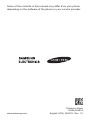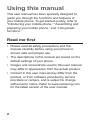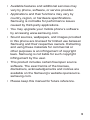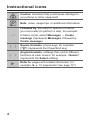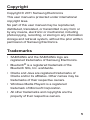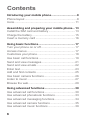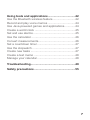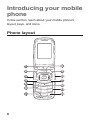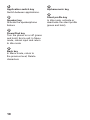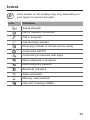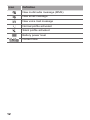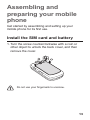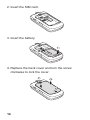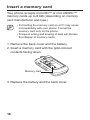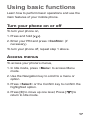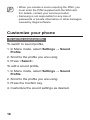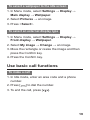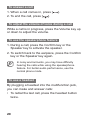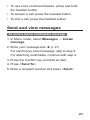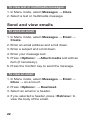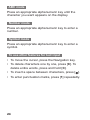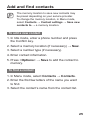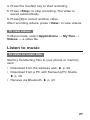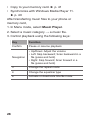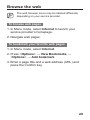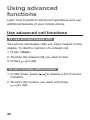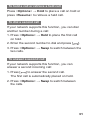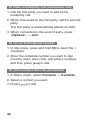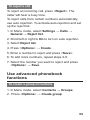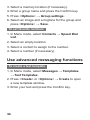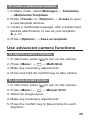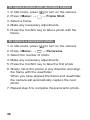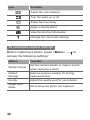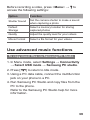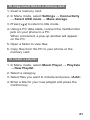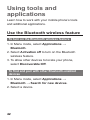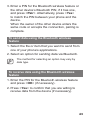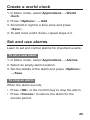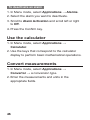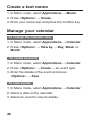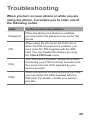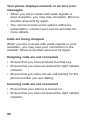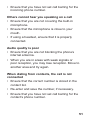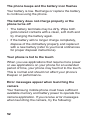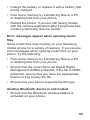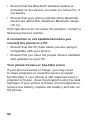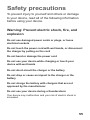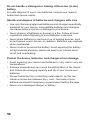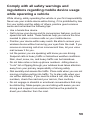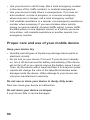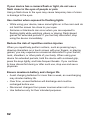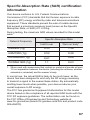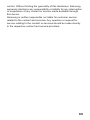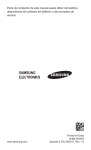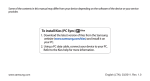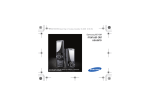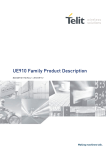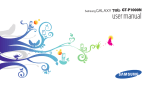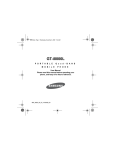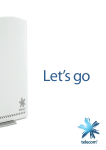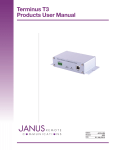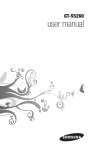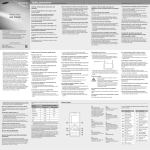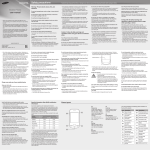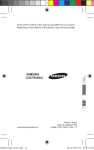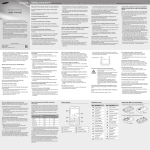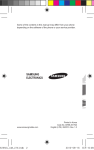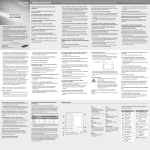Download Samsung SGH-A847R User Manual
Transcript
Some of the contents in this manual may differ from your phone depending on the software of the phone or your service provider. www.samsung.com Printed in Korea GH68-35487A English (LTN). 08/2011. Rev. 1.0 SGH-A847R user manual Using this manual This user manual has been specially designed to guide you through the functions and features of your mobile phone. To get started quickly, refer to “Introducing your mobile phone,” “Assembling and preparing your mobile phone,” and “Using basic functions.” Read me first • Please read all safety precautions and this manual carefully before using your phone to ensure safe and proper use. • The descriptions in this manual are based on the default settings of your phone. • Images and screenshots used in this user manual may differ in appearance from the actual product. • Content in this user manual may differ from the product, or from software provided by service providers or carriers, and is subject to change without prior notice. Refer to www.samsung.com for the latest version of the user manual. 2 • Available features and additional services may vary by phone, software, or service provider. • Applications and their functions may vary by country, region, or hardware specifications. Samsung is not liable for performance issues caused by third-party applications. • You may upgrade your mobile phone’s software by accessing www.samsung.com. • Sound sources, wallpapers, and images provided in this phone are licensed for limited use between Samsung and their respective owners. Extracting and using these materials for commercial or other purposes is an infringement of copyright laws. Samsung is not liable for such copyright infringement by the user. • This product includes certain free/open source software. The exact terms of the licenses, disclaimers, acknowledgements and notices are available on the Samsung’s website opensource. samsung.com. • Please keep this manual for future reference. 3 Instructional icons Caution: situations that could cause damage to your phone or other equipment Note: notes, usage tips, or additional information → Followed by: the order of options or menus you must select to perform a step; for example: In Menu mode, select Messages → Create message (represents Messages, followed by Create message) [ ] Square brackets: phone keys; for example: ] (represents the Power/End key) [ < > Angled brackets: softkeys that control different functions at each screen; for example: <Select> (represents the Select softkey) ► 4 Refer to: pages with related information; for example: ► p. 12 (represents "see page 12") Copyright Copyright © 2011 Samsung Electronics This user manual is protected under international copyright laws. No part of this user manual may be reproduced, distributed, translated, or transmitted in any form or by any means, electronic or mechanical, including photocopying, recording, or storing in any information storage and retrieval system, without the prior written permission of Samsung Electronics. Trademarks • SAMSUNG and the SAMSUNG logo are registered trademarks of Samsung Electronics. • Bluetooth® is a registered trademark of the Bluetooth SIG, Inc. worldwide. • Oracle and Java are registered trademarks of Oracle and/or its affiliates. Other names may be trademarks of their respective owners. • Windows Media Player® is a registered trademark of Microsoft Corporation. • All other trademarks and copyrights are the property of their respective owners. 5 Contents Introducing your mobile phone................................8 Phone layout................................................................8 Icons........................................................................... 11 Assembling and preparing your mobile phone....13 Install the SIM card and battery.................................13 Charge the battery.....................................................15 Insert a memory card.................................................16 Using basic functions.............................................17 Turn your phone on or off...........................................17 Access menus............................................................17 Customize your phone...............................................18 Use basic call functions.............................................19 Send and view messages..........................................21 Send and view emails................................................22 Enter text....................................................................23 Add and find contacts................................................25 Use basic camera functions.......................................26 Listen to music...........................................................27 Browse the web.........................................................29 Using advanced functions......................................30 Use advanced call functions......................................30 Use advanced phonebook functions.........................33 Use advanced messaging functions..........................34 Use advanced camera functions...............................35 Use advanced music functions..................................39 6 Using tools and applications..................................42 Use the Bluetooth wireless feature............................42 Record and play voice memos..................................44 Use Java-powered games and applications..............44 Create a world clock..................................................45 Set and use alarms....................................................45 Use the calculator......................................................46 Convert measurements.............................................46 Set a countdown timer...............................................47 Use the stopwatch.....................................................47 Create new tasks.......................................................47 Create a text memo...................................................48 Manage your calendar...............................................48 Troubleshooting.......................................................49 Safety precautions...................................................55 7 Introducing your mobile phone In this section, learn about your mobile phone’s layout, keys, and icons. Phone layout 1 8 2 9 10 11 12 13 14 3 4 5 6 7 8 1 Confirm key Select the highlighted menu option or confirm an input Depending on your service provider or region, the key may perform differently 2 Sound profile key In Idle mode, access to the sound profile menu 3 Camera key In Idle mode, turn on the camera; In Camera mode, take a photo or record a video 4 Dial key Make or answer a call; In Idle mode, retrieve recently dialed, missed, or received numbers 5 Volume key In Idle mode, adjust the phone’s volume 6 Voice mail service key In Idle mode, access voice mails (press and hold) 7 4-way navigation key Scroll through menu options; In Idle mode, access user-defined menus (left/right/up/down) Depending on your service provider, pre-defined menus may differ 8 Softkeys Perform actions indicated at the bottom of the display 9 9 13 Application switch key Switch between applications. Alphanumeric key 10 Silent profile key In Idle mode, activate or deactivate the silent profile (press and hold) Speaker key Activate the speakerphone feature 11 Power/End key Turn the phone on or off (press and hold); End a call; In Menu mode, cancel input and return to Idle mode 12 Back key In Menu mode, return to the previous level; Delete characters 10 14 Icons Icons shown on the display may vary depending on your region or service provider. Icon Definition Signal strength UMTS network connected Call in progress Call diverting activate Roaming (outside of normal service area) Connected with PC Connecting to secured web page Music playback in progress Music playback paused Bluetooth activated Alarm activated Memory card inserted New text message (SMS) 11 Icon Definition New multimedia message (MMS) New email message New voice mail message Normal profile activated Silent profile activated Battery power level Current time 12 Assembling and preparing your mobile phone Get started by assembling and setting up your mobile phone for its first use. Install the SIM card and battery 1.Turn the screw counterclockwise with a coin or other object to unlock the back cover, and then remove the cover. Do not use your fingernails to unscrew. 13 2.Insert the SIM card. 3.Insert the battery. 4.Replace the back cover and turn the screw clockwise to lock the cover. 14 Charge the battery 1.Plug the small end of a travel adapter into the multifunction jack. 2.Plug the large end of the travel adapter into a power outlet. 3.When charging is finished, unplug the travel adapter. Do not remove the battery before removing the travel adapter. Doing this may cause damage to the phone. To save energy, unplug the travel adapter when not in use. The travel adapter does not have a power switch, so you must unplug the travel adapter from the outlet to interrupt the power supply. The travel adapter should remain close to the socket when in use. 15 Insert a memory card Your phone accepts microSD™ or microSDHC™ memory cards up to 8 GB (depending on memory card manufacturer and type). • Formatting the memory card on a PC may cause incompatibility with your phone. Format the memory card only on the phone. • Frequent writing and erasing of data will shorten the lifespan of memory cards. 1.Remove the back cover and the battery. 2.Insert a memory card with the gold-colored contacts facing down. Memory card 3.Replace the battery and the back cover. 16 Using basic functions Learn how to perform basic operations and use the main features of your mobile phone. Turn your phone on or off To turn your phone on, 1.Press and hold [ ]. 2.Enter your PIN and press <Confirm> (if necessary). To turn your phone off, repeat step 1 above. Access menus To access your phone’s menus, 1.In Idle mode, press <Menu> to access Menu mode. 2.Use the Navigation key to scroll to a menu or option. 3.Press <Select> or the Confirm key to confirm the highlighted option. 4.Press [C] to move up one level; Press [ return to Idle mode. ] to 17 • When you access a menu requiring the PIN2, you must enter the PIN2 supplied with the SIM card. For details, contact your service provider. • Samsung is not responsible for any loss of passwords or private information or other damages caused by illegal software. Customize your phone To set the sound profile To switch to sound profile, 1.In Menu mode, select Settings → Sound Profile. 2.Scroll to the profile you are using. 3.Press <Select>. To edit a sound profile, 1.In Menu mode, select Settings → Sound Profile. 2.Scroll to the profile you are using. 3.Press the Confirm key. 4.Customize the sound settings as desired. 18 To select a wallpaper to the idle screen 1.In Menu mode, select Settings → Display → Main display → Wallpaper. 2.Select Pictures → an image. 3.Press <Select>. To select an external display type 1.In Menu mode, select Settings → Display → Front display → Wallpaper. 2.Select My image → Change → an image. 3.Move the rectangle or resize the image and then press the Confirm key. 4.Press the Confirm key. Use basic call functions To make a call 1.In Idle mode, enter an area code and a phone number. 2.Press [ ] to dial the number. 3.To end the call, press [ ]. 19 To answer a call 1.When a call comes in, press [ 2.To end the call, press [ ]. ]. To adjust the volume of voice during a call While a call is in progress, press the Volume key up or down to adjust the volume. To use the speakerphone feature 1.During a call, press the Confirm key or the Speaker key to activate the speaker. 2.To switch back to the earpiece, press the Confirm key or the Speaker key again. In noisy environments, you may have difficulty hearing the calls while using the speakerphone feature. For better audio performance, use the normal phone mode. To use a headset By plugging a headset into the multifunction jack, you can make and answer calls: • To redial the last call, press the headset button twice. 20 • To use voice command feature, press and hold the headset button. • To answer a call, press the headset button. • To end a call, press the headset button. Send and view messages To send a text or multimedia message 1.In Menu mode, select Messages → Create message. 2.Enter your message text. ► p. 23 For sending as a text message, skip to step 5. For attaching multimedia, continue with step 4. 3.Press the Confirm key and add an item. 4.Press <Send To>. 5.Enter a recipient number and press <Send>. 21 To view text or multimedia messages 1.In Menu mode, select Messages → Inbox. 2.Select a text or multimedia message. Send and view emails To send an email 1.In Menu mode, select Messages → Email → Create. 2.Enter an email address and scroll down. 3.Enter a subject and scroll down. 4.Enter your message text. 5.Press <Options> → Attach media and add an item (if necessary). 6.Press the Confirm key to send the message. To view an email 1.In Menu mode, select Messages → Email → Inbox → an account. 2.Press <Options> → Download. 3.Select an email or a header. 4.If you selected a header, press <Retrieve> to view the body of the email. 22 Enter text You can enter text by pressing keys on the keypad. Available text input modes may vary depending on your region. To change the text input mode • Press and hold [ ] to switch between T9 and ABC modes. Depending on your region, you may be able to access an input mode for your specific language. • Press [ ] to change case or switch to Number mode. • Press and hold [ ] to switch to Symbol mode. T9 mode 1.Press appropriate alphanumeric keys to enter an entire word. 2.When the word displays correctly, press [ ] to insert a space. If the correct word does not display, press [0] to select an alternate word. 23 ABC mode Press an appropriate alphanumeric key until the character you want appears on the display. Number mode Press an appropriate alphanumeric key to enter a number. Symbol mode Press an appropriate alphanumeric key to enter a symbol. To use other features for text input • To move the cursor, press the Navigation key. • To delete characters one by one, press [C]. To delete entire words, press and hold [C]. • To insert a space between characters, press [ ]. • To enter punctuation marks, press [1] repeatedly. 24 Add and find contacts The memory location to save new contacts may be preset depending on your service provider. To change the memory location, in Menu mode, select Contacts → Contact settings → Save new contacts to → a memory location. To add a new contact 1.In Idle mode, enter a phone number and press the Confirm key. 2.Select a memory location (if necessary) → New. 3.Select a number type (if necessary). 4.Enter contact information. 5.Press <Options> → Save to add the contact to memory. To find a contact 1.In Menu mode, select Contacts → Contacts. 2.Enter the first few letters of the name you want to find. 3.Select the contact’s name from the contact list. 25 Use basic camera functions To capture photos 1.In Idle mode, press [ ] to turn on the camera. 2.Aim the lens at the subject and make any adjustments. 3.Press the Confirm key to take a photo. The photo is saved automatically. 4.Press [C] to take another photo. After capturing photos, press <View> to view photos. To view photos In Menu mode, select Applications → My files → Images → a photo file. To record videos 1.In Idle mode, press [ ] to turn on the camera. 2.Press [1] twice to switch to Recording mode. 3.Aim the lens at the subject and make any adjustments. 26 4.Press the Confirm key to start recording. 5.Press <Stop> to stop recording. The video is saved automatically. 6.Press [C] to record another video. After recording videos, press <View> to view videos. To view videos In Menu mode, select Applications → My files → Videos → a video file. Listen to music To listen to music files Start by transferring files to your phone or memory card: • Download from the wireless web. ► p. 29 • Download from a PC with Samsung PC Studio. ► p. 39 • Receive via Bluetooth. ► p. 43 27 • Copy to your memory card. ► p. 41 • Synchronize with Windows Media Player 11. ► p. 40 After transferring music files to your phone or memory card, 1.In Menu mode, select Music Player. 2.Select a music category → a music file. 3.Control playback using the following keys: Key 28 Function Confirm Pause or resume playback Navigation • Up/Down: Adjust the volume • Left: Skip backward; Scan backward in a file (press and hold) • Right: Skip forward; Scan forward in a file (press and hold) 3 Change the repeat mode 4 Change the equalizer type 6 Activate or deactivate Shuffle mode Browse the web The web browser menu may be labeled differently depending on your service provider. To browse web pages 1.In Menu mode, select Internet to launch your service provider’s homepage. 2.Navigate web pages. To bookmark your favorite web pages 1.In Menu mode, select Internet. 2.Press <Options> → View Bookmarks → <Options> → Add bookmark. 3.Enter a page title and a web address (URL) and press the Confirm key. 29 Using advanced functions Learn how to perform advanced operations and use additional features of your mobile phone. Use advanced call functions To view and dial missed calls Your phone will display calls you have missed on the display. To dial the number of a missed call, 1.Press <View>. 2.Scroll to the missed call you want to dial. 3.Press [ ] to dial. To call a recently dialed number 1.In Idle mode, press [ numbers. ] to display a list of recent 2.Scroll to the number you want and press [ ] to dial. 30 To hold a call or retrieve a held call Press <Options> → Hold to place a call on hold or press <Resume> to retrieve a held call. To dial a second call If your network supports this function, you can dial another number during a call: 1.Press <Options> → Hold to place the first call on hold. 2.Enter the second number to dial and press [ ]. 3.Press <Options> → Swap to switch between the two calls. To answer a second call If your network supports this function, you can answer a second incoming call: 1.Press [ ] to answer the second call. The first call is automatically placed on hold. 2.Press <Options> → Swap to switch between the calls. 31 To make a multiparty call (conference call) 1.Call the first party you want to add to the multiparty call. 2.While connected to the first party, call the second party. The first party is automatically placed on hold. 3.When connected to the second party, press <Options> → Join. To call an international number 1.In Idle mode, press and hold [0] to insert the + character. 2.Enter the complete number you want to dial (country code, area code, and phone number), and then press [ ] to dial. To call a contact from the phonebook 1.In Menu mode, select Contacts → Contacts. 2.Select a contact you want. 3.Press [ 32 ] to dial. To reject a call To reject an incoming call, press <Reject>. The caller will hear a busy tone. To reject calls from certain numbers automatically, use auto rejection. To activate auto rejection and set up the reject list, 1.In Menu mode, select Settings → Calls → General → Reject list. 2.Scroll left or right to On to turn on auto rejection. 3.Select Reject list. 4.Press <Options> → Create. 5.Enter a number to reject and press <Save>. 6.To add more numbers, repeat steps 4-5. 7.Select the number you want to reject and press <Options> → Save. Use advanced phonebook functions To create a group of contacts 1.In Menu mode, select Contacts → Groups. 2. Press <Options> → Create group. 33 3.Select a memory location (if necessary). 4.Enter a group name and press the Confirm key. 5.Press <Options> → Group settings. 6.Select an image and a ringtone for the group and press <Options> → Save. To set favorite numbers 1.In Menu mode, select Contacts → Speed Dial List. 2.Select an empty location. 3.Select a contact to assign to the number. 4.Select a number (if necessary). Use advanced messaging functions To create a text template 1.In Menu mode, select Messages → Templates → Text Templates. 2.Press <Create> or <Options> → Create to open a new template window. 3.Enter your text and press the Confirm key. 34 To create a multimedia template 1.In Menu mode, select Messages → Templates → Multimedia Templates. 2.Press <Create> or <Options> → Create to open a new template window. 3.Create a multimedia message, with a subject and desired attachments, to use as your template. ► p. 21 4.Press <Options> → Save as template. Use advanced camera functions To capture a series of photos 1.In Idle mode, press [ 2.Press <Menu> → ] to turn on the camera. → Multi-Shot. 3.Make any necessary adjustments. 4.Press and hold the Confirm key to take photos. To capture divided photos 1.In Idle mode, press [ 2.Press <Menu> → ] to turn on the camera. → Mosaic Shot. 3.Select an image layout. 4.Make any necessary adjustments. 5.Press the Confirm key to take photos for each segment. 35 To capture photos with decorative frames 1.In Idle mode, press [ 2.Press <Menu> → ] to turn on the camera. → Frame Shot. 3.Select a frame. 4.Make any necessary adjustments. 5.Press the Confirm key to take a photo with the frame. To capture a panoramic photo 1.In Idle mode, press [ 2.Press <Menu> → ] to turn on the camera. → Panorama. 3.Select the number of shots. 4.Make any necessary adjustments. 5.Press the Confirm key to take the first photo. 6.Slowly move the phone in any direction and align the frame with the viewfinder. When you have aligned the frame and viewfinder, the camera will automatically capture the next photo. 7.Repeat step 6 to complete the panoramic photo. 36 To use camera options Before capturing a photo, press <Menu> to access the following options: Icon Function Switch to the camcorder Change the shooting mode Change the resolution option Adjust the color balance Set whether to use Night shot mode Select the time delay Apply a special effect View the shortcut information Change the camera settings Before recording a video, press <Menu> to access the following options: Icon Function Switch to the camera Change the recording mode Change the resolution option 37 Icon Function Adjust the color balance Turn the audio on or off Select the time delay Apply a special effect View the shortcut information Change the camcorder settings To customize camera settings Before capturing a photo, press <Menu> → access the following settings: to Option Function Shutter Sound Set the camera shutter to make a sound when capturing a photo Default Storage Select a memory location for storing captured photos Quality Adjust the quality level for your photos Single Shot Mode Set to show the photo you captured 38 Before recording a video, press <Menu> → access the following settings: to Option Function Shutter Sound Set the camera shutter to make a sound when capturing a photo Default Storage Select a memory location for storing captured photos Quality Adjust the quality level for your videos Movie Format Select a file format for your videos Use advanced music functions To copy music files via Samsung PC Studio 1.In Menu mode, select Settings → Connectivity → Select USB mode → Samsung PC studio. 2.Press [ ] to return to Idle mode. 3.Using a PC data cable, connect the multifunction jack on your phone to a PC. 4.Run Samsung PC Studio and copy files from the PC to the phone. Refer to the Samsung PC Studio help for more information. 39 To synchronize your phone with Windows Media Player 1.In Menu mode, select Settings → Connectivity → Select USB mode → Media Player. 2.Press [ ] to return to Idle mode. 3.Using a PC data cable, connect the multifunction jack on your phone to a PC with Windows Media Player installed. When connected, a pop-up window will appear on the PC. 4.Open Windows Media Player to synchronize music files. 5.Edit or enter your phone’s name in the pop-up window (if necessary). 6.Select and drag the music files you want to the sync list. 7.Start synchronization. 40 To copy music files to a memory card 1.Insert a memory card. 2.In Menu mode, select Settings → Connectivity → Select USB mode → Mass storage. 3.Press [ ] to return to Idle mode. 4.Using a PC data cable, connect the multifunction jack on your phone to a PC. When connected, a pop-up window will appear on the PC. 5.Open a folder to view files. 6.Copy files from the PC to your phone or the memory card. To create a playlist 1.In Menu mode, select Music Player → Playlists → New Playlist. 2.Select a category. 3.Select files you want to include and press <Add>. 4.Enter a title for your new playlist and press the Confirm key. 41 Using tools and applications Learn how to work with your mobile phone’s tools and additional applications. Use the Bluetooth wireless feature To turn on the Bluetooth wireless feature 1.In Menu mode, select Applications → Bluetooth. 2.Select Activation off to turn on the Bluetooth wireless feature. 3.To allow other devices to locate your phone, select Discoverable:Off. To find and pair with other Bluetooth-enabled devices 1.In Menu mode, select Applications → Bluetooth → Search for new devices. 2.Select a device. 42 3.Enter a PIN for the Bluetooth wireless feature or the other device’s Bluetooth PIN, if it has one, and press <Pair>. Alternatively, press <Yes> to match the PIN between your phone and the device. When the owner of the other device enters the same code or accepts the connection, pairing is complete. To send data using the Bluetooth wireless feature 1.Select the file or item that you want to send from one of your phone’s applications. 2.Select an option for sending data via Bluetooth. The method for selecting an option may vary by data type. To receive data using the Bluetooth wireless feature 1.Enter the PIN for the Bluetooth wireless feature and press <OK> (if necessary). 2.Press <Yes> to confirm that you are willing to receive data from the device (if necessary). 43 Record and play voice memos To record a voice memo 1.In Menu mode, select Applications → Voice recorder. 2.Press the Confirm key to start recording. 3.Speak your memo into the microphone. 4.When you are finished speaking, press <Stop>. To play a voice memo 1.In Menu mode, select Applications → My files → Sounds → My voice clips. 2.Select a file. Use Java-powered games and applications 1.In Menu mode, select Games. 2.Select a game or application from the list and follow the on-screen instructions. • The download of Java games or applications may not be supported depending on the software of the phone. • Available games may vary, depending on your service provider or region. Game controls and options may vary. 44 Create a world clock 1.In Menu mode, select Applications → World clock. 2.Press <Options> → Add. 3.Scroll left or right to a time zone and press <Save>. 4.To add more world clocks, repeat steps 2-3. Set and use alarms Learn to set and control alarms for important events. To set a new alarm 1.In Menu mode, select Applications → Alarms. 2.Select an empty alarm location. 3.Set the details of the alarm and press <Options> → Save. To stop an alarm When the alarm sounds, • Press <OK> or the Confirm key to stop the alarm. • Press <Snooze> to silence the alarm for the snooze period. 45 To deactivate an alarm 1.In Menu mode, select Applications → Alarms. 2.Select the alarm you want to deactivate. 3.Scroll to Alarm Activation and scroll left or right to Off. 4.Press the Confirm key. Use the calculator 1.In Menu mode, select Applications → Calculator. 2.Use the keys that correspond to the calculator display to perform basic mathematical operations. Convert measurements 1.In Menu mode, select Applications → Convertor → a conversion type. 2.Enter the measurements and units in the appropriate fields. 46 Set a countdown timer 1.In Menu mode, select Applications → Timer. 2.Press <Set>. 3.Enter the time to count down and press <OK>. 4.Press the Confirm key to start countdown. 5.When the timer expires, press <OK> to stop the alert. Use the stopwatch 1.In Menu mode, select Applications → Stopwatch. 2.Press the Confirm key to begin the stopwatch. 3.Press the Confirm key to record time. 4.When you are finished, press <Stop>. 5.Press <Reset> to clear recorded times. Create new tasks 1.In Menu mode, select Applications → Tasks. 2.Press <Options> → Create. 3.Enter the details of the task and press <Options> → Save. 47 Create a text memo 1.In Menu mode, select Applications → Memo. 2.Press <Options> → Create. 3.Enter your memo text and press the Confirm key. Manage your calendar To change the calendar view 1.In Menu mode, select Applications → Calendar. 2.Press <Options> → View by → Day, Week, or Month. To create an event 1.In Menu mode, select Applications → Calendar. 2.Press <Options> → Create → an event type. 3.Enter the details of the event and press <Options> → Save. To view events 1.In Menu mode, select Applications → Calendar. 2.Select a date on the calendar. 3.Select an event to view its details. 48 Troubleshooting When you turn on your phone or while you are using the phone, it prompts you to enter one of the following codes: Code Try this to solve the problem: Password When the phone lock feature is enabled, you must enter the password you set for the phone. PIN When using the phone for the first time or when the PIN requirement is enabled, you must enter the PIN supplied with the SIM card. You can disable this feature by using the Check PIN Code menu. PUK Your SIM card is blocked, usually as a result of entering your PIN incorrectly several times. You must enter the PUK supplied by your service provider. PIN2 When you access a menu requiring the PIN2, you must enter the PIN2 supplied with the SIM card. For details, contact your service provider. 49 Your phone displays network or service error messages • When you are in areas with weak signals or poor reception, you may lose reception. Move to another area and try again. • You cannot access some options without a subscription. Contact your service provider for more details. Calls are being dropped When you are in areas with weak signals or poor reception, you may lose your connection to the network. Move to another area and try again. Outgoing calls are not connected • Ensure that you have pressed the Dial key. • Ensure that you have accessed the right cellular network. • Ensure that you have not set call barring for the phone number you are dialing. Incoming calls are not connected • Ensure that your phone is turned on. • Ensure that you have accessed the right cellular network. 50 • Ensure that you have not set call barring for the incoming phone number. Others cannot hear you speaking on a call • Ensure that you are not covering the built-in microphone. • Ensure that the microphone is close to your mouth. • If using a headset, ensure that it is properly connected. Audio quality is poor • Ensure that you are not blocking the phone’s internal antenna. • When you are in areas with weak signals or poor reception, you may lose reception. Move to another area and try again. When dialing from contacts, the call is not connected • Ensure that the correct number is stored in the contact list. • Re-enter and save the number, if necessary. • Ensure that you have not set call barring for the contact’s phone number. 51 The phone beeps and the battery icon flashes Your battery is low. Recharge or replace the battery to continue using the phone. The battery does not charge properly or the phone turns off • The battery terminals may be dirty. Wipe both gold-colored contacts with a clean, soft cloth and try charging the battery again. • If the battery will no longer charge completely, dispose of the old battery properly and replace it with a new battery (refer to your local ordinances for proper disposal instructions). Your phone is hot to the touch When you use applications that require more power or use applications on your phone for an extended period of time, your phone may feel hot to the touch. This is normal and should not affect your phone’s lifespan or performance. Error messages appear when launching the camera Your Samsung mobile phone must have sufficient available memory and battery power to operate the camera application. If you receive error messages when launching the camera, try the following: 52 • Charge the battery or replace it with a battery that is fully charged. • Free some memory by transferring files to a PC or deleting files from your phone. • Restart the phone. If you are still having trouble with the camera application after trying these tips, contact a Samsung Service Center. Error messages appear when opening music files Some music files may not play on your Samsung mobile phone for a variety of reasons. If you receive error messages when opening music files on your phone, try the following: • Free some memory by transferring files to a PC or deleting files from your phone. • Ensure that the music file is not Digital Rights Management (DRM)-protected. If the file is DRMprotected, ensure that you have the appropriate license or key to play the file. • Ensure that your phone supports the file type. Another Bluetooth device is not located • Ensure that the Bluetooth wireless feature is activated on your phone. 53 • Ensure that the Bluetooth wireless feature is activated on the device you wish to connect to, if necessary. • Ensure that your phone and the other Bluetooth device are within the maximum Bluetooth range (10 m). If the tips above do not solve the problem, contact a Samsung Service Center. A connection is not established when you connect the phone to a PC • Ensure that the PC data cable you are using is compatible with your phone. • Ensure that you have the proper drivers installed and updated on your PC. Your phone freezes or has fatal errors If your phone freezes or hangs, you may need to close programs or reset the device to regain functionality. If your phone is still responsive but a program is frozen, close the program using the task manager. If your phone is frozen and unresponsive, remove the battery, replace the battery, and turn on the phone. 54 Safety precautions To prevent injury to yourself and others or damage to your device, read all of the following information before using your device. Warning: Prevent electric shock, fire, and explosion Do not use damaged power cords or plugs, or loose electrical sockets Do not touch the power cord with wet hands, or disconnect the charger by pulling on the cord Do not bend or damage the power cord Do not use your device while charging or touch your device with wet hands Do not short-circuit the charger or the battery Do not drop or cause an impact to the charger or the battery Do not charge the battery with chargers that are not approved by the manufacturer Do not use your device during a thunderstorm Your device may malfunction and your risk of electric shock is increased. 55 Do not handle a damaged or leaking Lithium Ion (Li-Ion) battery For safe disposal of your Li-Ion batteries, contact your nearest authorized service center. Handle and dispose of batteries and chargers with care • Use only Samsung-approved batteries and chargers specifically designed for your device. Incompatible batteries and chargers can cause serious injuries or damage to your device. • Never dispose of batteries or devices in a fire. Follow all local regulations when disposing of used batteries or devices. • Never place batteries or devices on or in heating devices, such as microwave ovens, stoves, or radiators. Batteries may explode when overheated. • Never crush or puncture the battery. Avoid exposing the battery to high external pressure, which can lead to an internal short circuit and overheating. Protect the device, batteries, and chargers from damage • Avoid exposing your device and batteries to very cold or very hot temperatures. • Extreme temperatures can cause the deformation of the device and reduce the charging capacity and life of your device and batteries. • Prevent batteries from contacting metal objects, as this can create a connection between the + and – terminals of your batteries and lead to temporary or permanent battery damage. • Never use a damaged charger or battery. 56 Caution: Follow all safety warnings and regulations when using your device in restricted areas Turn off your device where prohibited Comply with all regulations that restrict the use of a mobile device in a particular area. Do not use your device near other electronic devices Most electronic devices use radio frequency signals. Your device may interfere with other electronic devices. Do not use your device near a pacemaker • Avoid using your device within a 15 cm range of a pacemaker if possible, as your device can interfere with the pacemaker. • If you must use your device, keep at least 15 cm away from the pacemaker. • To minimize the possible interference with a pacemaker, use your device on the opposite side of your body from the pacemaker. Do not use your device in a hospital or near medical equipment that can be interfered with by radio frequency If you personally use any medical equipment, contact the manufacturer of the equipment to ensure the safety of your equipment from radio frequency. 57 If you are using a hearing aid, contact the manufacturer for information about radio interference Some hearing aids may be interfered with by the radio frequency of your device. Contact the manufacturer to ensure the safety of your hearing aid. This device meets Hearing Aid Compatibility (HAC) ratings M3 and T4. Turn off the device in potentially explosive environments • Turn off your device in potentially explosive environments instead of removing the battery. • Always comply with regulations, instructions and signs in potentially explosive environments. • Do not use your device at refueling points (service stations), near fuels or chemicals, and at blasting areas. • Do not store or carry flammable liquids, gases, or explosive materials in the same compartment as the device, its parts, or accessories. Turn off your device when in an aircraft Using your device in an aircraft is illegal. Your device may interfere with the electronic navigation instruments of the aircraft. Electronic devices in a motor vehicle may malfunction due to the radio frequency of your device Electronic devices in your car may malfunction due to radio frequency of your device. Contact the manufacturer for more information. 58 Comply with all safety warnings and regulations regarding mobile device usage while operating a vehicle While driving, safely operating the vehicle is your first responsibility. Never use your mobile device while driving, if it is prohibited by law. For your safety and the safety of others, practice good common sense and remember the following tips: • Use a hands-free device. • Get to know your device and its convenience features, such as speed dial and redial. These features help you reduce the time needed to place or receive calls on your mobile device. • Position your device within easy reach. Be able to access your wireless device without removing your eyes from the road. If you receive an incoming call at an inconvenient time, let your voice mail answer it for you. • Let the person you are speaking with know you are driving. Suspend calls in heavy traffic or hazardous weather conditions. Rain, sleet, snow, ice, and heavy traffic can be hazardous. • Do not take notes or look up phone numbers. Jotting down a “to do” list or flipping through your address book takes attention away from your primary responsibility of driving safely. • Dial sensibly and assess the traffic. Place calls when you are not moving or before pulling into traffic. Try to plan calls when your car will be stationary. If you need to make a call, dial only a few numbers, check the road and your mirrors, then continue. • Do not engage in stressful or emotional conversations that may be distracting. Make people you are talking with aware you are driving and suspend conversations that have the potential to divert your attention from the road. 59 • Use your device to call for help. Dial a local emergency number in the case of fire, traffic accident, or medical emergencies. • Use your device to help others in emergencies. If you see an auto accident, a crime in progress, or a serious emergency where lives are in danger, call a local emergency number. • Call roadside assistance or a special, non-emergency assistance number when necessary. If you see a broken-down vehicle posing no serious hazard, a broken traffic signal, a minor traffic accident where no one appears injured, or a vehicle you know to be stolen, call roadside assistance or another special, nonemergency number. Proper care and use of your mobile device Keep your device dry • Humidity and all types of liquids may damage device parts or electronic circuits. • Do not turn on your device if it is wet. If your device is already on, turn it off and remove the battery immediately (if the device will not turn off or you cannot remove the battery, leave it as-is). Then, dry the device with a towel and take it to a service center. • Liquids will change the color of the label that indicates water damage inside the device. Water damage to your device can void your manufacturer’s warranty. Do not use or store your device in dusty, dirty areas Dust can cause your device to malfunction. Do not store your device on slopes If your device falls, it can be damaged. 60 Do not store your device in hot or cold areas. Use your device at -20 °C to 50 °C • Your device can explode if left inside a closed vehicle, as the inside temperature can reach up to 80 °C. • Do not expose your device to direct sunlight for extended periods of time (such as on the dashboard of a car). • Store the battery at 0 °C to 40 °C. Do not store your device with such metal objects as coins, keys and necklaces • Your device may become deformed or malfunction. • If the battery terminals are in contact with metal objects, it may cause a fire. Do not store your device near magnetic fields • Your device may malfunction or the battery may discharge from exposure to magnetic fields. • Magnetic stripe cards, including credit cards, phone cards, passbooks, and boarding passes, may be damaged by magnetic fields. • Do not use carrying cases or accessories with magnetic closures or allow your device to come in contact with magnetic fields for extended periods of time. Do not store your device near or in heaters, microwaves, hot cooking equipment, or high pressure containers • The battery may leak. • Your device may overheat and cause a fire. Do not drop your device or cause impacts to your device • The screen of your device may be damaged. • If bent or deformed, your device may be damaged or parts may malfunction. 61 If your device has a camera flash or light, do not use a flash close to the eyes of people or pets Using a flash close to the eyes may cause temporary loss of vision or damage to the eyes. Use caution when exposed to flashing lights • While using your device, leave some lights on in the room and do not hold the screen too close to your eyes. • Seizures or blackouts can occur when you are exposed to flashing lights while watching videos or playing Flash-based games for extended periods. If you feel any discomfort, stop using the device immediately. Reduce the risk of repetitive motion injuries When you repetitively perform actions, such as pressing keys, drawing characters on a touch screen with your fingers, or playing games, you may experience occasional discomfort in your hands, neck, shoulders, or other parts of your body. When using your device for extended periods, hold the device with a relaxed grip, press the keys lightly, and take frequent breaks. If you continue to have discomfort during or after such use, stop use and see a physician. Ensure maximum battery and charger life • Avoid charging batteries for more than a week, as overcharging may shorten battery life. • Over time, unused batteries will discharge and must be recharged before use. • Disconnect chargers from power sources when not in use. • Use batteries only for their intended purposes. 62 Use manufacturer-approved batteries, chargers, accessories and supplies • Using generic batteries or chargers may shorten the life of your device or cause the device to malfunction. • Samsung cannot be responsible for the user’s safety when using accessories or supplies that are not approved by Samsung. Do not bite or suck on the device or the battery • Doing so may damage the device or cause explosion. • If children use the device, make sure that they use the device properly. When speaking on the device: • Hold the device upright, as you would with a traditional phone. • Speak directly into the mouthpiece. • Avoid contact with your device’s internal antenna. Touching the antenna may reduce the call quality or cause the device to transmit more radio frequency than necessary. Internal antenna 63 Protect your hearing and ears when using a headset • Excessive exposure to loud sounds can cause hearing damage. • Exposure to loud sounds while driving may distract your attention and cause an accident. • Always turn the volume down before plugging the earphones into an audio source and use only the minimum volume setting necessary to hear your conversation or music. • In dry environments, static electricity can build up in the headset. Avoid using headsets in dry environments or touch a metal object to discharge static electricity before connecting a headset to the device. Use caution when using the device while walking or moving Always be aware of your surroundings to avoid injury to yourself or others. Do not carry your device in your back pockets or around your waist You can be injured or damage the device if you fall. Do not disassemble, modify, or repair your device • Any changes or modifications to your device can void your manufacturer’s warranty. For service, take your device to a Samsung Service Center. • Do not disassemble or puncture the battery, as this can cause explosion or fire. 64 Do not paint or put stickers on your device Paint and stickers can clog moving parts and prevent proper operation. If you are allergic to paint or metal parts of the product, you may experience itching, eczema, or swelling of the skin. When this happens, stop using the product and consult your physician. When cleaning your device: • Wipe your device or charger with a towel or a rubber. • Clean the terminals of the battery with a cotton ball or a towel. • Do not use chemicals or detergents. Do not use the device if the screen is cracked or broken Broken glass or acrylic could cause injury to your hands and face. Take the device to a Samsung Service Center to have it repaired. Do not use the device for anything other than its intended use Avoid disturbing others when using the device in public Do not allow children to use your device Your device is not a toy. Do not allow children to play with it as they could hurt themselves and others, damage the device, or make calls that increase your charges. Install mobile devices and equipment with caution • Ensure that any mobile devices or related equipment installed in your vehicle are securely mounted. • Avoid placing your device and accessories near or in an air bag deployment area. Improperly installed wireless equipment can cause serious injury when air bags inflate rapidly. 65 Allow only qualified personnel to service your device Allowing unqualified personnel to service your device may result in damage to your device and will void your manufacturer’s warranty. Handle SIM cards or memory cards with care • Do not remove a card while the device is transferring or accessing information, as this could result in loss of data and/or damage to the card or device. • Protect cards from strong shocks, static electricity, and electrical noise from other devices. • Do not touch gold-colored contacts or terminals with your fingers or metal objects. If dirty, wipe the card with a soft cloth. Ensure access to emergency services Emergency calls from your device may not be possible in some areas or circumstances. Before traveling in remote or undeveloped areas, plan an alternate method of contacting emergency services personnel. Keep your personal and important data safe • While using your device, be sure to back up important data. Samsung is not responsible for data loss. • When disposing of your device, back up all data and then reset your device to prevent misuse of your personal information. Do not distribute copyright-protected material Do not distribute copyright-protected material that you have recorded to others without the permission of the content owners. Doing this may violate copyright laws. The manufacturer is not liable for any legal issues caused by the user’s illegal use of copyrighted material. 66 Specific Absorption Rate (SAR) certification information Your device conforms to U.S. Federal Communications Commission (FCC) standards that limit human exposure to radio frequency (RF) energy emitted by radio and telecommunications equipment. These standards prevent the sale of mobile devices that exceed a maximum exposure level (known as the Specific Absorption Rate, or SAR) of 1.6 W/kg. During testing, the maximum SAR values recorded for this model were: Network Frequency Specific Absorption Rate Held to ear Worn on body1 GSM850 (1g) 0.33 1.38 GSM1900 (1g) 0.52 0.48 WCDMA850 (1g) 0.61 0.66 WCDMA1900 (1g) 1.1 0.63 1. When used with accessories that contain no metal and provide at least 1.5 cm separation between the device (including the antenna, whether extended or retracted) and the wearer’s body. In normal use, the actual SAR is likely to be much lower, as the device has been designed to emit only the RF energy necessary to transmit a signal to the nearest base station. By automatically emitting lower levels when possible, your device reduces your overall exposure to RF energy. The FCC has granted an Equipment Authorization for this model device based on the compliance of all reported SAR levels with the FCC RF exposure guidelines. The authorization can be found on the FCC Office of Engineering and Technology website at www.fcc.gov/oet/ea (search for grantee code A3L and product code SGHA847R). 67 Disclaimer Some content and services accessible through this device belong to third parties and are protected by copyright, patent, trademark and/or other intellectual property laws. Such content and services are provided solely for your personal noncommercial use. You may not use any content or services in a manner that has not been authorized by the content owner or service provider. Without limiting the foregoing, unless expressly authorized by the applicable content owner or service provider, you may not modify, copy, republish, upload, post, transmit, translate, sell, create derivative works, exploit, or distribute in any manner or medium any content or services displayed through this device. "THIRD PARTY CONTENT AND SERVICES ARE PROVIDED "AS IS." SAMSUNG DOES NOT WARRANT CONTENT OR SERVICES SO PROVIDED, EITHER EXPRESSLY OR IMPLIEDLY, FOR ANY PURPOSE. SAMSUNG EXPRESSLY DISCLAIMS ANY IMPLIED WARRANTIES, INCLUDING BUT NOT LIMITED TO, WARRANTIES OF MERCHANTABILITY OR FITNESS FOR A PARTICULAR PURPOSE. SAMSUNG DOES NOT GUARANTEE THE ACCURACY, VALIDITY, TIMELINESS, LEGALITY, OR COMPLETENESS OF ANY CONTENT OR SERVICE MADE AVAILABLE THROUGH THIS DEVICE AND UNDER NO CIRCUMSTANCES, INCLUDING NEGLIGENCE, SHALL SAMSUNG BE LIABLE, WHETHER IN CONTRACT OR TORT, FOR ANY DIRECT, INDIRECT, INCIDENTAL, SPECIAL OR CONSEQUENTIAL DAMAGES, ATTORNEY FEES, EXPENSES, OR ANY OTHER DAMAGES ARISING OUT OF, OR IN CONNECTION WITH, ANY INFORMATION CONTAINED IN, OR AS A RESULT OF THE USE OF ANY CONTENT OR SERVICE BY YOU OR ANY THIRD PARTY, EVEN IF ADVISED OF THE POSSIBILITY OF SUCH DAMAGES." Third party services may be terminated or interrupted at any time, and Samsung makes no representation or warranty that any content or service will remain available for any period of time. Content and services are transmitted by third parties by means of networks and transmission facilities over which Samsung has no 68 control. Without limiting the generality of this disclaimer, Samsung expressly disclaims any responsibility or liability for any interruption or suspension of any content or service made available through this device. Samsung is neither responsible nor liable for customer service related to the content and services. Any question or request for service relating to the content or services should be made directly to the respective content and service providers. 69