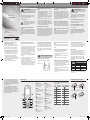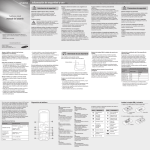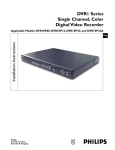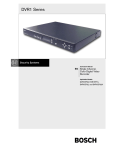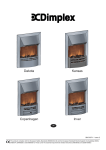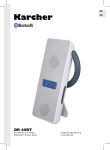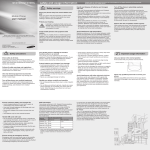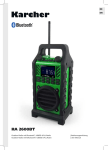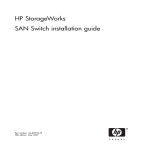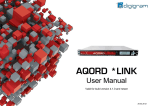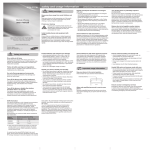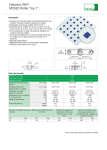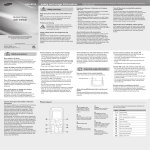Download Samsung GT-M2520 User Manual(LTN)
Transcript
GT-M2520 safety and usage information Safety warnings Mobile Phone user manual Keep your phone away from small children and pets Keepyourphoneandallaccessoriesoutofthereach ofsmallchildrenoranimals.Smallpartsmaycause chokingorseriousinjuryifswallowed. Protect your hearing Listeningtoaheadsetathighvolumescan damageyourhearing.Useonlytheminimum volumesettingnecessarytohearyour conversationormusic. phonedependingonthesoftwareofthephoneoryour serviceprovider. • BluetoothQDID:B015725 www.samsungmobile.com Handle and dispose of batteries and chargers with care Turn off the phone in potentially explosive environments • UseonlySamsung-approvedbatteriesandchargers specifically designed for your phone. Incompatiblebatteriesandchargerscancauseserious injuriesordamagetoyourphone. • Never dispose of batteries or phones in a fire. Follow alllocalregulationswhendisposingusedbatteriesor phones. • Neverplacebatteriesorphonesonorinheating devices,suchasmicrowaveovens,stoves,or radiators.Batteriesmayexplodewhenoverheated. • Nevercrushorpuncturethebattery.Avoidexposing thebatterytohighexternalpressure,whichcanleadto aninternalshortcircuitandoverheating. Donotuseyourphoneatrefuelingpoints(service stations)ornearfuelsorchemicals.Turnoffyourphone wheneverdirectedbywarningsignsorinstructions. Your phone could cause explosions or fire in and around fuelorchemicalstorageandtransferareasorblasting areas. Do not store or carry flammable liquids, gases, orexplosivematerialsinthesamecompartmentasthe phone,itsparts,oraccessories. Avoid interference with pacemakers Install mobile phones and equipment with caution • Someofthecontentsinthismanualmaydifferfromyour Comply with the following precautions to avoid dangerous or illegal situations and ensure peak performance of your mobile phone. Reduce the risk of repetitive motion injuries Whileusingyourphone,holdthephonewitharelaxed grip,pressthekeyslightly,usespecialfeaturesthat reducethenumberofkeysyouhavetopress(suchas templatesandpredictivetext),andtakefrequentbreaks. Ensurethatanymobilephonesorrelatedequipment installedinyourvehiclearesecurelymounted.Avoid placingyourphoneandaccessoriesnearorinanair bagdeploymentarea.Improperlyinstalledwireless equipment can cause serious injury when air bags inflate rapidly. Maintainaminimumof15cm(6inches)betweenmobile phonesandpacemakerstoavoidpotentialinterference, asrecommendedbymanufacturersandtheindependent researchgroup,WirelessTechnologyResearch.Ifyou haveanyreasontosuspectthatyourphoneisinterfering withapacemakerorothermedicaldevice,turnoffthe phoneimmediatelyandcontactthemanufacturerofthe pacemakerormedicaldeviceforguidance. Do not use the phone if the screen is cracked or broken Handle your phone carefully and sensibly Avoid interference with other electronic devices • Donotdisassembleyourphoneduetoariskofelectric shock. • Donotallowyourphonetogetwet—liquidscancause seriousdamageandwillchangethecolourofthelabel thatindicateswaterdamageinsidethephone.Donot handleyourphonewithwethands.Waterdamageto yourphonecanvoidyourmanufacturer’swarranty. • Avoidusingorstoringyourphoneindusty,dirtyareas topreventdamagetomovingparts. • Yourphoneisacomplexelectronicdevice—protect itfromimpactsandroughhandlingtoavoidserious damage. • Donotpaintyourphone,aspaintcanclogmoving partsandpreventproperoperation. • If your phone has a camera flash or light, avoid using it closetotheeyesofchildrenoranimals. • Yourphonemaybedamagedbyexposuretomagnetic fields. Do not use carrying cases or accessories with magneticclosuresorallowyourphonetocomein contact with magnetic fields for extended periods of time. Yourphoneemitsradiofrequency(RF)signalsthat mayinterferewithunshieldedorimproperlyshielded electronicequipment,suchaspacemakers,hearing aids,medicaldevices,andotherelectronicdevicesin homesorvehicles.Consultthemanufacturersofyour electronicdevicestosolveanyinterferenceproblems youexperience. Allow only qualified personnel to service your phone Brokenglassoracryliccouldcauseinjurytoyourhand andface.BringthephonetoaSamsungservicecentre toreplacethescreen.Damagecausedbycareless handlingwillvoidyourmanufacturer’swarranty. Safety precautions Drive safely at all times Avoidusingyourphonewhiledrivingandobeyall regulationsthatrestricttheuseofmobilephoneswhile driving.Usehands-freeaccessoriestoincreaseyour safetywhenpossible. Follow all safety warnings and regulations Complywithanyregulationsthatrestricttheuseofa mobilephoneinacertainarea. Use only Samsung-approved accessories Usingincompatibleaccessoriesmaydamageyour phoneorcauseinjury. Turn off the phone near medical equipment Yourphonecaninterferewithmedicalequipmentin hospitalsorhealthcarefacilities.Followallregulations, postedwarnings,anddirectionsfrommedical personnel. PrintedinKorea CodeNo.:GH68-25275A English(LTN).08/2009.Rev.1.0 Turn off the phone or disable the wireless functions when in an aircraft Yourphonecancauseinterferencewithaircraft equipment.Followallairlineregulationsandturnoff yourphoneorswitchtoamodethatdisablesthe wirelessfunctionswhendirectedbyairlinepersonnel. Protect batteries and chargers from damage • Avoidexposingbatteriestoverycoldorveryhot temperatures(below0°C/32°Forabove45°C/ 113°F).Extremetemperaturescanreducethe chargingcapacityandlifeofyourbatteries. • Preventbatteriesfromcontactingmetalobjects, asthiscancreateaconnectionbetweenthe+and –terminalsofyourbatteriesandleadtotemporaryor permanentbatterydamage. • Neveruseadamagedchargerorbattery. Innormaluse,theactualSARislikelytobemuch lower,asthephonehasbeendesignedtoemitonly theRFenergynecessarytotransmitasignaltothe nearestbasestation.Byautomaticallyemittinglower levelswhenpossible,yourphonereducesyouroverall exposuretoRFenergy. TheFCChasgrantedanEquipmentAuthorization forthismodelphonebasedonthecomplianceof allreportedSARlevelswiththeFCCRFexposure guidelines.TheauthorizationcanbefoundontheFCC Office of Engineering and Technology website at http://www.fcc.gov/oet/ea(searchforgranteecodeA3L andproductcodeM2520). Important usage information Use your phone in the normal position Avoidcontactwithyourphone'sinternalantenna. Emergencycallsfromyourphonemaynotbepossible insomeareasorcircumstances.Beforetravelingin remoteorundevelopedareas,plananalternatemethod ofcontactingemergencyservicespersonnel. Ensure maximum battery and charger life SAR information • Avoidchargingbatteriesformorethanaweek,as overchargingmayshortenbatterylife. • Overtime,unusedbatterieswilldischargeandmustbe rechargedbeforeuse. • Disconnectchargersfrompowersourceswhennot inuse. • Usebatteriesonlyfortheirintendedpurpose. Handle SIM cards and memory cards with care Phone layout 4-way navigation key In Idle mode, access predefined menus;InMenumode,scroll throughmenuoptions 2 Volume key Inldlemode,adjustthekeytone volume;SendanSOSmessage ► Activate and send an SOS message 7 3 Music control keys Controlmusicplayback 4 2 YourphoneconformstoU.S.FederalCommunications Commission(FCC)standardsthatlimithuman exposuretoradiofrequency(RF)energyemittedby radioandtelecommunicationsequipment.These standardspreventthesaleofmobilephonethatexceed a maximum exposure level (known as the Specific AbsorptionRate,orSAR)of1.6wattsperkilogram. Duringtesting,themaximumSARvaluesrecordedfor thismodelwere: Network Frequency Specific Absorption Rate Held to ear Worn on body1 GSM850(1g) 0.561 0.623 GSM1900(1g) 0.989 1.2 GSM900(10g) 0.612 - GSM1800(10g) 0.284 - 1.Whenusedwithaccessoriesthatcontainnometaland provideatleast1.5cmseparationbetweenthephone (includingtheantenna,whetherextendedorretracted)and thewearer’sbody. Install the SIM card and battery 1 1 8 Dial key Makeoransweracall;InIdle mode,retrieverecentlydialed, missed,orreceivednumbers 3 9 4 5 10 11 12 Voice mail service key Inldlemode,accessvoicemails (pressandhold) 6 13 Pause key Enteradialpause(pressand hold) 5 6 7 Softkeys Performactionsindicatedatthe bottomofthedisplay GT-M2520_UM_Eng.indd 1 Allowing unqualified personnel to service your phone mayresultindamagetoyourphoneandwillvoidyour warranty. • Donotremoveacardwhilethephoneistransferring oraccessinginformation,asthiscouldresultinlossof dataand/ordamagetothecardorphone. • Protectcardsfromstrongshocks,staticelectricity,and electricalnoisefromotherdevices. • Frequentwritinganderasingwillshortenthelifespan ofmemorycards. • Donottouchgold-coloredcontactsorterminalswith your fingers or metal objects. If dirty, wipe the card with asoftcloth. Internalantenna Ensure access to emergency services 8 Confirm key InIdlemode,accessMenu mode;InMenumode,select thehighlightedmenuoptionor confirm an input Yourphonedisplaysthefollowingstatusindicatorson thetopofthescreen: Icon Description Icon Description Signalstrength Newvoicemail message GPRSnetwork connected Musicplaybackin progress EDGEnetwork connected Musicplayback paused Callinprogress FMradioon SOSmessage featureactivated Normal profile activated 11 Bluetoothactivated Silent profile activated 12 Memorycard inserted Batterypowerlevel Newmessage Currenttime 9 Delete key Deletecharactersoritemsinan application 10 Power/Menu exit key Turnthephoneonandoff(press andhold);Endacall; InMenumode,cancelinputand returntoIdlemode Alphanumeric keys Camera key InIdlemode,turnonthecamera (pressandhold);InCamera mode,takeaphotoorrecord avideo 1.RemovethebatterycoverandinserttheSIMcard. Batterycover SIMcard 2.Insertthebatteryandreplacethebatterycover. Battery 13 Silent profile key Inldlemode,activateor deactivate the silent profile (press andhold) 2009-08-07 ¿ÀÈÄ 4:09:43 Insert a memory card (optional) Charge the battery Your phone accepts microSD™ or microSDHC™ memory cards up to 8 GB (depending on memory card manufacturer and type). 1.Plug the supplied travel adapter. 2.When charging is finished, unplug the travel adapter. Formatting the memory card on a PC may cause incompatibility with your phone. Format the memory card only on the phone. 1.Remove the battery cover and battery. Do not remove the battery from the phone before unplugging the travel adapter first. Otherwise, the phone may be damaged. [ ] Square brackets: phone keys; for example: [ (represents the Power/Menu exit key) To change the text input mode < > Angled brackets: softkeys that control different functions at each screen; for example: <OK> (represents the OK softkey) Press an appropriate alphanumeric key to enter a symbol. • To move the cursor, press the Navigation key. • To delete characters one by one, press [C]. To delete all of the characters, press and hold [C]. • To insert a space between characters, press [0]. • To enter punctuation marks in English modes, press [1]. • Press [ ] to change case or switch to Number mode. • Press [ ] to switch to Symbol mode. • Press and hold [ ] to select an input mode or change the input language. T9 mode 1.Press the appropriate alphanumeric keys to enter an entire word. 2.When the word displays correctly, press [0] to insert a space. If the correct word does not display, select an alternate word from the list that appears. Add a new contact 1.In Idle mode, enter a phone number and press <Options>. 2.Select Save contact → a memory location (phone or SIM) → New. 3.Select a number type (if necessary). 4.Enter contact information. ABC mode Press an appropriate alphanumeric key until the character you want appears on the display. Number mode Press an appropriate alphanumeric key to enter a number. 5.Press <Save> or press <Options> → Save to add the contact to memory. To capture videos ]. 2.Press [1] to switch to Recording mode. 3.Rotate the phone counter-clockwise to landscape view. 4.Aim the lens at the subject and make any adjustments. 5.Press [ ] or the Confirm key to start recording. 6.Press < > or the Confirm key to stop recording. 7.Press < > to record another video (step 4). To view videos In Menu mode, select My files → Videos → My video clips → a video file. Use the music player and services To listen to music files 1.In Menu mode, select Music → Music player. 2.Select a music category → a music file. 3.When the setup wizard opens, customize your phone as desired by following the screen. To turn your phone off, repeat steps 1 and 2 above. Answer a call ]. 1.When a call comes in, press [ Access menus 2.To end the call, press [ ]. ]. To access your phone's menus, 4.Press <Back> to move up one level; Press [ return to Idle mode. ] to • When you access a menu requiring the PIN2, you must enter the PIN2 supplied by the SIM card. For details, contact your service provider. • Samsung is not responsible for any loss of passwords or private information or other damages caused by illegal software. 3.Enter your message text. ► Enter text For sending as a text message, skip to step 5. For attaching multimedia, continue with step 4. 4.Press <Options> → Add multimedia and add an item. 5.Press the Confirm key to send the message. To view text or multimedia messages 1.In Menu mode, select Messages → Inbox. Adjust the volume To adjust the volume of the ringtone 1.In Menu mode, select Settings → Phone profiles. 2.Scroll to the phone profile you are using. If you are using the silent or offline profie, you are not allowed to adjust the volume of the ringtone. 6.Scroll to a contact and press the Confirm key. 7.Select a number (if necessary). 8. When you are finished selecting contacts, press <Select> to return to the recipient list. 9.Press the Confirm key to save the recipients. 10.Scroll down and enter the sender's name. 11.Press <Save> → <Accept>. To find music from the online music service You can access an online music recommendation service and find songs. In Menu mode, select Music → Find recommendation. The service will search the database and suggest new songs based on the songs you have played most often. To find information of music You can access an online music service and get information about the songs you hear while on the move. In Menu mode, select Music → Find music. To update information of music 10.Press <Save>. To send an SOS message 1.With the keys locked, press the Volume key four times to send an SOS message to preset numbers. The phone switches to SOS mode and sends the preset SOS message. Activate and send an SOS message 2.To exit SOS mode, press [ Activate the mobile tracker In an emergency, you can send SOS messages to your family or friends for help. Use the camera To activate the SOS message ]. To capture photos When someone inserts a new SIM card in your phone, the mobile tracker feature will automatically send the contact number to two recipients to help you locate and recover your phone. To activate the mobile tracker, 1.In Menu mode, select Messages → Settings → SOS messages → Sending options. 1.In Menu mode, select Settings → Security → Mobile tracker. 3.Scroll down and press the Confirm key to open the recipient list. 3.Aim the lens at the subject and make any adjustments. 4.Press <Options> → Phonebook to open your contact list. 4.Press [ ] or the Confirm key to take a photo. 5.Press < > to take another photo (step 3). 2.Enter your password and press <OK>. The first time you access Mobile tracker, you will be prompted to create and confirm a password. 2.Scroll left or right to On. 5.Scroll to a contact and press the Confirm key. 4.Scroll left or right to On. Skip forward; scan forward in a file (press and hold) 9.Scroll down and set the number of times to repeat the SOS message. 2.Select a text or multimedia message. Listen to the FM radio Pause or resume playback ]. 4.Press the Confirm key to view details of the call or [ ] to dial the number. 3.Control playback using the following keys: Restart playback; Skip backward (press within 3 seconds); scan backward in a file (press and hold) Call a recently dialed number 3.Scroll up or down to select a number or name. 8.Press the Confirm key to save the recipients. Adjust the volume 5.Press <Save>. 5.Press <Select> → <Save>. 5.Press <Options> → Phonebook to open your contact list. / 3.Press <Options> → Edit → Voice call ringtone. 4.Select a ringtone category → a ringtone. 1.In Idle mode, press [ 2.Enter a recipient number and scroll down. Open a playlist If you are using the silent or offline profile, you are not allowed to change the ringtone. 2.Scroll left or right to a call type. 7.When you are finished selecting contacts, press <Select> to return to the recipient list. Confirm 1.In Menu mode, select Settings → Phone profiles. 2.Scroll to the profile you are using. 3.Press <Options> → Edit → Call alert volume. 4.Scroll down and press the Confirm key to open the recipient list. Function In noisy environments, you may have difficulty hearing the calls while using the speakerphone feature. For better audio performance, use the normal phone mode. 4.Scroll left or right to adjust the volume level. 6.Select a number (if necessary). Key While a call is in progress, press [ / ] to adjust the volume. Change your ringtone 3.Scroll left or right to On. To send a text or multimedia message You can update the information of your music, such as title or artist, to correctly identify and label your music files. In Menu mode, select Music → Find tag. 2.In Menu mode, select FM radio. 5.To allow other devices to locate your phone, scroll down to My phone’s visibility and scroll left or right to On. 3.Press the Confirm key to start the FM radio. 6.Press <Save>. 1.Plug the supplied headset into the phone. 4.Press <Yes> to start automatic tuning. The radio scans and saves available stations automatically. The first time you turn on the FM radio, you will be prompted to start automatic tuning. 5.Control the FM radio using the following keys: Key Confirm / Navigation Function Turn the FM radio on or off Adjust the volume • Left/Right: Tune a radio station; Select a saved radio station (press and hold) • Up/Down: Select a radio station saved in the favorite list 6.To turn off the FM radio, press the Confirm key. Use the Bluetooth wireless feature To turn on the Bluetooth wireless feature 1.In Menu mode, select Applications → Bluetooth. 2.Press <Options> → Settings. 3.Scroll down to Activation. GT-M2520_UM_Eng.indd 2 To adjust the volume of voice during a call ] to dial the number. 3.To end the call, press [ Send and view messages 1.In Menu mode, select Messages → Create message. 1.In Idle mode, press and hold [ 2.Press [ 2.Enter your PIN and press <OK> (if necessary). ] Symbol mode • Press and hold [ ] to switch between T9 and ABC modes. ]. 3.Press <Select>, <OK>, or the Confirm key to confirm the highlighted option. Followed by: the order of options or menus you must select to perform a step; for example: In Menu mode, select Messages → Create message (represents Messages, followed by Create message) Memory card cover Enter text 1.In Idle mode, enter an area code and a phone number. 1.Press and hold [ 2.Use the Navigation key to scroll to a menu or option. Note: notes, usage tips, or additional information → 5.Replace the batter and battery cover. To turn your phone on, 1.In Idle mode, press the Confirm key to access Menu mode. Instructional icons Memory card 4.Close and lock the memory card cover. Make a call To AC power outlet 2.Unlock the memory card cover. 3.Lift the memory card cover and insert a memory card with the label side facing up. Turn your phone on or off To find and pair with other Bluetooth-enabled devices 1.In Menu mode, select Applications → Bluetooth → Search for new devices. 2.Scroll to a device and press <Select>. 3.Enter a PIN for the Bluetooth wireless feature or the other device’s Bluetooth PIN, if it has one, and press <OK>. When the owner of the other device enters the same code or accepts the connection, pairing is complete. To send data using the Bluetooth wireless feature 1.Select the file or item from one of your phone’s applications that you want to send. 2.Press <Options> → Send via or Send namecard via → Bluetooth (when sending contact data, specify which data to send). 1.In Idle mode, press and hold [ ]. 2.Rotate the phone counter-clockwise to landscape view. To view photos In Menu mode, select My files → Images → My photos → a photo file. Set and use alarms To set a new alarm 1.In Menu mode, select Alarms. 2.Select an empty alarm location. 3.Set alarm details. 4.Press <Save>. To stop an alarm When the alarm sounds, • Press the Confirm key to stop the alarm without snooze. • Press <Confirm> to stop the alarm with snooze, or press <Snooze> to silence the alarm for the snooze period. To deactivate an alarm 1.In Menu mode, select Alarms. 2.Select the alarm you want to deactivate. 3.Scroll down to Alarm activation (if necessary). 4.Scroll left or right to Off. 5.Press <Save>. To receive data using the Bluetooth wireless feature 1.Enter the PIN for the Bluetooth wireless feature and press <OK> (if necessary). 2.Press <Yes> to confirm that you are willing to receive data from the device (if necessary). 2009-08-07 ¿ÀÈÄ 4:09:46