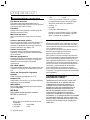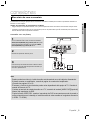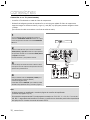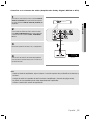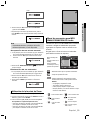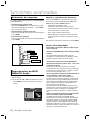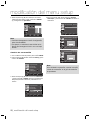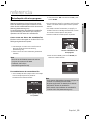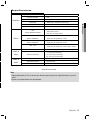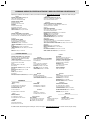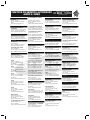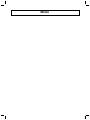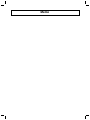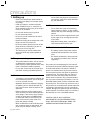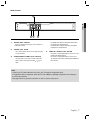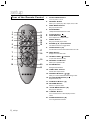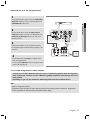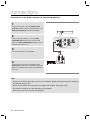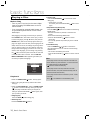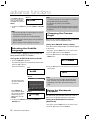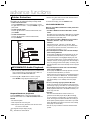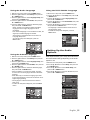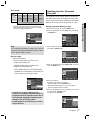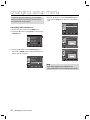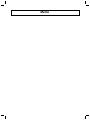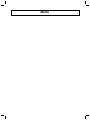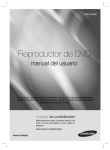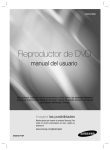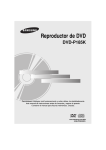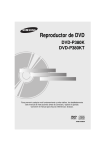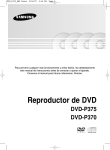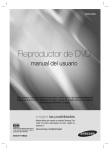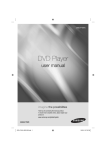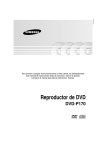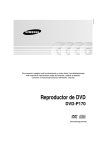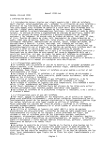Download Samsung DVD-P191K User Manual
Transcript
DVD-P191K Reproductor de DVD manual del usuario Para prevenir cualquier mal funcionamiento y evitar daños, lea detalladamenteeste manual de instrucciones antes de conectar y operar el aparato.Conserve el manual para futuras referencias. Gracias. imagine las posibilidades Muchas gracias por comprar un producto Samsung. Para recibir un servicio máscompleto, por favor, registre su producto en www.samsung.com/global/register AK68-01761B precauciones 1. Instalación Asegúrese de que la tensión de alimentación de la red local es compatible con la que se indica en la etiqueta de identificación pegada al dorso del reproductor. Instálelo horizontalmente, sobre un soporte adecuado (mueble) dejando suficiente espacio libre alrededor del aparato para que tenga buena ventilación (7 a 10 cm). Cerciórese de que las aberturas de ventilación no queden cubiertas. No coloque nada encima del reproductor DVD. No ponga el reproductor encima de amplificadores o en cualquier otro equipo que libere calor. Antes de desplazar el reproductor compruebeque el compartimento del disco esté vacío. Esta unidad ha sido diseñada para trabajar continuamente. Cuando lo apaga (posición standby) no se desconeta de la red. Si Ud. desea desconectarlo de la red, desenchúfelo; esto se recomienda si no utiliza el aparato durante cierto tiempo. El enchufe principal se utiliza como un dispositivo de desconexión y debe tenerlo a mano en cualquier momento. 2. Para su seguridad Nunca abra el reproductor ni ninguno de los elementos de su interior. Podría ser peligroso para Ud. y para algunos componentes delicados. Además se corre el peligro de recibir una descarga eléctrica y los rayos láser. No acerque los ojos a las cercanías del portadiscos abierto u otras aberturas para mirar al interior del equipo. 3. Cuidado Proteja el equipo de la-humedad y del calor excesivo (chimenea), así como de cualquier otro equipo que produzca potentes campos magnéticos o eléctricos (altavoces, etc.). Desconecte el cable de alimentación de la red si el reproductor funciona mal. Este equipo no ha sido fabricado para uso industrial, sino para uso doméstico. Este producto se destina exclusivamente para uso personal. Copiar Discos o descargar música para su venta posterior u otras actividades comerciales constituye o puede constituir una violación contra las leyes de derechos de reproducción. No debe exponer el aparato a gotas ni salpicaduras de agua ni a objetos con líquido, como jarrones, evitando colocarlos sobre el aparato. DESCARGO DE RESPONSABILIDADES DE GARANTIA: HASTA EL LIMITE PERMITIDO POR LA LEY CORRESPONDIENTE, SE EXCLUYE CUALQUIER DECLARACION 2_ precauciones O GARANTIA DE NO VIOLACION DE DERECHOS DE REPRODUCCION U OTROS DERECHOS DE PROPIEDAD INTELECTUAL QUE RESULTEN DEL USO DE ESTE PRODUCTO BAJO CONDICIONES DIFERENTES A LAS ESPECIFICADAS ANTERIORMENTE. Condensación : Si traslada el reproductor o los discos de un lugar frío a otro cálido, por ejemplo mientras los transporta en invierno, espere unas dos horas para que adquieran la temperatura del nuevo lugar. Así evitará daños graves. 4. Discos Maneje los discos con cuidado. Coloque los dedos en el borde o el agujero. Ponga los discos con la etiqueta hacia arriba (en el caso de discos de un solo lado). Limpie los discos con un paño suave, desde el centro hacia el borde. Guarde los discos en sus cajas y en posición vertical. Coloque el disco correctamente en bandeja utilizando el área de guía. No utilice sprays limpiadores, o disolventes si el disco está sucio. Limpie suavemente con un paño humedecido (sólo con agua) haciendo un movimiento circular, ya que de otro modo pueden producirse rayas que causarán ruidos durante la reproducción. 2 d 5. Pilas La pila utilizada en este aparato contiene sustancias químicas que pueden dañar el medio ambiente. No elimine las pilas en la corriente de residuos domésticos. Se recomienda que el cambio de pilas lo realice un técnico. PRECAUCIÓN: EL USO DE CUALQUIER CONTROL, LOS PROCEDIMIENTOS CON EXCEPCIÓN DE ESPECIFICADO ADJUNTO ESPECIFICO EN ESTO PUEDE TENER COMO RESULTADO LA EXPOSICION PELIGROSA DE LA RADIACION. a pasos premilinares tabla de contenido Accessorios Mando a distancia Cable de conexión de vídeo / audio Manual del usuario Los accesorios que no se suministran 1. Cable de componentes 2. Cable coaxial Instalación de las pilas en el mando a distancia 1. Abra la tapa de las pilas situada en la parte trasera del mando a distancia. 2. Introduzca dos pilas AAA. Asegúrese de que las polaridades (+ y -) estén correctamente alineadas. 3. Cierre la tapa de las pilas. Si el mando a distancia no funciona adecuadamente: - Compruebe la polaridad + - de las pilas (pila seca) - Compruebe si las pilas se han agotado. - Compruebe si el sensor del mando a distancia está obstruido por algún tipo de obstáculo. - Compruebe si hay alguna luz fluorescente cerca Precauciones . . . . . . . . . . . . . . . . . . . . . . . . . . . .2 Pasos preliminares . . . . . . . . . . . . . . . . . . . . . . .3 Preparación Características generales . . . . . . . . . . . . . . . . . .4 Tipo y características del disco . . . . . . . . . . . . .5 Descripción . . . . . . . . . . . . . . . . . . . . . . . . . . . . .6 Manejo del mando a distancia . . . . . . . . . . . . . .8 Conexiones Elección de una conexión . . . . . . . . . . . . . . . . .9 Funciones Básicas Reproducción de un disco . . . . . . . . . . . . . . . .14 Funciones de búsqueda y salto de capítulo o pista . . . . . . . . . . . . . . . . . . . . . . . . . . . . . . . . .15 Función de pantalla . . . . . . . . . . . . . . . . . . . . .15 Uso del menú del disco y de títulos . . . . . . . . .15 Repetición de la reproducción . . . . . . . . . . . . .16 Reproducción lenta . . . . . . . . . . . . . . . . . . . . . .16 Funciones Avanzadas Ajuste de la relación de altura / anchura (EZ View) . . . . . . . . . . . . . . . . . . . . . . . . . . . . . . . . .17 Selección del idioma del audio . . . . . . . . . . . . .17 Selección del idioma de los subtítulos . . . . . . .18 Selección del ángulo de la cámara . . . . . . . . . .18 Utilización de la función Bookmark (Marcador) 18 Utilización de la función de Zoom . . . . . . . . . . .19 Menú de secuencias para MP3/WMA/ JPEG/ MPEG4 CD Audio . . . . . . . . . . . . . . . . . . . . . . .19 Selección de carpetas . . . . . . . . . . . . . . . . . . . .20 Reproducción de MP3/WMA/CD Audio . . . . . .20 Reproducción MPEG4 . . . . . . . . . . . . . . . . . . . . 21 Reproducción de CD de imágenes . . . . . . . . . .22 Funciones de Karaoke Funciones de Karaoke . . . . . . . . . . . . . . . . . . .23 Modificación del menú Setup (Configuración) Como cambiar el menú Setup (Configuración) . . . . . . . . . . . . . . . . . . . . . . . . .24 Configuración de las funciones de idioma . . . .24 Configuración de las opciones de audio . . . . . .25 Configuración de las opciones de pantalla . . . .26 Configuración del control parental . . . . . . . . . .27 Referencia Actualización del microprograma . . . . . . . . . . . . .29 Resolución de problemas . . . . . . . . . . . . . . . . .30 Especificaciones . . . . . . . . . . . . . . . . . . . . . . . .31 Español _3 preparación Características generales Excelente Sonido El sistema Dolby Digital desarrollado por los laboratorios Dolby Digital proporciona una reproducción sonora clara como el cristal. Pantalla Pueden verse tanto imágenes normales como de pantalla panorámica (16:9). Movimiento lento Una escena importante puede verse en cámara lenta. Control parental (DVD) El control parental permite al usuario establecer el nivel necesario para evitar que los niños vean películas no adecuadas como las que contienen escenas violentas o para adultos, etc. Varias funciones Es posible seleccionar diversos idiomas (Audio / subtítulos) y ángulos de pantalla mientras disfruta de las películas. Barrido progresivo El barrido progresivo (Progressive scanning) crea una imagen mejorada con el doble de líneas de exploración que una imagen interlazada convencional. EZ VIEW (DVD) Easy View permite el ajuste de la imagen para que coincida con el tamaño de pantalla del TV (16:9 o 4:3). Visor de fotografías digitales (JPEG) Puede visualizar fotos digitales en su TV. Repetición Puede repetir una canción o una película pulsando simplemente el botón REPEAT. MP3/WMA Esta unidad puede reproducir discos que incluyan archivos MP3/WMA. MPEG4 Esta unidad puede reproducir formatos MPEG4 en archivo avi. Nota - Discos que no se pueden reproducir en este reproductor: • DVD-ROM • DVD-RAM • CD-ROM • CDV 4_ preparación • CDI • CVD • Discos CDG de audio solamente, no gráficos. - La capacidad de reproducción puede depen der de las condiciones de la grabación: • DVD-R, +R • CD-RW • DVD+RW, -RW (modo de V) - Quizás no pueda reproducir CD-R, CD-RW y DVD-R en todos los casos debido al tipo de disco o al estado de la grabación. PROTECCIÓN DE COPIA Muchos discos DVD están codificados con la protección de copia. Por esta razón, debe conectar sólo la salida de vídeo de DVD directamente al TV, no a un aparato de vídeo. La conexión al aparato de vídeo puede causar la distorsión de la imagen proveniente de discos DVD con protección de copia. Este producto incorpora tecnología de protección de copia, protegida por patentes estadounidenses y otros derechos de propiedad intelectual en posesión registrada de Macrovision Corporation y otros propietarios. El uso de esta tecnología de protección de copia debe ser autorizado por Macrovision Corporation y está destinado al uso doméstico y usos delimitados de reproducción exceptuando las expresas autorizaciones de Macrovision Corporation. La ingeniería inversa o desensamblaje están prohibidos. SALIDAS DE BARRIDO PROGRESIVO (480p) “SAMSUNG NOTIFICA QUE NO TODOS LOS TELEVISORES DE ALTA DEFINICIÓN SON COMPATIBLES CON ESTE PRODUCTO Y PUEDEN CAUSAR DISTORSIONES EN LA IMAGEN EN CASO DE PROBLEMAS EN LA IMAGEN EN BARRIDO PROGRESIVO DE 480, SE RECOMIENDA QUE EL USUARIO CONFIGURE EL REPRODUCTOR PARA LA SALIDA DE IMAGEN CON ‘DEFINICIÓN ESTÁNDAR’. SI TUVIESE ALGUNA DUDA SOBRE LA COMPATIBILIDAD DEL EQUIPO CON ESTE MODELO 480p, PÓNGASE EN CONTACTO CON EL SERVICIO DE ATENCIÓN AL CLIENTE DE SAMSUNG.” Tipo y características del disco Este reproductor de DVD puede reproducir los siguientes discos con sus logotipos correspondientes: Tipo de disco (logotipos) Tipos de grabación Audio + Video VIDEO-CD Audio + Video AUDIO-CD 12 Cm 8 Cm 12 Cm Tiempo máximo de reproducción Disco de una cara de 240 min. Disco de dos caras de 480 min. Disco de una cara de 80 min. Disco de dos caras de 160 min. Características - El DVD contiene excelente sonido y vídeo gracias al sistema Dolby Digital y MPEG-2. - En el menú en pantalla pueden seleccionarse fácilmente varias funciones de pantalla y audio. 74 min. - Vídeo con sonido CD, calidad VHS y tecnología de compresión MPEG-1. 8 Cm 20 min. 12 Cm 74 min. 8 Cm 20 min. Audio - Graba como señal digital con mejor calidad de sonido, menor distorsión y menor deterioro de la calidad con el tiempo. Marcas de los discos Número de región ~ NTSC Número regional de reproducción Sistema de brodcast de NTSC en los E.E.U.U., Canadá, Corea, Japón, etc.. Disco Dolby Digital STEREO DIGITAL SOUND Disco estéreo Disco de audio digital Disco DTS Disco MP3 Sólo debe insertar un disco DVD. La inserción de uno o más discos impedirá la reproducción y puede causar daños en el reproductor de DVD. Tanto el reproductor DVD como los discos tienen códigos por región. Estos códigos deben concordar para que el disco se reproduzca. De lo contrario, no se reproducirá. El número regional de este aparato viene indicado en su panel trasero. Certificación de DivX Los logotipos DivX, DivX Certified y los logotipos asociados son marcas comerciales de DivXNetworks, inc y se utilizan con licencia. Español _5 ● PREPARACiÓN DVD Tamaño de disco preparación Descripción Controles del panel frontal 2 4 3 1 1. 2. 3. 4. Botón STANDBY/ON ( ) Enciende/apaga y se enciende/apaga el reproductor. Bandeja De Disco Aquí se introduce el disco MIC 1 Conecta el micrófono para ls funciones del Karaoke. PANTALLA Aquí aparecen los indicadores del funcionamiento. 5 6 5. 6. Botón OPEN/CLOSE ( ) / PARADA ( ) Se pulsa para abrir y cerrar la bandeja del disco y se detiene la reproducción. Botón REPRODUCCIÓN/PAUSA ( ) Inicia o interrumpe la reproducción del disco. Pantalla del panel frontal Tiempo total de reproducción; muestra diversos mensajes relacionados con operaciones como REPRODUCIR, DETENER, CARGAR... nodiSC: No se ha cargado ningún disco. OPEn: La bandeja del disco está abierta. LOAd: El reproductor está cargando la información del disco. 6_ preparación Pantalla del panel frontal 4 ● PREPARACiÓN 1 2 3 1. TERMINALES DE SALIDA DE AUDIO Conecte a los terminales de entrada de audio del televisor o del receptor de audio / vídeo. 2. TERMINAL DE SALIDA DE VÍDEO - Use un cable de video para conectar al terminal de entrada de video del televisor. - La salida de vídeo del menú Setup (Configuración) debe configurarse. 3. ENCHUFES DE SALIDA DE VÍDEO DE COMPONENTES - Utilice estos terminales si tiene una TV con tomas de entrada de vídeo de componentes. Estos terminales proveen PR, PB y Y. - Si se selecciona la salida de vídeo de componentes (P-SCAN) en el menú Setup (Configuración), funcionará el modo de barrido progresivo. - Si se selecciona la salida de vídeo de componentes (I-SCAN) en el menú Setup (Configuración), funcionará el modo de barrido entrelazado. 4. TERMINAL DE SALIDA DIGITAL DE AUDIO - Utilice un cable digital coaxial para conectarlo a un receptor Dolby Digital compatible. - Utilice un cable digital coaxial para conectar a un amplificador A/V que contiene el descodificador Dolby Digital, MPEG2 o DTS. Nota - Consulte el Manual del usuario del TV para averiguar si su TV admite el Barrido progresivo (P-SCAN). Si admite el Barrido progresivo, siga las instrucciones del Manual del usuario de su TV concernientes a la configuración del Barrido progresivo en el sistema de menús del TV. - Consulte las páginas 26-27 para obtener más información acerca de cómo utilizar el menú Setup (Configuración). Español _7 preparación Manejo del mando a distancia 1. 2. 3. 1 2 3 4 5 11 12 13 14 15 16 6 7 17 18 8 9 19 10 20 21 Botón DVD POWER Enciende o apaga el aparato. Botón REPEAT Permite repetir la reproducción de un título, un capítulo, una pista o un disco. Botón DISC MENU (Menú del disco) Hace aparecer el menú del disco. 4. Botón BOOKMARK Busque rápidamente las secciones de marcador de un DVD. 5. Botón PARAR ( ) 6. Botones SALTAR ( ) / Se utiliza para saltar el título, un capítulo o una pista. 7. Botón MENU Presenta en pantalla el menú del reproductor de DVD. 8. Botones ENTER/π/†,√/® Este botón funciona como conmutador. 9. Botón AUDIO (√) Utilice este botón para acceder a diversas funciones de audio en un disco. 10. Botón INFO (Información) Muestra el modo del disco actual. 11. Botón OPEN/CLOSE ( ) Se pulsa para abrir y cerrar la bandeja del disco. 12. Botón REPEAT A-B Permitte repetir la reproducción del disco A-B. 13. Botón ZOOM Amplía la imagen del DVD. 14. Botón VIDEO SEL. Selecciona el formato de salida de vídeo. 15. Botones BUSCAR ( ) / Permite buscar hacia adelante y hacia atrás en un disco. 16. Botón REPRODUCIR/PAUSA ( ) Inicia / interrumpe la reproducción del disco. 17. Botón SUBTITLE (π) 18. Botón RETURN Regresa al menú anterior. 19. Botones menú de títulos (®) Selecciona el formato de salida de vídeo. 20. Botón CANCEL Se utiliza para retirar de la pantalla los menús y los mensajes de estado. 21. Botón KARAOKE (†) Se usa para iniciar las funciones del Karaoke 8_ preparación conexiones Elección de una conexión A continuación se incluyen ejemplos de las conexiones comúnmente usadas para conectar el reproductor de DVD a un televisor o a otros equipos. - Consulte el manual del usuario de los componentes (como un TV) adicionales que está conectando para obtener información adicional sobre componentes concretos. Conexión a un TV (vídeo) 1 Con los cables de vídeo / audio, conecte los terminales VIDEO (amarillo)/AUDIO (rojo y blanco) OUT de la parte trasera del reproductor de DVD a los terminales VIDEO (amarillo)/AUDIO (rojo y blanco) IN del TV. 2 BLANCO ROJO Encienda el reproductor de DVD y el TV. AMARILLO Cable de Audio 3 ROJO BLANCO Cable de Video AMARILLO Pulse el selector de entrada del mando a distancia del TV hasta que la señal de Video del reproductor de DVD aparezca en la pantalla del TV. Nota - Pueden producirse ruidos si el cable de audio está demasiado cerca del cable de alimentación. - Si desea conectar un amplificador, consulte la página de conexión del amplificador. (Consulte las páginas 12 to 13) - El número y posición de los terminales puede variar dependiendo del equipo de TV. Consulte el manual del usuario del TV. - Si existe un terminal de entrada de audio en el TV, conéctelo al terminal [AUDIO OUT][izquierda] (blanco) del reproductor de DVD. - Si pulsa el botón VIDEO SEL. cuando el reproductor de DVD se encuentra en modo de parada o no hay ningún disco en la bandeja, el modo de salida de vídeo cambia en la siguiente secuencia: (I-SCAN ➝ P-SCAN). Español _9 ● CONEXIONES Antes de conectar el reproductor de DVD - Apague siempre el reproductor de DVD, el TV y otros componentes antes de conectar o desconectar cualquier cable. conexiones Conexión a un TV (Interlazado) - Conexión al TV utilizando un cable de vídeo de componentes. - Disfrutará de imágenes precisas de reproducción en color de gran calidad. El vídeo de componentes separa la imagen en señales en blanco y negro (Y), azul (PB), rojo (PR) para presentar imágenes claras y nítidas. (Las señales de audio se transmiten a través de la salida de audio.) 1 Con los cables de vídeo de componentes, conecte el terminal de COMPONENT VIDEO OUT situado en la parte trasera del reproductor de DVD al terminal COMPONENT IN del TV. 2 Utilice los cables de audio, para conectar los terminales AUDIO (blanco y rojo) OUT situados en la parte posterior del reproductor de DVD con los terminales AUDIO (blanco y rojo) IN de su televisor. Encienda el televisor y el reproductor de DVD. . BLANCO AZUL VERDE ROJO ROJO 3 Pulse el selector de entrada del mando a distancia del TV hasta que la señal de Component del reproductor de DVD aparezca en la pantalla del TV. Cable de componentes Cable de Audio ROJO BLANCO ROJO AZUL VERDE 4 Defina la salida de video en Component (I-SCAN) en el menú Display Setup (Configurar pantalla). (Consulte las páginas 26-27) Puede utilizar el botón VIDEO SEL. para cambiar la modalidad Video Output (Salida de vídeo). (Consulte la página 9.) Nota - Si desea conectar un amplificador, consulte la página de conexión del amplificador. (Consulte las páginas 12 y 13.) - El terminal de componentes del TV puede aparecer marcado con "R-Y, B-Y, Y" o "Cr, Cb, Y" en vez de " PR, PB, Y" dependiendo del fabricante. El número y posición de los terminales puede variar dependiendo del equipo de TV. Consulte el manual del usuario del TV. 10_ conexiones - Conexión a un TV (Progresivo) 1 2 Con los cables de audio, conecte los terminales AUDIO (rojo y blanco) OUT de la parte trasera del reproductor de DVD a los terminales AUDIO (rojo y blanco) IN del TV. Encienda el reproductor de DVD y el TV. BLANCO AZUL VERDE ROJO ROJO 3 Pulse el selector de entrada del mando a distancia del TV hasta que la señal de Component del reproductor de DVD aparezca en la pantalla del TV. Cable de componentes Cable de Audio ROJO BLANCO ROJO AZUL VERDE 4 Defina la salida de video en Component (P-SCAN) en el menú Display Setup (Configurar pantalla). (Consulte las páginas 26-27) Puede utilizar el botón VIDEO SEL. para cambiar la modalidad Video Output (Salida de vídeo). (Consulte la página 9.) Para ver la salida de vídeo progresiva: - Consulte el Manual del usuario del TV para averiguar si su TV admite el Barrido progresivo. Si acepta el Barrido progresivo, siga el Manual del usuario de su TV en relación con la configuración del Barrido progresivo en el sistema de menús del TV. - Dependiendo del TV, el método de conexión puede diferir al de la ilustración anterior. Nota - Qué es el barrido progresivo (“Progressive Scan”)? El barrido progresivo tiene el doble de líneas de barrido que el método de salida de interlazado. El método de barrido progresivo puede proporcionar una calidad de imagen mejor y más clara. Español _11 ● CONEXIONES Con los cables de vídeo de componentes, conecte el terminal de COMPONENT VIDEO OUT situado en la parte trasera del reproductor de DVD al terminal COMPONENT IN del TV. conexiones Conexión a un sistema de audio (amplificador de 2 canales) 1 Con los cables de audio, conecte los terminales AUDIO (rojo y blanco) OUT de la parte trasera del reproductor de DVD a los terminales AUDIO (rojo y blanco) IN del amplificador. 2 BLANCO Con los cables de señales de vídeo, conecte los terminales VIDEO, COMPONENT OUT de la parte trasera del reproductor de DVD al terminal VIDEO, COMPONENT IN del TV ROJO 3 Encienda el reproductor de DVD, el TV y el amplificador. Cable de Audio ROJO BLANCO 4 Pulse el botón de selección de entrada del amplificador para seleccionar la entrada externa para oír sonido en el reproductor de DVD. Consulte el manual del usuario del amplificador para definir la entrada de audio del amplificador. Ampl. estéreo de 2 canales Nota - Cuando encienda el amplificador, baje el volumen. Un sonido repentino alto podría dañar los altavoces y sus oídos. - Configure el audio en la pantalla de menús conforme al amplificador. (Consulte las páginas 25-26). - La posición de los terminales puede variar dependiendo del amplificador. Consulte el manual del usuario del amplificador. 12_ conexiones Conexión a un sistema de audio (Amplificador Dolby Digital, MPEG2 o DTS) 1 ● CONEXIONES Si se utiliza un cable coaxial, conecte el terminal DIGITAL AUDIO OUT (COAXIAL) de la parte trasera del reproductor de DVD al terminal DIGITAL AUDIO IN (COAXIAL) del amplificador.. 2 Con los cables de señales de vídeo, conecte los terminales VIDEO, COMPONENT OUT de la parte trasera del reproductor de DVD al terminal VIDEO, COMPONENT IN del TV 3 Cable coaxial Encienda el reproductor de DVD, el TV y el amplificador. 4 Pulse el botón de selección de entrada del amplificador para seleccionar la entrada externa para oír sonido en el reproductor de DVD. Amplificador Dolby Digital o DTS Nota - Cuando encienda el amplificador, baje el volumen. Un sonido repentino alto podría dañar los altavoces y sus oídos. - Configure el audio en la pantalla de menús conforme al amplificador. (Consulte las página 25-26). - La posición de los terminales puede variar dependiendo del amplificador. Consulte el manual del usuario del amplificador. Español _13 funciones básicas Reproducción de un disco Antes de reproducir - Encienda el TV y fíjelo en la entrada de vídeo apropiada en el mando a distancia del TV. - Si conectó un sistema de audio externo, enciéndalo y ajústelo en el canal de entrada de audio adecuado. Después de encender el reproductor, cuando Ud. pulsa el botón DVD POWER, la siguiente imagen aparecerá.: Si Ud. desea seleccionar el idioma, pulse los botones de π/† y pulse el botón ENTER. (Esta imagen sólo aparece en la primera vez que Ud. encienda el reproductor.) Si no selecciona el idioma al principio, se perderán todos los valores de configuración del menú Setup. Una vez que seleccione un idioma de menús, puede en el panel frontal de la cambiarlo pulsando el botón unidad durante más de 5 segundos sin que haya ningún disco en la unidad. A continuación, aparece de nuevo la ventana SELECT MENU LANGUAGE (Seleccionar idioma de menús), en la cual puede restablecer el idioma que prefiera. English 4. Para detener la reproducción. Pulse el botón PARAR ( ) durante la reproducción. 5. Extracción del disco Pulse el botón OPEN/CLOSE ( ). 6. Interrupción de la reproducción Pulse el botón REPRODUCIR/PAUSA ( ) del mando a distancia durante la reproducción. - La pantalla se detiene y no hay sonido. Para reanudar la reproducción, pulse otra vez el botón REPRODUCIR/PAUSA ( ). 7. Reproducción de movimiento escalonado (excepto CD) Pulse el botón SALTAR ( ) del mando a distancia durante la PAUSA. - Cada vez que pulse el botón, aparecerá un nuevo fotograma. - No se oye ningún sonido durante el modo STEP. - Pulse el botón REPRODUCIR/PAUSA ( ) para volver a la reproducción normal. - Sólo puede ejecutar la reproducción con movimiento escalonado hacia adelante. 8. Reproducción a cámara lenta Pulse el botón BUSCAR ( / ) para selec cionar la velocidad de reproducción entre 1/2, 1/4y 1/8 de lo normal durante el modo PAUSA. - No se oye ningún sonido durante el modo SLOW. - Pulse el botón REPRODUCIR/PAUSA ( ) para volver a la reproducción normal. Français Deutsch Español Italiano Português Reproducción 1. Pulse el botón OPEN/CLOSE ( ). La bandeja se abre. 2. Introduzca el disco en la bandeja con el lado de la etique ta hacia arriba. 3. Pulse el botón REPRODUCIR/PAUSA ( ) o OPEN/ CLOSE ( ) para cerrar la bandeja del disco.Cuando detenga la reproducción del disco, el reproductor recuerda el lugar en el que se detuvo, con lo cualcuando pulse REPRODUCIR/PAUSA ( ) de nuevo, sereiniciará a partir de donde se detuvo. (A menos que se retire el disco o pulse dos veces el botón PARAR ( )). 14_ funciones básicas Nota - Si el reproductor se deja en modo de parada durante más de un minuto sin interacción alguna del usuario, se activa un salvapantallas. Pulse el botón REPRODUCIR/PAUSA ( ) para volver a la reproducción normal. - Si el reproductor se deja en el modo de parada durante más de 30 minutos, se apagará automáticamente a menos que.(Función de apagado automático). - Si el reproductor permanece en el modo PAUSA durante 5 minutos, se detendrá. - El icono ( ) indica una pulsación de botón no válida Nota Funciones de búsqueda y salto de capítulo o pista Durante la reproducción, puede buscar rápidamente a través de un capítulo o pista o utilizar la función de salto para pasar a la siguiente selección. Title Chapter Búsqueda en un capítulo o pista DVD 2X, 4X, 64X, 128X VCD 4x, 8X CD 2X, 4X, 8X o ) Nota Time Audio - La velocidad marcada en esta función puede ser diferente de la velocidad real de reproducción. - No se oye ningún sonido durante el modo de búsqueda.(excepto CD) Subtitle Salto de pistas Durante la reproducción, pulse el botón SALTAR ( o ). - Cuando se reproduce un DVD y se pulsa el botón SALTAR ( ), se salta al capítulo siguiente. Si pulsa el botón SALTAR ( ), se vuelve al principio del capítulo. Si pulsa una vez más, se desplazará al principio del capítulo anterior. Nota Al reproducir un VCD es posible que no funcion la del menú del disco. Función de pantalla Durante la reproducción de un DVD/VCD/MPEG4 Se refiere a los idiomas de los subtítulos disponibles en el disco. Podrá escoger el idioma de los subtítulos o, si lo prefiere, desactivarlos para que no aparezcan en pantalla. Un disco DVD puede tener hasta 32 subtítulos diferentes. Uso del menú del disco (DVD) 1. Con la unidad en modo de parada, pulse el botón MENU del mando a distancia. 2. Pulse los botones π/† hasta seleccionar Disc-Menu y pulse el botón ® o ENTER. Pulsar ENTER para acceso al menu de disco 2. Pulse los botones π/† para seleccionar el elemento deseado. - Al reproducir un VCD es posible que no funcion la del menú del disco. 4. Para hacer que desaparezca la pantalla, vuelva a presionar el botón CANCEL. Se refiere al idioma de la banda Sonora de la película. En el ejemplo, la banda sonora está en inglés en 5.1CH. Un disco DVD puede tener hasta ocho diferentes bandas sonoras. Uso del menú del disco y de títulos 1. Durante la reproducción, pulse el botón INFO del mando a distancia. 3. Pulse los botones √/® para realizar la configuración deseada y pulse el botón ENTER. Permite la reproducción de la película a partir del momento deseado. Debe introducir el momento de inicio como referencia. La función de búsqueda de tiempo no funciona en algunos discos. Para acceder a la función de Marcador, EZ View o Ángulo que desee. Algunos discos DVD tienen más funciones de ángulo de cualquier imagen. La función Bookmark le permite encontrar de forma rápida y sencilla una pista o un capítulo desde el DVD o VCD (Menú desactivado). La función EZ view se utiliza para cambiar la relación de altura/anchura en DVD. - Cuando se reproduce un VCD o un CD, si pulsa el botón SALTAR ( ), se salta a la pista siguiente. Si pulsa el botón SALTAR ( ), se vuelve al principio del capítulo. Si pulsa una vez más, se desplazará al principio del capítulo anterior. - Cuando la longitud de la pista exceda los 15 minutos durante la reproducción de un VCD y se pulsa el botón ( ), salta al punto de 5 minutos más adelante. Si pulsa el botón( ), salta 5 minutos hacia atrás. La mayoría de los discos DVD se graban en capítulos, de tal forma que puede encontrar fácilmente un pasaje específico (similares a las pistas en un CD de video). Enter Return Menu Nota - Dependiendo del disco, es posible que el menú del disco no funcione. - Puede también usar el menú del disco, usando el botón DISC MENU del mando a distancia. - Al reproducir un VCD es posible que no funcione la del menú del disco. Español _15 ● FUNCIONES BÁSICAS Durante la reproducción, pulse el botón BUSCAR ( del mando a distancia durante más de 1 segundo. Para acceder al título deseado cuando hay más de un título en el disco. Por ejemplo, si hay más de una película en un DVD, cada película será identificada. funciones básicas Uso del menú de títulos (DVD) 1. Con la unidad en modo de parada, pulse el botón MENU del mando a distancia. 2. Pulse los botones π/† hasta seleccionar Title-Menu y pulse el botón ® o ENTER. Pulsar ENTER para acceso al menu de titule f Repetir:Off Utilización de la función A-B Repeat (Repetir A-B) 1. Pulse el botón REPEAT A-B en el punto en el que desea iniciar la repetición de la reproducción (A). 2. Pulse el botón REPEAT A-B en el punto en el que desea detener la repetición de la reproducción (B). 2. Para regresar a la reproducción normal, el botón REPEAT. Enter Return Menu DVD/ VCD Nota Repetir:A- - Dependiendo del disco, es posible que el menú de títulos no funcione. - El menú de títulos aparecerá solamente si hay por lo menos dos títulos en el disco. Repetir:A-B Repetición de la reproducción Repita la pista, capítulo, título actuales, sección seleccionada (A-B) o todo el disco. Durante la reproducción de un DVD/VCD 1. Pulse los botones REPEAT para seleccionar Capitulo, Titulo, Track, Disco o Repetir:Off. El DVD repite la reproducción por capítulo o título, el CD y el VCD repiten por disco o pista. - Capitulo : repite el capítulo que se está reproduciendo. - Titulo : repite el título que se está reproduciendo. - Track : repite la pista que se está reproduciendo. - Disco : repite el disco que se está reproduciendo. - Repetir : Off Repetir:Off Nota - A-B REPEAT (REPETIR A-B) no le permite fijar el punto (B) hasta que hayan transcurrido al menos 5 segundos de la reproducció después de haber fijado el punto (A). - Según el disco, es posible que no funcione la función REPEAT. - Al reproducir un VCD es posible que no funcione la del menú del disco. Capitulo Reproducción lenta Titulo Track Esta función permite reproducir lentamente escenas de deportes, danza, instrumentos musicales, etc., para poderlas estudiar con más detenimiento. Al reproducir un DVD 1. Durante la reproducción, pulse el botón REPRODUCIR/PAUSA ( ). Disco 16_ funciones básicas 2. Mantenga pulsado el botón BUSCAR ( / ) para seleccionar la velocidad de reproducción entre 1/2, 1/4 y 1/8 de lo normal durante el modo PAUSA. funciones avanzadas Ajuste de la relación de altura/anchura (EZ View) 1. Durante la reproducción, pulse el botón INFO del mando a distancia. 2. Pulse los botones π/† hasta seleccionar Shortcut. 3. Pulse los botones √/® hasta seleccionar EZ View (excepto VCD) y pulse el botón ENTER. 4. Pulse los botones √/® para seleccionar el elemento deseado. Pantalla Panorámica EZ VIEW Si usa un TV 16:9 Para los discos grabados en formato 16:9 - Wide Screen (Pantalla Panorámica) Presenta el contenido del DVD en el formato 16:9 (relación de altura/anchura). - Screen Fit (Ajuste Pantalla) Las partes superior e inferior de la pantalla se eliminan. Si se reproduce un disco grabado en formato 2.35:1, las franjas negras en los extremos superior e inferior de la pantalla desaparecerán. La película se verá alargada verticalmente. (Dependiendo del tipo de disco, las franjas negras pueden no desaparecer completamente.) - Zoom Fit (Ajuste Zoom) Los extremos superior, inferior, izquierdo y derecho de la pantalla se eliminan y la parte central de la pantalla se agranda. Para los discos grabados en formato 4:3 - Normal Wide (ancho normal) Presenta el contenido del DVD en el formato 16:9 (relación de altura/anchura). La película se verá alargada horizontalmente. - Screen Fit (Ajuste Pantalla) Los extremos superior e inferior de la pantalla se eliminan y aparece la pantalla completa. La película se verá alargada verticalmente. - Zoom Fit (Ajuste Zoom) Los extremos superior, inferior, izquierdo y derecho de la pantalla se eliminan y la parte central de la pantalla se agranda. - Vertical Fit (Ajuste vertical) Si un DVD grabado en formato 4:3 se ve en una TV de formato 16:9, aparecerán las franjas negras en los extremos izquierdo y derecho de la pantalla para evitar que la película se vea alargada horizontalmente. Para los discos grabados en formato 16:9 - 4:3 Letter Box (Formato 4:3 Buzón) Presenta el contenido del DVD en el formato 16:9 (relación de altura / anchura). Aparecerán las franjas negras en las partes superior e inferior de la pantalla. - 4:3 Pan&Scan (Formato 4:3 Pan&Scan) Los extremos izquierdo y derecho de la pantalla se eliminan y se ve la parte central de la pantalla 16:9. - Screen Fit (Ajuste pantalla) Los extremos superior e inferior de la pantalla se eliminan y aparece la pantalla completa. La película se verá alargada verticalmente. - Zoom Fit (Ajuste Zoom) Los extremos superior, inferior, izquierdo y derecho de la pantalla se eliminan y la parte central de la pantalla se agranda. Para los discos grabados en formato 4:3 - Normal Screen (Pantalla standard) Presenta el contenido del DVD en el formato 4:3 (relación de altura / anchura). - Screen Fit (Ajuste pantalla) Los extremos superior e inferior de la pantalla se eliminan y aparece la pantalla completa. La película se verá alargada verticalmente. - Zoom Fit (Ajuste Zoom) Los extremos superior, inferior, izquierdo y derecho de la pantalla se eliminan y la parte central de la pantalla se agranda. Nota Esta función puede actuar de formas diferentes dependiendodel tipo del disco. Selección del idioma del audio Puede seleccionar el idioma del audio deseado de forma rápida y sencilla con el botón AUDIO. Uso del botón AUDIO (DVD/VCD/MPEG4) 1. Pulse el botón AUDIO / √. El sonido cambia cuando se pulsa el botón de forma repetida. - Los idiomas de audio se representan mediante abreviaturas DVD ENG Dolby Digital 5.1CH Al reproducir un VCD o CD, puede seleccionar entre Stereo (Estereo), Right (Derecha) o Left (Izquierda). AUDIO VCD Estereo AUDIO Español _17 ● FUNCIONES AVANZADAS Para reproducir usando la relación de altura/anchura (DVD) Si usa un TV 4:3 funciones avanzadas Utilice los botones AUDIO/ MPEG4 √. para seleccionar el PCM 1/2 audio deseado en un MPEG4 y, a continuación, pulse ENTER. AUDIO 2. Para eliminar el icono de AUDIO, pulse el botón CANCEL o RETURN. Nota - Esta función depende de los idiomas de audio codificados en el disco y puede que no esté operativa en algunos DVD. - El disco del DVD puede contener hasta 8 idiomas de audio. - Para que aparezca el mismo idioma de audio siempre que reproduzca un DVD, consulte “Utilización del idioma del audio” en la página 25. Selección del idioma de los subtítulos Puede seleccionar los subtítulos de forma rápida y sencilla con el botón SUBTITLE. Nota - Esta función depende de los idiomas codificados en el disco y no estará operativa en todos los DVD. - Un disco de DVD puede contener hasta 32 idiomas de subtítulos. - Para que aparezca el mismo idioma de subtítulos siempre que reproduzca un DVD, consulte “Utilización del idioma de los subtítulos” en la página 25. Selección del ángulo de la cámara Cuando los DVD contienen múltiples ángulos de una escena concreta, puede utilizar la función ANGLE. Utilización de la función Si el disco contiene varios ángulos, la marca de ÁNGULO aparece en la pantalla. 1. Durante la reproducción de un disco DVD, pulse el botón INFO del mando a distancia. 2. Pulse los botones π/† hasta seleccionar Shortcut. 3. Pulse los botones √/® hasta seleccionar Ángulo y pulse el botón ENTER. Utilización del botón SUBTITLE 1. Pulse el botón SUBTITLE / π. El subtítulo cambia cuando se pulsa el botón varias veces. Los idiomas de los subtítulos se representan mediante abreviaturas. DVD 4.Pulse los botones √/® del mando a distancia para selec cionar el ángulo que desee. 4/6 Off SUBTITLE Nota - Si el disco tiene un ángulo, esta prestación no funcionará. Actualmente, muy pocos discos disponen deella. - Dependiendo del disco, es posible que el menú de títulos no funcione. MPEG4 Seleccion Subtitulo Aparecerá la opción de subtítulos externos dependiendo del disco DivX. External Subtitle Off readme.TXT Fuentes no estandar no se soportan Enter Utilice los botones SUBTITLE/ π. para seleccionar el idioma de subtítulos en un MPEG4 y,a continuación, pulse ENTER. Return MPEG4 Off SUBTITLE 2. Para eliminar el icono de SUBTITLE, pulse el botón CANCEL o RETURN. 18_ funciones avanzadas Menu Utilización de la función Bookmark (Marcador) La función Bookmark (Marcador) le permite seleccionar partes concretas de un DVD o VCD de modo que pueda buscarlas rápidamente en próximas reproducciones. Utilización de la función Bookmark (Marcador) (DVD/VCD) 1. Durante la reproducción, pulse el botón INFO del mando a distancia. 2. Pulse los botones π/† hasta seleccionar Shortcut. DVD VCD 3. Pulse los botones √/® hasta seleccionar Marcador y pulse el botón ENTER. 4. Cuando llegue a la escena que desea marcar, pulse el botón ENTER.Pueden marcarse al mismo tiempo hasta tres escenas. Menú de secuencias para MP3/ WMA/JPEG/MPEG4/CD Audio 1 - - Nota - Dependiendo del disco, puede que la función Bookmark (Marcador) no esté disponible. Recuperación de una escena marcada 1~3. Los primeros pasos son los mismos que para “Utilización de la función Bookmark (Marcador)”en la página 18-19. 4. Pulse los botones √/® para seleccionar una escena marcada. CD audio Los discos con MP3/WMA/JPEG/ contienen canciones e imágenes individuales que pueden organizarse en carpetas como se muestra a continuación. De igual forma a cómo se hace en el ordenador para clasificar archivos en carpetas. Abra la bandeja del disco. Coloque el disco en la bandeja. Cierre la bandeja. La bandeja se cierra y aparece esta pantalla. 1 2 3 5. Pulse el botón REPRODUCIR/PAUSA ( escena marcada. ) para saltar a la Parar Parar Off Off Eliminación de un marcador 1~3. Los primeros pasos son los mismos que para “Utilización de la función Bookmark (Marcador)”en la página 18-19. 4. Pulse los botones √/® para seleccionar el número de marcador que desea eliminar. 5. Pulse el botón CANCEL para eliminar un número de marcador. - : Nombre del archivo que se reproduce actualmente - : Tiempo de reproducción actual. - : Modo de reproducción actual: Existen 4 modos. Pueden seleccionarse en orden pulsando el botón REPEAT. - Off (Apagado): Reproducción normal - Track (Pista): Repetir la pista actual. - Folder (Carpeta): Repetir la carpeta actual. - Random (Aleatorio): Los archivos del disco se reproducirán en orden aleatorio. 1 2 3 Utilización de la función de Zoom Utilización de la función ZOOM (DVD/VCD) 1. Durante la reproducción, pulse el botón ZOOM del mando a distancia, y pulse el botón ENTER. 2. Pulse los botones π/†/ √/® para seleccionar la parte de la pantalla en la que desea aplicar el zoom. - Durante la reproducción del DVD, pulse el botón ENTER para ampliar en 2X/4X/2X/ normal en ese orden. - Durante la reproducción del VCD, pulse el botón ENTER para ampliar en 2X/4X/2X/ normal en ese orden. - : Icono de archivo MP3. - - : Icono de archivo WMA. - : Icono de archivo JPEG. - : Icono de archivo AVI. : Icono de archivo CD Audio. - : Icono de carpeta - : Icono de carpeta actual. Español _19 ● FUNCIONES AVANZADAS 2x funciones avanzadas Repetir y reproducción aleatoria Selección de carpetas La carpeta puede seleccionarse en modo de parada y de reproducción. - Para seleccionar la carpeta principal Pulse el botón RETURN para ir a la carpeta principal, o bien pulse los botones π/† para seleccionar “..” y pulse ENTER para ir a la carpeta principal. - Para seleccionar la carpeta al mismo nivel Pulse los botones π/† para seleccionar la carpeta deseada y pulse ENTER. - Para seleccionar la subcarpeta Pulse los botones π/† para seleccionar la carpeta deseada y pulse ENTER. R oot Raíz Pulse el botón REPEAT para cambiar el modo de reproducción. Existen 4 modos, como Off (Apagado), Track (Pista), Folder (Carpeta), Disco y Random (Aleatorio). - Off (Apagado): reproducción normal - Track (Pista): repite el archivo de canción actual. - Folder (Carpeta): repite los archivos de canción que tienen la misma extensión en la carpeta actual. - Disco : repite el archivos de disco actual. - Random (Aleatorio): los archivos de canción que tienen la misma extensión en el disco se reproducirán en orden aleatorio. Para reanudar la reproducción normal, pulse el botón CANCEL Discos CD-R MP3/WMA WMA Cuando grabe archivos MP3 o WMA en el CD-R, tenga en cuenta lo siguiente: JPEG PCarpeta a r e n t F o principal lder MP3 - Sus archivos MP3/WMA deben tener el formato ISO 9660 o JOLIET. Los archivos MP3 de formato ISO 9660 y Joliet son compatibles con los DOS de Microsoft y Windows, y el Mac de Apple. Estos dos formatos son los más usados. CCarpeta u r r e n t F oactual lder MUSIC MÚSICA 1st Sub-Folders Subcarpetas 2nd ARCH_CANCIÓN1 SONG FILE 1 P e e r F o l d emismo rs Carpetas nivel ARCH_CANCIÓN2 S ONG FILE 2 ARCH_CANCIÓN3 SONG FILE 3 Reproducción de MP3/ WMA/CD Audio 1. Abra la bandeja del disco. Coloque el disco en la bandeja. Cierre la bandeja. 2. Pulse los botones π/† o √/® para seleccionar un archi - Pulse ENTER para empezar a reproducir el archivo de canción. Play Off 00:00:23 B e c a u s e Yo u ... B e c a u s e Yo u Cactus Sad Dayu Wonderful Enter 20_ funciones avanzadas Return REPEAT Repeat - Cuando asigne nombre a sus archivos MP3/WMA, no sobrepase los 8 caracteres, y defina ".mp3", ".wma" como la extensión del archivo. Formato general del nombre: Título.mp3. o Título.wma. Cuando escriba su título, asegúrese de utilizar un máximo de 8 caracteres, que no haya espacios en el nombre, y evite el uso de caracteres especiales como: (.,/,\,=,+). - Use una velocidad de transferencia de descompresión de al menos 128 Kbps al grabar archivos MP3. La calidad del sonido en los archivos MP3 depende básicamente de la velocidad de compresión / descompresión que elija. Obtener una buena calidad de sonido para CD de audio requiere una velocidad de muestreo analógico/digital, que es la velocidad de conversión a formato MP3, de al menos 128 Kbps y hasta 160 Kbps. Sin embargo, la elección de velocidades superiores, como 192 Kbps o más, pocas veces resulta en una mejor calidad de sonido. A la inversa, los archivos con velocidades de muestreo por debajo de 128 Kbps no se podrán reproducir bien. - Utilice una velocidad de transferencia de descompresión de al menos 64 Kbps al grabar archivos WMA. La calidad del sonido de los archivos WMA depende básicamente de la velocidad de compresión /descompresión que elija. Para obtener un CD de audio con buena calidad de sonido se requiere una velocidad de muestreo analógico / digital (conversión a formato WMA) mínima de 64 Kbps y máxima de 192 Kbps. De lo contrario, los archivos con velocidades de muestreo por debajo de 64 Kbps o por encima de 192 Kbps no se podrán reproducir bien. - No intente grabar archivos MP3 protegidos por derechos de autor. Ciertos archivos "seguros" están codificados y protegidos con códigos para evitar que se realicen copias ilegales. Estos archivos son de los tipos siguientes: Windows Media (marca registrada de Microsoft Inc) y SDMI (marca registrada de SDMI Foundation). Usted no puede copiar dichos archivos. Función Descripción Página de referencia Omitir Durante la reproducción, pulse o para ( o ) el botón avanzar o retroceder 5 minutos. Durante la reproducción, pulse el botón SEARCH ( o ) y púlselo de nuevo para buscar Buscar ( o ) a una velocidad mayor. Permite buscar a una velocidad más rápida en un archivo AVI. (2X, 4X, 8X) Reproducción Permite buscar a una a cámara velocidad más lenta en un archivo AVI. (1/8X, 1/4X, 1/2X) lenta ZOOM - - P 14 P 19 2X/4X/2X/Normal por orden. - Estas funciones quizá no estén operativas según el archivo MPEG4. Reproducción de MPEG4 Archivo AVI de CD-R Función de reproducción de MPEG4 Los archivos AVI se utilizan para contener los datos devídeo y de audio. Sólo pueden reproducirse archivosde formato AVI con las extensiones “avi”. 1. Abra la bandeja del disco. Coloque el disco en la bandeja. Cierre la bandeja. 2. Utilice los botones π/† or √/® para seleccionar unar chivo avi (DivX/XviD) y después pulse el botón ENTER. Parar Off /MPEG4 T 00:00:00 Esta unidad puede reproducir los siguientes formatos decompresión de vídeo dentro del formato de archivo AVI: - Contenido de DivX 3.11 - Contenido de DivX 4 (basado en el perfil simple de MPEG-4 - Contenido de DivX 5 (perfil simple de MPEG-4 y funcionesadicionales como cuadros bidireccionales. Qpel y GMCtambién son compatibles) - Contenido compatible con XviD MPEG-4. Esta unidad admite todas las resoluciones hasta por debajo delmáximo ... DivX3.11 & DivX4 & XviD a01 divx 1b-8 a02 divx 0 b-8 DivX5 a03 divx 02sp-8 a04 divx412-8 Enter Return Menu Repetir la reproducción Pulse el botónREPEATpara cambiar el modo dereproducción. Existen 3 modos: Off, Folder, Titulo. - Folder : repite los archivos AVI que tienen la misma extensiónen la carpeta actual. La velocidad puede fluctuar:el dispositivo puede omitir ladescodificación de partes develocidad muy pequeña yempezar a descodificar denuevo cuando la velocidadvuelve a la normalidad. 720 x 480 @30fps 720 x 576 @25fps : Velocidad máxima : 4Mbps - Titulo : repite la pista que se está reproduciendo Nota • Quizá no se reproduzcan algunos archivos MPEG-4 creados en un ordenador personal. Por esa razón no se admite la resolución de tipos de códec, de versiones y superiores a las especificaciones. • Esta unidad admite CD-R/RW grabados en MPEG4 conforme a la norma “ISO9660”. Español _21 ● FUNCIONES AVANZADAS - Importante: - Las recomendaciones anteriormente citadas no se pueden tomar como garantía de que el reproductor de DVD reproducirá grabaciones MP3, o como garantía de calidad de sonido buena.Debe tener en cuenta que ciertas tecnologías y métodos para la grabación de archivos MP3 en los CD-R no permiten una reproducción óptima de estos archivos en su reproductor de DVD (calidad de sonido degradada y, en algunos casos, imposibilidad del reproductor para leer los archivos). - Esta unidad puede reproducir un máximo de 500 archivos y 500 carpetas por disco. Descripción de la función MPEG4 funciones avanzadas Reproducción de CD de imágenes 1. Seleccione la carpeta deseada. 2. Pulse los botones π/† para seleccionar un archivo de imá genes en el menú de secuencias y pulse el botón ENTER. 3. Pulse el botón INFO para ver el menú. Pulse los botones √/® para seleccionar el menú que desea ver y pulse el botón ENTER. Nota - En función del tamaño del archivo, cada intervalo entre imágenes puede ser diferente del intervalo definido. - Si no pulsa ningún botón, la presentación se iniciará automáticamente en intervalos de 10 segundos de forma predeterminada. Discos JPEG en CD-R ENTER RETURN Nota - Pulse el botón PARAR para volver al menú de secuencias. - Al reproducir un CD de imágenes Kodak, la unidad mostrará la foto directamente, no el menú de secuencias. Giro Zoom : Cada vez que se pulse el botón ENTER, la imagen gira 90 grados hacia la izquierda. : Pulse los botones π/†para seleccionar la parte de la pantalla en la que desea aplicar el zoom. Pulse el botón ENTER. Cada vez que se pulsa el botón ENTER, la imagen se amplía hasta 4X. Presentación • : La unidad inicia el modo de presentación. • Antes de iniciar la presentación, se debe fijar el intervalo de la presentación de imágenes. Pulse los botones √/® para seleccionar el icono que desea y pulse el botón ENTER. • : Las imágenes cambian automáticamente en un intervalo de unos 6 segundos. • : Las imágenes cambian automáticamente con un intervalo de 12 segundos. • : Las imágenes cambian automáticamente con un intervalo de 18 segundos. Tiempo: 22_ funciones avanzadas ENTER RETURN - Sólo podrán reproducirse archivos con las extensiones “.jpg” o “.JPG”. - Si el disco no está cerrado, llevará más tiempo iniciar la reproducción y no podrá reproducir todos los archivos grabados. - Sólo podrán reproducirse discos CD-R con archivos JPEG en formato ISO 9660 o Joliet. - El nombre del archivo JPEG no deberá contener más de 8 caracteres y no deberá incluir espacios en blanco ni caracteres especiales (. / = +). - Sólo se podrán reproducir los discos multisesión que se hayan grabado consecutivamente. Si hay un segmento en blanco en el disco multisesión, el disco podrá ser reproducido sólo hasta el segmento en blanco. - En un CD individual puede almacenarse un máximo de 500 imágenes. - Sólo pueden reproducirse CD de imágenes Kodak. - Al reproducir un CD de imágenes Kodak, sólo se reproducirán los archivos JPEG de las carpetas de imágenes. - CD de imágenes Kodak: Los archivos JPEG de la carpeta de imágenes pueden reproducirse automáticamente. - CD de imágenes Konica: Si desea ver la imagen, seleccione los archivos JPEG en el menú de secuencias. - CD de imágenes Fuji: Si desea ver la imagen, seleccione los archivos JPEG en el menú de secuencias. - CD de imágenes QSS: Es posible que la unidad no reproduzca CD de imágenes QSS. - Si un disco contiene más de 500 archivos, sólo se podrán reproducir 500 archivos JPEG. - Si un disco contiene más de 500 carpetas, sólo se podrán reproducir los archivos JPEG de 500 carpetas. f funciones de karaoke Funciones de Karaoke Secuencia de funcionamiento. 1. Conecto los terminales de Salida de audio mez clada al TV o al amplificador. 2. Conecte el micrófono en la toma MIC. Cuando esté conectado un micrófono, se pueden utilizar l as funciones de karaoke. Volumen del micrófon/Control de tonos 1. Reproduzca el Disco de Karaoke que contiene las canciones deseadas. - Pulse los botones KARAOKE para seleccionar Micrófono ver y pulse el botones KARAOKE para seleccionar keycon. 2. Pulse los botones √/® para seleccionar el elemento deseado. Micrófono Nota - Si escuhca realimentación (chillidos o pitidos) mientras utiliza la función Karaoke, aleje el micrófono de los altavoces o baje el volumen del micrófono o el volumen del alvatoz . - Al reproducir el disco MP3, WMA, DTS, LPCM y DVD AUDIO las funciones Karaoke no estarán operativas. - Cuando está conectado el micrófono, la salida digital no funciona. Español _23 modificatión del menu setup Cómo cambiar el menú Setup (Configuración) Configuración de las funciones de idioma El menú Setup (Configuración) le permite personalizar el reproductor de DVD pudiendo seleccionar diversas preferencias idiomáticas, configurar el nivel parental e incluso ajustar el reproductor al tipo la pantalla del televisor que tenga. 1. Con la unidad en modo de parada, pulse el botón MENU del mando a distancia. Pulse los botones π/† hasta selec cionar Setup y pulse el botón ® o ENTER. Configuración Idioma ® Opciones Audio ® Opciones Pantalla ® Calificación : ® DivX(R) Registro ® Enter ❶ ❷ ❸ ❹ Return Menu Configuración Idioma: Configuración del idioma. Opciones Audio: Configuración de las opciones del audio. Opciones Pantalla: Configuración de las opciones de la pantalla. Se utiliza para seleccionar el tipo de pantalla que desea ver y varias opciones de la pantalla. Calificación: Ajuste del nivel parental. La función le permite fijar niveles necesarios para evitar que los niños vean películas no adecuadas como las que contienen escenas violentas o para adultos. ❺ DivX(R) Registro : Utilice el código de registro para registrareste reproductor en el ser vicio a la demanda de vídeo DivX(R). Esto le permitirá alquilar y comprar vídeos utilizando el for mato a la demanda de vídeo DivX(R). Para saber más, vaya a www.divx.com/vod. 2. Pulse los botones π/† para acceder a las diferentes fun ciones. Pulse el botón ® o ENTER para acceder a las subfunciones. 3. Para hacer que la pantalla de configuración desaparezca tras la configuración, pulse de nuevo el botón MENU. Note Dependiendo del disco, es posible que algunas selecciones del menú Setup (Configuración) no estén disponibles. 24_ modificación del menú setup Si instala el idioma del menú del lector, menú del disco, audio y subtítulos, aparecerán automáticamente cada vez que vea una película. Utilización del idioma del menú del reproductor 1. Con la unidad en modo de parada, pulse el botón MENU. 2. Pulse los botones π/† hasta seleccionar Setup y pulse el botón ® o ENTER. 3. Pulse los botones π/† hasta seleccionar Configuración Idioma y pulse el botón ® ENTER. 4. Pulse los botones π/† hasta seleccionar Menu del lector y pulse el botón ® o ENTER. 5. Pulse los botones π/† para seleccionar el idioma deseado y pulse el botón ® o ENTER. - Se selecciona el idioma y la pantalla vuelve al menúConfiguración Idioma. - Para hacer desaparecer el menú Configuración, pulse el botón MENU. CONFIGURACIÓN IDIOMA CONFIGURACIÓN IDIOMA Menu del Lector : English Audio : English Subtitulos : Automatico Italiano DivX Subtitulos : Automatico Enter Return Menu Utilización del idioma del menú del disco Esta función cambia el idioma sólo para el texto en la pantalla del menú del disco. 1. Con la unidad en modo de parada, pulse el botón MENU. 2. Pulse los botones π/† hasta seleccionar Setup y pulse el botón ® o ENTER. 3. Pulse los botones π/† hasta seleccionar Configuración Idioma y pulse el botón ® o ENTER. 4. Pulse los botones π/† hasta seleccionar Menu del disco y pulse el botón ® o ENTER. 5. Pulse los botones π/† para seleccionar el idioma deseado y pulse el botón ® o ENTER. - Si el idioma seleccionado no está registrado en el disco, se selecciona el-idioma original prerregistrado. - Se selecciona el idioma y la pantalla vuelve al menú Configuración Idioma. - Para hacer desaparecer el menú Configuración, pulse el botón MENU. Español _24 CONFIGURACIÓN IDIOMA CONFIGURACIÓN IDIOMA Menu del Lector : English English Menu del Disco : English Deutsch Audio Subtitulos DivX Subtitulo Enter Italiano Nederlands Return Menu Utilización del idioma de los DivX 1. Con la unidad en modo de parada, pulse el botón MENU. 2. Pulse los botones π/† hasta seleccionar Setup y pulse el botón ® o ENTER. 3. Pulse los botones π/† hasta seleccionar Configuración Idioma y pulse el botón ® o ENTER. 4. Pulse los botones π/† hasta seleccionar Audio y pulse el botón ® o ENTER. 5. Pulse los botones π/† para seleccionar el idioma deseado y pulse el botón ® o ENTER. Seleccione “Original” si desea escuchar el idioma original en que el disco está grabado. - Si el idioma seleccionado no está registrado en el disco, se selecciona el idioma original prerregistrado. - Se selecciona el idioma y la pantalla vuelve al menú Configuración Idioma. - Para hacer desaparecer el menú Configuración, pulse el botón MENU. Subtitulos CONFIGURACIÓN IDIOMA Menu del Lector Original : English Menu del Disco English : English Audio Deutsch Subtitulos DivX Subtitulo Enter Return 1. Con la unidad en modo de parada, pulse el botón MENU. 2. Pulse los botones π/† hasta seleccionar Setup y pulse el botón ® o ENTER. 3. Pulse los botones π/† hasta seleccionar Configuración Idioma y pulse el botón ® o ENTER. 4. Pulse los botones π/† hasta seleccionar Audio y pulse el botón ® o ENTER. 5. Pulse los botones π/† para seleccionar el idioma deseado y pulse el botón ® o ENTER. - Se selecciona el idioma y pantalla vuelve el menú setup. - Para hacer desaperecer el menú configuración, puse el botton Menu. CONFIGURACIÓN IDIOMA Menu del Lector Menu del Disco Audio Subtitulos DivX Subtitulos √ Unicode Western Turkish Central Cyrillic Greek Return Enter Menu Italiano Menu Utilización del idioma de los subtítulos 1. Con la unidad en modo de parada, pulse el botón MENU. 2. Pulse los botones π/† hasta seleccionar Setup y pulse el botón ® o ENTER. 3. Pulse los botones π/† hasta seleccionar Configuración Idioma y pulse el botón ® o ENTER. 4. Pulse los botones π/† hasta seleccionar Subtitulos y pulse el botón ® o ENTER. 5. Pulse los botones π/† para seleccionar el idioma deseado y pulse el botón ® o ENTER. - Seleccione “Automatic” (Automático) si desea que el idioma de subtítulos sea el mismo que el idioma selec cionado para el idioma de audio. - Algunos discos no contendrán el idioma que seleccion como idioma inicial; en este caso, el disco se ajustará al idioma original. - Se selecciona el idioma y la pantalla vuelve al menú SETUP. - Para hacer desaparecer el menú Configuración, pulse el botón MENU. Configuración de las opciones de audio Las opciones de audio le permiten configurar el dispositivo de audio y los ajustes de sonido dependiendo del sistema de audio en uso. 1. Con la unidad en modo de parada, pulse el botón MENU. 2. Pulse los botones π/† hasta seleccionar Setup y pulse el botón ® o ENTER. 3. Pulse los botones π/† hasta seleccionar Opciones Audio y pulse el botón ® o ENTER. 4. Pulse los botones π/† para seleccionar el elemen to que desee y pulse el botón ® o ENTER. - Para hacer desaparecer el menú Configuración, pulse el botón MENU. Configuración Idioma ® Opciones Audio ® Opciones Pantalla ® Calificación: ® DivX(R) Registro Enter Return ® Menu Español _25 ● MODIFICACIÓN DEL MENÚ SETUP Utilización del idioma del audio modificatión del menu setup OPCIONES AUDIO Salida Dolby Digital Salida Digit. MPEG-2 : PCM : PCM Compresión Dinámica : On Submuestreo PCM : On Musica act. : On Enter Return Menu ❶ Salida Dolby Digital - PCM : Se convierte en audio PCM(2 canales). - Bitstream :Salida de Dolby Digital a través de la salida digital. Seleccione Bitstream al conectar a un decodificador de Dolby Digital. ❷ Salida Digit. MPEG-2 - PCM : Se convierte en audio PCM (2 canales). - Bitstream : Se convierte en MPEG-2 Digital Bitstream (5.1CH). Seleccione Bitstream al utilizar la salida de audio digital. ❸ Compresión Dinámica - On (Act.) : Para seleccionar la compresión dinámica. - Off (Des.) : Para seleccionar el rango estándar. ❹ Submuestreo PCM - On (Act.) : Se selecciona cuando el amplificador conectado al reproductor no es compatible con 96KHz. En este caso, las señales de 96 KHz se con vertirán en 48 KHZ. - Off (Des.) : Se selecciona cuando el amplificador conectado al reproductor es compatible con 96 KHz. En este caso, todas las señales saldrán sin cambios. ❺ Música act. - Para activar la música de inicio. - Para desactivar la música de inicio. Nota • Cuando el muestreo descendente PCM está apagado • Algunos discos sólo tienen salida de audio con muestreo descendente mediante salidas digitales. • Para que desaparezca el menú de configuración, pulse el botón MENU. Incluso cuando PCM Down Sampling esté desactivado • No existe ninguna salida de audio analógica al reproducir un disco con sonido DTS. Fabricado con licencia de Dolby Laboratories. “Dolby Digital” y el símbolo de D doble son marcas comerciales de Dolby Laboratories. “DTS” y “DTS Digital Out” son marcas comerciales de Digital Theater Systems, Inc. 26_ modificación del menú setup Configuración de las opciones de pantalla Las opciones de pantalla le permiten definir diversa funciones de audio del reproductor. 1. Con la unidad en modo de parada, pulse el botón MENU. 2. Pulse los botones π/† hasta seleccionar Setup y pulse el botón ® o ENTER. 3. Pulse los botones π/† hasta seleccionar Opciones Pantalla y pulse el botón ® o ENTER. 4. Pulse los botones π/† para seleccionar el elemento que desee y pulse el botón ® o ENTER. Configuración Idioma ® Opciones A udio ® Opciones Pantalla ® Calificación: ® DivX(R) Registro Enter ® Return Menu ❶ Formato TV Dependiendo del tipo de televisión, se puede ajustar la configuración de la pantalla (relación altura/anchura). - Formato 4:3 Buzón: Seleccione cuando Ud. desee ver los suministros totales del DVD de la pantalla de ratio 16:9, aunque tenga Ud. un TV con una pantalla de ratio 4:3. La parte superior e inferior de la imagen serán negras. - Formato 4:3 Pan&Scan: Seleccione esto para los televisores de tamaño convencional. (Los lados extremos de la imagen se suprimirán.) - Formato 16:9 Panorámico: Puede ver la imagen total de 16:9 en su televisor panorámico. OPCIONES PANTALLA Formato TV Menjases Pa 4:3 Buzón 4:3 Pan&Scan Nivel Negro √ 16:9 Panorámico Sistema de TV Salida de Video : I-SCAN ❷ Mensajes Pantalla Se utiliza para activar y desactivar la aparición de mensajes en pantalla. ❸ Nivel Negro Ajuste el brillo de la pantalla. (On (Act.) u Off (Des.)) No funciona en modo PAL & Auto. ❹ Sistema de TV TV MULTI TV AUTO PAL-N TV NTSC-TV Codificado en NTSC (DVD/VIDEO-CD) Sistema TV PAL-N Sistema TV NTSC Sistema TV Sistema TV Todo el Modo AUTO PAL-M Codificado en PAL (DVD/VIDEO-CD) Sistema TV PAL-N Sistema TV NTSC Sistema TV Sistema TV Todo el Modo PAL-M AUTO Disco PAL-M TV (Ajuste Auto) Sistema de la TV en Reproductor de DVD La función de control parental está disponible junto con los DVD que han sido asignados al nivel. Esta función le ayuda a controlar los tipos de DVD que su familia ve. Hay hasta 8 niveles de calificación en un disco. Configuración del nivel de clasificación 1. Con la unidad en modo de parada, pulse el botón MENU. 2. Pulse los botones π/† hasta seleccionar Setup y pulse el botón ® o ENTER. OPCIONES PANTALLA PANTALLA OPCIONES Formato TV : 16:9 Configuración Idioma ® Mensajes Pantalla : On Opciones Audio ® Nivel Negro Sistema de TV Salida de Vide NTSC PAL-M PAL-N √ Auto Opciones Pantalla ® Calificación: ® DivX(R) Registro ® Enter Nota - La salida de TV no mostrará ningún color de ima gen si el adjuste del menú de configuración del Reproductor de DVD no sigue la tabla del sistema de TV como se muestra anteriormente. ❺ Salida de Vídeo Seleccione Salida de vídeo. - I-SCAN (Componente): Selecciónelo cuando quiera utilizar Component Interlace Out. - P-SCAN (Componente): Selecciónelo cuando quiera utilizar Component Progressive Out. • Si usted presiona el botón de VÍDEO SEL., el modo de salida de video se cambia en secuencia regular en ningún modo del disco. (I-SCAN➝P-SCAN). Return Menu 3. Pulse los botones π/† hasta seleccionar Calificación y pulse el botón ® o ENTER. Configuración Idioma ® Opciones Audio ® Opciones Pantalla ® Calificación: ® DivX(R) Registro Enter ® Return Menu 4. Pulse los botones π/† hasta seleccionar Nivel de Calificación y pulse el botón ® o ENTER. CALIFICACIÓN Nivel de Calificación : Apto niños Cambiar Contraseña OPCIONES PANTALLA Formato TV : 16:9 Mensajes Pantalla : On Nivel Negro : On Sistema de TV Salida de Video √ I-SCAN P-SCAN • Consulte el Manual del usuario del TV para averiguar si su TV admite el Barrido progresivo. Si acepta el Barrido progresivo, siga el Manual del usuario de su TV en relación con la configuración del Barrido progresivo en el sistema de menús del TV. Enter Return Menu 5. Introduzca la contraseña. - De forma predeterminada, la contraseña está definida en 0000. - Pulse los botones π/†, y pulse el botón ENTER. - Cambie la contraseña 0000 para activar la función de control paterno. CALIFICACIÓN Nivel de Calificación : Apto niños Cambiar Contraseña • Si Video Output (Salida de vídeo) se define de forma incorrecta, la pantalla puede bloquearse. Introduzca Contraseña 0 Enter Return Menu Español _27 ● MODIFICACIÓN DEL MENÚ SETUP - Cuando el sistema de TV seleccionado en el Reproductor de DVD no coincide con el sistema de TV del TV, es posible que no reproduzca con el color de imagen normal. Configuración del control parental modificatión del menu setup 6. Pulse los botones π/† para seleccionar el nivel de clasificación que desea y pulse el botón ® o ENTER. -ej.) Configuración en Apto Niños. 4. Pulse los botones π/† hasta seleccionar Cambiar Contraseña y pulse el botón ® o ENTER. Introduzca la contraseña. Introduzca nueva contraseña CALIFICACIÓN CALIFICACIÓN Nivel de Calificación : Apto niños √ Apto niños Cambiar Contraseña Enter Return Menu CALIFICACIÓN Nota - Para hacer desaparecer el menú Configuración, pulse el botón MENU. Nivel de Calificación : Apto niños Cambiar Contraseña Introduzca Contraseña 0 - Por ejemplo, si selecciona hasta el Nivel 6, los discos que contengan el nivel 7 u 8 no se repro ducirán. Enter Return Menu CALIFICACIÓN Nivel de Calificación : Apto niños Cambio de contraseña Cambiar Contraseña 1. Con la unidad en modo de parada, pulse el botón MENU. 2. Pulse los botones π/† hasta seleccionar Setup y pulse el botón ® o ENTER. Introduzca Nueva Contraseña 0 Enter Configuración Idioma ® Opciones Audio ® Opciones Pantalla ® Calificación : ® DivX(R) Registro ® Enter Return Menu 3. Pulse los botones π/† hasta seleccionar Calificación y pulse el botón ® o ENTER. Aparece la pantalla Enter Password (Introducir contraseña). Introduzca la con traseña. Configuración Idioma ® Opciones Audio ® Opciones Pantalla ® Calificación : ® DivX(R) Registro ® Enter Return Menu 28_ modificación del menú setup Return Menu Nota Si ha olvidado la contraseña, consulte la sección “Olvido de contraseña” en la guía de resolución de problemas. referencia Actualización del microprograma Como crear un disco de actualización Escriba el archivo descargado en un disco CD-R o CDRW virgen siguiendo estas pautas: 1. Debe descargar un archivo nuevo a través Centro de descargas del sitio de Internet de Samsung (www.samsung.com). 2. Grabe el archivo en el disco utilizando la grabadora del ordenador. Nota - Nivel ISO de CD-ROM del sistema de archivos - Conjunto de caracteres ISO 9660 - Finalizado, sesión única - Velocidad de grabación baja Procedimiento de actualización 1. Abra la bandeja del disco.Coloque el disco en la bandeja. Cierre la bandeja. Aparecerá la pantalla de actuallizaciones de software firmware. Old Version : 090109.00.B.P490K2XEG New Version : 090123.R2.B.P490K2XEG - Hacia la mitad de la grabación, la bandeja se abrirá automáticamente. Tras extraer el disco,espere 2 minutos aproximadamente. - Si la unidad se actualizó correctamente, se apagará y se encenderá tras cerrar la bandeja automáticamente. Cuando se encienda la unidad, aparecerá esta pantalla. - Cuando la unidad se enciende aparece la pantalla. Old Version : 090109.00.B.P490K2XEG New Version : 090123.R2.B.P490K2XEG Se inicia la actualización del microprograma 3. Pulse los botones √/® y pulse el botón ENTER para seleccionar el idioma deseado. English Français Deutsch Español Italiano Português Nota - Si no aparece “Select Menu Language”, póngase en contacto con “Samsung Service Center”. - No pulse ningún botón ni desenchufe el cable de alimentación durante la actualización. - Quizá cambie el procedimiento de actualización; consulte el sitio web (www.samsung.com). “Firmware upgrade” aparecerá en la pantalla Español _29 ● REFERENCIA Introducción Samsung normalmente ofrecerá soporte de actualización de software para mejorar al máximo el rendimiento de esta unidad mediante el sitio de Internet de Samsung (www.samsung.com). Las mejoras dependen del software de actualización que esté utilizando y del software que contenía el reproductor de DVD antes de la actualización. 2. Pulse los botones √/® hasta seleccionar Total y pulse el botón ENTER. referencia Resolución de problemas Antes de solicitar ayuda al servicio técnico (Resolución de problemas), compruebe lo siguiente. Problema Posible solución Página No funciona el mando a distancia. • Compruebe las pilas del mando a distancia. Puede que haya que cambiarlas. • Utilice el mando a distancia a una distancia de no más de 6 m. • Saque las pilas y mantenga pulsadas uno o más botones durante unos minutos para vaciar el microprocesador del mando a distancia. Cargue las pilas de nuevo y pruébelo otra vez. P3 El disco no reproduce. • Asegúrese de que el disco sea puesto con la etiqueta hacia arriba. • Cheque el número de región del disco. P5 Aparece el icono en la pantalla. Esta característica o función no puede completarse esta vez porque: 1. El software del DVD la restringe. 2. El software del DVD no admite la función (ej. ángulos). 3. Esta característica no está disponible esta vez. 4. Ha introducido el número de un título o capít No aparece el menú. • Asegúrese de que el disco contenga un menú. El modo de reproducción es distinto de los ajustes del menú Setup (Configuración). • Puede que algunas de las funciones seleccionadas en el menú Setup (Configuración) no funcionen si el disco no está codificado con estas funciones. P24~28 El formato de pantalla no puede cambiarse. • El formato de pantalla es fijo en sus DVD. P26~27 No hay audio. • Asegúrese de haber seleccionado la salida Dolby Digital correcta en el menú . de Audio Options (Opciones de audio) La pantalla está bloqueada • Pulse el botón durante más de 5 segundos sin ningún disco en su interior. Todos los ajustes volverán a los ajustes de fábrica. Olvido de la cotraseña • Pulse el botón durante más de 5 segundos sin ningún disco en su interior. Todos los ajustes, incluida la contraseña, volverán a los ajustes de fábrica. No utilice esta opción a menos que sea absolutamente necesaria. Si experimenta otros problemas. • Diríjase a los contenidos del manual de instrucciones que contiene las explicaciones referentes al problema y siga el procedimiento una vez más. • Si no puede solucionar el problema, contacte su servicio técnico autorizado más cercano. La imagen tiene interferencias o aparece distorsionada. • Asegúrese de que el disco no esté sucio o rayado. • Limpie el disco. 30_ referencia P26 P14 P28 P2 Especificaciones Alimentación AC 110~240V 50/60Hz Consumo energético Generales 8W 1.3 Kg Peso 360mm (An) X 203.mm (Pr) X 37 mm (Al) Dimensiones +5°C to +35°C Tolerancia a la humedad 10 % to 75 % Velocidad de lectura: 3,49 ~ 4,06 m/seg. DVD Tiempo aprox. reprod. (DISCO VERSATIL DIGITAL) Discos (una cara, una capa): 135 min. CD : 12Cm Velocidad de lectura: 4,8 ~ 5,6 m/seg. (DISCO COMPACTO) Tiempo máx. de reproducción: 74 min. CD : 8Cm Velocidad de lectura: 4,8 ~ 5,6 m/seg. (DISCO COMPACTO) Tiempo máx. de reproducción: 20 min. Velocidad de lectura: 4,8 ~ 5,6 m/seg. VCD : 12Cm Tiempo máx. de reproducción: 74 min. (Vídeo + Audio) Vídeo compuesto 1 canal: 1,0 Vp-p (75 Ω de carga) Salida de vídeo ● REFERENCIA Tolerancia Térmica Y : 1.0 Vp-p (75 Ω de carga) Vídeo de componentes Pr : 0.70 Vp-p (75 Ω de carga) *Máximo Nivel de Salida 2 Vrms Pb : 0.70 Vp-p (75 Ω de carga) Salida de audio 20 Hz a 20 kHz *Respuesta frecuencia Terminal de Salida Digital de Audio Teminal coaxial (S/PDIF) *: Especificación nominal Nota - Samsung Electronics S.A. se reserva los derechos para cambiar las especificaciones sin previo aviso. - El peso y las dimensiones son aproximados. Español _31 Contacte con SAMSUNG WORLD WIDE Si tiene alguna pregunta o comentario referente a nuestros productos, por favor contacte con nuestro Servicio de Atención al Cliente. Región North America Latin America País CANADA MEXICO U.S.A ARGENTINE BRAZIL CHILE NICARAGUA HONDURAS COSTA RICA ECUADOR EL SALVADOR GUATEMALA JAMAICA PANAMA PUERTO RICO REP. DOMINICA TRINIDAD & TOBAGO VENEZUELA COLOMBIA BELGIUM CZECH REPUBLIC DENMARK FINLAND FRANCE Europe CIS Asia Pacific Middle East & Africa GERMANY HUNGARY ITALIA LUXEMBURG NETHERLANDS NORWAY POLAND PORTUGAL SLOVAKIA SPAIN SWEDEN U.K EIRE AUSTRIA SWITZERLAND RUSSIA KAZAKHSTAN UZBEKISTAN KYRGYZSTAN TADJIKISTAN UKRAINE LITHUANIA LATVIA ESTONIA AUSTRALIA NEW ZEALAND CHINA HONG KONG INDIA INDONESIA JAPAN MALAYSIA PHILIPPINES SINGAPORE THAILAND TAIWAN VIETNAM TURKEY SOUTH AFRICA U.A.E Centro de atención al cliente 1-800-SAMSUNG(726-7864) 01-800-SAMSUNG(726-7864) 1-800-SAMSUNG(726-7864) 0800-333-3733 0800-124-421, 4004-0000 800-SAMSUNG(726-7864) 00-1800-5077267 800-7919267 0-800-507-7267 1-800-10-7267 800-6225 1-800-299-0013 1-800-234-7267 800-7267 1-800-682-3180 1-800-751-2676 1-800-SAMSUNG(726-7864) 0-800-100-5303 01-8000112112 02 201 2418 800-726-786 (800 - SAMSUNG) 70 70 19 70 030-6227 515 3260 SAMSUNG (€ 0,15/Min) 08 25 08 65 65 (€ 0,15/Min) 01805 - SAMSUNG(726-7864 € 0,14/Min) 06-80-SAMSUNG(726-7864) 800-SAMSUNG(726-7864) 02 261 03 710 0900-SAMSUNG (726-7864 € 0,10/Min) 815-56 480 0 801 801 881, 022-607-93-33 80820-SAMSUNG(726-7864) 0800-SAMSUNG(726-7864) 902-1-SAMSU(72678) 0771-400 200 0845 SAMSUNG (7267864) 0818 717 100 0800-SAMSUNG(726-7864) 0800-SAMSUNG(726-7864) 8-800-555-55-55 8-10-800-500-55-500 8-10-800-500-55-500 00-800-500-55-500 8-10-800-500-55-500 8-800-502-0000 8-800-77777 8000-7267 800-7267 1300 362 603 0800 SAMSUNG (0800 726 786) 800-810-5858, 400-810-5858, 010-6475 1880 3698-4698 3030 8282, 1800 110011, 1-800-3000-8282 0800-112-8888 0120-327-527 1800-88-9999 1800-10-SAMSUNG(726-7864) 1800-SAMSUNG(726-7864) 1800-29-3232, 02-689-3232 0800-329-999 1 800 588 889 444 77 11 0860-SAMSUNG(726-7864 ) 800-SAMSUNG (726-7864), 8000-4726 Sitio Web www.samsung.com/ca www.samsung.com/mx www.samsung.com/us www.samsung.com/ar www.samsung.com/br www.samsung.com/cl www.samsung.com/latin www.samsung.com/latin www.samsung.com/latin www.samsung.com/latin www.samsung.com/latin www.samsung.com/latin www.samsung.com/latin www.samsung.com/latin www.samsung.com/latin www.samsung.com/latin www.samsung.com/latin www.samsung.com/latin www.samsung.com.co www.samsung.com/be www.samsung.com/cz www.samsung.com/dk www.samsung.com/fi www.samsung.com/fr www.samsung.de www.samsung.com/hu www.samsung.com/it www.samsung.com/lu www.samsung.com/nl www.samsung.com/no www.samsung.com/pl www.samsung.com/pt www.samsung.com/sk www.samsung.com/es www.samsung.com/se www.samsung.com/uk www.samsung.com/ie www.samsung.com/at www.samsung.com/ch www.samsung.ru www.samsung.com/kz_ru www.samsung.com/kz_ru www.samsung.ua www.samsung.lt www.samsung.com/lv www.samsung.ee www.samsung.com/au www.samsung.com/nz www.samsung.com/cn www.samsung.com/hk www.samsung.com/in www.samsung.com/id www.samsung.com/jp www.samsung.com/my www.samsung.com/ph www.samsung.com/sg www.samsung.com/th www.samsung.com/tw www.samsung.com/vn www.samsung.com/tr www.samsung.com/za www.samsung.com/ae SAMSUNG SERVICE CENTERS NETWORK / RED DE CENTROS DE SERVICIOS Para mayores detalles de nuestra red de servicios, favor visite nuestra página WWW.SAMSUNG-LATIN.COM o contacte a la oficina de su país. Panamá SAMSUNG ELECTRONICS LAT. (ZL), S.A Calle 50, Edif. Credicorp Bank Tel: 507-210-1122, 800-FAST (3278) SAMSUNG DIGITAL CENTER Via España, Edif. APC Tel: 507-261-7430; fax: 261-7340 PANAMDIS Vía España, Edif. Don Papo Tel: 224-9833; fax:224-9794 AUDIO FOTO (A/V, W/G); tel: 236-9100 GRUPO PLATINA (A/V, W/G); tel: 227-6501 Colombia SAMSUNG ELECTRONICS LAT. (ZL), S.A. Carrera 9na. A #9902, Edif. City Bank ofc. 106 Tel: 571-642-0555, 01-8000-112-112 Ecuador SAMSUNG ELECTRONICS LAT, ECUADOR Ave. Fsco. De Orellana, Edf. World Trade Center B. 605 Tel: 593-4-2630-195, 1-800-SAMSUNG (726-7864) (Guayaquil) SAMSUNG DIGITAL CENTER Ave. Kennedy C.C. Olímpico local 1-3 Tel: 593-4-229-6893; fax: 4-229-6892 COMANDATO (A/V, W/G); tel: 4-239-6427 CREDITOS ECONOMICOS (A/V, W/G); tel: 4-223-3028 (Quito) TECNOMEGA (MONI. ODD); tel: 2-290-8202 COMPUTACION R.V. (A/V, W/G, MON); tel: 2-254-7057 (Cuenca) OMEGA (A/V, W/G); tel: 7-822-349 Venezuela SAMSUNG ELECTRONICS LAT, VENEZUELA Ave. Fsco. De Miranda, torre Edicampo piso 7; oficina 73-74 Tel: 58-212-264-1354, fax: 266-6069 (Caracas) AUDIO VIDEO PANAVISION Socorro Calero, Edf. La Fuente; La Candelaria Tel: 212-564-9125, 800-843-3600 MULTISERVICIOS COLD LINE (W/G); tel: 212-237-8053 IMGEVE (A/V, W/G); tel: 212-481-8811 SERVIMAG (W/G); tel: 212-761-7923 KODE TECHNOLOGIES (MON); tel: 212-235-9511 QUORUM COMPUTER (MON); tel: 212-237-7080 (Barquisimeto) KAMURA ELECTRONICS Ave. Venezuela entre Calles 15 y 16, Edif. Tawil local 2; Barquisimeto Tel: 251-251-1713, 800-526-8727 SERVICIO ELECTRONICO PROFESIONAL (A/V, W/G); tel: 251-717-7814 (Maracaibo) BRIGAMSA (W/G, A/V); tel: 261-653-953 FRIOS Y ASOCIADOS (W/G); tel: 261-722-5061 (Valencia) ELECTRONICA SEQUERA (A/V, W/G); tel: 41-717-430 AREA SISTEMAS ESCALONA (W/G); tel: 241-847-6191 CENTRAL AMERICA Costa Rica SAMSUNG ELECTRONICS LAT., COSTA RICA Paseo Colón, San José; Torre Mercedes piso 8 Tel: 506-295-6892, 800-SAMSUNG (726-7864) COSMOS ELECTRONICA La Uruca, 100mts. Al Oeste de la Plz. De Deportes Tel: 506-257-5051; fax: 221-9850 (Limón) ELECTROFIL (W/G); tel: 758-4522 (Punta Arenas) MULTISERVICIOS VICTORIA (A/V, W/G); tel: 661-3658 (Zona Sur) SERVICIOS TEC. F&S (W/G); tel: 771-7398 (Zona Norte) ALFER (W/G); tel: 460-4974 (Guanacaste) SERVICIOS TECNICOS DEL GUANACASTE (W/G); tel: 666-7746 Guatemala SAMSUNG ELECTRONICS LAT, GUATEMALA Paseo Colón, San José Torre Mercedes Piso 6 Tel: 502-385-3760, ITSA 4ta. Ave. 12-38, Zona 9; Guatemala Tel: 502-360-5790; fax: 360-5780 DISTELSA (A/V, W/G); tel: 331-4868 UNICOMER (A/V, W/G); tel: 439-5962 COMPUTRONIC (MON.); tel: 440-4630 Honduras JET-STEREO Boulevard Los Proceres, Edif. La Paz Tel: 504-236-8440; fax: 236-9760 HONDURAS COMPUTER TRADING (MON) 2da. Calle, casa 1201, Tegucigalpa Tel: 504-230-7485; fax: 230-6001 FRIOPARTES, S.A. 1 y 2 Calle 8, Ave. Barrio Santa Tel/fax: 504-552-6171 AYRE DE HONDURAS Tel/fax: 504-550-0265 Nicaragua COPASA Del Portón Hospital Bautista Tel: 505-228-1286; fax: 222-3464 CORP. ROBERTO TERAN (MON); tel: 278-8000 El Salvador RELESA Colonia Miramonte, Ave. Sierra Nevada #807 Tel: 503-275-6448; fax: 260-1157 UNICOMER (A/V); tel: 222-4000 SERVIPRADO (A/V); tel: 289-4266 PROF. EN COMPUT. (MON.); tel: 298-6499 Trinidad y Tobago CAPIL’S Lot 35B Tissue Drive, New Trincity Ind. Tel: 1-868-640-0867; fax: 640-5334 LUXSAM INUSTRIES LTD Aruba OMNI-ARUBA Franknjkstraat #9, Orangestad Tel: 297-889-540; fax: 889-543 Puerto Rico APPLIANCE PARTS IMPORT Ave. Campo Rico GQ-11, Carolina Tel: 1-787-768-3109; fax: 750-8140 SCANNER OVERSEAS ( MON); tel: 622-7677 517 Port of Spain, WI Tel: 1-868-672-6814; fax: 665-3466 ST. Marteen OMNI AIR Orange Groove, St. Marteen Tel: 5995-442-190; fax: 442-191 ISLAND REFRIGERATION (W/G); tel: 876-2917 AIR NOVA (W/G); tel: 743-4445 CARIBBEAN Curacao OMNI ELECTRONICS N.V. Fokkerweg 64, Curacao Tel: 1-599-9465-4133; fax: 461-4047 Suriname KASIMEX 8, Keizerstraat Paramaribo Tel: 597-470-257; fax: 411-784 Rep. Dominicana DIST. CORRIPIO Ave. Nuñez de Cáceres, esquina Kennedy Tel: 1-809-227-3372; fax: 227-3384 MY PC (MON.); tel: 809-620-2333 Miami, Fi. Jamaica Hantex 7-9 Norman Road, Kingston Tel: 876-759-6432 fax: 876-759-2962 USA ALFOMEGA CORP. 4815 NW 79, AVE. # 4; MIAMI FL. Tel/fax: 305-392-7150 For further details about Samsung SVC. network, pls. visit our web page at WWW.SAMSUNG-LATIN.COM or contact our office at your country. CENTROS DE SERVICIO AUTORIZADO AUDIO & VIDEO Aguachica TECNIFRIO Carrera 14 # 5-83 Tel. 075 - 5653600 /Fax. 5653600 E-mail : [email protected] Armenia TECNOLOGIA ELECTRONICA COLOMBIANA Calle 24 No 16-14 Lc. 101Ed. Galeon Tel. 076 - 7411053 / Fax. 7411053 E-mail : [email protected] Barrancabermeja MANTENIMIENTO ELECTRONICO Calle 52 No 27-105 Av. Ferrocarril Tel. 077 - 6225861 / Fax. 6202392 E-mail : [email protected] Barranquilla TECTRONICA Crr 46 No 79-248 Tel. 075 - 3686705 / Fax. 3562134 E-mail : [email protected] ELECTRONICA DEL CARIBE Calle 72 No 38-202 Tel. 075 - 3584977 / Fax. 3687175 E-mail : [email protected] Bogota INGENIERIA DIGITAL Diagonal Calle 53 No 56-65 Tel. 071 - 3168735 / Fax. 3168735 E-mail : [email protected] CESER Calle 31 No. 82A-19 L-4 Tels. 071 - 6400103 / 6400149 Fax. 4223052 E-mail : [email protected] CESER Carrera 10 No. 30 B-20 Sur L-18 Tels. 071 - 2094169 / 2094199 Fax. 2094169 E-mail : [email protected] CESER Carrera 32 No. 18-10 L-208 Tels. 071 - 2013710 / 2013697 Fax. 2013710 E-mail : [email protected] CESER Autopista Sur No 77 A 18 Loc 13 Tels. 071 - 6400103 / 6400149 Fax. 7781509 E-mail : [email protected] CESER Av 81 No. 68-50 Tels. 071 - 6400103 / 6400149 Fax. 6400103 E-mail : [email protected] HOME SERVICE Carrera 69 No. 23-24 sur Tels. 071 - 4941493 / 4941495 Fax. 4941495 E-mail : [email protected] TDC INGENIERIA ELECTRONICA Diagonal 48 S No 51-30 Tel. 071 - 5646352 E-mail : [email protected] TDC INGENIERIA ELECTRONICA Transversal 43 No 100-44 / 54 Tels. 071 - 5337827 / 2534770 Fax. 5337862 E-mail : [email protected] LÍNEA DE SERVICIO AL CLIENTE 01 8000 - 112112 www.samsung.com.co Cúcuta Pasto ELECTROHOGAR aVENIDA 2 nO 6-46 Tel. 077 - 5730024 / Fax. 5730024 E-mail : [email protected] SERVI AUTORIZADO PASTO Carrera 27 No. 16-61 Centro Tels. 072 - 7235128 / 7226203 Fax. 7235128 E-mail : [email protected] Duitama TDC INGENIERIA ELECTRONICA C.C. Heliocentro Cra 20 Nm 14-63 S L-107 Tel. 071 - 2783253 / Fax. 2783253 E-mail : [email protected] LC ELECTRONICS Carrera 17 No 12-31 Tel. 078 - 7622385 / Fax. 7600444 E-mail : [email protected] TDC INGENIERIA ELECTRONICA Carrera 41 A No. 161-26 Tel. 071 - 6792965 / Fax. 6792965 E-mail : [email protected] Florencia TDC INGENIERIA ELECTRONICA Centro Cial Metropolis Local. 168 Tels. 071 - 4286190 / 4286190 Fax. 4286190 E-mail : [email protected] Bucaramanga MANTENIMIENTO ELECTRONICO Carrera 27 No 41-28 Tesl. 077 - 6344400 / 6456434 Fax. 6473902 E-mail : [email protected] AUTORIZADO FLORENCIA Calle 18 No 12-20 Tels. 078 - 4356489 / 4357561 Fax. 4357911 E-mail : [email protected] Ibagué SERTELEC Carrera 4 Estadio No 30-63 La Francia Tel. 078 - 2656900 / Fax. 2656900 E-mail : [email protected] Santa Marta TECTRONICA Carera 5 No. 27-07 Tel. 075 - 4211425 / Fax. 4211425 E-mail : [email protected] La Dorada INDUSTRIAS MACALLISTER Calle 18 No. 6-101 Tel. 076 - 8573060 / Fax. 8573060 E-mail : [email protected] CENTRO ELECTRONICO LA 10 Calle 10 NO. 23 C-45B/Colseguros Tel. 072 - 5575511 / Fax. 6812088 E-mail : [email protected] Leticia ELECTRONICA AUDIVISION LTDA Carrera. 1 No. 70-00 Tel. 072-6651790 / Fax. 6616688 E-mail : [email protected] Cartagena IMANTEC Avenida Pedro Hereida No 49 A-51 Tels. 075 - 6697953 / 6752002 Fax. 6697237 E-mail : [email protected] TELECENTRO Centro Comercial Lequerica L - 101 A Tels. 075 - 6648043 / Fax. 6648043 E-mail : [email protected] TELEVISONIC Avenida San Martin No 9-178 Tels. 075 - 6652782 / 6645350 Fax. 6655812 E-mail : [email protected] Cartago TECNOLOGIA ELEC. COLOMBIANA Carrera 4 No. 6-38 Tel. 072 - 2128132 / Fax. 2128132 E-mail : [email protected] CENTRO ELECTRONICO POPAYAN Calle 4 No 10-49 Tel. 072 - 8241145 / Fax. 8241145 E-mail : [email protected] TECNI CENTRO ELECTRONICO Carrera 7 No 22-44 Tel. 072 - 7255338 / Fax. 7255338 Cali ELECTRONICA AUDIVISION LTDA Carrera. 98 No. 16-50 Tel. 072-3220150 / Fax. 6616688 E-mail : [email protected] Popayán SERTEC Carrera. 9 No 10N 24 Tel. 072 - 8231180 / Fax. 8231180 E-mail : [email protected] Ipiales SERVIJAPONESA Calle 26 Norte No 2 Bis N-45 Tel. 072 - 6675693 / Fax. 6680773 E-mail : [email protected] ELECTRONICA AUDIVISION LTDA Avenida Vasquez Cobo No 28 N 58 Tel. 072 - 6616104 / Fax. 6616104 E-mail : [email protected] Pereira TECNOLOGIA ELECTR. COLOMBIANA Carrera 6 No 26-74 Tels. 076 - 3260091 / 3264152 Fax. 3260230 E-mail : [email protected] VIDEO AUDIO CENTER Calle 8 No 10-60 Tel. 078 - 5927021 / Fax. 5927021 Manizales TECNOLOGIA ELECTRONICA COLOMBIANA Carrera 21 No. 28-32 Tel. 076 - 8827897 / Fax. 8827897 E-mail : [email protected] SECE Carrera 23 No 55-76 local 2 Tel. 076 - 8856957 / Fax. 8852077 E-mail : [email protected] Medellín ECOSERVICIO Carrera 71 No 43-11 Tels. 074 - 4130922 / 4136105 Fax. 2506436 E-mail : [email protected] ELECTRO NIPPON Carrera 82 No 47 - 114 Tels. 074 - 4117881 / 4111085 Fax. 4111085 E-mail : [email protected] Montería AUDIO TECNICA Carrera. 4 No 48-04 Tel. 074 - 7850472 / Fax. 7851242 E-mail : [email protected] Neiva ELECTRONICA DIGITAL Carrera. 4 No 14-26 Tel. 078 - 8714633 / Fax. 8714633 E-mail : [email protected] Sincelejo BETA COLOR SERVICIO ELECTRONICO Calle 21 No 17-55 Tel. 075 - 2823364 / Fax. 2807855 E-mail : [email protected] Tuluá SONITEL COLOR Calle 27 No 35-26 Tel. 072 - 2242207 / Fax. 2245540 E-mail : [email protected] Tunja RCTV SERVIGAMBOA Carrera 9 No 17-05 Tel. 078 - 7431761 / 7424904 Fax. 7431200 E-mail : [email protected] Valledupar SERVICIO TECNICO ELECTRONICO Carrera 7A No 19A 13 Tel. 075 - 5749474 / Fax. 5742323 E-mail : [email protected] Villavicencio TDC INGENIERIA ELECTRONICA Calle 33 A No. 38-79 Tel. 078 - 6713933 / Fax. 6630240 E-mail : [email protected] Yopal LABORATORIO ELECT. DEL ORIENTE Calle 10 No 23-41 Tels. 078 - 6353423 / 6343410 Fax. 6343410 E-mail : [email protected] Memo Memo Memo Memo DVD-P191K DVD Player user manual imagine the possibilities Thank you for purchasing this Samsung product. To receive more complete service, please register your product at www.samsung.com/global/register precautions 1. Setting up - Refer to the identification label located on the rear of your player for its proper operating voltage. - Install your player in a cabinet with adequate ventilation holes. (7~10cm) Do not block ventilation holes on any of the components for air circulation. - Do not push the disc tray in by hand. - Do not stack components. occurs, leave the player at room temperature until the inside of the player becomes dry and operational. 4. Disc - Do not clean disc using record-cleaning sprays, benzene, thinner, or other volatile solvents that may cause damage to the disc surface. - Be sure to turn all components off before moving the player. - Do not touch the disc’s signal surface. Hold by the edges or by one edge and the hole in the center. - Before connecting other components to this player, be sure to turn them off. - Wipe the dirt away gently; never wipe a cloth back and forth over the disc. - Be sure to remove the disc and turn off the player after use, especially if you are not going to use it for a long time. - The mains plug is used as a disconnect device and shall stay readily operable at any time. 2. For your safety - This product utilizes a laser. Use of controls or adjustments or performance of procedures other than those specified herein may result in hazardous radiation exposure. - Do not open covers and do not repair yourself. Refer servicing to qualified personal. 3. Caution - Your player is not intended for industrial use but for domestic purposes. Use of this product is for personal use only. - Apparatus shall not be exposed to dripping or splashing and no objects filled with liquids, such as vases, shall be placed on the apparatus. - Exterior influences such as lightning and static electricity can affect normal operation of this player. If this occurs, turn the player off and on again with the POWER button, or disconnect and then reconnect the AC power cord to the AC power outlet. The player will operate normally. - When condensation forms inside the player due to sharp changes in temperature, the player may not operate correctly. If this 2_ precautions 5. Environmental info - The battery used in this product contains chemicals that are harmful to the environ ment. - So, dispose of batteries in the proper man ner, according to federal, state, and local regulations. The product unit accompanying this user manual is licensed under certain intellectual property rights of certain third parties. This license is limited to private non-commercial use by end-user consumers for licensed contents. No rights are granted for commercial use. The license does not cover any product unit other than this product unit and the license does not extend to any unlicensed product unit or process conforming to ISO/OUR 11172-3 or ISO/OUR 13818-3 used or sold in combination with this product unit. The license only covers the use of this product unit to encode and/or decode audio files conforming to the ISO/OUR 11172-3 or ISO/OUR 13818-3. No rights are granted under this license for product features or functions that do not conform to the ISO/OUR 11172-3 or ISO/OUR 13818-3. CAUTION: USE OF ANY CONTROLS, ADJUSTMENTS, OR PROCEDURES OTHER THAN SPECIFIED HEREIN MAY RESULT IN HAZARDOUS RADIATION EXPOSURE. before you start table of contents Accessories Check for the supplied accessories below Precautions . . . . . . . . . . . . . . . . . . . . . . . . . . . . . . .2 Before you start . . . . . . . . . . . . . . . . . . . . . . . . . . .3 Setup General Features . . . . . . . . . . . . . . . . . . . . . . . . . .4 Disc Type and Characteristics . . . . . . . . . . . . . . . .5 Description . . . . . . . . . . . . . . . . . . . . . . . . . . . . . . .6 Tour of the Remote Control. . . . . . . . . . . . . . . . . . .8 Connections Choosing a Connection . . . . . . . . . . . . . . . . . . . . .9 Basic Functions Playing a Disc . . . . . . . . . . . . . . . . . . . . . . . . . . .14 Using the Search and Skip Functions . . . . . . . . .15 Using the Display Function . . . . . . . . . . . . . . . . .15 Using the Disc and Title Menu . . . . . . . . . . . . . . .15 Repeat Play . . . . . . . . . . . . . . . . . . . . . . . . . . . . .16 Slow Play . . . . . . . . . . . . . . . . . . . . . . . . . . . . . . .16 Advanced Functions Adjusting the Aspect Ratio (EZ View) . . . . . . . . . .17 Selecting the Audio Language . . . . . . . . . . . . . . .17 Selecting the Subtitle Language . . . . . . . . . . . . . .18 Changing the Camera Angle . . . . . . . . . . . . . . . . .18 Using the Bookmark Function . . . . . . . . . . . . . . . .18 Using the Zoom Function . . . . . . . . . . . . . . . . . . .19 Clips Menu for MP3/WMA/JPEG/MPEG4 CD Audio . . . . . . . . . . . . . . . . . . . . . . . . . . . . . . . .19 Folder Selection . . . . . . . . . . . . . . . . . . . . . . . . . .20 MP3/WMA/CD Audio Playback . . . . . . . . . . . . . . .20 MPEG4 Playback . . . . . . . . . . . . . . . . . . . . . . . . .21 Picture CD Playback . . . . . . . . . . . . . . . . . . . . . . .21 Karaoke Functions Karaoke Functions . . . . . . . . . . . . . . . . . . . . . . . .23 Changing Setup Menu Using the Setup Menu. . . . . . . . . . . . . . . . . . . . . .24 Setting Up the Language Features . . . . . . . . . . . .24 Setting Up the Audio Options . . . . . . . . . . . . . . . .25 Setting Up the Display Options . . . . . . . . . . . . . . .26 Setting Up the Parental Control . . . . . . . . . . . . . .27 Reference Firmware upgrade . . . . . . . . . . . . . . . . . . . . . . . . .29 Troubleshooting . . . . . . . . . . . . . . . . . . . . . . . . . . .30 Specifications . . . . . . . . . . . . . . . . . . . . . . . . . . . .31 Remote Control Video/Audio Cable User’s Manual The accessories which do not supplied 1. Component cable 2. Coaxial cable Install Batteries in the Remote control 1. Open the battery cover on the back of the remote control. 2. Insert two AAA batteries. Make sure that the polarities (+ and -) are aligned correctly. 3. Replace the battery cover. If remote control doesn’t operate properly: - Check the polarity + - of the batteries (Dry-Cell) - Check if the batteries are drained. - Check if remote control sensor is blocked by obstacles. - Check if there is any fluorescent lighting nearby. English _3 setup General Features Excellent Sound Dolby Digital, a technology developed by Dolby Laboratories, provides crystal clear sound reproduction. Screen Both regular and widescreen(16:9) pictures can be viewed. Slow Motion An important scene can be viewed in slow motion. Parental Control (DVD) The parental control allows users to set the level necessary to prohibit children from viewing harmful movies such as those with violence, adult subject matter, etc. Various On-Screen Menu Functions You can select various languages (Audio/Subtitle) and screen angles while enjoying movies. Progressive Scan Progressive scanning creates an improved picture with double the scan lines of a conventional interlaced picture. EZ VIEW (DVD) Easy View enables picture adjustment to match your TV's screen size (16:9 or 4:3). Digital Photo Viewer (JPEG) You can view Digital Photos on your TV. Repeat You can repeat a song or movie simply by pressing the REPEAT button. MP3/WMA This unit can play discs created from MP3/WMA files. MPEG4 This unit can play MPEG4 formats within an avi file. 4_ setup Note - Discs which cannot be played with this player. • DVD-ROM • DVD-RAM • CD-ROM • CDV • CDI • CVD • CDGs play audio only, not graphics. - Ability to play back may depend on recording conditions. • DVD-R, +R • CD-RW • DVD+RW, -RW (V mode) - The unit may not play certain CD-R, CD-RW and DVD-R due to the disc type or recording conditions. COPY PROTECTION Many DVD discs are encoded with copy protection. Because of this, you should only connect your DVD player directly to your TV, not to a VCR. Connecting to a VCR results in a distorted picture from copyprotected DVD discs. This product incorporates copyright protection technology that is protected by methods claims of certain U.S. patents and other intellectual property rights owned by Macrovision Corporation and other rights owners. Use of this copyright protection technology must be auzthorized by Macrovision Corporation, and is intended for home and other limited viewing uses only unless otherwise authorized by Macrovision Corporation. Reverse engineering or disassembly is prohibited. PROGRESSIVE SCAN OUTPUTS (480p) “CONSUMERS SHOULD NOTE THAT NOT ALL HIGH DEFINITION TELEVISION SETS ARE FULLY COMPATIBLE WITH THIS PRODUCT AND MAY CAUSE ARTIFACTS TO BE DISPLAYED IN THE PICTURE, IN CASE OF 480 PROGRESSIVE SCAN PICTURE PROBLEMS, IT IS RECOMMENDED THAT THE USER SWITCH THE CONNECTION TO THE ‘STANDARD DEFINITION’ OUTPUT. IF THERE ARE QUESTIONS REGARDING YOUR TV SET COMPATIBILITY WITH THIS MODEL 480p DVD PLAYER, PLEASE CONTACT SAMSUNG'S CUSTOMER SERVICE CENTER.” Disc Type and Characteristics This DVD player is capable of playing the following types of discs with the corresponding logos: Disc Types (Logos) Recording Types Audio + Video VIDEO-CD Audio + Video AUDIO-CD Max. Playing Time 12 Cm Single-sided 240 min. Double-sided 480 min. - DVD contains excellent sound and video due to Dolby Digital and MPEG2 system. 8 Cm Single-sided 80 min. Double-sided 160 min. - Various screen and audio functions can be easily selected through the onscreen menu. 12 Cm 74 min. Characteristics - Video with CD sound, VHS quality & MPEG-1 compression technology. 8 Cm 20 min. 12 Cm 74 min. 8 Cm 20 min. Audio - CD is recorded as a Digital Signal with better audio quality, less distortion and less deterioration of audio quality over time. Disc Markings Region Number ~ NTSC Play Region Number NTSC broadcast system in U.S.A, Canada, Korea, Japan, etc. Dolby Digital disc STEREO DIGITAL SOUND Stereo disc Digital Audio disc DTS disc MP3 disc You must only insert one DVD disc at a time. Inserting two or more discs will not allow to play them back and it may cause damage to the DVD player. Both the DVD player and the discs are coded by region. These regional codes must match in order for the disc to play. If the codes do not match, the disc will not play. The Region Number for this player is described on the rear panel of the player. DivX Certification DivX, DivX Certified, and associated logos are trademarks of DivXNetworks, Inc and are used under license English _5 ● SETUP DVD Disc Size setup Description Front Panel Controls 2 4 3 5 1 1. 2. 3. 6 POWER ON/OFF ( ) Turn on/off and the player is turned on/off. DISC TRAY Place the disc here. 4. DISPLAY Operation indicators are displayed here. 5. OPEN/CLOSE ( )/STOP ( ) Press to open and close the disc tray / stops disc play. MIC Connect Microphone for karaoke functions. 6. PLAY/PAUSE ( ) Begin or pause disc play. Front Panel Display Total playing time/Displays various messages concerning operations such as PLAY, STOP, LOAD ... nodISC: No disc loaded. OPEn: The disc tray is open. LOAd: Player is loading disc information. 6_ setup Rear Panel 4 ● SETUP 1 2 3 1. AUDIO OUT JACKS - Connect to the Audio input jacks of your television or audio/video receiver. 2. VIDEO OUT JACK - Use a video cable to connect to the Video input jack on your television. 3. COMPONENT VIDEO OUT JACKS - Use these jacks if you have a TV with Component Video in jacks. These jacks provide PR, PB and Y video. - If P-SCAN Video Output is selected in Setup Menu, progressive scan mode will work. - If I-SCAN Video Output is selected in Setup Menu, interlaced scan mode will work. 4. DIGITAL AUDIO OUT JACKS - Use either a coaxial digital cable to connect to a compatible Dolby Digital receiver. - Use either a coaxial digital cable to connect to an A/V Amplifier that contains a Dolby Digital, MPEG2 or DTS decoder. Note - Consult your TV User’s Manual to find out if your TV supports Progressive Scan. If Progressive Scan is supported, follow the TV User’s Manual regarding Progressive Scan settings in the TV’s menu system. - See pages 26-27 to get more information on how to use the setup menu. English _7 setup Tour of the Remote Control 1 2 3 4 5 11 12 13 14 15 16 6 7 17 18 8 9 19 10 20 21 1. DVD POWER Button Turns the power on or off. 2. REPEAT Button Allows you to repeat play a title, chapter, track, or disc. 3. DISC MENU Button Brings up the Disc menu. 4. BOOKMARK Quickly find bookmark sections of a DVD. 5. 6. STOP Button ( ) ) SKIP Buttons ( / Use to skip the title, chapter or track MENU Button Brings up the DVD player’s menu. 7. 8. ENTER/π/†,√/® Buttons This button functions as a toggle switch. 9. AUDIO Button (√) Use this button to access various audio functions on a disc. 10. INFO Button Displays the current disc mode. 11. OPEN/CLOSE ( ) Button To open and close the disc tray. 12. REPEAT A-B Button Allows you to repeat A-B disc. 13. ZOOM Button Enlarges the DVD Picture. 14. VIDEO SEL. Button Selects video output formats. 15. SEARCH Buttons ( ) / Allow you to search forward/backward through a disc. 16. PLAY/PAUSE Button ( ) Begin/Pause disc play. 17. SUBTITLE Button (π) 18. RETURN Button Returns to a previous menu. 19. TITLE MENU Button (®) Brings up the Title menu. 20. CANCEL Button Use to remove menus or status displays from the screen. 21. KARAOKE Button (†) Use to begin Karaoke functions. 8_ setup connections Choosing a Connection The following shows examples of connections commonly used to connect the DVD player with a TV and other components. - Refer to the user’s manual of the additional components you are connecting for more information on those particular components. Connection to a TV (For Video) 1 Using video/audio cables, connect the VIDEO (yellow)/ AUDIO (red and white) OUT terminals on the rear of the DVD player to the VIDEO (yellow)/AUDIO (red and white) IN terminals of TV. 2 WHITE RED Turn on the DVD player and TV. YELLOW Audio Cable 3 RED WHITE Video Cable YELLOW Press the TV/VIDEO button on the TV's remote control to select Video. Note - Noise may be generated if the audio cable is too close to the power cable. - If you want to connect to an Amplifier, please refer to the Amplifier connection page. (See pages 12 to 13) - The number and position of terminals can vary depending on your TV set. Please refer to the user's manual of the TV. - If there is one audio input terminal on the TV, connect it to the [AUDIO OUT][left] (white) terminal of the DVD player. - If you press the VIDEO SEL. button when DVD Player is in stop mode or no disc is inserted, the Video Output mode changes in the following sequence: (P-SCAN ➝ I-SCAN). English _9 ● CONNECTIONS Before Connecting the DVD Player - Always turn off the DVD player, TV, and other components before you connect or disconnect any cables. connections Connection to a TV (Interlace) - Connecting to your TV using Component video cables. - You will enjoy high quality and accurate color reproduction images. Component video separates the picture element into black and white(Y), blue(PB), red(PR) signals to present clear and clean images. (Audio signals are delivered through the audio output.) 1 Using component video cables, connect the COMPONENT VIDEO OUT terminal on the rear of the DVD player to the COMPONENT IN terminal of TV. 2 Using the audio cables, connect the AUDIO (red and white) OUT terminals on the rear of the DVD player to the AUDIO (red and white) IN terminals of TV. Turn on the DVD player and TV. WHITE BLUE GREEN RED RED 3 Press the input selector on your TV remote control until the Component signal from the DVD player appears on the TV screen. Component cable Audio Cable RED WHITE RED BLUE GREEN 4 Set the Video Output to I-SCAN in the Display Setup menu. (See pages 26-27) You can use the VIDEO SEL. button to change the Video Output mode. (See page 9). Note - If you want to connect to an Amplifier, please refer to the Amplifier connection page. (See pages 12 to 13) - The component terminal of TV can be marked by “R-Y, B-Y, Y” or “Cr, Cb, Y” instead of “PR, PB, Y” depending on the manufacturer. The number and position of terminals can vary depending on the TV set. Please refer to the user's manual of the TV. 10_ connections Connection to a TV (Progressive) 1 2 Using the audio cables, connect the AUDIO (red and white) OUT terminals on the rear of the DVD player to the AUDIO (red and white) IN terminals of TV. Turn on the DVD player and TV. WHITE BLUE GREEN RED RED 3 Press the input selector on your TV remote control until the Component signal from the DVD player appears on the TV screen. Component cable Audio Cable RED WHITE RED BLUE GREEN 4 Set the Video Output to P-SCAN in the Display Setup menu. (See pages 26-27). You can use the VIDEO SEL. button to change the Video Output mode. (See page 9). To see the progressive video output, - Consult your TV User’s Manual to find out if your TV supports Progressive Scan. If Progressive Scan is supported, follow the TV User’s Manual regarding Progressive Scan settings in the TV’s menu system. - Depending on your TV, the connection method may differ from the illustration above. Note - What is "Progressive Scan"? Progressive scan has twice as many scanning lines as the interlace output method has. Progressive scanning method can provide better and clearer picture quality. English _11 ● CONNECTIONS Using component video cables, connect the COMPONENT VIDEO OUT terminal on the rear of the DVD player to the COMPONENT IN terminal of TV. connections Connection to an Audio System (2 Channel Amplifier) 1 Using the audio cables, connect the AUDIO (red and white) OUT terminals on the rear of the DVD player to the AUDIO (red and white) IN terminals of the Amplifier. 2 Using the video signal cable(s), connect the VIDEO, COMPONENT OUT terminals on the rear of the DVD player to the VIDEO, COMPONENT IN terminal of your TV as described on pages 9 to 11. WHITE RED 3 Turn on the DVD player, TV, and Amplifier. Audio Cable RED WHITE 4 Press the input select button of the Amplifier to select external input in order to hear sound from the DVD player. Refer to your Amplifier's user manual to set the Amplifier's audio input. Note - Please turn the volume down when you turn on the Amplifier. Sudden loud sound may cause damage to the speakers and your ears. - Please set the audio in the menu screen according to the Amplifier. (See pages 25-26) - The position of terminals can vary depending on the Amplifier. Please refer to the user's manual of the Amplifier. 12_ connections Connection to an Audio System (Dolby Digital, MPEG2 or DTS Amplifier) 1 ● CONNECTIONS If using a coaxial cable, connect the DIGITAL AUDIO OUT (COAXIAL) terminal on the rear of the DVD player to the DIGITAL AUDIO IN (COAXIAL) terminal of the Amplifier. 2 Using the video signal cable(s), connect the VIDEO COMPONENT OUT terminals on the rear of the DVD player to the VIDEO, COMPONENT IN terminal of your TV as described on pages 9 to 11. 3 Turn on the DVD player, TV, and Amplifier. Coaxial Cable 4 Press the input select button of the Amplifier to select external input in order to hear sound from the DVD player. Refer to your Amplifier's user manual to set the Amplifier's audio input. Note - Please turn the volume down when you turn on the Amplifier. Sudden loud sound may cause damage to the speakers and your ears. - Please set the audio in the menu screen according to the Amplifier. (See pages 25-26) - The position of terminals can vary depending on the Amplifier. Please refer to the user's manual of the Amplifier. English _13 basic functions Playing a Disc Before Play - Turn on your TV and set it to the correct Video Input by pressing TV/VIDEO button on the TV remote control. - If you connected an external Audio System, turn on your Audio System and set it to the correct Audio Input. After plugging in the player, the first time you press the DVD POWER button, this screen comes up: If you want to select a language, press π/† button, then press the ENTER button. (This screen will only appear when you plug in the player for the first time.)If the language for the startup screen is not set, the settings may change whenever you turn the power on or off. Therefore, make sure that you select the language you want to use. Once you select a menu language, you can change it by pressing button on the front panel of the unit for more than the 5 seconds with no disc in the unit. Then the SELECT MENU LANGUAGE window appears again where you can reset your preferred language. English Français Deutsch Español Italiano Português Playback 1. Press the OPEN/CLOSE ( ) button. The tray opens. 2. Place a disc gently into the tray with the disc’s label facing up. 3. Press the PLAY/PAUSE ( ) button or OPEN/ CLOSE ( ) button to close the disc tray. When you stop disc play, the player remembers where you stopped, so when you press PLAY/PAUSE ( ) button again, it will pick up where you left off. 4. Stopping Play Press the STOP ( ) button during play. 5. Removing Disc Press the OPEN/CLOSE ( ) button. 14_ basic functions 6. Pausing Play Press the PLAY/PAUSE ( ) on the remote control during play. - Screen stops, no sound. To resume, press the PLAY/PAUSE ( ) button once again. 7. Step Motion Play (Except CD) Press the SKIP ( ) button on the remote control during PAUSE mode. - Each time the button is pressed, a new frame will appear. - No sound is heard during STEP mode. - Press the PLAY/PAUSE ( ) button to resume normal play. - You can only perform step motion play in the forward direction. 8. Slow Motion Play Press the SEARCH ( / ) button to choose the play speed between 1/2, 1/4 and 1/8 of normal during PAUSE mode. - No sound is heard during slow mode. - Press the PLAY/PAUSE ( ) button to resume normal play. Note - If the player is left in the stop mode for more than one minute without any user interaction, a screen saver will be activated. Press the PLAY/PAUSE ( ) button to resume normal play. - If the player is left in the stop mode for more than about 30 minutes, the power will automatically shut off. (Automatic Power-Off Function) - If the player is left for about 5 minutes in pause mode, it will stop. - This ( ) icon indicates an invalid button press. Using the Search and Skip Functions Note Title During play, you can search quickly through a chapter or track, and use the skip function to jump to the next selection. Searching through a Chapter or Track DVD 2X, 4X, 64X, 128X VCD 4X, 8X CD 2X, 4X, 8X Chapter ) button on the Note - The speed marked in this function may be different from the actual playback speed. - No sound is hearing during search mode (Except CD). Time Audio Subtitle Skipping Tracks Most DVD discs are recorded in chapters so that you can quickly find a specific passage (similar to tracks on an video CD). Allows playback of the film from a desired time. You must enter the starting time as a reference.The time search function does not operate on some disc. Refers to the language of the film soundtrack. In the example, the soundtrack is played in English 5.1CH. A DVD disc can have up to eight different soundtracks. Refers to the subtitle languages available in the disc. You will be able to choose the subtitle languages or, if you prefer, turn them off from the screen. A DVD disc can have up to 32 different subtitles. To access the desired Bookmark, Angle, EZ View function. Some DVD discs are have more angle function from any picture. Bookmark function make you easily and quickly to find a track or chapter from DVD or VCD. The EZ View function is use for changing the aspect ratio in DVD. During play, press the SKIP ( ) button. or - When playing a DVD, if you press the SKIP ( ) button, it moves to the next chapter. If you press the SKIP ( ) button, it moves to the beginning of the chapter. One more press makes it move to the beginning of the previous chapter. - When playing a VCD or a CD, if you press the SKIP ( ) button, it moves to the next track. If you press the SKIP ( ) button, it moves to the beginning of the track. One more press makes it move to the beginning of the previous track. - If a track exceeds 15 minutes when playing a VCD and you press the button, it moves forward 5minutes. If you press the button, it moves backward 5 minutes. Note When playing the VCD the Disc Menu may not work. Using the Disc and Title Menu Using the Disc Menu 1. During stop mode, press the MENU button on the remote control. 2. Press the π/† buttons to select Disc Menu, then press the ® or ENTER button. Using the Display Function Press ENTER key for Disc Menu When Playing a DVD/VCD/MPEG4 1. During play, press the INFO button on the remote control. Enter Return Menu 2. Press the π/† buttons to select the desired item. - When playing VCD the Disc Menu may not work. 3. Press the √/® buttons to make the desired setup and then press the ENTER button. 4. To make the screen disappear, press the CANCEL button. Note - Depending on a disc, the Disc Menu may not work. - You can also use the Disc Menu, using the DISC MENU button on the remote control. - When playing the VCD the Disc Menu may not work. English _15 ● BASIC FUNCTIONS During play, press the SEARCH ( or remote control for more than 1 second. To access the desired title when there is more than one in the disc. For example, if there is more than one movie on a DVD, each movie will be identified. basic functions Using the Title Menu Using the A-B Repeat function 1. During stop mode, press the MENU button on the remote control. 2. Press the π/† buttons to select Title Menu, then press the ® or ENTER button. 1. Press the REPEAT A-B button at the point where you want repeat play to start (A). 2. Press the REPEAT A-B button at the point where you want the repeat play to stop (B). 2. To return to normal play, press REPEAT button again. Press ENTER key for Title Menu DVD/VCD Repeat:A- Enter Return Menu Note - Depending on a disc, the Title Menu may not work. - Title Menu will only be displayed if there are at least two titles in the disc. Repeat Play Repeat the current track, chapter, title, a chosen section (A-B), or all of the disc. When playing a DVD/VCD 1.Press the REPEAT buttons to select Chapter, Title, Track, Disc or Repeat:Off - DVD repeats play by chapter or title, VCD repeat play by disc or track. - Chapter : repeats the chapter that is playing. - Title : repeats the title that is playing. - Track : repeats the track that is playing. - Disc : repeats the disc that is playing. - Repeat: Off Chapter Repeat:A-B Repeat:Off Note - A-B REPEAT allows you to set point (B) until at least 5 seconds of play back time has elapsed after point (A) has been set - Depending on a disc, the Repeat function may not work. - When playing the VCD the Disc Menu may not work. Slow Play This feature allows you slowly to repeat scenes containing sports, dancing, musical instruments being played etc., so you can study them more closely. When playing a DVD Title Track Disc Repeat:Off 16_ basic functions 1. During play, press the PLAY/PAUSE ( ) button. 2. Press the SEARCH ( / ) button to choose the play speed between 1/2, 1/4 and 1/8 of normal during PAUSE Mode. advance functions Adjusting the Aspect Ratio (EZ View) 1. During play, press the INFO button on the remote control. 2. Press the π/† buttons to select Shortcut, then press the ENTER button. 3. Press the √/® buttons to select EZ View, then press the ENTER button. 4. Press the √/® buttons to select the desired item. WIDE SCREEN EZ VIEW If you are using a 16:9 TV For 16:9 aspect ratio discs - WIDE SCREEN Displays the content of the DVD title in 16:9 aspect ratio. - SCREEN FIT The top and bottom portions of the screen are cut off. When playing a 2.35:1 aspect ratio disc, the black bars at the top and bottom of the screen will disappear. The picture will look vertically stretched. (Depending on a type of disc, the black bars may not disappear completely.) - ZOOM FIT The top, bottom, left and right of the screen are cut off and the central portion of the screen is enlarge For 4:3 aspect ratio discs - NORMAL WIDE Displays the content of the DVD title in 16:9 aspect ratio. The picture will look horizontally stretched. - SCREEN FIT The top and bottom portions of the screen are cut off and the full screen appears. The picture will look vertically stretched. - ZOOM FIT The top, bottom, left and right portions of the screen are cut off and the central portion of the screen is enlarged. - VERTICAL FIT When a 4:3 DVD is viewed on a 16:9 TV, black bars will appear at the left and right of the screen in order to prevent the picture from looking horizontally stretched. For 16:9 aspect ratio discs - 4:3 Letter Box Displays the content of the DVD title in 16:9 aspect ratio. The black bars will appear at the top and bottom of the screen. - 4:3 Pan Scan The left and right portions of the screen are cut off and the central portion of the 16:9 screen is displayed. - SCREEN FIT The top and bottom portions of the screen are cut off and a full screen appears. The picture will look vertically stretched. - ZOOM FIT The top, bottom, left and right of the screen are cut off and the central portion of the screen is enlarged. For 4:3 aspect ratio discs - WIDE SCREEN Displays the content of the DVD title in 4:3 aspect ratio. - SCREEN FIT The top and bottom portions of the screen are cut off and the full screen appears. The picture will look vertically stretched. - ZOOM FIT The top, bottom, left and right portions of the screen are cut off and the central portion of the screen is enlarged. Note This function may behave differently depending on the type of disc. Selecting the Audio Language You can select a desired audio language quickly and easily with the AUDIO button. Using the AUDIO button (DVD/VCD/ MPEG4) 1. Press the AUDIO / √ button. The Audio changes when the button is pressed repeatedly. The audio languages are DVD represented by ENG Dolby Digital 5.1CH abbreviations. AUDIO When playing a VCD you can select among Stereo, Left or Right VCD Stereo AUDIO English _17 ● ADVANCE FUNCTIONS To play back using aspect ratio (DVD) If you are using a 4:3 TV advance functions Press AUDIO / √ button at remocon repeatedly to select the desired Audio on MPEG4 then press the ENTER. MPEG4 Note PCM 1/2 AUDIO 2. To remove the AUDIO icon, press the CANCEL or RETURN button. - This function depends on what subtitles are encoded on the disc and may not work on all DVDs. - A DVD disc can contain up to 32 subtitle languages. - To have the same subtitle language come up whenever you play a DVD; Refer to “Using the Subtitle Language” on page 25. Note - This function depends on audio languages are encoded on the disc and may not work. - A DVD disc can contain up to 8 audio languages. - To have the same audio language come up whenever you play a DVD; Refer to “Using the Audio Language” on page 25. Changing the Camera Angle When a DVD contains multiple angles of a particular scene, you can use the ANGLE function. Using the ANGLE button (DVD) If the disc contains multiple angles, the ANGLE appears on the screen. Selecting the Subtitle Language You can select a desired subtitle quickly and easily with the SUBTITLE button. 1. During play, press the INFO button on the remote control. 2. Press the π/† buttons to select Shortcut. 3. Press the √/® buttons to select Angle, then press the ENTER button. Using the SUBTITLE button (DVD) Shortcut 1. Press the SUBTITLE / π button. The subtitle languages are represented by abbreviations. Angle Enter Press the √/® buttons to select the desired item. 4. Press the √/® buttons on the remote control to select the desired angle. DVD Off SUBTITLE 4/6 MPEG4 Note Subtitle Selection External Subtitle Off readme.TXT External Subtitle option will appear, depends on the DivX disc. Non-standard fonts are not supported Enter Press SUBTITLE / π button at remocon repeatedly to select the desired subtitle language on a MPEG4 then press the ENTER . Return - If the disc has only one angle, this feature won’t work. Currently, very few discs have this feature. - Depending on the disc, these functions may not work. Menu Using the Bookmark Function MPEG4 Off SUBTITLE 2. To remove the SUBTITLE icon, press the CANCEL or RETURN button. This feature lets you bookmark sections of a DVD or VCD so you can quickly find them at a later time. Using the Bookmark Function (DVD/VCD) 1. During play, press the INFO button on the remote control. 2. Press the π/† buttons to select Shortcut. 18_ advance functions DVD Shortcut Bookmark Enter Bookmark Enter VCD Shortcut 3. Press the √/® buttons to select Bookmark (except VCD), then press the ENTER button. 4. When you reach the scene you want to mark, press the ENTER button. Up to three scenes may be marked at a time. Clips Menu for MP3/WMA/ JPEG/MPEG4/CD Audio 1 - - Note - Depending on a disc, the Bookmark function may not work. Recalling a Marked Scene 1~3. The first 1~3 steps are the same as those for “Using the Bookmark Function” on page 18. 4. Press the √/® buttons to select a marked scene. 1 2 3 5. Press the PLAY/PAUSE ( scene. CD Audio or discs with MP3/WMA/JPEG/MPEG4 contain individual songs and/or pictures that can be organized into folders as shown below. They are similar to how you use your computer to put files into different folders. Stop Open the disc tray. Place the disc on the tray. Close the tray. The tray closes and this screen displays. Off ) button to skip to the marked - : Name of currently playing file. Clearing a Bookmark - : Current Playback Time. 1~3. The first 1~3 steps are the same as those for “Using the Bookmark Function” on page 18-19. - : Current Playback Mode : There are four modes. They can be selected in order by 4. Press the √/® buttons to select the bookmark number you want to delete. pressing the REPEAT button. 5. Press the CANCEL button to delete a bookmark number. - Off: Normal Playback - Track: Repeats the current track. 1 2 3 - Folder: Repeats the current folder - Random: Files in the disc will be played in random order. Using the Zoom Function - : MP3 file icon. - : CD Audio file icon. 1. During play or pause mode, press the ZOOM button on the remote control, then press the ENTER button. 2. Press the π/†/ √/® buttons to select the part of the screen that you want to zoom in on. - : WMA file icon. - : Folder icon. - : JPEG file icon - : Current Folder icon. - During DVD play, press ENTER to zoom in 2X/4X/2X/ Normal in order. - During VCD play, press ENTER to zoom in 2X/4X/2X/Normal in order. - : AVI file icon. Using the Zoom Function (DVD/VCD) English _19 ● ADVANCE FUNCTIONS 2x advance functions Folder Selection - Random: Song files which have the same extension will be played in random order. The folder can be selected in Stop or Play mode. - To select the Parent Folder Press the RETURN button to go to parent folder, or press the π/† buttons to select “..” and press ENTER to go to the parent folder. - To select the Peer Folder Press the π/† buttons to select the desired folder, then press ENTER. - To select the Sub-Folder Press the π/† buttons to select the desired folder, then press ENTER. Root WMA JPEG Parent Folder MP3 MUSIC Current Folder 1st Sub-Folders 2nd SONG FILE 1 Peer Folders SONG FILE 2 SONG FILE 3 MP3/WMA/CD Audio Playback 1. Open the disc tray. Place the disc on the tray. Close the tray. - Only one kind of file is played back when a disc or a folder contains both MP3 and WMA files. 2. Press the π/† or √/® buttons to select a song file. - Press ENTER to begin playback of the song file. Off Play 00:00:23 B e c a u s e Yo u ... B e c a u s e Yo u Cactus Sad Dayu Wonderful Enter Return REPEAT Repeat Repeat/Random playback Press the REPEAT button to change the playback mode. There are four modes, such as Off, Track, Folder, Disc and Random. - Off: Normal Playback - Track: Repeats the current song file. - Folder: Repeats the song files which have the same exten sion in the current folder. - Disc: Repeats the disc that is playing. 20_ advance functions To resume normal play, press the CANCEL button. CD-R MP3/WMA file When you record MP3 or WMA files on CD-R, please refer to the following. - Your MP3 or WMA files should be ISO 9660 or JOLIET format. ISO 9660 format and Joliet MP3 or WMA files are compatible with Microsoft's DOS and Windows, and with Apple's Mac. This format is the most widely used. - When naming your MP3 or WMA files, do not exceed 8 characters, and enter “.mp3, .wma” as the file extension. General name format : Title.mp3. or Title.wma. When composing your title, make sure that you use 8 characters or less, have no spaces in the name, and avoid the use of special characters including: (.,/,\,=,+). - Use a decompression transfer rate of at least 128 Kbps when recording MP3º files. Sound quality with MP3 files basically depends on the rate of compression/decompression you choose. Getting CD audio sound requires an analog/digital sampling rate, that is conversion to MP3 format, of at least 128 Kbps and up to 160 Kbps. However, choosing higher rates, like 192 Kbps or more, only rarely give better sound quality. Conversely, files with decompression rates below 128 Kbps will not be played properly. - Use a decompression transfer rate of at least 64Kbps when recording WMA files. Sound quality with WMA files basically depends on the rate of compression/decompression you choose. Getting CD audio sound requires an analog/digital sampling rate, that is conversion to WMA format, of at least 64Kbps and up to 192Kbps. Conversely, files with decompression rates below 64Kbps or over 192Kbps will not be played properly. - Do not try recording copyright protected MP3 files. Certain "secured" files are encrypted and code protected to prevent illegal copying. These files are of the following types: Windows Media (registered trade mark of Microsoft Inc) and SDMI (registered trade mark of The SDMI Foundation). You cannot copy such files. - Important: The above recommendations cannot be taken as a guarantee that the DVD player will play MP3 recordings, or as an assurance of sound quality. You should note that certain technologies and methods for MP3 file recording on CD-Rs prevent optimal playback of these files on your DVD player (degraded sound quality and in some cases, inability of the player to read the files). - This unit can play a maximum of 500 files and 500 folders per disc. This unit supports all resolutions up to maximum below. MPEG4 Playback MPEG4 Play Function AVI files are used to contain the audio and video data. Only AVI format files with the “.avi” extensions can be played. 1. Open the disc tray. Place the disc on the tray. Stop Off /MPEG4 T 00:00:00 ... a01 di x 1b-8 a02 di x 0 b-8 a03 di x 02sp-8 a04 di x412-8 Enter Return Menu DivX5 Bitrate may fluctuate: Device may skip decoding the high bitrate portions and begin decoding again when Bitrate returns to normal. 720 x 480 @30fps 720 x 576 @25fps : Maximum bitrate : 4Mbps Note • Some MPEG-4 files created on a personal computer may not be play back. That is why Codec Type, Version and Higher resolution over specification is not supported. • This unit supports CD-R/RW written in MPEG4 in accordance with the “ISO9660 format”. Repeat playback Press the REPEAT button to change playback mode. There are 3 modes, such as Off, Folder, Track . - Folder : repeats the AVI files which have the same extension in the current folder. - Track : repeats the track that is playing. MPEG4 Function Description Function Description During play, press the or Skip button, it moves forward ( or ) or backward 5 minutes. During play, press the SEARCH ( or ) button and press again to search at a faster Search ( or ) speed. Allows you to search at a faster speed in an AVI file. (2X, 4X, 8X) Allows you to search at a Slow Motion slower speed in an AVI file. Play (1/2X, 1/4X, 1/8X) ZOOM 2X/4X/2X/Normal in order Reference page - Picture CD Playback 1. Select the desired folder. 2. Press the π/† buttons to select a Picture file in the clips menu and then press the ENTER button. 3. Press the INFO button. Press the √/® button on the remote control to select the menu you want to view and then press the ENTER button. ENTER RETURN P 14 P 19 - These functions may not work depending on MPEG4 file. CD-R AVI file This unit can play the following video compression formats within the AVI file format: - DivX 3.11 contents - DivX 4 contents (Based on MPEG-4 Simple Profile) - DivX 5 contents (MPEG-4 simple profile plus additional features such as bi-directional frames. Qpel and GMC are also supported.) - XviD MPEG-4 compliant Contents. Note - Press the STOP button to return to the clips menu. - When playing a Kodak Picture CD, the unit displays the Photo directly, not the clips menu. Rotation : Each time the ENTER button is pressed, the picture rotates 90 degrees clockwise. Zoom : Press the π/† buttons to select the part of the screen you want to zoom in on. Press the ENTER button. Each time the ENTER button is pressed, the picture is enlarged up to 4X. English _21 ● ADVANCE FUNCTIONS Close the tray. 2. Press the π/† or √/® buttons to select an avi file (DivX/XviD) and then press ENTER button. DivX3.11 & DivX4 & XviD advance functions Slide Show • CD-R JPEG Disc : The unit enters slide show mode. - Only files with the “.jpg” and “.JPG” extensions can be played. • Before beginning the Slide Show, the picture interval must be set. Press √/® to select the desired item then press ENTER. - If the disc is not closed, it will take longer to start playing and not all of the recorded files may be played. - Only CD-R discs with JPEG files in ISO 9660 or Joliet format can be played. • : When this icon is selected and ENTER is pressed, the pictures change automatically with about a 6 second interval. • : The pictures change automatically with about a 12 second interval. • : The pictures change automatically with about a 18 second interval. - The name of the JPEG file may not be longer than 8 characters and should contain no blank spaces or special characters (. / = +). - Only a consecutively written multi-se ssion disc can be played. If there is a blank segment in the multi-session disc, the disc can be played only up to the blank segment. - A maximum of 500 images can be stored on a single CD. - Kodak Picture CDs are recommended. Timer : ENTER RETURN - When playing a Kodak Picture CD, only the JPEG files in the pictures folder can be played. - Kodak Picture CD: The JPEG files in the pictures folder can be played automatically. - Konica Picture CD: If you want to see the Picture, select the Note - Depending on a file size, the amount of time between each picture may be different from the manual. - If you don’t press any button, the slide show will start automatically in about 10 seconds by default. JPEG files in the clips menu. - Fuji Picture CD: If you want to see the Picture, select the JPEG files in the clips menu. - QSS Picture CD: The unit may not play QSS Picture CD. - If the number of files in 1 Disc is over 500, only 500 JPEG files can be played. - If the number of folders in 1 Disc is over 500, only JPEG files in 500 folders can be played 22_ advance functions karaoke function Karaoke Functions Operation Sequence Mic Volume / Key Control 1. Playback the Karaoke Disc containing the wanted songs. - Press the KARAOKE button to select Mic Volume and then press KARAOKE button again to select keycon. Note - If you hear feedback(squealing or howling) while using the karaoke feature, move the microphone away from the speakers or turn down the microphone volume or the speaker volume. - When playing MP3, WMA, DTS and LPCM disc, the karaoke functions will not operate. - When the MIC is connected, Digital Out does not work. 2. Press the √/® buttons to change the desired item. English _23 ● KARAOKE FUNCTION 1. Connect the Mixed Audio Out terminals with the TV or Amplifier. (see page 9 to 13) 2. Connect Mic into Mic jack. When a MIC is con nected, the karaoke functions can be used. changing setup menu Using the Setup Menu The Setup menu lets you customize your DVD player by allowing you to select various language preferences, set up a parental level, even adjust the player to the type of television screen you have. Setting Up the Language Features If you set the player menu, disc menu, audio and subtitle language in advance, they will come up automatically every time you watch a movie. Using the Player Menu Language 1. With the unit in Stop mode, press the MENU button on the remote control. Use the π/† buttons to select Setup, then press the ® or ENTER button. Language Setup ® Audio Setup ® Display Setup ® Parental Setup : ® DivX Registration ® Enter Return Menu ❶ Language Setup: Setup of the Language. ❷ Audio Setup : Setup of the Audio Options. ❸ Display Setup : Setup of the Display Options. Use to select which type of screen you want to watch and several display options. ❹ Parental Setup : Setup of the Parental Level. Allows users to set the level necessary to 1. With the unit in Stop mode, press the MENU button. 2. Press the π/† buttons to select Setup, then press the ® or ENTER button. 3. Press the π/† buttons to select Language Setup, then press the ® or ENTER button. 4. Press the π/† buttons to select Player Menu, then press the ® or ENTER button. 5. Press the π/† buttons to select the desired language, then press the ® or ENTER button. - The language is selected and the screen returns to Language Setup menu. - To make the setup menu disappear, press the MENU button. LANGUAGE SETUP Player Menu Audio : English English : English Deutsch : English Subtitle DivX Subtitle : English Italiano Português : English Disc Menu Enter Return Menu prevent children from viewing unsuitable movies such as those with violence, Using the Disc Menu Language adult subject matter, etc. This function changes the text language only on the disc menu screens. ❺ Divx(R) Registration : Please use the Registration code to register this player with the DivX(R) Video On Demand format. To learn more go to www.divx.com/vod. 2. Press the π/† buttons to access the different features. Press the ® or ENTER button to access the sub features. 3. To make the setup screen disappear after setting up, press the MENU button again. Note Depending on the disc, some Setup Menu selections may not work. 1. With the unit in Stop mode, press the MENU button. 2. Press the π/† buttons to select Setup, then press the ® or ENTER button. 3. Press the π/† buttons to select Language Setup, then press the ® or ENTER button. 4. Press the π/† buttons to select Disc Menu, then press the ® or ENTER button. 5. Press the π/† buttons to select the desired language, then press the ® or ENTER button. - If the selected language is not recorded on the disc, the original pre-recorded language is selected. - The language is selected and the screen returns to - Language Setup menu.To make the setup menu disapear, press the MENU button. LANGUAGE SETUP 24_ changing setup menu Using the DivX Subtitle Language 1. With the unit in Stop mode, press the MENU button. 2. Press the π/† buttons to select Setup, then press the ® or ENTER button. 3. Press the π/† buttons to select Language Setup, then press the ® or ENTER button. 4. Press the π/† buttons to select Audio, then press the ® or ENTER button. 5. Press the π/† buttons to select the desired language, then press the ® or ENTER button. - Select “Original” if you want the default soundtrack language to be the original language the disc is recorded in. - If the selected language is not recorded on the disc, the original pre-recorded language is selected. - The language is selected and the screen returns to Language Setup menu. - To make the setup menu disappear, press the MENU button. 1. With the unit in Stop mode, press the MENU button. 2. Press the π/† buttons to select Setup, then press the ® or ENTER button. 3. Press the π/† buttons to select Language Setup,-then press the ® or ENTER button. 4. Press the π/† buttons to select DivX Subtitle, then press the ® or ENTER button. 5. Press the π/† buttons to select the desired -language, then press the ® or ENTER button. - The language is selected and the screen returns to Language Setup menu. - To make the setup menu disappear, press the MENU button. LANGUAGE SETUP LANGUAGE SETUP Player Menu Disc Menu Audio Subtitle DivX Subtitle √ Unicode Western Turkish Central Cyrillic Greek Setting Up the Audio Options Using the Subtitle Language 1. With the unit in Stop mode, press the MENU button. 2. Press the π/† buttons to select Setup, then press the ® or ENTER button. 3. Press the π/† buttons to select Language Setup, then press the ® or ENTER button. 4. Press the π/† buttons to select Subtitle, then press the ® or ENTER button. 5. Press the π/† buttons to select the desired language, then press the ® or ENTER button. - Select “Automatic” if you want the subtitle language to be the same as the language selected as the audio language. - Some discs may not contain the language you select as your initial language; in that case the disc will use its original language setting. - The language is selected and the screen returns to setup menu. - To make the setup menu disappear, press the MENU button. LANGUAGE SETUP Audio Options allows you to setup the audio device and sound status settings depending on the audio system in use. 1. With the unit in Stop mode, press the MENU button. 2. Press the π/† buttons to select Setup, then press the ® or ENTER button. 3. Press the π/† buttons to select Audio Setup, then press the ® or ENTER button. 4. Press the π/† buttons to select the desired item, then press the ® or ENTER button. Language Setup ® Audio Setup ® Display Setup ® Parental Setup : ® DivX Registration ® AUDIO SETUP Dolby Digital Out : PCM MPEG-2 Digital Out : PCM Dynamic Compression : On DivX Subtitle PCM Down Sampling : On Power On Music : On English _25 ● CHANGING SETUP MENU Using the Audio Language changing setup menu ❶ Dolby Digital Out - PCM : Converts to PCM(2CH) audio. - Bitstream : Outputs Dolby Digital or DTS via the digital output. Select Bitstream when connecting to a Dolby Digital or DTS Decoder. ❷ MPEG-2 Digital Out - PCM : Converts to PCM (2CH) audio. - Bitstream : Converts to MPEG-2 Digital Bitstream (5.1CH). Select Bitstream when using the Digital Audio Output. ❸ Dynamic Compression Setting Up the Display Options Display options enable you to set various video functions of the player. 1. With the unit in Stop mode, press the MENU button. 2. Press the π/† buttons to select Setup, then press the ® or ENTER button. 3. Press the π/† buttons to select Display Setup, then press the ® or ENTER button. 4. Press the π/† buttons to select the desired item, then press the ® or ENTER button. - On : To select dynamic compression. - Off : To select the standard range. ❹ PCM Down Sampling - On : Select this when the Amplifier connected to the player is not 96KHz compatible. In this case, the 96KHz Language Setup ® Audio Setup ® Display Setup ® Parental Setup : ® DivX Registration ® signals will be down converted to 48KHZ. - Off : Select this when the Amplifier connected to the player is 96KHz compatible. In this case, all signals will be output without any changes. ❺ Power On Music - On : To turn On Start up music. - Off : To turn Off Start up music. Note • Even when PCM Down sampling is Off • Some discs will only output down sampled audio through the digital outputs. • To make the Setup menu disappear, press the MENU button. • There is no analog audio output when you play a DTS sound disc. ❶ TV Aspect Depending on a type of television you have, you may want to adjust the screen setting (aspect ratio). - 4:3 Letter Box : Select when you want to see the total 16:9 ratio screen DVD supplies, even though you have a TV with a 4:3 ratio screen. Black bars will appear at the top and bottom of the screen. - 4:3 Pan&Scan : Select this for conventional size TVs when you want to see the central portion of the 16:9 screen. (Extreme left and right side of movie picture will be cut off.) - 16:9 Wide : You can view the full 16:9 picture on your wide screen TV. DISPLAY SETUP Manufactured under license from Dolby Laboratories. “Dolby” and the double-D symbol are trademarks of Dolby Laboratories. TV Aspect Screen Message Black Level 4:3 Letter Box 4:3 Pan&Scan √ 16:9 Wide TV System : Auto Video Output : I-SCAN “DTS” and “DTS Digital Out” are trademarks of Digital Theater Systems, Inc. ❷ Screen Messages Use to turn on-screen messages On or Off. ❸ Black Level Adjusts the brightness of the screen (On or Off). It does not function in PAL & Auto mode. 26_ changing setup menu ❹ TV System Disc TV NTSC Coded (DVD/VIDEO-CD) PAL Coded (DVD/VIDEO-CD) PAL-N TV NTSC-TV TV System PAL-N TV System NTSC MULTI TV PAL-M TV (Auto Setting) TV System TV System All Mode PAL-M Auto TV System PAL-N TV System NTSC TV System PAL-M AUTO All Mode TV System Auto TV System on DVD Player Setup Menu DISPLAY SETUP TV Aspect The Parental Control function works in conjunction with DVDs that have been assigned a rating, which helps you control the types of DVDs that your family watches. There are up to 8 rating levels on a disc. Setting Up the Rating Level 1. With the unit in Stop mode, press the MENU button. 2. Press the π/† buttons to select Setup, then press the ® or ENTER button. : Wide Screen Messages Black Level : On : On NTSC TV System PAL-M PAL-N Video Output √ Auto Note The TV Output will display no image color if the setting of the DVD Player Setup Menu does not follow the TV System Table as above. ❺ Video Output Select Video Output. Language Setup ® Audio Setup ® Display Setup ® Parental Setup : ® DivX Registration ® 3. Press the π/† buttons to select Parental Setup, then press the ® or ENTER button. Language Setup ® Audio Setup ® Display Setup ® Parental Setup : ® DivX Registration ® - I-SCAN : Select when you want to use Component Interlace Out. - P-SCAN : Select when you want to use Component Progressive Out. • If the Yes/No selection in the Display Setup sub Menu is not made within 10 seconds, the screen returns to the previous menu. 4. Press the π/† buttons to select Rating Level, then press the ® or ENTER button. PARENTAL SETUP Rating Level : Kids Safe Change Password DISPLAY SETUP TV Aspect : Wide Screen Messages : On Black Level : On TV System √ I-SCAN Video Output P-SCAN • Consult your TV User’s Manual to find out if your TV supports Progressive Scan. If Progressive Scan is supported, follow the TV User’s Manual regarding Progressive Scan settings in the TV’s menu system. • If Video Output is set incorrectly, the screen may be blocked. 5. Enter your password. By default, password-is set to 0000. - Press the π/† buttons and ENTER button. - Please Change password to other than 0000 to parental control function activated. 6. Press the π/† buttons to select the Rating Level you want, then press the ® or ENTER button. e.g) Setting up in Kids Safe. PARENTAL SETUP Rating Level √ Kids Safe Level 2 Change Passwor Level Level Level Level 3 4 5 6 English _27 ● CHANGING SETUP MENU - When the selected TV System on the DVD Player does not match TV System on your TV , it may not play with the regular image color. Setting Up the Parental Control changing setup menu To make the setup menu disappear, press the MENU button. For example, if you select up to Level 6, discs that contain Level 7,8 will not play. 4. Press the π/† button to select Change Password, then press the ® or ENTER button. Enter your new password again. PARENTAL SETUP Rating Level :Kids Safe Change Password Changing the Password 1. With the unit in Stop mode, press the MENU button. 2. Press the π/† buttons to select Setup, then press the ® or ENTER button. PARENTAL SETUP PARENTAL SETUP Language Setup ® Rating Level Rating Level Audio Setup ® Change Password Change Password Display Setup ® Parental Setup : ® DivX Registration ® Enter EnterPassword Password 0 Enter 3. Press the π/† buttons to select Parental Setup, then press the ® or ENTER button. The Enter Password screen appears. Enter your password. :Kids Safe : Kids Safe Return Menu PARENTAL SETUP PARENTAL SETUP Rating Level : Kids Safe Change Password Enter New Password 0 Language Setup ® Audio Setup ® Display Setup ® Parental Setup : ® DivX Registration ® 28_ changing setup menu Enter Return Menu Note If you have forgotten your password, see “Forgot Password” in the Troubleshooting Guide. reference Firmware upgrade 2. Press the √/® buttons to select Total, then press the ENTER button. Introduction What improvements are made depends on the upgrade software you are using as well as the software that your DVD-player contained before the upgrade. How to make an upgrade disc Write the downloaded file onto a blank CD-R or CDRW disc, using the following settings: 1. You have to download a new file through Download Center of Samsung Internet Site (www.samsung.com). 2. Write the file to Disc using CD-RW of your computer. Note - File System CD-ROM ISO Level - Character set ISO 9660 - Finalized, single session - Write speed low Old Version : 090109.00.B.P490K2XEG New Version : 090123.R2.B.P490K2XEG Firmware upgrade starts - In the middle of the writing, the tray will open automatically. After taking out the disc, please wait for about 2 minutes. - If the unit was succesfully updated, the unit will turn off and on after closing the tray automatically. When the unit turns on, this screen will display. 3. Press the √/® buttons then press ENTER button to select the desired language English Français Deutsch Español Italiano Português Upgrade procedure 1. Open the disc tray. Place the disc on the tray. Close the tray. The Firmware upgrade screen appears. Old Version : 090109.00.B.P490K2XEG New Version : 090123.R2.B.P490K2XEG Note - If the “Select Menu Language” doesn’t appear, please contact to “Samsung Service Center”. - Do not press any button and unplug the power cord during upgrade. - The upgrade procedure may change, refer to the web site (www.samsung.com). Firmware upgrade appears on the display English _29 ● REFERENCE Samsung will often support the software upgrade to improve the performance of this unit to the latest status, through Samsung Internet Site (www.samsung. com). reference Troubleshooting Before requesting service (troubleshooting), please check the following. Problem No operations can be performed with the remote control. Disc does not play. Action • Check the batteries in the remote control. They may need replacing. • Operate the remote control at a distance of no more than 20 feet. • Remove batteries and hold down one or more buttons for several minutes to drain the microprocessor inside the remote control to reset it. Reinstall batteries and try to operate the remote control again. • Ensure that the disc is installed with the label side facing up. • Check the region number of the DVD. Page P3 P5 The icon appears on screen. • The features or action cannot be completed at this time because: 1. The DVD’s software restricts it. 2. The DVD’s software doesn’t support the feature (e.g., angles). 3. The feature is not available at the moment. 4. You’ve requested a title or chapter number or search time that is out of range. Disc Menu doesn’t appear. • Check if the disc has a Menu. Play mode differs from the Setup Menu selection. • Some of the functions selected in the Setup Menu may not work properly if the disc is not encoded with the corresponding function. P24~28 The screen ratio cannot be changed. • The Screen Ratio is fixed on your DVDs. P26~27 No audio • Make sure you have selected the correct Digital Output in the Audio Options Menu. P25-26 The screen is blocked button (in front panel) for more than 5 seconds under no disc • Press the inside. All settings will revert to the factory settings. Forgot password button (in front panel ) for more than 5 seconds • Press the under no disc inside. All settings including the password will revert to the factory settings. Don't use this unless absolutely necessary. If you experience other problems. • Go to the contents and find the section of the instruction book that contains the explanations regarding the current problem, and follow the procedure once again. • If the problem still cannot be solved, please contact your nearest authorized service center. The picture is noisy or distorted • Make sure that the disc is not dirty or scratched. • Clean the disc. 30_ reference P14 P28 P2 Specifications General Power Requirements AC 110-240 V, 50/60 Hz Power Consumption 8W Weight Dimensions 1.3 Kg 360mm (W) X 203mm (D) X 37mm (H) +5°C to +35°C Operating Humidity Range 10 % to 75 % DVD (DIGITAL VERSATILE DISC) ● REFERENCE Operating Temperature Range Reading Speed : 3.49 ~ 4.06 m/sec. Approx. Play Time (Single Sided, Single Layer Disc) : 135 min. CD : 12Cm Disc (COMPACT DISC) CD : 8Cm (COMPACT DISC) VCD : 12Cm Composite Video Video Output Reading Speed : 4.8 ~ 5.6 m/sec. Maximum Play Time : 74 min. Reading Speed : 4.8 ~ 5.6 m/sec. Maximum Play Time : 20 min. Reading Speed : 4.8 ~ 5.6 m/sec. Maximum Play Time : 74 min. (Video + Audio) 1 channel : 1.0 Vp-p (75 Ω load) Y : 1.0 Vp-p (75 Ω load) Component Video Pr : 0.70 Vp-p (75 Ω load) Pb : 0.70 Vp-p (75 Ω load) *Maximum Output Level Audio Output *Frequency Response Digital Audio Output 2 Vrms 20Hz~20 kHz Terminal Coaxial S/PDIF *: Nominal specification Note: - Samsung Electronics Co., Ltd reserves the right to change the specifications with out notice. - Weight and dimensions are approximate. English _31 Contact SAMSUNG WORLD WIDE If you have any questions or comments relating to Samsung products, please contact the SAMSUNG customer care center. Region North America Latin America Country CANADA MEXICO U.S.A ARGENTINE BRAZIL CHILE NICARAGUA HONDURAS COSTA RICA ECUADOR EL SALVADOR GUATEMALA JAMAICA PANAMA PUERTO RICO REP. DOMINICA TRINIDAD & TOBAGO VENEZUELA COLOMBIA BELGIUM CZECH REPUBLIC DENMARK FINLAND FRANCE Europe CIS Asia Pacific Middle East & Africa GERMANY HUNGARY ITALIA LUXEMBURG NETHERLANDS NORWAY POLAND PORTUGAL SLOVAKIA SPAIN SWEDEN U.K EIRE AUSTRIA SWITZERLAND RUSSIA KAZAKHSTAN UZBEKISTAN KYRGYZSTAN TADJIKISTAN UKRAINE LITHUANIA LATVIA ESTONIA AUSTRALIA NEW ZEALAND CHINA HONG KONG INDIA INDONESIA JAPAN MALAYSIA PHILIPPINES SINGAPORE THAILAND TAIWAN VIETNAM TURKEY SOUTH AFRICA U.A.E Contact Center 1-800-SAMSUNG(726-7864) 01-800-SAMSUNG(726-7864) 1-800-SAMSUNG(726-7864) 0800-333-3733 0800-124-421, 4004-0000 800-SAMSUNG(726-7864) 00-1800-5077267 800-7919267 0-800-507-7267 1-800-10-7267 800-6225 1-800-299-0013 1-800-234-7267 800-7267 1-800-682-3180 1-800-751-2676 1-800-SAMSUNG(726-7864) 0-800-100-5303 01-8000112112 02 201 2418 800-726-786 (800 - SAMSUNG) 70 70 19 70 030-6227 515 3260 SAMSUNG (€ 0,15/Min) 08 25 08 65 65 (€ 0,15/Min) 01805 - SAMSUNG(726-7864 € 0,14/Min) 06-80-SAMSUNG(726-7864) 800-SAMSUNG(726-7864) 02 261 03 710 0900-SAMSUNG (726-7864 € 0,10/Min) 815-56 480 0 801 801 881, 022-607-93-33 80820-SAMSUNG(726-7864) 0800-SAMSUNG(726-7864) 902-1-SAMSU(72678) 0771-400 200 0845 SAMSUNG (7267864) 0818 717 100 0800-SAMSUNG(726-7864) 0800-SAMSUNG(726-7864) 8-800-555-55-55 8-10-800-500-55-500 8-10-800-500-55-500 00-800-500-55-500 8-10-800-500-55-500 8-800-502-0000 8-800-77777 8000-7267 800-7267 1300 362 603 0800 SAMSUNG (0800 726 786) 800-810-5858, 400-810-5858, 010-6475 1880 3698-4698 3030 8282, 1800 110011, 1-800-3000-8282 0800-112-8888 0120-327-527 1800-88-9999 1800-10-SAMSUNG(726-7864) 1800-SAMSUNG(726-7864) 1800-29-3232, 02-689-3232 0800-329-999 1 800 588 889 444 77 11 0860-SAMSUNG(726-7864 ) 800-SAMSUNG (726-7864), 8000-4726 Web Site www.samsung.com/ca www.samsung.com/mx www.samsung.com/us www.samsung.com/ar www.samsung.com/br www.samsung.com/cl www.samsung.com/latin www.samsung.com/latin www.samsung.com/latin www.samsung.com/latin www.samsung.com/latin www.samsung.com/latin www.samsung.com/latin www.samsung.com/latin www.samsung.com/latin www.samsung.com/latin www.samsung.com/latin www.samsung.com/latin www.samsung.com.co www.samsung.com/be www.samsung.com/cz www.samsung.com/dk www.samsung.com/fi www.samsung.com/fr www.samsung.de www.samsung.com/hu www.samsung.com/it www.samsung.com/lu www.samsung.com/nl www.samsung.com/no www.samsung.com/pl www.samsung.com/pt www.samsung.com/sk www.samsung.com/es www.samsung.com/se www.samsung.com/uk www.samsung.com/ie www.samsung.com/at www.samsung.com/ch www.samsung.ru www.samsung.com/kz_ru www.samsung.com/kz_ru www.samsung.ua www.samsung.lt www.samsung.com/lv www.samsung.ee www.samsung.com/au www.samsung.com/nz www.samsung.com/cn www.samsung.com/hk www.samsung.com/in www.samsung.com/id www.samsung.com/jp www.samsung.com/my www.samsung.com/ph www.samsung.com/sg www.samsung.com/th www.samsung.com/tw www.samsung.com/vn www.samsung.com/tr www.samsung.com/za www.samsung.com/ae Memo Memo Memo AK68-01761B
This document in other languages
- español: Samsung DVD-P191K