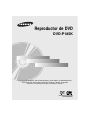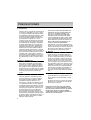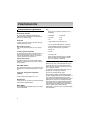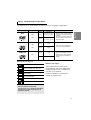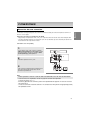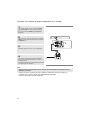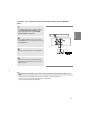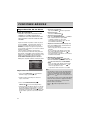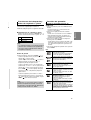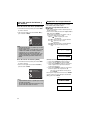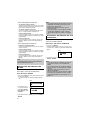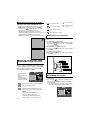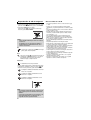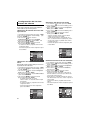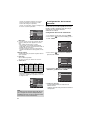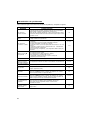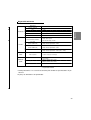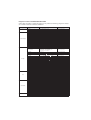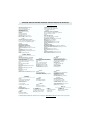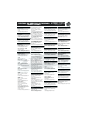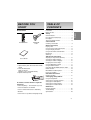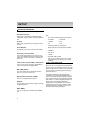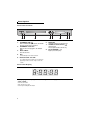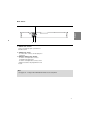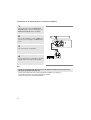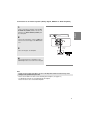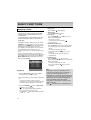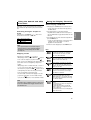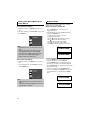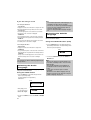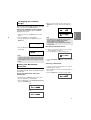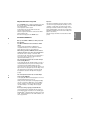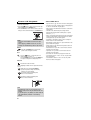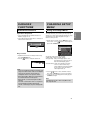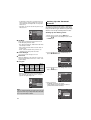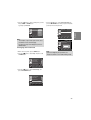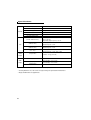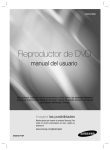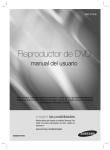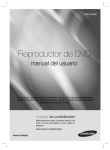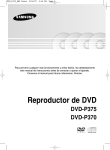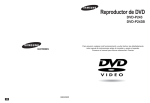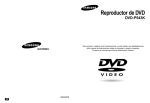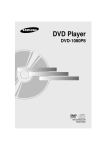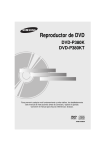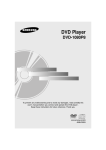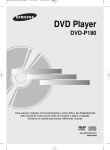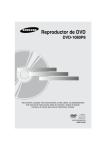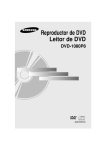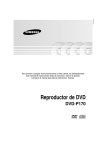Download Samsung DVD-P185K User Manual
Transcript
Reproductor de DVD DVD-P185K Para prevenir cualquier mal funcionamiento y evitar daños, lea detalladamente este manual de instrucciones antes de conectar y operar el aparato. Conserve el manual para futuras referencias. Gracias. www.samsung.com/latin AK68-01690E(02) PRECAUCIONES 1. Instalación Asegúrese de que la tensión de alimentación de la red local es compatible con la que se indica en la etiqueta de identificación pegada al dorso del reproductor. Instálelo horizontalmente, sobre un soporte adecuado (mueble) dejando suficiente espacio libre alrededor del aparato para que tenga buena ventilación (7 a 10 cm). Cerciórese de que las aberturas de ventilación no queden cubiertas. No coloque nada encima del reproductor DVD. No ponga el reproductor encima de amplificadores o en cualquier otro equipo que libere calor. Antes de desplazar el reproductor compruebeque el compartimento del disco esté vacío. Esta unidad ha sido diseñada para trabajar continuamente. Cuando lo apaga (posición standby) no se desconeta de la red. Si Ud. desea desconectarlo de la red, desenchúfelo; esto se recomienda si no utiliza el aparato durante cierto tiempo.El enchufe principal se utiliza como un dispositivo de desconexión y debetenerlo a mano en cualquier momento. 2. Para su seguridad Nunca abra el reproductor ni ninguno de los elementos de su interior. Podría ser peligroso para Ud. y para algunos componentes delicados. Además se corre el peligro de recibir una descarga eléctrica y los rayos láser. No acerque los ojos a las cercanías del portadiscos abierto u otras aberturas para mirar al interior del equipo. DESCARGO DE RESPONSABILIDADES DE GARANTIA: HASTA EL LIMITE PERMITIDO POR LA LEY CORRESPONDIENTE, SE EXCLUYE CUALQUIER DECLARACION O GARANTIA DE NO VIOLACION DE DERECHOS DE REPRODUCCION U OTROS DERECHOS DE PROPIEDAD INTELECTUAL QUE RESULTEN DEL USO DE ESTE PRODUCTO BAJO CONDICIONES DIFERENTES A LAS ESPECIFICADAS ANTERIORMENTE. Condensación : Si traslada el reproductor o los discos de un lugar frío a otro cálido, por ejemplo mientras los transporta en invierno, espere unas dos horas para que adquieran la temperatura del nuevo lugar. Así evitará daños graves. 4. Discos Maneje los discos con cuidado. Coloque los dedos en el borde o el agujero. Ponga los discos con la etiqueta hacia arriba (en el caso de discos de un solo lado). Limpie los discos con un paño suave, desde el centro hacia el borde. Guarde los discos en sus cajas y en posición vertical. Coloque el disco correctamente en bandeja utilizando el área de guía. No utilice sprays limpiadores, o disolventes si el disco está sucio. Limpie suavemente con un paño humedecido (sólo con agua) haciendo un movimiento circular, ya que de otro modo pueden producirse rayas que causarán ruidos durante la reproducción. 5. Pilas 3. Cuidado Proteja el equipo de la-humedad y del calor excesivo (chimenea), así como de cualquier otro equipo que produzca potentes campos magnéticos o eléctricos (altavoces, etc.). Desconecte el cable de alimentación de la red si el reproductor funciona mal. Este equipo no ha sido fabricado para uso industrial, sino para uso doméstico. Este producto se destina exclusivamente para uso personal. Copiar Discos o descargar música para su venta posterior u otras actividades comerciales constituye o puede constituir una violación contra las leyes de derechos de reproducción. No debe exponer el aparato a gotas ni salpicaduras de agua ni a objetos con líquido, como jarrones. evitando colocarlos sobre el aparato. 2 La pila utilizada en este aparato contiene sustancias químicas que pueden dañar el medio ambiente. No elimine las pilas en la corriente de residuos domésticos. Se recomienda que el cambio de pilas lo realice un técnico. PRECAUCIÓN: EL USO DE CUALQUIER CONTROL, LOS PROCEDIMIENTOS CON EXCEPCIÓN DE ESPECIFICADO ADJUNTO ESPECIFICO EN ESTO PUEDE TENER COMO RESULTADO LA EXPOSICION PELIGROSA DE LA RADIACION. Accessories Mando a distancia Cable de conexión de vídeo / audio Manual del usuario Instalación de las pilas en el mando a distancia 1. Abra la tapa de las pilas situada en la parte trasera del mando a distancia. 2. Introduzca dos pilas AAA. Asegúrese de que las polaridades (+ y -) estén correctamente alineadas. 3. Cierre la tapa de las pilas. Si el mando a distancia no funciona adecuadamente: - Compruebe la polaridad + - de las pilas (pila seca) - Compruebe si las pilas se han agotado. - Compruebe si el sensor del mando a distancia está obstruido por algún tipo de obstáculo. - Compruebe si hay alguna luz fluorescente cerca TABLA DE CONTENIDO Precauciones . . . . . . . . . . . . . . . . . . . . . . . . . . . 2 Pasos preliminares . . . . . . . . . . . . . . . . . . . . . . 3 Preparación Características generales . . . . . . . . . . . . . . . . . 4 Tipo y características del disco . . . . . . . . . . . . . 5 Descripción . . . . . . . . . . . . . . . . . . . . . . . . . . . . 6 Manejo del mando a distancia . . . . . . . . . . . . . . 8 Conexiones Elección de una conexión . . . . . . . . . . . . . . . . . 9 Funciones Básicas Reproducción de un disco . . . . . . . . . . . . . . . . 12 Funciones de búsqueda y salto de capítulo o pista . . . . . . . . . . . . . . . . . . . . . . . . 13 Función de pantalla . . . . . . . . . . . . . . . . . . . . . 13 Uso del menú del disco y de títulos . . . . . . . . 14 Repetición de la reproducción . . . . . . . . . . . . . 14 Reproducción lenta con repetición . . . . . . . . . 15 Funciones Avanzadas Ajuste de la relación de altura / anchura (EZ View) . . . . . . . . . . . . . . . . . . . . . . . . . . . . . 15 Selección del idioma del audio. . . . . . . . . . . . . 16 Selección del idioma de los subtítulos . . . . . . . 16 Selección del ángulo de la cámara . . . . . . . . . 17 Utilización de la función Bookmark (Marcador) . . . . . . . . . . . . . . . . . . . . . . . . . . . . 17 Utilización de la función de Zoom . . . . . . . . . . 18 Menú de secuencias para MP3/WMA /JPEG/CD Audio . . . . . . . . . . . . . . . . . . . . . . . . 18 Selección de carpetas . . . . . . . . . . . . . . . . . . . 18 Reproducción de MP3/WMA/CD Audio . . . . . . 18 Reproducción de CD de imágenes . . . . . . . . . 20 Funciones de Karaoke Funciones de Karaoke . . . . . . . . . . . . . . . . . . . 21 Modificación del menú Setup (Configuración) Como cambiar el menú Setup (Configuración) 21 Configuración de las funciones de idioma . . . . 22 Configuración de las opciones de audio . . . . . 23 Configuración de las opciones de pantalla . . . 23 Configuración del control parental . . . . . . . . . . 24 Referencia Actualización de Firmware . . . . . . . . . . . . . . . . 27 Resolución de problemas . . . . . . . . . . . . . . . . . 28 Especificaciones . . . . . . . . . . . . . . . . . . . . . . . . 29 3 Español PASOS PRELIMINARES PREPARACIÓN Características generales Nota - Discos que no se pueden reproducir en este reproductor: Excelente Sonido El sistema Dolby Digital desarrollado por los laboratorios Dolby proporciona una reproducción sonora clara como el cristal. Pantalla Pueden verse tanto imágenes normales como de pantalla panorámica (16:9). Movimiento lento Una escena importante puede verse en cámara lenta. Control parental (DVD) El control parental permite al usuario establecer el nivel necesario para evitar que los niños vean películas no adecuadas como las que contienen escenas violentas o para adultos, etc. Varias funciones • DVD-ROM • DVD-RAM • CD-ROM • CDV • CDI • CVD • Super Audio CD (excepto capa CD) • Discos CDG de audio solamente, no gráficos. - La capacidad de reproducción puede depen der de las condiciones de la grabación: • DVD-R, +R • CD-RW • DVD+RW, -RW - Quizás no pueda reproducir CD-R, CD-RW y DVD-R en todos los casos debido al tipo de disco o al estado de la grabación. Es posible seleccionar diversos idiomas (Audio / subtítulos) y ángulos de pantalla mientras disfruta de las películas. PROTECCIÓN DE COPIA EZ VIEW (DVD) Muchos discos DVD están codificados con la protección de copia. Por esta razón, debe conectar sólo la salida de vídeo de DVD directamente al TV, no a un aparato de vídeo. Easy View permite el ajuste de la imagen para que coincida con el tamaño de pantalla del TV (16:9 o 4:3). Visor de fotografías digitales (JPEG) Puede visualizar fotos digitales en su TV. Repetición Puede repetir una canción o una película pulsando simplemente el botón REPEAT. MP3/WMA Esta unidad puede reproducir discos que incluyan archivos MP3/WMA. 4 La conexión al aparato de vídeo puede causar la distorsión de la imagen proveniente de discos DVD con protección de copia. Este producto incorpora tecnología de protección de copia, protegida por patentes estadounidenses y otros derechos de propiedad intelectual en posesión registrada de Macrovision Corporation y otros propietarios. El uso de esta tecnología de protección de copia debe ser autorizado por Macrovision Corporation y está destinado al uso doméstico y usos delimitados de reproducción exceptuando las expresas autorizaciones de Macrovision Corporation. La ingeniería inversa o desensamblaje están prohibidos. Tipo y características del disco Este reproductor de DVD puede reproducir los siguientes discos con sus logotipos correspondientes: Tipos de grabación Tamaño de disco Tiempo máximo de reproducción Disco de una cara de 240 min. DVD Audio + Video VIDEO-CD Audio + Video AUDIO-CD 12 Cm 8 Cm 12 Cm Disco de dos caras de 480 min. Disco de una cara de 80 min. Disco de dos caras de 160 min. Características - El DVD contiene excelente sonido y vídeo gracias al sistema Dolby Digital y MPEG-2. - En el menú en pantalla pueden seleccionarse fácilmente varias funciones de pantalla y audio. 74 min. - Vídeo con sonido CD, calidad VHS y tecnología de compresión MPEG-1. 8 Cm 20 min. 12 Cm 74 min. 8 Cm 20 min. Audio - graba como señal digital con mejorcalidad de sonido, menor distorsión ymenor deterioro de la calidad con eltiempo. Marcas de los discos Número de región ~ NTSC Número regional de reproducción Sistema de brodcast de NTSC en los E.E.U.U., Canadá, Corea, Japón, etc.. Disco Dolby Digital STEREO DIGITAL SOUND Disco estéreo Disco de audio digital Tanto el reproductor DVD como los discos tienen códigos por región. Estos códigos deben concordar para que el disco se reproduzca. De lo contrario, no se reproducirá. El número regional de este aparato viene indicado en su panel trasero. Disco DTS Disco MP3 Sólo debe insertar un disco DVD. La inserción de uno o más discos impedirá la reproducción y puede causar daños en el reproductor de DVD. 5 Español Tipo de disco (logotipos) Descripción Controles del panel frontal 1 1. 2 3 Indicador STANDBY/ON ( ) Al pulsar el botón STANDBY/ON, desaparece el indicador y se enciende el reproductor. 2. Indicador STANDBY Cuando se enchufa la unidad, se ilumina el indicador de encendido. 3. BANDEJA DE DISCO Aquí se introduce el disco. 4. MIC Conecta el micrófono para las funciones del Karaoke. 5. VOLUMEN DEL MICRÓFONO Se utiliza para ajustar el nivel de volumen del micrófono. Utilice el botón pulsándolo. Gírelo a la izquierda o a la derecha para controlar el volumen. 4 6. 7. 8. 5 6 7 8 PANTALLA Aquí aparecen los indicadores del funcionamiento. Botón OPEN/CLOSE ( )/Botón PARADA( ) Se pulsa para abrir y cerrar la bandeja del disco/Se detiene la reproducción. Botón REPRODUCCIÓN/PAUSA ( Inicia o interrumpe la reproducción del disco. ) Pantalla del panel frontal Tiempo total de reproducción; muestra diversos mensajes relacionados con operaciones como REPRODUCIR, DETENER, CARGAR... no dISC: No se ha cargado ningún disco. OPEn: La bandeja del disco está abierta. LOAd: El reproductor está cargando la información del disco. 6 Pantalla del panel frontal Español 3 1 2 1. TERMINALES DE SALIDA DE AUDIO Conecte a los terminales de entrada de audio del televisor o del receptor de audio / vídeo. 2. TERMINAL DE SALIDA DE VÍDEO - Use un cable de video para conectar al terminal de entrada de video del televisor. TERMINAL DE SALIDA DIGITAL DE AUDIO - Utilice un cable digital coaxial para conectarlo a un receptor Dolby Digital compatible. - Utilice un cable digital coaxial para conectar a un amplificador A/V que contiene el descodificador Dolby Digital, MPEG2 o DTS. 3. Nota - Consulte las páginas 23 y 24 para obtener más información acerca de cómo utilizar el menú Setup (Configuración). 7 Manejo del mando a distancia 7. 15 16 1 8. 9. 10. 11. 2 17 3 18 12. 4 5 6 7 8 9 19 13. 20 14. 21 22 10 15. 16. 17. 11 23 12 24 13 14 25 26 18. 19. 20. 21. 22. 23. 1. 2. 3. Botón DVD POWER Enciende o apaga el aparato. Botones numéricos Botón ZOOM / -/-Amplía la imagen del DVD / Este botón se utiliza para seleccionar el canal del programa de TV insertando el Amplía la imagen del DVD. 4. Botón TV VOL (+, -) 5. Botones BUSCAR ( ) / Permite buscar hacia adelante y hacia atrás en un disco. Botón VIDEO SEL. Esta función no está disponible para este reproductor de DVD. 6. 8 24. 25. 26. Botones SALTAR ( ) / Se utiliza para saltar el título, un capítulo o una pista. Botón PARAR ( ) Botón MENU Presenta en pantalla el menú del reproductor de DVD. ¦ Botones ENTER/ Este botón funciona como conmutador. Botón EZ VIEW La relación de altura y anchura de una imagen se puede ajustar fácilmente de acuerdo con el tamaño de pantalla del TV (16:9 o 4:3). Botón DISC MENU (Menú del disco) Hace aparecer el menú del disco. Botón OPEN/CLOSE ( ) Se pulsa para abrir y cerrar la bandeja del disco. Botón AUDIO Utilice este botón para acceder a diversas funciones de audio en un disco. Botón DVD Se pulsa este botón para utilizar un reproductor de DVD. Botón TV Se pulsa este botón para hacer funcionar el TV. Botón KARAOKE Se usa para iniciar las funciones del Karaoke. Botón STEP/TV Source Avanza la reproducción por fotogramas / Avanza la reproducción por fotogramas / Se pulsa este botón para seleccionar una fuente de TV disponible (modo TV). Botón TV CH ( , ) Selección de canales. Botón SUBTITLE Botón REPRODUCIR/PAUSA ( ) Inicia / interrumpe la reproducción del disco. Botón RETURN Regresa al menú anterior. Botón INFO (Información) Muestra el modo del disco actual. Botón CANCEL Se utiliza para retirar de la pantalla los menús y los mensajes de estado. Botón REPEAT A-B Permitte repetir la reproducción del disco A-B Botón REPEAT Permite repetir la reproducción de un título, un capítulo, una pista o un disco. CONEXIONES A continuación se incluyen ejemplos de las conexiones comúnmente usadas para conectar el reproductor de DVD a un televisor o a otros equipos. Antes de conectar el reproductor de DVD - Apague siempre el reproductor de DVD, el TV y otros componentes antes de conectar o desconectar cualquier cable. - Consulte el manual del usuario de los componentes (como un TV) adicionales que está conectando para obtener información adicional sobre componentes concretos. Conexión a un TV (vídeo) 1 Con los cables de vídeo / audio, conecte los terminales VIDEO (amarillo)/AUDIO (rojo y blanco) OUT de la parte trasera del reproductor de DVD a los terminales VIDEO (amarillo)/AUDIO (rojo y blanco) IN del TV. 2 BLANCO ROJO Encienda el reproductor de DVD y el TV. AMARILLO Cable de Audio ROJO BLANCO AMARILLO 3 Pulse el selector de entrada del mando a distancia del TV hasta que la señal de Video del reproductor de DVD aparezca en la pantalla del TV. Nota - Pueden producirse ruidos si el cable de audio está demasiado cerca del cable de alimentación. - Si desea conectar un amplificador, consulte la página de conexión del amplificador. (Consulte las páginas 10 y 11.) - El número y posición de los terminales puede variar dependiendo del equipo de TV. Consulte el manual del usuario del TV. - Si existe un terminal de entrada de audio en el TV, conéctelo al terminal [AUDIO OUT][izquierda] (blanco) del reproductor de DVD. 9 Español Elección de una conexión Conexión a un sistema de audio (amplificador de 2 canales) 1 Con los cables de audio, conecte los terminales AUDIO (rojo y blanco) OUT de la parte trasera del reproductor de DVD a los terminales AUDIO (rojo y blanco) IN del amplificador. 2 Con los cables de señales de vídeo, conecte los terminales VIDEO de la parte trasera del reproductor de DVD al terminal VIDEO del TV BLANCO ROJO 3 Encienda el reproductor de DVD, el TV y el amplificador. Cable de Audio 4 Pulse el botón de selección de entrada del amplificador para seleccionar la entrada externa para oír sonido en el reproductor de DVD. Consulte el manual del usuario del amplificador para definir la entrada de audio del amplificador. Ampl. estéreo de 2 canales Nota - Cuando encienda el amplificador, baje el volumen. Un sonido repentino alto podría dañar los altavoces y sus oídos. - Configure el audio en la pantalla de menús conforme al amplificador. (Consulte las páginas 23.) - La posición de los terminales puede variar dependiendo del amplificador. Consulte el manual del usuario del amplificador. 10 Conexión a un sistema de audio (Amplificador Dolby digital, MPEG2 o DTS) 1 Español Si se utiliza un cable coaxial (no se incluye), conecte el terminal DIGITAL AUDIO OUT (COAXIAL) de la parte trasera del reproductor de DVD al terminal DIGITAL AUDIO IN (COAXIAL) del amplificador. 2 Con los cables de señales de vídeo, conecte los terminales VIDEO de la parte trasera del reproductor de DVD al terminal VIDEO del TV Cable de Audio 3 Cable coaxial (no se incluye) Encienda el reproductor de DVD, el TV y el amplificador. Amplificador Dolby digital o DTS 4 Pulse el botón de selección de entrada del amplificador para seleccionar la entrada externa para oír sonido en el reproductor de DVD. Nota - Cuando encienda el amplificador, baje el volumen. Un sonido repentino alto podría dañar los altavoces y sus oídos. - Configure el audio en la pantalla de menús conforme al amplificador. (Consulte las páginas 23) - La posición de los terminales puede variar dependiendo del amplificador. Consulte el manual del usuario del amplificador. 11 FUNCIONES BÁSICAS Reproducción de un disco Antes de reproducir - Encienda el TV y fíjelo en la entrada de vídeo apropiada en el mando a distancia del TV. - Si conectó un sistema de audio externo, enciéndalo y ajústelo en el canal de entrada de audio adecuado. Después de encender el reproductor, cuando Ud. pulsa el botón DVD POWER, la siguiente imagen aparecerá.: Si Ud. desea seleccionar el idioma, pulse los botones de NUMEROS. (Esta imagen sólo aparece en la primera vez que Ud. encienda el reproductor.) Si no selecciona el idioma al principio, se perderán todos los valores de configuración del menú Setup. Una vez que seleccione un idioma de menús, puede cambiarlo pulsando el botón en el panel frontal de la unidad durante más de 5 segundos sin que haya ningún disco en la unidad. A continuación, aparece de nuevo la ventana SELECT MENU LANGUAGE (Seleccionar idioma de menús), en la cual puede restablecer el idioma que prefiera. Press 1 Touche 2 for English pour Français Drücken Sie 3 für Deutsch Pulsar 4 para Español Premere 5 per Italiano Druk op 6 voor Nederlands 4. Para detener la reproducción. Pulse el botón PARAR ( ) durante la reproducción. 5. Extracción del disco Pulse el botón OPEN/CLOSE ( ). 6. Interrupción de la reproducción Pulse el botón REPRODUCIR/PAUSA ( ) o STEP del mando a distancia durante la reproducción. - La pantalla se detiene y no hay sonido. Para reanudar la reproducción, pulse otra vez el botón REPRODUCIR/PAUSA ( ). 7. Reproducción de movimiento escalonado (excepto CD) Pulse el botón STEP del mando a distancia durante la reproducción forward direction. - Cada vez que pulse el botón, aparecerá un nuevo fotograma. - No se oye ningún sonido durante el modo STEP. - Pulse el botón REPRODUCIR/PAUSA ( ) para volver a la reproducción normal. - Sólo puede ejecutar la reproducción con movimiento escalonado hacia adelante. 8. Reproducción a cámara lenta Pulse el botón BUSCAR ( / ) para selec cionar la velocidad de reproducción entre 1/8, 1/4 y 1/2 de lo normal durante el modo PAUSA o STEP. - No se oye ningún sonido durante el modo SLOW. Pulse el botón REPRODUCIR/PAUSA ( ) para volver a la reproducción normal. - La reproducción lenta hacia atrás no es factible. Nota Reproducción 1. Pulse el botón OPEN/CLOSE ( ). La luz indicadora STANDBY se apaga y la bandeja se abre. 2. Introduzca el disco en la bandeja con el lado de la etique ta hacia arriba. 3. Pulse el botón REPRODUCIR/PAUSA ( OPEN/CLOSE ( ) o ) para cerrar la bandeja del disco. - Cuando detenga la reproducción del disco, el reproductor recuerda el lugar en el que se detuvo, con lo cual cuando pulse REPRODUCIR/PAUSA ( ) de nuevo, sereiniciará a partir de donde se detuvo. (A menos que se retire el disco o pulse dos veces el botón PARAR ( )). 12 - Si el reproductor se deja en modo de parada durante más de un minuto sin interacción alguna del usuario, se activa un salvapantallas. Pulse el botón REPRODUCIR/PAUSA ( ) para volver a la reproducción normal. - Si el reproductor se deja en el modo de parada durante más de 30 minutos.(Función de apagado automático). - Si el reproductor permanece en el modo PAUSA durante 5 minutos, se detendrá. - El icono ( válida ) indica una pulsación de botón no Función de pantalla Durante la reproducción, puede buscar rápidamente a través de un capítulo o pista o utilizar la función de salto para pasar a la siguiente selección. Búsqueda en un capítulo o pista Durante la reproducción, pulse el botón BUSCAR ( del mando a distancia durante más de 1 segundo. DVD 2X, 4X, 64X, 128X VCD 4X, 8X CD 2X, 4X, 8X o ) Nota - La velocidad marcada en esta función puede ser diferente de la velocidad real de reproducción. - No se oye ningún sonido durante el modo de búsqueda.(excepto CD) Salto de pistas Durante la reproducción, pulse el botón SALTAR ( o ). - Cuando se reproduce un DVD y se pulsa el botón SALTAR ( ), se salta al capítulo siguiente. Si pulsa el botón SALTAR ( ), se vuelve al principio del capítulo. Si pulsa una vez más, se desplazará al principio del capítulo anterior. - Cuando se reproduce un VCD 2.0 en modo Menu Off (Ocultar menú), o un VCD 1.1 o un CD, si pulsa el botón SALTAR ( ), se salta a la pista siguiente. Si pulsa el botón SALTAR ( ), se vuelve al principio del capítulo. Si pulsa una vez más, se desplazará al principio del capítulo anterior. - Cuando la longitud de la pista exceda los 15 minutos durante la reproducción de un VCD y se pulsa el botón , salta al punto de 5 minutos más adelante. Si pulsa el botón , salta 5 minutos hacia atrás. Nota Cuando VCD 2.0 se encuentre solo en la modalidad Menu Off (Menú desactivado), esta función está operativa. Seleccione Menu Off (Menú desactivado) pulsando el botón DISC MENU. Durante la reproducción de un DVD/VCD 1. Durante la reproducción, pulse el botón INFO del mando a distancia. - Puede seleccionar Info en el menú de funciones pulsan do el botón MENU. 2. Pulse los botones / para seleccionar el elemento deseado. - Cuando VCD 2.0 se encuentre solo en la modalidad Menu Off (Menú desactivado), esta función está operativa. Seleccione Menu Off (Menú desactivado) pulsando el botón DISC MENU. 3. Pulse los botones ¦/ para realizar la configuración deseada y pulse el botón ENTER. - Puede utilizar los botones numéricos del mando a dis tancia para acceder directamente a un título, un capítulo o para iniciar la reproducción a partir de la hora deseada. 4. Para hacer que desaparezca la pantalla, vuelva a presionar el botón CANCEL. Nota Title Chapter Para acceder al título deseado cuando hay más de un título en el disco. Por ejemplo, si hay más de una película en un DVD, cada película será identificada. La mayoría de los discos DVD se graban en capítulos, de tal forma que puede encontrar fácilmente un pasaje específico (similares a las pistas en un CD de video). Time Permite la reproducción de la película a partir del momento deseado. Debe introducir el momento de inicio como referencia. La función de búsqueda de tiempo no funciona en algunos discos. Audio Se refiere al idioma de la banda Sonora de la película. En el ejemplo, la banda sonora está en inglés en 5.1CH. Un disco DVD puede tener hasta ocho diferentes bandas sonoras. Subtitle Shortcut Se refiere a los idiomas de los subtítulos disponibles en el disco. Podrá escoger el idioma de los subtítulos o, si lo prefiere, desactivarlos para que no aparezcan en pantalla. Un disco DVD puede tener hasta 32 subtítulos diferentes. Para acceder a la función de Ángulo que desee. Algunos discos DVD tienen más funciones de ángulo de cualquier imagen. La función Bookmark le permite encontrar de forma rápida y sencilla una pista o un capítulo desde el DVD o VCD (Menú desactivado). La function EZ view se utiliza para cambiar la relación de altura/anchura en DVD. 13 Español Funciones de búsqueda y salto de capítulo o pista Uso del menú del disco y de títulos Uso del menú del disco (DVD/VCD) 1. Con la unidad en modo de parada, pulse el botón MENU del mando a distancia. 2. Pulse los botones / hasta seleccionar Disc Menu y pulse el botón o ENTER. Pulsar ENTER para acceso al menu de disco Repetición de la reproducción Repita la pista, capítulo, título actuales, sección seleccionada (A-B) o todo el disco. Durante la reproducción de un DVD/VCD 1. Pulse el botón REPEAT del mando a distancia. Aparece la pantalla de repetición. 2. Pulse los botones ¦/ para seleccionar Capitulo, Titule o A-B y pulse el botón ENTER. El DVD repite la reproducción por capítulo o título, el CD y el VCD repiten por disco o pista. Capitulo ( ): repite el capítulo que se está reproduciendo. Titule ( ): repite el título que se está reproduciendo. Disco ( ): repite el disco que se está reproduciendo. Track ( ): repite la pista que se está reproduciendo. A-B: repite un segmento del disco que selec cione. T Enter Return Menu Nota - Dependiendo del disco, es posible que el menú del disco no funcione. - Puede también usar el menú del disco, usando el botón DISC MENU del mando a distancia. - Cuando VCD 2.0 se encuentre solo en la modalidad Menu Off (Menú desactivado), esta función está operativa. Seleccione Menu Off (Menú desactivado) pulsando el botón DISC MENU Uso del menú de títulos (DVD) 1. Con la unidad en modo de parada, pulse el botón MENU del mando a distancia. 2.Pulse los botones / hasta seleccionar Title Menu y pulse el botón o ENTER. Pulsar ENTER para acceso al menu de titule Enter Return Menu Nota - Dependiendo del disco, es posible que el menú de títulos no funcione. - El menú de títulos aparecerá solamente si hay por lo menos dos títulos en el disco. DVD Off 01 A - B T ENTER REPEAT VCD Off T 01 D 01 A - B ENTER REPEAT Utilización de la función A-B Repeat (Repetir A-B) 1. Pulse el botón REPEAT del mando a distancia. 2. Pulse los botones ¦/ para seleccionar A-B. 3. Pulse el botón ENTER en el punto en el que desea iniciar la repetición de la reproducción (A). B se resalta automáticamente. 4. Pulse el botón ENTER en el punto en el que desea detener la repetición de la reproducción (B). - Para volver a la reproducción normal, pulse el botón CANCEL. 3. Para regresar a la reproducción normal, el botón REPEAT de nuevo y pulse los botones ¦/ para seleccionar Off (Des.) y pulse el botón ENTER. DVD Off 01 01 A - B T ENTER REPEAT VCD Off 14 01 T 01 D 01 A - B ENTER REPEAT Reproducción lenta con repetición Esta función permite reproducir lentamente escenas de deportes, danza, instrumentos musicales, etc., para poderlas estudiar con más detenimiento. Al reproducir un DVD 1. Durante la reproducción, pulse el botón REPRODUCIR/PAUSA ( ). 2. Mantenga pulsado el botón BUSCAR ( / ) para seleccionar la velocidad de reproducción entre 1/8, 1/4 y 1/2 de lo normal durante el modo PAUSA o STEP. FUNCIONES AVANZADAS Ajuste de la relación de altura/anchura (EZ View) Para reproducir usando la relación de altura/anchura (DVD) Pulse el botón EZ VIEW. - Cada vez que se presiona el botón de forma repetida, el tamaño de la pantalla cambia. - El modo zoom de la pantalla funciona de manera diferente según el ajuste de la pantalla en el menú Display Setup (Configurar pantalla). - Para garantizar el correcto funcionamiento del botón EZ VIEW, debe establecer la relación de altura / anchura correcta en el menú Display Setup (Configurar pantalla). (Consulte las páginas 23-24) Pantalla Panorámica EZ VIEW Para los discos grabados en formato 16:9 - Wide Screen (Pantalla Panorámica) Presenta el contenido del DVD en el formato 16:9 (relación de altura/anchura). - Screen Fit (Ajuste Pantalla) Las partes superior e inferior de la pantalla se eliminan. Si se reproduce un disco grabado en formato 2.35:1, las franjas negras en los extremos superior e inferior de la pantalla desaparecerán. La película se verá alargada verticalmente. (Dependiendo del tipo de disco, las franjas negras pueden no desaparecer completamente.) - Zoom Fit (Ajuste Zoom) Los extremos superior, inferior, izquierdo y derecho de la pantalla se eliminan y la parte central de la pantalla se agranda. Para los discos grabados en formato 4:3 - Normal Wide (ancho normal) Presenta el contenido del DVD en el formato 16:9 (relación de altura/anchura). La película se verá alargada horizontalmente. - Screen Fit (Ajuste Pantalla) Los extremos superior e inferior de la pantalla se eliminan y aparece la pantalla completa. La película se verá alargada verticalmente. - Zoom Fit (Ajuste Zoom) Los extremos superior, inferior, izquierdo y derecho de la pantalla se eliminan y la parte central de la pantalla se agranda. - Vertical Fit (Ajuste vertical) Si un DVD grabado en formato 4:3 se ve en una TV de formato 16:9, aparecerán las franjas negras en los extremos izquierdo y derecho de la pantalla para evitar que la película se vea alargada horizontalmente. 15 Español Nota - A-B REPEAT no le permite fijar el punto (B) hasta que hayan transcurrido al menos 5 segundos de la reproducción después de haber fijado el punto (A). - Según el disco, es posible que no funcione la función REPEAT. - Cuando VCD 2.0 se encuentre solo en la modalidad Menu Off (Menú desactivado), esta función está operativa. Seleccione Menu Off (Menú desactivado) pulsando el botón DISC MENU. Para los discos grabados en formato 16:9 - 4:3 Letter Box (Formato 4:3 Buzón) Presenta el contenido del DVD en el formato 16:9 (relación de altura / anchura). Aparecerán las franjas negras en las partes superior e inferior de la pantalla. - 4:3 Pan-Scan (Formato 4:3 Pan-Scan) Los extremos izquierdo y derecho de la pantalla se eliminan y se ve la parte central de la pantalla 16:9. - Screen Fit (Ajuste pantalla) Los extremos superior e inferior de la pantalla se eliminan y aparece la pantalla completa. La película se verá alargada verticalmente. Nota - Esta función depende de los idiomas de audio codificados en el disco y puede que no esté operativa en algunos DVD. - El disco del DVD puede contener hasta 8 idiomas de audio. - Para que aparezca el mismo idioma de audio siempre que reproduzca un DVD, consulte “Utilización del idioma del audio” en la página 22. Selección del idioma de los subtítulos - Zoom Fit (Ajuste Zoom) Los extremos superior, inferior, izquierdo y derecho de la pantalla se eliminan y la parte central de la pantalla se agranda. Puede seleccionar los subtítulos de forma rápida y sencilla con el botón SUBTITLE. Para los discos grabados en formato 4:3 Utilización del botón SUBTITLE - Normal Screen (Pantalla standard) Presenta el contenido del DVD en el formato 4:3 (relación de altura / anchura). 1. Pulse el botón SUBTITLE. El subtítulo cambia cuando se pulsa el botón varias veces. Los idiomas de los subtítulos se representan mediante abreviaturas. - Screen Fit (Ajuste pantalla) Los extremos superior e inferior de la pantalla se eliminan y aparece la pantalla completa. La película se verá alargada verticalmente. - Zoom Fit (Ajuste Zoom) Los extremos superior, inferior, izquierdo y derecho de la pantalla se eliminan y la parte central de la pantalla se agranda. Nota Esta función puede actuar de formas diferentes dependiendodel tipo del disco. Selección del idioma del audio Puede seleccionar el idioma del audio deseado de forma rápida y sencilla con el botón AUDIO. Uso del botón AUDIO 1. Pulse el botón AUDIO. El sonido cambia cuando se pulsa el botón de forma repetida. - Los idiomas de audio se representan mediante abreviaturas DVD ENG DOLBY DIGITAL 5.1CH Al reproducir un VCD o CD, puede seleccionar entre Stereo (Estéreo), Right (Derecha) o Left (Izquierda). AUDIO VCD Estéreo AUDIO 2. Para eliminar el icono de AUDIO, pulse el botón CANCEL o RETURN. 16 DVD Off SUBTITLE 2. Para eliminar el icono de SUBTITLE, pulse el botón CANCEL o RETURN. Nota - Tiene que cambiar los subtítulos que desea en el menú Disc (Disco). Pulse el botón DISC MENU. - Esta función depende de los idiomas codificados en el disco y no estará operativa en todos los DVD. - Un disco de DVD puede contener hasta 32 idiomas de subtítulos. - Para que aparezca el mismo idioma de subtítulos siempre que reproduzca un DVD, consulte “Utilización del idioma de los subtítulos” en la página 22. DVD Shortcut Sh Shortcut Cuando los DVD contienen múltiples ángulos de una escena concreta, puede utilizar la función ÁNGULO. Utilización de la función ÁNGULO Si el disco contiene varios ángulos, la marca de ÁNGULO aparece en la pantalla. 1. Durante la reproducción de un disco DVD, pulse el botón INFO del mando a distancia. 2. Pulse los botones / hasta seleccionar Shortcut. 3. Pulse los botones ¦/ hasta seleccionar Ángulo y pulse el botón ENTER. Shortcut Ángulo Marcador Enter VCD Shortcut Sh Shortcut Marcador Enter 4. Cuando llegue a la escena que desea marcar, pulse el botón ENTER. Pueden marcarse al mismo tiempo hasta tres escenas. Enter 1 - - 4.Pulse los botones ¦/ del mando a distancia para selec cionar el ángulo que desee. 4/6 Nota Si el disco tiene un ángulo, esta prestación no funcionará. Actualmente, muy pocos discos disponen de ella. Utilización de la función Bookmark (Marcador) La función Bookmark (Marcador) le permite seleccionar partes concretas de un DVD o VCD (modo Menú Off) de modo que pueda buscarlas rápidamente en próximas reproducciones. Utilización de la función Bookmark (Marcador) (DVD/VCD) 1. Durante la reproducción, pulse el botón INFO del mando a distancia. hasta seleccionar Shortcut. 2. Pulse los botones / 3. Pulse los botones ¦/ hasta seleccionar Marcador (excepto VCD) y pulse el botón ENTER. Nota - Cuando VCD 2.0 se encuentre solo en la modalidad Menu Off (Menú desactivado), esta función está operativa. Seleccione Menu Off (Menú desactivado) pulsando el botón DISC MENU. - Dependiendo del disco, puede que la función Bookmark (Marcador) no esté disponible. Recuperación de una escena marcada 1~3. Los primeros pasos son los mismos que para “Utilización de la función Bookmark (Marcador)”en la página 19. 4. Pulse los botones ¦/ para seleccionar una escena marcada. 1 2 3 5. Pulse el botón REPRODUCIR/PAUSA ( escena marcada. ) para saltar a la Eliminación de un marcador 1~3. Los primeros pasos son los mismos que para “Utilización de la función Bookmark (Marcador)”en la página 19. 4. Pulse los botones ¦/ para seleccionar el número de marcador que desea eliminar. 5. Pulse el botón CANCEL para eliminar un número de marcador. 1 2 3 17 Español Selección del ángulo de la cámara Utilización de la función de Zoom : Icono de archivo MP3. - : Icono de carpeta. - : Icono de carpeta Utilización de la función ZOOM (DVD/VCD) - 1. Durante el modo de reproducción o pausa, pulse el botón ZOOM del mando a distancia, y pulse el botón ENTER. o ¦/ para seleccionar la parte 2. Pulse los botones / de la pantalla en la que desea aplicar el zoom. - Durante la reproducción del DVD, pulse el botón ENTER para ampliar en 2X/4X/2X/ normal en ese orden. - Durante la reproducción del VCD, pulse el botón ENTER para ampliar en 2X/4X/2X/ normal en ese orden. - : Icono de archivo WMA. - : Icono de archivo JPEG. - : Icono de archivo CD Audio. actual. Selección de carpetas La carpeta sólo puede seleccionarse en el modo Parar. - Para seleccionar la carpeta principal Pulse el botón RETURN para ir a la carpeta principal, o bien para seleccionar “..” y pulse ENTER pulse los botones / para ir a la carpeta principal. - Para seleccionar la carpeta al mismo nivel para seleccionar la carpeta deseada Pulse los botones / y pulse ENTER. - Para seleccionar la subcarpeta para seleccionar la carpeta deseada Pulse los botones / y pulse ENTER.. Root Raíz WMA Menú de secuencias para MP3/WMA/JPEG/CD Audio JPEG Parent Folder Carpeta principal MP3 Current CarpetaFolder actual MUSIC MÚSICA Los discos con MP3/WMA/JPEG contienen canciones e imágenes individuales que pueden organizarse en carpetas como se muestra a continuación. De igual forma a cómo se hace en el ordenador para clasificar archivos en carpetas. 1st Sub-Folders Subcarpetas 2nd ARCH_CANCIÓN1 SONG FILE 1 Carpetas mismo nivel Peer Folders ARCH_CANCIÓN2 SONG FILE 2 ARCH_CANCIÓN3 SONG FILE 3 Parar Abra la bandeja del disco. Coloque el disco en la bandeja. Cierre la bandeja. La bandeja se cierra y aparece esta pantalla. Off 00:00:00 WMA JPEG Reproducción de MP3/WMA/CD Audio MP3 Enter Return Menu - : Nombre del archivo que se reproduce actualmente - : Tiempo de reproducción actual. - : Modo de reproducción actual: Existen 4 modos. Pueden seleccionarse en orden pulsando el botón REPEAT. 1. Abra la bandeja del disco. Coloque el disco en la bandeja. Cierre la bandeja. o ¦/ para seleccionar un archi 2. Pulse los botones / vo de canción. Pulse ENTER para empezar a reproducir el archivo de canción. - Sólo se reproduce un tipo de archivo cuando un disco o una carpeta contiene archivos MP3 y WMA. Off Play - 18 Off (Apagado): Reproducción normal Track (Pista): Repetir la pista actual. Folder (Carpeta): Repetir la carpeta actual. Random (Aleatorio): Los archivos del disco se 00:00:23 B e c a u s e Yo u ... B e c a u s e Yo u Cactus Sad Dayu Wonderful Enter Return REPEAT Repeat Pulse el botón REPEAT para cambiar el modo de reproducción. Existen 4 modos, como Off (Apagado), Track (Pista), Carpeta y Aleatorio. - Off (Apagado): Reproducción normal - Track (Pista): repite el archivo de canción actual. - Folder (Carpeta): repite los archivos de canción que tienen la misma extensión en la carpeta actual. - Random (Aleatorio): los archivos de canción que tienen la misma extensión en el disco se reproducirán en orden aleatorio. Para reanudar la reproducción normal, pulse el botón CANCEL - Importante: - Las recomendaciones anteriormente citadas no se pueden tomar como garantía de que el reproductor de DVD reproducirá grabaciones MP3, o como garantía de calidad de sonido buena.Debe tener en cuenta que ciertas tecnologías y métodos para la grabación de archivos MP3 en los CD-R no permiten una reproducción óptima de estos archivos en su reproductor de DVD (calidad de sonido degradada y, en algunos casos, imposibilidad del reproductor para leer los archivos). - Esta unidad puede reproducir un máximo de 500 archivos y 500 carpetas por disco. Discos CD-R MP3/WMA Cuando grabe archivos MP3 o WMA en el CD-R, tenga en cuenta lo siguiente: - Sus archivos MP3/WMA deben tener el formato ISO 9660 o JOLIET. Los archivos MP3 de formato ISO 9660 y Joliet son compatibles con los DOS de Microsoft y Windows, y el Mac de Apple. Estos dos formatos son los más usados. - Cuando asigne nombre a sus archivos MP3/WMA, no sobrepase los 8 caracteres, y defina ".mp3", ".wma" como la extensión del archivo. Formato general del nombre: Título.mp3. o Título.wma. Cuando escriba su título, asegúrese de utilizar un máximo de 8 caracteres, que no haya espacios en el nombre, y evite el uso de caracteres especiales como: (.,/,\,=,+). - Use una velocidad de transferencia de descompresión de al menos 128 Kbps al grabar archivos MP3. La calidad del sonido en los archivos MP3 depende básicamente de la velocidad de compresión / descompresión que elija. Obtener una buena calidad de sonido para CD de audio requiere una velocidad de muestreo analógico/digital, que es la velocidad de conversión a formato MP3, de al menos 128 Kbps y hasta 160 Kbps. Sin embargo, la elección de velocidades superiores, como 192 Kbps o más, pocas veces resulta en una mejor calidad de sonido. A la inversa, los archivos con velocidades de muestreo por debajo de 128 Kbps no se podrán reproducir bien. - Utilice una velocidad de transferencia de descompresión de al menos 64 Kbps al grabar archivos WMA. La calidad del sonido de los archivos WMA depende básicamente de la velocidad de compresión /descompresión que elija. Para obtener un CD de audio con buena calidad de sonido se requiere una velocidad de muestreo analógico / digital (conversión a formato WMA) mínima de 64 Kbps y máxima de 192 Kbps. De lo contrario, los archivos con velocidades de muestreo por debajo de 64 Kbps o por encima de 192 Kbps no se podrán reproducir bien. - No intente grabar archivos MP3 protegidos por derechos de autor. Ciertos archivos "seguros" están codificados y protegidos con códigos para evitar que se realicen copias ilegales. Estos archivos son de los tipos siguientes: Windows MediaTM (marca registrada de Microsoft Inc) y SDMITM (marca registrada de SDMI Foundation). Usted no puede copiar dichos archivos. 19 Español Repetir y reproducción aleatoria Reproducción de CD de imágenes 1. Seleccione la carpeta deseada. para seleccionar un archivo de imá 2. Pulse los botones / genes en el menú de secuencias y pulse el botón ENTER. 3. Pulse el botón INFO para ver el menú. para seleccionar el menú que Pulse los botones ¦/ desea ver y pulse el botón ENTER. ENTER RETURN Nota - Pulse el botón PARAR para volver al menú de secuencias. - Al reproducir un CD de imágenes Kodak, la unidad mostrará la foto directamente, no el menú de secuencias. Giro : Cada vez que se pulse el botón ENTER, la imagen gira 90 grados hacia la izquierda. Zoom o para seleccionar la parte de : Pulse los botones / la pantalla en la que desea aplicar el zoom. Pulse el botón ENTER. Cada vez que se pulsa el botón ENTER, la imagen se amplía hasta 2X. Presentación • : La unidad inicia el modo de presentación. • Antes de iniciar la presentación, se debe fijar el intervalo de para la presentación de imágenes. Pulse los botones ¦/ seleccionar el icono que desea y pulse el botón ENTER. • : Las imágenes cambian automáticamente en un intervalo de unos 6 segundos. • : Las imágenes cambian automáticamente con un intervalo de 12 segundos. • : Las imágenes cambian automáticamente con un intervalo de 18 segundos. Tiempo: TIMER: ENTER RETURN Nota - En función del tamaño del archivo, cada intervalo entre imágenes puede ser diferente del intervalo definido. - Si no pulsa ningún botón, la presentación se iniciará automáticamente en intervalos de 10 segundos de forma predeterminada. 20 Discos JPEG en CD-R - Sólo podrán reproducirse archivos con las extensiones “.jpg” o “.JPG”. - Si el disco no está cerrado, llevará más tiempo iniciar la reproducción y no podrá reproducir todos los archivos grabados. - Sólo podrán reproducirse discos CD-R con archivos JPEG en formato ISO 9660 o Joliet. - El nombre del archivo JPEG no deberá contener más de 8 caracteres y no deberá incluir espacios en blanco ni caracteres especiales (. / = +). - Sólo se podrán reproducir los discos multisesión que se hayan grabado consecutivamente. Si hay un segmento en blanco en el disco multisesión, el disco podrá ser reproducido sólo hasta el segmento en blanco. - En un CD individual puede almacenarse un máximo de 3000 imágenes. - Sólo pueden reproducirse CD de imágenes Kodak. - Al reproducir un CD de imágenes Kodak, sólo se reproducirán los archivos JPEG de las carpetas de imágenes. - CD de imágenes Kodak: Los archivos JPEG de la carpeta de imágenes pueden reproducirse automáticamente. - CD de imágenes Konica: Si desea ver la imagen, seleccione los archivos JPEG en el menú de secuencias. - CD de imágenes Fuji: Si desea ver la imagen, seleccione los archivos JPEG en el menú de secuencias. - CD de imágenes QSS: Es posible que la unidad no reproduzca CD de imágenes QSS. - Si un disco contiene más de 500 archivos, sólo se podrán reproducir5000 archivos JPEG. - Si un disco contiene más de 300 carpetas, sólo se podrán reproducir los archivos JPEG de 500 carpetas. FUNCIONES DE KARAOKE MODIFICACIÓN DEL MENÚ SETUP Secuencia de funcionamiento 1. Conecte los terminales de Salida de audio mezclada al TV o al amplificador. (Consulte las páginas 9 y 10) 2. Conecte el micrófono en la toma MIC. Cuando esté conec tado un micrófono, se pueden utilizar las funciones de Karaoke. Cómo cambiar el menú Setup (Configuración) El menú Setup (Configuración) le permite personalizar el reproductor de DVD pudiendo seleccionar diversas preferencias idiomáticas, configurar el nivel parental e incluso ajustar el reproductor al tipo la pantalla del televisor que tenga. 1. Con la unidad en modo de parada, pulse el botón MENU del hasta selec mando a distancia. Pulse los botones / cionar Setup y pulse el botón o ENTER. Control de tonos 1. Reproduzca el Disco de Karaoke que contiene las can ciones deseadas. Pulse el botón KARAOKE. 2. Pulse los botones ¦/ para seleccionar Keycon y pulse el botón ENTER. Nota - Si escucha realimentación (chillidos o pitidos) mientras utiliza la función Karaoke, aleje el micrófono de los altavoces o baje el volumen del micrófono o el volumen del altavoz. - También resulta eficaz bajar el volumen del micrófono o del altavoz. - Al reproducir el disco MP3, WMA, DTS y LPCM , las funciones Karaoke no estarán operativas. - Cuando está conectado el micrófono, la salida digital no funciona. - Si el micrófono está conectado en VCD 2.0, la reproducción se define en modo Menu off (Ocultar menú) de forma automática. - El sonido del micrófono solo tiene salida por la salida de audio analógica. Configuración Idioma Opciones Audio Opciones Pantalla Calificación : Enter Return Menu ❶ Configuración Idioma: Configuración del idioma. ❷ Opciones Audio: Configuración de las opciones del audio. ❸ Opciones Pantalla: Configuración de las opciones de la pantalla. Se utiliza para seleccionar el tipo de pantalla que desea ver y varias opciones de la pantalla. ❹ Calificación: Ajuste del nivel parental. La función le permite fijar niveles necesarios para evitar que los niños vean películas no adecuadas como las que contienen escenas violentas o para adultos. para acceder a las diferentes fun 2. Pulse los botones / ciones. Pulse el botón o ENTER para acceder a las subfunciones. 3. Para hacer que la pantalla de configuración desaparezca tras la configuración, pulse de nuevo el botón MENU. Note Dependiendo del disco, es posible que algunas selecciones del menú Setup (Configuración) no estén disponibles. 21 Español Funciones de Karaoke Configuración de las funciones de idioma Si instala el idioma del menú del lector, menú del disco, audio y subtítulos, aparecerán automáticamente cada vez que vea una película. Utilización del idioma del menú del reproductor 1. Con la unidad en modo de parada, pulse el botón MENU. hasta seleccionar Setup y pulse 2. Pulse los botones / el botón o ENTER. hasta seleccionar 3. Pulse los botones / Configuración Idioma y pulse el botón ENTER. hasta seleccionar Menu del 4. Pulse los botones / lector y pulse el botón o ENTER. para seleccionar el idioma 5. Pulse los botones / deseado y pulse el botón o ENTER. - Se selecciona el idioma y la pantalla vuelve al menú Configuración Idioma. - Para hacer desaparecer el menú Configuración, pulse el botón MENU. CONFIGURACIÓN IDIOMA Menu del Lec Lector English : English Menu del Disco Deutsch : English Audio √ : English Italiano Subtitulos : Automatico Nederlands Enter Return 1. Con la unidad en modo de parada, pulse el botón MENU. hasta seleccionar Setup y pulse el 2. Pulse los botones / botón o ENTER. hasta seleccionar Configuración 3. Pulse los botones / Idioma y pulse el botón o ENTER. hasta seleccionar Menu del disco 4. Pulse los botones / y pulse el botón o ENTER. para seleccionar el idioma 5. Pulse los botones / deseado y pulse el botón o ENTER. - Si el idioma seleccionado no está reg istrado en el disco, se selecciona el idioma original prerregistrado. - Se selecciona el idioma y la pantalla vuelve al menú Configuración Idioma. - Para hacer desaparecer el menú Configuración, pulse el botón MENU. CONFIGURACIÓN IDIOMA Menu del Lector English : English Menu del Disco Audio Enter 22 √ Return 1. Con la unidad en modo de parada, pulse el botón MENU. hasta seleccionar Setup y pulse el 2. Pulse los botones / botón o ENTER. hasta seleccionar Configuración 3. Pulse los botones / Idioma y pulse el botón o ENTER. hasta seleccionar Audio y pulse el 4. Pulse los botones / botón o ENTER. para seleccionar el idioma 5. Pulse los botones / deseado y pulse el botón o ENTER. - Seleccione “Original” si desea escuchar el idioma original en que el disco está grabado. - Si el idioma seleccionado no está registrado en el disco, se selecciona el idioma original prerreg istrado. - Se selecciona el idioma y la pantalla vuelve al menú Configuración Idioma. - Para hacer desaparecer el menú Configuración, pulse el botón MENU. CONFIGURACIÓN IDIOMA Menu del Lector Original : English Menu del Disco English : English : English Audio Deutsch Subtitulos √ : English Italiano Enter Return Menu Menu Utilización del idioma del menú del disco Esta función cambia el idioma sólo para el texto en la pantalla del menú del disco. Subtitulos Utilización del idioma del audio : English Deutsch : English : English Italiano Nederlands Menu Utilización del idioma de los subtítulos 1. Con la unidad en modo de parada, pulse el botón MENU. hasta seleccionar Setup y pulse el 2. Pulse los botones / botón o ENTER. hasta seleccionar Configuración 3. Pulse los botones / Idioma y pulse el botón o ENTER. hasta seleccionar Subtitulos y 4. Pulse los botones / pulse el botón o ENTER. para seleccionar el idioma 5. Pulse los botones / deseado y pulse el botón o ENTER. - Seleccione “Automatic” (Automático) si desea que el idioma de subtítulos sea el mismo que el idioma selec cionado para el idioma de audio. - Algunos discos no contendrán el idioma que seleccion como idioma inicial; en este caso, el disco se ajustará al idioma original. - Se selecciona el idioma y la pantalla vuelve al menú SETUP. - Para hacer desaparecer el menú Configuración, pulse el botón MENU. CONFIGURACIÓN IDIOMA Las opciones de audio le permiten configurar el dispositivo de audio y los ajustes de sonido dependiendo del sistema de audio en uso. 1. Con la unidad en modo de parada, pulse el botón MENU. hasta seleccionar Setup y pulse el 2. Pulse los botones / botón o ENTER. hasta seleccionar Opciones Audio 3. Pulse los botones / y pulse el botón o ENTER. para seleccionar el elemen to que 4. Pulse los botones / desee y pulse el botón o ENTER. - Para hacer desaparecer el menú Configuración, pulse el botón MENU. Configuración Idioma Opciones Audio Opciones Pantalla Calificación Enter : Return Menu ❹ Submuestreo PCM - On (Act.) : Se selecciona cuando el amplificador conectado al reproductor no es compatible con 96KHz. En este caso, las señales de 96 KHz se con vertirán en 48 KHZ. - Off (Des.) : Se selecciona cuando el amplificador conectado al reproductor es compatible con 96 KHz. En este caso, todas las señales saldrán sin cambios. Nota Incluso cuando PCM Down Sampling esté desactivado; • Algunos discos sólo tendrán salida de muestreo a través de las salid Fabricado con licencia de Dolby Laboratories. “Dolby” y el símbolo de D doble son marcas comerciales de Dolby Laboratories. “DTS Digital OutTM” son marcas comerciales de Digital Theater Systems, Inc. OPCIONES AUDIO Salida Dolby Digital : PCM Salida Digit. MPEG-2 : PCM Compresión Dinámica : On Submuestreo PCM : On Enter Return Configuración de las opciones de pantalla Las opciones de pantalla le permiten definir diversa funciones de audio del reproductor. Menu ❶ Salida Dolby Digital - PCM : Se convierte en audio PCM(2 canales). - Bitstream :Salida de Dolby Digital a través de la salida digital. Seleccione Bitstream al conectar a un decodificador de Dolby Digital. ❷ Salida Digit. MPEG-2 - PCM : Se convierte en audio PCM (2 canales). - Bitstream : Se convierte en MPEG-2 Digital Bitstream (5.1CH o 8CH). Seleccione Bitstream al utilizar la salida de audio digital. ❸ Compresión dinámica - On (Act.) : Para seleccionar la compresión dinámica. - Off (Des.) : Para seleccionar el rango estándar. Nota No existe ninguna salida de audio analógica al reproducir un disco con sonido DTS. 1. Con la unidad en modo de parada, pulse el botón MENU. hasta seleccionar Setup y pulse el 2. Pulse los botones / botón o ENTER. hasta seleccionar Opciones 3. Pulse los botones / Pantalla y pulse el botón o ENTER. para seleccionar el elemento que 4. Pulse los botones / desee y pulse el botón o ENTER. Configuración Idioma Opciones Audio Opciones Pantalla Calificación : Enter Return Menu ❶ Formato TV Dependiendo del tipo de televisión, se puede ajustar la configuración de la pantalla (relación altura/anchura). - Formato 4:3 Buzón: Seleccione cuando Ud. desee ver los suministros totales del DVD de la pantalla de ratio 16:9, aunque tenga Ud. un TV con una pantalla de ratio 4:3. La parte superior e inferior de la imagen serán negras. 23 Español Configuración de las opciones de audio - Formato 4:3 Pan&Scan: Seleccione esto para los televisores de tamaño convencional. (Los lados extremos de la imagen se suprimirán.) - Formato 16:9 Panorámico: Puede ver la imagen total de 16:9 en su televisor panorámico. OPCIONES PANTALLA Formato TV : 16:9 Wide Modo Pausa Mensajes Pantalla : Auto 4:3 Pan&Scan : On Nivel Negro : Off Sistema de TV : NTSC Enter Return Menu ❷ Modo Pausa Con estas opciones se evita que la imagen vibre en el modo fijo y hace que el texto pequeño se vea más claro. - Auto: Cuando selecciona Auto, los modos Campo/Cuadro se convertirán automáticamente. - Campo/Field: Seleccione esta característica cuando la pantalla vibra en el modo Auto. - Fotograma: Seleccione esta opción cuando desee visualizar más nítidamente la letra pequeña en modo Auto. ❸ Mensajes Pantalla Se utiliza para activar y desactivar la aparición de mensajes en pantalla. ❹ Nivel Negro Ajuste el brillo de la pantalla. (On (Act.) u Off (Des.)) No funciona en modo PAL. ❺ Sistema de TV TV La función de control parental está disponible junto con los DVD que han sido asignados al nivel. Esta función le ayuda a controlar los tipos de DVD que su familia ve. Hay hasta 8 niveles de calificación en un disco. Configuración del nivel de clasificación 1. Con la unidad en modo de parada, pulse el botón MENU. hasta seleccionar Setup y pulse el 2. Pulse los botones / botón o ENTER. Configuración Idioma Opciones Audio Opciones Pantalla Calificación : Enter Return Menu hasta seleccionar Calificación y 3. Pulse los botones / pulse el botón o ENTER. Configuración Idioma Opciones Audio Opciones Pantalla Calificación : MULTI TV PAL-N TV NTSC-TV PAL-M TV Codificado en NTSC (DVD/VIDEO-CD) Sistema TV PAL-N Sistema TV NTSC Sistema TV PAL-M Todo el Modo Codificado en PAL (DVD/VIDEO-CD) Sistema TV PAL-N Sistema TV NTSC Sistema TV PAL-M Todo el Modo Disco Configuración del control parental (Ajuste Auto) Enter Sistema de la TV en Reproductor de DVD - Cuando el sistema de TV seleccionado en el Reproductor de DVD no coincide con el sistema de TV del TV, es posible que no reproduzca con el color de imagen normal. Return Menu hasta seleccionar Nivel de 4. Pulse los botones / Calificación y pulse el botón o ENTER. CALIFICACIÓN Nivel de Calificación : Aptoniños Cambiar Contraseña OPCIONES PANTALLA Formato TV Enter Modo Pausa : Auto Mensajes Pantalla : On Nivel Negro : Off Sistema de TV TV :NTSC PAL PAL - M PAL - N Enter Return Menu Nota La salida de TV no mostrará ningún color de imagen si el adjuste del menú de configuración del Reproductor de DVD no sigue la tabla del sistema de TV como se muestra anteriormente. 24 Return Menu 5. Introduzca la contraseña. - De forma predeterminada, la contraseña está defini da en 0000. - Cambie la contraseña 0000 para activar la función de control paterno. CALIFICACIÓN Cambio de contraseña Nivel de Calificación : Aptoniños Cambiar Contraseña Introduzca contraseña Return Menu para seleccionar el nivel de 6. Pulse los botones / clasificación que desea y pulse el botón o ENTER. ej.) Configuración en Apto Niños Configuración Idioma Opciones Audio Opciones Pantalla Calificación : Español Enter 1. Con la unidad en modo de parada, pulse el botón MENU. hasta seleccionar Setup y pulse el 2. Pulse los botones / botón o ENTER. CALIFICACIÓN Enter Nivel de de Calificaci Calificati n Nivel Cambiar Contrase aNivel 2 Nivel 3 Nivel 4 Nivel 5 Nivel 6 Enter Return Return Menu hasta seleccionar Calificación y 3. Pulse los botones / pulse el botón o ENTER. Aparece la pantalla Enter Password (Introducir contraseña). Introduzca la contraseña. Menu Note: - Para hacer desaparecer el menú Configuración, pulse el botón MENU. - Por ejemplo, si selecciona hasta el Nivel 6, los dis cos que contengan el nivel 7 u 8 no se reproducirán. Configuración Idioma Opciones Audio Opciones Pantalla Calificación Enter : Return Menu hasta seleccionar Cambiar 4. Pulse los botones / Contraseña y pulse el botón o ENTER. Introduzca la contraseña. Introduzca nueva contraseña CALIFICACIÓN Nivel de Calificación : Aptoniños Cambiar Contraseña Enter Return Menu CALIFICACIÓN Nivel de Calificación : Aptoniños Cambiar Contraseña Introduzca contraseña Enter Return Menu 25 CALIFICACIÓN Nivel de Calificación : Apto niños Cambiar Contraseña Introduzca nueva contraseña Enter Return Menu Nota Si ha olvidado la contraseña, consulte la sección “Olvido de contraseña” en la guía de resolución de problemas. 26 REFERENCIA Actualización de Firmware 2. Pulse los botones ¦ hasta seleccionar Total y, a continuación, pulse el botón ENTER. Español Introducción Samsung suele proporcionar las actualizaciones de software para mejorar al máximo el rendimiento de esta unidad. Consulte la página Web de Samsung (www.samsung.com). El nuevo y especial mpeg4 codec continua y sigue apareciendo. El rendimiento dependerá del software de actualización que esté utilizando así como del software incluido en su reproductor de DVD antes de realizar la actualización. Se inicia la actualización de Firmware Cómo hacer un disco de actualización - La bandeja de discos se abrirá en medio de la 1. Tiene que descargar un archivo nuevo a través del Download Center (Centro de descarga de Samsung) en la página Web (www.samsung.com). 2. Grabe el archivo en el disco utilizando CD-RW en su PC. - Si la unidad se actualizó correctamente, se apagará y se grabación. Después de extraer el disco, espere alrededor de 2 minutos. encenderá después de que la bandeja se cierre automáticamente. 3. Pulse los botones numéricos para seleccionar el idioma Nota - Sistema de archivos CD-ROM ISO Level - Ajuste de caracteres ISO9660 - Finalizado, sesión única - Velocidad de grabación Cómo realizar una actualización 1. Abra la bandeja de discos. Coloque el disco sobre la bandej a. Cierre la bandeja. Aparecerá la pantalla de actualizaciones de software Firmware. Old Version : 071109V1.B.1080P8/XEG Old Version : 071129V7.B.1080P8/XEG deseado. Press Touche Drücken Sie Pulsar Premere Druk op 1 2 3 4 5 6 for English pour Français für Deutsch para Español per Italiano voor Nederlands Nota - Si no aparece la opción “Select Menu Language ”, póngase en contacto con el Centro de servicio técnico de Samsung “Samsung Service Center”. - No pulse ningún botón ni desconecte la alimentación mientras realiza la actualización. - El proceso de la actualización puede cambiar, consulte la página Web (www.samsung.com). Aparece la actualización del software Firmware en la pantalla 27 Resolución de problemas Antes de solicitar ayuda al servicio técnico (Resolución de problemas), compruebe lo siguiente. Problema No funciona el mando a distancia. El disco no reproduce. No reproduce el sonido de 5.1 canales. Posible solución • Compruebe las pilas del mando a distancia. Puede que haya que cambiarlas. • Utilice el mando a distancia a una distancia de no más de 6 m. • Saque las pilas y mantenga pulsadas uno o más botones durante unos minutos para vaciar el microprocesador del mando a distancia. Cargue las pilas de nuevo y pruébelo otra vez. • Asegúrese de que el disco sea puesto con la etiqueta hacia arriba. • Cheque el número de región del disco. • El sonido 5.1 canales se reproduce sólo cuando se cumplen las siguientes condiciones: 1) El reproductor DVD está conectado al amplificador adecuado. 2) El disco está grabado con sonido de 5.1 canales. • Compruebe si el disco que se está reproduciendo tiene la marca “5.1 ch” en el exterior. • Compruebe y asegúrese de que su sistema de audio esté adecuadamente conectado y funcione correctamente. • En un menú Setup (Configuración), ¿está configurada la salida de audio para Bitstream? Aparece el icono en la pantalla. Esta característica o función no puede completarse esta vez porque: 1. El software del DVD la restringe. 2. El software del DVD no admite la función (ej. ángulos). 3. Esta característica no está disponible esta vez. 4. Ha introducido el número de un título o capítulo o el tiempo de búsqueda que está fuera del rango. No aparece el menú. • Asegúrese de que el disco contenga un menú. El modo de reproducción es distinto de los ajustes del menú Setup (Configuración). El formato de pantalla no puede cambiarse. No hay audio. • Puede que algunas de las funciones seleccionadas en el menú Setup (Configuración) no funcionen si el disco no está codificado con estas funciones. • El formato de pantalla es fijo en sus DVD. • Asegúrese de haber seleccionado la salida Dolby correcta en el menú de Audio Options (Opciones de audio). La pantalla está bloqueada • Pulse el botón durante más de 5 segundos sin ningún disco en su interior. Todos los ajustes volverán a los ajustes de fábrica. Olvido de la cotraseña • Pulse el botón durante más de 5 segundos sin ningún disco en su interior. Todos los ajustes, incluida la contraseña, volverán a los ajustes de fábrica. No utilice esta opción a menos que sea absolutamente necesaria. Si experimenta otros problemas. • Diríjase a los contenidos del manual de instrucciones que contiene las explicaciones referentes al problema y siga el procedimiento una vez más. • Si no puede solucionar el problema, contacte su servicio técnico autorizado más cercano. La imagen tiene interferencias o aparece distorsionada. • Asegúrese de que el disco no esté sucio o rayado. • Limpie el disco. 28 Página P3 P5 P 10~11 P23 P21~26 P23~24 P23 P12 P24~26 P2 Especificaciones Peso Generales Dimensiones 110V-240V, 50/60 Hz 9W 1.5 Kg 360mm (An) X 207mm (Pr) X 37 mm (Al) Tolerancia Térmica +5°C to +35°C Tolerancia a la humedad 10 % to 75 % DVD (DISCO VERSATIL DIGITAL) Español Alimentación Consumo energético Velocidad de lectura: 3,49 ~ 4,06 m/seg. Tiempo aprox. reprod. (una cara, una capa): 135 min. Discos CD : 12Cm Velocidad de lectura: 4,8 ~ 5,6 m/seg. (DISCO COMPACTO) Tiempo máx. de reproducción: 74 min. CD : 8Cm Velocidad de lectura: 4,8 ~ 5,6 m/seg. (DISCO COMPACTO) Tiempo máx. de reproducción: 20 min. VCD : 12Cm Velocidad de lectura: 4,8 ~ 5,6 m/seg. Tiempo máx. de reproducción: 74 min. (Vídeo + Audio) Salida de vídeo Vídeo compuesto 2 CANALES Salida de audio *Respuesta frecuencia *Alcance dinámico 1 canal: 1,0 Vp-p (75 Ω de carga) L(1/L), R(2/R) Muestreo 48 kHz: 4 Hz a 22 kHz Muestreo 96 kHz: 4 Hz a 44 kHz 100 dB *: Especificación nominal - Samsung Electronics S.A. se reserva los derechos para cambiar las especificaciones sin previo aviso. - El peso y las dimensiones son aproximados. 29 Póngase en contacto con SAMSUNG WORLD WIDE Si tiene algún comentario o pregunta en relación con los productos de Samsung, póngase en contacto con el Centro de atención al cliente de SAMSUNG. Region North America Latin America Country CANADA MEXICO U.S.A ARGENTINE BRAZIL CHILE NICARAGUA HONDURAS COSTA RICA ECUADOR EL SALVADOR GUATEMALA JAMAICA PANAMA PUERTO RICO REP. DOMINICA TRINIDAD & TOBAGO VENEZUELA COLOMBIA BELGIUM CZECH REPUBLIC DENMARK FINLAND FRANCE Europe CIS Asia Pacific Middle East & Africa Customer Care Center 1-800-SAMSUNG(726-7864) 01-800-SAMSUNG(726-7864) 1-800-SAMSUNG(726-7864) 0800-333-3733 0800-124-421 , 4004-0000 800-SAMSUNG(726-7864) 00-1800-5077267 800-7919267 0-800-507-7267 1-800-10-7267 800-6225 1-800-299-0013 1-800-234-7267 800-7267 1-800-682-3180 1-800-751-2676 1-800-SAMSUNG(726-7864) 0-800-100-5303 01-8000112112 0032 (0)2 201 24 18 844 000 844 Distributor pro Českou republiku: Samsung Zrt., česka organizační složka Vyskočilova 4, 14000 Praha 4 70 70 19 70 030-6227 515 3260 SAMSUNG ( 0,15/Min), 08 25 08 65 65 ( 0,15/Min) Web Site www.samsung.com/ca www.samsung.com www.samsung.com www.samsung.com/ar www.samsung.com www.samsung.com/cl www.samsung.com/latin www.samsung.com/latin www.samsung.com/latin www.samsung.com/latin www.samsung.com/latin www.samsung.com/latin www.samsung.com/latin www.samsung.com/latin www.samsung.com/latin www.samsung.com/latin www.samsung.com.co www.samsung.com/be www.samsung.com/cz www.samsung.com/dk www.samsung.com/fi www.samsung.com www.samsung.com www.samsung.com www.samsung.com www.samsung.com/be www.samsung.com/nl www.samsung.com/no www.samsung.com/pl www.samsung.com/pt www.samsung.com/sk www.samsung.com www.samsung.com/se www.samsung.com www.samsung.com/ie www.samsung.com/at www.samsung.com/ch www.samsung.com www.samsung.kz www.samsung.uz GERMANY HUNGARY ITALIA LUXEMBURG NETHERLANDS NORWAY POLAND PORTUGAL SLOVAKIA SPAIN SWEDEN U.K EIRE AUSTRIA SWITZERLAND RUSSIA KAZAHSTAN UZBEKISTAN KYRGYZSTAN TADJIKISTAN UKRAINE LITHUANIA LATVIA ESTONIA AUSTRALIA NEW ZEALAND CHINA HONG KONG INDIA INDONESIA JAPAN MALAYSIA PHILIPPINES SINGAPORE THAILAND TAIWAN VIETNAM TURKEY 0900-SAMSUNG(726-7864) ( 0,10/Min) 815-56 480 0 801 801 881 , 022-607-93-33 80820-SAMSUNG(726-7864) 0800-SAMSUNG(726-7864) 902 10 11 30 0771-400 200 0845 SAMSUNG (7267864) 0818 717 100 0800-SAMSUNG(726-7864) 0800-SAMSUNG(726-7864) 8-800-555-55-55 8-10-800-500-55-500 8-10-800-500-55-500 00-800-500-55-500 8-10-800-500-55-500 8-800-502-0000 8-800-77777 800-7267 800-7267 1300 362 603 0800SAMSUNG(726-7864) 800-810-5858 , 010-6475 1880 3698-4698 3030 8282 , 1800 110011 0800-112-8888 0120-327-527 1800-88-9999 1800-10-SAMSUNG(726-7864) 1800-SAMSUNG(726-7864) 1800-29-3232 , 02-689-3232 0800-329-999 1 800 588 889 444 77 11 www.samsung.com www.samsung.lt www.samsung.com/lv www.samsung.ee www.samsung.com www.samsung.com/nz www.samsung.com www.samsung.com/hk www.samsung.com www.samsung.com www.samsung.com/jp www.samsung.com/my www.samsung.com/ph www.samsung.com www.samsung.com www.samsung.com/tw www.samsung.com www.samsung.com SOUTH AFRICA 0860-SAMSUNG(726-7864 ) www.samsung.com U.A.E 800-SAMSUNG (726-7864), 8000-4726 www.samsung.com 01805 - SAMSUNG(726-7864) ( 06-80-SAMSUNG(726-7864) 800-SAMSUNG(726-7864) 0035 (0)2 261 03 710 0,14/Min) SAMSUNG SERVICE CENTERS NETWORK / RED DE CENTROS DE SERVICIOS Para mayores detalles de nuestra red de servicios, favor visite nuestra página WWW.SAMSUNG-LATIN.COM o contacte a la oficina de su país. Panamá SAMSUNG ELECTRONICS LAT. (ZL), S.A Calle 50, Edif. Credicorp Bank Tel: 507-210-1122, 800-FAST (3278) SAMSUNG DIGITAL CENTER Via España, Edif. APC Tel: 507-261-7430; fax: 261-7340 PANAMDIS Vía España, Edif. Don Papo Tel: 224-9833; fax:224-9794 AUDIO FOTO (A/V, W/G); tel: 236-9100 GRUPO PLATINA (A/V, W/G); tel: 227-6501 Colombia SAMSUNG ELECTRONICS LAT. (ZL), S.A. Carrera 9na. A #9902, Edif. City Bank ofc. 106 Tel: 571-642-0555, 01-8000-112-112 Ecuador SAMSUNG ELECTRONICS LAT, ECUADOR Ave. Fsco. De Orellana, Edf. World Trade Center B. 605 Tel: 593-4-2630-195, 1-800-SAMSUNG (726-7864) (Guayaquil) SAMSUNG DIGITAL CENTER Ave. Kennedy C.C. Olímpico local 1-3 Tel: 593-4-229-6893; fax: 4-229-6892 COMANDATO (A/V, W/G); tel: 4-239-6427 CREDITOS ECONOMICOS (A/V, W/G); tel: 4-223-3028 (Quito) TECNOMEGA (MONI. ODD); tel: 2-290-8202 COMPUTACION R.V. (A/V, W/G, MON); tel: 2-254-7057 (Cuenca) OMEGA (A/V, W/G); tel: 7-822-349 Venezuela SAMSUNG ELECTRONICS LAT, VENEZUELA Ave. Fsco. De Miranda, torre Edicampo piso 7; oficina 73-74 Tel: 58-212-264-1354, fax: 266-6069 (Caracas) AUDIO VIDEO PANAVISION Socorro Calero, Edf. La Fuente; La Candelaria Tel: 212-564-9125, 800-843-3600 MULTISERVICIOS COLD LINE (W/G); tel: 212-237-8053 IMGEVE (A/V, W/G); tel: 212-481-8811 SERVIMAG (W/G); tel: 212-761-7923 KODE TECHNOLOGIES (MON); tel: 212-235-9511 QUORUM COMPUTER (MON); tel: 212-237-7080 (Barquisimeto) KAMURA ELECTRONICS Ave. Venezuela entre Calles 15 y 16, Edif. Tawil local 2; Barquisimeto Tel: 251-251-1713, 800-526-8727 SERVICIO ELECTRONICO PROFESIONAL (A/V, W/G); tel: 251-717-7814 (Maracaibo) BRIGAMSA (W/G, A/V); tel: 261-653-953 FRIOS Y ASOCIADOS (W/G); tel: 261-722-5061 (Valencia) ELECTRONICA SEQUERA (A/V, W/G); tel: 41-717-430 AREA SISTEMAS ESCALONA (W/G); tel: 241-847-6191 CENTRAL AMERICA Costa Rica SAMSUNG ELECTRONICS LAT., COSTA RICA Paseo Colón, San José; Torre Mercedes piso 8 Tel: 506-295-6892, 800-SAMSUNG (726-7864) COSMOS ELECTRONICA La Uruca, 100mts. Al Oeste de la Plz. De Deportes Tel: 506-257-5051; fax: 221-9850 (Limón) ELECTROFIL (W/G); tel: 758-4522 (Punta Arenas) MULTISERVICIOS VICTORIA (A/V, W/G); tel: 661-3658 (Zona Sur) SERVICIOS TEC. F&S (W/G); tel: 771-7398 (Zona Norte) ALFER (W/G); tel: 460-4974 (Guanacaste) SERVICIOS TECNICOS DEL GUANACASTE (W/G); tel: 666-7746 Guatemala SAMSUNG ELECTRONICS LAT, GUATEMALA Paseo Colón, San José Torre Mercedes Piso 6 Tel: 502-385-3760, ITSA 4ta. Ave. 12-38, Zona 9; Guatemala Tel: 502-360-5790; fax: 360-5780 DISTELSA (A/V, W/G); tel: 331-4868 UNICOMER (A/V, W/G); tel: 439-5962 COMPUTRONIC (MON.); tel: 440-4630 Honduras JET-STEREO Boulevard Los Proceres, Edif. La Paz Tel: 504-236-8440; fax: 236-9760 HONDURAS COMPUTER TRADING (MON) 2da. Calle, casa 1201, Tegucigalpa Tel: 504-230-7485; fax: 230-6001 FRIOPARTES, S.A. 1 y 2 Calle 8, Ave. Barrio Santa Tel/fax: 504-552-6171 AYRE DE HONDURAS Tel/fax: 504-550-0265 Nicaragua COPASA Del Portón Hospital Bautista Tel: 505-228-1286; fax: 222-3464 CORP. ROBERTO TERAN (MON); tel: 278-8000 El Salvador RELESA Colonia Miramonte, Ave. Sierra Nevada #807 Tel: 503-275-6448; fax: 260-1157 UNICOMER (A/V); tel: 222-4000 SERVIPRADO (A/V); tel: 289-4266 PROF. EN COMPUT. (MON.); tel: 298-6499 Trinidad y Tobago CAPIL’S Lot 35B Tissue Drive, New Trincity Ind. Tel: 1-868-640-0867; fax: 640-5334 LUXSAM INUSTRIES LTD Aruba OMNI-ARUBA Franknjkstraat #9, Orangestad Tel: 297-889-540; fax: 889-543 Puerto Rico APPLIANCE PARTS IMPORT Ave. Campo Rico GQ-11, Carolina Tel: 1-787-768-3109; fax: 750-8140 SCANNER OVERSEAS ( MON); tel: 622-7677 517 Port of Spain, WI Tel: 1-868-672-6814; fax: 665-3466 ST. Marteen OMNI AIR Orange Groove, St. Marteen Tel: 5995-442-190; fax: 442-191 ISLAND REFRIGERATION (W/G); tel: 876-2917 AIR NOVA (W/G); tel: 743-4445 CARIBBEAN Curacao OMNI ELECTRONICS N.V. Fokkerweg 64, Curacao Tel: 1-599-9465-4133; fax: 461-4047 Suriname KASIMEX 8, Keizerstraat Paramaribo Tel: 597-470-257; fax: 411-784 Rep. Dominicana DIST. CORRIPIO Ave. Nuñez de Cáceres, esquina Kennedy Tel: 1-809-227-3372; fax: 227-3384 MY PC (MON.); tel: 809-620-2333 Miami, Fi. Jamaica Hantex 7-9 Norman Road, Kingston Tel: 876-759-6432 fax: 876-759-2962 USA ALFOMEGA CORP. 4815 NW 79, AVE. # 4; MIAMI FL. Tel/fax: 305-392-7150 For further details about Samsung SVC. network, pls. visit our web page at WWW.SAMSUNG-LATIN.COM or contact our office at your country. CENTROS DE SERVICIO AUTORIZADO AUDIO & VIDEO Aguachica TDC INGENIERIA ELECTRONICA TECNIFRIO Carrera 14 # 5-83 Tel. 075 - 5653600 /Fax. 5653600 E-mail : [email protected] Transversal 43 No 100-44 / 54 Tels. 071 - 5337827 / 2534770 Fax. 5337862 E-mail : [email protected] Armenia TECNOLOGIA ELECTRONICA COLOMBIANA Calle 24 No 16-14 Lc. 101Ed. Galeon Tel. 076 - 7411053 / Fax. 7411053 E-mail : [email protected] Barrancabermeja MANTENIMIENTO ELECTRONICO Calle 52 No 27-105 Av. Ferrocarril Tel. 077 - 6225861 / Fax. 6202392 E-mail : [email protected] Barranquilla TECTRONICA Crr 46 No 79-248 Tel. 075 - 3686705 / Fax. 3562134 E-mail : [email protected] ELECTRONICA DEL CARIBE Calle 72 No 38-202 Tel. 075 - 3584977 / Fax. 3687175 E-mail : [email protected] Bogota INGENIERIA DIGITAL Diagonal Calle 53 No 56-65 Tel. 071 - 3168735 / Fax. 3168735 E-mail : [email protected] CESER Calle 31 No. 82A-19 L-4 Tels. 071 - 6400103 / 6400149 Fax. 4223052 E-mail : [email protected] CESER Carrera 10 No. 30 B-20 Sur L-18 Tels. 071 - 2094169 / 2094199 Fax. 2094169 E-mail : [email protected] CESER Carrera 32 No. 18-10 L-208 Tels. 071 - 2013710 / 2013697 Fax. 2013710 E-mail : [email protected] CESER Autopista Sur No 77 A 18 Loc 13 Tels. 071 - 6400103 / 6400149 Fax. 7781509 E-mail : [email protected] CESER Av 81 No. 68-50 Tels. 071 - 6400103 / 6400149 Fax. 6400103 E-mail : [email protected] HOME SERVICE Carrera 69 No. 23-24 sur Tels. 071 - 4941493 / 4941495 Fax. 4941495 E-mail : [email protected] TDC INGENIERIA ELECTRONICA Diagonal 48 S No 51-30 Tel. 071 - 5646352 E-mail : [email protected] LÍNEA DE SERVICIO AL CLIENTE 01 8000 - 112112 www.samsung.com.co Cúcuta Pasto ELECTROHOGAR aVENIDA 2 nO 6-46 Tel. 077 - 5730024 / Fax. 5730024 E-mail : [email protected] SERVI AUTORIZADO PASTO Carrera 27 No. 16-61 Centro Tels. 072 - 7235128 / 7226203 Fax. 7235128 E-mail : [email protected] Duitama TDC INGENIERIA ELECTRONICA C.C. Heliocentro Cra 20 Nm 14-63 S L-107 Tel. 071 - 2783253 / Fax. 2783253 E-mail : [email protected] LC ELECTRONICS Carrera 17 No 12-31 Tel. 078 - 7622385 / Fax. 7600444 E-mail : [email protected] TDC INGENIERIA ELECTRONICA Carrera 41 A No. 161-26 Tel. 071 - 6792965 / Fax. 6792965 E-mail : [email protected] Florencia TDC INGENIERIA ELECTRONICA Centro Cial Metropolis Local. 168 Tels. 071 - 4286190 / 4286190 Fax. 4286190 E-mail : [email protected] Bucaramanga MANTENIMIENTO ELECTRONICO Carrera 27 No 41-28 Tesl. 077 - 6344400 / 6456434 Fax. 6473902 E-mail : [email protected] AUTORIZADO FLORENCIA Calle 18 No 12-20 Tels. 078 - 4356489 / 4357561 Fax. 4357911 E-mail : [email protected] Ibagué SERTELEC Carrera 4 Estadio No 30-63 La Francia Tel. 078 - 2656900 / Fax. 2656900 E-mail : [email protected] Santa Marta TECTRONICA Carera 5 No. 27-07 Tel. 075 - 4211425 / Fax. 4211425 E-mail : [email protected] La Dorada INDUSTRIAS MACALLISTER Calle 18 No. 6-101 Tel. 076 - 8573060 / Fax. 8573060 E-mail : [email protected] CENTRO ELECTRONICO LA 10 Calle 10 NO. 23 C-45B/Colseguros Tel. 072 - 5575511 / Fax. 6812088 E-mail : [email protected] Leticia ELECTRONICA AUDIVISION LTDA Carrera. 1 No. 70-00 Tel. 072-6651790 / Fax. 6616688 E-mail : [email protected] Cartagena IMANTEC Avenida Pedro Hereida No 49 A-51 Tels. 075 - 6697953 / 6752002 Fax. 6697237 E-mail : [email protected] TELECENTRO Centro Comercial Lequerica L - 101 A Tels. 075 - 6648043 / Fax. 6648043 E-mail : [email protected] TELEVISONIC Avenida San Martin No 9-178 Tels. 075 - 6652782 / 6645350 Fax. 6655812 E-mail : [email protected] Cartago TECNOLOGIA ELEC. COLOMBIANA Carrera 4 No. 6-38 Tel. 072 - 2128132 / Fax. 2128132 E-mail : [email protected] CENTRO ELECTRONICO POPAYAN Calle 4 No 10-49 Tel. 072 - 8241145 / Fax. 8241145 E-mail : [email protected] TECNI CENTRO ELECTRONICO Carrera 7 No 22-44 Tel. 072 - 7255338 / Fax. 7255338 Cali ELECTRONICA AUDIVISION LTDA Carrera. 98 No. 16-50 Tel. 072-3220150 / Fax. 6616688 E-mail : [email protected] Popayán SERTEC Carrera. 9 No 10N 24 Tel. 072 - 8231180 / Fax. 8231180 E-mail : [email protected] Ipiales SERVIJAPONESA Calle 26 Norte No 2 Bis N-45 Tel. 072 - 6675693 / Fax. 6680773 E-mail : [email protected] ELECTRONICA AUDIVISION LTDA Avenida Vasquez Cobo No 28 N 58 Tel. 072 - 6616104 / Fax. 6616104 E-mail : [email protected] Pereira TECNOLOGIA ELECTR. COLOMBIANA Carrera 6 No 26-74 Tels. 076 - 3260091 / 3264152 Fax. 3260230 E-mail : [email protected] VIDEO AUDIO CENTER Calle 8 No 10-60 Tel. 078 - 5927021 / Fax. 5927021 Manizales TECNOLOGIA ELECTRONICA COLOMBIANA Carrera 21 No. 28-32 Tel. 076 - 8827897 / Fax. 8827897 E-mail : [email protected] SECE Carrera 23 No 55-76 local 2 Tel. 076 - 8856957 / Fax. 8852077 E-mail : [email protected] Medellín ECOSERVICIO Carrera 71 No 43-11 Tels. 074 - 4130922 / 4136105 Fax. 2506436 E-mail : [email protected] ELECTRO NIPPON Carrera 82 No 47 - 114 Tels. 074 - 4117881 / 4111085 Fax. 4111085 E-mail : [email protected] Montería AUDIO TECNICA Carrera. 4 No 48-04 Tel. 074 - 7850472 / Fax. 7851242 E-mail : [email protected] Neiva ELECTRONICA DIGITAL Carrera. 4 No 14-26 Tel. 078 - 8714633 / Fax. 8714633 E-mail : [email protected] Sincelejo BETA COLOR SERVICIO ELECTRONICO Calle 21 No 17-55 Tel. 075 - 2823364 / Fax. 2807855 E-mail : [email protected] Tuluá SONITEL COLOR Calle 27 No 35-26 Tel. 072 - 2242207 / Fax. 2245540 E-mail : [email protected] Tunja RCTV SERVIGAMBOA Carrera 9 No 17-05 Tel. 078 - 7431761 / 7424904 Fax. 7431200 E-mail : [email protected] Valledupar SERVICIO TECNICO ELECTRONICO Carrera 7A No 19A 13 Tel. 075 - 5749474 / Fax. 5742323 E-mail : [email protected] Villavicencio TDC INGENIERIA ELECTRONICA Calle 33 A No. 38-79 Tel. 078 - 6713933 / Fax. 6630240 E-mail : [email protected] Yopal LABORATORIO ELECT. DEL ORIENTE Calle 10 No 23-41 Tels. 078 - 6353423 / 6343410 Fax. 6343410 E-mail : [email protected] PRECAUTIONS 1. Setting up - Refer to the identification label located on the rear of your player for its proper operating voltage. - Install your player in a cabinet with adequate ventilation holes (7~10cm). Do not block ventilation holes on any of the components for air circulation. - Do not push the disc tray in by hand. - Do not stack components. 4. Disc - Do not clean the disc using record-cleaning sprays, benzene, thinner, or other volatile solvents that may cause damage to the disc surface. - Be sure to turn all components off before moving the player. - Do not touch the disc’s signal surface. Hold by the edges or by one edge and the hole in the center. - Before connecting other components to this player, be sure to turn them off. - Wipe the dirt away gently; never wipe a cloth back and forth over the disc. - Be sure to remove the disc and turn off the player after use, especially if you are not going to use it for a long time. - The mains plug is used as a disconnect device and shall stay readily operable at any time. 2. For your safety - This product utilizes a laser. Use of controls or adjustments or performance of procedures other than those specified herein may result in hazardous radiation exposure. - Do not open covers and do not repair yourself. Refer servicing to qualified personnel. 3. Caution - Your player is not intended for industrial use but for domestic purposes. Use of this product is for personal use only. - Apparatus shall not be exposed to dripping or splashing and no objects filled with liquids, such as vases, shall be placed on the apparatus. - Exterior influences such as lightning and static electricity can affect normal operation of this player. If this occurs, turn the player off and on again with the POWER button, or disconnect and then reconnect the AC power cord to the AC power outlet. The player will operate normally. - When condensation forms inside the player due to sharp changes in temperature, the 2 player may not operate correctly. If this occurs, leave the player at room temperature until the inside of the player becomes dry and operational. 5. Environmental info - The battery used in this product contains chemicals that are harmful to the environ ment. - So, dispose of batteries in the proper man ner, according to federal, state, and local regulations. The product unit accompanying this user manual is licensed under certain intellectual property rights of certain third parties. This license is limited to private non-commercial use by end-user consumers for licensed contents. No rights are granted for commercial use. The license does not cover any product unit other than this product unit and the license does not extend to any unlicensed product unit or process conforming to ISO/OUR 11172-3 or ISO/OUR 13818-3 used or sold in combination with this product unit. The license only covers the use of this product unit to encode and/or decode audio files conforming to the ISO/OUR 11172-3 or ISO/OUR 13818-3. No rights are granted under this license for product features or functions that do not conform to the ISO/OUR 11172-3 or ISO/OUR 13818-3. CAUTION: USE OF ANY CONTROLS, ADJUSTMENTS, OR PROCEDURES OTHER THAN SPECIFIED HEREIN MAY RESULT IN HAZARDOUS RADIATION EXPOSURE. Accessories Remote Control Video/Audio Cable User’s Manual Install Batteries in the Remote control 1. Open the battery cover on the back of the remote control. 2. Insert two AAA batteries. Make sure that the polarities (+ and -) are aligned correctly. 3. Replace the battery cover. If remote control doesn’t operate properly: - Check the polarity + - of the batteries (Dry-Cell) - Check if the batteries are drained. - Check if remote control sensor is blocked by obstacles. TABLE OF CONTENTS Precautions. . . . . . . . . . . . . . . . . . . . . . . . . . . . . . . 2 Before you start . . . . . . . . . . . . . . . . . . . . . . . . . . . 3 Setup General Features . . . . . . . . . . . . . . . . . . . . . . . . . . 4 Disc Type and Characteristics . . . . . . . . . . . . . . . . 5 Description . . . . . . . . . . . . . . . . . . . . . . . . . . . . . . . 6 Tour of the Remote Control . . . . . . . . . . . . . . . . . . 8 Connections Choosing a Connection . . . . . . . . . . . . . . . . . . . . . 9 Basic Functions Playing a Disc . . . . . . . . . . . . . . . . . . . . . . . . . . . 12 Using the Search and Skip Functions . . . . . . . . . 13 Using the Display Function . . . . . . . . . . . . . . . . . 13 Using the Disc Menu and Title Menu . . . . . . . . . 14 Repeat Play . . . . . . . . . . . . . . . . . . . . . . . . . . . . . 14 Slow Play . . . . . . . . . . . . . . . . . . . . . . . . . . . . . . . 15 Advanced Functions Adjusting the Aspect Ratio (EZ View) . . . . . . . . . 15 Selecting the Audio Language . . . . . . . . . . . . . . . 16 Selecting the Subtitle Language. . . . . . . . . . . . . . 16 Changing The Camera Angle . . . . . . . . . . . . . . . . 17 Using the Bookmark Function . . . . . . . . . . . . . . . 17 Using the Zoom Function . . . . . . . . . . . . . . . . . . . 18 Clips Menu for MP3/WMA/JPEG/CD Audio . . . . . 18 Folder Selection . . . . . . . . . . . . . . . . . . . . . . . . . . 18 MP3/WMA/CD Audio Playback. . . . . . . . . . . . . . . 18 Picture CD Playback. . . . . . . . . . . . . . . . . . . . . . . 20 Karaoke Functions Karaoke Functions . . . . . . . . . . . . . . . . . . . . . . . . 21 Changing Setup Menu Using the Setup Menu . . . . . . . . . . . . . . . . . . . . . 21 Setting Up the Language Features . . . . . . . . . . . 22 Setting Up the Audio Options . . . . . . . . . . . . . . . . 23 Setting Up the Display Options . . . . . . . . . . . . . . 23 Setting Up the Parental Control . . . . . . . . . . . . . . 24 Reference Firmware Upgrade . . . . . . . . . . . . . . . . . . . . . . . . 26 Troubleshooting . . . . . . . . . . . . . . . . . . . . . . . . . . 27 Specifications . . . . . . . . . . . . . . . . . . . . . . . . . . . . 28 - Check if there is any fluorescent lighting nearby. 3 English BEFORE YOU STAR T SETUP General Features Excellent Sound Note Dolby Digital, a technology developed by Dolby Laboratories, provides crystal clear sound reproduction. - Discs which cannot be played with this player. • DVD-ROM • DVD-RAM Screen • CD-ROM • CDV Both regular and widescreen(16:9) pictures can be viewed. • CDI • CVD • CDGs play audio only, not graphics. Slow Motion An important scene can be viewed in slow motion. Parental Control (DVD) The parental control allows users to set the level necessary to prohibit children from viewing harmful movies such as those with violence, adult subject matter, etc. Various On-Screen Menu Functions You can select various languages (Audio/Subtitle) and screen angles while enjoying movies. EZ VIEW (DVD) Easy View enables picture adjustment to match your TV's screen size (16:9 or 4:3). Digital Photo Viewer (JPEG) You can view digital photos on your TV. Repeat You can repeat a song or movie simply by pressing the REPEAT button. MP3/WMA This unit can play discs created from MP3/WMA files. 4 - Ability to play back may depend on recording conditions. • DVD-R, +R • CD-RW • DVD+RW, -RW (V mode) - The unit may not play certain CD-R, CD-RW and DVD-R due to the disc type or recording conditions. COPY PROTECTION Many DVD discs are encoded with copy protection. Because of this, you should only connect your DVD player directly to your TV, not to a VCR. Connecting to a VCR results in a distorted picture from copyprotected DVD discs. This product incorporates copyright protection technology that is protected by methods claims of certain U.S. patents and other intellectual property rights owned by Macrovision Corporation and other rights owners. Use of this copyright protection technology must be authorized by Macrovision Corporation, and is intended for home and other limited viewing uses only unless otherwise authorized by Macrovision Corporation. Reverse engineering or disassembly is prohibited. Disc Type and Characteristics This DVD player is capable of playing the following types of discs with the corresponding logos: Recording Types DVD Audio + Video VIDEO-CD Audio + Video AUDIO-CD Disc Size Max. Playing Time Characteristics 12 Cm Single-sided 240 min. Double-sided 480 min. - DVD contains excellent sound and video due to Dolby Digital and MPEG2 system. 8 Cm Single-sided 80 min. Double-sided 160 min. - Various screen and audio functions can be easily selected through the onscreen menu. 12 Cm 74 min. - Video with CD sound, VHS quality & MPEG-1 compression technology. 8 Cm 20 min. 12 Cm 74 min. 8 Cm 20 min. Audio - CD is recorded as a Digital Signal with better audio quality, less distortion and less deterioration of audio quality over time. Disc Markings ~ NTSC Play Region Number NTSC broadcast system in U.S.A,Canada,Korea, Japan, etc. Dolby Digital disc STEREO DIGITAL SOUND Stereo disc Digital Audio disc Region Number Both the DVD player and the discs are coded by region. These regional codes must match in order for the disc to play. If the codes do not match, the disc will not play. The Region Number for this player is described on the rear panel of the player. DTS disc MP3 disc You must only insert one DVD disc at a time. Inserting two or more discs will not allow to play them back and it may cause damage to the DVD player. 5 English Disc Types (Logos) Description Front Panel Controls 1 1. 2. 3. 2 3 STANDBY/ON ( ) When STANDBY/ON is pressed on, the indicator goes out and the player is turned on. STANDBY indicator When the unit is first plugged in, this indicator lights. DISC TRAY Place the disc here. 4. MIC Connect Microphone for karaoke functions. 5. MICROPHONE VOLUME Use to adjust microphone volume level. Use the button by pressing it. Turn it to the left or right to control the volume. 4 6. 7. 8. 5 6 7 8 DISPLAY Operation indicators are displayed here. OPEN/CLOSE /STOP ( ) Stops disc play. Press to open and close the disc tray. PLAY/PAUSE ( ) Begin or pause disc play. Front Panel Display Total playing time/Displays various messages concerning operations such as PLAY, STOP, LOAD ... nodSC: No disc loaded. OPEn: The disc tray is open. LOAd: Player is loading disc information. 6 Rear Panel English 3 1 2 1. AUDIO OUT JACKS Connect to the Audio input jacks of your television or audio/video receiver. 2. VIDEO OUT JACK - Use a video cable to connect to the Video input jack on your television. 3. DIGITAL AUDIO OUT JACKS - Use either a coaxial digital cable to connect to a compatible Dolby Digital receiver. - Use either a coaxial digital cable to connect to an A/V Amplifier that contains a Dolby Digital, MPEG2 or DTS decoder. Note - See pages 23 ~ 24 to get more information on how to use the setup menu. 7 Tour of the Remote Control 1 15 16 5. SEARCH Buttons ( ) / Allow you to search forward/backward through a disc. 6. VIDEO SEL.Button This fuction is not available for this DVD player. 7. SKIP Buttons ( ) / Use to skip the title, chapter or track. STOP Button ( ) 8. 9. 2 17 3 18 4 5 6 7 8 9 19 20 21 22 MENU Button Brings up the DVD player’s menu. /,¦/ Buttons 10. ENTER/ This button functions as a toggle switch. 11. EZ VIEW Button The aspect ratio of a picture can easily be adjusted according to the screen size of your TV (16:9 or 4:3) 12. DISC MENU Button Brings up the Disc menu. 13. OPEN/CLOSE ( ) Button To open and close the disc tray 14. AUDIO Button Use this button to access various audio functions on a disc. 10 12 23 24 13 14 25 26 11 15. DVD Button Use to operate DVD 16. TV Button Use to operate TV 17. KARAOKE Button Use to begin Karaoke functions. 18. STEP /TV SOURCE Button Advances play one frame at a time. 19. TV CH Buttons Use to change channel. 20. SUBTITLE Button 1. DVD Power Button Turns the power on or standby. 2. NUMBER Buttons 3. ZOOM/- /-- Button Enlarge DVD Picture Use this button to select the channel of TV program by inserted the channel number (TV mode). 4. 8 TV VOLUME TV VOL(+,-) button 21. PLAY/PAUSE Button ( Begin/Pause disc play. 22. RETURN Button Returns to a previous menu. ) 23. INFO Button Displays the current disc mode. 24. CANCEL Button Use to remove menus or status displays from the screen. 25. REPEAT A-B Button Allows you to repeat A-B disc. 26. REPEAT Button Allows you to repeat play a title, chapter, track, or disc. CONNECTIONS The following shows examples of connections commonly used to connect the DVD player with a TV and other components. Before Connecting the DVD Player - Always turn off the DVD player, TV, and other components before you connect or disconnect any cables. - Refer to the user’s manual of the additional components you are connecting for more information on those particular components. Connection to a TV (For Video) 1 Using video/audio cables, connect the VIDEO (yellow)/AUDIO (red and white) OUT terminals on the rear of the DVD player to the VIDEO (yellow)/AUDIO (red and white) IN terminals of TV. 2 WHITE RED Turn on the DVD player and TV. YELLOW Audio Cable RED WHITE 3 Press the TV/VIDEO button on the TV's remote control to select Video. Note - Noise may be generated if the audio cable is too close to the power cable. - If you want to connect to an Amplifier, please refer to the Amplifier connection page. (See pages 10 to 11) - The number and position of terminals can vary depending on your TV set. Please refer to the user's manual of the TV. - If there is one audio input terminal on the TV, connect it to the [AUDIO OUT][left] (white) terminal of the DVD player. 9 English Choosing a Connection Connection to an Audio System (2 Channel Amplifier) 1 Using the audio cables, connect the AUDIO (red and white) OUT terminals on the rear of the DVD player to the AUDIO (red and white) IN terminals of the Amplifier. 2 Using the video signal cable(s), connect the VIDEO terminals on the rear of the DVD player to the VIDEO terminal of your TV. WHITE RED 3 Turn on the DVD player, TV, and Amplifier. RED WHITE 4 Press the input select button of the Amplifier to select external input in order to hear sound from the DVD player. Note - Please turn the volume down when you turn on the Amplifier. Sudden loud sound may cause damage to the speakers and your ears. - Please set the audio in the menu screen according to the Amplifier. (See pages 23.) - The position of terminals can vary depending on the Amplifier. Please refer to the user's manual of the Amplifier. 10 Connection to an Audio System (Dolby digital, MPEG2 or DTS Amplifier) 1 English If using a coaxial cable (not included), connect the DIGITAL AUDIO OUT (COAXIAL) terminal on the rear of the DVD player to the DIGITAL AUDIO IN (COAXIAL) terminal of the Amplifier. 2 Using the video signal cable(s), connect the VIDEO terminals on the rear of the DVD player to the VIDEO terminal of TV. 3 Coaxial Cable Not Included Turn on the DVD player, TV, and Amplifier. 4 Press the input select button of the Amplifier to select external input in order to hear sound from the DVD player. Note - Please turn the volume down when you turn on the Amplifier. Sudden loud sound may cause damage to the speakers and your ears. - Please set the audio in the menu screen according to the Amplifier. (See pages 23.) - The position of terminals can vary depending on the Amplifier. Please refer to the user's manual of the Amplifier. 11 BASIC FUNCTIONS 4. Stopping Play Press the STOP ( Playing a Disc Before Play - Turn on your TV and set it to the correct Video Input by pressing TV/VIDEO button on the TV remote control. - If you connected an external Audio System, turn on your Audio System and set it to the correct Audio Input. After plugging in the player, the first time you press the DVD POWER button, this screen comes up: If you want to select a language, press a NUMBER button. (This screen will only appear when you plug in the player for the first time.) If the language for the startup screen is not set, the settings may change whenever you turn the power on or off. Therefore, make sure that you select the language you want to use. Once you select a menu language, you can change it by pressing the button on the front panel of the unit for more than 5 seconds with no disc in the unit. Then the SELECT MENU LANGUAGE window appears again where you can reset your preferred language. Press Touche Drücken Sie Pulsar 1 for English 2 pour Français 3 für Deutsch 4 para Español Premere 5 per Italiano Druk op 6 voor Nederlands Playback 1. Press the OPEN/CLOSE ( ) button. The STANDBY indicator light goes out and the tray opens. 2. Place a disc gently into the tray with the disc’s label facing up. - You must only insert one DVD disc at a time. Inserting two or more discs will not allow to play them back and it may cause damage to the DVD player. 3. Press the PLAY/PAUSE ( ) button or OPEN/ CLOSE ( ) button to close the disc tray. - When you stop disc play, the player remembers where you stopped, so when you press PLAY/PAUSE ( ) button again, it will pick up where you left off. 12 ) button during play. 5. Removing Disc Press the OPEN/CLOSE ( ) button. 6. Pausing Play Press the PLAY/PAUSE ( ) or STEP button on the remote control during play. - Screen stops, no sound. To resume, press the PLAY/PAUSE ( ) button once again. 7. Step Motion Play (Except CD) Press the STEP button on the remote control during play. - Each time the button is pressed, a new frame will appear. - No sound is heard during STEP mode. - Press the PLAY/PAUSE ( ) button to resume normal play. - You can only perform step motion play in the forward direction. 8. Slow Motion Play Press the SEARCH ( / ) button to choose the play speed between 1/8, 1/4 and 1/2 of normal during PAUSE or STEP mode. - No sound is heard during slow mode. - Press the PLAY/PAUSE ( ) button to resume normal play. Note - If the player is left in the stop mode for more than one minute without any user interaction, a screen saver will be activated. Press the PLAY/PAUSE ( ) button to resume normal play. - If the player is left in the stop mode for more than about 30 minutes, the power will automatically shut off. (Automatic Power-Off Function) - If the player is left for about 5 minutes in pause mode, it will stop. - This ( ) icon indicates an invalid button press. During play, you can search quickly through a chapter or track, and use the skip function to jump to the next selection. DVD 2X, 4X, 64X, 128X VCD 4x, 8X CD 2X, 4X, 8X ) button on the 1. During play, press the INFO button on the remote control. - You can select Info in the function menu by pressing the MENU button. 3. Press the ¦/ buttons to make the desired setup and then press the ENTER button. - You may use the number buttons of the remote control to directly access a title, chapter or to start the playback from the desired time. 4. To make the screen disappear, press the CANCEL button. Note - The speed marked in this function may be different from the actual speed of playback. - No sound is hearing during search mode (Except CD). Note Title Skipping Tracks During play, press the SKIP ( When Playing a DVD/VCD 2. Press the /buttons to select the desired item. - Only Menu Off is available for VCD2.0. Each press of the DISC MENU button toggles between Menu On and Menu Off. Searching through a Chapter or Track During play, press the SEARCH ( or remote control for more than 1 second. Using the Display Function or ) button. - When playing a DVD, if you press the SKIP ( ) button, it moves to the next chapter. If you press the SKIP ( Chapter ) To access the desired title when there are more than one in the disc. For example, if there is more than one movie on a DVD, each movie will be identified. Most DVD discs are recorded in chapters so that you can quickly find a specific passage (similar to tracks on an video CD). button, it moves to the beginning of the chapter. One more press makes it move to the beginning of the previous chapter. Time - When playing a VCD 2.0 in Menu Off mode, or a VCD 1.1 or a CD, if you press the SKIP ( ) button, it moves to the next track. If you press the SKIP ( ) button, it moves to the beginning of the track. One more press makes it Audio move to the beginning of the previous track. - If a track exceeds 15 minutes when playing a VCD and you press the If you press the Allows playback of the film from a desired time. You must enter the starting time as a reference.The time search function does not operate on some disc. button, it moves forward 5 minutes. Subtitle button, it moves backward 5 minutes. Note Only Menu Off is available for VCD2.0. Each press of the DISC MENU button toggles between Menu On and Menu Off. Shortcut Refers to the language of the film soundtrack. In the example, the soundtrack is played in English 5.1CH. A DVD disc can have up to eight different soundtracks. Refers to the subtitle languages available in the disc. You will be able to choose the subtitle languages or, if you prefer, turn them off from the screen. A DVD disc can have up to 32 different subtitles. To access the desired Bookmark or Angle function. Some DVD discs are have more angle function from any picture. Bookmark function make you easily and quickly to find a track or chapter from DVD or VCD ( Menu Off). The EZ View function is use for changing the aspect ration in DVD. 13 English Using the Search and Skip Functions Using the Disc Menu and Title Menu Using the Disc Menu 1. During Stop mode, press the MENU button on the remote control. 2. Press the / buttons to select Disc Menu, then press the or ENTER button. Press ENTER key for Disc Menu Repeat Play Repeat the current track, chapter, title, a chosen section (A-B), or all of the disc. When playing a DVD/VCD 1. Press the REPEAT button on the remote control. Repeat screen appears. 2. Press the ¦/ buttons to select Chapter, Title or A-B, then press the ENTER button. - DVD repeats play by chapter or title, VCD repeat play by disc or track. - Chapter ( ): repeats the chapter that is playing. - Title ( ): repeats the title that is playing. - Disc ( ): repeats the disc that is playing. - Track ( ): repeats the track that is playing. - A-B: repeats a segment of the disc that you select. T Enter Return Menu Note - Depending on a disc, the Disc Menu may not work. - You can also use the Disc Menu, using the DISC MENU button on the remote control. - Only Menu Off is available for VCD2.0. Each press of the DISC MENU button toggles between Menu On and Menu Off. Using the Title Menu 1. During Stop mode, press the MENU button on the remote control. 2. Press the / buttons to select Title Menu, then press the or ENTER button. DVD Off 01 01 A - B T ENTER REPEAT VCD Off 01 T D 01 A - B ENTER REPEAT Using the A-B Repeat function 1. Press the REPEAT button on the remote control. 2. Press the ¦/ buttons to Select A-B button. 3. Press the ENTER button at the point where you want repeat play to start (A). B is automatically highligh ted. 4. Press the ENTER button at the point where you want the repeat play to stop (B). - To return to normal play, press the CANCEL button. 5. To return to normal play, press REPEAT button again, then press the ¦/ buttons to select Off and press ENTER button. Press ENTER key for Title Menu DVD Off Enter Return Note - Depending on a disc, the Title Menu may not work. - Title Menu will only be displayed if there are at least two titles in the disc. 14 01 01 A - B T ENTER REPEAT Menu VCD Off T 01 D 01 A - B ENTER REPEAT Adjusting the Aspect Ratio (EZ View) To play back using aspect ratio (DVD) Slow Play This feature allows you to play scenes slowly containing sports, dancing, musical instruments being played etc., so you can study them more closely. When playing a DVD 1. During play, press the PLAY/PAUSE ( ADVANCED FUNCTIONS ) button. 2. Press the SEARCH ( ) button to choose / the play speed between 1/8, 1/4 and 1/2 of normal during PAUSE or STEP mode. Press the EZ VIEW button. - The screen size changes when the button is pressed repeatedly. - The screen zoom mode operates differently depending on the screen setting in the Display Setup menu. - To ensure correct operation of the EZ VIEW button, you should set the correct aspect ratio in the Display Setup menu. (See pages 23-24). WIDE SCREEN EZ VIEW If you are using a 16:9 TV For 16:9 aspect ratio discs - WIDE SCREEN Displays the content of the DVD title in 16:9 aspect ratio. - SCREEN FIT The top and bottom portions of the screen are cut off. When playing a 2.35:1 aspect ratio disc, the black bars at the top and bottom of the screen will disappear. The picture will look vertically stretched. (Depending on a type of disc, the black bars may not disappear completely.) - ZOOM FIT The top, bottom, left and right of the screen are cut off and the central portion of the screen is enlarge For 4:3 aspect ratio discs - Normal Wide Displays the content of the DVD title in 16:9 aspect ratio. The picture will look horizontally stretched. - SCREEN FIT The top and bottom portions of the screen are cut off and the full screen appears. The picture will look vertically stretched. - ZOOM FIT The top, bottom, left and right portions of the screen are cut off and the central portion of the screen is enlarged. - Vertical Fit When a 4:3 DVD is viewed on a 16:9 TV, black bars will appear at the left and right of the screen in order to prevent the picture from looking horizontally stretched. 15 English Note - A-B REPEAT allows you to set point (B) until at least 5 seconds of play back time has elapsed after point (A) has been set. - Depending on a disc, the Repeat function may not work. - Only Menu Off is available for VCD2.0. Each press of the DISC MENU button toggles between Menu On and Menu Off. If you are using a 4:3 TV For 16:9 aspect ratio discs - 4:3 Letter Box Displays the content of the DVD title in 16:9 aspect ratio. The black bars will appear at the top and bottom of the screen. - 4:3 Pan& Scan The left and right portions of the screen are cut off and the central portion of the 16:9 screen is displayed. - SCREEN FIT The top and bottom portions of the screen are cut off and a full screen appears. The picture will look vertically stretched. - ZOOM FIT The top, bottom, left and right of the screen are cut off and the central portion of the screen is enlarged. For 4:3 aspect ratio discs - Normal Screen Displays the content of the DVD title in 4:3 aspect ratio. - SCREEN FIT The top and bottom portions of the screen are cut off and the full screen appears. The picture will look vertically stretched. - ZOOM FIT The top, bottom, left and right portions of the screen are cut off and the central portion of the screen is enlarged. Note This function may behave differently depending on the type of disc. Selecting the Audio Language You can select a desired audio language quickly and easily with the AUDIO button. Using the AUDIO button 1. Press the AUDIO button. The Audio changes when the button is pressed repeatedly. The audio languages are represented by abbreviations. DVD ENG DOLBY DIGITAL 5.1CH AUDIO VCD When playing a VCD, you can select among Stereo, Left or Right Stereo AUDIO 2. To remove the AUDIO icon, press the CANCEL or RETURN button. 16 Note - This function depends on audio languages are encoded on the disc and may not work. - A DVD disc can contain up to 8 audio languages. - To have the same audio language come up whenever you play a DVD; Refer to “Using the Audio Language” on page 22. Selecting the Subtitle Language You can select a desired subtitle quickly and easily with the SUBTITLE button. Using the SUBTITLE button (DVD) 1. Press the SUBTITLE button. The subtitle languages are represented by abbreviations. The subtitle changes when the button is pressed repeatedly. DVD Off SUBTITLE 2. To remove the SUBTITLE icon, press the CANCEL or RETURN button. Note - You have to change the desired subtitle in the Disc Menu, according to discs. Press the DISC MENU button. - This function depends on what subtitles are encoded on the disc and may not work on all DVDs. - A DVD disc can contain up to 32 subtitle languages. - To have the same subtitle language come up whenever you play a DVD; Refer to “Using the Subtitle Language” on page 22. When a DVD contains multiple angles of a particular scene, you can use the ANGLE function. Using the ANGLE Function (DVD) If the disc contains multiple angles, the ANGLE appears on the screen. 1. During play mode, press the INFO button on the remote control. 2. Press the / buttons to select Shortcut. 3. Press the ¦/ buttons to select Angle, then press the ENTER button. Shortcut Angle Enter 4. Press the ¦/ buttons on the remote control to select the desired angle. 4/6 4. When you reach the scene you want to mark, press the ENTER button. Up to three scenes may be marked at a time. English Changing the Camera Angle 1 - - Note - Only Menu Off is available for VCD2.0. Each press of the DISC MENU button toggles between Menu On and Menu Off. - Depending on a disc, the Bookmark function may not work. Recalling a Marked Scene 1~3. The first 1~3 steps are the same as those for “Using the Bookmark Function” on page 17. 4. Press the ¦/ buttons to select a marked scene. 1 2 3 Note - If the disc has only one angle, this feature won’t work. Currently, very few discs have this feature. - Depending on the disc, these functions may not work 5. Press the PLAY/PAUSE ( scene. ) button to skip to the marked Clearing a Bookmark Using the Bookmark Function 1~3. The first 1~3 steps are the same as those for “Using the Bookmark Function” on page 17. This feature lets you bookmark sections of a DVD or VCD (Menu Off mode) so you can quickly find them at a later time. Using the Bookmark Function (DVD/VCD) 4. Press the ¦/ buttons to select the bookmark number you want to delete. 5. Press the CANCEL button to delete a bookmark number. 1 2 3 1. During play, press the INFO button on the remote control. 2. Press the / buttons to select Shortcut. 3. Press the ¦/ buttons to select Bookmark (Except VCD), then press the ENTER button. DVD Shortcut Bookmark Enter VCD Shortcut Bookmark Enter 17 Using the Zoom Function Using the Zoom Function (DVD/VCD) 1. During Play or Pause mode, press the ZOOM button on the remote control, and than press the ENTER button. 2. Press the / or ¦/buttons to select the part of the screen you want to zoom in on. - During DVD play, press ENTER to zoom in 2X/4X/2X/Normal in order. - During VCD play, press ENTER to zoom in 2X/4X/2X/Normal in order. : MP3 file icon. - : Folder icon. - : WMA file icon. - : Current Folder icon. - : JPEG file icon. - : CD Audio file icon. - Folder Selection The folder can be selected both in Stop or Play mode. - To select the Parent Folder Press the RETURN button to go to parent folder, or press the / buttons to select “..” and press ENTER to go to the parent folder. - To select the Peer Folder / buttons to select the desired folder, then Press the press ENTER. - To select the Sub-Folder buttons to select the desired folder, Press the / then press ENTER. Clips Menu for MP3/WMA/JPEG/CD Audio Root WMA JPEG CD Audio or discs with MP3/WMA/JPEG contain individual songs and/or pictures that can be organized into folders as shown below. They are similar to how you use your computer to put files into different folders. Current Folder MUSIC 1st Sub-Folders 2nd Off Stop Open the disc tray. Place the disc on the tray. Close the tray. The tray closes and this screen displays. Parent Folder MP3 00:00:00 SONG FILE 1 Peer Folders SONG FILE 2 WMA JPEG SONG FILE 3 MP3 Enter Return - : Name of currently playing file. - : Current Playback Time. - : Current Playback Mode : There are four Menu modes. They can be selected in order by MP3/WMA/CD Audio Playback 1. Open the disc tray. Place the disc on the tray. Close the tray. - Only one kind of file is played back when a disc or a folder contains both MP3 and WMA files. buttons to select a song file. 2. Press the / Press ENTER to begin playback of the song file. Off Play 00:00:23 B e c a u s e Yo u pressing the REPEAT button. - Off: Normal Playback - Track: Repeats the current track. - Folder: Repeats the current folder - Random: Files in the disc will be played in random order. 18 ... B e c a u s e Yo u Cactus Sad Dayu Wonderful Enter Return REPEAT Repeat Press the REPEAT button to change the playback mode. There are four modes, such as Off, Track, Folder and Random. - Off: Normal Playback - Track: Repeats the current song file. - Folder: Repeats the song files which have the same extension in the current folder. - Random: Song files which have the same extension will be played in random order. To resume normal play, press the CANCEL button. - Important: The above recommendations cannot be taken as a guaran tee that the DVD player will play MP3 recordings, or as an assurance of sound quality. You should note that certain technologies and methods for MP3 file recording on CD-Rs prevent optimal playback of these files on your DVD player (degraded sound quality and in some cases, inability of the player to read the files). - This unit can play a maximum of 500 files and 500 folders per disc. CD-R MP3/WMA file e k When you record MP3 or WMA files on CD-R, please refer to the following. - Your MP3 or WMA files should be ISO 9660 or JOLIET format. ISO 9660 format and Joliet MP3 or WMA files are compatible with Microsoft's DOS and Windows, and with Apple's Mac. This format is the most widely used. - When naming your MP3 or WMA files, do not exceed 8 characters, and enter “.mp3, .wma” as the file extension. General name format : Title.mp3. or Title.wma. When composing your title, make sure that you use 8 characters or less, have no spaces in the name, and avoid the use of special characters including: (.,/,\,=,+). - Use a decompression transfer rate of at least 128 Kbps when recording MP3 files. Sound quality with MP3 files basically depends on the rate of compression/decompression you choose. Getting CD audio sound requires an analog/digital sampling rate, that is conversion to MP3 format, of at least 128 Kbps and up to 160 Kbps. However, choosing higher rates, like 192 Kbps or more, only rarely give better sound quality. Conversely, files with decompression rates below 128 Kbps will not be played properly. - Use a decompression transfer rate of at least 64Kbps when recording WMA files. Sound quality with WMA files basically depends on the rate of compression/decompression you choose. Getting CD audio sound requires an analog/digital sampling rate, that is conversion to WMA format, of at least 64Kbps and up to 192Kbps. Conversely, files with decompression rates below 64Kbps or over 192Kbps will not be played properly. - Do not try recording copyright protected MP3 files. Certain "secured" files are encrypted and code protected to prevent illegal copying. These files are of the following types: TM Windows Media (registered trade mark of Microsoft Inc) and TM SDMI (registered trade mark of The SDMI Foundation). You cannot copy such files. 19 English Repeat/Random Playback CD-R JPEG Discs Picture CD Playback 1. Select the desired folder. buttons to select a Picture file in the clips 2. Press the / menu and then press the ENTER button. 3. Press the INFO button on the remote control to select the menu you want to view and then press the ENTER button. ENTER RETURN Note - Press the STOP button to return to the clips menu. - When playing a Kodak Picture CD, the unit displays the Photo directly, not the clips menu. Rotation : Each time the ENTER button is pressed, the picture rotates 90 degrees clockwise. Zoom buttons to select the part of the : Press the / screen you want to zoom in on. Press the ENTER button. Each time the ENTER button is pressed, the picture is enlarged up to 2X. Slide Show • : The unit enters slide show mode. • Before beginning the Slide Show, the picture interval must be set. • : When this icon is selected and ENTER is pressed, the pictures change automatically with about a 6 second interval. • : The pictures change automatically with about a 12 second interval. • : The pictures change automatically with about a 18 second interval. TIMER: ENTER RETURN Note - Depending on a file size, the amount of time between each picture may be different from the manual. - If you don’t press any button, the slide show will start automatically in about 10 seconds by default. 20 - Only files with the “.jpg” and “.JPG” extensions can be played. - If the disc is not closed, it will take longer to start playing and not all of the recorded files may be played. - Only CD-R discs with JPEG files in ISO 9660 or Joliet format can be played. - The name of the JPEG file may not be longer than 8 characters and should contain no blank spaces or special characters (. / = +). - Only a consecutively written multi-session disc can be played. If there is a blank segment in the multi-session disc, the disc can be played only up to the blank segment. - A maximum of 3000 images can be stored on a single CD. - Kodak Picture CDs are recommended. - When playing a Kodak Picture CD, only the JPEG files in the pictures folder can be played. - Kodak Picture CD: The JPEG files in the pictures folder can be played automatically. - Konica Picture CD: If you want to see the Picture, select the JPEG files in the clips menu. - Fuji Picture CD: If you want to see the Picture, select the JPEG files in the clips menu. - QSS Picture CD: The unit may not play QSS Picture CD. - If the number of files in 1 Disc is over 500, only 500 JPEG files can be played. - If the number of folders in 1 Disc is over 500, only JPEG files in 500 folders can be played CHANGING SETUP MENU Karaoke Functions Using the Setup Menu Operation Sequence 1. Connect the Mixed Audio Out terminals with the TV or Amplifier. (see page 9 to 12) 2. Connect Mic into Mic jack. When a MIC is connected, the karaoke functions can be used. Key Control 1. Playback the Karaoke Disc containing the wanted songs. Press the KARAOKE button. buttons to change the desired tone. 2. Press the ¦/ Note - If you hear feedback(squealing or howling) while using the karaoke feature, move the microphone away from the speakers or turn down the microphone volume or the speaker volume. - When playing MP3, WMA, DTS and LPCM disc, the karaoke functions will not operate. - When the MIC is connected, Digital Out does not work. - If the MIC is connected in VCD 2.0, Playback is selected to Menu off mode automatically. - The MIC sound outputs only from Analog Audio Out. The Setup menu lets you customize your DVD player by allowing you to select various language preferences, set up a parental level, even adjust the player to the type of television screen you have. 1. With the unit in Stop mode, press the MENU button on the buttons to select Setup, then remote control. Use the / press the or ENTER button. Language Setup Audio Setup Display Setup Parental Setup : Enter Return Menu ❶ Language Setup: Setup of the Language. ❷ Audio Setup : Setup of the Audio Options. ❸ Display Setup : Setup of the Display Options. Use to select which type of screen you want to watch and several display options. ❹ Parental Setup : Setup of the Parental Level. Allows users to set the level necessary to prevent children from viewing unsuitable movies such as those with violence, adult subject matter, etc. buttons to access the different features. 2. Press the / Press the or ENTER button to access the sub features. 3. To make the setup screen disappear after setting up, press the MENU button again. Note Depending on the disc, some Setup Menu selections may not work. 21 English KARAOKE FUNCTIONS Setting Up the Language Features If you set the player menu, disc menu, audio and subtitle language in advance, they will come up automatically every time you watch a movie. Using the Player Menu Language 1. With the unit in Stop mode, press the MENU button. buttons to select Setup, then press the 2. Press the / or ENTER button. buttons to select Language Setup, then 3. Press the / press the or ENTER button. buttons to select Player Menu, then press 4. Press the / the or ENTER button. buttons to select the desired language, 5. Press the / then press the or ENTER button. - The language is selected and the screen returns to Language Setup menu. - To make the setup menu disappear, press the MENU button. LANGUAGE SETUP Player Menu Disc Menu Audio : English √ English : English Deutsch : English Subtitle Using the Audio Language 1. With the unit in Stop mode, press the MENU button. buttons to select Setup, then press the 2. Press the / or ENTER button. buttons to select Language Setup, then 3. Press the / press the or ENTER button. buttons to select Audio, then press the 4. Press the / or ENTER button. buttons to select the desired language, then 5. Press the / press the or ENTER button. - Select “Original” if you want the default soundtrack language to be the original language the disc is recorded in. - If the selected language is not recorded on the disc, the original pre-recorded language is selected. - The language is selected and the screen returns to Language Setup menu. - To make the setup menu disappear, press the MENU button. LANGUAGE SETUP Player Menu Disc Menu Audio Subtitle Italiano : English Italiano Nederlands Enter Return Enter This function changes the text language only on the disc menu screens. 1. With the unit in Stop mode, press the MENU button. buttons to select Setup, then press the 2. Press the / or ENTER button. buttons to select Language Setup, then 3. Press the / press the or ENTER button. buttons to select Disc Menu, then press 4. Press the / the or ENTER button. buttons to select the desired language, 5. Press the / then press the or ENTER button. - If the selected language is not recorded on the disc, the original pre-recorded language is selected. - The language is selected and the screen returns to Language Setup menu. - To make the setup menu disappear, press the MENU button. LANGUAGE SETUP Player Menu Disc Menu : English √ English : English Deutsch : English Subtitle Enter 22 : English Italiano Nederlands Return Return Menu Menu Using the Disc Menu Language Audio : English Original : English √ English : English Deutsch : English Menu Using the Subtitle Language 1. With the unit in Stop mode, press the MENU button. buttons to select Setup, then press the 2. Press the / or ENTER button. buttons to select Language Setup, then 3. Press the / press the or ENTER button. buttons to select Subtitle, then press the 4. Press the / or ENTER button. buttons to select the desired language, 5. Press the / then press the or ENTER button. - Select “Automatic” if you want the subtitle language to be the same as the language selected as the audio language. - Some discs may not contain the language you select as your initial language; in that case the disc will use its original language setting. - The language is selected and the screen returns to setup menu. - To make the setup menu disappear, press the MENU button. LANGUAGE SETUP Player Menu Disc Menu : English √ Automatic : English English Audio : English Deutsch : English Subtitle Italiano Enter Return Menu Audio Options allows you to setup the audio device and sound status settings depending on the audio system in use. 1. With the unit in Stop mode, press the MENU button. buttons to select Setup, then press the 2. Press the / or ENTER button. buttons to select Audio Setup, then press 3. Press the / the or ENTER button. buttons to select the desired item, then 4. Press the / press the or ENTER button. Language Setup Audio Setup Display Setup Parental Setup : Enter Return Menu ❹ PCM Down Sampling - On : Select this when the Amplifier connected to the player is not 96KHz compatible. In this case, the 96KHz signals will be down converted to 48KHZ. - Off : Select this when the Amplifier connected to the player is 96KHz compatible. In this case, all signals will be output without any changes. Note Even when PCM Down sampling is Off • Some discs will only output down sampled audio through the digital outputs. • To make the Setup menu disappear, press the MENU button. Manufactured under license from Dolby Laboratories. “Dolby” and the double-D symbol are trademarks of Dolby Laboratories. ”DTS” and “DTS Digital Out” are trademarks of Digital Theater Systems, Inc. AUDIO SETUP Dolby Digital Out :PCM MPEG-2 Digital Out :PCM Dynamic Compression :On PCM Down Sampling Enter Return :On Menu ❶ Dolby Digital Out - PCM : Converts to PCM(2CH) audio. - Bitstream : Outputs Dolby Digital via the digital output. Select Bitstream when connecting to a Dolby Digital Decoder. ❷ MPEG-2 Digital Out - PCM : Converts to PCM(2CH) audio. - Bitstream : Converts to MPEG-2 Digital Bitstream (5.1CH or 8CH). Select Bitstream when using the Digital Audio Output. ❸ Dynamic Compression - On : To select dynamic compression. - Off : To select the standard range. Setting Up the Display Options Display options enable you to set various video functions of the player. 1. With the unit in Stop mode, press the MENU button. buttons to select Setup, then press the 2. Press the / or ENTER button. buttons to select Display Setup, then press 3. Press the / the or ENTER button. buttons to select the desired item, then 4. Press the / press the or ENTER button. Language Setup Audio Setup Display Setup Parental Setup : Enter Note • There is no analog audio output when you play a DTS sound disc. Return Menu ❶ TV Aspect Depending on a type of television you have, you may want to adjust the screen setting (aspect ratio). - 4:3 Letter Box : Select when you want to see the total 16:9 ratio screen DVD supplies, even though you have a TV with a 4:3 ratio screen. Black bars will appear at the top and bottom of the screen. 23 English Setting Up the Audio Options - 4:3 Pan&Scan : Select this for conventional size TVs when you want to see the central portion of the 16:9 screen. (Extreme left and right side of movie picture will be cut off.) - 16:9 Wide : You can view the full 16:9 picture on your wide screen TV. DISPLAY SETUP TV Aspect Aspect Ratio Still Mode Screen Messages Black Level TV System : NTSC Enter ❷ : 16:9 Wide 4:3 Letter Box : Auto 4:3 Pan&Scan : On √ 16:9 Wide : On Return Menu The Parental Control function works in conjunction with DVDs that have been assigned a rating, which helps you control the types of DVDs that your family watches. There are up to 8 rating levels on a disc. Setting Up the Rating Level 1. With the unit in Stop mode, press the MENU button. buttons to select Setup, then press the 2. Press the / or ENTER button. Still Mode These options will help prevent picture shake in still mode and display small text clearer. Language Setup - Auto : When selecting Auto, Field/Frame mode will be automatically converted. Audio Setup Display Setup - Field : Select this feature when the screen shakes in the Auto mode. Parental Setup : - Frame : Select this feature when you want to see small letters more clearly in the Auto mode. Enter Return Menu buttons to select Parental Setup, then 3. Press the / press the or ENTER button. ❸ Screen Messages Use to turn on-screen messages On or Off. ❹ Setting Up the Parental Control Black Level Adjusts the brightness of the screen.(On or Off). It can only be accessed when the unit is set to “NTSC” in TV System Settings. ❺ TV System TV PAL-N TV NTSC-TV TV System PAL-N TV System NTSC TV System PAL-M All Mode PAL Coded (DVD/VIDEO-CD) TV System PAL-N TV System NTSC TV System PAL-M All Mode PAL-M TV Audio Setup Display Setup Parental Setup : MULTI TV (Auto Setting) NTSC Coded (DVD/VIDEO-CD) Disc Language Setup Enter Return Menu buttons to select Rating Level, then press 4. Press the / the or ENTER button. TV System on DVD Player Setup Menu PARENTAL SETUP - When the selected TV System on the DVD Player does not match TV System on your TV , it may not play with the regular image color. Rating level : Kids Safe Change Password DISPLAY SETUP TV Aspect : Wide Still Mode : Auto Screen Messages : On Black Level TV System Enter Enter : Off :NTSC : PAL PAL PAL M S-V-IDEO √:PAL PAL - N Return Menu Note The TV Output will display no image color if the setting of the DVD Player Setup Menu does not follow the TV System Table as above. Menu 5. Enter your password. - By default, password is set to 0000. - Please change password to other than 0000 to parental control function activated. PARENTAL SETUP Rating Level : Kids Safe Change Password Enter Password Enter 24 Return Return Menu buttons to select the Rating Level you want, 6. Press the / then press the or ENTER button. e.g) Setting up in Kids Safe. button to select Change Password, then 4. Press the / press the or ENTER button. Enter your password (default password). Enter the new password. PARENTAL SETUP PARENTAL SETUP : Kids Safe Safe Change Password Level 2 Level 3 Level 4 Level 5 Level 6 Enter √ Kids Return Rating Level :Kids Safe Change Password English Rating Level Level Rating Menu Enter Note: - For example, if you select up to Level 6, discs that contain Level 7,8 will not play. • To make the setup menu disappear, press the MENU button. Return Menu PARENTAL SETUP Rating Level :Kids Safe Change Password Enter New Password Changing the Password Enter 1. With the unit in Stop mode, press the MENU button. buttons to select Setup, then press the 2. Press the / or ENTER button. Language Setup Audio Setup Display Setup Parental Setup : Enter Return Return Menu Note If you have forgotten your password, see “Forgot Password” in the Troubleshooting Guide. Menu buttons to select Parental Setup, then 3. Press the / press the or ENTER button. Language Setup Audio Setup Display Setup Parental Setup : Enter Return Menu 25 REFERENCE Firmware upgrade 2. Press the ¦/ buttons to select Total, then press the ENTER button. Introduction Samsung will often support the software upgrade to improve the performance of this unit to the latest status, through Samsung Internet Site (www.samsung.com). Because the specially new mpeg4 codec continues and it is appearing. What improvements are made depends on the upgrade software you are using as well as the software that your DVD-player contained before the upgrade. How to make an upgrade disc Write the downloaded file onto a blank CD-R or CDRW disc, using the following settings: Firmware upgrade starts - In the middle of the writing, the tray will open automatically. After taking out the disc, please wait for about 2 minutes. - If the unit was succesfully updated, the unit will turn off and on after closing the tray automatically. When the unit turns on, this screen will display. 3. Press the number buttons to select the desired language 1. You have to download a new file through Download Center of Samsung Internet Site (www.samsung.com). 2. Write the file to Disc using CD-RW of your computer. Note - File System CD-ROM ISO Level - Character set ISO 9660 - Finalized, single session - Write speed low Upgrade procedure 1. Open the disc tray. Place the disc on the tray. Close the tray. The Firmware upgrade screen appears. Old Version : 071109V1.B.1080P8/XEG Old Version : 071129V7.B.1080P8/XEG Firmware upgrade appears on the display 26 Press Touche Drücken Sie Pulsar Premere Druk op 1 2 3 4 5 6 for English pour Français für Deutsch para Español per Italiano voor Nederlands Note - If the “Select Menu Language” doesn’t appear, please contact to “Samsung Service Center”. - Do not press any button and unplug the power code during upgrade. - The upgrade procedure may change, refer to the web site (www.samsung.com). Troubleshooting Before requesting service (troubleshooting), please check the following. Page No operations can be performed with the remote control. • Check the batteries in the remote control. They may need replacing. • Operate the remote control at a distance of no more than 20 feet. • Remove batteries and hold down one or more buttons for several minutes to drain the microprocessor inside the remote control to reset it. Reinstall batteries and try to operate the remote control again. P3 Disc does not play. • Ensure that the disc is installed with the label side facing up. • Check the region number of the DVD. P5 5.1 channel sound is not being reproduced. The icon appears on screen. • 5.1 channel sound is reproduced only when the following conditions are met : 1) The DVD player is connected with the proper Amplifier 2) The disc is recorded with 5.1 channel sound. • Check whether the disc being played has the “5.1 ch” mark on the outside. • Check if your audio system is connected and working properly. • In SETUP Menu, is the Audio Output set to Bitstream? English Action Problem P10~11 P23 • The features or action cannot be completed at this time because: 1. The DVD’s software restricts it. 2. The DVD’s software doesn’t support the feature (e.g., angles). 3. The feature is not available at the moment. 4. You’ve requested a title or chapter number or search time that is out of range. Disc Menu doesn’t appear. • Check if the disc has a Menu. Play mode differs from the • Some of the functions selected in the Setup Menu may not work properly if the Setup Menu selection. disc is not encoded with the corresponding function. P21~26 The screen ratio cannot be changed. • The Screen Ratio is fixed on your DVDs. P23~24 No audio. • Make sure you have selected the correct Digital Output in the Audio Options Menu. The screen is blocked • Press the button (on front panel) for more than 5 seconds under no disc inside. All settings will revert to the factory settings. Forgot password • Press the button (on front panel ) for more than 5 seconds under no disc inside. All settings including the password will revert to the factory settings. Don't use this unless absolutely necessary. Other problems. • Go to the contents of the instruction book and find the section that contains the explanations regarding the current problem, and follow the procedure once again. • If the problem still cannot be solved, please contact your nearest authorized service center. The picture is noisy or distorted • Make sure that the disc is not dirty or scratched. • Clean the disc. P23 P12 P24~26 P2 27 Specifications General Power Requirements AC 110-240 V, 50/60 Hz Power Consumption 9W Weight Dimensions 1.3 Kg 360mm (W) X 200mm (D) X 37mm (H) Operating Temperature Range +5°C to +35°C Operating Humidity Range 10 % to 75 % DVD (DIGITAL VERSATILE DISC) Reading Speed : 3.49 ~ 4.06 m/sec. Approx. Play Time (Single Sided, Single Layer Disc) : 135 min. CD : 12Cm Disc (COMPACT DISC) CD : 8Cm (COMPACT DISC) VCD : 12Cm Reading Speed : 4.8 ~ 5.6 m/sec. Maximum Play Time : 74 min. Reading Speed : 4.8 ~ 5.6 m/sec. Maximum Play Time : 20 min. Reading Speed : 4.8 ~ 5.6 m/sec. Maximum Play Time : 74 min. (Video + Audio) Video Composite Video 1 channel : 1.0 Vp-p (75 Ω load) Output 2 Channel Audio *Frequency Response Output *Dynamic Range L(1/L), R(2/R) 48 kHz Sampling : 4 Hz to 22 kHz 96 kHz Sampling : 4 Hz to 44 kHz 100 dB *: Nominal specification - Samsung Electronics Co., Ltd reserves the right to change the specifications without notice. - Weight and dimensions are approximate. 28 Contact SAMSUNG WORLD WIDE If you have any questions or comments relating to Samsung products, please contact the SAMSUNG customer care center. Region North America Latin America Country CANADA MEXICO U.S.A ARGENTINE BRAZIL CHILE NICARAGUA HONDURAS COSTA RICA ECUADOR EL SALVADOR GUATEMALA JAMAICA PANAMA PUERTO RICO REP. DOMINICA TRINIDAD & TOBAGO VENEZUELA COLOMBIA BELGIUM CZECH REPUBLIC DENMARK FINLAND FRANCE Europe CIS Asia Pacific Middle East & Africa Customer Care Center 1-800-SAMSUNG(726-7864) 01-800-SAMSUNG(726-7864) 1-800-SAMSUNG(726-7864) 0800-333-3733 0800-124-421 , 4004-0000 800-SAMSUNG(726-7864) 00-1800-5077267 800-7919267 0-800-507-7267 1-800-10-7267 800-6225 1-800-299-0013 1-800-234-7267 800-7267 1-800-682-3180 1-800-751-2676 1-800-SAMSUNG(726-7864) 0-800-100-5303 01-8000112112 0032 (0)2 201 24 18 844 000 844 Distributor pro Českou republiku: Samsung Zrt., česka organizační složka Vyskočilova 4, 14000 Praha 4 70 70 19 70 030-6227 515 3260 SAMSUNG ( 0,15/Min), 08 25 08 65 65 ( 0,15/Min) Web Site www.samsung.com/ca www.samsung.com www.samsung.com www.samsung.com/ar www.samsung.com www.samsung.com/cl www.samsung.com/latin www.samsung.com/latin www.samsung.com/latin www.samsung.com/latin www.samsung.com/latin www.samsung.com/latin www.samsung.com/latin www.samsung.com/latin www.samsung.com/latin www.samsung.com/latin www.samsung.com.co www.samsung.com/be www.samsung.com/cz www.samsung.com/dk www.samsung.com/fi www.samsung.com www.samsung.com www.samsung.com www.samsung.com www.samsung.com/be www.samsung.com/nl www.samsung.com/no www.samsung.com/pl www.samsung.com/pt www.samsung.com/sk www.samsung.com www.samsung.com/se www.samsung.com www.samsung.com/ie www.samsung.com/at www.samsung.com/ch www.samsung.com www.samsung.kz www.samsung.uz GERMANY HUNGARY ITALIA LUXEMBURG NETHERLANDS NORWAY POLAND PORTUGAL SLOVAKIA SPAIN SWEDEN U.K EIRE AUSTRIA SWITZERLAND RUSSIA KAZAHSTAN UZBEKISTAN KYRGYZSTAN TADJIKISTAN UKRAINE LITHUANIA LATVIA ESTONIA AUSTRALIA NEW ZEALAND CHINA HONG KONG INDIA INDONESIA JAPAN MALAYSIA PHILIPPINES SINGAPORE THAILAND TAIWAN VIETNAM TURKEY 0900-SAMSUNG(726-7864) ( 0,10/Min) 815-56 480 0 801 801 881 , 022-607-93-33 80820-SAMSUNG(726-7864) 0800-SAMSUNG(726-7864) 902 10 11 30 0771-400 200 0845 SAMSUNG (7267864) 0818 717 100 0800-SAMSUNG(726-7864) 0800-SAMSUNG(726-7864) 8-800-555-55-55 8-10-800-500-55-500 8-10-800-500-55-500 00-800-500-55-500 8-10-800-500-55-500 8-800-502-0000 8-800-77777 800-7267 800-7267 1300 362 603 0800SAMSUNG(726-7864) 800-810-5858 , 010-6475 1880 3698-4698 3030 8282 , 1800 110011 0800-112-8888 0120-327-527 1800-88-9999 1800-10-SAMSUNG(726-7864) 1800-SAMSUNG(726-7864) 1800-29-3232 , 02-689-3232 0800-329-999 1 800 588 889 444 77 11 www.samsung.com www.samsung.lt www.samsung.com/lv www.samsung.ee www.samsung.com www.samsung.com/nz www.samsung.com www.samsung.com/hk www.samsung.com www.samsung.com www.samsung.com/jp www.samsung.com/my www.samsung.com/ph www.samsung.com www.samsung.com www.samsung.com/tw www.samsung.com www.samsung.com SOUTH AFRICA 0860-SAMSUNG(726-7864 ) www.samsung.com U.A.E 800-SAMSUNG (726-7864), 8000-4726 www.samsung.com 01805 - SAMSUNG(726-7864) ( 06-80-SAMSUNG(726-7864) 800-SAMSUNG(726-7864) 0035 (0)2 261 03 710 0,14/Min) Memo Póngase en contacto con SAMSUNG WORLD WIDE Si tiene algún comentario o pregunta en relación con los productos de Samsung, póngase en contacto con el Centro de atención al cliente de SAMSUNG. ☎ 800-7267/www.samsung.com/latin AK68-01690E(02)
This document in other languages
- español: Samsung DVD-P185K