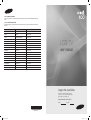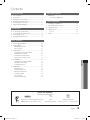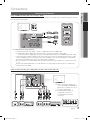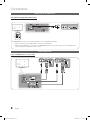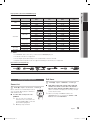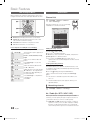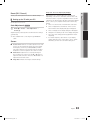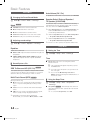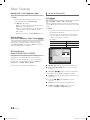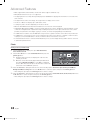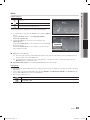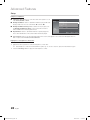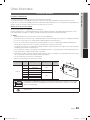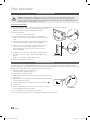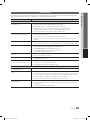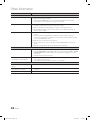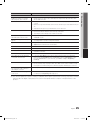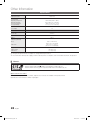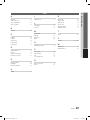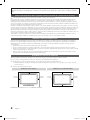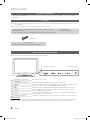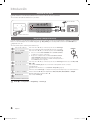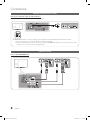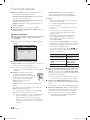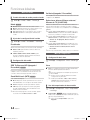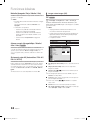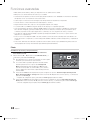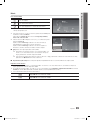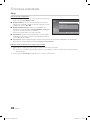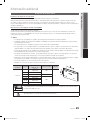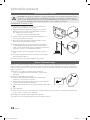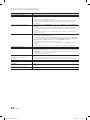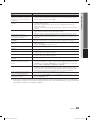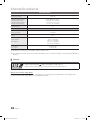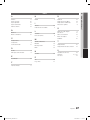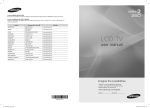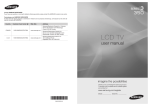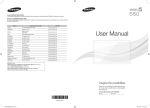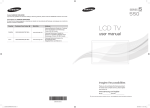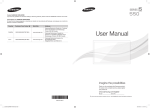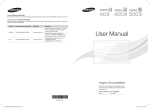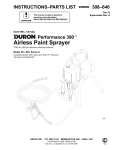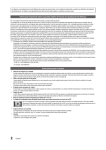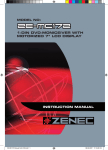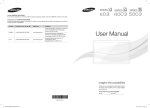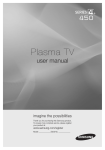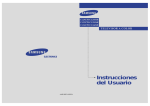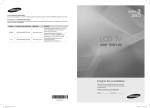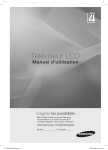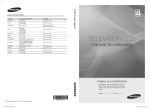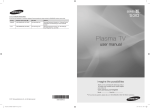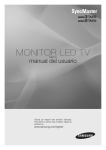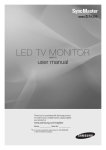Download Samsung LN32C400E4 Manual de Usuario
Transcript
Contact SAMSUNG WORLDWIDE If you have any questions or comments relating to Samsung products, please contact the SAMSUNG customer care center. Contacte con SAMSUNG WORLD WIDE Si tiene alguna pregunta o comentario referente a nuestros productos, por favor contacte con nuestro Servicio de Atención al Cliente. Country Web Site Customer Care Center ARGENTINE 0800-333-3733 www.samsung.com BRAZIL 0800-124-421 4004-0000 www.samsung.com CHILE 800-SAMSUNG(726-7864) www.samsung.com COLOMBIA 01-8000112112 www.samsung.com COSTA RICA 0-800-507-7267 www.samsung.com ECUADOR 1-800-10-7267 www.samsung.com EL SALVADOR 800-6225 www.samsung.com GUATEMALA 1-800-299-0013 www.samsung.com Honduras 800-7919267 www.samsung.com JAMAICA 1-800-234-7267 www.samsung.com MEXICO 01-800-SAMSUNG(726-7864) www.samsung.com Nicaragua 00-1800-5077267 www.samsung.com PANAMA 800-7267 www.samsung.com PUERTO RICO 1-800-682-3180 www.samsung.com REP. DOMINICA 1-800-751-2676 www.samsung.com TRINIDAD & TOBAGO 1-800-SAMSUNG(726-7864) www.samsung.com VENEZUELA 0-800-100-5303 www.samsung.com LCD TV user manual imagine the possibilities Thank you for purchasing this Samsung product. To receive more complete service, please register your product at www.samsung.com/register Model Serial No. BN68-03144A-00 BN68-02817A BN68-03144A-Eng.indb 1 2010-06-24 �� 9:59:46 Figures and illustrations in this User Manual are provided for reference only and may differ from actual product appearance. Product design and specifications may be changed without notice. Important Warranty Information Regarding Television Format Viewing ✎✎ See the warranty card for more information on warranty terms. Wide screen format LCD Displays (16:9, the aspect ratio of the screen width to height) are primarily designed to view wide screen format fullmotion video. The images displayed on them should primarily be in the wide screen 16:9 ratio format, or expanded to fill the screen if your model offers this feature and the images are constantly moving. Displaying stationary graphics and images on screen, such as the dark sidebars on nonexpanded standard format television video and programming, should be limited to no more than 5% of the total television viewing per week. Additionally, viewing other stationary images and text such as stock market reports, video game displays, station logos, web sites or computer graphics and patterns, should be limited as described above for all televisions. Displaying stationary images that exceed the above guidelines can cause uneven aging of LCD Displays that leave subtle, but permanent burned-in ghost images in the LCD picture. To avoid this, vary the programming and images, and primarily display full screen moving images, not stationary patterns or dark bars. On LCD models that offer picture sizing features, use these controls to view different formats as a full screen picture. Be careful in the selection and duration of television formats used for viewing. Uneven LCD aging as a result of format selection and use, as well as burned-in images, are not covered by your Samsung limited warranty. Still image warning Avoid displaying still images (like jpeg picture files) or still image element (like TV Program logo, panorama or 4:3 image format, stock or news bar at screen bottom etc.) on the screen. Constant displaying of still picture can cause ghosting of LCD screen, which will affect image quality. To reduce risk of this effect, please follow below recommendations: • Avoid displaying the same TV channel for long periods. • Always try do display any image on full screen, use TV set picture format menu for best possible match. • Reduce brightness and contrast values to minimum required to achieve desired picture quality, exceeded values may speed up the burnout process. • Frequently use all TV features designed to reduce image retention and screen burnout, refer to proper user manual section for details. Securing the Installation Space Keep the required distances between the product and other objects (e.g. walls) to ensure proper ventilation. Failing to do so may result in fire or a problem with the product due to an increase in the internal temperature of the product. ✎✎ When using a stand or wall-mount, use parts provided by Samsung Electronics only. xx If you use parts provided by another manufacturer, it may result in a problem with the product or an injury due to the product falling. ✎✎ The appearance may differ depending on the product. Installation with a stand. Installation with a wall-mount. 4 inches 4 inches 4 inches 4 inches 4 inches 4 inches 4 inches © 2010 Samsung Electronics Co., Ltd. All rights reserved. 2 English BN68-03144A-Eng.indb 2 2010-06-24 �� 9:59:46 Contents Getting Started Advanced Features yy yy yy yy yy yy yy Media Play............................................................... 17 List of Features.......................................................... 4 Accessories............................................................... 4 Viewing the Control Panel.......................................... 4 Viewing the Remote Control...................................... 5 Connecting to an Antenna......................................... 6 Plug & Play (Initial Setup). .......................................... 6 Connections yy yy yy yy Connecting to an AV Device...................................... 7 Connecting to an Audio Device. ................................ 8 Connecting to a PC................................................... 8 Changing the Input source. ....................................... 9 Connecting a USB Device 17 Other Information yy yy yy yy Installing the Wall Mount.......................................... 21 Anti-theft Kensington Lock. ..................................... 22 Troubleshooting....................................................... 23 Specifications.......................................................... 26 License 26 yy Index....................................................................... 27 Basic Features yy How to Navigate Menus.......................................... 10 yy Channel Menu......................................................... 10 Memorizing channels Other Features 10 11 yy Picture Menu........................................................... 11 Changing the Preset Picture Mode Adjusting picture settings Changing the Picture Options Setting up the TV with your PC 11 11 11 13 yy Sound Menu............................................................ 14 14 14 14 English Changing the Preset Sound Mode Adjusting sound settings Sound Systems, Etc. yy Setup Menu............................................................. 14 POWER P P.SIZE Setting the Time Using the Sleep Timer Setting the On/Off Time Locking Programs Other Features Picture In Picture (PIP) S.MODE 14 14 15 15 15 16 P.MODE Check the Symbol! t This function can be used by pressing the TOOLS button on the remote control. DUAL ✎ O Note: Important information Step by step guide: Informs you how to access the menu. MEDIA.P English SUBT. GUIDE BN68-03144A-Eng.indb 3 3 AD 2010-06-24 �� 9:59:47 Getting Started List of Features yy Media Play: Allows you to play some music files, pictures, and movies saved on a USB device. (P. 17) Accessories ✎✎Please make sure the following items are included with your LCD TV. If any items are missing, contact your dealer. ✎✎The items' colors and shapes may vary depending on the models. yy Remote Control & Batteries (AAA x 2) (Not available in some locations.) yy Owner’s Instructions yy Warranty Card / Safety Guide (Not available in some locations.) yy Cleaning Cloth yy Power Cord (M4 X L16) yy Screws 3EA ✎✎For more detailed information, please refer to stand guide. Viewing the Control Panel ✎✎The product color and shape may vary depending on the model. Remote control sensor Power Indicator Speakers P (Power) Remote control sensor SOURCE E MENU y z Power Indicator Turns the TV on or off. Aim the remote control towards this spot on the TV. Toggles between all the available input sources. In the on-screen menu, use this button as you would use the ENTERE button on the remote control. Displays an on-screen menu, the OSD (on screen display), of your TV’s features. Adjusts the volume. In the OSD, use the y buttons as you would use the ◄ and ► buttons on the remote control. Changes the channels. In the OSD, use the z buttons as you would use the ▼ and ▲ buttons on the remote control. Blinks and turns off when the power is on and lights up in standby mode. Standby mode Do not leave your TV in standby mode for long periods of time (when you are away on a holiday, for example). A small amount of electric power is still consumed even when the power button is turned off. It is best to unplug the power cord. 4 English BN68-03144A-Eng.indb 4 2010-06-24 �� 9:59:48 Turn the TV on and off. 01 Getting Started Viewing the Remote Control Displays and selects the available video sources. (P. 9) Press to directly access to channels. Returns to the previous channel. Not available. Cuts off the sound temporarily. Adjust the volume. Changes channels. Displays channel list on the screen. (P. 10) Display the main on-screen menu. Select the HDMI mode directly. Views Media Play. (P. 17) Quickly select frequently used functions. Press to display information on the TV screen. Selects the on-screen menu items and change menu values. Returns to the previous menu. Exits the menu. A B C D Buttons in Media Play menu, etc. FAV.CH: Display Favorite Channel Lists on the screen. (Not available) P.SIZE: Choose the picture size. (P. 12) P.MODE: Select picture mode. (P. 11) Installing batteries (Battery size: AAA) ✎✎NOTE xx Use the remote control within 23 feet from the TV. xx Bright light may affect the performance of the remote control. Avoid using nearby special fluorescent light or neon signs. xx The color and shape may vary depending on the model. English BN68-03144A-Eng.indb 5 5 2010-06-24 �� 9:59:48 Getting Started Connecting to an Antenna When the TV is initially powered on, basic settings proceed automatically. ✎✎Connecting the power cord and antenna. VHF/UHF Antenna Cable ANT OUT or R-AUDIO-L PR PB Y Power Input Plug & Play (Initial Setup) When the TV is initially powered on, a sequence of on-screen prompts will assist in configuring basic settings. Press the POWERP button. Plug & Play is available only when the Input source is set to TV. ✎✎To return previous step, press the red button. 1 2 Selecting a language 3 4 Selecting an antenna 5 6 Setting the clock Selecting Store Demo or Home Use Selecting a channel Enjoy your TV. Press the ▲ or ▼ button, then press the ENTERE button. POWER Select the desired OSD (On Screen Display) language. Press the ◄ or ► button, then press the ENTERE button. yy Select the Home Use mode. Store Demo Mode is for retail environments. yy Return the unit’s settings from Store Demo to Home Use (standard): Press the volume button on the TV. When you see the volume in the OSD, press and hold MENU for 5 sec. Press the ▲ or ▼ button, then press the ENTERE button. Select Air, STD, HRC or IRC. P Press the ENTERE button to select Start. The channel search will start automatically. For more information, refer to Channel → Auto Program. (p.11) ✎✎Press the ENTERE button at any time to interrupt the memorization process. P.SIZE Press the ◄ or ► button to select Month, Day, Year, Hour, Minute or am/pm. Set these by pressing the ▲ or ▼ button. Press the ENTERE button. S.MO If You Want to Reset This Feature... OO MENUm → Setup → Plug & Play → ENTERE DUAL 6 English BN68-03144A-Eng.indb 6 GUID SUBT. 2010-06-24 �� 9:59:49 Connections 02 Connections Connecting to an AV Device Using an HDMI / DVI Cable: HD connection (up to 1080p) We recommend using the HDMI connection for the best quality HD picture. Available devices: DVD, Blu-ray player, HD cable box, HD satellite receiver (STB). DVD W Y W R W R G B Red White HDMI OUT or DVI OUT PB Y AUDIO OUT R PR R-AUDIO-L W PR R-AUDIO-L PB PR R-AUDIO-L Y PB Y ✎✎HDMI(DVI )IN / PC/DVI AUDIO IN xx For better picture and audio quality, connect to a digital device using an HDMI cable. xx An HDMI cable supports digital video and audio signals, and does not require an audio cable. –– To connect the TV to a digital device that does not support HDMI output, use an HDMI/DVI and audio cables. xx The picture may not display normally (if at all) or the audio may not work if an external device that uses an older version of HDMI mode is connected to the TV. If such a problem occurs, ask the manufacturer of the external device about the HDMI version and, if out of date, request an upgrade. xx Be sure to purchase a certified HDMI cable. Otherwise, the picture may not display or a connection error may occur. xx A basic high-speed HDMI cable or one with ethernet is recommended. This product does not support the ethernet function via HDMI. Using a Component Cable: (up to 1080p), Using an Audio / Video Cable: (480i only) Available devices: VCR, DVD, Blu-ray player, cable box, STB satellite receiver ✎✎When connecting to AV IN 1, the color of the AV IN 1 [Y/VIDEO] jack (Green) does not match the color of the video cable (Yellow). R W Y R-AUDIO-L PR PB Y BN68-03144A-Eng.indb 7 PR PB R R-AUDIO-L VCR W W AUDIO OUT R AUDIO OUT Y R-AUDIO-L R-AUDIO-L R B G R W B VIDEO OUT R G Y ✎✎For better picture quality, the Component connection is recommended over the A/V connection. Blu-ray player COMPONENT OUT PR PR PB PB Y Y W Y W R W R G B Yellow Red White Red Blue Green English 7 2010-06-24 �� 9:59:51 Connections Connecting to an Audio Device Using Audio (Analog) Cable Connection Available devices: amplifier, DVD home theater W AUDIO IN DVD home theater R R-AUDIO-L W Y W R W R B PR PB Y G Red White ✎✎AUDIO OUT: Connects to the audio input jacks on your amplifier/home theater. xx When connecting, use the appropriate connector (sold separately). xx When an audio amplifier is connected to the AUDIO OUT jacks: Decrease the volume of the TV and adjust the volume level with the amplifier’s volume control. Connecting to a PC Using an HDMI/DVI Cable / a D-sub Cable AUDIO OUT R-AUDIO-L PR PB R-AUDIO-L AUDIO OUT DVI OUT Y PR PB Y R-AUDIO-L PR PB R-AUDIO-L 8 PC OUT Y PR PB Y English BN68-03144A-Eng.indb 8 2010-06-24 �� 9:59:53 Optimal resolution is 1360 x 768@60Hz. Mode Resolution Horizontal Frequency (KHz) Vertical Frequency (Hz) Pixel Clock Frequency (MHz) Sync Polarity (H/V) 31.469 31.469 35.000 49.726 31.469 37.861 37.500 37.879 48.077 46.875 48.363 56.476 60.023 45.000 47.712 35.910 56.456 52.500 70.086 70.087 66.667 74.551 59.940 72.809 75.000 60.317 72.188 75.000 60.004 70.069 75.029 60.000 60.015 59.950 74.777 70.000 25.175 28.322 30.240 57.284 25.175 31.500 31.500 40.000 50.000 49.500 65.000 75.000 78.750 74.250 85.500 32.750 95.750 89.040 +/-/+ -/-/-/-/-/+/+ +/+ +/+ -/-/+/+ +/+ +/+ -/+ -/+ -/+ 640 x 350 720 x 400 640 x 480 832 x 624 IBM MAC 640 x 480 800 x 600 VESA DMT 1024 x 768 1280 x 720 1360 x 768 720 x 576 1280 x 720 1280 x 720 VESA CVT VESA GTF 02 Connections Display Modes (D-Sub and HDMI/DVI Input) ✎✎NOTE POWER P xx For HDMI/DVI cable connection, you must use the HDMI(DVI )IN jack. xx The interlace mode is not supported. xx The set might operate abnormally if a non-standard video format is selected. xx Separate and Composite modes are supported. SOG (Sync On Green) is not supported. Input Cables (Sold Separately) HDMI P.SIZE HDMI-DVI S.MODE Changing the Input source Component P.MODE Composite (AV) Coaxial (RF) VGA Edit Name OO MENUm → Input → Edit Name → ENTERE Source List OO MENUm → Input → Source List → ENTERE Use to select TV or an external input sources such as a DVD / Blu-ray player / cable box / STB satellite receiver. ■■ VCR / DVD / Cable STB / Satellite STB / PVR STB / AV Receiver / Game / Camcorder / PC / DVI PC / DVI / TV / IPTV / Blu-ray / HD DVD / DMA: Name the device connected to the input jacks to make your input source selection easier. ✎✎When connecting an HDMI/DVI cable to the ■■ TV / AV1 / AV2 / Component / PC / HDMI/DVI HDMI(DVI )IN port, you should set to DVI PC or DVI Devices mode under Edit Name. ✎✎ You can only choose external devices that are connected to the TV. In the Source List, connected inputs will be highlighted. ✎✎ PC always stay activated. DUAL SUBT. BN68-03144A-Eng.indb 9 MEDIA.P GUIDE AD English 9 2010-06-24 �� 9:59:54 Basic Features How to Navigate Menus Channel Menu Before using the TV, follow the steps below to learn how to navigate the menu and select and adjust different functions. Channel List OO MENUm → Channel → Channel 1 POWER P List → ENTERE Using the Channel List, you can conveniently add/delete or lock/unlock channels. 2 Air Ch. 4 3 A B C Air Air Air Air Air Air Air Air Air Air # Add D 1 MENU button: Displays the main on-screen menu. 2 ENTERE / Direction button: Move the cursor and select an item. Confirm the setting. 3 RETURN button: Returns to the previous menu. P.SIZE 4 EXIT button: Exits the on-screen menu. CH How to Operate the OSD (On Screen Display) The access step may differ depending on the selected menu. 1 MENU m 2 3 4 5 ▲/▼ 6 7 ENTERE ENTERE ▲/▼ ◄/► EXIT e Channel List 59 The main menu options appears on the screen: Picture, Sound, Channel, Setup, Input. Select an icon with the ▲ or ▼ button. Press ENTERE to access the sub-menu. Select the desired submenu with the ▲ or ▼ button. Adjust the value of an item with the DUAL ◄ or ► button. The adjustment in the OSD may differ depending on the selected menu. Press ENTERE to complete the configuration. Press EXIT. Move Page 6 / 7 # 52 53 54 55 56 57 58 59 c S.MODE 60 61 \ Lock \ P.MODE E Enter R Return Adding / Deleting channels You can add or delete channels. Move to the # field by pressing the ◄ / ►buttons, select a channel to be added, and press the ENTERE button to add the channel. ✎✎If you press the ENTERE button again, the c symbol next to the channel disappears and the channel is not added. Locking / Unlocking channels This feature allows you to prevent unauthorized users, such as children, from watching unsuitable programmes by muting out video and audio. MEDIA.P Move to the \ field by pressing the ◄ / ►buttons, select a channel to be locked, and press the ENTERE button. ✎✎This function is available only when the Child Lock is set to on. screen appears. Enter your GUIDE AD4 SUBT. ✎✎The PIN number input digit PIN number. ¦¦ Memorizing channels OO MENUm → Channel → ENTERE Air / Cable (Air / STD / HRC / IRC) Before your television can begin memorizing the available channels, you must specify the type of signal source that is connected to the TV (i.e. an Air or a Cable system). ✎✎STD, HRC and IRC identify various types of cable TV 10 systems. Contact your local cable company to identify the type of cable system that exists in your particular area. At this point the signal source has been selected. English BN68-03144A-Eng.indb 10 2010-06-24 �� 9:59:55 ¦¦ Adjusting picture settings The TV will begin memorizing all of the available channels. OO MENUm → Picture → Backlight → ENTERE ✎✎NOTE xx All available channels are automatically stored in memory. It takes approximately 3 to 10 minutes to memorize channels. xx If you want to stop Auto Programming, press the ENTERE button. Your television has several setting options for picture quality control. ✎✎NOTE ¦¦ Other Features xx When you make changes to Backlight, Contrast, OO MENUm → Channel Brightness, Sharpness, Color or Tint (G/R) the OSD will be adjusted accordingly. xx In PC mode, you can only make changes to Fine Tune Backlight, Contrast and Brightness. If the reception is clear, you do not have to fine tune the channel, as this is done automatically during the search and store operation. If the signal is weak or distorted, fine tune the channel manually. xx Select Fine Tune in the Channel menu. ✎✎Fine tuned channels that have been saved are marked with an asterisk “*” on the right-hand side of the channel number in the channel banner. ✎✎To reset the fine-tuning, select Reset. xx Settings can be adjusted and stored for each external device connected to the TV. ¦¦ Changing the Picture Options Advanced Settings OO MENUm → Picture → Advanced Settings → ENTERE (available in Standard / Movie mode) Compared to previous models, new Samsung TVs have more precise pictures. Color System (Auto / PAL-M / PAL-N / NTSC) Normally the TV can receive image and sound with good quality in Auto mode. This mode detects the color signal sources automatically. If the color implementation is POWER unsatisfactory, select any of PAL-M, PAL-N or NTSC. P Backlight / Contrast / Brightness / Sharpness / Color / Tint (G/R) ✎✎In PC mode, you can only make changes to Gamma and White Balance. TV Advanced Settings Picture Picture Menu Sound ¦¦ Changing the Preset Picture Mode OO MENUm → Picture → Mode → ENTERE Mode t Select your preferred picture type by P.SIZE pressing the P.MODES.MODE button. Channel Black Tone Dynamic Contrast Gamma Color Space White Balance Flesh Tone Edge Enhancement : : : : : : : Off Medium 0 Native 0 On Setup Input U Move E Enter R Return ■■ Black Tone (Off / Dark / Darker / Darkest): Select the black level to adjust the screen depth. P.MODE ■■ Dynamic: Suitable for a bright room. ■■ Dynamic Contrast (Off / Low / Medium / High): Adjust the screen contrast. ■■ Gamma: Adjust the primary color intensity. ■■ Standard: Suitable for a normal environment. ■■ Color Space (Auto / Native): Adjust the range of colors available to create the image. ■■ Movie: Suitable for watching movies in a dark room. English DUAL BN68-03144A-Eng.indb 11 03 Basic Features Auto Program 11 MEDIA.P 2010-06-24 �� 9:59:55 Basic Features ■■ White Balance: Adjust the color temperature for a more natural picture. R-Offset / G-Offset / B-Offset: Adjust each color's (red, green, blue) darkness. R-Gain / G-Gain / B-Gain : Adjust each color's (red, green, blue) brightness. Reset: Resets the White Balance to it's default settings. ■■ Flesh Tone: Emphasize pink "flesh tone". ■■ Edge Enhancement (Off / On): Emphasize object boundaries. Screen Fit: Displays the full image without any cut-off when HDMI (720p / 1080i / 1080p) or Component (1080i / 1080p) signals are input. ✎✎NOTE xx Depending on the input source, the picture size options may vary. xx The available items may differ depending on the selected mode. xx In PC Mode, only 16:9 and 4:3 modes can be adjusted. xx Settings can be adjusted and stored for each external device connected to an input of the TV. xx After selecting Screen Fit in HDMI (1080i / 1080p) Picture Options or Component (1080i / 1080p) mode: Adjusts the Position or Size by using ▲, ▼, ◄, ► button. OO MENUm → Picture → Picture Options → ENTERE xx If you use the Screen Fit function with HDMI 720p ✎✎In PC mode, you can only make changes to the Color Tone and Size. TV xx When Double (Œ, À) mode has been set in PIP (Picture-in-Picture), the Picture Size cannot be set. Picture Options Picture Sound Color Tone Size Digital Noise Filter HDMI Black Level Film Mode : : : : : Normal 16:9 Off Normal Off Channel Setup Input input, 1 line will be cut at the top, bottom, left and right as in the overscan function. U Move E Enter R Return POWER P ■■ Color Tone (Cool / Normal / Warm1 / Warm2) ✎✎Warm1 or Warm2 is only activated when the picture mode is Movie. ✎✎Settings can be adjusted and stored for each external device connected to an input on the TV. ■■ Size: Your cable box/satellite receiver may have its own set of screen sizes as well. However, we highly recommend you use 16:9 mode most of the time. Input Source TV, AV, Component (480i, 480p) Component (1080i, 1080p), HDMI (720p, 1080i, 1080p) PC Picture Size 16:9, Wide Zoom, Zoom, 4:3 16:9, Wide Zoom, Zoom, 4:3, Screen Fit 16:9, 4:3 ■■ Digital Noise Filter (Off / Low / Medium / High / Auto): If the broadcast signal received by your TV is weak, you can activate the Digital Noise Filter feature to reduce any static and ghosting that may appear on the screen. ✎✎ When the signal is weak, try other options until the best picture is displayed. P.SIZE 16:9: Sets the picture to 16:9 wide mode. Wide Zoom: Magnifies the picture size more than 4:3. ✎✎ Adjusts the Position by using ▲,▼ buttons. Zoom: Magnifies the 16:9 wide ✎✎ Adjusts the Position or Size by using ▲,▼ button. S.MODE P.MODE ■■ HDMI Black Level (Normal / Low): Selects the black level on the screen to adjust the screen depth. ✎✎ Available only in HDMI mode (RGB signals). ■■ Film Mode (Off / Auto): Sets the TV to automatically sense and process film signals from all sources and adjust the picture for optimum quality. ✎✎ Available in TV, AV, COMPONENT (480i / 1080i) and HDMI (480i / 1080i). 4:3: Sets the picture to basic (4:3) mode. ✎✎ Do not watch in 4:3 format for a long time. Traces of borders displayed on the left, right and center of the screen may cause image retention (screen burn) which are not covered by the warranty. DUAL 12 MEDIA.P English SUBT. BN68-03144A-Eng.indb 12 GUIDE AD 2010-06-24 �� 9:59:56 Using Your TV as a Computer (PC) Display Resets your current picture mode to it's default settings. Setting Up Your PC Software (Based on Windows XP) Depending on the version of Windows and the video card, the actual screens on your PC may differ in which case the same basic set-up information will almost always be applied. (If not, contact your computer manufacturer or Samsung Dealer.) 1. Click on “Control Panel” on the Windows start menu. ¦¦ Setting up the TV with your PC Set the input source to PC. Auto Adjustment t OO MENUm →Picture → Auto Adjustment → ENTERE Adjust frequency values/positions and fine tune the settings automatically. ✎✎Not available when connecting through HDMI/DVI cable. Screen 03 Basic Features Reset (OK / Cancel) 2. Click on “Appearance and Themes” in the “Control Panel” window and a display dialog-box will appear. 3. Click on “Display” and a display dialog box will appear. 4. Navigate to the “Settings” tab on the display dialog-box. yy The correct size setting (resolution) [Optimum: 1360 x 768 pixels] yy If a vertical-frequency option exists on your display settings dialog box, the correct value is ‘60’ or ‘60 Hz’. Otherwise, just click ‘OK’ and exit the dialog box. ■■ Coarse / Fine: Removes or reduces picture noise. If the noise is not removed by Fine-tuning alone, then adjust the frequency as best as possible (Coarse) and Finetune again. After the noise has been reduced, readjust the picture so that it is aligned to the center of screen. ■■ PC Position: Adjust the PC’s screen positioning if it does not fit the TV screen. Press the ▲ or ▼ button to adjust the Vertical-Position. Press the ◄ or ► button to adjust the Horizontal-Position. ■■ Image Reset: Resets the image to default settings. English BN68-03144A-Eng.indb 13 13 2010-06-24 �� 9:59:56 Basic Features Sound Menu ¦¦ Changing the Preset Sound Mode Auto Volume (Off / On) To equalize the volume level on each channel, set to Normal. OO MENUm → Sound → Mode → ENTERE Speaker Select (External Speaker / TV Speaker) (LN32C400) Mode t A sound echo may occur due to a difference in decoding speed between the main speaker and the audio receiver. In this case, set the TV to External Speaker. ■■ Standard: Selects the normal sound mode. ■■ Music: Emphasizes music over voices. ■■ Movie: Provides the best sound for movies. ■■ Clear Voice: Emphasizes voices over other sounds. ■■ Custom: Recalls your customized sound settings. ¦¦ Adjusting sound settings OO MENUm → Sound → Equalizer → ENTERE ✎✎When Speaker Select is set to External Speaker, the volume and MUTE buttons will not operate and the sound settings will be limited. ✎✎ When the Speaker Select is set to External Speaker. xx TV speaker: Off, External speaker: On ✎✎ When the Speaker Select is set to TV Speaker. xx TV speaker: On, External speaker: On ✎✎If there is no video signal, both speakers will be mute. Setup Menu Equalizer Adjusts the sound mode. ■■ Balance L/R: Adjusts the balance between the right and left speaker. ■■ 100Hz / 300Hz / 1KHz / 3KHz / 10KHz (Bandwidth Adjustment): Adjusts the level of specific bandwidth frequencies. ¦¦ Sound Systems, Etc. SRS TruSurround HD (Off / On) t This feature allows you to experience deep and full surround sound as if you are sitting in a movie theater or concert hall. Select this when you are listening to a DVD or to music. Multi-Track Sound (MTS) t (Analog channels only) ■■ Mono: Choose for channels that are broadcasting in mono or if you are having difficulty receiving a stereo signal. ■■ Stereo: Choose for channels that are broadcasting in stereo. ■■ SAP: Choose to listen to the Separate Audio Program, which is usually a foreign-language translation. ¦¦ Setting the Time OO MENUm → Setup → Time → ENTERE Time ■■ Clock: Setting the clock is for using various timer features of the TV OO The current time will appear every time you press the INFO button. ✎✎ If you disconnect the power cord, you have to set the clock again ✎✎ You can set the Month, Day, Year, Hour or Minute directly by pressing the number buttons on the remote control. ¦¦ Using the Sleep Timer OO MENUm → Setup → Time → Sleep Timer → ENTERE ■■ Sleep Timer t: Automatically shuts off the TV after a preset period of time. (30, 60, 90, 120, 150 and 180 minutes). ✎✎ To cancel the Sleep Timer, select Off. ✎✎Depending on the particular program being broadcasted, you can listen to Mono, Stereo or SAP. 14 English BN68-03144A-Eng.indb 14 2010-06-24 �� 9:59:56 ¦¦ Other Features OO MENUm → Setup → Time → Timer 1 → OO MENUm → Setup → ENTERE ■■ Timer 1 / Timer 2 / Timer 3: Three different on / off timer settings can be made. You must set the clock first. Language ENTERE TV 03 Basic Features ¦¦ Setting the On/Off Time Set the menu language. Timer 1 Picture On Time ▲ : 00 am Inactivate Off Time 12 : 00 am Inactivate 00 ▼ Sound Channel Setup Input Repeat Once Volume 10 Move Air Channel 03 U Adjust R Return On Time / Off Time: Set the hour, minute, am / pm, and activate / inactivate. (To activate the timer with the setting you’ve chosen, set to Activate.) Repeat: Select Once, Everyday, Mon~Fri, Mon~Sat, Sat~Sun to set at you convenience. Volume: Set the desired volume level. Channel: Select the desired channel. ✎✎Auto Power Off (available only when the TV is turned on by the Timer): The TV will be automatically turned off after 3 hours of being left idle to prevent overheating. ¦¦ Locking Programs OO MENUm → Setup → ENTERE Caption (On-Screen Text Messages) ■■ Caption (Off / On): You can switch the caption function on or off. If captions are not available, they will not be displayed on the screen. ✎✎ The Caption feature does not work in Component, HDMI or PC modes. ■■ Mode: You can select the desired caption mode. ■■ Channel: You can select the desired channel. ■■ Field: You can select the desired field. ✎✎The availability of captions depends on the program being broadcasted. Game Mode (Off / On) When connecting to a game console such as PlayStation™ or Xbox™, you can enjoy a more realistic gaming experience by selecting game mode. ✎✎NOTE xx Precautions and limitations for game mode –– To disconnect the game console and connect another external device, set Game Mode to Off in the setup menu. –– If you display the TV menu in Game Mode, the screen shakes slightly. Child Lock (Off / On) Lock channels in Channel List, to prevent unauthorized users, such as children, from watching unsuitable program. ✎✎Available only when the Input source is set to TV. xx Game Mode is not available when the input source Change PIN xx The Change PIN screen will appear. Choose any 4 digits for your PIN and enter them. As soon as the 4 digits are entered, the Confirm New PIN screen appears. Re-enter the same 4 digits. When the Confirm screen disappears, your PIN has been memorized. ✎✎If you forget the PIN, press the remote-control buttons is set to TV or PC. After connecting the game console, set Game Mode to On. Unfortunately, you may notice reduced picture quality. xx If Game Mode is On: –– Picture mode is set to Standard and Sound mode is set to Movie. –– Equalizer is not available. in the following sequence, which resets the pin to “0-0-0-0” : POWER (off) → MUTE → 8 → 2 → 4 → POWER (on). English BN68-03144A-Eng.indb 15 15 2010-06-24 �� 9:59:56 Basic Features Melody (Off / Low / Medium / High) ¦¦ Picture In Picture (PIP) Set so that a melody plays when the TV is turned on or off. ✎✎NOTE xx Only available when the Input source is set to TV. To turn the melody off, set Melody to Off. xx The Melody does not play. –– When no sound is output from the TV because the MUTE button has been pressed. –– When no sound is output from the TV because the volume has been reduced to minimum with the VOL – button. –– When the TV is turned off by Sleep Timer function. Energy Saving (Off / Low / Medium / High / Auto) t This feature adjusts the brightness of the TV in order to reduce power consumption. When watching TV at night, set the Energy Saving mode option to High to reduce eye fatigue as well as power consumption. PIP t OO MENUm → Setup → PIP → ENTERE Watches simultaneously the TV tuner and one external video source. PIP (Picture-in-Picture) does not function in the same mode. ✎✎NOTE xx If you turn the TV off while watching in PIP mode, the PIP window will disappear. xx You may notice that the picture in the PIP window becomes slightly unnatural when you use the main screen to view a game or karaoke. xx PIP Settings Main picture Component HDMI/DVI, PC TV AV Color System (Auto / PAL-M / PAL-N / NTSC) Normally the TV can receive image and sound with good quality when in the mode Auto. This mode detects the signal color system automatically. In case of some signal reception with color unsatisfactory, select the AV Color System Mode to PAL-M, PAL-N or NTSC. ✎✎This function is available only in AV mode. Sub picture TV, AV2 TV, AV1, AV2 PIP Picture Sound Channel PIP Source Size Position Channel Sound Select : On : TV : : : : Main Setup Input U Move E Enter R Return ■■ PIP (Off / On): Activate or deactivate the PIP function. ■■ Source (TV / AV1 / AV2): Select a source of the subpicture. ■■ Size (Õ / Œ, À): Select a size for the sub-picture. ✎✎If main picture is in HDMI mode, Size is available. ■■ Position (à / – / — / œ): Select a position for the sub-picture. ✎✎In Double (Œ, À) mode, Position cannot be selected. ■■ Channel: Select the channel for the sub-screen. ■■ Sound Select (Main / Sub): You can choose the desired sound (Main or Sub) in PIP mode. 16 English BN68-03144A-Eng.indb 16 2010-06-24 �� 9:59:57 P Advanced Features MEDIA.P Enjoy photos and/or music files saved on a USB Mass Storage Class (MSC) device. 04 Advanced Features Media Play USB SUM 315.0MB/495.0MB Free OO MENUm → Input → Media Play (USB) → ENTERE Device Name E Enter e Exit ¦¦ Connecting a USB Device USB TV Rear Panel 1. Turn on your TV. 2. Connect a USB device containing photo and/or music files to the USB jack on the rear of the TV. USB Drive Photo 3. When the Input selection screen is displayed, press the ► button to select Media Play (USB), then press the ENTERE button. Using the Media Play Menu SUM 307.2MB/973.7MB Photo Music Setup P Viewing a Photo (or Slide Show) 1. Press the MENU button. Press the ▲ or ▼ button to select Input, then press the ENTERE button. Photo 2. Press the ▲or ▼button to select Media Play (USB), then press the ENTERE button. 3. Press the ▲or ▼ button to select the corresponding USB Memory Device, then press the ENTERE button. ✎✎ The Media Play menu differs depending on the USB Memory Device connected to TV. SUM 307.2MB/973.7MB Photo 580 * 440 78.0KB 03 / 14 problems. ✎✎It might not work properly with unlicensed multimedia files. ✎✎Need-to-Know List before using Media Play (USB) Photo Music File.....jpg L Move ✎✎ Some devices may not be supported due to compatibility 4. Press the ◄ or ► button to select an icon (Photo, Music, Setup), then press the ENTERE button. DSC_0558.JPG Setup File.....jpg E Enter File.....jpg R Return File.....jpg File.....jpg File.....jpg File.....jpg File.....jpg File.....jpg File.....jpg File.....jpg File.....jpg File.....jpg SUM 307.2MB/973.7MB Photo DSC_0558.JPG xx Only alphanumeric characters must be used as a folder name or file name (photo, music). xx The file system only supports FAT16/32 (The NTFS file system is not supported) Certain types of USB Digital camera 580 * 440 78.0KB File.....jpg 03 / 14 File.....jpg File.....jpg and audio devices may not be compatible with this TV. Music MSC is a Mass Storage Class Bulkxx Media Play (USB) only supports the USB Mass Storage Class device (MSC). 06-I Will Carry You.mp3 File.....jpg 4.3MB SUM 2 / 31 File.....jpg File.....jpg File.....jpg 00:00:00 File.....jpg Only Transport device. Examples of MSC are Thumb drives and Flash Card Readers (Both USB and HUB are not supported.) 307.2MB/973.7MB File.....jpg 01-The Way.mp3 File.....jpg 02-Run To Me.mp3 File.....jpg File.....jpg 00:03:25 File.....jpg 00:03:25 03-No More Sad Songs.mp3 00:03:25 xx Before connecting your device to the TV, please back up your files to prevent them from damage or loss of data. 04-Interference-gold.mp3 SAMSUNG is not responsible for any data file damage or data loss. SUM 00:03:25 05-marketa_irglova-The_hill.mp3 00:03:25 06-I Will Carry You.mp3 00:03:25 xx Please connect directly to the USB port of your TV. If you are using a separate cable connection, there may be a USB 307.2MB/973.7MB 07-marketa_irglova.mp3 00:03:25 08-Super World.mp3 00:03:25 Compatibility problem. xx Only MP3 and JPEG file formats are supported. xx The Media Play (USB) mp3 format only supports music files with a high sampling frequency (32 kHz, 44.1 kHz, or 48 kHz). xx We recommend the sequential jpeg format. xx Do not disconnect the USB device while it is loading. Music 2 / 31 00:00:00 01-The Way.mp3 00:03:25 02-Run To Me.mp3 00:03:25 03-No More Sad Songs.mp3 Setup SUM 307.2MB/973.7MB BN68-03144A-Eng.indb 17 06-I Will Carry You.mp3 4.3MB 04-Interference-gold.mp3 05-marketa_irglova-The_hill.mp3 17 00:03:25 English 00:03:25 00:03:25 06-I Will Carry You.mp3 00:03:25 07-marketa_irglova.mp3 00:03:25 08-Super World.mp3 00:03:25 2010-06-24 �� 9:59:59 P Advanced Features USB xx MSC supports MP3 and JPEG files, and the PTP device supports JPEG files only. xx MTP (Media Transfer Protocol) is not supported. xx The playing duration of an mp3 file may be displayed as “00:00:00” if its playing time information is not found at the start of the file. xx The higher the resolution of the image, the longer it takes to display on the screen. xx The Photo or Music List displays up to 300 folders or files. xx Loading may take some time depending on the size of the file. xx MP3 files with DRM that have been downloaded from a non-free site cannot be played. xx Digital Rights Management (DRM) is a technology that supports the creation, distribution and management of of the content in an integrated and comprehensive way, including the protection of the rights and interests of the content Photo providers, the prevention of the illegal copying of contents, as well as managing billings and settlements. SUM 307.2MB/973.7MB xx If a USB extension cable is used, the USB device may not be recognized or the files on the device may not be read. xx If a USB device connected to the TV is not recognized, the list of files on the device is corrupted or a file in the list is not played, connect the USB device to the PC, format the device and check the connection. the Recycle Bin” function on the PC xx If a file deleted from the PC is still found when Media Play is run, use the “EmptyPhoto Music Setup to permanently delete the file. Photo Viewing a Photo (or Slide Show) 1. Press the INFO button to display the option Start Slide Show, Select All, Deselect All. 2. Press the ▲or ▼button to select Start Slide Show then press the ENTERE button. ✎✎ During the slide show, files are displayed in order from the 1/1 Page Photo 580 * 440 78.0KB Jan 7, 2010 03 / 14 Upper Fold... currently shown file. ✎✎ MP3 files can be automatically played during the Slide Show if the Default Background Music is set to On. To enable this function, MP3 files and other photo files must be located in the same folder on the USB Memory Device. DSC_0558.JPG Folder File.....jpg File.....jpg File.....jpg File.....jpg File.....jpg File.....jpg File.....jpg File.....jpg File.....jpg File.....jpg File.....jpg File.....jpg File.....jpg SUM 307.2MB/973.7MB Free ' Select n Move E Enter I Option R Return ✎✎Press the INFO button during the slide show to set the following options Slide Show Speed, Background Music, Background Music Setting, List. Press the ▲or ▼button to select the option, then press the ENTERE button. –– After setting the option press the ENTERE button to make a change. ✎✎Press the INFO button during the photo view to set the following options Start Slide Show, Zoom, Rotate, List. Press the ▲or ▼button to select the option, then press the ENTERE button. –– After setting the option press the ENTERE button to make a change. Music 06-I Will Carry You.mp3 00:00:00 4.3MB 2 / 31 01-The Way.mp3 00:03:25 02-Run To Me.mp3 00:03:25 03-No More Sad Songs.mp3 00:03:25 04-Interference-gold.mp3 SUM 307.2MB/973.7MB 00:03:25 05-marketa_irglova-The_hill.mp3 00:03:25 06-I Will Carry You.mp3 00:03:25 07-marketa_irglova.mp3 00:03:25 08-Super World.mp3 00:03:25 Setup 18 English BN68-03144A-Eng.indb 18 2010-06-24 �� 9:59:59 P USB Photo Music Setup Photo Using the MP3 List DSC_0558.JPG 580 * 440 78.0KB File.....jpg File.....jpg File.....jpg Music File.....jpg File.....jpg File.....jpg File.....jpg File.....jpg File.....jpg File.....jpg 03 / 14 Folder icon Music list icon Photo File.....jpg SUM 307.2MB/973.7MB File.....jpg SUM 307.2MB/973.7MB SUM 307.2MB/973.7MB File.....jpg Move to the previous folder stage icon ✎✎The selected file is displayed on the top with its playing time. Photo Music Setup Photo 1. To select all files or a file, press the INFO button to display the Music menus. Press the ENTERE button to select Play, Repeat Music, Select All or Deselect All. 2. Press the ▲or ▼button to move to an icon, then press the ENTERE button. Pressing the ENTERE button over a musical note icon immediately Photo plays the music file. * Pressing the ENTERE button over a folder icon shows the music files included in the folder. DSC_0558.JPG 580 440 78.0KB File.....jpg 03 / 14 File.....jpg File.....jpg File.....jpg File.....jpg File.....jpg File.....jpg File.....jpg File.....jpg File.....jpg File.....jpg File.....jpg Music L Move 04 Advanced Features Music Setup E Enter R Return 1/4 Page 06-I Will Carry You.mp3 Music 4.3MB Jan 7, 2010 2 / 31 Folder Play Repeat Music 00:00:00 Upper Folder : Off SelectSUM All 307.2MB/973.7MB Deselect All I Exit' Select r 01-The Way.mp3 00:03:25 02-Run To Me.mp3 00:03:25 03-No More Sad Songs.mp3 00:03:25 04-Interference-gold.mp3 00:03:25 05-marketa_irglova-The_hill.mp3 00:03:25 06-I Will Carry You.mp3 00:03:25 07-marketa_irglova.mp3 00:03:25 08-Super World.mp3 n Move I Option 00:03:25 E Play R Return SUM ■■ Play: Select to play MP3 files. 307.2MB/973.7MB File.....jpg ✎✎ This menu only shows files with the MP3 file extension. Files with other file extensions are not displayed, even if they are saved on the same USB device. ✎✎ To adjust the music volume, press the y button on the remote control. To mute the sound, press the MMUTE button on the remote control. Setup ■■ Repeat Music (On / Off): Select to repeatedly play MP3 files in the current folder. Playing Music Music 06-I Will Carry You.mp3 00:00:00 yy Only displays files with the MP3 file extension. Other file extensions are not displayed, even if they are saved on the same USB device. yy If the sound is strange when playing MP3 files, adjust the Equalizer and SRS TruSurround HD in the Sound menu. (An over-modulated MP3 file may cause a sound problem.) yy Music function information icons 4.3MB 2 / 31 01-The Way.mp3 00:03:25 02-Run To Me.mp3 00:03:25 03-No More Sad Songs.mp3 00:03:25 04-Interference-gold.mp3 SUM 307.2MB/973.7MB 00:03:25 05-marketa_irglova-The_hill.mp3 00:03:25 06-I Will Carry You.mp3 00:03:25 07-marketa_irglova.mp3 00:03:25 08-Super World.mp3 00:03:25 Repeat Mode is On. Repeat Mode is Off. Setup English BN68-03144A-Eng.indb 19 19 2010-06-24 �� 10:00:00 Music 4.3MB 2 / 31 01-The Way.mp3 00:03:25 02-Run To Me.mp3 00:03:25 03-No More Sad Songs.mp3 00:03:25 04-Interference-gold.mp3 Advanced Features SUM 307.2MB/973.7MB 00:03:25 05-marketa_irglova-The_hill.mp3 00:03:25 06-I Will Carry You.mp3 00:03:25 07-marketa_irglova.mp3 00:03:25 08-Super World.mp3 00:03:25 Setup Using the Setup Menu ■■ Slide Show Speed: Select to control the slide show speed. You can select Fast, Normal or Slow. ■■ Background Music: Select to determine whether to play an MP3 file during a slide show. You can select Music On or Music Off. ■■ Background Music Setting: While a slide show is in progress, use the Background Music Setting to select a music file to listen to. Select an MP3 file as the background music. ■■ Repeat Music: Select to determine whether to repeat playing the music when all MP3 files in the current folder have been played. Setup Slide show Speed : Fast Background Music : On Background Music Setting Repeat Music : On Screen Saver : 4 hours U Move E Enter R Return ■■ Screen Saver: Select to set the waiting time before the screen saver appears. The screensaver will appear when no button is pressed for 4 hours, 8 hours, 10 hours. Playing the selected photos / music files yy Press the Yellow button. yy Repeat the above operation to select desired photos / music files. ✎✎ Selected photos or files are marked with the symbol c. To cancel a selection, press the Yellow button again. yy Press the ENTERE button to play the selected photos or files. 20 English BN68-03144A-Eng.indb 20 2010-06-24 �� 10:00:01 Other Information Installing the Wall Mount Kit The wall mount kit (sold separately) allows you to mount the TV on the wall. For detailed information on installing the wall mount, see the instructions provided with the wall mount items. Contact a technician for assistance when installing the wall mount bracket. Samsung Electronics is not responsible for any damage to the product or injury to yourself or others if you elect to install the TV on your own. Wall Mount Kit Specifications (VESA) 05 Other Information Installing the Wall Mount ✎✎The wall mount kit is not supplied, but sold separately. Install your wall mount on a solid wall perpendicular to the floor. When attaching to other building materials, please contact your nearest dealer. If installed on a ceiling or slanted wall, it may fall and result in severe personal injury. ✎✎NOTE xx Standard dimensions for wall mount kits are shown in the table below. xx When purchasing our wall mount kit, a detailed installation manual and all parts necessary for assembly are provided. xx Do not use screws that do not comply with the VESA standard screw specifications. xx Do not use screws that are longer than the standard dimension or do not comply with the VESA standard screw specifications. Screws that are too long may cause damage to the inside of the TV set. xx For wall mounts that do not comply with the VESA standard screw specifications, the length of the screws may differ depending on the wall mount specifications. xx Do not fasten the screws too strongly; this may damage the product or cause the product to fall, leading to personal injury. Samsung is not liable for these kinds of accidents. xx Samsung is not liable for product damage or personal injury when a non-VESA or non-specified wall mount is used or the consumer fails to follow the product installation instructions. xx Do not mount the TV at more than a 15 degree tilt. xx Always use two people to mount the TV to a wall. Product Family inches 19~22 LCD-TV 45mm 23~29 30~40 46~55 57~65 70~80 80~ VESA Spec. (A * B) 75 X 75 100 X 100 200 X 100 200 X 200 400 X 400 600 X 400 800 X 400 1400 X 800 Standard Screw Quantity M4 M6 4 M8 If the length of the USB device is equal to or longer than 45 mm when used with 26" or 32" models installed with a wall mount, the USB device may touch the wall. Therefore, using a short type USB device is recommended. Do not install your Wall Mount Kit while your TV is turned on. It may result in personal injury due to electric shock. English BN68-03144A-Eng.indb 21 21 2010-06-24 �� 10:00:02 Other Information Securing the TV to the Wall Caution: Pulling, pushing, or climbing onto the TV may cause the TV to fall. In particular, ensure that your children do not hang over or destabilize the TV; doing so may cause the TV to tip over, resulting in serious injuries or death. Follow all safety precautions provided on the included Safety Flyer. For added stability, install the anti-fall device for safety purposes, as follows. To avoid the TV from falling ✎✎ Since the necessary clamps, screws, and string are not supplied, please purchase these additionally. 1. Drive the screws into the clamps and firmly fasten them onto the wall. Make sure the screws are firmly fixed into the wall. ✎✎ Screw Specifications yy For a 32 ~ 40 Inch LCD TV: M6 2. Remove the screws from the center back of the TV, put the screws into the clamps, and then fasten the screws onto the TV again. 3. Connect the clamps fixed onto the TV and the clamps fixed onto the wall with a strong string and then tie the string tightly. ✎✎ Verify all connections are properly secured. Periodically check connections for any sign of fatigue for failure. If you have any doubt about the security of your connections, contact a professional installer. Wall ✎✎ Install the TV near to the wall so that it does not fall backwards. ✎✎ It is safe to connect the string so that the clamps fixed on the wall are equal to or lower than the clamps fixed on the TV. ✎✎ Untie the string before moving the TV. Anti-theft Kensington Lock The Kensington Lock is not supplied by Samsung. It is a device used to physically fix the system when using it in a public place. The appearance and locking method may differ from the illustration depending on the manufacturer. Refer to the manual provided with the Kensington Lock for additional information on proper use. ✎✎Please find a “K” icon on the rear of the TV. A kensington slot is beside the “K” icon. To lock the product, follow these steps: 1. Wrap the Kensington lock cable around a large, stationary object such as desk or chair. 1 2. Slide the end of the cable with the lock attached through the looped end of the Kensington lock cable. 3. Insert the locking device into the Kensington slot on the product (1). 4. Lock the lock. ✎✎These are general instructions. For exact instructions, see the User manual supplied with the locking device. <Optional> ✎✎The locking device has to be purchased separately. ✎✎The location of the Kensington slot may be different depending on the TV model. 22 English BN68-03144A-Eng.indb 22 2010-06-24 �� 10:00:03 If the TV seems to have a problem, first try this list of possible problems and solutions. If none of these troubleshooting tips apply, visit samsung.com, then click on Support, or call Samsung customer service. Issues Solutions and Explanations Poor picture The TV image does not look as good as it did in the store. • If you have an analog cable/satellite box, upgrade to a digital set top box. Use HDMI or Component cables to deliver HD (high definition) picture quality. • Cable/Satellite subscribers: Try HD stations from the channel line up. 05 Other Information Troubleshooting • Air/Cable Antenna connection: Try HD stations after performing Auto program. ✎✎ Many HD channels are upscaled from SD(Standard Definition) contents. • Adjust the Cable/Sat box video output resolution to 1080i or 720p. The picture is distorted: macroblock error, small block, dots, pixelization. • Compression of video contents may cause picture distortion especially in fast moving pictures such as sports and action movies. • Low signal level can cause picture distortion. This is not a TV problem. • Mobile phones used close to the TV (up to 3.3 ft) may cause noise in picture on analog and digital TV. Color is wrong or missing. • If you’re using a component connection, make sure the component cables are connected to the correct jacks. Incorrect or loose connections may cause color problems or a blank screen. There is poor color or brightness. • Adjust the Picture options in the TV menu. (Go to Picture mode / Color / Brightness / Sharpness) (P. 11) • Adjust Energy Saving option in the Setup menu. (P. 16) • Try resetting the picture to view the default picture setting. (Go to MENU - Picture - Reset) (P. 13) There is a dotted line on the edge of the screen. • If the picture size is set to Screen Fit, change it to 16:9. The picture is black and white. • If you are using an AV composite input, connect the video cable (yellow) to the Green jack of component input 1 on the TV. When changing channels, the picture freezes or is distorted or delayed. • If connected with cable box, please try to reset cable box. (reconnect AC cord and wait until cable box reboots. It may take up to 20 minutes) • Change cable/satellite box resolution. • Set output resolution of cable box to 1080i or 720p. Sound Problem There is no sound or the sound is too low at maximum volume. • Please check the volume the of device (Cable/Sat Box, DVD, Blu-ray etc) connected to your TV. The picture is good but there is no sound. • Set the Speaker Select option to TV speaker in the sound menu. (P. 14) • If you are using an external device, check the device’s audio output option (ex. you may need to change your cable box’s audio option to HDMI when you have a HDMI connected to your TV). • If you are using a DVI to HDMI cable, a separate audio cable is required. • Reboot the connected device by reconnecting the device’s power cable. The speakers are making an inappropriate noise. • Check a cable connections. Make sure a video cable is not connected to an audio input. • For Antenna or Cable connections, check the signal information. Low signal level may cause sound distortion. • Perform the Sound Test as explained above. English BN68-03144A-Eng.indb 23 23 2010-06-24 �� 10:00:03 Other Information Solutions and Explanations Issues No Picture, No Video The TV will not turn on. • Make sure the AC power cord is securely plugged in to the wall outlet and the TV. • Make sure the wall outlet is working. • Try pressing the POWER button on the TV to make sure the problem is not the remote. If the TV turns on, refer to ‘Remote control does not work’ below. The TV turns off automatically. • Ensure the Sleep Timer is set to Off in the Setup menu. (P. 14) • If your PC is connected to the TV, check your PC power settings. • Make sure the AC power cord is plugged in securely to the wall outlet and the TV. • When watching TV from an antenna or cable connection, the TV will turn off after 10 - 15 minutes if there is no signal. There is no picture/Video. • Check cable connections. (remove and reconnect all cables connected to the TV and external devices). • Set your external devis’ (Cable/Sat Box, DVD, Blu-ray etc) video outputs to match the connections to the TV input. For example, if an external device’s output is : HDMI, it should be connect to an HDMI input on the TV. • Make sure your connected devics are powered on. • Be sure to select the TV’s correct source by pressing the SOURCE button on the remote control. • Reboot the connected device by reconnecting the device’s power cable. RF(Cable/Antenna) Connection The TV is not receiving all channels. • Make sure the coaxial cable is connected securely. • Please try Auto Program to add available channels to the channel list. Go to MENU - Channel - Auto program then select Auto and make sure correct Cable TV signal type is set in the menu. (P. 11) • Verify the Antenna is positioned correctly. The picture is distorted: macroblock, error, small block, dots, pixelization. • Compression of video contents may cause picture distortion. especially on fast moving pictures such as sports and action movies. • A low signal can cause picture distortion. This is not a TV problem. PC Connection A “Mode Not Supported” message appears. • Set your PC’s output resolution so they match the resolutions supported by the TV. “PC” is always shown on the source list, even if a PC is not connected. • This is normal; “PC” is always shown on the source list, regardless of whether a PC is connected. The video is OK but there is no audio. • If you are using a HDMI connection, check the audio output setting on your PC. 24 English BN68-03144A-Eng.indb 24 2010-06-24 �� 10:00:03 Solutions and Explanations Others Purple/green rolling horizontal bars and buzzing noise from the TV speakers with Component cable connection. • Remove the left and right audio connections from the set-top-box. If the buzzing stops, this indicates that the set-top-box has a grounding issue. Replace the Component video cables with an HDMI connection. Picture is not shown in full screen. • Black bars on each side will be shown on HD channels when displaying upscaled SD (4:3) contents. • Black bars on Top & Bottom will be shown on movies that have aspect ratios different from your TV. 05 Other Information Issues • Adjust picture size option on your external device or TV to full screen. Remote control does not work. • Replace the remote control batteries with correct polarity (+/–). • Clean the transmission window located on the top of the remote. • Try pointing the remote directly at the TV from 5~6 feet away. Can not control TV power or volume with Cable/Sat box remote control. • Program the Cable/Sat remote control to operate the TV. Refer to Cable/Sat user manual for SAMSUNG TV code. A “Mode Not Supported” message appears. • Check the supported resolution of the TV and adjust the external device’s output resolution accordingly. Refer to resolution settings in this manual. Caption on TV menu is greyed out. • Caption can not be selected in the TV menu when connected via HDMI or Component. • Caption must be activated on the external device. There is a plastic smell the from TV. • This smell is normal and will dissipate over time. TV is tilted to right or left side. • Remove the stand base from TV and reassemble. Can not assemble stand base. • Make sure TV is placed on flat surface. If can not remove screws from TV, please use magnetized screw driver. Channel menu is grey out (unavailable). • Channel menu is only available when TV source is selected (Antenna or Cable). Your settings are lost after 30 minutes or every time TV is turned off. • If TV is in the Store Demo mode, it will reset audio and picture settings every 30 minutes. Please change from Store Demo mode to Home Use mode in the Plug & Play procedure. Press the SOURCE button to select TV mode, go to MENU → Setup → Plug & Play → ENTERE. Intermittent loss of audio or video. • Check cable connections and reconnect. • Can be caused by using overly rigid or thick cables. Make sure the cables are flexible enough for long term use. If wall mounting, we recommend using cables with 90 degree connectors. You may see small particles if you look closely at the edge of the bezel surrounding the TV screen. • This is part of the product’s design and is not a defect. POP (TV’s internal banner ad) appears on the screen. • Select Home Use under Plug & Play mode. For details, refer to Plug & Play (Initial Setup). (P. 6) ✎✎This TFT LCD panel uses a panel consisting of sub pixels which require sophisticated technology to produce. However, there may be a few bright or dark pixels on the screen. These pixels will have no impact on the performance of the product. English BN68-03144A-Eng.indb 25 25 2010-06-24 �� 10:00:03 Other Information Specifications Display Resolution 1360 x 768 Environmental Considerations Operating Temperature Operating Humidity Storage Temperature Storage Humidity 10°C to 40°C (50°F to 104°F) 10% to 80%, non-condensing -20°C to 45°C (-4°F to 113°F) 5% to 95%, non-condensing Stand Swivel (Left / Right) 0˚ Model Name LN32C400 Screen Size 32 inches Sound Output 5W x 2 Dimensions (WxDxH) Body 30.9 x 3 x 20.4 inches (784.4 x 76.2 x 519.3(mm)) 30.9 x 9.7 x 22.1 inches (784.4 x 247.2 x 560.0(mm)) With stand Weight Without Stand With Stand 20.1 lbs (9.1 kg) 21.2 lbs (9.6 kg) ✎✎Design and specifications are subject to change without prior notice. ✎✎For information about power supply, and more about power consumption, refer to the label attached to the product. ¦¦ License TruSurround HD, SRS and symbol are trademarks of SRS Labs, Inc. TruSurround HD technology is incorporated under license from SRS Labs, Inc. Open source license notice In the case of using open source software, Open Source Licenses are available on the product menu. Open Source Licence Notice is written only English. 26 English BN68-03144A-Eng.indb 26 2010-06-24 �� 10:00:03 A Antenna Audio Out jack Auto Adjustment Auto Program I 6 7 13 11 Input Source 14 M B Balance C Cables Caption Clear Voice Component Composite 9 15 14 7 9 D Digital Audio out D-sub DVD Home theater Dynamic Contrast 8 8 8 11 E Energy Saving Equalizer External Speaker 16 14 14 S 9 L Language License Media Play Melody MP3 Play MTS 15 26 Screen Fit Sleep Timer Slide Show Source List Speaker Select Standby mode T 17 16 19 14 Timer 9 4, 5, 15 W Wall Mount White Balance P Photo view PIN number PIP Power Indicator 15 V Volume O Optimal resolution 12 14 18 9 14 4 05 Other Information Index 21 12 18 15 16 4 R Remote Control Reset 5 13 H HDMI 7 English BN68-03144A-Eng.indb 27 27 2010-06-24 �� 10:00:03 This page is intentionally left blank. BN68-03144A-Eng.indb 28 2010-06-24 �� 10:00:04 Las figuras y las ilustraciones de este Manual del usuario se proporcionan como referencia solamente y pueden ser diferentes del aspecto real del producto. El diseño y las especificaciones del producto están sujetos a cambios sin previo aviso. Información importante sobre la garantía relativa al formato de visualización del televisor ✎✎ Para obtener más información sobre los términos de la garantía, consulte la tarjeta de garantía. Las pantallas LCD con formato de pantalla panorámica (16:9, la relación de aspecto ancho:alto de la pantalla) están diseñadas principalmente para visualizar vídeos de movimiento de formato panorámico. Las imágenes deben estar principalmente en el formato panorámico de relación 16:9, o ampliadas para llenar la pantalla si el modelo tiene esta opción y las imágenes están en movimiento constante. La visualización de imágenes y gráficos estáticos en la pantalla, como las barras oscuras laterales en programación y vídeos de televisión en formato estándar no ampliados, debe limitarse a no más del 5% del tiempo total de visualización del televisor por semana. Asimismo, la visualización de otras imágenes estáticas y de texto, como informes bursátiles, pantallas de videojuegos, logotipos comerciales, sitios web o gráficos y patrones de ordenador, se debe limitar en todos los televisores al tiempo especificado más arriba. La visualización de imágenes estáticas que supere los límites de las instrucciones anteriores puede producir un envejecimiento desigual de las pantallas LCD, lo que provocará una reproducción superpuesta sutil pero permanente de la imagen de la LCD. Para evitarlo, varíe la programación y las imágenes y, sobre todo, visualice imágenes en movimiento a toda pantalla, no gráficos estáticos ni barras oscuras. En modelos de LCD que ofrezcan opciones para el tamaño de la imagen, utilice estos controles para ver los distintos formatos como imagen a toda pantalla. Tenga cuidado en la selección y duración de los formatos de televisión utilizados para la visualización. La garantía limitada de Samsung no cubre el envejecimiento desigual de la LCD como resultado de la selección y el uso de formatos, así como otras imágenes retenidas. Advertencia sobre las imágenes fijas Evite mostrar en la pantalla imágenes fijas (como archivos de imágenes jpeg) o elementos con imágenes fijas (como logotipos de los programas de televisión o con formato de imagen 4:3, barras de cotizaciones o de noticias en la parte inferior de la pantalla, etc). Una visualización continuada de imágenes fijas puede crear imágenes fantasma en la pantalla LCD, lo que afectará a la calidad de la imagen. Para reducir este riesgo, siga estas recomendaciones: • Evite mostrar el mismo canal de televisión durante largos periodos de tiempo. • Intente ver siempre las imágenes en pantalla completa, utilice el menú del formato de imagen del televisor para obtener la mejor coincidencia. • Reduzca los valores del brillo y el contraste al mínimo necesario para conseguir la calidad de imagen deseada, ya que los valores superiores pueden acelerar la velocidad del proceso de quemado. • Utilice con frecuencia todas las funciones del televisor diseñadas para reducir la retención de la imagen y el desgaste de la pantalla; consulte el apartado adecuado del manual del usuario para obtener más información. Seguridad en el espacio de instalación Mantenga la distancia requerida entre el producto y otros objetos (por ejemplo, paredes) para asegurar la ventilación adecuada. En caso contrario, se podría producir un incendio por un incremento de la temperatura interna del producto. ✎✎ Cuando utilice un soporte o un montaje mural, use sólo las piezas proporcionadas por Samsung Electronics. xx Si utiliza piezas proporcionadas por otros fabricantes, podría tener problemas con el producto o éste se podría caer con el riesgo de causar lesiones personales. ✎✎ El aspecto puede variar según el producto. Instalación con un soporte Instalación con un montaje mural 4pulgadas 4pulgadas 4pulgadas 4pulgadas 4pulgadas 4pulgadas 4pulgadas © 2010 Samsung Electronics Co., Ltd. All rights reserved. 2 Español BN68-03144A_SPA.indd 2 2010-06-24 �� 9:58:53 Contenido Introducción Funciones avanzadas yy yy yy yy yy yy yy Media Play (USB)..................................................... 17 Listado de características.......................................... 4 Accesorios. ............................................................... 4 Aspecto general del panel de control......................... 4 Aspecto general del mando a distancia..................... 5 Conexión de una antena............................................ 6 Plug & Play (configuración inicial)............................... 6 Conexiones yy yy yy yy Conexión a un dispositivo AV..................................... 7 Conexión a un dispositivo de audio . ......................... 8 Conexión a un PC. .................................................... 8 Cambio de la fuente de entrada................................. 9 Conexión de un dispositivo USB 17 Información adicional yy yy yy yy yy Instalación del montaje mural. ................................. 21 Fijación del televisor a la pared. ............................... 22 Bloqueo antirrobo Kensington. ................................ 22 Solución de problemas............................................ 23 Especificaciones...................................................... 26 Licencia 26 yy Índice. ..................................................................... 27 Funciones básicas yy Cómo desplazarse por los menús. .......................... 10 yy Menú de canales..................................................... 10 Memorización de canales Otras funciones 10 11 yy Menú de la imagen.................................................. 11 Cambio del modo de imagen preseleccionado Ajuste de la configuración de la imagen Cambio de las opciones de la imagen Ajuste del televisor con el ordenador 11 11 11 13 yy Menú del sonido...................................................... 14 P 14 14 14 ESPAÑOL Cambio del modo de sonido preseleccionado Ajuste de la configuración del sonido POWER Configuración del sonido yy Menú de configuración............................................ 14 Configuración de la hora Uso del temporizador de desconexión Activación y desactivación del temporizador Programas de bloqueo MEDIA.P Otras funciones Imagen sobre imagen (PIP) S.MODE P.MODE 14 14 15 15 15 16 ¡Compruebe este símbolo! SLEEP t Esta función se puede utilizar pulsando el botón TOOLS del mando a distancia. ✎ O Nota: Información importante Guía paso a paso : Explica cómo acceder al menú. Español BN68-03144A_SPA.indd 3 3 2010-06-24 �� 9:58:54 Introducción Listado de características yy Reproductor multimedia: Permite reproducir archivos de música, imágenes y películas guardados en un dispositivo USB o en el PC. (pág. 17) Accesorios ✎✎Asegúrese de que los siguientes elementos se incluyen con el televisor de pantalla LCD. Si falta alguno, póngase en contacto con su distribuidor. ✎✎El color y la forma de los componentes pueden variar según los modelos. yy Mando a distancia y pilas (2 x AAA) (No está disponible en algunas ubicaciones.) yy Manual del usuario yy Tarjeta de garantía / Guía de seguridad (No está disponible en algunas ubicaciones.) yy Paño de limpieza yy Cable de alimentación (M4 X L16) yy Screws 3EA ✎✎Si desea más detalles, consulte la guía del soporte. Aspecto general del panel de control ✎✎El color y la forma del producto pueden variar según el modelo. Sensor del mando a distancia Indicador de encendido Altavoces P (interruptor de encendido / apagado) Sensor del mando a distancia SOURCE E MENU Enciende o apaga el televisor. y Ajusta el volumen. En la OSD, utilice estos botones y de igual modo que los botones ◄ y ► del mando a distancia. z Cambian los canales. En la OSD, utilice estos botones z de igual modo que los botones ▼ y ▲ del mando a distancia. Parpadea y se apaga cuando se enciende el aparato y se ilumina en el modo en espera. Indicador de encendido El mando a distancia debe dirigirse hacia este punto del televisor. Cambia entre todas las fuentes de entrada disponibles. En el menú en pantalla, utilice este botón como lo haría con el botón ENTERE del mando a distancia. Muestra un menú en pantalla, la OSD (visualización en pantalla), de las funciones del TV. Modo de espera No deje el televisor en modo de espera durante períodos largos de tiempo (cuando está de vacaciones, por ejemplo). Aunque esté apagado continúa consumiendo una pequeña cantidad de energía. Se recomienda desenchufar el cable de alimentación. 4 Español BN68-03144A_SPA.indd 4 2010-06-24 �� 9:58:55 Enciende y apaga el televisor. 01 Introducción Aspecto general del mando a distancia Muestra y selecciona las fuentes de vídeo disponibles. (pág. 9) Acceso directo a los canales. Vuelve al canal anterior. No disponible. Corta temporalmente el sonido. Ajusta el volumen. Cambia los canales. Muestra la lista de canales en la pantalla. (pág. 10) Mostrar el menú de pantalla principal. Seleccionar directamente el modo HDMI. Permite ver Media Play (pág. 17) Seleccionar rápidamente las funciones que se usan con mayor frecuencia. Púlselo para mostrar información en la pantalla del televisor. Selecciona los elementos del menú en pantalla y cambia los valores que aparecen en el menú. Vuelve al menú anterior. Sale del menú. A B C D Botones que se utilizan en los menús Media Play, etc. FAV.CH: Muestra la lista de canales favoritos en la pantalla. (No disponible) P.SIZE: Selecciona el tamaño de imagen (pág. 12) P.MODE: Seleccionar el modo de imagen (pág. 11) Instalación de las pilas (tamaño de las pilas: AAA) ✎✎NOTA xx Utilice el mando a distancia a menos de 7 metros (23 pies) del televisor. xx Una luz muy brillante puede afectar al funcionamiento del mando a distancia. No lo utilice cerca de luces fluorescentes o de neón. xx El color y la forma pueden variar según el modelo. Español BN68-03144A_SPA.indd 5 5 2010-06-24 �� 9:58:55 Introducción Conexión de una antena Cuando el televisor se enciende por primera vez, los valores se inician de forma automática. ✎✎Conexión del cable de alimentación y la antena. Antena VHF/UHF Cable ANT OUT o R-AUDIO-L PR PB Y Entrada de alimentación Plug & Play (configuración inicial) Cuando el televisor se enciende por primera vez, una secuencia de indicaciones en pantalla permite configurar los parámetros básicos. Pulse el interruptor de encendido/apagado P. Plug & Play sólo está disponible cuando la fuente Entrada está configurada como TV. ✎✎Para volver al paso anterior, pulse el botón rojo. 1 2 Selección de un idioma Pulse los botones ▲ o ▼ y a continuación pulse el botón ENTERE. Seleccione el idioma deseado para la OSD (presentación en pantalla). Selección de Demo comercio o Uso domiciliario 3 4 Pulse los botones ◄ o ► y, a continuación, pulse el botón ENTERE. yy Seleccione el modo Uso domiciliario. El modo Demo comercio se utiliza en los entornos comerciales. yy Recupere la configuración de la unidad desde Demo comercio a Uso domiciliario (estándar): Pulse el botón del volumen del televisor. Cuando vea el volumen en la OSD, mantenga pulsado el botón MENU durante 5 segundos. Selección de una antena Pulse los botones ▲ o ▼ y a continuación pulse el botón ENTERE. Permite seleccionar Aire, STD, HRC o IRC. Selección de un canal Pulse el botón ENTERE para seleccionar Iniciar. La búsqueda de canales se iniciará automáticamente. Para obtener más información, consulte Canal → Prog. Auto. (pág. 11) TOOLS Pulse el botón ENTERE en cualquier momento para interrumpir el proceso de memorización. 5 6 POWER P ✎✎ Configuración del Reloj Pulse los botones◄ o ► para desplazarse a Mes, Día, Año, Hora, Minuto o am/pm. Ajústelos pulsando los botones ▲ o ▼. Disfrute del TV. Pulse el botón ENTERE. INF P.MO Si desea reiniciar esta función... OO MENUm → Configuration → Plug & Play → ENTERE 6 Español BN68-03144A_SPA.indd 6 FAV.CH MT S.MODE CC SLEEP 2010-06-24 �� 9:58:56 Conexiones 02 Conexiones Conexión a un dispositivo AV Uso de un cable HDMI / DVI: Conexión HD (hasta 1080p) Para conseguir una mejor calidad de imagen HD es aconsejable utilizar una conexión HDMI. Dispositivos disponibles: Reproductor de DVD / Blu-ray, receptor por cable HD / satélite HD (decodificador). Dispositivo W Y W R W R B G Rojo Blanco HDMI OUT or DVI OUT PB Y AUDIO OUT R PR R-AUDIO-L W PR R-AUDIO-L PB PR R-AUDIO-L Y PB Y ✎✎HDMI (DVI) IN / PC/DVI AUDIO IN xx Para obtener una mejor calidad de imagen y de audio, conecte un dispositivo digital mediante un cable HDMI. xx Un cable HDMI admite señales de audio y de vídeo y no requiere un cable de audio. –– Para conectar el televisor a un dispositivo digital que no admita la salida HDMI, utilice cables HDMI/DVI y de audio. xx La imagen quizás no se muestre correctamente (o no se muestre en absoluto) o el audio puede que no funcione si se conecta al televisor un dispositivo externo que utiliza una versión más antigua del modo HDMI. En tales casos, consulte al fabricante del dispositivo externo acerca de la versión HDMI y, si ésta es antigua, solicite una actualización. xx Debe adquirir un cable certificado HDMI. De lo contrario, la imagen puede no mostrarse o producirse un error de conexión. xx Se recomienda un cable HDMI básico de alta velocidad o uno con Ethernet. Este producto no admite la función Ethernet a través de HDMI. Mediante un cable de componentes: (hasta 1080p), mediante cables de audio / vídeo: (sólo 480i) Dispositivos disponibles: Reproductor DVD y Blu-ray, decodificador por cable, receptor por satélite STB, aparato de vídeo VCR ✎✎Cuando se conecta a AV IN 1, el color (verde) del terminal AV IN [Y/ VIDEO] no coincide con el cable de vídeo (amarillo). R W Y R-AUDIO-L PR PB Y BN68-03144A_SPA.indd 7 PR PB Y R R-AUDIO-L Aparato de vídeo W W AUDIO OUT R AUDIO OUT R-AUDIO-L R-AUDIO-L R B G R W B VIDEO OUT R G Y ✎✎Para obtener la mejor calidad de imagen, se recomienda la conexión de componentes antes que la conexión A/V. COMPONENT OUT Reproductor Blu-ray PR PR PB PB Y Y W Y W R W R Amarillo Rojo Blanco Rojo B G Azul Verde Español 7 2010-06-24 �� 9:58:59 Conexiones Conexión a un dispositivo de audio Uso de una conexión de cable de audio (analógico) Dispositivos disponibles: amplificador, sistema Home Theater W AUDIO IN DVD home theater R R-AUDIO-L W Y W R W R B PR PB Y G Rojo Blanco ✎✎AUDIO OUT: Permite conectar los terminales de la entrada de audio del amplificador/sistema Home Theater. xx En la conexión, utilice el conector apropiado (se vende por separado). xx Cuando un amplificador de audio se conecta a los terminales AUDIO OUT: Reduzca el volumen del televisor y ajuste el volumen con el control de volumen del amplificador. Conexión a un PC Uso de cables HDMI/DVI/D-sub AUDIO OUT R-AUDIO-L PR PB R-AUDIO-L AUDIO OUT DVI OUT Y PR PB Y R-AUDIO-L PR PB R-AUDIO-L 8 PC OUT Y PR PB Y Español BN68-03144A_SPA.indd 8 2010-06-24 �� 9:59:00 La resolución óptima es 1360x768@60Hz. Mode Resolución Frecuencia horizontal (kHz) Frecuencia vertical (Hz) Frecuencia de reloj de píxeles (MHz) Polaridad de sincronización (H/V) 31.469 31.469 35.000 49.726 31.469 37.861 37.500 37.879 48.077 46.875 48.363 56.476 60.023 45.000 47.712 35.910 56.456 52.500 70.086 70.087 66.667 74.551 59.940 72.809 75.000 60.317 72.188 75.000 60.004 70.069 75.029 60.000 60.015 59.950 74.777 70.000 25.175 28.322 30.240 57.284 25.175 31.500 31.500 40.000 50.000 49.500 65.000 75.000 78.750 74.250 85.500 32.750 95.750 89.040 +/-/+ -/-/-/-/-/+/+ +/+ +/+ -/-/+/+ +/+ +/+ -/+ -/+ -/+ 640 x 350 720 x 400 640 x 480 832 x 624 IBM MAC 640 x 480 800 x 600 VESA DMT 1024 x 768 VESA CVT POWER P VESA GTF 1280 x 720 1360 x 768 720 x 576 1280 x 720 1280 x 720 02 Conexiones Modos de visualización (entradas D-Sub y HDMI/DVI) ✎✎NOTA xx En una conexión de cable HDMI/DVI, se debe utilizar el terminal HDMI DVI(IN). xx No se admite el modo entrelazado. xx El aparato puede funcionar incorrectamente si se selecciona un formato de vídeo que no sea estándar. xx Los modos Independiente y Compuesto no se admiten. SOG (Sincronización en verde) no se admite. Cables de entrada (se venden por separado) P.SIZE HDMI HDMI/DVI S.MODE Componente P.MODE Cambio de la fuente de entrada ENTERE ■■ Vídeo / DVD / Cable STB / Satélite STB / PVR STB / Receptor AV / Juego / Filmadora / PC / DVI PC / DVI / TV / IPTV / Blu-ray / HD DVD / DMA: Dé un nombre al dispositivo conectado en las tomas de entrada; de esta manera será más fácil seleccionar el dispositivo de entrada. Entradas → ENTERE Se utiliza para seleccionar TV u otras fuentes de entrada externas como reproductores de DVD/Blu-ray/decodificadores o receptores por satélite STB. ■■ TV / AV1 / AV2 / Componente / PC / HDMI/DVI ✎✎Cuando se conecta un cable HDMI/DVI al puerto ✎✎ Puede elegir solamente dispositivos externos que estén conectados al televisor. En Lista de Entradas, se resaltan las entradas conectadas. MEDIA.P PC siempre está activado. SUBT. VGA OO MENUm → Entrada → Editar Nombre → OO MENUm → Entrada → Lista de ✎✎ Coaxial (RF) Edición del nombre Lista de fuentes DUAL Compuesto (AV) GUIDE HDMI (DVI)IN, se debe configurar los modos DVI PC o Dispositivos DVI en Editar Nombre. AD Español BN68-03144A_SPA.indd 9 9 2010-06-24 �� 9:59:02 Funciones básicas Cómo desplazarse por los menús Antes de usar el televisor, siga los pasos siguientes para conocer cómo explorar el menú y seleccionar y ajustar las diversas funciones. 1 Menú de canales Lista de canales OO MENUm → Canal → Lista de POWER P canales → ENTERE En la lista de canales puede añadir/borrar o bloquear/desbloquear los canales fácilmente. 2 Aire Lista de canales 59 Ch. 4 3 A B C D 1 Botón MENU: Muestra el menú principal en pantalla. 2 Botones ENTERE / direccionales: Mueva el cursor y seleccione una opción. Confirme la configuración. 3 Botón RETURN: Vuelve al menú anterior. 4 Botón EXIT: Sale del menú en pantalla. MEDIA.P Aire Aire Aire Aire Aire Aire Aire Aire Aire Aire # Añadir CH Funcionamiento de la OSD (presentación en pantalla) El paso de acceso puede variar según el menú seleccionado. 1 MENUm 2 3 4 5 ▲/▼ 6 7 ENTERE ENTERE ▲/▼ ◄/► EXIT e Las opciones del menú principal se muestran en la pantalla: Imagen, Sonido, Canal, Configuración, Entrada. Seleccione un icono con los botones ▲ o ▼. Pulse ENTERE para acceder al menú secundario. Seleccione un menú secundario con los botones ▲ o ▼. Ajuste el valor de un elemento con los botones ◄ o ►. El ajuste de la visualización en pantalla puede variar según el menú seleccionado. Pulse ENTERE para confirmar una selección Pulse EXIT Mover Página # 52 53 54 55 56 57 58 59 60 61 6 / 7 \ c \ Bloquear E Entrar R Regresar Agregación / supresión de canales Puede añadir o eliminar los canales. Desplácese al campo # pulsando los botones ◄ / ►, seleccione el canal que desee añadir y pulse el botón ENTERE. ✎✎Si vuelve a pulsar el botón ENTERE, el símbolo c que aparece junto al canal desaparece y éste no se añade. Bloqueo/desbloqueo de canales P.MODEel vídeo y el audio para SLEEPevitar S.MODE Esta función permite bloquear que los usuarios no autorizados (por ejemplo, los niños) puedan ver programas poco recomendables. Desplácese al campo \ pulsando los botones ◄ / ►, seleccione el canal que desee bloquear y pulse el botón ENTERE. ✎✎Está función está disponible sólo cuando está activada la función de bloqueo. ✎✎Aparece la pantalla para la introducción del número PIN. Escriba su código PIN de 4 dígitos. ¦¦ Memorización de canales OO MENUm → Canal → ENTERE Aire / Cable (Aire / STD / HRC / IRC) Antes de empezar a memorizar los canales disponibles, debe indicar el tipo de origen de la señal conectada al televisor (es decir, aérea o sistema de cable). ✎✎STD, HRC e IRC identifican los distintos tipos de 10 sistemas de TV por cable. Póngase en contacto con su proveedor de cable para averiguar el tipo de sistema de cable existente en su zona. En este momento ya se ha seleccionado el origen de la señal. Español BN68-03144A_SPA.indd 10 2010-06-24 �� 9:59:03 ¦¦ Ajuste de la configuración de la imagen El televisor empezará a memorizar todos los canales disponibles. OO MENUm → Imagen → Luz de fondo → ENTERE ✎✎NOTA xx Todos los canales disponibles se almacenan automáticamente en la memoria. Se tarda de 3 a 10 minutos en memorizar los canales. xx Si desea detener la programación automática, pulse el botón ENTERE. Luz de fondo / Contraste / Brillo / Definición / Color / Tinte (V/R) El televisor tiene diferentes opciones de configuración para controlar la calidad de la imagen. ✎✎NOTA xx Cuando haga cambios en Luz de fondo, Contraste, Brillo, Definición, Color o Tinte (V/R), la OSD también se ajustará. ¦¦ Otras funciones OO MENUm → Canal xx En el modo PC, sólo se pueden realizar cambios en Sintonía Fina xx La configuración de cada dispositivo externo las opciones Luz de fondo, Contraste y Brillo. Si la recepción es clara, no tiene que realizar la sintonización fina del canal, ya que esta operación se hace de forma automática durante la búsqueda y la memorización. Si la señal es débil o está distorsionada, realice manualmente la sintonización fina del canal. yy Seleccione Sintonía fina en el menú Canal. Los canales que se han ajustado con la sintonización fina se marcan con un asterisco “*” a la derecha del número de canal en la banda del canal. Para reiniciar la sintonía fina, seleccione Reiniciar. Menú de la imagen ✎✎ ✎✎ Sistema de color (Automático / PAL-M / PAL-N / NTSC) Normalmente el televisor puede recibir imagen y sonido de buena calidad en el modo Automático. Este modo detecta automáticamente las fuentes de la señal del color. Si la implementación del color no es satisfactoria, elija entre POWER PAL-M, PAL-N o NTSC. P conectado al televisor se puede ajustar y guardar. ¦¦ Cambio de las opciones de la imagen Configuración avanzada OO MENUm → Imagen → Configuración avanzada → ENTERE (disponible en los modos Normal / Cine) Si se comparan con los modelos anteriores, los nuevos televisores de Samsung muestran imágenes más precisas. ✎✎En el modo PC, sólo se pueden cambiar Gamma y Balance de blanco. TV Imagen Sonido Canal Menú de la imagen Configuración avanzada Tono del negro : Apagado Contraste Dinám. : Medio Gamma : 0 Espacio de color : Native Balance de blanco: Tono Piel : 0 Mejora de perfiles : Encendido Config. ¦¦ Cambio del modo de imagen preseleccionado OO MENUm → Imagen → Modo → ENTERE Modo t Seleccione el tipo de imagen preferido P.SIZE pulsando el botón P.MODE. S.MODE 03 Funciones básicas Prog. Auto P.MODE ■■ Dinámico: Adecuado para un entorno iluminado. Entrada U Mover E Entrar R Regresar ■■ Tono del negro (Apagado / Oscuro / Más oscuro / El más oscuro): Seleccione el nivel de negro para ajustar la profundidad de la pantalla. ■■ Contraste Dinám. (Apagado / Bajo / Medio / Alto): Ajuste el contraste de la pantalla. ■■ Gamma: Ajuste la intensidad del color primario. ■■ Espacio de color (Auto / Nativo): Ajuste la gama de colores disponibles para crear la imagen. ■■ Normal: Adecuado para un entorno normal. ■■ Cine: Adecuado para ver películas en un entorno oscuro. Español DUAL BN68-03144A_SPA.indd 11 MEDIA.P 11 2010-06-24 �� 9:59:03 Funciones básicas ■■ Balance de blanco: Ajuste la temperatura del color para obtener una imagen más natural. Bal. Rojo / Bal. Verde / Bal. Azul: Ajuste la intensidad de cada color (rojo, verde, azul). Ajuste pantalla: Muestra la imagen completa sin cortes cuando la entrada de la señal es HDMI (720p/1080i/1080p) o Componente (1080i/1080p). ✎✎NOTA Gan. Rojo / Gan. Verde / Gan. Azul: Ajuste el brillo de cada color (rojo, verde, azul). xx Según la fuente de entrada, las opciones de tamaño Reiniciar: Restablece los valores predeterminados de Balance de blanco. xx Los elementos disponibles pueden diferir según el de la imagen pueden variar. modelo seleccionado. ■■ Tono Piel: Mejore el tono rosado de “tono piel”. xx En el modo PC, sólo se pueden ajustar los modos ■■ Mejora de perfiles (Apagado / Encendido): Mejora los bordes del objeto. xx La configuración de cada dispositivo externo Opciones de imagen OO MENUm → Imagen → Opciones de imagen → ENTERE ✎✎En el modo PC sólo se pueden cambiar Tono Color y Tamaño. TV Imagen Sonido Opciones de imagen Tono Color : Normal Tamaño : 16:9 Filtro de ruido digital : Apagado Nivel de negro HDMI : Normal Modo película : Apagado Entrada ■■ Tono Color (Frío / Normal / Tibio1 / Tibio2) P ✎✎Tibio1 o Tibio2 sólo están disponibles cuando el modo de imagen está configurado en Cine. ✎✎La configuración de cada dispositivo externo conectado a una entrada del televisor se puede ajustar y guardar. ■■ Tamaño: Es posible que el receptor de satélite o cable tenga también su P.SIZE propia gama de tamaños de pantalla. Sin embargo, es muy aconsejable utilizar el modo 16:9 la mayoría de las veces. 16:9: Ajusta la imagen al modo panorámico 16:9. Zoom ancho: Aumenta el tamaño de la imagen más que 4:3. Ajusta la posición mediante los botones ▲,▼. ✎✎ Zoom: Amplía el formato 16:9. Ajuste la posición utilizando los botones ▲,▼. ✎✎ 4:3: Ajusta la imagen al modo básico (4:3). No vea la televisión en formato 4:3 durante largos periodos de tiempo. Los rastros de bordes a la izquierda, derecha o centro de la pantalla pueden provocar un desgaste de la pantalla por la retención de la imagen que no está cubierto por la garantía. DUAL ✎✎ 12 xx Si se usa la función Ajuste pantalla con la entrada HDMI 720p, en los laterales superior, inferior, derecho e izquierdo de la pantalla se cortará una línea como en la función de sobreexploración. el menú PIP (Imagen en imagen), el tamaño de la imagen no se puede definir. POWER U Mover E Entrar R Regresar conectado a una entrada del televisor se puede ajustar y guardar. xx Después de seleccionar Ajuste pantalla en los modos HDMI (1080i/1080p) o Componente (1080i/1080p): Ajuste la posición utilizando los botones ▲, ▼, ◄, ►. xx Si se ha seleccionado el modo doble (Œ, À) en Canal Config 16:9 y 4:3. Fuente de entrada TV, AV, Componente (480i, 480p) Componente (1080i, 1080p), HDMI (720p, 1080i, 1080p) PC Tamaño de imagen 16:9, Zoom ancho, Zoom, 4:3 16:9, 4:3, Zoom ancho, Zoom, Ajuste pantalla 16:9, 4:3 ■■ Filtro de ruido digital (Apagado / Bajo / Medio / Alto /Auto): Si la señal de emisión que recibe el televisor es débil, puede activarse la función Filtro de ruido digital para reducir la estática y las imágenes superpuestas que S.MODE P.MODE pueden aparecer en la pantalla. ✎✎ Cuando la señal sea débil, intente otras opciones hasta que se vea una imagen de mejor calidad. ■■ Nivel de negro HDMI (Normal / Bajo): Selecciona el nivel de negro en la pantalla para ajustar la profundidad de ésta. ✎✎ Disponible sólo en el modo HDMI (señales RGB). ■■ Modo película (Apagado / Auto): Configura el televisor para detectar automáticamente y procesar las señales de las películas procedentes de todas las fuentes y ajustar la imagen para conseguir una calidad óptima. ✎✎ Disponible en TV, AV, Componente (480i / 1080i) y HDMI(480i / 1080i). MEDIA.P Español SUBT. BN68-03144A_SPA.indd 12 GUIDE AD 2010-06-24 �� 9:59:04 Uso del televisor como una pantalla de ordenador (PC) Restablece la configuración predeterminada del modo de la imagen actual. Configuración del software del PC (basado en Windows XP) Según la versión de Windows y la tarjeta de vídeo, las pantallas reales del PC pueden ser diferentes, pero se aplicará casi siempre la misma información de configuración básica. (En caso contrario, póngase en contacto con el fabricante del ordenador o con el distribuidor de Samsung.) 1. Haga clic en “Panel de control” en el menú de inicio de Windows. 2. Haga clic en “Apariencia y temas” en la ventana “Panel de control” y aparecerá un cuadro de diálogo. 3. Haga clic en “Pantalla” y aparecerá una cuadro de diálogo sobre la pantalla. 4. Vaya a la pestaña “Configuración” en el cuadro de diálogo. yy Configuración correcta del tamaño (resolución) [Óptima: 1360 x 768 píxeles] yy Si existe una opción de frecuencia vertical en el cuadro de diálogo de configuración de la pantalla, el valor correcto es “60” o “60 Hz”. Si no, haga clic en “Aceptar” y salga del cuadro de diálogo. ¦¦ Ajuste del televisor con el ordenador Defina la fuente de entrada al PC. Ajuste automático t OO MENUm →Imagen → Ajuste automático → ENTERE Ajuste automáticamente los valores y las posiciones de la frecuencia y afine la configuración. ✎✎No disponible en las conexiones a través del cable HDMI/DVI. Pantalla ■■ Grueso / Fino: Elimina o reduce el ruido de la imagen. Si el ruido no desaparece sólo con la sintonización fina, realice los ajustes de frecuencia hasta el máximo (Grueso) y vuelva a realizar la sintonización fina. Después de reducir el ruido, vuelva a ajustar la imagen para que quede alineada en el centro de la pantalla. 03 Funciones básicas Reiniciar (Aceptar / Cancelar) ■■ Posición de PC: Ajuste la posición de la pantalla del PC si no se acopla a la pantalla del TV. Pulse los botones ▲ o ▼ para ajustar la posición vertical. Pulse los botones ◄ o ► para ajustar la posición horizontal. ■■ Reiniciar Imagen: Restablece la configuración predeterminada de la imagen. Español BN68-03144A_SPA.indd 13 13 2010-06-24 �� 9:59:04 Funciones básicas Menú del sonido ¦¦ Cambio del modo de sonido preseleccionado OO MENUm → Sonido → Modo → ENTERE Modo t ■■ ■■ ■■ ■■ ■■ Normal: Selecciona el modo de sonido normal. Música: Refuerza la música por encima de las voces. Cine: Ofrece el mejor sonido para películas. Voz clara: Realza las voces respecto de los sonidos. Favorito: Mantiene los valores personalizados del sonido. ¦¦ Ajuste de la configuración del sonido OO MENUm → Sonido → Ecualizador → ENTERE Ecualizador Ajuste el modo de sonido (sólo modo de sonido estándar). Vol.Auto (Apagado / Encendido) Para equilibrar el nivel del volumen de cada canal, se ha de configurar como Normal. Seleccionar altavoz (Altavoz externo / Altavoz de TV) (LN32C400) Debido a las diferencias en la velocidad de decodificación entre el altavoz principal y el receptor de audio se puede originar un eco. En tales casos, establezca TV como Altavoz externo. ✎✎Cuando Seleccionar altavoz está establecido como Altavoz externo, los botones de volumen y MUTE no funcionan y se limita la configuración del sonido. ✎✎Cuando Seleccionar altavoz está establecido como Altavoz externo, se debe utilizar esta configuración. xx Altavoz de TV: Apagado, Altavoz externo: Encendido ✎✎Cuando Seleccionar altavoz está establecido como TV Altavoz de TV, se debe utilizar esta configuración. xx Altavoz de TV: Encendido, Altavoz externo: Encendido ■■ Balance I/D: Ajusta el balance entre los altavoces izquierdo y derecho. ✎✎Si no hay señal de vídeo, ambos altavoces se silencian. ■■ 100Hz / 300Hz / 1KHz / 3KHz / 10KHz (ajuste de ancho de banda): Ajusta el nivel de frecuencias específicas de ancho de banda. Menú de configuración ¦¦ Configuración de la hora ¦¦ Configuración del sonido OO MENUm → Configuración → Hora → ENTERE SRS TruSurround HD (Apagado / Encendido) t Hora Esta función permite experimentar un sonido profundo y completo como si se estuviera en una sala de cine o de conciertos. Selecciónela para oír DVD o música. Sonid Multi-track (MTS) t (sólo canales analógicos) ■■ Mono: Elija para canales que emiten en monoaural o si tiene dificultades con la recepción de señales estéreo. ■■ Estéreo: Elija para canales que emiten en estéreo. ■■ SAP: Elija esta opción para escuchar el programa de audio independiente, que normalmente es una traducción de otro idioma. ✎✎En función del programa concreto emitido, puede escuchar en modo Mono, Estéreo o SAP. ■■ Reloj: La configuración del reloj se utiliza en diferentes funciones del temporizador del televisor. OOLa hora actual aparecerá siempre que se pulse el botón INFO. ✎✎ Si desconecta el cable de alimentación, debe configurar el reloj de nuevo. ✎✎ Puede ajustar el mes, el día, el año, la hora y el minuto directamente pulsando los botones numéricos del mando a distancia. ¦¦ Uso del temporizador de desconexión OO MENUm → Configuración → Hora → Temporizador → ENTERE ■■ Temporizador t: Apaga automáticamente el televisor tras un periodo de tiempo establecido. (30, 60, 90, 120, 150 y 180 minutos). ✎✎ Para cancelar Temporizador seleccione Apagado. 14 Español BN68-03144A_SPA.indd 14 2010-06-24 �� 9:59:04 ¦¦ Otras funciones OO MENUm → Configuración → Hora → Temporizador 1 OO MENUm → Configuración → ENTERE → ENTERE ■■ Temporizador 1 / Temporizador 2 / Temporizador 3: La activación y desactivación del temporizador se puede configurar de tres maneras. Debe ajustar el reloj en primer lugar. TV Imagen Temporizador 1 Hora de encendido ▲ 00 ▼ Sonido Canal Config. Entrada : 00 Hora de apagado 12 : 00 Repetir Una vez Volumen 10 am Inactivo am Inactivo Canal Aire 03 Mover U Ajustar R Regresar Hora de encendido / Hora de apagado: Ajuste la hora, los minutos, am/pm y activar/desactivar. (Para activar el temporizador con la configuración deseada, establézcalo en Activar.) Repeat: Seleccione Una vez, Cada día, Lun~Vie, Lun~Sáb, Sáb~Dom para configurarlo como más le convenga. Volumen: Configure el nivel de volumen deseado. Canal: Permite seleccionar el canal deseado. ✎✎Apagado automático (sólo disponible cuando el televisor se ha encendido con el temporizador): El televisor se apagará automáticamente 3 horas después de que se haya dejado inactivo para prevenir un sobrecalentamiento. ¦¦ Programas de bloqueo OO MENUm → Configuración → ENTERE Bloqueo (Apagado / Encendido) Bloquee los canales en la lista de canales para impedir que los usuarios no autorizados, como los niños, accedan a programas inadecuados para ellos. ✎✎Sólo disponible cuando la fuente de Eentrada se configura como TV. 03 Funciones básicas ¦¦ Activación y desactivación del temporizador Idioma Ajuste el idioma de los menus. Subtítulos (Mensajes de texto en pantalla) ■■ Subtítulo (Apagado / Encendido): Puede activar o desactivar la función de subtítulos. Si los subtítulos no están disponibles, no se mostrarán en la pantalla. ✎✎ La función de subtítulos no está disponible en los modos Componente, HDMI ni PC. ■■ Modo: Puede seleccionar el modo de subtítulo deseado. ■■ Canal: Puede seleccionar el canal deseado. ■■ Campo: Puede seleccionar el campo deseado. ✎✎La disponibilidad de los subtítulos depende del programa que se esté emitiendo. Modo Juego (Apagado / Encendido) Cuando se conecta una videoconsola como PlayStation™ o Xbox™, se puede experimentar una sensación más realista al seleccionar el modo de juegos. NOTA xx Precauciones y limitaciones del modo de juego –– Si desea desconectarse de la consola de videojuegos y conectarse a otro dispositivo externo, ajuste la opción Modo Juego como Apagado en el menú de configuración. –– Si visualiza el menú de TV en el Modo Juego, la pantalla tiembla ligeramente. xx Modo Juego no está disponible cuando la fuente de entrada está en el modo TV o PC. xx Tras conectar la consola de videojuegos, configure Modo Juego como Encendido. Desgraciadamente, puede que advierta una reducción en la calidad de la imagen. xx Si Modo Juego está Encendido –– El modo Imagen se configura como Normal y el de Sonido como Cine. –– Ecualizador no está disponible. ✎✎ Cambiar Código Aparecerá la pantalla para cambiar el código. Escriba un nuevo código PIN de 4 dígitos. En cuanto introduzca los 4 dígitos, aparecerá la pantalla Confirmar Nuevo Código. Vuelva a escribir los 4 dígitos. Cuando desaparezca la pantalla de confirmación, el código quedará memorizado. ✎✎Si olvida su código PIN, pulse los botones del mando a distancia siguiendo la secuencia siguiente, que restablece el código a “0-0-0-0”: POWER (apagar) → MUTE → 8 → 2 → 4 → POWER (encender). Español BN68-03144A_SPA.indd 15 15 2010-06-24 �� 9:59:04 Funciones básicas Melodía (Apagado / Bajo / Medio / Alto) ¦¦ Imagen sobre imagen (PIP) Establezca que una melodía se oiga cuando el televisor se encienda o se apague. PIP t ✎✎NOTA xx Sólo disponible cuando la fuente de entrada se configura OO MENUm → Configuración → PIP → ENTERE xx La melodía no se reproduce. ✎✎NOTA como TV. Para apagar la melodía, establezca Melodía como Apagado. –– Cuando no hay salida de sonido desde el televisor porque se ha activado el botón MUTE. –– Cuando no hay salida de sonido desde el televisor porque el volumen se ha reducido al mínimo con el botón VOL -. –– Cuando la función Temporizador ha apagado el televisor. Ahorro energía (ApagadoBajo / Medio / Alto / Auto) t Esta función ajusta el brillo del televisor, lo cual reduce el consumo de energía. Si desea ver la televisión por la noche, ajuste la opción del modo Ahorro energía en Alto; sus ojos se lo agradecerán y, además, reducirá el consumo de energía. Sistema de color AV (Automático / PAL-M / PAL-N / NTSC) Normalmente el televisor puede recibir imagen y sonido de buena calidad en el modo Automático. Este modo detecta automáticamente el sistema de color de la señal. Si recibe un sistema de señal con un color insatisfactorio, seleccione un modo del Sistema de color AV como PAL-M, PAL-N o NTSC. ✎✎Esta función sólo está disponible en el modo AV. Puede ver simultáneamente el sintonizador de televisión y otra fuente de vídeo externa. PIP, imagen sobre imagen, no se admite en el mismo modo. xx Si apaga el televisor mientras mira la televisión en el modo PIP, la ventana PIP desaparecerá. xx Puede notar que la imagen de la ventana PIP llega a ser ligeramente artificial cuando utiliza la pantalla principal para visualizar juegos o karaoke. xx Configuración de PIP Imagen principal Componente HDMI/DVI, PC TV Imagen Sonido Canal Imagen secundaria TV, AV2 TV, AV1, AV2 PIP PIP Origen Tamaño Posición Canal Sel. Sonido : Encendido : TV : : : : Principal Config. Entrada U Mover E Entrar R Regresar ■■ PIP (Apagado / Encendido): Active o desactive la función PIP. ■■ Origen (TV / AV1 / AV2): Seleccione un origen de la imagen secundaria. ■■ Tamaño (Õ / Œ, À): Seleccione un tamaño para la imagen secundaria. ✎✎Si la imagen principal está en modo HDMI, la opción Tamaño está disponible. ■■ Posición (à / – / — / œ): Seleccione una posición para la imagen secundaria. ✎✎En el modo doble (Œ, À), Posición no se puede seleccionar. ■■ Canal: Seleccione el canal de la pantalla secundaria. ■■ Sel. Sonido (Principal / Sub): Puede elegir el sonido que desee (Principal o Sub) en el modo PIP. 16 Español BN68-03144A_SPA.indd 16 2010-06-24 �� 9:59:04 POWER P Funciones avanzadas MEDIA.P Disfrute de archivos de fotos, música y películas almacenados en un dispositivo de clase de almacenamiento masivo (MSC) USB. USB SUM 315.0MB/495.0MB Free OO MENU m → Input → Media Play (USB) Device Name → ENTERE E Enter ¦¦ Conexión de un dispositivo USB e Exit USB 1. Encienda el televisor. 04 Funciones avanzadas Media Play (USB) Panel lateral del TV 2. Conecte un dispositivo USB que contenga archivos de fotos, música o películas al terminal USB que se encuentra en la parte posterior del televisor. Unidad USB 3. Cuando se muestre la pantalla de selección Input, pulse el botón ► para seleccionar Media Play (USB) y, posteriormente, pulse el botón ENTERE. Photo SUM 307.2MB/973.7MB Uso del menú Media Play Visualización de una foto (o una presentación) 1. Pulse el botón MENU. Pulse los botones ▲ o ▼ para seleccionar Entrada y, a continuación, pulse el botón ENTERE. Photo Music Setup P Photo SUM 307.2MB/973.7MB 2. Pulse los botones ▲ o ▼ para seleccionar Media Play (USB) y, a continuación, pulse el botón ENTERE. 3. Pulse los botones ▲ o ▼ para seleccionar el dispositivo de memoria USB correspondiente y pulse el botón ENTERE. ✎✎ El menú Media Play varía según el dispositivo de memoria USB Photo conectado al televisor. ✎✎ Algunos dispositivos quizás no se admitan por problemas de compatibilidad. 4. Pulse los botones ◄ o ► para seleccionar un icono (Photo, Music, Setup) y, a continuación, pulse el botón ENTERE. Photo Music Setup L Move DSC_0558.JPG E Enter P R Return 580 * 440 78.0KB 03 / 14 File.....jpg File.....jpg File.....jpg File.....jpg File.....jpg File.....jpg File.....jpg File.....jpg File.....jpg File.....jpg File.....jpg File.....jpg File.....jpg SUM ✎✎Puede que no funcione correctamente con archivos multimedia sin licencia. Photo ✎✎Lista de lo que debe saber antes de utilizar Media Play (USB) 307.2MB/973.7MB DSC_0558.JPG 580 * 440 78.0KB xx En un nombre de carpeta o de archivo (foto, música) sólo se deben utilizar caracteres alfanuméricos. xx El sistema de archivos sólo admite el FAT16/32. (No se admite el sistema de archivo NTFS.) Algunos tipos de 03 / 14 File.....jpg File.....jpg dispositivos de audio y cámaras digitales USB pueden no ser compatibles con este televisor. File.....jpg File.....jpg File.....jpg File.....jpg File.....jpg File.....jpg xx El reproductor multimedia (USB) sólo admite el dispositivo de clase de almacenamiento masivo (MSC) USB. MSC es SUM 307.2MB/973.7MB File.....jpg File.....jpg File.....jpg File.....jpg File.....jpg un dispositivo de clase de almacenamiento masivo sólo de transporte de gran capacidad. Ejemplos de MSC son las unidades de almacenamiento en miniatura y los lectores de tarjetas Flash. Music(No se admite ni el HUB ni el USB.) 06-I Will Carry You.mp3 00:00:00 xx Antes de conectar el dispositivo al televisor, haga una copia de seguridad de sus archivos para evitar daños o 4.3MB 2 / 31 pérdidas de datos. SAMSUNG no se hace responsable por cualquier daño en los archivos o pérdida de datos. 01-The Way.mp3 00:03:25 02-Run To Me.mp3 00:03:25 03-No More Sad Songs.mp3 00:03:25 04-Interference-gold.mp3 00:03:25 xx Conecte directamente al puerto USB del televisor. Si utiliza una conexión con un cable independiente, puede haber problemas de compatibilidad con el USB. SUM 307.2MB/973.7MB 05-marketa_irglova-The_hill.mp3 00:03:25 06-I Will Carry You.mp3 00:03:25 07-marketa_irglova.mp3 00:03:25 xx Sólo se admiten los formatos de archivo mp3 y jpeg. Music xx El formato mp3 del reproductor multimedia (USB) sólo admite archivos de música con una frecuencia de muestreo 08-Super World.mp3 00:03:25 06-I Will Carry You.mp3 00:00:00 4.3MB alta (32 kHz, 44,1 kHz o 48 kHz). xx Se recomienda el formato jpeg secuencial. xx No desconecte el dispositivo USB mientras se esté cargando. 2 / 31 00:03:25 02-Run To Me.mp3 00:03:25 03-No More Sad Songs.mp3 00:03:25 04-Interference-gold.mp3 SUM 307.2MB/973.7MB Setup BN68-03144A_SPA.indd 17 01-The Way.mp3 Setup 00:03:25 05-marketa_irglova-The_hill.mp3 00:03:25 06-I Will Carry You.mp3 00:03:25 07-marketa_irglova.mp3 00:03:25 08-Super World.mp3 00:03:25 Español 17 2010-06-24 �� 9:59:06 Funciones avanzadas USB xx MSC admite archivos MP3 y JPEG, y el dispositivo PTP sólo admite archivos JPEG. xx MTP (Protocolo de transferencia de recursos) no se admite. xx La duración de la reproducción de un archivo mp3 puede visualizarse como ‘00:00:00’ si la información del tiempo de reproducción no se encuentra en el inicio del archivo. xx Cuanto mayor sea la resolución de la imagen, más tiempo tardará en visualizarse en la pantalla. xx Las listas de fotos o música muestran hasta 300 carpetas o archivos. xx Según el tamaño del archivo, el proceso de carga puede requerir cierto tiempo. xx Los archivos MP3 con DRM descargados desde un sitio de pago no se pueden reproducir. xx La tecnología Gestión de derechos digitales (DRM) admite la creación de contenidos, la distribución y gestión de éstos de modo integrado y general, incluida la protección de los derechos e intereses de los proveedores de los contenidos, la prevención de copias ilegales de los contenidos, así como la gestión de cobros y acuerdos. Photoo que los archivos del xx Si se utiliza un cable de extensión USB, es posible que el dispositivo USB no se reconozca SUM 307.2MB/973.7MB dispositivo no se puedan leer. xx Si no se reconoce un dispositivo USB conectado al televisor, la lista de archivos del dispositivo está dañada o un archivo de la lista no se reproduce, conecte el dispositivo USB al ordenador, formatee el dispositivo y compruebe la conexión. Photo Music Media Play, utiliceSetup la función xx Si un archivo eliminado del ordenador se puede encontrar todavía cuando se ejecuta “Vaciar papelera de reciclaje” del ordenador para eliminarlo permanentemente. Photo Visualización de una foto (o una presentación) 1. Pulse el botón INFO para mostrar la opción Start Slide Show, Select All, Deselect All. 2. Pulse los botones ▲ o ▼ para seleccionar Start Slide Show y, a continuación, pulse el botón ENTERE. ✎✎ En la presentación, los archivos se muestran en orden a partir 1/1 Page Photo 580 * 440 78.0KB Jan 7, 2010 03 / 14 Upper Fold... del archivo que se muestra en este momento. ✎✎ Los archivos MP3 se pueden reproducir automáticamente durante la presentación si la opción de la Background Music predeterminada está establecida en On. Para que esta función sea posible, los archivos MP3 y otros archivos de fotos deben estar en la misma carpeta del dispositivo de memoria USB. DSC_0558.JPG Folder File.....jpg File.....jpg File.....jpg File.....jpg File.....jpg File.....jpg File.....jpg File.....jpg File.....jpg File.....jpg File.....jpg File.....jpg File.....jpg SUM 307.2MB/973.7MB Free ' Select n Move E Enter I Option R Return ✎✎ Pulse el botón INFO durante la presentación para configurar las opciones Slide Show Speed, Background Music, Background Music Setting, List. Pulse los botones ▲ o ▼ para seleccionar la opción y, a continuación, pulse el botón ENTERE. –– Después de configurar la opción, pulse el botón ENTERE para realizar Music un cambio. 06-I Will Carry You.mp3 00:00:00 ✎✎ Pulse el botón INFO durante la visualización de la foto para configurar las opciones Start Slide Show, Zoom, 4.3MB Rotate, List. Pulse los botones ▲ o ▼ para seleccionar la opción y, a continuación, pulse el botón ENTERE. 2 / 31 –– Una vez configurada la opción pulse el botón ENTERE para realizar el cambio. SUM 307.2MB/973.7MB 01-The Way.mp3 00:03:25 02-Run To Me.mp3 00:03:25 03-No More Sad Songs.mp3 00:03:25 04-Interference-gold.mp3 00:03:25 05-marketa_irglova-The_hill.mp3 00:03:25 06-I Will Carry You.mp3 00:03:25 07-marketa_irglova.mp3 00:03:25 08-Super World.mp3 00:03:25 Setup 18 Español BN68-03144A_SPA.indd 18 2010-06-24 �� 9:59:06 P USB Photo Music Setup Photo Uso de la lista MP3 DSC_0558.JPG 580 * 440 78.0KB Icono de carpeta File.....jpg File.....jpg File.....jpg SUM File.....jpg File.....jpg 307.2MB/973.7MB File.....jpg File.....jpg File.....jpg File.....jpg 03 / 14 Photo Music SUM File.....jpg 307.2MB/973.7MB Icono de la lista de música SUM Icono para desplazarse a carpeta de nivel anterior 307.2MB/973.7MB File.....jpg File.....jpg File.....jpg ✎✎ El archivo seleccionado se visualiza en la parte superior con su Photo tiempo de reproducción. Music Setup Photo Music L Move 1. Para seleccionar uno o todos los archivos, pulse el botón INFO para visualizar los menús de Music. Pulse el botón ENTERE para seleccionar Play, Repeat Music, Select All or Deselect All. 2. Pulse los botones ▲ o ▼ para ir a un icono y, a continuación, pulse el botón ENTERE. Si pulsa el botón ENTERE sobre un icono de nota musical, Photo inmediatamente se reproduce el archivo de música. Si pulsa el botón* ENTERE sobre el icono de una carpeta se muestra los archivos de música incluidos en dicha carpeta. DSC_0558.JPG 580 440 78.0KB File.....jpg 03 / 14 File.....jpg ■■ Play: Seleccionar para reproducir archivos MP3. File.....jpg File.....jpg File.....jpg File.....jpg File.....jpg File.....jpg ✎✎ Este menú sólo muestra archivos con la extensión MP3. Los 04 Funciones avanzadas Music Setup E Enter R Return 1/4 Page 06-I Will Carry You.mp3 Music 4.3MB Jan 7, 2010 2 / 31 Folder Play Repeat Music 00:00:00 Upper Folder : Off SelectSUM All 307.2MB/973.7MB Deselect All I Exit' Select r 01-The Way.mp3 00:03:25 02-Run To Me.mp3 00:03:25 03-No More Sad Songs.mp3 00:03:25 04-Interference-gold.mp3 00:03:25 05-marketa_irglova-The_hill.mp3 00:03:25 06-I Will Carry You.mp3 00:03:25 07-marketa_irglova.mp3 00:03:25 08-Super World.mp3 n Move I Option 00:03:25 E Play R Return SUM archivos con otras extensiones no se muestran, aunque se hayan guardado en el mismo dispositivo USB. 307.2MB/973.7MB File.....jpg File.....jpg File.....jpg File.....jpg File.....jpg ✎✎ Para ajustar el volumen de la música, pulse los botones y del mando a distancia. Para silenciar el sonido, pulse el botón MMUTE del mando a distancia. ■■ Repeat Music (On / Off): Seleccione para reproducir repetidamente todos los archivos MP3 de la carpeta actual. Setup Reproducción de música yy Sólo se muestran los archivos con la extensión MP3. Los archivos con otras extensiones no se muestran, aunque se Music hayan guardado en el mismo dispositivo USB. yy Si, al reproducir archivos MP3, el sonido no se oye correctamente, ajuste Equalizer y SRS TruSurround HD en el menú Sound. (Un archivo MP3 demasiado modulado puede ocasionar problemas de sonido.) yy Iconos de información de la función de la música 06-I Will Carry You.mp3 00:00:00 4.3MB 2 / 31 01-The Way.mp3 00:03:25 02-Run To Me.mp3 00:03:25 03-No More Sad Songs.mp3 00:03:25 04-Interference-gold.mp3 SUM 307.2MB/973.7MB 00:03:25 05-marketa_irglova-The_hill.mp3 00:03:25 06-I Will Carry You.mp3 00:03:25 07-marketa_irglova.mp3 00:03:25 08-Super World.mp3 00:03:25 Repeat Mode está establecido en On. Repeat Mode está establecido en Off. Setup Español BN68-03144A_SPA.indd 19 19 2010-06-24 �� 9:59:07 Music 4.3MB 2 / 31 01-The Way.mp3 00:03:25 02-Run To Me.mp3 00:03:25 03-No More Sad Songs.mp3 00:03:25 04-Interference-gold.mp3 SUM Funciones avanzadas 307.2MB/973.7MB 00:03:25 05-marketa_irglova-The_hill.mp3 00:03:25 06-I Will Carry You.mp3 00:03:25 07-marketa_irglova.mp3 00:03:25 08-Super World.mp3 00:03:25 Setup Uso del menú de configuración ■■ Slide Show Speed: Puede seleccionar la velocidad de la presentación. Puede seleccionar Fast, Normal o Slow. ■■ Background Music: Se selecciona para determinar si se desea reproducir un archivo MP3 durante el visionado automático. Puede establecer la opción en On o Off. Setup ■■ Background Music Setting: Cuando se está realizando una presentación, se puede cambiar a Background Music Setting para seleccionar un archivo de música y escucharlo. Seleccione un archivo MP3 como música de fondo. Slide show Speed : Fast Background Music : On Background Music Setting Repeat Music : On Screen Saver : 4 hours U Move E Enter R Return ■■ Repeat Music: Se selecciona para determinar si se desea repetir la reproducción de la música cuando se han reproducido todos los archivos MP3 de esta carpeta. ■■ Screen Saver: Puede configurar el tiempo de espera necesario para que se ejecute el salvapantallas. El salvapantallas aparecerá si no se pulsa ningún botón durante 4 hours, 8 hours, 10 hours. Reproducción de archivos de fotos / música seleccionados yy Pulsar el botón amarillo. yy Repita el proceso anterior para seleccionar los archivos de fotos/música que desee. Las fotos o los archivos seleccionados se marcan con un símbolo c. Para cancelar la selección, pulse de nuevo el botón amarillo. ✎✎ yy Pulse los botones ENTERE para reproducir fotos o archivos seleccionados. 20 Español BN68-03144A_SPA.indd 20 2010-06-24 �� 9:59:08 Información adicional Instalación del equipo de montaje mural El kit de montaje mural (se vende por separado) permite instalar el televisor en una pared. Si desea más información sobre la instalación de los componentes para el montaje mural, consulte las instrucciones que se facilitan con dichos elementos. Si necesita ayuda con la instalación del soporte mural, póngase en contacto con un técnico. Samsung Electronics no se hace responsable de los daños causados al producto o al usuario si éste ha efectuado la instalación del televisor. Especificaciones del equipo de montaje mural (VESA) ✎✎El kit de montaje mural se vende por separado. 05 Información adicional Instalación del montaje mural Instale el montaje mural en una pared sólida, perpendicular al suelo. Para colocarlo en otros materiales de construcción, póngase en contacto con el distribuidor más cercano. Si se instala en el techo o en una pared inclinada, puede caerse y causar graves lesiones personales. ✎✎NOTA xx Las dimensiones estándar de los equipos de montaje mural se muestran en la tabla siguiente. xx Al adquirir el equipo de montaje mural, también se distribuye un manual de instalación detallado y todas las piezas necesarias para el montaje. xx No use tornillos que no cumplan las especificaciones de tornillos estándar VESA. xx No use tornillos con una longitud superior a la medida estándar o que no cumplan con especificaciones de tornillos estándar VESA. Los tornillos que sean demasiado largos pueden causar daños en el interior del televisor. xx Para montajes murales que no cumplen las especificaciones de tornillos estándar VESA, la longitud de éstos puede variar dependiendo de las especificaciones del montaje mural. xx No apriete excesivamente los tornillos, ya que podría dañar el producto o provocar la caída de éste con riesgo de causar lesiones personales. Samsung no se hace responsable de este tipo de accidentes. xx Samsung no se hace responsable de daños o lesiones personales cuando se usa un montaje mural que no cumple las especificaciones VESA o si el cliente no sigue las instrucciones de instalación del producto. xx No monte el televisor con una inclinación de más de 15 grados. xx Siempre son necesarias dos personas para montar el televisor en la pared. Familia de producto 23~29 30~40 46~55 57~65 Especificaciones VESA (A * B) 75 x 75 100 x 100 200 x 100 200 x 200 400 x 400 600 x 400 70~80 800 x 400 80~ 1400 x 800 pulgadas 19~22 LCD-TV 45mm Tornillo estándar Cantidad M4 M6 4 M8 Si el dispositivo USB mide una longitud igual o superior a 45 mm, puede tocar la pared si se utiliza con modelos de 26" o 32" instalados en un montaje mural. Por consiguiente, se recomienda utilizar un dispositivo USB más corto. No instale el equipo de montaje mural mientras el televisor está encendido. Se podría producir una descarga eléctrica con riesgo de causar lesiones personales. Español BN68-03144A_SPA.indd 21 21 2010-06-24 �� 9:59:09 Información adicional Fijación del televisor a la pared Precaución: Tirar del televisor, empujarlo o colgarse de él puede provocar su caída. En especial, procure que los niños no se cuelguen del televisor ni lo desestabilicen; éste podría caerse sobre ellos y causarles lesiones graves o incluso la muerte. Siga las precauciones de seguridad del folleto de seguridad incluido con el producto. Para mejorar la estabilidad instale un dispositivo antivuelco, como se explica a continuación. Para impedir que el televisor se caiga ✎✎Las grapas, los tornillos y la cadena no se suministran con el producto; deberá adquirirlos por separado. 1. Apriete firmemente las grapas sobre la pared con los tornillos. Asegúrese de que los tornillos estén bien fijados en la pared. ✎✎ Especificaciones de los tornillos xx Televisores LCD de 32~40 pulgadas: M6 2. Quite los tornillos de la parte central posterior del televisor y con ellos monte las grapas en el televisor. 3. Monte una cadena fuerte entre las grapas del televisor y de la pared de manera que quede bien tensada. ✎✎Compruebe que todas las conexiones estén bien aseguradas. Compruébelas periódicamente para detectar cualquier signo de fatiga o de fallo. Si tiene dudas sobre la seguridad de la instalación, póngase en contacto con un instalador profesional. ✎✎Instale el televisor cerca de la pared para evitar que caiga hacia Pared atrás. ✎✎Las grapas de la pared han de estar a la misma o a menor altura que las grapas del televisor. ✎✎Cuando desee mover el televisor deberá aflojar la cadena. Bloqueo antirrobo Kensington Samsung no suministra el bloqueo antirrobo Kensington. Es un dispositivo que se utiliza para fijar físicamente el sistema cuando se utiliza en un sitio público. El aspecto y el método de bloqueo pueden ser diferentes a los que se muestran en la ilustración según el fabricante. Consulte el manual proporcionado con el bloqueo Kensington para obtener más información sobre el uso correcto. ✎✎Busque un icono “K” en la parte posterior del televisor. Junto al icono "K" hay una ranura Kensington. hay una ranura Kensington. Siga estos pasos para bloquear el producto: 1. Enrolle el cable del bloqueo Kensington en un objeto estático voluminoso, como una mesa o una silla. 1 2. Deslice el extremo del cable que tiene el cierre a través del extremo enrollado del cable de bloqueo Kensington. 3. Inserte el dispositivo de bloqueo en la ranura Kensington del producto (1). <Opcional> 4. Cierre el bloqueo. ✎✎Estas instrucciones son de carácter general. Para obtener instrucciones más exactas, consulte el manual del usuario proporcionado con el dispositivo de bloqueo. ✎✎El dispositivo de bloqueo debe adquirirse por separado. ✎✎La ubicación de la ranura Kensington puede variar según el televisor. 22 Español BN68-03144A_SPA.indd 22 2010-06-24 �� 9:59:10 Si cree que el televisor tiene un problema, compruebe primero esta lista de posibles problemas y soluciones. Si ninguno de los consejos funciona, visite “www.samsung.com” y haga clic en Support o llame al centro de atención al cliente de Samsung. Problemas Soluciones y explicaciones Imagen deficiente La imagen del televisor no se ve tan bien como en la tienda. • Si tiene un decodificador/cable analógico, cambie a un decodificador de alta definición (HD) digital. Utilice cables HDMI o de componentes para conseguir la mejor calidad de imagen de alta definición (HD). • Suscriptores de cable/satélite: Pruebe con estaciones de alta definición (HD) en la oferta de canales. • Conexión de antena: Pruebe con emisoras de alta definición (HD) después de ejecutar la programación automática. ✎✎ Muchos canales de alta definición (HD) mejoran los contenidos SD (definición estándar). • Ajuste la resolución de la salida de vídeo del decodificador de cable o satélite en 1080i o 720p. La imagen se ve distorsionada: error de macrobloques, microbloques, puntos, pixelización. • La compresión de los contenidos de vídeo puede causar imágenes distorsionadas especialmente en las escenas de movimiento rápido, como en los deportes y las películas de acción. • Un nivel de señal débil puede causar imágenes distorsionadas. No es un problema del televisor. • Los teléfonos móviles que se utilizan cerca del televisor (aproximadamente a 1 metro) pueden causar interferencias en la imagen del televisor digital y analógico. El color es de mala calidad o falta. • Si utiliza una conexión de componentes, compruebe que los cables de los componentes estén conectados en los terminales correctos. Las conexiones incorrectas o sueltas pueden originar problemas en el color o que la pantalla se quede en blanco. El color o el brillo es de mala calidad. • Ajuste las opciones de Picture (Imagen) en el menú del televisor (Vaya a modo Imagen / Color / Brillo / Definición) (pág. 11). • Ajuste la opción Ahorro energía en el menú Configuración. (pág. 16) • Intente reiniciar la imagen para ver la configuración de imagen predeterminada (Vaya a MENU - Imagen - Reiniciar) (pág. 13). Hay una línea de puntos en el borde la pantalla. • Si el tamaño de la imagen está establecido en Ajuste pantalla, cámbielo a 16:9 • Cambie la resolución del decodificador de cable/satélite. La imagen se ve sólo en blanco y negro. • Si está utilizando una entrada compuesta AV, conecte el cable de vídeo (amarillo) en el terminal verde de la entrada 1 de componentes del televisor. Al cambiar de canal, la imagen se congela, se ve distorsionada o aparece con retraso. • Si está conectado al receptor de cable, reinicie éste. (Vuelva a conectar el cable de alimentación y espere a que el decodificador se reinicie. Puede tardar unos 20 minutos.) • Establezca la resolución de salida del decodificador de cable en 1080i o 720p. 05 Información adicional Solución de problemas Problemas del sonido No hay sonido o se oye demasiado bajo con el volumen al máximo. • Compruebe el volumen del dispositivo (decodificador de cable / satélite, DVD, Blu-ray, etc.) conectado al televisor. La imagen es buena pero no hay sonido. • Configure la opción Seleccionar altavoz como Altavoz de TV en el menú de sonido (pág. 14). • Si utiliza un dispositivo externo, compruebe que la opción de salida de audio del dispositivo (por ejemplo, quizás deba cambiar la opción de audio del decodificador de cable a HDMI si tiene conectado HDMI al televisor). • Si se utiliza un cable DVI a HDMI, se necesita un cable de audio independiente. • Reinicie el dispositivo conectado volviendo a conectar el cable de alimentación del dispositivo. Los altavoces hacen un ruido inapropiado. • Compruebe las conexiones de los cables. Compruebe que no haya un cable de vídeo conectado a una entrada de audio. • Para la conexión de la antena o el cable, compruebe la potencia de señal. Un nivel de señal débil puede causar distorsiones en el sonido. • Ejecute la Prueba de sonido como se ha explicado anteriormente. Español BN68-03144A_SPA.indd 23 23 2010-06-24 �� 9:59:10 Información adicional Problemas Soluciones y explicaciones No hay imagen, no hay vídeo El televisor no se enciende. • Compruebe que el cable de alimentación CA esté bien conectado en la toma de la pared y en el televisor. • Compruebe que la toma de la pared funcione. • Intente pulsar el botón POWER del televisor para asegurarse de que el problema no está en el mando a distancia. Si el televisor se enciende, consulte “El mando a distancia no funciona” a continuación. El televisor se apaga automáticamente. • Compruebe si la opción Temporizador está establecida en Apagado en el menú Configuración (pág. 14). • Si el televisor está conectado a un PC, compruebe la configuración de la alimentación de éste. • Compruebe que el cable de alimentación CA esté bien conectado en la toma de la pared y en el televisor. • Cuando se ve la televisión con una conexión de antena o cable, el televisor se apaga tras 10-15 minutos si no hay señal. No hay imagen ni vídeo. • Compruebe las conexiones de los cables. (Desconecte y vuelva a conectar todos los cables del televisor y de los dispositivos externos) • Establezca la salida de vídeo del dispositivo externo (decodificador de cable / satélite, DVD, Blu-ray, etc.) de modo que coincida con las conexiones de la entrada de TV. Por ejemplo, si la salida de un dispositivo externo es HDMI, se debe conectar a una entrada HDMI en el televisor. • Compruebe que los dispositivos externos estén encendidos. • Asegúrese de seleccionar la fuente correcta del TV pulsando el botón SOURCE del mando a distancia. • Reinicie el dispositivo conectado volviendo a conectar el cable de alimentación del dispositivo. Conexión RF (Cable / Antena) El televisor no recibe todos los canales. • Compruebe que el cable coaxial esté firmemente conectado. • Ejecute Prog. Auto para añadir los canales disponibles a la lista de canales. Vaya a MENU - Canal - Prog. Auto, seleccione Auto y asegúrese de que en el menú está establecido el tipo de señal de TV por cable correcto. Hay 3 opciones. (pág. 11) • Compruebe la posición de la antena. La imagen se ve distorsionada: error de macrobloques, microbloques, puntos, pixelización. • La compresión de los contenidos de vídeo puede causar imágenes distorsionadas especialmente en las escenas de movimiento rápido, como en los deportes y las películas de acción. • Un nivel de señal débil puede causar imágenes distorsionadas. No es un problema del televisor. Conexión de PC Aparece un mensaje de "Modo no compatible". • Establezca la resolución de salida del PC de modo que coincida con la resolución admitida por el televisor. “PC” siempre aparece en la lista de fuentes aunque el PC no esté conectado. • Esto es normal; “PC” siempre aparece en la lista de fuentes aunque no haya ningún PC conectado. La imagen es buena pero no hay sonido. • Si utiliza una conexión HDMI, compruebe la configuración del audio del PC. 24 Español BN68-03144A_SPA.indd 24 2010-06-24 �� 9:59:10 Soluciones y explicaciones Otros Barras horizontales rodantes de color púrpura/verde y zumbidos en los altavoces del televisor con la conexión del cable de componentes. • Desconecte los terminales de audio izquierdo y derecho del decodificador. Si los zumbidos cesan, esto indica que el decodificador tiene un problema en la conexión a tierra. Sustituya los cables de vídeo de componentes por una conexión HDMI. La imagen no se muestra en pantalla completa. • En cada lado se muestran barras negras en los canales de alta definición (HD) cuando se muestran contenidos SD mejorados (4:3). • Barras negras en las partes inferior y superior cuando se ven películas que tienen diferentes formatos que el televisor. • Ajuste la opción del tamaño de imagen del dispositivo externo o del televisor al modo de pantalla completa. El mando a distancia no funciona. • Cambie las pilas del mando a distancia; haga coincidir los polos (+/–). • Limpie la ventana de transmisión del sensor del mando a distancia. • Apunte con el mando a distancia directamente al televisor desde una distancia de 1,5 -2 metros. El mando a distancia del cable / decodificador no enciende ni apaga el televisor ni ajusta el volumen. • Programe el mando a distancia del decodificador de cable / satélite para que haga funcionar el televisor. Consulte el manual del decodificador de cable / satélite para conocer el código del TV SAMSUNG. Aparece un mensaje de “Modo no compatible”. • Compruebe la resolución que admite el televisor y ajuste en consecuencia la resolución de salida del dispositivo externo. Consulte cómo configurar la resolución en la página 9 de este manual. Subtítulo en el menú del televisor aparece atenuado. • No se puede seleccionar Subtítulo en el menú del televisor cuando está conectado a través de HDMI o Componente. • Se debe activar Subtítulo en el dispositivo externo. Se advierte un olor a plástico que proviene del televisor. • Este olor es normal y desaparece con el tiempo. El televisor está inclinado hacia un lado. • Retire la base del soporte de televisor y vuelva a montarla. Cuesta montar la base del soporte. • Compruebe que el televisor esté instalado sobre una superficie plana. Si no puede quitar los tornillos del televisor, utilice un destornillador magnetizado. No se puede montar la base del soporte • Compruebe que el televisor esté instalado sobre una superficie plana. Si no puede quitar los tornillos del televisor, utilice un destornillador magnetizado. El menú del canal se ve atenuado (no disponible) • El menú Canal sólo está disponible cuando está seleccionada la fuente TV. La configuración se pierde después de 30 minutos o cada vez que se apaga el televisor. • Si el televisor está en el modo Demo comercio, la configuración del audio y la imagen se restablecerá cada 30 minutos. Cambie la configuración del modo Demo comercio al modo Uso domiciliario en el procedimiento Plug & Play. Pulse el botón SOURCE para seleccionar el modo TV; vaya a MENU → Configuración → Plug & Play → ENTERE. Pérdida intermitente de audio o vídeo. • Compruebe las conexiones de los cables y vuelva a conectarlos. • La pérdida de audio o vídeo se puede deber a que los cables son demasiado rígidos o gruesos. Asegúrese de que los cables queden lo suficientemente flexibles para un uso prolongado. En un montaje mural del televisor es aconsejable utilizar cables con conectores de 90 grados. Puede ver pequeñas partículas si mira de cerca el borde del marco del televisor • Esto es una particularidad del diseño del producto y no es un defecto. Aparece en la pantalla POP (anuncio de rótulo interno del televisor). • Seleccione el modo Uso domiciliario en el modo Plug & Play. Para obtener información, consulte la función Plug & Play (pág. 6). 05 Información adicional Problemas ✎✎El panel LCD TFT utiliza un panel que consta de píxeles de ínfimo tamaño que requieren de una tecnología altamente sofisticada para su fabricación. No obstante, puede que existan unos cuantos píxeles brillantes u oscuros en la pantalla. Estos píxeles no influirán en el rendimiento del aparato. Español BN68-03144A_SPA.indd 25 25 2010-06-24 �� 9:59:10 Información adicional Especificaciones Resolución de pantalla 1360 x 768 Consideraciones medioambientales Temperatura de funcionamiento Humedad de funcionamiento Temperatura de almacenamiento Humedad de almacenamiento 10°C a 40°C (50°F a 104°F) 10% a 80%, sin condensación -20°C a 45°C (-4°F a 113°F) 5% a 95%, sin condensación Giro del soporte (izquierda/derecha) 0˚ Nombre del modelo LN32C400 Tamaño de pantalla 32 pulgadas Sonido (salida) 5W x 2 Dimensiones (An x Pr x Al) Cuerpo principal 30.9 x 3 x 20.4 pulgadas (784.4 x 76.2 x 519.3(mm)) 30.9 x 9.7 x 22.1 pulgadas (784.4 x 247.2 x 560.0(mm)) Con el soporte Peso Sin el soporte Con el soporte 20.1 lbs (9.1 kg) 21.2 lbs (9.6 kg) ✎✎El diseño y las especificaciones pueden cambiar sin previo aviso. ✎✎Para obtener más información sobre la fuente de alimentación y el consumo de energía, consulte la etiqueta adherida al producto. ¦¦ Licencia TruSurround HD, SRS and symbol are trademarks of SRS Labs, Inc. TruSurround HD technology is incorporated under license from SRS Labs, Inc. Aviso de la licencia del código abierto En el caso de que se utilice un software de código abierto, la licencia sobre éste está disponible en el menú del producto. El aviso de la licencia del código abierto sólo está disponible en inglés. 26 Español BN68-03144A_SPA.indd 26 2010-06-24 �� 9:59:10 A Antena Ahorro energía Ajuste pantalla Ajuste automático Altavoz externo H 6 16 12 13 14 B Balance Balance de blanco 14 12 C Componente Compuesto Contraste Dinám. 7 9 11 D D-sub DVD para Tome Theater 8 8 E Ecualizador 14 F Fuente entrada HDMI R 7 I Idioma Indicador de encendido 15 4 L Licencia Lista de fuentes 26 9 M Mando a distancia Melodía Montaje mural MTS 5 16 21 14 15 P PIP Prog. Auto 13 19 17 9 S Salida de audio digital Secuencia Seleccionar altavoz Modo de espera Subtítulo 8 17 14 4 15 T Temporizador Temporizador de desconexión 15 14 V N N.º PIN Reiniciar Reproducción de MP3 Reproductor multimedia Resolución óptima Visualización de fotos Volumen Voz clara 18 4, 5, 15 14 16 11 6 Español BN68-03144A_SPA.indd 27 05 Información adicional Índice 27 2010-06-24 �� 9:59:11
This document in other languages
- español: Samsung LN32C400E4