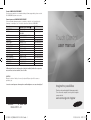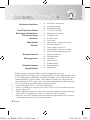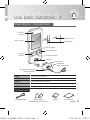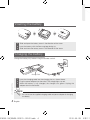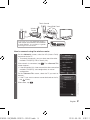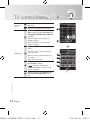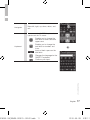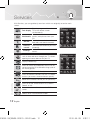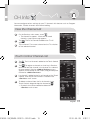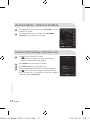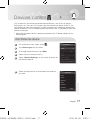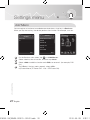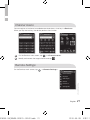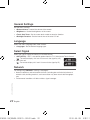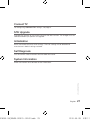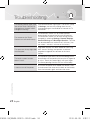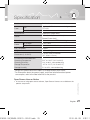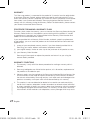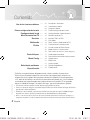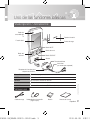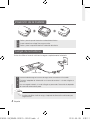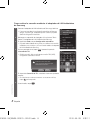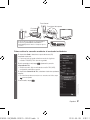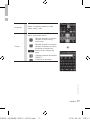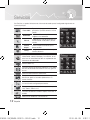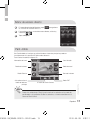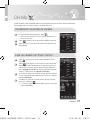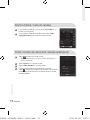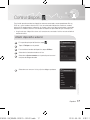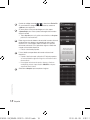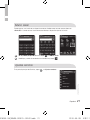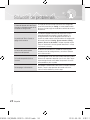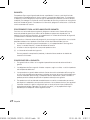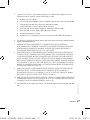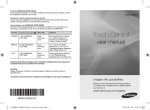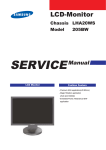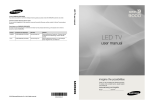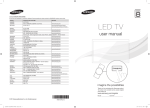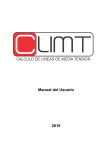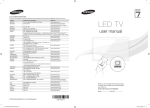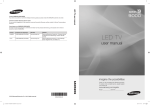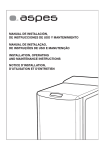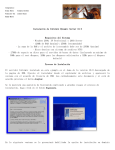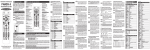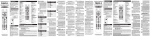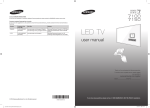Download Samsung UN55C9000SR Manual de Usuario
Transcript
Contact SAMSUNG WORLDWIDE If you have any questions or comments relating to Samsung products, please contact the SAMSUNG customer care center. LED-C9000 Comuníquese con SAMSUNG WORLDWIDE Si desea formular alguna pregunta o comentario en relación con los productos de Samsung, comuníquese con el centro de atención al cliente de SAMSUNG. Country ARGENTINE BRAZIL CHILE Nicaragua Honduras COSTA RICA ECUADOR EL SALVADOR GUATEMALA JAMAICA PANAMA PUERTO RICO REP. DOMINICA TRINIDAD & TOBAGO VENEZUELA COLOMBIA Customer Care Center 0800-333-3733 0800-124-421 4004-0000 800-SAMSUNG(726-7864) 00-1800-5077267 800-7919267 0-800-507-7267 1-800-10-7267 800-6225 1-800-299-0013 1-800-234-7267 800-7267 1-800-682-3180 1-800-751-2676 1-800-SAMSUNG(726-7864) 0-800-100-5303 01-8000112112 Web Site www.samsung.com www.samsung.com www.samsung.com www.samsung.com www.samsung.com www.samsung.com www.samsung.com www.samsung.com www.samsung.com www.samsung.com www.samsung.com www.samsung.com www.samsung.com www.samsung.com www.samsung.com www.samsung.com Touch Control user manual A Warning that batteries (battery pack or batteries installed) shall not be exposed to excessive heat such as sunshine, fire or the like. CAUTION Danger of explosion if battery is incorrectly replaced. Replace only with the same or equivalent type. “excessive sound pressure from earphones and headphones can cause hearing loss.” imagine the possibilities Thank you for purchasing this Samsung product. To receive more complete service, please register your product at www.samsung.com/register BN68-02921L-02 [UC9000-SA]BN68-02921L-02L02.indb 1 2010-05-28 오후 1:15:19 Contents Use basic functions ........ 03 04 04 ........ 05 First Time User Setup Setting up the Network ........ 06 TV control menu ........ 10 Services ........ 13 Settings menu TV control menu HOT-KEY menu Twin Display Photo / Music / Video (from your PC) 15 16 16 ........ 17 19 ........ 20 21 21 ........ 24 View the Channel List Touch Control Channel List Antenna Mode / Channel List Mode Channel Edit (analog channels only) Add External device Learning Remote Add Macro Channel macro Remote Settings Troubleshooting Troubleshooting Specification ........ 25 Touch Control 2 Setting Up Your Remote 13 ........ 14 Multimedia CH Info ........ 15 Devices Control Description / Accessories Inserting the battery Charging the battery First Time User Setup Specification * Product design and specifications may be changed without notice. * Avoid displaying still images (such as jpeg picture files) or still image elements (such as TV Program logos, panorama or 4:3 format images, stock or news bars at the screen bottom etc.) on the screen. The continuous display of a still picture can cause ghosting of LCD screen, which can affect image quality. To reduce the risk of this occurring, please follow these recommendations: • Avoid displaying the same TV channel for long periods. • Always try to display any image on a full screen. Use the TV set picture format menu for best possible match. • Reduce brightness and contrast values to the minimum required to achieve the desired picture quality. Exceeding these values may speed up the burn-in process. • Frequently use all the TV features designed to reduce image retention and screen burnin. Refer to the proper user manual section for details. English UC9000-SA]BN68-02921L-02L02.indb 2 2010-05-28 오후 1:1 Use basic functions Description / Accessories TV Power button Battery cover Touch screen TE Charge port CH MU CE MUTE button UR SO L VO TE MU Volume button Channel button CH CE UR SO L VO SOURCE button CE UR SO M UT E C H Speaker L VO Phone Jack Earphones (Sold separately) IR receiver for learning external devices. Turn the TV on and off. MUTE Mute or unmute. Volume Press to control the volume. Channel Press to change channels. SOURCE Display the source list (TV, PC, etc.) on the screen. Us er M an ua l Accessories Touch Control Power Charging Cable Power Adapter (Depending on the country) UC9000-SA]BN68-02921L-02L02.indb 3 Battery User Manual English 3 2010-05-28 오후 1:1 Inserting the battery Slide and open the battery cover in the direction of the arrow. 2 Insert the battery with the Samsung logo facing up. 3 Slide and close the battery cover in the direction of the arrow. L VO 1 TE U M CE UR SO CH Charging the battery Charge the battery fully before using the remote control. L VO TE U M CE UR SO CH Charge Port Touch Control 4 (A) (B) 1 Insert the charging cable into the charging slot, as shown above. 2 Plug the power adapter into the outlet. The triangle lights up red. 3 When the battery is fully charged, the triangle turns green. Unplug the adapter from the wall outlet. NOTE •• Be sure to use the supplied charging cable and power adapter for charging the battery. English UC9000-SA]BN68-02921L-02L02.indb 4 2010-05-28 오후 1:1 First Time User Setup The default setup screen appears when your Touch Control is turned on for the first time. To connect the Touch Control to the TV, you must complete the following steps. 1 Select the desired language, and then tap <Aceptar>. Bienvenido Idioma Español Encienda el televisor. Aceptar 2 Select <Aceptar> to connect the Touch Control. If you want to connect to it later or if you have changed the Touch Control to a new one, select <Omitir>. If you selected <Omitir>, refer to “Setting up the Network” (p. 6) when you want to connect the TV and Touch Control. • The Samsung Wireless LAN Adapter must be connected to the TV before you establish a connection. • The Samsung Wireless LAN Adapter and Touch Control must be parallel and no farther than 8 inches (20cm) apart. • If you are failed, reconnect the Samsung Wireless LAN Adapter, and then try again. • For initial TV settings, refer to the TV manual. Conexión de TV ¡Correcto! Termine la configuración del control remoto. Configure el TV de acuerdo con la información de la pantalla. Aceptar Teclado Control TV Servicios Plug & Play Seleccionar idioma de OSD. Idioma del menú : Español Touch Control Entrar NOTE • Refer to “How to connect using the wireless router” in “Setting up the network” for more details on using functions such as INTERNET@TV and Multimedia. UC9000-SA]BN68-02921L-02L02.indb 5 English 5 2010-05-28 오후 1:1 Setting up the Network Setting Up Your Remote You can set up your Touch Control to control your TV in three ways: • As a standard, IR (InfraRed) remote As an IR remote, your LCD Touch Control works the same way as a standard push button remote, except you touch icons and symbols on the LCD screen to control your TV instead of pushing buttons. Using your Touch Control as an IR remote requires no more set up than a standard remote and gives you access to most of the remote’s functions and features. • As an extended distance, Wi-Fi remote As an extended distance, Wi-Fi remote, your Touch Control offers all the functions and features of the IR mode and, because it uses Wi-Fi radio waves instead of infra red waves to control your TV, it lets you control your TV from a much greater distance and even from around corners. It also gives you access to the Twin Display function which lets you watch the program or content that is on your TV screen on the LCD screen of the Touch Control. The long distance, Wi-Fi mode requires a few additional setup steps. It also requires you to attach Samsung’s Wireless LAN Adaptor (WIS09ABGN, WIS09ABGN2, or WIS10ABGN) to one of your TV’s USB ports. • As a networked, Wi-Fi remote Touch Control 6 As a networked, Wi-Fi remote, your Touch Control gives you all the functions and features of the IR and the extended distance modes and also gives you access to the Multimedia function which lets you listen to or view music, movie, and picture files from your PC on your TV screen. You can also download upgrades to your Touch Control’s software directly from the Internet. The networked, Wi-Fi mode requires the largest number of setup steps. In addition, to use the networked, Wi-Fi mode, you need a working local area network and a wireless router. You also need to attach Samsung’s Wireless LAN Adaptor (WIS09ABGN, WIS09ABGN2, or WIS10ABGN) to one of your TV’s USB ports. To use the Multimedia function, you need to install Samsung’s PC Share Manager on your PC. You can download PC Share Manager from http://www.samsung.com. English UC9000-SA]BN68-02921L-02L02.indb 6 2010-05-28 오후 1:1 In the services main screen, tap g <Remote Settings> g <Network>. •• A connection cannot be established using Network Setup unless the TV and Touch Control are connected in First Time User Setup. •• Configure the network settings for the TV before you connect the TV and Touch Control. For details, refer to the TV manual. •• The Touch Control uses IR signals. Point the Touch Control at the IR sensor on the TV when you press a button. Stand Side Panel Touch Control or Within 8 Inches (20 cm) If you want to use the SAMSUNG Wireless LAN Adapter(WIS09ABGN, WIS09ABGN2 or WIS10ABGN), you should use a gender featuring for the connection. Touch Control UC9000-SA]BN68-02921L-02L02.indb 7 English 7 2010-05-28 오후 1:1 How to connect using the Samsung Wireless LAN Adapter 1 Connect the Samsung Wireless LAN Adapter to the TV. • To connect using Samsung Auto Configuration, turn off any other devices nearby that support auto configuration first. 2 Keep within 8 inches (20cm) between Touch Control and Samsung Wireless LAN Adapter. 3 On the <Network> Screen, tap <Auto Configuration>. • It may take about one minute to establish a wireless connection between the TV and Touch Control using the Samsung Wireless LAN Adapter. 4 If the network is connected, tap . The <Connect TV> screen appears. • If the connection fails, choose one of the other connection methods: PBC(WPS), auto configuration, or manual configuration. Network Select a network. Auto Configuration Unsecured Secured Unsecured Secured PBC(WPS) Connect TV New remote Touch_Control(00-12-FB-D2-F2-39) has been detected. Choose whether to use the remote control. Allow Deny 5 On the <Connect TV> screen, select the TV you want to connect. • If the TV you want to connect cannot be found on the list, to retry. tap 6 When done, tap . Touch Control 8 English UC9000-SA]BN68-02921L-02L02.indb 8 2010-05-28 오후 1:1 Touch Control Stand Side Panel PC Wireless Router or or If you want to use the SAMSUNG Wireless LAN Adapter (WIS09ABGN, WIS09ABGN2 or WIS10ABGN ), you should use a gender featuring for the connection. How to connect using the wireless router 1 2 3 If the network is connected, tap . The <Connect TV> screen appears. • If the connection fails, choose one of the other connection methods: PBC(WPS), auto configuration, or manual configuration. On the <Connect TV> screen, select the TV you want to connect. • If the TV you want to connect cannot be found on the list, to retry. tap When done, tap Network Select a network. Auto Configuration Unsecured Secured Unsecured Secured PBC(WPS) Connect TV Select a TV. . UC9000-SA]BN68-02921L-02L02.indb 9 Touch Control 4 On the <Network> screen, select the APs (Access Point) connected to the TV. • To connect the network, you can select one of the other methods: PBC(WPS), PIN or Security Key. English 9 2010-05-28 오후 1:1 TV control menu Number keys 1 2 Returns to the previous channel. CONTENT: Displays the Content View, which includes Channel List, 3 Menu keys Keyboard Press numbers to directly access channels. TV Control Services 1 Internet@TV, Media Play, AllShare, and 3D. MENU: Brings up the OSD (On Screen Display). INTERNET@TV: Link to various internet services. RETURN: Returns to the previous menu. TOOLS: Quickly select frequently 4 used functions. INFO: Displays information on the TV screen. EXIT: Exits the menu. Use these buttons in Media Play and Anynet+ modes. 5 ( : Controls recording for Samsung recorders that have the Anynet+ feature) 2 Navigation Keyboard TV Control 3 CONTENT MENU Services INTERNET @TV 4 5 6 Buttons used in the Channel List, 6 Internet@TV, Media Play menu, etc. Touch Control 10 English UC9000-SA]BN68-02921L-02L02.indb 10 2010-05-28 오후 1:1 TV Control Navigation Services Move left, right, up, down, return, and exit. You can use the QWERTY keyboard to type text on the TV screen. Enables you to change the text fields to lower case and upper case. Keyboard Enables you to change the text fields to numbers and icons. Inputs a blank space on the text fields. Keyboard TV Control Services Changes the language for the QWERTY keyboard. Confirms your input. Touch Control UC9000-SA]BN68-02921L-02L02.indb 11 English 11 2010-05-28 오후 1:1 Services With Services, you can go directly to an item which was originally set on the main screen. Play the program of the main Twin display TV on the remote screen simultaneously. TV Control Services TV Control Services Listen to or view the music, Multimedia movies, and pictures from your PC. CH Info Provide the on-air channel list. Add, edit, and search channels. Devices control Add the external device you want to control. Settings Set the TV and the remote control menus. Press to view net contents and search information such as time and news through your TV without opening an internet browser on your PC. Displays Media Play. Press to switch the video effect from 2D to 3D, so you can enjoy 3D multimedia using a pair of 3D Active glasses. Selects the HDMI mode directly. Press to create a channel list on the TV screen that lets you access favorite channels quickly. Move to the favorite channel you set previously. Touch Control Press to set the screen ratio to 16:9, Zoom1, Zoom2, or 4:3. 12 Press to set the multi-track sound to SAP or stereo. Selects SRS TruSurround HD mode. English UC9000-SA]BN68-02921L-02L02.indb 12 2010-05-28 오후 1:1 HOT-KEY menu 1 On the Services main screen, Touch the HOT-KEYS. 2 To modify or delete a hot key, drag and drop the hot key to or . to manage 3 Tap <OK>. TV Control Services OK Twin Display With Twin Display, you can watch the channel displayed on the main TV simultaneously on the LCD screen of the remote. The Touch Control does not support 3D pictures. Channel information Favorite Channel Cable Volume button Channel button Mute button EXIT button <Touch Control Screen> NOTE • You can hear the sound from the Touch Control via earphones in Twin Display or Preview mode. If using earphones, the speaker of the Touch Control will automatically be muted. UC9000-SA]BN68-02921L-02L02.indb 13 English Touch Control ON/OFF the main TV button Volume Bar 13 2010-05-28 오후 1:1 Multimedia Photo / Music / Video (from your PC) Before you can use the Multimedia function, you must link your TV and the Touch Control to your home network and install Samsung PC Share manager on your PC. Photo Music Video Folder name Folder name Folder name Upper Folder Upper Folder Folder 2 Folder 2 1 On the Services main screen, touch . 2 Select <Photo contents screen. > on the 3 You can view or play the contents on TV. 4 Tap , Music , Video to control the contents. NOTE Touch Control • You must install Samsung PC Share Manger (ver 4.0 or higher) on your PC and allow access to your TV and the Touch Control to play contents from your PC on your TV using the remote. • The PC, TV and Touch Control should be connected to the same sub-network. • You can download PC Share Manager from www.Samsung.com 14 English UC9000-SA]BN68-02921L-02L02.indb 14 2010-05-28 오후 1:1 CH Info You can configure various settings for your TV channels with features such as Program information, Favorite channels and Channel editing. View the Channel List 1 On the Services main screen, touch . • The channel list appears. If there are no stored channels, a pop-up message appears. 2 Tap . The list of channels added to the TV will appear. 3 Tap a channel. The current channel on the TV switches to the selected channel. Search CH Info Cable Cable Cable Cable Cable Cable All Touch Control Channel List 1 Tap . The list of channels added to the Touch Control appears. 2 Tap . To register a channel as a hot key in Services, touch and hold the channel in the channel list submenu for one second. After the <Add to Services> menu appears at the bottom of the screen, drag and drop the channel to <Add to Services>. 3 4 If a channel is added to the list of channels of the Touch Control, a hot key for the channel is created in the <Services> main screen. UC9000-SA]BN68-02921L-02L02.indb 15 Cable Cable Cable Cable Cable Cable TV Control All Services Touch Control To delete a channel from the list of channels in the . Touch Control, drag and drop the channel to • Channels can also be modified or deleted in the <Services> main screen. Search CH Info English 15 2010-05-28 오후 1:1 Antenna Mode / Channel List Mode 1 To change the antenna mode, tap <Air/Cable> on the Channel list screen. 2 To change the channel list mode, tap <All/Added/ Favorite> on the Channel list screen. Search Channel List Cable Cable Cable Air Cable Cable Cable Cable All Channel Edit (analog channels only) 1 Tap on the Channel list screen. • The channel list is appears. If there are no stored channels, a pop-up message appears. 2 Tap <Option> on the Detail Info screen. 3 Tap <Edit Name> on the Option menu. 4 Enter the desired channel name using the keyboard. Tap . Even if you are viewing an external source on the TV, you can view TV channels on The Touch Control screen by tapping <Preview>. Search Detail Info Preview Watch On TV Edit Name Option Touch Control 16 English UC9000-SA]BN68-02921L-02L02.indb 16 2010-05-28 오후 1:1 Devices control This function lets you control connected external devices such as Blu-ray players, DVD players, etc. with your LCD remote. After you connect the device to the TV, the LCD remote can learn the navigation, number, and other keys needed to operate and control the device. The LCD remote controls the devices with its standard, IR (infra red) control functionality. • Make sure the external device is properly connected to the TV before adding it to the remote control. Add External device 1 On the Services main screen, touch 2 Tap <Device type> on the screen. . 3 To change the device name, tap <Edit>. 4 Select the input source on the list. 5 Select <Remote Settings> on the screen to search for the desired code set. Add Remote Device Type Select Edit Source Select Remote Settings Search CodeSet Done 6 Select the brand on the list and choose the code set you want. Sampo Samsung Sanyo Schmartz Schneider Search English Touch Control UC9000-SA]BN68-02921L-02L02.indb 17 Select Brand Rowa 17 2010-05-28 오후 1:1 7 8 9 10 Change the code set by tapping or and then select <Send IR>. If the external device turns on or off, select <Apply> to register the external device. If you can’t find codeset on the list, tap <Learn> to start the remote’s external device registration process. • Tap <Help> for learning guide or tap <OK> to start learning. You must now assign the control buttons on the device’s remote to corresponding buttons on the LCD remote. To begin, tap a button on the LCD remote’s screen to which you want to assign a button from the device’s remote. • The selected button blinks. Press the corresponding button on the device’s remote. • When the button LCD remote’s stops blinking, the assignment is complete. Assign the other buttons in the same way. • To register the Channel, Volume and Mute buttons on an external device, tap <VOL/CH> at the top of the Touch Control. Select <OK> to complete the registration. Touch Control 18 Codeset Send IR to device POWER Send IR Detail Apply Select a button, and enter the device remote control button you wish to learn within 10 seconds. Press OK to finish learning. Help OK Navigation VOL/CH Learn OK Navigation English UC9000-SA]BN68-02921L-02L02.indb 18 2010-05-28 오후 1:1 Learning Remote IR receiver 1 The distance between Samsung remote and the remote to be learnt is at a ideal distance of 2cm. 2 The learning LED is directly facing the remote to be learnt (within 45-60 degree depending on the LED chosen). 3 The two remotes are placed on a flat non glossy surface. 4 The remote to be learnt does not feature a long signal. NOTE • Put the LCD remote and the device remote about 2cm apart and configured as shown above. If you do not, the remote learning process may not operate normally. • Some external device remote controls are not compatible with the LCD remote. Search the codeset to find the compatible remotes. • During remote control learning, ensure there is no object between the IR sensors on the Touch Control and the remote control for the external device. Touch Control UC9000-SA]BN68-02921L-02L02.indb 19 English 19 2010-05-28 오후 1:1 Settings menu Add Macro You can register a function of an added external device as a hot key in <Services>. When you tap that hot key, the device performs the function. For example, turns on. Add Macro Add Macro Device List Select device control TV POWER TV Control Services POWER ON POWER OFF VOL-UP VOL-DOWN Next Next 1 On the Services main screen, tap 2 Select a device, then a function, and then tap <Next>. 3 Select <Add> to add the function and <Edit> to rename it. (for example, DVD On). 4 Tap <Test>. If the key works properly, select <OK>. ex) Power Macro (TV Power ON - 1sec - STB Power ON) g <Add Macro>. Touch Control 20 English UC9000-SA]BN68-02921L-02L02.indb 20 2010-05-28 오후 1:1 Channel macro You can register a function of an added external device as a hot key in <Services>. When you tap that hot key, the device performs the function. Channel macro Enter the channel number. Channel macro TV Control Services Enter the channel name. 1 On the Services main screen, tap 2 Modify and rename the target channel and tap g <Channel macro>. . Remote Settings On the Services main screen, tap Remote Settings General Settings Language Select Signal Network Touch Control UC9000-SA]BN68-02921L-02L02.indb 21 g <Remote Settings>. Connect TV S/W Upgrade English 21 2010-05-28 오후 1:1 General Settings Set the Basic settings. • <Button Volume>: Control the volume of the remote. • <Brightness>: Control the brightness of the screen. • <Touch Alert Tone>: Set the screen touch mode to sound or vibration. • <Backlight Duration>: Set the interval time of the auto LCD off. Language Select the menu language from three choices. • <Language>: Set the desired language type. Select Signal Select the type of signal emitted by the remote control. • <WIFI(AUTO)>: “WIFI” is the default option when the TV is linked to the Touch Control. ( : The remote displays this icon If it transmits the signal by wifi.) • <IR>: Infra red. ( : The remote displays this icon If it transmits the signal by IR.) Network For configuring <Network> settings, see page 6. • Network conditions and environmental factors (including but not limited to) volume of network traffic, building materials, and construction may lower actual data throughput rate. • Environmental conditions will affect wireless signal coverage. Touch Control 22 English UC9000-SA]BN68-02921L-02L02.indb 22 2010-05-28 오후 1:1 Connect TV For configuring <Connect TV> settings, see page 8. S/W Upgrade Upgrade the software of the remote control to the latest version. The charger must be connected before you perform an upgrade. Initialization Reset the remote control to initial settings. The user settings will be deleted and manufacturer’s default settings restored. Self Diagnosis Test the current state of network and the video and sound. System Information Check the network and software version information. Touch Control UC9000-SA]BN68-02921L-02L02.indb 23 English 23 2010-05-28 오후 1:1 Troubleshooting The remote control signal type icon of the Touch Control has changed even though I didn't change the setting. If the remote control signal type is set to WiFi (auto) in Settings, the icon may change from time to time depending on the condition of network or TV connection. The screen on the Touch Control turns off continuously. The automatic screen turn off mode operates automatically to extend the life cycle of batteries. The automatic screen turn off time setting can be changed by selecting Settings, Remote Settings, General Settings and Backlight Duration. The time can be extended to a maximum of 3 minutes. (You can select 1 minute, 2 minutes or 3 minutes.) Upgraded software has been added on Samsung. The arrow on the top right does com. Access Settings and perform a software not disappear. upgrade to upgrade the software to the latest version. The touch-screen function doesn't work. The capacitor type touch-sensor technology of the remote does not respond to the touch of a fingermail or stylus. Touch the screen lightly with your finger. The corresponding function will start with a beep. I want to turn off the power. To turn off the power of or reboot the remote, slide up and remove the cover on the back of the remote, insert the batteries again and close the cover. Touch Control 24 English UC9000-SA]BN68-02921L-02L02.indb 24 2010-05-28 오후 1:1 Specification RMC30C1 Model Panel Type 3 inches (2.95 inches measured diagonally) TFT-LCD Resolution 320x240 Touch Sensor Capacitive, Single Touch Sound Mono (Inner Speaker, 0.2Watt) / Stereo (Phone Jack) Wireless Network IEEE 802.11 b/g/n Network Power DC Charger 4.2V/ 0.65A AC input AC 100 to 240 VAC / frequency: 50 ~ 60 Hz Play Time(Hour) 2 Hours Weight 0.33lbs (150g) Dimensions (L X W X D) 6.18 X 2.28 X 0.59 inches (157 X 58 X 15 mm) Environmental Considerations Operating Temperature Operating Humidity Storage Temperature Storage Humidity 50°F to 104°F (10°C to 40°C) 10% to 80%, non-condensing -4°F to 113°F (-20°C to 45°C) 5% to 95%, non-condensing * Design and specifications are subject to change without prior notice. * For information about the power supply, and more information about power consumption, refer to the label attached to the product. Open Source License Notice UC9000-SA]BN68-02921L-02L02.indb 25 English Touch Control • In the case of using open source software, Open Source Licenses are available on the product setup menu. 25 2010-05-28 오후 1:1 WARRANTY This Samsung product is warranted for the period of 12 months from the original date of purchase (Warranty Period), against defective materials and workmanship. In the event that warranty service is required, you should first return the product to the retailer from whom it was purchased. However, Samsung Authorised Service Centres will comply with this warranty during the Warranty Period. To obtain details, please contact your nearest Authorised Service Centre. PROCEDURE FOR MAKING A WARRANTY CLAIM To make a claim under the warranty, you must contact the Samsung Centre during the Warranty Period to discuss the problems you are having with the product. If a repair or replacement is required, you will be provided with a Warranty Claim Number and address of an Authorised Service Centre. If you are provided with a Warranty Claim Number, to obtain a repair or replacement of the product, you must send the product to the Authorised Service Centre advised together with: (i) a copy of your completed warranty card or, if you have already provided this to Samsung, your name, address and contact telephone number; (ii) your original receipt, invoice or sales slip for the purchase of the product as new; (iii) your Warranty Claim Number. Samsung will then repair or replace the product and return it to you using the contact details provided. WARRANTY CONDITIONS 1. The warranty is only valid if the above procedure for making a warranty claim is followed. 2. Samsung’s obligations are limited to the repair or, at its discretion, replacement of the product or the defective part. 3. Warranty repairs must be carried out by Samsung Authorised Service Centres. No re-imbursement will be made for repairs carried out by service centres or dealers that are not authorised by Samsung and any such repair work and damage to the products caused by such repair work will not be covered by this warranty. Touch Control 26 4. This product is not considered to be defective in materials nor workmanship by reason that it requires adaptation in order to conform to national or local technical or safety standards in force in any country other than the one for which the product was originally designed and manufactured. This warranty will not cover, and no reimbursement will be made for such adaptation, nor any damage which may result. English UC9000-SA]BN68-02921L-02L02.indb 26 2010-05-28 오후 1:1 5. The warranty does not apply to any product that has been damaged or rendered defective as a result of any of the following excluded reasons, namely: a. b. c. d. e. f. g. h. as a result of accident, misuse, or abuse; through the failure to use this product for its normal purposes; by the use of parts not manufactured or sold by Samsung; by modification without the written permission of Samsung; by damage resulting from transit, neglect, power surge or failure; by damage resulting from lightning, water, fire, or acts of God; as a result of normal wear and tear; or differences in broadcasting methods or product standards between countries. 6. This warranty is valid for any person who legally acquired possession of the product during the warranty period. 7. NOTHING IN THESE WARRANTY CONDITIONS SHALL EXCLUDE OR LIMIT SAMSUNG’S LIABILITY FOR DEATH OR PERSONAL INJURY CAUSED BY THE PROVEN NEGLIGENCE OF SAMSUNG, UNLESS SUCH LIMITATION OR EXCLUSION IS PERMITTED BY APPLICABLE LAW. 8. WITH THE EXCEPTION OF SAMSUNG’S LIABILITY WHICH CANNOT BE EXCLUDED OR LIMITED BY LAW, SAMSUNG SHALL NOT BE LIABLE FOR: ANY INDIRECT, INCIDENTAL, SPECIAL OR CONSEQUENTIAL DAMAGES LOSSES OR EXPENSES; OR LOST PROFITS; OR LOSS OF USE OR LOSS OF DATA; OR DAMAGE TO GOODWILL, REPUTATION OR LOST BUSINESS, ARISING DIRECTLY OR INDIRECTLY, FROM THE PURCHASE, USE OR SALE OF THE PRODUCT, WHETHER OR NOT SAMSUNG WAS ADVISED OR AWARE OF THE POSSIBILITY OF SUCH DAMAGES, LOSSES OR EXPENSES. 9. WITH THE EXCEPTION OF SAMSUNG’S LIABILITY WHICH CANNOT BE EXCLUDED OR LIMITED BY LAW, SAMSUNG’S LIABILITY UNDER OR IN CONNECTION WITH THIS WARRANTY OR THE PURCHASE, USE OR SALE OF THE PRODUCT SHALL NOT EXCEED THE PRICE PAID FOR THE PRODUCT AS NEW. 11.The above warranty conditions do not affect your statutory rights as a consumer or otherwise. UC9000-SA]BN68-02921L-02L02.indb 27 English Touch Control 10.UNLESS PROVIDED FOR IN THIS WARRANTY, ALL CONDITIONS, WARRANTIES AND TERMS IMPLIED BY STATUTE OR OTHERWISE ARE HEREBY EXCLUDED TO THE MAXIMUM EXTENT PERMISSIBLE BY LAW. 27 2010-05-28 오후 1:1 Contenido Uso de las funciones básicas ........ 03 Primera configuración del usuario Configuración de la red Menú de control del TV Servicios ........ 04 04 05 Descripción / Accesorios Inserción de la batería Carga de la batería Primera configuración del usuario ........ 06 Configuración del mando a distancia ........ 10 Menú de control del TV ........ 13 13 14 Menú de TECLA ACTIVA Pant. doble Fotos / Música / Video (desde el PC) 15 16 16 17 19 20 21 21 24 Visualización de la lista de canales Lista de canales del Touch Control Modos Antena / Lista de canales Editar nombre del canal (sólo canales analógicos) Añadir dispositivo externo Reconocimiento del mando a distancia remoto Agregar macro Macro canal Ajustes remotos Solución de problemas Multimedia ........ CH Info ........ 15 Control dispos. ........ Menú Config. ........ Solución de problemas ........ Especificación ........ 25 Especificación * El diseño y las especificaciones del producto están sujetos a cambios sin previo aviso. * Evite mostrar en la pantalla imágenes fijas (como archivos de imágenes jpeg) o elementos con imágenes fijas (como logotipos de los programas de televisión, imágenes con formato panorámico o 4:3, barras de cotizaciones o de noticias en la parte inferior de la pantalla, etc.). Una visualización continuada de una imagen fija puede crear imágenes fantasma en la pantalla LCD, lo que puede afectar a la calidad de la imagen. Para reducir este riesgo, siga las recomendaciones siguientes: Touch Control 2 • Evite mostrar el mismo canal de televisión durante largos periodos de tiempo. • Intente ver siempre las imágenes en pantalla completa. Utilice el menú del formato de imagen del televisor para obtener la mejor coincidencia. • Reduzca los valores del brillo y del contraste al mínimo necesario para conseguir la calidad de imagen deseada. Unos valores superiores pueden acelerar la velocidad del proceso de quemado. • Utilice con frecuencia todas las funciones del televisor diseñadas para reducir la retención de la imagen y el desgaste de la pantalla. Consulte el apartado adecuado del manual del usuario para obtener más información. Español UC9000-SA]BN68-02921L-02L02.indb 2 2010-05-28 오후 1:1 Uso de las funciones básicas Descripción / Accesorios Botón de encendido del TV Tapa de la batería Pantalla táctil TE Puerto de carga CH MU CE Botón MUTE UR SO L VO TE MU Botón de canal CH CE UR SO Botón del volumen L VO Botón SOURCE Altavoz C H Toma de teléfono CE UR SO M UT E Auriculares (se venden por separado) L VO Receptor de infrarrojos para dispositivos externos. Encender y apagar el televisor. MUTE Activar/desactivar silencio. Volumen Se pulsa para controlar el volumen. Canal Permite cambiar de canal. SOURCE Muestra la lista de fuentes (TV, PC, etc.) en la pantalla. Touch Control Encendido Us er M an ua l Accesorios Cable de carga Adaptador de alimentación (según el país) UC9000-SA]BN68-02921L-02L02.indb 3 Batería Manual del usuario Español 3 2010-05-28 오후 1:1 Inserción de la batería Deslice y abra la tapa de la batería en la dirección de la flecha. 2 Inserte la batería con el logo Samsung cara arriba. 3 Deslice y cierre la tapa de la batería en la dirección de la flecha. L VO 1 TE U M CE UR SO CH Carga de la batería Antes de utilizar el mando a distancia cargue completamente la batería. L VO TE U M CE UR SO CH Puerto de carga (A) (B) Touch Control 1 Inserte el cable de carga en la ranura de carga, como se muestra en la ilustración. 2 Enchufe el adaptador de alimentación en la toma de corriente. La luz del triángulo se pone roja. 3 Una vez cargada la batería, la luz del triángulo se pone verde. Desenchufe el adaptador de la toma de corriente de la pared. NOTA •• Asegúrese de utilizar el cable de carga y el adaptador de alimentación suministrados para cargar la batería. 4 Español UC9000-SA]BN68-02921L-02L02.indb 4 2010-05-28 오후 1:1 Primera configuración del usuario La pantalla de configuración predeterminada aparece cuando se enciende el mando a distancia remoto por primera vez. Para conectar el Touch Control al televisor, se han de completar los siguientes pasos. 1 Seleccione el idioma deseado y toque <Aceptar>. Bienvenido Idioma Español Encienda el televisor. Aceptar 2 Seleccione <Aceptar> para conectar el Touch Control. Si desea conectarse más tarde o si ha cambiado el Touch Control por uno nuevo, seleccione <Omitir>. Si ha seleccionado <Omitir>, consulte “Configuración de la red” (pág. 6) cuando desee conectar el televisor y el Touch Control. • El adaptador de LAN inalámbrica de Samsung debe estar conectado al televisor antes de establecer la conexión. • El adaptador de LAN inalámbrica de Samsung y el Touch Control deben estar en paralelo y no separados más de 8 pulgadas (20 cm). • Si no puede realizar la conexión, vuelva a conectar el adaptador de LAN inalámbrica de Samsung e inténtelo de nuevo. • Para la configuración inicial del televisor, consulte el manual de éste. Conexión de TV ¡Correcto! Termine la configuración del control remoto. Configure el TV de acuerdo con la información de la pantalla. Aceptar Teclado Control TV Servicios Plug & Play Seleccionar idioma de OSD. Idioma del menú : Español NOTA • Consulte “Cómo realizar la conexión mediante el enrutador inalámbrico” en “Configuración de la red” para obteber más información sobre cómo utilizar funciones como INTERNET@TV y Multimedia. UC9000-SA]BN68-02921L-02L02.indb 5 Español Touch Control Entrar 5 2010-05-28 오후 1:1 Configuración de la red Configuración del mando a distancia Puede configurar el Touch Control para controlar el televisor de tres maneras: • Como un mando a distancia IR (InfraRed) estándar Como un mando IR, el Touch Control LCD actúa igual que un mando a distancia estándar de botones de pulsación, con la diferencia de que los iconos y los símbolos de la pantalla LCD que controlan el televisor son táctiles y no de pulsación. El uso del Touch Control como un mando a distancia IR no requiere más configuración que un mando a distancia estándar y proporciona acceso a la mayoría de las funciones de éste. • Como un mando a distancia Wi-Fi ampliado Como mando a distancia Wi-Fi ampliado, el Touch Control proporciona todas las funciones del mando a distancia IR, y, dado que para controlar el televisor utiliza ondas de radio Wi-Fi en vez de ondas infrarrojas, permite controlar el televisor a mucha más distancia e incluso desde esquinas. También permite acceder a la función de pantalla doble para ver programas o contenidos de la pantalla del televisor en la pantalla LCD del Touch Control. Para larga distancia, el modo Wi-Fi requiere unos pasos de configuración adicionales. También se ha de montar un adaptador LAN inalámbrico de Samsung (WIS09ABGN, WIS09ABGN2 o WIS10ABGN) en uno de los puertos USB del televisor. • Como mando a distancia Wi-Fi conectado en red Como mando a distancia Wi-Fi conectado en red, el Touch Control proporciona todas las funciones de los modos IR y de distancia ampliada y permite acceder a la función multimedia para escuchar música y ver películas y fotos del PC en la pantalla del televisor. También se pueden descargar actualizaciones del software del Touch Control directamente de Internet. El modo Wi-Fi, conectado en red, requiere más pasos de configuración. Además, para utilizar el modo Wi-Fi conectado en red, se necesita una red de área local de trabajo y un enrutador inalámbrico. También se ha de montar un adaptador LAN inalámbrico de Samsung (WIS09ABGN, WIS09ABGN2 o WIS10ABGN) en uno de los puertos USB del televisor. Para utilizar la función multimedia se ha de instalar en el PC el PC Share Manager de Samsung. PC Share Manager se puede descargar desde http://www.samsung.com. Touch Control 6 Español UC9000-SA]BN68-02921L-02L02.indb 6 2010-05-28 오후 1:1 En la pantalla principal de Servicios, toque g <Ajustes remotos> g <Red>. •• Se puede establecer una conexión mediante la configuración de la red a menos que el televisor y el Touch Control se hayan conectado en la primera configuración del usuario. •• Establezca la configuración de la red del televisor antes de conectar éste con el Touch Control. Si desea información más detallada, consulte el manual del televisor. •• El Touch Control utiliza señales infrarrojas. Apunte el Touch Control hacia el sensor infrarrojo del televisor cuando pulse algún botón. Panel lateral del soporte Touch Control or o Menos de 8 pulgadas (20 cm) Si desea utilizar el adaptador de LAN inalámbrica de Samsung (WIS09ABGN, WIS09ABGN2 o WIS10ABGN), deberá utilizar un adaptador para la conexión. Touch Control UC9000-SA]BN68-02921L-02L02.indb 7 Español 7 2010-05-28 오후 1:1 Como realizar la conexión mediante el adaptador de LAN inalámbrica de Samsung 1 Conecte el adaptador de LAN inalámbrica de Samsung al televisor. • Para conectar mediante la configuración automática de Samsung, apague, en primer lugar, cualquier dispositivo cercano que pueda admitir la configuración automática. 2 Mantenga una separación de 8 pulgadas (20 cm) entre el Touch Control y el adaptador de LAN inalámbrica de Samsung. 3 En la pantalla <Red>, toque <Configuración automática>. • Se puede tardar alrededor de un minuto en establecer una conexión inalámbrica entre el televisor y el Touch Control mediante el adaptador de LAN inalámbrica de Samsung. 4 Una vez conectada la red, toque . Aparecerá la pantalla <Conexión de TV>. • Si falla la conexión, elija otro método de conexión: PBC (WPS), configuración automática o manual. Red Seleccionar una red. Auto Configuration No segura Segura No segura Segura PBC(WPS) Conexión de TV Se detectó un nuevo control remoto Touch_Control(00-12-FB-D2-F2-39). Elija si desea utilizar el control remoto. Permtir Negar 5 En la pantalla <Conexión de TV>, seleccione el televisor que desee conectar. • Si el televisor que se desea conectar no se encuentra en la lista, para recuperarlo. toque 6 A continuación, toque Touch Control 8 Español UC9000-SA]BN68-02921L-02L02.indb 8 2010-05-28 오후 1:1 Touch Control Panel lateral del soporte PC Enrutador inalámbrico or o Si desea utilizar el adaptador de LAN inalámbrica de Samsung (WIS09ABGN, WIS09ABGN2 o WIS10ABGN), deberá utilizar un adaptador para la conexión. Cómo realizar la conexión mediante el enrutador inalámbrico 1 2 En la pantalla <Red>, seleccione un punto de acceso (PA) conectado al televisor. • Para conectar la red, puede seleccionar uno de los siguientes métodos: PBC(WPS), PIN o clave de seguridad. Si está conectada la red, toque . Aparecerá la pantalla <Conexión de TV>. • Si falla la conexión, elija otro método de conexión: PBC (WPS), configuración automática o manual. 3 En la pantalla <Conexión de TV>, seleccione el televisor que desee conectar. • Si el televisor que desea conectar no se encuentra en la lista, toque para recuperarlo. 4 A continuación, toque No segura Segura No segura Segura PBC(WPS) Conexión de TV Seleccionar TV. Touch Control UC9000-SA]BN68-02921L-02L02.indb 9 Red Seleccionar una red. Auto Configuration Español 9 2010-05-28 오후 1:1 Menú de control del TV Teclas numéricas Teclas de menús 1 Púlselas para acceder directamente a los canales. 2 Vuelve al canal anterior. 3 CONTENT: Muestra Vista de contenido, que incluye Lista de canales, Internet@ TV, Media Play, AllShare y 3D. MENU: Muestra la OSD (visualización en pantalla). INTERNET@TV: Enlazar con diferentes servicios de Internet. 4 RETURN: Vuelve al menú anterior. TOOLS: Seleccionar rápidamente las funciones que se usan con mayor frecuencia. INFO: Muestra información en la pantalla del televisor. EXIT: Sale del menú. 5 Utilice estos botones en los modos Media Play y Anynet+. ( : Controla la grabación de las grabadoras de Samsung con función Anynet+) 6 Botones utilizados en los menús Lista de canales, Internet@TV, Media Play, etc. Keyboard Control TV Servicios 1 2 Navigation Keyboard Control TV 3 CONTENT Servicios MENU INTERNET @TV 4 5 6 Touch Control 10 Español UC9000-SA]BN68-02921L-02L02.indb 10 2010-05-28 오후 1:1 Control TV Navegación Servicios Mover a izquierda, derecha, arriba, abajo, volver y salir. Se puede utilizar el teclado QWERTY para escribir texto en la pantalla del televisor. Permite cambiar los campos de texto a mayúsculas y minúsculas. Teclado Permite cambiar los campos de texto a números e iconos. Introduce un espacio en blanco en los campos de texto. Keyboard Control TV Servicios Cambia el idioma del teclado QWERTY. Confirma las entradas. Touch Control UC9000-SA]BN68-02921L-02L02.indb 11 Español 11 2010-05-28 오후 1:1 Servicios Con Servicios, se puede ir directamente al elemento deseado que esté configurado originalmente en la pantalla principal. Pant. doble Reproducir el programa del televisor principal en la pantalla remota al mismo tiempo. Multimedia Escuchar música o ver películas e imágenes en el ordenador. CH Info Control TV Servicios Control TV Servicios Proporcionar la lista de canales que se está emitiendo. Añadir, editar y buscar canales. Control dispos. Añadir el dispositivo externo que se desee controlar. Config. Configurar los menús del televisor y del mando a distancia. Pulse para ver contenidos de la red y buscar información, como el tiempo y las noticias, en el televisor sin necesidad de abrir un explorador de Internet en el ordenador. Muestra Media Play. Pulse para cambiar el efecto de vídeo de 2D a 3D; podrá disfrutar de contenido multimedia 3D con unas gafas 3D activas. Selecciona directamente el modo HDMI. Pulse para seleccionar una lista de canales en la pantalla del televisor; podrá así acceder rápidamente a sus canales favoritos. Ir al canal favorito configurado previamente. Touch Control Pulse para configurar la relación de aspecto de la pantalla 16:9, Zoom1, Zoom2 o 4:3. Pulse para establecer el sonido multipistas como SAP o estéreo. Selecciona el modo SRS TruSurround HD. 12 Español UC9000-SA]BN68-02921L-02L02.indb 12 2010-05-28 오후 1:1 Menú de acceso directo 1 En la pantalla principal de Servicios, toque las TECLAS DE ACCESO DIRECTO. 2 Para cambiar o borrar una tecla de acceso directo, arrástrela y suéltela en o . para gestionar 3 Toque <Aceptar>. Control TV Servicios Aceptar Pant. doble Con Pantalla doble, el canal que se está emitiendo en el televisor principal se puede ver simultáneamente en la pantalla LCD del mando a distancia. Touch Control no admite imágenes 3D. Información del canal Canal favorito Cable Botón del volumen Botón de canal Botón Silenciar Botón EXIT <Pantalla de Touch Control> NOTA • Puede oír el sonido desde el Touch Control a través de los auriculares en los modos de pantalla doble o vista preliminar. Si utiliza los auriculares, se silencia automáticamente el altavoz del Touch Control. UC9000-SA]BN68-02921L-02L02.indb 13 Español Touch Control Activar/desactivar el botón del televisor principal Barra del volumen 13 2010-05-28 오후 1:1 Multimedia Fotos / Música / Video (desde el PC) Antes de utilizar la función multimedia se debe vincular el televisor y el Touch Control en la red doméstica e instalar Samsung PC Share Manager en el ordenador. Foto Música Video Folder name Folder name Folder name Carpeta superior Carpeta superior Folder 2 Folder 2 1 En la pantalla principal de Servicios, toque 2 Seleccione <Foto , Música pantalla de contenidos. 3 Puede ver o reproducir los contenidos en el televisor. 4 Toque , Video . > en la para controlar los contenidos. NOTA Touch Control • Debe instalar el PC Share Manager de Samsung (versión 4.0 o superior) en el PC y permitir el acceso al TV y al Touch Control para reproducir en el televisor mediante el mando a distancia los contenidos del PC. • El ordenador, el televisor y el Touch Control deben estar conectados en la misma subred. • PC Share Manager se puede descargar desde www.Samsung.com. 14 Español UC9000-SA]BN68-02921L-02L02.indb 14 2010-05-28 오후 1:1 CH Info Puede establecer varios parámetros para los canales de televisión con funciones como la información de la programación, los canales favoritos y la edición del canal. Visualización de la lista de canales 1 En la pantalla principal de Servicios, toque . • Aparece la lista de canales. Si no hay canales almacenados, se muestra un mensaje. 2 Toque 3 Toque un canal. El canal actual del televisor cambiará al canal seleccionado. Buscar Info. canales Cable . Aparecerá la lista de canales añadidos al televisor. Cable Cable Cable Cable Cable Todo Lista de canales del Touch Control 1 Toque . Se muestra la lista de canales añadidos al Touch Control. 2 Toque . Para registrar un canal como una tecla de acceso directo en Servicios, toque durante un segundo el canal en el submenú de la lista de canales. Después de que aparezca el menú <Agregar a servicios> en la parte inferior de la pantalla, arrastre y suelte el canal en <Agregar a servicios>. 3 4 Si un canal se añade a la lista de los canales del Touch Control, se crea una tecla de acceso directo para el canal en la pantalla principal <Servicios>. UC9000-SA]BN68-02921L-02L02.indb 15 Cable Cable Cable Cable Cable Cable Control TV Todo Servicios Touch Control Para borrar un canal de la lista de canales del Touch Control, arrástrelo y suéltelo en . • Los canales también se pueden modificar o borrar en la pantalla principal <Servicios>. Buscar Info. canales Español 15 2010-05-28 오후 1:1 Modos Antena / Lista de canales 1 Para cambiar el modo de la antena, toque <Aire/Cable> en la pantalla Lista de canales. 2 Para cambiar el modo de la lista de canales, toque <Todo/ Agregado/Favoritos> en la pantalla Lista de canales. Buscar Lista de canales Cable Cable Cable Aire Cable Cable Cable Cable Todo Editar nombre del canal (sólo canales analógicos) 1 Toque en la pantalla Lista de canales. • Aparece la lista de canales. Si no hay canales almacenados, se muestra un mensaje. 2 Toque <Opción> en la pantalla Inf. det. 3 Toque <Editar Nombre> en el menú Opción. 4 Escriba el nombre del canal que desee con el teclado. Toque . Aunque esté viendo una fuente externa en el televisor, puede ver los canales de éste en la pantalla del Touch Control tocando <Vis pr>. Buscar Inf. det. Vis pr Ver en el TV Editar Nombre Opción Touch Control 16 Español UC9000-SA]BN68-02921L-02L02.indb 16 2010-05-28 오후 1:1 Control dispos. Esta función permite controlar los dispositivos externos conectados, como reproductores Blu-ray, DVD, etc., con el mando a distancia LCD. Una vez conectado el dispositivo al televisor, mando a distancia LCD puede conocer la dirección, el número y otras claves de funcionamiento y control del dispositivo. El mando a distancia LCD controla los dispositivos por medio de rayos infrarrojos (IR). • Asegúrese de que el dispositivo externo esté correctamente conectado al televisor antes de añadirlo al mando a distancia. Añadir dispositivo externo 1 En la pantalla principal de Servicios, toque 2 Toque <T. dispos.> en la pantalla. 3 Para cambiar el nombre del dispositivo, toque <Editar>. 4 Seleccione la fuente de entrada en la lista. 5 Seleccione <Ajustes remotos> en la pantalla para buscar el conjunto de códigos deseado. 6 . Agregar remoto T. dispos. Seleccionar Editar Origen Select Ajustes remotos Busc. conf. cód. Completado Seleccione una marca en la lista y elija los códigos que desee. Sampo Samsung Sanyo Schmartz Schneider Buscar Español Touch Control UC9000-SA]BN68-02921L-02L02.indb 17 Seleccionar marca Rowa 17 2010-05-28 오후 1:1 7 8 9 10 11 Cambie los códigos tocando o y seleccione <Enviar IR>. Si se enciende o se apaga el dispositivo externo, seleccione <Aplicar> para registrarlo. Si no encuentra el conjunto de códigos en la lista, toque <Aprendizaje> para iniciar el proceso de registro del mando a distancia remoto. • Toque <Ayuda> para ver la guía de reconocimiento o <Aceptar> para iniciar el reconocimiento. Debe asignar ahora los botones de control del mando a distancia del dispositivo a los botones correspondientes del mando a distancia LCD. Para empezar, toque un botón en la pantalla del mando a distancia LCD al que desee asignar un botón del mando a distancia del dispositivo. • El botón seleccionado parpadea. Pulse el botón correspondiente del mando a distancia del dispositivo. • Cuando el botón de mando a distancia LCD deja de parpadear, se ha completado la asignación. Asigne los otros botones de la misma manera. • Para registrar los botones de canales, volumen y silencio en un dispositivo externo, toque el botón <VOL/CH> en la parte superior del Touch Control. Conf. código Enviar IR a dispos. POWER Enviar IR Detalle Aplicar Seleccione un botón e ingrese el botón de control remoto del dispositivo que desea que aprenda dentro de 10 segundos. Presione Aceptar para finalizar el aprendizaje. Ayuda Aceptar Navigation VOL/CH Aprendizaje Aceptar Seleccione <Aceptar> para completar el registro. Navigation Touch Control 18 Español UC9000-SA]BN68-02921L-02L02.indb 18 2010-05-28 오후 1:1 Reconocimiento del mando a distancia remoto Receptor de infrarrojos 1 La distancia de separación ideal entre el mando a distancia Samsung y el mando a distancia es de 2 cm. 2 El LED de reconocimiento se ha de encarar directamente al mando a distancia remoto (entre 45-60 grados según el LED elegido). 3 Los dos mandos a distancia se han de colocar sobre una superficie plana no brillante. 4 El mando a distancia que ha de ser reconocido no ha de tener una señal larga. NOTA • Separe el mando a distancia LCD y el del dispositivo 2 cm y colóquelos como se muestra en la ilustración. Si no lo hace así, el proceso de reconocimiento del mando a distancia no se llevará a cabo adecuadamente. • Algunos mandos a distancia de los dispositivos externos no son compatibles con el mando a distancia LCD. Busque el conjunto de códigos para encontrar los mandos compatibles • Durante el reconocimiento del mando a distancia, asegúrese de que no haya ningún objeto entre el sensor infrarrojo del Touch Control y el mando a distancia del dispositivo externo. Touch Control UC9000-SA]BN68-02921L-02L02.indb 19 Español 19 2010-05-28 오후 1:1 Menú Config. Agregar macro Puede registrar una función de un dispositivo externo añadido como tecla de acceso directo en <Servicios>. Cuando se toca la tecla de acceso directo, el dispositivo ejecuta la función. Por ejemplo, encender. Agregar macro Agregar macro Lista Disp. Selec. control disp. TV POWER Control TV Servicios POWER ON POWER OFF VOL-UP VOL-DOWN Siguiente Siguiente 1 En la pantalla principal de Servicios, toque 2 Seleccione un dispositivo, luego una función y toque <Siguiente>. 3 Seleccione <Agregar> para añadir la función y <Editar> para cambiarle el nombre. (por ejemplo, encender DVD). 4 Toque <Probar>. Si la tecla funciona bien, seleccione <Aceptar>. Por ejemplo, macro de alimentación (Encender TV - 1 seg - Encender STB) g <Agregar macro>. Touch Control 20 Español UC9000-SA]BN68-02921L-02L02.indb 20 2010-05-28 오후 1:1 Macro canal Puede registrar una función de un dispositivo externo añadido como tecla de acceso directo en <Servicios>. Cuando se toca la tecla de acceso directo, el dispositivo ejecuta la función. Macro canal Ingrese el número de canal. Macro canal Control TV Servicios Ingrese el número de canal. 1 En la pantalla principal de Servicios, toque 2 Modifique y cambie el nombre del canal de destino y toque canal> g <Macro canal>. . Ajustes remotos En la pantalla principal de Servicios, toque Ajustes remotos Config. general Idioma Selec. señal Red Conexión de TV Touch Control UC9000-SA]BN68-02921L-02L02.indb 21 g <Ajustes remotos>. Actualizar S/W Español 21 2010-05-28 오후 1:1 Config. general Establecer la configuración básica. • <Volumen del botón>: Controlar el volumen del mando a distancia. • <Brillo>: Controlar el brillo de la pantalla. • <Tono aviso de toque>: Configuración del modo táctil de la pantalla entre sonido y vibración. • <Durac. luz de fondo>: Establece el tiempo de intervalo para el apagado automático de la LCD. Idioma Seleccione el idioma del menú entre tres opciones. • <Idioma>: Establecer el tipo de idioma deseado. Selec. señal Seleccionar el tipo de señal emitida por el mando a distancia. • <WIFI(AUTO)>: “WIFI” es la opción predeterminada cuando el televisor está vinculado al Touch Control. ( : El mando a distancia muestra este icono si se transmite la señal por wifi.) • <IR>: Infrarrojo. ( : El mando a distancia muestra este icono si se transmite la señal por IR.) Red Para establecer la configuración de <Red>, consulte la página 6. • Las condiciones de la red y los factores ambientales (incluidos pero sin limitación), el volumen del tráfico en la red, los materiales de construcción y las edificaciones pueden reducir la velocidad de transmisión de datos real. • Las condiciones ambientales afectarán a la recepción de la señal inalámbrica. Touch Control 22 Español UC9000-SA]BN68-02921L-02L02.indb 22 2010-05-28 오후 1:1 Conexión TV Para establecer la configuración de <Conexión de TV>, consulte la página 8. Actualizar S/W Actualizar el software del mando a distancia con la última versión. El cargador debe estar conectado antes de efectuar la actualización. Inicialización Restablecer la configuración inicial del mando a distancia. Se borra la configuración del usuario y se recupera la configuración del fabricante. Autodiagnóstico Probar el estado actual de la red y el vídeo y el sonido. Info. de sistema Comprobar la información de la red y la versión del software. Touch Control UC9000-SA]BN68-02921L-02L02.indb 23 Español 23 2010-05-28 오후 1:1 Solución de problemas El icono del tipo de señal del Touch Control ha cambiado aunque no he cambiado la configuración. Si el tipo de señal del mando a distancia está configurado como Wifi (automático) en Config., el icono puede cambiar de vez en cuando según el estado de la conexión de la red o del televisor. La pantalla del Touch Control se apaga continuamente. El modo de apagado automático de la pantalla funciona automáticamente para ampliar la vida de la batería. La configuración de la hora del apagado automático de la pantalla se puede cambiar seleccionando en la configuración del mando a distancia Config., Ajustes remotos, Config. general y Durac. luz de fondo. El tiempo se puede ampliar hasta un máximo de 3 minutos (puede seleccionar 1 minuto, 2 minutos o 3 minutos). La flecha de la parte superior derecha no desaparece. El software actualizado se ha añadido en Samsung.com. Acceda al menú de configuraciones y actualice el software con la última versión. La función de pantalla táctil no funciona. La tecnología del sensor táctil tipo condensador del mando a distancia no responde al toque de una uña o un lápiz. Toque la pantalla ligeramente con el dedo. Se ejecutará la función correspondiente y oirá un pitido. Deseo apagar la alimentación. Para apagar la alimentación o rearrancar el mando a distancia, deslice y saque la tapa posterior del mando a distancia, vuelva a insertar la batería y cierre la tapa. Touch Control 24 Español UC9000-SA]BN68-02921L-02L02.indb 24 2010-05-28 오후 1:1 Especificación RMC30C1 Modelo Panel Tipo TFT-LCD 3 pulgadas (2.95 pulgadas medidas diagonalmente) Resolución 320 x 240 Sensor táctil Corriente máxima, un toque Sonido Mono (altavoz interno, 0.2 vatios)/estéreo (terminal micrófono) Red inalámbrica IEEE 802.11 b/g/n Red Encendido Cargador cc 4,2 V/0,65 A Entrada CA 100 ca hasta 240 V ca / frecuencia: 50 ~ 60 Hz Tiempo de reproducción (horas) 2 horas Peso 0.33lbs (150g) Dimensiones (Al x An x Pr) 6.18 X 2.28 X 0.59 pulgadas (157 X 58 X 15 mm) Consideraciones medioambientales Temperatura de funcionamiento Humedad de funcionamiento Temperatura de almacenaje Humedad de almacenamiento 50 °F a 104 °F (10 °C a 40 °C) 10% al 80%, sin condensación -4 °F a 113 °F (-20 °C a 45 °C) 5% al 95%, sin condensación * El diseño y las especificaciones pueden cambiar sin previo aviso. * Para obtener más información sobre la fuente de alimentación y el consumo de energía, consulte la etiqueta adherida al producto. Aviso de la licencia del código abierto • En el caso de que se utilice un software de código abierto, la licencia sobre éste está disponible en el menú de configuración del producto. Touch Control UC9000-SA]BN68-02921L-02L02.indb 25 Español 25 2010-05-28 오후 1:1 GARANTÍA Este producto Samsung está garantizado durante un período de 12 meses a partir de la fecha de compra original (Periodo de garantía), frente a material y mano de obra defectuosos. En caso de que se requiera un servicio de garantía, en primer lugar se debe devolver el producto al minorista del que lo adquirió. Sin embargo, los Centros de servicio autorizados de Samsung cumplirán con esta garantía durante el Periodo de garantía. Para obtener más información, póngase en contacto con su Centro de servicio autorizado más cercano. PROCEDIMIENTO PARA LA RECLAMACIÓN DE GARANTÍA Para hacer una reclamación bajo esta garantía, póngase en contacto con el Centro de Samsung durante el periodo de garantía para informar de los problemas que presenta el producto. Si el producto se ha de reparar o reemplazar, se le proporcionará un número de reclamación de la garantía y la dirección de un centro de servicio autorizado. Si dispone de un número de reclamación de garantía, para conseguir una reparación o una sustitución del producto debe enviar el producto al Centro de servicio autorizado notificado junto con: (i) una copia de la tarjeta de la garantía completada o, si ya ha proporcionado a Samsung dicha tarjeta, su nombre, dirección y número de teléfono de contacto (ii) el recibo o la factura originales de la compra del producto nuevo (iii) su número de reclamación de la garantía Samsung reparará o reemplazará el producto y lo devolverá de acuerdo con los detalles de contacto suministrados. CONDICIONES DE LA GARANTÍA 1. Esta garantía sólo es válida si se ha seguido el procedimiento anterior de reclamación de la garantía. 2. Las obligaciones de Samsung están limitadas a reparar o, según su criterio, a sustituir el producto o el componente defectuoso. 3. Las reparaciones en garantía deben realizarlas Centros de servicio autorizados de Samsung. No se hará ningún reembolso por reparaciones realizadas por centros de servicio o distribuidores que no estén autorizados por Samsung y cualesquiera de estas reparaciones y daños causados al producto por dicho trabajo de reparación no quedará cubierto por esta garantía. Touch Control 26 4. Este producto no está considerado como defectuoso en material o mano de obra por razones que requieran la adaptación, para que estén conformes a los estándares técnicos y de seguridad nacionales o locales en vigor en cualquier país que no sea el país para el que el producto fue originalmente diseñado y fabricado. Esta garantía no cubrirá, y no se proporcionará ningún reembolso por tal adaptación ni daño alguno resultante. Español UC9000-SA]BN68-02921L-02L02.indb 26 2010-05-28 오후 1:1 5. La garantía no se aplica a ningún producto que haya resultado dañado o defectuoso como consecuencia de las siguientes razones de exclusión, a saber: a. b. c. d. e. f. g. h. accidente, mal uso o abuso la no utilización de este producto con las finalidades normales para las que ha sido ideado utilización de piezas que Samsung no haya fabricado o vendido cambios realizados sin permiso por escrito de Samsung daños derivados del transporte, negligencia, sobrecarga o fallo de energía daños derivados de rayos, agua, fuego o desastres naturales desgaste derivado del uso normal divergencias en los métodos de transmisión o normativas sobre productos entre países. 6. Esta garantía es válida para cualquier persona que se encuentre en posesión legal del producto durante el período de garantía. 7. NINGUNA DE ESTAS CONDICIONES DE LA GARANTÍA EXCLUIRÁ O LIMITARÁ LA RESPONSABILIDAD DE SAMSUNG POR MUERTE O LESIONES PERSONALES DERIVADAS DE NEGLIGENCIA PROBADA DE SAMSUNG, A MENOS QUE DICHAS LIMITACIONES Y EXCLUSIONES SEAN PERMITIDAS POR LA LEY APLICABLE. 8. CON EXCEPCIÓN DE LA RESPONSABILIDAD DE SAMSUNG QUE NO SE PUEDE EXCLUIR O LIMITAR POR LEY, SAMSUNG NO ES RESPONSABLE POR: CUALESQUIERA PÉRDIDAS O GASTOS POR DAÑOS INDIRECTOS, INCIDENTALES, ESPECIALES O CONSECUENTES; LUCRO CESANTE; PÉRDIDA DE USO O PÉRDIDA DE DATOS; DAÑOS AL BUEN NOMBRE, REPUTACIÓN O PÉRDIDA DE NEGOCIO, DERIVADOS DIRECTAMENTE O INDIRECTAMENTE DE LA COMPRA, EL USO O LA VENTA DEL PRODUCTO, TANTO SI SAMSUNG ESTUVIERA AVISADO O CONOCIERA COMO SI NO LO ESTUVIERA NI CONOCIERA LA POSIBILIDAD DE TALES DAÑOS, PÉRDIDAS O GASTOS. 9. CON EXCEPCIÓN DE LA RESPONSABILIDAD DE SAMSUNG QUE NO SE PUEDE EXCLUIR O LIMITAR POR LEY, LA RESPONSABILIDAD DE SAMSUNG EN ESTA GARANTÍA O RELACIONADA CON ELLA O LA COMPRA, EL USO O LA VENTA DEL PRODUCTO NUNCA SUPERARÁ EL PRECIO PAGADO POR EL PRODUCTO NUEVO. 10. A MENOS QUE SE PROVEA EN ESTA GARANTÍA, TODAS LAS CONDICIONES, GARANTÍAS Y TÉRMINOS IMPLICADOS POR ESTATUTOS O DE OTRO TIPO QUEDAN EXCLUIDOS EN ESTE DOCUMENTO HASTA EL MÁXIMO PERMITIDO POR LA LEY. UC9000-SA]BN68-02921L-02L02.indb 27 Español Touch Control 11. Las condiciones de esta garantía no afectan a los derechos legales como consumidor o de otro tipo. 27 2010-05-28 오후 1:1 Memo UC9000-SA]BN68-02921L-02L02.indb 28 2010-05-28 오후 1:1
This document in other languages
- español: Samsung UN55C9000SR