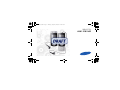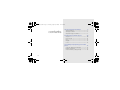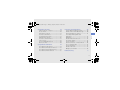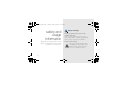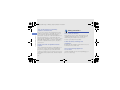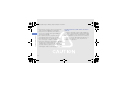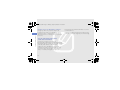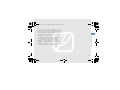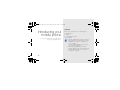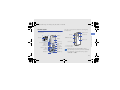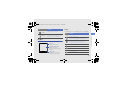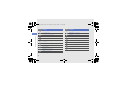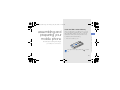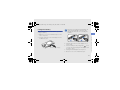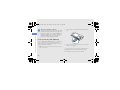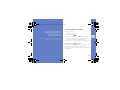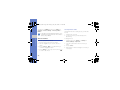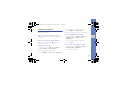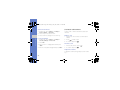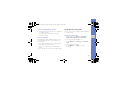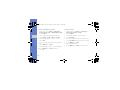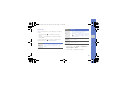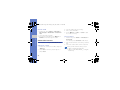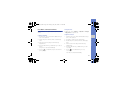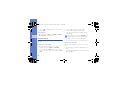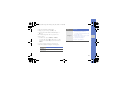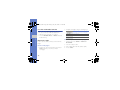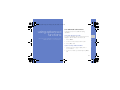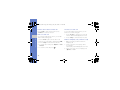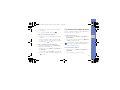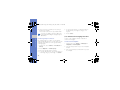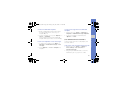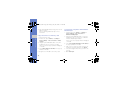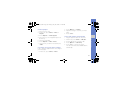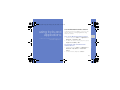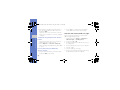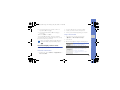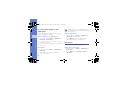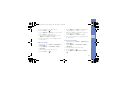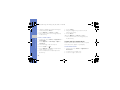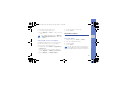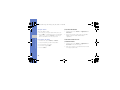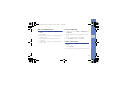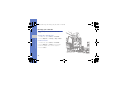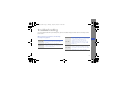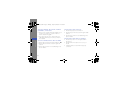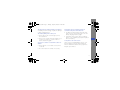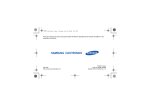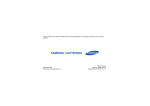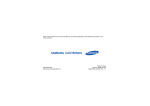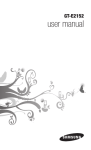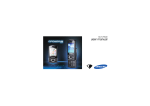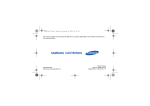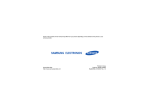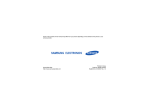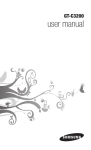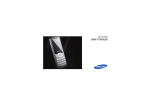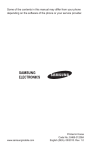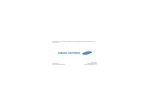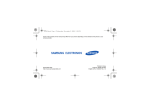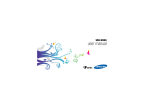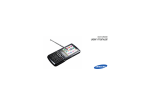Download Samsung Samsung F275 manual do usuário
Transcript
F275L.book Page i Friday, July 25, 2008 11:13 AM Some of the contents in this manual may differ from your phone depending on the software of the phone or your service provider. World Wide Web http://www.samsungmobile.com Printed in Korea Code No.:GH68-19499A English. 07/2008. Rev. 1.0 F275L.book Page ii Friday, July 25, 2008 11:13 AM SGH-F275L user manual F275L.book Page ii Friday, July 25, 2008 11:13 AM Instructional icons using this manual Before you start, familiarise yourself with the icons you will see in this manual: Warning—situations that could cause injury to yourself or others This user manual has been specially designed to guide you through the functions and features of your mobile phone. To get started quickly, refer to “introducing your mobile phone,” “assembling and preparing your mobile phone,” and “using basic functions.” Caution—situations that could cause damage to your phone or other equipment Note—notes, usage tips, or additional information X ii Refer to—pages with related information; for example: X p. 12 (represents “see page 12”) F275L.book Page iii Friday, July 25, 2008 11:13 AM Copyright information → [ ] Square brackets—phone keys; for example: [ ] (represents the Power/ Menu exit key) < > Angled brackets—softkeys that control different functions at each screen; for example: <OK> (represents the OK softkey) Rights to all technologies and products that comprise this device are the property of their respective owners: • Bluetooth® is a registered trademark of the Bluetooth SIG, Inc. worldwide—Bluetooth QD ID: B014174. • Java™ is a trademark of Sun Microsystems, Inc. • Windows Media player® is a registered trademark of Microsoft Corporation. iii using this manual Followed by—the order of options or menus you must select to perform a step; for example: Press <Menu> → Messages → Create new message (represents Menu, followed by Messages, followed by Create new message) F275L.book Page iv Friday, July 25, 2008 11:13 AM safety and usage information contents 2 Safety warnings .......................................... 2 Safety precautions ...................................... 4 Important usage information ....................... 7 introducing your mobile phone 10 Unpack ..................................................... 10 Phone layout ............................................. 11 Keys ......................................................... 12 Display ...................................................... 13 Icons ......................................................... 13 assembling and preparing your mobile phone 15 Install the SIM card and battery ................. 15 Charge the battery .................................... 17 Insert a memory card (optional) ................. 18 iv F275L.book Page v Friday, July 25, 2008 11:13 AM using basic functions 19 using advanced functions 31 Use advanced call functions ..................... 31 Use advanced Phonebook functions ......... 33 Use advanced messaging functions .......... 34 Use advanced music functions ................. 35 using tools and applications 39 Use the Bluetooth wireless feature ............ 39 Activate and send an SOS message ......... 40 Record and play voice memos .................. 41 Use Java-powered games and applications .............................................. 42 Edit images ............................................... 42 Create and view world clocks ................... 44 Set and use alarms ................................... 45 Use the calculator ..................................... 46 Convert currencies or measurements ....... 46 Set a countdown timer ............................. 47 Use the stopwatch .................................... 47 Create a text memo .................................. 47 Manage your calendar .............................. 48 troubleshooting contents Turn your phone on and off ....................... 19 Access menus .......................................... 20 Customise your phone .............................. 21 Use basic call functions ............................ 22 Send and view messages ......................... 23 Add and find contacts ............................... 26 Use basic camera functions ...................... 27 Listen to music ......................................... 28 Use the multimedia launcher ..................... 30 Browse the web ........................................ 30 a v F275L.book Page 2 Friday, July 25, 2008 11:13 AM safety and usage information Comply with the following precautions to avoid dangerous or illegal situations and ensure peak performance of your mobile phone. 2 Safety warnings Keep your phone away from small children and pets Keep your phone and all accessories out of the reach of small children or animals. Small parts may cause choking or serious injury if swallowed. Protect your hearing Listening to a headset at high volumes can damage your hearing. Use only the minimum volume setting necessary to hear your conversation or music. F275L.book Page 3 Friday, July 25, 2008 11:13 AM Install mobile phones and equipment with caution Handle and dispose of batteries and chargers with care • Use only Samsung-approved batteries and chargers specifically designed for your phone. Incompatible batteries and chargers can cause serious injuries or damage to your phone. • Never dispose of batteries or phones in a fire. Follow all local regulations when disposing used batteries or phones. Avoid interference with pacemakers Maintain a minimum of 15 cm (6 inches) between mobile phones and pacemakers to avoid potential interference, as recommended by manufacturers and the independent research group, Wireless Technology Research. If you have any reason to suspect that your phone is interfering with a pacemaker or other medical device, turn off the phone immediately and contact the manufacturer of the pacemaker or medical device for guidance. 3 safety and usage information Ensure that any mobile phones or related equipment installed in your vehicle are securely mounted. Avoid placing your phone and accessories near or in an air bag deployment area. Improperly installed wireless equipment can cause serious injury when air bags inflate rapidly. • Never place batteries or phones on or in heating devices, such as microwave ovens, stoves, or radiators. Batteries may explode when overheated. • Never crush or puncture the battery. Avoid exposing the battery to high external pressure, which can lead to an internal short circuit and overheating. F275L.book Page 4 Friday, July 25, 2008 11:13 AM Turn off the phone in potentially explosive environments safety and usage information Do not use your phone at refueling points (service stations) or near fuels or chemicals. Turn off your phone whenever directed by warning signs or instructions. Your phone could cause explosions or fire in and around fuel or chemical storage and transfer areas or blasting areas. Do not store or carry flammable liquids, gases, or explosive materials in the same compartment as the phone, its parts, or accessories. Reduce the risk of repetitive motion injuries When sending text messages or playing games on your phone, hold the phone with a relaxed grip, press the keys lightly, use special features that reduce the number of keys you have to press (such as templates and predictive text), and take frequent breaks. 4 Safety precautions Drive safely at all times Avoid using your phone while driving and obey all regulations that restrict the use of mobile phones while driving. Use hands-free accessories to increase your safety when possible. Follow all safety warnings and regulations Comply with any regulations that restrict the use of a mobile phone in a certain area. Use only Samsung-approved accessories Using incompatible accessories may damage your phone or cause injury. F275L.book Page 5 Friday, July 25, 2008 11:13 AM Protect batteries and chargers from damage Your phone can interfere with medical equipment in hospitals or health care facilities. Follow all regulations, posted warnings, and directions from medical personnel. • Avoid exposing batteries to very cold or very hot temperatures (below 0° C/32° F or above 45° C/ 113° F). Extreme temperatures can reduce the charging capacity and life of your batteries. • Prevent batteries from contacting metal objects, as this can create a connection between the + and - terminals of your batteries and lead to temporary or permanent battery damage. • Never use a damaged charger or battery. Turn off the phone or disable the wireless functions when in an aircraft Your phone can cause interference with aircraft equipment. Follow all airline regulations and turn off your phone or switch to a mode that disables the wireless functions when directed by airline personnel. Handle your phone carefully and sensibly • Do not allow your phone to get wet—liquids can cause serious damage. Do not handle your phone with wet hands. Water damage to your phone can void your manufacturer’s warranty. 5 safety and usage information Turn off the phone near medical equipment F275L.book Page 6 Friday, July 25, 2008 11:13 AM safety and usage information • Avoid using or storing your phone in dusty, dirty areas to prevent damage to moving parts. • Your phone is a complex electronic device— protect it from impacts and rough handling to avoid serious damage. • Do not paint your phone, as paint can clog moving parts and prevent proper operation. • Avoid using the phone’s camera flash or light close to the eyes of children or animals. • Your phone and memory cards may be damaged by exposure to magnetic fields. Do not use carrying cases or accessories with magnetic closures or allow your phone to come in contact with magnetic fields for extended periods of time. 6 Avoid interference with other electronic devices Your phone emits radio frequency (RF) signals that may interfere with unshielded or improperly shielded electronic equipment, such as pacemakers, hearing aids, medical devices, and other electronic devices in homes or vehicles. Consult the manufacturers of your electronic devices to solve any interference problems you experience. F275L.book Page 7 Friday, July 25, 2008 11:13 AM Important usage information Use your phone in the normal position Avoid contact with your phone’s internal antenna. Allowing unqualified personnel to service your phone may result in damage to your phone and will void your warranty. Ensure maximum battery and charger life • Avoid charging batteries for more than a week, as overcharging may shorten battery life. • Over time, unused batteries will discharge and must be recharged before use. Handle SIM cards and memory cards with care • Do not remove a card while the phone is transferring or accessing information, as this could result in loss of data and/or damage to the card or phone. • Protect cards from strong shocks, static electricity, and electrical noise from other devices. • Frequent writing and erasing will shorten the life span of memory cards. • Do not touch gold-colored contacts or terminals with your fingers or metal objects. If dirty, wipe the card with a soft cloth. 7 safety and usage information Allow only qualified personnel to service your phone • Disconnect chargers from power sources when not in use. • Use batteries only for their intended purpose. F275L.book Page 8 Friday, July 25, 2008 11:13 AM Ensure access to emergency services safety and usage information Emergency calls from your phone may not be possible in some areas or circumstances. Before traveling in remote or undeveloped areas, plan an alternate method of contacting emergency services personnel. Specific Absorption Rate (SAR) certification information Your device conforms to U.S. Federal Communications Commission (FCC) standards that limit human exposure to radio frequency (RF) energy emitted by radio and telecommunications equipment. These standards prevent the sale of mobile devices that exceed a maximum exposure level (known as the Specific Absorption Rate, or SAR) of 1.6 watts per kilogram of body tissue. 8 During testing, the maximum SAR values recorded for this model were: GSM850 Head: 0.182 W/kg, Body-worn: 0.425 W/kg GSM1900 Head: 0.335 W/kg, Body-worn: 0.529 W/kg F275L.book Page 9 Friday, July 25, 2008 11:13 AM safety and usage information In normal use, the actual SAR is likely to be much lower, as the device has been designed to emit only the RF energy necessary to transmit a signal to the nearest base station. By automatically emitting lower levels when possible, your device reduces your overall exposure to RF energy. The FCC has granted an Equipment Authorization for this model phone based on the compliance of all reported SAR levels with the FCC RF exposure guidelines. The authorization can be found on the FCC Office of Engineering and Technology website at http://www.fc.gov/oet/ea (search for grantee code A3L and product code SGHF278). 9 F275L.book Page 10 Friday, July 25, 2008 11:13 AM Unpack introducing your mobile phone In this section, learn about your mobile phone’s layout, keys, display, and icons. 10 Check your product box for the following items: • • • • Mobile phone Battery Travel adapter (charger) User manual • The items supplied with your phone may vary depending on the software and accessories available in your region or offered by your service provider. You can obtain additional accessories from your local Samsung dealer. • Use only Samsung-approved software. Pirated or illegal software may cause damage or malfunctions that are not covered by manufacture’s warranty. F275L.book Page 11 Friday, July 25, 2008 11:13 AM Phone layout The front of your phone includes the following keys and features: The rear of your phone includes the following keys and features: Headset Jack* Speaker Speaker Camera lens introducing your mobile phone Earpiece Multifunction jack** Display Speaker 4-way navigation key Left softkey Volume key FM radio key Memory card slot Dial key Delete key Mouthpiece Confirm key Battery cover Camera key Right softkey Music player key Power/Menu exit key Alphanumeric keys Special function keys * For 3.5 mm headset ** For 20 pin headset Closing the phone automatically locks the exposed keys to prevent you from accidentally pressing them. To unlock these keys, press <Unlock> → <OK>. 11 F275L.book Page 12 Friday, July 25, 2008 11:13 AM Keys Key Key introducing your mobile phone 12 Function Softkeys Perform actions indicated at the bottom of the display 4-way navigation In Idle mode, access My Menu mode (up) or user-defined menus (left/right/ down); In Idle mode, scroll through menu options Confirm In Idle mode, access the list of web browser menus; In Menu mode, select the highlighted menu option or confirm an input FM radio Launch the FM radio Music player Launch the music player Function Dial Make or answer a call; In Idle mode, retrieve recently dialled, missed, or received numbers Delete Delete characters or items in an application Power/ Menu exit Turn the phone on and off (press and hold); End a call; In Menu mode, cancel input and return to Idle mode Alphanumeric Enter numbers, letters, and special characters; In Idle mode, press and hold [1] to access voice mails and [0] to enter an international call prefix Special function Enter special characters or perform special functions; In Idle mode, press and hold [ ] for the Silent profile; Press and hold [ ] to enter a pause between numbers F275L.book Page 13 Friday, July 25, 2008 11:13 AM Key Function Adjust the phone’s volume Camera In Idle mode, turn on the camera (press and hold); In Camera mode, take a photo or record a video Learn about the icons that appear on your display. Icon Display Your phone’s display consists of three areas: Icon line Displays various icons Text and graphic area Displays messages, instructions, and information you enter Select Back Softkey line Displays the current actions assigned to each softkey Definition Signal strength introducing your mobile phone Volume Icons GPRS network status • Blue: GPRS network connected • Red: Transferring data via GPRS network EDGE network status • Blue: EDGE network connected • Red: Transferring data via EDGE network Call in progress No service available SOS message feature activated Memory card inserted Connected with PC 13 F275L.book Page 14 Friday, July 25, 2008 11:13 AM Icon Definition Definition introducing your mobile phone Driving profile activated Browsing the web Meeting profile activated In Home Zone service area Outdoor profile activated In Office Zone service area Offline profile activated Bluetooth activated New text message (SMS) Bluetooth hands-free car kit or headset connected New multimedia message (MMS) Music playback in progress Music playback paused Alarm activated Normal profile activated Silent profile activated 14 Icon Call diverting activated New email message New voice mail message FM radio on Battery power level F275L.book Page 15 Friday, July 25, 2008 11:13 AM Install the SIM card and battery When you subscribe to a cellular service, you will receive a Subscriber Identity Module, or SIM card, with subscription details, such as your personal identification number (PIN) and optional services. To install the SIM card and battery, 1. Remove the battery cover. Get started by assembling and setting up your mobile phone for its first use. If the phone is on, press and hold [ off. ] to turn it 15 assembling and preparing your mobile phone assembling and preparing your mobile phone F275L.book Page 16 Friday, July 25, 2008 11:13 AM 2. Insert the SIM card. assembling and preparing your mobile phone Place the SIM card in the phone with the goldcoloured contacts facing down. 16 3. Insert the battery. 4. Replace the battery cover. F275L.book Page 17 Friday, July 25, 2008 11:13 AM Charge the battery Before using the phone for the first time, you must charge the battery. Improperly connecting the travel adapter can cause serious damage to the phone. Any damages by misuse are not covered by the warranty. 2. Plug the small end of the travel adapter into the multifunction jack. 3. Plug the large end of the travel adapter into a power outlet. With the triangle facing up 4. When the battery is fully charged (the icon is no longer moving), unplug the travel adapter from the power outlet. 5. Unplug the travel adapter from the phone. 6. Close the cover to the multifunction jack. 17 assembling and preparing your mobile phone 1. Open the cover to the multifunction jack on the side of the phone. F275L.book Page 18 Friday, July 25, 2008 11:13 AM assembling and preparing your mobile phone About the low battery indicator When your battery is low, the phone will emit a warning tone and a low battery message. The battery icon will also be empty and blinking. If the battery level becomes too low, the phone will automatically power off. Recharge your battery to continue using your phone. 2. Insert a memory card with the label side facing up. Insert a memory card (optional) To store additional multimedia files, you must insert a memory card. Your phone accepts microSD™ memory cards up to 2 GB (depending on memory card manufacturer and type). 1. Open the cover to the memory card slot on the side of the phone. 3. Push the memory card in the memory card slot until it locks in place. To remove the memory card, push it gently until it disengages from the phone, and then pull the memory card out of the memory card slot. 18 F275L.book Page 19 Friday, July 25, 2008 11:13 AM Turn your phone on and off using basic functions 1. Slide open the phone. 2. Press and hold [ ]. 3. Enter your PIN and press <OK> (if necessary). 4. When the setup wizard opens, customise your phone as desired by following the screen. To turn your phone off, repeat steps 1 and 2 above. Switch to the Offline profile By switching to the Offline profile, you can use your phone’s non-network services in areas where wireless devices are prohibited, such as aeroplanes and hospitals. 19 using basic functions Learn how to perform basic operations and use the main features of your mobile phone. To turn your phone on, F275L.book Page 20 Friday, July 25, 2008 11:13 AM To switch to the Offline profile, press <Menu> → Settings → Phone settings → Phone profiles → Offline. Use My Menu mode Use My Menu mode to easily access your favourite menus. Follow all posted warnings and directions from official personnel when in areas where wireless devices are prohibited. using basic functions Access menus 1. Press a softkey for the menu you want. 2. Select a location and scroll to the menu you want. 2. Use the navigation key to scroll to a menu or option. 3. Press <Save>. 3. Press <Select>, <OK>, or the Confirm key to confirm the highlighted option. 20 2. Scroll to the menu you want and press the Confirm key. To assign menus, 1. In Idle mode, press <Menu> → Settings → Phone settings → My menu. To access your phone’s menus, 4. Press <Back> to move up one level; Press [ to return to Idle mode. 1. In Idle mode, scroll up. ] 4. Repeat steps 2 and 3 to assign more menus (if necessary). F275L.book Page 21 Friday, July 25, 2008 11:13 AM 4. Select a ringtone category → a ringtone. Get more from your phone by customising it to match your preferences. 5. Press <Options> → Save profile. To switch to another profile, select it from the list. Adjust the volume of the key tones Select a wallpaper (Idle mode) In Idle mode, press the Volume key to adjust the key tone volume. 1. In Idle mode, press <Menu> → Settings → Display settings → Home screen → Wallpaper. Switch to or from the Silent profile 2. Select an image category → an image. In Idle mode, press and hold [ ] to silence or unsilence your phone. 3. Press <Save>. Change your ringtone 1. In Idle mode, press <Menu> → Settings → Phone settings → Phone profiles. using basic functions Customise your phone Select a skin colour (Menu mode) 1. In Idle mode, press <Menu> → Settings → Display settings → My theme. 2. Select a colour pattern. 2. Scroll to the profile you are using. 3. Press <Options> → Edit → Voice call ringtone. 21 F275L.book Page 22 Friday, July 25, 2008 11:13 AM Set menu shortcuts Use basic call functions 1. In Idle mode, press <Menu> → Settings → Phone settings → Shortcuts. Learn to make or answer calls and use basic call functions. 2. Select a key to use as a shortcut. using basic functions 3. Select a menu to assign to the shortcut key. Make a call Lock your phone 1. In Idle mode, enter an area code and a phone number. 1. In Idle mode, press <Menu> → Settings → Security settings → Phone lock. 2. Press [ ] to make a call. 3. To end the call, press [ ]. 2. Select On. 3. Enter a new 4- to 8-digit password and press <OK>. 4. Enter the new password again and press <OK>. Answer a call 1. When a call comes in, press [ 2. To end the call, press [ ]. ]. Adjust the volume To adjust the volume during a call, press the Volume key. 22 F275L.book Page 23 Friday, July 25, 2008 11:13 AM Send and view messages 1. During a call, press the Confirm key → <Yes> to activate the speaker. Learn to send or view text (SMS), multimedia (MMS), or email messages. 2. To switch back to the earpiece, press the Confirm key again. Send a text message Use the headset 1. In Idle mode, press <Menu> → Messages → Create new message → Text message. By plugging the supplied 20 pin headset into the phone’s multifunction jack, you can make and answer calls: • To redial the last call, press the headset button, and then press again and hold. • To answer a call, press and hold the headset button. • To end a call, press and hold the headset button. using basic functions Use the speakerphone feature 2. Enter your message text. X p. 25 3. Press <Options> → Send only or Save and send. 4. Enter a destination number. 5. Press <Options> → Send to send the message. 23 F275L.book Page 24 Friday, July 25, 2008 11:13 AM using basic functions Send a multimedia message Send an email 1. In Idle mode, press <Menu> → Messages → Create new message → Multimedia message. 1. In Idle mode, press <Menu> → Messages → Create new message → Email. 2. Select Subject. 2. Select Subject. 3. Enter a subject and press the Confirm key. 3. Enter a subject and press the Confirm key. 4. Select Image or video or Music or sound. 4. Select Message. 5. Add an image, a video, music, or sound. 5. Enter your email text and press the Confirm key. 6. Select Text. 6. Select File attach and attach a file (if necessary). 7. Enter your message text and press the Confirm key. 7. Press <Options> → Send. 8. Press <Options> → Send. 9. Press <Options> → Send to send the email. 9. Enter a destination number or an email address. 10. Press <Options> → Send to send the message. 24 8. Enter an email address. F275L.book Page 25 Friday, July 25, 2008 11:13 AM Enter text Function T9 1. Press the appropriate alphanumeric keys to enter an entire word. 2. When the word displays correctly, press [ ] to insert a space. If the correct word does not display, press [0] to select an alternate word. • Press and hold [ ] to change the text input mode. • Press [ ] to change case or switch to Number mode. • Press and hold [ ] to switch to Symbol mode. Enter text in one of the following modes: Number Press the appropriate alphanumeric key to enter a number. Mode ABC Function Press the appropriate alphanumeric key until the character you want appears on the display. Symbol Press the appropriate alphanumeric key to select a symbol. View text or multimedia messages 1. In Idle mode, press <Menu> → Messages → My messages → Inbox. 2. Select a text or multimedia message. 25 using basic functions Mode When entering text, you can change the text input mode: F275L.book Page 26 Friday, July 25, 2008 11:13 AM View an email 3. Select a number type (if necessary). 1. In Idle mode, press <Menu> → Messages → My messages → Email inbox → Check new mail. 4. Enter contact information. 2. Select an email or a header. using basic functions 3. If you selected a header, press <Options> → Retrieve to view the body of the email. Add and find contacts 5. Press <Options> → Save, or <Save> to add the contact to memory. Find a contact 1. In Idle mode, press <Menu> → Phonebook → Contact list. You can also press <Contacts> in Idle mode. Learn the basics of using the Phonebook feature. 2. Enter the first few letters of the name you want to find. Add a new contact 3. Select the contact’s name from the search list. 1. In Idle mode, enter a phone number and press <Options>. 2. Select Save → a memory location (phone or SIM) → New. 26 Once you have found a contact, you can: • call the contact by pressing [ ] • edit the contact information by pressing the Confirm key F275L.book Page 27 Friday, July 25, 2008 11:13 AM View photos Learn the basics to capture and view photos and videos. In Idle mode, press <Menu> → My files → Images → My photos → a photo file. Capture photos Capture videos 1. In Idle mode, press and hold the Camera key to turn on the camera. 1. In Idle mode, press and hold the Camera key to turn on the camera. 2. Rotate the phone anti-clockwise to landscape view. 2. Press [1] to switch to Recording mode. 3. Aim the lens at the subject and make any adjustments. 4. Press the Confirm key or Camera key to take a photo. The photo is saved automatically. 5. Press < > or the Camera key to take another photo (step 3). 3. Rotate the phone anti-clockwise to landscape view. 4. Aim the lens at the subject and make any adjustments. 5. Press the Confirm key or Camera key to start recording. 6. Press < > or the Camera key to stop recording. The video is saved automatically. 27 using basic functions Use basic camera functions F275L.book Page 28 Friday, July 25, 2008 11:13 AM 7. Press < > or the Camera key to record another video (step 4). View videos In Idle mode, press <Menu> → My files → Videos → My video clips → a video file. 3. Press the Confirm key to start the radio. 4. Press <Yes> to start automatic tuning. The radio scans and saves available stations automatically. The first time you access the FM radio, you will be prompted to start automatic tuning. using basic functions Listen to music 5. Scroll up or down to a stored radio station. Learn how to listen to music via the music player or FM radio. 6. To turn off the FM radio, press the Confirm key. Listen to the FM radio Listen to music files 1. Plug the supplied headset into the phone. Start by transferring files to your phone or memory card: 2. In Idle mode, press <Menu> → FM radio. You can also press [FM] in Idle mode, or slide down the front part of your phone and select FM radio. • Download from the wireless web. X Browse the web • Download from a PC with the optional Samsung PC Studio. X p. 35 28 F275L.book Page 29 Friday, July 25, 2008 11:13 AM • Receive via Bluetooth. X p. 40 • Copy to your memory card. X p. 36 • Synchronise with Windows Media Player 11. X p. 36 After transferring music files to your phone or memory card, Navigation Function • Left: Restart playback; Skip backward (press within 3 seconds); Scan backward in a file (press and hold) • Right: Skip forward; Scan forward in a file (press and hold) • Up: Open the playlist • Down: Stop playback 2. Select a music category → a music file. 3. Control playback using the following keys: Confirm Key Function Pause or resume playback Volume Adjust the volume up or down 29 using basic functions 1. In Idle mode, press <Menu> → Music. You can also press [ ] in Idle mode, or slide down the front part of your phone and select Music. Key F275L.book Page 30 Friday, July 25, 2008 11:13 AM Use the multimedia launcher 2. Navigate web pages using the following keys: using basic functions Learn to use the multimedia launcher which allows you to access various multimedia applications. Navigation Key Function Scroll up or down on a web page 1. Slide down the front part of your phone. Confirm Select an item 2. Scroll to FM radio, Music, or Videos and press the Confirm key. <Back> Return to the previous page <Options> Access a list of browser options Browse the web Bookmark your favourite web pages Learn to access and bookmark your favourite web pages. 1. In Idle mode, press <Menu> → Browser → Bookmarks. 2. Select an empty location. Browse web pages 3. Enter a page title and a web address (URL). 1. In Idle mode, press the Confirm key and select Home to launch your service provider’s homepage. 4. Press <Save>. 30 F275L.book Page 31 Friday, July 25, 2008 11:13 AM Use advanced call functions using advanced functions View and dial missed calls Your phone will display calls you have missed on the display. To dial the number of a missed call, 1. Press <View>. 2. Scroll to the missed call you want to dial. 3. Press [ ] to dial. Call a recently dialled number 1. In Idle mode, press [ recent numbers. ] to display a list of 2. Scroll to the number you want and press [ dial. ] to 31 using advanced functions Learn how to perform advanced operations and use additional features of your mobile phone. Learn about your phone’s additional calling capabilities. F275L.book Page 32 Friday, July 25, 2008 11:13 AM using advanced functions Hold a call or retrieve a held call Answer a second call Press <Hold> to place a call on hold or press <Retrieve> to retrieve a held call. If your network supports this function, you can answer a second incoming call: Dial a second call 1. Press <Accept> to answer the second call. The first call is automatically placed on hold. If your network supports this function, you can dial another number during a call: 2. Press <Swap> to switch between the calls. Make a multiparty call (conference call) 1. Press <Hold> to place the first call on hold. 2. Enter the second number to dial and press [ ]. 3. Press <Swap> to switch between the two calls. 4. To end the call on hold, press <Options> → End held call. 5. To end the current call, press [ ]. 1. Call the first party you want to add to the multiparty call. 2. While connected to the first party, call the second party. The first party is automatically placed on hold. 3. When connected to the second party, press <Options> → Join. 32 F275L.book Page 33 Friday, July 25, 2008 11:13 AM 4. Repeat steps 1 and 2 to add more parties (if necessary). 5. To end the multiparty call, press [ ]. Use advanced Phonebook functions Learn to create namecards, set speed dial numbers, and create groups of contacts. Create a namecard 1. In Idle mode, press and hold [0] to insert the + character. 1. In Idle mode, press <Menu> → Phonebook → My namecard. 2. Enter the complete number you want to dial (country code, area code, and phone number), and then press [ ] to dial. 2. Enter your personal details and press <Options> → Save or the Confirm key. Call a contact from Phonebook You can call numbers directly from Phonebook using stored contacts. X p. 26 1. In Idle mode, press <Menu> → Phonebook → Contact list. You can also press <Contacts> in Idle mode. 2. Scroll to the number you want to dial and press [ ] to dial. You can send your namecard by attaching it to a message or email or transferring it via the Bluetooth wireless feature. Set speed dial numbers 1. In Idle mode, press <Menu> → Phonebook → Speed dial. 2. Select a number you want to set (2-9). 33 using advanced functions Call an international number F275L.book Page 34 Friday, July 25, 2008 11:13 AM 3. Select a contact → a number (if necessary) to assign to the number. The contact is saved to the speed dial number. You can now call this contact from Idle mode by pressing and holding the assigned speed dial number. using advanced functions Create a group of contacts By creating groups of contacts, you can assign ringtones and caller ID photos to each group or send messages and emails to an entire group. Start by creating a group: 1. In Idle mode, press <Menu> → Phonebook → Group. 2. Press <Options> → Create group. 3. Enter a group name and scroll down. 4. To set the caller ID image, press the Confirm key → an image category → an image → <Select>. 34 5. To set a group ringtone, scroll down and press the Confirm key → a ringtone category → a ringtone. 6. Press <Save>. Use advanced messaging functions Learn to create templates and use templates to create new messages. Create a text template 1. In Idle mode, press <Menu> → Messages → Templates → Text template. 2. Select an empty location to open a new template window. 3. Enter your text and press the Confirm key to save the template. F275L.book Page 35 Friday, July 25, 2008 11:13 AM Create a multimedia template 1. Create a multimedia message, with a subject and desired attachments, to use as your template. X p. 23 Create a message from a multimedia template 1. In Idle mode, press <Menu> → Messages → Templates → Multimedia message templates. 2. Scroll to the template you want and press <Options> → Send. Insert text templates in new messages Learn to prepare music files, create playlists, and store radio stations. 1. To start a new message, press <Menu> → Messages → Create new message → Text message. 2. Press <Options> → Insert → Template → a template. Use advanced music functions Copy music files via Samsung PC Studio 1. In Idle mode, press <Menu> → Settings → Phone settings → PC connections → Samsung PC studio. 2. Using an optional PC data cable, connect the multifunction jack on your phone to a PC. 35 using advanced functions 2. From the message screen, press <Options> → Save in → Templates. The message is now saved as a multimedia template with a preset name, such as ‘Birthday.’ F275L.book Page 36 Friday, July 25, 2008 11:13 AM 3. Run Samsung PC Studio and copy files from the PC to the phone. Refer to Samsung PC Studio help for more information. Copy music files to a memory card using advanced functions 1. Insert a memory card. 2. In Idle mode, press <Menu> → Settings → Phone settings → PC connections → Mass storage. 3. Using an optional PC data cable, connect the multifunction jack on your phone to a PC. When connected, a pop-up window will appear on the PC. 4. Select Open folder to view files in the pop-up window on the PC. 5. Copy files from the PC to the memory card. 36 Synchronise your phone with Windows Media Player 1. In Idle mode, press <Menu> → Settings → Phone settings → PC connections → Windows Media player. 2. Using an optional PC data cable, connect the multifunction jack on your phone to a PC with Windows Media Player installed. When connected, a pop-up window will appear on the PC. 3. Select Sync digital media files to this device in the pop-up window on the PC. 4. Edit or enter your phone's name in the pop-up window (if necessary), and then click Finish. 5. Select and drag the music files you want to the sync list. 6. Click Start Sync. F275L.book Page 37 Friday, July 25, 2008 11:13 AM Create a playlist 2. Press <Options> → Settings. 1. Insert a memory card. 3. Adjust the settings to customise your music player. 2. In Idle mode, press <Menu> → Music → Playlists. 3. Press <Options> → Create playlist. 5. Select the new playlist. 6. Press <Options> → Add → Tracks. 7. Select the files you want to include and press <Add>. Customise your music player settings Store radio stations automatically 1. Plug the supplied headset into the phone. using advanced functions 4. Enter a title for your new playlist and press the Confirm key. 4. Press <Save>. 2. In Idle mode, press <Menu> → FM radio. 3. Press the Confirm key to start the radio. 4. Press <Options> → Self-tuning. 5. Press <Yes> to confirm (if necessary). The radio scans and saves available stations automatically. Learn to adjust the playback and sound settings for your music player. 1. In Idle mode, press <Menu> → Music. 37 F275L.book Page 38 Friday, July 25, 2008 11:13 AM Find information of music Learn to access an online music service and get information about the songs you hear while on the move. using advanced functions 1. In Idle mode, press <Menu> → Applications → Music recognition → Music recognition. Your phone connects to the server. 2. When your phone is successfully registered, press <Record> to record a part of music you want to find. Some service providers may not support this service and the database may not have information for all songs. 38 F275L.book Page 39 Friday, July 25, 2008 11:13 AM Use the Bluetooth wireless feature using tools and applications Turn on the Bluetooth wireless feature 1. In Idle mode, press <Menu> → Applications → Bluetooth → Activation → On. 2. To allow other devices locate your phone, press My phone’s visibility → On. Find and pair with other Bluetoothenabled devices 1. In Idle mode, press <Menu> → Applications → Bluetooth → My devices → Search new device. 2. Scroll to a device and press <Select>. 39 using tools and applications Learn how to work with your mobile phone’s tools and additional applications. Learn about your phone’s ability to connect to other wireless devices for exchanging data and using hands-free features. F275L.book Page 40 Friday, July 25, 2008 11:13 AM using tools and applications 3. Enter a PIN for the Bluetooth wireless feature or the other device’s Bluetooth PIN, if it has one, and press <OK>. When the owner of the other device enters the same code or accepts the connection, pairing is complete. 2. Press <Yes> to confirm that you are willing to receive data from the device (if necessary). Send data using the Bluetooth wireless feature 1. In Idle mode, press <Menu> → Messages → SOS messages → Sending options. 1. Select the file or item from one of your phone’s applications that you want to send. 2. Scroll left or right to On. 2. Press <Options> → Send via → Bluetooth (when sending contact data, specify which data to send). Receive data using the Bluetooth wireless feature 1. Enter the PIN for the Bluetooth wireless feature and press <OK> (if necessary). 40 Activate and send an SOS message When you have an emergency, you can send an SOS message asking for help. 3. Scroll down and press the Confirm key to open the recipient list. 4. Press the Confirm key to open your contact list. 5. Select a contact. 6. Select a number (if necessary). 7. When you are finished selecting contacts, press the Confirm key to save the recipients. F275L.book Page 41 Friday, July 25, 2008 11:13 AM 8. Scroll down and set the number of times to repeat the SOS message. 2. Press the Confirm key to start recording. 9. Scroll down and edit the SOS message (if necessary). 4. When you are finished speaking, scroll down. 10. Press <Save> → <Yes>. To send an SOS message, the phone must be closed and the keys locked. With the phone closed, press the Volume key four times. Play a voice memo Record and play voice memos 1. From the voice recorder screen, press <Options> → Go to My voice clips. 2. Select a file. 3. Control the playback using the following keys: Confirm Key Function Pause or resume playback Volume Adjust the volume up or down Learn to operate your phone’s voice recorder. Record a voice memo 1. In Idle mode, press <Menu> → Applications → Voice recorder. using tools and applications Once you send an SOS message, all phone functions will be suspended until you press [ ]. 3. Speak your memo into the microphone. Navigation • • • • Left: Scan backward in a file Right: Scan forward in a file Down: Stop playback Up: Open the voice recorder screen 41 F275L.book Page 42 Friday, July 25, 2008 11:13 AM Use Java-powered games and applications Available games may vary, depending on your service provider or region. Game controls and options may vary. Learn to use games and applications powered by award-winning Java technology. Launch applications Download games or applications 1. In Idle mode, press <Menu> → Applications → Java world → an application. using tools and applications 1. In Idle mode, press <Menu> → Applications → Java world → More game. Your phone connects to the website preset by your service provider. 2. Search for a game or application and download it to the phone. Play games 1. In Idle mode, press <Menu> → Applications → Java world. 2. Select a game from the list and follow the onscreen instructions. 42 2. Press <Options> to access a list of various options and settings for your application. Edit images Learn to edit images and apply fun effects. Apply effects to images 1. In Idle mode, press <Menu> → Applications → Image editor. 2. Press <Options> → New image → Open or Take photo. F275L.book Page 43 Friday, July 25, 2008 11:13 AM 3. Select an image or take a new photo. 4. Press <Load> or < >. 5. Press <Options> → Effects → an effect option. 6. Press <Done> to apply the effect. 7. When you are finished applying effects, press <Options> → Save as → <Yes>. Adjust an image 1. In Idle mode, press <Menu> → Applications → Image editor. 2. Press <Options> → New image → Open or Take photo. 3. Select an image or take a new photo. 4. Press <Load> or < >. 6. Using the navigation key, adjust the image as desired and press <Done>. 7. Press <Options> → Save as → <Yes>. 8. Enter a new file name for the image and press the Confirm key. Transform an image 1. In Idle mode, press <Menu> → Applications → Image editor. 2. Press <Options> → New image → Open or Take photo. 3. Select an image or take a new photo. 4. Press <Load> or < >. 5. Press <Options> → Transform → Rotate or Flip. 43 using tools and applications 8. Enter a new file name for the image and press the Confirm key. 5. Press <Options> → Adjust → an adjustment option (brightness, contrast, or colour). F275L.book Page 44 Friday, July 25, 2008 11:13 AM 6. Using the navigation key, adjust the image as desired and press <Done>. 7. Press <Options> → Save as → <Yes>. 7. Press <Select>. 8. Using the navigation key, relocate the visual feature (if necessary). using tools and applications 8. Enter a new file name for the image and press the Confirm key. 9. Press <Done>. Insert a visual feature 11. Enter a new file name for the image and press the Confirm key. 1. In Idle mode, press <Menu> → Applications → Image editor. 2. Press <Options> → New image → Open or New photo. 3. Select an image or take a new photo. 4. Press <Load> or < >. 10. Press <Options> → Save as → <Yes>. Create and view world clocks Learn to view the time in another country or city and set world clocks to appear on your display. Create world clocks 5. Press <Options> → Insert → a visual feature (frame, clip art, or emoticon). 1. In Idle mode, press <Menu> → Applications → World clock. 6. Select a visual feature to add and press the Confirm key. 2. Scroll down to the middle clock. 44 3. Scroll left or right to a time zone. F275L.book Page 45 Friday, July 25, 2008 11:13 AM 4. Scroll down to the bottom clock. 4. Scroll left or right to a clock type. 5. Scroll left or right to a time zone. 5. Press <Save>. 6. Press <Options> → Save to create your world clocks. Set and use alarms Add a world clock to your display In Dual Clock Display mode, you can view clocks with two different time zones on your display. After you have created world clocks, 1. In Idle mode, press <Menu> → Applications → World clock. 2. Scroll to a world clock you want to add and press <Options> → Mark as second clock. Learn to set and control alarms for important events. Set a new alarm 1. In Idle mode, press <Menu> → Alarms. 2. Select an empty alarm location. 3. Set alarm details. 4. Press <Save>. The auto power-up feature sets the phone to automatically turn on and sound the alarm at the designated time if the phone is turned off. 3. Press <Options> → Display settings. 45 using tools and applications To set daylight saving time. Press <Options> → Apply daylight saving time → time zones → <Save>. F275L.book Page 46 Friday, July 25, 2008 11:13 AM Stop an alarm Use the calculator When the alarm sounds, 1. In Idle mode, press <Menu> → Applications → Calculator. • Press any key to stop an alarm without snooze. • Press <OK> or the Confirm key to stop an alarm with snooze, or press <Snooze> or any key to silence the alarm for the snooze period. using tools and applications Deactivate an alarm 1. In Idle mode, press <Menu> → Alarms. 2. Select the alarm you want to deactivate. 3. Scroll down (if necessary). 4. Scroll left or right to Off. 5. Press <Save>. 46 2. Use the keys that correspond to the calculator display to perform basic mathematical operations. Convert currencies or measurements 1. In Idle mode, press <Menu> → Applications → Converter → a conversion type. 2. Enter the currencies or measurements and units in the appropriate fields. F275L.book Page 47 Friday, July 25, 2008 11:13 AM Set a countdown timer Use the stopwatch 1. In Idle mode, press <Menu> → Applications → Timer. 1. In Idle mode, press <Menu> → Applications → Stopwatch. 2. Press <Set>. 2. Press the Confirm key to begin and record lap times. 3. When you are finished, press <Stop>. 4. Press the Confirm key to begin or pause the countdown. 4. Press <Reset> to clear recorded times. 5. When the timer expires, press the Confirm key to stop the alert. Create a text memo 1. In Idle mode, press <Menu> → Applications → Memo. 2. Press <Create>. 3. Enter your memo text and press the Confirm key. 47 using tools and applications 3. Enter hours or minutes to count down and press the Confirm key. F275L.book Page 48 Friday, July 25, 2008 11:13 AM Manage your calendar Learn to change the calendar view and create events. Change the calendar view 1. In Idle mode, press <Menu> → Calendar. using tools and applications 2. Press <Options> → View by → Day or Week. Create an event 1. In Idle mode, press <Menu> → Calendar. 2. Press <Options> → Create → an event type. 3. Enter the details of the event as required. 4. Press <Save>. 48 F275L.book Page a Friday, July 25, 2008 11:13 AM troubleshooting If you are having trouble with your mobile phone, try these troubleshooting procedures before contacting a service professional. When you turn on your phone, the following messages may appear: Try this to solve the problem: Ensure that the SIM card is installed correctly. Enter PIN When the phone lock feature is Phone lock enabled, you must enter the password you set for the phone. Enter PUK Try this to solve the problem: When using the phone for the first time or when the PIN requirement is enabled, you must enter the PIN supplied with the SIM card. You can disable this feature by using the PIN lock menu. Your SIM card is blocked, usually as a result of entering your PIN incorrectly several times. You must enter the PUK supplied by your service provider. a troubleshooting Message Insert SIM Message F275L.book Page b Friday, July 25, 2008 11:13 AM Your phone displays “No network”, “Network unavailable”, or “Not done.” • When you are in areas with weak signals or poor reception, you may lose reception. Move to another area and try again. • You cannot access some options without a subscription. Contact your service provider for more details. troubleshooting You enter a number, but the call is not dialled. • Ensure that you have pressed the Dial key: [ ]. • Ensure that you have accessed the right cellular network. • Ensure that you have not set call barring for the phone number. b Another caller cannot reach you. • Ensure that your phone is turned on. • Ensure that you have accessed the right cellular network. • Ensure that you have not set call barring for the phone number. Another caller cannot hear you speaking. • Ensure that you are not covering the built-in microphone. • Ensure that the microphone is close to your mouth. • If using a headset, ensure that it is properly connected. F275L.book Page c Friday, July 25, 2008 11:13 AM The phone beeps and the battery icon flashes. Your battery is low. Recharge or replace the battery to continue using the phone. The audio quality of the call is poor. You select a contact to call, but the call is not dialled. • Ensure that the correct number is stored in the contact list. • Re-enter and save the number, if necessary. • The battery terminals may be dirty. Wipe both gold-coloured contacts with a clean, soft cloth and try charging the battery again. • If the battery will no longer charge completely, dispose of the old battery properly and replace it with a new battery. Your phone is hot to the touch. troubleshooting • Ensure that you are not blocking the phone’s internal antenna. • When you are in areas with weak signals or poor reception, you may lose reception. Move to another area and try again. The battery does not charge properly or sometimes the phone turns itself off. When you use several applications at once, your phone requires more power and may heat up. This is normal and should not affect your phone’s lifespan or performance. c