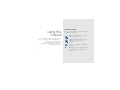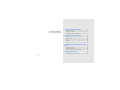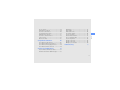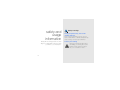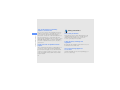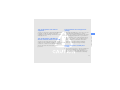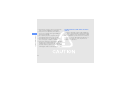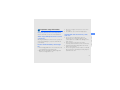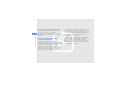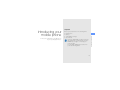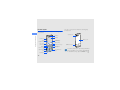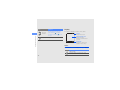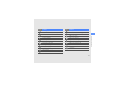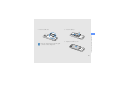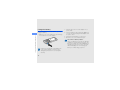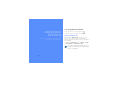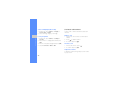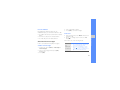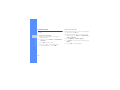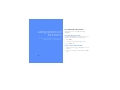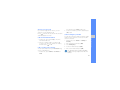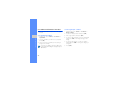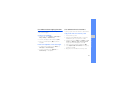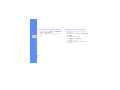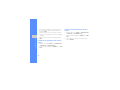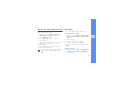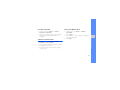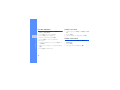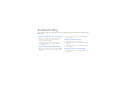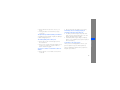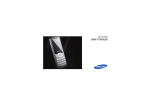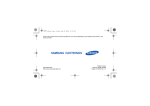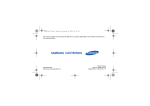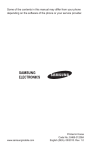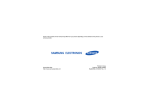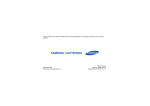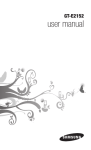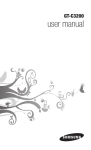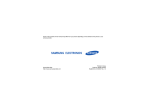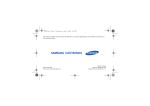Download Samsung SCH-F309 User Manual
Transcript
SCH-F309 user manual Instructional icons using this manual Before you start, familiarize yourself with the icons you will see in this manual: Warning—situations that could cause injury to yourself or others This user manual has been specially designed to guide you through the functions and features of your mobile phone. To get started quickly, refer to “introducing your mobile phone,” “assembling and preparing your mobile phone,” and “using basic functions.” Caution—situations that could cause damage to your phone or other equipment Note—notes, usage tips, or additional information X ii Refer to—pages with related information; for example: X p.12 (represents “see page 12”) Copyright information → < ] > Square brackets—phone keys; for example: [ ] (represents the Power/ Menu exit key) Angled brackets—softkeys that control different functions at each screen; for example: <Menu> (represents the Menu softkey) Rights to all technologies and products that comprise this device are the property of their respective owners: • Bluetooth® is a registered trademark of the Bluetooth SIG, Inc. worldwide—Bluetooth QD ID: B014631. using this manual [ Followed by—the order of options or menus you must select to perform a step; for example: Press <Menu> → Messages → New message (represents Menu, followed by Messages, followed by New message) Licensed by QUALCOMM Incorporated under one or more of the following Patents. U.S Patent No. 4,901,307 5,056,109 5,099,204 5,101,501 5,103,459 5,107,225 5,109,390 iii safety and usage information contents 2 Safety warnings .......................................... 2 Safety precautions ...................................... 4 Important usage information ....................... 7 introducing your mobile phone 9 Unpack ....................................................... 9 Phone layout ............................................. 10 Keys ......................................................... 11 Display ...................................................... 12 Icons ......................................................... 12 assembling and preparing your mobile phone 14 Install the battery ....................................... 14 Charge the battery .................................... 16 Insert a memory card (optional) ................. 17 using basic functions 18 Turn your phone on and off ....................... 18 iv using advanced functions 26 Use advanced call functions ..................... 26 Use advanced Contacts functions ............ 28 Use advanced messaging functions .......... 29 Use advanced music functions ................. 29 using tools and applications Edit images ............................................... 33 Play a game .............................................. 35 View world clocks ..................................... 36 Set and use alarms ................................... 36 Use the calculator ..................................... 37 Convert measurements ............................. 37 Set a countdown timer ............................. 37 Use the stopwatch .................................... 38 Create a new task ..................................... 38 Create a text memo .................................. 38 Manage your calendar .............................. 39 troubleshooting contents Access menus .......................................... 19 Customise your phone .............................. 19 Use basic call functions ............................ 20 Send and view messages ......................... 21 Add and find contacts ............................... 22 Use basic camera functions ...................... 23 Listen to music ......................................... 24 Browse the web ........................................ 25 a 31 Use the Bluetooth wireless feature ............ 31 Activate and send an SOS message ......... 33 v safety and usage information Comply with the following precautions to avoid dangerous or illegal situations and ensure peak performance of your mobile phone. 2 Safety warnings Keep your phone away from small children and pets Keep your phone and all accessories out of the reach of small children or animals. Small parts may cause choking or serious injury if swallowed. Protect your hearing Listening to a headset at high volumes can damage your hearing. Use only the minimum volume setting necessary to hear your conversation or music. Install mobile phones and equipment with caution Handle and dispose of batteries and chargers with care • Use only Samsung-approved batteries and chargers specifically designed for your phone. Incompatible batteries and chargers can cause serious injuries or damage to your phone. • Never dispose of batteries in a fire. Follow all local regulations when disposing used batteries. Avoid interference with pacemakers Maintain a minimum of 15 cm (6 inches) between mobile phones and pacemakers to avoid potential interference, as recommended by manufacturers and the independent research group, Wireless Technology Research. If you have any reason to suspect that your phone is interfering with a pacemaker or other medical device, turn off the phone immediately and contact the manufacturer of the pacemaker or medical device for guidance. 3 safety and usage information Ensure that any mobile phones or related equipment installed in your vehicle are securely mounted. Avoid placing your phone and accessories near or in an air bag deployment area. Improperly installed wireless equipment can cause serious injury when air bags inflate rapidly. • Never place batteries or phones on or in heating devices, such as microwave ovens, stoves, or radiators. Batteries may explode when overheated. • Never crush or puncture the battery. Avoid exposing the battery to high external pressure, which can lead to an internal short circuit and overheating. Turn off the phone in potentially explosive environments safety and usage information Do not use your phone at refuelling points (service stations) or near fuels or chemicals. Turn off your phone whenever directed by warning signs or instructions. Your phone could cause explosions or fire in and around fuel or chemical storage and transfer areas or blasting areas. Do not store or carry flammable liquids, gases, or explosive materials in the same compartment as the phone, its parts, or accessories. Safety precautions Drive safely at all times Avoid using your phone while driving and obey all regulations that restrict the use of mobile phones while driving. Use hands-free accessories to increase your safety when possible. Follow all safety warnings and regulations Reduce the risk of repetitive motion injuries Comply with any regulations that restrict the use of a mobile phone in a certain area. When sending text messages or playing games on your phone, hold the phone with a relaxed grip, press the buttons lightly, use special features that reduce the number of buttons you have to press (such as templates and predictive text), and take frequent breaks. 4 Use only Samsung-approved accessories Using incompatible accessories may damage your phone or cause injury. Protect batteries and chargers from damage Your phone can interfere with medical equipment in hospitals or health care facilities. Follow all regulations, posted warnings, and directions from medical personnel. • Avoid exposing batteries to very cold or very hot temperatures (below 0° C/32° F or above 45° C/113° F). Extreme temperatures can reduce the charging capacity and life of your batteries. • Prevent batteries from contacting metal objects, as this can create a connection between the + and - terminals of your batteries and lead to temporary or permanent battery damage. • Never use a damaged charger or battery. Turn off the phone or disable the wireless functions when in an aircraft Your phone can cause interference with aircraft equipment. Follow all airline regulations and turn off your phone or switch to a mode that disables the wireless functions when directed by airline personnel. Handle your phone carefully and sensibly • Do not allow your phone to get wet—liquids can cause serious damage. Do not handle your phone with wet hands. Water damage to your phone can void your manufacturer’s warranty. 5 safety and usage information Turn off the phone near medical equipment safety and usage information • Avoid using or storing your phone in dusty, dirty areas to prevent damage to moving parts. • Your phone is a complex electronic device— protect it from impacts and rough handling to avoid serious damage. • Do not paint your phone, as paint can clog moving parts and prevent proper operation. • Avoid using the phone’s camera flash or light close to the eyes of children or animals. • Your phone and memory cards may be damaged by exposure to magnetic fields. Do not use carrying cases or accessories with magnetic closures or allow your phone to come in contact with magnetic fields for extended periods of time. 6 Avoid interference with other electronic devices Your phone emits radio frequency (RF) signals that may interfere with unshielded or improperly shielded electronic equipment, such as pacemakers, hearing aids, medical devices, and other electronic devices in homes or vehicles. Consult the manufacturers of your electronic devices to solve any interference problems you experience. Important usage information Use your phone in the normal position Avoid contact with your phone’s internal antenna. Allowing unqualified personnel to service your phone may result in damage to your phone and will void your warranty. Ensure maximum battery and charger life • Avoid charging batteries for more than a week, as overcharging may shorten battery life. • Over time, unused batteries will discharge and must be recharged before use. Handle UIM cards and memory cards with care • Do not remove a card while the phone is transferring or accessing information, as this could result in loss of data and/or damage to the card or phone. • Protect cards from strong shocks, static electricity, and electrical noise from other devices. • Frequent writing and erasing will shorten the life span of memory cards. • Do not touch gold-coloured contacts or terminals with your fingers or metal objects. If dirty, wipe the card with a soft cloth. 7 safety and usage information Allow only qualified personnel to service your phone • Disconnect chargers from power sources when not in use. • Use batteries only for their intended purpose. Ensure access to emergency services safety and usage information Emergency calls from your phone may not be possible in some areas or circumstances. Before travelling in remote or undeveloped areas, plan an alternate method of contacting emergency services personnel. Specific Absorption Rate (SAR) certification information Your phone conforms to U.S. Federal Communications Commission (FCC) standards that limit human exposure to radio frequency (RF) energy emitted by radio and telecommunications equipment. These standards prevent the sale of mobile phones that exceed a maximum exposure level (known as the Specific Absorption Rate, or SAR) of 1.6 watts per kilogram of body tissue. 8 In normal use, the actual SAR is likely to be much lower, as the phone has been designed to emit only the RF energy necessary to transmit a signal to the nearest base station. By automatically emitting lower levels when possible, your phone reduces your overall exposure to RF energy. The FCC has granted an Equipment Authorisation for this model phone based on the compliance of all reported SAR levels with the FCC RF exposure guidelines. The authorization can be found on the FCC Office of Engineering and Technology website at http://www.fcc.gov/oet/ea. Unpack In this section, learn about your mobile phone’s layout, keys, display, and icons. Check your product box for the following items: • • • • Mobile phone Battery Travel adapter (charger) User manual introducing your mobile phone introducing your mobile phone The items supplied with your phone may vary depending on the software and accessories available in your region or offered by your service provider. You can obtain additional accessories from your local Samsung dealer. 9 Phone layout The front of your phone includes the following keys and features: introducing your mobile phone Earpiece The rear of your phone includes the following keys and features: Camera lens Display Volume key 4-way navigation key Web access/ Confirm key Left softkey Right softkey Camera key Dial key Delete/Cancel key Memory card slot Alphanumeric keys Mouthpiece 10 Battery cover Multifunction jack Power/Menu exit key Special function keys You can lock the keys to prevent any unwanted phone operations. To lock, press and hold [ ]. To unlock these keys, press <Unlock> → [ ]. Keys Key Key Camera 4-way navigation Dial Power/ Menu exit Function In Idle mode, launch the web browser; In Menu mode, select the highlighted menu option or confirm an input Make or answer a call; In Idle mode, retrieve recently dialled, missed, or received numbers Turn the phone on and off (press and hold); End a call; In Menu mode, cancel input and return to Idle mode Delete/ Cancel Delete characters; In Menu mode, return to the previous level Alphanumeric Enter numbers, letters and special characters 11 introducing your mobile phone Softkeys Function In Idle mode, access Camera; Turn on the camera (press and hold); In Camera mode, take a photo or record a video Perform actions indicated at the bottom of the display In Idle mode, access default menus: left to Messages or New message (press and hold) right to Calendar, up to MP3, or down to FM radio; Press and hold the navigation key up to activate SSR (Simple Smart Ringtone) mode; In Menu mode, scroll through menu options Web access/ Confirm Key Special function introducing your mobile phone Volume Function Enter special characters or perform special functions; In Idle mode, press and hold [ ] for Silent mode; Press and hold [ ] to lock the keys Display Your phone’s display consists of three areas: Icon line Displays various icons Text and graphic area Displays messages, instructions, and information you enter Adjust the phone’s volume Menu Find Softkey line Displays the current actions assigned to each softkey Icons Learn about the icons that appear on your display. Icon Definition Signal strength Roaming (outside of normal service area) 12 Icon Definition Call in progress Icon Definition Memory card inserted Connected to secured web page Phone locked Ringer mode: ringer only SOS message feature activated Ringer mode: silent Restriction activated Ringer mode: vibration Transferring data via 1X network Ringer mode: vib. & ringer Bluetooth activated Ringer mode: vib. then ringer New text message (SMS) Ringer mode: ringer then vib. New urgent message Silent mode activated New push message Battery power level New voice mail message Current time introducing your mobile phone No service available or phone in Flight mode Alarm activated SSR mode activated 13 Install the battery assembling and preparing your mobile phone 1. Remove the battery cover. Get started by assembling and setting up your mobile phone for its first use. If the phone is on, press and hold [ off. 14 ] to turn it 2. Insert the UIM card. 3. Insert the battery. assembling and preparing your mobile phone 4. Replace the battery cover. Place the card in the phone with the goldcoloured contacts facing down. 15 Charge the battery Before using the phone for the first time, you must charge the battery. assembling and preparing your mobile phone 1. Open the cover to the multifunction jack and plug the small end of the travel adapter. 2. Plug the large end of the travel adapter into a power outlet. 3. When the battery is fully charged (the icon is no longer moving), unplug the travel adapter from the power outlet. 4. Unplug the travel adapter from the phone. 5. Close the cover to the multifunction jack. About the low battery indicator When your battery is low, the phone will emit a warning tone and a low battery message. The battery icon will also be empty and blinking. If the battery level becomes too low, the phone will automatically power off. Recharge your battery to continue using your phone. Improperly connecting the travel adapter can cause serious damage to the phone. Any damages by misuse are not covered by the warranty. 16 Insert a memory card (optional) assembling and preparing your mobile phone To store additional multimedia files, you must insert a memory card. Your phone accepts microSD™ memory cards up to 2 GB (depending on memory card manufacturer and type). 1. Open the cover to the memory card slot on the side of the phone. 2. Insert a memory card with the label side facing up. 3. Push the memory card in the memory card slot until it locks in place (according to the picture above). 17 Turn your phone on and off using basic functions Learn how to perform basic operations and use the main features of your mobile phone. To turn your phone on, press and hold [ ]. To turn your phone off, press and hold [ ]. Switch to Flight mode By switching to Flight mode, you can use your phone’s non-network services in areas where wireless devices are prohibited, such as aeroplanes and hospitals. To switch to Flight mode, press <Menu> → Calls → Call settings → Flight mode → On. Follow all posted warnings and directions from official personnel when in areas where wireless devices are prohibited. 18 Access menus Select a key tone To access your phone’s menus, In Idle mode, press <Menu> → Sounds → Key tone → a key tone. 1. Press a softkey for the menu you want. 2. Use the navigation key to scroll to a menu or option. Switch to or from Silent mode In Idle mode, press and hold [ ] to silence or unsilence your phone. 4. Press [C] to move up one level; Press [ return to Idle mode. Change your ringtone ] to Customise your phone 1. In Idle mode, press <Menu> → Sounds → Ringer. Get more from your phone by customising it to match your preferences. 2. Scroll down, and select a ringtone category → a ringtone. Adjust the volume of the key tones Activate SSR mode In Idle mode, press the Volume key up or down to adjust the key tone volume. In Idle mode, press and hold the navigation key up. Your phone will alert you to incoming calls by vibrating itself and ringing at the highest volume in noisy places. 19 using basic functions 3. Press [OK] to confirm the highlighted option. Select a wallpaper (Idle mode) Use basic call functions 1. In Idle mode, press <Menu> → Display → Screen saver → Image. Learn to make or answer calls and use basic call functions. 2. Select an image category → an image. Lock your phone using basic functions 1. In Idle mode, press <Menu> → Settings → Security. Make a call 1. In Idle mode, enter an area code and a phone number. 2. Press [ ] to dial the number. 2. Enter a new 4- to 8-digit password and press [OK]. 3. To end the call, press [ 3. Enter the new password again and press [OK]. Answer a call 4. Select Lock mode → Once or On. 1. When a call comes in, press [ 2. To end the call, press [ ]. ]. ]. Adjust the volume To adjust the volume during a call, press the Volume key up or down. 20 Use the headset 4. Enter a destination number. By plugging the supplied headset into the multifunction jack, you can make and answer calls: 5. Press [OK] to send the message. Send and view messages Learn to send and view text (SMS) messages. Send a text message 1. In Idle mode, press <Menu> → Messages → New message. 2. Enter your message text and press [OK]. X Enter text Enter text • When entering text, press <Mode> and select a text input mode. • Press [ ] to change case in T9 word or ABC modes. Enter text in one of the following modes: Mode Function T9 Indonesia or T9 word 1. Press the appropriate alphanumeric keys to enter an entire word. 2. When the word displays correctly, press [ ] to insert a space. If the correct word does not display, press [0] to select an alternate word. 3. Press [OK]. 21 using basic functions • To redial the last call, press and hold the headset button. • To answer a call, press the headset button. • To end a call, press the headset button. Mode ABC Function Press the appropriate alphanumeric key until the character you want appears on the display. using basic functions Number Press the appropriate alphanumeric key to enter a number. Symbol Press the appropriate alphanumeric key to select a symbol. Add a new contact 1. In Idle mode, enter a phone number and press [OK]. 2. Press <Edit>, and enter the contact’s name and press [OK]. 3. To save the contact to the phone memory, scroll right and select a number type. 4. Enter contact information. View text messages 5. Press [OK] to add the contact to memory. 1. In Idle mode, press <Menu> → Messages → Inbox. Find a contact Add and find contacts 1. In Idle mode, press <Menu> → Contacts → Find. You can also press <Find> in Idle mode. Learn the basics of using the Contacts feature. 2. Enter the first few letters of the name you want to find. 2. Select a text message. 3. Select the contact’s name from the search list. 22 Once you have found a contact, you can: • call the contact by pressing [ ] • edit the contact’s information by pressing [OK] Use basic camera functions Capture photos 1. In Idle mode, press [ ] → Capture. The phone turns on the camera automatically. 2. Aim the lens at the subject and make any adjustments. 3. Press [OK] to take a photo. 4. Press <Save> to save the photo. In Idle mode, press [ photo file. ] → My album → gallery → a Capture videos 1. In Idle mode, press [ ] → Capture. The phone turns on the camera automatically. 2. Press [1] → Video cam to switch to Recording mode. 3. Aim the lens at the subject and make any adjustments. 4. Press < > to start recording. 5. When you are finished recording, < >. 6. Press <Save> to save the video. View videos In Idle mode, press [ video file. ] → My album → gallery → a 23 using basic functions Learn the basics to capture and view photos and videos. View photos Listen to music Listen to music files Learn how to listen to music via the music player or FM radio. Start by transferring files to your memory card: Copy to your memory card. X p. 29 Listen to the FM radio using basic functions 1. Plug the supplied headset into the phone’s multifunction jack. 2. In Idle mode, press <Menu> → Entertainment → FM radio. 3. Press <On> to start the radio. 4. Scroll left or right to select a radio station. 5. To turn the FM radio off, press <Off>. 24 After transferring music files to your memory card, 1. In Idle mode, press <Menu> → Entertainment → MP3 → MP3 files. 2. Press <Options> → Add to play list. 3. Press [OK] to select the files you want and press <Add>. 4. Press <Play> to begin playback. 5. Control playback using the following keys: Key Browse web pages OK Function Pause or resume playback 1. In Idle mode, press [OK] to launch your service provider’s homepage. Volume Adjust the volume up or down 2. Navigate web pages using the following keys: Navigation • Left: Skip backward; Scan backward in a file (press and hold) • Right: Skip forward; Scan forward in a file (press and hold) • Up: Change Repeat mode • Down: Open the playlist <A-B> Mark the beginning and end of a section you want to repeat Key Navigation Function Scroll up or down on a web page Select an item C Return to the previous page <Menu> Access a list of browser options using basic functions OK or < > Bookmark your favourite web pages Browse the web 1. In Idle mode, press [OK]. Learn to access and bookmark your favourite web pages. 2. Press <Menu> → Bookmarks → <Menu> → New Bookmark. 3. Enter a page title and a web address (URL). 4. Scroll down to Save and press [OK]. 25 Use advanced call functions using advanced functions Learn how to perform advanced operations and use additional features of your mobile phone. Learn about your phone’s additional calling capabilities. View and dial missed calls Your phone will display calls you have missed on the display. To dial the number of a missed call, 1. Press [OK]. 2. Scroll to the missed call you want to dial. 3. Press [ ] to dial. Call a recently dialled number 1. In Idle mode, press [ numbers. ] to display a list of recent 2. Scroll to the number you want and press [ dial. 26 ] to Answer a second call You can also press <Find> in Idle mode. Press [ ] to answer the second call. The first call is automatically placed on hold. Call an emergency number Call an international number You can save emergency numbers, and then call the numbers even if your phone is locked or the UIM card is not inserted. 1. In Idle mode, press and hold [0] to insert the international call code. 2. Enter the complete number you want to dial (country code, area code, and phone number), and then press [ ] to dial. Call a contact from Contacts You can call numbers directly from Contacts using stored contacts. X p. 22 1. In Idle mode, press <Menu> → Contacts → Find. 1. In Idle mode, press <Menu> → Settings → Security. 2. Enter the password and press [OK]. 3. Select Emergency. 4. Scroll to a number and press [OK]. 5. Enter a new number and press [OK]. The default emergency numbers will still be available even if you replace them with other numbers. 27 using advanced functions If your network supports this function, you can answer a second call during a call: 2. Scroll to the number you want to dial and press [ ] to dial. Use advanced Contacts functions Create a group of contacts Learn to set speed dial numbers and create groups of contacts. 1. In Idle mode, press <Menu> → Contacts → Group settings. 2. Scroll to an empty location and press [OK]. Set speed dial numbers using advanced functions 1. In Idle mode, press <Menu> → Contacts → Speed dial. 2. Scroll to a number you want to set (1-99) and press [OK]. 3. Select a contact → a number (if necessary) to assign to the number. You can now call this contact from Idle mode by pressing and holding the assigned speed dial number. 28 3. Enter a group name and press [OK]. 4. To set the caller ID image, scroll to the image field and press <Edit> → an image category → an image. 5. To set a group ringtone, scroll to the ringtone field and press <Edit> → a ringtone category → a ringtone. 6. Press [OK]. Use advanced messaging functions Use advanced music functions Learn to create templates and use templates to create new messages. Learn to prepare music files and store radio stations. Copy music files to a memory card Create a text template 2. Scroll to an empty location and press [OK]. 3. Enter your text and press [OK] to save the template. Insert text templates in new messages 1. To start a new message, press <Menu> → Messages → New message. 2. From the text field, press <Options> → Canned msg. → a template. 1. Insert a memory card. 2. Using an optional PC data cable, connect the multifunction jack on your phone to a PC. 3. In Idle mode, press <Menu> → Utilities → User memory → Memory card → Connect to PC. A pop-up window will appear on the PC. 4. Enter your phone password and press [OK]. 5. Select Open folder to view files in the pop-up window on the PC. 6. Copy files from the PC to the memory card. 29 using advanced functions 1. In Idle mode, press <Menu> → Messages → Msg. settings → Canned msg. Customise your music player settings Store radio stations automatically 1. In Idle mode, press <Menu> → Entertainment → MP3 → MP3 settings. 1. Plug the supplied headset into the phone’s multifunction jack. 2. Adjust the settings to customise your music player. 2. In Idle mode, press <Menu> → Entertainment → FM radio. 3. Press <On> to start the radio. using advanced functions 4. Press <Options> → Self tuning. 5. Press <Yes> to confirm. The radio scans and saves available stations automatically. 30 Use the Bluetooth wireless feature using tools and applications Turn on the Bluetooth wireless feature 1. In Idle mode, press <Menu> → Entertainment → Bluetooth → Enable → On. 2. To allow other devices to locate your phone, select Visibility → Always visible. Find and pair with other Bluetoothenabled devices 1. In Idle mode, press <Menu> → Entertainment → Bluetooth → Trusted Devices. 2. Press <Add> → Search. 3. Scroll to a device and press <Add>. 31 using tools and applications Learn how to work with your mobile phone’s tools and additional applications. Learn about your phone’s ability to connect to other wireless devices for exchanging data and using hands-free features. 4. Enter a PIN for the Bluetooth wireless feature or the other device’s Bluetooth PIN, if it has one, and press [OK]. When the owner of the other device enters the same code or accepts the connection, pairing is complete. using tools and applications 5. Edit the device name (if necessary) and press [OK]. Send data using the Bluetooth wireless feature 1. In Idle mode, press <Menu> → Entertainment → Bluetooth → Trusted Devices. 2. Scroll to a device and press <Options> → Send Files. 32 Get data using the Bluetooth wireless feature 1. In Idle mode, press <Menu> → Entertainment → Bluetooth → Trusted Devices. 2. Scroll to a device and press <Options> → Get Files. 3. Select the files or items you want to get and press <Get file>. Activate and send an SOS message Edit images When you have an emergency, you can send an SOS message asking for help. Learn to edit images and apply various effects. 1. In Idle mode, press <Menu> → Messages → SOS message → SOS on/off → On. Apply effects to images 3. Press <Find> and search for contacts. 4. Select a contact. 5. When you are finished selecting contacts, press [OK] to save the recipients. 6. Press <Yes>. To send an SOS message, press the Volume key four times with the keys locked. Once you send an SOS message, all phone functions will be suspended until you press [ ]. 1. In Idle mode, press <Menu> → Entertainment → Camera → Photo studio → Effects or Color/ Texture. 2. Select an image. 3. Scroll left or right to an effect option. 4. When done with effects, press [OK]. 5. Enter a new file name for the image and press [OK]. Adjust an image 1. In Idle mode, press <Menu> → Entertainment → Camera → Photo studio → Adjustments. 2. Select an image. 33 using tools and applications 2. Select SOS on/off → On. using tools and applications 3. Scroll to an adjustment option (sharpness, brightness, saturation, or blur) and press [OK]. 5. Enter a new file name for the image and press [OK]. 4. Scroll left or right to adjust the image as desired and press [OK]. Insert a visual feature 5. When you are finished with adjustment, press <Save>. 1. In Idle mode, press <Menu> → Entertainment → Camera → Photo studio → Decoration. 6. Enter a new file name for the image and press [OK]. 2. Select an image. Transform an image 1. In Idle mode, press <Menu> → Entertainment → Camera → Photo studio → Rotate/Flip. 2. Select an image. 3. To rotate or flip the image, scroll to a transforming option and scroll up or down. 4. When you are finished with transforming options, press [OK]. 34 3. Scroll left or right to a visual feature (frame, clip art, sticker, or text) and press <Select>. To insert a sticker to the image, first create stickers. X Create a photo sticker 4. Select a visual feature to add and press [OK]. 5. Move the added image and press [OK] (if necessary). 6. When you are finished adding visual features, press [OK]. 7. Enter a new file name for the image and press [OK]. 4. Press [OK]. 1. In Idle mode, press <Menu> → Entertainment → Camera → Photo studio → Create photo sticker. 5. Enter a new file name for the image and press [OK]. 2. Select an image. Play a game 3. Select a sticker shape and press [OK]. 4. Select a size and press [OK]. 1. In Idle mode, press <Menu> → Entertainment → Game. 5. Using the navigation key, move the sticker over the area you want to crop and press [OK]. 2. Select a game from the list and follow the onscreen instructions. Capture an image from a video 1. In Idle mode, press <Menu> → Entertainment → Camera → Photo studio → Capture movie screen. Available games may vary, depending on your service provider or region. Game controls and options may vary. 2. Select a video. 3. Press <Capture> to capture an image at the moment you want. 35 using tools and applications Create a photo sticker View world clocks 4. Press [OK]. Learn to view the time in another country or city. Stop an alarm 1. In Idle mode, press <Menu> → Utilities → Clock → World time. When the alarm sounds, 3. To set daylight saving time, press <DST> → [OK]. • Press any key to stop an alarm without snooze. • Press <End> → [OK] to stop an alarm with snooze, or press <Snooze> to silence the alarm for the snooze period. Set and use alarms Deactivate an alarm Learn to set and control alarms for important events. 1. In Idle mode, press <Menu> → Utilities → Alarm. 2. Scroll left or right to a time zone. using tools and applications Set a new alarm 1. In Idle mode, press <Menu> → Utilities → Alarm. 2. Scroll to an empty alarm location and press [OK]. 3. Set alarm details. 36 2. Scroll to the alarm you want to deactivate and press [OK]. 3. Scroll left or right to Off. 4. Press [OK]. Use the calculator Set a countdown timer 1. In Idle mode, press <Menu> → Utilities → Calculator → Calculator. 1. In Idle mode, press <Menu> → Utilities → Countdown. 2. Use the keys that correspond to the calculator display to perform basic mathematical operations. 2. Press <New>. using tools and applications Convert measurements 3. Enter details to count the number of remaining days to the target date. 4. Press [OK]. 1. In Idle mode, press <Menu> → Utilities → Calculator → Unit converter. 2. Enter the measurements and scroll left or right to an original conversion unit. 3. Scroll down and scroll left or right to a target conversion unit. 37 Use the stopwatch Create a new task 1. In Idle mode, press <Menu> → Utilities → Clock → Stop watch. 1. In Idle mode, press <Menu> → Utilities → Task list. 2. Press [OK] to begin the stopwatch. 2. Press <New>. 3. Press <Lap> to record lap times. 3. Enter the details of the task and press [OK]. using tools and applications 4. When you are finished, press [OK]. 5. Press <Clear> to clear recorded times. To use a timer, 1. From the stopwatch screen, press <Timer> → <Settings>. 2. Enter hours or minutes to count down and press [OK]. 3. Press [OK] to start the timer. 38 Create a text memo 1. In Idle mode, press <Menu> → Utilities → Memo pad. 2. Press <New>. 3. Enter your memo text and press [OK]. Manage your calendar Learn to create events and view your today events. Create an event 1. In Idle mode, press <Menu> → Utilities → Calendar. using tools and applications 2. Press <New>. 3. Enter the details of the event as required. 4. Press [OK]. View your today events 1. In Idle mode, press <Menu> → Utilities → Today. 2. Scroll to an event and press [OK]. 39 troubleshooting If you are having trouble with your mobile phone, try these troubleshooting procedures before contacting a service professional. Your phone displays “No service” or “Not done.” • When you are in areas with weak signals or poor reception, you may lose reception. Move to another area and try again. • You cannot access some options without a subscription. Contact your service provider for more details. You enter a number, but the call is not dialled. • Ensure that you have pressed the Dial key: [ ]. • Ensure that you have accessed the right cellular network. a • Ensure that you have not set call barring for the phone number. Another caller cannot reach you. • Ensure that your phone is turned on. • Ensure that you have accessed the right cellular network. • Ensure that you have not set call barring for the phone number. Another caller cannot hear you speaking. • Ensure that you are not covering the built-in microphone. • Ensure that the microphone is close to your mouth. • If using a headset, ensure that it is properly connected. The phone beeps and the battery icon flashes. Your battery is low. Recharge or replace the battery to continue using the phone. • Ensure that you are not blocking the phone’s internal antenna. • When you are in areas with weak signals or poor reception, you may lose reception. Move to another area and try again. You select a contact to call, but the call is not dialled. The battery does not charge properly or sometimes the phone turns itself off. • The battery terminals may be dirty. Wipe both gold-coloured contacts with a clean, soft cloth and try charging the battery again. • If the battery will no longer charge completely, dispose of the old battery properly and replace it with a new battery. Your phone is hot to the touch. When you use several applications at once, your phone requires more power and may heat up. This is normal and should not affect your phone’s lifespan or performance. • Ensure that the correct number is stored in the contact list. b troubleshooting The audio quality of the call is poor. • Re-enter and save the number, if necessary. Some of the contents in this manual may differ from your phone depending on the software of your phone or your service provider. World Wide Web http://www.samsungmobile.com Printed in Korea Code No.:GH68-20947A English. 10/2008. Rev. 1.0