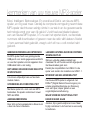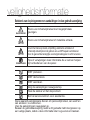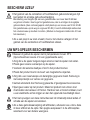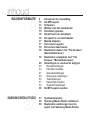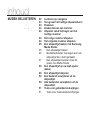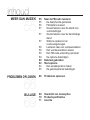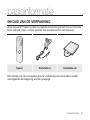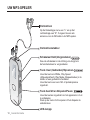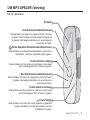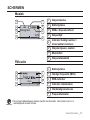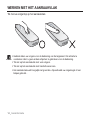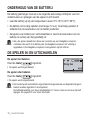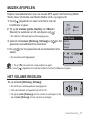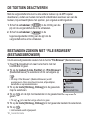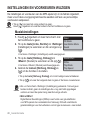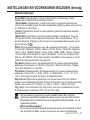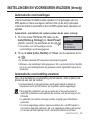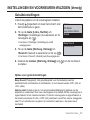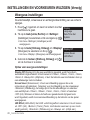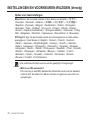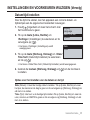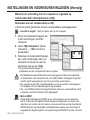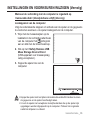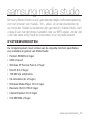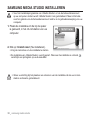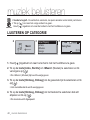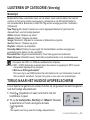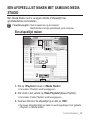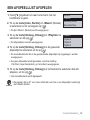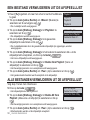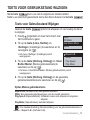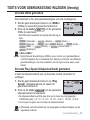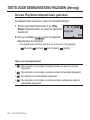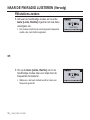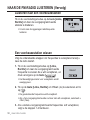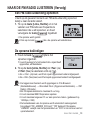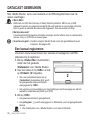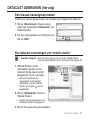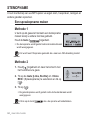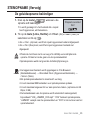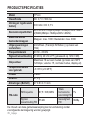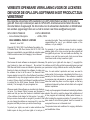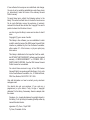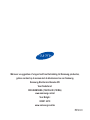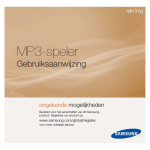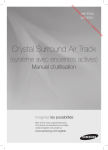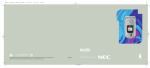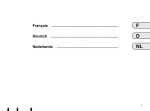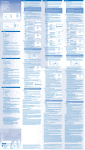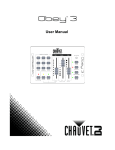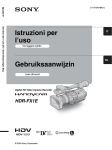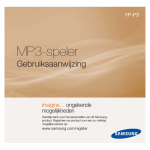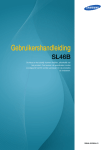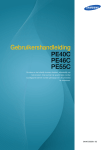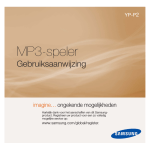Download Samsung YP-U4JAB User Manual
Transcript
YP-U4 MP3-speler Gebruiksaanwijzing imagine… ongekende mogelijkheden Hartelijk dank voor het aanschaffen van dit Samsungproduct. Registreer uw product voor een zo volledig mogelijke service op: www.samsung.com/global/register kenmerken van uw nieuwe MP3-speler Mooi. Intelligent. Betrouwbaar. En vooral leuk! Dat is uw nieuwe MP3speler, en nog veel meer. Dankzij de compacte vormgeving neemt deze MP3-speler slechts zeer weinig ruimte in uw zak in en de geavanceerde technologie zorgt voor een rijk geluid. U zult heel veel plezier beleven aan uw nieuwe MP3-speler, of u nu aan het sporten bent, uw favoriete nummers wilt downloaden of gewoon naar de radio wilt luisteren. Nadat u hem eenmaal hebt gebruikt, vraagt u zich af hoe u ooit zonder hebt gekund. GEBRUIKSVRIENDELIJKE INTERFACE De MP3-speler heeft een geïntegreerde USB-poort voor snelle gegevensoverdracht en voor het opladen van het apparaat. Een USB-kabel hebt u niet nodig. HET GEMAK VAN EEN EIGEN SELECTIE IN UW SPELER! U kunt een afspeellijst van uw favoriete muziek maken. UITBREIDING EN COMPATIBILITEIT Met deze speler zit u niet vast aan MP3bestanden. De speler ondersteunt zowel MP3 als WMA. AANRAAKBEDIENING Door licht op het aanraakvlak te tikken kunt u door de menu’s bladeren. LANGERE AFSPEELDUUR EN KORTERE DOWNLOADTIJD Met een volledig geladen batterij kan maximaal 16 uur muziek worden afgespeeld. Het downloaden gaat snel. Dankzij de compatibiliteit met USB 2.0 is de speler veel sneller dan modellen met USB 1.1. WONDER VAN GELUIDSKWALITEIT Uw nieuwe MP3-speler is uitgerust met DNSe™(Digital Natural Sound-engine), de unieke geluidstechnologie van Samsung voor een rijker, dieper geluid en een ongelofelijke luisterbeleving. WAAR VORM EN FUNCTIONALITEIT HAND IN HAND GAAN Jazeker, hij is gestroomlijnd en mooi. Maar hij ligt ook lekker in de hand en is eenvoudig te bedienen. veiligheidsinformatie Betekenis van de pictogrammen en aanduidingen in deze gebruiksaanwijzing: WAARSCHUWING Risico van lichamelijk letsel met mogelijk fatale gevolgen. Risico van lichamelijk letsel of materiële schade. LET OP LET OP U kunt het risico op brand, ontploffing, elektrische schokken of lichamelijk letsel tijdens het gebruik van uw MP3-speler verminderen door de genoemde belangrijke voorzorgsmaatregelen in acht te nemen. OPMERKING Tips of verwijzingen naar informatie die u kunnen helpen bij het bedienen van de speler. NIET proberen. NIET demonteren. NIET aanraken. Volg de aanwijzingen nauwgezet op. Haal de stekker uit het stopcontact. Bel het servicecentrum voor assistentie. Deze waarschuwingstekens dienen om persoonlijk letsel, van uzelf en van anderen, te voorkomen. Voer de aanwijzingen nauwgezet op. Bewaar de gebruiksaanwijzing nadat u dit gedeelte hebt doorgelezen op een veilige plaats, zodat u deze informatie later nog eens kunt naslaan. veiligheidsinformatie In deze gebruiksaanwijzing wordt het juiste gebruik van uw nieuwe MP3-speler beschreven. Lees de gebruiksaanwijzing zorgvuldig door om te voorkomen dat u de speler beschadigt of uzelf verwondt. Let met name op de volgende serieuze waarschuwingen: BESCHERM UZELF Demonteer, repareer of wijzig het product niet zelf. LET OP Zorg dat het product niet nat wordt. Het product is niet waterbestendig. Als het product nat wordt, schakel het dan niet in. Anders zou u een elektrische schok kunnen krijgen. Neem in dat geval contact op met het dichtstbijzijnde Samsung Service Center. Gebruik het product niet tijdens een onweer met bliksem. Anders loopt u het risico op storingen of elektrische schok. LET OP Gebruik de oortelefoon niet tijdens het besturen van een fiets, auto of motor. Gebruik van de oortelefoon tijdens het rijden zou namelijk ernstige ongelukken kunnen veroorzaken. Bovendien is het in sommige landen wettelijk verboden. Gebruik van de oortelefoon tijdens het lopen en joggen op de openbare weg, met name tijdens het oversteken, kan leiden tot ernstige ongelukken. Let er tijdens het sporten of wandelen omwille van de veiligheid op dat de kabel van de oortelefoon niet achter uw arm of een object in uw omgeving kan blijven haken. Weer voorzichtig met de USB-connector van de speler. De scherpe USB-connector kan letsel veroorzaken. WAARSCHUWING Plaats het product niet in een vochtige, stoffige of vuile omgeving. Anders zou brand kunnen ontstaan of loopt u het risico op een elektrische schok. BESCHERM UZELF WAARSCHUWING Het gebruik van de oortelefoon of hoofdtelefoon gedurende langere tijd kan leiden tot ernstige gehoorbeschadiging. Blootstelling voor langere tijd aan een geluidsniveau van meer dan 85 dB kan uw gehoor schaden. Hoe hoger het geluidsniveau, des te ernstiger de mogelijke gehoorschade. (Een normaal gesprek vindt plaats op een niveau van 50 tot 60 dB. Het geluidsniveau op de weg is ongeveer 80 dB.) U wordt uitdrukkelijk aanbevolen het volumeniveau op medium te zetten. (Medium is doorgaans minder dan 2/3 van het maximum.) Als u een piep in uw oren ervaart, moet u het volume verlagen of het gebruik van de oortelefoon of hoofdtelefoon staken. UW MP3-SPELER BESCHERMEN Bewaar of gebruik de speler niet bij temperaturen boven 35°C (bijvoorbeeld een sauna of in een geparkeerde auto). Zorg dat u de speler nergens tegen stoot en laat de speler niet vallen. Plaats geen zware voorwerpen op de speler. Voorkom dat externe deeltjes of stof in het product komen. Plaats het product niet in de buurt van magnetische objecten. Zorg dat u een reservekopie van belangrijke gegevens maakt. Samsung is niet aansprakelijk voor verlies van gegevens. Gebruik uitsluitend door Samsung geleverde of goedgekeurde accessoires. LET OP LET OP OPMERKING Spuit geen water op het product. Maak het product niet schoon met chemicaliën als benzeen of thinner. Hierdoor kan er brand ontstaan, kunt u een elektrische schok krijgen en kan het oppervlak beschadigd raken. Het niet opvolgen van deze instructies kan tot lichamelijk letsel leiden of schade aan de speler veroorzaken. Als u deze gebruiksaanwijzing wilt afdrukken, adviseren we u dat u deze in kleur afdrukt en de optie “Aan pagina aanpassen” in de afdrukopties selecteert voor een betere weergave. inhoud BASISINFORMATIE 9 9 10 13 14 15 16 16 17 17 18 18 19 20 20 23 27 28 29 31 32 36 SAMSUNG MEDIA STUDIO 37 37 38 39 Inhoud van de verpakking Uw MP3-speler Schermen Werken met het aanraakvlak De batterij opladen Onderhoud van de batterij De speler in- en uitschakelen Muziek afspelen Het volume regelen De toetsen deactiveren Bestanden zoeken met “File browser” (Bestandsbrowser) Bestanden verwijderen met “File browser” (Bestandsbrowser) Instellingen en voorkeuren wijzigen Muziekinstellingen FM-radio instellen Geluidsinstellingen Weergave-instellingen Taalinstellingen Datum/tijd instellen Systeeminstellingen De MP3-speler resetten Systeemvereisten Samsung Media Studio installeren Bestanden overbrengen naar de speler met Samsung Media Studio inhoud MUZIEK BELUISTEREN 42 42 43 44 44 44 44 44 45 45 46 47 48 49 50 50 51 51 Luisteren op categorie Terug naar het huidige afspeelscherm Pauzeren Zoeken binnen een nummer Afspelen vanaf het begin van het huidige nummer Het vorige nummer afspelen Het volgende nummer afspelen Een afspeellijst maken met Samsung Media Studio Een afspeellijst maken Muziekbestanden toevoegen aan een afspeellijst die u hebt gemaakt Een afspeellijst kopiëren naar de speler met Media Studio Een afspeellijst op uw mp3-speler maken Een afspeellijst afspelen Een bestand verwijderen uit de afspeellijst Alle bestanden verwijderen uit de afspeellijst Toets voor gebruiksstand wijzigen Toets Voor Gebruiksstand Wijzigen inhoud MEER DAN MUZIEK 55 55 55 56 57 58 58 59 59 60 64 64 65 Naar de FM-radio luisteren De dempfunctie gebruiken FM-stations zoeken Overschakelen naar de stand met voorinstellingen Overschakelen naar de handmatige stand Stations opslaan in het voorkeuzegeheugen Luisteren naar een voorkeuzestation Een voorkeuzestation wissen Een FM-radio-uitzending opnemen De opname beëindigen Datacast gebruiken Stemopname Een spraakopname maken De geluidsopname beëindigen 66 Problemen oplossen 69 70 71 Overzicht van menuopties Productspecificaties Licentie 57 57 PROBLEMEN OPLOSSEN 66 69 BIJLAGE basisinformatie INHOUD VAN DE VERPAKKING Bij uw nieuwe MP3-speler worden de volgende accessoires geleverd. Als een van deze items ontbreekt, moet u contact opnemen met de klantenservice van Samsung. Speler Oortelefoon Installatie-cd Het ontwerp van de accessoires kan ter verbetering van het product zonder voorafgaande kennisgeving worden gewijzigd. basisinformatie _ 9 UW MP3-SPELER Oortelefoon Op het linkerdopje ziet u een “L” en op het rechterdopje een “R”. Fungeert tevens als antenne voor de FM-radio in de MP3-speler. Oortelefoonstekker Schakelaar Hold (Vergrendelen) Duw de schakelaar in de richting van de pijl om de functietoetsen te vergrendelen. Toets User (Gebruiker)/Opnemen Houd de toets om DNSe, Play Speed (Afspeelsnelheid), Play Mode (Afspeelmodus) in te stellen of een gedeelte te herhalen. Houd de toets voor een FM- of spraakopname ingedrukt. Toets Aan/Uit en Afspelen/Pauze Houd de toetsen ingedrukt om het apparaat in of uit te schakelen. Druk op de toets of af te spelen of het afspelen te onderbreken. LED-lampje 10 _ basisinformatie UW MP3-SPELER (Vervolg) Dit zijn tiptoetsen. Scherm Linkertoets bestandsbrowser Hierop tikken om naar het vorige nummer of menu te gaan of het huidige nummer vanaf het begin af te spelen Iets langer indrukken om snel langs de nummers te lopen. Toets Afspelen/Onderbreken/Selecteren Hierop tikken om afspelen/onderbreken en functie te selecteren, naar het volgende scherm gaan. Toets Volume omlaag Hierop tikken om het volume te verlagen of om naar een onderliggend item of menu te gaan. Rechtertoets bestandsbrowser Hierop tikken om naar het volgende nummer of menu te gaan. Iets langer indrukken om snel langs de nummers te lopen. Toets Volume omhoog Hierop tikken om het volume te verhogen of om naar een bovenliggend item of menu te gaan. Toets Vorige Hierop tikken om naar het vorige scherm te gaanIets langer indrukken om naar het scherm met het hoofdmenu te gaan. basisinformatie _ 11 UW MP3-SPELER (Vervolg) Bevestiging nekkoord Resetopening Als er een storing in de speler optreedt, drukt u met een puntig voorwerp in de resetopening om het systeem opnieuw te initialiseren. Microfoon USB-connector USB-schakelaar In- en uitschuiven USB-connector. 12 _ basisinformatie SCHERMEN Muziek 5 1 2 6 7 Rising Sun 8 3 1 Afspeelmodus 2 Batterijstatus 3 DNSe, afspeelsnelheid 4 Afspeeltijd 5 Indicator huidig nummer / totaal aantal nummers 6 Afspelen/pauze, zoeken 7 Muziektitel 8 Afspeelstatusbalk 1 Batterijstatus 2 Huidige frequentie (MHz) 3 RDS-indicator 4 Indicator radiomodus 5 Handmatig/voorkeuze 6 Frequentielocatie 4 FM-radio 4 1 5 2 Jazz 6 OPMERKING 3 De schermafbeeldingen dienen slechts ter illustratie. Het scherm kan er in werkelijkheid anders uitzien. basisinformatie _ 13 WERKEN MET HET AANRAAKVLAK Tik met uw vingertop op het aanraakvlak. OPMERKING Gebruik alleen uw vingers voor de bediening van het apparaat. Om schade te voorkomen dient u geen andere objecten te gebruiken voor de bediening. Tik niet op het aanraakvlak met vuile vingers. Tik niet op het aanraakvlak met handschoenen aan. Het aanraakvlak werkt mogelijk niet goed als u bijvoorbeeld uw vingernagel of een balpen gebruikt.. 14 _ basisinformatie DE BATTERIJ OPLADEN Laad de speler op voordat u deze voor het eerst gebruikt en wanneer u deze lange tijd niet hebt gebruikt. Het volledig opladen van de batterij van de MP3-speler duurt ongeveer 4 uur. De oplaadtijd kan echter variëren, afhankelijk van uw computeromgeving. Schermweergave Verbonden via USB - Opladen - Volledig opgeladen 2 De richting van de USB-poort kan per computer verschillen. Kijk naar de USBconnector om te bepalen hoe de speler op de poort moet worden gestoken voordat u de speler aansluit. 1 1. Verschuif de schakelaar [ ]. De USB-connector komt tevoorschijn. 2. Sluit de USB-connector aan op de USB-poort ( aangegeven in de afbeelding. )van uw computer, zoals basisinformatie _ 15 ONDERHOUD VAN DE BATTERIJ De batterij gaat langer mee als u de volgende eenvoudige richtlijnen voor het onderhouden en opbergen van de speler in acht neemt. • Laad de batterij op bij een temperatuur tussen 5°C~35°C (40°F~95°F). • De batterij niet te lang opladen (niet langer 12 uur). Overmatig opladen of ontladen kan de levensduur van de batterij verkorten. • Aangezien een batterij een verbruiksartikel is, neemt de levensduur van de batterij na verloop van tijd geleidelijk af. OPMERKING Als u de speler oplaadt door deze aan te sluiten op een draagbare computer, controleer dan eerst of de batterij van de draagbare computer zelf volledig is opgeladen of de draagbare computer is aangesloten op het lichtnet. DE SPELER IN- EN UITSCHAKELEN De speler inschakelen Houd de toets [ ] ingedrukt. Rising Sun De speler wordt ingeschakeld. De speler uitschakelen ] ingedrukt. Houd de toets [ De speler wordt uitgeschakeld. OPMERKING Het toestel wordt automatisch uitgeschakeld als gedurende een bepaalde tijd geen toetsen worden ingedrukt in de stopstand. De fabrieksinstelling voor deze uitschakeltijd is 1 minuut, maar u kunt deze tijd zelf wijzigen. Zie pagina 33 voor meer informatie. 16 _ basisinformatie MUZIEK AFSPELEN Kopieer muziekbestanden naar uw nieuwe MP3-speler met Samsung Media Studio. Meer informatie over Media Studio vindt u op pagina 39. 1. Houd [ ] ingedrukt om naar het scherm met het hoofdmenu te gaan. Music 2. Tik op de toetsen [Links, Rechts] om <Music> (Muziek) te selecteren en tik vervolgens op [ ] De <Music> (Muziek) lijst wordt weergegeven. 3. Gebruik de toetsen [Omhoog, Omlaag] en [ gewenste muziekbestand te selecteren. 4.Tik op [ spelen. Now Playing ]om het Artists ] om het geselecteerde muziekbestand af te De muziek wordt afgespeeld. OPMERKING Albums Songs Rising Sun Tik op [ ] om naar het vorige scherm te gaan. Houd [ ] ingedrukt om naar het scherm met het hoofdmenu te gaan. HET VOLUME REGELEN Tik op de toets [Omhoog, Omlaag]. Er wordt een volumesymbool weergegeven. Het volumebereik is ingesteld van 00 tot 30. Tik op de toets [Omhoog] om het volume te verhogen en tik op de toets [Omlaag] om het volume te verlagen basisinformatie _ 17 DE TOETSEN DEACTIVEREN Met de vergrendelfunctie kunt u alle andere toetsen op de MP3-speler deactiveren, zodat uw muziek niet wordt onderbroken wanneer een van de toetsen, bijvoorbeeld tijdens het sporten, per ongeluk wordt ingedrukt. 1. Schuif de schakelaar [ ] in de richting van de pijl om de vergrendelfunctie in te schakelen. 2. Schuif de schakelaar [ ] in de tegenovergestelde richting van de pijl om de vergrendelfunctie uit te schakelen. BESTANDEN ZOEKEN MET “FILE BROWSER” (BESTANDSBROWSER) U kunt eenvoudig bestanden zoeken met de functie “File Browser” (Bestandsbrowser). 1. Houd [ ] ingedrukt om naar het scherm met het hoofdmenu te gaan. File Browser 2. Tik op de toetsen [Links, Rechts] om <File Browser> (Bestandsbrowser) te selecteren en tik vervolgens op [ ]. De map <File Browser> (Bestandsbrowser) wordt weergegeven. Deze map bevat muziek, afspeellijsten, datacasts en opnamebestanden. Music Playlists Datacasts Recorded Files 3. Tik op de toets [Omhoog, Omlaag] om de gewenste map te selecteren. 4. Tik op [ ] om de lijst met bestanden in de geselecteerde map weer te geven. Tik op [ ] om naar het vorige scherm te gaan. 5. Tik op de toets [Omhoog, Omlaag] om het gewenste bestand te selecteren. 6. Tik op [ ]. Het bestand wordt afgespeeld. 18 _ basisinformatie BESTANDEN VERWIJDEREN MET “FILE BROWSER” (BESTANDSBROWSER) 1. Houd [ ] ingedrukt om naar het scherm met het hoofdmenu te gaan. 2. Tik op de toetsen [Links, Rechts] om <File Browser> (Bestandsbrowser) te selecteren en tik vervolgens op [ ]. De mappenlijst <File Browser> (Bestandsbrowser) wordt weergegeven. Music Playlists Datacasts Recorded Files Music Space.mp3 Rising Sun.mp3 3. Tik op de toets [Omhoog, Omlaag] om de gewenste map te selecteren en tik op [ ]. 4. Tik op de toets [Omhoog, Omlaag] om het bestand te selecteren dat u wilt verwijderen en druk op de toets [ ]. Add to Playlist Delete from Playl... Delete File 5. Tik op de toets [Omhoog, Omlaag] om <Delete File> (Bestand wissen) te selecteren en tik op [ ]. ҏHet bevestigingsvenster wordt weergegeven. 6. Tik op de toets [Links, Rechts] om <Yes> (Ja) te selecteren en tik op [ ]. Het bestand wordt verwijderd. Bestanden kunnen niet meer worden hersteld nadat ze zijn verwijderd. LET OP Het bestand dat op dat moment wordt afgepeeld, wordt niet verwijderd. OPMERKING basisinformatie _ 19 INSTELLINGEN EN VOORKEUREN WIJZIGEN De instellingen en voorkeuren van de MP3-speler zijn in de fabriek ingesteld, maar u kunt deze voorgeprogrammeerde waarden zelf aan uw persoonlijke voorkeuren aanpassen. OPMERKING Tik op [ Houd [ ] om naar het vorige scherm te gaan. ] ingedrukt om naar het scherm met het hoofdmenu te gaan. Muziekinstellingen 1. Houd [ ] ingedrukt om naar het scherm met het hoofdmenu te gaan. 2. Tik op de toets [Links, Rechts] om <Settings> (Instellingen) te selecteren en tik vervolgens op [ ]. Music FM Radio User Button Mode Sound Het menu <Settings> (Instellingen) wordt weergegeven. 3. Tik op de toets [Omhoog, Omlaag] om <Music> (Muziek) te selecteren en tik op [ Het menu <Music> (Muziek) wordt weergegeven. 4. Gebruik de toetsen [Omhoog, Omlaag] en [ ] om de functies in te stellen. ]. Sound Effect DNSe Play Mode Play Speed Tik op de toets [Omhoog, Omlaag] om in het huidige menu te bladeren. Tik op [ OPMERKING ] om naar het volgende item te gaan of het menu te selecteren. Als u in het scherm <Settings> (Instellingen) gedurende 1 minuut geen toetsen indrukt, gaan de instellingen die u nog niet hebt opgeslagen verloren en keert de speler terug naar het vorige scherm. Wat is DNSe? Digital Natural Sound Engine (DNSe) is een functie voor geluidseffecten voor MP3-spelers die is ontwikkeld door Samsung. Dit biedt verschillende geluidsinstellingen voor het verbeteren van het type muziek waar u naar luistert. 20 _ basisinformatie INSTELLINGEN EN VOORKEUREN WIJZIGEN (Vervolg) Muziekinstellingen Sound Effect (Geluidseffect): U kunt de Street Mode (straatmodus), Clarity (Helderheid) en Master EQ (Hoofd-EQ) instellen. <Street Mode> (Straatmodus): In deze modus kunt u ook buiten luisteren naar muziek met een helder geluid, doordat straatgeluiden gefilterd worden. U kunt kiezen uit <Off>(Uit) en <On>(Aan) <Clarity> (Helderheid): Geniet van een helderder geluid met verbeterde kwaliteit. Kies uit <0-2>. <Master EQ> (Hoofd-EQ): U kunt de geluidsinstellingen optimaliseren. Tik op de toets [Links, Rechts] om de frequentie te selecteren die u wilt aanpassen. Tik op de toets [Omhoog, Omlaag] om het niveau van de geselecteerde frequentie aan te passen en tik op [ ]. DNSe: De juiste geluidsweergave voor elk muziekgenre selecteren. U kunt kiezen uit <Normal> (Normaal), <Studio> (Studio), <Rock> (Rock), <Classical> (Klassiek), <Jazz> (Jazz), <Ballad> (Ballad), <Club> (Club), <R&B> (R&B), <Dance> (Dance), <Concert Hall> (Concertzaal) en <User> (Gebruiker). U kunt ook de opties <EQ> (EQ) en <3D & BASS> (3D en bas) instellen in de DNSe-modus wanneer u <User> (Gebruiker) hebt geselecteerd. Zie pagina 22. Play Mode (Afspeelmodus): De afspeelsnelheid van muziek-/opnamebestanden aanpassen.U kunt kiezen uit <Normal> (Normaal), <Repeat> (Herhaal), <Repeat One> (Eén herhalen), en <Shuffle>. Play Speed (Afspeelsnelheid): De afspeelsnelheid van muziek-/spraakopnames aanpassen. U kunt <x0.7>, <x0.8>, <x0.9>, <x1.0(Normaal)>, <x1.1>, <x1.2> of <x1.3> (Hoe hoger het getal, het sneller de afspeelsnelheid.) Skip Interval (Tijdverschuivingsinterval): U kunt snel vooruit door een bestand bladeren met verschillende intervallen. Sla een heel bestand over of meerdere seconden tegelijk. U kunt kiezen uit <1 Song>(1 nr), <5sec>, <10sec>, <30sec> en<1min> Tag (Label): U kunt informatie over het nummer voor een muziekbestand met een ID3 Tag weergeven. Selecteer <Off> (Uit) en <On> (Aan). OPMERKING Als het bestand is opgenomen met een variabele bitrate (VBR), komt het tijdverschuivingsinterval mogelijk niet precies overeen met wat u hebt ingesteld. Afhankelijk van het bestand kan de aangepaste snelheid afwijken van de ingestelde snelheid. Wat is een ID3-parameter? Dit is een tag in een MP3-bestand die informatie bevat over het bestand, zoals de titel, de artiest, het album, het jaar, het genre en een veld voor opmerkingen. basisinformatie _ 21 INSTELLINGEN EN VOORKEUREN WIJZIGEN (Vervolg) De Digital Natural Sound-engine (DNSe) instellen (Vervolg) <EQ> U kunt de individuele geluidsfrequenties naar wens instellen. 1. Tik op de toets [Omhoog, Omlaag] in het menu EQ DNSe menu om <User> (Gebruiker) te selecteren 3D & BASS en tik op de toets [Rechts]. 2. Tik op de toets [Omhoog, Omlaag] om <EQ> (EQ) te selecteren en tik op [ ]. Het instellingenscherm <EQ> wordt weergegeven. 3. Tik op de toets [Links, Rechts] om de frequentie te selecteren die u wilt aanpassen, en tik op de toets [Omhoog, Omlaag] om het niveau van de geselecteerde frequentie aan te passen. U kunt kiezen uit <–10 - +10> voor het niveau van de geselecteerde frequentie. 4. Tik op [ ]. Het bevestigingsvenster wordt weergegeven. 5. Tik op de toets [Links, Rechts] om <Yes> (Ja) te selecteren en tik op [ ]. De instelling is voltooid. <3D & BASS> (3D en bas) U kunt het 3D-surroundgeluid en het basniveau instellen. 1. Tik op de toets [Omhoog, Omlaag] in het menu EQ DNSe menu om <User> (Gebruiker) te selecteren 3D & BASS en tik op de toets [Rechts]. 2. Tik op de toets [Omhoog, Omlaag] om <3D & BASS> (3D en bas) te selecteren en tik op [ ]. Het instellingenscherm <3D & BASS> (3D en bas) wordt weergegeven. 3. Tik op de toets [Links, Rechts] om <3D> of <Bass> (Bas) te selecteren en tik op de toets [Omhoog, Omlaag]. U kunt voor <3D> en voor <Bass> (bas) een niveau selecteren van 0 tot 4. 4. Tik op [ ]. Het bevestigingsvenster wordt weergegeven. 5. Tik op de toets [Links, Rechts] om <Yes> (Ja) te selecteren en tik op [ De instelling is voltooid. 22 _ basisinformatie ]. INSTELLINGEN EN VOORKEUREN WIJZIGEN (Vervolg) FM-radio instellen U kunt de radiofrequenties automatisch laten instellen en het FM-ontvangstgebied en de gevoeligheid instellen. 1. Houd [ ] ingedrukt om naar het scherm met het hoofdmenu te gaan. 2. Tik op de toets [Links, Rechts] om <Settings> (Instellingen) te selecteren en tik vervolgens op [ ]. Music FM Radio User Button Mode Sound Het menu <Settings> (Instellingen) wordt weergegeven. 3. Tik op de toets [Omhoog, Omlaag] om <FM Mode Radio> (FM-radio) te selecteren en tik op [ ]. Auto Preset Het menu <FM Radio> (FM-radio) wordt weergegeven. FM Region FM Sensitivity 4. Gebruik de toetsen [Omhoog, Omlaag] en [ ] om de functies in te stellen. basisinformatie _ 23 INSTELLINGEN EN VOORKEUREN WIJZIGEN (Vervolg) Instellingen voor FM-radio Mode (Modus): U kunt schakelen tussen de handmatige modus en de modus met voorinstellingen. Selecteer <Manual> (Handmatig) of <Preset> (Voorprogrammeren). Als er vooraf geen frequenties zijn ingesteld, schakelt de speler niet naar de Preset mode (Voorinstellingsmodus). Auto Preset (Autom. voorinst): Er wordt automatisch gescand om de beschikbare frequenties te zoeken. Zie pagina 25. FM Region (FM-regio): U kunt een FM-ontvangstgebied instellen voor reizen naar het buitenland. U kunt kiezen uit <Korea/US> (Korea/VS), <Japan> en <Other Countries> (Andere Landen). FM Sensitivity (FM Gevoeligheid): Met de instelling <FM Sensitivity> (FM Gevoeligheid) kunt u de ontvangstgevoeligheid instellen. U kunt kiezen uit <Low> (Laag), <Middle> (Midden) en <High> (Hoog). Als u <High> (Hoog) selecteert, worden meer frequenties ontvangen. RDS Display: RDS (Radio Data System) verzorgt de ontvangst en weergave van berichten zoals uitzendinformatie. U kunt kiezen uit <Program Type> (Programmatype) en <Program Service> (Programmaservice). Zie pagina 26. OPMERKING Opgeslagen radiofrequenties worden gewist wanneer u de instelling <FM Region> (FM-regio) op de speler wijzigt. De FM-regio kan worden verwijderd of gewijzigd overeenkomstig de doelregio voor de speler. Frequentiebereik naar regio - Korea/US (Korea/VS) : FM-frequenties in 100 kHz-spelers zoeken tussen 87.5 MHz~108.0 MHz. - Japan : FM-frequenties in 100 kHz-spelers zoeken tussen 76.0 MHz~108.0 MHz. - Other Countries (Andere Landen) : FM-frequenties in 50 kHz-spelers zoeken tussen 87.50 MHz~108.00 MHz 24 _ basisinformatie INSTELLINGEN EN VOORKEUREN WIJZIGEN (Vervolg) Automatische voorinstellingen U kunt maximaal 30 stations laten opslaan in het geheugen van uw MP3-speler en deze vervolgens met één druk op de knop oproepen. U kunt de stations automatisch door de MP3-speler laten opzoeken en opslaan. Automatisch : automatisch alle zenders opslaan die de speler ontvangt 1. Tik in het menu FM Radio (FM-radio) op de toets [Omhoog, Omlaag] om <Auto Preset> (Autom. voorinst.) te selecteren en tik op [ ]. Het venster voor het bevestigen van de voorinstellingen wordt weergegeven. Mode Auto Preset FM Region FM Sensitivity 2. Tik op de toets [Links, Rechts] om <Yes> (Ja) te selecteren en tik op [ ]. Er worden maximaal 30 frequenties automatisch ingesteld. Wanneer u de instellingen hebt opgegeven, tikt u op de toets [Links, Rechts] om in de voorinstellingsmodus de gewenste vooraf ingestelde frequentie te selecteren. Automatische voorinstelling annuleren Als u de automatische voorinstelling wilt annuleren, drukt u tijdens het proces op een van de toetsen. Het automatisch voorprogrammeren wordt geannuleerd en alleen de frequenties die tot op dat moment zijn ingesteld, worden opgeslagen. OPMERKING Sluit altijd de oortelefoon aan op uw speler als u frequenties zoekt of instelt.De oortelefoon wordt gebruikt als antenne voor het ontvangen van FM-radio. In gebieden met slechte ontvangst worden mogelijk geen FM-stations gevonden. U kunt de opgeslagen stations opnieuw instellen als u de MP3-speler in een andere stad gaat gebruiken. Als u de opgeslagen stations wilt wissen en nieuwe wilt laten opslaan, hoeft u het proces slechts te herhalen. basisinformatie _ 25 INSTELLINGEN EN VOORKEUREN WIJZIGEN (Vervolg) Het RDS-display instellen RDS (Radio Data System (Radiogegevenssysteem)) verzorgt de ontvangst en weergave van berichten zoals uitzendinformatie. De programmagegevens zoals News (Nieuws), Sports (Sport) of Music (Muziek), of informatie over het zendstation worden weergegeven op het display. 1. Tik in het menu FM Radio (FM-radio) op de RDS Display toets [Omhoog, Omlaag] om <RDS Display> (RDS Display) te selecteren en tik op [ ]. Het menu <RDS Display> wordt weergegeven. 2. Tik op de toets [Omhoog, Omlaag] om de modus RDS Display te selecteren en tik op [ Selecteer <Program Type> (Programmatype) of <Program Service> (Programmaservice). ]. Program Type Program Service RDS-weergave Program Type (Programmatype): Geeft het huidig uitgezonden type programma weer. Program Service (Programmaservice): Geeft de naam van het zendstation weer en bestaat uit 8 tekens. Als de PS-gegevens worden ontvangen, wordt de PSnaam (BBC, AFO, NDR etc.) weergegeven op het display. Als de PS-gegevens niet worden ontvangen, wordt de originele FM-frequentie weergegeven. OPMERKING Als het FM-signaal zwak is, worden de RDS-gegevens mogelijk niet weergegeven. 26 _ basisinformatie INSTELLINGEN EN VOORKEUREN WIJZIGEN (Vervolg) Geluidsinstellingen U kunt de pieptoon en de volumegrens instellen. 1. Houd [ ] ingedrukt om naar het scherm met het hoofdmenu te gaan. 2. Tik op de toets [Links, Rechts] om <Settings> (Instellingen) te selecteren en tik vervolgens op [ ]. Het menu <Settings> (Instellingen) wordt weergegeven. 3. Tik op de toets [Omhoog, Omlaag] om <Sound> (Geluid) te selecteren en tik op [ Music FM Radio User Button Mode Sound Beep Sound Volume Limit ]. Het menu <Sound> (Geluid) wordt weergegeven. 4. Gebruik de toetsen [Omhoog, Omlaag] en [ te stellen. ] om de functies in Opties voor geluidsinstellingen Beep Sound (Piepgeluid): Het geluidssignaal voor de bediening van het aanraakscherm inschakelen of uitschakelen. U kunt kiezen tussen <Off> (Uit) en <On> (Aan) Volume Limit (Volume grens): U kunt gehoorbeschadiging bij gebruik van de koptelefoon voorkomen door een volumegrens in te stellen. Als de volumegrens is ingeschakeld, is het maximumvolume 15.Als de volumegrens is uitgeschakeld, is het maximumvolume 30. Als u <Off> (Uit) selecteert, wordt het volume teruggezet naar 15 om schade aan uw gehoor te voorkomen wanneer u de speler weer inschakelt. basisinformatie _ 27 INSTELLINGEN EN VOORKEUREN WIJZIGEN (Vervolg) Weergave-instellingen De uitschakeltijd, screensaver en achtergrondverlichting van uw scherm wijzigen. 1. Houd [ ] ingedrukt om naar het scherm met het Display hoofdmenu te gaan. Language Date/Time Set 2. Tik op de toets [Links, Rechts] om <Settings> (Instellingen) te selecteren en tik vervolgens op [ ]. System Het menu <Settings> (Instellingen) wordt weergegeven. 3. Tik op de toets [Omhoog, Omlaag] om <Display> Display Off (Weergave) te selecteren en tik op [ ]. Het menu <Display> (Weergave) wordt weergegeven. 4. Gebruik de toetsen [Omhoog, Omlaag] en [ om de functies in te stellen. Screen Saver LED Effect ] Opties voor weergave-instellingen Display Off (Display Uit): Als geen wachttijd is ingesteld, wordt het scherm automatisch uitgeschakeld. U kunt kiezen uit <15sec>, <30sec>, <1min>, <3min>, <5min> of <Always On> (Altijd aan). U kunt het scherm weer inschakelen door op een willekeurige toets te drukken. Screen Saver (Screensaver): U kunt een afbeelding opgeven die u als screensaver wilt gebruiken. Selecteer voor de afbeelding van de screensaver <Random> (Willekeurig), de huidige tijd of de drie afbeeldingen en selecteer een wachttijd van <15sec>, <30sec>, <1min>, <3min>, <5min> of selecteer <Off> (Uit). Wanneer er binnen de hierboven geselecteerde tijd geen toets wordt ingedrukt, wordt de screensaverafbeelding op het scherm van de speler weergegeven. LED Effect (LED-effect): Het LED verlichtingseffect selecteren U kunt kiezen uit <Off> (Uit), <Button> (Toets) (Toets; inschakelen wanneer op een toets wordt gedrukt), <Random> (Willekeurig) en <Always on> (Altijd aan). 28 _ basisinformatie INSTELLINGEN EN VOORKEUREN WIJZIGEN (Vervolg) Taalinstellingen De menu’s van de MP3-speler kunnen worden ingesteld om in diverse talen te worden weergegeven. U kunt uw voorkeurstaal eenvoudig instellen. 1. Houd [ ] ingedrukt om naar het scherm met het hoofdmenu te gaan. Display Language Date/Time Set System 2. Tik op de toets [Links, Rechts] om <Settings> (Instellingen) te selecteren en tik vervolgens op [ ]. Het menu <Settings> (Instellingen) wordt weergegeven. 3. Tik op de toets [Omhoog, Omlaag] om <Language> (Taal) te selecteren en tik op [ Menu ID3 Tag ]. Het menu <Language> (Taal) wordt weergegeven. 4. Gebruik de toetsen [Omhoog, Omlaag] en [ te stellen. ] om de functies in basisinformatie _ 29 INSTELLINGEN EN VOORKEUREN WIJZIGEN (Vervolg) Opties voor taalinstellingen Menu(Menu): De menutaal instellen.U kunt kiezen uit <English>, <한국어>, <Français>, <Deutsch>, <Italiano>, <日本語>, <Ё᭛ㅔԧ>, <Ё᭛㐕储>, <Español>, <Ɋɭɫɫɤɢɣ>, <Magyar>, <Nederlands>, <Polski>, <Português>, <Svenska>, <ѳъѕ>, <ýeština>, <ƧnjnjLjǎNJNjƽ>, <Türkçe>, <Norsk>, <Dansk>, <Suomi>, <Español (Sudamérica)>, <Português (Brasil)>, <Indonesia>, <TiӃng ViӋt>, <Bulgarian>, <Română>, <ɍɤɪɚʀɧɫɶɤɚ>, <Slovenšþina> of <Slovenský>. ID3 Tag(ID3 Tag): De taal instellen waarin de nummergegevens en tekst worden weergegeven. U kunt kiezen uit <English>, <Korean>, <French>, <German>, <Italian>, <Japanese>, <Simplifi<English>, <Korean>, <French>, <German>, <Italian>, <Japanese>, <Chinese(S)>, <Chinese(T)>, <Spanish>, <Russian>, <Hungarian>, <Dutch>, <Polish>, <Portuguese>, <Swedish>, <Thai>, <Finnish>, <Danish>, <Norwegian>, <Afrikaans>, <Basque>, <Catalan>, <Czech>, <Estonian>, <Greek>, <Hrvatski>, <Icelandic>, <Rumanian>, <Slovak>, <Slovene> <Turkish> of <Vietnamese>. De ondersteunde talen kunnen worden gewijzigd of toegevoegd. OPMERKING Wat is een ID3-parameter? Dit is een tag in een MP3-bestand die informatie bevat over het bestand, zoals de titel, de artiest, het album, het jaar, het genre en een veld voor opmerkingen. 30 _ basisinformatie INSTELLINGEN EN VOORKEUREN WIJZIGEN (Vervolg) Datum/tijd instellen Door de tijd in te stellen, kan het apparaat een correcte datum- en tijdstempel aan de opgenomen bestanden toevoegen. 1. Houd [ ] ingedrukt om naar het scherm met Display het hoofdmenu te gaan. Language Date/Time Set System 2. Tik op de toets [Links, Rechts] om <Settings> (Instellingen) te selecteren en tik vervolgens op [ ]. Het menu <Settings> (Instellingen) wordt weergegeven. Date Time 3. Tik op de toets [Omhoog, Omlaag] om <Date/ Time Set> (Datum/tijd instellen) te selecteren en tik op [ ]. Het menu <Date/Time Set> (Datum/tijd instellen) wordt weergegeven. 4. Gebruik de toetsen [Omhoog, Omlaag] en [ te stellen. ] om de functies in Opties voor het instellen van de datum en de tijd Date (Datum): U kunt de huidige datum instellen. Tik op [Links, Rechts] om naar het jaar, de maand en de dag te gaan en tik vervolgens op [Omhoog, Omlaag] om elk item in te stellen. Time (Tijd): Hier kunt u de huidige tijd instellen.Tik op [Links, Rechts] om naar de uren, minuten en AM/PM te gaan en tik vervolgens op [Omhoog, Omlaag] om elk item in te stellen. basisinformatie _ 31 INSTELLINGEN EN VOORKEUREN WIJZIGEN (Vervolg) Systeeminstellingen Kies de instellingen voor de sluimerfunctie en automatisch uitschakelen die bij u passen. 1. Houd [ ] ingedrukt om naar het scherm met het hoofdmenu te gaan. 2. Tik op de toets [Links, Rechts] om <Settings> (Instellingen) te selecteren en tik vervolgens op [ ]. Het menu <Settings> (Instellingen) wordt weergegeven. 3. Tik op de toets [Omhoog, Omlaag] om <System> (Systeem) te selecteren en tik op [ ]. Display Language Date/Time Set System Sleep Auto Power Off PC Connection Library Update Het menu <System> (Systeem) wordt weergegeven. 4. Gebruik de toetsen [Omhoog, Omlaag] en [ te stellen. 32 _ basisinformatie ] om de functies in INSTELLINGEN EN VOORKEUREN WIJZIGEN (Vervolg) Opties voor systeeminstellingen Sleep (Standby): Het apparaat wordt na de opgegeven tijd automatisch uitgeschakeld. U kunt kiezen uit <Off> (Uit), <15 min>, <30 min>, <60 min>, <90 min>, en <120 min>. Auto Power Off (Autom. uitschakelen): De speler wordt automatisch uitgeschakeld als het afspelen is onderbroken en er gedurende de opgegeven tijd geen toetsen worden ingedrukt. U kunt kiezen uit <15sec>, <30sec>, <1min>, <3min>, <5min> of <Always On> (Altijd aan). PC Connection (PC-verbinding): U kunt voor de USB-verbinding met de computer <Removable Disk> (Verwijderbare schijf) of <MTP> selecteren. De standaardinstelling (fabrieksinstelling) voor de verbinding met de computer is <MTP> .Wanneer u <Removable Disk> (Verwijderbare schijf) selecteert, kunt u de speler gebruiken als een verwisselbaar opslagapparaat.Zie pagina 34. Library Update (Update bibliotheek [DB]): Zodra u de USB-connector loskoppelt, werkt de speler de bibliotheek automatisch bij. Als de bibliotheek niet goed wordt bijgewerkt, dient u deze handmatig bij te werken. Tik op de toets [Links, Rechts] om <Yes> (Ja) te selecteren en tik op [ ]. Default Set (Standaard instellen): De standaardwaarden voor alle instellingen worden hersteld. U kunt kiezen uit <Yes> (Ja) en <No> (Nee). Met <Yes> (Ja) zet u alle instellingen terug naar de beginwaarden. Met <No> (Nee) annuleert u het herstellen van de standaardinstellingen. Format (Formatteren): Het interne geheugen formatteren. U kunt kiezen uit <Yes> (Ja) en <No> (Nee). Als u <Yes> (Ja) kiest, wordt het interne geheugen geformatteerd en worden alle bestanden op de speler gewist. Als u <No> (Nee) selecteert, wordt het interne geheugen niet geformatteerd. Controleer voordat u gaat formatteren of alle bestanden gewist mogen worden. About (Info): De firmwareversie en geheugencapaciteit controleren. Met <Firmware Version> (Firmwareversie) wordt de huidige versie van de firmware weergegeven. <Used> (Gebruikt) geeft het gebruikte geheugen aan, <Available> (Besch.) geeft het resterende geheugen aan en <Total> (Totaal) staat voor de totale geheugencapaciteit. OPMERKING Het ingebouwde geheugen 1GB=1.000.000.000 bytes: de werkelijke, geformatteerde capaciteit is mogelijk minder omdat een gedeelte van het geheugen wordt gebruikt door de interne firmware. basisinformatie _ 33 INSTELLINGEN EN VOORKEUREN WIJZIGEN (Vervolg) Wanneer de verbinding met de computer is ingesteld op <removable disk> (Verwijderbare schijf) Gebruiken als een verwisselbare schijf U kunt de speler gebruiken als een verwisselbaar opslagapparaat. Voordat u begint! - Sluit de speler aan op de computer. 1. Open de bestanden/mappen die u wilt overbrengen vanaf de computer. 2. Open <My Computer> (Deze computer) ĺ <U4> vanaf uw bureaublad. 3. Selecteer de bestanden/mappen die u wilt overbrengen naar uw computer en sleep ze naar de gewenste map op de <U4>. De geselecteerde mappen of bestanden worden overgebracht naar de speler. LET OP Het bestandsoverdrachtbericht wordt weergegeven tijdens het uploaden of downloaden van bestanden.Als u de USB-stekker loskoppelt terwijl het bericht wordt weergegeven, kan dit een storing veroorzaken. ҏDe volgorde waarin de muziekbestanden op uw pc worden weergegeven kan afwijken van de afspeelvolgorde op de speler. Als u een DRM-bestand (beveiligd bestand) naar een verwisselbare schijf verplaatst, wordt het bestand niet afgespeeld. Wat is DRM? Digital Rights Management (DRM) is een technologie en service waarmee wordt voorkomen dat digitale inhoud illegaal wordt gebruikt en waarmee de inkomsten en rechten van de houders van auteursrechten worden beschermd. DRM-bestanden zijn beveiligde muziekbestanden waarop een technologie is toegepast die illegaal kopiëren van legaal aangeschafte MP3-muziek voorkomt. 34 _ basisinformatie OPMERKING INSTELLINGEN EN VOORKEUREN WIJZIGEN (Vervolg) Wanneer de verbinding met de computer is ingesteld op <removable disk> (Verwijderbare schijf) (Vervolg) Loskoppelen van de computer Volg de onderstaande stappen om schade aan de speler en de gegevens te voorkomen wanneer u de speler loskoppelt van de computer. 1. Wijs met de muisaanwijzer op de taakbalk in de rechterbenedenhoek van de computer het pictogram aan en klik met de linkermuisknop. 2. Klik op het <Safely Remove USB Mass Storage Device Drive> (USB-apparaat voor massaopslag veilig verwijderen). 1 3. Koppel de speler los van de computer. 2 LET OP Koppel de speler niet los tijdens de bestandsoverdracht.Hierdoor kunnen de gegevens en de speler beschadigd raken. U kunt de speler niet verwijderen terwijl bestanden die op de speler zijn opgeslagen worden afgespeeld op de computer. Probeer het nogmaals nadat het afspelen is voltooid. basisinformatie _ 35 DE MP3-SPELER RESETTEN Als uw MP3-speler niet start, geen muziek wil afspelen of niet wordt herkend door uw computer wanneer u deze aansluit, is het misschien nodig het systeem te resetten. Druk met een puntig voorwerp, zoals een veiligheidsspeld, aan de onderzijde van het product de Resetopening in. Het systeem wordt geïnitialiseerd. Met de Reset-functie worden geen tijdgegevens en gegevens in het ingebouwde geheugen verwijderd. 36 _ basisinformatie samsung media studio Samsung Media Studio is een gebruiksvriendelijke softwaretoepassing voor het ordenen van muziek-, foto-, video- en andere bestanden op uw computer. Nadat uw bestanden zijn geordend in Media Studio, kunt u deze in een handomdraai overzetten naar uw MP3-speler, zonder dat u de hele vaste schijf hoeft te doorzoeken voor het juiste bestand. SYSTEEMVEREISTEN Uw computersysteem moet voldoen aan de volgende minimum specificaties voor installatie en gebruik van Media Studio: • Pentium 500MHz of hoger • USB 2.0-poort • Windows XP Service Pack 2 of hoger • DirectX 9.0 of hoger • 100 MB vrije schijfruimte • Cd-romstation (2x of hoger) • Windows Media Player 10.0 of hoger • Resolutie 1024 X 768 of hoger • Internet Explorer 6.0 of hoger • 512 MB RAM of hoger samsung media studio _ 37 SAMSUNG MEDIA STUDIO INSTALLEREN LET OP Voer het installatieprogramma van <Media Studio> uit via de beheerdersaccount op uw computer. Anders wordt <Media Studio> niet geïnstalleerd. Meer informatie over het gebruik van de beheerdersaccount vindt u in de gebruiksaanwijzing van uw computer. 1. Plaats de installatie-cd die bij de speler is geleverd, in het cd-romstation van uw computer. 2. Klik op <Install now> (Nu installeren). Volg de instructies om de installatie te starten De installatie van <Media Studio> wordt gestart. Wanneer de installatie is voltooid, verschijnt een pictogram op uw bureaublad LET OP Wees voorzichtig bij het plaatsen en uitnemen van de installatie-cd als uw cd-romstation verticaal is geïnstalleerd. 38 _ samsung media studio BESTANDEN OVERBRENGEN NAAR DE SPELER MET SAMSUNG MEDIA STUDIO Met <Media Studio> kunt u bestanden en mappen selecteren en ordenen voordat u deze overbrengt naar de speler. Het opzoeken van bestanden op uw MP3-speler wordt hierdoor versneld en vereenvoudigd. <Media Studio> biedt de handigste manier om uw bestanden van uw computer over te zetten naar uw MP3-speler. 2 De richting van de USB-poort kan per computer verschillen. Kijk naar de USB-connector om te bepalen hoe de speler op de poort moet worden gestoken voordat u de speler aansluit 1 1. Verschuif de schakelaar [ ]. De USB-connector komt tevoorschijn. 2. Sluit de USB-connector aan op de USB-poort ( aangegeven in de afbeelding. ) van uw computer, zoals Op het scherm van de speler wordt <USB connected> (USB aangesloten) weergegeven. <Media Studio> wordt automatisch gestart op het moment dat de speler wordt aangesloten op de computer. Als het programma niet automatisch wordt gestart, dubbelklikt u op het pictogram <Media Studio> op het bureaublad. De USB-connector inschuiven De USB-connector uitschuiven Verschuif de schakelaar [ van de speler uit te schuiven. ] om de USB-connector 2 De USB-connector inschuiven Duw de USB-connector terug in de speler en verschuif ]. tegelijkertijd de schakelaar [ Schuif en houd de schakelaar [ ] vast wanneer u de USB-connector in de speller plaatst. LET OP Anders kan de speler worden beschadigd. 1 samsung media studio _ 39 BESTANDEN OVERBRENGEN NAAR DE SPELER MET SAMSUNG MEDIA STUDIO (Vervolg) 3. Klik op het pictogram Klik op . 3 om de muzieklijst weer te geven. YP-U4[MTP] [YP-U4[MTP]] > M... 4. Klik op <Add File> (Bestand toevoegen) onder in <Media Studio>. Het venster <Open> (Openen) wordt weergegeven. 4 5. Selecteer de bestanden die u wilt toevoegen en klik op <Open> (Openen). De bestanden worden aan de lijst aan de linkerzijde van het scherm <Media Studio> toegevoegd. 5 6. Selecteer het bestand dat u wilt overzetten in de lijst aan de linkerkant. YP-U4[MTP] [YP-U4[MTP]] > M... 6 7. Klik op het pictogram . Het geselecteerde bestand wordt overgebracht naar de speler. 40 _ samsung media studio 7 BESTANDEN OVERBRENGEN NAAR DE SPELER MET SAMSUNG MEDIA STUDIO (Vervolg) LET OP Koppel de USB-connector niet los tijdens de bestandsoverdracht. Loskoppelen van de USB-connector tijdens bestandsoverdracht kan leiden tot beschadiging van de speler en de computer. Sluit de speler rechtstreeks op de computer aan in plaats van via een USB-hub. Zo voorkomt u een instabiele verbinding. Zolang de speler is aangesloten op de computer, zijn alle functies uitgeschakeld. OPMERKING Als u de USB-connector op de computer aansluit terwijl de batterij bijna leeg is, wordt de speler eerst enkele minuten opgeladen voordat de verbinding met de computer tot stand wordt gebracht. Gebruik FAT 32 voor het bestandssysteem wanneer u de speler op uw computer formatteert.Klik in Windows Vista op Standaardwaarde voor apparaat herstellen en begin met het formatteren. Samsung Media Studio heeft een uitgebreide Help-functie. Als u het antwoord op uw vraag over Media Studio hier niet kunt vinden, klikt u op <MENU> ĺ <Help> ĺ <Help> aan de bovenkant van het venster van <Media Studio>. De technologie voor het herkennen van muziek en verwante gegevens wordt geleverd door Gracenote en Gracenote CDDB® Music Recognition ServiceSM. CDDB is een gedeponeerd handelsmerk van Gracenote. Het logotype en logo van Gracenote, Gracenote CDDB en het logo “Powered by Gracenote CDDB” zijn gedeponeerde handelsmerken van Gracenote. Music Recognition Service en MRS zijn servicemerken van Gracenote. samsung media studio _ 41 muziek beluisteren Voordat u begint! - De oortelefoon aansluiten, de speler aanzetten en de batterij controleren. OPMERKING Tik op [ Houd [ ] om naar het vorige scherm te gaan. ] ingedrukt om naar het scherm met het hoofdmenu te gaan. LUISTEREN OP CATEGORIE 2 3 Now Playing Music 1. Houd [ Artists Albums Songs 4 Rising Sun ] ingedrukt om naar het scherm met het hoofdmenu te gaan. 2. Tik op de toets [Links, Rechts] om <Music> (Muziek) te selecteren en tik vervolgens op [ ]. De <Music> (Muziek) lijst wordt weergegeven. 3. Tik op de toets [Omhoog, Omlaag] om de gewenste lijst te selecteren en tik op [ ]. Het muziekbestand wordt weergegeven. 4. Tik op de toets [Omhoog, Omlaag] om het bestand te selecteren dat wilt afspelen en tik op [ ]. De muziek wordt afgespeeld. 42 _ muziek beluisteren LUISTEREN OP CATEGORIE (Vervolg) Muzieklijst Bestandsinformatie, waaronder naam van de artiest, naam van het album, titel van het nummer en het genre worden weergegeven, gebaseerd op de ID3-taginformatie bij het muziekbestand. Bestanden zonder ID3-Tag worden weergegeven als <Unknown> (Onbekend). Now Playing (Nu Speelt): Speelt een recent afgespeeld bestand of gaat naar het afspeelscherm van het huidige bestand. Artists (Artiest): Afspelen op artiest Albums (Album): Afspelen op album Songs (Nummers): Afspelen in numerieke of alfabetische volgorde Genres (Genre) : Afspelen op genre Playlists : Afspelen op afspeellijst Recently Added (Onlangs toegevoegd): De bestandslijsten worden weergegeven, gesorteerd op de datum van de overdracht. Recorded Files (Opgenomen Bestanden): Toont alle opgenomen bestanden. Music Browser (Muziekbrowser): Geeft alle muziekbestanden in de muziekmap weer. OPMERKING De speler kan MP3- en WMA-muziekbestanden afspelen. MP1- of MP2-bestanden waarvan alleen de extensie is gewijzigd in MP3, kunnen niet worden afgespeeld op de speler. Wat is een ID3-taginformatie? Dit is een tag in een MP3-bestand die informatie bevat over het bestand, zoals de titel, de artiest, het album, het jaar, het genre en een veld voor opmerkingen. TERUG NAAR HET HUIDIGE AFSPEELSCHERM U kunt tijdens het gebruik van andere functies op elk gewenst moment terugkeren naar het huidige afspeelscherm. 1. Houd [ ] ingedrukt om naar het scherm met het hoofdmenu te gaan. Music 2. Tik op de toets [Links, Rechts] om <Music> (Muziek) te selecteren en houd vervolgens de toets [ ] ingedrukt. De speler keert terug naar het huidige afspeelscherm. muziek beluisteren _ 43 PAUZEREN 1. Druk op de toets [ ] terwijl de muziek wordt afgespeeld. Het afspelen van de muziek wordt onderbroken. 2. Druk nogmaals op toets [ ]. De muziek wordt afgespeeld vanaf het punt waar het afspelen is gestopt. ZOEKEN BINNEN EEN NUMMER 1. Houd de toets [Links, Rechts] enige tijd ingedrukt terwijl het geselecteerde nummer wordt afgespeeld. Er wordt gezocht richting het begin of het einde van het nummer. 2. Laat de toets los op het punt waar u wilt starten. Het nummer wordt afgespeeld vanaf het moment dat u de toets loslaat. AFSPELEN VANAF HET BEGIN VAN HET HUIDIGE NUMMER Tik op de toets [Links] nadat er 3 seconden afspeeltijd zijn verstreken sinds het begin van het nummer. Het huidige nummer wordt afgespeeld vanaf het begin. HET VORIGE NUMMER AFSPELEN Tik op de toets [Links] nadat er 3 seconden afspeeltijd zijn verstreken sinds het begin van het nummer. Tik twee keer op de toets [Links] nadat er 3 seconden afspeeltijd zijn verstreken sinds het begin van het nummer. Het vorige nummer wordt afgespeeld. HET VOLGENDE NUMMER AFSPELEN Tik op de toets [Rechts]. Het volgende nummer wordt afgespeeld. Wanneer u VBR-bestanden (Variable Bit Rate) afspeelt, wordt het vorige nummer mogelijk niet afgespeeld, ook al tikt u binnen 3 seconden op de toets [Links]. 44 _ muziek beluisteren LET OP EEN AFSPEELLIJST MAKEN MET SAMSUNG MEDIA STUDIO Met <Media Studio> kunt u uw eigen collectie of afspeellijst met geluidsbestanden samenstellen. Voordat u begint! - Sluit de speler aan op de computer. Media Studio moet zijn geïnstalleerd op de computer. Een afspeellijst maken YP-U4[MTP] 1 OK [YP-U4[MTP]]... 3 2 1. Klik op <Playlists> boven in <Media Studio>. Het venster <Playlists> wordt weergegeven. 2. Klik onder in het venster op <New Playlists>(Nieuw Playlists). Het venster <Create Playlists> wordt weergegeven. 3. Geef een titel voor de afspeellijst op en klik op <OK>. De nieuwe afspeellijst krijgt een naam en wordt opgeslagen in het gedeelte <Playlists> in <Media Studio>. muziek beluisteren _ 45 EEN AFSPEELLIJST MAKEN MET SAMSUNG MEDIA STUDIO (Vervolg) Muziekbestanden toevoegen aan een afspeellijst die u hebt gemaakt 1 YP-U4[MTP] 4 2 5 3 1. Klik op <My PC> (Mijn PC) boven in <Media Studio>. Het venster <My PC> (Mijn PC) wordt weergegeven. 2. Klik op <Playlists> in de rechterhoek van het venster. Het venster <Playlists> wordt weergegeven. 3. Dubbelklik op een afspeellijst in het rechtervenster. 4. Selecteer in het venster <My PC> (Mijn PC) de bestanden die u wilt overbrengen. 5. Klik op het symbool . De geselecteerde bestanden worden aan de afspeellijst toegevoegd. 46 _ muziek beluisteren EEN AFSPEELLIJST MAKEN MET SAMSUNG MEDIA STUDIO (Vervolg) Een afspeellijst kopiëren naar de speler met Media Studio YP-U4[MTP] 1 2 [YP-U4[MTP]]... 3 1. Klik op <Playlists> boven in <Media Studio>. Het venster <Playlists> wordt weergegeven. 2. Selecteer een afspeellijst in het gedeelte <Playlists>. 3. Klik op het symbool . De geselecteerde afspeellijst wordt overgezet naar <Music> (Muziek ) ĺ <Playlists> (Playlists). De speler kan per afspeellijst tot 400 muziekbestanden afspelen. OPMERKING muziek beluisteren _ 47 EEN AFSPEELLIJST OP UW MP3-SPELER MAKEN Als u al bestanden hebt gedownload naar uw MP3-speler, kunt u een afspeellijst met ‘Favorieten’ samenstellen zonder Media Studio op uw pc. 1. Houd [ ] ingedrukt om naar het scherm met het hoofdmenu te gaan. 2. Tik op de toetsen [Links, Rechts] om <File Browser> (Bestandsbrowser) te selecteren en tik vervolgens op [ ]. 3. Tik op de toets [Omhoog, Omlaag] om <Music> (Muziek) te selecteren en tik op [ ]. De muziekbestanden worden weergegeven. Add to Playlist Delete from Playl... Delete File Playlist 1 Playlist 2 Playlist 3 Playlist 4 4. Tik op de toets [Omhoog, Omlaag] om het bestand te selecteren dat u aan de afspeellijst wilt toevoegen, en druk op de toets [ ]. Het menu Afspeellijst wordt weergegeven. 5. Tik op de toets [Omhoog, Omlaag] om <Add to Playlist> (Toev. aan afsp.) te selecteren en tik op [ ]. <Playlist 1>(Afspeellijst 1) tot en met <Playlist 5>(Afspeellijst 5) wordt weergegeven. 6. Tik op de toets [Omhoog, Omlaag] om het nummer van de afspeellijst te selecteren waaraan u het geselecteerde bestand wilt toevoegen, en tik op [ ]. Het geselecteerde bestand wordt aan de afspeellijst toegevoegd. U kunt de afspeellijst bekijken via <Music>(Muziek) ĺ <Playlists> ĺ <Playlist 1>(Afspeellijst 1) tot en met <Playlist 5> (Afspeellijst 5) in het hoofdmenu. OPMERKING U kunt maximaal 400 muziekbestanden toevoegen aan elke afspeellijst <Playlist 1> (Afspeellijst 1) tot en met <Playlist 5> (Afspeellijst 5). 48 _ muziek beluisteren EEN AFSPEELLIJST AFSPELEN 1. Houd [ ] ingedrukt om naar het scherm met het hoofdmenu te gaan. 2. Tik op de toets [Links, Rechts] om <Music> (Muziek) te selecteren en tik vervolgens op [ ]. Genres Playlists Recently Added Recorded Files De lijst <Music> (Muziek) wordt weergegeven. 3. Tik op de toets [Omhoog, Omlaag] om <Playlists> te selecteren en tik op [ ]. De afspeellijsten worden weergegeven. 4. Tik op de toets [Omhoog, Omlaag] om de gewenste afspeellijst te selecteren en tik op [ ]. Playlist 1 Playlist 2 Playlist 3 Playlist 4 De muziekbestanden die in de geselecteerde afspeellijst zijn opgeslagen, worden weergegeven. Als geen afspeellijst wordt gevonden, wordt de melding <No File> (Geen bestanden.) op het scherm weergegeven. 5. Tik op de toets [Omhoog, Omlaag] om het bestand te selecteren dat wilt afspelen, en tik op [ ]. Het muziekbestand wordt afgespeeld. Zie pagina’s 45 en 47 voor meer informatie over hoe u een afspeellijst overbrengt met <Media Studio>. OPMERKING muziek beluisteren _ 49 EEN BESTAND VERWIJDEREN UIT DE AFSPEELLIJST 1. Houd [ ] ingedrukt om naar het scherm met het hoofdmenu te gaan 2. Tik op de toets [Links, Rechts] om <Music> (Muziek) te selecteren en tik vervolgens op [ ]. Playlist 1 Playlist 2 Playlist 3 Playlist 4 De muzieklijst wordt weergegeven. 3. Tik op de toets [Omhoog, Omlaag] om <Playlists> te selecteren en tik op [ ]. De afspeellijsten worden weergegeven. Add to Playlist Delete from Playlist Delete All from P... 4. Tik op de toets [Omhoog, Omlaag] om de gewenste afspeellijst te selecteren en tik op [ ]. De muziekbestanden die in de geselecteerde afspeellijst zijn opgeslagen, worden weergegeven. 5. Tik op de toets [Omhoog, Omlaag] om het bestand te selecteren dat u uit de afspeellijst wilt verwijderen, en druk op de toets [ ]. Het menu Afspeellijst wordt weergegeven. 6. Tik op de toets [Omhoog, Omlaag] om <Delete from Playlist> (Verw. uit afspeellijst) te selecteren en tik op [ ]. Het bevestigingsvenster voor verwijderen wordt weergegeven. 7. Tik op de toets [Links, Rechts] om <Yes> (Ja) te selecteren en tik op [ ]. Het geselecteerde bestand wordt verwijderd uit de afspeellijst. ALLE BESTANDEN VERWIJDEREN UIT DE AFSPEELLIJST Volg stap 1 tot en met 4 hierboven. 5. Druk op de toets [ ]. Het afspeellijstmenu wordt getoond. 6. Tik op de toets [Omhoog, Omlaag] om <Delete All from Playlist> (Alles verw. uit afsp.lijst) te selecteren en tik op [ ]. Add to Playlist Delete from Playl... Delete All from Play Het bevestigingsvenster voor verwijderen wordt weergegeven. 7. Tik op de toets [Links, Rechts] om <Yes> (Ja) te selecteren en tik op [ Alle bestanden worden uit de afspeellijst verwijderd. 50 _ muziek beluisteren ]. TOETS VOOR GEBRUIKSSTAND WIJZIGEN Met de toets kunt u een van de volgende vier standen instellen. Nadat u een stand hebt geselecteerd, kunt u deze direct uitvoeren met de toets . Toets voor Gebruiksstand Wijzigen Gebruik de toets tijdens het afspelen om eenvoudig de stand te wijzigen. 1. Houd [ ] ingedrukt om naar het scherm met Music het hoofdmenu te gaan. FM Radio User Button Mode 2. Tik op de toets [Links, Rechts] om Sound <Settings> (Instellingen) te selecteren en tik vervolgens op [ ]. Het menu <Settings> (Instellingen) wordt weergegeven. 3. Tik op de toets [Omhoog, Omlaag] om <User Button Mode> (Modus gebruikerstoets) te selecteren en tik op [ ]. Repeat A-B DNSe Play Speed Play Mode Het menu <User Button Mode> (Modus gebruikerstoets) wordt weergegeven. 4. Tik op de toets [Omhoog, Omlaag] om de gewenste gebruikerstoetsmodus te selecteren en tik op [ ]. Opties Modus gebruikerstoets Repeat A-B (Herhalen A-B): Een gedeelte herhalen. DNSe: Een passende geluidsweergave voor de muziek selecteren. Play Speed (Afspeelsnelheid): Schakelen tussen snel afspelen en langzaam afspelen. Play Mode (Afspeelmodus): Herhaald afspelen. De standaardinstelling (fabrieksinstelling) voor de gebruikerstoetsmodus is <Repeat A-B> (Herhalen A-B). muziek beluisteren _ 51 OPMERKING TOETS VOOR GEBRUIKSSTAND WIJZIGEN (Vervolg) Een gedeelte herhalen Deze functie stelt u in staat om een bepaald gedeelte van een nummer meerdere keren achter elkaar te beluisteren. Dit wordt aanbevolen bij taalverwerving. 1. Stel de User Button Mode (Stand gebruikerstoets) in op <Repeat A-B> (Herhalen Rising Sun A-B) en speel het gewenste bestand af. 2. Druk aan het begin van het gedeelte dat u wilt herhalen op de toets [ ]. Het startpunt wordt ingesteld en op de statusbalk voor het afspelen verschijnt < >. 3. Druk nogmaals op de toets [ ] om het eindpunt van het te herhalen gedeelte in te stellen. Rising Sun Op de statusbalk voor het afspelen wordt < > weergegeven en het opgegeven gedeelte wordt herhaaldelijk afgespeeld. Herhaling annuleren Druk tijdens het herhaaldelijk afspelen nogmaals op de toets [ ]. Het herhalen van het gedeelte wordt geannuleerd. OPMERKING Het herhalen van een gedeelte wordt in het volgende geval automatisch geannuleerd. Het startpunt van het te herhalen gedeelte is ingesteld, maar het eindpunt is niet ingesteld voor het einde van het huidige nummer. U kunt binnen drie seconden na het begin van het te herhalen gedeelte het eindpunt opgeven. 52 _ muziek beluisteren TOETS VOOR GEBRUIKSSTAND WIJZIGEN (Vervolg) De toets DNSe gebruiken Hier selecteert u de juiste geluidsweergave voor elk muziekgenre. 1. Stel de gebruikerstoetsmodus in op <DNSe> (DNSe) en speel het gewenste bestand af. 2. Druk op de toets [ ] om de gewenste Rising Sun DNSe te selecteren. ƒ De DNSe-stand verandert als volgt bij elke druk op de toets. (Normaal) ĺ (Studio) ĺ (Rock) ĺ (Klassiek) ĺ (Jazz) (Ballad) ĺ (Club) ĺ (R&B) ĺ (Dance) ĺ (Concertzaal) ĺ (Gebruiker). OPMERKING Wat is DNSe? Digital Natural Sound Engine (DNSe) is een functie voor geluidseffecten voor MP3-spelers die is ontwikkeld door Samsung. Dit biedt verschillende geluidsinstellingen voor het verbeteren van het type muziek waar u naar luistert. De toets Play Speed (Afspeelsnelheid) gebruiken U kunt de afspeelsnelheid van uw favoriete muziek versnellen of vertragen. 1. Stel de gebruikerstoetsmodus in op <Play Speed> (Afspeelsnelheid) en speel het Rising Sun gewenste bestand af. 2. Druk op de toets [ ] om de gewenste afspeelsnelheid te selecteren. ҏ ƒ De afspeelsnelheid wordt bij elke druk op de toets als volgt gewijzigd : <NOR(Normaal)>, <X 1.1>, <X 1.2>, <X 1.3>, <X 0.7>, <X 0.8>, <X 0.9>. Hoe hoger het getal, des te sneller de afspeelsnelheid. OPMERKING Afhankelijk van het bestand kan de aangepaste snelheid afwijken van de ingestelde snelheid muziek beluisteren _ 53 TOETS VOOR GEBRUIKSSTAND WIJZIGEN (Vervolg) De toets Play Mode (Afspeelmodus) gebruiken De afspeelmodus selecteren, zoals de herhaalinstellingen. 1. Stel de gebruikerstoetsmodus in op <Play Mode> (Afspeelmodus) en speel het gewenste Rising Sun bestand af. ] om de gewenste 2. Druk op de toets [ afspeelmodus te selecteren. ƒ De afspeelmodus wordt bij elke druk op de toets als volgt gewijzigd. (Normaal)ґ (Herhaal)ґ (Eén herhalen) (Shuffle) Opties voor de afspeelmodus : Alle bestanden in de huidige muzieklijst worden een keer op volgorde afgespeeld. : Alle bestanden in de huidige muzieklijst worden herhaaldelijk afgespeeld. : Één bestand wordt herhaaldelijk afgespeeld. : Alle bestanden in de huidige muzieklijst worden in willekeurige volgorde herhaaldelijk afgespeeld. 54 _ muziek beluisteren meer dan muziek U kunt met uw MP3-speler meer dan alleen muziek beluisteren. U kunt naar de radio luisteren, datacasts gebruiken en geluidsopnamen maken. Deze en andere mogelijkheden hebt u dankzij uw MP3-speler in uw broekzak. NAAR DE FM-RADIO LUISTEREN Voordat u begint! - De oortelefoon aansluiten, de speler aanzetten en de batterij controleren. OPMERKING Tik op [ Houd [ ] om naar het vorige scherm te gaan. ] ingedrukt om naar het scherm met het hoofdmenu te gaan. 1. Houd [ ] ingedrukt om naar het scherm met het hoofdmenu te gaan. FM Radio 2. Tik op de toets [Links, Rechts] om <FM Radio> (FMradio) te selecteren en tik op [ ]. FM-radio wordt ontvangen. De dempfunctie gebruiken 1. Druk op de toets [ ] terwijl u naar de radio luistert. Het geluid wordt gedempt. 2. Druk nogmaals op de toets [ OPMERKING ] om het luisteren te hervatten. Sluit altijd de oortelefoon aan op uw speler als u frequenties zoekt of instelt. De oortelefoon wordt gebruikt als antenne voor het ontvangen van FM-radio. In gebieden met slechte ontvangst worden mogelijk geen FM-stations gevonden. meer dan muziek _ 55 NAAR DE FM-RADIO LUISTEREN (Vervolg) FM-stations zoeken 1. Activeer de handmatige modus en houd de toets [Links, Rechts] ingedrukt en laat deze vervolgens los. Searching Het zoeken stopt bij de eerstvolgende frequentie nadat u de toets hebt losgelaten. OF, 1. Tik op de toets [Links, Rechts] om in de handmatige modus stap voor stap door de frequenties te bladeren. Wanneer u de toets indrukt wordt er naar een frequentie gezocht 56 _ meer dan muziek Jazz NAAR DE FM-RADIO LUISTEREN (Vervolg) Overschakelen naar de stand met voorinstellingen Selecteer deze stand als u de opgeslagen FMvoorinstellingen wilt afzoeken. Houd [ ] ingedrukt in de handmatige modus. Jazz <PRESET>(Voorprogrammeren) wordt op het scherm weergegeven. Als er vooraf geen frequenties zijn ingesteld, schakelt de speler niet naar OPMERKING de Preset mode (Voorinstellingsmodus). Overschakelen naar de handmatige stand Selecteer deze stand als u de FM-band handmatig per frequentie wilt afzoeken. Houd [ ] ingedrukt in de voorinstellingsmodus. <MANUAL>(Handmatig) wordt op het scherm weergegeven. Jazz Stations opslaan in het voorkeuzegeheugen U kunt maximaal 30 stations opslaan in het geheugen van uw MP3speler en deze vervolgens met één druk op de knop oproepen. Laat de MP3-speler met het handmatige proces alleen de zenders kiezen die u wilt, of sla automatisch alle gevonden lokale zenders op. Manual (Handmatig) - alleen de stations kiezen die u wilt opslaan. 1. Tik op de toets [Links, Rechts] om in de handmatige modus een frequentie te selecteren die u wilt instellen, en druk op de toets [ ]. Jazz De geselecteerde frequentie wordt aan de lijst met voorkeuzestations toegevoegd. OPMERKING Als een bepaalde frequentie al is voorgeprogrammeerd, wordt de instelling geannuleerd. Meer informatie over het automatisch opzoeken van voorkeuzefrequenties vindt u op pagina 25. meer dan muziek _ 57 NAAR DE FM-RADIO LUISTEREN (Vervolg) Luisteren naar een voorkeuzestation Tik in de voorinstellingsmodus op de toets [Links, Rechts] om door de voorgeprogrammeerde stations te bladeren. U kunt naar de opgeslagen radiofrequentie luisteren. Jazz Een voorkeuzestation wissen Volg de onderstaande stappen om frequenties te verwijderen terwijl u naar de radio luistert. 1. Tik in de voorinstellingsmodus op [Links, Rechts] om naar de voorgeprogrammeerde frequentie te zoeken die u wilt verwijderen, en druk vervolgens op de toets [ ]. Delete? Het bevestigingsvenster voor verwijderen wordt weergegeven. 2. Tik op de toets [Links, Rechts] om <Yes> (Ja) te selecteren en tik op [ ]. De geselecteerde frequentie wordt verwijderd. Als u het voorgeprogrammeerde nummer niet wilt verwijderen, selecteert u <No> (Nee). 3. Als u andere voorgeprogrammeerde frequenties wilt verwijderen, volgt u de stappen 1-2 hierboven. 58 _ meer dan muziek NAAR DE FM-RADIO LUISTEREN (Vervolg) Een FM-radio-uitzending opnemen U kunt op elk gewenst moment een FM-radio-uitzending opnemen terwijl u naar de radio luistert. 1. Tik op de toets [Links, Rechts] om in het venster voor FM-radio een frequentie te selecteren die u wilt opnemen, en houd ] ingedrukt. vervolgens de toets[ De opname wordt gestart. Druk op de toets [ ] als u de opname wilt onderbreken. OPMERKING De opname beëindigen 1. Houd de toets [ ] tijdens het opnemen ingedrukt. U wordt gevraagd of u het bestand dat u zojuist heeft Playback recorded file? opgenomen, wilt beluisteren. 2. Tik op de toets [Links, Rechts] om <Yes> (Ja) of <No> (Nee) te selecteren en tik op [ ]. Als u <Yes> (Ja) kiest, wordt het zojuist opgenomen bestand afgespeeld. Als u <No> (Nee) kiest, wordt het zojuist opgenomen bestand niet afgespeeld. OPMERKING Het opgenomen bestand wordt opgeslagen in <File Browser> (Bestandsbrowser) ĺ <Recorded Files> (Opgenomen Bestanden) ĺ <FM Radio> (FM-radio). Elk FM-opnamebestand is maximaal 5 uur lang. U kunt maximaal 999 FM-opnamen opslaan. U kunt maximaal ongeveer 31 uur aan opnamen maken. (gebaseerd op 128 Kbps, 2 GB) De bestandsnaam van de opname wordt automatisch samengesteld, bijvoorbeeld “FM_JJMMDD_XXX.mp3”. “FM” betekent FM-opname, “JJMMDD” verwijst naar de opnamedatum en “XXX” is het nummer van het opnamebestand. meer dan muziek _ 59 DATACAST GEBRUIKEN Met <Media Studio> kunt u een bestand en de RSS-bloginformatie naar de speler overdragen. OPMERKING Wat is RSS? RSS staat voor Rich Site Summary of Really Simple Syndication. RSS is een op XML gebaseerd systeem voor gegevensoverdracht dat wordt gebruikt om eenvoudiger informatie weer te geven op websites die vaak worden bijgewerkt, zoals nieuwssites en blogs. Wat zijn datacasts? U kunt automatisch bijgewerkte informatie ontvangen zonder telkens naar uw veelbezochte nieuws-, blog- en UCC-sites te hoeven gaan. Voordat u begint! - Voordat u begint: ҏMedia Studio moet zijn geïnstalleerd op de computer. Zie pagina 38. Een kanaai registreren U kunt een nieuw kanaal maken door websites of webpagina’s met RSSondersteuning te registreren. 1. Klik op <Subscribe> (Aanmelden) onder aan het gedeelte <Datacasts> van <Media Studio>. 2. Voer een adres in bij <URL> en klik op <ŹNext> (ŹVolgende). 2 Als u een webadres kopieert en op <Subscribe> (Aanmelden) klikt, wordt het gekopieerde adres automatisch weergegeven bij <URL>. Het venster voor bevestiging van de instellingen wordt weergegeven als het webadres ondersteuning biedt voor RSS. 3. Klik op <OK>. Het gewenste kanaal is geregistreerd. wordt weergegeven in Datacasts voor het geregistreerde Het pictogram kanaal. Zie <Datacasts> van <Media Studio> voor meer informatie. OPMERKING 60 _ meer dan muziek DATACAST GEBRUIKEN (Vervolg) Een nieuwe kanaalgroep maken U kunt een nieuwe groep maken om kanalen per categorie te beheren. 1. Klik op <New Group> (Nieuwe groep) onder aan het gedeelte <Datacasts> van <Media Studio>. 2. Typ een groepsnaam en beschrijving en klik op <OK>. 2 Een datacast overbrengen van <medio studio> Voordat u begint! - Sluit de speler aan op de computer. Media Studio moet zijn geïnstalleerd op de computer. Zie pagina 38. 1. <Media Studio> wordt automatisch gestart op het moment dat de speler wordt aangesloten op de computer. Als het programma niet automatisch wordt gestart, dubbelklikt u op het <Media Studio>-pictogram op het bureaublad. 2. Klik op <Datacasts> boven in <Media Studio>. YP-U4[MTP] 2 [YP-U4[MTP]] > M.. 3 De lijst met groepskanalen voor Datacasts wordt weergegeven. 3. Klik op het gewenste groepskanaal. meer dan muziek _ 61 DATACAST GEBRUIKEN (Vervolg) Een datacast overbrengen van <Medio Studio> (Vervolg) 4. Klik op het gewenste kanaal. YP-U4[MTP] [YP-U4[MTP]] > M.. 4 5. Selecteer de melding dat u wilt overbrengen. YP-U4[MTP] [YP-U4[MTP]] > M.. 6. Klik op het pictogram . De melding van het geselecteerde kanaal wordt overgebracht naar de speler in <File Browser> (Bestandsbrowser) ĺ <Datacasts>. 5 6 Klik op boven in <Media Studio> om naar het vorige scherm te gaan. Als het bericht een bijlage (muziekbestand) bevat, kunt u in <Datacasts> (Datacasts) in <Media Studio> de bijlage downloaden naar de speler.Het kan echter zijn dat de bijlage niet gedownload kan worden, afhankelijk van het beleid van de betreffende website. 62 _ meer dan muziek OPMERKING DATACAST GEBRUIKEN (Vervolg) Datacasts weergeven U kunt via <Datacasts> (Datacasts) genieten van de muziekbestanden die u naar de speler hebt overgedragen. Voordat u begint! - Breng het gewenste kanaalbericht over naar de speler met <Media Studio>. Zie pagina 60~62. Tik op [ Houd [ OPMERKING ] om naar het vorige scherm te gaan. ] ingedrukt om naar het scherm met het hoofdmenu te gaan. 1. Houd [ ] ingedrukt om naar het scherm met het hoofdmenu te gaan. Datacasts 2. Tik op de toets [Links, Rechts] om <Datacasts> te selecteren en tik vervolgens op [ ]. De lijst met datacasts wordt weergegeven. Als geen datacast wordt gevonden, wordt het bericht <No File> (Geen bestanden) op het scherm weergegeven. 3. Tik op de toets [Omhoog, Omlaag] om de gewenste kanaallijst te selecteren en tik op [ My Channel 1 My Channel 2 My Channel 3 My Channel 4 ]. De muziekbestanden worden weergegeven. 4. Tik op de toets [Omhoog, Omlaag] om het gewenste bestand te selecteren en tik op [ ]. Het geselecteerde muziekbestand wordt afgespeeld. meer dan muziek _ 63 STEMOPNAME U kunt met behulp van uw MP3-speler uw eigen stem, toespraken, lezingen en andere geluiden opnemen. Een spraakopname maken Methode 1 U kunt op elk gewenst moment een stemopname maken terwijl u andere functies gebruikt. Houd de toets [ ] ingedrukt. De stemopname wordt gestart zodra de bestandsnaam wordt weergegeven. Er wordt een FM-opname gemaakt als u naar een FM-uitzending luistert. OPMERKING Methode 2 1. Houd [ ] ingedrukt om naar het scherm met het hoofdmenu te gaan. Voice REC 2. Tik op de toets [Links, Rechts] om <Voice REC> (Spraakopname) te selecteren en tik op [ ]. 3. Tik op [ ]. De geluidsopname wordt gestart zodra de bestandsnaam wordt weergegeven. Druk op de toets [ OPMERKING 64 _ meer dan muziek ] als u de opname wilt onderbreken. STEMOPNAME (Vervolg) De geluidsopname beëindigen 1. Druk op de toets [ ] wanneer u de opname wilt beëindigen. U wordt gevraagd of u het bestand dat u zojuist Playback recorded file? heeft opgenomen, wilt beluisteren. 2. Tik op de toets [Links, Rechts] om <Yes> (Ja) of <No> (Nee) te selecteren en tik op [ ]. Als u <Yes> (Ja) kiest, wordt het zojuist opgenomen bestand afgespeeld. Als u <No> (Nee) kiest, wordt het zojuist opgenomen bestand niet afgespeeld. LET OP Plaats de microfoon niet te ver weg of te dichtbij uw mond tijdens de opname. Dit kan ten koste gaan van de opnamekwaliteit. Spraakopname werkt niet goed als de batterij bijna leeg is. OPMERKING Het opgenomen bestand wordt opgeslagen in <File Browser> (Bestandsbrowser) ĺ <Recorded Files> (Opgenomen Bestanden) ĺ <Voice> (Stem). Elk spraakopnamebestand is maximaal 5 uur lang. U kunt maximaal 999 bestanden voor spraakopnamen opslaan. U kunt maximaal ongeveer 42 uur aan opnamen maken. (op basis van 96 Kbps, 2 GB). De bestandsnaam van de opname wordt automatisch samengesteld, bijvoorbeeld “VCE_JJMMDD_XXX.mp3”. “VCE” betekent spraakopname, “JJMMDD” verwijst naar de opnamedatum en “XXX” is het nummer van het opnamebestand. meer dan muziek _ 65 problemen oplossen Als u problemen ondervindt met uw nieuwe MP3-speler, vindt u mogelijk een oplossing in deze lijst. Als het probleem zich blijft voordoen, kunt u contact opnemen met het dichtstbijzijnde Samsung Service Center. PROBLEEM Kan de speler niet inschakelen. De toetsen werken niet. OPLOSSING • De speler kan niet worden ingeschakeld als de batterij helemaal leeg is. Laad de batterij op en schakel de speler nogmaals in. • Druk met een scherp voorwerp de resetopening in. • Controleer of de schakelaar in de richting van de pijl is geduwd. • Controleer of u op de juiste toets hebt gedrukt, en druk nogmaals op de toets. • Druk met een scherp voorwerp de resetopening in. Het scherm wordt niet ingeschakeld. 66 _ problemen oplossen • Als <Display Off> (Display Uit) is geselecteerd in <Settings> (Instellingen) ĺ <Display> (Weergave), wordt het scherm uitgeschakeld. Tik op een willekeurige toets om te zien of het wordt ingeschakeld. • Het scherm is in vol zonlicht mogelijk niet goed zichtbaar. PROBLEEM OPLOSSING De speler wordt uitgeschakeld. • De speler wordt automatisch uitgeschakeld wanneer de batterij helemaal leeg is. Laad de batterij op. • Als u <Auto Power Off> (Autom. uitschakelen) selecteert via <Settings> (Instellingen) ĺ <System> (Systeem), zal de speler in de pauzestand worden uitgeschakeld. Schakel de speler in. De levensduur van de batterij verschilt met de levensduur die is aangegeven in de gebruiksaanwijzing. • Hoelang de batterij meegaat kan variëren, afhankelijk van de geluids- en scherminstellingen. • Wanneer de speler langdurig wordt blootgesteld aan lage of hoge temperaturen, kan dit ten koste gaan van de levensduur van de batterij. Storingen in de werking van Media Studio • Controleer of uw computer voldoet aan de minimum systeemvereisten. • Controleer of de USB-connector goed is aangesloten en probeer het nog eens. Kan geen verbinding met de computer maken. De speler speelt niet af • Klik op <Start> op het bureaublad van de computer om Windows Update uit te voeren. Selecteer Essentiële updates en Service packs en installeer alle updates. Start de computer opnieuw op en sluit de speler opnieuw aan. • Controleer of het beschikbare bestand is opgeslagen in het geheugen. • Controleer of het muziekbestand is beschadigd. • Controleer of de batterij voldoende is opgeladen. problemen oplossen _ 67 PROBLEEM Het uploaden van bestanden werkt niet. OPLOSSING • Controleer of de USB-connector goed is aangesloten. Sluit deze zonodig opnieuw aan. • Controleer of het geheugen vol is. • Druk met een scherp voorwerp de resetopening in. • Controleer of de USB-connector is losgeraakt tijdens de bestandsoverdracht. Dit kan overigens niet alleen leiden tot ernstige Er ontbreken bestanden beschadiging van de bestanden/gegevens, of gegevens. maar ook van het product. Let goed op, want Samsung is niet aansprakelijk voor gegevensverlies. Abnormale afspeeltijd tijdens het afspelen. • Controleer of het bestand een VBR-indeling (Variable Bit Rate) heeft. Abnormale weergave van bestandsnaam. • Ga naar <Settings> (Instellingen) ĺ <Language> (Taal(Language)) ĺ <ID3 Tag> in het hoofdmenu om de juiste taal in te stellen en de bibliotheek handmatig bij te werken. Het product wordt warm. • Er komt tijdens het opladen wat warmte vrij. Dit heeft geen invloed op de levensduur of functies van het product. De overdrachtssnelheid van bestanden is te laag. • De overdrachtssnelheid is lager als u meerdere programma’s, waaronder <Media Studio>, op uw computer uitvoert. Sluit overbodige programma’s af en probeer het nog eens 68 _ problemen oplossen bijlage OVERZICHT VAN MENUOPTIES Hier vindt u een overzicht van de structuur van de menu’s en functies op uw nieuwe MP3-speler. Het selectievenster Menu Music FM Radio Datacasts Voice REC File Browser Settings Music FM Radio User Button Mode Sound Display Language Date/Time Set System Sound Effect Mode Repeat A-B Beep Sound Display Off Menu Date Sleep DNSe Auto Preset DNSe Volume Limit Screen Saver ID3 Tag Time Auto Power Off Play Mode FM Region Play Speed Play Speed FM Sensitivity Skip Interval RDS Display Tag Play Mode LED Effect PC Connection Library Update Default set Format About bijlage _ 69 PRODUCTSPECIFICATIES Model YP-U4 Classificatie DC 3,7 V / 500 mA Vermogen ingebouwde 300 mAh / DC 3,7 V batterij MPEG1/2/2.5 Layer3(8kbps~320kbps, 8kHz~48kH Bestandcompatibiliteit z)WMA(48kbps~192kbps,8kHz~48kHz) Maximaal aantal Mappen: max. 1000 / Bestanden: max. 3000 bestanden/mappen Uitgangsvermogen 20mW/kan. (Frankrijk 5mW/kan.) (op basis van oortelefoon 16) Frequentiebereik 40 Hz - 20 kHz Signaal/ruisverhouding 90 dB bij 20 kHz LPF (gebaseerd op 1kHz 0 dB) Maximaal 16 uur aan muziek (op basis van: MP3 Afspeelduur 128 kbps, volume: 15, normale modus, display uit) Temperatuurbereik -5~35°C (23~95°F) voor gebruik Houder Plastic Gewicht 27,5 g Afmetingen (BxHxD) 27 X 83 X 13 mm FM-frequentie 87,5~108,0MHz Signaalruisverhouding FM 55 dB FM-radio Totale harmonische 1% vervorming FM Gevoeligheid 38dB FM De inhoud van deze gebruiksaanwijzing kan ter verbetering zonder voorafgaande kennisgeving worden gewijzigd. 70 _ bijlage LICENTIE Op dit apparaat en de gebruiksaanwijzing rusten intellectuele eigendomsrechten en auteursrechten van derden. Het gebruiksrecht van de gelicentieerde inhoud is beperkt tot niet-commercieel gebruik door eindgebruikers. Commercieel gebruik hiervan is niet toegestaan. Het gebruiksrecht beperkt zich tot dit apparaat en strekt zich niet uit tot andere niet-gelicentieerde onderdelen of processen die voldoen aan ISO/IEC 11172-3 of ISO/IEC 13818-3 en die in combinatie met dit product gebruikt of verkocht zijn. De licentie beperkt zich tot het gebruik van dit product voor het encoderen en/of decoderen van geluidsbestanden die voldoen aan ISO/IEC 11172-3 of ISO/IEC 13818-3. Deze licentie houdt geen overdracht van rechten in voor producteigenschappen of -functies die niet voldoen aan ISO/IEC 11172-3 of ISO/IEC 13818-3. GEBRUIKSRECHT Dit merkteken op het product of het bijbehorende informatiemateriaal duidt erop dat het niet met ander huishoudelijk afval verwijderd mag worden aan het einde van zijn gebruiksduur. Om mogelijke schade aan het milieu of de menselijke gezondheid door ongecontroleerde afvalverwijdering te voorkomen, moet u dit product van andere soorten afval scheiden en op een verantwoorde manier recyclen, zodat het duurzame hergebruik van materiaalbronnen wordt bevorderd. Huishoudelijke gebruikers moeten contact opnemen met de winkel waar ze dit product hebben gekocht of met de gemeente waar ze wonen om te vernemen waar en hoe ze dit product milieuvriendelijk kunnen laten recyclen. Zakelijke gebruikers moeten contact opnemen met hun leverancier en de algemene voorwaarden van de koopovereenkomsten nalezen. Dit product mag niet worden gemengd met ander bedrijfsafval voor verwijdering. bijlage _ 71 VEREISTE OPENBARE VERKLARING VOOR DE LICENTIES DIE VOOR DE GPL/LGPL-SOFTWARE IN DIT PRODUCT ZIJN VERSTREKT De volgende uitvoerbare GPL-bestanden en LGPL-bibliotheken worden in dit product gebruikt. Deze zijn onderworpen aan de GPL/LGPL-licentieovereenkomsten die aan de documentatie is toegevoegd. De broncode voor de uitvoerbare bestanden en bibliotheken kan worden opgevraagd door een e-mail te sturen naar [email protected] GPL EXECUTABLES: - Linux Kernel, Busybox LGPL LIBRARIES - uClibc, SDL GNU GENERAL PUBLIC LICENSE Version 2, June 1991 surrender the rights. These restrictions translate to certain responsibilities for you if you distribute copies of the software, or if you modify it. Copyright (C) 1989, 1991 Free Software Foundation, Inc. 51 Franklin Street, Fifth Floor, Boston, MA 02110-1301, USA For example, if you distribute copies of such a program, Everyone is permitted to copy and distribute verbatim copies whether gratis or for a fee, you must give the recipients all the rights that you have. You must make sure that they, too, of this license document, but changing it is not allowed. receive or can get the source code. And you must show Preamble them these terms so they know their rights. The licenses for most software are designed to take away your freedom to share and change it. By contrast, the GNU General Public License is intended to guarantee your freedom to share and change free software--to make sure the software is free for all its users. This General Public License applies to most of the Free Software Foundation’s software and to any other program whose authors commit to using it. (Some other Free Software Foundation software is covered by the GNU Lesser General Public License instead.) You can apply it to your programs, too. When we speak of free software, we are referring to freedom, not price. Our General Public Licenses are designed to make sure that you have the freedom to distribute copies of free software (and charge for this service if you wish), that you receive source code or can get it if you want it, that you can change the software or use pieces of it in new free programs; and that you know you can do these things. We protect your rights with two steps: (1) copyright the software, and (2) offer you this license which gives you legal permission to copy, distribute and/or modify the software. Also, for each author’s protection and ours, we want to make certain that everyone understands that there is no warranty for this free software. If the software is modified by someone else and passed on, we want its recipients to know that what they have is not the original, so that any problems introduced by others will not reflect on the original authors’ reputations. Finally, any free program is threatened constantly by software patents. We wish to avoid the danger that redistributors of a free program will individually obtain patent licenses, in effect making the program proprietary. To prevent this, we have made it clear that any patent must be licensed for everyone’s free use or not licensed at all. The precise terms and conditions for copying, distribution To protect your rights, we need to make restrictions that and modification follow. forbid anyone to deny you these rights or to ask you to TERMS AND CONDITIONS FOR COPYING, DISTRIBUTION AND MODIFICATION 0. This License applies to any program or other work which contains a notice placed by the copyright holder saying it may be distributed under the terms of this General Public License. The “Program”, below, refers to any such program or work, and a “work based on the Program” means either the Program or any derivative work under copyright law: that is to say, a work containing the Program or a portion of it, either verbatim or with modifications and/or translated into another language. (Hereinafter, translation is included without limitation in the term “modification”.) Each licensee is addressed as “you”. that in whole or in part contains or is derived from the Program or any part thereof, to be licensed as a whole at no charge to all third parties under the terms of this License. c) If the modified program normally reads commands interactively when run, you must cause it, when started running for such interactive use in the most ordinary way, to print or display an announcement including an appropriate copyright notice and a notice that there is no warranty (or else, saying that you provide a warranty) and that users may redistribute the program under these conditions, and telling the user how to view a copy of this License. (Exception: if the Program itself is interactive but does not normally print such an announcement, your work based on the Program is not required to print an announcement.) Activities other than copying, distribution and modification are not covered by this License; they are outside its scope. The act of running the Program is not restricted, and the output from the Program is covered only if its contents constitute a work based on the Program (independent of having been These requirements apply to the modified work as a whole. made by running the Program). Whether that is true depends If identifiable sections of that work are not derived from the Program, and can be reasonably considered independent and on what the Program does. separate works in themselves, then this License, and its terms, 1. You may copy and distribute verbatim copies of the Program’s do not apply to those sections when you distribute them as source code as you receive it, in any medium, provided that separate works. But when you distribute the same sections as you conspicuously and appropriately publish on each copy part of a whole which is a work based on the Program, the an appropriate copyright notice and disclaimer of warranty; distribution of the whole must be on the terms of this License, keep intact all the notices that refer to this License and to the whose permissions for other licensees extend to the entire absence of any warranty; and give any other recipients of the whole, and thus to each and every part regardless of who Program a copy of this License along with the Program. wrote it. You may charge a fee for the physical act of transferring a Thus, it is not the intent of this section to claim rights or copy, and you may at your option offer warranty protection in contest your rights to work written entirely by you; rather, exchange for a fee. the intent is to exercise the right to control the distribution of 2. You may modify your copy or copies of the Program or any portion of it, thus forming a work based on the Program, and copy and distribute such modifications or work under the terms of Section 1 above, provided that you also meet all of these conditions: derivative or collective works based on the Program. In addition, mere aggregation of another work not based on the Program with the Program (or with a work based on the Program) on a volume of a storage or distribution medium does not bring the other work under the scope of this License. a) You must cause the modified files to carry prominent 3. You may copy and distribute the Program (or a work based notices stating that you changed the files and the date on it, under Section 2) in object code or executable form of any change. under the terms of Sections 1 and 2 above provided that you b) You must cause any work that you distribute or publish, also do one of the following: a) Accompany it with the complete corresponding machine- terminated so long as such parties remain in full compliance. readable source code, which must be distributed under the terms of Sections 1 and 2 above on a medium 5. You are not required to accept this License, since you have not signed it. However, nothing else grants you permission customarily used for software interchange; or, to modify or distribute the Program or its derivative works. b) Accompany it with a written offer, valid for at least three These actions are prohibited by law if you do not accept years, to give any third party, for a charge no more than this License. Therefore, by modifying or distributing the your cost of physically performing source distribution, a Program (or any work based on the Program), you indicate complete machine-readable copy of the corresponding your acceptance of this License to do so, and all its terms source code, to be distributed under the terms of and conditions for copying, distributing or modifying the Sections 1 and 2 above on a medium customarily used Program or works based on it. for software interchange; or, 6. Each time you redistribute the Program (or any work c) Accompany it with the information you received as to based on the Program), the recipient automatically receives the offer to distribute corresponding source code. (This a license from the original licensor to copy, distribute or alternative is allowed only for noncommercial distribution modify the Program subject to these terms and conditions. and only if you received the program in object code You may not impose any further restrictions on the recipients’ or executable form with such an offer, in accord with exercise of the rights granted herein. You are not responsible Subsection b above.) for enforcing compliance by third parties to this License. The source code for a work means the preferred form of the work for making modifications to it. For an executable work, complete source code means all the source code for all modules it contains, plus any associated interface definition files, plus the scripts used to control compilation and installation of the executable. However, as a special exception, the source code distributed need not include anything that is normally distributed (in either source or binary form) with the major components (compiler, kernel, and so on) of the operating system on which the executable runs, unless that component itself accompanies the executable. 7. If, as a consequence of a court judgment or allegation of patent infringement or for any other reason (not limited to patent issues), conditions are imposed on you (whether by court order, agreement or otherwise) that contradict the conditions of this License, they do not excuse you from the conditions of this License. If you cannot distribute so as to satisfy simultaneously your obligations under this License and any other pertinent obligations, then as a consequence you may not distribute the Program at all. For example, if a patent license would not permit royalty-free redistribution of the Program by all those who receive copies directly or indirectly through you, then the only way you could satisfy If distribution of executable or object code is made by offering both it and this License would be to refrain entirely from access to copy from a designated place, then offering distribution of the Program. equivalent access to copy the source code from the same place counts as distribution of the source code, even though If any portion of this section is held invalid or unenforceable third parties are not compelled to copy the source along with under any particular circumstance, the balance of the section is intended to apply and the section as a whole is the object code. intended to apply in other circumstances. 4. You may not copy, modify, sublicense, or distribute the Program except as expressly provided under this License. Any It is not the purpose of this section to induce you to infringe any attempt otherwise to copy, modify, sublicense or distribute the patents or other property right claims or to contest validity of Program is void, and will automatically terminate your rights any such claims; this section has the sole purpose of protecting under this License. However, parties who have received copies, the integrity of the free software distribution system, which is or rights, from you under this License will not have their licenses implemented by public license practices. Many people have made generous contributions to the wide range of software distributed through that system in reliance on consistent application of that system; it is up to the author/donor to decide if he or she is willing to distribute software through any other system and a licensee cannot impose that choice. This section is intended to make thoroughly clear what is believed to be a consequence of the rest of this License. 8. If the distribution and/or use of the Program is restricted in certain countries either by patents or by copyrighted interfaces, the original copyright holder who places the Program under this License may add an explicit geographical distribution limitation excluding those countries, so that distribution is permitted only in or among countries not thus excluded. In such case, this License incorporates the limitation as if written in the body of this License. 9. The Free Software Foundation may publish revised and/or new versions of the General Public License from time to time. Such new versions will be similar in spirit to the present version, but may differ in detail to address new problems or concerns. Each version is given a distinguishing version number. If the Program specifies a version number of this License which applies to it and “any later version”, you have the option of following the terms and conditions either of that version or of any later version published by the Free Software Foundation. If the Program does not specify a version number of this License, you may choose any version ever published by the Free Software Foundation. 10. If you wish to incorporate parts of the Program into other free programs whose distribution conditions are different, write to the author to ask for permission. For software which is copyrighted by the Free Software Foundation, write to the Free Software Foundation; we sometimes make exceptions for this. Our decision will be guided by the two goals of preserving the free status of all derivatives of our free software and of promoting the sharing and reuse of software generally. NO WARRANTY 11. BECAUSE THE PROGRAM IS LICENSED FREE OF CHARGE, THERE IS NO WARRANTY FOR THE PROGRAM, TO THE EXTENT PERMITTED BY APPLICABLE LAW. EXCEPT WHEN OTHERWISE STATED IN WRITING THE COPYRIGHT HOLDERS AND/OR OTHER PARTIES PROVIDE THE PROGRAM “AS IS” WITHOUT WARRANTY OF ANY KIND, EITHER EXPRESSED OR IMPLIED, INCLUDING, BUT NOT LIMITED TO, THE IMPLIED WARRANTIES OF MERCHANTABILITY AND FITNESS FOR A PARTICULAR PURPOSE. THE ENTIRE RISK AS TO THE QUALITY AND PERFORMANCE OF THE PROGRAM IS WITH YOU. SHOULD THE PROGRAM PROVE DEFECTIVE, YOU ASSUME THE COST OF ALL NECESSARY SERVICING, REPAIR OR CORRECTION. 12. IN NO EVENT UNLESS REQUIRED BY APPLICABLE LAW OR AGREED TO IN WRITING WILL ANY COPYRIGHT HOLDER, OR ANY OTHER PARTY WHO MAY MODIFY AND/OR REDISTRIBUTE THE PROGRAM AS PERMITTED ABOVE, BE LIABLE TO YOU FOR DAMAGES, INCLUDING ANY GENERAL, SPECIAL, INCIDENTAL OR CONSEQUENTIAL DAMAGES ARISING OUT OF THE USE OR INABILITY TO USE THE PROGRAM (INCLUDING BUT NOT LIMITED TO LOSS OF DATA OR DATA BEING RENDERED INACCURATE OR LOSSES SUSTAINED BY YOU OR THIRD PARTIES OR A FAILURE OF THE PROGRAM TO OPERATE WITH ANY OTHER PROGRAMS), EVEN IF SUCH HOLDER OR OTHER PARTY HAS BEEN ADVISED OF THE POSSIBILITY OF SUCH DAMAGES. END OF TERMS AND CONDITIONS How to Apply These Terms to Your New Programs If you develop a new program, and you want it to be of the greatest possible use to the public, the best way to achieve this is to make it free software which everyone can redistribute and change under these terms. To do so, attach the following notices to the program. It is safest to attach them to the start of each source file to most effectively convey the exclusion of warranty; and each file should have at least the “copyright” line and a pointer to where the full notice is found. one line to give the program’s name and an idea of what it does. Copyright (C) yyyy name of author This program is free software; you can redistribute it and/ or modify it under the terms of the GNU General Public License as published by the Free Software Foundation; either version 2 of the License, or (at your option) any later version. subroutine library, you may consider it more useful to permit linking proprietary applications with the library. If this is what you want to do, use the GNU Lesser General Public License instead of this License. This program is distributed in the hope that it will be GNU LESSER GENERAL PUBLIC LICENSE useful, but WITHOUT ANY WARRANTY; without Version 2.1, February 1999 even the implied warranty of MERCHANTABILITY or Copyright (C) 1991, 1999 Free Software Foundation, Inc. FITNESS FOR A PARTICULAR PURPOSE. See the 51 Franklin Street, Fifth Floor, Boston, MA 02110-1301 USA GNU General Public License for more details. Everyone is permitted to copy and distribute verbatim copies You should have received a copy of the GNU General of this license document, but changing it is not allowed. Public License along with this program; if not, write to the Free Software Foundation, Inc., 51 Franklin Street, Fifth Floor, Boston, MA 02110-1301, USA. [This is the first released version of the Lesser GPL. It Also add information on how to contact you by electronic also counts as the successor of the GNU Library Public License, version 2, hence the version number 2.1.] and paper mail. If the program is interactive, make it output a short notice like this when it starts in an interactive mode: Preamble Gnomovision version 69, Copyright (C) year name of author The licenses for most software are designed to take away Gnomovision comes with ABSOLUTELY NO WARRANTY; your freedom to share and change it. By contrast, the GNU for details type `show w’. This is free software, and you General Public Licenses are intended to guarantee your are welcome to redistribute it under certain conditions; freedom to share and change free software--to make sure type `show c’ for details. the software is free for all its users. The hypothetical commands `show w’ and `show c’ should show the appropriate parts of the General Public License. Of course, the commands you use may be called something other than `show w’ and `show c’; they could even be mouse-clicks or menu items--whatever suits your program. This license, the Lesser General Public License, applies to some specially designated software packages--typically libraries--of the Free Software Foundation and other authors who decide to use it. You can use it too, but we suggest you first think carefully about whether this license or the ordinary You should also get your employer (if you work as a programmer) General Public License is the better strategy to use in any or your school, if any, to sign a “copyright disclaimer” for the particular case, based on the explanations below. program, if necessary. Here is a sample; alter the names: When we speak of free software, we are referring to freedom Yoyodyne, Inc., hereby disclaims all copyright interest in the program `Gnomovision’ (which makes passes at compilers) written by James Hacker. signature of Ty Coon, 1 April 1989 Ty Coon, President of Vice of use, not price. Our General Public Licenses are designed to make sure that you have the freedom to distribute copies of free software (and charge for this service if you wish); that you receive source code or can get it if you want it; that you can change the software and use pieces of it in new free programs; and that you are informed that you can do these things. This General Public License does not permit incorporating To protect your rights, we need to make restrictions that your program into proprietary programs. If your program is a forbid distributors to deny you these rights or to ask you to surrender these rights. These restrictions translate to certain We call this license the “Lesser” General Public License responsibilities for you if you distribute copies of the library because it does Less to protect the user’s freedom than the or if you modify it. ordinary General Public License. It also provides other free For example, if you distribute copies of the library, whether software developers Less of an advantage over competing gratis or for a fee, you must give the recipients all the rights non-free programs. These disadvantages are the reason we that we gave you. You must make sure that they, too, use the ordinary General Public License for many libraries. receive or can get the source code. If you link other code However, the Lesser license provides advantages in certain with the library, you must provide complete object files to the special circumstances. recipients, so that they can relink them with the library after For example, on rare occasions, there may be a special need making changes to the library and recompiling it. And you to encourage the widest possible use of a certain library, so that it becomes a de-facto standard. To achieve this, nonmust show them these terms so they know their rights. We protect your rights with a two-step method: (1) we copyright free programs must be allowed to use the library. A more the library, and (2) we offer you this license, which gives you frequent case is that a free library does the same job as legal permission to copy, distribute and/or modify the library. widely used non-free libraries. In this case, there is little to gain by limiting the free library to free software only, so we To protect each distributor, we want to make it very clear that use the Lesser General Public License. there is no warranty for the free library. Also, if the library is modified by someone else and passed on, the recipients In other cases, permission to use a particular library in nonshould know that what they have is not the original version, free programs enables a greater number of people to use a so that the original author’s reputation will not be affected by large body of free software. For example, permission to use the GNU C Library in non-free programs enables many more problems that might be introduced by others. people to use the whole GNU operating system, as well as Finally, software patents pose a constant threat to the existence its variant, the GNU/Linux operating system. of any free program. We wish to make sure that a company Although the Lesser General Public License is Less cannot effectively restrict the users of a free program by protective of the users’ freedom, it does ensure that the user obtaining a restrictive license from a patent holder. Therefore, of a program that is linked with the Library has the freedom we insist that any patent license obtained for a version of the and the wherewithal to run that program using a modified library must be consistent with the full freedom of use specified version of the Library. in this license. The precise terms and conditions for copying, distribution and Most GNU software, including some libraries, is covered by the modification follow. Pay close attention to the difference between ordinary GNU General Public License. This license, the GNU a “work based on the library” and a “work that uses the library”. Lesser General Public License, applies to certain designated The former contains code derived from the library, whereas the libraries, and is quite different from the ordinary General Public latter must be combined with the library in order to run. License. We use this license for certain libraries in order to permit linking those libraries into non-free programs. TERMS AND CONDITIONS FOR COPYING, DISTRIBUTION AND MODIFICATION When a program is linked with a library, whether statically or using a shared library, the combination of the two is legally 0. This License Agreement applies to any software library or speaking a combined work, a derivative of the original library. other program which contains a notice placed by the copyright The ordinary General Public License therefore permits holder or other authorized party saying it may be distributed such linking only if the entire combination fits its criteria of under the terms of this Lesser General Public License (also freedom. The Lesser General Public License permits more called “this License”). Each licensee is addressed as “you”. lax criteria for linking other code with the library. A “library” means a collection of software functions and/ or data prepared so as to be conveniently linked with application programs (which use some of those functions and data) to form executables. The “Library”, below, refers to any such software library or work which has been distributed under these terms. A “work based on the Library” means either the Library or any derivative work under copyright law: that is to say, a work containing the Library or a portion of it, either verbatim or with modifications and/or translated straightforwardly into another language. (Hereinafter, translation is included without limitation in the term “modification”.) “Source code” for a work means the preferred form of the work for making modifications to it. For a library, complete source code means all the source code for all modules it contains, plus any associated interface definition files, plus the scripts used to control compilation and installation of the library. a) The modified work must itself be a software library. •b) You must cause the files modified to carry prominent notices stating that you changed the files and the date of any change. c) You must cause the whole of the work to be licensed at no charge to all third parties under the terms of this License. d) If a facility in the modified Library refers to a function or a table of data to be supplied by an application program that uses the facility, other than as an argument passed when the facility is invoked, then you must make a good faith effort to ensure that, in the event an application does not supply such function or table, the facility still operates, and performs whatever part of its purpose remains meaningful. (For example, a function in a library to compute square roots Activities other than copying, distribution and modification are has a purpose that is entirely well-defined independent of not covered by this License; they are outside its scope. The the application. Therefore, Subsection 2d requires that any act of running a program using the Library is not restricted, application-supplied function or table used by this function and output from such a program is covered only if its contents must be optional: if the application does not supply it, the constitute a work based on the Library (independent of the square root function must still compute square roots.) use of the Library in a tool for writing it). Whether that is true depends on what the Library does and what the program that These requirements apply to the modified work as a whole. If uses the Library does. identifiable sections of that work are not derived from the Library, 1. You may copy and distribute verbatim copies of the Library’s and can be reasonably considered independent and separate complete source code as you receive it, in any medium, works in themselves, then this License, and its terms, do not provided that you conspicuously and appropriately publish on apply to those sections when you distribute them as separate each copy an appropriate copyright notice and disclaimer of works. But when you distribute the same sections as part of warranty; keep intact all the notices that refer to this License a whole which is a work based on the Library, the distribution and to the absence of any warranty; and distribute a copy of of the whole must be on the terms of this License, whose permissions for other licensees extend to the entire whole, and this License along with the Library. thus to each and every part regardless of who wrote it. You may charge a fee for the physical act of transferring a copy, and you may at your option offer warranty protection in Thus, it is not the intent of this section to claim rights or contest your rights to work written entirely by you; rather, exchange for a fee. the intent is to exercise the right to control the distribution of 2. You may modify your copy or copies of the Library or any derivative or collective works based on the Library. portion of it, thus forming a work based on the Library, and copy and distribute such modifications or work under the In addition, mere aggregation of another work not based terms of Section 1 above, provided that you also meet all on the Library with the Library (or with a work based on the Library) on a volume of a storage or distribution medium does of these conditions: not bring the other work under the scope of this License. 3. You may opt to apply the terms of the ordinary GNU General Public License instead of this License to a given copy of the Library. To do this, you must alter all the notices that refer to this License, so that they refer to the ordinary GNU General Public License, version 2, instead of to this License. (If a newer version than version 2 of the ordinary GNU General Public License has appeared, then you can specify that version instead if you wish.) Do not make any other change in these notices. header file that is part of the Library, the object code for the work may be a derivative work of the Library even though the source code is not. Whether this is true is especially significant if the work can be linked without the Library, or if the work is itself a library. The threshold for this to be true is not precisely defined by law. If such an object file uses only numerical parameters, data structure layouts and accessors, and small macros and small inline functions (ten lines or less in length), then the use of the Once this change is made in a given copy, it is irreversible object file is unrestricted, regardless of whether it is legally a for that copy, so the ordinary GNU General Public License derivative work. (Executables containing this object code plus applies to all subsequent copies and derivative works made portions of the Library will still fall under Section 6.) from that copy. Otherwise, if the work is a derivative of the Library, you may This option is useful when you wish to copy part of the code distribute the object code for the work under the terms of of the Library into a program that is not a library. Section 6. Any executables containing that work also fall 4. You may copy and distribute the Library (or a portion or under Section 6, whether or not they are linked directly with derivative of it, under Section 2) in object code or executable the Library itself. 6. As an exception to the Sections above, you may also combine or link a “work that uses the Library” with the Library to produce a work containing portions of the Library, and distribute that work under terms of your choice, provided that the terms permit modification of the work for the customer’s If distribution of object code is made by offering access to own use and reverse engineering for debugging such copy from a designated place, then offering equivalent access modifications. to copy the source code from the same place satisfies the You must give prominent notice with each copy of the work requirement to distribute the source code, even though third that the Library is used in it and that the Library and its use parties are not compelled to copy the source along with the are covered by this License. You must supply a copy of this object code. License. If the work during execution displays copyright 5. A program that contains no derivative of any portion of notices, you must include the copyright notice for the Library the Library, but is designed to work with the Library by being among them, as well as a reference directing the user to the compiled or linked with it, is called a “work that uses the Library”. copy of this License. Also, you must do one of these things: form under the terms of Sections 1 and 2 above provided that you accompany it with the complete corresponding machinereadable source code, which must be distributed under the terms of Sections 1 and 2 above on a medium customarily used for software interchange. Such a work, in isolation, is not a derivative work of the Library, and therefore falls outside the scope of this License. However, linking a “work that uses the Library” with the Library creates an executable that is a derivative of the Library (because it contains portions of the Library), rather than a “work that uses the library”. The executable is therefore covered by this License. Section 6 states terms for distribution of such executables. When a “work that uses the Library” uses material from a a) Accompany the work with the complete corresponding machine-readable source code for the Library including whatever changes were used in the work (which must be distributed under Sections 1 and 2 above); and, if the work is an executable linked with the Library, with the complete machine-readable “work that uses the Library”, as object code and/or source code, so that the user can modify the Library and then relink to produce a modified executable containing the modified Library. (It is understood that the user who changes the contents of a) Accompany the combined library with a copy of the same definitions files in the Library will not necessarily be able to work based on the Library, uncombined with any other recompile the application to use the modified definitions.) library facilities. This must be distributed under the terms of the Sections above. b) Use a suitable shared library mechanism for linking with b) Give prominent notice with the combined library of the the Library. A suitable mechanism is one that (1) uses at fact that part of it is a work based on the Library, and run time a copy of the library already present on the user’s explaining where to find the accompanying uncombined computer system, rather than copying library functions form of the same work. into the executable, and (2) will operate properly with a modified version of the library, if the user installs one, as 8. You may not copy, modify, sublicense, link with, or distribute long as the modified version is interface-compatible with the Library except as expressly provided under this License. the version that the work was made with. Any attempt otherwise to copy, modify, sublicense, link c) Accompany the work with a written offer, valid for at least three years, to give the same user the materials specified in Subsection 6a, above, for a charge no more than the cost of performing this distribution. d) If distribution of the work is made by offering access to copy from a designated place, offer equivalent access to copy the above specified materials from the same place. e) Verify that the user has already received a copy of these materials or that you have already sent this user a copy. with, or distribute the Library is void, and will automatically terminate your rights under this License. However, parties who have received copies, or rights, from you under this License will not have their licenses terminated so long as such parties remain in full compliance. 9. You are not required to accept this License, since you have not signed it. However, nothing else grants you permission to modify or distribute the Library or its derivative works. These actions are prohibited by law if you do not accept this License. Therefore, by modifying or distributing the Library (or any work For an executable, the required form of the “work that uses the based on the Library), you indicate your acceptance of this Library” must include any data and utility programs needed License to do so, and all its terms and conditions for copying, for reproducing the executable from it. However, as a special distributing or modifying the Library or works based on it. exception, the materials to be distributed need not include anything that is normally distributed (in either source or binary 10. Each time you redistribute the Library (or any work form) with the major components (compiler, kernel, and so based on the Library), the recipient automatically receives a on) of the operating system on which the executable runs, license from the original licensor to copy, distribute, link with or modify the Library subject to these terms and conditions. unless that component itself accompanies the executable. You may not impose any further restrictions on the recipients’ It may happen that this requirement contradicts the license exercise of the rights granted herein. You are not responsible restrictions of other proprietary libraries that do not normally for enforcing compliance by third parties with this License. accompany the operating system. Such a contradiction means you cannot use both them and the Library together in 11. If, as a consequence of a court judgment or allegation of patent infringement or for any other reason (not limited to patent an executable that you distribute. issues), conditions are imposed on you (whether by court order, 7. You may place library facilities that are a work based on agreement or otherwise) that contradict the conditions of this the Library side-by-side in a single library together with other License, they do not excuse you from the conditions of this library facilities not covered by this License, and distribute such License. If you cannot distribute so as to satisfy simultaneously a combined library, provided that the separate distribution of the your obligations under this License and any other pertinent work based on the Library and of the other library facilities is obligations, then as a consequence you may not distribute the otherwise permitted, and provided that you do these two things: Library at all. For example, if a patent license would not permit royalty-free redistribution of the Library by all those who receive copies directly or indirectly through you, then the only way you could satisfy both it and this License would be to refrain entirely from distribution of the Library. 14. If you wish to incorporate parts of the Library into other free programs whose distribution conditions are incompatible with these, write to the author to ask for permission. For software which is copyrighted by the Free Software Foundation, write to If any portion of this section is held invalid or unenforceable the Free Software Foundation; we sometimes make exceptions under any particular circumstance, the balance of the section for this. Our decision will be guided by the two goals of is intended to apply, and the section as a whole is intended to preserving the free status of all derivatives of our free software and of promoting the sharing and reuse of software generally. apply in other circumstances. NO WARRANTY It is not the purpose of this section to induce you to infringe any patents or other property right claims or to contest validity of 15. BECAUSE THE LIBRARY IS LICENSED FREE OF any such claims; this section has the sole purpose of protecting CHARGE, THERE IS NO WARRANTY FOR THE LIBRARY, TO the integrity of the free software distribution system which is THE EXTENT PERMITTED BY APPLICABLE LAW. EXCEPT implemented by public license practices. Many people have WHEN OTHERWISE STATED IN WRITING THE COPYRIGHT made generous contributions to the wide range of software HOLDERS AND/OR OTHER PARTIES PROVIDE THE LIBRARY distributed through that system in reliance on consistent “AS IS” WITHOUT WARRANTY OF ANY KIND, EITHER application of that system; it is up to the author/donor to decide EXPRESSED OR IMPLIED, INCLUDING, BUT NOT LIMITED if he or she is willing to distribute software through any other TO, THE IMPLIED WARRANTIES OF MERCHANTABILITY AND FITNESS FOR A PARTICULAR PURPOSE. THE ENTIRE system and a licensee cannot impose that choice. RISK AS TO THE QUALITY AND PERFORMANCE OF THE This section is intended to make thoroughly clear what is LIBRARY IS WITH YOU. SHOULD THE LIBRARY PROVE believed to be a consequence of the rest of this License. DEFECTIVE, YOU ASSUME THE COST OF ALL NECESSARY 12. If the distribution and/or use of the Library is restricted in SERVICING, REPAIR OR CORRECTION. certain countries either by patents or by copyrighted interfaces, 16. IN NO EVENT UNLESS REQUIRED BY APPLICABLE the original copyright holder who places the Library under this LAW OR AGREED TO IN WRITING WILL ANY COPYRIGHT License may add an explicit geographical distribution limitation HOLDER, OR ANY OTHER PARTY WHO MAY MODIFY AND/ excluding those countries, so that distribution is permitted only OR REDISTRIBUTE THE LIBRARY AS PERMITTED ABOVE, in or among countries not thus excluded. In such case, this BE LIABLE TO YOU FOR DAMAGES, INCLUDING ANY License incorporates the limitation as if written in the body of GENERAL, SPECIAL, INCIDENTAL OR CONSEQUENTIAL this License. DAMAGES ARISING OUT OF THE USE OR INABILITY TO USE THE LIBRARY (INCLUDING BUT NOT LIMITED TO LOSS OF DATA OR DATA BEING RENDERED INACCURATE OR LOSSES SUSTAINED BY YOU OR THIRD PARTIES OR A FAILURE OF THE LIBRARY TO OPERATE WITH ANY OTHER SOFTWARE), EVEN IF SUCH HOLDER OR OTHER PARTY HAS BEEN ADVISED OF THE POSSIBILITY OF Each version is given a distinguishing version number. If the SUCH DAMAGES. Library specifies a version number of this License which applies to it and “any later version”, you have the option of following the END OF TERMS AND CONDITIONS terms and conditions either of that version or of any later version published by the Free Software Foundation. If the Library does How to Apply These Terms to Your New Libraries not specify a license version number, you may choose any If you develop a new library, and you want it to be of the version ever published by the Free Software Foundation. greatest possible use to the public, we recommend making 13. The Free Software Foundation may publish revised and/ or new versions of the Lesser General Public License from time to time. Such new versions will be similar in spirit to the present version, but may differ in detail to address new problems or concerns. it free software that everyone can redistribute and change. You can do so by permitting redistribution under these terms (or, alternatively, under the terms of the ordinary General Public License). To apply these terms, attach the following notices to the library. It is safest to attach them to the start of each source file to most effectively convey the exclusion of warranty; and each file should have at least the “copyright” line and a pointer to where the full notice is found. one line to give the library’s name and an idea of what it does. Copyright (C) year name of author This library is free software; you can redistribute it and/or modify it under the terms of the GNU Lesser General Public License as published by the Free Software Foundation; either version 2.1 of the License, or (at your option) any later version. This library is distributed in the hope that it will be useful, but WITHOUT ANY WARRANTY; without even the implied warranty of MERCHANTABILITY or FITNESS FOR A PARTICULAR PURPOSE. See the GNU Lesser General Public License for more details. You should have received a copy of the GNU Lesser General Public License along with this library; if not, write to the Free Software Foundation, Inc., 51 Franklin Street, Fifth Floor, Boston, MA 02110-1301 USA Also add information on how to contact you by electronic and paper mail. You should also get your employer (if you work as a programmer) or your school, if any, to sign a “copyright disclaimer” for the library, if necessary. Here is a sample; alter the names: Yoyodyne, Inc., hereby disclaims all copyright interest in the library `Frob’ (a library for tweaking knobs) written by James Random Hacker. signature of Ty Coon, 1 April 1990 Ty Coon, President of Vice Wanneer u suggesties of vragen heeft met betrekking tot Samsung producten, gelieve contact op te nemen met de klantenservice van Samsung Samsung Electronics Benelux BV Voor Nederland: 0900-SAMSUNG (726-7864 € 0,10/Min) www.samsung.com/nl Voor België: 02/201 24 18 www.samsung.com/be REV.0.0
This document in other languages
- Nederlands: Samsung YP-U4JAB