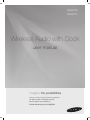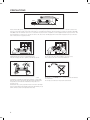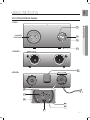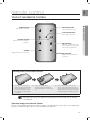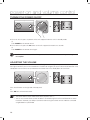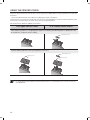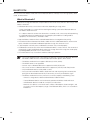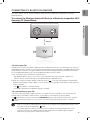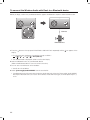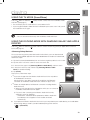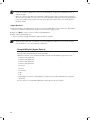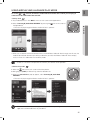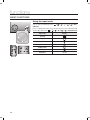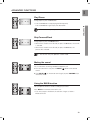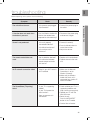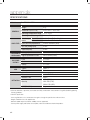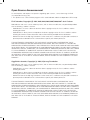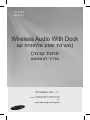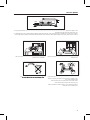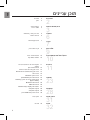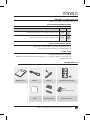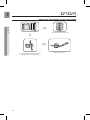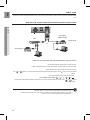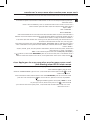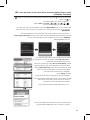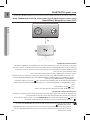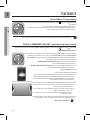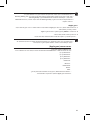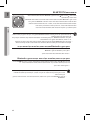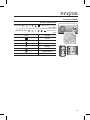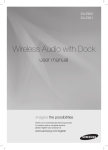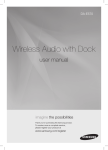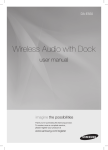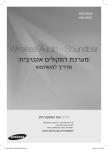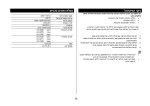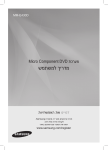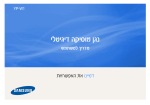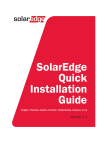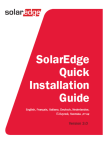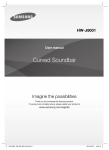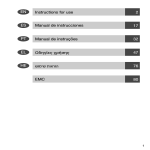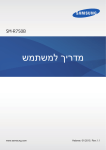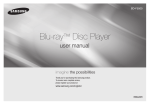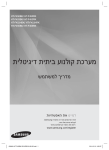Download Samsung DA-E750 מדריך למשתמש
Transcript
DA-E750 DA-E751 Wireless Audio with Dock user manual imagine the possibilities Thank you for purchasing this Samsung product. To receive more a complete service, please register your product at www.samsung.com/register features AllShare Play Play music saved on your devices (such as your PC, Smart phone, or NAS) through the Wireless Audio with Dock via a network connection. AirPlay Play music saved on your Apple devices on the Wireless Audio with Dock. Dual Docking Audio Speaker System Using the system's dual docking station, dock, charge, and then play either Samsung Galaxy devices or Apple devices through the system's built-in speakers. USB Host support Connect and play music files from external USB storage devices such as MP3 players, USB flash memory, etc. using the Wireless Audio with Dock's USB HOST function. Bluetooth Function Connect a Bluetooth device to the Wireless Audio with Dock and enjoy music from the device with high quality stereo sound, all without wires! aptX® aptX enables high quality Bluetooth stereo audio, delivering wired audio quality wirelessly. License AirPlay, AirPlay logo, iPhone, iPod, iPod classic, iPod nano, iPod shuffle, and iPod touch are trademarks of Apple Inc., registered in the U.S. and other countries. iPad is a trademark of Apple lnc. 2 EnG safety information Safety Warnings TO REDUCE THE RISK OF ELECTRIC SHOCK, DO NOT REMOVE THE COVER(OR BACK). NO USER-SERVICEABLE PARTS ARE INSIDE. REFER SERVICING TO QUALIFIED SERVICE PERSONNEL. CAUTION RISK OF ELECTRIC SHOCK DO NOT OPEN This symbol indicates “dangerous voltage” inside the product that presents a risk of electric shock or personal injury. This symbol indicates important instructions accompanying the product. WARNING : To reduce the risk of fire or electric shock, do not expose this appliance to rain or moisture. CAUTION : TO PREVENT ELECTRIC SHOCK, MATCH WIDE BLADE OF PLUG TO WIDE SLOT, FULLY INSERT. • This apparatus shall always be connected to a AC outlet with a protective grounding connection. • To disconnect the apparatus from the mains, the plug must be pulled out from the mains socket, therefore the mains plug shall be readily operable. CAUTION • Do not expose this apparatus to dripping or splashing. Do not put objects filled with liquids, such as vases on the apparatus. • To turn this apparatus off completely, you must pull the power plug out of the wall socket. Consequently, the power plug must be easily and readily accessible at all times. 3 PrecaUtiOns 68.6mm 2.7 inch 99.1mm 3.9 inch 99.1mm 3.9 inch 99.1mm 3.9 inch Ensure that the AC power supply in your house complies with the power requirements listed on the identification sticker located on the back of your product. Install your product horizontally, on a suitable base (furniture), with enough space around it for ventilation (70~100 mm). Make sure the ventilation slots are not covered. Do not place the unit on amplifiers or other equipment which may become hot. This unit is designed for continuous use. To fully turn off the unit, disconnect the AC plug from the wall outlet. Unplug the unit if you intend to leave it unused for a long period of time. During thunderstorms, disconnect the AC plug from the wall outlet. Voltage peaks due to lightning could damage the unit. Do not expose the unit to direct sunlight or other heat sources. This could cause the unit to overheat and malfunction. Phones Protect the product from moisture (i.e. vases) , and excess heat (e.g.fireplaces) or equipment creating strong magnetic or electric fields Disconnect the power cable from the AC supply if the unit malfunctions. Your product is not intended for industrial use. This product is for personal use only. Condensation may occur if your product has been stored in cold temperatures. If transporting the unit during the winter, wait approximately 2 hours until the unit has reached room temperature before using. 4 The batteries used with this product contain chemicals that are harmful to the environment. Do not dispose of batteries in the general household trash. EnG contents features 2 3 6 7 9 10 11 safety information 2Features 2License 3 Safety warnings 4Precautions getting started 6 6 Before reading the user’s manual What’s included descriptions 7 Top/Front/Rear Panel remote control 9 Tour of the remote control power on and volume control connections playing 23 functions 28 31 32 troubleshooting appendix 10 Turning the Power on/off 10 Adjusting the volume 11 Installing the Toroidal Ferrite on the Power Cable 12 Using the Spacer Cover 13 Connecting a device to the Dual Dock 14 Connecting an audio device using AUX IN 15 Connecting to your Network 21 Connecting to Bluetooth devices 23 Using the TV mode (SoundShare) 23 Using the docking mode with Samsung Galaxy and Apple Devices 25 Using the Bluetooth mode 26 Using the USB mode 27 Using AirPlay and AllShare Play mode 28 Basic functions 29 Advanced functions 30 Software upgrade (only USB mode) 31Troubleshooting 32Specifications 5 getting started BEFORE READING THE USER’S MANUAL Note the following terms before reading the user manual. Icons used in this manual Icon Term Caution Note Definition Indicates a situation where a function does not operate or settings may be canceled. Indicates tips or instructions on the page that help a function operate. Safety Instructions and Troubleshooting 1) Familiarise yourself with the Safety Instructions before using this product. (See page 3) 2) If a problem occurs, check Troubleshooting. (See page 31) Copyright ©2012 Samsung Electronics Co.,Ltd. All rights reserved; no part or whole of this user’s manual may be reproduced or copied without the prior written permission of Samsung Electronics Co.,Ltd. WHAT’S INCLUDED Check for the supplied accessories shown below. FUNCTION MUTE VOL BASS Remote Control / Lithium Battery (3V) Power Cable Audio Cable Spacer Cover/ Protection Cover Cloth (Large) (For Power Cable 1EA) Toroidal Ferrite Core ▪ The appearance of the accessories may differ slightly from the illustrations above. 6 User Manual DOCK EnG descriptions tOP/frOnt/rear PaneL <tOP> DOCK VacUUM tUBe aMP ● DEscriPtions 1 2 3 4 <frOnt> PUSH LAN WPS / RESET AUX IN ONLY FOR SERVICE USB 5V 500mA 5 POWER <rear> PUSH LAN WPS / RESET AUX IN ONLY FOR SERVICE USB 5V 500mA POWER PUSH 6 LAN 7 WPS / RESET AUX IN ONLY FOR SERVICE USB 5V 500mA 8 POWER 11 10 9 PUSH LAN WPS / RESET AUX IN USB 5V 500mA POWER ONLY FOR SERVICE 7 PLAY/PAUSE BUTTON Play or pause a music file. FUNCTION BUTTON Switches the mode as follows : ; ; ; ; ; ; AUX (LED Off) VOLUME +/BUTTON Controls the volume level. FUNCTION DISPLAY When you change the mode with the Function button, the icon of the selected mode is displayed in white on the Function Display. The LED blinks when you turn the power on and stops blinking when the unit is on and ready to play. 5 DUAL DOCK Provides a 5 pin dock for Samsung Galaxy devices and a 30 pin dock for Apple devices. 6 LAN TERMINAL Lets you connect to a network using a LAN cable. 7 WPS/RESET BUTTON Used in procedures for connecting the unit to wireless networks. 8 USB PORT Connect an external USB storage device such as an MP3 player here to play files located on the device. 9 POWER JACK Connect the power cord to this product. 10 AUX IN Connect to the Analog output of an external device. 11 ONLY FOR SERVICE This jack is for service only. ▪▪ When you turn on this unit, it needs about 20 seconds to heat-up the Vacuum tube and produce stable sounds. ▪▪ To update the product’s software via USB port, it is required to use a USB memory device. ▪▪ When holding or moving the product, care must be taken as there is located the woofer speaker in the bottom of the product. ▪▪ This unit can connect to mobile devices with high audio output levels. When you connect this unit to external devices with high output levels, it may lower the audio output to protect the amp and speakers. ▪▪ When disconnecting the power cable from the wall outlet, hold the plug. Do not pull the cable. ▪▪ If you put other electronic products on top of the product, audio from the product may be distorted. ▪▪ Please make sure children do not touch the product's surface when the product is on. The surface will be hot. 8 EnG remote control Tour of the Remote Control FUNCTION ● remote control POWER BUTTON Turns the unit on and off. FUNCTION BUTTON Selects the Function mode. PLAY/PAUSE BUTTON Play or pause a music file. CONTROL BUTTON Search for the next or previous music file. MUTE VOL BASS VOLUME Adjusts the volume level of the unit. MUTE BUTTON Mutes the sound from this unit. Press again to restore the sound to the previous volume level. BASS BUTTON Optimise the sound based on your tastes. Installing battery in the Remote Control 1. Open the cover of the remote control by putting your fingernail into the gap between the cover and body of the remote control. Then, lift the cover and separate it completely. 2. Install a 3V Lithium battery. Insert the battery into the battery compartment with the + side facing up. 3. Fit the remote control's cover to the remote control. Next, lower the cover so that it is flush with the body of the remote, and then press the cover into the body by pushing the edges down with your hand. ▪▪ Be careful not to catch your fingernail in the gap when you lift the cover. You can damage your fingernail. Operation Range of the Remote Control You can use the remote control up to 7 meters (23 feet) in a straight line from the unit. You can also operate the remote at a horizontal angle of up to 30° from the remote control sensor. 9 power on and volume control DOCK DOCK tUrning tHe POWer On/Off DOCK DOCK FUNCTION DOCK or FUNCTION DOCK MUTE VOL BASS MUTE VOL DOCK BASS DOCK 1. To turn on this unit, press any button on the unit's top panel when the unit is in Standby mode. or, Press Power on the remote control. 2. To turn off this unit, press the +# button on the unit's top panel for more than 3 seconds. or, Press Power on the remote control again. DOCK DOCK ▪ it will take about 20 seconds until the power of the unit turns on because of the preheating time of the amplifier. aDJUsting tHe VOLUMe DOCK Use +,- buttons to adjust the volume. The function LEDs light from left to right when you turn the volume up and from right to left when you turn the volume down. The LEDs do not light if you try to increase the volume when it has already been set to maximum or try to decrease the volume when it has already been set to minimum. FUNCTION DOCK DOCK FUNCTION or MUTE MUTE VOL BASS VOL DOCK BASS DOCK Press the +/– button on the right side of the top panel. or, Press vol +/– on the remote control. ▪ The volume level increases or decreases when you press VOL +/–. ▪ You can also use the volume controls of devices connected using the Dual Dock or Bluetooth to control the volume. However, your ability to control the volume using the volume controls of devices connected using Bluetooth may be limited. 10 DOCK EnG connections instaLLing tHe tOrOiDaL ferrite On tHe POWer caBLe ● connEctions Lift up to release the lock and open the core. Close the lock back. Wind Power cable around the core three times. (Start winding at 5-10cm away from the plugs) 11 Using tHe sPacer cOVer Attach the space cover if you want to dock a Samsung Galaxy or Apple device having no protective case onto the Dual Dock. - Use it for stable installation of your device considering the shape of the device. The Dual Dock also comes with a protective cover for the 30-pin Apple device connector. Use the protective cover for the 30-pin connector when you attach the 5-pin Samsung Galaxy device. See the illustrations below for additional instructions. <for apple Device Users> <for galaxy Device Users> When docking a device, use appropriate support considering the docking device’s protective case or the device’s shape for further stability. Protective Cover Used for docking devices having no protective case on it. Protective Cover Spacer Cover Spacer Cover ▪ It is impossible to attach a device to the Dual Dock that has a case thicker than 1.5 mm or an unusual rounded bottom. 12 EnG cOnnecting a DeVice tO tHe DUaL DOcK How to connect a device to the Dual Dock. SH PU PUSH PUSH LAN LAN WPS AUX IN ONLY FOR SERVICE WPS AUX IN ONLY FOR SERVICE USB 5V 500mA USB 5V 500mA ● connEctions POWER POWER PUSH LAN WPS AUX IN ONLY FOR SERVICE SH PU USB 5V 500mA POWER PUSH LAN WPS AUX IN ONLY FOR SERVICE USB 5V 500mA POWER 1. The DUAl DocK is located on the back of the product. To open, push it in gently. 2. Press the button on the top panel of the Wireless Audio with Dock repeatedly until the display. ~ Each time you press the button, the selection changes as follows : ; ; ; ; ; ; aUX (LeD Off) icon appears in the PUSH ~ The selected mode is displayed in white in the Function Display. LAN WPS AUX IN USB 5V 500mA ONLY FOR SERVICE 3. If you have a Samsung Galaxy device, connect the device to the 5 pin (smaller) connector to connect to the Dual Dock. If you have a Apple device, connect the device to the 30 pin (larger) connector on the Dual Dock. POWER 4. Lift the device support up as shown to prevent the device from sliding or falling off the Dual Dock. ▪ Turn on your Samsung Galaxy device before you attach it to the Dual Dock. ▪ This unit doesn't support the simultaneous docking of Samsung Galaxy and Apple devices. ▪ Connect your Samsung Galaxy or Apple device to the Dual Dock before starting Docking mode. (See page 23) 13 cOnnecting an aUDiO DeVice Using aUX in PUSH This section explains how to connect the unit to an audio device. LAN This unit is equipped with one audio analog jack for connecting an audio device. WPS / RESET AUX IN ONLY FOR SERVICE AUX IN ONLY FOR SERVICE AUX IN ONLY FOR SERVICE USB 5V 500mA POWER PUSH LAN WPS / RESET USB 5V 500mA POWER PUSH LAN WPS / RESET AUX IN ONLY FOR SERVICE USB 5V 500mA POWER AUX IN PUSH LAN WPS / RESET USB 5V 500mA audio cable POWER Earphones jack PUSH LAN WPS / RESET AUX IN USB 5V 500mA ONLY FOR SERVICE external device POWER AUX in 1. Connect AUX IN (Audio) on the back of the unit to the earphone jack of the external device or audio device. 2. Press the button repeatedly until the function LEDs are off. ~ The AUX mode is active when no function LED is lit. ▪ Before moving or installing this product, be sure to turn off the power and disconnect the power cord. 14 You can connect your Wireless Audio with Dock to your network router using one of the methods illustrated on the next few pages. EnG cOnnecting tO yOUr netWOrK to connect the wireless Audio with Dock to a wired network DOCK PUSH ● connEctions LAN WPS / RESET AUX IN ONLY FOR SERVICE USB 5V 500mA POWER Broadband modem (with integrated router) router Broadband service or PUSH Broadband service LAN WPS / RESET AUX IN ONLY FOR SERVICE USB 5V 500mA POWER Broadband modem Please turn off the power of the wireless Audio with Dock before you connect the lAn cable. 1. Turn off the Wireless Audio with Dock. 2. Connect the Wireless Audio with Dock to the router using a LAN cable. 3. Turn on the Wireless Audio with Dock. 4. Press the button on the top panel of the Wireless Audio with Dock repeatedly until the appears in the display. or icon • Each time you press the button, the selection changes as follows : ; ; ; ; ; ; aUX (LeD Off) or indicator lights up in red, and changes to solid white once the Wireless Audio with Dock 5. The connects to the router. ▪ If you connected the LAN cable when the product is on, turn the product off, then turn it on again. ▪ If failed to connect to the network, unplug the LAN cable and connect it again, and restart the product. ▪ xDSL user needs a router to make a network connection. 15 to connect the wireless Audio with Dock to a wireless network This section describes 4 methods of connecting the Wireless Audio with Dock to a wireless network. ▪ Some of network related operations may be different than explained depending on performance and supported functions of used AP. ▪ To configure the network connection to your router or modem, see the router or modem's user manual. ▪ The Wireless Audio with Dock supports the following security protocols: - WEP ; Open - WPA-PSK ; TKIP - WPA2-PSK ; AES ▪ You can also connect the Wireless Audio with Dock to a network that does not have security and has no password. ▪ If your wireless router supports DHCP, this Wireless Audio with Dock can use a DHCP or static IP address to connect to the wireless network. ▪ Select a channel on the wireless router that is not currently being used, if the channel set for the ▪ ▪ ▪ ▪ wireless router is currently being used by another device nearby, it will result in interference and communication failure. If you select the Pure High-throughput (Greenfield) 802.11n mode and set the encryption type on your router to WEP or TKIP, then the Wireless Audio with Dock will not support a connection in compliance with new Wi-Fi certification specifications. Wireless LAN, by its nature, may cause interference, depending on the operating conditions (router performance, distance, obstacles, interference with other radio devices, etc) WPS(PBC) / WPS(PIN) does not operate when the security protocol is set to WEP. If you fail to set up the network, press and hold the wPS/reSet button on the rear panel until the or indicator blinks twice. Wait until the red light stops blinking, turn off and on the unit. And try again. to connect the wireless Audio with Dock to your Apple device having ioS 5.0 or above (info Sharing) This network set-up method is for users of Apple devices that have iOS 5.0 or later. 1. Connect the Apple device to your network. on the Wireless Audio with Dock, and then connect the iPod /iPhone /iPad device to the 2. Select Dual Dock. 3. Press and hold the wPS/reSet button on the rear panel of the Wireless Audio with Dock with a pen tip or similar item for more than 1 second. The icon will blink once. Release the buttom. 4. Select <Allow> in the pop-up menu on the display of the Apple device. and then the indicator will blink in red and changes to solid white. 5. Change the mode to the After the Wireless Audio with Dock connects, the indicator stops blinking in red, and glows in white. • The network connection is complete. 16 DOCK 1. Press the button on the top panel of the Wireless Audio with Dock repeatedly until the or icon appears in the display. EnG to connect the wireless Audio with Dock using wPS (PBc) PUSH • Each time you press the button, the selection changes as follows : PUSH ; ; ; ; ; ; aUX (LeD Off) The indicator changes from white to red and blinks. LAN WPS / RESET AUX IN ONLY FOR SERVICE USB 5V 500mA POWER LAN WPS / RESET AUX IN ● connEctions 2. Press and hold the wPS/reSet button on the rear panel with a pen tip or similar item for more than 1 second. The indicator blinks once in white. After the indicator blinks, release the button. ONLY FOR SERVICE USB 5V 500mA POWER • The indicator blinks in red. 3. Push the wPS/reSet button on your router or modem within 90 seconds. 4. After the Wireless Audio with Dock connects, the white. or indicator changes from blinking red to • The network connection is complete. PUSH LAN WPS / RESET AUX IN ONLY FOR SERVICE USB 5V 500mA POWER 17 PUSH LAN WPS / RESET AUX IN ONLY FOR SERVICE To connect the Wireless Audio with Dock through a JBC (JukeBox Connect) Connection 1.Press the button on the top panel of the Wireless Audio with Dock repeatedly until the icon appears in the display. or • Each time you press the button, the selection changes as follows : ; ; ; ; ; ; AUX (LED Off) The indicator changes from white to red and blinks. 2.Press and hold the WPS/RESET button on the back panel with a pen tip or similar item for more than 5 seconds. The indicator blinks in white once. Wait until the indicator blinks in white twice more, and then release the WPS/RESET button. • The indicator blinks in red, and then stops blinking and glows in red when the unit accesses the Network Setting mode. 3.To connect the Wireless Audio with Dock to the network, search for "Samsung W_Audio E750 XXXXXXX" in the Wi-Fi Setting list of your WI-Fi device, and then select it. ex) Samsung Galaxy Device 4.Open the web browser of the Wi-Fi device, and then type "http://192.168.1.1" into the address bar of the Internet browser to access the Wireless Audio with Dock's web page. 5.In the "Service Set ID (SSID)" field, select the AP device (router or modem) your Wi-Fi device is connected to. 5 6.Type the AP device's password into the "WPA Passphrase" filed. If you want to set the static IP, press advanced settings. Fill in the desired static IP address. 6 7.Press <Apply>. If a warning appears on your Wi-Fi device, click OK. 6 8.When the connection between the Wireless Audio with Dock and AP you selected is completed, the indicator on the Wireless Audio with Dock changes to white. • The Wireless Audio with Dock connection is complete. 7 The picture above is the screen which will appear on the display after completing the network connection successfully, so you can run AirPlay or DLNA normally. 18 1.Press the button on the top panel of the Wireless Audio with Dock repeatedly until the icon appears in the display. EnG To connect the Wireless Audio with Dock using a WPS PIN or • Each time you press the button, the selection changes as follows : ; ; ; ; ; ; AUX (LED Off) The indicator changes from white to red and blinks. • The icon blinks in red, and then stops blinking and glows in red when the unit accesses the Network Setting mode. 3.To connect the Wireless Audio with Dock to the network, search for "Samsung W_Audio E750 XXXXXXX" in the Wi-Fi Setting list of your WI-Fi device, and then select it. ex) Samsung Galaxy Device 4.Open the web browser of the Wi-Fi device, and then type "http://192.168.1.1" into the address bar of the Internet browser. 5.Press or touch Samsung Wireless Audio with Dock Status. 6.The WPS PIN number appears on the bottom of the screen. Note or write down the number, and then turn the Wireless Audio with Dock unit off and then on. 7.Access the Wi-Fi set-up page of your AP (wireless router or modem) using your PC or other Internet ready device, and then set the Wi-Fi settings to the PIN method. Refer to the user's manual of your router or modem for instructions. 8.Type the Wireless Audio with Dock's WPS PIN number into the appropriate field of the Wi-Fi setup page. 6 9.Press and hold the WPS/RESET button on the back panel of the Wireless Audio with Dock with a pen tip or similar item for more than 10 seconds in the or mode. The indicator blinks once in white, and then twice. Wait until the indicator blinks three times, and then release the button. • The icon blinks in red. 10.If the connection between the Wireless Audio with Dock and the AP is completed within 90 seconds, the indicator changes from red to white. • The Wireless Audio with Dock connection is complete. ▪▪ The Wi-Fi Direct function is not supported by this product. Direct connection may succeed in some cases, but it is not supported function by this product. 19 ● connections 2.Press and hold the WPS/RESET button on the back panel with a pen tip or similar item for more than 5 seconds. The indicator blinks in white once. Wait until the indicator blinks in white twice more, and then release the WPS/RESET button. BLUETOOTH You can connect the Wireless Audio with Dock to Bluetooth devices and enjoy music with high quality stereo sound, all without wires! What is Bluetooth? Bluetooth technology lets Bluetooth-compliant devices interconnect easily with each other using a short wireless connection. • A Bluetooth device may cause noise or malfunction, depending on usage, when: -- A part of your body is in contact with the receiving/transmitting system of the Bluetooth device or the Wireless Audio with Dock. -- It is subject to electrical variation from obstructions caused by a wall, corner, or by office partitioning. -- It is exposed to electrical interference from same frequency-band devices including medical equipment, microwave ovens, and wireless LANs. • Keep the Wireless Audio with Dock and the Bluetooth device close together when pairing. • The further the distance between the Wireless Audio with Dock and Bluetooth device, the worse the quality. If the distance exceeds the Bluetooth operational range, the connection is lost. • In poor reception-sensitivity areas, the Bluetooth connection may not work properly. • The Bluetooth connection only works when the Bluetooth device is close to the set. The connection is automatically cut off if the Bluetooth device moves out of range. Even within range, the sound quality may be degraded by obstacles such as walls or doors. • This wireless device may cause electric interference during its operation. ▪▪ You may be required to enter a PIN code (password) when connecting the Bluetooth device to the Wireless Audio with Dock. If the PIN code input window appears, enter <0000>. ▪▪ The Wireless Audio with Dock supports SBC data (44.1kHz, 48kHz). ▪▪ The AVRCP feature is not supported. ▪▪ Connect only to a Bluetooth device that supports the A2DP (AV) function. ▪▪ You cannot connect to a Bluetooth device that supports only the HF (Hands Free) function. ▪▪ Only one Bluetooth device can be paired at a time. ▪▪ Once you have turned off the Wireless Audio with Dock and the pairing is disconnected, the pairing will not be restored automatically. To reconnect, you must pair the devices again. ▪▪ The Wireless Audio with Dock may not search or connect properly in the following cases: -- If there is a strong electrical field around the Wireless Audio with Dock. -- If several Bluetooth devices are simultaneously paired to the Wireless Audio with Dock. -- If the Bluetooth device is turned off, not in place, or malfunctions -- Note that such devices as microwave ovens, wireless LAN adaptors, fluorescent lights, and gas stoves use the same frequency range as the Bluetooth device, which can cause electric interference. 20 EnG cOnnecting tO BLUetOOtH DeVices This section explains how to connect the Wireless Audio with Dock to Bluetooth compatible TVs and other Bluetooth devices. to connect the wireless Audio with Dock to a Bluetooth compatible 2012 Samsung tv (SoundShare) DOCK ● connEctions connect <to pair to your tv> To produce TV sound on your Wireless Audio with Dock via Bluetooth connection, you need to pair your system to the Bluetooth compliant TV first. Once the pairing is established, the pairing information is recorded and kept and no further Bluetooth connection message will appear from the next time. Keep the Wireless Audio with Dock and the TV close together before pairing. (It is recommended to pair devices within 1 meter.) 1. Turn on the Samsung TV and Wireless Audio with Dock. •Set "Add New Device" menu to "On" in the TV. (For more information, refer to the user's guide of TV) Menu ; System ; Device Manager ; SoundShare Settings ; Add New Device. 2. When you change the mode of Wireless Audio with Dock to , a message asking whether to proceed with Bluetooth pairing appears. Select <yes> on the TV screen, then the pairing with the Wireless Audio with Dock will be completed. •The indicator blinks, and stops blinking. •The Wireless Audio with Dock Bluetooth pairing is complete. <to cancel pairing to your tv> If you want to pair your Wireless Audio with Dock to a TV other than the connected TV, you should cancel the existing pairing in the Wireless Audio with Dock. It is possible to cancel the pairing in the way below. The LED will blink once when you press the wPS/reSet button on the rear panel of the unit for 1 second in . This unit will automatically pair to a TV once you cancel the existing pairing and the new TV is ready for connection. ▪ If the TV cannot be connected, please try to reconnect it after pressing the WPS/RESET button on the rear panel of the set in the Bluetooth mode. ▪ You should update TV software to the latest version to operate TV pairing (SoundShare) function. ▪ Check the instructions for updating and applicable models from the support page on website (http://www.samsung.com) or contact the call centre. 21 to connect the wireless Audio with Dock to a Bluetooth device Before you begin, confirm that your Bluetooth device supports the Bluetooth compliant stereo headset function. DOCK DOCK DOCK connect external device 1. Press the display. button on the top panel of the Wireless Audio with Dock repeatedly until the icon appears in the • Each time you press the button, the selection changes as follows : ; ; ; ; ; ; aUX (LeD Off) ~ The selected mode is displayed in white in the Function Display. 2. Select the Bluetooth menu on your Bluetooth device. (Refer to the Bluetooth device's user manual for instructions.) 3. Scan or search for All Devices or for Headsets. • You will see a list of devices. 4. Select "[Samsung]w_Audio XXXXXX" from the searched list. • If the Bluetooth device fails to pair with the Wireless Audio with Dock, delete the "[Samsung]W_Audio XXXXXX" found by the Bluetooth device, and search for the Wireless Audio with Dock again, and then repeat Steps 2, 3, and 4. 22 EnG playing DOCK Using tHe tV MODe (soundshare) ● PlAYinG Press the button to select the mode, and then connect the TV to the Wireless Audio with Dock. (See page 21) • The unit will play the TV's audio when it is connected to the TV. • If you change the Wireless Audio with Dock's Bluetooth input source or turn it off, you will hear audio from the TV again. DOCK ▪ You can control the volume only with the Wireless Audio with Dock. Using tHe DOcKing MODe WitH saMsUng gaLaXy anD aPPLe DeVices DOCK Press the button to select the Dock. (See page 13) mode, and then connect the Samsung Galaxy or Apple device to the Dual <Samsung galaxy Devices> To use your Samsung Galaxy series device with the Dual Dock, you must download and install the Docking Mode application from the Android Market on the device. To download, follow these steps: 1. Tap the Play Store (Android Market) icon on the Samsung Galaxy device's main screen. 2. Tap the search icon on the screen to access the search bar. 3. In the search bar, type in the [Samsung wireless Audio Dock], and then search. 4. In the search result list, find, and then tap [Samsung wireless Audio Dock] to start downloading. 5. Tap [install]. To play music, follow these steps: 1-1. If you start the app when the Wireless Audio with Dock is the only device for the Bluetooth connection, selecting PLAY in your device automatically establishes the Bluetooth connection to the Wireless Audio with Dock and the unit plays music. 1-2. If there are multiple devices for Bluetooth connection including Wireless Audio with Dock, 1) When you start the app, the list of the devices which you can connect to the Wireless Audio with Dock will appear. 2) Play music after connecting to the Wireless Audio with Dock by selecting it on the list of devices. - If there exists a Bluetooth device paired to the Wireless Audio with Dock before, it will not appear in the list and be connected automatically. 2. If you replace the Wireless Audio with Dock which you have paired to your mobile device, you should delete the remaining settings saved in your device before pairing to the new one. • ; [clear data]. 23 ▪▪ Once you started the application, running is not disturbed by charging your mobile device with an ordinary charger. ▪▪ When you connect other device to the Wireless Audio with Dock after connecting Samsung Galaxy device in docking mode, you may have to turn off the Bluetooth mode of the Samsung Galaxy device. ▪▪ If you have trouble connecting the Samsung Galaxy device to the Dual Dock, turn off the devices's Bluetooth mode. <Apple Devices> 1.Select the mode as described above, and then connect the Apple device to the Dual Dock as described in Connecting a Device to the Dual Dock (Page 13). You will hear a ringing sound. 2.Select the <Music> menu in the main screen of the Apple device. 3.Select and play the desired music. •The music will play through the Wireless Audio with Dock's speakers. ▪▪ While playing a video with your device, Play/Pause/Next/Back operations may not be available. Use the button on your source device to operate it. Compatibility list (Apple Device) Docking mode compatible iPod/iPhone/iPad models Update the software of your iPod/iPhone/iPad to the latest version before using it with this unit. -- iPod touch (4th generation) -- iPod touch (3rd generation) -- iPod nano (6th generation) -- iPod nano (5th generation) -- iPhone 4S -- iPhone 4 -- iPhone 3GS -- iPad 2 -- iPad • Depending on its version of iPod Software, your device may not be compatible or may operate abnormally. If you connect an incompatible Apple device, the iPod Function LED will blink. 24 DOCK EnG Using tHe BLUetOOtH MODe Press the button to select the mode, and then connect the Bluetooth device to the Wireless Audio with Dock. (See page 22) To connect your Bluetooth device when the Wireless Audio with Dock is in Bluetooth mode, search for the Wireless Audio with Dock on the device's Bluetooth list. Select the Wireless Audio with Dock, and then connect. Once the Wireless Audio with Dock has connected, select and play the desired music. ● PlAYinG The music will play through the Wireless Audio with Dock's speakers. ▪ If you want to change the device which is connected through Bluetooth mode to other device, disconnect the existing device and try to connect to the other device which you want to use. ▪ While in Bluetooth communication, Play/Pause/Next/Back operations may not be available depending on used mobile device and application. ▪ Operating Bluetooth device paired to the Wireless Audio with Dock may cause stuttering if operated while the Wireless Audio with Dock is playing back from AUX input. to disconnect the Bluetooth device from the wireless Audio with Dock You can cancel Bluetooth pairing from the Wireless Audio with Dock. For instructions, see the Bluetooth device's user manual. • The Wireless Audio with Dock will be disconnected. to disconnect the wireless Audio with Dock from the Bluetooth device Press the button on the top panel of the Wireless Audio with Dock to switch from or press the Power button on the remote to turn the Wireless Audio with Dock off. to another mode • The currently connected device will be disconnected. ▪ The Bluetooth connection only works when the Bluetooth device is close to the set. The connection is automatically cut off if the Bluetooth device moves out of range. Even within range, the sound quality may be degraded by obstacles such as walls or doors. ▪ If the Bluetooth device comes back into the effective range, you can restart to restore the pairing with the Bluetooth device. 25 DOCK Using tHe UsB MODe 1. Connect the USB device to the USB port on the back of the unit. 2. Press the button on the top panel of the Wireless Audio with Dock repeatedly until the icon appears in the display. • Each time you press the button, the selection changes as follows : ; ; ; ; ; ; aUX (LeD Off) •The selected mode is displayed in white in the Function Display. Before you connect a USB device Read the list below to check compatibility. • This product may not be compatible with certain types of USB storage media. • The FAT16 and FAT32 file systems are supported. DOCK - The NTFS file system is not supported. PUSH • Connect a USB device directly to the USB port of the product. Otherwise, you may encounter PUSH a USB compatibility problem. • Do not connect multiple storage devices to the product via a multi-card reader. It may not operate properly. • Digital camera PTP protocols are not supported. • Do not remove the USB device while it is being read. • DRM-protected music files (MP3, WMA) from a commercial web site can not be played. • External HDDs are not supported. • Compatibility list format file name file extension Bit rate Version sampling frequency LAN WPS / RESET AUX IN ONLY FOR SERVICE USB 5V 500mA POWER LAN WPS / RESET AUX IN ONLY FOR SERVICE USB 5V 500mA POWER Music MP3 WMA .MP3 .WMA 80~320 56~128 kbps kbps V8 44.1KHz 44.1KHz Do not connect your mobile device to the USB port and the Docking station at the same time for recharging. PUSH LAN WPS / RESET AUX IN USB 5V 500mA POWER 26 ONLY FOR SERVICE EnG Using airPLay anD aLLsHare PLay MODe DOCK to use the or function, the wireless Audio with Dock and the device which you are trying to connect must be connected to the same AP. <airPlay mode_ > 1. Play the desired music in the <music> menu on main screen of the Apple device. icon on the screen of ● PlAYinG 2. Select "Samsung w_Audio e750 XXXXXXX" by pressing the the Apple device. •The music will play through the Wireless Audio with Dock's speakers. When you succeed the connection between iTunes and the Wireless Audio with Dock through same IP once, the mode will be switched automatically to AirPlay mode when you select the Wireless Audio with Dock and play musics in iTunes in a mode other than the AirPlay mode. DOCK ▪ It takes 3~5 seconds to respond for the set from your remote control operation. <allshare Play mode_ 1. Select the > menu on the main screen of the Galaxy device. 2. After going into [Audio] in AllShare Play, select the desired music. 3. When the <Select device> pop-up appears, select "Samsung w_Audio e750 XXXXXXX". •The music will play through the Wireless Audio with Dock's speakers. ▪ The control function may not be supported by your device depending on the functions of the application and the Audio Dock of your device. 27 functions Basic fUnctiOns Using the input mode DOCK DOCK DOCK You can select the following inputs: ; ; ; ; ; ; aUX (LeD Off). Press an appropriate button on the remote control to select a desired mode, or press to select from: ; ; ; ; ; ; aUX (LeD Off). input mode Display tV mode DOCK DOCK Docking mode BLUetOOtH mode UsB mode FUNCTION FUNCTION allshare Play mode MUTE VOL BASS MUTE VOL DOCK 28 airPlay mode BASS aUX input LED Off POWER FUNCTION VOL MUTE VOL BASS FUNCTION Play/Pause During playback, press the +# button. MUTE VOL EnG advanced functions BASS • Press the +# button to stop playing the file temporarily. Press the +# button again to play the selected file. ● functions ▪▪ This function may not operate in certain mode. POWER FUNCTION VOL MUTE VOL BASS FUNCTION During playback, press the [,] button. MUTE VOL Skip Forward/Back BASS • When there is more than one file and you press the ] button, the next file is selected. • When there is more than one file and you press the [ button, the previous file is selected. ▪▪ This function may not operate in certain mode. FUNCTION Muting the sound FUNCTION MUTE MUTE VOL BASS VOL BASS This is useful when answering a doorbell or telephone call. 1.To mute sound of this unit, press the MUTE ( control. ) button of the remote 2.Press MUTE ( ) on the remote control again (or press VOLUME +/-) to restore the sound. FUNCTION Using the BASS function FUNCTION MUTE MUTE VOL Lets you optimise the bass sound according to your tastes. Press BASS on the remote control of this unit. BASS VOL BASS • Each time you press the button, the selection changes as follows : BASS ON ; OFF 29 sOftWare UPgraDe (OnLy UsB MODe) 1. Visit www.samsung.com. 2. Click SUPPort on the top right of the page. DOCK 3. Enter the product's model number into the search field, and then click Find Product. PUSH LAN WPS / RESET PUSH 4. Click get downloads in the Center of the page below the Downloads header. AUX IN ONLY FOR SERVICE USB 5V 500mA POWER 5. Click Firmware in the Center of the page. LAN WPS / RESET 6. Click ZiP file icon of the upgrade file. 7. Once popup window appears, click oK and continue to download and save upgrade file onto your PC. AUX IN ONLY FOR SERVICE USB 5V 500mA POWER 8. Uncompress downloaded .zip file into a certain folder of your PC. 9. Copy all files in the folder to the USB flash drive’s root directory. • Upgrading allows only one file set for upgrading at a time. 10. Press the button on the top panel of the Wireless Audio with Dock repeatedly until the icon appears in the display. Insert the USB drive into the USB port on the back panel of the unit. 11. The LED will blink during the Software update process. The product will turn off automatically after completing the firmware upgrade. • It may take longer depending on the functions to upgrade. (Maximum 10 minutes) • Turn on the product again. PUSH LAN WPS / RESET AUX IN ONLY FOR SERVICE USB 5V 500mA POWER ▪ Do not disconnect the power or remove the USB drive while an upgrade is being applied. The main unit will turn off automatically after completing the firmware upgrade. ▪ When software is upgraded, settings you have made will return to their default (factory) settings. We recommend you write down your settings so that you can easily reset them after the upgrade. ▪ If the firmware fails to upgrade, we recommend formatting the USB drive in the FAT16 format and then trying again. ▪ For upgrading purposes, do not format the USB drive in NTFS format. It is not a supported file system. ▪ Depending on the manufacturer, the USB may not be supported. ▪ Disconnect the Wireless Audio with Dock from the Internet and any external devices before you upgrade the software. ▪ You cannot charge other external devices through this USB port. ▪ Refer to the Upgrade Guide from the website. 30 PUSH LAN WPS / RESET AUX IN ONLY FOR SERVICE EnG troubleshooting Before requesting service, please check the following. symptom check remedy • Is the power cord plugged into the outlet? • Connect the power plug to the outlet. a function does not work when the button is pressed. • Has the Wireless Audio with Dock or the remote been exposed to static electricity? • Disconnect the power plug and connect it again. sound is not produced. • Is the unit properly connected to device? • Is the Mute function on? • Is the volume set to minimum? • Connect it correctly. • Press the Mute button to cancel the function. • Adjust the volume. the remote control does not work. • Are the batteries drained? • Is the distance between remote control and main unit too far? • Replace with new batteries. • Operate closer to the main unit. Wi-fi network connection failed • Check if your Wi-Fi router is Wi-Fi certified. • Make sure the Network Connection is set to Wireless (General). • Make sure the Wireless Audio with Dock unit is connected to a wireless IP router or modem. the soundshare (tV pairing) failed. • Is your TV a supporting model? • Is your TV firmware the latest version? • Does an error occur in connection? • Check whether your TV is a supporting model or not. (http://www.samsung.com) • Update your TV with the latest firmware. • Reset the unit. Press the WPS/RESET button in the TV mode. • Contact the call centre. 31 ● trouBlEsHootinG the unit will not turn on. appendix Specifications Model name DA-E750/ DA-E751 GENERAL AMPLIFIER Weight 9 kg Dimensions (W x D x H) 450 x 244.1 x 168.5 mm Operating temperature range +5°C~+35°C Operating humidity range 10 % to 75 % Rated output Front L/R power Subwoofer 20W/4OHM, THD = 1%, 1kHz Input sensitivity/Impedance 400mV/56Kohm (AUX) S/N ratio (analog input) 65 dB Separation(1kHz) 65 dB FREQUENCY Analog input RESPONSE Digital input/48kHz PCM DOCKING RATING USB NETWORK 60W/8OHM, THD=1%, 70Hz 20Hz~20kHz(±3 dB) 20Hz~20kHz(±3 dB) iPad 5 V 2.0 A iPod 5 V 1.0 A Galaxy 5 V 1.0 A Type A USB 1.1 DC output 500mA Ethernet 100BASE-TX Terminal Wireless LAN Built-in Security WEP (OPEN) WPA-PSK (TKIP) WPA2-PSK (AES) WPS(PBC/PIN) Supported * S/N ratio, distortion, separation, and usable sensitivity are based on measurement using AES (Audio Engineering Society) guidelines. * Nominal specification - Samsung Electronics Co., Ltd reserves the right to change the specifications without notice. - Weight and dimensions are approximate. - Network speeds equal to or below 10Mbps are not supported. - For the power supply and Power Consumption, refer to the label attached to the product. 32 Open Source Announcement To send inquiries and requests for questions regarding open sources, contact Samsung via Email ([email protected]). • This product uses some software programs which are distributed under the Independent JPEG Group. FLAC decoder, Copyright (C) 2001,2002,2003,2004,2005,2006,2007 Josh Coalson Redistribution and use in source and binary forms, with or without modification, are permitted provided that the following conditions are met: -- Redistributions of source code must retain the above copyright notice, this list of conditions and the following disclaimer. -- Redistributions in binary form must reproduce the above copyright notice, this list of conditions and the following disclaimer in the documentation and/or other materials provided with the distribution. -- Neither the name of the Xiph.org Foundation nor the names of its contributors may be used to endorse or promote products derived from this software without specific prior written permission. THIS SOFTWARE IS PROVIDED BY THE COPYRIGHT HOLDERS AND CONTRIBUTORS ``AS IS'' AND ANY EXPRESS OR IMPLIED WARRANTIES, INCLUDING, BUT NOT LIMITED TO, THE IMPLIED WARRANTIES OF MERCHANTABILITY AND FITNESS FOR A PARTICULAR PURPOSE ARE DISCLAIMED. IN NO EVENT SHALL THE FOUNDATION OR CONTRIBUTORS BE LIABLE FOR ANY DIRECT, INDIRECT, INCIDENTAL, SPECIAL, EXEMPLARY, OR CONSEQUENTIAL DAMAGES (INCLUDING, BUT NOT LIMITED TO, PROCUREMENT OF SUBSTITUTE GOODS OR SERVICES; LOSS OF USE, DATA, OR PROFITS; OR BUSINESS INTERRUPTION) HOWEVER CAUSED AND ON ANY THEORY OF LIABILITY, WHETHER IN CONTRACT, STRICT LIABILITY, OR TORT (INCLUDING NEGLIGENCE OR OTHERWISE) ARISING IN ANY WAY OUT OF THE USE OF THIS SOFTWARE, EVEN IF ADVISED OF THE POSSIBILITY OF SUCH DAMAGE.“ Ogg/Vorbis decoder, Copyright (c) 2002, Xiph.org Foundation Redistribution and use in source and binary forms, with or without modification, are permitted provided that the following conditions are met: -- Redistributions of source code must retain the above copyright notice, this list of conditions and the following disclaimer. -- Redistributions in binary form must reproduce the above copyright notice, this list of conditions and the following disclaimer in the documentation and/or other materials provided with the distribution. -- Neither the name of the Xiph.org Foundation nor the names of its contributors may be used to endorse or promote products derived from this software without specific prior written permission. THIS SOFTWARE IS PROVIDED BY THE COPYRIGHT HOLDERS AND CONTRIBUTORS ``AS IS'' AND ANY EXPRESS OR IMPLIED WARRANTIES, INCLUDING, BUT NOT LIMITED TO, THE IMPLIED WARRANTIES OF MERCHANTABILITY AND FITNESS FOR A PARTICULAR PURPOSE ARE DISCLAIMED. IN NO EVENT SHALL THE FOUNDATION OR CONTRIBUTORS BE LIABLE FOR ANY DIRECT, INDIRECT, INCIDENTAL, SPECIAL, EXEMPLARY, OR CONSEQUENTIAL DAMAGES (INCLUDING, BUT NOT LIMITED TO, PROCUREMENT OF SUBSTITUTE GOODS OR SERVICES; LOSS OF USE, DATA, OR PROFITS; OR BUSINESS INTERRUPTION) HOWEVER CAUSED AND ON ANY THEORY OF LIABILITY, WHETHER IN CONTRACT, STRICT LIABILITY, OR TORT (INCLUDING NEGLIGENCE OR OTHERWISE) ARISING IN ANY WAY OUT OF THE USE OF THIS SOFTWARE, EVEN IF ADVISED OF THE POSSIBILITY OF SUCH DAMAGE. Contact SAMSUNG WORLD WIDE If you have any questions or comments relating to Samsung products, please contact the SAMSUNG customer care centre. ` Asia Pacific Area Contact Centre AUSTRALIA NEW ZEALAND CHINA 1300 362 603 0800 SAMSUNG (0800 726 786) 400-810-5858 HONG KONG (852) 3698 4698 Web Site www.samsung.com www.samsung.com www.samsung.com www.samsung.com/hk www.samsung.com/hk_en/ VIETNAM 1800 1100 11 3030 8282 1800 3000 8282 1800 266 8282 0800-112-8888 021-5699-7777 1800-88-9999 1-800-10-SAMSUNG(726-7864) for PLDT 1-800-3-SAMSUNG(726-7864) for Digitel 1-800-8-SAMSUNG(726-7864) for Globe 02-5805777 1800-SAMSUNG(726-7864) 1800-29-3232 02-689-3232 0800-329-999 0266-026-066 1 800 588 889 U.A.E OMAN KUWAIT BAHRAIN Egypt JORDAN IRAN Morocco Saudi Arabia 800-SAMSUNG (726-7864) 800-SAMSUNG(726-7864) 183-2255 8000-4726 08000-726786 800-22273 021-8255 080 100 2255 9200-21230 www.samsung.com www.samsung.com www.samsung.com www.samsung.com www.samsung.com www.samsung.com www.samsung.com www.samsung.com www.samsung.com NIGERIA 0800-726-7864 0800-10077 0302-200077 8000 0077 800-00-0077 7095- 0077 0800 724 000 0800 300 300 0685 88 99 00 0860-SAMSUNG(726-7864 ) www.samsung.com INDIA INDONESIA MALAYSIA PHILIPPINES SINGAPORE THAILAND TAIWAN ` Middle East ` Africa Ghana Cote D’ Ivoire Senegal Cameroon KENYA UGANDA TANZANIA SOUTH AFRICA www.samsung.com www.samsung.com www.samsung.com www.samsung.com www.samsung.com www.samsung.com www.samsung.com www.samsung.com www.samsung.com www.samsung.com www.samsung.com www.samsung.com www.samsung.com www.samsung.com www.samsung.com www.samsung.com DA-E750 DA-E751 Wireless Audio With Dock (מערכת שמע אלחוטית עם תחנת עגינה) מדריך למשתמש דמיינו את האפשרויות תודה שרכשתם מוצר זה מתוצרת .Samsung לקבלת שירות מלא יותר ,רשמו את המכשיר שברשותכם באתר www.samsung.com/register מאפיינים AllShare Play הפעלת מוזיקה השמורה בהתקנים השונים שברשותכם (כגון מחשב ,טלפון חכם או התקן אחסון ברשת) באמצעות מערכת השמע האלחוטית בעלת תחנת העגינה ,דרך חיבור רשת. AirPlay הפעלת מוזיקה השמורה על-גבי התקני Appleשברשותכם במערכת השמע האלחוטית בעלת תחנת העגינה. מערכת רמקולים עם תחנת עגינה לשני נגנים במערכת השמע בעלת תחנת העגינה לשני נגנים תוכלו למקם את הנגנים ,להטעין אותם ולהשמיע באמצעות הרמקולים הבנויים מוזיקה מהתקן Samsung Galaxyאו התקן .Apple תמיכה בחיבור USB כדי להשמיע מוזיקה מתוך התקני אחסון USBחיצוניים כגון נגני ,MP3זיכרון הבזק USBוכו' ,חברו אותם אל המכשיר והשתמשו בפונקציית ה USB HOST-של מערכת השמע האחוטית בעלת תחנת העגינה. פונקציית Bluetooth חברו התקן USBאל מערכת השמע האלחוטית בעלת תחנת העגינה ותוכלו ליהנות ממוזיקה המושמעת בסטריאו באיכות גבוהה, באופן אלחוטי בלבד! ®aptX aptXמאפשר שמע סטריאו באיכות גבוהה ב ,Bluetooth-על -ידי שידור איכות שמע קווית באמצעות חיבור אלחוטי. רישיון ,AirPlayהסמל של AirPlayiPhone ,iPod ,iPod classic ,iPod nano , ,iPod shuffle ,ו iPod touch-הם סימנים מסחריים של ,Apple Inc.הרשומים בארצות הברית ובארצות אחרות iPad .הוא סימן מסחרי של .Apple lnc 2 HEB מידע אודות בטיחות הוראות בטיחות לצמצום הסיכון להתחשמלות ,אין להוריד את המכסה (או הדופן האחורית). המכשיר אינו כולל חלקים שניתנים לתיקון על-ידי המשתמש .לתיקון ושירות ,פנו לטכנאי שירות מוסמך. זהירות סכנת התחשמלות הפתיחה אסורה סמל זה מציין "מתח מסוכן" שקיים בתוך המכשיר ועלול לגרום להתחשמלות או לפציעה. סמל זה מציין הוראות חשובות הנלוות למכשיר. אזהרה :לצמצום הסיכון לשריפה או להתחשמלות ,אין לחשוף מכשיר זה לגשם או ללחות. זהירות :למניעת התחשמלות ,יש להתאים את הקצה הרחב של התקע אל השקע הרחב ולהכניסו עד הסוף. • יש לוודא כי מכשיר זה מחובר תמיד לשקע זרם חליפין עם הגנת חיבור הארקה. • כדי לנתק את המכשיר מהחשמל ,יש לשלוף את התקע משקע החשמל ,לכן על שקע החשמל להיות זמין לשימוש בכל עת. זהירות • אין לחשוף את המכשיר לטפטוף או להתזה של נוזלים .אין להניח על המכשיר כלים מלאים בנוזלים ,כגון אגרטלים. • לכיבוי מוחלט של המכשיר ,עליכם להוציא את התקע שלו משקע החשמל .לכן ,על התקע להיות זמין ונגיש בכל זמן. 3 אמצעי זהירות מ"מ 68.6 2.7 inch 99.1מ"מ 3.9 inch מ"מ 3.9 99.1 inch מ"מ 3.9 99.1 inch ודאו כי אספקת זרם החילופין בביתכם תואמת לדרישות המתח המצויינות באחורי המכשיר .התקינו את המכשיר בצורה אופקית על בסיס מתאים (כגון רהיט יציב) ,כשיש מספיק רווח סביבו לאוורר ( 100~70מ"מ). יש לוודא כי פתחי האוורור אינם חסומים .אין להניח את המכשיר על גבי מגברים או מוצרים אחרים שעשויים להתחמם .מכשיר זה מיועד לשימוש ממושך .כדי לכבות את המכשיר לחלוטין ,נתקו את כבל החשמל מתקע החשמל .נתקו את המכשיר מהחשמל אם אתם מתכוונים לא להשתמש בו למשך תקופה ארוכה. יש להוציא את תקע זרם החילופין מהשקע .קפיצות מתח כתוצאה מברקים עלולות לגרום נזק למכשיר. אין לחשוף את המכשיר באופן ישיר לאור יום או למקורות חום אחרים .הוא עלול להתחמם יתר על המידה ולהינזק. Phones הגנו על המכשיר מפני נוזלים (למשל ,אל תקרבו אליו אגרטלים) ,חום גבוה (מאח בוערת ,למשל) או ציוד היוצר שדה מגנטי או חשמלי חזק .נתקו את כבל החשמל משקע החשמל אם המכשיר ניזוק. המכשיר שלכם לא נועד לשימוש תעשייתי .הוא נועד לשימוש אישי בלבד. עיבוי עלול להיווצר במידה והמכשיר אוחסן בטמפרטורה נמוכה. אם מובילים את המכשיר בחורף ,יש להמתין כשעתיים עד שטמפרטורת המכשיר תגיעה לטמפרטורת החדר לפני השימוש. 4 הסוללות המשמשות במכשיר זה מכילות כימיקלים מזיקים לסביבה. אין להשליכן יחד עם האשפה הביתית. HEB תוכן עניינים מאפיינים 2 3 6 7 9 10 מידע אודות בטיחות התחלה תיאור שלט רחוק הפעלה ושליטה בעוצמת הקול 2 2 מאפיינים רישיון 3 4 הוראות בטיחות אמצעי זהירות 6 6 לפני העיון במדריך למשתמש מה כולל המכשיר 7 לוח עליון/קדמי/אחורי 9 סקירת השלט רחוק 0 1 10 הפעלת המכשיר וכיבויו התאמת עוצמת הקול חיבורים 11התקנת ליבת הפריט הטבעתית על כבל החשמל 12שימוש במחיצת המגן 13חיבור התקן אל תחנת העגינה הכפולה 14חיבור התקן שמע באמצעות כניסת AUX IN 15חיבור לרשת 21חיבור להתקני Bluetooth השמעה 23שימוש במצב )SoundShare) TV 23שימוש במצב העגינה עם התקני Samsung GalaxyוApple- 25שימוש במצב Bluetooth 26שימוש במצב USB 27اהפעלת מצב AirplayוAllshare Play- 11 23 פונקציות 8 2 29 30 פונקציות מתקדמות פונקציות מתקדמות שדרוג תוכנה (במצב USBבלבד) פתרון בעיות 31 פתרון בעיות 32 מפרטים 28 31 32 נספח 5 התחלה לפני העיון במדריך למשתמש קראו את המושגים שלהלן לפני קריאת המדריך למשתמש. סמלים הנמצאים בשימוש במדריך סמל הגדרה מונח זהירות מציין מקרים שבהם הפונקציה אינה פועלת או שההגדרות בוטלו. הערה מציין המלצות או הוראות בעמוד שעוזרות לתפעול פונקציה. הוראות בטיחות ופתרון בעיות )1קראו את הוראות הבטיחות בעיון לפני שתשתמשו במכשיר( .ראו עמוד .)3 )2אם נתקלתם בבעיה ,עיינו בסעיף 'פתרון בעיות'( .ראו עמוד .)31 זכויות יוצרים © Samsung Electronics Co.,Ltd. 2012 כל הזכויות שמורות .אין לשכפל או להעתיק מדריך זה או חלק ממנו ללא הרשאה בכתב מראש מחברת Samsung .Electronics Co.,Ltd מה כולל המכשיר בדקו אם האביזרים שלהלן מצורפים למכשיר. FUNCTION MUTE BASS VOL שלט רחוק /סוללת ליתיום ()3V כבל חשמל כבל שמע (גדול) (עבור כבל חשמל )1EA ליבר פריט טורואידית מחיצת מגן/כיסוי מגן ▪ עיצוב האביזרים עשוי להיות שונה מהאביזרים המוצגים באיורים שלעיל. 6 מטלית מדריך למשתמש DOCK HEB תיאור אחורי/קדמי/לוח עליון <<עליון DOCK ● תיאור 1 2 מגבר מנורות 3 4 <<קדמי PUSH LAN WPS / RESET AUX IN ONLY FOR SERVICE <<אחורי USB 5V 500mA 5 POWER PUSH LAN WPS / RESET AUX IN ONLY FOR SERVICE USB 5V 500mA POWER PUSH 6 LAN 7 WPS / RESET AUX IN ONLY FOR SERVICE USB 5V 500mA 8 POWER 11 10 9 PUSH LAN 7 WPS / RESET AUX IN USB 5V 500mA POWER PUSH ONLY FOR SERVICE 1 לחצן PLAY/PAUSE (הפעלה/השהיה) השמעת קובץ מוזיקה או השהיית ההשמעה. 2 לחצן FUNCTION (פונקציה) מעבר בין המצבים על פי הסדר הבא: ( AUX : :נורית ה LED-כבויה) : : : : 3 לחצני -/+ VOLUME (עוצמת קול) כוונון עוצמת הקול. 4 תצוגת פונקציות 5 DUAL DOCK (תחנת עגינה לשני נגנים) תחנת עגינה בעלת 5פינים עבור התקן Samsung Galaxyאו תחנת עגינה בעלת 30פינים עבור התקן .Apple 6 חיבור LAN מאפשר לכם להתחבר אל הרשת באמצעות כבל .LAN 7 לחצן WPS/RESET משמש לחיבור היחידה אל הרשת האלחוטית. 8 יציאת USB חיבור התקן אחסון USBחיצוני ,כגון נגן ,MP3להשמעת הקבצים השמורים בהתקן. 9 חיבור לחשמל חברו את כבל החשמל למכשיר זה. 10 AUX IN חיבור אל היציאה האנלוגית של התקן חיצוני. 11 ONLY FOR SERVICE (לשירות בלבד) שקע זה מיועד לשירות בלבד. בעת שינוי המצבים באמצעות לחצן ( Functionפונקציות) ,סמל המצב הנבחר מסומן בלבן בתצוגת הפונקציות. נורית החיווי מהמבהבת בעת הפעלת היחידה ומפסיקה להבהב כאשר היחידה פועלת ומוכנה להפעלת קבצים. ▪ ▪בעת הפעלת היחידה ,יידרשו לה כ- 20שניות לחמם את שפופרת הוואקום כדי להפיק צליל יציב. ▪ ▪לעדכון התוכנה של המוצר באמצעות חיבור ,USBיש להשתמש בהתקן זיכרון מסוג .USB ▪ ▪יש להיזהר בעת אחיזה במוצר או הזזתו מכיוון שהוופר ממוקם בתחתית המוצר. ▪ ▪ניתן לחבר יחידה זו להתקנים ניידים בעלי רמות פלט שמע גבוהות .בעת חיבור היחידה להתקנים חיצוניים בעלי רמות פלט גבוהות ,עוצמת פלט השמע עשויה להיות מונמכת על מנת להגן על המגבר והרמקולים. ▪ ▪בעת ניתוק כבל החשמל מהשקע ,אחזו בתקע עצמו. אין למשוך את הכבל כדי לנתקו. ▪ ▪אם תניחו מכשירים אלקטרוניים אחרים מעל היחידה ,ייתכן שהשמע המופק מהיחידה יהיה מעוות. ▪ ▪אין לאפשר לילדים לגעת בפני המכשיר כאשר הוא פועל .המכשיר מתחמם. 8 HEB שלט רחוק סקירת השלט רחוק ● שלט רחוק לחצן ( FUNCTIONפונקציות) בחירת מצב הפונקציה. לחצן ( POWERהפעלה) להפעלה וכיבוי של המכשיר. FUNCTION לחצן ( PLAY/PAUSEהפעלה/ השהיה) השמעת קובץ מוזיקה או השהיית ההשמעה. לחצני בקרה מעבר אל קובץ המוזיקה הבא או הקודם. MUTE לחצן ( MUTEהשתקה) להשתקת הקול שמפיקה היחידה. לחצו שנית כדי לחזור אל עוצמת הקול הקודמת שהושמעה. BASS VOL לחצני ( VOLUMEעוצמת קול) ויסות עוצמת הקול של המכשיר. לחצן ( BASSבס) הפקת צלילים מיטבית בהתאם להעדפותיכם. התקנת סוללות בשלט רחוק .1 פתחו את מכסה השלט רחוק על-ידי הכנסת הציפורן ברווח שבין כיסוי השלט רחוק לבין גוף השלט רחוק. לאחר מכן הרימו את המכסה והסירו אותו לגמרי. .2 הכניסו סוללת ליתיום .3V הכניסו את הסוללה אל תוך התא כאשר הסימון +פונה כלפי מעלה. .3 חברו את כיסוי השלט רחוק אל השלט .הכניסו את צדו העליון קודם והורידו את המכסה כך שהוא מכסה את גוף השלט ,לחצו את המכסה לכוון הגוף על-ידי לחיצה על הקצוות באמצעות היד. ▪ ▪היזהרו שהציפורן שלכם לא תיתפס ברווח בעת הרמת המכסה .היא עלולה להיפגע. טווח ההפעלה של השלט רחוק ניתן להשתמש בשלט רחוק במרחק של עד 7מטרים בקו ישר מהמכשיר .כמו כן ניתן להשתמש בשלט רחוק בזווית אופקית של עד 30°מחיישן השלט רחוק. 9 DOCK הפעלה ושליטה בעוצמת הקול DOCK הפעלת המכשיר וכיבויו DOCK DOCK FUNCTION FUNCTION DOCK DOCK MUTE BASS VOL או MUTE BASS VOL DOCK DOCK .1להפעלת היחידה ,געו בכל לחצן בלוח הקדמי של היחידה כאשר היחידה נמצאת במצב המתנה. או לחצו על הלחצן ( POWERהפעלה/כיבוי) בשלט רחוק. DOCK .2לכיבוי היחידה ,געו בלחצן +#בלוח הקדמי של היחידה במשך יותר מ 3-שניות. או לחצו שוב על הלחצן ( POWERהפעלה/כיבוי) בשלט רחוק. DOCK ▪ עקב זמן החימום המקדים של המגבר ,הפעלת המכשיר עשויה להימשך כ 20-שניות. התאמת עוצמת הקול DOCK DOCK השתמשו בלחצני - ,+כדי לכוון את עוצמת השמע .נוריות החיווי נדלקות אחת-אחת משמאל לימין בעת הגברת עוצמת הקול ומימין לשמאל בעת הנמכת עוצמת הקול .נורת ה LED-לא תאיר אם תגבירו את עוצמת השמע כאשר הוגדרה העוצמה המירבית ,או תנמיכו את עוצמת השמע כאשר הוגדרה העוצמה הנמוכה ביותר. FUNCTION DOCK DOCK FUNCTION MUTE MUTE BASS BASS או VOL VOL DOCK DOCK לחצו על לחצן ( –/+עוצמת קול) שבצד ימין של הלוח העליון. או לחצו על הלחצן ( –/+ VOLעוצמת קול) בשלט רחוק. ▪ עוצמת הקול תגבר או תקטן כאשר תלחצו על הלחצנים ( –/+ VOLעוצמת קול). ▪ כמו כן ניתן להשתמש בלחצני עוצמת הקול של ההתקנים המחוברים למכשיר לשליטה בעוצמת הקול באמצעות תחנת העגינה לשני נגנים או .Bluetoothייתכן שהאפשרות לשליטה בעוצמת הקול של התקנים המחוברים למכשיר באמצעות Bluetoothתהיה מצומצמת. 10 HEB חיבורים התקנת ליבת הפריט הטבעתית על כבל החשמל ● חיבורים הרימו את המנעול ופתחו את הליבה. סגרו חזרה את המנעול. לפפו את כבל החשמל 3פעמים מסביב לליבה. (התחילו ללפף 5עד 10ס"מ מהתקע) 11 ןגמה תציחמב שומיש אם ברצונכם לחבר את מכשיר ה Samsung Galaxy-או ה Apple-שלכם לתחנת העגינה הכפולה ללא כיסוי מגן ,חברו את מחיצת הכיסוי. השתמשו בו להתקנה יציבה של ההתקן שברשותכם בהתאם לצורת ההתקן.אל תחנת העגינה הכפולה מצורף גם כיסוי מגן למחבר התקן Appleבעל 30פינים .השתמשו בכיסוי המגן עבור מחבר בעל 30פינים בעת חיבור של התקן Samsun Galaxyבעל 5פינים. ראו איורים להלן למידע נוסף. < Galaxyלמשתמשים בהתקני> < Appleלמשתמשים בהתקני> ליתר יציבות בעת חיבור התקן לתחנת העגינה ,יש להשתמש בתמיכה מתאימה בהתאם לכיסוי המגן של ההתקן המחובר או צורתו של ההתקן. כיסוי מגן לשימוש בחיבור התקנים ללא כיסוי מגן אל תחנת העגינה. כיסוי מגן מחיצת מגן מחיצת מגן ▪ לא ניתן לחבר התקן אל תחנת ההגנה הכפולה אם כיסוי המגן עבה מ 1.5-מ"מ או שלכיסוי תחתית מעוגלת. 12 HEB חיבור התקן אל תחנת העגינה הכפולה כיצד לחבר התקן אל תחנת העגינה לשני נגנים. LAN ONLY FOR SERVICE WPS AUX IN SH PU USB 5V 500mA POWER PUSH PUSH LAN LAN ONLY FOR SERVICE AUX IN ONLY FOR SERVICE AUX IN WPS ONLY FOR SERVICE WPS AUX IN USB 5V 500mA USB 5V 500mA ● חיבורים POWER POWER PUSH LAN ONLY FOR SERVICE WPS AUX IN SH PU USB 5V 500mA POWER PUSH LAN WPS USB 5V 500mA POWER .1תא העגינה DUAL DOCKממוקם בצדו האחורי של המכשיר .לחצו עליו בעדינות כדי לפתוח. .2לחצו שוב ושוב על הלחצן שבלוח העליון של מערכת השמע האלחוטית בעלת תחנת העגינה עד שהסמל ~ בכל לחיצה על הלחצן ,הבחירה משתנה באופן הבא: : : : : ( AUX : :נורית ה LED-כבויה) ~ המצב שנבחר מסומן בלבן בתצוגת ( Functionפונקציה). יופיע בתצוגה. PUSH .3אם ברשותכם התקן מסוג ,Samsung Galaxyחברו את ההתקן אל המחבר בעל 5הפינים (הקטן יותר) לחיבור אל תחנת העגינה הכפולה .אם ברשותכם התקן מסוג ,Appleחברו את ההתקן אל המחבר בעל 30הפינים (הגדול יותר) שבתחנת העגינה לשני נגנים. .4הרימו את תומך ההתקן כפי שמודגם באיור שלעיל כדי למנוע החלקה או נפילה של ההתקן מתחנת העגינה לשני נגנים. ▪ הפעילו את התקן Samsung Galaxyשברשותכם לפני שתחברו אותו אל תחנת העגינה הכפולה. ▪ מכשיר זה אינו תומך בעגינה של התקן Samsung Galaxyוהתקן Appleבו-זמנית. ▪ חברו את התקן ה Samsung Galaxy-ואת התקן ה Apple-אל תחנת העגינה לפני הפעלת מצב העגינה. (ראו עמוד )23 13 חיבור התקן שמע באמצעות כניסת AUX IN PUSH בסעיף זה יוסבר כיצד לחבר את המכשיר להתקן שמע. LAN ONLY FOR SERVICE WPS / RESET AUX IN מכשיר זה מצויד בשקע אנלוגי אחד המיועד לחיבור התקן שמע. USB 5V 500mA POWER PUSH LAN ONLY FOR SERVICE AUX IN ONLY FOR SERVICE AUX IN WPS / RESET USB 5V 500mA POWER PUSH LAN ONLY FOR SERVICE WPS / RESET AUX IN USB 5V 500mA POWER AUX IN PUSH LAN WPS / RESET USB 5V 500mA כבל שמע (לא מצורף) POWER לאוזניות שקע Earphones jack PUSH LAN ONLY FOR SERVICE התקן חיצוני WPS / RESET AUX IN USB 5V 500mA POWER AUX IN .1חברו את כניסת ה( AUX IN-שמע) מהמכשיר הראשי אל שקע האוזניות שבהתקן החיצוני או בהתקן השמע. .2לחצו שוב ושוב על הלחצן עד שנוריות חיווי הפונקציות נכבות. ~ מצב AXפעיל כאשר לא מאירה כל נורית מחוון פונקציה. ▪ לפני העברה או התקנה של המכשיר ,הקפידו לכבות אותו ולנתק אותו מהחשמל. 14 באפשרותכם לחבר את מערכת השמע האלחוטית בעלת תחנת העגינה אל נתב הרשת שלכם באמצעות אחת מהשיטות שבעמודים הבא. HEB חיבור לרשת לחיבור מערכת השמע האלחוטית בעלת תחנת העגינה אל רשת קווית DOCK ● חיבורים PUSH LAN ONLY FOR SERVICE WPS / RESET AUX IN USB 5V 500mA POWER מודם פס רחב (עם נתב משולב) נתב שירות פס רחב או PUSH LAN ONLY FOR SERVICE WPS / RESET AUX IN שירות פס רחב USB 5V 500mA POWER מודם פס רחב יש לכבות את מערכת השמע האלחוטית בעלת תחנת העגינה לפני חיבור כבל ה.LAN- .1כבו את מערכת השמע האלחוטית בעלת תחנת העגינה. .2חברו את מערכת השמע האלחוטית בעלת תחנת העגינה אל הנתב באמצעות כבל .LAN .3הפעילו את מערכת השמע האלחוטית בעלת תחנת העגינה. .4לחצו שוב ושוב על הלחצן בתצוגה. שבלוח העליון של מערכת השמע האלחוטית בעלת תחנת העגינה עד שהסמל או יופיע • בכל לחיצה על הלחצן ,הבחירה משתנה באופן הבא: ( AUX : :נורית ה LED-כבויה) : : : : או .5המחוון מתחברת אל הנתב. נדלק באדום ,והוא משנה את צבעו ללבן רציף ברגע שמערכת השמע האלחוטית בעלת תחנת העגינה ▪ אם חיברתם את כבל ה LAN-כאשר המכשיר פועל ,כבו והפעילו אותו שנית. ▪ אם החיבור לרשת לא הצליח ,נתקו את כבל ה LAN-וחברו אותו שנית .לאחר מכן אתחלו את המכשיר. ▪ xעל משתמשי DSLלהשתמש בנתב כדי ליצור חיבור רשת. 15 לחיבור מערכת השמע האלחוטית בעלת תחנת העגינה אל רשת אלחוטית סעיף זה מפרט ארבע שיטות לחיבור מערכת השמע האלחוטית בעלת תחנת העגינה אל הרשת האלחוטית. ▪ ▪ייתכן שחלק מההפעלות הקשורות לחיבור לרשת יהיו שונות מהמצופה בהתאם לביצועים ולפונקציות הנתמכות של המכשיר שברשותכם. ▪ ▪להגדרת חיבור הרשת אל הנתב או המודם שברשותכם ,עיינו במדריך למשתמש של הנתב או המודם. ▪ ▪מערכת השמע האלחוטית בעלת תחנת העגינה תומכת בפרוטוקולי האבטחה הבאים: Open : WEP- TKIP : WPA-PSK- AES : WPA2-PSK-▪ ▪באפשרותכם לחבר את מערכת השמע האלחוטית בעלת תחנת העגינה אל רשת לא מאובטחת וללא סיסמה. ▪ ▪אם הנתב האלחוטי שלכם תומך ב ,DHCP-באפשרות מערכת השמע האלחוטית בעלת תחנת העגינה להשתמש ב DHCP-או בכתובת IPקבועה כדי להתחבר לרשת האלחוטית. ▪ ▪בחרו בנתב האלחוטי בערוץ שאינו בשימוש כעת ,אם הערוץ שהוגדר בנתב האלחוטי נמצא כעת בשימוש על-ידי התקן קרוב אחר ,הדבר עלול לגרום להפרעות ולבעיה בהתחברות. ▪ ▪במקרה שבחרתם במצב Pure High-throughput (Greenfield) 802.11nוהגדרתם את סוג ההצפנה בנתב כ WEP-או ,TKIPמערכת השמע האלחוטית בעלת תחנת העגינה לא תתמוך בחיבור בהתאם למפרטי אישורי ה Wi-Fi-החדשים. ▪ ▪ LANאלחוטי ,מטבעו ,עלול לגרום להפרעות ,בהתאם לתנאי השימוש (ביצועי נתב ,מרחק ,מכשולים ,הפרעות הנגרמות על-ידי מכשירי רדיו אחרים וכדומה) ▪ ▪WPS(PBC) WPS(PIN)/ לא פועל כאשר פרוטוקול האבטחה מוגדר כ.WEP- או ▪ ▪אם לא הצלחתם להגדיר רשת ,לחצו לחיצה ארוכה על הלחצן WPS/RESETשבלוח האחורי עד שהמחוון מהבהב פעמיים .חכו עד שהאור האדום מפסיק להבהב ,כבו את היחידה והפעילו אותה מחדש .נסו שנית. לחיבור מערכת השמע האלחוטית בעלת תחנת העגינה אל התקן Appleבעלת מערכת הפעלה iOS 5.0ומעלה ()Info Sharing שיטת הגדרת רשת זו מיועדת למשתמשים בהתקן Appleבעל מערכת הפעלה iOS 5.0ומעלה. .1חברו את התקן ה Apple-שברשותכם לרשת .2בחרו ב -במערכת השמע האלחוטית בעלת תחנת העגינה ,וחברו את התקן ה iPod/iPhone/iPad-שברשותכם אל תחנת העגינה הכפולה. .3לחצו לחיצה ארוכה על הלחצן WPS/RESETשבלוח האחורי של מערכת השמע האלחוטית בעלת תחנת העגינה יהבהב פעם אחת .שחררו את הלחצן. באמצעות קצה עט או פריט דומה במשך יותר משנייה אחת .הסמל .4בחרו ב( >Allow<-אפשר) בתפריט המוקפץ שבתצוגת התקן .Apple .5שנו את המצב ל- ונורית המחוון תהבהב באדום ,ואז תאיר בלבן באופן יציב. לאחר חיבור מערכת השמע האלחוטית בעלת תחנת העגינה ,המחוון מפסיק להבהב באדום והוא מאיר בלבן. •החיבור לרשת הושלם. 16 HEB חיבור מערכת השמע האלחוטית בעלת תחנת העגינה באמצעות )PBC( WPS .1לחצו שוב ושוב על הלחצן שבלוח העליון של מערכת השמע האלחוטית יופיע בתצוגה. או בעלת תחנת העגינה עד שהסמל • בכל לחיצה על הלחצן ,הבחירה משתנה באופן הבא: : : : : ( AUX : :נורית ה LED-כבויה) המחוון משנה את צבעו מלבן לאדום ומתחיל להבהב. LAN ONLY FOR SERVICE WPS / RESET AUX IN USB 5V 500mA POWER LAN ONLY FOR SERVICE AUX IN • המחוון מהבהב באדום. ● חיבורים .2לחצו לחיצה ארוכה על הלחצן WPS/RESETשבלוח האחורי באמצעות קצה עט או פריט דומה במשך יותר משנייה אחת .המחוון יהבהב פעם אחת בלבן .לאחר שהמחוון הבהב ,שחררו את הלחצן. PUSH WPS / RESET USB 5V 500mA .3לחצו על הלחצן WPS/RESETבנתב או במודם בתוך 90שניות. POWER .4לאחר חיבור מערכת השמע האלחוטית בעלת תחנת העגינה ,המחוון משנה את צבעו מאדום מהבהב ללבן. או • החיבור לרשת הושלם. PUSH LAN ONLY FOR SERVICE WPS / RESET AUX IN USB 5V 500mA POWER 17 LAN ONLY FOR SERVICE WPS / RESET AUX IN USB 5V 500mA לחיבור מערכת השמע האלחוטית בעלת תחנת העגינה באמצעות חיבור JBC ()JukeBox Connect .1לחצו שוב ושוב על הלחצן יופיע בתצוגה. או שבלוח העליון של מערכת השמע האלחוטית בעלת תחנת העגינה עד שהסמל •בכל לחיצה על הלחצן ,הבחירה משתנה באופן הבא: : : : : ( AUX : :נורית ה LED-כבויה) המחוון משנה את צבעו מלבן לאדום ומתחיל להבהב. .2לחצו לחיצה ארוכה על הלחצן WPS/RESETשבלוח האחורי באמצעות קצה עט או פריט דומה במשך יותר מחמש שניות .המחוון מהבהב פעם אחת בלבן .חכו עד שהמחוון יהבהב בלבן עוד פעמיים ,ושחררו את הלחצן .WPS/RESET •המחוון מהבהב באדום ,ואז מפסיק להבהב ומאיר באדום כאשר היחידה נכנסת למצב הגדרת רשת. .3כדי לחבר את מערכת השמע האלחוטית בעלת תחנת העגינה לרשת ,חפשו את "Samsung W_Audio E750 "XXXXXXXברשימת הגדרות ה Wi-Fi-של התקן ה WI-Fi-שברשותכם ,ובחרו בו. לדוג' התקן Samsung Galaxy .4פתחו את דפדפן הרשת של התקן ה Wi-Fi-שאותו תרצו לחבר והזינו " "http://192.168.1.1בשורת הכתובת של הדפדפן כדי להיכנס לאתר של מערכת השמע האלחוטית בעלת תחנת העגינה. .5בשדה "Service Set ID (SSID)" (מזהה קבוע לשירות) ,בחרו בהתקן נקודת הגישה (נתב או מודם) שאליו מחובר התקן ה Wi-Fi-שברשותכם. .6הזינו את סיסמת נקודת הגישה בשדה "( "WPA Passphraseסיסמת .)WPAאם ברצונכם להגדיר כתובת IPסטטית ,לחצו על ההגדרות המתקדמות .הזינו את כתובת ה IP-הסטטית הרצויה. 5 6 .7לחצו על <( >Applyהחל). אם מופיעה אזהרה על גבי מסך התקן ה ,Wi-Fi-לחצו על ( OKאישור). .8כאשר הושלם החיבור בין מערכת השמע האלחוטית בעלת תחנת העגינה לבין נקודת הגישה שבה בחרתם ,המחוון על גבי מערכת השמע האלחוטית בעלת תחנת העגינה משנה את צבעו ללבן. 6 •חיבור מערכת השמע האלחוטית בעלת תחנת העגינה הסתיים. 7 התמונה שלעיל הוא המסך שיופיע בתצוגה לאחר השלמת החיבור לרשת בהצלחה ,כך שתוכלו להריץ את יישומי AirPlayו DLNA-באופן תקין. 18 .1לחצו שוב ושוב על הלחצן יופיע בתצוגה. או HEB חיבור מערכת השמע האלחוטית בעלת תחנת העגינה באמצעות WPS PIN שבלוח העליון של מערכת השמע האלחוטית בעלת תחנת העגינה עד שהסמל •בכל לחיצה על הלחצן ,הבחירה משתנה באופן הבא: : : : : ( AUX : :נורית ה LED-כבויה) המחוון משנה את צבעו מלבן לאדום ומתחיל להבהב. •המחוון מהבהב באדום ,ואז מפסיק להבהב ומאיר באדום כאשר היחידה נכנסת למצב הגדרת רשת. .3כדי לחבר את מערכת השמע האלחוטית בעלת תחנת העגינה לרשת ,חפשו את "Samsung W_Audio E750 "XXXXXXXברשימת הגדרות ה Wi-Fi-של התקן ה WI-Fi-שברשותכם ,ובחרו בו. לדוג' התקן Samsung Galaxy .4פתחו את דפדפן הרשת של התקן ה Wi-Fi-והזינו " "http://192.168.1.1בשורת הכתובת של הדפדפן. .5לחצו או געו ב.Samsung Wireless Audio with Dock Status- .6מספר ה WPS PIN-מופיע בתחתית המסך .רשמו בפניכם את המספר ואז כבו והפעילו שנית את מערכת השמע האלחוטית בעלת תחנת העגינה. .7היכנסו לעמוד התקנת ה Wi-Fi-שבנקודת הגישה (נתב או מודם אלחוטי) באמצעות המחשב או כל התקן תומך אינטרנט אחר, והגדירו את הגדרות ה Wi-Fi-לשיטת .PINלהוראות ,עיינו במדריך למשתמש של הנתב או המודם שבקשותכם. .8הזינו את מספר ה WPS PIN-של מערכת השמע האלחוטית בעלת תחנת העגינה בשדה המתאים שבעמוד הגדרת ה.Wi-Fi- 6 .9לחצו לחיצה ארוכה על הלחצן WPS/RESETשבלוח האחורי של מערכת השמע האלחוטית בעלת תחנת העגינה באמצעות קצה עט או פריט דומה במשך יותר מעשר שניות במצב .המחוון מהבהב פעם אחת בלבן ,ואז פעמיים .חכו עד שהמחוון הבהב שלוש פעמים ושחררו את או הלחצן. •הסמל מהבהב באדום. .10אם החיבור בין מערכת השמע האלחוטית בעלת תחנת העגינה לבין נקודת הגישה שבחרתם הושלם בתוך 90 שניות ,המחוון משנה את צבעו מאדום ללבן. •חיבור מערכת השמע האלחוטית בעלת תחנת העגינה הסתיים. ▪ ▪פונקציית Wi-Fi Directלא נתמכת על-ידי מכשיר זה. חיבור ישיר עלול להצליח במספר מקרים ,אבל הוא אינו פונקציה הנתמכת על-ידי מכשיר זה. 19 ● חיבורים .2לחצו לחיצה ארוכה על הלחצן WPS/RESETשבלוח האחורי באמצעות קצה עט או פריט דומה במשך יותר מחמש שניות .המחוון מהבהב פעם אחת בלבן .חכו עד שהמחוון יהבהב בלבן עוד פעמיים ,ושחררו את הלחצן .WPS/RESET BLUETOOTH באפשרותכם לחבר את מערכת השמע האלחוטית בעלת תחנת העגינה אל התקני Bluetoothוליהנות ממוזיקה בעלת צליל סטריאו באיכות גבוהה ,כל זאת באופן אלחוטי! מהו ?Bluetooth טכנולוגיית Bluetoothמאפשרת להתקנים תואמי Bluetoothלהתחבר בקלות אלה עם אלה באמצעות חיבורים אלחוטיים קצרים. •התקן Bluetoothעשוי לגרום לרעשים או לתקלות ,בהתאם לאופן השימוש ,כאשר: -חלק מגופכם נוגע במערכת שמשדרת אל התקן ה Bluetooth-או אל מערכת השמע האלחוטית בעלת תחנתהעגינה או שמקבלת מהם שידורים. -השידורים מההתקן נחסמים על-ידי מכשולים כגון קיר ,פינה או מחיצות משרדיות. -שידורי ההתקן משובשים על-ידי הפרעות חשמליות מהתקנים המשדרים באותו טווח תדרים ,כגון מכשיריםרפואיים ,מיקרוגלים ומתאם LANאלחוטי. •בעת צימודם הציבו את התקן ה Bluetooth-בקרבת מערכת השמע האלחוטית בעלת תחנת העגינה . •ככל שהתקן ה Bluetooth-יהיה רחוק יותר ממערכת השמע האלחוטית בעלת תחנה העגינה ,כך איכות הקליטה תהיה גרועה יותר .אם המרחק יהיה גדול מטווח הפעולה של התקן ה ,Bluetooth-החיבור יתנתק. •באזורים בעלי איכות קליטה ירודה ,ייתכן שחיבור התקן ה Bluetooth-לא יפעל כהלכה. •חיבור התקן ה Bluetooth-פועל כהלכה רק כאשר הוא נמצא בקרבת המערכת .החיבור נקטע באופן אוטומטי אם התקן ה Bluetooth-יוצא מהטווח .גם בתוך טווח הפעולה ,ייתכן שאיכות הקול תיפגע בשל מכשולים כגון קירות או דלתות. •התקן אלחוטי זה עשוי לגרום להפרעות חשמליות במהלך הפעלתו. ▪ ▪ייתכן שתתבקשו להזין קוד ( PINסיסמה) בשעת חיבור התקן ה Bluetooth-אל מערכת השמע האלחוטית בעלת תחנת העגינה .אם יופיע חלון הזנת קוד ,PINהזינו את הסיסמה <.>0000 ▪ ▪מערכת השמע האלחוטית בעלת תחנת העגינה תומכת בנתוני SBC (44.1kHz.)48kHz , ▪ ▪מאפיין ה AVRCP-אינו נתמך. ▪ ▪יש לחבר התקן Bluetoothהתומך בפונקציית A2DP ( AV) בלבד. ▪ ▪לא ניתן לחבר התקן Bluetoothהתומך בפונקציית HF () Hands Free בלבד. ▪ ▪ניתן לצמד התקן Bluetoothאחד בלבד בכל פעם. ▪ ▪לאחר שכיביתם את מערכת השמע האלחוטית בעלת תחנת העגינה והצימוד נותק ,הצימוד לא יתחדש באופן אוטומטי .כדי לחדשו ,עליכם לצמד את ההתקן מחדש. ▪ ▪מערכת השמע האלחוטית בעלת תחנת העגינה עשויה שלא לחפש או להתחבר כהלכה אל ההתקן במקרים שלהלן: -אם ישנו שדה חשמלי חזק בסביבת מערכת השמע האלחוטית בעלת תחנת העגינה. -אם מצומדים מספר התקני Bluetoothאל מערכת השמע האלחוטית בעלת תחנת העגינה. -אם התקן ה Bluetooth-כבוי ,אינו נמצא במקומו או שיש בו תקלה. -שימו לב שישנם התקנים כגון מיקרוגלים ,מתאמי LANאלחוטיים ,מנורות פלואורסנט ותנורי גזהמשתמשים באותו טווח תדרים שבו משתמש התקן ה ,Bluetooth-והעשויים לגרום להפרעות חשמליות. 20 סעיף זה מסביר איך לחבר את מערכת השמע האלחוטית בעלת תחנת העגינה אל טלוויזיות תואמות Bluetoothוהתקנים אחרים. HEB חיבור להתקני BLUETOOTH לחיבור מערכת השמע האלחוטית בעלת תחנת העגינה אל טלוויזיית Samsungמדגמי 2012התומכת ב)SoundShare( Bluetooth- DOCK ● חיבורים חבר <לצימוד הטלוויזיה שברשותכם< להפקה של צליל מהטלוויזיה מתוך מערכת השמע האלחוטית בעלת תחנת העגינה באמצעות חיבור ,Bluetoothיש ראשית לצמד את המערכת אל טלוויזיה תואמת .Bluetoothלאחר שהצימוד הושלם ,נתוני הצימוד נרשמים ונשמרים ולא יופיעו עוד הודעות בנוגע לחיבור .Bluetoothיש לשמור את התקן השמע האלחוטי בעל תחנת העגינה קרוב אל הטלוויזיה לפני הצימוד( .מומלץ לצמד התקנים הננמצאים במרחק 1מטרים זה מזה). .1הפעילו את הטלוויזיה של Samsungואת מערכת השמע האלחוטית בעלת תחנת העגינה. • הגדירו את התפריט "( "Add New Deviceהוסף התקן חדש) כ( "On"-פועל) בטלוויזיה( .למידע נוסף ,עיינו במדריך למשתמש בטלוויזיה) ( Menuתפריט) ( System :מערכת) ( Device Manager :מנהל התקן) ( SoundShare Settings :הגדרות ( Add New Device : )SoundShareהוסף התקן חדש). ,תופיע הודעה השואלת האם להמשיך .2כשאתם משנים את מצב מערכת השמע האלחוטית בעלת תחנת העגינה למצב בצימוד ה .Bluetooth-בחרו ב(>Yes<-כן) במסך הטלוויזיה ,ואז יושלם הצימוד עם מערכת השמע האלחוטית בעלת תחנת העגינה. • המחוון מהבהב ,ואז מפסיק להבהב. • צימוד ה Bluetooth-של מערכת השמע האלחוטית בעלת תחנת העגינה הסתיים. <לביטול הצימוד לטלוויזיה שברשותכם< אם ברצונכם לצמד את מערכת השמע האלחוטית בעלת תחנת העגינה שברשותכם אל טלוויזיה אחרת מזו המחוברת ,עליכם לבטל את הצימוד הנוכחי במערכת השמע האלחוטית בעלת תחנת העגינה .ניתן לבטל את הצימוד באופן הבא. תהבהב פעם אחת כאשר תלחצו על הלחצן WPS/RESETבלוח האחורי של היחידה במשך יותר משנייה אחת נורית המחוון ב . -יחידה זו תצומד באופן אוטומטי אל הטלוויזיה ברגע שהצימוד הקיים מבוטל והטלוויזיה מוכנה לחיבור. ▪ אם לא ניתן לחבר את הטלוויזיה ,נסו לחבר אותה שוב לאחר לחיצה על הלחצן WPS/RESETבלוח האחורי של . המערכת במצב Bluetooth ▪ מומלץ לעדכן את התוכנה של הטלוויזיה אל הגרסה האחרונה כדי להפעיל את פונקציית צימוד הטלוויזיה(.)SoundShare ▪ בדקו את הוראות העדכון ואת הדגמים הרלוונטיים בעמוד התמיכה באתר ( http://www.samsung.comאו צרו קשר 21 עם מרכז התמיכה הטכנית. לחיבור מערכת השמע האלחוטית בעלת תחנת העגינה אל התקן Bluetooth לפני ההתחלה ,ודאו שהתקן ה Bluetooth-תומך בפונקציית האוזניות תואמת ה.Bluetooth- DOCK DOCK DOCK חבר התקן חיצוני .1לחצו שוב ושוב על הלחצן שבלוח העליון של מערכת השמע האלחוטית בעלת תחנת העגינה עד שהסמל ~ בכל לחיצה על הלחצן ,הבחירה משתנה באופן הבא: : : : : ( AUX : :נורית ה LED-כבויה) יופיע בתצוגה. ~ המצב שנבחר מסומן בלבן בתצוגת ( Functionפונקציה). .2בחרו בתפריט Bluetoothבהתקן ה Bluetooth-שברשותכם. (להוראות ,עיינו במדריך למשתמש של התקן ה.)Bluetooth- .3סרקו או חפשו את ( All Devicesכל ההתקנים) או ( Headsetsאוזניות). • תוצג בפניכם רשימת התקנים. .4בחרו באפשרות " "[Samsung]W_Audio XXXXXXמתוך הרשימה. • אם הצימוד של התקן ה Bluetooth-עם מערכת השמע האלחוטית בעלת תחנת העגינה לא מצליח ,מחקו את " "[Samsung]W_Audio XXXXXXשנמצא על-ידי התקן ה ,Bluetooth-חפשו שוב את מערכת השמע האלחוטית בעלת תחנת העגינה ,וחזרו על שלבים 3 ,2ו.4- 22 HEB השמעה DOCK שימוש במצב )SoundShare( TV לבחירה במצב וחברו את הטלוויזיה למערכת השמע האלחוטית בעלת תחנת העגינה. ● השמעה לחצו על לחצן (ראו עמוד .)21 • היחידה תפעיל את שמע הטלוויזיה כאשר היא תחובר אל טלוויזיה. • אם תשנו את קלט ה Bluetooth-של מערכת השמע האלחוטית בעלת תחנת העגינה או תכבו את המערכת ,תשמעו שוב את השמע מתוך הטלוויזיה עצמה. DOCK PUSH ▪ באפשרותכם לשלוט בעוצמת הקול באמצעות מערכת השמע האלחוטית בעלת תחנת העגינה בלבד. שימוש במצב העגינה עם התקני SAMSUNG GALAXYוAPPLE- לחצו על לחצן לבחירה במצב DOCK וחברו את התקן ה Samsung Galaxy-או Appleלתחנת העגינה הכפולה(.ראו עמוד )13 <התקני >Samsung Galaxy לשימוש בהתקן מסדרת Samsung Galaxyעם תחנת העגינה הכפולה ,עליכם להוריד ולהתקין את יישום ( Docking Modeמצב עגינה) מ Android Market-אל ההתקן .להורדה ,מלאו אחר השלבים הבאים: .1לחצו על סמל ה( Play Store-חנות )Androidשבמסך הראשי של התקן ה.Samsung Galaxy- .2לחצו על סמל החיפוש שבמסך כדי להיכנס לסרגל החיפוש. .3בסרגל החיפוש ,הזינו את הביטוי ][Samsung Wireless Audio Dock (תחנת עגינה לשמע של ,)Samsungוחפשו. .4ברשימת תוצאות החיפוש ,מצאו ,ואז הקישו על ][Samsung Wireless Audio Dock (תחנת עגינה לשמע של )Samsungלהתחלת ההורדה. .5לחצו על ]( [Installהתקנה). להפעלת מוזיקה ,מלאו אחר הצעדים הבאים: .1-1אם תפעילו את היישום כאשר מערכת השמע האלחוטית בעלת תחנת העגינה היא ההתקן היחיד המחובר האמצעות ,Bluetoothהבחירה ב( PLAY-הפעלה) בהתקן תיצור את חיבור ה Bluetooth-אל מערכת השמע האלחוטית בעלת תחנת העגינה באופן אוטומטי והיחידה תתחיל להשמיע מוזיקה. .1-2אם ישנם מספר התקני Bluetoothכולל מערכת השמע האלחוטי בעלת תחנת העגינה, PUSH )1כאשר תפעילו את היישום ,רשימת ההתקנים הניתנים לחיובר אל מערכת השמע האלחוטית בעלת תחנת העגינה תופיע. )2השמיעו מוזיקה לאחר חיבור אל מערכת השמע האלחוטית בעלת תחנת העגינה על-ידי בחירה בנגן ברשימת ההתקנים. אל מערכת השמע האלחוטית בעלת תחנת העגינה ,הוא לא יופע ברשימה ,אלאיחובר באופן אוטומטי. .2אם תחליפו את מערכת השמע האלחוטית בעלת תחנת העגינה המצומדת אל ההתקן הנייד ,עליכם למחוק את ההגדרות שנותרו בהתקן לפני צימוד של מערכת חדשה. • ( Clear data] :מחק נתונים)[. 23 ▪ ▪ברגע שהפעלתם את היישום ,הפעולה לא תופסק בעת הטענת ההתקן הנייד באמצעות מטען רגיל. ▪ ▪כאשר תחברו התקן אחר אל מערכת השמע האלחוטית בעלת תחנת העגינה לאחר חיבור התקן Samsung Galaxy במצב עגינה ,ייתכן שתיאלצו לכבות את מצב Bluetoothבהתקן ה.Samsung Galaxy- ▪ ▪אם אתם נתקלים בבעיות בחיבור התקן ה Samsung Galaxy-אל תחנת העגינה הכפולה ,כבו את מצב Bluetooth בכל שאר ההתקנים. <התקן >Apple .1בחרו במצב כמתואר למעלה ,וחברו את התקן Appleאל תחנת העגינה הכפולה כמתואר ב“-חיבור התקן אל תחנת העגינה הכפולה” (עמוד .)13תשמעו צלצול. .2בחרו בתפריט <( >Musicמוזיקה) שבמסך הראשי של התקן ה.Apple- .3בחרו במוזיקה שתרצו לשמוע והשמיעו אותה. •המוזיקה תושמע דרך הרמקולים של מערכת השמע האלחוטית בעלת תחנת העגינה. ▪ ▪בעת הפעלת קובץ וידאו בהתקן שברשותכם ,יתכן שהפעולות הפעלה/השהיה/מעבר אל הרצועה הבאה/מעבר אל הרצועה הקודמת לא תהיינה זמינות .השתמשו בלחצן בהתקן כדי להפעיל אותו. רשימת תאימות (התקן )Apple דגמי iPod/iPhoneתואמים למצב עגינה עדכנו את התוכנה של מכשיר ה iPod/iPhone-שברשותכם לגרסת התוכנה העדכנית ביותר לפני השימוש ביחידה זו. ( iPod touch-דור )4 ( iPod touch-דור )3 ( iPod nano-דור )6 ( iPod nano-דור )5 iPhone 4S- iPhone 4- iPhone 3GS- iPad 2- iPad-•בהתאם לגרסת תוכנת ,iPodההתקן עשוי לא להתאים או לפעול באופן לא תקין. אם תחברו התקן Appleלא תואם ,נורית פונקציית ה iPod-תהבהב. 24 DOCK לחצו על לחצן לבחירה במצב תחנת העגינה( .ראו עמוד .)22 HEB שימוש במצב BLUETOOTH וחברו את התקן ה Bluetooth-למערכת השמע האלחוטית בעלת לחיבור התקן ה Bluetooth-כשמערכת השמע האלחוטית בעלת תחנת העגינה נמצאת במצב ,Bluetooth חפשו את מערכת השמע האלחוטית בעלת תחנת העגינה ברשימת ה Bluetooth-של ההתקן .בחרו במערכת השמע האלחוטית בעלת תחנת העגינה ,והתחברו .ברגע שהתחברתם אל מערכת השמע האלחוטית בעלת תחנת העגינה ,בחרו במוזיקה שלה ברצונכם להאזין והפעילו אותה. ● השמעה המוזיקה תושמע דרך הרמקולים של מערכת השמע האלחוטית בעלת תחנת העגינה. ▪ אם ברצונכם להחליף את ההתקן המחובר באמצעות Bluetoothבהתקן אחר ,נתקו את ההתקן הקיים ונסו להתחבר אל ההתקן האחר שבו תרצו להשתמש. ▪ בזמן חיבור באמצעות ,Bluetoothייתכן שחלק מאפשרויות ההפעלה/השהיה/מעבר לקטע הבא/מעבר לקטע הקודם לא יהיו זמינות ,בהתאם לדגם ההתקן הנייד ובהתאם ליישום. ▪ הפעלה של התקן Bluetoothהמצומד עם מערכת השמע האלחוטית בעלת תחנת העגינה עשוי לגרום לפעולה מקוטעת אם תפעילו אותו בזמן שמערכת השמע האלחוטית בעלת תחנת העגינה מפעילה קלט מחיבור .AUX ניתוק התקן ה Bluetooth-ממערכת השמע האלחוטית בעלת תחנת העגינה באפשרותכם לבטל את צימוד התקן ה Bluetooth-אלמערכת השמע האלחוטית בעלת תחנת העגינה .לקבלת הוראות יש לעיין במדריך למשתמש של התקן ה.Bluetooth- • מערכת השמע האלחוטית בעלת תחנת העגינה תנותק. ניתוק מערכת השמע האלחוטית בעלת תחנת העגינה מהתקן הBluetooth- לחצו על הלחצן שבלוח העליון של מערכת השמע האלחוטית בעלת תחנת העגינה כדי לעבור ממצב לחצו על לחצן ההפעלה בשלט רחוק כדי לכבות את מערכת השמע האלחוטית בעלת תחנת העגינה. למצב אחר או • ההתקן המחובר הנוכחי ינותק. ▪ חיבור ה Bluetooth-פועל כהלכה רק כאשר הוא נמצא בקרבת המערכת .החיבור יתנתק באופן אוטומטי כאשר ההתקן יוצב מחוץ לטווח הפעולה .גם בתוך טווח הפעולה ,ייתכן שאיכות הקול תיפגע בשל מכשולים כגון קירות או דלתות. ▪ אם התקן ה Bluetooth-יחזור אל תוך טווח ההפעלה ,תוכלו להפעילו מחדש כדי לחדש את הצימוד עם התקן ה.Bluetooth- 25 DOCK שימוש במצב USB .1חברו את התקן ה USB-אל כניסת ה USB-שבגב המכשיר. .2לחצו שוב ושוב על הלחצן יופיע בתצוגה. שהסמל ~ בכל לחיצה על הלחצן ,הבחירה משתנה באופן הבא: : : : : ( AUX : :נורית ה LED-כבויה) שבלוח העליון של מערכת השמע האלחוטית בעלת תחנת העגינה עד ~ המצב שנבחר מסומן בלבן בתצוגת ( Functionפונקציה). לפני חיבור התקן USB קראו את הרשימה שלהלן ובדקו את התאימות. • ייתכן שמכשיר זה לא יהיה תואם לסוגים מסוימים של התקני אחסון .USB • המכשיר תומך במערכות קבצים מסוג FAT16ו.FAT32- מערכת הקבצים NTFSאינה נתמכת.• • • • • • • חברו את התקן ה USB-ישירות אל כניסת ה USB-שבמכשיר. אחרת ,ייתכן שתיווצר בעיית תאימות של התקן ה.USB- אין לחבר אל המוצר התקני אחסון מרובים באמצעות קורא כרטיסים משולב. הוא עשוי שלא לפעול כהלכה. המכשיר אינו תומך בפרוטוקולי PTPשל מצלמות דיגיטליות. אין לנתק את התקן ה USB-בזמן שהוא נקרא על-ידי המכשיר. המכשיר אינו מנגן קובצי מוזיקה בהגנת )WMA ,MP3( DRMשהתקבלו מאתר מסחרי. המכשיר אינו תומך בכוננים קשיחים חיצוניים. רשימת תאימות תבנית שם קובץ סיומת קובץ קצב סיבית גרסה תדירות דגימה PUSH LAN ONLY FOR SERVICE WPS / RESET AUX IN USB 5V 500mA POWER LAN ONLY FOR SERVICE WPS / RESET AUX IN USB 5V 500mA POWER מוזיקה WMA MP3 WMA. MP3. kbps 128~56 kbps 320~80 V8 44.1KHz 44.1KHz אין לחבר בו-זמנית את ההתקן הנייד שברשותכם אל שקע ה USB-ואל תחנת העגינה להטענה. PUSH LAN ONLY FOR SERVICE WPS / RESET AUX IN USB 5V 500mA POWER 26 הפעלת מצב AIRPLAYוALLSHARE PLAY- DOCK HEB ,יש לחבר את מערכת השמע האלחוטית בעלת תחנת העגינה ואת ההתקן או בפונקציה כדי להשתמש בפונקציה שאליו ברצונכם לחבר את המערכת אל אותה נקודת גישה. <מצב _Airplay > .1השמיעו את המוזיקה הרצויה מתוך תפריט <( >Musicמוזיקה) שבמסך הראשי של התקן ה.Apple- ● השמעה .2בחרו באפשרות " "Samsung W_Audio E750 XXXXXXXעל ידי לחיצה על הסמל התקן ה.Apple- שבמסך • המוזיקה תושמע דרך הרמקולים של מערכת השמע האלחוטית בעלת תחנת העגינה. לאחר שהצלחתם לחבר את iTunesאל מערכת השמע האלחוטית בעלת תחנת העגינה באמצעות אותה כתובת IPפעם אחת, המכשיר יעבור באופן אוטומטי למצב AirPlayכאשר תבחרו במערכת השמע האחלחוטית בעלת תחנת העגינה ותפעילו מוזיקה ב iTunes-במצב שאינו מצב .AirPlay DOCK ▪ זמן התגובה של המערכת לפקודה מהשלט רחוק נמשך 5~3שניות. <מצב _Allshare Play .1בחרו בתפריט > שבמסך הראשי של התקן ה.Galaxy- .2היכנסו אל ]( [Audioשמע) שבמצב ,Allshare Playובחרו במוזיקה שאותה תרצו להשמיע. .3אם מופיע חלון מוקפץ <( >Select deviceבחירת התקן) ,בחרו באפשרות "Samsung W_Audio ."E750 XXXXXXX • המוזיקה תושמע דרך הרמקולים של מערכת השמע האלחוטית בעלת תחנת העגינה. ▪ ייתכן שמכשיר זה אינו תומך בפונקציית השליטה בהתאם לפונקציות של היישום ולתחנת העגינה של המכשיר. 27 פונקציות פונקציות בסיסיות DOCK DOCK DOCK DOCK שימוש במצבי הכניסה DOCK ( AUX :נורית ניתן לבחור מבין הכניסות הבאות: ה LED-כבויה) לחצו על הלחצן המתאים שבשלט רחוק כדי לבחור במצב הרצוי ,או לחצו על כדי ( AUX : :נורית הLED- : : : : לבחור מבין המצבים: כבויה) : מצב כניסה : : : : תצוגה מצב TV מצב תחנת עגינה מצב BLUETOOTH מצב USB FUNCTION FUNCTION מצב Airplay MUTE BASS מצב Allshare Play VOL כניסת AUX MUTE BASS VOL DOCK 28 נורית ה LED-כבויה FUNCTION POWER MUTE VOL BASS VOL FUNCTION POWER MUTE VOL BASS VOL HEB פונקציות מתקדמות ( PLAY /PAUSEהפעלה/השהיה) FUNCTION במהלך ההשמעה לחצו על הלחצן .+# MUTE BASS VOL • לחצו שוב על הלחצן +#כדי לעצור את ההשמעה באופן זמני. לחצו שוב על הלחצן +#כדי להשמיע את הקובץ שנבחר. ● פונקציות ▪ ייתכן שפונקציה זו לא תפעל במצבים מסוימים. ( Skip Forward/Backדלג קדימה/אחורה) במהלך ההשמעה לחצו על הלחצנים ]. [, FUNCTION • כאשר ישנם מספר קבצים ואתם לוחצים על לחצן ] ,ייבחר הקובץ הבא. MUTE BASS VOL • כאשר ישנם מספר קבצים ואתם לוחצים על לחצן [ ,ייבחר הקובץ הקודם. ▪ ייתכן שפונקציה זו לא תפעל במצבים מסוימים. השתקת הקול פונקציה זו שימושית כאשר אתם צריכים לענות לטלפון או לפתוח את הדלת. FUNCTION .1כדי להשתיק את הקול במכשיר זה ,לחצו על לחצן ( MUTEהשתקה) ( שבשלט רחוק. FUNCTION MUTE MUTE BASS BASS ) VOL VOL .2כדי להמשיך את ההשמעה לחצו שוב על לחצן ( MUTEהשתקה) ( רחוק (או לחצו על (–/+ VOLUMEעוצמת קול)). ) שבשלט שימוש בפונקציית ( BASSבס) לשמיעה מיטבית של צליל הבס בהתאם להעדפותיכם. FUNCTION לחצו על לחצן ( BASSבס) שבשלט רחוק של המכשיר. FUNCTION MUTE MUTE BASS BASS VOL • בכל לחיצה על הלחצן ,הבחירה משתנה באופן הבא: ( BASS ONבס מופעל) ( OFF :בס כבוי) VOL 29 שדרוג תוכנה (במצב USBבלבד) .1בקרו בכתובת .www.samsung.com .2לחצו על ( SUPPORTתמיכה) בחלקו הימני העליון של העמוד. .3הזינו את מספר הדגם של המוצר בשדה החיפוש ,ולאחר מכן לחצו על Find Product (מצא מוצר). PUSH LAN ONLY FOR SERVICE AUX IN .4לחצו על ( Get downloadsקבל הורדות) במרכז העמוד ,מתחת לכותרות ההורדות. WPS / RESET USB 5V 500mA POWER .5לחצו על ( Firmwareקושחה) במרכז העמוד. .6לחצו על סמל קובץ ZiPשל קובץ השדרוג. .7ברגע שהחלון המוקפץ מופיע ,לחצו על( OKאישור) והמשיכו לשמירה והתקנה של קובץ השדרוג במחשבכם. LAN ONLY FOR SERVICE WPS / RESET AUX IN USB 5V 500mA .8חלצו את הקבצים שבתוך קובץ ה .zip-הדחוס אל תוך תיקייה ייעודית במחשבכם. POWER .9העתיקו את כל הקבצים שבתיקייה אל הספרייה הראשית של התקן ה.USB- • השדרוג מאפשר להשתמש במערכת קובצי שדרוג אחת בכל פעם. .10לחצו שוב ושוב על הלחצן שבלוח העליון של מערכת השמע האלחוטית בעלת תחנת יופיע בתצוגה .הכניסו את כונן ה USB-אל כניסת הUSB- העגינה עד שהסמל שבלוח האחורי של המכשיר. .11נורית ה LED-תהבהב במשך תהליך עדכון התוכנה .המכשיר ייכבה באופן אוטומטי לאחר ששדרוג התוכנה יסתיים. • ייתכן ויידרש זמן רב יותר ,בהתאם לפונקציות שאותן מעדכנים 10( .דקות לכל היותר) • הפעילו שוב את המכשיר. PUSH LAN ONLY FOR SERVICE WPS / RESET AUX IN USB 5V 500mA ▪ ▪ ▪ ▪ ▪ ▪ ▪ ▪ POWER אין לכבות את המכשיר או לנתק את כונן ה USB-בעת השדרוג .המכשיר ייכבה באופן אוטומטי לאחר ששדרוג הקושחה יסתיים. לאחר שדרוג התוכנה ,ההגדרות ששיניתם יתאפסו ויחזרו להגדרות ברירת המחדל (הגדרות היצרן). אנו ממליצים לכם לכתוב את ההגדרות המועדפות עליכם כדי שתוכלו לשחזר אותן בקלות לאחר השדרוג. אם שדרוג הקושחה נכשל ,אנו ממליצים לפרמט את כונן ה USB-שבתבנית FAT16ולנסות שוב. למטרות השדרוג ,אין להגדיר את כונן ה USB-בתבנית .NTFSזוהי אינה מערכת קבצים נתמכת. ייתכן שהתקן ה USB-אינו נתמך ,בהתאם ליצרן. תקו את מערכת השמע האלחוטית בעלת תחנת העגינה מהאינטרנט ומכל התקן חיצוני לפני ביצוע שדרוג לתוכנה. לא ניתן להטעין התקנים חיצוניים אחרים דרך שקע ה.USB- עיינו במדריך השדרוג באתר. 30 LAN ONLY FOR SERVICE AUX IN WPS / RESET HEB פתרון בעיות בטרם תפנו לקבלת שירות ,בדקו את הפרטים שלהלן. בעיה פתרון בדקו פונקציה מסוימת אינה פועלת בעת לחיצה על הלחצן. • האם מערכת השמע האלחוטית בעלת תחנת העגינה או השלט רחוק נחשפו לחשמל סטטי? • נתקו את כבל החשמל וחברו אותו שוב. לא נשמעים צלילים. • האם המכשיר מחובר אל התקן? •האם פונקציית הMute- (השתקה) פועלת? • האם עוצמת הקול מוגדרת לעוצמה הנמוכה ביותר? • חברו אותו כהלכה. • לחצו על לחצן ( Muteהשתקה) כדי לבטל את הפונקציה. • שנו את עוצמת הקול. השלט רחוק אינו פועל. • האם הסוללות מרוקנות? • האם המרחק בין השלט רחוק לבין המכשיר גדול מדי? • החליפו את הסוללות בסוללות חדשות. • השתמשו בשלט רחוק קרוב יותר למכשיר. חיבור הרשת האלחוטי נכשל. • ודאו שחיבור הרשת מוגדר • בדקו האם נתב הרשת לWireless)General(- האלחוטית שלכם מוסמך לחיבור (אלחוטי(כללי)). לרשת אלחוטית. • ודאו כי מערכת השמע האלחוטית בעלת תחנת העגינה מחוברת אל נתב או מודם IP אלחוטי. פעולת ( Sound Shareצימוד הטלוויזיה) נכשלה. • האם הטלוויזיה מדגם התומך בפונקציה? • האם הקושחה של הטלוויזיה מהגרסה האחרונה? • האם אירעה תקלה בעת ההתחברות? • • • • ● פתרון בעיות המכשיר אינו נדלק. • האם כבל החשמל מחובר לשקע? • חברו את כבל החשמל לשקע. בדקו האם הטלוויזיה מדגם התומך בפונקציה. ()http://www.samsung.com עדכנו את הטלוויזיה לגרסת הקושחה העדכנית ביותר. אפסו את היחידה. לחצו על הלחצן WPS/RESET במצב טלוויזיה. צרו קשר עם מרכז התמיכה הטכנית. 31 נספח מפרטים שם דגם כללי DA-E750/ DA-E751 משקל 9ק"ג מידות (רוחב xעומק xגובה) 168.5 × 244.1 × 450מ"מ טווח הטמפרטורה בפעולה C~+35°C°+5 טווח אחוזי הלחות בפעולה 10%עד 75% דירוג צריכת חשמל מגבר תגובת תדרים דירוג עגינה USB רשת קדמי שמאל/ימין סאבוופר 20W/4OHMTHD = 1% ,1kHz , 60W/8OHMTHD=1% ,70Hz , רגישות/התנגדות קלט (400mV/56Kohm (AUX יחס אות לרעש (קלט אנלוגי) 65דציבלים הפרדה ( 1קילוהרץ) 65דציבלים קלט אנלוגי 20הרץ~ 20קילוהרץ ( ±3דציבלים) קלט דיגיטלי48kHz PCM/ 20הרץ~ 20קילוהרץ ( ±3דציבלים) iPad 5וולט 2.0אמפר iPod 5וולט 1.0אמפר Galaxy 5וולט 1.0אמפר Aסוג USB 1.1 אספקת זרם ישר 500mA אתרנט מסוף 100BASE-TX LANאלחוטי מובנה אבטחה ( WEPפתוח) )TKIP) WPA-PSK )AES) WPA2-PSK (WPS(PBC/PIN נתמך *הערכים של יחס אות לרעש ,עיוות ,הפרדה ורגישות שימושית מבוססים על המידות שנקבעו על פי הקווים מנחים של ארגון AES (.)Audio Engineering Society * מפרט נומינלי Samsung Electronics Co., Ltdשומרת את הזכות לשנות את המפרטים ללא התרעה. המשקל והמידות המצוינים הם משוערים. מהירויות רשת של- 10Mbpsאו פחות אינן נתמכות. -לקבלת מידע אודות אספקה וצריכת חשמל ,עיינו בתווית המודבקת על-גבי המכשיר. 32 Open Source Announcement . בכתובת הדוא"לSamsung צרו קשר עם,לשאלות ובקשות בכל הנוגע למקור פתוח .)[email protected]( .Independent JPEG Group ידי-•מוצר זה משתמש במספר תוכנות המופצות על FLAC decoder, Copyright (C) 2001,2002,2003,2004,2005,2006,2007 Josh Coalson Redistribution and use in source and binary forms, with or without modification, are permitted provided that the following conditions are met: -- Redistributions of source code must retain the above copyright notice, this list of conditions and the following disclaimer. -- Redistributions in binary form must reproduce the above copyright notice, this list of conditions and the following disclaimer in the documentation and/or other materials provided with the distribution. -- Neither the name of the Xiph.org Foundation nor the names of its contributors may be used to endorse or promote products derived from this software without specific prior written permission. THIS SOFTWARE IS PROVIDED BY THE COPYRIGHT HOLDERS AND CONTRIBUTORS ``AS IS'' AND ANY EXPRESS OR IMPLIED WARRANTIES, INCLUDING, BUT NOT LIMITED TO, THE IMPLIED WARRANTIES OF MERCHANTABILITY AND FITNESS FOR A PARTICULAR PURPOSE ARE DISCLAIMED. IN NO EVENT SHALL THE FOUNDATION OR CONTRIBUTORS BE LIABLE FOR ANY DIRECT, INDIRECT, INCIDENTAL, SPECIAL, EXEMPLARY, OR CONSEQUENTIAL DAMAGES (INCLUDING, BUT NOT LIMITED TO, PROCUREMENT OF SUBSTITUTE GOODS OR SERVICES; LOSS OF USE, DATA, OR PROFITS; OR BUSINESS INTERRUPTION) HOWEVER CAUSED AND ON ANY THEORY OF LIABILITY, WHETHER IN CONTRACT, STRICT LIABILITY, OR TORT (INCLUDING NEGLIGENCE OR OTHERWISE) ARISING IN ANY WAY OUT OF THE USE OF THIS SOFTWARE, EVEN IF ADVISED OF THE POSSIBILITY OF SUCH DAMAGE.“ Ogg/Vorbis decoder, Copyright (c) 2002, Xiph.org Foundation Redistribution and use in source and binary forms, with or without modification, are permitted provided that the following conditions are met: -- Redistributions of source code must retain the above copyright notice, this list of conditions and the following disclaimer. -- Redistributions in binary form must reproduce the above copyright notice, this list of conditions and the following disclaimer in the documentation and/or other materials provided with the distribution. -- Neither the name of the Xiph.org Foundation nor the names of its contributors may be used to endorse or promote products derived from this software without specific prior written permission. THIS SOFTWARE IS PROVIDED BY THE COPYRIGHT HOLDERS AND CONTRIBUTORS ``AS IS'' AND ANY EXPRESS OR IMPLIED WARRANTIES, INCLUDING, BUT NOT LIMITED TO, THE IMPLIED WARRANTIES OF MERCHANTABILITY AND FITNESS FOR A PARTICULAR PURPOSE ARE DISCLAIMED. IN NO EVENT SHALL THE FOUNDATION OR CONTRIBUTORS BE LIABLE FOR ANY DIRECT, INDIRECT, INCIDENTAL, SPECIAL, EXEMPLARY, OR CONSEQUENTIAL DAMAGES (INCLUDING, BUT NOT LIMITED TO, PROCUREMENT OF SUBSTITUTE GOODS OR SERVICES; LOSS OF USE, DATA, OR PROFITS; OR BUSINESS INTERRUPTION) HOWEVER CAUSED AND ON ANY THEORY OF LIABILITY, WHETHER IN CONTRACT, STRICT LIABILITY, OR TORT (INCLUDING NEGLIGENCE OR OTHERWISE) ARISING IN ANY WAY OUT OF THE USE OF THIS SOFTWARE, EVEN IF ADVISED OF THE POSSIBILITY OF SUCH DAMAGE. SAMSUNG WORLD WIDE יצירת קשר עם .SAMSUNG צרו קשר עם מרכז שירות הלקוחות של,Samsung אם יש לכם שאלות או הערות הנוגעות למוצרי ` Asia Pacific אזור מרכז מידע AUSTRALIA NEW ZEALAND CHINA 1300 362 603 0800 SAMSUNG (0800 726 786) 400-810-5858 HONG KONG (852) 3698 4698 אתר אינטרנט www.samsung.com www.samsung.com www.samsung.com www.samsung.com/hk www.samsung.com/hk_en/ VIETNAM 1800 1100 11 3030 8282 1800 3000 8282 1800 266 8282 0800-112-8888 021-5699-7777 1800-88-9999 1-800-10-SAMSUNG(726-7864) for PLDT 1-800-3-SAMSUNG(726-7864) for Digitel 1-800-8-SAMSUNG(726-7864) for Globe 02-5805777 1800-SAMSUNG(726-7864) 1800-29-3232 02-689-3232 0800-329-999 0266-026-066 1 800 588 889 U.A.E OMAN KUWAIT BAHRAIN Egypt JORDAN IRAN Morocco Saudi Arabia 800-SAMSUNG (726-7864) 800-SAMSUNG(726-7864) 183-2255 8000-4726 08000-726786 800-22273 021-8255 080 100 2255 9200-21230 www.samsung.com www.samsung.com www.samsung.com www.samsung.com www.samsung.com www.samsung.com www.samsung.com www.samsung.com www.samsung.com NIGERIA 0800-726-7864 0800-10077 0302-200077 8000 0077 800-00-0077 7095- 0077 0800 724 000 0800 300 300 0685 88 99 00 0860-SAMSUNG(726-7864 ) www.samsung.com INDIA INDONESIA MALAYSIA PHILIPPINES SINGAPORE THAILAND TAIWAN ` Middle East ` Africa Ghana Cote D’ Ivoire Senegal Cameroon KENYA UGANDA TANZANIA SOUTH AFRICA Code No. AH68-02435G (01( www.samsung.com www.samsung.com www.samsung.com www.samsung.com www.samsung.com www.samsung.com www.samsung.com www.samsung.com www.samsung.com www.samsung.com www.samsung.com www.samsung.com www.samsung.com www.samsung.com www.samsung.com www.samsung.com