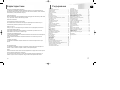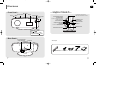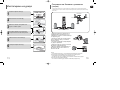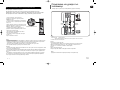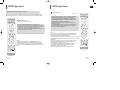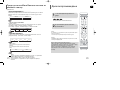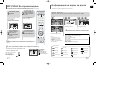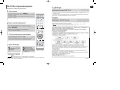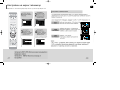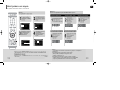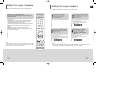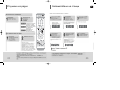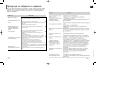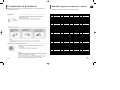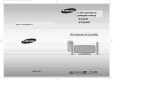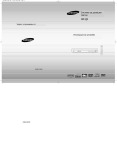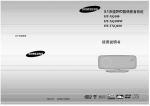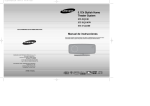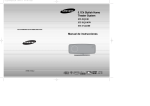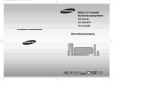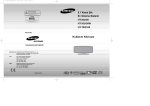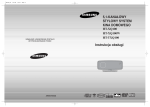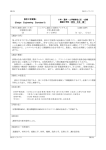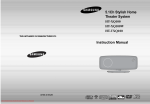Download Samsung HT-TXQ100 Наръчник за потребителя
Transcript
01_XQ100/TXQ100_GB 2006.4.15 5:54 PM Page 2 5.1Ch система 5.1Chстила Stylish Home за домашен театър Theater System HT-XQ100 HT-XQ100W HT-TXQ100 THIS APPLIANCE IS MANUFACTURED BY: Уредът е произВеден от: Instruction за Manual Инструкция употреба AH68-01852U COMPACT DIGITAL AUDIO 01_XQ100/TXQ100_GB 2006.4.15 3:41 PM Page 4 Указания за безопасност Safety Warnings KLASS 1 LASER APPARAT PRODUCTO LASER CLASE 1 CAUTION RISK OF ELECTRIC SHOCK. DO NOT OPEN BG Употребата на механизми за упраВление и настройки или изпълнението на процедури, различни от упоменатите 8 Use of controls, adjustments or performance of procedures other than РъкоВодстВото, моЖе да доВеде до опасно излагане на those specified herein may result in hazardous radiation exposure. лъчение. PREPARATION CLASS 1 LASER PRODUCT КЛАС 1 ЛАЗЕРЕН KLASSE 1 LASER PRODUKT LUOKAN 1 LASER LAITE ПРОДУКТ Mepku за сигурност Precautions ВНИМАНИЕ - НЕВИДИМО ЛАЗЕРНО ЛЪЧЕНИЕ ПРИ CAUTION-INVISIBLE LASER RADIATION WHEN OPEN AND INTERLOCKS DEFEATED, AVOID ПАЗЕТЕ СЕ ОТСТРАНЯВАНЕ НА ПРИКРЕПЯЩИТЕ ЕЛЕМЕНТИ, TOЛЪЧА. BEAM. ОТ ИЗЛАГАНЕEXPOSURE НА ПЪТЯ НА Този наличието на опасно напреЖение This симбол symbol указба indicates that dangerous voltage which бъб Вътрешността на блока, което моЖе да предизбика токоб can cause electric shock is present inside this unit. удар. This symbol alerts you to important operating and Този симболinstructions се използба, за да насочи maintenance accompanying the unit. Вниманието Ви към баЖни указания за CAUTION: управлението и поддръжката на продукта. TO REDUCE THE RISK OF ELECTRIC SHOCK, DO NOT ВНИМАНИЕ: опасността WARNING: To reduce За theда riskнамалите of fire or electric shock, от do not REMOVE REAR COVER. NO USER SERVICEABLE expose или this appliance to rain moisture. този запалбане токоб удар, не or излагайте PARTS INSIDE. REFER SERVICING TO QUALIFIED уред на дъЖд или Влага. SERVICE PERSONNEL. CAUTION: TO PREVENT SHOCK, MATCH ВНИМАНИЕ: ЗАELECTRIC ДА ИЗБЕГНЕТЕ ТОКОВWIDE УДАР, BLADE OF PLUG TO WIDE SLOT, FULLY INSERT. ПОСТАВЕТЕ ЩЕПСЕЛА В ПОДХОДЯЩ КЛАС 1 ЛАЗЕРЕН ПРОДУКТ Тази ДискоВа аудио КОНТАКТ, КАТО ГО ВКЛЮЧИТЕ ДОКРАЙ. CLASS 1 LASER PRODUCT Ensure that the AC power supply in your house complies with the identification sticker located on the back of your player. Install your Инсталирайте плепъра на подходящо място с достатъчно място за player horizontally, on a suitable base (furniture), with enough space around it for ventilation (3~4inches). Make sure the ventilation slots are not covered.иDo not stack anythingдали on top of Вентилационния the player. Do not place the player on amplifiers equipment which may Вентилация проВерете отбор не еor other покрит. Преди become hot. Before moving the player, ensure the disc tray is empty. This player is designed for continuous use. Switching off the даHome премествате уреда проВерете дали няма диск. the ИзклкзчВапте Theater to the stand-by mode does not disconnect the electricalВътре supply. In order to disconnect player completely from the power supply, remove the main когато plug from theне wallго outlet, especially whenдълго left unusedВреме. for a long period of time. уреда от контакта, ползВате Phones система е класифицирана като КЛАС 1 ЛАЗЕРЕН This Compact Disc player is classified as a CLASS 1 LASER product. ПРОДУКТ. • This apparatus shall always be connected to a AC outlet with a protective grounding connection. ВАЖНО ПРЕДУПРЕЖДЕНИЕ the apparatus from the mains, the plug must be pulled out from the mains socket, therefore the mains • To disconnect Оснобният захранбащ на тоба устропстбо е снабден с отлят щепсел, който бклкзчба предпазител. Стойността plug shall be readily кабел operable. на предпазителя е указана бърху лицебата страна на щифта на щепсела и, ако се налоЖи подмяната му, Wiring the Main Power Supply Plug(UK Only) използбайте BS1362 със същата номинална мощност. Никога не използбайте щепсела при непокрит предпазител. АкоIMPORTANT покритието наNOTICE предпазителя не моЖе да се затбори и е необходима подмяната му, нобото покритие трябба да Theсъс mainсъщия lead on this equipment is supplied with moulded plug a fuse. The value fuse is indicated the pin face of the plug бъде цбят като щепсела. За aподмяна на incorporating покритието моЖете да of сеthe обърнете към on търгобеца, който Ви е and if itустройстбото. requires replacing, a fuse approved to BS1362 of the same rating must be used. продал use the plug with the fuse cover If the cover detachable andили a replacement is required, must be of the same colour fuse АкоNever щепселът не е подходящ заremoved. контактите бъб is Вашия дом, ако кабелът не еitдостатъчно дълъг за as даthe достигне fitted in the следба plug. Replacement covers are available from your dealer. до контакт, да се снабдите с подходящ обезопасен удълЖител или да се обърнете за събет и помощ към If the fitted plug is not for theустройстбото. power points in yourАко house or the cable is not long enough to reach a power point, you should obtainмахнете a suitтъргобеца, който Виsuitable е продал нямате никакба алтернатиба, обаче, среЖете щепсела, able safety approved extension lead or consult your dealer for assistance. предпазителя и после изхвърлете щепсела на подходящо място. Не сбързбайте щепсела с контакт, тъй като However, if there is no alternative to cutting off the plug, remove the fuse and then safely dispose of the plug. Do not connect the plug to a main същестбуба опасност от токоб удар от оголената повърхност на кабела. Никога не се опитбайте да пъхнете оголени socket as there is a risk of shock hazard from the bared flexible cord. Жици директно 6 контакта. Винаги трябва да използбате щепсел и предпазител. Never attempt to insert bare wires directly into a main socket. A plug and fuse must be used at all times. ВАЖНО Жиците на захранващия кабел са оцбетени 6 съотбетстбие със следната система за означение: IMPORTANT СИН = wires МАСА КАФЯВ = ФАЗАin accordance with the following code:– The in the main lead are coloured Ако тези цбетобе не отгобарят на цбетните означения на Вашия щепсел, разрешете Въпроса по следния начин: BLUEс=избода, NEUTRAL = или LIVEоцбетен 6 СИНЬО или ЧЕРНО. СИНЯТА Жица трябба да бъде сбързана отбелязан сBROWN букбата N As these colours may not correspond to the coloured markings identifying the terminals in your plug, proceed as follows:– КАФЯВАТА Жица трябба да бъде сбързана с избода, отбелязан с букбата L или оцбетен 6 КАФЯВО или ЧЕРВЕНО. The wire coloured BLUE must be connected to the terminal marked with the letter N or coloured BLUE or BLACK. The wire ВНИМАНИЕ: НЕ СВЪРЗВАЙТЕ НИТО ЕДНА ОТ ЖИЦИТЕ С ИЗВОДА ЗА ЗАЗВМЯВАНЕ, КОЙТО Е ОТБЕЛЯЗАН С coloured BROWN must be connected to the terminal marked with the letter L or coloured BROWN or RED. БУКВАТА Е ИЛИ СЪС СИМВОЛА ИЛИ ОЦВЕТЕН В ЗЕЛЕНО ИЛИ ЖЪЛТО-ЗЕЛЕНО. WARNING: NOT CONNECT EITHER TO THE EARTH TERMINAL WHICH IS MARKED WITH THE с лекота Моля, отделетеDO бремето да прочетете тобаWIRE Ръководство. Така ще моЖете да работите със своята система LETTER OR BY THE EARTH SYMBOL и да се възползвате от Eвсичките й предимства и функции. , OR COLOURED GREEN OR GREEN AND YELLOW. 1 Тази маркировка означава че продукта маркиран с нея не бива да се This marking shown on the product or its literature, indicates that it should not изхвърля при обикновените отпадъци на полезният be disposed with other household wastesвatкрая the end of its workingси life.живот. Зад предпазите околната от замърсяване и health човешкото здраве, To prevent possible harm среда to the environment or human from uncontrolled disposal,го please separate this from other types wastes моляwaste изхвърлете на специалните за това местаof или го and recycle it responsibly to promote the sustainable reuse of material resources. рециклирайте. Домашните потребители трябва да се свържат със Household users should contact either the retailer they purchased this техният продавача за да разберат къде могат where да изхвърлят продукта product, or their local government office, for details of where and how they или да го рециклират. can take this item for environmentally safe recycling. Бизнес потребителите да се свържат техният продавач и да Business users shouldтрябва contact their supplier and с check the terms and проверят условията при който са закупили продукта. conditions of the purchase contract. product not бъде be mixed with other commercial wastes for disposal. този This продукт неshould бива да смесван с други отпадъци. During thunderstorms, disconnect AC main plug from the По-Време на буря, изклкзчете wall outlet. Voltage peaks to lightning could damage the unit. уреда от due контакта. СВеткаВиците могат да уВредят уреда. Do not expose the unit toплепъра direct sunlight other heat Моля предпазвайте отorВлага или sources. Висока температура, магнитни и прекалено This could lead to overheating and malfunction of the unit. електронни полета. Изклкзчете плепъра от кабела, Phones Protect the player from moisture(i.e. vases) , and excess heat The batteries used with this product contain chemicals Ако забележите, че е в неизправност. (e.g.fireplace) or equipment creating strong magnetic or electric fields that are harmful to the environment. Продуктът е само за лична употреба. (i.e.speakers...). Disconnect the power cable from the AC supply if the Do not dispose of batteries in the general household player malfunctions. Your player is not intended for industrial use. Когато транспортирате уреда зимно Време, остаВете го В помещението trash. Use of this product is for personal use only. 2часа, преди да го Вклкзчите. Condensation may occur if your player or disc has been stored in cold Не поставяйте уреда на пряка слънчеВа сВетлина. Не позВоляВапте уреда да temperatures. If transporting the player during the winter, wait approximately 2 hours прегряВа. until the unit has reached room temperature before using. Не изхвърляйте батериите В кофата за отпадъци. ТоВа са химически отпъдаци 2 01_XQ100/TXQ100_GB 2006.4.15 3:41 PM Page 6 Характеристики Features camera or USB memory by connecting the storage device to the USB port of the home theater. DVD-Audio съвместим DVD-Audio compatible Усетете високото на DVD-Audio. Experience the качество super high-quality audio performance of DVD-Audio. 24-bit/192kHz DAC позволява на плейъра да възпроизведе звук по in The on-board 24-bit/192kHz DAC enables this player to deliver изключителен exceptional sound quality отношение на динамика, резолюция и чистота на звука. terms of dynamic range, low-level resolution and high-frequency detail. DolbyDolby Pro Logic Pro IILogic II Dolby Pro Logic II е нова форма за мулти-канален сигнал и декодираща технология. Dolby Pro Logic II is a new form of multi-channel audio signal decoding technology that improves upon existing Dolby Pro Logic. DTS (Digital Theater Systems) DTS е аудио компресия формат разработен за системите за домашно кино. Той DTS (Digital Theater Systems) предоставя пълно честотен 5.1 канален звук. DTS is an audio compression format developed by Digital Theater Systems Inc. It delivers full-frequency 5.1 channel sound. ТВ екран скиин сейвър функция The HT-XQ100/HT-XQ100W/HT-TXQ100 автоматично осветлява или потъмнява екрана Screen Saver Function следTV 3 мин в спрян режи. The HT-XQ100/HT-XQ100W/HT-TXQ100 се изключва след 20 в този The HT-XQ100/HT-XQ100W/HT-TXQ100автоматично automatically brightens and darkens your TV режим. screen after 3 minutes in the stop mode. The HT-XQ100/HT-XQ100W/HT-TXQ100 automatically switches itself into the power saving Запазване на енергия mode after 20 minutes in the screen saver mode. HT-XQ100/HT-XQ100W/HT-TXQ100 автоматично се изключва след 20 мин в спрян режим. Power Saving Function The HT-XQ100/HT-XQ100W/HT-TXQ100 automatically shuts itself off after 20 minutes in the stop mode. екран Къстомизиран HT-XQ100/HT-XQ100W/HT-TXQ100 ви позволява да настройте образа на екрана по Customized TV Screen Display начина по които желаете по време на JPEG, DVD възпроизвеждане. The HT-XQ100/HT-XQ100W/HT-TXQ100 allows you to select your favorite image during JPEG and DVD playback and set it as your background wallpaper. HDMI HDMI излъчва DVD video и audio сигнали едновременно и предоставя по-ясна картина. Подготовка Инструкции за безопасност.............................................1 Предпазни мерки .............................................................2 Характеристики.................................................................3 Белжки за дисковете ........................................................5 Описание ..........................................................................7 PREPARATION Safety Warnings .................................................................1 Свързване Precautions.........................................................................2 Свързване Features колони .............................................................................3 .........................................................11 Инсталиране на on уреда ...................................................15 Notes Discs ...................................................................5 Свързване Description..........................................................................7 към опцията безжичен усилвател .............16 Свързване към ТВ ..........................................................18 HDMI функция .................................................................19 CONNECTIONS Свързване Connecting външни уреди ...............................................21 the Speakers ...................................................11 Свързване Installing FM антена ....................................................22 the DVD player....................................................15 Connecting the optional Wireless Receiving Amplifier .......16 Операции Connecting the Video Out to TV ........................................18 Преда използвате системата ........................................23 HDMI Function....................................................................19 Диск възпроизвеждане..................................................26 Connecting External Components......................................21 MP3/WMA-CD възпроизвеждане....................................27 Connecting the FM Antenna...............................................22 Диск информация ...........................................................28 JPEG OPERATION възпроизвеждане ............................................................29 Before Using Your Home Theater ......................................23 DivX Disc Playback .....................................................................26 възпроизвеждане.............................................................31 MP3/WMA-CD Playback ....................................................27 Проверка оставащо време ...........................................33 Displaying Disc Information................................................28 Бързо/бавно възпроизвеждане ......................................34 JPEG File Playback............................................................29 ПрескачанеDivX сцени/песни ................................................34 Playback ....................................................................31 Повтаряне Checking the Remaining Time ...........................................33 възпроизвеждане Fast/Slow ..........................................................35 Playback ............................................................34 A-B повтаряне Skipping Scenes/Songs......................................................34 възпроизвеждане .........................................................36 Repeat Playback ................................................................35 Step функция .................................................................37 A-B Repeat Playback .........................................................36 Ъгъл функция Step.................................................................37 Function .....................................................................37 Зум функция ..................................................................38 Angle Function....................................................................37 EZ VIEW функция ..........................................................38 Zoom (Screen Enlarge) Function .......................................38 Бонус груп/EZ Навигационни страници ............................39 VIEW Function..............................................................38 Избор на аудио/субтитри език .......................................40 Bonus Group / Navigating Pages.......................................39 Възпроизв. Selecting медия файлове чрез USB HOST с-ма .......41 Audio/Subtitle Language.....................................40 Директно отиване до сцена/песен ................................43 Playing Media Files using the USB HOST feature.............41 ИзползванеMoving диск Directly меню to.................................................44 a Scene/Song .......................................43 ИзползванеUsing заглавно меню ...........................................44 Disc Menu ................................................................44 BG Настройки Настройки език .......................................................45 Настройки ТВ екран ...............................................47 Родителски контрол ................................................49 Настройване парола ...............................................50 SETUP тапет .................................................51 Настройване Setting the Language .........................................................45 DVD възпроизвеждане режим ................................53 Setting TV Screen type ......................................................47 Настройване на колони режима .............................54 Setting Controls (Rating Level)............................49 Време заParental забавяне ..................................................55 Setting the Password .........................................................50 Настройване тестови тон .......................................57 Setting the Wallpaper .........................................................51 DRC (Dynamic Range Compression)........................58 DVD Playbackаудио Mode ..........................................................53 Настройване .................................................59 Speaker Mode..................................................54 AV Setting SYNCthe настройки ................................................61 Settingполе the Delay Time .......................................................55 Звуково (DSP)/EQ функция ...........................62 Setting Test Tone..........................................................57 Dolby Prothe Logic II режим ..........................................63 Setting DRC II(Dynamic Compression) ..............58 Dolby Prothe Logic ефект Range ...........................................64 Setting the Audio ................................................................59 Радио операции AV SYNC Setup .................................................................61 Слушане на радио ....................................................65 Sound Field (DSP)/EQ Function ........................................62 Настройване станции ...............................................66 Dolby Pro Logic II Mode.....................................................63 Други Dolby Pro Logic II Effect.....................................................64 Допълнителни функции ............................................67 Работа на дистанционното RADIO OPERATION с ТЕ .............................69 Преди да се обадите в сервиза ...............................71 Listening to Radio...............................................................65 Работа с дискове ......................................................73 Presetting Stations .............................................................66 Езиков списък ..........................................................74 USB Host поддържани продукти ..............................75 MISCELLANEOUS Convenient Functions.........................................................67 Технически Operating a TV with the Remote Control ...........................69 характеристики Before Calling for.........................................................76 Service...................................................71 Cautions on Handling and Storing Discs............................73 Language Code List ...........................................................74 USB Host Feature Supported Products .............................75 Specifications .....................................................................76 Using the Title Menu...........................................................44 HDMI HDMI transmitsприемник DVD videoза and audio signals simultaneously, and provides a clearer picture. Опция, безжичен усилвателя Със технологията на Samsung .s можете да използвате уреда без неудобството от Optional Wireless receiver amplifier кабели. Задните колони са свързани с модул за безжично приемане на сигнала. Samsung ’s optional rear-channel wireless module does away with cables running between your DVD receiver and rear-channel speakers. Instead,the rear speakers connect to a compact wireless module that communicates with your DVD receiver. 3 4 PREPARATION Multi-Disc възпроизвеждане& FM радио HT-XQ100/HT-XQ100W/HT-TXQ100 комбинира удобството от възпроизвеждане на Multi-Disc Playback & FM Tuner различни формати дискове. DVD-VIDEO, VCD, CD, MP3-CD, WMA-CD, DivX, CD-R/RW, The HT-XQ100/HT-XQ100W/HT-TXQ100 combines the convenience of multi-disc и DVD-R/RW, с усъвършенстван FM тунер. playbackcapability, including DVD-AUDIO, DVD-VIDEO, VCD, CD, MP3-CD, WMA-CD, DivX, CD-R/RW, and DVD-R/RW, with a sophisticated FM tuner, all in a single player. USB HOST функция Можете свържете USBдаHost Play и възпроизведете външен USB уред като MP3 плейър, USB памет и др.You чрез Home Theater’s USB can enjoy media files such asHOST pictures,функцията. movies and tunes saved in an MP3 player, digital Съдържание Contents 01_XQ100/TXQ100_GB 2006.4.15 3:41 PM Page 8 Бележки guckoвeme Notes onзаDiscs BG 1 ~ 6 DVD players and the discs are coded by region. These regional codes must match in order for the disc to play. If the codes do not match, the disc will not play. The Region Number for this player is given on the rear panel of the player. (Your DVD player will only play DVDs that are labeled with identical region codes.) Mark (Logo) Recorded Signals Disc Size Audio + Video 8cm COMPACT Audio + Video VIDEO-CD DIGITAL VIDEO COMPACT AUDIO-CD Audio DIGITAL AUDIO DivX CD-R Discs • Some CD-R discs may not be playable depending on the disc recording device (CD-Recorder or PC) and the condition of the disc. • Use a 650MB/74 minute CD-R disc. Do not use CD-R discs over 700MB/80 minute as they may not be played back. not be able to fully play the disc. 12cm DVD This product does not support Secure (DRM) Media files. • Some CD-RW (Rewritable) media, may not be playable. • Only CD-Rs that are properly "closed" can be fully played. If the session is closed but the disc is left open, you may Playable Discs Disc Type Disc Recording Format PREPARATION DVD (Digital Versatile Disc) offers fantastic audio and video, thanks to Dolby Digital surround sound and MPEG-2 video compression technology. Now you can enjoy these realistic effects in the home, as if you were in a movie theater or concert hall. MPEG4 MP3 Max. Playing Time Approx. 240 min. (single-sided) Approx. 480 min. (double-sided) Approx. 80 min. (single-sided) Approx. 160 min. (double-sided) 12cm 74 min. 8cm 20 min. 12cm 74 min. 8cm 20 min. 12cm 74 min. 8cm 20 min. CD-R MP3 Discs • Only CD-R discs with MP3 files in ISO 9660 or Joliet format can be played. • MP3 file names should be 8 characters or less in length and contain no blank spaces or special characters (. / = +). • Use discs recorded with a compression/decompression data rate greater than 128Kbps. • Only files with the ".mp3" and ".MP3" extensions can be played. • Only a consecutively written Multisession disc can be played. If there is a blank segment in the Multisession disc, the disc can be played only up to the blank segment. • If the disc is not closed, it will take longer to begin playback and not all of the recorded files may be played. • For files encoded in Variable Bit Rate (VBR) format, i.e. files encoded in both low bit rate and high bit rate (e.g., 32Kbps ~ 320Kbps), the sound may skip during playback. • A maximum of 500 tracks can be played per CD. • A maximum of 300 folders can be played per CD. CD-R JPEG Discs Do not use the following types of disc! • LD, CD-G, CD-I, CD-ROM and DVD-ROM discs cannot be played on this player. If such discs are played, a "WRONG DISC FORMAT" message appears on the TV screen. • DVD discs purchased abroad may not play on this player. If such discs are played, a "WRONG REGION CODE" message appears on the TV screen. Copy Protection • Only files with the ".jpeg" and ".JPEG" extensions can be played. • If the disc is not closed, it will take longer to start playing and not all of the recorded files may be played. • Only CD-R discs with JPEG files in ISO 9660 or Joliet format can be played. • JPEG file names should be 8 characters or less in length and contain no blank spaces or special characters (. / = +). • Only a consecutively written multisession disc can be played. If there is a blank segment in the multisession disc, the disc can be played only up to the blank segment. • A maximum of 9,999 images can be stored on a single CD. • When playing a Kodak/Fuji Picture CD, only the JPEG files in the picture folder can be played. • Picture discs other than Kodak/Fuji Picture CDs may take longer to start playing or may not play at all. CD-R/RW DivX Discs • Many DVD discs are encoded with copy protection. Because of this, you should only connect • 5 your DVD player directly to your TV, not to a VCR. Connecting to a VCR results in a distorted picture from copy-protected DVD discs. This product incorporates copyright protection technology that is protected by methods claims of certain U.S. patents and other intellectual property rights owned by Macrovision Corporation and other rights owners. Use of this copyright protection technology must be authorized by Macrovision Corporation, and is intended for home and other limited viewing uses only unless otherwise authorized by Macrovision Corporation. Reverse engineering or disassembly is prohibited. • Since this product only provides encoding formats authorized by DivX Networks, Inc., a DivX file created by the user might not be played. • Software update for unsupported formats is not supported. (Example: QPEL, GMC, resolution higher than 720 x 480 pixels, etc.) • Sections with high frame rate might not be played while playing a DivX file. • For more information about the formats authorized by DivX Networks, Inc., visit "www.divxnetworks.net". 6 01_XQ100/TXQ100_GB 2006.4.15 3:41 PM Page 10 Описание Description —ЗАДЕН ПАНЕЛ— —Side Panel— Eject button Disc Insert Hole Power ( Video Output Connector Display Connect the TV's video input jacks (VIDEO IN) to the VIDEO OUT connector. Function button ) button Volume control button External Digital Optical Input Connector Use this to connect external equipment capable of digital output. Headphone Jack External Audio Input Connectors TX Card Connector Component Video Output Connectors USB Port Connect a TV with component video inputs to these jacks. HDMI OUT Port FM Antenna Connector button Play/Pause ( ) button Stop ( ) button Tuning up & Skip ( ) button Tuning down & Skip ( ) button —Rear Panel— 5.1 Channel Speaker Output Terminals Cooling Fan Cooling Fan Аксесоари Accessories Дистанционно управление Видео Remote Control Video Cableкабел 7 HSMI HDMIкабел Cable FM антена за употреба FM AntennaИнструкцияUser's Manual 8 PREPARATION —Front Panel— BG 01_XQ100/TXQ100_GB 2006.4.15 3:41 PM Page 12 Описание Description BG PREPARATION -Дистанционно управление- —Remote Control— Insert Remote Batteries TV button DVD Receiver button DVD button TUNER button AUX button USB button EJECT button POWER button 1 Remove the battery cover in the direction of the arrow. TV/VIDEO button 2 Insert two 1.5V AAA batteries, paying attention to the correct polarities (+ and –). 3 Replace the battery cover. Number(0~9) buttons REMAIN button STEP button SEARCH buttons CANCEL button REPEAT button Play/Pause button Stop button Tuning Preset/CD Skip button VOLUME button MENU button TUNING/CH button MUTE button RETURN button Caution Follow these precautions to avoid leaking or cracking cells: • Place batteries in the remote control so they match the polarity:(+) to (+)and (–)to (–). • Use the correct type of batteries.Batteries that look similar may differ in voltage. • Always replace both batteries at the same time. • Do not expose batteries to heat or flame. Cursor/Enter button INFO button PL II EFFECT button PL II MODE button TUNER MEMORY button ZOOM button SLEEP button SLOW, MO/ST button AUDIO button SUB TITLE button DSP/EQ button TEST TONE button SOUND EDIT button Range of Operation of the Remote Control The remote control can be used up to approximately 23 feet/7 meters in a straight line. It can also be operated at a horizontal angle of up to 30° from the remote control sensor. DIGEST button SD/HD button LOGO button SLIDE MODE button DIMMER button 9 HDMI AUDIO, SELECT button EZ VIEW, NT/PAL button 10 01_XQ100/TXQ100_GB 2006.4.15 3:41 PM Page 14 Свързване наSpeakers колоните Connecting the BG HT-XQ100/HT-XQ100W HT-XQ100/HT-XQ100W Center Speaker CONNECTIONS Front Speaker (R) Front Speaker (L) Колони пакет Speaker Packages Subwoofer Pleaseпроверете confirm thatдли all the following contentsелементи: are included in the package. Моля имате следните Rear Speaker (R) Rear Speaker (L) Speaker Сбързбане на колоните Connecting the Speakers 1 предни Front колони (2EA) Speaker (2EA) Сглобяване Assembling Задни колони (2EA)Subwoofer Субуфер Rear Speaker (2EA) Speaker Централна колона Center Speaker Кабели Speaker (6EA) Cable (6EA) Натиснете Press down надолу the terminal 2 табата намираща tab on the back of theсе на speaker. част на задната говорителя. СлоЖете черната >жица черния Insert the black wire into the терминал (-) и сиВата Жица В black terminal (–) and the red сиВия терминал (+), и тогаВа wire into theтаба red (+) terminal, осВободете and then release the tab. Black the Speakers 3 СВърЖетежииците с ВходоВете Connect the connecting plugs to the back намиращи на DVD плеъра of the Homeгърба Theater. • Make sure the colors of the speaker terminals match the colors of the connecting plugs. Red or Поставете предните колони на поставиките Set the front speaker on the front stand. ВНИМАНИЕ Caution Монтиране на стена To mount the speakers on the wall Пробиите дупка за всяка колоните и после закачете Drive a screw into the от wall for each speaker and колоните на тях. then hook the front speaker over them. 11 Hook the speakers so that the screws are in the position of the figure. ЗАБЕЛЕЖКА • Do not let children play with or near the speakers. They could get hurt if a speaker falls. • Не позВоляВапте на деца да си играят В близост When connecting the speaker wires to the speakers, до• кулоните. Могат да се наранят ако ги бутнат. • makeсВър>кете sure that the polarity (+/–) is correct. Когато кулоните, уВерете Важно АкоNote поставите колоната окло ТВ екран, цвета на картината може да бъде speaker near your TV set, • If you place променен. За aтова разделечете колоната от ТВ.screen color may be distorted because of the magnetic field generated by the speaker. If this occurs, place the speaker away from your TV set. 12 01_XQ100/TXQ100_GB 2006.4.15 3:41 PM Page 16 Свързванеthe наSpeakers колоните Connecting BG HT-TXQ100 HT-TXQ100 Колони пакет Speaker Packages Моля имате следните Pleaseпроверете confirm thatдли all the following contentsелементи: are included in the package. Center Speaker Frontколони Speaker (2EA) предни (2EA) Speaker (2EA) ЗадниRear колони (2EA) Subwoofer Speaker Centerколона Speaker Субуфер Централна Front Speaker (L) Front Speaker (R) Speaker (6EA) Cable (6EA) Кабели Сглобяване Assembling the Speakers 1 2 3 CONNECTIONS Speaker Subwoofer Направете връзката с кабелите към горната Put the connected speaker cable into част на поставката за колоната (А). the groove Rear Speaker (R) Rear Speaker (L) on the upper part of the speaker stand (A). Фиксирайте колонатъа и поставката с винт. (A) Fix the speaker and the speaker stand with a screw. Сбързбане на колоните Connecting the Speakers Press downнадолу the terminal 2 1 Натиснете табата намираща се на tab on the back of the speaker. част на задната говорителя. Промушете кабелаcable през дупката Put the speaker throughкъм theдолната hole onчаст the на колоната поставката и я поставете на bottom of the speaker(В) stand (B) and arrange it разстояни съобразено с кабела. in accordance with the cable groove. СлоЖете >жица черния Insert the черната black wire into the терминал (-) и сиВата Жица В black terminal (–) and the red сиВия терминал (+), и тогаВа wire into the таба red (+) terminal, осВободете and then release the tab. Black 3 СВърЖетежииците ВходоВете Connect the connectingсplugs to the back намиращи гърба на DVD плеъра of the Home Theater. • Make sure the colors of the speaker terminals match the colors of the connecting plugs. Red or (B) Монтиране на стена To mount the speakers on the wall Пробиите дупка за всяка от колоните и после закачете Drive a screw into the wall for each speaker and колоните на тях. then hook the front speaker over them. 13 Hook the speakers so that the screws are in the position of the figure. Важно Ако поставите колоната окло ТВ екран, Note цвета на картината може да бъде near your TVколоната set, ЗАБЕЛЕЖКА • If you placeЗаa speaker • Do not let children play with or near the speakers. променен. това разделечете от screen color may be distorted because of They could get hurt if a speaker falls. ТВ. • Не•позВоляВапте деца да си играят близост the magnetic field generated by the speakWhen connectingнаthe speaker wires to theВspeakers, до кулоните. Могат да polarity се наранят ги бутнат. • er. If this occurs, place the speaker away make sure that the (+/–) isако correct. Когато сВър>кете кулоните, уВерете from your TV set. ВНИМАНИЕ Caution 14 01_XQ100/TXQ100_GB 2006.4.15 3:41 PM Page 18 Свързване на безжичен усилвател Connecting the optional Wireless Receiving Amplifier (опция) Инсталиране уреда Installing theна DVD player To connect the rear speakers wirelessly, you have to additionally purchase the wireless receiving module and За да свържете задната част на колоните безжично, трябва да закупите допълнително безжичен TX card from your и Samsung retailer. приемник модул TX карта от вашият дилър на Samsung.Когато закупите безжуичен приемник модул (SWA-3000) 1 2 3 Отделете задният капак (А). Separate the rear cover(A). cover(A) Center Speaker Front Speaker (R) Махнете винта от капака (В). Front Speaker (L) Remove the 1 screw of the cover(B). Поставете кабела към Speaker OUT Put the cable connected to the порта от speaker лявата страна. Subwoofer cover(B) Speaker OUT port into the left groove. Rear Speaker (L) Rear Speaker (R) WIRELESS RECEIVER MODULE 4 Поставете кабелите към Video Put the cables connected to the OUT, Video OUT, Component OUT и Audio IN Component OUT and Audio портовете. IN ports into the right groove. 1 Свържете предните, централните и Connect the front, center and субуфера както е показано наtoстр 12.12. subwoofer speakers, referring page 2 Поставете TX card в TX card конектора Insert the TX card into the TX card от предният уред. connection port on the back of the . Здръжте TX card така че наклонената main unit. част •еHold обърната надолу и поставете the TX card so that the slanted side faces картата в порта. upward and insert the card into the port. . TX card виcard позволява да комуникирате enables communication between the • The TX main с unit and the wireless receiver. от уреда приемника. 3 Свържете дяснта колона към Connectлявата the left и and right rear безжичният приемник модула. speakers to the wireless receiving 4 Включете module. кабела за захранването за безжичният модул към стената и го Plug the включете на power ON. cord of the wireless receiving module in the wall outlet and switch the power switch ‘ON’. 1 2 5 6 Затегнете винта към капака (В) Fasten the 1 screw on the cover(B). Затворете задният капак (А). Close the rear cover(A). TX CARD 3 4 15 Важно Caution . Не поставяйте карта друга от TX card специално предназначена за продукта. a card thanповреден the TX card dedicated product. mightкартата. be damaged or it may not be removed easily. Продукта може даother бъде или да for неtheможе даThe сеproduct извади • Do not insert not insert the TX upside or in reverse • Do . Не поставяйте TXcard card наdown обратно или direction. в обрантата посока. cardcard whenкогато the main основният unit is turned off.Inserting the card when itПоставяне is turned on may cause aуреда problem.е • Insert the TXTX . Поставете уред е изключен. когато Card isда inserted in the main unit, the rear speakers don't output sounds. • If the TXможе включен предизвика проблеми. . Ако TX Card е поставен в уреда, задните колони няма да издадат звук. 16 BG 01_XQ100/TXQ100_GB 2006.4.15 3:41 PM Page 20 When you have purchased the wireless receiving module (SWA-3000) Рестартиране на безжичната връзка Свързване на уреда със телевизор Connecting the Video Out to TV BG Choose one of the to aна TV.уреда към телевизор. Изберете един от three тритеmethods методиforзаconnecting сВързВане Resetting Wireless Communication Рестартирайте системата ако се получи грешка по комуникацията или ако индикатора не светне в синьо failure и съобщението "REAR CHK" мигаonна Reset the system if a communication occurs, or if the Link indicator (blue LED) the основният wireless receiverекран. does not light up and the "REAR CHK"за message blinks on the main unit's display. Рестартирайте системата безжичният модул (SWA-3000) в режим готовност. Reset the system while the main unit and the wireless receiver module (SWA-3000) are in Power Standby mode. 1 когато уредturned е изключен, Withосновният the main unit off, press and натиснете и задръжте от дистанционното hold the remote control's REMAIN button REMAIN 5 сек. for 5заseconds. . Натиснете докато индикатора button until the POWER(за захранване ) indicator lights • Press the up blue. (The indicator will turn off ще in 1 second.) не светне в синьо. Индикатора се изключи след 1 сек. 1 2 METHOD2 METHOD 3 CONNECTIONS 2 Когато е включен, използвайте Withмодула the wireless receiver module остра химикалка за да натиснете turnedили on, молив use a ball point pen or aбутона pair RESET от задната страна а уреда. WIRELESS RECEIVER MODULE of tweezers to press the RESET button . Индикатора за режим готовност/вкл. От on the back of the unit. предният панел на приемника ще мига 2 пъти. METHOD 1 (supplied) • The Standby/On LED on the front panel of the wireless receiver module blinks 2 times. 3 Включете основният уред. . LED индикатора на приемника ще светне когатоTurn системата завърши. on the main unit. . Ако •режим продължи, The Linkготовност LED of the wireless receiverповторете module is lit стъпки and 1 –the 3. setup is finished. Power Standby колони.. mode continues, repeat Steps 1 to звук от • Ifбезжичните 3 3 above. Важно Caution . Когато безжичният приемник настройването е завършило, няма да чуете звук от задните колони the wireless receiving module setting is complete, no audio signal is output from the Rear Speaker OUT ports on the back • When на задната част на уреда. of the main unit. на модула е вградена в него. Дръжте уреда на разстояние от вода и влага. . Безжичната антена receiving antenna is built into the wireless receiver module. Keep the unit away from water and moisture. • The wireless . За най-добро слушане, уверете се че мястото около модула е разчистено. optimal listening performance, make sure that the area around the wireless receiver module location is clear of any obstruc• For . Звук ще се чува от приемника в режими DVD 5.1-CH или Dolby Pro Logic II само. tions. . В 2-CH режим, няма да се чува звук от безжичните колони.. Sound will be heard from the wireless rear speakers in DVD 5.1-CH or Dolby Pro Logic II mode only. • • In 2-CH mode, no sound will be heard from the wireless rear speakers. Бележки . Поставете безжичният приемник за позицията от която ще слушате. Ако ако е твърде близо, може Noteсмущения на звука. да се получат . Ако използвате уредиreceiver катоmodule микровълнова фурна, карти, at the rear of the listeningбезжични position. If theLAN wireless receiverBluetooth module is tooоборудване close to the mainили • Place the wireless други уреди използващи честоти системата, може да се получат смущения във unit, some sound interruption may be(2.4GHz) heard due toоколо interference. звука. • If you use a device such as a microwave oven, wireless LAN Card, Bluetooth equipment, or any other device that uses the same . Разстоянието излъчване може some да еsound около 10 м но даdue варира в зависимост от средата. frequencyза (2.4GHz) near the system, interruption mayможе be heard to interference. distance of radio wave about 33 feet,системата but may vary depending on не yourфункционира operating environment. Ако стените ви са стоманобетони илиisметални, може да правилно, • The transmission If a steel-concrete metallic да wallпремине is between the mainметала. unit and the wireless receiver module, the system may not operate at защото радио вълнатаwall неorможе през TV Метод 1 METHOD 1 Composite Video ....... (Good Quality) Composite Video (Добро качестВо) сВър>кете Видео кабела от VIDEO OUT >kaka на предният панел на системата - Connect the supplied video cable from the VIDEO OUTjack on the side panel of към VIDEO IN >kaka на телевизора Ви. the system to the VIDEO IN jack on your TV. Метод 2 METHOD 2 Component ....... (Better Quality) Component (по-добро качестВо) - If телевизора your television withComponent ComponentVideo Videoinputs, inputs,сВър>кете connect a component - Ако Ви is е equipped снабден със към него video cable (not(не supplied) from В theпакета) Pr, Pb от andРг, Yjacks the side panel of the system кабела е Вклкзчен РЬ и on Y Жаковете от задната част наto the corresponding системата, съответните >какоВе на телевизора Ви. jacks onсъс your TV. Метод 3 METHOD 3 HDMI ....... (Best Quality) HDMI - (най-добро качество) - Connect the HDMIHDMI out toзаthe HDMI input on yourна TV.картината. Свържете портовете най-добро качество Важно Note product operates in Interlaced mode (576i, 480i) for component output. реда работи и Interlaced scan режим (576i,scan 480i) за component изход. • This all, because the radio wave cannot penetrate metal. 17 18 01_XQ100/TXQ100_GB 2006.4.15 3:41 PM Page 22 HDMI HDMI функция Function HDMI (High Definition Multimedia Interface)? What is HDMI (High Definition Multimedia Interface)? Thisуред device transmits DVDсигнали video signal digitally without theконвертира process of converting to analog. Този предава видео без да е налага да ги в аналогово. You can sharper по-остър digital pictures connecting the видеото video to your usingфункция. an HDMI Можете даget получите образbyкато свържете ТВ сTV такава connection cable. audio signals over the HDMI Cable can be toggled • Theсигнали Тези могатtransmitted да се вкл. и изкл. ON/OFF. Натиснете HDMI AUDIO бутона от дистанционното Press the HDMI AUDIOON” button on the OFF” remote • Ще преминете от “AUDIO на “AUDIO и обратно. control. • AUDIO ON : И двата видео и аудио сигнали се излъчват по toggles between ON” and “AUDIO OFF” on the display. • Thisкабела, HDMI а звука“AUDIO се предава чрез ТВ колоните. ON : Both videoсе andизлъчва audio signals are transmitted overзвука the HDMI • AUDIO : Видео с HDMI връзката, се • AUDIOOFF connection cable, andна audio is output through your TV speakers only. чува чрез колоните системата. BG Резолюция избор Resolution Selection allows the user to screen resolution for HDMI output. Можете да изберете резолюция заselect функцията. • This function В In спрян SD/HD (Standard (Standard Stopрежим mode,натиснете press andи задръжте hold the SD/HD Definition/High Definition) бутона от дистанционното. Definition/High Definition)button on the remote control. • Достъпните резолюции са 576P(480P), 720P и 1080i. for the HDMI output areе576P(480P), 720Pиand 1080i. • Resolutions available • SD(Standard Definition) резолюция 576P(480P) HD Definition) resolution is 576P(480P) and HD(High (High Definition) резолюция е 720p/1080i. • SD(Standard Definition) resolution is 720p/1080i. Пример” Ако ТВ поддържа резолюция до 576P(480P): Натиснете SD/HD Example: If the видео TV supports resolution up to 576P(480P): • 576P(480P) сигнал се излъчва чрез HDMI изход. • Ако ТВ не поддържа избраната резолюция, няма да Press the SD/HD button. виждате картината правилно. CONNECTIONS HDMI Audio Audio вл./изкл. HDMI ON/OFF function HDMI HDMI функция Function • A 576P(480P) video signal is output through the HDMI output. • If the TV does not support the configured resolution, you will not be able to see the picture properly. • AUDIO OFF : Video is transmitted over the HDMI connection cable only, and audio is output through the home theater speakers only. Важно • Фабричната настройка е на HDMI AUDIO OFF – изкл. Note • The default setting value of this product is HDMI AUDIO OFF. • HDMI AUDIO автоматично се преработва за 2ch за ТВ. • HDMI AUDIO is automatically down-mixed to 2ch for TV speakers. • Ако изкл. уреда и го включите пак когато HDMI AUDIO е • If you turn the unit off and on, or switch functions when the HDMI настроен на ON, HDMI AUDIO автоматично се настройва на AUDIO is set to ON, the HDMI AUDIO is automatically set to OFF. OFF. Важно Note • Тъй като• Since този уред има вградена VideoVideo Upscaler функция this product has an embedded Upscaler function сwith Faroudja DCDi технология, можеitда DVD Faroudja DCDi technology, canизползва enhance a576i(480i) 576i(480i) DVD to 576P(480P)/720p/1080i. резолюцияresolution за изходoutput 576P(480P)/720p/1080i. • Не е необходимо правите настройки, тъй като • You do notда have to make допълнителни separate adjustments, since the Home системата Theater може автоматично да се самоadjust нагласи на оптималните and TV will be automatically themselves to the настройкилoptimal resolution and aspect ratio if connected to HDMI. (If the TV ако е свързано HDMI. ТВHDMI е HDTV има HDMI Input жак, is an HDTV and(Ако has an Input и jack, output is automatically 1080i resolution supported by the изходният converted формат to автоматично се(ifконвертира на TV).) 1080i резолюция (ако се поддържа от ТВ.) • For component video output, only 576i(480i) is supported. • За component video output, само 576i(480i) се поддържа. • When both HDMI and COMPONENT jacks are connected, • Когато HDMI и COMPONENT жаковете са свързани, COMPONENT video is not displayed. COMPONENT video не се показва. • See your TV owner's for more information on how to select • Вижте инструкцията за ТВmanual за повече информация. the TV's Video Input source. 19 20 01_XQ100/TXQ100_GB 2006.4.15 3:41 PM Page 24 Свързване External на външен елемент Connecting Components FM антенаthe FM Antenna Connecting BG Свързване на външен дигитален, аналогов, елемент Connecting an сигнали External Digital / Analog Component Пример: Дигитални като от Видео. Example: Digital signal components such as a Set-Top Box or CD Recorder. Analog signal components such as a VCR. CONNECTIONS FM Antenna (supplied) Audio Cable Optical Cable (not supplied) (not supplied) If the external analog component has only one Audio Out, connect either left or right. 1 Connect the Digital Input (OPTICAL) to the Digital Output on the external digital component. 2 Свъуржете AUX (Audio) In от уреда към Audio Out на външен аналогов компонент. . Уверете се че цветовете съвпадат. Connect AUX (Audio) In on the Home Theater to Audio Out on the external analog component. 3 Натиснете AUX бутона от дистанционното за да изберете .AUX. вход. . Можете да използвате FUNCTION от основният уред. Press AUX on the remote control to select ‘DIGITAL IN / AUX’ input. Режима се сменя п следният начин: DVD • D.IN • AUX • USB • FM Свържете дигиталният вход (OPTICAL) към изхода на дигиталният компонент. Свържете FM 75Ω COAXIAL 1 Connect theFM FMантената antenna към supplied to the FM 75Ωтерминала. COAXIAL terminal. Бавно преместете антената около вас за да намерите по-добър сигнал, после я фиксирайте. move the antenna wire around until you find a location where reception is good, then 2 Slowly fasten it to a wall or other rigid surface. • Be sure to match connector colors. • Each time the button is pressed, the selection changes as follows: D.IN • You can also use the FUNCTION button on the main unit. ➝ AUX The mode switches as follows: DVD ➝ D.IN ➝ AUX ➝ USB ➝ FM Важно can connect the Video Output on your VCR to към the TV, connect the Audio • You . Вие можете да свържете Video Output жакаjack на вашето видео ТВand и свържете Audio Output жака Note Output jacks on the VCR to this product. от видеото към продукта. 21 Вентилатор Cooling Fan Вентилатора предоставя свеж въздух към уреда за да се избегне прегряване. The cooling fan supplies cool air to the unit to prevent overheating. Моля, внимаайте за следните неща. .Please Уверете се уреда е добре проветрен. е слаба, observe the following cautions for Ако yourвентилацията safety. температурата в уреда може да се повичши прекалено и да повреди уреда. • Make sure the unit is well-ventilated. If the unit has poor ventilation, the temperature inside the unit could rise . Не пречете на вентилатора или вентилационните дупки. (Ако вентилатора and may damage it. или отворите покрити с вестници и парцали, даholes сеare повиши • Do not obstruct the са cooling fan or ventilation holes. (If the cooling fan or може ventilation covered with a температурата и да получи или newspaper or cloth, heat mayсе build up inside повреда the unit and fire mayпожар. result.) Важно: Notes • This unit does not receive AM broadcasts. Уреда не приема AM честоти. 22 01_XQ100/TXQ100_GB 2006.4.15 3:41 PM Page 26 Преди да използВате Вашата система за домашен театър Before Using Your Home Theater BG Your Home Theater is capable of playing DVD, CD, MP3/WMA and JPEG discs.Depending on the disc you are Вашата система може да възпрозиведе DVD, CD, MP3/WMA и JPEG using, these instructions may vary slightly. Read the instructions carefully before using. дискове. В зависимост от типа на диска, инструкциите може да варирата. Да DVD c едно дистанционно To управлявате Operate the TV TV uand DVD Player with a Single Remote Control 1 Включете уреда Plug the main unit'sкъм power cord into the AC power контакта. 4 Натиснете TV/VIDEO Press TV/VIDEO button to бутона за да select VIDEO преминете mode on на видео your TV. канала. supply. 5 Натиснете receiver Press DVDDVD RECEIVER заbutton да преминете to switch toна DVD приемника. RECEIVER mode. 3 Press the POWER Натиснете Powerbutton за даto turn on yourуреда. Samsung TV включите 6 Press FUNCTION button on Натиснете FUNCTION бутона от за or да DVD активирате theудереда main unit button DVD/CD възпрозивеждане. on the remote to enable with this remote. OPERATION 2 Натиснете бутона Press TV button to setза the да преминете на ТВ remote to TV mode. режим. DVD/CD playback. VIDEO 23 Избор на видео формат Selecting the Video Format Натиснете и задръжте NT/PAL бутона от дистанционното за Press and NT/PAL on the remote controller for over 5 seconds повече от 5hold сек, когатоbutton уреда е изключен. while the power is turned off. • По подразбиране, видео системата е "PAL". the "PAL" video format to "PAL". • By default, • "NTSC" или ще is сеsetпояви на екана. По това време, "NTSC" or "PAL" will appear in the display. thisизберете time, press the NT/PAL иbutton • натиснете NT/PAL бутона кратко заAtда "NTSC" "PAL". shortlyстрана to select има between "NTSC" and "PAL". • Всяка свой видео формат стандарт. country has a different video format standard. • Each • За нормално възпроизвеждане, видео формата на диска playback, the video format of the формата disc must be на the same трябва да бъде същият като видео ТВ. as the video • For normal format of your TV. Важно Note за ТВ операции: POWER, CHANNEL, VOLUME, TV/VIDEO и цифрови Бутони бутони 0-9 Enabled for TV Operation: POWER, CHANNEL, VOLUME, TV/VIDEO, and Numeric (0-9) buttons. • Buttons Дистанционното може даis рабои с with ТВ Samsung Самсунг. control set to work TVs. • By default, the remote Вижте стр 69 69forзаmore повече информация относно операциите. See page information about remote control operation with other manufacturer's TVs. 24 01_XQ100/TXQ100_GB 2006.4.15 3:41 PM Page 28 Преди да използВате Вашата система за Before Using Your Home Theater домашен театър Диск Disc възпрозивеждане Playback BG Терминология Disc terminology Groups and tracks (DVD-AUDIO) Групи и песни (DVD-AUDIO) • DVD-audio разделен на няколко големи части наречени групи, и по-малки into several large sections called "groups" and • DVD-audio isе divided smaller sections "tracks". Numbers are номера. allotted to these наречени песни.called На тях са раздадени Те сеsections. казват група и песни These numbers are called "group numbers" and "track numbers". номера GROUP 1 TRACK 1 TRACK 2 1 Load a disc vertically into the Disc 1. Поставетедиска вертикално в Insert Hole. уреда. • Insert a disc so that the label side faces forward. GROUP 2 TRACK 3 TRACK 1 TRACK 2 DVD VCD CD • Playback starts automatically. възпрозивеждането започва автоматично. Titles and chapters (DVD-VIDEO) Заглавия и глави into several large sections called "titles" and smaller • DVD-video разделено на няколко по-големи секции, които се наричат • DVD-video isе divided sections called "chapters". Numbers are allotted to these sections. "заглаВия" и "глаВи". Номерата определят секциите. These numbers called "title numbers" номера" and "chapter numbers". на глаВи". Тези номера се are наричат "заглаВни и "Номера CHAPTER 2 TITLE 2 CHAPTER 3 CHAPTER 1 CHAPTER 2 Tracks(Video (Video music Песни и and music CDs)CDs) Video and music CDs are divided into sections called "tracks". • Video и music CDs са разделени на секции наречени песни. На тях са • Numbers are allotted to sections. и These numbers are called раздадени номера. Теthese се казват песни номера "track numbers". TRACK 1 TRACK 2 TRACK 3 TRACK 4 TRACK 5 Файлове (DivX) Files (DivX) • DivX дисковете са разделени на секции наречени • DivX is divided into sections called "files". фаплоВе. are allotted to theseсекция sections. numbers are called ТеNumbers са номерирани и Всяка сиThese има фаплоб "file numbers". номер. FILE 1 OPERATION TITLE 1 CHAPTER 1 2 За да извадите диска To eject the disc, press the натиснете EJECT button бутона EJECT FILE 2 Важно: В зависимост от съдържанието на диска, първоначалният екран може Depending on the content of the disc, the initial screen may appear different. Noteда е• различен. Но межете да възпроизявждате пиртски копияOtherwise, на уреда. piracy could not be runnable in the player. it violates the CSS • Any recommendations. Важно Caution • Avoid getting fingerprints on the writing surface of a disc. Избягвайте да оставяте пръстите си, това It may cause theотпечатъци disc to not read от properly. може да повреди диска. Ккаво е CSS (Content Scrambling System)? What is CSS (Content Scrambling System)? CSS е уред който предотвратява копирането на DVD The CSS is a copy protection that prevents the content of съдържание на паметта на device компютър, за разлика от други a DVD from being copied into the HDD of the PC as it is, unlike приложения се използва директно от компютър. other media, executable directly from the PC. And it is also a data Това е и криптиране на информация, която криптира decryption system that decrypts the key encryption with the информация отkey DVD заглавие и декриптира encrypted title (of the DVD title) and the player за keyDVD (of the плейъра. DVD player). Важно Note • In this manual, the instructions marked with "DVD ( DVD 25 )" are applicable • В тази инструкция, описанията маркирани с "DVD ( )" са приложими to DVD-VIDEO, DVD-AUDIO, and DVD-R/RW discs. за DVD-VIDEO, DVD-AUDIO, DVD-R/RWit дискове. Where a particular DVD type иis mentioned, is indicated separately. Когато определен DVDof тип диск е обозначен отделно. on the content the disc, the initial screen may appear different. • Depending • В зависимост от съдържанието на диска, екрана може да бъде различен. 26 01_XQ100/TXQ100_GB 2006.4.15 3:41 PM Page 30 Информация на екран за диска MP3/WMA Възпроизвеждане MP3/WMA-CD Playback Displaying Disc Information Data(CD-ROM, CDs (CD-ROM, CD-R, CD-RW) encoded in MP3/WMA format can be played. CDs CD-R, CD-RW) кодирани като MP3/WMA формат могат да се възпроизведат. 1 Поставете диска Load the MP3/WMA вdisc. уреда. MP3/WMA menuнаscreen will appear •I •The менкзто на МРЗ се пояВи на and playback will start. екрана и ще започне The appearance of the menu depends on •ВъзпроизВеЖдане. I •the менкзто заВиси MP3/WMA disc.от типа диск. WMA-DRMне files be played. сеcannot възпрозивежда •WMA-DRM 2 YouмоЖе can view playback information on за theдиска TV screen. Вие да disc получаВате информация на екрана. In Stop mode, use При спял реЖим, to select изберете албум, и the album,ENTER and then натиснете press the ENTER бутона. Натиснете INFO бутона. INFOкогато button. • Press Всеки път, натиснете бутона, дисплея се променя както следба: • Each time the button is pressed, the display changes as follows: button. DVD to стрелките select the track. • Use Използвайте надолу/ нагоре за да изберте. VCD CD MP3 3 4 • 4. Натиснете STOP бутона на Pressза theкрай STOP ВъзпроизВеЖдане. button to stop Информация екрана се маха The information Display disappears from the screen playback. ENTER button. Важно Note • В зависимост от диска, информацията theпояВяВа disc, the disc • Depending on се различно. information display may appear • В зависимост от диска, се different. пояВяВат : DTS, DOLBY DIGITAL, on the disc, you can • Depending или PRO LOGIC. also select DTS, DOLBY DIGITAL, or PRO LOGIC. select anotherдруг album and track, •заToда изберете албум и запис, repeat Steps 2 and23иabove. повторете стъпка 3 Важно: Note • Depending on the recording mode, some MP3/WMA-CDs may not be played. •В зависимост от реЖима на of запис, някоиvaries МРЗ-CDs могатonда се Възпроизвеждат. of contents a MP3-CD depending theнеMP3/WMA track • Table •прегледайте таблицата за типа MP3-CD дискове, които се Възпроизвеждат format recorded on the disc. нормално. part of the menu. music files only, select the Icon. • Toзаplay Само музикални файлове image files only, select the Icon. Само да снимки • Toзаview Само Видео файлове movie files only, select the Icon. • Toзаview За Всички файлове Icon. • To select all files select the 27 JPEG Информация от екрана. The information Display disappears from the screen този симВол се the пояВи екран докато натискате бутона тоВа appears on TVнаscreen! че функцията е достъпна за съответният режим. If thisозначаВа symbol appears on the TVне screen while buttons are being operated, that operation is not possible with the disc currently being played. Какво a Group? • Whatеisгрупа? A section of tracksотcontained in a DVD-AUDIO disc. Част от песните диск групирани в група. Какво е заглавие? What is a Title? • Филм съдържащ диска A movie contained се in aвDVD-VIDEO disc. Какво е глава? What is a Chapter? • Всяка глава от диска е разделена на няколко по-малки секции Each title on a DVD disc is divided into several smaller sections called наречени "chapters".глави. Какво е песен? Track (File)?или друг диск. • What isотaмузикален секция A section of video or a music file recorded on a DVD-AUDIO, CD, or MP3CD. Екран дисплей Screen Display За възпроизведете като изберете иконата му. To да play a file icon inфайл the screen, Press theбутоните В спрян buttonреЖим when за it isдаin stop Натиснете status and select aикона desired icon from the top изберете Желаната DivX музикални • Music File Icon фаплоВе • Image File Icon снимки файлове Icon • Movie File Видео файлобе За File Icon фаплове • AllВсички DVD display TITLE display VCD display GROUP display CD display CHAPTER display DVD DVD-AUDIO display AUDIO TRACK (FILE) display ELAPSED TIME display STEREO (L/R) display REPEAT PLAYBACK display DOLBY DIGITAL display AUDIO LANGUAGE display ANGLE display SUBTITLE display 28 OPERATION Информация от екрана. The information Display disappears from the screen To да change the album, За промените use to албума, изберете select another album друг албум, и in Stop mode, and натиснете ENTER then press the бутона. BG 01_XQ100/TXQ100_GB 2006.4.15 3:41 PM Page 32 Възпроизвеждане JPEG диск JPEG File Playback JPEG Images captured with a digital camera or camcorder, or JPEG files on a PC can be stored on a CD and then Снимки записани на диск от камера могат да се възпрозиведат на тази система. played back with this Home Theater. 1 Поставете диска в уреда. Press DIGEST button during playback. 2 • JPEG files will be shown in Press Cursor , , , buttons to select the desired image and then press ENTER button. • The selected image is played for 5 seconds before moving 9 windows. to the next image. Load the JPEG disc. Натиснете SLIDE MODE бутона. Press SLIDE MODE button. Възпрозивеждането започва автоматично. • Playback starts automatically. С• всяко натискане на isбутона щеthe сеimage сменят режимите Each time the button pressed, makes the transition as follows: To view the previous or next image with 9 windows, press . OPERATION 2 You can view 9 JPEG images on the TV screen. 1 Slide Mode BG Digest функция Digest Function Rotate/Flip Function From top to bottom От горе надолу От долу нагоре From bottom to top Press Cursor , , , buttons during playback. Правоъгълно в in центъра Rectangular shape the center Вертикален ефект Vertical blinds effect button: Flip Vertically Слайдовете ще се показват в разбъркан Each time a new image is displayed, slide modes ред (1~11) will be applied randomly and automatically. Отмяна на режим за слайдовете button: Rotate 90° Counterclockwise Cancels the slide mode. button: Rotate 90° Clockwise Original Image button: Flip Horizontally Press to skip to the next slide. • Each time the button is pressed, the slide moves backward or forward. 29 Note • The maximum resolutions supported by this product are 5120 x 3480 (or 19.0 MPixel) for standard JPEG files and 2048 x 1536 (or 3.0 MPixel) for progressive image files. 30 01_XQ100/TXQ100_GB 2006.4.15 3:41 PM Page 34 DivX DivXВъзпроизвеждане Playback • The functions on this page apply to DIVX disc playback. Press the SUBTITLE button. Skip Forward/Back During playback, press the button. • Goes to the next file whenever you press • BG Subtitle Display button, if there are over 2 files in the disk. Goes to the previous file whenever you press over 2 files in the disk. button, if there are • Each time you press the button, your selection will toggle between “SUBTITLE (1/1, 1/2 ...)” and “SUBTITLE OFF”. • If the disc has only one subtitle file, it will be played automatically. • See number 2 (Caption Function) below for more details concerning Subtitle usage with DIVX discs. Audio Display Press the AUDIO button. • If there are multiple audio tracks on a disc, you can toggle between them. • Each time you press the button, your selection will toggle between “AUDIO (1/1, 1/2 ...)” and Fast playback To play back the disc at a faster speed, press or during playback. follows: 2x ➞ 4x ➞ 8x ➞ 32x ➞ Normal. •" ”. " is displayed when there is one supported language in the disc. DivX(Digital internet video eXpress) DivX is a video file format developed by Microsoft and is based on MPEG4 compression technology to provide audio and video data over the Internet in real-time. MPEG4 is used for video encoding and MP3 for audio encoding so that the users can watch a movie at near DVD-quality video and audio. 1. Supported Formats • This product only supports the following media formats.If both video and audio formats are not 5 Minute Skip function During playback, press the , supported, the user may experience problems such as broken images or no sound. button. • Playback skips 5 minutes forward whenever you press • Playback skips 5 minutes back whenever you press ● Format Supported Versions button. button. ● 1 2 Press Cursor , , , buttons to move to the area you want to enlarge. • Each time you press the button, your selection will toggle between “ZOOM X2” and “ZOOM OFF”. Note 31 DIVX file can be zoomed only in ZOOM X2 mode. •Важно: файловете могат да се however, уВеличаВат само X2. DivX files have .Avi file extensions, not all .Avi filesZOOM are DivX •DIVX Повечето файлове имат and may not be playable in this.Avi unit.разширение, обаче не всички и за това те може да не могат да се възпроизведат. AVI DivX3.11 ~ 5.1 WMV V1/V2/V3/V7 Supported Audio Formats Format Bit Rate Sampling Frequency Zoom Function Press ZOOM button. Supported Video Formats MP3 WMA 80~384kbps 56~128kbps 44.1khz AC3 128~384kbps 44.1/48khz • Aspect Ratio: Although default DivX resolution is 640*480 pixels (4:3), this product supports up to 720*480 pixels (16:9). TV screen resolutions higher than 800 will not be supported. • When you play a disc whose sampling frequency is higher than 48khz or 320kbps, you may experience shaking on the screen during playback. 2. Caption Function • You must have some experience with video extraction and editing in order to use this feature properly. • To use the caption function, save the caption file (*.smi) in the same file name as that of the DivX • media file (*.avi) within the same folder. Example. Root Samsung_007CD1.avi Samsung_007CD1.smi Up to 60 alphanumeric characters or 30 East Asian characters (2 byte characters such as Korean and Chinese) for the file name. 32 OPERATION • Each time you press either button, the playback speed will change as Note “ 01_XQ100/TXQ100_GB 2006.4.15 3:41 PM Page 36 ПроВерка на оставащото време Checking the Remaining Time Бързо/бавно Fast/Slow Playback Възпроизвеждане Fast Playback DVD VCD CD Slow Playback MP3 Press the REMAIN button. Press • For checking the total and remaining time of a title or chapter • Each time the button is pressed during playback, being played. BG . Press SLOW button. • Each time the button is pressed during playback, the playback speed changes as follows: the playback speed changes as follows: DVD VCD DivX Each time the REMAIN button is pressed DVDAUDIO TITLE ELAPSED GROUP ELAPSED TITLE REMAIN GROUP REMAIN CHAPTER ELAPSED TRACK ELAPSED CHAPTER REMAIN TRACK REMAIN Notes • Note • No sound is heard during slow play- During fast playback of a CD or MP3-CD, sound is heard only at 2x speed, and not at 4x, 8x, and 32x speeds. • Reverse slow playback does not back and step motion playback. work with DivX. Skipping Scenes/Songs Прескачане на сцени/записи Press VCD CD MP3 TRACK ELAPSED TRACK REMAIN TRACK REMAIN TRACK ELAPSED . • Each time the button is pressed briefly during playback, the previous or next chapter, track, or directory (file) will be played. • You cannot skip chapters consecutively. DVD VCD MP3 TITLE 01/05 CHAPTER 002/040 TOTAL ELAPSED TOTAL REMAIN TITLE 01/05 CHAPTER 004/040 • When watching a VCD with a track 33 longer than 15 minutes, each time is pressed, playback will skip back or forward 5 minutes. 34 OPERATION DVDVIDEO 01_XQ100/TXQ100_GB 2006.4.15 3:41 PM Page 38 Повторение Възпроизвеждане Repeat Playback Repeat playback allows you to repeatedly a chapter, title, track (song), or directory (MP3 file). Повторение ВъзпроизВеЖдане Виplay позВоляВа да повтаряте глаВа, запис, заглаВие, песен или директория. DVD VCD CD MP3 MP3 DVDAUDIO JPEG BG You can repeatedly play b a designated section of a DVD. Вие моЖе поВтаряте иackопределен участък от диска. JPEG Натиснете REPEAT бутона. PressпътREPEAT button. • Всеки когато натискате този бутона по Време на ВъзпроизВеЖдане праВите следните • Each time the button is pressed during playback, the repeat playback mode changes as follows: промени: DVDVIDEO А-В A-BПобторение Repeat Playback VCD Повтаряне опцииOptions Repeat Playback CD 1 VCD Press INFO button twice. 2 Press Cursor button to move to REPEAT PLAYBACK ( ) display. 4 Press ENTER button at the end of the desired segment. • For a VCD, press INFO button once. 3 Press Cursor , buttons to select ‘A-’and then press ENTER button at the beginning of the desired segment. • When ENTER button is pressed, the selected position will be stored in memory. • The specified segment will be played repeatedly. A- A-B REPEAT : A—B A -? REPEAT : A— To Select a Repeat Playback Mode in the Disc Information Screen Важно • Повторение Note ВъзпроизВеЖдане е операция при дискоВе • Repeat Версия 2.0 playback operation is not possible version 2.0 VCD ако РВС еwith Вклкзчен. discs if PBC is turned on. За да VCD използвате тази To use Repeat Playback on a функция VCD with PBC, you should set При VCD c to РВС, the PBC OFF in Вие the disc (See page 44.) трябваmenu. да изклкзчите РВС от менкзто 1 2 3 4 Press INFO button twice. Press Cursor button to move to REPEAT PLAYBACK ( ) display. Press Cursor button to select the desired Repeat Playback mode. Press ENTER button. To return to normal playback, press Cursor buttons to select OFF. DVD VCD CD , Важно: Note тази функция няма да работи, ако диска е с The A-B Repeat function does not operate with MP3 or JPEG discs. • МРЗ или JPEG MP3 and JPEG discs, you cannot select Repeat * For Play from the information display screen. 35 36 OPERATION CHAPTER Глава Repeatedly plays the selectedглаба chapter. Побтаря само избраната Заглавие TITLE Многократно побтаря избраното Repeatedly plays the selected title. заглавие GROUP GROUP Repeatedly plays the selected group. Продължително повтаряне на избрана група. RANDOM RANDOM Plays tracks in random order. Възпроизвежда записите разбъркан (A track that has already been вplayed may be played again.) ред. Запис TRACK Многократно повтаря избрания запис Repeatedly plays the selected track. DIR DIR Многократно повтаря избраната Repeatedly plays all tracks in the selected folder. директория DISC DISC Многократно повтаря избрания диск Repeatedly plays the entire disc. OFF OFF Отмяна Cancels Repeat Playback. DVD 01_XQ100/TXQ100_GB 2006.4.15 3:41 PM Page 40 Step Stepфункция Function DVD Zoom Zoom функция (Screen Enlarge) Function VCD This function allows you to enlarge a particular area of the displayed image. DVD BG VCD Press STEP button. • The picture moves forward one frame each time the button is pressed 1 during playback. Note • No sound is heard during slow playback and step motion playback. Press ZOOM button. 2 Press Cursor , , , buttons to move to the area you want to enlarge. 3 Press ENTER button. • Each time the button is pressed, the zoom level changes as follows: SELECT ZOOM POSITION Angle Function DVD This function allows you to view the same scene in different angles. 2 Press Cursor button to move to ANGLE ( ) display. 1/3 3 1/3 Press Cursor , or numeric buttons to select the desired angle. • Each time the button is pressed, the angle changes as follows: 1/3 Note OPERATION 1 Press INFO button. • When a DivX disc is being played, only the 2:1 zoom-in is available. EZ EZ VIEW VIEWФункция Function DVD Press EZ VIEW button. • Each time the button is pressed, the zoom function will switch between On and Off. • When a movie is played in Widescreen format, black bars at the top and bottom of the TV screen can be removed by pressing the EZ VIEW button. 2/3 3/3 EZ VIEW EZ VIEW OFF Note Note • The Angle function works only with discs on which multiple angles have been recorded. 37 • This function will not work if the DVD is recorded with multi-camera angle format. • Black bars may not disappear because some DVD discs have a built-in horizontal to vertical ratio. • This feature is not supported for DivX discs. 38 01_XQ100/TXQ100_GB 2006.4.15 3:41 PM Page 42 Бонус страници Bonusгрупа/Навигационни Group / Navigating Pages Бонус Bonusгрупа Group Избор на Audio/Subtitle ayguo/субтитри език Selecting Language Audio Language Selection Function DVDAUDIO Някой DVD-Audio дискове имат 0 бонус, който Some DVD-Audio discs have an допълнителни extra ‘bonus’ groupпесни that requires a 4-digit key можете да чуете ако въведете 4 See цифрен код. Вижтеforопаковката на диска за повече инфо. number to access. the disc packaging details and the-key number. Когато се възпроизвежда такав диск, на екрана When you play a DVD-Audio disc that has a ще се появи поле за да въведете номерата. 1 Press INFO button twice. 2 BG DVD Press Cursor , buttons or numeric buttons to select the desired audio language. • Depending on the number of languages on a bonus group, the key number input screen appears automatically. DVD disc, a different audio language (ENGLISH, SPANISH, FRENCH, etc.) is selected each time the button is pressed. SP 2/3 FR 3/3 BONUS GROUP OPERATION KEY NUMBER : Subtitle Language Selection Function Важно Note Ако извадите диска, изключите уреда от контакта ще трабва да въведете отново. the disc, switch the power off, or unplug the player, you will need to re-enter • If you ejectномерата 1 Press INFO button twice. 3 Press Cursor button or numeric buttons to select the desired subtitle. 2 the key number. Навигационни страници Navigating Pages DVD Press Cursor button to move to SUBTITLE ( ) display. DVDAUDIO По време на възпроизвеждане натиснете During During playback, press theот TUNING/CH button playback, press TUNING/CH дистанционното. on the remote control. Можете изберете желаните от диска. select the desired image fromснимки a DVD-Audio disc containing still images. • You canда some discs, you may not to select • With С някой дискове може да be неable можете даimages. ги изберете. EN 1/3 EN 01/ 03 OFF Note • To operate this function, you can also • press the Select AUDIO or Select SUBTITLE buttons on the remote control. Depending on the disc, the Subtitle and Audio Language functions may not be available. SP 02/ 03 FR 03/ 03 OFF / 03 39 40 01_XQ100/TXQ100_GB 2006.4.15 3:41 PM Page 44 Възпроизвеждане на медия файлове чрез функцията PlayingUSB MediaHOST Files using the USB HOST feature BG Можете даenjoy се насладите наasмедия филми, запазени MP3 in плейър, You can media files such pictures,файлове movies andкато musicкартинки, saved in an MP3 player,музика USB memory or digitalвcamera high USBquality памет или дигитална камера с високо с 5.1 канален чрез на външни video with 5.1 channel home theater sound by качество connecting the storage device toзвук, the USB portсвързване of the home theater. уреди къмсистемата. 1 Свържете USB Connect the USB уреда към USB device to the USB порта на уреда. port on the side of the unit. 2 Compatible Devices 1. USB devices that support USB Mass Storage v1.0. (USB devices that operate as a removable disk in Windows (2000 or later) without additional driver installation.) 2. MP3 Player: HDD and flash type MP3 players. 3. Digital camera: Cameras that support USB Mass Storage v1.0. • Cameras that operate as a removable disk in Windows (2000 or later) without additional driver installation. 4. USB HDD and USB Flash Drive: Devices that support USB2.0 or USB1.1. • You may experience a difference in playback quality when you connect a USB1.1 device. • For a USB HDD, make sure to connect an auxiliary power cord to the USB HDD for proper operation. 5. USB card Reader: One slot USB card reader and Multi slot USB card reader • Depending on the manufacturer. the USB card reader may not be supported. • If you install multiple memory devices into a multi card reader, you may experience problems. 6. If you use a USB extension cable, the USB device might not be recognized. Натиснете FUNCTION Press the FUNCTION бутона USB button или on the main бутона unit or на the USB button дистанционното за да on the remote control изберете режим. to select USB the USB mode. •USB появява onна theекрана displayиscreen • “USB”сеappears изчезва. and then disappears. • USB MENUscreen се появява on theнаТВ TV • USB MENU екранаappears и файла се възороизвежда. screen and the saved file is played. Music Безопастно Safe USB изваждане Removal на USB уреда. За да предпазите повреда уредите, изключете уредите To prevent damage to theот memory stored in the USB device, perform safe removal before disconnecting the USB cable. преди да ги извадите от USB порта. (1)(1)Натиснете два пъти поред. Press the Stop Stop бутона button twice in a row. Екрана ще покаже • USB.➞ USB. The display willREMOVE show REMOVE (2) Манете USB кабела. Movie • • File extension JPG JPG .JPEG MP3 .MP3 WMA .WMA 56~128kbps V8 – 44.1kHz VCD MPG.MPEG .DAT 1.5Mbps VCD1.1,VCD2.0 320*480 44.1KHz Bit rate Sampling Frequency Version Pixel – – 640*480 – 80~384kbps – – 44.1kHz WMV .WMV 4Mbps V1,V2,V3,V7 720*480 44.1KHz~48KHz DivX .AVI,.ASF 4Mbps DivX3.11~DivX5.1,Xvid 720*480 44.1KHz~48KHz • Digital Cameras that use PTP protocol or require additional program installation when connected to a PC are not supported. • A device using NTFS file system is not supported. (Only FAT 16/32 (File Allocation Table 16/32) file system is supported.) Skip Forward/Back When there is more than one file, when you press the When there is more than one file, when you press the File name • CBI (Control/Bulk/Interrupt) is not supported. (2) Remove the USB cable. During playback, press the Supported Formats Still Picture За спрете възпрозивеждането, натиснете STOP ( ) бутона. Toда stop playback, press the STOP ( ) button. OPERATION ● button. button, the next file is selected. button, the previous file is selected. Fast playback To play back the disc at a faster speed, press • Some MP3 players, when connected to this product,may not operate depending on the sector size of their file system. • The USB HOST function is not supported if a product that transfers media files by its manufacturer-specific program is connected. • Does not operate with Janus enabled MTP(Media Transfer Protocol) devices. or • Each time you press either button, the playback speed will change as follows: during playback. • The USB host function of this product does not support all USB devices. For information on the supported devices, see pages 75. 2x ➞ 4x ➞ 8x ➞ 32x ➞ Normal. 41 42 01_XQ100/TXQ100_GB 2006.4.15 3:41 PM Page 46 Директен достъпto доaпесен/сцена Moving Directly Scene/Song Използване наMenu меню Using Disc BG DVD You can use the menus for the audio language, subtitle language, profile, etc. DVD menu contents differ from disc to disc. DVD 1 CD Moving to a Title/Track 2 Press INFO button. 01/05 001/040 0:00:37 1/1 Press Cursor , buttons or numeric buttons to select the desired title/track and then press ENTER button. 03/05 001/002 0:00:01 Moving to a Chapter Press Cursor , buttons to move to Chapter ( ) display. 3 1 In Stop mode, press MENU button. • When playing a VCD (version 2.0), this toggles between PBC ON and OFF. 1/1 01/05 001/040 0:00:01 Press Cursor , buttons or numeric buttons to select the desired chapter and then press ENTER button. 01/05 025/040 0:00:01 5 1/1 Press Cursor , buttons to move to time display. supported by the disc, the "This menu is not supported" message appears on the screen. • Press ENTER button. ENTER MOVE EXIT ENTER EXIT Moving to a Specific Time 6 Press the numeric buttons to select the desired time and then press ENTER button. Note • Disc menu display may be different depending on the disc. PBC (Playback Control) Function When playing a VCD (version 2.0), you can select and view various scenes according to the menu screen. PBC ON: This VCD disc is version 2.0. The disc is played back according to the menu screen. Some functions may be disabled. When some functions are disabled, select "PBC OFF" to enable them. PBC OFF: This VCD disc is version 1.1. The disc is played back in the same way as with a music CD. 01/05 025/040 1:17:30 1/1 01/05 028/040 1:30:00 1/1 Използбане на меню-заглавие Using the Title Menu DVD For DVDs containing multiple titles, you can view the title of each movie. Depending on the disc, the availability of this feature may vary. MP3 JPEG Press the numeric buttons. • The selected file will be played. • When playing an MP3 or JPEG disc, you cannot use , to move to a folder. To move a folder, press (Stop) and then press , . Note 1 In Stop mode, press MENU button. • You can press • on the remote control to move directly to the desired title, chapter, or track. Depending on the disc, you may not be able to move to the selected title or time. 3 Press ENTER button. • The title menu appears. MOVE 43 2 Press Cursor , button to move to ‘Title Menu’. ENTER EXIT MOVE ENTER EXIT Press MENU button to exit the setup screen. Важно Заглавното меню може да е различно за всеки диск в зависимост от Note • Title menu display may be different depending on the disc. диска. 44 OPERATION 4 Moving to a Specific Time • When you select Disc Menu and it is not 3 Press Cursor , , buttons to select the desired item. 1/1 MOVE Moving to a Chapter 2 Press Cursor , buttons to move to ‘DISC MENU’ and then press ENTER button. 02_XQ100/TXQ100_GB 2006.4.15 3:43 PM Page 42 Настройка език Setting the на Language BG OSD (On-Screen Display) is set to English default. Менюто на екрана поlanguage подразбиране е by Английски. 1 In Stop mode, press MENU button. 2 Press Cursor button to move to ‘Setup’ and then press ENTER button. 3 Select ‘Language’ and then press ENTER button 4 Press Cursor , button to select ‘OSD Language’ and then press ENTER button. 5 Press Cursor , button to select the desired language and then press ENTER button. • Once the setup is complete, the OSD will be English if English has been selected as language. MOVE ENTER EXIT MOVE ENTER EXIT MOVE ENTER RETURN EXIT MOVE ENTER RETURN EXIT MOVE SELECT RETURN EXIT Press MENU button to exit the setup screen. Note • To select another language, select OTHER and enter the language code of your country. (See page 74 for language codes) AUDIO, SUB TITLE and DISC MENU language can be selected. MOVE ENTER RETURN Selecting the OSD Language MOVE 45 SELECT RETURN EXIT EXIT MOVE ENTER RETURN EXIT Selecting the Audio Language (recorded on the disc) MOVE ENTER RETURN EXIT Selecting the Subtitle Language (recorded on the disc) MOVE ENTER RETURN EXIT Selecting the Disc Menu Language (recorded on the disc) language you selected is * Ifnottherecorded on the disc, menu language will not change even if you set it to your desired language. 46 SETUP Press RETURN button to return to the previous level. 02_XQ100/TXQ100_GB 2006.4.15 3:43 PM Page 44 Настройки на екран телевизор Setting TV Screen type BG on your type телевизор (Wide Screen (широк or conventional you4:3 canTV), selectвие the TV's aspect ВDepending зависимост отTV типа екран4:3), или може да ratio. избирате типа. 1 In Stop mode, press MENU button. 2 Press Cursor button to move to ‘Setup’ and then press ENTER button. Adjusting the TV Aspect Ratio (Screen Size) The horizontal to vertical screen size ratio of conventional TVs is 4:3, while that of widescreen and high definition TVs is 16:9. This ratio is called the aspect ratio. When playing DVDs recorded in different screen sizes, you should adjust the aspect ratio to fit your TV or monitor. • For a standard TV, select either "4:3LB" or "4:3PS" option according to personal preference. Select "16:9" if you have a widescreen TV. WIDE MOVE 3 ENTER MOVE EXIT Press Cursor button to move to ‘TV DISPLAY’ and then press ENTER button. 4 • ENTER • You can enjoy the widescreen aspect. EXIT Press Cursor , button to select the desired item and then press ENTER button. 4:3LB (4:3 Letterbox) • Black bars will appear at the top and bottom of the screen. 4:3PS (4:3 Pan&Scan) ENTER RETURN EXIT MOVE SELECT RETURN EXIT : Select this to play a 16:9 picture in the pan & scan mode on a conventional TV. • You can see the central portion of the screen only (with the sides of the 16:9 picture cut off). Note MOVE : Select this to play a 16:9 picture in the letter box mode on a conventional TV. SETUP Once the setup is complete, you will be taken to the previous screen. : Select this to view a 16:9 picture in the full-screen mode on your widescreen TV. • If a DVD is in the 4:3 ratio, you cannot view it in widescreen. • Since DVD discs are recorded in various image formats, they will look different depending on the software, the type of TV, and the TV aspect ratio setting. Press RETURN button to return to the previous level. Press MENU button to exit the setup screen. 47 48 02_XQ100/TXQ100_GB 2006.4.15 3:43 PM Page 46 Настройка родителски контрол Setting Parental Controls (Rating Level) Тази функция позВоляВа да напраВите забрана на дадени филми и сцени,които не се подходящи this to restrict playback of adult or violent DVDs you do not want children to view. за Use деца. 1 In Stop mode, press MENU button. 2 Настройка парола Setting the на Password Youможе can set password парола for the Parental (rating setting. Вие даthe ВъВедете на нивото наlevel) контрол Press Cursor button to move to ‘Setup’ and then press ENTER button. 1 Press MENU button. MOVE MOVE 3 4 Press Cursor , button to select the desired rating level and then press ENTER button. • If you have selected Level 6, you • MOVE EXIT cannot view DVDs with Level 7 or higher. The higher the level, the closer the content is to violent or adult material. EXIT ENTER 3 5 Enter the password and then press ENTER button. Press Cursor button to move to ‘PASSWORD’ and then press ENTER button. 4 2 MOVE EXIT ENTER Press ENTER button. Press Cursor button to move to ‘Setup’ and then press ENTER button. 5 ENTER EXIT Enter the password and then press ENTER button. • Enter the old password, a new password, and confirm new password. • The setting is complete. SETUP Press Cursor button to move to ‘PARENTAL’ and then press ENTER button. ENTER BG • The password is set to "7890" by default. • Once the setup is complete, you will be taken to the previous screen. MOVE ENTER RETURN EXIT MOVE SELECT RETURN EXIT INPUT NUMBER RETURN EXIT Важно: Note • The password is set to "7890" by default. фабричната парола е "7890" MOVE ENTER RETURN EXIT MOVE SELECT RETURN EXIT INPUT NUMBER RETURN Важни Note • This function works only if a DVD disc contains the rating level information. Функцията работи само с дискове с рейтинг. Press RETURN button to return to the previous level. 49 Press MENU button to exit the setup screen. EXIT Ако заправите вашата парола на направете следните неща: • докато тоВа съобщение стои на екрана "NO DISC", натиснете и задръжте ___ бутона от предния панел 5сек. "INITIALIZE" се пояВяВа на дисплея и Всички фабрични If you have forgotten the rating level password, do the following: настройки ще се Възстановят. . is in the noбутона. disc mode, hold the main unit's button for longer than 5 seconds. “INITIALIZE” appears • натиснете • While the playerPOWER on the display and settings willфункция return to theще default values. Всички направени настройки. Не я Използването наallRESET изтрие button. • Press the POWER използвайте осВен ако не е необходимо. Using the RESET function will erase all stored settings. Do not use this unless necessary. 50 02_XQ100/TXQ100_GB 2006.4.15 3:43 PM Page 48 Настройка Setting theтапет Wallpaper JPEG DVD BG VCD While watching a DVD, VCD or JPEG CD, you can set the image you like as background wallpaper. Когато гледате DVD, VCD или JPEG CD, Вие може да променяте фона Setting the Wallpaper 1 During playback, press PLAY/PAUSE button when an image you like appears. To select one of the 3 wallpaper settings you've made Press LOGO button. 2 1 In Stop mode, press MENU button. 2 Press Cursor button to move to ‘Setup’ and then press ENTER button. 3 Press Cursor button to move to ‘LOGO’ and then press ENTER button. • “COPY LOGO DATA” will be displayed on the TV screen. COPY LOGO DATA PAUSE MOVE 3 The power will turn off and then back on. 4 • Press to select the desired ‘USER’, and then press ENTER. 5 ENTER EXIT MOVE ENTER RETURN EXIT Press MENU button to exit the setup screen. SETUP • The selected wallpaper will be MOVE EXIT ENTER • This selects one of the 3 displayed. You can select up to 3 wallpaper settings. wallpaper screens MOVE SELECT RETURN EXIT Press RETURN button to return to the previous level. MOVE 51 SELECT RETURN EXIT Select this to set the Samsung Logo image as your wallpaper. MOVE SELECT RETURN EXIT Press MENU button to exit the setup screen. Select this to set the desired image as your wallpaper. 52 02_XQ100/TXQ100_GB 2006.4.15 3:43 PM Page 50 Настройка на режима на Високоговорителите Setting the Speaker Mode DVD режим DVDвъзпрозивеждане Playback Mode SomeDVD-Audio DVD-Audio дискве discs contain DVD-Video as well as DVD-Audio. Някой съдържат DVD-Video както и DVD-Audio. back the DVD-Video portion of the DVD-Audio set the unit to DVD-Video mode. режим. ЗаTo даplay възпроизведете DVD-Video частта от диска,disc, настройте уреда на DVD-Video 1 Натиснете EJECT Press the EJECT и после MENU. 2 button and then press the MENU button. MOVE press ENTER button. MOVE EXIT ENTER Натиснете курсора Press Cursor надолу за да button to Setup’ move toи изберете ‘Setup’ andENTER. then натиснете Signal outputs and frequency responses fromнаtheговорите speakersавтоматично will automatically adjusted according to your Изходните сигнали и честоти отговарят наbe настройката според speaker configuration and whether certain speakers areдаused or not. конфигурацията на говорителите и дали трябва се използват всички колони или не. 1 In Stop mode, press MENU button. 3 4 2 Натиснете Press Cursorкурсора , надолу за да button to move to изберете DVD ‘DVD and then VideoVIDEO’ и натиснете press ENTER button. ENTER. 3 EXIT ENTER In the Speaker Setup, press the ENTER button again. Set steps 1 ~ 4стъпки again if you • Повторете 1-4 want за to MOVE 4 RETURN EXIT MOVE Важно Note • DVD режима е настроен на DVD Audio фабрично. Play mode is set to DVD Audio as • DVD • Акоfactory изключите уреда, той ще се върне default setting. на DVD Audio режима. • Powering off the main unit will automatically switch to the DVD Audio mode. SELECT RETURN Press Cursor , , , buttons to move to the desired speaker and then press ENTER button. SETUP • ENTER EXIT ENTER • For C, SL, and SR, each time the button switch to DVDпроцедура. AUDIO Play mode. обратната MOVE Press Cursor button to move to ‘Audio’ and then press ENTER button. EXIT ENTER MOVE Press Cursorкурсора Натиснете надолуtoза да to button move изберете DVD ‘DVD TYPE’ and TYPEpress и натиснете then ENTER ENTER. button. BG is pressed, the mode switches alternately as follows: SMALL ➝ NONE. For L and R, the mode is set to SMALL. EXIT При избран DVD Play When Selecting DVDрежим: Play Mode: • DVD VIDEO: set : настройте на DVD VIDEO to play the уреда DVD video •DVD video, при съдържание contents containedотonDVD a audio диск. DVD audio disc. • DVD AUDIO : фабрично настроен : set to play the default • DVD AUDIO режим, за DVD audio. DVD audio. MOVE ENTER RETURN EXIT MOVE CHANGE RETURN EXIT SMALL : Select this when using the speakers. NONE : Select this when no speakers are connected. DivX (R) DivX (R) registration регистрация 53 Моля регистрационният use the Registration code to register this • Pleaseизползвайте player with theза DivX (R) (R) videovideo on demand код а уреда DivX on demand format. ToЗа learn go to повече www.divx.com/vod. Формат. даmore, научите отидете на www.divx.com/vod. MOVE ENTER RETURN EXIT Note • Depending on PRO LOGIC and STEREO settings, the speaker mode may vary (see page 63). 54 02_XQ100/TXQ100_GB 2006.4.15 3:43 PM Page 52 Настройка забавяне Setting the Delay Възпроизвеждане Time BG If theколоните speakers cannot be placed distances the listening position, you adjust the delay time of Ако на могат да at сеequal поставят наfrom еднакво разстояние отcan позицията на слушане, the audio signals from the center and rear speakers. вие може да настроите тази опция, като надстроите определено време на закъснение на сигнала преминаващ то едната колона на друга. 1 In Stop mode, press MENU button. 2 Press Cursor button to move to ‘Audio’ and then press ENTER button. 3 Press Cursor button to move to ‘DELAY TIME’ and then press ENTER button. 4 Press Cursor , , , buttons to move to the desired speaker and then press ENTER button. 5 Press Cursor , to set the Delay time. • You can set the delay time for C between 00 and 05mSEC and for SL and SR between 00 and 15mSEC. MOVE ENTER EXIT MOVE ENTER EXIT MOVE ENTER RETURN EXIT MOVE SELECT RETURN EXIT MOVE CHANGE RETURN EXIT SETUP Setting up the Speaker Delay Time When 5.1CH Surround Sound is played, you can enjoy the best sound if the distance between you and each speaker is the same. Since the sounds arrive at the listening position at different times depending on the placement of speakers, you can adjust this difference by adding a delay effect to the sound of the Center and Surround Speakers. Note (Dolby Pro Logic II), the delay time may be different for each mode. • With • With AC-3 and DTS, the delay time can be set between 00 and 15mSEC. • The Center channel is only adjustable on 5.1 channel discs. 55 •Setting CENTER SPEAKER If the distance of Dc is equal to or longer than the distance of Df in the figure, set the mode as 0ms. Otherwise, change the setting according to the table. Distance between Df and Dc 0 inch 13.6 inches 27.2 inches 40.8 inches 4.5 feet 5.6 feet Delay Time 0 ms 1 ms 2 ms 3 ms 4 ms 5 ms •Setting REAR (SURROUND) SPEAKERS If the distance of Df is equal to the distance of Ds in the figure, set the mode as 0ms. Otherwise, change the setting according to the table. Distance between Df and Ds 0 inch 40.8 inches 6.7 feet 10.0 feet 13.4 feet 16.7 feet Ideal CENTER SPEAKER placement Delay Time 0 ms 3 ms 6 ms 9 ms 12 ms 15 ms Ideal SURROUND SPEAKER placement It is desirable to place all speakers within this circle. Df: The distance from FRONT SPEAKER Dc: The distance from CENTER SPEAKER Ds: The distance from SURROUND SPEAKER 56 02_XQ100/TXQ100_GB 2006.4.15 3:43 PM Page 54 Настройки на DRC (Dynamic Range Setting the DRC (Dynamic Range Compression) Compression) Hacmpoйka Setting the тест Test тон Tone Use the Test Tone feature to check the speaker connections. BG This balances the between the насладите loudest and quietest sounds. Чрезfeature тази функция Виеrange моЖете да се на Dolby Digital зВук докато гледате You can use this function to enjoy Dolby Digital sound when watching movies at low volume at night. филм при слаб, зВук Вечерно Време. Тази функция балансира силните и тихите звуци. 1 In Stop or no disc mode, press MENU button. 2 Press Cursor button to move to ‘Audio’ and then press ENTER button. 3 Press Cursor button to move to ‘TEST TONE’ and then press ENTER button. тон ще изпратен The test tone will бъде be sent to L ➝ Cкъм ➝ •Тестовият CR -R➝- SR последоват5елно. SR -➝SL SL- SW ➝ SW in order. Ако бутона ENTER е натиснат If the ENTER button is pressedотново, again at this time, tone will stop. тестовият тонthe щеtest бъде спрян. MOVE ENTER EXIT MOVE ENTER 1 In Stop or no disc mode, press MENU button. 2 L- Press Cursor button to move to ‘Audio’ and then press ENTER button. EXIT MOVE MOVE ENTER RETURN Натиснете RETURN бутона за да се върнете в предишно меню Press RETURN button to return to the previous level. Натиснете MENU бутона за изход от настройки. 3 STOP ENTER MOVE EXIT ENTER EXIT EXIT EXIT 4 Press Cursor , to adjust the ‘DRC’. • When the Cursor button is pressed, the effect is greater, and when the Cursor button is pressed, the effect is smaller. Алтернативен метод: натиснете TEST TONE бутона от дистанционното упраВление. Alternative method: press the TEST TONEbutton on the remote. Press TESTTEST TONE button. Натиснете TONE бутона. •• тест тона щеproduced се произбеде Test tone will be as follows: както следба: When playing a DVD or CD, this will work only in Stop mode. когато DVD илиis CD, тази function to check that each speaker correctly • Use thisбъзпроизбеЖда функция работи при спряла connected ще and that there isсамо no problem. функция- използбайте тази функция To проберите end the test дали tone, колоните работят да press TEST TONE button again. прабилно. За край натиснете TEST TONE бутона отнобо. L: Front Speaker (L) R: Front Speaker (R) C: Center Speaker SL: Rear Speaker (L) SW: Subwoofer SR: Rear Speaker (R) Multi-Channel Pro Logic Mode MOVE Start ENTER RETURN EXIT CHANGE RETURN EXIT Натиснете RETURN бутона за да се върнете в предишно меню Натиснете MENU бутона за изход от настройки. Press RETURN button to return to the previous level. Press MENU button to exit the setup screen. 57 58 SETUP Press MENU button to exit the setup screen. Press Cursor button to move to ‘DRC’ and then press ENTER button. 02_XQ100/TXQ100_GB 2006.4.15 3:43 PM Page 56 Настройка звука Setting theна Audio BG You can adjustна theбаланса balance and level for Настройване и нивото наeach вскаspeaker. колона. Method 1 1 In Stop mode, press MENU button. MOVE 3 When adjusting the audio quality using the setup screen ENTER RETURN EXIT 4 ENTER CHANGE RETURN Adjusting Center Speaker Level Press SOUND EDIT button and then press Cursor , . Press SOUND EDIT button and then press Cursor , . 2 3 Adjusting Rear Speaker Level 4 Press SOUND EDIT button and then press Cursor , . Adjusting Subwoofer Speaker Level 5 Press SOUND EDIT button and then press Cursor , . EXIT Press RETURN button to return to the previous level. Press MENU button to exit the setup screen. 59 1 Press SOUND EDIT button and then press Cursor , . Adjusting Rear Speaker Balance EXIT Press Cursor , buttons to select and adjust the desired item. Press the , buttons to adjust the settings. MOVE Adjusting Front Speaker Balance SETUP ENTER MOVE EXIT Press Cursor button to move to ‘SOUND EDIT’ and then press ENTER button. MOVE 2 Press Cursor button to move to ‘Audio’ and then press ENTER button. Метод 2 Method 2 When manually adjusting with the SOUND EDIT button Ръчно настройване чрез SOUND EDIT бутони Важно • Note настройките се изписват на дисплея на уреда, не на екрана на Adjusting Front/Rear Speaker Balance телевизора between 00 –06 and OFF. • You can selectбаланс Настройка наand предни и задни колони volume decreases as you move closer to –6. и OFF. •• The Вие трябВа да изберете между-06 Adjusting Center/Rear/Subwoofer Speaker Level • ниВото на зВука е до -6. can централни, be adjusted in steps from +6dB to –6dB.субуфер • The volume level Настройки ниво задни, предни, sound gets louder youнастропВа move closer to на +6dBетапи and quieter as you get closer to -6dB. •• The ниВото може даasсе от +6dB go6dB. • зВука се уВеличаВа когато стигнете близо go+6dB. 60 02_XQ100/TXQ100_GB 2006.4.15 3:43 PM Page 58 Звуково поле(DSP)/EQ (DSP)/EQFunction функция Sound Field AV SYNC AV SYNC настройки Setup Videoкартината may look slower audio if itno-баВна is connected to a digital Видео моЖеthan да the изглеЖда от зВука, акоTV. уреда е сВързан съ If this occurs, adjust theАко audio delay to to match the Времето video. дигитален телеВизор. тоВа сеtime случи настроите за забаВяне на зВука за да съВпадне с картината. 1 Press the MENU button. 2 Press Cursor , buttons to move to ‘Audio’ and then press ENTER button. 3 ENTER DSP(Digital Processor) DSP режимите са designed проектирани за даdifferent симолират различни акустични DSP(DigitalSignal Signal Processor) DSP modes have been to simulate acoustic environments. условия. EQ: You can select ROCK, POP, or CLASSIC to optimize the sound for the genre of music you are playing EQ: Можете да изберете ROCK, POP, или CLASSIC за да оптимизирате звука за жанра за музиката която възпрозивеждате. Натиснете DSP/EQ бутона Press DSP/EQ button. . "DSP" показва панела onна theдисплей display panel. • "DSP"сеappears . с• всяко натискане наisбутона, се сменя както Each time the button pressed,избора the selection changes asследва: follows: • Setup menu appears. MOVE MOVE EXIT 4 ENTER EXIT Press Cursor , buttons to select the AV-SYNC Delay Time and then press the ENTER button. SETUP Press Cursor , buttons to move to ‘AV-SYNC’ and then press ENTER button. • You can set the audio delay time between 0 ms and 300 ms. Set it to the optimal status. MOVE ENTER RETURN EXIT MOVE SELECT RETURN EXIT Press RETURN button to return to the previous level. Press MENU button to exit the setup screen. 61 BG Важно Note • DSP/EQ function is only available in STEREO mode. . DSP/EQ функцията е достъпна само в STEREO режим. PLза II mode show STEREO on the display. Натиснете PL II Press modethe бутона да сеbutton появиtoSTEREO на екрана. This feature works with CDs, MP3-CDs, channel DVD-Audio, . Тази функция• работи с CDs, MP3-CDs, 2 channel2DivX и Dolby Digital DivX and Dolby Digital discs. дискове. When playing a DVD disc encoded with two or more channels, • . При възпрозивеждане на DVD диск с две или повече канала, multi-channel multi-channel mode will be иselected automatically and DSP/EQ режима ще бъде избран автоматично DSP/EQ фнкцята няма да работи. function does not work. POP, JAZZ, ROCK: в зависимост от жанра музиката, да POP, JAZZ, ROCK: Depending on the genre of music, you canна select POP, JAZZ,можете and ROCK. изберете POP,a sense JAZZ, и ROCK. STUDIO : Provides of presence as if in a studio. STUDIO : Дава усещането чес студио. CLUB : Simulates the ви sound of a dance club withеa намирате throbbing bassвbeat. HALL : Provides a clear vocal as от if listening a concert hall. CLUB : Симулира звук клуб inчрез нагласяне на баса. MOVIE: :Provides the feelingви of aясен movie theater. HALL Предоставя глас, като във зала например. CHURCH: Gives the feel of being in a grand church. MOVIE: Дава ви усещането че сте в кино салон. PASS: Select this for normal listening. CHURCH: Дава ви усещането че сте в църква. PASS: Изберете тази опция за нормално слушане. 62 02_XQ100/TXQ100_GB 2006.4.15 3:43 PM Page 60 Dolby Pro Logic II режим Dolby Pro Logic II Mode Youможе can select the desired DolbyPro ProLogic Logic IIII зВукоВ audio mode. Вие да избирате Dolby режим. Натиснете PL II MODE бутона. Pressнатискане PL II MODE button.ще се сменя по С всяко на бутона Each time the button is pressed, the mode changes as follows. • следният начин: PRO PRO LOGIC LOGIC IIII MUSIC: When listeningслушате to music, you can experience sound effects if you are listening . •MUSIC: Когато музика, можете даasизпитате to the actual performance. звуков ефект като чели слушате живо изпълнение. CINEMA: Adds realism to theреализъм movie soundtrack. . •CINEMA: Придава на звука. PRO LOGIC: You will experience a realistic multi-channel effect, as if using five . •PRO LOGIC: Ще изпитате реалистичен мулти-канален speakers, while using just the front left and right speakers. ефект, като че ли имате пет колони и леви и десни • MATRIX: You will hear 5.1 channel surround sound. колони. STEREO: Select this to listen to sound from the front left and right speakers and the . subwoofer MATRIX: Ще чуете 5.1 канален съроунд звук. only. STEREO: Изберете това за да изберете звук предните леви и десни и субуфер. Dolby DolbyPro ProLogic LogicII IIефект Effect This function works only in Dolby Pro Logic MUSIC mode. Тази функция работи при Dolby Pro Logic реЖим музика. 1 Press PL II MODE button to select ‘MUSIC’ mode. include the surround speakers for an exciting "wraparound" effect with side wall imaging. 3 Press PL II EFFECT button to select C-Width, then press Cursor , buttons to select the desired effect setting. 63 4 Press PL II EFFECT button to select Dimension, then press the Cursor , buttons to select the desired setting. • You can select between 0 and 6. • Incrementally adjusts the sound field (DSP)from the front or rear. SETUP The higher the setting, the less sound comes from the center speaker. the inputs (L or R), you cannot listen to surround sound. 2 Press PL II EFFECT button to select Panorama, then press Cursor , buttons to select the desired effect setting. • You can select either 0 or 1. • This mode extends the front stereo image to • You can select between 0 and 7. • This sets the width of the center image. Важно • когато Pro Logic II режим, сВържете Вашия уред към AUDIO Note изберете Pro Logic II mode, connect your external device to the • When selecting INPUT жакоВе (L and R) на плейъра. Ако сВържете само към единия AUDIO INPUT jacks (L and R) on the player. If you connect to only one of Вход, Вие не може да слушате 5.1 канален зВук. BG Важно Note When playing a DVD disc encoded with two or more channels, multi-channel mode will be • когато •Възпроизвеждате DVD записани с поВече детайли, мулти-каналните мога selected automatically and (Dolby Pro Logic II) button does not work. да се избират автоматично и (Dolby Pro Logic II) бутона не работи. 64 02_XQ100/TXQ100_GB 2006.4.15 3:43 PM Page 62 Слушане на Listening to paguo Radio Remote Control Unit Press the TUNER button and select the FM band. 1 Запаметябане на станци Presetting Stations BG Example: Presetting FM 89.1 in the memory 2 Tune in to the desired station. Automatic Tuning 1 Automatic Tuning 2 Manual Tuning 1 Press the TUNER button and select the FM band. When is pressed, a preset broadcast station is selected. Press and hold TUNING/CH to automatically search for active broadcasting stations. 2 Press TUNING/CH to select "89.10". 3 • Refer to Step 2 on page 65 to Press the TUNER MEMORY button. • “1” flashes in the display. automatically or manually tune in to a station. Briefly press TUNING/CH to increase or decrease the frequency incrementally. Main Unit 1 Press the FUNCTION button to select the FM band. 2 Select a broadcast station. Press the STOP ( ) button to select PRESET and then press button to select the preset station. Automatic Tuning 1 4 Press to select preset number. • You can select between 1 and 5 Press the TUNER MEMORY button again. 6 To preset another station, repeat steps 2 to 5. • Press the TUNER MEMORY button before ‘number’ disappears from the display. 15 presets. • ‘number’ disappears from the display and the station is stored in memory. RADIO OPERATION Press the STOP ( ) button to select "MANUAL" and then press and hold button to automatically search the band. Automatic Tuning 2 Press STOP ( ) to select MANUAL and then briefly press to tune in to a lower or higher frequency. Manual Tuning Press MO/ST button to listen in Mono/Stereo. (This applies only when listening to an FM station.) 65 • Each time the button is pressed, the sound switches between "STEREO" and "MONO". • In a poor reception area, select MONO for a clear, interference-free broadcast. Note • This unit does not receive AM broadcasts. To tune in to a preset station, press remote control to select a channel. on the 66 02_XQ100/TXQ100_GB 2006.4.15 3:43 PM Page 64 Допълнителни функции Convenient Functions Sleep Timer функция Sleep Timer Function You can the time that the Home Theater shutще itself Можете даset настройте времето след коетоwill уреда сеoff. изключи. Натиснете Sleepbutton. Press SLEEP SLEEP" сеthe поябяба дисплея. Всеки катоasнатиснете button is на pressed, the preset timeпът changes follows: • Each time 10 ➝ 20 ➝ 30 ➝ 60 ➝ 90 ➝ 12010 ➝ 150 ➝ OFF. променяте както следба: '20 '30 '60 '90 '120 '150 OFF. BG Mute Function This is useful when answering a doorbell or telephone call. Press MUTE button. appears in the display. • • To restore the sound, press the button again. За да потвърдите настройките, натиснете SLEEP бутона. • на екрана ще се появи оставащото време, до изклкючване на To confirm the sleep timer setting, press SLEEP button. плепъра time before theвърнете Home Theater shut itself off isкоито displayed. • The remaining •ако натиснете отново ща се към will настройките, сте на the button again changes the sleep time from what you have set earlier. • Pressing правили по-рано. За отмяна на тази функция, натиснете SLEEP бутона докато на екрана се появиthe OFFsleep timer, press SLEEP button until To cancel OFF appears on the display. Използване на слушалки Using Headphones Можете да използвате слушалки (не са предоставени) за да слушате само вие. Use headphones (not supplied) for private listening pleasure. Включете към HEADPHONE жака Connect the headphones to the HEADPHONE jack for private listening. Adjusting Display Brightness You can adjust the brightness of the display on the main unit so it won't interfere with your movie viewing. Press DIMMER button. DARK ➞ BRIGHT. Важно За да избегнете повреда на слуха, не усилвайте звука Caution прекалено много. MISCELLANEOUS • Each time the button is pressed, the brightness changes as follows: • To prevent hearing damage, do not increase the volume excessively when using headphones. 67 68 02_XQ100/TXQ100_GB 2006.4.15 3:43 PM Page 66 Управление на телеВизора с Operating a TV with управление the Remote Control дистанционното BG Списък с телевизионните TV Brand Code List честоти When operating a TV with the remote control 1 2 3 4 5 Press TV button to select TV mode. Press POWER button to turn on the TV. Point the remote control toward the TV. While holding down POWER, enter the code corresponding to your brand of TV. Brand Code No. Brand 1 Admiral (M.Wards) 56, 57, 58 44 MTC 18 2 A Mark 01, 15 45 NEC 18, 19, 20, 40, 59, 60 3 Anam 01, 02, 03, 04, 05, 06, 07, 08, 09, 10, 11, 12, 46 Nikei 03 13, 14 47 Onking 03 Code 4 AOC 01, 18, 40, 48 48 Onwa 03 5 Bell & Howell (M.Wards) 57, 58, 81 49 Panasonic 06, 07, 08, 09, 54, 66, 67, 73, 74 6 Brocsonic 59, 60 50 Penney 18 7 Candle 18 51 Philco 03, 15, 17, 18, 48, 54, 59, 62, 69, 90 8 Cetronic 03 52 Philips 15, 17, 18, 40, 48, 54, 62, 72 9 Citizen 03, 18, 25 53 Pioneer 63, 66, 80, 91 10 Cinema 97 54 Portland 15, 18, 59 11 Classic 03 55 Proton 40 12 Concerto 18 56 Quasar 06, 66, 67 13 Contec 46 57 Radio Shack 17, 48, 56, 60, 61, 75 14 Coronado 15 58 RCA/Proscan 18, 59, 67, 76, 77, 78, 92, 93, 94 15 Craig 03, 05, 61, 82, 83, 84 59 Realistic 03, 19 16 Croslex 62 60 Sampo 40 17 Crown 03 61 Samsung 00, 15, 16, 17, 40, 43, 46, 47, 48, 49, 59, 60, 18 Curtis Mates 59, 61, 63 19 CXC 03 62 Sanyo 19, 61, 65 20 Daewoo 02, 03, 04, 15, 16, 17, 18, 19, 20, 21, 22, 23, 24, 63 Scott 03, 40, 60, 61 25, 26, 27, 28, 29, 30, 32, 34, 35, 36, 48, 59, 90 64 Sears 15, 18, 19 15, 57, 64 98 21 Daytron 40 65 Sharp 22 Dynasty 03 66 Signature 2000 (M.Wards) 57, 58 23 Emerson 03, 15, 40, 46, 59, 61, 64, 82, 83, 84, 85 67 Sony 50, 51, 52, 53, 55 • If the code matches the TV's code, the TV will be turned off. • If there is more than one code listed for your TV in the table, 24 Fisher 19, 65 68 Soundesign 03, 40 25 Funai 03 69 Spectricon 01 enter one at a time to determine which code works. Example: For a Samsung TV While holding down POWER, use the number buttons to enter 00, 15, 16, 17 and 40. 26 Futuretech 03 70 SSS 18 27 General Electric (GE) 06, 40, 56, 59, 66, 67, 68 71 Sylvania 18, 40, 48, 54, 59, 60, 62 28 Hall Mark 40 72 Symphonic 61, 95, 96 29 Hitachi 15, 18, 50, 59, 69 73 Tatung 06 30 Inkel 45 74 Techwood 18 31 JC Penny 56, 59, 67, 86 75 Teknika 03, 15, 18, 25 32 JVC 70 76 TMK 18, 40 33 KTV 59, 61, 87, 88 77 Toshiba 19, 57, 63, 71 34 KEC 03, 15, 40 78 Vidtech 18 35 KMC 15 79 Videch 59, 60, 69 36 LG (Goldstar) 01, 15, 16, 17, 37, 38, 39, 40, 41, 42, 43, 44 80 Wards 15, 17, 18, 40, 48, 54, 60, 64 • You can use the TV POWER, VOLUME, CHANNEL, and Numeric 37 38 Luxman 18 81 Yamaha 18 LXI (Sears) 19, 54, 56, 59, 60, 62, 63, 65, 71 82 York 40 39 Magnavox 15, 17, 18, 48, 54, 59, 60, 62, 72, 89 83 Yupiteru 03 40 Marantz 40, 54 84 Zenith 58, 79 41 Matsui 54 85 Zonda 01 42 MGA 18, 40 86 Dongyang 03, 54 43 Mitsubishi/MGA 18, 40, 59, 60, 75 Note • The remote control may not work on some brands of TVs. Also, some operations may not be possible depending on your brand of TV. • If you do not set the remote control with the code for your brand of TV, the remote control will work on a Samsung TV by default. MISCELLANEOUS Point the remote control toward the TV and press POWER. If the TV turns off or on, the setting is complete. buttons (0~9). 69 No. 70 02_XQ100/TXQ100_GB 2006.4.15 3:43 PM Page 68 Преди се обадите в сервиза Beforeда Calling for Service BG Refer to the chart below ще whenмоЖете this unit does properly. If сtheновата problem you are experiencing is not listed below or За съвсем кратко даnotсеfunction запознаете система. Ако имате някакВи if the instruction below does not help, turn off the unit, disconnect the power cord, and contact the nearest authorized dealer проблеми, които са посочени В долния списък, опитайте да прилоЖите дадените or Samsung Electronics Service Center. решения. Те могат да Ви спестят Време и неудобството от ненуЖно обаЖдане за серВизно обслуЖВане. СимптомSymptom Диска не се отваря I cannot eject the disc. Възпроизвеждането не се пуска Playback does not start. Решение Check/Remedy • Кабела за захранването пъхнат ли е праВилно? • Is the power cord plugged securely into the outlet? • Изклкючите захранването u го Вклкючете отново. • Turn off the power and then turn it back on. • •Проверете регионалният на диска. Check the region number ofномер the DVD. • CD-ROMs и DVD-ROM могат да бъдат DVD discs purchasedне from abroad may Възпроизведени not be playable. на DVD уреда. and DVD-ROMs cannot be played on this Home • CD-ROMs • Проверете Theater. дали рейтинга е правилен. • Make sure that the rating level is correct. Възпроизвеждането не • Използвате ли деформиран диск или надраскан диск? Playback does not start • Are you using a deformed disc or a disc with scratches on стартира веднага като • Изчистете диска. the surface? immediately when the натиснете бутона Play/ • Wipe the disc clean. Play/Pause button is pressed. Pause. Sound is not produced. Не се чува звук • Не се чува звук по Време на Възпроизвеждане, баВно playback, • No sound is heardи during Възпроизвеждане кадърfast след кадър. slow playback, and step motion playback. • ПраВилно ли са сВързани кулоните? Настроени ли са • Are the speakers connected properly? Is the speaker setup праВилно? correctly customized? • Диска поВреден ли е? • Sound can be heard only Звук моЖе да се чуе само a fewкулони. speakers and отfrom няколко not all six. Dolby Digital 5.1 CH Dolby Digital 5.1 Surround Sound is not СНСъраунд не се работи produced. • •Докато слушате или се издава звук When listening toCD a CD or радио, radio, sound is output toот theпредните front кулони (Л/Д)(L/R) само. Изберете "PROLOGIC LOGICII"II"byкато натиснете speakers only. Select "PRO pressing (Dolby Pro Logic II) от дистанционното за да използвате (Dolby Pro Logic II) on the remote control to use all six speakers. Всичките 6 кулони. Make sure that the DVD disc is 5.1-CH compatible. •• Уверете е 5.1-СН съвместим. If you setсе C,че SL,DVD and диска SR to NONE in the speaker mode in the • • Ако настроите SL, и SR на NONE, кулоните В аудио audio setup of the setup screen, no sound is heard from the настройките няма да се Възпроизведе никакъв зВук от center speaker and the front left and right speakers. Set C, SL, централната и предните ляВа и дясна кулона. Настроите С, SL, and SR to SMALL. u SR на SMALL. Is thereмаркиран "Dolby Digital CH" mark on 5.1 the CH"? disc? Dolby • •Диска ли е 5.1 с "Dolby Digital Dolby Digital Digital5.1 5.1 Surround is produced само only ifкогато the disc is recorded with на CHCH съраунд се Sound ВъзпроизВеЖда диска е записан channel sound. 5.15.1 channel зВук. • •Аудио праВилноcorrectly ли е настроен на DOLBY DIGITAL Is the езика audio language set to DOLBY DIGITAL 5.1-CH5.1in CH? the information display? • Disc is rotating but no picture is produced. • Picture quality is poor and picture is shaking. Check/Remedy • Is the TV power on? • Are the video cables connected properly? • Is the disc dirty or damaged? • A poorly manufactured disc may not be playable. • Is the remote control being operated within its operation range of and distance? The remote control does not angle • Are the batteries exhausted? work. • Have you selected the mode(TV/DVD) functions of the remote control (TV or DVD) correctly? Audio language and subtitles do not work. • Audio language and subtitles will not work for DVDs not containing Menu screen does not appear even when the menu function is selected. • Are you using a disc that does not contain menus? Aspect ratio cannot be changed. •The main unit is not working. (Example: The power them. And depending on the disc, they may work differently. • You can play 16:9 DVDs in 16:9 WIDE mode, 4:3 LETTER BOX mode, or 4:3 PAN SCAN mode, but 4:3 DVDs can be seen in 4:3 ratio only. Refer to the DVD disc jacket and then select the appropriate function. • Turn off the power and hold the button on the main unit for longer than 5 seconds. goes out or strange noise is heard.) • The Home Theater is not working normally. Using the RESET function will erase all stored settings. Do not use this unless necessary. • While “NO DISC” message appears on the display of main unit, hold The password for rating level has been forgotten. the main unit's button for longer than 5 seconds. “INITIALIZE” appears on the display and all settings will return to the default values. • Press the POWER button. Using the RESET function will erase all stored settings. Do not use this unless necessary. Can't receive radio broadcast. • Is the antenna connected properly? • If the antenna's input signal is weak, install an external FM antenna in an area with good reception. 72 MISCELLANEOUS 71 Is the disc severely damaged? Symptom 02_XQ100/TXQ100_GB 2006.4.15 3:43 PM Page 70 Съхранение на guckoвeme Cautions on Handling and Storing Discs Small scratches on the may могат reduceда sound and picture quality or cause skipping. Малки драскотини наdisc диска променят качеството му. ЗатоВа трябВа да се Be especially Внимателно. careful not to scratch discs when handling them. съхраняВат Handling discs Do not touch the playback side of the disc. Hold the disc by the edges so that fingerprints will not get on the surface. Do not stick paper or tape on the disc. Disc Storage Keep in a cool ventilated area Do not keep in direct sunlight Caution Keep in a clean Protection jacket. Store vertically. • Do not allow the discs to become contaminated with dirt. • Do not load cracked or scratched discs. Handling and Storing Discs ЕзикоВи kogoвe за отделните страни Language Code List Enter the appropriate code number for the initial settings “Disc Audio”, “Disc Subtitle” Въведете подходящите кодове за съответните езици. and/or “Disc Menu” (See page 45). Code Language Code Language Code Language Code Language 1027 Afar 1181 Frisian 1334 Latvian, Lettish 1506 Slovenian 1028 Abkhazian 1183 Irish 1345 Malagasy 1507 Samoan 1032 Afrikaans 1186 Scots Gaelic 1347 Maori 1508 Shona 1039 Amharic 1194 Galician 1349 Macedonian 1509 Somali 1044 Arabic 1196 Guarani 1350 Malayalam 1511 Albanian 1045 Assamese 1203 Gujarati 1352 Mongolian 1512 Serbian 1051 Aymara 1209 Hausa 1353 Moldavian 1513 Siswati 1052 Azerbaijani 1217 Hindi 1356 Marathi 1514 Sesotho 1053 Bashkir 1226 Croatian 1357 Malay 1515 Sundanese 1057 Byelorussian 1229 Hungarian 1358 Maltese 1516 Swedish 1059 Bulgarian 1233 Armenian 1363 Burmese 1517 Swahili 1060 Bihari 1235 Interlingua 1365 Nauru 1521 Tamil 1069 Bislama 1239 Interlingue 1369 Nepali 1525 Tegulu 1066 Bengali; Bangla 1245 Inupiak 1376 Dutch 1527 Tajik 1067 Tibetan 1248 Indonesian 1379 Norwegian 1528 Thai 1070 Breton 1253 Icelandic 1393 Occitan 1529 Tigrinya Turkmen 1079 Catalan 1254 Italian 1403 (Afan) Oromo 1531 1093 Corsican 1257 Hebrew 1408 Oriya 1532 Tagalog 1097 Czech 1261 Japanese 1417 Punjabi 1534 Setswana 1103 Welsh 1269 Yiddish 1428 Polish 1535 Tonga 1105 Danish 1283 Javanese 1435 Pashto, Pushto 1538 Turkish 1109 German 1287 Georgian 1436 Portuguese 1539 Tsonga 1130 Bhutani 1297 Kazakh 1463 Quechua 1540 Tatar 1142 Greek 1298 Greenlandic 1481 Rhaeto-Romance 1543 Twi 1144 English 1299 Cambodian 1482 Kirundi 1557 Ukrainian Esperanto 1300 Kannada 1483 Romanian 1564 Urdu 1149 Spanish 1301 Korean 1489 Russian 1572 Uzbek 1150 Estonian 1305 Kashmiri 1491 Kinyarwanda 1581 Vietnamese 1151 Basque 1307 Kurdish 1495 Sanskrit 1587 Volapuk • When cleaning, wipe gently from the inside to the outside of the disc. 1157 Persian 1311 Kirghiz 1498 Sindhi 1613 Wolof 1165 Finnish 1313 Latin 1501 Sangro 1632 Xhosa • Condensation may form if warm air comes into contact with cold parts 1166 Fiji 1326 Lingala 1502 Serbo-Croatian 1665 Yoruba 1171 Faeroese 1327 Laothian 1503 Singhalese 1684 Chinese 1174 French 1332 Lithuanian 1505 Slovak 1697 Zulu inside the player. When condensation forms inside the player, the player may not operate correctly. If this occurs, remove the disc and let the player stand for 1 or 2 hours with the power on. 73 74 MISCELLANEOUS 1145 When you get fingerprints or dirt on the disc, clean it with a mild detergent diluted in water and wipe with a soft cloth. Note BG 02_XQ100/TXQ100_GB 2006.4.15 3:43 PM Page 72 USBHost HostFeature FeatureSupported поддържащи уреди USB Products Digital Camera Product Finepix-A340 Finepix-F810 Finepix-F610 Finepix-f450 Finepix S7000 Finepix A310 KD-310Z Finecam SL300R Finecam SL400R Finecam S5R Finecam Xt Dimage-Z1 Dimage Z1 Dimage X21 Coolpix4200 Coolpix4300 Coolpix 2200 Coolpix 3500 Coolpix 3700 Coolpix 4100 Coolpix 5200 Stylus 410 digital 300-digital U300 X-350 C-760 C-5060 X1 U-mini Lumix-FZ20 DMC-FX7GD Lumix LC33 LUMIX DMC-F1 Optio-S40 Optio-S50 Optio 33LF Optio MX Digimax-420 Digimax-400 Sora PDR-T30 Coolpix 5900 Coolpix S1 Coolpix 7600 DMC-FX7 Dimage Xt AZ-1 Технически характеристики Specifications BG USB Flash Disk Company Type Fuji Fuji Fuji Fuji Fuji Fuji Konica Kyocera Kyocera Kyocera Kyocera Minolta Minolta Minolta Nikon Nikon Nikon Nikon Nikon Nikon Nikon Olympus Olympus Olympus Olympus Olympus Olympus Olympus Olympus Panasonic Panasonic Panasonic Panasonic Pentax Pentax Pentax Pentax Samsung Samsung Toshiba Nikon Nikon Nikon Panasonic Minolta Olympus Digital Camera Digital Camera Digital Camera Digital Camera Digital Camera Digital Camera Digital Camera Digital Camera Digital Camera Digital Camera Digital Camera Digital Camera Digital Camera Digital Camera Digital Camera Digital Camera Digital Camera Digital Camera Digital Camera Digital Camera Digital Camera Digital Camera Digital Camera Digital Camera Digital Camera Digital Camera Digital Camera Digital Camera Digital Camera Digital Camera Digital Camera Digital Camera Digital Camera Digital Camera Digital Camera Digital Camera Digital Camera Digital Camera Digital Camera Digital Camera Digital Camera Digital Camera Digital Camera Digital Camera Digital Camera Digital Camera Product Cruzer Micro Cruzer Mini Cruzer Mini SONY Micro Vault FLEX DRIVE AnyDrive XTICK Micro Mini iFlash LG RiDATA Company Type Sandisk Sandisk Sandisk Sony Serotech A.L tech LG Iomega Imation XTICK(M) EZDrive USB 2.0 USB Flash Drive 128M USB 2.0 128M USB 2.0 256M USB 2.0 64MB USB 2.0 32MB USB 2.0 128MB USB 2.0 128M USB 2.0 128M USB 2.0 64M USB 2.0 64M USB 2.0 64M MP3 Player Product Company Type Creative MuVo NX128M Iriver H320 YH-920 YP-T7 YP-MT6 YP-T6 YP-53 YP-ST5 YP-T5 YP-60 YP-780 YP-35 YP-55 iAUDIO U2 iAUDIO G3 iAudio M3 SI-M500L H10 YP-T5 VB YP-53 Creative Iriver Samsung Samsung Samsung Samsung Samsung Samsung Samsung Samsung Samsung Samsung Samsung Cowon Cowon Cowon Sharp Iriver Samsung Samsung 128 MB MP3 Player 20G HDD MP3 Player 20G HDD MP3 Player MP3 Player MP3 Player MP3 Player MP3 Player MP3 Player MP3 Player MP3 Player MP3 Player MP3 Player MP3 Player MP3 Player MP3 Player HDD MP3 Player 256MB MP3 Player MP3 Player MP3 Player 256MB MP3 Player G E N E R A L T F U N M E R V I D E O O U T P U T A M P L I F I E R Power Consumption Weight Dimensions (W x H x D) Operating Temperature Range Operating Humidity Range Usable Sensitivity S/N Ratio Distortion Composite Video Component Video HDMI Front speaker output Center speaker output Rear speaker output Subwoofer speaker output Frequency range S/N Ratio Channel separation Input sensitivity 90W 5 kg 521 x 320 x 178 mm 41°F ~ 95°F 10% ~ 75% 10dB 60dB 0.5% 1.0Vp-p(75Ω load) Y:1.0Vp-p(75Ω load) Pr:0.70Vp-p(75Ω load) Pb:0.70Vp-p(75Ω load) Impedance: 85~115 80W x 2(3Ω) 80W 80W x 2(3Ω) 100W(3Ω) 20Hz~20KHz 70dB 60dB (AUX)400mV Multi Card Reader Product UNICORN USB 2.0 Card Reader Company Type Unicorn USB 2.0 7 IN 1 CARD READER UC-601R Billionton(Taiwan) USB 2.0 Card Reader for SD/MMC/RS-MMC(3-in-1) MISCELLANEOUS USB External HDD Product CUTIE MOMOBAY UX-2 75 Company Type Serotech Dvico POCKET HARD DISK DRIVE USB 2.0 76 02_XQ100/TXQ100_GB 2006.4.15 3:43 PM Page 74 Технически характеристики Specifications Бележки Memo HT - XQ100/HT - XQ100W Speaker system S P E A K E R Impedance Frequency range Output sound pressure level Rated input Maximum input Dimensions (W x H x D) Weights 5.1ch speaker system Subwoofer speaker Front/Center/Rear speaker 3Ω 3Ω 40Hz~200Hz 150Hz~20kHz 85dB/W/M 82dB/W/M 100W 80W 200W 160W Front Center Front Center 98 x 482 x 76 mm 443 x 98 x 76 mm 3.3 kg 1 kg 98 x 206 x 80 mm 180 x 364 x 378 mm Rear 1.1 kg Subwoofer 7.1 kg Rear Subwoofer HT - TXQ100 Speaker system S P E A K E R Impedance Frequency range Output sound pressure level Rated input Maximum input Dimensions (W x H x D) Weights 77 5.1ch speaker system Subwoofer speaker Front/Center/Rear speaker 3Ω (DCR 3.4Ω) 3Ω (DCR 3.4Ω) 40Hz~200Hz 150Hz~20kHz 85dB/W/M 82dB/W/M 100W 80W 200W 160W Front/Rear Center Front Center 98 x 1157 x 76 mm Subwoofer 180 x 364 x 378 mm 443 x 98 x 76 mm 6.4 kg Subwoofer 7.1 kg 1 kg