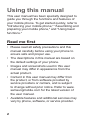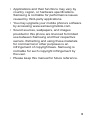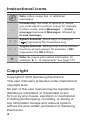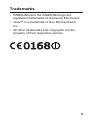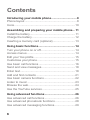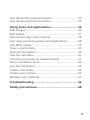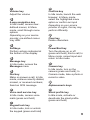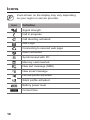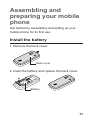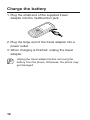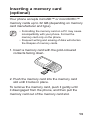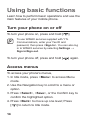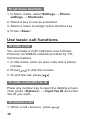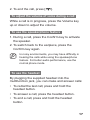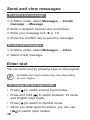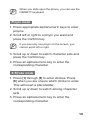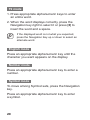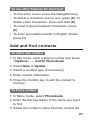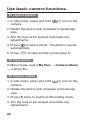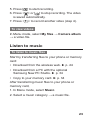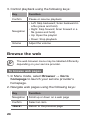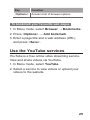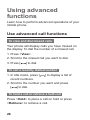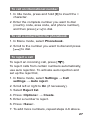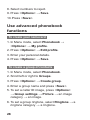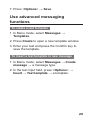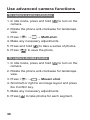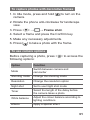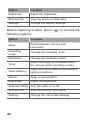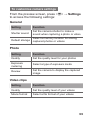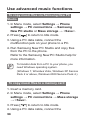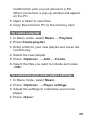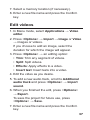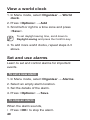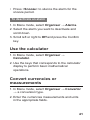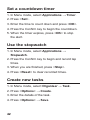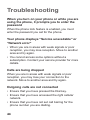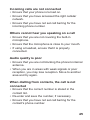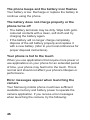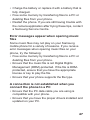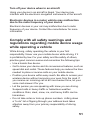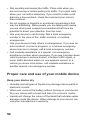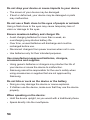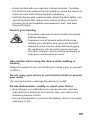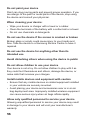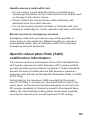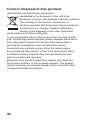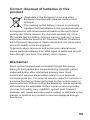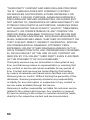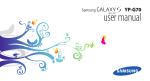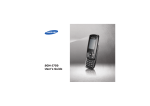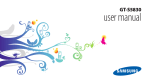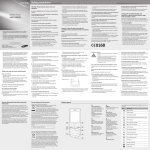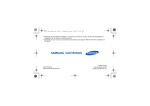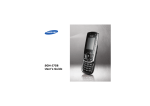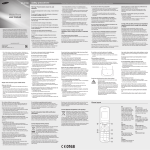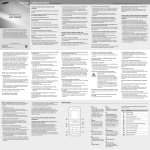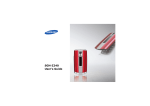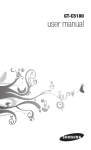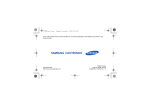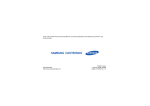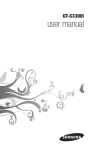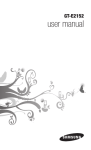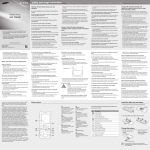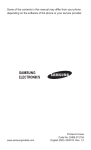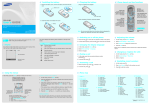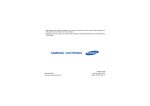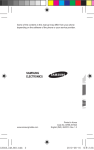Download Samsung SWD-V100 (YES 4g Buzz) User Manual
Transcript
Some of the contents in this manual may differ from your phone depending on the software of the phone or your service provider. www.samsungmobile.com Printed in Korea Code No.:GH68-28849A English (YTL). 12/2010. Rev. 1.3 SWD-V100 user manual Using this manual This user manual has been specially designed to guide you through the functions and features of your mobile phone. To get started quickly, refer to "Introducing your mobile phone," "Assembling and preparing your mobile phone," and "Using basic functions." Read me first • Please read all safety precautions and this manual carefully before using your phone to ensure safe and proper use. • The descriptions in this manual are based on the default settings of your phone. • Images and screenshots used in this user manual may differ in appearance from the actual product. • Content in this user manual may differ from the product, or from software provided by service providers or carriers, and is subject to change without prior notice. Refer to www. samsungmobile.com for the latest version of the user manual. • Available features and additional services may vary by phone, software, or service provider. 2 • Applications and their functions may vary by country, region, or hardware specifications. Samsung is not liable for performance issues caused by third-party applications. • You may upgrade your mobile phone’s software by accessing www.samsungmobile.com. • Sound sources, wallpapers, and images provided in this phone are licenced for limited use between Samsung and their respective owners. Extracting and using these materials for commercial or other purposes is an infringement of copyright laws. Samsung is not liable for such copyright infringement by the user. • Please keep this manual for future reference. 3 Instructional icons Note: notes, usage tips, or additional information → Followed by: the order of options or menus you must select to perform a step; for example: In Menu mode, select Messages → Create message (represents Messages, followed by Create message) [ ] Square brackets: phone keys; for example: [ ] (represents the Power/End key) < > Angled brackets: softkeys that control different functions at each screen; for example: <OK> (represents the OK softkey) ► Refer to: pages with related information; for example: ► p. 12 (represents "see page 12") Copyright Copyright © 2010 Samsung Electronics This user manual is protected under international copyright laws. No part of this user manual may be reproduced, distributed, translated, or transmitted in any form or by any means, electronic or mechanical, including photocopying, recording, or storing in any information storage and retrieval system, without the prior written permission of Samsung Electronics. 4 Trademarks • SAMSUNG and the SAMSUNG logo are registered trademarks of Samsung Electronics. • Java™ is a trademark of Sun Microsystems, Inc. • All other trademarks and copyrights are the property of their respective owners. 5 Contents Introducing your mobile phone................................8 Phone layout................................................................8 Icons...........................................................................10 Assembling and preparing your mobile phone.... 11 Install the battery........................................................ 11 Charge the battery.....................................................12 Inserting a memory card (optional)............................13 Using basic functions.............................................14 Turn your phone on or off...........................................14 Access menus............................................................14 Edit your Yes profile...................................................15 Customise your phone...............................................15 Use basic call functions.............................................16 Send and view messages..........................................18 Enter text....................................................................18 Add and find contacts................................................21 Use basic camera functions.......................................22 Listen to music...........................................................23 Browse the web.........................................................24 Use the YouTube services.........................................25 Using advanced functions......................................26 Use advanced call functions......................................26 Use advanced phonebook functions.........................28 Use advanced messaging functions..........................29 6 Use advanced camera functions...............................30 Use advanced music functions..................................34 Using tools and applications..................................36 Edit images................................................................36 Edit videos..................................................................37 Record and play voice memos..................................38 Use Java-powered games and applications..............38 Use RSS reader.........................................................39 View a world clock......................................................40 Set and use alarms....................................................40 Use the calculator......................................................41 Convert currencies or measurements.......................41 Set a countdown timer...............................................42 Use the stopwatch.....................................................42 Create new tasks.......................................................42 Create new memos....................................................43 Manage your calendar...............................................43 Troubleshooting.......................................................44 Safety precautions...................................................48 7 Introducing your mobile phone In this section, learn about your mobile phone’s layout, keys, and icons. Phone layout 1 2 3 4 5 6 7 8 9 10 11 12 13 When you slide open the phone, you can use the QWERTY keyboard. 8 1 Volume key Adjust the volume 2 4-way navigation key In ldle mode, access userdefined menus; In Menu mode, scroll through menu options Depending on your service provider, pre-defined menus may differ 3 Softkeys Perform actions indicated at the bottom of the display 4 Message key In Idle mode, access the Messages menu 5 Dial key Make or answer a call; In Idle mode, retrieve recently dialled, missed, or received numbers; Send an SOS message 6 Voice mail service key In ldle mode, access voice mails (press and hold) 7 Keypad lock key In Idle mode, lock or unlock the keypad (press and hold) 8 Confirm key In Idle mode, launch the web browser; In Menu mode, select the highlighted menu option or confirm an input Depending on your service provider or region, the key may perform differently 9 Clear key Delete characters 10 Power/End key Turn the phone on or off (press and hold); End a call; In Menu mode, cancel input and return to Idle mode 11 Camera key In Idle mode, turn on the camera (press and hold); In Camera mode, take a photo or record a video 12 Alphanumeric keys 13 Silent profile key In ldle mode, activate or deactivate the silent profile (press and hold) 9 Icons Icons shown on the display may vary depending on your region or service provider. Icon Definition Signal strength Call in progress Call diverting activated IMS Login Connecting to secured web page Alarm activated Synchronised with PC Memory card inserted New text message (SMS) New email message Normal profile activated Silent profile activated Battery power level Current time 10 Assembling and preparing your mobile phone Get started by assembling and setting up your mobile phone for its first use. Install the battery 1.Remove the back cover. Back cover 2.Insert the battery and replace the back cover. Battery 11 Charge the battery 1.Plug the small end of the supplied travel adapter into the multifunction jack. 2.Plug the large end of the travel adapter into a power outlet. 3.When charging is finished, unplug the travel adapter. Unplug the travel adapter before removing the battery from the phone. Otherwise, the phone may get damaged. 12 Inserting a memory card (optional) Your phone accepts microSD™ or microSDHC™ memory cards up to 32 GB (depending on memory card manufacturer and type). • Formatting the memory card on a PC may cause incompatibility with your phone. Format the memory card only on the phone. • Frequent writing and erasing of data will shorten the lifespan of memory cards. 1.Insert a memory card with the gold-coloured contacts facing down. 2.Push the memory card into the memory card slot until it locks in place. To remove the memory card, push it gently until it disengaged from the phone, and then pull the memory card out of the memory card slot. 13 Using basic functions Learn how to perform basic operations and use the main features of your mobile phone. Turn your phone on or off To turn your phone on, press and hold [ ]. To use WiMAX services supplied with YTL Communications, enter your Yes ID and password, then press <Sign In>. You can also log in to WiMAX services by selecting Settings → Sign in/Sign out. To turn your phone off, press and hold [ ] again. Access menus To access your phone's menus, 1.In Idle mode, press <Menu> to access Menu mode. 2.Use the Navigation key to scroll to a menu or option. 3.Press <Select>, <Save>, or the Confirm key to confirm the highlighted option. 4.Press <Back> to move up one level; Press [ ] to return to Idle mode. 14 Samsung is not responsible for any loss of passwords or private information or other damages caused by illegal software(s). Edit your Yes profile 1.In Menu mode, select Yes profile → View my profile. 2.Press <Options> → Edit profile. 3.Enter your personal details. 4.Press <Options> → Save. This Yes profile is saved as your namecard in the server. Customise your phone To set the sound profile To switch to sound profile, 1.In Menu mode, select Settings → Phone profiles. 2.Select a profile you want. To edit a sound profile, 1.In Menu mode, select Settings → Phone profiles. 2.Scroll to a profile and press <Options> → Edit. 3.Customise the sound settings as desired. 4.Press <Options> → Save. 15 To set menu shortcuts 1.In Menu mode, select Settings → Phone settings → Shortcuts. 2.Select a key to use as a shortcut. 3.Select a menu to assign to the shortcut key. 4.Press <Save>. Use basic call functions To make a call You can make a VoIP call(Voice over Internet Protocol) via WiMAX network provided by YTL Communications. 1.In Idle mode, enter an area code and a phone number. 2.Press [ ] to dial the number. 3.To end the call, press [ ]. To make a call with Yes ID Press any number key to open the dialling screen. Then press <Options> → Input Yes ID and enter Yes ID you want. To answer a call 1.When a call comes in, press [ 16 ]. 2.To end the call, press [ ]. To adjust the volume of voice during a call While a call is in progress, press the Volume key up or down to adjust the volume. To use the speakerphone feature 1.During a call, press the Confirm key to activate the speaker. 2.To switch back to the earpiece, press the Confirm key again. In noisy environments, you may have difficulty in hearing the calls while using the speakerphone feature. For better audio performance, use the normal phone mode. To use the headset By plugging the supplied headset into the multifunction jack, you can make and answer calls: • To redial the last call, press and hold the headset button. • To answer a call, press the headset button. • To end a call, press and hold the headset button. 17 Send and view messages To send a text message 1.In Menu mode, select Messages → Create message → Message. 2.Enter a recipient number and scroll down. 3.Enter your message text. ► p. 18 4.Press the Confirm key to send the message. To view text messages 1.In Menu mode, select Messages → Inbox. 2.Select a text message. Enter text You can enter text by pressing keys on the keypad. Available text input modes may vary depending on your region. To change the text input mode • Press [ ] to switch among input modes. • Press and hold [ ] to switch between T9 mode and English input mode. • Press [ ] to switch to Symbol mode. • When you slide open the phone, you can use [ ] to switch input modes. 18 When you slide open the phone, you can use the QWERTY keyboard. Pinyin mode 1.Press appropriate alphanumeric keys to enter pinyins. 2.Scroll left or right to a pinyin you want and press the Confirm key. If you see only one pinyin on the screen, you cannot scroll left or right. 3.Scroll up or down to switch character sets and press the Confirm key. 4.Press an alphanumeric key to enter the corresponding character. S Stroke mode 1.Press [1] through [5] to enter strokes. Press [6] when you are unsure which stroke to enter. This will insert a placeholder. 2.Scroll up or down to switch among character sets. 3.Press an alphanumeric key to enter the corresponding character. 19 T9 mode 1.Press appropriate alphanumeric keys to enter an entire word. 2.When the word displays correctly, press the Navigation key right to select it or press [0] to insert the word and a space. If the displayed word is not what you expected, press the Navigation Key up or down to select an alternate word. English mode Press an appropriate alphanumeric key until the character you want appears on the display. Number mode Press an appropriate alphanumeric key to enter a number. Symbol mode To move among Symbol sets, press the Navigation key. Press an appropriate alphanumeric key to enter a symbol. 20 To use other features for text input • To move the cursor, press the Navigation key. • To delete a character one by one, press [C]. To delete entire characters, press and hold [C]. • To insert a space between characters, press [0]. • To enter punctuation marks in English modes, press [1]. Add and find contacts To add a new contact 1.In Idle mode, enter a phone number and press <Options> → Add to Phonebook. 2.Select New or Update. 3.Select a number type (if necessary). 4.Enter contact information. 5.Press the Confirm key to add the contact to memory. To find a contact 1.In Menu mode, select Phonebook. 2.Enter the first few letters of the name you want to find. 3.Select the contact’s name from the contact list. 21 Use basic camera functions To capture photos 1.In Idle mode, press and hold [ camera. ] to turn on the 2.Rotate the phone anti-clockwise to landscape view. 3.Aim the lens at the subject and make any adjustments. 4.Press [ ] to take a photo. The photo is saved automatically. 5.Press < > to take another photo (step 3). To view photos In Menu mode, select My files → Camera album → a photo file. To capture videos 1.In Idle mode, press and hold [ camera. ] to turn on the 2.Rotate the phone anti-clockwise to landscape view. 3.Press [1] twice to switch to Recording mode. 4.Aim the lens at the subject and make any adjustments. 22 5.Press [ ] to start recording. 6.Press < > or [ ] to stop recording. The video is saved automatically. 7.Press < > to record another video (step 4). To view videos In Menu mode, select My files → Camera album → a video file. Listen to music To listen to music files Start by transferring files to your phone or memory card: • Download from the wireless web. ► p. 24 • Download from a PC with the optional Samsung New PC Studio. ► p. 34 • Copy to your memory card. ► p. 34 After transferring music files to your phone or memory card, 1.In Menu mode, select Music. 2.Select a music category → a music file. 23 3.Control playback using the following keys: Key Function Confirm Pause or resume playback Navigation • Left: Skip backward; Scan backward in a file (press and hold) • Right: Skip forward; Scan forward in a file (press and hold) • Up: Open the playlist • Down: Stop playback Volume Adjust the volume Browse the web The web browser menu may be labelled differently depending on your service provider. To browse web pages 1.In Menu mode, select Browser → Go to homepage to launch your service provider’s homepage. 2.Navigate web pages using the following keys: 24 Key Function Navigation Scroll up or down on a web page Confirm Select an item <Back> Return to the previous page Key Function <Options> Access a list of browser options To bookmark your favourite web pages 1.In Menu mode, select Browser → Bookmarks. 2.Press <Options> → Add bookmark. 3.Enter a page title and a web address (URL) and press <Save>. Use the YouTube services YouTube is a free online video streaming service. View and share videos via YouTube. 1.In Menu mode, select YouTube. 2.Select a service to view videos or upload your videos to the website. 25 Using advanced functions Learn how to perform advanced operations of your mobile phone. Use advanced call functions To view and dial missed calls Your phone will display calls you have missed on the display. To dial the number of a missed call, 1.Press <View>. 2.Scroll to the missed call you want to dial. 3.Press [ ] to dial. To call a recently dialled number 1.In Idle mode, press [ recent numbers. ] to display a list of 2.Scroll to the number you want and press [ ] to dial. To hold a call or retrieve a held call Press <Hold> to place a call on hold or press <Retrieve> to retrieve a call. 26 To call an international number 1.In Idle mode, press and hold [0] to insert the + character. 2.Enter the complete number you want to dial (country code, area code, and phone number), and then press [ ] to dial. To call a contact from the phonebook 1.In Menu mode, select Phonebook. 2.Scroll to the number you want to dial and press [ ] to dial. To reject a call To reject an incoming call, press [ ]. To reject calls from certain numbers automatically, use auto rejection. To activate auto rejection and set up the reject list, 1.In Menu mode, select Settings → Call settings → Auto reject. 2.Scroll left or right to On (if necessary). 3.Select Reject list. 4.Press <Options> → Create. 5.Enter a number to reject. 6.Press <Save>. 7.To add more numbers, repeat steps 4-6 above. 27 8.Select numbers to reject. 9.Press <Options> → Save. 10.Press <Save>. Use advanced phonebook functions To create your namecard 1.In Menu mode, select Phonebook → <Options> → My profile. 2.Press <Options> → Edit profile. 3.Enter your personal details. 4.Press <Options> → Save. To create a group of contacts 1.In Menu mode, select Phonebook. 2.Scroll left or right to Groups. 3.Press <Options> → Create group. 4.Enter a group name and press <Save>. 5.To set a caller ID image, press <Options> → Group settings → Picture → an image category → an image. 6.To set a group ringtone, select Ringtone → a ringtone category → a ringtone. 28 7.Press <Options> → Save. Use advanced messaging functions To create a text template 1.In Menu mode, select Messages → Templates. 2.Press Create to open a new template window. 3.Enter your text and press the Confirm key to save the template. To insert a text template in new message 1.In Menu mode, select Messages → Create message → a message type. 2.In the text input field, press <Options> → Insert → Text template → a template. 29 Use advanced camera functions To capture a series of photos 1.In Idle mode, press and hold [ camera. ] to turn on the 2.Rotate the phone anti-clockwise for landscape view. 3.Press < > → → Multi-shot. 4.Make any necessary adjustments. 5.Press and hold [ ] to take a series of photos. 6.Press < > to save the photo. To capture divided photos 1.In Idle mode, press and hold [ camera. ] to turn on the 2.Rotate the phone anti-clockwise for landscape view. 3.Press < > → → Mosaic shot. 4.Scroll left or right to an image layout and press the Confirm key. 5.Make any necessary adjustments. 6.Press [ 30 ] to take photos for each segment. To capture photos with decorative frames 1.In Idle mode, press and hold [ camera. ] to turn on the 2.Rotate the phone anti-clockwise for landscape view. 3.Press < > → → Frame shot. 4.Select a frame and press the Confirm key. 5.Make any necessary adjustments. 6.Press [ ] to take a photo with the frame. To use camera options Before capturing a photo, press < > to access the following options: Option Function Mode Switch between camera and camcorder Shooting mode Change the shooting mode Resolution Change the resolution option Night shot Set to use Night shot mode Timer Select the length of the delay before the camera takes a photo White balance Adjust the colour balance according to lighting conditions Effects Apply a special effect 31 Option Function Brightness Adjust the brightness Shortcut info View the shortcut information Settings Change the camera settings Before capturing a video, press < > to access the following options: Option Function Mode Switch between camera and camcorder Recording mode Change the recording mode Resolution Change the resolution option Timer Select the length of the delay before the camera starts recording a video White balance Adjust the colour balance according to lighting conditions Effects Apply a special effect Brightness Adjust the brightness Audio recording Turn the audio on or off Shortcut info View the shortcut information Settings Change the camcorder settings 32 To customise camera settings From the preview screen, press < > → Settings to access the following settings: General Setting Function Shutter sound Set the camera shutter to make a sound when capturing a photo or video Default storage Select a memory location for storing captured photos or videos Photo Setting Function Quality Set the quality level for your photos Exposure metering Select a type of exposure metre Review Set the camera to display the captured image Video clips Setting Function Quality Set the quality level of your videos Movie format Select a file format of your videos 33 Use advanced music functions To copy music files via Samsung New PC Studio 1.In Menu mode, select Settings → Phone settings → PC connections → Samsung New PC studio or Mass storage → <Save>. 2.Press [ ] to return to Idle mode. 3.Using a PC data cable, connect the multifunction jack on your phone to a PC. 4.Run Samsung New PC Studio and copy files from the PC to the phone. Refer to the Samsung New PC Studio help for more information. To transfer data from a PC to your phone, you need Windows operating system. (Windows 7, Winodws Vista, Windows XP Service Pack 2 or above, Windows 2000 Service Pack 4.) To copy music files to a memory card 1.Insert a memory card. 2.In Menu mode, select Settings → Phone settings → PC connections → Mass storage → <Save>. 3.Press [ ] to return to Idle mode. 4.Using a PC data cable, connect the 34 multifunction jack on your phone to a PC. When connected, a pop-up window will appear on the PC. 5.Open a folder to view files. 6.Copy files from the PC to the memory card. To create a playlist 1.In Menu mode, select Music → Playlists. 2.Press Create playlist. 3.Enter a title for your new playlist and press the Confirm key. 4.Select the new playlist. 5.Press <Options> → Add → Tracks. 6.Select the files you want to include and press <OK>. To customise your music player settings 1.In Menu mode, select Music. 2.Press <Options> → Player settings. 3.Adjust the settings to customise your music player. 4.Press <Save>. 35 Using tools and applications Learn how to work with your mobile phone’s tools and additional applications. Edit images 1.In Menu mode, select Applications → Image editor. 2.Press <Options> → New image → Open or Take photo. 3.Select an image or take a new photo. 4.Press <Options> → an editing option: • Effects: Apply effects to an image. • Partial effects: Apply a blur effect to a specific area of an image. • Adjust: Adjust the brightness, contrast, or colour of an image. • Transform: Resize, rotate, or flip an image. • Crop: Crop an image. • Insert: Insert a visual feature. 5.Edit the image as you desire. 6.When you finished the edit, press <Options> → Save as. 36 7.Select a memory location (if necessary). 8.Enter a new file name and press the Confirm key. Edit videos 1.In Menu mode, select Applications → Video editor. 2.Press <Options> → Import → Image or Video → images or videos. If you choose to add an image, select the duration for which the image will appear. 3.Press <Options> → an editing option: • Trim: Trim any segment of videos. • Split: Split videos. • Effects: Apply effects to a video. • Insert text: Insert texts into a video. 4.Edit the video as you desire. 5.To add a new audio track, scroll to Additional audio track and press <Options> → Import sound. 6.When you finished the edit, press <Options> → Export. To save the project for future use, press <Options> → Save. 7.Enter a new file name and press the Confirm key. 37 Record and play voice memos To record a voice memo 1.In Menu mode, select Applications → Voice recorder. 2.Press the Confirm key to start recording. 3.Speak your memo into the microphone. 4.When you are finished speaking, press the Navigation key down. To play a voice memo 1.From the voice recorder screen, press <Options> → My voice clips. 2. Select a file. Use Java-powered games and applications 1.In Menu mode, select Games & More. 2.Select a game or application from the list and follow the on-screen instructions. 38 • The download of Java games or applications may not be supported depending on the software of the phone. • Available games may vary depending on your service provider or region. Game controls and options may vary. Use RSS reader Learn to use RSS reader to get the latest news and information from your favourite websites. To add an RSS feed address 1.In Menu mode, select Applications → RSS reader. 2.Press <Options> → Add new. 3.Enter the address of an RSS feed and press <OK>. 4.To add more feeds, repeat steps 2-3 above. To read RSS feeds 1.In Menu mode, select Applications → RSS reader. 2.Press <Options> → Update. 3.Select feeds you want. 4.Press <Yes> to get the updated feed. 39 View a world clock 1.In Menu mode, select Organiser → World clock. 2.Press <Options> → Add 3.Scroll left or right to a time zone and press <Save>. To set daylight saving time, scroll down to Daylight saving and press the Confirm key. 4.To add more world clocks, repeat steps 2-3 above. Set and use alarms Learn to set and control alarms for important events. To set a new alarm 1.In Menu mode, select Organiser → Alarms. 2.Select an empty alarm location. 3.Set the details of the alarm. 4.Press <Options> → Save. To stop an alarm When the alarm sounds, • Press <OK> to stop the alarm. 40 • Press <Snooze> to silence the alarm for the snooze period. To deactivate an alarm 1.In Menu mode, select Organiser → Alarms. 2.Select the alarm you want to deactivate and scroll down. 3.Scroll left or right to Off and press the Confirm key. Use the calculator 1.In Menu mode, select Organiser → Calculator. 2.Use the keys that corresponds to the calculator display to perform basic mathematical operations. Convert currencies or measurements 1.In Menu mode, select Organiser → Convertor → a conversion type. 2.Enter the currencies measurements and units in the appropriate fields. 41 Set a countdown timer 1.In Menu mode, select Applications → Timer. 2.Press <Set>. 3.Enter the time to count down and press <OK>. 4.Press the Confirm key to begin the countdown. 5.When the timer expires, press <OK> to stop the alert. Use the stopwatch 1.In Menu mode, select Applications → Stopwatch. 2.Press the Confirm key to begin and record lap times. 3.When you are finished, press <Stop>. 4.Press <Reset> to clear recorded times. Create new tasks 1.In Menu mode, select Organiser → Task. 2.Press <Options> → Create. 3.Enter the details of the task. 4.Press <Options> → Save. 42 Create new memos 1.In Menu mode, select Organiser → Memo. 2.Press <Options> → Create. 3.Enter your memo text and press the Confirm key. Manage your calendar To change the calendar view 1.In Menu mode, select Organiser → Calendar. 2.Press <Options> → View by → Day, Week, or Month. To create an event 1.In Menu mode, select Organiser → Calendar. 2.Press <Options> → Create → an event type. 3.Enter the details of the event as required. 4.Press <Options> → Save. To view events 1.In Menu mode, select Organiser → Calendar. 2.Select a date on the calendar. 3.Select an event to view its details. 43 Troubleshooting When you turn on your phone or while you are using the phone, it prompts you to enter the password When the phone lock feature is enabled, you must enter the password you set for the phone. Your phone displays "Service unavailable" or "Network error" • When you are in areas with weak signals or poor reception, you may lose reception. Move to another area and try again. • You cannot access some options without a subscription. Contact your service provider for more details. Calls are being dropped When you are in areas with weak signals or poor reception, you may lose your connection to the network. Move to another area and try again. Outgoing calls are not connected • Ensure that you have pressed the Dial key. • Ensure that you have accessed the right cellular network. • Ensure that you have not set call barring for the phone number you are dialling. 44 Incoming calls are not connected • Ensure that your phone is turned on. • Ensure that you have accessed the right cellular network. • Ensure that you have not set call barring for the incoming phone number. Others cannot hear you speaking on a call • Ensure that you are not covering the built-in microphone. • Ensure that the microphone is close to your mouth. • If using a headset, ensure that it is properly connected. Audio quality is poor • Ensure that you are not blocking the phone's internal antenna. • When you are in areas with weak signals or poor reception, you may lose reception. Move to another area and try again. When dialling from contacts, the call is not connected • Ensure that the correct number is stored in the contact list. • Re-enter and save the number, if necessary. • Ensure that you have not set call barring for the contact's phone number. 45 The phone beeps and the battery icon flashes Your battery is low. Recharge or replace the battery to continue using the phone. The battery does not charge properly or the phone turns off • The battery terminals may be dirty. Wipe both goldcoloured contacts with a clean, soft cloth and try charging the battery again. • If the battery will no longer charge completely, dispose of the old battery properly and replace it with a new battery (refer to your local ordinances for proper disposal instructions). Your phone is hot to the touch When you use applications that require more power or use applications on your phone for an extended period of time, your phone may feel hot to the touch. This is normal and should not affect your phone's lifespan or performance. Error messages appear when launching the camera Your Samsung mobile phone must have sufficient available memory and battery power to operate the camera application. If you receive error messages when launching the camera, try the following: 46 • Charge the battery or replace it with a battery that is fully charged. • Free some memory by transferring files to a PC or deleting files from your phone. • Restart the phone. If you are still having trouble with the camera application after trying these tips, contact a Samsung Service Centre. Error messages appear when opening music files Some music files may not play on your Samsung mobile phone for a variety of reasons. If you receive error messages when opening music files on your phone, try the following: • Free some memory by transferring files to a PC or deleting files from your phone. • Ensure that the music file is not Digital Rights Management (DRM)-protected. If the file is DRMprotected, ensure that you have the appropriate license or key to play the file. • Ensure that your phone supports the file type. A connection is not established when you connect the phone to a PC • Ensure that the PC data cable you are using is compatible with your phone. • Ensure that you have the proper drivers installed and updated on your PC. 47 Safety precautions To prevent injury to yourself and others or damage to your device, read all of the following information before using your device. Warning: Prevent electric shock, fire, and explosion Do not use damaged power cords or plugs, or loose electrical sockets Do not touch the power cord with wet hands, or disconnect the charger by pulling on the cord Do not bend or damage the power cord Do not use your device while charging or touch your device with wet hands Do not short-circuit the charger or the battery Do not drop or cause an impact to the charger or the battery Do not charge the battery with chargers that are not approved by the manufacturer Do not use your device during a thunderstorm Your device may malfunction and your risk of electric shock is increased. Do not handle a damaged or leaking Lithium Ion (Li-Ion) battery For safe disposal of your Li-Ion batteries, contact your nearest authorised service centre. 48 Handle and dispose of batteries and chargers with care • Use only Samsung-approved batteries and chargers specifically designed for your device. Incompatible batteries and chargers can cause serious injuries or damage to your device. • Never dispose of batteries or devices in a fire. Follow all local regulations when disposing of used batteries or devices. • Never place batteries or devices on or in heating devices, such as microwave ovens, stoves, or radiators. Batteries may explode when overheated. • Never crush or puncture the battery. Avoid exposing the battery to high external pressure, which can lead to an internal short circuit and overheating. Protect the device, batteries, and chargers from damage • Avoid exposing your device and batteries to very cold or very hot temperatures. • Extreme temperatures can cause the deformation of the device and reduce the charging capacity and life of your device and batteries. • Prevent batteries from contacting metal objects, as this can create a connection between the + and – terminals of your batteries and lead to temporary or permanent battery damage. • Never use a damaged charger or battery. Caution: Follow all safety warnings and regulations when using your device in restricted areas Turn off your device where prohibited Comply with all regulations that restrict the use of a mobile device in a particular area. 49 Do not use your device near other electronic devices Most electronic devices use radio frequency signals. Your device may interfere with other electronic devices. Do not use your device near a pacemaker • Avoid using your device within a 15 cm range of a pacemaker if possible, as your device can interfere with the pacemaker. • If you must use your device, keep at least 15 cm away from the pacemaker. • To minimise the possible interference with a pacemaker, use your device on the opposite side of your body from the pacemaker. Do not use your device in a hospital or near medical equipment that can be interfered with by radio frequency If you personally use any medical equipment, contact the manufacturer of the equipment to ensure the safety of your equipment from radio frequency. If you are using a hearing aid, contact the manufacturer for information about radio interference Some hearing aids may be interfered with by the radio frequency of your device. Contact the manufacturer to ensure the safety of your hearing aid. Turn off the device in potentially explosive environments • Turn off your device in potentially explosive environments instead of removing the battery. • Always comply with regulations, instructions and signs in potentially explosive environments. • Do not use your device at refuelling points (service stations), near fuels or chemicals, and at blasting areas. • Do not store or carry flammable liquids, gases, or explosive materials in the same compartment as the device, its parts, or accessories. 50 Turn off your device when in an aircraft Using your device in an aircraft is illegal. Your device may interfere with the electronic navigation instruments of the aircraft. Electronic devices in a motor vehicle may malfunction due to the radio frequency of your device Electronic devices in your car may malfunction due to radio frequency of your device. Contact the manufacturer for more information. Comply with all safety warnings and regulations regarding mobile device usage while operating a vehicle While driving, safely operating the vehicle is your first responsibility. Never use your mobile device while driving, if it is prohibited by law. For your safety and the safety of others, practice good common sense and remember the following tips: • Use a hands-free device. • Get to know your device and its convenience features, such as speed dial and redial. These features help you reduce the time needed to place or receive calls on your mobile device. • Position your device within easy reach. Be able to access your wireless device without removing your eyes from the road. If you receive an incoming call at an inconvenient time, let your voice mail answer it for you. • Let the person you are speaking with know you are driving. Suspend calls in heavy traffic or hazardous weather conditions. Rain, sleet, snow, ice, and heavy traffic can be hazardous. • Do not take notes or look up phone numbers. Jotting down a “to do” list or flipping through your address book takes attention away from your primary responsibility of driving safely. 51 • Dial sensibly and assess the traffic. Place calls when you are not moving or before pulling into traffic. Try to plan calls when your car will be stationary. If you need to make a call, dial only a few numbers, check the road and your mirrors, then continue. • Do not engage in stressful or emotional conversations that may be distracting. Make people you are talking with aware you are driving and suspend conversations that have the potential to divert your attention from the road. • Use your device to call for help. Dial a local emergency number in the case of fire, traffic accident, or medical emergencies. • Use your device to help others in emergencies. If you see an auto accident, a crime in progress, or a serious emergency where lives are in danger, call a local emergency number. • Call roadside assistance or a special, non-emergency assistance number when necessary. If you see a broken-down vehicle posing no serious hazard, a broken traffic signal, a minor traffic accident where no one appears injured, or a vehicle you know to be stolen, call roadside assistance or another special, non-emergency number. Proper care and use of your mobile device Keep your device dry • Humidity and all types of liquids may damage device parts or electronic circuits. • When wet, remove the battery without turning on your device. Dry your device with a towel and take it to a service centre. • Liquids will change the colour of the label that indicates water damage inside the device. Water damage to your device can void your manufacturer’s warranty. 52 Do not use or store your device in dusty, dirty areas Dust can cause your device to malfunction. Do not store your device on slopes If your device falls, it can be damaged. Do not store your device in hot or cold areas. Use your device at -20 °C to 50 °C • Your device can explode if left inside a closed vehicle, as the inside temperature can reach up to 80 °C. • Do not expose your device to direct sunlight for extended periods of time (such as on the dashboard of a car). • Store the battery at 0 °C to 40 °C. Do not store your device with such metal objects as coins, keys and necklaces • Your device may become deformed or malfunction. • If the battery terminals are in contact with metal objects, it may cause a fire. Do not store your device near magnetic fields • Your device may malfunction or the battery may discharge from exposure to magnetic fields. • Magnetic stripe cards, including credit cards, phone cards, passbooks, and boarding passes, may be damaged by magnetic fields. • Do not use carrying cases or accessories with magnetic closures or allow your device to come in contact with magnetic fields for extended periods of time. Do not store your device near or in heaters, microwaves, hot cooking equipment, or high pressure containers • The battery may leak. • Your device may overheat and cause a fire. 53 Do not drop your device or cause impacts to your device • The screen of your device may be damaged. • If bent or deformed, your device may be damaged or parts may malfunction. Do not use a flash close to the eyes of people or animals Using a flash close to the eyes may cause temporary loss of vision or damage to the eyes. Ensure maximum battery and charger life • Avoid charging batteries for more than a week, as overcharging may shorten battery life. • Over time, unused batteries will discharge and must be recharged before use. • Disconnect chargers from power sources when not in use. • Use batteries only for their intended purposes. Use manufacturer-approved batteries, chargers, accessories and supplies • Using generic batteries or chargers may shorten the life of your device or cause the device to malfunction. • Samsung cannot be responsible for the user’s safety when using accessories or supplies that are not approved by Samsung. Do not bite or suck on the device or the battery • Doing so may damage the device or cause explosion. • If children use the device, make sure that they use the device properly. When speaking on the device: • Hold the device upright, as you would with a traditional phone. • Speak directly into the mouthpiece. 54 • Avoid contact with your device’s internal antenna. Touching the antenna may reduce the call quality or cause the device to transmit more radio frequency than necessary. • Hold the device with a relaxed grip, press the keys lightly, use special features that reduce the number of keys you have to press (such as templates and predictive text), and take frequent breaks. Protect your hearing • Excessive exposure to loud sounds can cause hearing damage. • Exposure to loud sounds while driving may distract your attention and cause an accident. • Always turn the volume down before plugging the earphones into an audio source and use only the minimum volume setting necessary to hear your conversation or music. Use caution when using the device while walking or moving Always be aware of your surroundings to avoid injury to yourself or others. Do not carry your device in your back pockets or around your waist You can be injured or damage the device if you fall. Do not disassemble, modify, or repair your device • Any changes or modifications to your device can void your manufacturer’s warranty. For service, take your device to a Samsung Service Centre. • Do not disassemble or puncture the battery, as this can cause explosion or fire. 55 Do not paint your device Paint can clog moving parts and prevent proper operation. If you are allergic to the paint or metal parts of the device, stop using the device and consult your physician. When cleaning your device: • Wipe your device or charger with a towel or a rubber. • Clean the terminals of the battery with a cotton ball or a towel. • Do not use chemicals or detergents. Do not use the device if the screen is cracked or broken Broken glass or acrylic could cause injury to your hands and face. Take the device to a Samsung Service Centre to have it repaired. Do not use the device for anything other than its intended use Avoid disturbing others when using the device in public Do not allow children to use your device Your device is not a toy. Do not allow children to play with it as they could hurt themselves and others, damage the device, or make calls that increase your charges. Install mobile devices and equipment with caution • Ensure that any mobile devices or related equipment installed in your vehicle are securely mounted. • Avoid placing your device and accessories near or in an air bag deployment area. Improperly installed wireless equipment can cause serious injury when air bags inflate rapidly. Allow only qualified personnel to service your device Allowing unqualified personnel to service your device may result in damage to your device and will void your manufacturer’s warranty. 56 Handle memory cards with care • Do not remove a card while the device is transferring or accessing information, as this could result in loss of data and/ or damage to the card or device. • Protect cards from strong shocks, static electricity, and electrical noise from other devices. • Do not touch gold-coloured contacts or terminals with your fingers or metal objects. If dirty, wipe the card with a soft cloth. Ensure access to emergency services Emergency calls from your device may not be possible in some areas or circumstances. Before travelling in remote or undeveloped areas, plan an alternate method of contacting emergency services personnel. Specific Absorption Rate (SAR) certification information Your device conforms to European Union (EU) standards that limit human exposure to radio frequency (RF) energy emitted by radio and telecommunications equipment. These standards prevent the sale of mobile devices that exceed a maximum exposure level (known as the Specific Absorption Rate, or SAR) of 2.0 W/kg. During testing, the maximum SAR recorded for this model was 0.135 W/kg. In normal use, the actual SAR is likely to be much lower, as the device has been designed to emit only the RF energy necessary to transmit a signal to the nearest base station. By automatically emitting lower levels when possible, your device reduces your overall exposure to RF energy. 57 Correct disposal of this product (Waste Electrical & Electronic Equipment) (Applicable in the European Union and other European countries with separate collection systems) This marking on the product, accessories or literature indicates that the product and its electronic accessories (e.g. charger, headset, USB cable) should not be disposed of with other household waste at the end of their working life. To prevent possible harm to the environment or human health from uncontrolled waste disposal, please separate these items from other types of waste and recycle them responsibly to promote the sustainable reuse of material resources. Household users should contact either the retailer where they purchased this product, or their local government office, for details of where and how they can take these items for environmentally safe recycling. Business users should contact their supplier and check the terms and conditions of the purchase contract. This product and its electronic accessories should not be mixed with other commercial wastes for disposal. 58 Correct disposal of batteries in this product (Applicable in the European Union and other European countries with separate battery return systems) This marking on the battery, manual or packaging indicates that the batteries in this product should not be disposed of with other household waste at the end of their working life. Where marked, the chemical symbols Hg, Cd or Pb indicate that the battery contains mercury, cadmium or lead above the reference levels in EC Directive 2006/66. If batteries are not properly disposed of, these substances can cause harm to human health or the environment. To protect natural resources and to promote material reuse, please separate batteries from other types of waste and recycle them through your local, free battery return system. Disclaimer Some content and services accessible through this device belong to third parties and are protected by copyright, patent, trademark and/or other intellectual property laws. Such content and services are provided solely for your personal noncommercial use. You may not use any content or services in a manner that has not been authorised by the content owner or service provider. Without limiting the foregoing, unless expressly authorised by the applicable content owner or service provider, you may not modify, copy, republish, upload, post, transmit, translate, sell, create derivative works, exploit, or distribute in any manner or medium any content or services displayed through this device. 59 “THIRD PARTY CONTENT AND SERVICES ARE PROVIDED “AS IS.” SAMSUNG DOES NOT WARRANT CONTENT OR SERVICES SO PROVIDED, EITHER EXPRESSLY OR IMPLIEDLY, FOR ANY PURPOSE. SAMSUNG EXPRESSLY DISCLAIMS ANY IMPLIED WARRANTIES, INCLUDING BUT NOT LIMITED TO, WARRANTIES OF MERCHANTABILITY OR FITNESS FOR A PARTICULAR PURPOSE. SAMSUNG DOES NOT GUARANTEE THE ACCURACY, VALIDITY, TIMELINESS, LEGALITY, OR COMPLETENESS OF ANY CONTENT OR SERVICE MADE AVAILABLE THROUGH THIS DEVICE AND UNDER NO CIRCUMSTANCES, INCLUDING NEGLIGENCE, SHALL SAMSUNG BE LIABLE, WHETHER IN CONTRACT OR TORT, FOR ANY DIRECT, INDIRECT, INCIDENTAL, SPECIAL OR CONSEQUENTIAL DAMAGES, ATTORNEY FEES, EXPENSES, OR ANY OTHER DAMAGES ARISING OUT OF, OR IN CONNECTION WITH, ANY INFORMATION CONTAINED IN, OR AS A RESULT OF THE USE OF ANY CONTENT OR SERVICE BY YOU OR ANY THIRD PARTY, EVEN IF ADVISED OF THE POSSIBILITY OF SUCH DAMAGES.” Third party services may be terminated or interrupted at any time, and Samsung makes no representation or warranty that any content or service will remain available for any period of time. Content and services are transmitted by third parties by means of networks and transmission facilities over which Samsung has no control. Without limiting the generality of this disclaimer, Samsung expressly disclaims any responsibility or liability for any interruption or suspension of any content or service made available through this device. Samsung is neither responsible nor liable for customer service related to the content and services. Any question or request for service relating to the content or services should be made directly to the respective content and service providers. 60