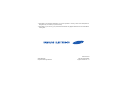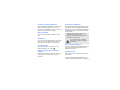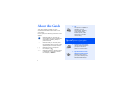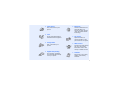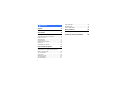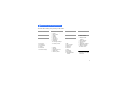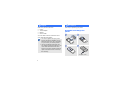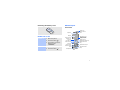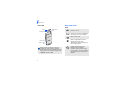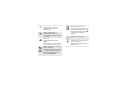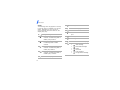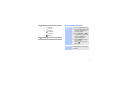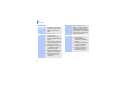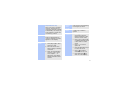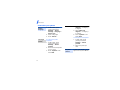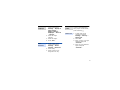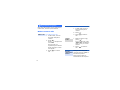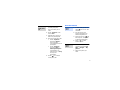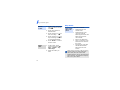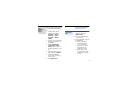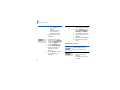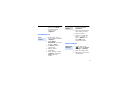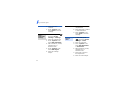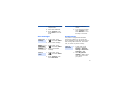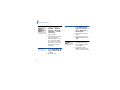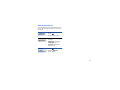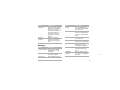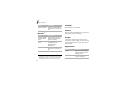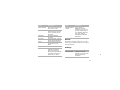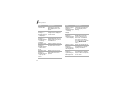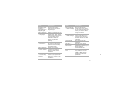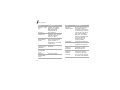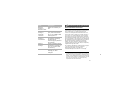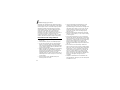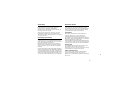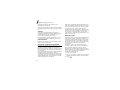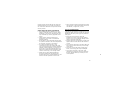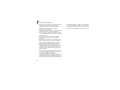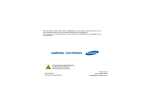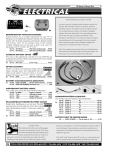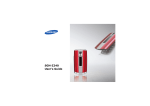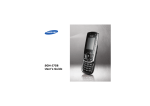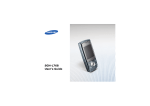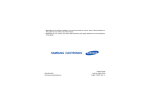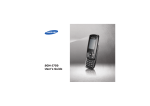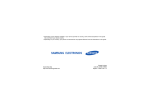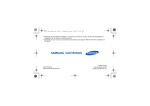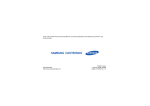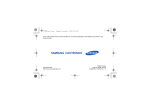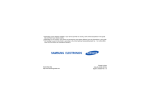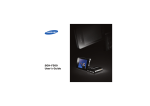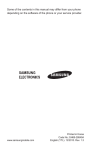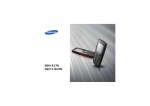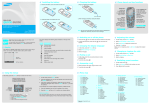Download Samsung SGH-U708B/P User Manual
Transcript
* Depending on the software installed or your service provider or country, some of the descriptions in this guide may not match your phone exactly. * Depending on your country, your phone and accessories may appear different from the illustrations in this guide. Printed in Korea World Wide Web http://www.samsungmobile.com Code No.:GH68-15533A English. 07/2007. Rev. 1.0 SGH-U708 User’s Guide Drive safely at all times Do not use a hand-held phone while driving. Park your vehicle first. Important safety precautions Failure to comply with the following precautions may be dangerous or illegal. Switch off the phone when refuelling Do not use the phone at a refuelling point (service station) or near fuels or chemicals. Switch off in an aircraft Wireless phones can cause interference. Using them in an aircraft is both illegal and dangerous. Switch off the phone near all medical equipment Copyright information • • • • Bluetooth® is a registered trademark of the Bluetooth SIG, Inc. worldwide. Bluetooth QD ID: B012708 JavaTM is a trademark or registered trademark of Sun Microsystems, Inc. Picsel and Picsel ViewerTM are trademarks of Picsel Technologies, Inc. Windows MediaPlayer® is a registered trademark of Microsoft Corporation. Hospitals or health care facilities may be using equipment that could be sensitive to external radio frequency energy. Follow any regulations or rules in force. Interference All wireless phones may be subject to interference, which could affect their performance. Be aware of special regulations Accessories and batteries Meet any special regulations in force in any area and always switch off your phone whenever it is forbidden to use it, or when it may cause interference or danger. Use only Samsung-approved batteries and accessories, such as headsets and PC data cables. Use of any unauthorised accessories could damage you or your phone and may be dangerous. Water resistance Your phone is not water-resistant. Keep it dry. Sensible use Use only in the normal position (held to your ear). Avoid unnecessary contact with the antenna when the phone is switched on. • The phone could explode if the battery is replaced with an incorrect type. • Dispose of used batteries according to the manufacturer’s instructions. At very high volumes, prolonged listening to a headset can damage your hearing. Emergency calls Use of authorised software Key in the emergency number for your present location, then press . Use only Samsung-authorised software. The use of any unauthorised software could damage your phone. Keep your phone away from small children Qualified service Keep the phone and all its parts, including accessories, out of the reach of small children. Only qualified service personnel may repair your phone. For more detailed safety information, see "Health and safety information" on page 33. 1 About this Guide • This User’s Guide provides you with condensed information about how to use your phone. In this guide, the following instruction icons appear: Indicates that you need to pay careful attention to the subsequent information regarding safety or phone features. Indicates that you need to press the Navigation keys to scroll to the specified option and then select it. → [ ] < > 2 Special features of your phone • Camera and camcorder Use the camera module on your phone to take a photo or record a video. • Synchronisation with Windows Media Player Transfer music files to your phone directly from Windows Media Player. Indicates a key on the phone. For example, [ ] Indicates a soft key, whose function is displayed on the phone screen. For example, <Select> 3G Your phone is capable of operating in a 3G environment, allowing much greater data transfer speed, video streaming, and video conferencing. • Music player Play music files on your phone. • Bluetooth Transfer media files and personal data, and connect to other devices using wireless Bluetooth technology. • Java Enjoy Java-based games and download new games. • File viewer Open documents in various formats on the phone without corruption. • Image editor Edit or decorate your photos. • Web browser Access the wireless web to get up-to-the-minute information and a wide variety of media content. • Digital data printing Print images, messages, and personal data directly from your phone. • Calendar Keep track of your daily, weekly, and monthly schedule. 3 Contents Unpack 6 Menu functions Make sure you have each item Get started 6 Assemble and charge the phone ................. 6 Power on or off......................................... 7 Phone layout ............................................ 7 Keys and icons ......................................... 8 Access menu functions ............................ 11 Enter text .............................................. 12 Customise your phone............................. 14 16 Begin with call functions, camera, music player, web browser, and other special features Make or answer calls ............................... Use the camera ...................................... Play music ............................................. Browse the web...................................... Use Phonebook....................................... Send messages ...................................... 4 16 17 18 20 21 21 26 All menu options listed Health and safety information First steps to operating your phone Step outside the phone View messages ....................................... 23 Use Bluetooth ......................................... 23 Switch applications .................................. 25 33 Overview of menu functions To access Menu mode, press [Centre] in Idle mode. 1 Call log 2 Phonebook 3 Music Player 4 Internet 1 2 3 4 5 6 7 Go to homepage Enter URL Bookmarks Saved pages History Advanced Browser settings 5 Messages 1 Create message 2 Inbox 3 Email inbox 4 Drafts 5 Outbox 6 Sentbox 7 My folders 8 Templates 9 Delete all 10 Messages settings 11 Memory status 6 My files 1 2 3 4 5 6 Images Videos Sounds Games and more Other files Memory status 7 Calendar 0 Alarms 8 Camera # Settings 9 Google * Applications 1 Memo 2 Task 3 Voice recorder 4 World clock 5 Calculator 6 Converter 7 Timer 8 Stopwatch 9 RSS reader 10 SIM application toolkit1 1 Phone profiles 2 Time & date 3 Display & light settings 4 Phone settings 5 Call settings 6 Security 7 Application settings 8 Network settings 9 Memory settings 10 Master reset 1. Available only if supported by your USIM or SIM card. 5 Unpack Make sure you have each item • • • • Phone Travel adapter Battery User’s Guide Get started First steps to operating your phone Assemble and charge the phone You can obtain various accessories from your local Samsung dealer. • The items supplied with your phone and the accessories available at your Samsung dealer may vary, depending on your country or service provider. • Use the purchased accessories with only Samsung-authorised devices. The use of these accessories with other devices could cause problems and any repair costs would not be covered by the warranty. To AC power outlet 6 Removing the battery cover Phone layout Front view Earpiece Power on or off Switch on 1. Open the phone. 2. Press and hold [ ]. 3. If necessary, enter the PIN and press <Confirm>. Switch off 1. Open the phone. 2. Press and hold [ ]. Display Menu access/ Confirm key (Centre) Left soft key Video call key Dial key Volume keys Multi-function Jack Mouthpiece Power key Front camera lens Navigation keys (Up/Down/Left/ Right)/Jog disc Right soft key Application switch key Delete/Menu exit key Alphanumeric keys Special function keys 7 Get started Keys and icons Rear view Keys Mirror Camera flash Rear camera lens Press and hold to switch the phone on or off. Perform the function indicated on the bottom line of the display. Make a video call. Camera key Memory card slot When you close the phone, it locks the exposed keys to prevent any unwanted phone operations from accidentally pressing any of the keys. To unlock the keypad, press <Unlock> and then <OK>. 8 Open the application switch window to access other applications without exiting the current application. In Idle mode, access your favourite menus directly. In Menu mode, scroll through menu options. You can rotate the jog disc to scroll through menu options. In Idle mode, access Menu mode. In Menu mode, select the highlighted menu option or confirm input. Make or answer a call. In Idle mode, retrieve the numbers recently dialled, missed, or received. End a call. Delete characters from the display. In Menu mode, cancel input and return the phone to Idle mode. Enter special characters or perform special functions. In Idle mode, press and hold [ ] to activate or deactivate the Silent profile. Press and hold [ ] to enter a pause between numbers. Adjust the phone volume. In Idle mode, press and hold to turn on the camera. In Camera mode, take a photo or record a video. Enter numbers, letters, and some special characters. In Idle mode, press and hold [1] to access your voicemail server. Press and hold [0] to enter an international call prefix. 9 Get started Icons The following icons may appear on the top line of the screen to indicate your phone’s status. Depending on your country or service provider, the icons shown on the display may vary. Signal strength Video call in progress Bluetooth active Connected with PC via a USB port Connecting to GPRS (2.5G) network or transferring data in GPRS (2.5G) network Memory card inserted Connecting to EDGE network or transferring data in EDGE network Connected to secured web page Connecting to UMTS (3G) network or transferring data in UMTS (3G) network Connecting to HSDPA (3G+) network or transferring data in HSDPA (3G+) network Voice call in progress 10 Out of your service area Browsing Internet New message: • : Text message • : Multimedia message • : Email • : Voicemail • : Push message • : Configuration message Profile • • • • • • setting: : Normal : Silent : Driving : Meeting : Outdoor : Offline Access menu functions Select an option 1. Press a desired soft key. 2. Press the Navigation keys to move to the next or previous option. 3. Press <Select>, <OK>, or [Centre] to confirm the function displayed or option highlighted. Battery power level 4. Press <Back> to move up one level. Press [ ] to return to Idle mode. Use menu numbers Press the number key corresponding to the option you want. 11 Get started Enter text Rapid character entry When you enter a character, words or phrases that are frequently used with it display automatically. This helps you enter phrases or words with minimal key presses. Change the 1. In the text entry screen, text input press the right soft key. mode 2. Select the mode you want. Pinyin mode To enter a word: 1. Press the keys corresponding to the Chinese phonetic spelling, pinyin. 2. Press [Left] or [Right] to select alternative pinyins. 3. Press [ ] for tones. 4. If necessary, press [Up] or [Down] to find the character you want. 5. Press [1]. Numbers are added to each character. 6. Press the number key corresponding to the character. 12 Stroke mode To enter a word: 1. Press the keys corresponding to a character’s component strokes. 2. If necessary, press [Up] or [Down] to find the character you want. 3. Press the number key corresponding to the character you want. Rapid character entry When you enter a character, words or phrases that are frequently used with it display automatically. This helps you enter phrases or words with minimal key presses. Abc mode T9 Abc mode To enter a word: Press the appropriate key until the character you want appears on the display. Number mode Press the keys corresponding to the digits you want. Symbol mode Press the corresponding number key to select a symbol. Other operations • • To enter a word: 1. Press [2] to [9] to start entering a word. 2. Enter the whole word before editing or deleting characters. 3. When the word displays correctly, press [ ] to insert a space. Otherwise, press [0] to display alternative word choices. • • • • Press [1] to enter punctuation marks or special characters in Abc mode or T9 Abc mode. Press [ ] to change case or switch to Number mode in Abc mode or T9 Abc mode. Press [ ] to insert a space. Press the Navigation keys to move the cursor. Press [ ] to delete characters one by one. Press and hold [ ] to clear the entire display. 13 Get started Customise your phone Display language 4. Select Voice call ringtone → a category → a ringtone. 1. In Idle mode, press [Centre] and select Settings → Phone settings → Language → Screen text. 5. Select Video call ringtone → a category → a ringtone. 2. Select a language. 6. Press <Options> and select Save. 3. Press <Select>. To change the sound profile: Call ringer melody To change the profile properties: 1. In Idle mode, press [Centre] and select Settings → Phone profiles. 1. In Idle mode, press [Centre] and select Settings → Phone profiles. 2. Scroll to the sound profile you are using. 3. Press <Options> and select Edit. 14 2. Select the profile you want. Key tone volume In Idle mode, press [ / ] to adjust the key tone volume. Idle mode wallpaper Menu shortcuts 1. In Idle mode, press [Centre] and select Settings → Display & light settings → Display settings → Wallpaper → Pictures → Images. Silent profile You can activate the Silent profile to avoid disturbing other people. In Idle mode, press and hold [ ]. 2. Select an image category. 1. In Idle mode, press [Centre] and select Settings → Security → Phone lock. 3. Select an image. 2. Select On. 4. Press <Set>. 3. Enter a new 4- to 8-digit password and press <Confirm>. 1. In Idle mode, press [Centre] and select Settings → Phone settings → Shortcuts. Phone lock 4. Enter the new password again and press <Confirm>. 2. Select a key. 3. Select a menu to be assigned to the key. 15 Step outside the phone To make a video call: Begin with call functions, camera, music player, web browser, and other special features 1. In Idle mode, enter an area code and phone number. Make or answer calls Make a call To make a voice call: 1. In Idle mode, enter an area code and phone number. 2. Press [ ]. Press [ / ] to adjust the volume. During a call, the exposed keys are locked. Press [Centre] to unlock the keypad. 3. Press [ call. ] to end the Answer a call 2. Press [ ]. 3. Press [ call. ] to end the 1. When the phone rings, press [ ]. If it is a video call, press <Show me> to allow the caller to see you via the camera. 2. Press [ call. ] to end the During a voice call, press Use the speakerphone [Centre] and then <Yes> to activate the speaker. feature Press [Centre] again to switch back to the earpiece. 16 Make a multi-party call 1. During a call, call the second participant. The first call is put on hold. Use the camera Take a photo 2. Aim the lens at the subject and make any desired adjustments. 2. Press <Options> and select Join. 3. Repeat step 1 and 2 to add more participants. 4. During a multi-party call: • Press <Options> and select Split to have a private conversation with one participant. • Press <Options> and select End → Select participant → a participant you want to drop → Drop to drop one participant. 1. In Idle mode, press and hold [ ] to turn on the camera. 3. Press [Centre] or [ ] to take a photo. The photo is saved automatically. 4. Press < > to take another photo. View a photo 1. In Idle mode, press [Centre] and select My files → Images → My photos. 2. Select the photo you want. 5. Press [ ] to end the multi-party call. 17 Step outside the phone Record a video 1. In Idle mode, press and hold [ ] to turn on the camera. 2. Press [1] to switch to Record mode. 3. Press [Centre] or [ start recording. ] to 4. Press [Centre] or [ ] to stop recording. The video is saved automatically. 5. Press <Back> to record another video. View a video 1. In Idle mode, press [Centre] and select My files → Videos → My video clips. 2. Select the video you want. 18 Play music Copy music files to the phone Use these methods: • Download from the wireless web. • Download from a PC using the optional Samsung PC Studio. See Samsung PC Studio User’s Guide. • Receive via Bluetooth. • Copy to a memory card and insert the card into the phone. • Synchronise music files with Windows Media Player. See the next section. When inserting a memory card with a large amount of files, your phone might work rather slowly for a few minutes while database updates. This may also affect some phone functions. This problem is temporary and is not a phone defect. Synchronise with Windows Media Player You can copy music files to your phone by synchronising with Windows Media Player 11. 1. In Idle mode, press [Centre] and select Settings → Phone settings → USB settings → Media player. 2. Connect your phone and PC with an optional PC data cable. 3. Select Sync digital media files to this device when a pop-up window appears on your PC. 4. Enter the name of your phone and click Finish. 5. Select and drag the music files you want to the sync list. 7. When synchronisation is finished, disconnect the phone from the PC. Play music files 1. In Idle mode, press [Centre] and select Music Player. 2. Select a music category → a music file. 3. During playback, use the following keys: • Centre: pause or resume playback. • Left: return to the previous file. Press and hold to scan backward in a file. • Right: skip to the next file. Press and hold to scan forward in a file. 6. Click Start Sync 19 Step outside the phone • • • Up: open the playlist. / : adjust the volume. Jog disc: rotate to scan forward or backward in a file. 5. Select a music category and scroll to a music file. 6. Press <Options> and select Add to playlist → Selected or Multiple. 7. For Multiple, select the files you want and press <Add>. 4. Press [Down] to stop playback. Create a playlist 1. From the music player screen, press <Options> and select Open playlist → All → Playlists. 2. Press <Options> and select Create playlist. 3. Enter the title of the playlist and press [Centre]. 4. Press <Back> to return to the list of music categories. 8. Select the added playlist. 9. Press [Centre] to play music. Browse the web Launch the web browser Navigate the web In Idle mode, press < >. The homepage of your service provider opens. • • 20 To scroll through browser items, press [Up] or [Down]. To select an item, press [Centre]. • • To return to the previous page, press <Back>. To access browser options, press <Options>. Find a contact 2. Enter the first few letters of the name you want. 3. Select a contact. Use Phonebook Add a contact 4. Scroll to a number and press [ ] to dial, or press <Options> and select Edit to edit contact information. 1. In Idle mode, enter a phone number and press <Options>. 2. Select Add to Phonebook → a memory location → New. 3. For Phone, select a number type. 4. Specify contact information. 5. Press [Centre] or press <Options> and select Save to save the contact. 1. In Idle mode, press [Centre] and select Phonebook. Send messages Send a text message 1. In Idle mode, press < > and select Create message → Message. 2. Enter the message text. 3. Press [Up] to move to the recipient field. 21 Step outside the phone Send a multimedia message 4. Enter destination numbers. 7. Press [Up] to move to the recipient field. 5. Press <Options> and select Send to send the message. 8. Enter destination numbers or email addresses. 1. In Idle mode, press < > and select Create message → Message. 2. Enter the message text. 3. Press <Options> and select Add attachment. 9. Press <Options> and select Send to send the message. Send an email 1. In Idle mode, press < > and select Create message → Email. 2. Enter the email text. 4. Add a media file, contact, calendar item, or bookmark item. 3. Press <Options> and select Add attachment or Create item. 5. Press <Options> and select Add subject. 4. Add a media file, contact, calendar item, or bookmark item. 6. Enter the message subject. 5. Press [Up] to move to the subject field. 6. Enter the email subject. 22 7. Press [Up] to move to the recipient field. 3. Select an email or a header. 8. Enter email addresses. 4. If you selected a header, press <Options> and select Retrieve to view the body of the email. 9. Press <Options> and select Send to send the email. View messages View a text message 1. In Idle mode, press < > and select Inbox. 2. Select a text message. View a multimedia message View an email 1. In Idle mode, press < > and select Inbox. 2. Select a multimedia message. 1. In Idle mode, press < > and select Email inbox. 2. Press <Options> and select Download. Use Bluetooth Your phone is equipped with Bluetooth technology, enabling you to connect the phone wirelessly to other Bluetooth devices and exchange data with them, talk handsfree, or control the phone remotely. Turn on Bluetooth 1. In Idle mode, press [Centre] and select Settings → Network settings → Bluetooth → Activation → On. 2. Select My phone’s visibility → On to allow other devices to locate your phone. 23 Step outside the phone Search for and pair with a Bluetooth device 1. In Idle mode, press [Centre] and select Settings → Network settings → Bluetooth → My devices → Search new device. 3. Press <Options> and select Send contact detail via, Send via, or Send → Bluetooth or Via bluetooth. 4. Search for and select a device. 2. Select a device. 3. Enter a Bluetooth PIN or the other device’s Bluetooth PIN, if it has one, and press <OK>. When the owner of the other device enters the same code, pairing is complete. Send data 1. Access an application, such as Phonebook, My files, Calendar, Memo, or Task. 2. Select an item. 24 5. If necessary, enter the Bluetooth PIN and press <OK>. Receive data 1. When a device attempts to access your phone, press <Yes> to permit the connection. 2. If necessary, press <Yes> to confirm that you are willing to receive. Switch applications You can switch to other applications from a menu, without closing the menu screen you are using. Switch to an application 1. While using a menu, press [ ]. 2. Select an application. Available applications • • • Close all running applications Call: open the dialling screen. Messages: access the Messages menu. Internet: launch the web browser. 1. Press [ ]. 2. Scroll to End all? 3. Press <Yes>. 25 Menu functions All menu options listed This section provides brief explanations of menu functions on your phone. Internet Menu Description Go to homepage Connect your phone to the network and load the homepage of the wireless web service provider. Enter URL Enter a URL address and access the associated web page. Bookmarks Save URL addresses in order to quickly access web pages. Saved pages Access the list of pages you have saved while online. History Access the list of pages you have accessed recently. Call log Check the most recent calls dialled, received, or missed. Phonebook Search for contact information stored in Phonebook. Music Player Access and listen to all music files sorted by criteria. You can also make your own music playlists. 26 Menu Description Menu Description Advanced Clear the cache. Delete cookies or set whether or not they are stored. Change the settings for the web browser and access version and copyright information about it. Drafts Access messages that you have saved to send at a later time. Outbox Access messages that the phone is attempting to send or has failed to send. Sentbox Access messages that you have sent. My folders Create new folders and organise your messages. Templates Make and use templates of frequently used messages or passages. Delete all Delete messages in each message folder all at once. Messages settings Set up various options for using the messaging services. Browser settings Select a connection profile to be used for accessing the wireless web. Messages Menu Description Create message Create and send text, multimedia, or email messages. Inbox Access messages that you have received. Email inbox Access emails that you have received. 27 27 Menu functions Menu Description Memory status Check information about the memory currently in use. Camera Description Images, Videos, Access media files and Sounds, Other other files stored in the files phone’s memory. Games and more Access the embedded Java games and download Java applications. Memory status Check information about the memory currently in use. 1. All rights and responsibilities for the Java-based games embedded in your phone and media contents provided by Samsung Fun Club, such as images, sounds, and Java applications, belong to their respective owners. 28 Keep track of your schedule. Use the camera embedded in your phone to take photos and record videos. My files1 Menu Calendar Google Launch the Google search engine to find information, news, images, or local services from around the web. You can also use the email service. Applications Menu Description Memo Make memos for things that are important and manage them. Task Make a list of tasks you need to complete. Menu Description Menu Description Voice recorder Record voice memos and any other sounds. SIM application toolkit World clock Set your local time zone and find out the current time in another part of the world. Calculator Perform arithmetic functions. Use a variety of additional services offered by your service provider. Depending on your USIM or SIM card, this menu may be available but labelled differently. Converter Do conversions, such as length and temperature. Alarms Timer Set a period of time for the phone to count down. Set a wake-up call to wake you up in the morning or an alarm to alert you to an event at a specific time. Stopwatch Measure elapsed time. RSS reader Save your favourite news channels or blogs to libraries and get the latest news and updated information from them whenever you want. Settings Menu Description Phone profiles Change the sound settings of the phone for different events or situations. 29 29 Menu functions 30 Menu Description Menu Description Time & date Change the time and date displayed on your phone. Customise the settings for the display while dialling. Display & light settings → Display settings → Wallpaper Change the background image that is displayed in Idle mode. Display & light settings → Display settings → Dialling display Display & light settings → Display settings → Greeting message Enter the greeting that is displayed briefly on the display when the phone is switched on. Display & light settings → Display settings → Clock display Display & light settings → Display settings → Main menu style Select a display style for the main menu screen. Select a clock type to be displayed on the idle screen. Selecting the dual clock is avaliable only when you add a time zone of your choice on the World clock menu. Display & light settings → Light settings → LCD brightness Adjust the brightness of the display for varying lighting conditions. Display & light settings → Display settings → Pop up list menu Display the pop-up list that shows the menu options. Display & light settings → Light settings → Backlight time Select the length of time the backlight or display stays on when the phone is not used. Menu Description Menu Display & light settings → Light settings → Keypad light Set how the phone controls the use of the keypad light. Phone settings → Language Select a language for the display text. Also, select Fuzzy pinyin pairs so that you can easily enter characters that are similar in phonetic spelling. Phone settings Set how the phone → Slide settings reacts when you open it for an incoming call, and when you close it while using a function. Description Phone settings → Shortcuts Use the Navigation keys as shortcuts to access specific menus directly from Idle mode. Phone settings → Own number Check your phone numbers or assign a name to each of the numbers. Phone settings → Volume key function Set how the phone reacts if you press and hold [ / ] when a call comes in. Phone settings → USB settings Select a USB mode that will be used when you connect your phone to another device via USB interface. Call settings Set options for call functions. Security → Phone lock Activate your phone password to protect your phone against unauthorised use. Security → SIM lock Set the phone to work only with the current USIM or SIM card by assigning a SIM lock password. 31 31 Menu functions 32 Menu Description Menu Description Security → PIN lock Activate your PIN to protect your USIM or SIM card against unauthorised use. Security → Mobile tracker Security → Privacy lock Lock access to messages, files, call logs, contacts, calendar, memo, or tasks. Security → Fixed dialling mode Set the phone to restrict calls to a limited set of phone numbers, if supported by your USIM or SIM card. Set the phone to send the preset tracking message to your family or friends when someone tries to use your phone with another USIM or SIM card. This feature may be unavailable due to certain features supported by your service provider. Application settings Security → Change phone password Change the phone password. Customise the settings for using applications available on the phone. Security → Change PIN code Change the PIN. Network settings → Bluetooth Connect the phone wirelessly to other Bluetooth devices. Security → Change PIN2 code Change the PIN2. Network settings → Network selection Select the network to be used while roaming outside of your home area, or let the network be chosen automatically. Menu Description Network settings → Network mode Select the network you use. Network settings → Preferred networks Add a new network to your preferred network list, if your USIM or SIM card supports it. Network settings → Connections Create and customise the profiles containing the settings for connecting your phone to the network. Memory settings Check information about the memory currently in use. You can also clear the memory. Master reset Reset the phone’s settings you have changed. Health and safety information SAR certification information This phone meets European Union (EU) requirements concerning exposure to radio waves. Your mobile phone is a radio transmitter and receiver. It is designed and manufactured to not exceed the limits for exposure to radio-frequency (RF) energy, as recommended by the EU Council. These limits are part of comprehensive guidelines and establish permitted levels of RF energy for the general population. The guidelines were developed by independent scientific organisations through the periodic and thorough evaluation of scientific studies. The limits include a substantial safety margin designed to ensure the safety of all persons, regardless of age and health. The exposure standard for mobile phones employs a unit of measurement known as Specific Absorption Rate (SAR). The SAR limit recommended by the EU Council is 2.0 W/kg.1 1. The SAR limit for mobile phones used by the public is 2.0 watts/kilogram (W/kg) averaged over ten grams of body tissue. The limit incorporates a substantial margin of safety to give additional protection for the public and to account for any variations in measurements. The SAR values may vary, depending on national reporting requirements and the network band. 33 33 Health and safety information SAR tests are conducted using standard operating positions with the phone transmitting at its highest certified power level in all tested frequency bands. Although the SAR is determined at the highest certified power level, the actual SAR level of the phone while operating can be well below the maximum value. This is because the phone is designed to operate at multiple power levels so as to use only the power required to reach the network. In general, the closer you are to a base station, the lower the power output of the phone. • • • Precautions when using batteries • • • • • 34 Never use a charger or battery that is damaged in any way. Use the battery only for its intended purpose. If you use the phone near the network’s base station, it uses less power. Talk and standby time are greatly affected by the signal strength on the cellular network and the parameters set by the service provider. Battery charging time depends on the remaining battery charge, the type of battery, and the charger used. The battery can be charged and discharged hundreds of times, but it will gradually wear out. When the operation time is noticeably shorter than normal, it is time to buy a new battery. If left unused, a fully charged battery will discharge itself over time. • • Use only Samsung-approved batteries, and recharge your battery only with Samsungapproved chargers. Disconnect the charger from the power source when it is not in use. Do not leave the battery connected to a charger for more than a week, since overcharging may shorten its life. Extreme temperatures will affect the charging capacity of your battery: it may require cooling or warming first. Do not leave the battery in hot or cold places because the capacity and lifetime of the battery will be reduced. Try to keep the battery at room temperature. A phone with a hot or cold battery may not work temporarily, even when the battery is fully charged. Li-ion batteries are particularly affected by temperatures below 0° C (32° F). Do not short-circuit the battery. Accidental short-circuiting can occur when a metallic object like a coin, clip or pen causes a direct connection between the + and – terminals of the battery (metal strips on the battery). For example, do not carry a spare battery in a pocket or bag where the battery may contact metal objects. Short-circuiting the terminals may damage the battery or the object causing the shortcircuiting. Dispose of used batteries in accordance with local regulations. Always recycle. Do not dispose of batteries in a fire. Road safety Electronic devices Your wireless phone gives you the powerful ability to communicate by voice, almost anywhere, anytime. But an important responsibility accompanies the benefits of wireless phones, one that every user must uphold. When you are driving a car, driving is your first responsibility. When using your wireless phone while driving, follow local regulations in the country or region you are in. Most modern electronic equipment is shielded from radio frequency (RF) signals. However, certain electronic equipment may not be shielded against the RF signals from your wireless phone. Consult the manufacturer to discuss alternatives. Operating environment Remember to follow any special regulations in force in the area you are in, and always switch off your phone whenever it is forbidden to use it, or when it may cause interference or danger. When connecting the phone or any accessory to another device, read its user’s guide for detailed safety instructions. Do not connect incompatible products. As with other mobile radio transmitting equipment, users are advised that for the satisfactory operation of the equipment and for the safety of personnel, it is recommended that the equipment should only be used in the normal operating position (held to your ear with the antenna pointing over your shoulder). Pacemakers Pacemaker manufacturers recommend that a minimum distance of 15 cm (6 inches) be maintained between a wireless phone and a pacemaker to avoid potential interference with the pacemaker. These recommendations are consistent with the independent research and recommendations of Wireless Technology Research. If you have any reason to suspect that interference is taking place, switch off your phone immediately. Hearing aids Some digital wireless phones may interfere with some hearing aids. In the event of such interference, you may wish to consult your hearing aid manufacturer to discuss alternatives. Other medical devices If you use any other personal medical devices, consult the manufacturer of your device to determine if it is adequately shielded from external RF energy. 35 35 Health and safety information Your physician may be able to assist you in obtaining this information. Switch off your phone in health care facilities when regulations posted in these areas instruct you to do so. Vehicles RF signals may affect improperly installed or inadequately shielded electronic systems in motor vehicles. Check with the manufacturer or its representative regarding your vehicle. You should also consult the manufacturer of any equipment that has been added to your vehicle. Posted facilities Switch off your phone in any facility where posted notices require you to do so. Potentially explosive environments Switch off your phone when in any area with a potentially explosive atmosphere, and obey all signs and instructions. Sparks in such areas could cause an explosion or fire resulting in bodily injury or even death. Users are advised to switch off the phone while at a refuelling point (service station). Users are reminded of the need to observe restrictions on the use of radio equipment in fuel depots (fuel storage and distribution areas), chemical plants, or where blasting operations are in progress. 36 Areas with a potentially explosive atmosphere are often but not always clearly marked. They include the areas below decks on boats, chemical transfer or storage facilities, vehicles using liquefied petroleum gas, such as propane or butane, areas where the air contains chemicals or particles, such as grain, dust or metal powders, and any other area where you would normally be advised to turn off your vehicle engine. Emergency calls This phone, like any wireless phone, operates using radio signals, wireless, and landline networks as well as user-programmed functions, which cannot guarantee connection in all conditions. Therefore, you should never rely solely on any wireless phone for essential communications like medical emergencies. To make or receive calls, the phone must be switched on and in a service area with adequate signal strength. Emergency calls may not be possible on all wireless phone networks or when certain network services and/or phone features are in use. Check with local service providers. To make an emergency call: 1. Switch on the phone. 2. Key in the emergency number for your present location. Emergency numbers vary by location. 3. Press [ ]. Certain features like Call Barring may need to be deactivated before you can make an emergency call. Consult this document and your local cellular service provider. Other important safety information • • • • • Only qualified personnel should service the phone or install the phone in a vehicle. Faulty installation or service may be dangerous and may invalidate any warranty applicable to the device. Check regularly that all wireless phone equipment in your vehicle is mounted and operating properly. Do not store or carry flammable liquids, gases, or explosive materials in the same compartment as the phone, its parts, or accessories. For vehicles equipped with an air bag, remember that an air bag inflates with great force. Do not place objects, including installed or portable wireless equipment, in the area over the air bag or in the air bag deployment area. Improperly installed wireless equipment could result in serious injury if the air bag inflates. Switch off your phone before boarding an aircraft. It is dangerous and illegal to use wireless phones in an aircraft because they can interfere with the operation of the aircraft. • Failure to observe these instructions may lead to the suspension or denial of telephone services to the offender, or legal action, or both. Care and maintenance Your phone is a product of superior design and craftsmanship and should be treated with care. The suggestions below will help you fulfill any warranty obligations and allow you to enjoy this product for many years. • Keep your phone and all its parts and accessories out of the reach of small children and pets. They may accidentally damage these things or choke on small parts. • Keep the phone dry. Precipitation, humidity, and liquids contain minerals that corrode electronic circuits. • Do not use the phone with a wet hand. Doing so may cause an electric shock to you or damage to the phone. • Do not use or store the phone in dusty, dirty areas, as its moving parts may be damaged. • Do not store the phone in hot areas. High temperatures can shorten the life of electronic devices, damage batteries, and warp or melt certain plastics. 37 37 Health and safety information • • • • • • • • 38 Do not store the phone in cold areas. When the phone warms up to its normal operating temperature, moisture can form inside the phone, which may damage the phone’s electronic circuit boards. Do not drop, knock, or shake the phone. Rough handling can break internal circuit boards. Do not use harsh chemicals, cleaning solvents, or strong detergents to clean the phone. Wipe it with a soft cloth. Do not paint the phone. Paint can clog the device’s moving parts and prevent proper operation. Do not put the phone in or on heating devices, such as a microwave oven, stove, or radiator. The phone may explode when overheated. When the phone or battery gets wet, the label indicating water damage inside the phone changes colour. In this case, phone repairs are no longer guaranteed by the manufacturer's warranty, even if the warranty for your phone has not expired. If your phone has a flash or light, do not use it too close to the eyes of people or animals. This may cause damage to their eyes. Use only the supplied or an approved replacement antenna. Unauthorised antennas or modified accessories may damage the phone and violate regulations governing radio devices. • If the phone, battery, charger, or any accessory is not working properly, take it to your nearest qualified service facility. The personnel there will assist you, and if necessary, arrange for service.