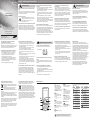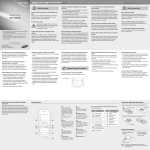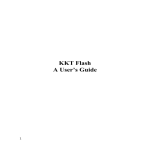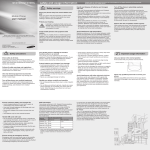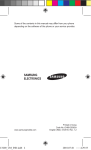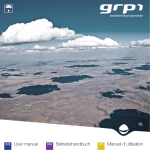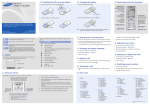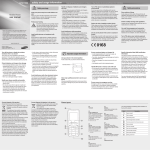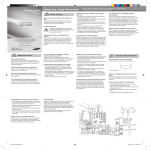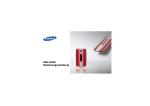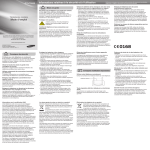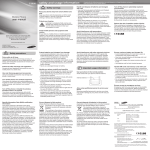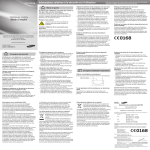Download Samsung Samsung C3053 User Manual
Transcript
GT-C3053 safety and usage information Safety warnings Keep your phone away from small children and pets Mobile Phone user manual Keep your phone and all accessories out of the reach of small children or animals. Small parts may cause choking or serious injury if swallowed. Protect your hearing Listening to a headset at high volumes can damage your hearing. Use only the minimum volume setting necessary to hear your conversation or music. Install mobile phones and equipment with caution Some of the contents in this manual may differ from your phone depending on the software of the phone or your service provider. Ensure that any mobile phones or related equipment installed in your vehicle are securely mounted. Avoid placing your phone and accessories near or in an air bag deployment area. Improperly installed wireless equipment cancauseseriousinjurywhenairbagsinflaterapidly. Bluetooth QD ID : B015089 www.samsungmobile.com Comply with the following precautions to avoid dangerous or illegal situations and ensure peak performance of your mobile phone. Handle and dispose of batteries and chargers with care Turn off the phone in potentially explosive environments • Use only Samsung-approved batteries and chargers specificallydesignedforyourphone. Incompatible batteries and chargers can cause serious injuries or damage to your phone. • Neverdisposeofbatteriesorphoneinafire.Follow all local regulations when disposing used batteries or phone. • Never place batteries or phones on or in heating devices, such as microwave ovens, stoves, or radiators. Batteries may explode when overheated. • Never crush or puncture the battery. Avoid exposing the battery to high external pressure, which can lead to an internal short circuit and overheating. Do not use your phone at refuelling points (service stations) or near fuels or chemicals. Turn off your phone whenever directed by warning signs or instructions. Yourphonecouldcauseexplosionsorfireinandaround fuel or chemical storage and transfer areas or blasting areas.Donotstoreorcarryflammableliquids,gases, or explosive materials in the same compartment as the phone, its parts, or accessories. Avoid interference with pacemakers Maintain a minimum of 15 cm (6 inches) between mobile phones and pacemakers to avoid potential interference, as recommended by manufacturers and the independent research group, Wireless Technology Research. If you have any reason to suspect that your phone is interfering with a pacemaker or other medical device, turn off the phone immediately and contact the manufacturer of the pacemaker or medical device for guidance. Reduce the risk of repetitive motion injuries When sending text messages or playing games on your phone, hold the phone with a relaxed grip, press the buttons lightly, use special features that reduce the number of buttons you have to press (such as templates and predictive text), and take frequent breaks. Do not use your device during a thunderstorm Your device may malfunction and your risk of electric shock is increased. Safety precautions Drive safely at all times Avoid using your phone while driving and obey all regulations that restrict the use of mobile phones while driving. Use hands-free accessories to increase your safety when possible. Follow all safety warnings and regulations Comply with any regulations that restrict the use of a mobile phone in a certain area. Use only Samsung-approved accessories Using incompatible accessories may damage your phone or cause injury. In case of earphone, mono earphone is not available. Use stereo earphones only. Turn off the phone near medical equipment Your phone can interfere with medical equipment in hospitalsorhealthcarefacilities.Followallregulations, posted warnings, and directions from medical personnel. Printed in Korea Code No.:GH68-22226A English(IND). 10/2010. Rev. 1.3 Turn off the phone or disable the wireless functions when in an aircraft Your phone can cause interference with aircraft equipment.Followallairlineregulationsandturnoffyour phone or switch to a mode that disables the wireless functions when directed by airline personnel. Protect batteries and chargers from damage • Avoid exposing batteries to very cold or very hot temperatures(below0°C/32°Forabove45°C/ 113°F).Extremetemperaturescanreducethe charging capacity and life of your batteries. • Store the battery pack in a dry place. • Prevent batteries from contacting metal objects, as this can create a connection between the + and – terminals of your batteries and lead to temporary or permanent battery damage. • Never use a damaged charger or battery. Handle your phone carefully and sensibly • Do not allow your phone to get wet—liquids can cause serious damage. Do not handle your phone with wet hands. Water damage to your phone can void your manufacturer's warranty. • Avoid using or storing your phone in dusty and dirty areas to prevent damage to moving parts. • Your phone is a complex electronic device—protect it from impacts and rough handling to avoid serious damage. • Do not paint your phone, as paint can clog moving parts and prevent proper operation. • Avoidusingthephone’scameraflashorlightcloseto the eyes of children or animals. • Your phone and memory cards may be damaged byexposuretomagneticfields.Donotusecarrying cases or accessories with magnetic closures or allow yourphonetocomeincontactwithmagneticfieldsfor extended periods of time. Avoid interference with other electronic devices Important usage information Use your phone in the normal position Avoid contact with your phone's internal antenna. Internal antenna Handle SIM cards and memory cards with care SAR information • Do not remove a card while the phone is transferring or accessing information, as this could result in loss of data and/or damage to the card or phone. • Protect cards from strong shocks, static electricity, and electrical noise from other devices. • Frequentwritinganderasingwillshortenthelifespan of memory cards. • Do not touch gold-coloured contacts or terminals with yourfingersormetalobjects.Ifdirty,wipethecard with a soft cloth. Your phone conforms to European Union (EU) standards that limit human exposure to radio frequency (RF)energyemittedbyradioandtelecommunications equipment. These standards prevent the sale of mobile phones that exceed a maximum exposure level (known astheSpecificAbsorptionRate,orSAR)of2.0watts per kilogram of body tissue. During testing, the maximum SAR recorded for this model was 0.673 watts per kilogram. In normal use, the actual SAR is likely to be much lower, as the phone has beendesignedtoemitonlytheRFenergynecessary to transmit a signal to the nearest base station. By automatically emitting lower levels when possible, your phonereducesyouroverallexposuretoRFenergy. The Declaration of Conformity of this manual demonstrates your phones compliance with the European Radio & Terminal Telecommunications Equipment(R&TTE)directive.Formoreinformation about the SAR and related EU standards, visit the Samsung mobile phone website. Ensure access to emergency services Allow only qualified personnel to service your phone Allowingunqualifiedpersonneltoserviceyourphone may result in damage to your phone and will void your warranty. Emergency calls from your phone may not be possible in some areas or circumstances. Before travelling in remote or undeveloped areas, plan an alternate method of contacting emergency services personnel. Ensure maximum battery and charger life Yourphoneemitsradiofrequency(RF)signalsthat may interfere with unshielded or improperly shielded electronic equipment, such as pacemakers, hearing aids, medical devices, and other electronic devices in homes or vehicles. Consult the manufacturers of your electronic devices to solve any interference problems you experience. • Avoid charging batteries for more than a week, as overcharging may shorten battery life. • Over time, unused batteries will discharge and must be recharged before use. • Disconnect chargers from power sources when not in use. • Use batteries only for their intended purpose. Correct disposal of this product Correct disposal of batteries in this product (Waste Electrical & Electronic Equipment) (Applicable in the European Union and other European countries with separate collection systems) This marking shown on the product or its literature, indicates that it should not be disposed with other household wastes at the end of its working life. To prevent possible harm to the environment or human health from uncontrolled waste disposal, please separate this from other types of wastes and recycle it responsibly to promote the sustainable reuse of material resources. Household users should contact either the retailer where they purchased this product, or their local government office,fordetailsofwhereandhowtheycantakethis item for environmentally safe recycling. Business users should contact their supplier and check the terms and conditions of the purchase contract. This product should not be mixed with other commercial wastes for disposal. (Applicable in the European Union and other European countries with separate battery return systems.) This marking on the battery, manual or packaging indicates that the batteries in this product should not be disposed of with other household waste at the end of their working life. Where marked, the chemical symbols Hg, Cd or Pb indicate that the battery contains mercury, cadmium or lead above the reference levels in EC Directive 2006/66. If batteries are not properly disposed of, these substances can cause harm to human health or the environment. To protect natural resources and to promote material reuse, please separate batteries from other types of waste and recycle them through your local, free battery return system. Phone layout 6 1 4-way navigation key In ldle mode, access userdefinedmenus(depending on your service provider, pre-definedmenusmaydiffer); In Menu mode, scroll through menu options 2 1 2 3 6 7 8 4 5 9 10 Volume key In Idle mode, adjust the key tonevolume;SendanSOS message Activate and send an SOS message 3 Dial key Makeoransweracall;InIdle mode, retrieve recently dialled, missed, or received numbers 4 Voice mail service key In ldle mode, access voice mails (press and hold) Softkeys Perform actions indicated at the bottom of the display 7 Confirm key In Idle mode, access Music playermode;InMenumode, select the highlighted menu optionorconfirmaninput 8 Power/Menu exit key Turn the phone on and off (pressandhold);Endacall; In Menu mode, cancel input and return to Idle mode 9 Alphanumeric keys 10 Silent profile key In ldle mode, activate or deactivatethesilentprofile (press and hold) 5 Pause key Enter a dial pause (press and hold) Your phone accepts microSD™ memory cards up to 8 GB (depending on memory card manufacturer and type). Your phone has the following status indicators on the top of the screen: Icon Description Icon Description Signal strength New message GPRS network connected EDGE network connected New voice mail message Music playback in progress Call in progress FMradioon Call diverting active Memory card inserted SOS message feature activated Normalprofile activated Alarm activated Silentprofileactivated Roaming (outside of normal service area) Battery power level Bluetooth activated Current time Install the SIM card and battery Instructional icons 1.Remove the battery cover and insert the SIM card. Battery cover Make a call Note: notes, usage tips, or additional information Followed by: the order of options or menus you must select to perform a step; for example: In Menu mode, select Messages → Create message (represents Messages, followed by Create message) → SIM card [ ] Square brackets: phone keys; for example: [ (represents the Power/Menu exit key) > Angled brackets: softkeys that control different functions at each screen; for example: <OK> (represents the OK softkey) 2.Insert the battery and replace the battery cover. < ] Battery Turn your phone on or off Charge the battery 1.Plug the supplied travel adapter. To turn your phone on, 1.Press and hold [ ]. 2.Enter your PIN and press <OK> (if necessary). To turn your phone off, repeat step 1 above. Access menus To AC power outlet 2.When charging is finished, unplug the travel adapter. o not remove the battery from the phone before D unplugging the travel adapter first. Otherwise, the phone may be damaged. Add a new contact 1.In Idle mode, enter a phone number and press <Options>. 2.Select Save contact → a memory location (phone or SIM) → New. 3.Select a number type (if necessary). 4.Enter contact information. 5.Press the Confirm key or <Options> → Save to add the contact to memory. Send and view messages To send a text or multimedia message 1.In Menu mode, select Messages → Create message. 2.Enter a destination number and scroll down. 3.Enter the message text. For sending as a text message, skip to step 5. For attaching multimedia, continue with step 4. 4. Press <Options> → Add multimedia and add an item. 5. Press the Confirm key to send the message. To view text or multimedia messages 1.In Menu mode, select Messages → Inbox. 2.Select a text or multimedia message. Use the Bluetooth messenger Learn to chat with your family or friends instantly via the Bluetooth wireless feature. 1. In Menu mode, select Messages → Bluetooth messenger. 2. Press <Yes> to turn on the Bluetooth wireless feature (if necessary). 3. Press <Options> → Search Bluetooth contact → Search for new devices. 4. Scroll to a device and press <Select>. 5. Enter a PIN for the Bluetooth wireless feature or the other device’s Bluetooth PIN, if it has one, and press <OK>. When the owner of the other device enters the same PIN or accepts the connection, pairing is complete. 6. Enter your message and press the Confirm key. To access your phone’s menus, 1.In Idle mode, press <Menu> to access Menu mode. 2.Use the navigation key to scroll to a menu or option. 3.Press <Yes>, <Save>, or the Confirm key to confirm the highlighted option. 4. Press <Back> to move up one level; Press [ ] to return to Idle mode. Activate the mobile tracker This feature helps track your phone when it is stolen or when someone tries to use your phone using other SIM card, the phone will automatically send the preset tracking message to family or friends. This feature may be unavailable due to certain features supported by your service provider. 1.In Menu mode, select Settings → Security → Mobile tracker 2.0. 2.Enter a new 4- to 8-digit password and press <OK>. 3. Enter the new password again and press <OK>. 4.Select Settings. 5.Enter a new 8-digit password for the mobile tracker and press <OK>. 6. Enter the new password again and press <OK>. 7.Scroll left or right to On. 8.Scroll down and press the Confirm key to enter the recipient list. 9.Press <Options> → Phonebook to open your contact list. 10.Scroll to a contact and press the Confirm key. 11.Press <Options> → Save to save the recipients. 12.Scroll down and enter the sender's name. 13.Press the Confirm key → <Accept>. To change the password for the mobile tracker, select Change Mobile tracker 2.0 Password. Use the camera Capture photos 1.In Menu mode, select Camera. 2.Rotate the phone anti-clockwise to landscape view. 3.Aim the lens at the subject and make any adjustments. 4.Press the Confirm key to take a photo. 5.Press < > to take another photo (step 3). 1.In Idle mode, enter an area code and a phone number. 2.Press [ ] to dial the number. 3.To end the call, press [ ]. Answer a call 1.When a call comes in, press [ 2.To end the call, press [ ]. 1.In Menu mode, select Settings → Phone profiles. 2. Scroll to the phone profile you are using. 3. Press <Options> → Edit. 4. Select Voice call ringtone. 5. Select a ringtone category → a ringtone. 6. Press <Save>. ]. Adjust the volume To adjust the volume of the ringtone 1.In Menu mode, select Settings → Phone profiles. 2. Scroll to the phone profile you are using. 3. Press <Options> → Edit. 4. Select Call alert volume. 5. Scroll left or right to adjust the volume level. 6. Press <Select>. 7. Press <Save>. Call a recently dialled number 1.In Idle mode, press [ ]. 2.Scroll left or right to select a call type. 3.Scroll up or down to select a number or name. 4.Press the Confirm key to view details of the call or [ ] to dial the number. Enter text To change the text input mode • Press and hold [ ] to switch to an input mode. . • Press [ ] to change case. • Press [ ] to switch to Symbol mode. T9 mode 1.Press the appropriate alphanumeric keys to enter an entire word. 2. When the word displays correctly, press [0] to insert a space. If the correct word does not display, select an alternate word from the list that appears. ABC mode Press the appropriate alphanumeric key until the character you want appears on the display. Number mode Press the appropriate alphanumeric key to enter a number. Symbol mode Press the appropriate alphanumeric key to select a symbol. • To move the cursor, press the navigation key. • To delete characters one by one, press <Clear>. To delete all of the characters, press and hold <Clear>. • To insert a space between characters, press [0]. • To enter punctuation marks, press [1]. To adjust the volume of voice during a call While a call is in progress, press the Volume key up or down to adjust the earpiece volume. To access a remote phone If a remote phone has the mobile tracker 2.0 feature and it is activated, you can get contacts, delete data, forward calls, and get location information of the remote phone. To get contacts of the remote phone, 1.In Menu mode, select Settings → Security → Mobile Tracker 2.0 → Access remote phone . 2.Enter the phone number of the remote phone and scroll down. 3.Enter the mobile tracker password of the remote phone and press <OK>. 4.Select Get Contact. 5.Enter the name of the contact you want to retrieve and press <Save>. Your phone will receive a text message with the contact information. To delete data on the remote phone, 1.In Menu mode, select Settings → Security → Mobile Tracker 2.0 → Access remote phone . 2.Enter the phone number of the remote phone and scroll down. 3.Enter the mobile tracker password of the remote phone and press <OK>. 4.Select Delete user data. 5.Press <Yes>. A call log list, Phonebook contacts, and all messages of the remote phone will be deleted. Listen to music Key Function Confirm Volume Navigation To forward calls to another phone, 1.In Menu mode, select Settings → Security → Mobile Tracker 2.0 → Access remote phone . 2.Enter the phone number of the remote phone and scroll down. 3.Enter the mobile tracker password of the remote phone and press <OK>. 4.Select Set call diverting. 5.Enter the phone number to which incoming calls of the remote phone will be forwarded. 6.Press <Options> → Activate. All incoming calls of the remote phone will be forwarded to the new phone number. To get location information, 1.In Menu mode, select Settings → Security → MobileTracker 2.0 → Access remote phone . 2.Enter the phone number of the remote phone and scroll down. 3.Enter the mobile tracker password of the remote phone and press <OK>. 4.Select Get location information. 5.Press <Send>. You will receive a text message with the remote phone's location information. Set and use alarms 1.In Menu mode, select Music player. 2.Select a music category a music file. 3.Control playback using the following keys: View photos In Menu mode, select My files Images My photos a photo file. Change your ringtone Pause or resume playback Adjust the volume • Left: Restart playback; Skip backward (press within 3 seconds); Scan backward in a file (press and hold) • Right: Skip forward; Scan forward in a file (press and hold) • Up: Open the playlist • Down: Stop playback If you select My files Memory card a music file, you cannot skip forward or backward during playback. To set a new alarm 1.In Menu mode, select Alarms. 2.Scroll to an empty alarm location and press the Confirm key. 3.Set alarm details. 4.Press <Save>. To stop an alarm When the alarm sounds, • Press any key to stop an alarm without snooze. • Press <OK> or the Confirm key to stop an alarm with snooze, or press <Snooze> or any key to silence the alarm for the snooze period. To deactivate an alarm 1.In Menu mode, select Alarms. 2.Scroll to the alarm you want to deactivate and press the Confirm key. 3.Scroll down (if necessary). 4.Scroll left or right to Off. 5.Press <Save>. If you remove the battery after setting an alarm, it will be reset. Activate and send an SOS message In an emergency, you can send SOS messages to your family or friends for help. To activate the SOS message 1.In Menu mode, select Messages → Settings → SOS messages → Sending options. 2.Scroll left or right to On. 3.Scroll down and press the Confirm key to open the recipient list. 4.Press <Options> → Phonebook to open your contact list. 5.Scroll to a contact and press the Confirm key. 6. Select a number (if necessary). 7.When you are finished selecting contacts, press <Select> to return to the recipient list. 8.Press <Options> → Save to save the recipients. 9.Scroll down and set the number of times to repeat the SOS message. 10.Press <Save> → <Yes>. To send an SOS message 1.With the phone closed and the keys locked, press the Volume key down four times to send an SOS message to preset numbers. The phone switches to SOS mode and sends the preset SOS message. 2.To exit SOS mode, press [ ]. Listen to the FM radio 1.Plug the supplied headset into the phone. 2.In Menu mode, select FM radio. 3.Press the Confirm key to start the radio. 4.Press <Yes> to start automatic tuning. The radio scans and saves available stations automatically. The first time you access the FM radio, you will be prompted to start automatic tuning. 5.Scroll left or right to a radio station. 6.To turn off the FM radio, press the Confirm key. The volume through mono earphones is very low or virtually inaudible. Use stereo earphones only.