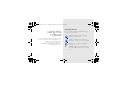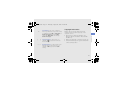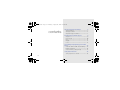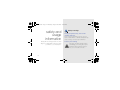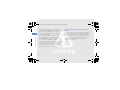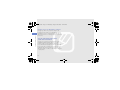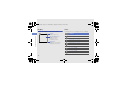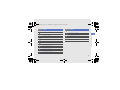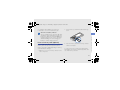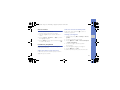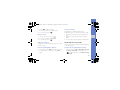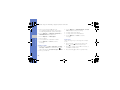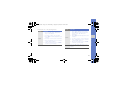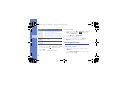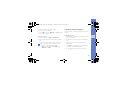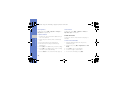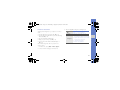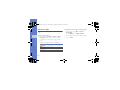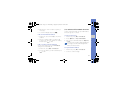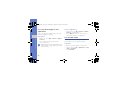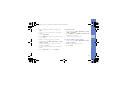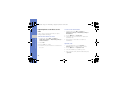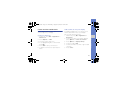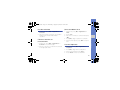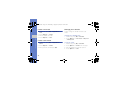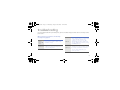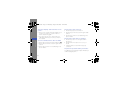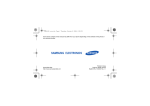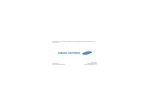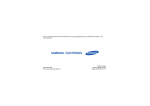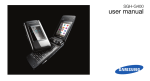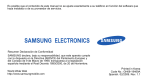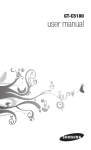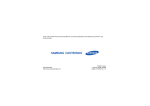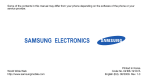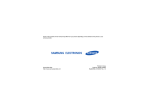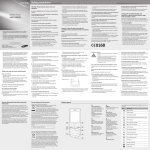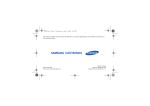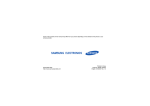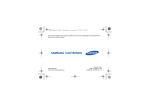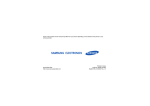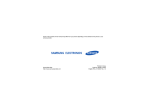Download Samsung L708 User Manual
Transcript
L708.book Page i Thursday, August 28, 2008 10:26 AM Depending on the software installed or your service provider or country, some of the descriptions in this guide may not match your phone exactly. Depending on your country, your phone and accessories may appear different from the illustrations in this guide. World Wide Web http://www.samsungmobile.com Printed in Korea Code No.:GH68-19434A English (HK). 08/2008. Rev. 1.0 L708.book Page ii Thursday, August 28, 2008 10:26 AM SGH-L708 user manual L708.book Page ii Thursday, August 28, 2008 10:26 AM Instructional icons using this manual Before you start, familiarise yourself with the icons you will see in this manual: Warning—situations that could cause injury to yourself or others This user manual has been specially designed to guide you through the functions and features of your mobile phone. To get started quickly, refer to “introducing your mobile phone,” “assembling and preparing your mobile phone,” and “using basic functions.” Caution—situations that could cause damage to your phone or other equipment Note—notes, usage tips, or additional information X ii Refer to—pages with related information; for example: X p.12 (represents “see page 12”) L708.book Page iii Thursday, August 28, 2008 10:26 AM Copyright information → [ ] Square brackets—phone keys; for example: [ ] (represents the Power/ Menu exit key) < > Angled brackets—softkeys that control different functions at each screen; for example: <OK> (represents the OK softkey) Rights to all technologies and products that comprise this device are the property of their respective owners: • Bluetooth® is a registered trademark of the Bluetooth SIG, Inc. worldwide—Bluetooth QD ID: B014156. • Java™ is a trademark of Sun Microsystems, Inc. • Windows Media Player® is registered trademark of Microsoft Corporation. iii using this manual Followed by—the order of options or menus you must select to perform a step; for example: Press [OK] → Messages → Create message (represents [OK] followed by Messages, followed by Create message) L708.book Page iv Thursday, August 28, 2008 10:26 AM safety and usage information contents 2 Safety warnings .......................................... 2 Safety precautions ...................................... 4 Important usage information ....................... 7 introducing your mobile phone 9 Unpack ....................................................... 9 Phone layout ............................................. 10 Keys ......................................................... 11 Display ...................................................... 12 Icons ......................................................... 12 assembling and preparing your mobile phone 14 Install the SIM or USIM card and battery ... 14 Charge the battery .................................... 16 Insert a memory card (optional) ................. 17 using basic functions 18 Turn your phone on and off ....................... 18 iv L708.book Page v Thursday, August 28, 2008 10:26 AM using advanced functions 29 Use advanced call functions ..................... 29 Use advanced Phonebook functions ......... 31 Use advanced messaging functions .......... 32 Use advanced music functions ................. 34 using tools and applications Use Java-powered games and applications 40 Use the RSS reader .................................. 40 Upload photos and videos to the web ...... 42 Create and view world clocks ................... 43 Set and use alarms ................................... 44 Use the calculator ..................................... 45 Convert currencies or measurements ....... 45 Set a countdown timer ............................. 45 Use the stopwatch .................................... 45 Create a new task ..................................... 46 Create a text memo .................................. 46 Manage your calendar .............................. 46 troubleshooting contents Access menus .......................................... 19 Customise your phone .............................. 19 Use basic call functions ............................ 20 Send and view messages ......................... 21 Add and find contacts ............................... 24 Use basic camera functions ...................... 25 Listen to music ......................................... 26 Browse the web ........................................ 28 a 37 Use the Bluetooth wireless feature ............ 37 Print images .............................................. 38 Record and play voice memos .................. 39 v L708.book Page 2 Thursday, August 28, 2008 10:26 AM safety and usage information Comply with the following precautions to avoid dangerous or illegal situations and ensure peak performance of your mobile phone. 2 Safety warnings Keep your phone away from small children and pets Keep your phone and all accessories out of the reach of small children or animals. Small parts may cause choking or serious injury if swallowed. Protect your hearing Listening to a headset at high volumes can damage your hearing. Use only the minimum volume setting necessary to hear your conversation or music. L708.book Page 3 Thursday, August 28, 2008 10:26 AM Install mobile phones and equipment with caution Handle and dispose of batteries and chargers with care • Use only Samsung-approved batteries and chargers specifically designed for your phone. Incompatible batteries and chargers can cause serious injuries or damage to your phone. • Never dispose of batteries or phone in a fire. Follow all local regulations when disposing used batteries or phone. Avoid interference with pacemakers Maintain a minimum of 15 cm (6 inches) between mobile phones and pacemakers to avoid potential interference, as recommended by manufacturers and the independent research group, Wireless Technology Research. If you have any reason to suspect that your phone is interfering with a pacemaker or other medical device, turn off the phone immediately and contact the manufacturer of the pacemaker or medical device for guidance. 3 safety and usage information Ensure that any mobile phones or related equipment installed in your vehicle are securely mounted. Avoid placing your phone and accessories near or in an air bag deployment area. Improperly installed wireless equipment can cause serious injury when air bags inflate rapidly. • Never place batteries or phones on or in heating devices, such as microwave ovens, stoves, or radiators. Batteries may explode when overheated. • Never crush or puncture the battery. Avoid exposing the battery to high external pressure, which can lead to an internal short circuit and overheating. L708.book Page 4 Thursday, August 28, 2008 10:26 AM Turn off the phone in potentially explosive environments safety and usage information Do not use your phone at refuelling points (service stations) or near fuels or chemicals. Turn off your phone whenever directed by warning signs or instructions. Your phone could cause explosions or fire in and around fuel or chemical storage and transfer areas or blasting areas. Do not store or carry flammable liquids, gases, or explosive materials in the same compartment as the phone, its parts, or accessories. Safety precautions Drive safely at all times Avoid using your phone while driving and obey all regulations that restrict the use of mobile phones while driving. Use hands-free accessories to increase your safety when possible. Follow all safety warnings and regulations Reduce the risk of repetitive motion injuries Comply with any regulations that restrict the use of a mobile phone in a certain area. When sending text messages or playing games on your phone, hold the phone with a relaxed grip, press the keys lightly, use special features that reduce the number of keys you have to press (such as templates and predictive text), and take frequent breaks. 4 Use only Samsung-approved accessories Using incompatible accessories may damage your phone or cause injury. L708.book Page 5 Thursday, August 28, 2008 10:26 AM Protect batteries and chargers from damage Your phone can interfere with medical equipment in hospitals or health care facilities. Follow all regulations, posted warnings, and directions from medical personnel. • Avoid exposing batteries to very cold or very hot temperatures (below 0° C/32° F or above 45° C/ 113° F). Extreme temperatures can reduce the charging capacity and life of your batteries. • Prevent batteries from contacting metal objects, as this can create a connection between the + and - terminals of your batteries and lead to temporary or permanent battery damage. • Never use a damaged charger or battery. Turn off the phone or disable the wireless functions when in an aircraft Your phone can cause interference with aircraft equipment. Follow all airline regulations and turn off your phone or switch to a mode that disables the wireless functions when directed by airline personnel. Handle your phone carefully and sensibly • Do not allow your phone to get wet—liquids can cause serious damage. Do not handle your phone with wet hands. Water damage to your phone can void your manufacturer’s warranty. 5 safety and usage information Turn off the phone near medical equipment L708.book Page 6 Thursday, August 28, 2008 10:26 AM safety and usage information • Avoid using or storing your phone in dusty, dirty areas to prevent damage to moving parts. • Your phone is a complex electronic device— protect it from impacts and rough handling to avoid serious damage. • Do not paint your phone, as paint can clog moving parts and prevent proper operation. • Avoid using the phone’s camera flash or light close to the eyes of children or animals. • Your phone and memory cards may be damaged by exposure to magnetic fields. Do not use carrying cases or accessories with magnetic closures or allow your phone to come in contact with magnetic fields for extended periods of time. 6 Avoid interference with other electronic devices Your phone emits radio frequency (RF) signals that may interfere with unshielded or improperly shielded electronic equipment, such as pacemakers, hearing aids, medical devices, and other electronic devices in homes or vehicles. Consult the manufacturers of your electronic devices to solve any interference problems you experience. L708.book Page 7 Thursday, August 28, 2008 10:26 AM Important usage information Use your phone in the normal position Avoid contact with your phone’s internal antenna. Allowing unqualified personnel to service your phone may result in damage to your phone and will void your warranty. Ensure maximum battery and charger life • Avoid charging batteries for more than a week, as overcharging may shorten battery life. • Over time, unused batteries will discharge and must be recharged before use. Handle SIM cards and memory cards with care • Do not remove a card while the phone is transferring or accessing information, as this could result in loss of data and/or damage to the card or phone. • Protect cards from strong shocks, static electricity, and electrical noise from other devices. • Frequent writing and erasing will shorten the life span of memory cards. • Do not touch gold-coloured contacts or terminals with your fingers or metal objects. If dirty, wipe the card with a soft cloth. 7 safety and usage information Allow only qualified personnel to service your phone • Disconnect chargers from power sources when not in use. • Use batteries only for their intended purpose. L708.book Page 8 Thursday, August 28, 2008 10:26 AM Ensure access to emergency services safety and usage information Emergency calls from your phone may not be possible in some areas or circumstances. Before travelling in remote or undeveloped areas, plan an alternate method of contacting emergency services personnel. Specific Absorption Rate (SAR) certification information Your phone conforms to European Union (EU) standards that limit human exposure to radio frequency (RF) energy emitted by radio and telecommunications equipment. These standards prevent the sale of mobile phones that exceed a maximum exposure level (known as the Specific Absorption Rate, or SAR) of 2.0 watts per kilogram of body tissue. 8 L708.book Page 9 Thursday, August 28, 2008 10:26 AM Unpack introducing your mobile phone In this section, learn about your mobile phone’s layout, keys, display, and icons. Check your product box for the following items: • • • • Mobile phone Battery Travel adapter (charger) User manual The items supplied with your phone may vary depending on the software and accessories available in your region or offered by your service provider. You can obtain additional accessories from your local Samsung dealer. 9 L708.book Page 10 Thursday, August 28, 2008 10:26 AM Phone layout The front of your phone includes the following keys and features: The rear of your phone includes the following keys and features: introducing your mobile phone Camera lens Camera lens for video calls Volume key 4-way navigation key Earpiece Flashbulb Display Right softkey Dial key Power/Menu exit key Alphanumeric keys Special function keys 10 Battery cover Menu access/ Confirm key Left softkey Multifunction jack Camera key Mouthpiece Memory card slot Internal antenna You can lock the keys to prevent any unwanted phone operations. To lock, press and hold [ ]. To unlock these keys, press and hold [ ]. When the auto keypad lock is on, the keys will be locked automatically after the display turns off. L708.book Page 11 Thursday, August 28, 2008 10:26 AM Keys Key Key Softkeys Function Perform actions indicated at the bottom of the display In Idle mode, access user-defined menus; In Menu mode, scroll through menu options Menu access/ Confirm In Idle mode, access Menu mode; In Menu mode, select the highlighted menu option or confirm an input Dial Make or answer a call; In Idle mode, retrieve recently dialled, missed, or received numbers Power/ Menu exit Turn the phone on and off (press and hold); End a call; In Menu mode, cancel input and return to Idle mode Special function Enter special characters or perform special functions; In Idle mode, press and hold [ ] for Silent profile; Press and hold [ ] to enter a pause between numbers Volume Adjust the phone’s volume Camera In Idle mode, turn on the camera (press and hold); In Camera mode, take a photo or record a video; From the dialling screen, make a video call 11 introducing your mobile phone 4-way navigation Alphanumeric Function Enter numbers, letters and special characters; In Idle mode, press and hold [1] to access voice mails and [0] to enter an international call prefix L708.book Page 12 Thursday, August 28, 2008 10:26 AM Display Icons Your phone’s display consists of three areas: Learn about the icons that appear on your display. Icon line Displays various icons Icon introducing your mobile phone Definition Signal strength Text and graphic area Displays messages, instructions, and information you enter GPRS network connected Softkey line Displays the current actions assigned to each softkey Transferring data via EDGE network Transferring data in GPRS network EDGE network connected UMTS network connected Transferring data via UMTS network Voice call in progress No service available Video call in progress No service available Roaming (outside of normal service area) 12 L708.book Page 13 Thursday, August 28, 2008 10:26 AM Icon Definition Icon Definition Silent profile activated FM radio suspended Driving profile activated Bluetooth activated Meeting profile activated Connected with PC Outdoor profile activated Memory card inserted Offline profile activated Browsing the web Battery power level introducing your mobile phone FM radio on Connecting to secured web page New text message (SMS) New multimedia message (MMS) New email message New voice mail message New push message New configuration message Normal profile activated 13 L708.book Page 14 Thursday, August 28, 2008 10:26 AM assembling and preparing your mobile phone Install the SIM or USIM card and battery When you subscribe to a cellular service, you will receive a Subscriber Identity Module, or SIM card, with subscription details, such as your personal identification number (PIN) and optional services. To use UMTS or HSDPA services, you can purchase a Universal Subscriber Identity Module (USIM) card. To install the SIM or USIM card and battery, Get started by assembling and setting up your mobile phone for its first use. 14 1. Remove the battery cover. If the phone is on, press and hold [ it off. ] to turn L708.book Page 15 Thursday, August 28, 2008 10:26 AM 2. Insert the SIM or USIM card. assembling and preparing your mobile phone Place the SIM or USIM card in the phone with the gold-coloured contacts facing down. 3. Insert the battery. 4. Replace the battery cover. 15 L708.book Page 16 Thursday, August 28, 2008 10:26 AM Charge the battery Before using the phone for the first time, you must charge the battery. Improperly connecting the adapter can cause serious damage to the phone. Any damages by misuse are not covered by the warranty. assembling and preparing your mobile phone 1. Open the cover to the multifunction jack and plug the small end of the travel adapter. 2. Plug the large end of the travel adapter into a power outlet. With the triangle facing up 16 3. When the battery is fully charged (the icon is no longer moving), unplug the travel adapter from the power outlet. L708.book Page 17 Thursday, August 28, 2008 10:26 AM 4. Unplug the travel adapter from the phone. 5. Close the cover to the multifunction jack. 2. Insert a memory card with the label side facing down. Insert a memory card (optional) To store additional multimedia files, you must insert a memory card. Your phone accepts microSD™ memory cards up to 8 GB (depending on memory card manufacturer and type). 1. Open the cover to the memory card slot on the side of the phone. 3. Push the memory card in the memory card slot until it locks in place. To remove the memory card, push it gently until it disengages from the phone, and then pull the card out of the memory card slot. 17 assembling and preparing your mobile phone About the low battery indicator When your battery is low, the phone will emit a warning tone and a low battery message. The battery icon will also be empty and blinking. If the battery level becomes too low, the phone will automatically power off. Recharge your battery to continue using your phone. L708.book Page 18 Thursday, August 28, 2008 10:26 AM Turn your phone on and off using basic functions Learn how to perform basic operations and use the main features of your mobile phone. To turn your phone on, 1. Press and hold [ ]. 2. Enter your PIN and press <Confirm> (if necessary). To turn your phone off, repeat steps 1 above. Switch to the Offline profile By switching to the Offline profile, you can use your phone’s non-network services in areas where wireless devices are prohibited, such as aeroplane and hospitals. To switch to the Offline profile, press [OK] → Settings → Phone profiles → Offline. Follow all posted warnings and directions from official personnel when in areas where wireless devices are prohibited. 18 L708.book Page 19 Thursday, August 28, 2008 10:26 AM Access menus Switch to or from the Silent profile To access your phone’s menus, In Idle mode, press and hold [ ] to silence or unsilence your phone. 1. Press a softkey for the menu you want. Change your ringtone 2. Use the navigation key to scroll to a menu or option. 4. Press <Back> to move up one level; Press [ to return to Idle mode. ] 1. In Idle mode, press [OK] → Settings → Phone profiles. 2. Scroll to the profile you are using. 3. Press <Options> → Edit → Voice call ringtone or Video call ringtone. Customise your phone 4. Scroll left or right to a memory location (if necessary). Get more from your phone by customising it to match your preferences. 5. Select a ringtone category → a ringtone. Adjust the volume of the key tones 6. Press <Options> → Save. To switch to another profile, select it from the list. In Idle mode, press the Volume key up or down to adjust the key tone volume. 19 using basic functions 3. Press <Select>, <Confirm>, or [OK] to confirm the highlighted option. L708.book Page 20 Thursday, August 28, 2008 10:26 AM Select a wallpaper (Idle mode) Lock your phone 1. In Idle mode, press [OK] → Settings → Display and light settings → Display settings → Wallpaper → Pictures. 1. In Idle mode, press [OK] → Settings → Security → Phone lock. 2. Scroll left or right to a memory location (if necessary). 3. Enter a new 4- to 8-digit password and press <Confirm>. using basic functions 3. Select an image category → an image. 2. Select On. 4. Press <Set>. 4. Enter the new password again and press <Confirm>. Set menu shortcuts Use basic call functions 1. In Idle mode, press [OK] → Settings → Phone settings → Shortcuts. Learn to make or answer calls and use basic call functions. 2. Select a key to use as a shortcut. 3. Select a menu to assign to the shortcut key. Make a call 1. In Idle mode, enter an area code and a phone number. 20 L708.book Page 21 Thursday, August 28, 2008 10:26 AM 2. Press [ ] to dial the number. For a video call, press the Camera key. 3. To end the call, press [ ]. Answer a call 1. When a call comes in, press [ ]. 3. To end the call, press [ ]. By plugging the supplied headset into the multifunction jack, you can make and answer calls: • To redial the last call, press the headset button twice. • To answer a call, press and hold the headset button. • To end a call, press and hold the headset button. Adjust the volume Send and view messages To adjust the volume during a call, press the Volume key up or down. Learn to send or view text (SMS), multimedia (MMS), or email messages. Use the speakerphone feature Send a text or multimedia message 1. During a call, press [OK] to activate the speaker. 1. In Idle mode, press [OK] → Messages → Create message → Message. You can also press < > in Idle mode and select Create message → Message. 2. To switch back to the earpiece, press [OK] again. 21 using basic functions 2. For a video call, press <Show me>. Use the headset L708.book Page 22 Thursday, August 28, 2008 10:26 AM 2. Enter your message text. X Enter text For sending as a text message, skip to step 6. For attaching multimedia, continue with step 3. 3. Press <Options> → Add item, Create item, or Add attachment and add an item. 4. Press <Options> → Add subject. using basic functions 5. Enter a subject. 6. Scroll up and enter a destination number. 7. Press <Options> → Send to send the message. Send an email 1. In Idle mode, press [OK] → Messages → Create message → Email. You can also press < > in Idle mode and select Create message → Email. 2. Enter your email text. 22 3. Press <Options> → Add attachment or Create item and attach a file (if necessary). 4. Scroll up and enter a subject. 5. Scroll up and enter an email address. 6. Press <Options> → Send to send the message. Enter text When entering text, you can change the text input mode: • Press and hold [ ] and select an input mode; press [ ] to switch between input modes. • Press [ ] to change case in ABC or T9 mode, or to switch to Number mode. • Press and hold [ ] to switch to Symbol mode. L708.book Page 23 Thursday, August 28, 2008 10:26 AM Enter text in one of the following modes: Function Pinyin 1. Press the appropriate alphanumeric keys to enter pinyins. 2. Scroll left or right to select a pinyin. 3. Press [OK]. A number appears by each character. 4. Scroll up or down to select a character. 5. Press an alphanumeric key to enter the corresponding character. 6. When you are finished, press <Clear> to return to your message. Mode Function Stroke 1. Press [1] through [5] to enter strokes. Press [6] when you are unsure which stroke to enter. This will insert a placeholder. 2. Press [OK]. A number appears by each character. 3. Scroll up or down to select a character. 4. Press an alphanumeric key to enter the corresponding character. 5. When you are finished, press <Clear> to return to your message. ABC Press the appropriate alphanumeric key until the character you want appears on the display. 23 using basic functions Mode L708.book Page 24 Thursday, August 28, 2008 10:26 AM using basic functions Mode Function View an email T9 1. Press the appropriate alphanumeric keys to enter an entire word. 2. When the word displays correctly, press [0] to insert a space. If the correct word does not display, press the navigation key down to select an alternate word. 1. In Idle mode, press [OK] → Messages → Email inbox. You can also press < > in Idle mode and select Email inbox. Number Press the appropriate alphanumeric key to enter a number. 4. If you selected a header, press <Options> → Retrieve to view the body of the email. Symbol Press the appropriate alphanumeric key to select a symbol. Add and find contacts 2. Press <Options> → Download. 3. Select an email or a header. View text or multimedia messages Learn the basics of using the Phonebook feature. 1. In Idle mode, press [OK] → Messages → Inbox. You can also press < > in Idle mode and select Inbox. Add a new contact 2. Select a text or multimedia message. 24 1. In Idle mode, enter a phone number and press <Options>. 2. Select Add to Phonebook → a memory location (phone or SIM) → New. L708.book Page 25 Thursday, August 28, 2008 10:26 AM 3. Select a number type (if necessary). Use basic camera functions 4. Enter contact information. Learn the basics to capture and view photos and videos. 5. Press [OK], or press <Options> → Save to add the contact to memory. Find a contact Capture photos 1. In Idle mode, press and hold the Camera key to turn on the camera. 2. Enter the first few letters of the name you want to find. 2. Rotate the phone anti-clockwise to landscape view. 3. Select the contact’s name from the search list. Once you have found a contact, you can: • call the contact by pressing [ ] • edit the contact information by pressing <Options> → Edit 3. Aim the lens at the subject and make any adjustments. 4. Press [OK] or the Camera key to take a photo. The photo is saved automatically. 5. Press < > to take another photo (step 2). 25 using basic functions 1. In Idle mode, press [OK] → Phonebook. L708.book Page 26 Thursday, August 28, 2008 10:26 AM View photos View videos In Idle mode, press [OK] → My files → Images → My photos → a photo file. In Idle mode, press [OK] → My files → Videos → My video clips → a video file. Capture videos Listen to music using basic functions 1. In Idle mode, press and hold the Camera key to turn on the camera. 2. Rotate the phone anti-clockwise to landscape view. 3. Press [1] to switch to Recording mode. 4. Aim the lens at the subject and make any adjustments. 5. Press [OK] or the Camera key to start recording. Learn how to listen to music via the music player or FM radio. Listen to the FM radio 1. Plug the supplied headset into the phone’s multifunction jack. 2. In Idle mode, press [OK] → Applications → FM Radio. 6. Press [OK] or the Camera key to stop recording. The video is saved automatically. 3. Press [OK] to turn on the FM radio. 7. Press <Back> to record another video (step 3). 5. To turn off the FM radio, press [OK]. 26 4. Scroll left or right to a radio station. L708.book Page 27 Thursday, August 28, 2008 10:26 AM Listen to music files Start by transferring files to your phone or memory card: OK Key Function Pause or resume playback Volume Adjust the volume up or down Navigation • Left: Skip backward; Scan backward in a file (press and hold) • Right: Skip forward; Scan forward in a file (press and hold) • Up: Open the playlist • Down: Stop playback 1. In Idle mode, press [OK] → Music player. 2. Select a music category → a music file. 27 using basic functions • Download from the wireless web. X p. 28 • Download from a PC with the optional Samsung PC Studio. X p. 34 • Receive via Bluetooth. X p. 38 • Copy to your memory card. X p. 35 • Synchronise with Windows Media Player 11. X p. 34 After transferring music files to your phone or memory card, 3. Control playback using the following keys: L708.book Page 28 Thursday, August 28, 2008 10:26 AM Browse the web Bookmark your favourite web pages Learn to access and bookmark your favourite web pages. 1. In Idle mode, press [OK] → Internet → Bookmarks. Browse web pages using basic functions 1. In Idle mode, press [OK] → Internet → Go to homepage to launch your service provider’s homepage. You can also press < > in Idle mode. 2. Navigate web pages using the following keys: Navigation Key Function Scroll up or down on a web page OK Select an item <Back> Return to the previous page <Options> Access a list of browser options 28 2. Press <Options> → Add bookmark. 3. Enter a page title and a web address (URL). 4. Press <Save>. L708.book Page 29 Thursday, August 28, 2008 10:26 AM Use advanced call functions using advanced functions Learn how to perform advanced operations and use additional features of your mobile phone. Learn about your phone’s additional calling capabilities. View and dial missed calls Your phone will display calls you have missed on the display. To dial the number of a missed call, 1. Press <View>. 2. Scroll to the missed call you want to dial. 3. Press [ ] to dial. Call a recently dialled number 1. In Idle mode, press [ recent numbers. ] to display a list of 2. Scroll to the number you want and press [ dial. ] to 29 L708.book Page 30 Thursday, August 28, 2008 10:26 AM using advanced functions Hold a call or retrieve a held call Answer a second call Press <Hold> to place a call on hold or press <Retrieve> to retrieve a held call. If your network supports this function, you can answer a second incoming call: Dial a second call 1. Press [ ] to answer the second call. The first call is automatically placed on hold. If your network supports this function, you can dial another number during a call: 2. Press <Swap> to switch between the calls. 1. Press <Hold> to place the first call on hold. Make a multiparty call (conference call) 2. Enter the second number to dial and press [ ]. 1. Call the first party you want to add to the multiparty call. 3. Press <Swap> to switch between the two calls. 2. While connected to the first party, call the second party. The first party is automatically placed on hold. 4. To end the call on hold, press <Options> → End call → Held call. 5. To end the current call, press [ 30 ]. 3. When connected to the second party, press <Options> → Join. L708.book Page 31 Thursday, August 28, 2008 10:26 AM 4. Repeat steps 1 and 2 to add more parties (if necessary). 5. To end the multiparty call, press [ ]. Use advanced Phonebook functions Learn to create namecards, set speed dial numbers, and create groups of contacts. Create a namecard 1. In Idle mode, press and hold [0] to insert the + character. 1. In Idle mode, press [OK] → Phonebook. 2. Enter the complete number you want to dial (country code, area code, and phone number), and then press [ ] to dial. Call a contact from Phonebook You can call numbers directly from Phonebook using stored contacts. X p. 24 1. In Idle mode, press [OK] → Phonebook. 2. Scroll to the number you want to dial and press [ ] to dial. 2. Press <Options> → My contact details. 3. Enter your personal details and press <Options> → Save. You can send your namecard by attaching it to a message or email or transferring it via the Bluetooth wireless feature. Set speed dial numbers 1. In Idle mode, press [OK] → Phonebook. 2. Scroll to a contact to assign. 31 using advanced functions Call an international number L708.book Page 32 Thursday, August 28, 2008 10:26 AM using advanced functions 3. Press <Options> → Assign speed dial. 5. Press <Options> → Group settings. 4. Scroll to a number you want to set (2-9) and press <Select>. The contact is saved to the speed dial number. You can now call this contact from Idle mode by pressing and holding the assigned speed dial number. 6. To set the caller ID image, press [OK] → an image category → an image. Create a group of contacts Use advanced messaging functions By creating groups of contacts, you can assign ringtones and caller ID photos to each group or send messages and emails to an entire group. Start by creating a group: Learn to create templates and use templates to create new messages. 1. In Idle mode, press [OK] → Phonebook. 1. In Idle mode, press [OK] → Messages → Templates → Text templates. You can also press < > in Idle mode and select Templates → Text templates. 2. Scroll left or right to Groups. 3. Press <Options> → Create group. 4. Enter a group name and press [OK]. 32 7. To set a group ringtone, scroll down and press [OK] → a ringtone category → a ringtone. 8. Press <Options> → Save. Create a text template L708.book Page 33 Thursday, August 28, 2008 10:26 AM 2. Press <Add new> to open a new template window. 3. Enter your text and press [OK] to save the template. Create a multimedia template 2. Press <Add new> to open a new template window. 3. Create a multimedia message, with a subject and desired attachments, to use as your template. X p. 21 4. Press <Options> → Save as template to save the template. 1. To start a new message, press [OK] → Messages → Create message → a message type. You can also press < > in Idle mode and select Create message → a message type. 2. In the text field, and press <Options> → Insert → Text template → a template. Create a message from a multimedia template 1. In Idle mode, press [OK] → Messages → Templates → Multimedia templates. You can also press < > in Idle mode and select Templates → Multimedia templates. 2. Scroll to the template you want and press <Options> → Send. Your template opens as a new multimedia message. 33 using advanced functions 1. In Idle mode, press [OK] → Messages → Templates → Multimedia templates. You can also press < > in Idle mode and select Templates → Multimedia templates. Insert text templates in new messages L708.book Page 34 Thursday, August 28, 2008 10:26 AM Use advanced music functions Learn to prepare music files, create playlists, and store radio stations. Synchronise your phone with Windows Media Player 1. In Idle mode, press [OK] → Settings → Phone settings → USB settings → Media player. using advanced functions Copy music files via Samsung PC Studio 2. Press [ 1. In Idle mode, press [OK] → Settings → Phone settings → USB settings → Samsung PC studio. 3. Using an optional PC data cable, connect the multifunction jack on your phone to a PC with Windows Media Player installed. When connected, a pop-up window will appear on the PC. 2. Press [ ] to return to Idle mode. 3. Using an optional PC data cable, connect the multifunction jack on your phone to a PC. 4. Run Samsung PC Studio and copy files from the PC to the phone. Refer to the Samsung PC Studio help for more information. ] to return to Idle mode. 4. Select Sync digital media files to this device in the pop-up window on the PC. 5. Edit or enter your phone’s name in the pop-up window (if necessary), and then click Finish. 6. Select and drag the music files you want to the sync list. 7. Click Start Sync. 34 L708.book Page 35 Thursday, August 28, 2008 10:26 AM Copy music files to a memory card 3. Enter a title for your new playlist and press [OK]. 1. Insert a memory card. 4. Select the new playlist. 2. In Idle mode, press [OK] → Settings → Phone settings → USB settings → Mass storage. 5. Press <Options> → Add → Files. 3. Press [ ] to return to Idle mode. 6. Select the files you want to include and press <OK>. Customise your music player settings 5. Select Open folder to view files in the pop-up window on the PC. 1. In Idle mode, press [OK] → Music player. 6. Copy files from the PC to the memory card. 3. Adjust the settings to customise your music player. Create a playlist 1. In Idle mode, press [OK] → Music player → Playlists. Learn to adjust the playback and sound settings for your music player. 2. Press <Options> → Player settings. 4. Press <Save>. 2. Press <Options> → Create playlist. 35 using advanced functions 4. Using an optional PC data cable, connect the multifunction jack on your phone to a PC. When connected, a pop-up window will appear on the PC. L708.book Page 36 Thursday, August 28, 2008 10:26 AM Store radio stations automatically 1. Plug the supplied headset into the phone’s multifunction jack. 2. In Idle mode, press [OK] → Applications → FM Radio. 3. Press [OK] to start the FM radio. using advanced functions 4. Press <Options> → Self tuning. 5. Press <Yes> to confirm (if necessary). The radio scans and saves available stations automatically. 36 L708.book Page 37 Thursday, August 28, 2008 10:26 AM Use the Bluetooth wireless feature using tools and applications Learn how to work with your mobile phone’s tools and additional applications. Learn about your phone’s ability to connect to other wireless devices for exchanging data and using hands-free features. Turn on the Bluetooth wireless feature 1. In Idle mode, press [OK] → Settings → Network settings → Bluetooth → Activation → On. 2. To allow other devices to locate your phone, select My phone’s visibility → On. Find and pair with other Bluetoothenabled devices 1. In Idle mode, press [OK] → Settings → Network settings → Bluetooth → My devices → Search new device. 2. Scroll to a device and press <Select>. 37 L708.book Page 38 Thursday, August 28, 2008 10:26 AM 3. Enter a PIN for the Bluetooth wireless feature or the other device’s Bluetooth PIN, if it has one, and press <OK>. When the owner of the other device enters the same code or accepts the connection, pairing is complete. Receive data using the Bluetooth wireless feature 1. Enter the PIN for the Bluetooth wireless feature and press <OK> (if necessary). 2. Press <Yes> to confirm that you are willing to receive data from the device (if necessary). using tools and applications Send data using the Bluetooth wireless feature Print images 1. Select the file or item from one of your phone’s applications that you want to send. Learn to print your image with an optional PC data cable or the Bluetooth wireless feature. 2. Press <Options> → Send contact detail via, Send, Send via, or Send URL → Bluetooth or Via bluetooth (when sending contact data, specify which data to send). To use an optional PC data cable, 1. Connect the multifunction jack on your phone to a compatible printer. 2. Open an image. X p. 26 3. Press <Options> → Print via → USB. 4. Set print options and print the image. 38 L708.book Page 39 Thursday, August 28, 2008 10:26 AM To use the Bluetooth wireless feature, 3. Speak your memo into the microphone. 1. Open an image. 4. When you are finished speaking, press the navigation key down. 2. Press <Options> → Print via → Bluetooth. 3. Select a Bluetooth-enabled printer and pair with the printer. X p. 37 4. Set print options and print the image. Learn to operate your phone’s voice recorder. 1. From the voice recorder screen, press <Options> → My voice clips. using tools and applications Record and play voice memos Play a voice memo 2. Select a file. 3. Control the playback using the following keys: Record a voice memo OK Key Function Pause or resume playback 1. In Idle mode, press [OK] → Applications → Voice recorder. Volume Adjust the volume up or down 2. Press [OK] to start recording. Navigation • Left: Scan backward in a file • Right: Scan forward in a file • Down: Stop playback 39 L708.book Page 40 Thursday, August 28, 2008 10:26 AM Use Java-powered games and applications Learn to use games and applications powered by award-winning Java technology. Play games using tools and applications 1. In Idle mode, press [OK] → My files → Games and more. 2. Select a game from the list and follow the onscreen instructions. Available games may vary, depending on your service provider or region. Game controls and options may vary. Launch applications 1. In Idle mode, press [OK] → My files → Games and more → an application. 2. Press <Options> to access a list of various options and settings for your application. Use the RSS reader Learn to use the RSS reader to get the latest news and information from your favourite websites. Add feeds To add by entering the address of an RSS feed, 1. In Idle mode, press [OK] → Applications → RSS reader → My feeds. 2. Select Get feed. 40 L708.book Page 41 Thursday, August 28, 2008 10:26 AM 3. Enter the address of an RSS feed and press [OK]. 4. Select the feed you want and check through the details. 5. Press <Subscribe>. Read RSS feeds 1. In Idle mode, press [OK] → Applications → RSS reader → My feeds. 2. Press <Options> → Update → Selected or All to get the latest content. 3. Select a feed → an updated post. 1. In Idle mode, press [OK] → Applications → RSS reader → Search. 1. In Idle mode, press [OK] → Applications → RSS reader → Settings. 2. Enter a web address to search for web feeds and press <Search>. 2. Customise the settings as desired. Customise RSS reader settings 3. Press <Save>. 3. Select the feed you want and check through the details. 4. Press <Subscribe> to save in My feeds. 41 using tools and applications 6. Press <Options> → Add new to add more feeds (if necessary). To add by searching a web feed on a website, L708.book Page 42 Thursday, August 28, 2008 10:26 AM Upload photos and videos to the web Learn to post your photos and videos to photo sharing websites and blogs. Activate the ShoZu account using tools and applications 1. In Idle mode, press [OK] → Settings → Application settings → MobileBlog settings → ShoZu activation. 2. Select On. 3. Press <Yes> to confirm. 4. Follow the onscreen instructions to activate the account. Create a new destination 1. In Idle mode, press [OK] → Settings → Application settings → MobileBlog settings → Destinations. 2. Press <Options> → Create new. 3. Follow the onscreen instructions to add a new destination site. 4. Repeat steps 2 and 3 above to add more destinations. Upload a file 1. From an application, such as My files or Camera, select or capture a photo or video. 2. Press <Options> → Upload to web. 3. Select a destination you want to post to. 4. Enter a new file name and information and press <Upload>. 42 L708.book Page 43 Thursday, August 28, 2008 10:26 AM Create and view world clocks Add a world clock to your display Learn to view the time in another city and set world clocks to appear on your display. In Dual Clock Display mode, you can view clocks with two different time zones on your display. Create a world clock 1. In Idle mode, press [OK] → Applications → World clock. 2. Press <Options> → Add. 2. Scroll to the world clock you want to add and press <Options> → Set as second clock. 3. Scroll left or right to a time zone. 3. Press <Options> → Display settings. 4. To set daylight saving time, scroll down and press [OK]. 4. Scroll left or right to Dual. 5. Press <OK> to save your world clock. 5. Scroll down, and then scroll left or right to a dual clock style. 6. To add more world clocks, repeat steps 2-5 above. 6. Press <Save>. 43 using tools and applications 1. In Idle mode, press [OK] → Applications → World clock. After you have saved world clocks, L708.book Page 44 Thursday, August 28, 2008 10:26 AM Set and use alarms Stop an alarm Learn to set and control alarms for important events. When the alarm sounds, Set a new alarm 1. In Idle mode, press [OK] → Alarms. using tools and applications 2. Scroll to an empty alarm location and press [OK]. 3. Set alarm details. You can set either the FM radio or a sound for the alarm tone. 4. Press <Options> → Save. The auto power-up feature sets the phone to automatically turn on and sound the alarm at the designated time if the phone is turned off. • Press <OK> or [OK] to stop an alarm without snooze. • Press <OK> or [OK] to stop an alarm with snooze, or press <Snooze> or any key to silence the alarm for the snooze period. Deactivate an alarm 1. In Idle mode, press [OK] → Alarms. 2. Scroll to the alarm you want to deactivate and press [OK]. 3. Scroll down (if necessary). 4. Scroll left or right to Off. 5. Press [OK]. 44 L708.book Page 45 Thursday, August 28, 2008 10:26 AM Use the calculator Set a countdown timer 1. In Idle mode, press [OK] → Applications → Calculator. 1. In Idle mode, press [OK] → Applications → Timer. 2. Use the keys that correspond to the calculator display to perform basic mathematical operations. 2. Press <Set>. 4. Press [OK] to begin or pause the countdown. 5. When the timer expires, press <OK> to stop the alert. 1. In Idle mode, press [OK] → Applications → Converter → a conversion type. Use the stopwatch 2. Enter the currencies or measurements and units in the appropriate fields. 1. In Idle mode, press [OK] → Applications → Stopwatch. 2. Press [OK] to begin and record lap times. 3. When you are finished, press <Stop>. 4. Press <Reset> to clear recorded times. 45 using tools and applications Convert currencies or measurements 3. Enter hours or minutes to count down and press <OK>. L708.book Page 46 Thursday, August 28, 2008 10:26 AM Create a new task Manage your calendar 1. In Idle mode, press [OK] → Applications → Task. Learn to change the calendar view and create events. 2. Press <Options> → Create. 3. Enter the details of the task. using tools and applications 4. Press <Options> → Save. Create a text memo Change the calendar view 1. In Idle mode, press [OK] → Calendar. 2. Press <Options> → View mode → Daily view or Weekly view. 1. In Idle mode, press [OK] → Applications → Memo. Create an event 2. Press <Options> → Create. 2. Press <Options> → Create → an event type. 3. Enter your memo text and press [OK]. 3. Enter the details of the event as required. 1. In Idle mode, press [OK] → Calendar. 4. Press <Options> → Save. 46 L708.book Page a Thursday, August 28, 2008 10:26 AM troubleshooting If you are having trouble with your mobile phone, try these troubleshooting procedures before contacting a service professional. When you turn on your phone, the following messages may appear: Message Please insert SIM card Phone lock Message Try this to solve the problem: Ensure that the SIM or USIM card is installed correctly. When the phone lock feature is enabled, you must enter the password you set for the phone. PIN lock PUK lock Try this to solve the problem: When using the phone for the first time or when the PIN requirement is enabled, you must enter the PIN supplied with the SIM or USIM card. You can disable this feature by using the PIN lock menu. Your SIM or USIM card is blocked, usually as a result of entering your PIN incorrectly several times. You must enter the PUK supplied by your service provider. a L708.book Page b Thursday, August 28, 2008 10:26 AM Your phone displays “Call not allowed” or “No service.” • When you are in areas with weak signals or poor reception, you may lose reception. Move to another area and try again. • You cannot access some options without a subscription. Contact your service provider for more details. troubleshooting You enter a number, but the call is not dialled. • Ensure that you have pressed the Dial key: [ ]. • Ensure that you have accessed the right cellular network. • Ensure that you have not set call barring for the phone number. Another caller cannot reach you. • Ensure that your phone is turned on. • Ensure that you have accessed the right cellular network. • Ensure that you have not set call barring for the phone number. Another caller cannot hear you speaking. • Ensure that you are not covering the built-in microphone. • Ensure that the microphone is close to your mouth. • If using a headset, ensure that it is properly connected. The phone beeps and the battery icon flashes. Your battery is low. Recharge or replace the battery to continue using the phone. b L708.book Page c Thursday, August 28, 2008 10:26 AM The audio quality of the call is poor. • Ensure that you are not blocking the phone’s internal antenna. • When you are in areas with weak signals or poor reception, you may lose reception. Move to another area and try again. You select a contact to call, but the call is not dialled. • If the battery will no longer charge completely, dispose of the old battery properly and replace it with a new battery. Your phone is hot to the touch. When you use several applications at once, your phone requires more power and may heat up. This is normal and should not affect your phone’s lifespan or performance. troubleshooting • Ensure that the correct number is stored in the contact list. • Re-enter and save the number, if necessary. The battery does not charge properly or sometimes the phone turns itself off. • The battery terminals may be dirty. Wipe both gold-coloured contacts with a clean, soft cloth and try charging the battery again. c