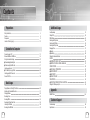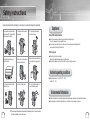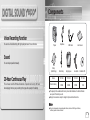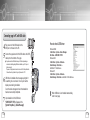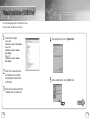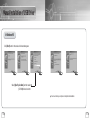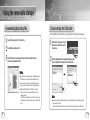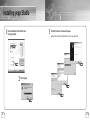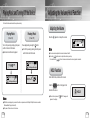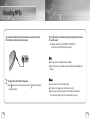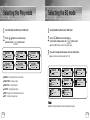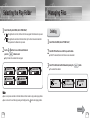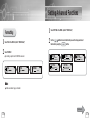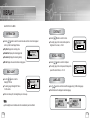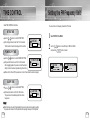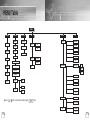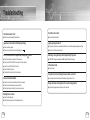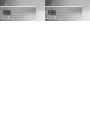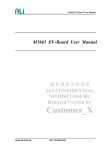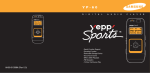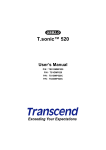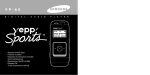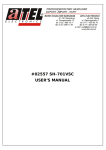Download Samsung YP-780V User Manual
Transcript
- Featuring an Encoding Function - Supports 3D surround sound - Removable Storage Device - Touchpad operation - MP3 & WMA Playback - FM Reception - Voice Recording Function - 20-Hour Continuous Play AH68-01510N(Rev 1.0) Contents Additional Usage Preparations Safety Instructions Features Components Location of Controls (yepp) 4 6 9 10 Connection to Computer Connecting yepp to PC Manual Installation of USB Driver Using the removable storage ● Downloading/Uploading files ● Disconnecting the USB cable Installing yepp Studio ● To View Help on yepp Studio Installing yepp WAV Converter Convert WAV File 12 16 20 20 21 22 24 26 28 Basic Usage Playing Music and Turning Off the Device Adjusting the Volume/Hold Function Changing Modes Recording Voice Encoding MP3s Searching for Music/Voice Files Listening to FM Radio Encoding From FM Radio 2 30 31 32 33 34 36 38 40 Loop Repeating Setting SRS MENU Mode Selecting the Play Mode Selecting the EQ Mode Selecting the Play Folder Managing Files ● Deleting ● Formatting Setting the Advanced Functions DISPLAY ● INFORMATION / BACK LIGHT ● CONTRAST / SCROLL SPEED / LANGUAGE SOUND CONTROL ● WOW LEVEL / OPTIMIZATION ● ENCODE BIT RATE ● BEEP ON/OFF ● DEFAULT VOLUME TIME CONTROL ● INTRO TIME / POWER OFF TIME / SLEEP TIME Setting the FM Frequency Unit 41 42 43 44 45 46 47 47 48 49 50 50 51 52 52 53 53 53 54 54 55 Appendix MENU Table 56 Customer Support Troubleshooting Specifications 58 60 3 Safety Instructions Read and understand all the instructions to avoid injury to yourself and damage to the equipment. Do not expose to extreme temperatures (above 95°F or below 23°F). Do not expose to moisture. Do not apply excessive pressure to the device. Do not let any foreign matter spill into the device. Earphones Follow Traffic Safety Instructions ● Do not use the earphones while driving an automobile or riding a bicycle. It’s not only dangerous, but also against the law. ● It may cause an accident if you turn up the volume of the earphones while walking down the street, especially crossing at intersections. Protect your ears Do not place heavy objects on top of the device. Do not expose to chemicals such as benzene and thinners. Remove batteries when the device is left unused for a long period of time. ● Do not turn up the volume too high. Doctors warn against prolonged exposure to high volume. ● Stop using the device or turn the volume down if you have ringing in your ears. Ambient operating conditions ● Ambient temperature : 5°C ~ 35°C (41°F ~ 95°F) Humidity : 10 ~ 75% Do not expose to direct sunlight or heat sources. Do not store in dusty areas. Do not try to disassemble and repair the device yourself. Environmental Information ● Follow local guidelines for waste disposal when discarding packages, batteries, and old electronic appliances. ● Yepp packages use cardboard, polyethylene etc., and do not use any unnecessary materials. 4 ✽ Please be aware that we disclaim all responsibility for damages from loss of saved or recorded data due to breakdown, repair or other causes. 5 Featuring an Encoding Function Touchpad operation You can make a MP3 file out of an source using the ENC jack on the main unit. You can also convert an FM radio program into an MP3 file in real time. You can easily operate the functions you want by using the touchpad. Supports 3D surround sound ● You can feel the deep base and 3D surround sound. ● MP3 & WMA Playback MP3 is an MPEG1 Layer3 audio format. WMA is a Microsoft Windows Media audio format. is a trademark of SRS Labs, Inc. WOW technology is incorporated under license from SRS labs, Inc. FM Reception Removable Storage Device ● You can easily copy and paste files to the yepp player using Windows Explorer. Listening to an FM program is made easy with Auto Search and Frequency Memory functions. Components Voice Recording Function You can do a Voice Recording with high quality and use it for a conference. Player Earphones USB Cable User manual Sound You can adjust equalizer manually. Battery (AAA/LR03 type) 20-Hour Continuous Play This unit uses two AAA/LR03 alkaline batteries. Operation can last up to 20 hours. Actual playing time may vary according to the type and capacity of the battery. Neck Strap Carrying case Line Cable Installation CD Model YP-780 H YP-780 V YP-780 X YP-780 Z Built-in memory 128MB 256MB 512MB 1GB ● The capacity of the useable built-in memory is less than indicated as the internal firmware uses a part of the memory as well. ● Design of accessories is subject to change for improvement without notice. Notice : ● Do not mix rechargeable and nonrechargeable batteries, alkaline or Ni-MH types of batteries, or different grades or brands of batteries. 9 Location of Controls (yepp) ENC Jack Earphone Jack Display Play/Stop/Pause indicator Playtime indicator Microphone Equalizer, SRS indicator Neck strap Hook Play mode indicator Display Play method indicator/ Interval repeat indicator NOR 00:01:30 NOR Remaining Battery Power indicator 001 Get Original, Black Eyed Track Number indicator Title (track & artist) indicator MENU/MODE/ Loop Repeating Button Volume Button On/Off/Hold Switch Move to Track/ Speed Search Button Inserting Batteries Open Close 1 Slide the cover in the direction of the arrow to open. 2 Insert batteries to the right poles + , – and push-close the cover in the direction the arrow as indicated. OP EN SRS Button Recording Button Play/Pause Button USB Cable Connection Port Battery Cover 10 Note : ● Do not place heavy objects on the cover. 11 Connecting yepp to PC System Requirements. The PC system must meet the following specifications: ● Pentium 133MHz or greater Before connecting yepp to PC, make sure to install USB driver. If “Add New Hardware Wizard” appears, press the [Cancel] button and install USB driver. Installing software ● Windows 98 SE/ME/2000/XP 2 Choose the language you wish to use. 3 Click [Next] in the series of windows that appear. ● 40MB of available hard disk space ● CD-ROM drive (double speed or greater) ● USB port (1.1) supported ● VGA graphic ● DirectX 8.0 or above 1 Insert the Installation CD into CD-ROM drive. The picture shown below appears. Select [USB Driver Install]. Continued... 12 13 Connecting yepp to PC with USB cable 4 5 14 USB driver is installed with a message saying that it is searching for a new device. You may not see the display screen during installation. Go to the device manager to check that installation has been successfully completed. Upon installation of the USB driver "SAMSUNG YP-780" will appear in the [System Properties] → [Device Manager]. SAMSUNG YP-780 USB Device USB connect cable 7 Windows 98/ME: Control Panel → System → Device Manager→ Disk drives → SAMSUNG YP-780 Windows 2000: Control Panel → System → Hardware → Device Manager → Disk drives → Connect the opposite end of the USB cable to the USB cable port on the bottom of the yepp. ● If you disconnect the USB cable from your PC while implementing a command or initializing during USB driver installation, your PC may not function correctly. The power of Yepp must be turned on to connect to PC with portable disc. If the switch on the right side of Yepp is off, please turn it “On”. 6 How to check USB driver Plug one end of the USB cable into the USB port on the back of the PC. Windows XP: Control Panel → System → Hardware → Device Manager → Disk drives → SAMSUNG YP-780 USB Device 8 When USB driver is not Installed automatically, refer to next page. 15 Manual Installation of USB Driver Go to “Downloading/Uploading files” if the USB driver is in place. Follow these steps if the USB driver is not in place : 1 Check the device manager. 2 Check if there is a device listed with an exclamation point or a question mark (displayed as unknown device or USB device). 3 Windows 98,ME: Control Panel → System → Device Manager Windows 2000: Control Panel → System → Hardware → Device Manager Windows XP: Control Panel → System → Hardware → Device Manager 4 After selecting the driver, click on [Update Driver]. 5 Select a compatible driver, click on [Next] to finish. Double click on the device listed with an exclamation point or a question mark. Continued... 16 17 Manual Installation of USB Driver In Windows 98 Click [Next] button in the series of windows that appear. Select [Specify a location] and then select [CD-ROM]/driver for win98. ● You must reboot your computer to complete the installation. 18 19 Using the removable storage Downloading/Uploading files Disconnecting the USB cable After completing the file transmission, you must disconnect the cable in the following way: 1 2 3 Connect the yepp to your PC and turn it on. 1 Open Windows Explorer on PC. Select the file to save and drag-and-drop it into the removable disk icon. (In numerical, alphabetical order) 2 Double-click on the green arrow in the taskbar on the bottom right of the window. When the [Hardware device stopped] message appears, press the [OK] button and disconnect the USB cable. Notice 20 ● Music File can be played only when it is downloaded in the MUSIC folder or the folder right below of MUSIC folder. ● The order of music files is not relative to the replay order when you select a Removable Disk in Windows Explorer. ● While either DOWNLOAD or UPLOAD on the LCD of Yepp is turned on, do not remove UBS cable. Your PC might malfunction. If “READY” will be displayed on the LCD of Yepp, it means that transmission is completed. Then you can remove UBS cable. N Note ● On search engine of Windows98, put the mouse on the portable drive and click the right mouse button to execute “Eject”. (When “READY” is displayed on the LCD of Yepp after executing “Eject”, remove UBS cable.) 21 Installing yepp Studio 1 Insert the Installation CD into CD-ROM drive. Select [yepp Studio]. 2 22 3 Click [Next] in the series of windows that appear. ● Please refer to Help for more information on how to use yepp Studio. Select language 23 To View Help on yepp Studio Run yepp Studio and press F1. Note : ● Help will appear. ● Music recognition technology and related data are provided by Gracenote and Gracenote CDDB® Music Recognition ServiceSM. Move the arrow to the top of yepp Studio and right click on the mouse. The following selection window will appear. ● Click on Help and the Help window will appear. ● CDDB is a registered trademark of Gracenote. The Gracenote logo and logotype, the Gracenote CDDB logo and logotype, and the "Powered by Gracenote CDDB" logo are trademarks of Gracenote. Music Recognition Service and MRS are service marks of Gracenote. ● If a firewall is installed on the PC, it may not be possible to import CDDB information. N 24 25 Installing yepp WAV Converter 1 Insert the Installation CD into CD-ROM drive. Select [yepp WAV Converter]. 2 26 3 Click [Next] in the series of windows that appear. Select language 27 Convert WAV File ● Press [yepp WAV Converter] in the Desktop to display WAV Converter window. To Play File To open the Voice file you want to convert To convert the Voice file to the WAV file. To delete the file opened in WAV Converter window To check the version information To close the WAV Converter 1 To Convert Voice File to WAV File 1 When the WAV Converter window appears, press the [Open] button to select the Voice file you want. N When the WAV Converter window appears, press the [Open] button to select the Voice file you want. 2 When the selected file appears, press the Play button. ● Press the [Pause] button to pause or [Stop] button to stop playing. N 2 When the selected file appears, press the [Convert] button to select the folder for saving. ● The selected file will be converted to WAV file and saved in the designated folder. N 28 N N 29 Adjusting the Volume/Hold Function Playing Music and Turning Off the Device First insert batteries and connect the earphone correctly. Adjusting the Volume Playing Music Pausing Music (Power On) (Power Off) Move the , buttons to adjust the volume. NOR Turn on the power by pushing up the power switch on the side of the device. ● Music and voice files can be played. Pause playback by pressing the NOR button. ● Turn off the power by pushing down the power switch on the side of the device. NOR 00:01:30 vol 001 20 Note ● The volume can be adjusted in increments between 0 and 40. ● Press the , buttons once to adjust the volume by one step. , Press and hold the NOR 00:01:30 buttons to increase or decrease the volume in greater increments. 001 Get Original, Black Eyed HOLD Function 00:01:30 NOR 001 GOOD BYE Under Hold mode, buttons will not work. Get Original, Black Eyed Slide the switch on the player in the direction of the arrow. Note : ● When a button is pressed, “ appear on the display. HOLD! HOLD!” message will ● WMA files can be played only as music files with a compression rate of 64Kbps-192Kbps that can be created in Windows Media Player (Version 8.0). ● The power off time can be set in the menu. 30 31 Changing Modes 1 2 Press the Recording Voice 1 2 button briefly while the player is stopped. Move to the mode you want by using the and then press the button. , buttons, M ODE S ELECT M ODE S ELECT MUSIC VOICE FM MUSIC VOICE FM Music Mode Voice Mode FM Press the If the button is pressed again, the recording is stopped and the voice file is saved. ● If the button is pressed, the recording is paused and if the the recording resumes. M ODE S ELECT FM LINE ENC ENC M ODE S ELECT FM Mode FM ENC Mode LINE button is pressed again, MUSIC VOICE FM REC FMENC button to start vioce recoding while the player is stopped. 0 0 : 0 0 : 0 0 V 002 VI000002. VOC ROCK NOR STOP V 0 0 3 VI000003. VOC M ODE S ELECT FM LINE ENC ENC LINE ENC Mode Note : ● Recording is performed in order (VI000001, VI000002, etc.) and files are saved in the VOC Note : ● You will exit from the Mode Switching function if no action is taken for 5 seconds or if another button is pressed during mode switching. format after recording. ● If the Memory is full, voice recording is stopped automatically. ● During vioce recording, there is no beeping sound and the button lights and backlight do not illuminate. ● Voice Recording does not work in FM Mode or when the Line cable is connected. 32 33 Encoding MP3s 1 Connect the Audio Output port on the external audio source (or the Line Out port) to the ENC port on the device with the Line in cable. 3 If the button is pressed during encoding, the encoding stops and an encoding file is created. ● Encoding is performed in order (ENC000001, ENC000002, etc.) and files are saved in the MP3 format after encoding. Note : ● The bit rate can be set to 64Kbps, 96Kbps and 128Kbps. ● During encoding, there is no beeping sound and the button lights and backlight do not illuminate. 2 If the ● If the Notice : button is pressed, MP3 encoding begins. button is pressed, encoding is paused and if the the encoding resumes. button is pressed again, ● Do not disconnect the Line cable during Encoding. ● If the battery is not charged enough, encoding will not be done. ● Adjust the volume of the external audio source to a suitable level and encode it. If the volume level is extremely high, the sound quality may not be good. 34 35 Searching for Music/Voice Files Note : ● VBR(Variable Bit Rate) file: MP3 file whose compression rate changes when played. To search for specific parts during play : ● A desired part can be searched for by pressing and holding down the , buttons during play. ● With VBR files, pressing the NOR ● If the ● If the button is pressed during play, the next track is played. NOR 00:01:30 button is pressed before five seconds have passed since starting to play a track, the previous track is played and if the is pressed after five seconds, the current track is replayed from the beginning. 001 Get Original, Black Eyed ● This player may not play back NOR 00:01:12 P NOR NOR NOR 36 To change tracks when stopped: ● If the button within 5 seconds. From the start of the track may not result in the previous track playing. MPEG1 LAYER1 files. To change tracks during play: 00:01:12 001 23% 001 Get Original, Black Eyed NOR NOR NOR NOR 00:23:43 75% P 00:23:43 NOR 001 NOR 001 Get Original, Black Eyed NOR NOR 00:00:01 00:01:30 , buttons are pressed when stopped, the yepp moves to the previous or next track, respectively. NOR 001 Girl Inside, Blues Traveler NOR 00:00:01 STOP NOR 002 End of the World, Cold NOR NOR 003 Get Original, Black Eyed NOR STOP 002 End of the World, Cold 001 Girl Inside, Blues Traveler NOR NOR STOP 003 Get Original, Black Eyed 37 Listening to FM Radio While the player is stopped, select FM Mode by using the Manual Search for a Frequency Automatic Search for a Frequency ● Press the , buttons to search manually for the desired frequency. FM button. FREQ. 99. 1 MHz ● Press and hold the , buttons in order to search for and stop at frequencies for which there is reception. FM Manual Storage of a Frequency Scan 99. 1 MHz Automatic Storage of a Frequency Searching Stored Frequencies 1 2 Press and hold the Press the button after using the the desired channel. FM ● After searching manually for a desired frequency, press the button to select the channel in which to save the frequency. ● When the CH channel flashes, press the button to save the selected frequency. FM SET CH 02 99. 1 MHz 38 button. FREQ. 89.1 MHz Ch Change FM CH2 87.5 MHz , buttons to move to Ch Change FM CH3 87.5 MHz ● Press and hold the FM Note : ● To exit from FM Mode, press the button while in FM Mode. ● Frequencies within the range of 87.5MHz to 108MHz are automatically selected and stored. ● Frequencies are automatically stored, starting from 1. button in FM mode. AUTO Note : ● You can store up to 20 frequencies. ● You can replace an existing frequency with a new one but you cannot delete a stored frequency. Scan 89. 1 MHz 39 Encoding From FM Radio 1 Press the Starting Point button during FM reception. Ending Point ● Encoding of the currently transmitted FM broadcast begins. FMENC ENC 2 Loop Repeating Press the 00 : 00 : 50 64K FM000001. MP3 button again. ● A file is created and the encoding stops. ● Files are saved in order of F000001, F000002...and stop automatically when the memory is full. FM While playing music files, press the button briefly at the beginning of the loop you want to set. FREQ. 99. 1 MHz appears in the display. The loop is played repeatedly. appears in the display. NOR 00:01:30 Press the button briefly again to set the end of the loop. 001 NOR Get Original, Black Eyed 00:02:30 001 Get Original, Black Eyed Note : ● During encoding, there is no beeping sound and the button lights and back light do not illuminate. ● Encoded file will become 64Kbps file after it is encoded to FM. Note : ● Press the button briefly to cancel the loop. ● Loop Repeat is automatically released if you Speed Search with the 40 , buttons. 41 Setting SRS Press the ROCK NOR To switch to Menu Mode, press and hold the After moving with the , buttons, press the Menu mode is cancelled if the button is pressed. button in Music mode to select the desired SRS mode. 00:01:30 001 NOR Get Original, Black Eyed 00:01:30 NOR MENU Mode 001 00:01:30 WOW 001 Get Original, Black Eyed NOR Get Original, Black Eyed button while in Music/Voice Mode. button to select the desired menu. 00:01:30 NOR 001 Get Original, Black Eyed ) : You will hear 3D Stereo sound. ● TRUBASS ( ) : This is a bass boost feature that adds fullness to the sound. ● WOW : This feature allows you to enjoy the SRS and Trubass features simultaneously. ● SRS ( MENU MENU PLAY MODE EQ FOLDER PLAY FILE SETTING EXIT PLAY MODE EQ FOLDER PLAY FILE SETTING EXIT MENU MENU PLAY MODE EQ FOLDER PLAY FILE SETTING EXIT PLAY MODE EQ FOLDER PLAY FILE SETTING EXIT MENU PLAY PLAY MODE EQ FOLDER PLAY FILE SETTING EXIT MENU PLAY MODE EQ FOLDER PLAY FILE SETTING EXIT ● PLAY MODE : To select track repeating mode. Note : ● EQ : To select the desired music tones. ● Please adjust the volume to a suitable level, as the volume may increase in the SRS setting. ● FOLDER PLAY : To play only the music in the selected folder. ● This unit supports sampling frequencies of 32KHz, 44.1KHz or 48KHz. ● FILE : To delete or format music files. ● You can set SRS functions only in Music Mode. ● SETTING : To change the advanced yepp functions. ● When not in folder playback mode, press and hold ● EXIT : To exit MENU. to skip the next 10 songs. Example) To move to Track 42 while Track 15 is being played, press and hold the three times and then press the button twice. button Note : ● In MENU mode, no input for 30 seconds will cancel the MENU mode. 15 N 20 N 30 N 40 N 41 N 42 42 43 Selecting the Play mode Selecting the EQ mode 1 2 1 2 Select PLAY MODE in the MENU. (refer to “MENU Mode”) Use the , buttons to move to the mode you want and press the button to select. Select EQUALIZER in the MENU. (refer to “MENU Mode”) Use the , buttons to move to the setting you want (out of the 4 settings) and press the button to select. ● Select the DBB Mode if you want to fine-tune the sound. PLAY MODE NORMAL REPEAT ONE REPEATALL SHUFFLE INTRO EXIT ONE PLAY MODE ALL PLAY MODE NORMAL REPEAT ONE REPEATALL SHUFFLE INTRO EXIT NORMAL REPEAT ONE REPEATALL SHUFFLE INTRO EXIT PLAY MODE PLAY MODE PLAY MODE NORMAL REPEAT ONE REPEATALL SHUFFLE INTRO EXIT NORMAL REPEAT ONE REPEATALL SHUFFLE INTRO EXIT NORMAL REPEAT ONE REPEATALL SHUFFLE INTRO EXIT 3 If you want to manually adjust the equalizer, select User and Bass/Treble. ● Bass and treble can each be adjusted from 0 to 10. EQUALIZER NORMAL CLASS JAZZ DBB USER EXIT EQUALIZER ROCK CLASS NORMAL CLASS JAZZ DBB USER EXIT EQUALIZER ROCK NORMAL CLASS JAZZ DBB USER EXIT ROCK ● NORMAL : To play all the tracks in order one time. EQUALIZER ● REPEAT ONE : To repeat one track. NORMAL CLASS JAZZ DBB USER EXIT ● REPEAT ALL : To repeat all tracks. ● SHUFFLE : To play tracks at random. USER ● INTRO : To play the first 10 seconds of each track. BASS TREBLE ROCK NOR EQUALIZER NORMAL CLASS JAZZ DBB USER EXIT EQUALIZER ROCK NORMAL CLASS JAZZ DBB USER EXIT ROCK EQUALIZER EXIT NORMAL CLASS JAZZ DBB USER EXIT ROCK ● EXIT : To move to the upper menu. Note : ● DBB is for Dynamic Bass Booster, which enhances bass response. 44 45 Managing Files Selecting the Play Folder 1 Select Folder Play in the MENU. (refer to “MENU Mode”) ● : This signifies the sub-folders of the Music folder; only the files in the selected sub-folder are played when the Menu button is pressed. ● 2 Deleting : This signifies the root folder; the files in the folder are played if the Menu button is pressed. F Use the , buttons to move to the desired folder and press the button to select. 1 2 Select FILE in the MENU. (refer to “MENU Mode”) Select DELETE and then move to the file you wish to delete. ● If GO UP is selected, files in other folders can also be selected. ● Only the files in the selected folder are played. FOLDER PLAY F MUSIC FOLDER PLAY F LINE_ENC FOLDER PLAY F VOICE FOLDER PLAY F 3 Select YES in the Delete Confirm Window after pressing the button. ● The selected file is deleted. FM_ENC FOLDER PLAY FILE EXIT DELETE FORMAT EXIT DEL MUSIC MUSIC 001-Get Original, Black Ey DEL CONFIRM YES NO Note : ● You can only create sub-folders in the Music folder and folder creation is only possible in yepp Studio. ● You can move to the next folder by pressing and holding down the button when playing a folder. Continued... 46 47 Setting Advanced Functions 1 2 Formatting 1 2 Select FILE in the MENU. (refer to “MENU Mode”) Select SETTING in the MENU. (refer to “MENU Mode”) Use the , buttons to move to the function you want to change and select the function by using the button. Select FORMAT. SETTING ● Formatting is performed if CONFIRM is selected. DISPLAY SOUND CONTROL TIME CONTROL FM STEP EXIT EREQ FILE DELETE FILE FORMAT EXIT DELETE FORMAT FORMAT EXIT CONFIRM UNIT SETTING SOUND DISPLAY SOUND CONTROL TIME CONTROL FM STEP EXIT SETTING SETTING DISPLAY SOUND CONTROL TIME CONTROL FM STEP EXIT DISPLAY SOUND CONTROL TIME CONTROL FM STEP EXIT SETTING TIME DISPLAY SOUND CONTROL TIME CONTROL FM STEP EXIT CANCEL Note : ● All files are deleted if yepp is fomatted. Continued... 48 49 DISPLAY Select DISPLAY in the MENU. CONTRAST INFORMATION ● Use the ● Use the , buttons to select the music mode and select the content to be displayed at the top of the Screen Display Window. , buttons to set the Contrast. ● The setting range of the contrast, which adjusts the CONTRAST brightness of the screen, is 0 to 20. 11 ● Play time: Displays the current play time INFORMATION ● Remain time: Displays the remaining play time ● Free memory: Displays the remaining memory P.TIME PLAY TIME REMAIN TIME FREE MEMORY BITRATE EXIT ● Bit rate: Displays the wave bit rate that is being played SCROLL SPEED , ● Use the buttons to set the Scroll Speed. ● The setting range of the scroll speed, which adjusts the speed of the track title flow, is 0 to 10. BACK LIGHT , buttons to set the Backlight “ON” time. ● The setting range of Backlight-On Time is 0 to 30 seconds. ● Use the SCROLL SPEED 06 LANGUAGE BACK LIGHT 09sec SCROLL SPEED ● Use , button to select the desired file language among 10 different languages ● File information will be displayed in selected language. ● When set to Always On, the backlight stays on continuously. Note : ● The backlight does not illuminate when the residual battery level is insufficient. 50 51 SOUND CONTROL Select SOUND CONTROL in the MENU. ENCODE BIT RATE ● Use the WOW LEVEL ● The levels of SRS and TRUBASS can be adjusted. , buttons to select the level you want. ❃The level for SRS and TRUBASS can each be set within the range of 0 to 10. ● Use the WOW LEVEL ENCODE BPS 128kbps BEEP ON/OFF SRS LEVEL SRS TRUBASS EXIT , buttons to sel the desired MP3 encoding bit rate. ● You can set the desired bit rate to 64kbps, 96kbps or 128kbps when doing MP3 encoding. ● Use the 01 , buttons to set the BEEP mode. ● BEEP ON: A beep sounds each time a TRUBASS LEVEL WOW LEVEL button is pressed. 01 SRS TRUBASS EXIT ● BEEP OFF: No beep sounds when a button is pressed. ON OFF DEFAULT VOLUNE OPTIMIZATION ● Use the ● Optimizes the SRS function to the device that’s connected. ● Set the desired device to earphone, headphone, speaker or carpack by using the BEEP ON/OFF , buttons. EAR OPTIMIZATION EAR PHONE HEAD PHONE SPEAKER CAR PACK EXIT , buttons to set the DEFAULT VOLUME. ● It is possible to set the default volume to a value DEFAULT DEFAULT VOL between 0 and 40. If the power is turned on again after having adjusted the volume above the default value, music is played at the default volume. 17 ● If the power is turned on again after the volume was set to within the default value, the music is replayed at the previously played volume. 52 53 TIME CONTROL Setting the FM Frequency Unit Select TIME CONTROL in the Menu. You can set the unit of frequency movement in FM mode. INTRO TIME ● Use the , buttons to set the INTRO TIME. ● The intro play time can be set from 10 to 50 seconds. The first section of each track is played for the set time. INTRO TIME INTRO SCAN 10sec POWER OFF TIME ● Use the , buttons to set the POWER OFF TIME. 1 2 Select FM STEP in the MENU. Use the , buttons to move FM step to 100KHz or 50KHz and press the button to select. POW OFF TIME ● The power off time can be set from 3 to 180 seconds. 05sec After stopping playback, the power is turned off automatically if no buttons have been pressed during the set time. EREQ UNIT SETTING DISPLAY SOUND CONTROL TIME CONTROL FM STEP EXIT 100KHz FM STEP FREQ UNIT 100KHz 50KHz EXIT ● When set to No Power Off, the power does not turn off even when the device is stopped. SLEEP TIME ● Use the , buttons to set the SLEEP TIME. ● The sleep time can be set from 3 to 180 minutes. The power turns off automatically after the set time has passed. SLEEP TIME zz z SLEEP TIME 15min Note : ● When the device is turned off automatically, the power can be turned on again by pushing the power switch down to the Off position and then pushing it back up to the On position. 54 55 MENU Table MENU PLAY MODE EQUALIZER FOLDER PLAY NORMAL FOLDERS NORMAL FILE DELETE CLASSIC REPEAT ONE SETTING EXIT DISPLAY INFORMATION YES ... BACK LIGHT NO CONTRAST JAZZ SCROLL SPEED EXIT ROCK EXIT NORMAL DBB CANCEL CLASSIC DBB SHUFFLE LANGUAGE CONFIRM FORMAT REPEAT ALL SOUND CONTROL EXIT WOW LEVEL SRS TRUBASS JAZZ DBB EXIT INTRO ROCK DBB OPTIMIZATION USER EXIT ENCODE BITRATE BASS BEEP ON/OFF TREBLE EXIT DEFAULT VOLUME EXIT EXIT TIME CONTROL ● Use the or button to move and then select using the button. INTRO TIME POWER OFF TIME EXIT SLEEP TIME EXIT 56 57 Troubleshooting The software doesn’t work The buttons do not work. ● Refer to the recommended PC specifications. ● Check setting of Hold switch. yepp does not work and the LCD displays nothing. yepp keeps being turned off. ● Check the battery capacity ● In Stop mode, the power is automatically turned off after ten seconds (changes depending on settings). ● Check to see if there are files saved in it. ● Check to see if the battery is inserted to the right poles , In PLAY mode, music is not played after pressing the ● ● ● ● Verify that the device is currently set to Music mode. Check to see if MP3 or WMA files are saved in the built-in memory. Check to see if the HOLD switch is locked. Check if the REC button is on. ● Format with the format function of the main body. Files cannot be downloaded. ● Check to see if the driver is installed correctly in the computer. ● Check the connection between yepp and computer. ● Check and/or replace the battery, turn on the yepp's power. button Something’s wrong with play time displayed during Play mode. ● “VBR SONG” message is displayed while VBR (Variable Bit Rate) file is playing. LCD window is dark ● Check Contrast Yepp doesn’t work even though the power switch is set to On. ● Try pushing the power switch down to Off and then pushing it back up to On. Strange characters are displayed on the screen during playback. ● Change the language setting on the menu of the main body. Backlight does not work. ● Check the backlight setup. ● When the battery power is low, the backlight will go out. 58 59 Specifications Model Built-in Memory capacity Voltage Playing time Dimensions/Weight Case Noise Ratio Earphones Jack Output Power Output Frequency Range Operating Temperature Range FM Frequency FM Signal to Noise Ratio FM T.H.D FM Useable Sensitiivity File Support 60 YP-780 1GB(YP-780 Z)/512MB(YP-780 X)/256MB(YP-780 V)/128MB(YP-780 H) 1.5V x 2 (AAA/LR03 size alkaline battery) lasts up to 20hours (Alkaline battery, MP3 128Kbps, Vol level 30) 45 x 73 x 17.5mm/45g (without battery) Plastic/Aluminum 80dB with 20KHz LPF 6mW(Max 10mW)/CH (16 Ω) 20Hz~20KHz -5 ~ +35°C(23~95°F) 87.5 ~ 108.0 MHz 45dB 1% 10dB MPEG1/2/2.5 Layer3(8Kbps ~ 320Kbps, 8KHz ~ 48KHz) WMA (64Kbps ~ 192Kbps, 32KHz, 44.1KHz, 48KHz) MEMO MEMO MEMO