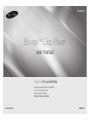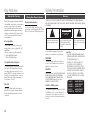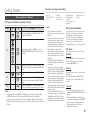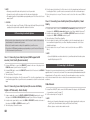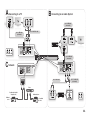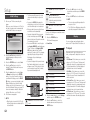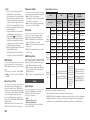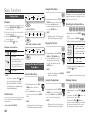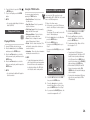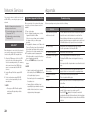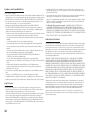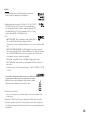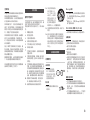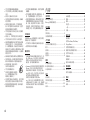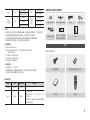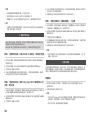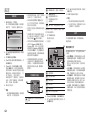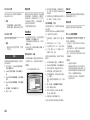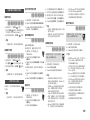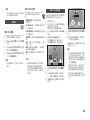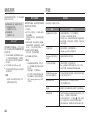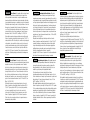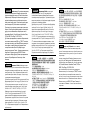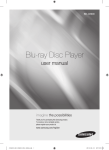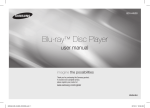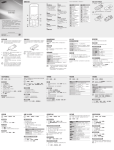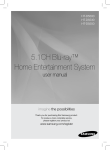Download Samsung BD-D5100 用户手册
Transcript
BD-D5100 Blu-ray™ Disc Player user manual imagine the possibilities Thank you for purchasing this Samsung product. To receive more complete service, please register your product at www.samsung.com/register AK68-02130A-00 ENGLISH Key features Blu-ray Disc Features Blu-ray Discs support the highest quality HD video available in the industry - Large capacity means no compromise on video quality. The following Blu-ray Disc features are disc dependant and will vary. Appearance and navigation of features will also vary from disc to disc. Not all discs will have the features described below. Video highlights The BD-ROM format supports three highly advanced video codecs, including AVC, VC-1 and MPEG-2. HD video resolutions are also supported: •• 1920 x 1080 High Definition •• 1280 x 720 High Definition For High-Definition Playback To view high-definition contents on a Blu-ray Disc, you need an HDTV (High Definition Television). Some Blu-ray Discs may require you to use the player’s HDMI OUT to view high-definition content. The ability to view high-definition content on Blu-ray Discs may be limited depending on the resolution of your TV. BD-LIVE You can use a Blu-ray Disc that supports BD-LIVE to download content provided by the disc manufacturer through a network connection. 2 Blu-ray Disc Player Features Playing multimedia files You can use the USB connection to play various kinds of multimedia files (MP3, JPEG, DivX, etc.) located on a USB storage device. Safety Information Warning TO REDUCE THE RISK OF ELECTRIC SHOCK, DO NOT REMOVE THE COVER (OR BACK). NO USER-SERVICEABLE PARTS ARE INSIDE. REFER SERVICING TO QUALIFIED SERVICE PERSONNEL. CAUTION RISK OF ELECTRIC SHOCK DO NOT OPEN The lighting flash and Arrowhead within the triangle is a warning sign alerting you of dangerous voltage inside the product. CAUTION: TO REDUCE THE RISK OF ELECTRIC SHOCK, DO NOT REMOVE COVER (OR BACK) NO USER SERVICEABLE PARTS INSIDE. REFER SERVICING TO QUALIFIED SERVICE PERSONNEL. Do not install this equipment in a confined space such as a bookcase or similar unit. WARNING To prevent damage which may result in fire or electric shock hazard, do not expose this appliance to rain or moisture. CAUTION Blu-ray Disc Player USES AN INVISIBLE LASER BEAM WHICH CAN CAUSE HAZARDOUS RADIATION EXPOSURE IF DIRECTED. BE SURE TO OPERATE Blu-ray Disc Player CORRECTLY AS INSTRUCTED. CLASS 1 LASER product This Compact Disc player is classified as a CLASS 1 LASER product. Use of controls, adjustments or performance of procedures other than those specified herein may result in hazardous radiation exposure. The explanation point within the triangle is a warning sign alerting you of important instructions accompanying the product. CAUTION : •• CLASS 3B VISIBLE AND INVISIBLE LASER RADIATION WHEN OPEN. AVOID EXPOSURE TO THE BEAM (IEC 60825-1) •• THIS PRODUCT UTILIZES A LASER. USE OF CONTROLS OR ADJUSTMENTS OR PERFORMANCE OF PROCEDURES OTHER THAN THOSE SPECIFIED HEREIN MAY RESULT IN HAZARDOUS RADIATION EXPOSURE. DO NOT OPEN COVERS AND DO NOT REPAIR YOURSELF. REFERSERVICING TO QUALIFIED PERSONNEL. CLASS 1 KLASSE 1 LUOKAN 1 KLASS 1 PRODUCTO LASER PRODUCT LASER PRODUKT LASER LAITE LASER APPARAT LÁSER CLASE 1 This product satisfies CE regulations when shielded cables and connectors are used to connect the unit to other equipment. To prevent electromagnetic interference with electric appliances, such as radios and televisions, use shielded cables and connectors for connections. IMPORTANT NOTE The mains lead on this equipment is supplied with a moulded plug incorporating a fuse. The value of the fuse is indicated on the pin face of the plug. If it requires replacing, a fuse approved to BS1362 of the same rating must be used. Never use the plug with the fuse cover omitted if the cover is detachable. If a replacement fuse cover is required, it must be of the same colour as the pin face of the plug. Replacement covers are available from your dealer. If the fitted plug is not suitable for the power points in your house or the cable is not long enough to reach a power point, you should obtain a suitable safety approved extension lead or consult your dealer for assistance. However, if there is no alternative to cutting off the plug, remove the fuse and then safely dispose of the plug. Do not connect the plug to a mains jack, as there is a risk of shock hazard from the bared flexible cord. To disconnect the apparatus from the mains, the plug must be pulled out from the mains socket, therefore the mains plug shall be readily operable. The product unit accompanying this user manual is licensed under certain intellectual property rights of certain third parties. Precautions Important Safety Instructions Read these operating instructions carefully before using the unit. Follow all the safety instructions listed below. Keep these operating instructions handy for future reference. 111 Read these instructions. 2. 3. 4. 5. 6. 7. 888 999 1111 1111 Keep these instructions. Heed all warnings. Follow all instructions. Do not use this apparatus near water. Clean only with a dry cloth. Do not block any ventilation openings. Install in accordance with the manufacturer’s instructions. Do not install near any heat sources such as radiators, heat registers, stoves, or other apparatus (including AV receivers) that produce heat. Do not defeat the safety purpose of the polarized or grounding-type plug. A polarized plug has two blades with one wider than the other. A grounding type plug has two blades and a third grounding prong. The wide blade or the third prong are provided for your safety. If the provided plug does not fit into your outlet, consult an electrician for replacement of the obsolete outlet. Protect the power cord from being walked on or pinched particularly at plugs, convenience receptacles, and the point where they exit from the apparatus. Only use attachments/accessories specified by the manufacturer. 1111 Use only with the cart, stand, tripod, bracket, or table specified by the manufacturer, or sold with the apparatus. When a cart is used, use caution when moving the cart/apparatus combination to avoid injury from tip-over. 1111 Unplug this apparatus during lightning storms or when unused for long periods of time. 1111 Refer all servicing to qualified service personnel. Servicing is required when the apparatus has been damaged in any way, such as power-supply cord or plug is damaged, liquid has been spilled or objects have fallen into the apparatus, the apparatus has been exposed to rain or moisture, does not operate normally, or has been dropped. Disc Storage & Management Disc Handling Disc Shape •• Use discs with regular shapes. If you use an irregular disc (a disc with a special shape), you can damage the player. Holding discs •• Avoid touching the surface of a disc where data has been recorded. Blu-ray Discs •• Do not leave a Blu-ray Disc in the player for long periods of time. Remove the Blu-ray Disc from the player and store it in its case. •• Be careful not to scratch or leave fingerprints on the surface of the Blu-ray Disc. DVD-VIDEO, Audio CD (CD-DA) •• Wipe off dirt or contamination on the disc with a soft cloth. Disc Storage Be careful not to damage the disc because the data on these discs is highly vulnerable to the environment. •• Do not keep under direct sunlight. •• Keep in a cool ventilated area. •• Store vertically. •• Keep in a clean, protective jacket. •• If you move your player suddenly from a cold place to a warm place, condensation may occur on the operating parts and lens and cause abnormal disc playback. If this occurs, unplug the player, wait for two hours, and then connect the plug to the power outlet. Then, insert the disc, and try to play back again. Handling Cautions •• Do not write on the printed side with a ballpoint pen or pencil. •• Do not use record cleaning sprays or antistatic sprays to clean discs. Also, do not use volatile chemicals, such as benzene or thinner. •• Do not apply labels or stickers to discs. (Do not use discs fixed with exposed tape adhesive or leftover peeled-off stickers.) •• Do not use scratch-proof protectors or covers. 3 •• Do not use discs printed with label printers available on the market. •• Do not load warped or cracked discs. •• Before connecting other components to this player, be sure to turn them off. •• Do not move the player while it is playing a disc. The disc can be scratched or damaged and the player’s internal parts can be damaged. •• Do not put a flower vase filled with water or any small metal objects on the player. •• Be careful not to put your hand into the disc tray. •• Do not place anything other than the disc in the disc tray. •• Interference from exterior sources such as lightening and static electricity can affect the normal operation of this player. If this occurs, turn the player off and on again with the POWER button, or disconnect and then reconnect the AC power cord to the AC power outlet. The player will operate normally. •• Be sure to remove the disc and turn off the player after use. •• Disconnect the AC power cord from the AC outlet when you don’t intend to use the player for long periods of time. •• To clean a disc, wipe it in a straight line from the inside to the outside of the disc. •• Do not expose the player to any liquid. •• When the AC plug is connected to a wall outlet, the player will still draw power (standby mode) when it is turned off. •• Apparatus shall not be exposed to dripping or splashing and no objects filled with liquids, such as vases, shall be placed on the apparatus. •• The main plug is used as a disconnect device and shall stay readily operable at any time. •• Do not touch the power plug with a wet hand. Otherwise, it can cause an electric shock. 4 •• Do not share one power socket with multiple electric devices. Otherwise, it may cause an overheat, resulting in a fire. •• If you encounter an abnormal noise, burning smell or smoke, turn off the power switch immediately and disconnect the power plug from the wall outlet. Then, contact the nearest customer center for technical assistance. If you still use the product as it is, this may cause an electric shock or fire. Maintenance of Cabinet Before you clean the Blu-ray Disc’s cabinet, be sure to disconnect the AC power cord from the AC outlet. •• Do not use benzene, thinner, or other solvents for cleaning. •• Wipe the cabinet with a soft cloth. Restrictions on Playback •• This player may not respond to all operating commands because some Blu-ray Disc, DVD, and CD discs allow specific or limited operation and provide only certain features during playback. Please note that this is not a defect in the player. • Samsung cannot guarantee that this player will play every disc bearing the Blu-ray Disc, DVD or CD logo because disc formats evolve, and problems and errors may occur during the creation of Blu-ray Disc, DVD, and CD software and/or the manufacture of discs. Please contact the SAMSUNG customer care center if you have questions or encounter difficulty in playing Blu-ray Disc, DVD, or CD discs in this player. Also, refer to rest of this user manual for additional information on playback restrictions. Contents Key features System.......................................................15 Blu-ray Disc Player Features.........................2 Network.....................................................16 Language...................................................17 Warning........................................................2 Support......................................................17 Blu-ray Disc Features...................................2 Safety Information Precautions..................................................3 Disc Storage & Management........................3 Getting Started Before using the User Manual.......................5 Accessories..................................................7 Front Panel...................................................8 Rear Panel....................................................8 Remote Control............................................9 Connections A. Connecting to a TV..................................9 B. Connecting to an Audio System.............10 C. Connecting to the Network....................10 Setup Initial Settings.............................................12 Accessing the Settings Menu.....................12 Display.......................................................12 Audio..........................................................14 Security......................................................17 General.......................................................17 Basic Functions Playing a Video...............................................18 Using the Disc Menu/Title Menu/ Popup Menu..................................................18 Using the Search and Skip Functions.............18 Slow Motion Play/Step Motion Play................19 Using the TOOLS button................................19 Listening to Music..........................................20 Playing back Pictures.....................................21 Playing back a USB Storage Device...............21 Network Services BD-LIVE™..................................................22 Software Upgrade Notification....................22 Appendix Troubleshooting..........................................22 Specifications.............................................23 Getting Started Disc types your player cannot play Before using the User Manual Disc Types and Contents your player can play Content Logo VIDEO - MUSIC PHOTO ✎ NOTE Icon Definition h z Indicates a function available on a BD-ROM or BD-RE/-R disc recorded in the BD-RE format. Z � Indicates a function available on a DVD-VIDEO or recorded DVD+RW/DVD-RW(V)/DVD-R/+R discs that have been recorded and finalized. � o - � - G Indicates a function available on a CD-RW/-R, DVD-RW/-R, BDRE/-R disc or in a USB storage media containing DivX, MKV, MP4 contents. Indicates a function available on an audio CD-RW/-R (CD-DA format). Indicates a function available on a CD-RW/-R, DVD-RW/-R, BDRE/-R disc or in a USB storage media containing MP3 or WMA contents. Indicates a function available on a CD-RW/-R, DVD-RW/-R, BDRE/-R disc or in a USB storage media containing JPEG contents. ▪▪ The player may not play certain CD-RW/-R and DVD-R because of the disc type or recording conditions. ▪▪ If a DVD-RW/-R disc has not been recorded properly in DVD video format, it will not be playable. ▪▪ Your player will not play content that has been recorded on a DVD-R at a bit-rate that exceeds 10 Mbps. ▪▪ Your player will not play content that has been recorded on a BD-R or USB device at a bit rate that exceeds 30 Mbps. •• HD DVD •• DVD-ROM/PD/MVDisc, etc ✎ NOTE •• DVD-RAM •• Super Audio CD (except CD layer) ▪▪ Some commercial discs and DVDs discs purchased outside your region may not play on this player. ▪▪ Playback may not work for some types of discs, or when you use specific operations, such as angle change and aspect ratio adjustment. Information about the discs is written in detail on the disc box. Please refer to this if necessary. ▪▪ Do not allow the disc to become dirty or scratched. Fingerprints, dirt, dust, scratches or deposits of cigarette smoke on the recording surface may make it impossible to use the disc for playback. ▪▪ When you play a BD-J title, loading may take longer than a normal title or some functions may perform slowly. ▪▪ This player may not respond to all operating commands because some Blu-ray Disc, DVD, and CD discs allow specific or limited operation and provide only certain features during playback. Please note that this is not a defect in the player. ▪▪ Samsung cannot guarantee that this player will play every disc bearing the Blu-ray Disc, DVD or CD logo because disc formats evolve, and problems and errors may occur during the creation of Blu-ray Disc, DVD, and CD software and/or the manufacture of discs. Please contact the SAMSUNG customer care center if you have questions or encounter difficulty when playing Blu-ray Disc, DVD, or CD discs in this player. Also, refer to rest of this user manual for additional information on playback restrictions. •• DVD-RW(VR mode) •• 3.9 GB DVD-R Disc for Authoring. •• CVD/CD-ROM/CDV/ CD-G/CD-I/LD (CD-Gs play audio only, not graphics.) Blu-ray Disc Compatibility Blu-ray Disc is a new and evolving format. Accordingly, disc compatibility issues are possible. Not all discs are compatible and not every disc will play back. For additional information, refer to the Compliance and Compatibility Notice section of this user manual. Disc Types BD-ROM Blu-ray ROM discs can only be played back. This player can play back pre-recorded commercial BD-ROM discs. BD-RE/-R Blu-ray RE/-R discs can be recorded on and played back. This player can play back a BD-RE/-R disc recorded by other compatible Blu-ray Disc recorders. DVD-VIDEO •• This player can play back pre-recorded commercial DVDs (DVD-VIDEO discs) with movies. •• When switching from the first layer to the second layer of a dual-layered DVD-VIDEO disc, there may be momentary distortion in the image and sound. This is not a malfunction of the player. 5 DVD-RW/-R/+R This player can play back a DVD-RW/-R/+R disc recorded and finalized with a DVD video recorder. The ability to play back may depend on recording conditions. DVD+RW •• This player can play back a DVD+RW disc recorded with a DVD Video recorder. The ability to play back may depend on recording conditions. Region Code Both players and discs are coded by region. These regional codes must match for a disc to play. If the codes do not match, the disc will not play. The Region Code for this player is displayed on the rear panel of the player. Disc Type Audio CD (CD-DA) •• This player can play back CD-DA format audio CD-RW/-R discs. •• The player may not be able to play some CD-RW/-R discs due to the condition of the recording. Blu-ray Disc CD-RW/-R •• Use a 700MB (80 minute) CD-RW/-R disc. If possible, do not use an 800MB (90 minute) or larger disc, as the disc may not play back. •• If the CD-RW/-R disc was not recorded as a closed session, you may experience delays when playing back the beginning of the disc or all recorded files may not play. •• Some CD-RW/-R discs may not play on this player, depending on the device which was used to burn them. For contents recorded on CD-RW/-R media from CDs for your personal use, playability may vary depending on the contents and discs. ✎NOTE ▪▪ Some DivX, MKV and MP4 format discs may not play, depending on the video resolution and frame rate condition. 6 DVD-VIDEO Region Code Area a North America, Central America, South America, Korea, Japan, Taiwan, Hong Kong and South East Asia. b Europe, Greenland, French territories, Middle East, Africa, Australia and New Zealand. c India, China, Russia, Central and South Asia. 1 The U.S., U.S. territories and Canada 2 Europe, Japan, the Middle East, Egypt, South Africa, Greenland 3 Taiwan, Korea, the Philippines, Indonesia, Hong Kong 4 Mexico, South America, Central America, Australia, New Zealand, Pacific Islands, Caribbean 5 Russia, Eastern Europe, India, most of Africa, North Korea, Mongolia 6 China Copyright © 2011 Samsung Electronics Co.,Ltd. All rights reserved; No part or whole of this user’s manual may be reproduced or copied without the prior written permission of Samsung Electronics Co.,Ltd. Supported File Formats Notes on the USB connection •• Your player supports USB storage media, MP3 players, digital cameras, and USB card readers. •• The player does not support folder or file names longer than 128 characters. •• Some USB/External HDD/digital camera devices may not be compatible with the player. Video File Support File Extension Container *.avi AVI •• Your player supports the FAT16, FAT32, and NTFS files systems. •• Connect USB devices directly to the player’s USB port. Connecting through a USB cable may cause compatibility problems. •• Inserting more than one memory device into a multi-card reader may cause the reader to operate improperly. •• The player does not support the PTP protocol. •• Do not disconnect a USB device during a “loading” process. •• The bigger the image resolution, the longer the image takes to display. •• This player cannot play MP3 files with DRM (Digital Rights Management) downloaded from commercial sites. •• Your player only supports the video that is under 30fps (frame rate). Video Codec DivX 3.11/4.x/5.1/6.0 MP4v3 H.264 BP/MP/HP VC-1 AP *.mkv MKV DivX 5.1/6.0 H.264 BP/MP/HP *.wmv WMV (wmv9) VC-1 AP VC-1 SM Audio Codec MP3 AC3 DTS WMA PCM MP3 AC3 DTS WMA Resolution 1920x1080 1920x1080 1920x1080 1920x1080 1920x1080 1920x1080 1920x1080 1920x1080 *.mp4 MP4 *.mpg *.mpeg PS MP4 (mp4v) H.264 BP/MP/HP MPEG1 MPEG2 H.264 BP/MP/HP 1920x1080 AAC 1920x1080 Logos of Discs the player can play 1920x1080 MP1, 2 AC3 DTS 1920x1080 1920x1080 Blu-ray Disc DTS-HD Master Audio Dolby TrueHD PAL broadcast System in U.K., France, Germany, etc DivX BD-LIVE ••Limitations -Even when the file is encoded by a supported codec mentioned above, a file might not be played if its content has a problem. -Normal playback is not guaranteed if the file’s container information is wrong or the file itself is corrupted. -Files having higher Bit rate/frame rate than standard may stutter during sound/video playback. -Seek (skip) function is not available if the file’s index table is damaged. ••Video decoder -Supports up to H.264 Level 4.1 -Does not support H.264 FMO/ASO/RS, VC1 SP/MP/AP L4 and AVCHD -MPEG4 SP, ASP : Below 1280 x 720 : 60 frames max Above 1280 x 720 : 30 frames max -Does not support GMC 2 or higher ••Audio decoder Java Accessories Check for the supplied accessories shown below. Audio/Video cable Batteries for Remote Control (AAA Size) User Manual Remote Control -Supports WMA 7, 8, 9 and STD -Does not support WMA 9 PRO multi-channel if number of channels is more than 2 or lossless audio decoding -Does not support WMA sampling rate of 220/50Hz mono Music File Support File Extension *.mp3 *.wma Container MP3 WMA Audio Codec Support Range WMA Compliant with WMA version 10 * S ampling rates (in kHz) - 8, 11, 16, 22, 32, 44.1, 48 * B it rates - All bit-rates in the range 5kbps to 384kbps MP3 - 7 Front Panel Rear Panel a a b b c d e c f ed 1 2 3 4 5 6 7 8 h g DISC TRAY REMOTE CONTROL SENSOR Opens to accept a disc. Detects signals from the remote control. DISPLAY Displays the playing status, time, etc. PLAY/PAUSE BUTTON Plays a disc or pauses playback. OPEN/CLOSE BUTTON Opens and closes the disc tray. USB HOST You can connect a USB memory flash stick here and use it as storage when the player is connected to BD-LIVE. You can also use the USB Host for software upgrades and MP3/JPEG/DivX/MKV/MP4 playback. POWER BUTTON STOP BUTTON ✎ NOTE Turns the player on and off. Stops disc playback. ▪▪ You can perform software upgrades using the USB Host jack with a USB memory flash stick only. ▪▪ When the player displays the Blu-ray Disc menu, you cannot start the movie by pressing the Play button on the player or the remote. To play the movie, you must select Play Movie or Start in the disc menu, and then press the ENTER button. 8 1 LAN Use for network based services, BD-LIVE, and software upgrades using a network connection. 2 HDMI OUT Using an HDMI cable, connect this HDMI output terminal to the HDMI input terminal on your TV for the best quality picture or to your AV receiver for the best quality sound. 3 DIGITAL AUDIO OUT Connects to an AV receiver. VIDEO OUT Connects to the video input of external devices using a video cable. AUDIO OUT Connects to the audio input of external devices using audio cables. 4 5 Connections Remote Control Tour of the Remote Control Turn the player on and off. Press to see the full screen on a TV. To open and close the disc tray. These buttons are used both for menus on the player and also several Blu-ray Disc functions. Press numeric buttons to operate options. Press to switch the Blu-ray Disc/DVD’s subtitle language. Use to display the playback information when playing a Blu-ray Disc/DVD. Press to skip backwards or forwards. Press to stop a disc. Press to move to the home menu. Use to access various audio functions on a disc (Blu-ray Disc/DVD). Press to pause a disc. Press to search a disc backwards or forwards. Press to play a disc. Press to use the Tools menu. Use to select menu items and change menu values. Return to the previous menu. Use to enter the disc menu. Installing batteries Press to exit the menu. Use to enter the popup menu/title menu. ✎ NOTE ▪If the remote does not operate properly: • Check the polarity +/– of the batteries. • Check if the batteries are drained. • Check if the remote sensor is blocked by obstacles. • Check if there is any fluorescent lighting nearby. ! CAUTION ▪Dispose of batteries according to local environmental regulations. Do not put them in the household trash. A. Connecting to a TV Case 1 : Connecting to a TV with an HDMI Cable - Best Quality (Recommended) 111 Using an HDMI cable, connect the HDMI OUT terminal on the rear of the player to the HDMI IN terminal of your TV. See page 11. 222 Turn on the player and TV. 333 Press the input selector on your TV remote control until the HDMI signal from the player appears on your TV screen. ✎ NOTE ▪▪ An HDMI cable outputs digital video/audio, so you don’t need to connect an audio cable. ▪▪ If the player is connected to your TV in the HDMI 720p, 1080i, or 1080p output mode, you must use a High speed (category 2) HDMI cable. ▪▪ HDMI outputs only a pure digital signal to the TV. If your TV does not support HDCP (High-bandwidth Digital Content Protection), random noise appears on the screen. ▪▪ Depending on your TV, certain HDMI output resolutions may not work. Please refer to the user manual of your TV. ▪▪ When you connect the player to the TV using the HDMI cable for the first time or to a new TV, the HDMI output resolution will be automatically set to the highest supported by the TV. ▪▪ A long HDMI cable may cause screen noise. If this occurs, set Deep Color to Off in the menu. ▪▪ If you use an HDMI-to-DVI cable to connect to your display device, you must also connect the AV Out or Digital Audio Out to your display device or to an audio sytem to hear audio. ▪▪ If both HDMI and Video out are connected at the same time, only the HDMI signal is outputed. Case 2 : Connecting to a TV with an Audio/Video cable - Good Quality 111 Using an Audio/Video cable, connect the VIDEO OUT (yellow) / AUDIO OUT (red and white) terminals on the rear of the player to the VIDEO IN (yellow) / AUDIO IN (red and white) terminals of your TV. See page 11. 222 Turn on the player and TV. 333 Press the input selector on your TV remote control until the “VIDEO” signal from the player appears on the TV screen. 9 ✎ NOTE ▪▪ Noise may be generated if the audio cable is placed too close to the power cable. ▪▪ If you want to connect to an AV receiver, please refer to the audio connection instructions. ▪▪ The number and position of the input terminals may vary depending on your TV set. Please refer to the user manual of your TV. ! CAUTION ▪▪ Do not connect the player to your TV through a VCR. Video signals fed through VCRs may be affected by copyright protection systems and the picture will be distorted on the television. B. Connecting to an Audio System ••Please turn the volume down when you turn on the AV receiver. A sudden loud sound may cause damage to the speakers and your ears. ••Please set the audio format according to the capabilities of your AV receiver. ••The position of HDMI input terminals may vary depending on your AV receiver. Please refer to the user manual of your AV receiver. Case 1 : Connecting to an Audio System (HDMI supported AV receiver) - Best Quality (Recommended) 111 Using an HDMI cable, connect the HDMI OUT terminal on the rear of the player to the HDMI IN terminal of your AV receiver. See page 11. 222 Using an HDMI cable, connect the HDMI OUT terminal of the AV receiver to the HDMI IN terminal of your TV. 333 Turn on the player, TV, and AV receiver. 444 Press the input select button of the AV receiver and TV to select the external input to hear sound from the player. Refer to your AV receiver’s user manual to set the AV receiver’s audio input. Case 2 : Connecting to an Audio System (AV receiver with Dolby Digital or DTS decoder) - Better Quality 111 Using a coaxial cable, connect the DIGITAL AUDIO OUT (COAXIAL) terminal on the rear of the player to the DIGITAL AUDIO IN (COAXIAL) terminal of your AV receiver. See page 11. 222 Using the video signal cable(s), connect the HDMI or VIDEO OUT terminals on the rear of the player to the HDMI or VIDEO IN terminal of your TV. 333 Turn on the player, TV, and AV receiver. 10 444 Press the input select button of the AV receiver to select the external input and hear sound from the player. Refer to your AV receiver’s user manual to set the AV receiver’s audio input. 555 Press the input selector on your TV remote control to select the video source (HDMI or Video.) Case 3 : Connecting to an Audio System (Stereo Amplifier) - Good Quality 111 Using the audio cables, connect the AUDIO OUT (red and white) terminals on the rear of the player to the AUDIO IN (red and white) terminals of your Stereo Amplifier. See page 11. 222 Using the video signal cable(s), connect the HDMI or VIDEO OUT terminals on the rear of the player to the HDMI or VIDEO IN terminal of your TV. 333 Turn on the player, TV and Stereo Amplifier 444 Press the input select button of the Stereo Amplifier to select the external input in order to hear sound from the player. Refer to your Stereo Amplifiers user manual to set the Stereo Amplifier’s audio input. 555 Press the input selector on your TV remote control to select the video source (HDMI or Video.) ✎ NOTE ▪▪ If you use the Digital Audio connection described in Case 2, you will hear audio from the front two speakers only with the Digital Output set to PCM. C. Connecting to the Network This player lets you use network based services such as BD-LIVE, and download software upgrades when it is connected to a network. We recommend using a Broadband modem (with integrated router) or IP router for the connection. For more information on router connections, refer to the user manual of the router or contact the router manufacturer for technical assistance. Cable Network 111 Using a Direct LAN (UTP) cable, connect the LAN terminal of the player to the LAN terminal of your modem or router. See page 11 222 Set the network options. See page 16. ✎ NOTE ▪▪ Internet access to Samsung’s software update server may not be allowed, depending on the router you use or your ISP’s policy. For more information, contact your ISP (Internet Service Provider). ▪▪ DSL users, please use a router to make a network connection. A B Connecting to a TV Connecting to an Audio System Case 1 : HDMI cable (not included) Case 1 : HDMI cable (not included) Case 2 : Audio/Video cable Red White Yellow C Case 1 : HDMI cable (not included) Network Case 3 : Audio cable Case 2 : Coaxial cable (not included) Router Broadband service Broadband modem (with integrated router) Or Broadband modem Broadband service Red White 11 Setup 2 Initial Settings 111 Turn on your TV after connecting the player. When you connect the player to a TV for the first time, the player turns on automatically and the Initial Settings screen appears. 初始設定 | 螢幕顯示語言 選擇螢幕的顯示語言。 English 中文 > 移動 " 選擇 222 Press the ▲▼ buttons to select the desired language, and then press the ENTER button. 333 Press the ENTER button to select Start. 444 Press the ▲▼ buttons to select the desired TV Aspect Ratio, and then press the ENTER button. 555 Press the ◄► button, then select Auto or Manual, and then press the ENTER button. If you do not know the details of your Network Settings, press the BLUE (D) button on your remote instead to skip Network Settings here, finish the Initial Settings, and go to the Home menu. If you selected a Network Setting, go to page 16 for more information about the Network settings. When done, go to Step 6. 666 The Home menu appears. ▪▪ The Home menu will not appear if you do not configure the initial settings except as noted below. ▪▪ If you press the BLUE (D) button during the network setup, you can access the Home menu even if the network setup is not completed yet. ▪▪ When you return to home menu, the full screen mode will be cancelled automatically. ▪▪ If you want to display Initial Setting screen again in order to make changes, press the STOP ( ) button on the front panel of the player for more than 5 seconds with no disc inserted. ▪▪ If you use an HDMI cable to connect the player to an Anynet+(HDMI-CEC)-compliant Samsung TV and 1.) You have set the Anynet+(HDMICEC) feature to On in both the TV and the player and 2.) You have set the TV to a language supported by the player, the player will select that language as the preferred language automatically. ▪▪ If you leave the player in the stop mode for more than 5 minutes without using it, a screen saver will appear on your TV. If the player is left in the screen saver mode for more than 20 minutes, the power will automatically turn off. Accessing the Settings Menu 12 4 3 2 1 4 MENU Button : Press to move to the Home menu. ✎ NOTE EXIT Button : Press to exit the current menu. 111 Press the POWER button. The Home Menu appears. 2 YouTube Videos Recommended Internet Services 3 4 1 5 No Disc 1 2 5 6 a Change Device d View Devices " Enter 6 Selects Videos. Selects YouTube. Selects Music. Selects Photos. Selects Settings. Displays the buttons available. ▪▪ The access steps may differ depending on the menu you selected. ▪▪ The OSD (On Screen Display) may change in this player after you upgrade the software version. Display You can configure various display options such as the TV Aspect Ratio, Resolution, etc. •• Home Menu 4 1 ENTER / DIRECTION Button : Move the cursor or select an item. Activate the currently selected item. Confirm a setting. To access the Settings menu and sub-menus, follow these steps: 3 ✎ NOTE ▪▪ When the player is connected to the TV for the first time, the player turns on automatically. This is not malfunction. 3 444 Press the ▲▼ buttons to select the desired item, and then press the ENTER button. 555 Press the EXIT button to exit the menu. RETURN Button : Return to the previous menu. 222 Press the ◄► buttons to select Settings, and then press the ENTER button. 333 Press the ▲▼ buttons to select the desired submenu, and then press the ENTER button. TV Aspect Depending on the type of television you have, you may want to adjust the screen size setting. ••16:9 Normal : Select when you connect the player to a 16:9 TV screen. The player will display all content in its original aspect ratio. Content formatted in 4:3 will be displayed with black bars on the left and right. ••16:9 Wide : Select when you connect the player to a 16:9 TV screen. All content will fill the full screen. Content formatted in 4:3 will be stretched. ••4:3 Letter Box : Select when you connect the player to a 4:3 TV screen. The player will display all content in its original aspect ratio. Content formatted in 16:9 will be displayed with black bars on the top and bottom. ••4:3 Pan-Scan : Select when you connect the player to a 4:3 TV screen. 16:9 content will have the extreme left and right portions cut off. ✎NOTE ▪▪ Depending on the disc type, some aspect ratios may not be available. ▪▪ If you select an aspect ratio and option which is different than the aspect ratio of your TV screen, then the picture might appear to be distorted. ▪▪ If you select the 4:3 Pan-Scan or 4:3 Letter Box, pressing the FULL SCREEN button on the remote will not bring up a full screen picture. ▪▪ If you select the 16:9 Original, your TV may display 4:3 Pillarbox (black bars on sides of picture). If this occurs, pressing the FULL SCREEN button on the remote will not bring up a full screen picture. BD Wise (Samsung Players only) BD Wise is Samsung’s latest inter-connectivity feature. When you connect a Samsung player and a Samsung TV with BD Wise to each other via HDMI, and BD Wise is on in both the player and TV, the player outputs video at the video resolution and frame rate of the Blu-ray Disc/ DVDs. ••Off : The output resolution stays fixed at the resolution you set previously in the Resolution menu, regardless of the resolution of the disc. See Resolution below. ••On : The player outputs video at the original resolution and frame rate of the Blu-ray Disc/DVDs. ✎ NOTE ▪▪ When BD Wise is on, the Resolution setting automatically defaults to BD Wise and BD Wise appears in the Resolution menu. ▪▪ If the player is connected to a device that does not support BD Wise, you can not use the BD Wise function. ▪▪ For proper operation of BD Wise, set the BD Wise menu of both the player and the TV to On. Resolution Lets you set the output resolution of the HDMI video signal to Auto, 1080p, 1080i, 720p, 576p/480p or 576i/480i. The number indicates the number of lines of video per frame. The i and p indicate interlaced and progressive scan, respectively. The more lines, the higher the quality. ••Auto : Automatically sets the output resolution to the connected TV’s maximum resolution. ••BD Wise : Automatically sets the resolution to the resolution of the Blu-ray Disc/DVDs if you have connected the player via HDMI to a TV with the BD Wise feature. (The BD Wise menu item appears only if BD Wise is set to On. See BD Wise above.) ••1080p : Outputs 1080 lines of progressive video. ••1080i : Outputs 1080 lines of interlaced video. ••720p : Outputs 720 lines of progressive video. ••576p/480p : Outputs 576/480 lines of progressive video. ••576i/480i : Outputs 576/480 lines of interlaced video. Resolution according to the output mode •• Blu-ray Disc/E-contents/Digital Contents playback HDMI / connected Setup E-contents/Digital contents Blu-ray Disc BD Wise HDMI / not connected HDMI Mode Output Resolution of Blu-ray Disc VIDEO Mode 1080p - Max. Resolution of TV input Max. Resolution of TV input Movie Frame : Auto (24Fs) 1080p - 1080p@24F 1080p@24F - 1080i 720p 1080i 1080i 576i/480i 576p/480p 720p 576p/480p 576p/480p 576i/480i Auto 1080p 1080p 576i/480i - •• DVD playback Output Setup BD Wise 720p - - 576i/480i 576i/480i HDMI / connected HDMI / not connected 576i/480i - HDMI Mode VIDEO Mode Auto Max. Resolution of TV input 1080i 1080i 576i/480i 576p/480p 576i/480i 1080p 720p 576p/480p 576i/480i 1080p 720p - - - 576i/480i 576i/480i 13 ✎ NOTE ▪▪ If the TV you connected to the player does not support Movie Frame or the resolution you selected, the message “If no pictures are shown after selecting ‘Yes’, please wait for 15 seconds to return to the previous resolution. Do you want to change the resolution?” appears. If you select Yes, the TV’s screen will go blank for 15 seconds, and then the resolution will revert to the previous resolution automatically. ▪▪ If the screen stays blank after you have changed the resolution, remove all discs, and then press and hold the STOP ( ) button on the front of the player for more than 5 seconds. All settings are restored to the factory default. Follow the steps on the previous page to access each mode and select the Display Setup that your TV will support. ▪▪ When the factory default settings are restored, all stored user BD data is deleted. ▪▪ The Blu-ray Disc must have the 24 frame feature for the player to use the Movie Frame (24Fs) mode. HDMI Format You can optimize the color setting from the HDMI output by selecting a connected device Type. •• TV : Select if connected to a TV via HDMI. •• Monitor : Select if connected to a Monitor via HDMI Movie Frame (24Fs) Setting the Movie Frame (24Fs) feature to On allows you to adjust the player’s HDMI output to 24 frames per second for improved picture quality. You can enjoy the Movie Frame (24Fs) feature only on a TV supporting this frame rate. You can select Movie Frame only when the player is in the HDMI 1080i or 1080p output resolution modes. •• Off : Movie Frame (24Fs) functions are off. •• On : Movie Frame (24Fs) functions work. 14 Progressive Mode Lets you improve picture quality when viewing DVDs. •• Auto : Select to have the player automatically select the best picture quality for the DVD you’re watching. •• Video : Select for the best picture quality from concert or TV show DVDs. Still Mode Digital Output Selection Setup Connection PCM Dolby Digital Lets you set the type of picture the player displays when you pause DVD playback. •• Auto : Automatically shows the best still picture depending on the content. •• Frame : Select when pausing a scene with a little action. • Field : Select when pausing a scene with a lot of action. HDMI Deep Color Lets you output video from the HDMI OUT jack with Deep Color. Deep Color provides more accurate color reproduction with greater color depth. •• Auto : The player outputs video with Deep Color to a connected TV which supports HDMI Deep Color. • Off : The picture is output without Deep Color. Audio Digital Output You set the Digital Output to match the capabilities of the AV receiver you’ve connected to the player : •• PCM •• Bitstream (Re-encode) •• Bitstream (Audiophile) For more details, please refer to the digital output selection table. Dolby Digital Audio Plus Stream on Dolby TrueHD Blu-ray Disc DTS DTS-HD HRA DTS-HD MA Audio Stream on DVD Definition for Blu-ray Disc Bitstream (Re-encode) PCM PCM Dolby Digital DTS Any HDMI Supported AV Receiver Coaxial Up to PCM 7.1ch PCM 2ch PCM 2ch Bitstream (Audiophile) HDMI Supported HDMI AV Receiver or Supported Coaxial AV Receiver Coaxial DTS re-encoded DTS re-encoded Dolby Digital PCM PCM 2ch DTS re-encoded Dolby Digital PCM 2ch PCM 2ch Dolby Digital Plus Dolby Digital DTS re-encoded Dolby TrueHD Dolby Digital PCM 2ch PCM 2ch DTS re-encoded DTS-HD HRA DTS PCM 2ch PCM 2ch PCM 2ch PCM 2ch PCM 2ch PCM 2ch PCM 2ch PCM 2ch PCM 2ch PCM 2ch PCM 2ch PCM 2ch DTS re-encoded DTS DTS re-encoded DTS-HD MA Dolby Digital Dolby Digital PCM 2ch DTS PCM 2ch DTS PCM 2ch DTS DTS PCM 2ch Dolby Digital DTS Decodes the main feature audio and BONUSVIEW Outputs only the main feature audio stream audio stream so that your Decodes the main feature audio together into PCM AV receiver can decode the and BONUSVIEW audio stream audio and adds audio bitstream. You will not together into PCM audio and Navigation Sound hear BONUSVIEW audio or adds Navigation Sound Effects. Effects, then reNavigation Sound Effects. encodes the PCM audio into DTS bitstream. Blu-ray Discs may include three audio streams : -- Main Feature Audio : The audio soundtrack of the main feature. -- BONUSVIEW audio : An additional soundtrack such as the director or actor’s commentary. -- Navigation Sound Effects : When you choose a menu navigation selection, a Navigation Sound Effects may sound. Navigation Sound Effects are different on each Blu-ray Disc. ✎NOTE ▪▪ Be sure to select the correct Digital Output or you will hear no sound or just loud noise. ▪▪ If the HDMI device (AV receiver, TV) is not compatible with compressed formats (Dolby digital, DTS), the audio signal outputs as PCM. ▪▪ Regular DVDs do not have BONUSVIEW audio and Navigation Sound Effects. ▪▪ Some Blu-ray Discs do not have BONUSVIEW audio and Navigation Sound Effects. ▪▪ This Digital Output setup does not effect the analog (L/R) audio or HDMI audio output to your TV. It effects the coaxial and HDMI audio output when your player is connected to an AV receiver. ▪▪ If you play MPEG audio soundtracks, the audio signal outputs as PCM regardless of your Digital Output selections (PCM or Bitstream). PCM Downsampling Lets you set 48kHz and 96kHz PCM downsampling on or off. •• Off : Select when the AV receiver connected to the player is 96kHz compatible. •• On : Select when the AV receiver connected to the player is not 96kHz compatible. 96kHz signals will be down converted to 48kHz. ✎NOTE ▪▪ Even when PCM Downsampling is set to Off, some discs will only output downsampled audio through the coaxial digital outputs. HDMI •• If your TV is not compatible with compressed multi-channel formats (Dolby Digital, DTS), the player may output PCM 2ch downmixed audio even though you selected Bitstream (either Re-encoded or Unprocessed) in the setup menu. •• If your TV is not compatible with PCM sampling rates over 48kHz, the player may output 48kHz downsampled PCM audio even though you set PCM Downsampling to Off. Dynamic Range Control You can listen at low volumes, but still hear dialog clearly. This is only active if your player detects a Dolby Digital signal. •• Auto : The Dynamic Range Control will be set automatically based on the information provided by the Dolby TrueHD Soundtrack. •• Off : You can enjoy the movie with the standard Dynamic Range. •• On : When Movie soundtracks are played at low volume or through smaller speakers, the system can apply appropriate compression to make low-level content more intelligible and prevent dramatic passages from getting too loud. Downmixing Mode Lets you select how the player will downmix multi-channel audio into fewer channels. •• Normal Stereo : Downmixes the multichannel audio into two channel stereo. Choose when connected to equipment that does not support virtual surround functions such as Dolby Pro Logic. •• Surround Compatible : Downmixes multichannel audio into surround compatible stereo. Choose when connected to equipment that supports virtual surround functions such as Dolby Pro Logic. System Initial Settings By using the Initial Settings function, you can set the language, Network Settings, etc. For more information about the Initial Settings function, refer to the Initial Settings section of this user manual (page 12). Anynet+(HDMI-CEC) Anynet+ is a convenient function that offers linked operations with other Samsung players that have the Anynet+ feature. To operate this function, connect this player to an Anynet+ Samsung TV with an HDMI cable. With Anynet+ on, you can operate this player using a Samsung TV remote control and start disc playback simply by pressing the PLAY ( ) button on the TV’s remote control. For more information, please see the TV user manual. •• Off : Anynet+ functions will not work. •• On : Anynet+ functions will work. ✎NOTE ▪▪ This function is not available if the HDMI cable does not support CEC. ▪▪ If your Samsung TV has an Anynet+ logo, then it supports the Anynet+ function. ▪▪ Depending on your TV, certain HDMI output resolutions may not work. Please refer to the user manual of your TV. BD Data Management Enables you to manage the downloaded contents you accessed through a Blu-ray disc that supports the BD-LIVE service and stored on a flash drive. You can check the device’s information including the storage size, delete the BD data, or change the Flash memory device. BD Data Management Screen Information : •• Total Size : Total memory size of the device. •• Available Size : Available memory in the device. ✎NOTE ▪▪ In the external memory mode, disc playback may be stopped if you disconnect the USB device in the middle of playback. ▪▪ Only those USB devices formatted in FAT file format (DOS 8.3 volume label) are supported. We recommend you use USB devices that support USB 2.0 protocol with 4 MB/sec or faster read/write speed. ▪▪ The Resume Play function may not work after you format the storage device. ▪▪ The total memory available to BD Data Management may differ, depending on the conditions. Clock Set time-related functions. •• Clock Mode : You can set it to Auto or Manual. If you select Manual, the Clock Set menu will be activated while DST will be deactivated. •• Clock Set : You can specify the current time and date manually. 15 •• Time Zone : You can specify the time zone that is applicable to your area. •• DST : You can set DST (Daylight Saving Time) on or off. DivX(R) Registration View the DivX(R) VOD Registration Code to purchase and play DivX(R) VOD content. ✎NOTE ▪▪ This option is not activated if you select OK. To activate this option, please activate the DivX(R) Deactivation. DivX(R) Deactivation Select this to get a new registration code. ✎NOTE ▪▪ You can operate this function when the DivX(R) Registration function is deactivated. Network To begin setting up the network connection for your player, follow these steps: 111 In the Home menu, press the ◄► buttons to select the Settings, and then press the ENTER button. 222 Press the ▲▼ buttons to select Network, and then press the ENTER button. 333 Press the ▲▼ buttons to select Network Settings, and then press the ENTER button. 444 Press the ▲▼ buttons to select Network Type, and then press the ENTER button. 555 Select Wired, and then press the ENTER button. 666 Go to the next section. 16 Network Settings Please contact your ISP to find out if your IP address is static or dynamic. If it is dynamic, we recommend using the Auto setting. This is the easiest and will work in the majority of cases. If it is static, you must use the manual set up procedure. Directions for wired networks are below. Wired Network 111 In the Network Settings menu, press the ▲▼ buttons to select Network Setting, and then press the ENTER button. The Internet Protocol Setup screen appears, and then press the ENTER button. 222 Press the ▲▼ button, then select Auto or Manual, and then press the ENTER button. Setting Up a Wired Connection - Auto 111 If you selected Auto, the Network Function acquires and fills in the values for IP Address, Subnet Mask, etc., automatically. ✎NOTE ▪▪ This process can take up to five minutes. Settings Network Setting Display Internet Protocol Setup :Auto Audio IP Address : 0 0 System Subnet Mask : 0 0 Network Gateway : 0 0 Language :Auto SecurityDNS : 0 0 General DNS Server Support \ 0 0 0 0 0 0 0 0 > Move " Select ' Return 222 After the Network Function has acquired the network values, press the RETURN button. Then, run a Network Test to ensure the player has connected to your network. 333 If the Network Function does not acquire the network values or you selected Manual, go to the directions for Manual Setup. 888 Press the ▼ button to go to the first DNS entry field. Enter the numbers as above. 999 Press the Return button on your remote. 1111 Run a Network Test to ensure the player has connected to your network. If the Auto Setting does not work, you’ll need to set the Network Setting values manually. To get the Network setting values through most Windows computers, follow these steps: Use this menu to connect to the wired network or check whether your network connection is working or not. Setting Up a Wired Connection - Manual 111 Right click the Network icon on the bottom right of the screen. 222 In the pop-up menu, click Status. 333 On the dialog that appears, click the Support tab. 444 On the Support tab, click the Details button. The Network settings are displayed. To enter the Network settings into your player, follow these steps: 111 On the Internet Protocol Setup screen, press the ENTER button. 2. Press the ▲▼ buttons to select Manual, and then press the ENTER button. 333 Press the ▼ button to go to the first entry field (IP Address). 444 Use the number buttons on your remote to enter numbers. 555 When done with each field, use the ► button to move successively to the next field. You can also use the other arrow buttons to move up, down, and back. 666 Enter the IP Address, Subnet Mask, and Gateway values. 777 Press the ▼ button to go to DNS. Network Test Network Status Check whether a connection to the network and the Internet have been established. BD-LIVE Internet Connection Set to allow or prohibit an Internet connection when you use the BD-LIVE service. •• Allow (All) : The Internet connection is allowed for all BD-LIVE contents. •• Allow (Valid Only) : The Internet connection is allowed only for BD-LIVE contents containing a valid certificate. •• Prohibit : No Internet connection is allowed for any BD-LIVE content. ✎NOTE ▪▪ What is a valid certificate? When the player uses BD-LIVE to send the disc data and a request to the server to certify the disc, the server uses the transmitted data to check if the disc is valid and sends the certificate back to the player. ▪▪ The Internet connection may be restricted while you are using BD-LIVE contents. Language You can select the language you prefer for the Home menu, disc menu, etc. •• On-Screen Menu : Select the language for the on-screen displays. •• Disc Menu : Select the language for the disc menu displays. •• Audio : Select the language for disc audio. •• Subtitle : Select the language for disc subtitles. ✎NOTE ▪▪ The selected language will only appear if it is supported on the disc. Security When you access this function for the first time, the password setup screen appears. Enter a desired 4-digit password using the number buttons. (The default password is 0000.) Parental Rating This function works in conjunction with Bluray Disc/DVDs that have been assigned an age rating or numeric rating that indicates the maturity level of the content. These numbers help you control the types of Blu-ray Disc/ DVDs that your family can watch. Select the rating level you want to set. For example, if you select Level 6, discs rated above 6 - Level 7 and 8 - will not play. A larger number indicates more mature content. YouTube Lock Restrict the use of the YouTube service unless a password is entered. •• Off : Turn Off YouTube lock. •• On : Turn On YouTube lock. Change Password Change the 4-digit password used to access security functions. If you forgot your password 111 Remove any discs. 222 Press and hold the STOP ( ) button on the front panel for 5 seconds or more. All settings will revert to the factory settings. ✎NOTE ▪▪ When the factory default settings are restored, all the user stored BD data will be deleted. General Power On/Off Sound Play a melody when the player is turned on and off. •• Off : Turn Power Sound Off. •• On : Turn Power Sound On. Support Software Upgrade This menu allows you to upgrade software for performance improvements or additional services. You can check the current software version, upgrade using the Internet, and set the Auto upgrade notification. If the player is properly connected to the network by cable, the player will automatically connect to Samsung’s website each time it is turned on and download update files if any valid upgrade exists. 111 To select By Internet, press the ENTER button. A popup message will appear if an update is available. 222 If you select Yes, the player will turn off automatically and then restart. (Never turn it on manually at this point.) 333 The update progress popup will appear. When the update is completed, the player will turn off automatically. 444 Press the POWER button to turn on the player. ✎NOTE ▪▪ The Update is complete when the player turns off after restarting. Press the POWER button to turn on the updated player for your use. ▪▪ Never turn the player off or back on manually during the update process. ▪▪ Samsung Electronics shall take no legal responsibility for player malfunction caused by an unstable Internet connection or consumer negligence during a software upgrade. You can also update the software using either method listed below. The software update process is similar to the By Internet process. •• USB : Visit www.samsung.com/ bluraysupport, then download and store the latest software (RUF file) into a USB flash drive. Connect the USB flash drive to the USB port of the player (disc tray must be empty) to update the software, then follow the on-screen instructions. •• CD/DVD : Visit www.samsung.com/ bluraysupport, download and save the latest software (RUF file) onto a disc. Insert and play the disc in the player to start the update, then follow the on-screen instructions. ✎NOTE ▪▪ The disc tray must be empty when you upgrade the software using the USB Host jack. ▪▪ If you want to cancel the upgrade while the upgrade software is downloading, press the ENTER button. ▪▪ When the software upgrade is done, check the software details in the software Upgrade menu. ▪▪ Do not turn off the player during the software upgrade. It may cause the player to malfunction. ▪▪ Software upgrades using the USB Host jack must be performed with a USB memory flash stick only. Contact Samsung Provides contact information for assistance with your player. Terms of Service Agreement View the general disclaimer regarding third party contents and services. 17 Basic Functions Playing a Video Playback 111 Press the OPEN/CLOSE ( ) button to open the disc tray. 222 Place a disc gently into the tray with the disc’s label facing up. 333 Press the OPEN/CLOSE ( ) button to close the disc tray. ) button. 444 Press the PLAY ( Playback related buttons PLAY ( STOP ( PAUSE ( ) Starts playback. ) Stops playback. •• If you press the button once : The stop position is memorized. •• If you press the button twice : The stop position is not memorized. ) Pauses playback. ✎NOTE ) button ▪▪ For some discs, pressing the STOP ( once may not memorize the stop position. ▪▪ Video files with high bit rates of 20Mbps or more strain the player’s capabilities and may stop playing during playback. Disc Structure The content of discs are usually divided as shown below. •• Blu-ray Disc, DVD-VIDEO 18 Using the Title Menu title 1 chapter 1 chapter 2 chapter 1 title 2 chapter 2 chapter 3 •• Audio CD (CD-DA) track 1 track 2 track 3 track 4 track 5 •• MP3, WMA, DivX, MKV and MP4 folder (group) 1 file 1 file 2 folder (group) 2 file 1 file 2 file 3 Using the Disc Menu/Title Menu/ Popup Menu Z hzZyx ✎NOTE ▪▪ Depending on the disc, the menu items may differ and this menu may not be available. Playing the Title List 111 During playback, press the DISC MENU or TITLE MENU button. 222 Press the ▲▼ buttons to select an entry you want to play from the Title List, and then press the ENTER button. hZ 111 During playback, press the DISC MENU button on the remote control. 222 Press the ▲▼◄► buttons to make a selection, and then press the ENTER button. z ▪▪ Depending on the disc, the menu items may differ and this menu may not be available. •• During playback, press the SEARCH ( ) button. Each time you press the SEARCH ( ) button, the playback speed will change as follows: BD-ROM, BD-RE/-R, DVD-RW/-R, DVD+RW/+R, DVD-VIDEO DivX, MKV, MP4 ✎NOTE Using the Popup Menu ) 1 ) 2 ) 3 )4)5)6)7 ( 1 ( 2 ( 3 (4(5(6(7 )1)2)3 (1(2(3 •• To return to normal speed playback, press the PLAY ( ) button. ✎NOTE ▪▪ The player does not play sound in search mode. Skipping Chapters h 111 During playback, press the POPUP MENU button on the remote control. 222 Press the ▲▼◄► buttons or ENTER button to select the desired menu. ✎NOTE During play, you can search quickly through a chapter or track, and use the skip function to jump to the next selection. Searching for a Desired Scene ▪▪ If your disc has a playlist, press the GREEN (B) button to go to the playlist. Using the Disc Menu ✎NOTE 111 During playback, press the TITLE MENU button on the remote control. 222 Press the ▲▼◄► buttons to make the desired selection, then press the ENTER button. Using the Search and Skip Functions ▪▪ Depending on the disc, the menu items may differ and this menu may not be available. hzZyx •• During playback, press the SKIP ( ) button. If you press the SKIP ( ) button, the disc moves to the next chapter. If you press the SKIP ( ) button, the disc moves to the beginning of the chapter. One more press makes the disc move to the beginning of the previous chapter. Slow Motion Play/Step Motion Play Slow Motion Play hzZyx •• In pause mode, press the SEARCH ( ) button. Each time you press the SEARCH ( ) button, the playback speed will change as follows: * 1/8 * 1/4 * 1/2 •• To return to normal speed playback, press the PLAY ( ) button. ✎NOTE ▪▪ The player does not play sound in Slow mode. Step Motion Play hzZyx •• In pause mode, press the PAUSE ( ) button. Each time you press the PAUSE ( ) button, a new frame appears. •• To return to normal speed playback, press the PLAY ( ) button. ✎NOTE ▪▪ The player does not play sound in step mode. Using the TOOLS button During playback, you can operate the disc menu by pressing the TOOLS button. ✎NOTE ▪▪ Depending on the disc, the Tools menu may differ. Moving to a Desired Scene Directly hzZy 111 During playback, press the TOOLS button. 222 Press the ▲▼ buttons to select Title, Chapter or Playing Time. 333 Press the ◄► or number button to select the desired Title, Chapter or Playing Time, then press the ENTER button. Repeating the Title or Chapter hzZy To repeat the disc title or chapter. Depending on the disc, the Repeat function may not be available. 111 During playback, press the TOOLS button. 222 Press the ▲▼ buttons to select Repeat, then press the ENTER button. 333 Press the ▲▼ buttons to select Chapter or Title, then press the ENTER button. 444 To return to normal play, press the TOOLS button again. 555 Press the ▲▼ buttons to select Repeat, then press the ENTER button. 6. Press the ▲▼ buttons to select Off, then press the ENTER button. Repeating a Section hzZy 111 During playback, press the TOOLS button. 222 Press the ▲▼ buttons to select Repeat, then press the ENTER button. 333 Press the ▲▼ buttons to select Repeat A-B. 444 Press the ENTER button at the point where you want repeat play to start (A). 555 Press the ENTER button at the point where you want repeat play to stop (B). 666 To return to normal play, press the TOOLS button again. 777 Press the ▲▼ buttons to select Repeat, then press the ENTER button 888 Press the ▲▼ buttons to select Off, and then press the ENTER button. ✎NOTE ▪▪ If you set point (B) before 5 seconds has elapsed, a prohibition message appears. ▪▪ Depending on the disc, the menu items may differ and this menu may not be available. Selecting the Audio Language hzZx You can also operate this function by pressing the AUDIO button on the remote control. 111 During playback, press the TOOLS button. 222 Press the ▲▼ buttons to select Audio. 333 Press the ◄► buttons to select the desired audio language. ✎NOTE ▪▪ The ◄► indicator will not appear on the screen if the BONUSVIEW section does not contain any BONUSVIEW audio settings. ▪▪ Information about the main feature/BONUSVIEW mode will also appear if the Blu-ray Disc has a BONUSVIEW section. Press the ◄► button to switch between main feature and BONUSVIEW audio modes. ▪▪ This function depends on the selection of audio languages encoded on the disc and may not be available. ▪▪ A Blu-ray Disc can contain up to 32 audio languages and a DVD up to 8. ▪▪ Some Blu-ray Discs may allow you to select either the PCM or Dolby digital audio soundtrack in English. ▪▪ If you press the AUDIO button on the remote control, the Audio bar appears. Press the RETURN button to remove the Audio bar. Selecting the Subtitle Language hZx You can also operate this function by pressing the SUBTITLE button on the remote control. 111 During playback, press the TOOLS button. 222 Press the ▲▼ buttons to select Subtitle. 333 Press the ◄► buttons to select the desired subtitle language. ✎NOTE ▪▪ Depending on the Blu-ray Disc / DVD, you may be able to select the desired subtitle in the Disc Menu. Press the DISC MENU button. ▪▪ This function depends on the selection of subtitles that are encoded on the disc and may not be available on all Blu-ray Discs/DVDs. ▪▪ A Blu-ray Disc can contain up to 255 subtitle languages and a DVD up to 32. ▪▪ Information about the main feature/BONUSVIEW mode will also appear if the Blu-ray Disc has a BONUSVIEW section. ▪▪ This function changes both the primary and secondary subtitles at the same time. ▪▪ The total numbers of primary and secondary subtitles are displayed respectively. 19 ▪▪ If you press the SUBTITLE button on the remote control, the subtitle bar appears. Press the RETURN button to remove the subtitle bar. Changing the Camera Angle hZ When a Blu-ray Disc/DVD contains multiple angles of a particular scene, you can use the ANGLE function. 111 During playback, press the TOOLS button. 222 Press the ▲▼ buttons to select Angle. 333 Press the ◄► buttons to select the desired Angle. Selecting the Picture Settings hzZy This function enables you to adjust video quality when the player is connected to a TV. 111 During playback, press the TOOLS button. 222 Press the ▲▼ buttons to select Picture Setting, and then press the ENTER button. 333 Press the ◄► buttons to select the desired Picture Setting. •• Dynamic : Choose this setting to increase Sharpness. •• Normal : Choose this setting for most viewing applications. •• Movie : This is the best setting for watching movies. •• User : Lets you adjust the sharpness and noise reduction function respectively. 20 ✎NOTE ▪▪ When you use BD wise function, this menu will not appear. Audio CD (CD-DA)/MP3 Screen Elements Setting BONUSVIEW 1 h The BONUSVIEW feature allows you to view additional content (such as commentaries) in a small screen window while the movie is playing. This function is only available if the disc has the Bonusview feature. 111 During playback, press the TOOLS button. 222 Press the ▲▼ buttons to select BONUSVIEW Video or BONUSVIEW Audio. 333 Press the ◄► buttons to select the desired Bonusview. ✎NOTE ▪▪ If you switch from BONUSVIEW Video, BONUSVIEW Audio will change automatically in accordance with BONUSVIEW Video. Listening to Music ow Playing an Audio CD (CD-DA)/MP3 111 Insert an Audio CD (CD-DA) or an MP3 Disc into the disc tray. •• For an Audio CD (CD-DA), the first track plays automatically. •• For an MP3 disc, press the ◄► buttons to select Music, then press the ENTER button. 2 TRACK 001 7 6 + 00:08 / 05:57 Playlist Tracks on a disc are Audio CD played in the order (CD-DA)/MP3 in which they were recorded on the disc. ( ) Track Audio CD (CD-DA) Current track is repeated. ( ) One MP3 Current track is repeated. ( ) All Audio CD All tracks are (CD-DA)/MP3 repeated. ( )Shuffle The random option Audio CD plays a disc’s tracks (CD-DA)/MP3 in random order. 1/6 TRACK 001 05:57 TRACK 002 04:27 TRACK 003 04:07 TRACK 004 03:41 TRACK 005 03:17 " Pause CD Off 3 TRACK 006 333 Press the ENTER button. 5 03:35 Tools ' Return 4 1 Displays the music information. 2 Displays the playlist. 3 Display the current track/total tracks. 4 Displays buttons available. 5 Shows the current play time/total play time. 6 Displays the current playback status. 7 Displays the repeated playback status. 222 Press the ▲▼ buttons to select the track you want to play, and then press the ENTER button. Repeat an Audio CD (CD-DA)/ MP3 111 During the Playlist playback, press the TOOLS button. 222 Select Repeat Mode, and then press the ◄► buttons to select the desired repeat mode. Playlist 111 Insert an Audio CD (CD-DA) or an MP3 Disc into the disc tray. ••For an Audio CD (CD-DA), the first track plays automatically. ••For an MP3 disc, press the ◄► buttons to select Music, then press the ENTER button. 222 To move to the Music List, press the STOP ( ) or RETURN button. The Music List screen appears. 333 Press the ▲▼◄► buttons to move to a desired track, then press the YELLOW (C) button to check the desired track. Repeat this procedure to select additional tracks. 444 If you want to remove a track from the playlist, go to the track, and then press the YELLOW (C) button again. The track is removed. 555 Press the ENTER button to play the selected tracks. The selected tracks will play automatically. 666 To go to the Music List, press the STOP ( or RETURN button. 777 To go to the Playlist, press the ENTER button. ) ✎NOTE ▪▪ You can create a playlist with up to 99 tracks on Audio CDs (CD-DA). Playing back Pictures Playing JPEG files G 111 Insert a JPEG disc into the disc tray. 222 Press the ◄► buttons to select Photos, and then press the ENTER button. 333 Press the ▲▼◄► buttons to select the folder you want to play, and then press the ENTER button. 444 Press the ▲▼◄► buttons to select the photo you want to play, and then press the ENTER button. ✎NOTE ▪▪ You can’t enlarge the subtitle and PG graphic in the full screen mode. Using the TOOLS button You can use various functions by pressing the TOOLS button. •• Start Slide Show : Select to start the slide show. •• Stop Slide Show : Select if you want to stop the slide show. •• Slide Show Speed : Select if you want to adjust the Slide Show speed. •• Background Music : Select to listen to music while viewing a slide show. •• Zoom : Select to enlarge the current picture. (Enlarged up to 4 times) •• Rotate : Select to rotate the picture. (This will rotate the picture either clockwise or counter clockwise.) •• Information : Shows the picture information including the name and size, etc. Playing back a USB Storage Device 111 Move to the Home menu. 222 In Stop mode, connect the USB storage device to the USB port on the front panel of the player. The message “Do you want to access the device?” will be displayed. 333 Press the ◄► button to select Yes, then press the ENTER button. 444 Press the RED (A) button. If you pressed the RED (A) button, go to Step 5. If you pressed the BLUE (D) button, go to Step 4-1. ✎NOTE ▪▪ To enable the background music function, the photo file must be in the same storage media as the music file. However, the sound quality can be affected by the bit rate of the MP3 file, the size of the photo, and the encoding method. YouTube You can use the USB connection to play multimedia files (MP3, JPEG, DivX, etc) located from on a USB storage device. YouTube No Disc 123 123 a Change Device c Safely Remove USB d View Devices " Enter 555 Press the ▲▼ buttons to select USB, then press the ENTER button. 666 Press the ◄► buttons to select the desired Videos, Music or Photos, then press the ENTER button. Go to Step 7 Recommended Internet Services 123 123 d Home " Enter 5 . Press the ◄► buttons to select USB, then press the ENTER button. 6-1. Press the ▲▼ buttons to select the desired Videos, Music or Photos, then press the ENTER button. 777 For playing back Video, Music or Photo files see pages 18~21. -1 ✎NOTE ▪▪ You must remove the USB storage device safely (by performing the “Safely Remove USB” function) in order to prevent possible damage to the USB memory. Press the MENU button to move to the Home menu, select the YELLOW (C) button, and then press the ENTER button. ▪▪ When the Audio-CD (CD-DA), MP3 and JPEG files are in stop mode, pressing the FULL SCREEN button on the remote will not bring up a full screen picture. ▪▪ If you insert a disc when playing a USB storage device, the device mode changes to “DVD or CD” automatically. 4-1. If you pressed the BLUE (D) button, the screen below appears. Go to 5-1. 21 Network Services You can enjoy various network services such as BD-LIVE by connecting the player to your network. Read the following instructions before using any network service. 111 Connecting the player to the network (See pages 10~11) 222 Configuring the network settings. (See pages 16) BD-LIVE™ Once the player is connected to the network, you can enjoy various movie-related service contents using a BD-LIVE compliant disc. 111 Attach a USB memory stick to the USB jack on the side of the player, and then check its remaining memory. The memory device must have at least 1GB of free space to accommodate the BD-LIVE services. 222 Insert a Blu-ray Disc that supports BDLIVE. 333 Select an item from various BD-LIVE service contents provided by the disc manufacturer. ✎NOTE ▪▪ The way you use BD-LIVE and the provided contents may differ, depending on the disc manufacturer. 22 Appendix Troubleshooting Software Upgrade Notification When connected to the network, the player can notify you if a new software version is available. 111 Turn on the player. 222 In the Software Upgrade menu, set Auto Upgrade Notification to On. If there is a new software version available, the player notifies you with a popup message. 333 To upgrade the firmware, select Yes on the Pop-up. The player turns off automatically, then restarts, and begins the download. (Never turn on the player manually here.) 444 The update progress popup appears. When the update is complete, the player turns off again automatically. 555 Press the POWER button to turn on the player. ✎NOTE ▪▪ Update is complete when the player turns off after restarting. Press the POWER button to turn on the updated player for your use. Never turn the player off or on manually during the update process. ▪▪ Samsung Electronics shall take no legal responsibility for player malfunction caused by unstable of internet connection or consumer negligence during software upgrade. Before requesting service, please check the following. PROBLEM No operation can be performed with the remote control. Disc does not play. Disc Menu does not appear. The prohibition message appears on the screen. Play mode differs from the Setup Menu selection. The screen ratio cannot be changed. SOLUTION •• Check the batteries in the remote control. They may need replacing. •• Operate the remote control at a distance of no more than 6.1m. •• Remove batteries and hold down one or more buttons for several minutes to drain the microprocessor inside the remote control to reset it. Reinstall batteries and try to operate the remote control again. •• Ensure that the disc is installed with the label side facing up. •• Check the region number of the Blu-ray Disc/DVD. •• Ensure that the disc has disc menus. •• This message appears when an invalid button is pressed. •• The Blu-ray Disc/DVD’s software doesn’t support the feature (e.g., angles). •• You’ve requested a title or chapter number or search time that is out of range. •• Some of the functions selected in the Setup Menu may not work properly if the disc is not encoded with the corresponding function. •• The Screen Ratio is fixed on your Blu-ray Disc/DVD. •• This is not a problem with the player. No audio. •• Make sure you have selected the correct Digital Output in the Audio Options Menu. The screen is blocked •• If the HDMI output is set to a resolution your TV cannot support (for example, 1080p), you may not see a picture on your TV. •• Press the STOP ( ) button (on the front panel) for more than 5 seconds with no disc inside. All settings will revert to the factory settings. •• When the factory default settings are restored, all stored user BD data is deleted. PROBLEM Forgot password If you experience other problems. The picture is noisy or distorted No HDMI output. Abnormal HDMI output screen. BD-LIVE I cannot connect to the BD-LIVE server. When using the BD-LIVE service, an error occurs. ✎NOTE SOLUTION •• Press the STOP ( ) button (on the front panel) for more than 5 seconds with no disc inside. All settings including the password will revert to the factory settings. Don’t use this unless absolutely necessary. •• When the factory default settings are restored, all stored user BD data is deleted. •• Go to the contents and find the section of the user manual that contains the explanations regarding the current problem, and follow the procedure once again. •• If the problem still cannot be solved, please contact your nearest Samsung authorized service center. •• Make sure that the disc is not dirty or scratched. •• Clean the disc. •• Check the connection between the TV and the HDMI jack of the player. •• Check if your TV supports 576p/480p, 720p, 1080i, 1080p HDMI input resolutions. Repairs If you contact us to repair your player, an administration fee may be charged if either: 111 An engineer is called out to your home at your request and there is no defect in the product. 222 You bring the unit to a repair center and there is no defect in the product. We will provide you with the amount of the administration fee before we make a home visit or begin any work on your player. We recommend you read this manually thoroughly, search for a solution on line at www. samsung.com, or contact Samsung Customer Care before seeking to repair your player. Specifications General •• The memory device must have at least 1GB of free space to accommodate the BD-LIVE service. You can check the available size in BD Data Management. ▪▪ When the factory default settings are restored, all stored user BD data is deleted. 1.5 Kg Operating Temperature Range +5°C to +35°C Dimensions Operating Humidity Range BD (Blu-ray Disc) •• If random noise appears on the screen, it means that TV does not support HDCP (High-bandwidth Digital Content Protection). •• Check whether the network connection is successful or not by using the Network Status menu. •• Check whether the USB memory device is connected to the player. •• The memory device must have at least 1GB of free space to accommodate the BD-LIVE service. You can check the available size in BD Data Management. •• Check whether the BD-LIVE Internet Connection menu is set to Allow (All). •• If all above fails, contact the contents provider or update the player to the latest firmware. Weight DVD (Digital Versatile Disc) Disc CD : 12 cm (COMPACT DISC) CD : 8 cm (COMPACT DISC) Video Output Composite Video Video/Audio HDMI Audio Output 2 Channel Digital Audio Output 430 (W) X 190 (D) X 41 (H) mm 10 % to 75 % Reading Speed : 9.834 m/sec Reading Speed : 6.98 ~ 7.68 m/sec Approx. Play Time (Single Sided, Single Layer Disc) : 135 min. Reading Speed : 4.8 ~ 5.6 m/sec. Maximum Play Time : 74 min. Reading Speed : 4.8 ~ 5.6 m/sec. Maximum Play Time : 20 min. 1 Channel : 1.0 Vp-p (75Ω load) Blu-ray Disc/DVDs : 576i/480i 1080p, 1080i, 720p, 576p/480p PCM audio, Bitstream audio L(1/L), R(2/R) Coaxial -- Design and specifications are subject to change without prior notice. -- For the power supply and power consumption, refer to the label attached to the product. -- Weight and dimensions are approximate. 23 Compliance and Compatibility Notice NOT ALL discs are compatible •• Subject to the restrictions described below and those noted throughout this Manual, including the Disc Type and Characteristics section of this user manual, disc types that can be played are: pre-recorded commercial BD-ROM, DVD-VIDEO, and Audio CD (CD-DA) discs; BD-RE/-R, DVD-RW/-R discs; and CD-RW/-R discs. •• Discs other than the above cannot and/or is not intended to be played by this player. And some of the above discs may not play due to one or more reasons provided below. •• Samsung cannot assure that this player will play every disc bearing the BD-ROM, BD-RE/-R, DVD-VIDEO, DVD-RW/-R, DVD+RW/+R and CD-RW/-R logos, and this player may not respond to all operating commands or operate all features of every disc. These and other disc compatibility and player operation issues with new and existing format discs are possible because: -- Blu-ray is a new and evolving format and this player may not operate all features of Blu-ray Discs because some features may be optional, additional features may have been added to the Blu-ray Disc format after the production of this player, and certain available features may be subject to delayed availability; -- not all new and existing disc format versions are supported by this player; -- new and existing disc formats may be revised, changed, updated, improved and/or supplemented; -- some discs are produced in a manner that allows specific or limited operation and feature during playback; -- some features may be optional, additional features may have been added after the production of this player or certain available features may be subject to delayed availability; -- some discs bearing the BD-ROM, BD-RE/-R, DVD-VIDEO, DVD-RW/-R, DVD+RW/+R and CD-RW/-R logos may still be non-standardized discs; -- some discs may not be played depending on their physical state or recording conditions; -- problems and errors can occur during the creation of Blu-ray Disc, DVD software and/or the manufacture of discs; -- this player operates differently than a standard DVD player or other AV equipment; and/or -- for reasons noted throughout this user manual and for other reason(s) discovered and posted by SAMSUNG customer care center. •• If you encounter disc compatibility or player operation problems, please contact SAMSUNG customer care center. You may also contact SAMSUNG customer care center for possible updates on this player. •• For additional information on playback restrictions and disc compatibility, refer to the Precautions, Before Reading the user manual, Disc Types and Characteristics, and Before Playing sections of this user manual. Copy Protection •• Because AACS (Advanced Access Content System) is approved as content protection system for Blu-ray Disc format, similar to use of CSS (Content Scramble System) for DVD format, certain restrictions are imposed on playback, analog signal output, etc., of AACS protected contents. The operation of this product and restrictions on this product may vary depending on your time of purchase as those restrictions may be adopted and/or changed by AACS after the production of this product. Furthermore, BD-ROM Mark and BD+ are additionally used as content protection system for Blu-ray Disc format, which imposes certain restrictions including playback restrictions for BD-ROM Mark and/or BD+ protected contents. To obtain additional information on AACS, BD-ROM Mark, BD+, or this product, please contact SAMSUNG customer care center. 24 •• Many Blu-ray Disc/DVDs are encoded with copy protection. Because of this, you should only connect your Player directly to your TV, not to a VCR. Connecting to a VCR results in a distorted picture from copyprotected Blu-ray Disc/DVDs. •• This item incorporates copy protection technology that is protected by U.S. patents and other intellectual property rights of Rovi Corporation. Reverse engineering and disassembly are prohibited. •• Under the U.S. Copyright laws and Copyright laws of other countries, unauthorized recording, use, display, distribution, or revision of television programs, videotapes, Blu-ray Discs, DVDs, and other materials may subject you to civil and/or criminal liability. •• For Blu-ray Disc Player progressive scan output : CONSUMERS SHOULD NOTE THAT NOT ALL HIGH DEFINITION TELEVISION SETS ARE FULLY COMPATIBLE WITH THIS product AND MAY CAUSE ARTIFACTS TO BE DISPLAYED IN THE PICTURE. IN CASE OF PROGRESSIVE SCAN PICTURE PROBLEMS, IT IS RECOMMENDED THAT THE USER SWITCH THE CONNECTION TO THE ‘STANDARD DEFINITION’ OUTPUT. IF THERE ARE QUESTIONS REGARDING OUR TV SET COMPATIBILITY WITH THIS product, PLEASE CONTACT OUR CUSTOMER SERVICE CENTER. Network Service Disclaimer All content and services accessible through this device belong to third parties and are protected by copyright, patent, trademark and/or other intellectual property laws. Such content and services are provided solely for your personal noncommercial use. You may not use any content or services in a manner that has not been authorized by the content owner or service provider. Without limiting the foregoing, unless expressly authorized by the applicable content owner or service provider, you may not modify, copy, republish, upload, post, transmit, translate, sell, create derivative works, exploit, or distribute in any manner or medium any content or services displayed through this device. THIRD PARTY CONTENT AND SERVICES ARE PROVIDED “AS IS.” SAMSUNG DOES NOT WARRANT CONTENT OR SERVICES SO PROVIDED, EITHER EXPRESSLY OR IMPLIEDLY, FOR ANY PURPOSE. SAMSUNG EXPRESSLY DISCLAIMS ANY IMPLIED WARRANTIES, INCLUDING BUT NOT LIMITED TO, WARRANTIES OF MERCHANTABILITY OR FITNESS FOR A PARTICULAR PURPOSE. SAMSUNG DOES NOT GUARANTEE THE ACCURACY, VALIDITY, TIMELINESS, LEGALITY, OR COMPLETENESS OF ANY CONTENT OR SERVICE MADE AVAILABLE THROUGH THIS DEVICE AND UNDER NO CIRCUMSTANCES, INCLUDING NEGLIGENCE, SHALL SAMSUNG BE LIABLE, WHETHER IN CONTRACT OR TORT, FOR ANY DIRECT, INDIRECT, INCIDENTAL, SPECIAL OR CONSEQUENTIAL DAMAGES, ATTORNEY FEES, EXPENSES, OR ANY OTHER DAMAGES ARISING OUT OF, OR IN CONNECTION WITH, ANY INFORMATION CONTAINED IN, OR AS A RESULT OF THE USE OF ANY CONTENT OR SERVICE BY YOU OR ANY THIRD PARTY, EVEN IF ADVISED OF THE POSSIBILITY OF SUCH DAMAGES. Third party services may be terminated or interrupted at any time, and Samsung makes no representation or warranty that any content or service will remain available for any period of time. Content and services are transmitted by third parties by means of networks and transmission facilities over which Samsung has no control. Without limiting the generality of this disclaimer, Samsung expressly disclaims any responsibility or liability for any interruption or suspension of any content or service made available through this device. Samsung is neither responsible nor liable for customer service related to the content and services. Any question or request for service relating to the content or services should be made directly to the respective content and service providers. License •• Manufactured under license from Dolby Laboratories. Dolby and the double-D symbol are trademarks of Dolby Laboratories. •• Manufactured under license under U.S. Patent #’s : 5,451,942; 5,956,674; 5,974,380; 5,978,762; 6,487,535 & other U.S. and worldwide patents issued & pending. DTS and the Symbol are registered trademarks & DTS 2.0+ Digital Out and the DTS logos are trademarks of DTS, Inc. Product includes software. © DTS, Inc. All Rights Reserved. 2.0+Digital Out •• DivX -- ABOUT DIVX VIDEO : DivX® is a digital video format created by DivX, Inc. This is an official DivX Certified® device that plays DivX video. Visit www.divx.com for more information and software tools to convert your files into DivX video. -- ABOUT DIVX VIDEO-ON-DEMAND : This DivX Certified® device must be registered in order to play purchased DivX Video-on-Demand (VOD) movies. To obtain your registration code, locate the DivX VOD section in your device setup menu. Go to vod.divx.com for more information on how to complete your registration. -- DivX Certified® to play DivX® video up to HD 1080p, including premium content. -- DivX®, DivX Certified® and associated logos are trademarks of DivX, Inc. and are used under license. -- Covered by one or more of the following U.S. patents : 7,295,673; 7,460,668; 7,515,710; 7,519,274. • The terms HDMI and HDMI High-Definition Multimedia Interface, and the HDMI Logo are trademarks or registered trademarks of HDMI Licensing LLC in the United States and other countries. •• Oracle and Java are registered trademarks of Oracle and/or its affiliates. Other names may be trademarks of their respective owners •• Open Source License Notice -- In the case of using open source software, Open Source Licenses are available on the product menu. •• Blu-ray Disc™, Blu-ray™ and the logos are trademarks of the Blu-ray Disc Association. •• This item incorporates copy protection technology that is protected by U.S. patents and other intellectual property rights of Rovi Corporation. Reverse engineering and disassembly are prohibited. 25 Contact SAMSUNG WORLD WIDE If you have any questions or comments relating to Samsung products, please contact the SAMSUNG customer care center. Area ` North America Contact Center Web Site Canada Mexico U.S.A 1-800-SAMSUNG (726-7864) 01-800-SAMSUNG (726-7864) 1-800-SAMSUNG (726-7864) www.samsung.com www.samsung.com www.samsung.com Argentine Brazil Chile Colombia Costa Rica Dominica Ecuador El Salvador Guatemala Honduras Jamaica Nicaragua Panama Peru Puerto Rico Trinidad & Tobago Venezuela 0800-333-3733 0800-124-421 / 4004-0000 800-SAMSUNG (726-7864) 01-8000112112 0-800-507-7267 1-800-751-2676 1-800-10-7267 800-6225 1-800-299-0013 800-7919267 1-800-234-7267 00-1800-5077267 800-7267 0-800-777-08 1-800-682-3180 www.samsung.com www.samsung.com www.samsung.com www.samsung.com www.samsung.com www.samsung.com www.samsung.com www.samsung.com www.samsung.com www.samsung.com www.samsung.com www.samsung.com www.samsung.com www.samsung.com www.samsung.com 0-800-100-5303 www.samsung.com Albania 42 27 5755 0810 - SAMSUNG (7267864, € 0.07/min) ` Latin America ` Europe Austria 1-800-SAMSUNG (726-7864) Belgium 02-201-24-18 Bosnia Bulgaria Croatia 05 133 1999 07001 33 11 062 SAMSUNG (062 726 7864) 800-SAMSUNG (800-726786) Samsung Zrt., česká organizační složka, Oasis Florenc, Sokolovská394/17, 180 00, Praha 8 70 70 19 70 030 - 6227 515 01 48 63 00 00 01805 - SAMSUNG (726-7864 € 0,14/Min) 06-80-SAMSUNG (726-7864) 800-SAMSUNG (726-7864) +381 0113216899 261 03 710 023 207 777 020 405 888 0900-SAMSUNG (09007267864) (€ 0,10/Min) 815-56 480 0 801 1SAMSUNG (172678) / 022-607-93-33 80820-SAMSUNG (726-7864) 1. 08010 SAMSUNG (72678) doar din reţeaua Romtelecom, tarif local 2. 021.206.01.10 - din orice reţea, tarif normal Czech Denmark Finland France Germany Hungary Italia Kosovo Luxemburg Macedonia Montenegro Netherlands Norway Poland Portugal Rumania www.samsung.com - www.samsung.com www.samsung.com/ be (Dutch) www.samsung.com/ be_fr (French) www.samsung.com www.samsung.com Area Serbia Slovakia Spain Sweden Switzerland U.k Eire Lithuania Latvia Estonia ` CIS Russia Georgia Armenia Azerbaijan Contact Center 0700 Samsung (0700 726 7864) 0800-SAMSUNG (726-7864) 902-1-SAMSUNG (902 172 678) 0771 726 7864 (SAMSUNG) 0848-SAMSUNG (7267864, CHF 0.08/min) 0330 SAMSUNG (7267864) 0818 717100 8-800-77777 8000-7267 800-7267 Uzbekistan Kyrgyzstan Tadjikistan 8-800-555-55-55 8-800-555-555 0-800-05-555 088-55-55-555 8-10-800-500-55-500 (GSM: 7799) 8-10-800-500-55-500 00-800-500-55-500 8-10-800-500-55-500 Ukraine 0-800-502-000 Belarus Moldova 810-800-500-55-500 00-800-500-55-500 Australia New Zealand China 1300 362 603 0800 SAMSUNG (0800 726 786) 400-810-5858 / 010-6475 1880 Hong Kong (852) 3698 4698 Kazakhstan ` Asia Pacific Web Site www.samsung.com www.samsung.com www.samsung.com www.samsung.com www.samsung.com/ch www.samsung.com/ ch_fr/(French) www.samsung.com www.samsung.com www.samsung.com www.samsung.com www.samsung.com www.samsung.com www.samsung.com www.samsung.com www.samsung.com www.samsung.com www.samsung.ua www.samsung.com/ ua_ru www.samsung.com www.samsung.com www.samsung.com www.samsung.com/hk www.samsung.com/ hk_en/ www.samsung.com www.samsung.com www.samsung.com Japan Malaysia www.samsung.com www.samsung.com www.samsung.com - Singapore Thailand Taiwan Vietnam 3030 8282 / 1800 110011 / 1800 3000 8282 / 1800 266 8282 0800-112-8888 / 021-56997777 0120-327-527 1800-88-9999 1-800-10-SAMSUNG(726-7864) / 1-800-3-SAMSUNG(726-7864) / 1-800-8-SAMSUNG(726-7864) / 02-5805777 1800-SAMSUNG (726-7864) 1800-29-3232 / 02-689-3232 0800-329-999 1 800 588 889 Bahrain Egypt Jordan Morocco Oman Saudi Arabia Turkey U.A.E 8000-4726 08000-726786 800-22273 080 100 2255 800-SAMSUNG (726-7864) 9200-21230 444 77 11 800-SAMSUNG (726-7864) www.samsung.com www.samsung.com www.samsung.com www.samsung.com www.samsung.com www.samsung.com www.samsung.com www.samsung.com Nigeria South Africa 0800-SAMSUNG (726-7864) 0860-SAMSUNG (726-7864 ) www.samsung.com www.samsung.com www.samsung.com www.samsung.com www.samsung.com www.samsung.com www.samsung.com www.samsung.com www.samsung.com India Indonesia Philippines ` Middle East ` Africa www.samsung.com www.samsung.com www.samsung.com www.samsung.com www.samsung.com www.samsung.com www.samsung.com www.samsung.com www.samsung.com BD-D5100 Blu-ray™ 光碟播放機 使用手冊 用影像記錄一切可能 感謝您選購此款 Samsung 產品。 為了獲得更完善的服務, 請在以下網站註冊您的產品 www.samsung.com/register 繁體中文 安全資訊 主要特性 Blu-ray 光碟特性 Blu-ray 光碟支援行業提供的最高品質 HD 視 訊 - 大容量意味著不會損害視訊品質。 以下 Blu-ray 光碟特性與光碟相關,並且會 因光碟而異。 特性的外觀和導覽也會因光碟而異。 並非所有光碟都具備下面所述的特性。 視訊要點 BD-ROM 格式支援三種先進的視訊轉碼器,包 括 AVC、VC-1 和 MPEG-2。 也支援 HD 視訊解析度: •• 1920 x 1080 高解析度 •• 1280 x 720 高解析度 對於高解析度播放 要觀賞 Blu-ray 光碟中的高解析度內容,需 要 HDTV(高解析度電視)。 某些 Blu-ray 光碟可能要求使用播放機的 HDMI OUT 才能觀賞高解析度內容。 根據電視的解析度,觀賞 Blu-ray 光碟上的 高解析度內容的能力可能會受到限制。 警告 Blu-ray 光碟播放機特性 為了降低觸電的危險,請勿取下前蓋 (或後蓋)。 播放多媒體檔案 本機內部沒有使用者可以自行維修的部件。 所有維修工作應由有資格的人員完成。 可以使用 USB 連線來播放從 USB 儲存裝置找 到的各種多媒體檔案 (MP3, JPEG, DivX, 等)。 注意 觸電的危險 請勿開啟 三角形內的閃電狀箭頭是一個警 告符號,警示您產品內部存在危 險電壓。 注意 : 為了降低觸電的危險,請勿 取下前 蓋 (或後蓋)。 本機內部沒有使 用者可以自行維 修的部件。 所有維修工作 應由有 資格的人員完成。 切勿將本裝置安裝在狹窄的空間中,例如書 架或類似的裝置中。 警告 為了防止火災或觸電造成的損害,請勿讓本 裝置受雨淋或置於潮濕的環境中。 注意 BD-LIVE Blu-ray 光碟播放機使用肉眼看不到的鐳射 光線,如果被照射,則可能會導致有害輻 射。 請務必依照指示謹慎地操作 Blu-ray 光 碟播放機。 您可以透過網絡連線使用支援 BD-LIVE 的 Bluray 光碟來下載光碟製造廠商提供的內容。 1 類雷射產品 本光碟播放機歸類為 1 類雷射產品。 若未能 按照此手冊的規定使用控制、調校或執行程 序,則可能會讓人受到有害輻射。 2 三角形內的驚嘆號是一個警告 符號,警示您產品附帶重要說 明。 注意 : • 開啟時有 3B 類可見或不可見雷射輻射。 應避免受到光束直接照射。(IEC 60825-1) • 該產品應用了鐳射器。 若不依照本手冊的規定進 行控制、調校或使用程序進行操作,則可能會處 於有害輻射之中。 切勿打開蓋子,也不要自行修理。 所有維修工作 應由有資格的人員完成。 CLASS 1 KLASSE 1 LUOKAN 1 KLASS 1 PRODUCTO LASER PRODUCT LASER PRODUKT LASER LAITE LASER APPARAT LÁSER CLASE 1 使用屏蔽電纜和接頭將裝置連接至其他裝置 時,本產品符合 CE 規定。 為了防止收音機 和電視等電子裝置產生的電磁干擾,請使用 屏蔽的電纜和接頭進行連線。 重要附註 本裝置的電源插頭配備含保險絲的壓模插頭。 保險絲的值在插頭的插腳面指示。 如果需要更換保險絲,必須使用額定值相同 的 經過 BS1362 核准的保險絲。 如果保險絲可拆下,則在沒有保險絲蓋子的 情況下,請勿使用插頭。 如果保險絲蓋子需 要更換,其顏色必須與插頭插腳面的顏色相 同。 更換蓋子可從經銷商處獲得。 如果插頭不適合家庭中的電源點,或者電源 線太短,無法到達電源點,您應取得合適 的、經安全批准的延長線,或者與經銷商聯 絡以獲得幫助。 但是,如果除了剪斷插頭之外別無他法,請 取出保險絲,然後安全地處理插頭。 請勿將 插頭連接到電源插座,因為裸露的活動電線 會造成觸電的危險。 要斷開裝置的電源,必須將插頭從電源插座拔 下,因此應使電源插頭隨時準備好使用。 本產品裝置及隨附的使用手冊中的相關知識 產權得到了相關第三方的許可。 預防措施 重要安全說明 在使用裝置之前,請仔細閱讀操作說明。 請 依照下面列出的所有安全說明操作。 將這些操作說明放在就手的地方,以供以後參 考。 111 閱讀這些說明。 222 遵守這些說明。 333 注意所有警告資訊。 444 按照所有說明進行操作。 555 切勿在靠近水的地方使用本装置。 666 乾布進行清潔。 1111 只能放在製造商指 定的手推車、座 台、三角架、支架 或桌子上,或者帶 裝置一起出售。 如 果使用手推車,移 動手推車/裝置組合 時要格外小心,避免翻倒損壞。 1111 在雷暴期間或長期不使用時,請拔下此 裝置。 14. 請向合格的維修人員尋求所有維修幫 助。 當裝置遭到任何方式的損壞時就 需要進行維修,如電源線或插頭損壞、 灑水或異物跌入裝置、裝置被雨淋或 受潮、裝置不能正常工作或裝置被摔 到地上。 777 切勿擋住任何通風口。 應按照製造商說 明進行安裝。 888 不要安裝在散熱器、加熱器、爐子或散 熱的其他裝置(包括 AV 接收器)等熱 源附近。 999 切勿輕視極化插頭或接地式插頭的安全 用途。 極化插頭帶有寬窄兩個插腳。 接 地式插頭帶有兩個插腳和第三個接地針 腳。 寬插腳和第三個針腳均用於安全用 途。 當提供的插頭不能插入您的電源插 座時,請找電氣技師換一個新的插座。 1111 電源線不可踩踏或擠壓,特別是在插 頭、連接插座及設備的出口位置。 1111 僅使用製造商指定的連接件/配件。 光碟儲藏和管理 光碟管理 光碟形狀 •• 使用規則形狀的光 碟。 如果使用不規 則形狀的光碟(特殊 形狀的光碟),則可 能會損壞播放機。 取光碟 •• 應避免觸摸已錄製資料的光 碟表面。 Blu-ray 光碟 •• 切勿讓 Blu-ray 光碟長時間保留在播放機 中。 請從播放機中取出 Blu-ray 光碟並將 它裝在盒子裏。 •• 請務必小心,不要在 Blu-ray 光碟的表面 留下劃痕或指紋。 DVD-VIDEO, 音頻 CD (CD-DA) •• 使用柔軟的布料擦掉光碟上的灰塵或髒物。 光碟儲藏 請務必小心,不要損壞光碟,因為這些光碟 上的資料很容易受到環境影響。 •• 請勿放在陽光直射處。 •• 請放在陰涼通風處。 •• 垂直存放。 •• 請放在乾淨的保護套內。 •• 如果您突然將播放機從很冷的地方搬到很 暖和的地方,則可能會在操作部件和鏡頭 上產生冷凝,從而導致光碟播放異常。 如 果發生這種情況,請拔下播放機的電源插 頭,等待兩個小時,然後再將插頭連接至 電源插座。 然後再次插入光碟並嘗試播 放。 處理注意事項 •• 切勿用圓珠筆或鉛筆在印刷面寫字。 •• 切勿使用錄製清潔劑或防靜電噴霧劑來清 潔光碟。 此外,切勿使用苯或稀釋劑等揮 發性化學品。 •• 切勿將標籤或標貼貼到光碟上。 (切勿使用 粘有裸露膠布或殘留脫落標貼的光碟。) 3 •• 切勿使用防劃保護膜或覆蓋層。 •• 切勿使用市場上出售的標籤打印機印制的 光碟。 •• 請勿裝入扭曲或刮花的光碟。 •• 在將其他組件連接到此播放機前,請確保 將它們關閉。 •• 播放機正在播放光碟時,切勿移動播放 機,否則可能會刮花或損壞光碟,並且可 能會損壞播放機的內部零件。 •• 切勿將盛滿水的花瓶或任何細小的金屬物 件放在播放機上。 •• 請務必小心,不要將您的手放到光碟托盤中。 •• 切勿將光碟以外的物件放入光碟托盤中。 •• 諸如閃電或靜電等外部干擾可能造成本播 放機不能正常工作。 如果出現這樣的情 形,請關閉播放機,然後使用 POWER 按 鈕重新打開,或斷開 AC 電源線和 AC 電源 插座的連接然後重新將其連接。 此播放機 將會正常工作。 •• 請確保在使用後將光碟取出並關閉播放機。 •• 如果您有很長一段時間不會使用本播放機, 斷開 AC 電源線和 AC 電源插座的連接。 •• 若要清潔光碟,請從光碟的 內部到外部直線擦拭。 •• 切勿使播放機碰到水。 •• 如果將交流插頭插入牆壁插 座,在關閉播放機後它仍然 通著電(待機模式)。 •• 本裝置不可遭受水滴或濺到水,並且不要在 裝置上放置任何盛滿水的物體 (例如花瓶)。 •• 電源插頭用作斷開連接裝置,應始終處於 隨時準備好使用狀態。 4 •• 切勿用濕手觸摸電源插頭。 否則可能會導 致觸電。 •• 切勿多個電子裝置共用一個電源插座。 否 則,可能會導致過熱,從而引發火災。 •• 如果您遇到異常噪音、燒焦味或冒煙,請立 即關閉電源開關並從牆上插座拔下電源插 頭。 然後,就近與客戶中心聯絡,以取得 技術協助。 如果您仍然使用產品,對這些 現象置之不理,則可能會導致觸電或火災。 外殼維護 在清潔 Blu-ray 光碟櫥櫃之前,請從交流電 源插座中拔下交流電源線。 •• 切勿使用苯、稀釋劑或其他溶劑來進行清潔。 •• 使用柔軟的布料擦拭櫥櫃。 播放限制 •• 本播放機可能無法回應所有操作指令,因 為一些 Blu-ray、DVD 和 CD 光碟在播放 期間只允許特定或有限的操作和功能。 請注意,這不是播放機的缺陷。 • Samsung 不能保證本播放機可以播放帶有 Blu-ray、DVD 或 CD 標誌的每張光碟, 因為光碟格式不斷發展,而且在建立 Bluray 光碟、DVD、CD 軟件及/或生產光碟 時可能會出現問題和發生錯誤。 如果您在本播放機中中播放 Bluray、DVD 或 CD 光碟時遇到問題,請與 SAMSUNG 客戶中心聯絡。 此外,請參閱 本使用者手冊的餘下部分以取得有關播放 限制的其他資訊。 內容 主要特性 系統設置.............................................................. 15 Blu-ray 光碟特性.................................................2 網絡....................................................................... 16 語言....................................................................... 17 Blu-ray 光碟播放機特性....................................2 安全資訊 警告..........................................................................2 預防措施.................................................................3 光碟儲藏和管理....................................................3 安全性.................................................................. 17 一般....................................................................... 17 支援....................................................................... 17 基本功能 播放視訊................................................................... 18 入門指南 使用 Disc Menu/Title Menu/ 在使用本使用者手冊之前...................................5 Popup Menu..........................................................18 配件..........................................................................7 使用搜尋和跳過功能.............................................18 前面板.....................................................................8 慢動作播放/逐個動作播放...................................19 後面板.....................................................................8 使用 TOOLS 按鈕...................................................19 遙控器.....................................................................9 連接 A. 連接到電視........................................................9 聆聽音樂................................................................... 20 播放圖片................................................................... 21 播放 USB 儲存裝置................................................21 B. 連接到音頻系統............................................ 10 網絡服務 C. 連接到網絡..................................................... 10 BD-LIVE™........................................................... 22 設定 初始設定.............................................................. 12 存取設定功能表................................................. 12 顯示....................................................................... 12 音頻....................................................................... 14 軟件升級通知..................................................... 22 附錄 故障排除.............................................................. 22 規格....................................................................... 23 入門指南 本播放機無法播放的光碟類型 •• HD DVD •• DVD-ROM/PD/ MV 光碟等 在使用本使用者手冊之前 本播放機可以播放的光碟類型和內容 術語 標誌 視頻 - 音樂 相片 图标 定義 h z 指示在以 BD-RE 格式錄製的 BD-ROM 或 BD-RE/-R 光碟上可以使用的功能。 Z � 指示已錄製然後最終化的 DVD-VIDEO 或已錄製 DVD+RW/DVD-RW(V)/DVD-R/+R 光碟上可以使用 的功能。 � o 指示在 CD-RW/-R、DVD-RW/-R、BD-RE/-R 光碟上或含有 DivX、MKV、MP4 內容的 USB 儲存媒體上可以使用的功能。 指示在音頻 CD-RW/-R(CD-DA 格式)上可以使用的功能。 - � 指示在 CD-RW/-R、DVD-RW/-R、BD-RE/-R 光碟 上或含有 MP3 或 WMA 內容的 USB 儲存媒體上可 以使用的功能。 - G 指示在 CD-RW/-R、DVD-RW/-R、BD-RE/-R 光碟上 或含有 JPEG 內容的 USB 儲存媒體上可以使用的功能。 ✎附註 ▪▪ ▪▪ ▪▪ ▪▪ 由於光碟類型或錄製條件的原因,本播放機可能不能播放某些 CD-RW/-R 和 DVD-R 光碟。 如果 DVD-RW/-R 光碟未以 DVD 視訊格式正確錄製,它將不可播放。 本播放機不能播放 DVD-R 上以超過 10 Mbps 的位元速率錄製的內容。 本播放機不能播放 BD-R 或 USB 裝置上以超過 30 Mbps 的位元速率錄製的內容。 •• DVD-RAM •• 超級音頻 CD (CD 層除外) ✎附註 ▪▪ 在您所在地區外面購買的一些商業光碟 和 DVD 光碟可能不能在本播放機上播 放。 ▪▪ 一些類型的光碟片可能無法播放,或者 在使用特定操作時(例如執行角度變更 和縱橫比調整時)無法播放。 關於光 碟的資訊已在光碟盒上詳細寫明。 請 在需要時參閱此資訊。 ▪▪ 請勿讓光碟片變髒或刮花。 錄製表面 上的指紋、灰土、塵埃、刮花或香煙灰 可能會使光碟無法用於播放。 ▪▪ 播放 BD-J 標題時,與普通標題相比, 加載時間可能稍長一些,可能某些功能 執行起來很慢。 ▪▪ 本產品可能無法回應所有操作指令,因 為一些 Blu-ray 光碟、DVD 和 CD 光碟 在播放期間只允許特定或有限的操作和 功能。 請注意,這不是播放機的缺陷。 ▪▪ Samsung 不能保證本播放機可以播放帶有 Blu-ray、DVD 或 CD 標誌的每張光碟,因為 光碟格式不斷發展,而且在建立 Blu-ray 光 碟、DVD、CD 軟件及/或生產光碟時可能會出 現問題和發生錯誤。 如果您在本播放機中播放 Blu-ray、 DVD 或 CD 光碟時遇到問題,請與 SAMSUNG 客戶中心聯絡。 此外,請 參閱本使用者手冊的餘下部分以取得有 關播放限制的其他資訊。 •• DVD-RW(VR 模式) •• 用於編寫的 3.9 GB DVD-R 光碟。 •• CVD/CD-ROM/ CDV/CD-G/CD-I/ LD(CD-G 只能播 放音頻,不能播放 視訊。) Blu-ray 光碟相容性 Blu-ray 光碟是一種全新的發展格式。 相應 地,可能存在光碟相容性問題。 並非所有光碟 都相容,而且並非每張光碟都可以播放。 如需 其他資訊,請參閱本使用者手冊中的「符合性 和相容性」一節。 光碟類型 BD-ROM Blu-ray 光碟只能播放。 本播放機可以播放預先錄製好的商業 BDROM 光碟。 BD-RE/-R Blu-ray RE/-R 光碟可以錄製和播放。 本播放機可以播放其他相容的 Blu-ray 光碟 燒錄機燒錄的 BD-RE/-R 光碟。 DVD-VIDEO •• 本播放機可以播放含有電影的預先燒錄好 的商業 DVD(DVD-VIDEO 光碟)。 •• 從雙層 DVD-VIDEO 光碟的第一層切換到 第二層時,影像和聲音可能會出現短時間 失真。 這不是播放機運作失常。 5 DVD-RW/-R/+R 本播放機可以播放 DVD 視訊燒錄機燒錄並最 終化的 DVD-RW/-R/+R 光碟。 能否播放可 能取決於錄製條件。 DVD+RW •• 本播放機可以播放 DVD 視訊燒錄機燒錄並 最終化的 DVD+RW 光碟。 能否播放可能 取決於錄製條件。 區域代碼 版權 播放機和光碟都按照地區進行編碼。 這些區 域代碼必須相匹配才能播放光碟。 如果這些 區域代碼不匹配,則不能播放光碟。 本播放機的區碼在播放機的後面板上顯示。 ©2011 Samsung Electronics Co.,Ltd. 版權所有;如果事先沒有得到 Samsung Electronics Co.,Ltd. 的書面許可,不得翻印 或複製本使用手冊的一部分或全部。 光碟類型 音頻 CD (CD-DA) •• 本播放機可以播放 CD-DA 格式音頻 CDRW/-R 光碟。 •• 由於燒錄條件的原因,本播放機可能不能 播放某些 CD-RW/-R 光碟。 Blu-ray 光碟 •• 使用 700MB(80 分鐘) CD-RW/-R 光碟。 若有可能,不要使用 800MB(90 分鐘)或 以上的光碟,因為可能無法播放這些光碟。 •• 如果 CD-RW/-R 光碟未錄製為已結束會 話,則播放光碟的開頭時可能會延遲,或 者所有已錄製的檔案都不能播放。 ✎附註 ▪▪ 一些 DivX、MKV 和 MP4 格式的光碟 可能不能播放,具體視視訊解析度和幀 速率條件而定。 6 地區 a 北美洲、中美洲、 南美洲、韓國、日 本、台灣、香港和 東南亞。 b 歐洲、格陵蘭、法 國各地區、中東、 非洲、澳大利亞和 紐西蘭。 c CD-RW/-R • 一些 CD-RW/-R 光碟可能不能在播放機上 播放,具體視用於燒錄它們的裝置而定。 對於從 CD 燒錄到 CD-RW/-R 媒體上供個 人使用的內容,是否可播放可能會因內容 和光碟而異。 區域代 碼 印度、中國、俄羅 斯、中亞和南亞。 1 美國、美國領土和 加拿大 2 歐洲、日本、中 東、埃及、南非、 格陵蘭 3 台灣、韓國、菲律 賓、印尼、香港 4 墨西哥、南美洲、中 美洲、澳大利亞、新 西蘭、太平洋群島、 加勒比 5 俄羅斯、東歐、印 度、非洲大部分地 區、朝鮮、蒙古 6 中國 DVD-VIDEO 支援的檔案格式 USB 連接注意事項 •• 本播放機支援 USB 儲存媒體、MP3 播放 器、數碼相機、USB 讀卡器。 •• 本播放機不支援長度超過 128 個字元的資 料夾或檔案名稱。 •• 某些 USB/外接式 HDD/數碼相機裝置可能 與本播放機不相容。 •• 本播放機支援 FAT16、FAT32 和 NTFS 檔 案系統。 •• 將 USB 裝置直接連接到播放機的 USB 埠。 透過 USB 線纜連接可能會導致相容性問題。 •• 如果將多個記憶體裝置插入多卡讀卡器 中,則可能會導致讀卡器無法正常操作。 •• 本播放機不支援 PTP 通訊協定。 •• 在「載入」過程中不要斷開 USB 裝置連接。 •• 影像解析度越高,顯示影像所需的時間越長。 • 本播放機不能播放從商業網站下載的帶有 DRM (Digital Rights Management) 的 MP3 檔案。 • 本播放機僅支援 30fps(幀速率)的視訊。 視訊檔案支援 副檔名 容器 視訊轉碼器 DivX 3.11/4. x/5.1/6.0 *.avi AVI MP4v3 *.mkv MKV 音頻轉碼器 MP3 AC3 DTS WMA PCM WMV (wmv9) 1920x1080 1920x1080 H.264 BP/MP/HP 1920x1080 VC-1 AP 1920x1080 DivX 5.1/6.0 MP3 AC3 DTS VC-1 AP VC-1 SM 1920x1080 1920x1080 H.264 BP/MP/HP *.wmv 解析度 WMA 1920x1080 1920x1080 *.mp4 MP4 *.mpg *.mpeg PS MP4 (mp4v) H.264 BP/MP/HP MPEG1 MPEG2 H.264 BP/MP/HP 1920x1080 AAC 本播放機可以播放的光碟標誌 1920x1080 1920x1080 MP1, 2 AC3 DTS 1920x1080 Blu-ray 光碟 DTS-HD Master Audio Dolby TrueHD 英國、法國、德國等國 家/地區的 PAL 廣播系統 DivX BD-LIVE 1920x1080 限制 ----- 即使檔案由上方提到的受支援轉碼器來編碼,如果其內容有問題的話,也可能無法播放。 如果檔案的容器資訊錯誤或檔案本身損毀,則不能保證可以正常播放。 位元速率/幀速率高於標準的檔案在進行聲音/視訊播放時可能會斷斷續續。 如果檔案的索引表格損壞,搜尋 (跳過) 功能便無法使用。 視訊解碼器 Java 配件 -- 最高支援 H.264 Level 4.1 -- 不支援 H.264 FMO/ASO/RS、VC1 SP/MP/AP L4 和 AVCHD -MPEG4 SP, ASP : 低於 1280 x 720 : 最高 60 幀 高於 1280 x 720 : 最高 30 幀 -- 不支援 GMC 2 或更高版本 請檢查下列隨附的配件。 音頻解碼器 -- 支援 WMA 7、8、9 和 STD -- 如果聲道數超過 2 或使用無損音頻解碼,則不支援 WMA 9 PRO 多聲道 -- 不支援 220/50Hz 單聲道的 WMA 取樣率 音頻/視訊電纜 用於遙控器的電池(AAA 號) 使用手冊 遙控器 音樂檔案支援 副檔名 容器 音頻轉碼器 支援範圍 *.mp3 MP3 MP3 - WMA 符合 WMA V10 * 取 樣率 (kHz) - 8、11、16、22、32、 44.1 和 48 * 位元速率 - 在 5kbps 到 384kbps 範圍內 的所有位元速率 *.wma WMA 7 後面板 前面板 a a b b c d e c f ed 1 2 3 4 5 6 7 8 h g 光碟托盤 開啟以接納光碟。 遙控器感應器 偵測來自遙控器的訊號。 顯示螢幕 顯示播放狀態、時間等內容。 打開/關閉按鈕 打開和關閉光碟托盤。 播放/暫停按鈕 播放光碟或暫停播放。 USB HOST 可在這裡連接 USB 快閃記憶棒,並在將播放機連接到 BDLIVE 時用作儲存體。 也可以將 USB Host 用於軟件升級和 MP3/JPEG/DivX/MKV/MP4 播放。 電源按鈕 打開和關閉播放機。 停止按鈕 停止光碟播放。 ✎附註 ▪▪ 使用 USB Host 插孔進行軟件升級只能使用 USB 快閃記憶棒進行。 ▪▪ 播放機顯示 Blu-ray 光碟功能表時,不能透過按播放機或遙控器上的「播放」按鈕來開 始播放影片。 要播放影片,必須在光碟功能表中選取「播放影片」或「開始」,然後按 確認按鈕。 8 1 LAN 可用於網絡型服務 、BD-LIVE 和使用網絡連線進行的軟件 升級。 2 HDMI OUT 使用 HDMI 電纜,將此 HDMI 輸出端子連接至電視的 HDMI 輸入端子以取得最佳品質的畫面,或連接至 AV 接 收器以取得最佳品質的聲音。 3 D I G I TA L A U D I O OUT 連接至 AV 接收器。 VIDEO OUT 使用視訊電纜連接至外部裝置的視訊輸入。 AUDIO OUT 使用音頻電纜連接至外部裝置的音頻輸入。 4 5 連接 遙控器 遙控器功能描述 A. 連接到電視 按此項以在電視上進行全螢幕觀賞。 打開和關閉播放機。 使用此按鈕打開和關閉光碟托盤。 這些按鈕同時用於播放機的功能表和多個 Blu-ray 光碟功能。 個案 1: 使用 HDMI 電纜連接至電視 - 最佳品質(建議) 111 使用 HDMI 電纜,將播放機後面的 HDMI OUT 端子連接到電視的 HDMI IN 端子。 請參閱第 11 頁。 222 打開播放機和電視。 333 按下您的電視遙控器上的輸入選擇器,直到來自播放機的 HDMI 訊號出現在電視屏幕上。 按數字按鈕以操作選項。 按此按鈕以切換 Blu-ray 光碟/DVD 的字幕語言。 使用此按鈕存取光碟 (Blu-ray 光碟/DVD) 上 的不同音頻功能。 用來在播放 Blu-ray/DVD 光碟取期間顯示播放資訊。 ▪▪ HDMI 電纜輸出數碼視訊/音頻,因此不需要連接音頻電纜。 按此按鈕以向後或向前搜尋光碟。 ▪▪ 如果以 HDMI 720p、1080i 或 1080p 輸出模式將播放機連接至您的電視,則必須使用 高速(類別 2)HDMI 電纜。 按此按鈕以向後或向前跳過。 按此按鈕以停止光碟。 按此按鈕以移至主功能表。 ✎附註 按此按鈕以暫停光碟。 按此按鈕以播放光碟。 按此按鈕以使用「Tools(工具)」功能表。 ▪▪ HDMI 僅將純數碼訊號輸出到電視。 如果電視不支援 HDCP(高頻寬數碼內容保護),畫面上將出現雪花噪訊。 ▪▪ 視您的電視而定,某些 HDMI 輸出解析度可能不起作用。 請參閱電視的使用手冊。 用來選取功能表項目並變更功能表值。 返回前一個功能表。 按此按鈕以結束功能表。 使用此按鈕以進入光碟功能表。 用來進入快顯功能表/標題功能表。 ▪▪ 用 HDMI 電纜線第一次將播放機連接到電視或連接到新電視時,HDMI 輸出解析度將 自動設定為電視支援的最高值。 ▪▪ HDMI 電纜很長可能會導致螢幕雜訊。 如果出現這種情況,請將「深色」設定為「關閉」。 ▪▪ 如果使用 HDMI 至 DVI 電纜來連接到顯示裝置,則您還必須將 AV Out 或 Digital Audio Out 連接至顯示裝置或音頻系統才能聽到音頻。 ▪▪ 如果兩個 HDMI和視頻輸出連接在同一時間,只有HDMI信號輸出的。 個案 2: 使用音頻/視訊電纜連接至電視 - 一般品質 安裝電池 ✎附註 ! ▪▪ 如果遙控器不能正常工作: •• 請檢查電池的極性 +/– 是否安裝正確。 •• 請檢查電池是否耗盡。 •• 請檢查遙控器感應器是否被異物阻擋。 •• 請檢查產品附近是否有熒光干擾。 注意 111 使用音頻/視訊電纜,將播放機背面的 VIDEO OUT(黃色)/ AUDIO OUT(紅色和白 色)端子連接至電視的 VIDEO IN(黃色)/AUDIO IN(紅色和白色)端子。 請參閱第 11 頁。 222 打開播放機和電視。 333 按下您的電視遙控器上的輸入選擇器,直到來自播放機的「視訊」訊號出現在電視屏幕上。 ▪▪ 請按照當地的環境法規處理電池。 不要將它們與 家庭垃圾放在一起。 9 ✎附註 ▪▪ 如果音頻電纜與電源電纜過於靠近,則可能產生噪音。 ▪▪ 如果您想連接到 AV 接收器,請參閱「AV 接收器連接」頁。 ▪▪ 視電視的不同,輸入端子的數量和位置可能有所不同。 請參閱電視的使用手冊。 ! 注意 ▪▪ 不要透過 VCR 將播放機連接至電視。 透過 VCR 傳入的視訊訊號可能受版權保護系統 影響,畫面在電視上可能會失真。 B. 連接到音頻系統 •• 當您打開 AV 接收器時,請調低音量。 突然的巨大聲響可能對揚聲器和您的耳朵造成損害。 •• 請根據 AV 接收器的功能設定音頻輸出格式。 •• HDMI 輸入端子的位置可能會因 AV 接收器而異。 請參閱 AV 接收器的使用手冊。 個案 1: 連接到音頻系統(支援 HDMI 的 AV 接收器)- 最佳品質 (建議) 444 按 AV 接收器的輸入選取按鈕選取外部輸入,聆聽來自播放機的聲音。 請參閱 AV 接收器的使 用手冊以設定 AV 接收器的音頻輸入。 555 按電視遙控器上的輸入選取器來選取視訊來源(HDMI 或視訊)。 個案 3: 連接到音頻系統(立體聲擴音機)- 一般品質 111 使用音頻電纜,將將播放機後面的 AUDIO OUT(紅色和白色)端子連接到立體聲擴音機 的 AUDIO IN (紅色和白色)端子。請參閱第 11 頁。 222 使用視訊訊號電纜,將播放機後面的 HDMI 或 VIDEO OUT 端子連接至電視的 HDMI 或 VIDEO IN 端子。 333 打開播放機、電視和立體聲擴音機。 444 按立體聲擴音機的輸入選取按鈕以選取外部輸入,以便聆聽來自播放機的聲音。 請參閱立體聲 擴音機的使用手冊以設定立體聲擴音機的音頻輸入。 555 按電視遙控器上的輸入選取器來選取視訊來源(HDMI 或視訊)。 ✎附註 ▪▪ 如果您使用個案 2 中所述的數碼音頻連線,則只能聆聽前兩個揚聲器的聲音,並且「數 碼輸出」設定為 PCM。 111 使用 HDMI 電纜,將播放機後面的 HDMI OUT 端子連接到 AV 接收器的 HDMI IN 端子。 請參閱第 11 頁。 222 使用 HDMI 電纜,將 AV 接收器的 HDMI OUT 端子連接到電視的 HDMI IN 端子。 333 打開播放機、電視和 AV 接收器。 444 按 AV 接收器和電視的輸入選取按鈕選取外部輸入,以聆聽來自播放機的聲音。 請參閱 AV 接收器的使用手冊以設定 AV 接收器的音頻輸入。 C. 連接到網絡 本播放機可讓您使用網絡型服務,例如 BD-LIVE,並且在它連接至網絡時,軟體會升級。 建 議使用 寬頻數據機 (含有整合式路由器) 或 IP 路由器進行連線。 如需有關路由器連線的詳 細資訊,請參閱路由器的使用手冊或與路由器製造商聯絡以獲得技術協助。 電纜網絡 個案 2: 連接到音頻系統(具有 Dolby Digital 或 DTS 解碼器的 AV 接 收器)- 較佳品質 111 如果使用同軸電纜,將播放機後面的 DIGITAL AUDIO OUT (COAXIAL) 端子連接到 AV 接收器的 DIGITAL AUDIO IN (COAXIAL) 端子。請參閱第 11 頁。 222 使用視訊訊號電纜,將播放機後面的 HDMI 或 VIDEO OUT 端子連接至電視的 HDMI 或 VIDEO IN 端子。 333 打開播放機、電視和 AV 接收器。 10 111 使用直接 LAN 電纜(UTP 電纜),將播放機的 LAN 端子連接到數據機的 LAN 端子。 請參閱第 11 頁。 222 若要設定網絡選項,請參閱第 16 頁。 ✎附註 ▪▪ 可能不允許對 Samsung 的軟件更新伺服器進行網際網路,具體視您使用的路由器或 ISP 的政策而定。 如需詳細資訊,請與 ISP (互聯網服務提供者) 聯絡。 ▪▪ 對於 DSL 使用者,請使用路由器建立網絡連線。 A B 連接到電視 連接到音頻系統 個案 1: HDMI 電纜 (未隨附) 個案 1: HDMI 電纜 (未隨附) 紅色 C 白色 個案 2:音頻/視訊電纜 黃色 個案 1: HDMI 電纜 (未隨附) 網絡 個案 3: 音頻電纜 個案 2: 同軸電纜 (未隨附) 路由器 寬頻數據機 (含有整合式路由器) 寬頻服務 或 寬頻數據機 寬頻服務 紅色 白色 11 設定 ▪▪ 如果未配置初始設定,則除了下面說明 的情況之外,主功能表不會出現。 初始設定 111 連接播放機後,打開電視。 第一次將播放機連接至電視時,播放機會 自動打開,「初始設定」畫面隨之出現。 初始設定 | 螢幕顯示語言 ▪▪ 返回到主功能表後,將會自動取消全螢 幕 模式。 ▪▪ 如果要再次顯示 初始設定 畫面以進行變 更,請在未插入光碟的情況下,按產品前 面板上的 停止 ( ) 按鈕 5 秒鐘以上。 選擇螢幕的顯示語言。 English 中文 ▪▪ 如果在網絡設置期間按下藍色 (D) 按 鈕,則可以存取主功能表,即使網絡設 置尚未完成也是如此。 > 移動 " 選擇 222 按下 ▲▼ 按鈕以選取所需的語言,然後按 確認按鈕。 333 按下確認按鈕選取開始。 444 按 ▲▼ 按鈕以選取所需的電視縱橫比,然 後按確認按鈕。 555 按 ◄► 按鈕,然後選取 自動 或 手動, 然後按 確認 按鈕。 如果您不知道網絡設 定的詳細資料,請改為按下遙控器上的藍 色 (D) 按鈕,此時跳過「網絡設定」,完 成「初始設定」,移至主功能表。 如果您選取可了「網絡設定」,請移至第 16 頁,以取得「網絡設定」的更多相關 資訊。 完成後,移至步驟 6。 666 將出現主功能表。 ▪▪ 如果您使用 HDMI 電纜來將播放機連 接至符合 Anynet+(HDMI-CEC) 的 Samsung 電視,並且 1.) 您已在播放 機和電視上將 Anynet+(HDMI-CEC) 功能設定為 開啟,2.) 您已將電視設定 為播放機支援的語言,則播放機會自動 選取該語言作為首選語言。 ▪▪ 如果讓播放機停留在停止模式超過 5 分鐘沒有使用,屏幕保護程序將出現 在電視上。 如果播放機停留在屏幕保 護程序模式超過 20 分鐘,電源會自 動關閉。 存取設定功能表 1 3 ✎附註 2 ▪▪ 首次將播放機連接至電視時,播放機將 自動打開。 这不是功能异常。 1 12 4 MENU 按鈕: 按此按鈕以移至主功 能表。 2 RETURN 按鈕: 返回前一個功能表。 444 按下 ▲▼ 按鈕以選取所需的項目,然後按 確認 按鈕。 3 確認/方向按鈕: 移動游標或選取項目。 啟動目前選定的項目。 確認設定。 ✎附註 4 555 按 EXIT 按鈕結束功能表。 EXIT 按鈕: 按此按鈕以結束功能表。 ▪▪ 存取步驟可能會因選定的功能表而異。 ▪▪ 升級軟件版本後,本播放機中的 OSD (螢幕顯示)可能會變更。 若要存取「設定」功能表或子功能表,請依 照下面的步驟操作: 111 按下 POWER 按鈕。 將出現主功能表。 可以配置各種顯示選項,例如電視縱橫比、 解析度等等。 • 主功能表 2 YouTube 推薦的互聯網服務 視頻 3 4 1 5 沒有光碟 a 變更裝置 顯示 d 檢視裝置 1 選取視頻。 2 選取YouTube。 3 選取音樂。 4 選取相片。 5 選取設定。 6 顯示可以使用的按鈕。 " 確認 6 222 按 ◄► 按鈕選取設定,然後按確認按鈕。 333 按下 ▲▼ 按鈕以選取所需的子功能表,然 後按確認 按鈕。 電視畫面比例 視您電視的類型而定,您可能要調校屏幕大 小設定。 •• 16:9 標準螢幕: 將播放機連接至 16:9 電 視螢幕時選擇此選項。 播放機將以所有內 容的原始畫面比例顯示這些內容。 顯示以 4:3 格式化的內容時,左側和右側 會有黑條。 •• 16:9 寬螢幕: 將播放機連接至 16:9 電視 螢幕時選擇此選項。 所有內容都填滿整個 螢幕。 將會擴展以 4:3 格式化的內容。 •• 4:3 信箱模式: 將播放機連接至 4:3 電視螢 幕時選擇此選項。 播放機將以所有內容的 原始畫面比例顯示這些內容。 顯示以 16:9 格式化的內容時,頂端和底端會有黑條。 •• 4:3 全景: 將播放機連接至 4:3 電視螢幕 時選擇此選項。 16:9 內容左邊和右邊部分 將會剪切掉。 ✎附註 ▪▪ 視光碟類型的不同,某些縱橫比可能不 可用。 ▪▪ 如果選取不同於電視縱橫比的縱橫比選 項,則圖像可能會變形。 ▪▪ 如果選取 4:3 全景 或 4:3 信箱模式,則 按遙 控器上的 FULL SCREEN 按鈕將看 不到全螢幕。 ▪▪ 如果選取「16:9 原始大小」,則電視 可能會顯示 4:3 Pillarbox(畫面兩側有 黑條)。 在此情況下,按遙控器上的 FULL SCREEN 按鈕將看不到全螢幕。 BD Wise(僅限 Samsung 播放機) BD Wise 是 Samsung 最新的內部連接功能。 透過 HDMI 使用 BD Wise 將 Samsung 播放 機和 Samsung 電視互連,並且播放機和電 視上皆有 BD Wise 時,播放機會以 Blu-ray Disc/DVD 的視訊解析度和幀速率輸出視訊。 •• 關閉: 不管光碟的解析度為何,輸出解析 度將固定為先前在 Resolution 功能表中設 定的解析度。請參閱下面的 Resolution。 •• 開啟: 播放機將以 Blu-ray Disc/DVD 的 原始解析度和幀速率輸出視訊。 ✎附註 ▪▪ BD Wise 為「開」時,「解析度」設定 會自動預設為 BD Wise,並且 BD Wise 會出現在「解析度」功能表中。 ▪▪ 如果將播放機連接至不支援 BD Wise 的裝置,則不能使用 BD Wise 功能。 ▪▪ 為了 BD Wise 正常操作,請在播放機 和電視上都將 BD Wise 功能表設定為 開啟。 根據輸出模式的解析度 •• Blu-ray 光碟/電子內容/數碼內容播放 解像度 可讓您將 HDMI 視訊訊號的輸出解析度 設定為 Auto、1080p、1080i、720p、 576p/480p 或 576i/480i。 數字表示每幀的 視訊行數。 i 和 p 分別表示隔行和逐行。 行 數越高,品質越高。 •• 自動: 將輸出解析度自動設定為所連接電 視的最大解析度。 •• BD Wise: 如果您透過 HDMI 將播放機 連接至具有 BD Wise 功能的電視,則自動 將解析度設定為 Blu-ray Disc/DVD 的解 析度。 (只有在將 BD Wise 設定為 開啟 時,BD Wise 功能表項目才會出現。 請參 閱上面的 BD Wise。) •• 1080p: 輸出 1080 行逐行視訊。 •• 1080i:輸出 1080 行隔行視訊。 •• 720p: 輸出 720 行逐行視訊。 •• 576p/480p: 輸出 576/480 行逐行視訊。 •• 576i/480i: 輸出 576/480 行隔行視訊。 HDMI / 已連接 輸出 設定 HDMI / 未連接 HDMI 模式 影片模式 Blu-ray 光碟 電子內容/數碼內容 BD Wise Blu-ray 光碟的解析 度 1080p - 自動 電視輸入的最大解 析度 電視輸入的最大解 析度 - 1080p 1080p 1080p - 電影幀: 自動 (24Fs) 1080p@24F 1080p@24F - 1080i 1080i 1080i 576i/480i 720p 720p 720p 576i/480i 576p/480p 576p/480p 576p/480p 576i/480i 576i/480i - - 576i/480i •• DVD 播放 HDMI / 已連接 HDMI / 未連接 HDMI 模式 影片模式 BD Wise 576i/480i - 自動 電視輸入的最大 解析度 - 1080p 1080p - 1080i 1080i 576i/480i 輸出 設定 720p 720p 576i/480i 576p/480p 576p/480p 576i/480i 576i/480i - 576i/480i 13 ✎附註 ▪▪ 如果連接至播放機的電視不支援電影幀 或選取的解析度,訊息「如果在選取 「是」之後沒有顯示圖片,請等待 15 秒 以恢復為之前的解析度。 您要變更解析 度嗎?」將會出現。 如果選取是,電視的螢幕空白 15 秒鐘, 然後解析度將自動恢復為先前的值。 ▪▪ 如果在變更解析度之後保留空白,請取 出所有光碟,然後按住播放機前面的停 止 ( ) 按鈕 5 秒鐘以上。 所有設定將 恢複為出廠預設值。 遵循上一頁中的 步驟訪問每種模式並選取電視將支援的 顯示設定。 ▪▪ 恢復出廠預設設定後,將會刪除所有已 儲存的使用者 BD 資料。 ▪▪ Blu-ray 光碟必須具有 24 幅率功能才 能使用電影幀 (24Fs) 模式。 HDMI 格式 透過選取連接的裝置類型,可以最佳化 HDMI 輸出的顏色設定。 •• 電視 : 如果透過 HDMI 電纜線連接到電 視, 則選取此項。 • 監視器 : 如果透過 HDMI 電纜線連接到監 視器, 則選取此項。 漸進模式 數碼輸出選取 可讓您改善觀賞 DVD 時的畫面品質。 •• 自動: 選擇此選項以讓播放機自動設定正 在觀看的 DVD 的最佳畫質。 • 視頻: 選取以使內容或電視節目 DVD 的 畫質最佳。 靜止模式 可讓您設定暫停 DVD 播放時的播放機顯示的 畫面。 •• 自動: 根據內容自動顯示最佳靜止畫面。 •• 幀: 當暫停有很少動作的場景時選擇此選項。 • 場: 當暫停有許多動作的場景時選擇此 選項。 HDMI 深色技術 可讓您以深色 從 HDMI OUT 插孔輸出視訊。 深色提供更深的色度提供更精確的顏色再 現。 •• 自動: 播放機以深色將視訊輸出到支援 HDMI 深色的已連接電視。 • 關閉: 不以深色輸出圖片。 音頻 電影幀率 (24Fs) 將電影幀 (24Fs) 功能設定為開啟可讓您將播 放機的 HDMI 輸出調整為每秒 24 幀以改善 畫質。 只能在支援此幅率的電視上享受電影幀 (24Fs) 功能。 只有播放機處於 HDMI 1080i 或 1080p 輸出解析度模式時,才能選取電影幀。 •• 關閉: 電影幀 (24Fs) 功能將會關閉。 •• 開啟: 電影幀 (24Fs) 功能將會工作。 14 數碼輸出 設定「數碼輸出」以與連接至播放機的 AV 接收器功能相符: •• PCM •• 位元流 (Re-encode) • 位元流 (Audiophile) 如需更多詳細資料,請參閱數碼輸出選取 表格。 設定 支援 HDMI 的 AV 接收器 連線 PCM Dolby Digital Dolby Digital Plus Blu-ray 光 Dolby 碟上的音 TrueHD 頻流 DTS DTS-HD High Resolution Audio DTS-HD Master Audio PCM Dolby DVD 上的 Digital 音頻流 DTS Blu-ray 光 碟的清晰 度 位元流 (DTS 重新編碼) PCM 任意 同軸 支援 HDMI 的 AV 接收 支援 HDMI 的 器或同軸 AV 接收器 最多 PCM PCM 2 聲道 重新編碼的 DTS 7.1 聲道 PCM 2 聲道 PCM 2 聲道 重新編碼的 DTS PCM 2 聲道 PCM 2 聲道 重新編碼的 DTS PCM 2 聲道 PCM 2 聲道 重新編碼的 DTS PCM 2 聲道 PCM 2 聲道 重新編碼的 DTS PCM 2 聲道 PCM 2 聲道 重新編碼的 DTS PCM 2 聲道 PCM 2 聲道 重新編碼的 DTS PCM 2 聲道 PCM 2 聲道 PCM 2 聲道 PCM 2 聲道 PCM 2 聲道 Dolby Digital PCM 2 聲道 PCM 2 聲道 位元流 (未經處理) DTS 將主要特徵音頻和 將主要特徵音頻和 BONUSVIEW 音頻流 BONUSVIEW 音頻流 一起解碼為 PCM 音 一起解碼為 PCM 音 頻,並新增導覽音效, 頻,並新增導覽音效。 然後將 PCM 音頻重新 編碼為 DTS 位元流。 同軸 PCM PCM 2 聲道 Dolby Digital Dolby Digital Plus Dolby TrueHD DTS DTS-HD High Resolution Audio Dolby Digital DTS-HD Master Audio Dolby Digital Dolby Digital DTS DTS DTS PCM 2 聲道 PCM 2 聲道 Dolby Dolby Digital Digital DTS DTS 僅輸出主要特徵音頻, 以便 AV 接收器可以解碼 音頻位元流。 您將聽不到 BONUSVIEW 音頻或導 覽音效。 Blu-ray 光碟可能包括三種音頻流: -- 主要特徵音頻: 主要特徵的音頻聲道。 -- BONUSVIEW 音頻: 附加聲道,例如導演或演員的註解。 -- 導覽音效: 選擇一些功能表導覽時,導覽音效可能會發出聲音。 導覽音效在每張 Blu-ray 光碟上各不相同。 ✎附註 ▪▪ 請務必選取正確的 Digital Output,否則 將聽不到聲音或只聽到很大聲的雜音。 ▪▪ 如果 HDMI 裝置(AV 接收器,電視) 與壓縮的格式 (Dolby digital, DTS) 不 相容,則音頻信號輸出為 PCM。 ▪▪ 一般 DVD 沒有 BONUSVIEW 音頻和 導覽音效。 ▪▪ 一些 Blu-ray 光碟沒有 BONUSVIEW 音頻和導覽音效。 ▪▪ 此 Digital Output 設定不影響輸出到 電視的類比 (L/R) 音頻或 HDMI 音頻。 它影響將播放機連接到接收器時的同軸 和 HDMI 音頻輸出。 ▪▪ 如果播放 MPEG 音頻聲道,則音頻 訊號將輸出為 PCM,而不管 Digital Output Selections 設為什麼 (PCM 或 Bitstream)。 PCM 向下採樣 可讓您開啟或關閉 48kHz 和 96kHz PCM 向下 取樣。 •• 關閉: 當連接到播放機的 AV 接收器與 96kHz 相容時,請選擇此選項。 •• 開啟: 當連接到播放機的 AV 接收器與 96kHz 不相容時,請選擇此選項。 96kHz 的訊號將向下轉換為 48KHZ。 ✎附註 ▪▪ 即使將 PCM 向下採樣設定為關閉,某 些光碟也將透過同軸數碼輸出只輸出向 下採樣的音頻。 HDMI •• 如果您的電視與壓縮多聲道格式 (Dolby Digital, DTS) 不相容,則播放機可能會 輸出 PCM 2 聲道向下採樣的音頻,即使 將在設定功能表上選取了 Bitstream (Reencoded 或 Unprocessed) 也是如此。 •• 如果您的電視與超過 48kHz 的 PCM 採 樣不相容,則播放機可能會輸出 48kHz 向下採樣的 PCM 音頻,即使將 PCM Downsampling 設定為關閉也是如此。 系統設置 初始設定 透過使用初始設定功能,您可以設定語言、 網絡設定等等。 如需初始設定功能的詳細資訊,請參閱本使 用手冊的初始設定小節。 (請參閱第 12 頁) Anynet+(HDMI-CEC) 動態範圍控制 您可能以很低的音量聽聲音,但仍然聽到清 楚的對話。 只有在播放機偵測到 Dolby Digital 訊號時此 項才活動。 •• 自動: 將根據 Dolby TrueHD Soundtrack 提供的資訊,自動設定動態範圍控制。 •• 關閉: 可以採用標準動態範圍欣賞電影。 •• 開啟: 以低音量或透過較小的揚聲器播放 電影聲道時,系統會套用相應的壓縮以使低 層級內容更智慧,防止劇本對話太大聲。 縮混模式 可讓您選取播放機將多聲道音頻縮混成較少 的聲道的方式。 •• 普通立體聲: 將多聲道音頻縮混成兩聲 道立體聲。 當連接至不支援 Dolby Pro Logic 等虛擬環繞聲功能的裝置時選取。 • 兼容環繞音場 : 將多聲道音頻縮混成兼 容環繞音的立體聲。 當連接至支援 Dolby Pro Logic 等虛擬環繞聲功能的裝置時 選取。 Anynet+ 是一種方便功能,它提供與其他帶 有 Anynet+ 功能的 Samsung 播放機的連結 操作。 要操作此功能,請使用 HDMI 電纜將本播放 機連接到 Samsung 電視。 Anynet+ 設定為 on 時,您可以使用 Samsung 電視遙控器操作本播放機,並且只 需按電視遙控器上的播放 ( ) 按鈕就可以 開始播放光碟。 如需詳細資訊,請參閱電視使用手冊。 •• 關閉: Anynet+ 功能將不工作。 •• 開啟: Anynet+ 功能將工作。 ✎附註 BD 資料管理 可讓您管理下載的內容,這些內容透過支援 BD-LIVE 服務的 Blu-ray 光碟存取,並儲存 在連接的快閃記憶體裝置上。 可以檢查裝置資訊(包括儲存媒體大小)、 刪除 BD 資料或變更快閃記憶體裝置。 BD 資料管理螢幕資訊: •• 總空間大小: 裝置的記憶體總大小。 •• 可用空間大小: 裝置中的可用記憶體。 ✎附註 ▪▪ 在外部記憶體模式中,如果在播放期間 斷開 USB 裝置的連接,光碟播放將會 停止。 ▪▪ 只支援以 FAT 檔案系統(DOS 8.3 卷 標)格式化的那些 USB 裝置。 建議使 用支援 USB 2.0 通訊協定、4 MB/秒或 更快讀/寫速度的 USB 裝置。 ▪▪ 「恢復播放」功能在格式化儲存裝置後 可能不工作。 ▪▪ 「BD 資料管理」可使用的總記憶體可 能會因條件而異。 ▪▪ 如果 HDMI 電纜線不支援 CEC,就不 能使用此功能。 時鐘 ▪▪ 如果您的 Samsung 電視具有 Anynet+ 標誌,則它支援 Anynet+ 功能。 設定與時間相關的功能。 •• 時鐘模式 : 可以將它設定為 自動 或 手動。 如果選取 手動,則 時鐘設定 功能表將會 啟 動,而 DST 將會停用。 •• 時鐘設定 : 可以手動指定目前的時間和日期。 •• 時區 : 您可以指定適合您所在地區的時區。 •• 夏令時間 : 您可以打開或關閉夏令時間。 ▪▪ 視您的電視而定,某些 HDMI 輸出解 析度可能不起作用。 請參閱電視的使用手冊。 15 DivX(R) 註冊 網絡設置 檢視 DivX(R) VOD 註冊碼以購買和播放 DivX(R) VOD 內容。 請與您的 ISP 聯絡以瞭解您的 IP 地址是靜態 的 還是動態的。 如果是動態的, 建議您使 用 自動 設定。 這是最容易的方法, 並且在 大多 數情況下切實可行。 如果是靜態的,則 必須使 用手動設定程序。 下面提供有線網絡的說明。 ✎附註 ▪▪ 如果選取 確定,此選項不會啟動。 要啟動此選項,請啟動 DivX(R) 停用。 有線網絡 DivX(R) 停用 選取此項以獲取新的註冊碼。 ✎附註 ▪▪ 當 DivX(R) 註冊 功能已停用時, 才能操 作此功能。 網絡 若要開始為播放機設定網絡連線,請依照下 面的步驟操作: 111 在主功能表中,按 ◄► 按鈕選取 設定, 然後按 確認 按鈕。 222 按 ▲▼ 按鈕選取 網絡,然後按 確認 按 鈕。 333 按 ▲▼ 按鈕選取 網絡設置,然後按 確認 按鈕。 444 按 ▲▼ 按鈕選取 網絡類型,然後按 確認 按鈕。 555 選取 有線,然後按 確認 按鈕。 666 移至下一部分。 111 在 網絡設置 功能表中,按 ▲▼ 按鈕選取 網絡設置,然後按 確認 按鈕。 互聯網協議設定 畫面將會出現, 然後按 確認 按鈕。 222 按 ▲▼ 按鈕,然後選取 自動 或 手動, 然 後按 確認 按鈕。 設定有線網絡 – 自動 111 如果選取 自動,則網絡功能會取得並自 動填寫 IP 地址、子網絡遮罩 等等的值。 222 網絡功能取得網絡值後,按 RETURN 按 鈕。 然後,執行 網絡測試 以確保產品已連 接到網絡。 333 如果網絡功能未取得網絡值或者您選取 手 動,請移至「手動設定」的說明。 設定有線網絡 – 手動 如果自動設置不成功,您就需要手動設定網 絡設 置值。 若要獲取大多數 Windows 電腦的 網絡設置 值, 請依照下面的步驟操作: 111 用滑鼠右鍵按一下螢幕右下角中的「網路」圖 示。 222 在快顯功能表中,按一下「狀態」。 333 在出現的對話方塊中,按一下「支援」標籤。 444 在「支援」標籤上,按一下「詳細資料」按鈕。 將會顯示「網絡」設定。 若要進入產品的網路設定,請依照下面的步 驟操作: 111 在 互聯網協議設定 畫面上,按 確認 按鈕。 222 按 ▲▼ 按鈕選取手動,然後按 確認 按鈕。 ✎附註 ▪▪ 此程序可能最多需要 5 分鐘。 設定 顯示 互聯網協議設定 音頻 IP 地址 系統設置 子網絡遮罩 網絡 閘道 語言 安全性 DNS 一般 DNS 伺服器 支援 網絡設置 :自動 : 0 0 0 0 : 0 0 0 0 : 0 :自動 : 0 0 0 0 0 0 0 > 移動 " 選擇 ' 返回 ► 333 按 ▼ 按鈕移至第一個輸入欄位 (IP 地址)。 444 使用遙控器上的數字按鈕輸入數字。 555 完成每個欄位後,使用 ► 按鈕成功移至 下 一個欄位。 還可以使用其他箭頭按鈕來上移、下移或 返回。 666 輸入 IP 地址、子網絡遮罩 和 閘道 值。 777 按 ▼ 按鈕移至 DNS。 888 按 ▼ 按鈕移至第一個 DNS 輸入欄位。 如上面一樣輸入數字。 999 按遙控器上的 Return 按鈕。 10. 執行 網絡測試 以確保產品已連接到網絡 。 16 網絡測試 使用此功能表來連接到有線網絡或檢查您的 網絡連線是否正常工作。 網絡狀態 檢查是否已建立網絡與互聯網的連線。 BD-Live 互聯網連接 設定這個選項以在使用 BD-LIVE 服務時,允 許或禁止互聯網連線。 •• 允許(所有): 將對所有 BD-LIVE 內容允許 互聯網連線。 •• 允許 (僅限有效): 僅對於包含有效證書的 BD-LIVE 內容允許互聯網連線。 •• 禁止: 將對所有 BD-LIVE 內容都不允許互 聯網連線。 ✎附註 ▪▪ 甚麼是有效的證書? 當播放機使用 BD-LIVE 來將光碟資料 和要求傳送至伺服器以認證光碟時,伺 服器使用所傳送的資料來檢查該光碟是 否有效,並將證書傳回給產品。 ▪▪ 使用 BD-LIVE 內容時,互聯網連線可 能會受到限制。 語言 可以選取偏好用於主功能表、光碟功能表等 的語言。 •• 螢幕功能表: 選取用於螢幕顯示的語言。 •• 光碟功能表: 選取用於光碟功能表顯示的語言。 •• 音頻: 選取用於光碟音頻的語言。 •• 字幕: 選取用於光碟字幕的語言。 YouTube 封鎖 支援 除非已输入密碼,否則 YouTube 服務將會限 制使用。 •• 關閉 : 關閉 YouTube 封鎖。 •• 開啟 : 開啟 YouTube 封鎖。 變更密碼 變更用於存取安全功能的 4 位密碼。 ✎附註 ▪▪ 選取的語言只有在光碟上受支援時才 會出現。 安全性 第一次操作本產品時,設定密碼畫面將會出現。 使用數字按鈕輸入所需的 4 位密碼。 家長分級控制 此功能與已指定年齡等級或數字等級(指示 內容的成熟程度)的 Blu-ray 光碟/DVD 配合 使用,並可以幫助您控制家人觀賞的 Blu-ray 光碟/DVD 類型。 這些數字可以幫助您控制 家人可以觀賞的 Blu-ray 光碟/DVD 類型。 選取要設定的等級。 例如,如果您的選擇高達等級 6,則含有等 級 7 和 8 的光碟將不能播放。 較大的數字表示該節目只供成人使用。 如果您忘記了您的密碼 111 取出光碟。 222 按住前面板上的停止 ( ) 按鈕 5 秒鐘以上。 所有設定將恢復為出廠設定。 ✎附註 ▪▪ 恢復出廠預設設定後,將會刪除所有使 用者已儲存的 BD 資料。 一般 開機/關機音效 打開和關閉產品時播放旋律。 • 關閉 : 關閉開機音效。 • 開啟 : 打開開機音效。 軟件升級 此功能表可讓你升級軟件以取得效能提高或 其 他服務。 可以檢查目前軟件版本,使用互 聯網升級和設定自動升級通知。 如果透過電 纜或以無線方式正確地將產品連接到網絡, 則每次打開時,產品將自動連接到 Samsung 的網站並下載更新檔案(如果有任何有效的更 新的話)。 111 若要選取 通過互聯網,請按 確認 按鈕。 如果有更新可供使用,則會顯示一條快顯 訊息,詢問您是否要升級。 222 如果選取是,產品會自動關閉,重新啟 動,然後開始升級。 (此時不要手動將其 關閉。) 333 將會顯示更新進度快顯視窗。 更新完成後,產品將自動關閉。 444 按 POWER 按鈕打開產品。 ✎附註 ▪▪ 產品重新啟動後再關閉時,更新才完 成。 按 POWER 按鈕打開更新的產品以 進行使用。 ▪▪ 在更新過程中,切勿手動關閉或打開播 放機。 ▪▪ 對於在軟件升級期間互聯網連線不穩定 或消費者粗心大意造成的播放機運作失 常,Samsung Electronics 不承擔法律 責任。 ▪▪ 如果您要在正在下載升級軟件時取消升 級,請按確認按鈕。 還可以採用下列兩種方法之一來更新軟件。 軟件更新與 通過互聯網 功能表一樣。 •• USB : 造訪 www.samsung.com/ bluraysupport, 然後將最新的軟件 (RUF 檔案) 下載並儲存到 USB 快閃磁碟。 將 USB 快閃磁碟機連接到產品 (光碟托盤中無 光碟) 的 USB 埠,然後依照螢幕說明操作。 •• CD/DVD : 造訪 www.samsung.com/ bluraysupport, 然後將最新的軟件 (RUF 檔案) 下載並寫到光碟上。將光碟插入到產 品中並播放以開始更新,然後依照螢幕說 明操作。 ✎附註 ▪▪ 使用 USB Host 插孔來升級軟件時,光 碟托盤必須是空的。 ▪▪ 如果您要在正在下載升級軟件時取消升 級,請按確認按鈕。 ▪▪ 軟件升級完成後,請在「軟件升級」功 能表中檢查軟件詳情。 ▪▪ 在軟件升級期間,切勿關閉播放機。 否則會導致播放機運作失常。 ▪▪ 使用 USB Host 插孔進行軟件升級必須 只使用 USB 快閃記憶棒進行。 聯絡 Samsung 提供聯絡資訊以協助您使用播放機。 服務合約條款 檢視有關第三方内容和服將一般免責聲明。 17 基本功能 使用 Title Menu 標題 1 章節 1 章節 2 播放視訊 章節 1 標題 2 章節 2 章節 3 播放 111 按打開/關閉 ( ) 按鈕打開光碟托盤。 333 按打開/關閉 ( ) 按鈕關閉光碟托盤。 222 輕輕將光碟放入托盤,光碟的標籤朝上。 444 按播放 ( 曲目 2 曲目 3 曲目 5 與播放相關的按鈕 •• MP3、WMA、DivX、MKV 和 MP4 ) 停止 ( ) 停止播放。 •• 如果按該按鈕一次: 將會 記住停止位置。 •• 如果按該按鈕兩次: 不會 記住停止位置。 暫停 ( ) 暫停播放。 播放 ( ) 按鈕一次 ▪▪ 位元速率高(20Mbps 或以上)的視 訊檔案會耗盡播放機的能力,在播放期 間可能會停止播放。 光碟結構 光碟的內容按如下所示通常劃分。 •• Blu-ray 光碟、DVD-VIDEO 18 檔案 1 資料夾 (群組) 2 檔案 2 檔案 3 hzZyx ▪▪ 根據光碟,功能表項目可能會不相同, 而且此功能表可能無法使用。 播放標題清單 111 在播放器期間,按 DISC MENU 或 TITLE MENU 按鈕。 z •• 在播放期間,按搜尋 ( ) 按鈕。 每次按搜尋 ( ) 按鈕,播放速度將按 以下順序變更: BD-ROM, BD-RE/-R, DVD-RW/-R, DVD+RW/+R, DVD-VIDEO DivX, MKV, MP4 222 按 ▲▼ 按鈕從標題清單中選取要 播放的項目,然後按確認按鈕。 使用 Disc Menu/Title Menu/ Popup Menu ✎附註 ▪▪ 對於某些光碟,按停止 ( 可能無法記住停止位置。 資料夾 (群組) 1 檔案 1 檔案 2 在播放過程中,您可以在章節或曲目中快速 搜尋,並使用跳過功能跳至下一選擇。 搜尋所需的場景 ✎附註 曲目 4 ) 按鈕。 開始播放。 Z 222 按 ▲▼◄► 按鈕選取所需選項, 然後按確認按鈕。 •• 音頻 CD (CD-DA) 曲目 1 111 在播放時,按下遙控器上的 TITLE MENU 按鈕。 使用搜尋和跳過功能 ✎附註 ▪▪ 如果光碟有播放清單,請按綠色 (B) 按 鈕移至播放清單。 使用 Disc Menu ) 1 ) 2 ) 3 )4)5)6)7 ( 1 ( 2 ( 3 (4(5(6(7 )1)2)3 (1(2(3 •• 要恢復正常速度播放,請按播放 ( 按鈕。 ) ✎附註 ▪▪ 在搜尋模式中,播放機不會播放聲音。 hZ 111 在播放時,按下遙控器上的 DISC MENU 按鈕。 222 按 ▲▼◄► 按鈕選擇所需選項, 然後按確認按鈕。 ✎附註 ▪▪ 根據光碟,功能表項目可能會不相同, 而且此功能表可能無法使用。 使用快顯功能表 111 在播放時,按下遙控器上的 POPUP MENU 按鈕。 h 222 按 ▲▼◄► 按鈕或確認按鈕選取所 需的功能表。 ✎附註 ▪▪ 根據光碟,功能表項目可能會不相同, 而且此功能表可能無法使用。 跳過章節 hzZyx •• 在播放期間,按跳過 ( ) 按鈕。 如果您按跳過 ( ) 按鈕,光碟將移至下 一個章節。 如果您按 跳過 ( ) 按鈕,光碟將移至章 節的起始部分。 再按一次,光碟將移至前 一章節的起始部分。 慢動作播放/逐個動作播放 慢動作播放 hzZyx •• 在暫停模式下,按搜尋 ( ) 按鈕。 每次按 搜尋 ( ) 按鈕,播放速度將按以 下順序變更:* 1/8 * 1/4 * 1/2 •• 要恢復正常速度播放,請按播放 ( ) 按鈕。 直接移到所需的場景 hzZy 111 在播放期間,按 TOOLS 按鈕。 222 按 ▲▼ 按鈕選取標題、章節或播放時間。 3. 按 ◄► 或數字按鈕選取所需的標題、章 節或時間,然後按確認按鈕。 重複標題或章節 hzZy ✎附註 ▪▪ 在慢動作模式中,播放機不會播放聲音。 逐個動作播放 hzZyx •• 在暫停模式下,按暫停 ( ) 按鈕。 每次按暫停 ( ) 按鈕,都會出現新的一幀。 •• 要恢復正常速度播放,請按播放 ( ) 按鈕。 ✎附註 ▪▪ 在逐個動作模式中,播放機不會播放聲音。 使用 TOOLS 按鈕 在播放時,可以按 TOOLS 按鈕來操 作光碟。 ✎附註 ▪▪ 視光碟的不同,工具功能表可能會不相同。 重複光碟標題或章節。 視光碟的不同,重複功能可能不可用。 111 在播放時,按下遙控器上的 TOOLS 按鈕。 222 按 ▲▼ 按鈕以選擇重複,然後按 確認按鈕。 333 按 ▲▼ 按鈕以選擇章節或標題,然後按確 認按鈕。 444 要恢復正常播放,請再次按 TOOLS 按 鈕。 555 按 ▲▼ 按鈕以選擇重複,然後按確認按 鈕。 666 按 ▲▼ 按鈕選取關閉,然後按確認按鈕。 重複部分 hzZy 111 在播放時,按下遙控器上的 TOOLS 按鈕。 222 按 ▲▼ 按鈕以選擇重複,然後按 確認按鈕。 333 按 ▲▼ 按鈕選取重複 A-B。 444 在您想開始重複播放的地方按確認按鈕 (A)。 555 在您想停止重複播放的點(B)按確認按鈕。 666 要恢復正常播放,請再次按 TOOLS 按鈕。 777 按 ▲▼ 按鈕以選擇重複,然後按確認按鈕。 888 按 ▲▼ 按鈕選取關閉,然後按確認按鈕。 ▪▪ 某些 Blu-ray 光碟可能允許您選擇英文 的 PCM 或 Dolby digital 聲道。 ▪▪ 如果您按遙控器上的 AUDIO 按鈕,音頻列將會出現。 按 RETURN 按鈕可移除音頻列。 選擇字幕語言 ✎附註 ▪▪ 如果在 5 秒鐘過去後設定 (B) 點,將會 顯示禁止訊息。 ▪▪ 根據光碟,功能表項目可能會不相同, 而且此功能表可能無法使用。 選擇音頻語言 hzZx 若要操作此功能,您也可以按遙 控器上的 AUDIO 按鈕。 111 在播放期間,按 TOOLS 按鈕。 hZx 若要操作此功能,您也可以按遙 控器上的 SUBTITLE 按鈕。 111 在播放期間,按 TOOLS 按鈕。 222 按 ▲▼ 按鈕選取字幕。 333 按 ◄► 按鈕以選擇所需的字幕語言。 ✎附註 ▪▪ 根據 Blu-ray 光碟 / DVD,您可能可以 在 Disc Menu 中變更所需的字幕。 按 DISC MENU 按鈕。 222 按 ▲▼ 按鈕選取音頻。 ▪▪ 此功能取決於在光碟上所編碼的選定字 幕,可能不會在所有的 Blu-ray 光碟/ DVD 上起作用。 ✎附註 ▪▪ Blu-ray 光碟最多可包含 255 種字幕語 言,DVD 最多可包含 32 種字幕語言。 333 按 ◄► 按鈕以選擇所需的音頻語言。 ▪▪ 如果 BONUSVIEW 部分不含任何 BONUSVIEW 音頻設定,則 ◄► 指示 符不會出現在螢幕上。 ▪▪ 如果 Blu-ray 光碟具有 BONUSVIEW 部分,則還會出現關於主要特徵/ BONUSVIEW 模式的資訊。 ▪▪ 如果 Blu-ray 光碟具有 BONUSVIEW 部分,則還會出現關於主要特徵/ BONUSVIEW 模式的資訊。 按 ◄► 按鈕切換要特徵和 BONUSVIEW 音頻模式。 ▪▪ 此功能同時變更主要和輔助字幕。 ▪▪ 透過「音頻語言」功能可使用的語言視 光碟上錄製的語言而定。此功能和某些 語言可能不可用。 ▪▪ 主要和輔助字幕總數分別顯示。 ▪▪ 如果您按遙控器上的 SUBTITLE 按鈕, 字幕列將會出現。 按 RETURN 按鈕可移除字幕列。 ▪▪ Blu-ray 光碟最多可包含 32 種音頻語 言,DVD 最多可包含 8 種音頻語言。 19 設定 BONUSVIEW 更改拍攝角度 音頻 CD (CD-DA)/MP3 螢幕元素 hZ h 當 Blu-ray 光碟/DVD在一個特定場景中包含 多個視角時,您可以使用角度功能。 Bonusview 功能可讓您在播放電影時在小螢 幕視窗中檢視其他內容(例如註解)。 只有在光碟具有 Bonusview 功能時,此功能 才可用。 111 在播放期間,按 TOOLS 按鈕。 222 按 ▲▼ 按鈕選取角度。 3. 按 ◄► 按鈕以選擇所需角度。 選擇畫面設定 hzZy 此功能可讓您在播放機連接至電視時調整視 訊品質。 111 在播放期間,按 TOOLS 按鈕。 222 按 ▲▼ 按鈕選取圖片設定,然後按確認按 鈕。 333 按 ◄► 按鈕選取所需圖片設定。 •• 動態: 選取此設定以提高清晰度。 •• 一般: 選取此設定以取得最多觀賞應 用。 •• 電影: 這是觀看電影的最佳設定。 •• 用戶: 可讓您分別調整清晰度和降低 雜訊功能。 ✎附註 ▪▪ 使用 BD wise 功能時,此功能表不會 出現。 111 在播放期間,按 TOOLS 按鈕。 1 TRACK 001 7 6 222 按 ▲▼ 按鈕選取 BONUSVIEW 視頻或 BONUSVIEW 音頻。 + ow 播放音頻 CD (CD-DA)/MP3 111 將音頻 CD (CD-DA) 或 MP3 光碟插入到 光碟托盤中。 •• 對於音訊 CD (CD-DA),將自動自 動播放第一個曲目。 • 對於 MP3 光碟,按 ◄► 按鈕以選 取 音樂,然後在所連接裝置快顯 視窗上按確認按鈕。 按確認按鈕。 05:57 TRACK 002 04:27 TRACK 003 04:07 TRACK 004 03:41 TRACK 005 03:17 TRACK 006 03:35 依錄製順序播放 光碟上 的曲目。 ( )曲目 音頻 CD (CD-DA) 重複當前曲目。 ( )一次 MP3 重複當前曲目。 ( )全部 音頻 CD (CD-DA) / MP3 重複所有曲目。 ( 音頻 CD )隨機播放 (CD-DA) / MP3 工具 ' 返回 4 1 顯示音樂資訊。 2 顯示播放清單。 3 顯示當前曲目/總曲目數。 4 顯示可以使用的按鈕。 5 顯示當前播放時間/總播放時間。 6 顯示當前播放狀態。 7 顯示重複的播放狀態。 2. 按 ▲▼ 按鈕選取想要播放的曲目,然後按 確認按鈕。 重複音頻 CD (CD-DA)/MP3 111 在播放清單播放期間,按 TOOLS 按鈕。 222 選取重複模式,然後按 ◄► 按鈕 選取所需的重複模式。 333 按確認按鈕。 20 1/6 播放清單 TRACK 001 " 暫停 音頻 CD (CD-DA) / MP3 3 5 ✎附註 聆聽音樂 00:08 / 05:57 CD 333 按 ◄► 按鈕以選擇所需 Bonusview。 ▪▪ 如果從 BONUSVIEW 視訊切 換,BONUSVIEW 音頻 將根據 BONUSVIEW 視訊 自動變更。 2 關閉 隨機選項會隨 機播放光 碟的 曲目。 播放清單 111 將音頻 CD (CD-DA) 或 MP3 光碟插入到 光碟托盤中。 •• 對於音訊 CD (CD-DA),將自動自動播 放第一個曲目。 •• 對於 MP3 光碟,按 ◄► 按鈕以選取音 樂,然後按確認按鈕。 222 要移至音樂清單,按 停止 ( 按鈕。 音樂清單屏幕將顯示。 ) 或 RETURN 333 按 ▲▼◄► 按鈕選取所需曲目, 然後黃 色(C) 按鈕以檢查所需曲目。 重複此過程以選取其他曲目。 444 如果播放清單中有不需要的曲目,請再次 按 黃色(C) 按鈕。 將會刪除所選曲目。 555 按確認 按鈕播放所選曲目。 將會自動播放選取的曲目。 666 要移至音樂清單,按 停止 ( RETURN 按鈕。 )或 777 要移至播放清單,請按確認 按鈕。 ✎附註 使用 TOOLS 按鈕 ▪▪ 可以在音頻 CD (CD-DA) 上建立最多含 有 99 個曲目的播放清單。 可以按 TOOLS 按鈕來使用各種功 能。 •• 開始播放幻燈片: 選取此項以開始 播放幻燈片。 播放圖片 G •• 停止播放幻燈片 : 如果要停止播放幻燈 片, 請選取此項。 播放 JPEG 檔案 •• 幻燈片播放速度 : 如果要調整幻燈片播放速 度, 請選取此項。 111 將 JPEG 光碟插入光碟托盤。 •• 背景音樂: 選取此項以在觀看圖像時聽音 樂。 •• 放大: 選取此項以放大目前的圖片。 (最 多放大 4 倍) •• 旋轉: 選取此項以旋轉圖片。 (這會順時 針或逆時針旋轉圖像。) •• 資訊: 顯示圖像資訊,包括名稱和大小等 等。 222 按 ◄► 按鈕選取相片,然後按確認 按鈕。 333 按 ▲▼◄► 按鈕選取想要播放的資 料夾,然後按確認按鈕。 444 按 ▲▼◄► 按鈕選取想要播放的相 片,然後按確認按鈕。 ✎附註 ▪▪ 在全螢幕模式中,不能放大字幕和 PG 圖形。 ✎附註 播放 USB 儲存裝置 YouTube 可以使用 USB 連線來播放位於 USB 儲存裝置 中的多媒體檔案 (MP3, JPEG, DivX, 等)。 123 1. 移到主功能表。 222 在停止模式中,將 USB 儲存裝置連接到 產品 前面板上的 USB 埠。 將會顯示訊息「是否要變更裝置?」。 123 d 首頁 " 確認 333 按下 ◄► 按鈕以選擇 是,然後按 確認 按鈕。 5-1. 按 ◄► 按鈕選取 USB,然後按 確認 按 鈕。 4. 6-1. 按 ▲▼ 按鈕選取所需影片、音樂或相 片, 然後按下 確認 按鈕。 按紅色(A) 按鈕或藍色(D) 按鈕。 如果按紅色(A) 按鈕,請移至步驟 5。 如果按藍色(D) 按鈕,請移至步驟 4-1。 YouTube 沒有光碟 123 a 變更裝置 c 安全地卸載 USB d 檢視裝置 7. 若要播放影片、音樂或相片檔案,請參 閱第 18~21 頁。 ✎附註 123 ▪▪ 若要啟用背景音樂功能,相片檔案與 音樂檔案必須在相同的儲存媒體中。 不過,聲音品質可能會受到 MP3 檔 案的位元速率、相片的大小和編碼方 法影響。 推薦的互聯網服務 " 確認 555 按 ▲▼ 按鈕選取 USB,然後按 確認 按 鈕。 666 按 ◄► 按鈕選取所需影片、音樂或相 片, 然後按下 確認 按鈕。 移至步驟 7。 4-1.按藍色(D) 按鈕,將會顯示下面的螢幕。 移至 5-1。 ▪▪ 必須安全移除 USB 儲存裝置(透過執 行「安全地卸載 USB」功能),以防 可能損壞 USB 記憶體。 按 MENU 按 鈕移至主功能表,然後選取黃色 (C) 按 鈕,再按確認按鈕。 ▪▪ 當音頻 CD (CD-DA)、MP3 和 JPEG 檔案處於停止模式時,按遙控器上的 FULL SCREEN 按鈕看不到全螢幕。 ▪▪ 如果在播放 USB 儲存裝置時插入光 碟,裝置模式將自動切換為 “DVD 或 CD” 。 21 網絡服務 附錄 透過將播放機連接到網絡,可以享受各種網 絡服務,如 BD-LIVE 。 軟件升級通知 在使用網絡服務之前,請閱讀下列說明。 如果連接到網絡,產品將透過快顯訊息 通知您有新的軟件版本。 222 配置網絡設置。 (請參閱第 16 頁) 222 從 軟件升級 功能表中,將 自動升級通知 設定為 開啟。 如果有新的軟件版本,產品將透過快顯訊 息 通知您。 111 將播放機連接至網絡。 (請參閱第 10~11 頁) BD-LIVE™ 將播放機連接到網絡後,您可以使用 BD-LIVE 相容光碟享受各種與電影相關 的服務內容。 111 將 USB 記憶棒插入播放機側邊的 USB 插 孔,然後檢查其剩餘記憶體。 記憶體裝 置至少要有 1GB 可用空間才能容納 BDLIVE 服務。 222 插入支援 BD-LIVE 的 Blu-ray 光碟。 333 從光碟製造商提供的各種 BD-LIVE 服務內 容中選取項目。 ✎附註 ▪▪ 使用 BD-LIVE 和提供的內容的方式可 能會因光碟製造商而異。 22 故障排除 在請求服務前,請檢查下列內容。 111 打開產品。 333 若要升級韌體,請在快顯訊息上選取是。 產品將自動關閉,然後重新啟動,接著開 始下載。 (此時切勿手動打開產品。) 444 將會顯示更新進度快顯視窗。 更新完成後,產品將自動關閉。 555 按 POWER 按鈕打開產品。 ✎附註 ▪▪ 產品重新啟動後再關閉時,更新才完 成。 按 POWER 按鈕打開更新的產品以 進行使用。 在更新過程中,切勿關閉產品。 ▪▪ 對於在軟件升級期間互聯網連線不穩 定或消費者粗心大意造成的產品運作 失常,Samsung Electronics 不承擔 法律責任。 問題 解決方案 遙控器無法執行任何操作。 •• 檢查遙控器裡的電池。 它們可能需要更換。 •• 在不超過 6.1 米的距離內操作遙控器。 •• 取出電池,按住一個或多個按鈕幾分鍾以耗盡遙控器內 部的微處理器,以便進行重設。 裝回電池,然後再次嘗 試操作遙控器。 無法播放光碟。 •• 確定光碟安裝時,光碟的標籤面朝上。 •• 檢查 Blu-ray 光碟/DVD 的區域代碼。 Disc Menu(光碟功能表) 沒 有出現。 •• 請確定該光碟具有光碟功能表。 禁止訊息出現在螢幕上。 •• 按無效的按鈕時,此訊息就會出現。 •• Blu-ray 光碟/DVD 軟體不支援此功能(例如,視角)。 •• 您請求的標題、章節編號或搜尋時間超出範圍。 播放模式與 Setup Menu (設定功能表) 選擇不同。 •• 如果光碟沒有相應功能的編碼,則在設定功能表中選定 的功能可能不能正常工作。 屏幕比例無法更改。 •• Blu-ray 光碟/DVD 上的螢幕比例 是固定的。 •• 這不是播放機運作失常。 無音頻。 •• 請確定您已經在音頻選項功能表中選擇了正確的數碼輸出。 屏幕訊號中斷 •• 如果將 HDMI 輸出設定為電視不能支援的解析度(例如 1080p),則在電視上可能看不到圖片。 •• 在內部無光碟的情況下,按下停止 ( ) 按鈕(在前面 板上)超過 5 秒鐘。 所有設定將恢復為出廠設定。 •• 恢復出廠預設設定後,將會刪除所有已儲存的使用者 BD 資料。 問題 忘記密碼 如果您遇到其他問題。 解決方案 •• 在內部無光碟的情況下,按下停止 ( ) 按鈕(在前面 板上)超過 5 秒鐘。 所有的設定,包括密碼,將恢復為 出廠設定。 除非絕對必要,否則不要使用此操作。 •• 恢復出廠預設設定後,將會刪除所有已儲存的使用者 BD 資料。 如果您要與我們聯絡以維修播放機,則在下列情況下可能需要收取管理費: 111 您致電工程師上門維修,但是產品無缺陷。 222 您將裝置帶到維修中心維修,但是產品無缺陷。 我們在上門服務或開始修理播放機之前,我們將為您提供管理費用。 建議您通讀本使用手冊,在 www.samsung.com 上線上搜尋解決方案,或者與 Samsung 客 戶中心聯絡,再將播放機送修。 •• 移到目錄,查找含有對當前問題解釋的使用手冊部分, 然後再次遵照程序操作。 •• 如果問題仍然無法解決,請聯絡距您最近的 Samsung 授權服務中心。 畫面出現噪訊或失真 •• 請確定光碟未弄髒或無刮痕。 •• 清潔光碟。 無 HDMI 輸出。 •• 檢查電視與播放機的 HDMI 插孔之間的連接。 •• 檢查電視是否支援 576p/480p、720p、1080i、1080p HDMI 輸入解析度。 異常 HDMI 輸出屏幕。 維修 •• 如果畫面上出現雪花噪訊,則表示電視不支援 HDCP (高頻寬數碼內容保護) 。 規格 一般 使用 BD-LIVE 服務時發生錯誤。 •• 使用網絡狀態功能表檢查網絡連接是否成功。 •• 檢查是否將 USB 記憶體裝置連接至播放機。 •• 記憶體裝置至少要有 1GB 可用空間才能容納 BD-LIVE 服務。 可以在BD 資料管理中檢查可用大小。 •• 請檢查互聯網連線功能表是否設定為允許(所有)。 •• 如果上述所有原因都不正確,請與內容提供商聯絡或將 播放機更新為最新的韌體。 •• 記憶體裝置至少要有 1GB 可用空間才能容納 BD-LIVE 服務。 可以在BD 資料管理中檢查可用大小。 ✎附註 ▪▪ 恢復出廠預設設定後,將會刪除所有已儲存的使用者 BD 資料。 1.5 公斤 尺寸 430 (寬) x 190 (深) x 41 (高) 毫米 工作溫度範圍 +5℃ 至 +35℃ 工作濕度範圍 10 % 至 75 % BD (Blu-ray 光碟) 讀取速度: 9.834 m/sec. DVD (多用途數碼光碟) 光碟 BD-LIVE 無法連接到 BD-LIVE 伺服器。 重量 CD: 12 釐米 (光碟) CD: 8 釐米 (光碟) 視頻輸出 複合視訊 視訊/音 頻 HDMI 音頻輸出 讀取速度: 6.98 ~ 7.68 m/sec. 預計播放時間 (單面、單層光碟): 135 分鐘 讀取速度: 4.8 ~ 5.6 m/sec. 最長播放時間: 74 分鐘 讀取速度: 4.8 ~ 5.6 m/sec. 最長播放時間: 20 分鐘 1 聲道: 1.0 Vp-p (75 Ω 負荷) Blu-ray/DVD: 576i/480i 1080p, 1080i, 720p, 576p/480p PCM 音頻,位元流音頻 2 聲道 L(1/L)、R(2/R) 數碼音頻輸出 同軸 -- 設計和規格可能會隨時變更,恕不另行通知。 -- 如需電源和功耗資訊,請參閱貼在產品上的標籤。 -- 重量和尺寸均為近似值。 23 符合性和相容性聲明 並非所有光碟都相容 •• 根據下面所述的限制及本手冊中(包括本手冊中的「光碟類型和特性」一節) 說明的限制, 可以播放的光碟類型有: 預先錄製的商業 BD-ROM、DVD-VIDEO 和音頻 CD (CD-DA) 光 碟;BD-RE/-R、DVD-RW/-R 光碟;以及 CD-RW/-R 光碟。 •• 上述光碟以外的光碟及/或不設計為使用本播放機播放。 並且由於下面提供的一個或多個原 因,上述的一些光碟也可能無法播放。 •• Samsung 不能保證本播放機可以播放帶有 BD-ROM、BD-RE/-R、DVD-VIDEO、DVDRW/-R、DVD+RW/+R 和 CD-RW/-R 標誌的每張光碟,並且本播放機可能不能回應所有 操作指令或操作每張光碟的所有功能。下面列出造成這些問題和其他光碟相容性以及播放 機操作新格式或現有格式的光碟問題的可能原因: -- Blu-ray 是新的且不斷發展的格式,且本播放機可能無法操作 Blu-ray 光碟的所有功能, 因為一些功能可能是在生產本播放機後新增到 Blu-ray 光碟格式的選用附加功能,並且 某些可用的功能可能會延後提供。 -- 本播放機並不支援所有新的和現有的光碟格式版本。 -- 可能會對新的和現有的光碟格式進行修正、變更、更新、改良及/或補充; -- 一些光碟的生產方式使得在播放期間只允許特定或有限的操作和功能; -- 一些功能可能是在生產本播放機後新增的選用附加功能,並且某些可用的功能可能會延後提供 -- 帶有 BD-ROM、BD-RE/-R、DVD-VIDEO、DVD-RW/-R、DVD+RW/+ R 和 CDRW/-R 標誌的一些光碟可能仍然是非標準化光碟; -- 一些光碟可能無法播放,具體視其實體狀態或錄製條件而定; -- 在製作 Blu-ray 光碟、DVD 軟件及/或生產光碟時可能會出現問題和發生錯誤; -- 本播放機的操作方式與其他標準 DVD 播放機或其他 AV 裝置不同。和/或 -- 出於本使用手冊說明的原因和 SAMSUNG 客戶服務中心發現和公佈的其他原因。 •• 如果您遇到光碟相容性或播放機操作問題,請與 SAMSUNG 客戶中心聯絡。 也可以與 SAMSUNG 客戶中心聯絡以取得本產品的可能更新。 •• 有關播放限制以及光碟相容性的其他資訊,請參閱本使用手冊的「預防措施」、「在閱讀 使用手冊之前」和「光碟類型和特性」等章節。 複製保護 •• 因為已核准將 AACS(進階儲存內容系統)用作 Blu-ray 光碟格式的內容保護系統(類似於 對 DVD 格式使用 CSS(內容加擾系統)),對受 AACS 保護的內容存在播放、類比信號 輸出等特定限制。 本產品的操作和對本產品的限制可能會因購買時間而異,因為在生產本產品之後,AACS 可能會採用及/或變更這些限制。 此外,BD-ROM 標記和 BD+ 另用作 Blu-ray 光碟格式的 內容保護系統,它施加特定限制,包括對 BD-ROM 標記及/或 BD+ 受保護內容的播放限 制。 若要取得 AACS、BD-ROM 標記、BD+ 或本產品的相關詳細資訊,請與 SAMSUNG 客戶中心聯絡。 24 •• 許多 Blu-ray/DVD 都進行了編碼以達到複製保護的目的。 因此,僅直接將您的播放機與您 的電視相連接,而不要連接到 VCR。 與 VCR 連接將導致受版權保護之 Blu-ray 光碟/DVD 光碟的畫面失真。 •• 本商品含有受美國專利權和 Rovi Corporation 的其他智慧財產權保護的複製保護技術。 禁 止還原工程和反向組譯。 •• 在美國著作權法和其他國家/地區的著作權法保護下,如果未經授權使用、顯示、散佈或修 訂電視節目、錄影帶、Blu-ray 光碟、DVD 和其他材料,則您必須承擔民事及/或刑事責 任。 •• 對於 Blu-ray 光碟播放機前進式掃描輸出: 消費者應注意到,並不是所有的高清晰度電視 機都與此產品完全相容,與此產品的連接可能造成畫面失真。 如果出現前進式掃描畫面的 問題,建議使用者將連接轉換到「標準清晰度」輸出。 如果我們的電視機與本產品出現相 容問題,請與 SAMSUNG 客戶服務中心聯絡。 網絡服務免責聲明 透過本裝置存取的所有內容和服務屬於協力廠商,並且受版權、專利權、商標和/或其他智慧 財產法保護。 提供此等內容僅供個人非商業使用。 除內容所有者或服務提供者授權的方式之 外,不得任何其他方式使用任何內容或服務。 除非適用的內容所有者或服務提供者事先明確 授權,您不得修改、複製、重新發佈、上載、張貼、傳送、翻譯、銷售、建立衍生作品、開發 或以任何方式或媒體散佈透過本裝置顯示的任何內容或服務。 協力廠商內容和服務「按原樣」提供。 對於此處提供的內容,SAMSUNG 不提供針對任何目 的明示或暗示的保證。 SAMSUNG 明確拒絕任何暗示的保證,包括但不限於適銷性或適合特 定用途的保證。 SAMSUNG 不保證透過本裝置可取得之內容或服務的準確性、有效性、及 時性、合法性或完整性;在任何條件下,包括疏忽所致,無論是合同行為還是侵權行為,對 於您或協力廠商使用內容或服務導致的任何直接、間接、偶然、特殊或附帶性毀損,及律師 費、開支或任何其他與此有關的損失或包含其中的資訊,SAMSUNG 將不承擔賠償責任,即 使 SAMSUNG 事先已被告知發生此等損失的可能性。 協力廠商服務隨時會中止或中斷,Samsung 不表示或保證任何內容或服務的可用期限。 對 於協力廠商透過網絡和傳輸設備傳送的內容和服務,Samsung 無法控制。 在不影響本免責 聲明一致性的前提下,對於透過本裝置取得之任何內容或服務的中斷或中止,Samsung 明確 拒絕承擔任何責任。 Samsung 也不對內容和服務的相關客戶服務承擔責任。 任何與內容或服務相關的無服務問 題或要求,都應該直接轉至各自內容和服務的提供者。 授權 •• 在 Dolby Laboratories 的授權下製造。 Dolby 和雙 D 標誌是 Dolby Laboratories 的商標。 •• 在以下美國專利號的授權下製造: 5,451,942; 5,956,674; 5,974,380; 5,978,762; 6,487,535 & 和其他美國及全球已頒發或正在申請的專利。 DTS 及符號是 DTS, Inc. 的註冊商標,DTS 2.0+Digital Out 和 DTS 標誌是 DTS, Inc. 的商標。產品包括軟體。 © DTS, Inc. All Rights Reserved. 2.0+Digital Out •• DivX -- 關於 DIVX 視訊: DivX® 是 DivX,Inc. 建立的數碼視訊格式。 本產品是正式通過 DivX 認證®、可以播放 DivX 視訊的產品。 請造訪 www.divx.com 以瞭解詳細資訊以及取得用於將檔案轉換為 DivX 視訊的軟件工 具。 -- 關於 DIVX 視訊點播: 本產品是通過 DivX® 認證的裝置,必須註冊才能播放 DivX 視訊 點播 (VOD) 電影。 若要取得註冊碼,請在裝置的設定功能表中找到 DivX VOD 區段。 請造訪 vod.divx.com,以取得如何完成註冊的詳細資訊。 -- 向 DivX® 認證以播放高達 HD 1080p 的 DivX® 視訊,包括優質內容。 -- DivX®、DivX 認證® 與相關的徽標是 DivX, Inc.的商標,並在授權下使用。 -- 受下列一個或多個美國專利權保護: 7,295,673; 7,460,668; 7,515,710; 7,519,274. • The terms HDMI and HDMI High-Definition Multimedia Interface, and the HDMI Logo are trademarks or registered trademarks of HDMI Licensing LLC in the United States and other countries. •• Oracle 和 Java 是 Oracle 及/或其子公司的註冊商標。 其他名稱可能是其 各自所有者的商標 •• 開源軟件許可注意事項 -- 使用開源軟件時,產品功能表上會有 Open Source Licenses(開源軟件許可) 項目。 •• Blu-ray Disc™、Blu-ray™ 和標誌是 Blu-ray Disc Association 的商標。 •• 本商品含有受美國專利權和 Rovi Corporation 的其他智慧財產權保護的複製保護技術。 禁止還原工程和反向組譯。 25 English Cinavia Notice : This product uses Cinavia technology to limit the use of unauthorized copies of some commercially-produced film and videos and their soundtracks. When a prohibited use of an unauthorized copy is detected, a message will be displayed and playback or copying will be in interrupted. More information about Cinavia technology is provided at the Cinavia Online Consumer Information Center at http://www.cinavia.com. To request additional information about Cinavia by mail, send a postcard with your mailing address to: Cinavia Consumer Information Center, P.O. Box 86851, San Diego, CA, 92138, USA. This product incorporates proprietary technology under license from Verance Corporation and is protected by U.S. Patent 7,369,677 and other U.S. and worldwide patents issued and pending as well as copyright and trade secret protection for certain aspects of such technology. Cinavia is a trademark of Verance Corporation. Copyright 2004 - 2010 Verance Corporation. All rights reserved by Verance. Reverse engineering or disassembly is prohibited. Français Avis Cinavia : Ce produit utilise la technologie Cinavia pour limiter l’utilisation de copies illégales de certains films et vidéos disponibles dans le commerce et de leur bande sonore. Lorsqu’une utilisation illégale ou une reproduction interdite est détectée, un message s’affiche et la lecture ou la reproduction s’interrompt. De plus amples renseignements sur la technologie Cinavia sont disponibles auprès du Centre d’information des consommateurs en ligne de Cinavia sur http://www.cinavia.com. Pour obtenir des renseignements supplémentaires par la poste sur Cinavia, envoyez votre demande avec votre adresse au : Cinavia Consumer Information Center, P.O. Box 86851, San Diego, CA, 92138, USA. Ce produit intègre une technologie sous licence de Verance Corporation protégée par le brevet américain 7,369,677 et d'autres brevets américains et internationaux déposés ou en attente, de même que par des droits d'auteur et le secret industriel pour certains aspects de cette technologie. Cinavia est une marque de commerce de Verance Corporation. Copyright 2004-2010 Verance Corporation. Tous droits réservés par Verance. Il est interdit de tenter de démonter l’appareil et d’en étudier le fonctionnement en vue de le reproduire. Español Aviso de Cinavia: Este producto utiliza tecnología Cinavia para limitar el uso de copias no autorizadas de algunas películas de producción comercial, videos y sus bandas sonoras. Cuando se detecta el uso de una copia no autorizada, aparecerá un mensaje y se interrumpirá la reproducción o la copia. Información adicional sobre la tecnología Cinavia se facilita en el Centro de información al cliente en línea de Cinavia en http://www.cinavia.com. Para solicitar información adicional sobre Cinavia por correo, envíe una tarjeta con su dirección postal a: Cinavia Consumer Information Center, P.O. Box 86851, San Diego, CA, 92138, EE.UU. Este producto incorpora tecnología de propietario bajo licencia de Verance Corporation y está protegido mediante la patente en EE.UU. 7.369.677 y otras patentes en EE.UU. y en otros países pendientes, así como por copyright y la protección de secreto comercial de ciertos aspectos tecnológicos. Cinavia es una marca comercial de Verance Corporation. Copyright 2004-2010 Verance Corporation. Todos los derechos reservados por Verance. La ingeniería inversa o desensamblaje están prohibidos. Português Nota da Cinavia: Esse produto usa tecnologia Cinavia para limitar o uso de cópias não autorizadas de filmes e vídeos produzidos comercialmente e sua trilha sonora. Quando se detecta o uso proibido de uma cópia não autorizada, aparece uma mensagem e a reprodução ou cópia é interrompida. Há mais informações sobre a tecnologia Cinavia na Central Cinavia on-line de informações ao cliente, em http://www.cinavia.com. Para solicitar mais informações sobre a Cinavia pelo correio, envie um cartão postal com seu endereço para: Cinavia Consumer Information Centre, P.O. Box 86851, San Diego, CA, 92138, USA. Esse produto incorpora tecnologia proprietária sob licença da Verance Corporation e protegida pela Patente 7.369.677 dos EUA e outras patentes nos EUA e no mundo todo, emitidas e pendentes, além de direitos autorais e proteção ao segredo comercial de certos aspectos dessa tecnologia. Cinavia é uma marca registrada da Verance Corporation. Copyright 2004-2010 Verance Corporation. Todos os direitos reservados à Verance. É proibido realizar engenharia reversa ou desmontagem. Français Avis de Cinavia : Ce produit utilise la technologie Cinavia pour limiter l'utilisation de copies non autorisées de certains films et vidéos commerciaux ainsi que leurs bandes son. Lorsqu'une copie non autorisée est détectée, un message est affiché et la lecture ou la copie est interrompue. Des informations complémentaires concernant la technologie Cinavia sont disponibles sur le site http:// www.cinavia.com du Centre d'information consommateur Cinavia. Pour toute demande d'informations complémentaires concernant Cinavia par courrier, veuillez écrire à l'adresse suivante : Cinavia Consumer Information Centre, P.O. Box 86851, San Diego, CA, 92138, USA. Ce produit intègre la technologie de protection de la propriété sous licence Verance Corporation protégée par les brevets américains 7,369,677 et d’autres brevets américains et internationaux accordés et en attente ainsi que la protection des droits d'auteur et de l'information commerciale confidentielle pour certains aspects de cette technologie. Cinavia est une marque commerciale de Verance Corporation. Copyright 2004-2010 Verance Corporation. Tous droits réservés par Verance. Il est interdit de tenter de démonter l’appareil et d’en étudier le fonctionnement en vue de le reproduire. Italiano Avvertenza Cinavia : Questo prodotto utilizza tecnologia Cinavia per limitare l'uso di copie non autorizzate di film e video commerciali e relative tracce audio. Se viene rilevato l'uso proibito di una copia non autorizzata, viene visualizzato un messaggio che interrompe la riproduzione o la copia. Per maggiori informazioni sulla tecnologia Cinavia consultare il centro online di informazioni ai consumatori di Cinavia all'indirizzo http://www.cinavia.com. Per richiedere maggiori informazioni su Cinavia per e-mail, inviare un messaggio con il proprio indirizzo a: Cinavia Consumer Information Centre, P.O. Box 86851, San Diego, CA, 92138, USA. Questo prodotto è dotato di tecnologia proprietaria di Verance Corporation ed è protetto dal brevetto U.S.A. 7.369.677 e da altri brevetti U.S.A. e di altri Paesi registrati e in attesa di registrazione, di una protezione del copyright e del segreto aziendale per alcuni aspetti di tale tecnologia. Cinavia è un marchio di Verance Corporation. Copyright 2004-2010 Verance Corporation. Verance. Tutti i diritti riservati. Sono vietati il reverse engineering o lo smontaggio. Português Aviso Cinavia : Este produto utiliza tecnologia Cinavia para limitar a utilização não autorizada de cópias de alguns filmes e vídeos produzidos comercialmente e respectivas bandas sonoras. Quando a utilização proibida de uma cópia não autorizada é detectada, é apresentada uma mensagem e a reprodução ou cópia é interrompida. Poderá obter mais informações sobre a tecnologia Cinavia no Centro de Informação ao Consumidor Online da Cinavia em http://www.cinavia. com. Para solicitar informações adicionais sobre a Cinavia por correio, envie um bilhete postal com a sua morada para: Cinavia Consumer Information Centre, P.O. Box 86851, San Diego, CA, 92138, USA. Este produto incorpora tecnologia proprietária ao abrigo da licença da Verance Corporation e protegida pela patente americana, 7,369,677 e outras patentes dos EUA e de outros países, emitidas ou cuja aprovação esteja pendente, bem com direitos de autor e protecção de segredo comercial para determinados aspectos da tecnologia mencionada. A Cinavia é uma marca comercial da Verance Corporation. Direitos de autor 2004-2010 Verance Corporation. Todos os direitos reservados pela Verance. É proibido qualquer procedimento de desmontagem ou montagem. Nederlands Opmerking betreffende Cinavia : Dit product maakt gebruik van Cinavia-technologie om het gebruik van illegale exemplaren van sommige commercieel geproduceerde films en video's en de soundtracks ervan te beperken. Wanneer wordt gedetecteerd dat een illegale kopie wordt gebruikt, wordt een bericht weergegeven en zal het afspelen of kopiëren worden onderbroken. U vindt meer informatie over Cinavia-technologie bij het Cinavia Online Consumer Information Centre op http://www.cinavia.com. Als u aanvullende informatie over Cinavia via de post wenst te ontvangen, stuurt u een postkaart met uw postadres naar: Cinavia Consumer Information Centre, P.O. Box 86851, San Diego, CA, 92138, USA. Dit product omvat bedrijfseigen technologie onder licentie van de Verance Corporation en wordt beschermd door U.S. Patent 7.369.677 en andere Amerikaanse en internationale patenten die zijn verstrekt of nog in behandeling zijn, naast de bescherming van copyrights en bedrijfsgeheimen voor bepaalde aspecten van dergelijke technologie. Cinavia is een handelsmerk van Verance Corporation. Copyright 2004-2010 Verance Corporation. Alle rechten voorbehouden door Verance. Reverseengineering of demontage is verboden. Español Aviso de Cinavia : Este producto utiliza tecnología Cinavia para limitar el uso de copias no autorizadas de algunas películas de producción comercial, vídeos y sus bandas sonoras. Cuando se detecta el uso de una copia no autorizada, aparecerá un mensaje y se interrumpirá la reproducción o la copia. Información adicional sobre la tecnología Cinavia se facilita en el Centro de información al cliente en línea de Cinavia en http://www.cinavia.com. Para solicitar información adicional sobre Cinavia por correo, envíe una tarjeta con su dirección postal a: Cinavia Consumer Information Center, P.O. Box 86851, San Diego, CA, 92138, EE.UU. Este producto incorpora tecnología de propietario bajo licencia de Verance Corporation y está protegido mediante la patente en EE.UU. 7.369.677 y otras patentes en EE.UU. y en otros países pendientes, así como por copyright y la protección de secreto comercial de ciertos aspectos tecnológicos. Cinavia es una marca comercial de Verance Corporation. Copyright 2004-2010 Verance Corporation. Todos los derechos reservados por Verance. La ingeniería inversa o desensamblaje están prohibidos. Dansk Bemærkning vedr. Cinavia : Dette produkt anvender Cinavia-teknologi til begrænsning af ikkeautoriseret kopiering af visse kommercielt producerede film og videoer samt deres lydspor. Når forbudt anvendelse af en ikke-autoriseret kopi detekteres, vises en meddelelse, og afspilning eller kopiering bliver afbrudt. Flere informationer om Cinavia-teknologi fås hos Cinavias onlineforbrugerinformationscenter på http:// www.cinavia.com. For at få flere informationer om Cinavia pr. post kan du sende et postkort med din postadresse til: Cinavia Consumer Information Centre, P.O. Box 86851, San Diego, CA, 92138, USA. Dette produkt anvender producentspecifik teknologi under licens fra Verance Corporation og er beskyttet af USA-patent 7.369.677 og andre USA- og vendensomfattende patenter, både allerede udstedte og under ansøgning, samt copyright og beskyttelse af handelshemmeligheder for visse dele af sådan teknologi. Cinavia er et varemærke tilhørende Verance Corporation. Copyright 2004-2010 Verance Corporation. Alle rettigheder forbeholdes Verance. Reverse engineering eller adskillelse er forbudt. Suomi Cinavia-ilmoitus: Tämä tuote käyttää Cinaviatekniikkaa rajoittaakseen joidenkin kaupallisesti tuotettujen elokuvien ja videoiden sekä niiden ääniraitojen luvattomien kopioiden käyttöä. Kun luvattoman kopion kielletty käyttö tunnistetaan, viesti tulee näkyviin ja toisto tai kopiointi keskeytetään. Saat lisätietoja Cinavia-tekniikasta Cinavia Online Consumer Information Centre -kuluttajakeskuksesta osoitteessa http://www.cinavia.com. Voit pyytää lisätietoja Cinaviasta postitse lähettämällä postikortin, joka sisältää postiosoitteesi, osoitteeseen: Cinavia Consumer Information Centre, P.O. Box 86851, San Diego, CA, 92138, USA. Tässä tuotteessa käytetään valmistajien tekniikkaa Verance Corporationin lisenssillä. Käyttöä suojaavat USA:n patentin 7,369,677 ja muut USA:n sekä maailmanlaajuiset myönnetyt ja vireillä olevat patentit sekä tiettyjen tekniikan osien tekijänoikeus- ja kauppasalaisuussuojat. Cinavia on Verance Corporationin tavaramerkki. Copyright 2004-2010 Verance Corporation. Verance pidättää kaikki oikeudet. Käytetyn salaustekniikan purkaminen on kielletty. Norsk Cinavia-merknad : Dette produktet bruker Cinaviateknologi for å begrense bruken av uautoriserte kopier av enkelte kommersielt produserte filmer, videoer og deres lydspor. Når det detekteres forbudt bruk av en uautorisert kopi, vises en melding og avspillingen eller kopieringen vil bli avbrutt. Mer informasjon om Cinaviateknologien finner du hos Cinavias forbrukersenter på http://www. cinavia. com. For mer informasjon om Cinavia via regulær post, send et postkort med din postadresse til: Cinavia Consumer Information Centre, P.O. Box 86851, San Diego, CA, 92138, USA. Dette produktet innbefatter proprietær teknologi på lisens fra Verance Corporation og er beskyttet av amerikansk patent 7,369,677 og andre amerikanske og verdensomfattende patenter og patentsøknader, samt beskyttelse av copyright og forretningshemmeligheter for visse aspekter av slik teknologi. Cinavia er et varemerke som tilhører Sony Corporation. Copyright 2004-2010 Verance Corporation. Alle rettigheter forbeholdt for Verance. Omvendt utvikling eller demontering er forbudt. Svenska Cinavia-meddelande : Den här produkten använder Cinavia-teknik för att begränsa antalet obehöriga kopior på vissa kommersiellt producerade filmer och videor och deras ljudspår. Om en förbjuden användning av en obehörig kopia upptäcks visas ett meddelande och uppspelningen eller kopieringen avbryts. Mer information om Cinavia-tekniken erbjuds av Cinavia Online Consumer Information Centre på adressen http://www.cinavia.com. För att begära ytterligare information om Cinavia via post, skicka ett vykort med din adress till: Cinavia Consumer Information Centre, P.O. Box 86851, San Diego, CA, 92138, USA. Den här produkten införlivar egendomsteknik på licens från Verance Corporation och skyddas av det amerikanska patentet 7,369,677 och andra patent i USA och internationellt och väntande patent, samt upphovsrätt och varumärkesskydd för vissa delar av sådan teknik. Cinavia är ett varumärke som tillhör Verance Corporation. Upphovsrätt 2004-2010 Verance Corporation. Med ensamrätt för Verance. Reverse engineering och nedmontering är förbjudet. Česky Upozornění k technologii Cinavia : Tento přístroj využívá technologii Cinavia k omezení použití neoprávněných kopií některých komerčních filmů a videí a jejich zvukových stop. Při zjištění zakázaného použití neautorizované kopie se zobrazí hlášení a přehrávání nebo kopírování je přerušeno. Další informace o technologii Cinavia naleznete v Online středisku informací pro spotřebitele na webu http://www.cinavia.com. Další informace o technologii Cinavia si můžete vyžádat také poštou. Pošlete svou korespondenční adresu na adresu: Cinavia Consumer Information Centre, P.O. Box 86851, San Diego, CA, 92138, USA. Tento přístroj využívá proprietární technologii licencovanou společností Verance Corporation a je chráněn patentem USA č. 7 369 677 a dalšími vydanými a přihlášenými patenty ve Spojených státech amerických a dalších zemích. Na některé aspekty této technologie se také vztahuje ochrana autorských práv a obchodního tajemství. Cinavia je ochranná známka společnosti Verance Corporation. Copyright 2004-2010 Verance Corporation. Všechna práva vyhrazena společností Verance. Zpětná analýza a převod do strojového kódu jsou zakázány. Deutsch Cinavia Hinweise : Dieses Gerät nutzt die Cinavia Technologie um die Erstellung illegaler Kopien kommerziell produzierter Filme und Videos sowie deren Soundtracks zu verhindern. Wenn die verbotene Nutzung einer illegalen Kopie festgestellt wird, erscheint eine Meldung und die Wiedergabe bzw. der Kopiervorgang werden abgebrochen. Mehr Informationen über die Cinavia Technologie finden Sie im Online Kundeninformationszentrum unter http://www.cinavia. com. Wenn Sie zusätzliche Informationen über Cinavia über E-Mail erhalten möchten, senden Sie bitte eine Postkarte mit Ihrer E-Mail Adresse an: Cinavia Consumer Information Centre, P.O. Box 86851, San Diego, CA, 92138, USA. Dieses Gerät nutzt geschützte Technologie unter der Lizenz von Verance Corporation und ist durch das U.S. Patent 7.369.677 und andere in der USA und weltweit ausgestellten & angemeldeten Patenten sowie durch die Urheberrechte und die Sicherung von Betriebsgeheimnissen bestimmter Aspekte dieser Technologie geschützt. Cinavia ist eine Handelsmarke von Verance Corporation. Copyright 2004-2010 Verance Corporation. Alle Rechte vorbehalten für Verance Reverse Engineering oder Demontage sind verboten. Magyar Cinavia figyelmeztetés : A készülék a Cinavia technológiáját használja a kereskedelmi forgalomban lévő filmek és videók, valamint hangsávjaik illetéktelen másolásának megakadályozására. Ha illetéktelen másolat tiltott használatát érzékeli, a készülék megjelenít egy üzenetet, és a lejátszás vagy másolás félbeszakad. A Cinavia technológiáról további információkat a Cinavia Online ügyfélszolgálaton kaphat a http:// www.cinavia.com címen. További információk a Cinaviáról postai úton küldjön egy levelezőlapot a postacímével a következő címre: Cinavia Consumer Information Centre, P.O. Box 86851, San Diego, CA, 92138, USA. A termék egy szerzõi jogvédelmi technológiát alkalmaz, mely eljárást a Verance Corporation birtokol, és az USA-ban bejegyzett 7,369,677 számú szabadalom, illetve más, az USÁban és máshol bejegyzett szabadalmak és szerzõi jogok védenek, és az ilyen technológiákra vonatkozó kereskedelmi titkok. A Cinavia a Verance Corporation védjegye. Copyright 2004-2010 Verance Corporation. A Verance minden jogot fenntart. A rendszer visszafejtése vagy visszafordítása tilos. Polski Komentarz Cinavia : Urządzenie to korzysta z technologii Cinavia w celu ograniczenia wykorzystania nieupoważnionych kopii pewnych filmów i obrazów wideo wyprodukowanych w celach komercyjnych, oraz ich ścieżek dźwiękowych. W przypadku wykrycia zakazanego użycia nieautoryzowanej kopii, zostanie wyświetlony komunikat i proces odtwarzania i kopiowania zostanie zatrzymany. Więcej informacji o technologii Cinavia można uzyskać w Centrum obsługi klienta Cinavia online: http:// www.cinavia.com. Aby poprosić o przesłanie dodatkowych informacji o Cinavia pocztą, wyślij kartkę ze swoim adresem pocztowym na adres: Centrum informacji konsumenta Cinavia, P.O. Box 86851, San Diego, CA, 92138, USA. Urządzenie to zostało wyprodukowane z zastosowaniem technologii własnościowej na licencji firmy Verance Corporation, i jest chronione amerykańskim patentem 7,369,677 oraz innymi patentami Stanów Zjednoczonych i innych krajów, wydanymi i wydawanymi, oraz prawami autorskimi, a także chroniony tajemnicą handlową obejmującą określone aspekty takiej technologii. Cinavia jest znakiem towarowym firmy Verance Corporation. Copyright 2004–2010 Verance Corporation. Wszystkie prawa zastrzeżone przez firmę Verance. Niedozwolone jest odtwarzanie wsteczne (ang. reverse engineering) i rozmontowywanie urządzenia. Slovensky Upozornenie na technológiu Cinavia : Tento výrobok využíva technológiu Cinavia na obmedzenie používania neoprávnených kópií niektorých komerčne vyrábaných filmov a videí a ich zvukových záznamov. Keď sa zistí, že došlo k zakázanému použitiu neoprávnenej kópie, zobrazí sa správa a prehrávanie alebo kopírovanie sa preruší. Viac informácií o technológií Cinavia nájdete na on-line informačnom centre pre spotrebiteľov Cinavia na lokalite http://www.cinavia.com. Ak chcete požiadať o zaslanie ďalších informácií o technológii Cinavia poštou, zašlite list s vašou poštovou adresou na adresu: Cinavia Consumer Information Centre, P.O. Box 86851, San Diego, CA, 92138, USA. Tento výrobok obsahuje súkromnú technológiu na základe licencie od spoločnosti Verance Corporation, ktorá je chránená americkým patentom č. 7 369 677 a ďalšími patentmi a patentovými prihláškami v USA a na celom svete, pričom niektoré aspekty tejto technológie podliehajú aj ochrane autorským právom a ochrane obchodného tajomstva. Cinavia je obchodná značka spoločnosti Verance Corporation. Autorské práva 2004 - 2010 Verance Corporation. Spoločnosť Verance si vyhradzuje všetky práva. Spätná analýza alebo prevod do strojového kódu sú zakázané. Slovenščina Obvestilo o tehnologiji Cinavia: Ta izdelek uporablja tehnologijo Cinavia za omejitev uporabe nepooblaščenih kopij nekaterih komercialno posnetih filmov in videoposnetkov ter njihovih zvočnih posnetkov. Kadar naprava zazna uporaba nepooblaščene kopije, se bo prikazalo sporočilo in predvajanje ali kopiranje se bo prekinilo. Več informacij o tehnologiji Cinavia najdete v spletnem informacijskem središču za stranke Cinavia na http://www.cinavia.com. Če želite prejeti dodatne informacije o tehnologiji Cinavia po pošti, nam pošljite svoj domači naslov na: Cinavia Consumer Information Centre, P.O. Box 86851, San Diego, CA, 92138, USA. Ta izdelek vsebuje lastniško tehnologijo z licenco družbe Verance Corporation in je zaščiten z ameriškim patentom 7,369,677 ter drugimi izdanimi ali vloženimi ameriškimi in svetovnimi patenti, kot tudi z zakoni o varstvu pravic in nerazkrivanju poslovnih skrivnosti za določene vidike takšne tehnologije. Cinavia je blagovna znamka družbe Verance Corporation. Avtorske pravice 2004-2010 Verance Corporation. Vse pravice si pridržuje družba Verance. Obratno inženirstvo in razstavljanje sta prepovedana. Български Бележка за Cinavia : Този продукт използва технологията Cinavia, за да ограничи използването на неоторизирани копия на някои филми, видеоклипове и саундтраци. Когато се засече забранено ползване на неоторизирано копие, ще се покаже съобщение и възпроизвеждането или копирането ще се прекъсне. Повече информация за технологията Cinavia се предоставя от онлайн центъра за информация за клиенти на Cinavia на http://www.cinavia.com. За да поискате допълнителна информация от Cinavia по пощата, изпратете запитванията с вашия пощенски адрес на: Cinavia Consumer Information Centre, P.O. Box 86851, San Diego, CA, 92138, USA. Този продукт използва фирмена технология под лиценз от Verance Corporation и е защитен с патент на САЩ 7,369,677 и други издадени и заявени патенти в САЩ и по целия свят, както и от защита на авторското право и търговските тайни за определени аспекти от такава технология. Cinavia е търговска марка на Verance Corporation. Copyright 2004-2010 Verance Corporation. Всички права запазени от Verance. Забранен е инженеринг или демонтиране в обратен ред. Română Notă din partea Cinavia : Acest aparat utilizează tehnologie Cinavia pentru a limita utilizarea unor copii neautorizate ale unor filme sau materiale video produse spre comercializare, precum şi a coloanelor sonore asociate acestora. Dacă este detectată utilizarea ilegală sa unei copii neautorizate, va fi afişat un mesaj şi redarea sau copierea este întreruptă. Pentru informaţii suplimentare despre tehnologia Cinavia, consultaţi Centrul online de informaţii pentru consumatori Cinavia, la adresa http://www.cinavia.com. Pentru a solicita prin poştă informaţii suplimentare despre Cinavia, trimiteţi un 2.0+Digital Out plic timbrat cu adresa dvs. la: Cinavia Consumer Information Centre, P.O. Box 86851, San Diego, CA, 92138, USA. Acest aparat încorporează tehnologie de proprietate sub licenţă de la Verance Corporation şi este protejat de către brevetul SUA 7.369.677 şi de către alte brevete din SUA şi din întreaga lume emise şi în curs de emitere, precum şi de către legea drepturilor de autor şi a secretului comercial privind anumite aspecte ale acestei tehnologii. Cinavia este o marcă comercială a Verance Corporation. Copyright 2004-2010 Verance Corporation. Toate drepturile sunt rezervate de Verance. Este interzisă demontarea sau dezasamblarea produsului. Ελληνικά Ειδοποίηση τεχνολογίας Cinavia : Αυτό το προϊόν χρησιμοποιεί τεχνολογία Cinavia για τον περιορισμό της χρήσης μη εξουσιοδοτημένων αντιγράφων ορισμένων ταινιών και βίντεο που διατίθενται στο εμπόριο, καθώς και της ηχητικής επένδυσής τους. Αν ανιχνευτεί απαγορευμένη χρήση ενός μη εξουσιοδοτημένου αντιγράφου, εμφανίζεται ένα μήνυμα και διακόπτεται η αναπαραγωγή ή αντιγραφή. Περισσότερες πληροφορίες για την τεχνολογία Cinavia παρέχονται στο Διαδικτυακό κέντρο πληροφόρησης πελατών της Cinavia, στη διεύθυνση http://www.cinavia.com. Για να ζητήσετε πρόσθετες πληροφορίες σχετικά με την τεχνολογία Cinavia μέσω ταχυδρομείου, στείλτε μια κάρτα με την ταχυδρομική διεύθυνσή σας στο: Cinavia Consumer Information Centre, P.O. Box 86851, San Diego, CA, 92138, USA. Το προϊόν αυτό ενσωματώνει αποκλειστική τεχνολογία που χρησιμοποιείται κατόπιν αδείας από τη Verance Corporation, η οποία προστατεύεται από το δίπλωμα ευρεσιτεχνίας Η.Π.Α. με αριθμό 7.369.677 και άλλα διπλώματα ευρεσιτεχνίας που έχουν εκδοθεί και εκκρεμούν στις Η.Π.Α. και διεθνώς, καθώς και από προστασία πνευματικών δικαιωμάτων και εμπορικών μυστικών για ορισμένα στοιχεία της συγκεκριμένης τεχνολογίας. Η επωνυμία Cinavia είναι εμπορικό σήμα της Verance Corporation. Πνευματικά δικαιώματα 2004-2010 Verance Corporation. Με την επιφύλαξη παντός δικαιώματος από τη Verance. Απαγορεύεται η αποσυμπίληση ή ανακατασκευή κώδικα. Hrvatski Obavijest o tehnologiji Cinavia : ovaj proizvod rabi tehnologiju Cinavia kako bi se ograničila uporaba neovlaštenih kopija nekih komercijalno proizvedenih filmova i videozapisa i njihovih zvučnih zapisa. Kada se otkrije zabranjena uporaba neovlaštene kopije, prikazat će se poruka i prekinut će se reproduciranje i kopiranje. Ostale informacije o tehnologiji Cinavia dostupne su u mrežnom informacijskom centru za korisnike tvrtke Cinavia na http://www.cinavia. com. Kako biste zatražili dodatne informacije o tehnologiji Cinavia putem pošte, pošaljite nam dopis na poštansku adresu: Cinavia Consumer Information Centre, P.O. Box 86851, San Diego, CA, 92138, SAD. Ovaj proizvod sadržava zakonom zaštićenu tehnologiju pod licencom korporacije Verance i zaštićen je američkim patentom 7,369,677 i ostalim američkim i svjetskim patentima koji su izdanje i čije je izdanje u tijeku, kao i zaštitama autorskih prava i poslovnih tajni za određene aspekte te tehnologije. Cinavia je zaštitni znak korporacije Verance. Autorsko pravo 2004-2010 Verance Corporation. Sva prava pridržava Verance. Zabranjeni su obrnuti inženjering i rastavljanje. Srpski Cinavia obaveštenje : Ovaj proizvod koristi Cinavia tehnologiju za ograničenje upotrebe neovlašćenih kopija nekih komercijalno proizvedenih filmova i video zapisa i zvučnih zapisa. Kada se otkrije upotreba neovlašćene kopije, prikazaće se poruka i reprodukcija ili kopiranje će biti prekinuto. Više informacija o Cinavia tehnologija dostupne su na internet informacionom centru za potrošače Cinavia na adresi http://www.cinavia. com. Da biste zatražili dodatne informacije o Cinavia-i putem pošte, pošaljite razglednicu sa vaše e-adrese: Cinavia Consumer Information Centre, P.O. Box 86851, San Diego, CA, 92138, SAD. Ovaj proizvod sadrži tehnologiju u vlasništvu pod licencom kompanije Verance Corporation i zaštićen je američkim patentom 7,369,677 i drugim američkim i svetskim patentima koji su potvrđeni ili su na čekanju, kao i zaštitom autorskih prava i poslovne tajne za određene aspekte takve tehnologije. Cinavia je zaštitni znak kompanije Verance Corporation. Copyright 2004-2010 Verance Corporation. Sva prava zadržana od strane kompanije Verance. Reinženjering ili demontaža su zabranjeni. Қазақша Cinavia ескертуі : Бұл өнімде коммерциялық фильм мен бейнелердің және олардың саунд-тректерінің рұқсатсыз көшірмелерін шектеу үшін Cinavia технологиясы пайдаланылады. Пайдалануға тыйым салынған рұқсатсыз көшірмені пайдалану анықталса, хабар көрсетіледі және ойнату немесе көшіру үзіледі. Cinavia технологиясы туралы қосымша ақпарат http : //www.cinavia.com торабындағы Cinavia желілік тұтынушылар туралы ақпарат орталығында берілген. Cinavia туралы қосымша ақпаратты пошта арқылы сұрау үшін пошта мекенжайыңыз бар ашықхатты мына мекенжайға жіберіңіз : Cinavia Consumer Information Centre, P.O. Box 86851, San Diego, CA, 92138, USA. Бұл Verance корпорациясының лицензиясы бар жекеменшік технологияны қамтиды және АҚШ-тың 7,369,677 патентімен, әрі шығарылған және күтудегі басқа АҚШ және дүниежүзілік патенттермен, сондай-ақ, авторлық құқықтармен және осындай технологияның белгілі бір жақтарын құпия қорғаныспен қорғалған. Cinavia – Verance корпорациясының сауда белгісі. Авторлық құқықтар, 2004-2010 Verance корпорациясы. Барлық құқықтар Verance корпорациясымен қорғалған. Кері жобалауға және бөлшектеуге тыйым салынады. Русский Уведомление о Cinavia: Данный продукт оснащен технологией Cinavia, которая не позволяет использовать незаконно сделанные копии серийно изготавливаемых записей фильмов и видео, а также музыку из этих фильмов и видео. В случае обнаружения использования незаконно сделанной копии на экране появится соответствующее сообщение, и процесс воспроизведения или копирования будет прерван. Дополнительные сведения о технологии Cinavia представлены на сайте Центра информации для потребителей Cinavia по адресу: http://www.cinavia.com. Чтобы запросить дополнительные сведения о технологии Cinavia по почте, отправьте нам открытку с вашим почтовым адресом: Cinavia Consumer Information Centre, P.O. Box 86851, San Diego, CA, 92138, USA. Данный продукт оснащен запатентованной технологией с лицензией от Verance Corporation и защищенной патентом США 7,369,677 и другими патентами США и международными патентами, изданными и рассматриваемыми, а определенные аспекты этой технологии – авторскими правами и охраной секретов производствам. Cinavia является товарным знаком корпорации Verance Corporation. Verance Corporation, 20042010 гг. Все права защищены корпорацией Verance. Инженерный анализ и разборка запрещены. Українська Зауваження щодо Cinavia: у цьому продукті використовується технологія Cinavia, що обмежує використання несанкціонованих копій деяких комерційних кінофільмів і відеозаписів, а також використаних у них звукових доріжок. У разі виявлення забороненого використання несанкціонованої копії, відобразиться відповідне повідомлення, а відтворення або копіювання буде призупинено. Додаткові відомості про технологію Cinavia можна знайти в Інформаційному онлайн-центрі Cinavia за веб-адресою http://www.cinavia.com. Щоб надіслати запит на отримання додаткової інформації про Cinavia поштою, надішліть поштову листівку зі своєю поштовою адресою на таку адресу: Cinavia Consumer Information Centre, P.O. Box 86851, San Diego, CA, 92138, USA. У цьому продукті використано запатентовану технологію, ліцензовану компанії Verance Corporation і захищену патентом США 7 369 677 та іншими всесвітніми патентами, виданими та такими, що очікують затвердження, а також авторським правом і принципами охорони таємниць виробництва певних аспектів цієї технології. Cinavia є торговельною маркою Verance Corporation. Авторське право належить корпорації Verance Corporation, 2004-2010 рр. Усі права належать корпорації Verance. Забороняється вносити зміни до конструкції продукту або розбирати його. 繁體中文 Cinavia 聲明:本產品使用 Cinavia 技術來限制 使用某些商業製造的電影和視訊及其聲道的未經授權副本。當偵測 到禁止使用的未經授權副本時,將會顯示一則訊息,並且播放或複 製動作將會中斷。 Cinavia 技術的詳細資訊在 Cinavia 線上消費者資訊中心中提供,網址為:http://www. cinavia.com。若要透過郵件請求關於 Cinavia 的其他資訊,請將含有您的郵寄地址的明信片寄往:Cinavia Consumer Information Centre, P.O. Box 86851, San Diego, CA, 92138, USA. 本产品融合了在获得 Verance Corporation 许可并且受美国专利 7,369,677 以及其他在盖和世界各地已公布和正在申请的专利保护 ,并且受此类技术特定方面的版权和商业秘密保护。 Cinavia 是 Verance Corporation 的商标。20042010 Verance Corporation 版权所有。Verance 保留一切权利。严禁进行逆向工程和反汇编。 中国语 Cinavia 声明:本产品使用 Cinavia 技术来限制使用 一些商业制造的电影和视频及其声道的未获得授权的副本。检测到 禁止使用未获得授权的副本的情况时,将会显示消息,并且播放或 复制将会中断。 有关 Cinavia 技术的更多信息,在 Cinavia 在线消费者信息中心提供,网址如下:http://www. cinavia.com。要通过邮件请求关于 Cinavia 的更多信息,请将含有您的邮寄地址的明信片寄往:Cinavia Consumer Information Centre, P.O. Box 86851, San Diego, CA, 92138, USA. 本产品融合了在获得 Verance Corporation 许可并且受美国专利 7,369,677 以及其他在盖和世界各地已公布和正在申请的专利保护 ,并且受此类技术特定方面的版权和商业秘密保护。 Cinavia 是 Verance Corporation 的商标。20042010 Verance Corporation 版权所有。Verance 保留一切权利。严禁进行逆向工程和反汇编。 ל עגונב העדוה עברית-Cinavia : שמתשמ הז רצומ תיגולונכטבCinavia יתלב םיקתעהב שומישה תא ליבגהל ידכ םהלש לוקה יספו תירחסמ הקפהב םיטרס לש םייקוח. ההוזי רשאכ יקוח יתלב קתועב רוסא שומיש, וא הלעפה לכו העדוה ךכ לע גצות וקספוי הקתעה. תיגולונכט תודוא ףסונ עדימCinavia עדימה זכרמב אוצמל ןתינ לש ןכרצל ןווקמהCinavia תבותכבhttp://www.cinavia.com. תודוא ףסונ עדימ תלבקלCinavia ראודב, ךתבותכ םע היולג חלש לא: Cinavia Consumer Information Centre, P.O. Box 86851, San Diego, CA, 92138, USA. דיגאת םעטמ ןוישיר תחת תיניינק היגולונכט בלשמ הז רצומ Verance יאקירמא טנטפ ידי לע ןגומ אוהו7,369,677 םיטנטפו םייולתו םידמוע םהש וא ולבקתהש םירחא םיימלועו םיאקירמא, םיטבה רובע םיירחסמ תודוסו םירצוי תויוכז לע הנגה ידי לע םג ומכ וזכ היגולונכט לש םימיוסמ. Cinavia דיגאת לש ירחסמ למס אוה Verance. םירצוי תויוכז2004 - 2010 דיגאתVerance. לכ ל תורומש תויוכזה-Verance. וא רוחאל הסדנה עצבל רוסיא לח רצומה קוריפ. Thai ประกาศเกี่ยวกับ Cinavia : ผลิตภัณฑ์นี้ใช้เทคโนโลยี Cinavia เพื่อจำกัดการใช้งานแผ่น ที่ไม่ได้รับอนุญาตของฟิล์มและวิดีโอและแทร็กเสียงที่ผลิตม าเพื่อการค้าบางแผ่น เมื่อพบการใช้งานต้องห้ามของแผ่นที่ไ ม่ได้รับอนุญาต ข้อความจะปรากฏขึ้นและการเล่นหรือการคัด ลอกจะหยุดทำงาน ข้อมูลเพิ่มเติมเกี่ยวกับเทคโนโลยี Cinavia มีให้ที่ศูนย์ ข้อมูลลูกค้าทางออนไลน์ของ Cinavia ที่ http://www. cinavia.com หากต้องการขอรับข้อมูลเพิ่มเติมเกี่ยวกับ Cinavia ทางไปรษณีย์ ส่งโปสการ์ดที่มีที่อยู่ของคุณไป ที่: Cinavia Consumer Information Centre, P.O. Box 86851, San Diego, CA, 92138, USA ผลิตภัณฑ์นี้รวมเอาเทคโนโลยีเอกสิทธิ์เฉพาะภายใต้การอ นุญาตจาก Verance Corporation และได้รบ ั ความคุม ้ ครอง โดยสิทธิบัตรสหรัฐฯ เลขที่ 7,369,677 และสิทธิบัตรสหรัฐ ฯ อื่นๆ และทั่วโลกที่ประกาศแล้วและรอการพิจารณา รวม ทั้งลิขสิทธิ์และการป้องกันความลับทางการค้าในบางด้าน ของเทคโนโลยีดังกล่าว Cinavia เป็นเครื่องหมายการค้าข อง Verance Corporation ลิขสิทธิ์ 2004-2010 Verance Corporation สงวนสิทธิ์ทั้งหมดโดย Verance ห้ามดำเนิน การทางวิศวกรรมย้อนกลับหรือถอดชิ้นส่วนผลิตภัณฑ์ Türkçe Cinavia Notice : This product uses Cinavia technology to limit the use of unauthorized copies of some commercially-produced film and videos and their soundtracks. When a prohibited use of an unauthorized copy is detected, a message will be displayed and playback or copying will be interrupted. More information about Cinavia technology is provided at the Cinavia Online Consumer Information Centre at http://www.cinavia.com. To request additional information about Cinavia by mail, send a postcard with your mailing address to: Cinavia Consumer Information Centre, P.O. Box 86851, San Diego, CA, 92138, USA. This product incorporates proprietary technology under licence from Verance Corporation and is protected by U.S. Patent 7,369,677 and other U.S. and worldwide patents issued and pending as well as copyright and trade secret protection for certain aspects of such technology. Cinavia is a trademark of Verance Corporation. Copyright 2004-2010 Verance Corporation. All rights reserved by Verance. Reverse engineering or disassembly is prohibited. Indonesia Pemberitahuan Cinavia : Produk ini menggunakan teknologi Cinavia untuk membatasi penggunaan tanpa izin salinan film dan video tertentu yang diproduksi secara komersial serta soundtracknya. Apabila penggunaan salinan tanpa izin yang dilarang terdeteksi, pesan akan ditampilkan dan pemutaran atau penyalinan akan dihentikan. Informasi selengkapnya tentang teknologi Cinavia tersedia di Pusat Informasi Pelanggan Online Cinavia di http://www.cinavia.com. Untuk meminta informasi tambahan mengenai Conavia melaui pos, kirimkan kartu pos dengan alamat surat Anda ke: Cinavia Consumer Information Centre,P.O.Box 86851, San Diego, CA, 92138, USA. Produk ini menerapkan teknologi milik sendiri berdasarkan lisensi dari Verance Corporation dan dilindungi oleh Paten AS 7,369,677 dan paten AS dan di seluruh dunia lainnya yang terdaftar dan dalam pendaftaran, serta perlindungan hak cipta dan rahasia dagang atas aspek tertentu dari teknologi tersebut. Cinavia adalah merek dagang dari Verance Corporation. Hak Cipta 2004-2010 Verance Corporation. Semua hak dimiliki oleh Verance. Rekayasa balik atau pembongkaran dilarang. Tiếng Việt Thông báo của Cinavia: Sản phẩm này sử dụng công nghệ Cinavia để hạn chế việc sử dụng các bản sao trái phép một số bộ phim và video được sản xuất thương mại và các đoạn âm thanh của chúng. Khi bị phát hiện sử dụng bản sao trái phép, một thông báo sẽ được hiển thị và việc phát lại hoặc sao chép sẽ bị gián đoạn. Thông tin khác về công nghệ Cinavia được cung cấp tại Trung tâm thông tin dành cho người tiêu dùng trực tuyến Cinavia ở địa chỉ http://www.cinavia.com. Để yêu cầu thông tin khác về Cinavia qua thư, hãy gửi một danh thiếp kèm theo địa chỉ nhận thư của bạn đến: Cinavia Consumer Information Centre, P.O. Box 86851, San Diego, CA, 92138, USA. Sản phẩm này tích hợp công nghệ độc quyền theo giấy phép của Verance Corporation và được bảo hộ bởi Bằng sáng chế Hoa Kỳ 7,369,677 và các bằng sáng chế của Hoa Kỳ và trên toàn thế giới khác đã được cấp và đang chờ cấp cũng như sự bảo vệ bí mật thương mại và bản quyền đối với các khía cạnh cụ thể của công nghệ đó. Cinavia là nhãn hiệu của Verance Corporation. Bản quyền 2004-2010 Verance Corporation. Mọi quyền được bảo lưu bởi Verance. Nghiêm cấm thiết kế đối chiếu và tháo rời sản phẩm. ΔϴΑήόϟΔϐϠϟ 聯絡 SAMSUNG WORLD WIDE 如果您有任何關於 Samsung 產品的問題或意見,請聯絡 SAMSUNG 客戶服務中心。 Area ` North America Contact Center Web Site Canada Mexico U.S.A 1-800-SAMSUNG (726-7864) 01-800-SAMSUNG (726-7864) 1-800-SAMSUNG (726-7864) www.samsung.com www.samsung.com www.samsung.com Argentine Brazil Chile Colombia Costa Rica Dominica Ecuador El Salvador Guatemala Honduras Jamaica Nicaragua Panama Peru Puerto Rico Trinidad & Tobago Venezuela 0800-333-3733 0800-124-421 / 4004-0000 800-SAMSUNG (726-7864) 01-8000112112 0-800-507-7267 1-800-751-2676 1-800-10-7267 800-6225 1-800-299-0013 800-7919267 1-800-234-7267 00-1800-5077267 800-7267 0-800-777-08 1-800-682-3180 www.samsung.com www.samsung.com www.samsung.com www.samsung.com www.samsung.com www.samsung.com www.samsung.com www.samsung.com www.samsung.com www.samsung.com www.samsung.com www.samsung.com www.samsung.com www.samsung.com www.samsung.com 0-800-100-5303 www.samsung.com Albania 42 27 5755 0810 - SAMSUNG (7267864, € 0.07/min) ` Latin America ` Europe Austria 1-800-SAMSUNG (726-7864) Belgium 02-201-24-18 Bosnia Bulgaria Croatia 05 133 1999 07001 33 11 062 SAMSUNG (062 726 7864) 800-SAMSUNG (800-726786) Samsung Zrt., česká organizační složka, Oasis Florenc, Sokolovská394/17, 180 00, Praha 8 70 70 19 70 030 - 6227 515 01 48 63 00 00 01805 - SAMSUNG (726-7864 € 0,14/Min) 06-80-SAMSUNG (726-7864) 800-SAMSUNG (726-7864) +381 0113216899 261 03 710 023 207 777 020 405 888 0900-SAMSUNG (09007267864) (€ 0,10/Min) 815-56 480 0 801 1SAMSUNG (172678) / 022-607-93-33 80820-SAMSUNG (726-7864) 1. 08010 SAMSUNG (72678) doar din reţeaua Romtelecom, tarif local 2. 021.206.01.10 - din orice reţea, tarif normal Czech Denmark Finland France Germany Hungary Italia Kosovo Luxemburg Macedonia Montenegro Netherlands Norway Poland Portugal Rumania www.samsung.com - www.samsung.com www.samsung.com/ be (Dutch) www.samsung.com/ be_fr (French) www.samsung.com www.samsung.com Area Serbia Slovakia Spain Sweden Switzerland U.k Eire Lithuania Latvia Estonia ` CIS Russia Georgia Armenia Azerbaijan Contact Center 0700 Samsung (0700 726 7864) 0800-SAMSUNG (726-7864) 902-1-SAMSUNG (902 172 678) 0771 726 7864 (SAMSUNG) 0848-SAMSUNG (7267864, CHF 0.08/min) 0330 SAMSUNG (7267864) 0818 717100 8-800-77777 8000-7267 800-7267 Uzbekistan Kyrgyzstan Tadjikistan 8-800-555-55-55 8-800-555-555 0-800-05-555 088-55-55-555 8-10-800-500-55-500 (GSM: 7799) 8-10-800-500-55-500 00-800-500-55-500 8-10-800-500-55-500 Ukraine 0-800-502-000 Belarus Moldova 810-800-500-55-500 00-800-500-55-500 Australia New Zealand China 1300 362 603 0800 SAMSUNG (0800 726 786) 400-810-5858 / 010-6475 1880 Hong Kong (852) 3698 4698 Kazakhstan ` Asia Pacific Web Site www.samsung.com www.samsung.com www.samsung.com www.samsung.com www.samsung.com/ch www.samsung.com/ ch_fr/(French) www.samsung.com www.samsung.com www.samsung.com www.samsung.com www.samsung.com www.samsung.com www.samsung.com www.samsung.com www.samsung.com www.samsung.com www.samsung.ua www.samsung.com/ ua_ru www.samsung.com www.samsung.com www.samsung.com www.samsung.com/hk www.samsung.com/ hk_en/ www.samsung.com www.samsung.com www.samsung.com Japan Malaysia www.samsung.com www.samsung.com www.samsung.com - Singapore Thailand Taiwan Vietnam 3030 8282 / 1800 110011 / 1800 3000 8282 / 1800 266 8282 0800-112-8888 / 021-56997777 0120-327-527 1800-88-9999 1-800-10-SAMSUNG(726-7864) / 1-800-3-SAMSUNG(726-7864) / 1-800-8-SAMSUNG(726-7864) / 02-5805777 1800-SAMSUNG (726-7864) 1800-29-3232 / 02-689-3232 0800-329-999 1 800 588 889 Bahrain Egypt Jordan Morocco Oman Saudi Arabia Turkey U.A.E 8000-4726 08000-726786 800-22273 080 100 2255 800-SAMSUNG (726-7864) 9200-21230 444 77 11 800-SAMSUNG (726-7864) www.samsung.com www.samsung.com www.samsung.com www.samsung.com www.samsung.com www.samsung.com www.samsung.com www.samsung.com Nigeria South Africa 0800-SAMSUNG (726-7864) 0860-SAMSUNG (726-7864 ) www.samsung.com www.samsung.com www.samsung.com www.samsung.com www.samsung.com www.samsung.com www.samsung.com www.samsung.com www.samsung.com India Indonesia Philippines ` Middle East ` Africa www.samsung.com www.samsung.com www.samsung.com www.samsung.com www.samsung.com www.samsung.com www.samsung.com www.samsung.com www.samsung.com AK68-02130A-00