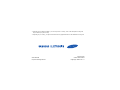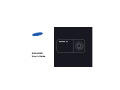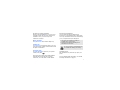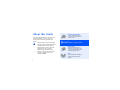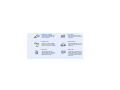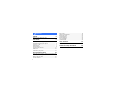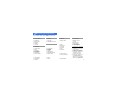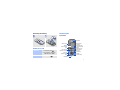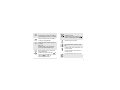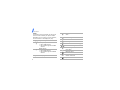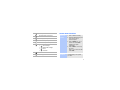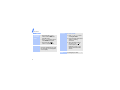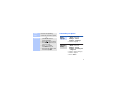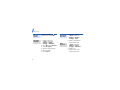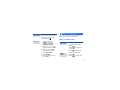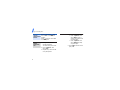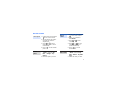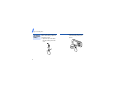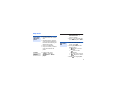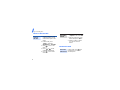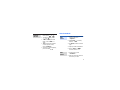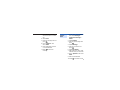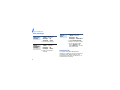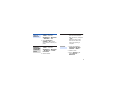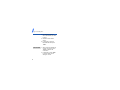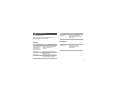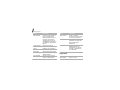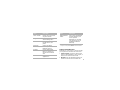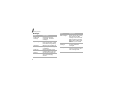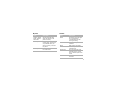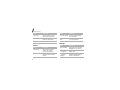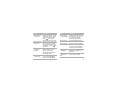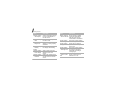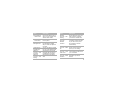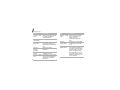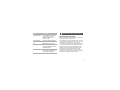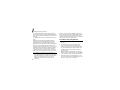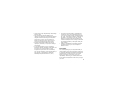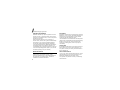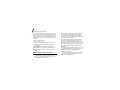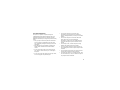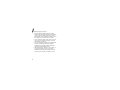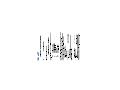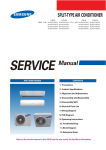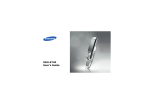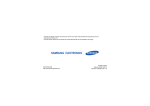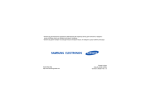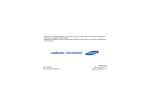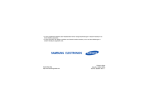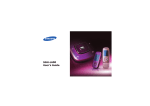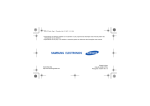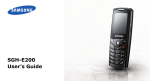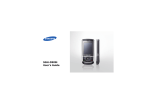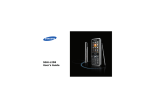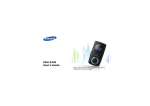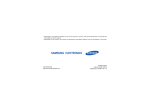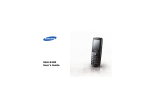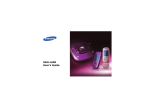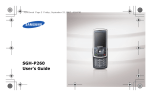Download Samsung Samsung E590 User Manual
Transcript
* Depending on the software installed or your service provider or country, some of the descriptions in this guide may not match your phone exactly. * Depending on your country, your phone and accessories may appear different from the illustrations in this guide. World Wide Web http://www.samsungmobile.com Printed in Korea Code No.:GH68-14202A English (EU). 06/2007. Rev. 1.1 SGH-E590 User’s Guide Drive safely at all times Do not use a hand-held phone while driving. Park your vehicle first. Important safety precaution Failure to comply with the following precautions may be dangerous or illegal. Copyright information • Bluetooth® is a registered trademark of the Bluetooth SIG, Inc. worldwide. Bluetooth QD ID: B012476 • JavaTM is a trademark or registered trademark of Sun Microsystems, Inc. • Picsel and Picsel ViewerTM are trademarks of Picsel Technologies, Inc. Switch off the phone when refuelling Do not use the phone at a refuelling point (service station) or near fuels or chemicals. Switch off in an aircraft Wireless phones can cause interference. Using them in an aircraft is both illegal and dangerous. Switch off the phone near all medical equipment Hospitals or health care facilities may be using equipment that could be sensitive to external radio frequency energy. Follow any regulations or rules in force. Interference All wireless phones may be subject to interference, which could affect their performance. Be aware of special regulations Accessories and batteries Meet any special regulations in force in any area and always switch off your phone whenever it is forbidden to use it, or when it may cause interference or danger. Use only Samsung-approved batteries and accessories, such as headsets and PC data cables. Use of any unauthorised accessories could damage you or your phone and may be dangerous. Water resistance Your phone is not water-resistant. Keep it dry. Sensible use Use only in the normal position (held to your ear). Avoid unnecessary contact with the antenna when the phone is switched on. Emergency calls Key in the emergency number for your present location, then press . • The phone could explode if the battery is replaced with an incorrect type. • Dispose of used batteries according to the manufacturer’s instructions. At very high volumes, prolonged listening to a headset can damage your hearing. Qualified service Only qualified service personnel may repair your phone. Keep your phone away from small children Keep the phone and all its parts, including accessories, out of the reach of small children. For more detailed safety information, see "Health and safety information" on page 37. 1 About this Guide This User’s Guide provides you with condensed information about how to use your phone. In this guide, the following instruction icons appear: Indicates that you need to pay careful attention to the subsequent information regarding safety or phone features. Indicates that you need to press the Navigation keys to scroll to the specified option and then select it. → < 2 > Indicates a soft key, whose function is displays on the phone screen. For example, <Menu> • Camera and camcorder Use the camera module on your phone to take a photo or record a video. Special features of your phone • Music player Play music files using your phone as a music player. You can use other phone functions while listening to music. • Java Enjoy Java-based embedded games and download new games. • Digital data printing Print images, messages, and other personal data directly from your phone. • File viewer Open documents in various formats on the phone without corruption. • Offline mode Switch your phone to Offline mode to use its non-wireless functions while on an airplane. • SOS message Send SOS messages to your family or friends for help in an emergency. • Bluetooth Transfer media files and personal data, and connect to other devices using wireless Bluetooth technology. • Name card Create name cards with your number and profile. Whenever introducing yourself to others, use this convenient electronic name card. 3 Contents Unpack 6 Make sure you have each item Get started 6 First steps to operating your phone Assemble and charge the phone ..................... 6 Power on or off.............................................. 7 Phone layout ................................................. 7 Keys and icons .............................................. 8 Access menu functions .................................. 11 Enter text .................................................... 12 Customise your phone ................................... 13 Step outside the phone 15 Begin with call functions, camera, music player, web browser, and other special features Make or answer calls ..................................... 15 Use the camera ............................................ 17 4 Play music................................................... Listen to the FM radio ................................... Browse the web ........................................... Use Phonebook ............................................ Send messages ............................................ View messages ............................................ Use Bluetooth .............................................. 19 20 20 21 22 24 24 Menu functions 27 All menu options listed Health and safety information 37 Overview of menu functions To access Menu mode, press <Menu> in Idle mode. 1 Call log 3 Applications‡ 6 My files 9 Settings 1 2 3 4 5 6 7 5 6 7 8 5 Other files 6 Memory card2 7 Memory status 4 Sound settings 5 Light settings 6 Network services 7 Security 8 Memory status 9 Reset settings 10 Key management 11 VOD settings3 Recent contacts Missed calls Dialled calls Received calls Delete all Call time Call costs1 2 Phonebook 1 2 3 4 5 6 7 8 9 Contact list FDN contacts1 Create contact Group Speed dial My namecard Own number Management Service number1 Bluetooth Browser‡‡ Java world SIM application toolkit1 4 Yahoo! search/ Browser‡‡ 5 Messages 1 2 3 4 5 6 7 8 Create new message My messages Templates Delete all Settings SOS messages Broadcast messages Memory status 3 Applications‡ 6 My files 1 2 3 4 1 2 3 4 Music player Voice recorder Image editor FM radio Images Videos Music Sounds 7 Planner 1 2 3 4 5 6 7 8 Alarm Calendar Memo World clock Calculator Converter Timer Stopwatch 8 Camera 1 2 3 4 Take photo Record video Go to My photos Go to My video clips 9 Settings 1 Time and date 2 Phone settings 3 Display settings 1. Available only if supported by your SIM card. 2. Available only if a memory card is inserted. 3. Available only if supported by your service provider. ‡ If the Yahoo! search is not available, the order of submenus will change. ‡‡If the Yahoo! search is not available, Browser will display in menu 4 instead of appearing in Applications. 5 Unpack Make sure you have each item • Phone • Travel Adapter • Battery • User’s Guide • Bean Bag (Camera Cradle) You can obtain various accessories from your local Samsung dealer. Get started First steps to operating your phone Assemble and charge the phone The items supplied with your phone and the accessories available at your Samsung dealer may vary, depending on your country or service provider. To AC power outlet 6 Phone layout Removing the battery Front view Earpiece Volume keys Display Multi-function jack Power on or off Switch on Left soft key 1. Press and hold . 2. If necessary, enter the PIN and press <OK>. Switch off Press and hold . Memory card slot Dial key Alphanumeric keys Web access/ Confirm/ Navigation key (Up/Down/Left/ Right) Right soft key Power/Menu exit key Delete key Special function keys Mouthpiece 7 Get started Rear view Keys and icons Keys Camera lens Camera mode key Camera key Zoom key You can lock the keypad to prevent any unwanted phone operations from accidentally pressing any of the keys. In Idle mode, press and hold and then <Yes>. To unlock the . keypad, press <Unlock> and then 8 Perform the function indicated on the bottom line of the display. In Idle mode, access the following menus directly. • (up): My menu mode • (down): your favourite menu • (left): your favourite menu • (right): your favourite menu • (press): web browser In Menu mode, scroll through menu options ( , , , ), or select the highlighted menu option or confirm input ( ). Make or answer a call. In Idle mode, retrieve the numbers recently dialled, missed, or received. Delete characters from the display or items in an application. Press and hold to switch the phone on or off. End a call. In Menu mode, cancel input and return the phone to Idle mode. Enter numbers, letters, and some special characters. In Idle mode, press and hold to access your voicemail server. Press and hold to enter an international call prefix. Enter special characters or perform special functions. In Idle mode, press and hold to activate or deactivate Silent mode. Adjust the phone volume. In Camera mode, open the mode list. In Idle mode, press and hold to turn on the camera. In Camera mode, take a photo or record a video. In Camera mode, zoom in or out. 9 Get started Icons The following icons may appear on the top line of the screen to indicate your phone’s status. Depending on your country or service provider, the icons shown on the display may vary. Signal strength GPRS (2.5G) network status • Blue: GPRS network • Red: Transferring data in GPRS network EDGE network • Blue: EDGE network • Red: Transferring data in EDGE network Call in progress Out of your service area or Offline mode SOS message feature active Alarm set Roaming network Connected to secured web page One of the message Inboxes is full Call diverting active Home Zone Bluetooth active Bluetooth hands-free car kit or headset connected Synchronised with PC 10 Memory card inserted Music playback in progress Music playback paused Access menu functions Select an option Silent mode (Mute) message: : Text message : Multimedia message : Email : Voicemail FM radio on Battery power level 2. Press the Navigation keys to move to the next or previous option. 3. Press <Select> or confirm the function displayed or option highlighted. Silent mode (Vibration) New • • • • 1. Press a desired soft key. to 4. Press <Back> to move up one level. Press to return to Idle mode. Use menu numbers Press the number key corresponding to the option you want. 11 Get started Enter text Change the text input mode ABC mode T9 mode 2. Enter the whole word before editing or deleting characters. 3. When the word displays correctly, press to insert a space. Otherwise, press to display alternative word choices. To enter a word: Press the appropriate key until the character you want appears on the display. Number mode 12 To enter a word: 1. Press to to start entering a word. • Press and hold to switch between T9 mode and ABC mode. • Press to change case or switch to Number mode. • Press and hold to switch to Symbol mode. Press the keys corresponding to the digits you want. Symbol mode Press the corresponding number key to select a symbol. Other operations • Press to enter punctuation marks or special characters. • Press to insert a space. • Press the Navigation keys to move the cursor. • Press to delete characters one by one. • Press and hold to clear the entire display. Customise your phone Display language 1. In Idle mode, press <Menu> and select Settings → Phone settings → Language. 2. Select a language. Call ringer melody 1. In Idle mode, press <Menu> and select Settings → Sound settings → Incoming call → Ring tone. 2. Select a ringtone category. 3. Select a ringtone. 4. Press <Save>. 13 Get started Key tone volume Idle mode wallpaper In Idle mode, press / to adjust the key tone volume. 1. In Idle mode, press <Menu> and select Settings → Display settings → Wallpaper. 2. Press to select Normal. 3. Select Wallpaper. 4. Select an image category. 5. Select an image. 6. Press <Save>. 14 Menu mode skin colour 1. In Idle mode, press <Menu> and select Settings → Display settings → Skin. 2. Select a colour pattern. Menu shortcuts 1. In Idle mode, press <Menu> and select Settings → Phone settings → Shortcuts. 2. Select a key. 3. Select a menu to be assigned to the key. Silent mode Phone lock You can switch the phone to Silent mode to avoid disturbing other people. In Idle mode, press and hold . 1. In Idle mode, press <Menu> and select Settings → Security → Change password. Step outside the phone Begin with call functions, camera, music player, web browser, and other special features Make or answer calls Make a call 2. Press . Press / to adjust the volume. 2. Enter a new 4- to 8-digit password and press <OK>. 3. Enter the new password again and press <OK>. 4. Select Phone lock. 5. Select Enable. 6. Enter the password and press <OK>. 1. In Idle mode, enter an area code and phone number. 3. Press Answer a call to end the call. 1. When the phone rings, press . 2. Press to end the call. 15 Step outside the phone During a call, press and Use the then <Yes> to activate the speakerphone speaker. feature Press again to switch back to the earpiece. Make a multi-party call 1. During a call, call the second participant. The first call is put on hold. 2. Press <Options> and select Join. 3. Repeat step 1 and 2 to add more participants. 16 4. During a multi-party call: • Press <Options> and select Split to have a private conversation with one participant. • Press <Options> and select Remove to drop one participant. 5. Press to end the multiparty call. Use the camera Take a photo 1. In Idle mode, press and hold to turn on the camera. Record a video 2. Aim the lens at the subject and make any desired adjustments. View a photo 1. In Idle mode, press and hold to turn on the camera. 2. Press to switch to Record mode. 3. Press or recording. to start 3. Press or to take a photo. The photo is saved automatically. 4. Press or < > to stop recording. The video is saved automatically. 4. Press < photo. 5. Press < > to record another video. > to take another 1. In Idle mode, press <Menu> and select My files → Images → My photos. 2. Select the photo you want. View a video 1. In Idle mode, press <Menu> and select My files → Videos → My video clips. 2. Select the video you want. 17 Step outside the phone Use the bean bag (camera cradle) 18 Use the bean bag to hold your phone while taking a photo or recording a video. 1. Open the cap of the bean bag by pushing the locker of it. 2. Insert the bean bag into the multi-function jack of your phone. Play music Copy music files to the phone Create a playlist Use these methods: • Download from the wireless web • Download from a computer using the optional Samsung PC Studio. See Samsung PC Studio User’s Guide. • Receive via Bluetooth • Copy to a memory card and insert the card into the phone 1. In Idle mode, press <Menu> and select Applications → Music player. 2. Press <Options> and select Add music from → a memory location. 3. Press to select the files you want and press <Add>. Play music files 1. From the music player screen, press . 2. During playback, use the following keys: • : pause or resume playback. • : return to the previous file. • : skip to the next file. • / : adjust the volume. 3. Press to stop playback. 19 Step outside the phone Listen to the FM radio Listen to the radio 1. Plug the connecter of the supplied headset into the multi-function jack on the phone. Store radio stations to turn on the 4. Press or to find available radio stations. 5. Press radio. 20 to turn off the 2. Enter the frequency of the station and press <Save>. 3. Select a location in which you want to store the station. 2. In Idle mode, press <Menu> and select Applications → FM radio. 3. Press radio. 1. From the station list, press <Options> and select Add. Browse the web Launch the web browser In Idle mode, press . The homepage of your service provider opens. Navigate the web • To scroll through browser items, press or . • To select an item, press < > or . • To return to the previous page, press <Back> or . • To access browser options or other phone menus, press <Options>. • To return to the homepage, press and hold . Use Phonebook Add a contact 1. In Idle mode, enter a phone number and press <Options>. 2. Select Save → a memory location → New. 3. For Phone, select a number type. 4. Specify contact information. 5. Press <Save> or save the contact. Find a contact to 1. In Idle mode, press <Contacts>. 2. Enter the first few letters of the name you want. 21 Step outside the phone 3. Select a contact. 4. Enter destination numbers. 4. Scroll to a number and press to dial, or press to edit contact information. 5. Press to send the message. Send messages Send a text message 1. In Idle mode, press <Menu> and select Messages → Create new message → Text message. 2. Enter the message text. 3. Press <Options> and select Save and send or Send only. 22 Send a multimedia message 1. In Idle mode, press <Menu> and select Messages → Create new message → Multimedia message. 2. Select Subject. 3. Enter the message subject and press . 4. Select Image or video and add an image or a video clip. 5. Select Music or sound and add a music file or a sound clip. 6. Select Text. 7. Enter the message text and press . 8. Press <Options> and select Send. Send an email 1. In Idle mode, press <Menu> and select Messages → Create new message → Email. 2. Select Subject. 3. Enter the email subject and press . 4. Select Message. 9. Enter destination numbers or email addresses. 5. Enter the email text and press . 10.Press to send the message. 6. Select File attach. 7. Add media files, name cards, calendar items, or other files. 8. Press <Options> and select Send. 9. Enter email addresses. 10.Press to send the email. 23 Step outside the phone View messages View a text message 1. In Idle mode, press <Menu> and select Messages → My messages → Inbox. 2. Select a text message. View a multimedia message 1. In Idle mode, press <Menu> and select Messages → My messages → Inbox. 2. Select a multimedia message. 24 View an email 1. In Idle mode, press <Menu> and select Messages → My messages → Email inbox. 2. Select Check new mail. 3. Select an email or a header. 4. If you selected a header, press <Options> and select Retrieve to view the body of the email. Use Bluetooth Your phone is equipped with Bluetooth technology, enabling you to connect the phone wirelessly to other Bluetooth devices and exchange data with them, talk hands-free, or control the phone remotely. Turn on Bluetooth 3. Enter a Bluetooth PIN or the other device’s Bluetooth PIN, if it has one, and press <OK>. When the owner of the other device enters the same code, pairing is complete. 1. In Idle mode, press <Menu> and select Applications → Bluetooth → Activation → On. 2. Select My phone’s visibility → On to allow other devices to locate your phone. Search for and pair with a Bluetooth device 1. In Idle mode, press <Menu> and select Applications → Bluetooth → My devices → Search new device. 2. Select a device. Send data 1. Access an application, Phonebook, My files, Calendar, or Memo. 2. Select an item. 3. Press <Options> and select Send via → Bluetooth. 25 Step outside the phone 4. For sending a contact, select which data you want to send. 5. Search for and select a device. 6. If necessary, enter the Bluetooth PIN and press <OK>. Receive data 1. When a device attempts to access your phone, press <Yes> to permit the connection. 2. If necessary, press <Yes> to confirm that you are willing to receive. 26 Menu functions All menu options listed Menu Description Call costs Check the cost of your calls, if supported by your SIM card. This section provides brief explanations of menu functions on your phone. Phonebook Call log Menu Description Recent contacts, Missed calls, Dialled calls, Received calls Check the most recent calls dialled, received, or missed. Delete all Delete all of the records in each call type. Call time Check the time record for calls made and received. Menu Description Contact list Search for contact information stored in Phonebook. 27 Menu functions Menu Description Menu Description FDN contacts Create a list of contacts to be used in FDN (Fixed Dialling Number) mode, in which the phone allows outgoing calls only to the specified phone numbers, if your SIM card supports this feature. Own number Check your phone numbers, or assign a name to each of the numbers. Management Manage contacts in Phonebook or change the default settings for Phonebook. Service number View the SDN (Service Dialling Number) list assigned by your service provider, if supported by your SIM card. Create contact Add a new contact to Phonebook. Group Organise your contacts in caller groups. Speed dial Assign a speed dial number for your most frequently dialled numbers. My namecard 28 Create a name card and send it to other people. Applications Menu Description Music player Listen to music. Menu Description Menu Description Voice recorder Record voice memos and any other sounds. SIM application toolkit Image editor Edit your photos using various editing tools. FM radio Listen to music or news via the FM radio on your phone. Use a variety of additional services offered by your service provider. Depending on your SIM card, this menu may be available but labelled differently. Bluetooth Connect the phone wirelessly to other Bluetooth devices. Browser‡ Use the WAP browser feature to search and access various wireless web. Java world Access Java games and applications. ‡ If the Yahoo! search is not available depending on your country or service provider, Browser will move to menu 4. Yahoo! search/Browser Depending on your country or service provider, you may have one of these two menus here: • Yahoo! search: Launch the Yahoo search engine to find information, news, images, or local services from around the web. • Browser: Use the WAP browser feature to search and access various wireless web. 29 Menu functions Messages Menu Description Create new message Create and send text, multimedia, and email messages. My messages Access messages that you have received, sent, or that have failed during sending. Templates 30 Make and use templates of frequently used messages or passages. Delete all Delete messages in each message folder all at once. Settings Set up various options for using the messaging services. Menu Description SOS messages Specify options for sending and receiving an SOS message. You can send an SOS message by pressing / 4 times in Idle mode, with the keys are locked. Broadcast messages Change the settings for receiving broadcast messages. Memory status Check the amount of memory currently in use in each message folder. My files Planner Menu Description Menu Description Images, Videos, Music, Sounds, Other files Access media files and other files stored in the phone’s memory. Alarm Memory card Access the files stored on a memory card. This menu is only available when you insert a memory card into the phone. Set alarms. The alert type for a normal alarm corresponds to the call alert type setting. Calendar Keep track of your schedule. Memo Make memos for things that are important and manage them. World clock Set your local time zone and find out the current time in another part of the world. Calculator Perform arithmetic functions. Memory status Check memory information for media items. 31 Menu functions Menu Description Menu Description Converter Do conversions, such as length and temperature. Go to My photos Access the list of photos you have taken. Timer Set a period of time for the phone to count down. Go to My video clips Access the list of videos you have recorded. Stopwatch Measure elapsed time. Settings Camera 32 Menu Description Menu Description Time and date Take photo Take photos in various modes. The camera produces jpeg photos. Change the time and date displayed on your phone. Phone settings → Language Select a language for the display text. Record video Record a video of what is displayed on the camera screen. Phone settings → Greeting message Enter the greeting that is displayed briefly when the phone is switched on. Menu Description Menu Description Phone settings → Shortcuts Use the Navigation keys as shortcuts to access specific menus directly from Idle mode. is fixed as a shortcut to My menu mode. Phone settings → USB settings Select a USB mode that will be used when you connect your phone to another device via USB interface. Phone settings → My menu Set up a menu of your own using your favourite menu items, which can be easily accessed by pressing in Idle mode. Phone settings → Extra settings Change additional settings for using the phone. Phone settings → Offline mode Phone settings → Advanced shortcuts Activate the advanced shortcut feature, which allows you to access specific applications from the dialling screen. Switch the phone to Offline mode, in which the phone functions requiring network connection are deactivated. Display settings → Wallpaper Change the background image that is displayed in Idle mode. Phone settings → Volume key Set how the phone reacts if you press and hold / when a call comes in. Display settings → Main menu style Select a display style for the main menu screen. 33 Menu functions 34 Menu Description Menu Display settings → Text display Change the display settings for the text displayed on the idle screen. Display settings → Skin Select a skin colour pattern for Menu mode. Display settings Set the phone to display → Show caller ID missed call notifications with the most recently missed caller’s information. Description Display settings → Brightness Adjust the brightness of the display for varying lighting conditions. Display settings → Dialling display Customise the settings for the display while dialling. Display settings → Clock display Select a clock type to be displayed on the idle screen. Display settings → Calendar Display the calendar of the current month on the idle screen. Sound settings → Incoming call Change the sound settings for incoming calls. Sound settings → Keypad tone Select the tone that the phone sounds when you press a key. Sound settings → Message tone Change the sound settings for incoming messages individually according to message type. Sound settings → Power-on/off tone Select the melody that the phone sounds when it is switched on or off. Menu Description Menu Description Sound settings → Silent mode Set how the phone acts to alert you to a specific event while in Silent mode. Network services → Call waiting Set the phone to inform you when someone is calling you while on another call. Sound settings → Extra tones Customise additional tones for the phone. Light settings → Backlight time Select the length of time the backlight or display stays on when the phone is not used. Network services → Network selection Select the network to be used while roaming outside of your home area, or let the network be chosen automatically. Light settings → Keypad light Set how the phone controls the use of the keypad light. Network services → Caller ID Set the phone to hide your phone number from the person you are calling. Network services → Call diverting Set the phone to reroute incoming calls to a phone number that you specify. Network services → Voice mail server Store the number of the voicemail server and access your voicemails. Network services → Call barring Set the phone to restrict calls. Network services → Band selection Change to an appropriate band when you travel abroad. 35 Menu functions 36 Menu Description Menu Description Security → PIN check Activate your PIN to protect your SIM card against unauthorised use. Security → FDN mode Security → Change PIN Change the PIN. Set the phone to restrict calls to a limited set of phone numbers, if supported by your SIM card. Security → Phone lock Activate your phone password to protect your phone against unauthorised use. Security → Change PIN2 Change your current PIN2, if supported by your SIM card. Security → Change password Change the phone password. Security → Mobile tracker Security → Privacy Lock access to call logs, messages, or files. Security → SIM lock Set the phone to work only with the current SIM card by assigning a SIM lock password. Set the phone to send the preset tracking message to your family or friends when someone tries to use your phone with another SIM card. This feature may be unavailable due to certain features supported by your service provider. Menu Description Memory status Check memory information for each items in the phone’s memory or on a memory card. Reset settings Reset the phone’s settings you have changed. Key management Manage the licence keys you have acquired to activate media files locked by DRM systems. VOD settings Select a connection profile to be used for accessing a video streaming server. Health and safety information SAR certification information This phone meets European Union (EU) requirements concerning exposure to radio waves. Your mobile phone is a radio transmitter and receiver. It is designed and manufactured to not exceed the limits for exposure to radio-frequency (RF) energy, as recommended by the EU Council. These limits are part of comprehensive guidelines and establish permitted levels of RF energy for the general population. The guidelines were developed by independent scientific organisations through the periodic and thorough evaluation of scientific studies. The limits include a substantial safety margin designed to ensure the safety of all persons, regardless of age and health. 37 Health and safety information The exposure standard for mobile phones employs a unit of measurement known as Specific Absorption Rate (SAR). The SAR limit recommended by the EU Council is 2.0 W/kg.1 The highest SAR value for this model phone was 0.447 W/kg. SAR tests are conducted using standard operating positions with the phone transmitting at its highest certified power level in all tested frequency bands. Although the SAR is determined at the highest certified power level, the actual SAR level of the phone while operating can be well below the maximum value. This is because the phone is designed to operate at multiple power levels so as to use only the power required to reach the network. In general, the closer you are to a base station, the lower the power output of the phone. 1. The SAR limit for mobile phones used by the public is 2.0 watts/kilogram (W/kg) averaged over ten grams of body tissue. The limit incorporates a substantial margin of safety to give additional protection for the public and to account for any variations in measurements. The SAR values may vary, depending on national reporting requirements and the network band. 38 Before a new model phone is available for sale to the public, compliance with the European R&TTE Directive must be shown. This directive includes as one of its essential requirements the protection of the health and safety of the user and any other person. Precautions when using batteries • Never use a charger or battery that is damaged in any way. • Use the battery only for its intended purpose. • If you use the phone near the network’s base station, it uses less power. Talk and standby time are greatly affected by the signal strength on the cellular network and the parameters set by the service provider. • Battery charging time depends on the remaining battery charge, the type of battery, and the charger used. The battery can be charged and discharged hundreds of times, but it will gradually wear out. When the operation time is noticeably shorter than normal, it is time to buy a new battery. • If left unused, a fully charged battery will discharge itself over time. • Use only Samsung-approved batteries, and recharge your battery only with Samsung-approved chargers. Disconnect the charger from the power source when it is not in use. Do not leave the battery connected to a charger for more than a week, since overcharging may shorten its life. • Extreme temperatures will affect the charging capacity of your battery: it may require cooling or warming first. • Do not leave the battery in hot or cold places because the capacity and lifetime of the battery will be reduced. Try to keep the battery at room temperature. A phone with a hot or cold battery may not work temporarily, even when the battery is fully charged. Li-ion batteries are particularly affected by temperatures below 0° C (32° F). • Do not short-circuit the battery. Accidental shortcircuiting can occur when a metallic object like a coin, clip or pen causes a direct connection between the + and – terminals of the battery (metal strips on the battery). For example, do not carry a spare battery in a pocket or bag where the battery may contact metal objects. Short-circuiting the terminals may damage the battery or the object causing the short-circuiting. • Dispose of used batteries in accordance with local regulations. Always recycle. Do not dispose of batteries in a fire. Road safety Your wireless phone gives you the powerful ability to communicate by voice, almost anywhere, anytime. But an important responsibility accompanies the benefits of wireless phones, one that every user must uphold. When you are driving a car, driving is your first responsibility. When using your wireless phone while driving, follow local regulations in the country or region you are in. 39 Health and safety information Operating environment Remember to follow any special regulations in force in the area you are in, and always switch off your phone whenever it is forbidden to use it, or when it may cause interference or danger. When connecting the phone or any accessory to another device, read its user’s guide for detailed safety instructions. Do not connect incompatible products. As with other mobile radio transmitting equipment, users are advised that for the satisfactory operation of the equipment and for the safety of personnel, it is recommended that the equipment should only be used in the normal operating position (held to your ear with the antenna pointing over your shoulder). Electronic devices Most modern electronic equipment is shielded from radio frequency (RF) signals. However, certain electronic equipment may not be shielded against the RF signals from your wireless phone. Consult the manufacturer to discuss alternatives. 40 Pacemakers Pacemaker manufacturers recommend that a minimum distance of 15 cm (6 inches) be maintained between a wireless phone and a pacemaker to avoid potential interference with the pacemaker. These recommendations are consistent with the independent research and recommendations of Wireless Technology Research. If you have any reason to suspect that interference is taking place, switch off your phone immediately. Hearing aids Some digital wireless phones may interfere with some hearing aids. In the event of such interference, you may wish to consult your hearing aid manufacturer to discuss alternatives. Other medical devices If you use any other personal medical devices, consult the manufacturer of your device to determine if it is adequately shielded from external RF energy. Your physician may be able to assist you in obtaining this information. Switch off your phone in health care facilities when regulations posted in these areas instruct you to do so. Vehicles RF signals may affect improperly installed or inadequately shielded electronic systems in motor vehicles. Check with the manufacturer or its representative regarding your vehicle. You should also consult the manufacturer of any equipment that has been added to your vehicle. Posted facilities Switch off your phone in any facility where posted notices require you to do so. Potentially explosive environments Switch off your phone when in any area with a potentially explosive atmosphere, and obey all signs and instructions. Sparks in such areas could cause an explosion or fire resulting in bodily injury or even death. Users are advised to switch off the phone while at a refuelling point (service station). Users are reminded of the need to observe restrictions on the use of radio equipment in fuel depots (fuel storage and distribution areas), chemical plants, or where blasting operations are in progress. Areas with a potentially explosive atmosphere are often but not always clearly marked. They include the areas below decks on boats, chemical transfer or storage facilities, vehicles using liquefied petroleum gas, such as propane or butane, areas where the air contains chemicals or particles, such as grain, dust or metal powders, and any other area where you would normally be advised to turn off your vehicle engine. Emergency calls This phone, like any wireless phone, operates using radio signals, wireless, and landline networks as well as user-programmed functions, which cannot guarantee connection in all conditions. Therefore, you should never rely solely on any wireless phone for essential communications like medical emergencies. 41 Health and safety information To make or receive calls, the phone must be switched on and in a service area with adequate signal strength. Emergency calls may not be possible on all wireless phone networks or when certain network services and/ or phone features are in use. Check with local service providers. To make an emergency call: • Check regularly that all wireless phone equipment in your vehicle is mounted and operating properly. • Do not store or carry flammable liquids, gases, or explosive materials in the same compartment as the phone, its parts, or accessories. • For vehicles equipped with an air bag, remember that an air bag inflates with great force. Do not place objects, including installed or portable wireless equipment, in the area over the air bag or in the air bag deployment area. Improperly installed wireless equipment could result in serious injury if the air bag inflates. • Switch off your phone before boarding an aircraft. It is dangerous and illegal to use wireless phones in an aircraft because they can interfere with the operation of the aircraft. • Failure to observe these instructions may lead to the suspension or denial of telephone services to the offender, or legal action, or both. 1. Switch on the phone. 2. Key in the emergency number for your present location. Emergency numbers vary by location. 3. Press . Certain features like Call Barring may need to be deactivated before you can make an emergency call. Consult this document and your local cellular service provider. Other important safety information • 42 Only qualified personnel should service the phone or install the phone in a vehicle. Faulty installation or service may be dangerous and may invalidate any warranty applicable to the device. Care and maintenance Your phone is a product of superior design and craftsmanship and should be treated with care. The suggestions below will help you fulfill any warranty obligations and allow you to enjoy this product for many years. • Do not store the phone in hot areas. High temperatures can shorten the life of electronic devices, damage batteries, and warp or melt certain plastics. • Do not store the phone in cold areas. When the phone warms up to its normal operating temperature, moisture can form inside the phone, which may damage the phone’s electronic circuit boards. • Keep your phone and all its parts and accessories out of the reach of small children and pets. They may accidentally damage these things or choke on small parts. • • Keep the phone dry. Precipitation, humidity, and liquids contain minerals that corrode electronic circuits. Do not drop, knock, or shake the phone. Rough handling can break internal circuit boards. • • Do not use the phone with a wet hand. Doing so may cause an electric shock to you or damage to the phone. Do not use harsh chemicals, cleaning solvents, or strong detergents to clean the phone. Wipe it with a soft cloth. • Do not paint the phone. Paint can clog the device’s moving parts and prevent proper operation. • Do not use or store the phone in dusty, dirty areas, as its moving parts may be damaged. • Do not put the phone in or on heating devices, such as a microwave oven, stove, or radiator. The phone may explode when overheated. 43 Health and safety information 44 • When the phone or battery gets wet, the label indicating water damage inside the phone changes colour. In this case, phone repairs are no longer guaranteed by the manufacturer's warranty, even if the warranty for your phone has not expired. • If your phone has a flash or light, do not use it too close to the eyes of people or animals. This may cause damage to their eyes. • Use only the supplied or an approved replacement antenna. Unauthorised antennas or modified accessories may damage the phone and violate regulations governing radio devices. • If the phone, battery, charger, or any accessory is not working properly, take it to your nearest qualified service facility. The personnel there will assist you, and if necessary, arrange for service.