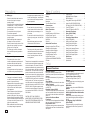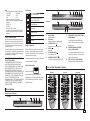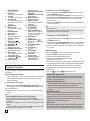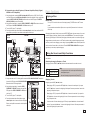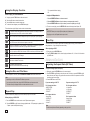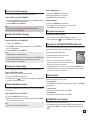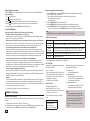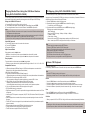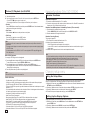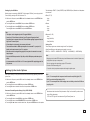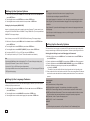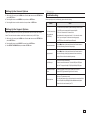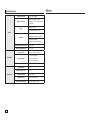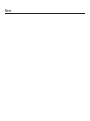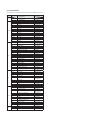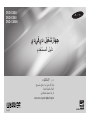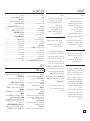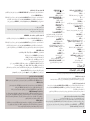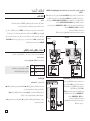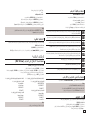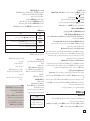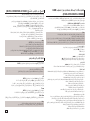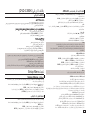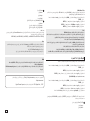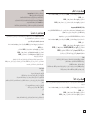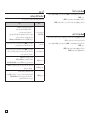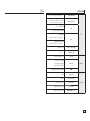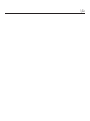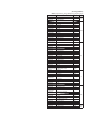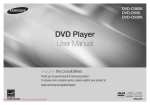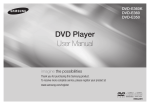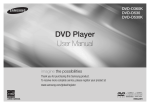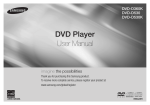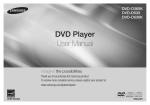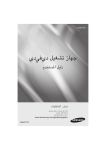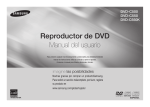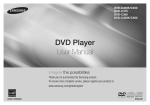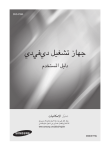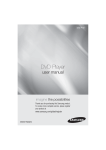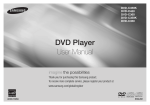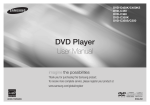Download Samsung DVD-C550 User Manual
Transcript
DVD-C500 DVD-C550 DVD-C550K DVD Player User Manual imagine the possibilities Thank you for purchasing this Samsung product. To receive more complete service, please register your product at www.samsung.com/global/register AK68-01933A ENGLISH Precautions 1. Setting up - Refer to the identification label located on the rear of your player for its proper operating voltage. - Install your player in a cabinet with adequate ventilation holes. (7~10cm). Do not block ventilation holes on any of the components for air circulation. - Do not push the disc tray in by hand. - Do not stack components. - Be sure to turn all components off before moving the player. - Before connecting other components to this player, be sure to turn them off. - Be sure to remove the disc and turn off the player after use, especially if you are not going to use it for a long time. - The mains plug is used as a disconnect device and shall stay readily operable at any time. 2. For your safety - This product utilizes a laser. Use of controls or adjustments or performance of procedures other than those specified herein may result in hazardous radiation exposure. - Do not open covers and do not repair your self. Refer servicing to qualified personal. 3. Caution - Your player is not intended for industrial use but for domestic purposes. Use of this product is for personal use only. - Apparatus shall not be exposed to dripping or splashing and no objects filled with liquids, such as vases, shall be placed on the apparatus. - Exterior influences such as lightning and static electricity can affect normal operation of this player. If this occurs, turn theplayer off and on again with the POWER button, or disconnect and then reconnect the AC power cord to the AC power outlet. The player will operate normally. - When condensation forms inside the player due to sharp changes in temperature, 2 Table of contens the player may not operate correctly. If this occurs, leave the player at room temperature until the inside of the player becomes dry and operational. 4. Disc - Do not clean disc using record-cleaning sprays, benzene, thinner, or other volatile solvents that may cause damage to the disc surface. - Do not touch the disc’s bottom. Hold by the edges or by one edge and the hole in the center. - Wipe the dirt away gently; never wipe a cloth back and forth over the disc. 5. Environmental info - The battery used in this product contains chemicals that are harmful to the environment. - So, dispose the batteries in the propermanner, according to federal, state, and local regulations. The product unit accomparied this user manual is licenced under certain intellectual property rights of certain third parties. This licence is limited to private non-commercial use by end-user consumers for licenced contents. No rights are granted for commercial use. The licence does not cover any product unit other than this product unit and the licence does not extend to any unlicenced product unit or pro-cess conforming to ISO/OUR 11172-3 or ISO/OUR 13818-3 used or sold in combination with this product unit. The licence only covers the use of this product unit to encode and/or decode audio files conforming to the ISO/OUR 11172-3 or ISO/OUR 13818-3. No rights are granted under this licence for product features or functions that do not conform to the ISO/OUR 11172-3 or ISO/ OUR 13818-3. CAUTION: USE OF ANY CONTROLS, ADJUSTMENTS, OR PROCEDURES OTHER THAN SPECIFIED HEREIN MAY RESULT IN HAZARDOUS RADIATION EXPOSURE Precautions . . . . . . . . . . . . . . . . . . . . . . . . . . . . . Setup General Features . . . . . . . . . . . . . . . . . . . . . . . Description . . . . . . . . . . . . . . . . . . . . . . . . . . . . . Tour of the Remote Control. . . . . . . . . . . . . . . . . Connections Choosing a Connection . . . . . . . . . . . . . . . . . . . Basic Functions Playing a Disc . . . . . . . . . . . . . . . . . . . . . . . . . . Using the Search and Skip Functions . . . . . . . . Using the Display Function . . . . . . . . . . . . . . . . Using the Disc and Title Menu . . . . . . . . . . . . . . Repeat Play . . . . . . . . . . . . . . . . . . . . . . . . . . . . Slow Play . . . . . . . . . . . . . . . . . . . . . . . . . . . . . . Advanced Functions Adjusting the Aspect Ratio (EZ View) . . . . . . . . . Selecting the Audio Language . . . . . . . . . . . . . . Selecting the Subtitle Language . . . . . . . . . . . . . Changing the Camera Angle . . . . . . . . . . . . . . . . Using the Bookmark Function . . . . . . . . . . . . . . . Using the Zoom Function . . . . . . . . . . . . . . . . . . Clips Menu for MP3/WMA/JPEG/MPEG4/ CD Audio . . . . . . . . . . . . . . . . . . . . . . . . . . . . . . . 2 2 3 3 4 5 5 6 6 6 6 6 7 7 7 7 7 7 Folder Selection . . . . . . . . . . . . . . . . . . . . . . . . . 7 MP3/WMA/CD Audio Playback . . . . . . . . . . . . . . 7 MPEG4 Playback. . . . . . . . . . . . . . . . . . . . . . . . . 8 Playing Media Files using the USB HOST feature (Only DVD-C550/DVD-C550K) . . . . . . . . 9 CD Ripping (Only DVD-C550/DVD-C550K) . . . . 9 Picture CD Playback . . . . . . . . . . . . . . . . . . . . . . 9 Picture CD Playback for HD-JPEG . . . . . . . . . . 10 Karaoke Functions (Only DVD-C550K) Karaoke Functions . . . . . . . . . . . . . . . . . . . . . . 10 Changing Setup Menu Using the Setup Menu. . . . . . . . . . . . . . . . . . . . 10 Setting Up the Display Options . . . . . . . . . . . . . 10 Setting Up the Audio Options . . . . . . . . . . . . . . 11 Setting Up the System Options . . . . . . . . . . . . . 12 Setting Up the Language Features . . . . . . . . . . 12 Setting Up the Security Options . . . . . . . . . . . . 12 Setting Up the General Options . . . . . . . . . . . . 13 Setting Up the Support Options . . . . . . . . . . . . 13 Reference Troubleshooting . . . . . . . . . . . . . . . . . . . . . . . . . 13 Specifications . . . . . . . . . . . . . . . . . . . . . . . . . . 14 Setup General Features Excellent Sound Dolby Digital, a technology developed by Dolby Laboratories, provides crystal clear sound reproduction. Screen Both regular and widescreen(16:9) pictures can be viewed. Slow Motion An important scene can be viewed in slow motion. 1080p Playback This player upconverts regular DVDs for playback on 1080p TVs. Parental Control (DVD) The parental control allows users to set the necessary level to prohibit children from viewing harmful movies such as those with violence, adult subject matter, etc. Various On-Screen Menu Functions You can select various languages (Audio/Subtitle) and screen angles while enjoying movies. Progressive Scan Progressive scanning creates an improved picture with double the scan lines of a conventional interlaced picture EZ VIEW (DVD) Easy View enables picture adjustment to match your TV’s screen size (16:9 or 4:3). Digital Photo Viewer (JPEG) You can view Digital Photos on your TV. Repeat You can repeat a song or movie simply by pressing the REPEAT button MP3/WMA This unit can play discs contain MP3/WMA files. MPEG4 This unit can play MPEG4 formats within an avi file. HDMI (High Definition Multimedia Interface) HDMI reduces picture noise by allowing a puredigital video/audio signal path from the player to your TV. CD Ripping (Only DVD-C550/ DVD-C550K) This feature lets you to copy audio files from disc to USB device into MP3 format. (Only Audio CD (CD DA)). Note - Discs which cannot be played with this player. • DVD-ROM • DVD-RAM • CD-ROM • CDV • CDI • CVD • CDGs play audio only, not graphics. - Ability to play back may depend on recording conditions. • DVD-R, +R • CD-RW • DVD+RW, -RW (V mode) - The unit may not play certain CD-R, CD-RW and DVD-R due to the disc type or recording conditions. COPY PROTECTION Many DVD discs are encoded with copy protection. Because of this, you should only connect your DVD player directly to your TV, not to a VCR. Connecting to a VCR results in a distorted picture from copyprotected DVD discs. Disc Markings ~ PAL PAL broadcast system in U.K, France, Germany, etc. DVD-C550K STEREO Stereo disc DIGITAL SOUND Digital Audio disc DTS disc MP3 disc Region Number PROGRESSIVE SCAN OUTPUTS (576p,720p,1080p) The Region Number for this player is described on the rear panel of the player. DivX Certification DVD-C500 8 9 1. DISC TRAY Place the disc here. DISPLAY Operation indicators are displayed here. OPEN/CLOSE ( ) Press to open and close the disc tray. STOP ( ) Stops play. PLAY/PAUSE ( ) Play or pause the disc. POWER ON/OFF ( ) Turn on/off and the player is turned on/off. 2. 3. 4. 5. 6. 7. 8. 9. USB HOST (Only DVD-C550/ DVD-C550K) Connect digital still camera, MP3 player, memory stick, Card reader other removable storage devices. MICROPHONE VOLUME (Only DVD-C550K) Use to adjust microphone volume level. Use the button by pressing it. Turn it to the left or right to control the volume. MIC 1/2 (Only DVD-C550K) Connect Microphone for karaoke functions. Tour of the Remote Control DivX, DivX Certified, DVD-C500 DVD-C550 DVD-C550K and associated logos are trademarks of DivXNetworks, Inc and are used under license. “DivX Certified to play DivX video, including premium content.” 1 2 3 4 5 15 9 16 17 18 19 20 21 22 23 24 10 11 12 25 26 27 6 7 8 Front Panel Controls 7 Dolby Digital disc Both the DVD player and the discs are coded by region. These regional codes must match in order for the disc to play. If the codes do not match, the disc will not play. Description 7 Play Region Number This item incorporates copy protection technology that is protected by U.S. patents and other intellectual property rights of ROVI Corporation. Reverse engineering and disassembly are prohibited. “CONSUMERS SHOULD NOTE THAT NOT ALL HIGH DEFINITION TELEVISION SETS ARE FULLY COMPATIBLE WITH THIS PRODUCT AND MAY CAUSE ARTIFACTS TO BE DISPLAYED IN THE PICTURE, IN CASE OF 576, 720, 1080 PROGRESSIVE SCAN PICTURE PROBLEMS, IT IS RECOMMENDED THAT THE USER SWITCH THE CONNECTION TO THE ‘STANDARD DEFINITION’ OUTPUT. IF THERE ARE QUESTIONS REGARDING YOUR TV SET COMPATIBILITY WITH THIS MODEL 576p, 720p, 1080p DVD PLAYER, PLEASE CONTACT SAMSUNG’S CUSTOMER SERVICE CENTER.” DVD-C550 13 14 1 2 3 4 5 15 9 16 17 18 19 20 21 22 23 24 10 11 12 25 26 27 6 7 8 14 15 9 16 17 18 19 20 21 22 23 24 10 11 12 25 26 27 6 7 8 13 13 28 1 2 3 4 5 28 14 28 29 3 1. 2. 3. 4. 5. 6. 7. 8. 9. 10. 11. 12. 13. 14. 15. 16. DVD POWER Button Turns the power on or off. DVD Button Use to select the DVD player for operation. TV Button Use to select a Samsung TV for operation. EZ VIEW Button Lets you easily adjust the aspect ratio of a picture according to the screen size of your TV (16:9 or 4:3). MARKER Button REPEAT Button Allows you to repeat play a title, chapter, track, or disc. DISC MENU Button Brings up the Disc menu. INFO Button Used to displays playback info banner. TV VOL (+, -) Buttons Controls volume. SKIP Buttons ( / ) Use to skip the title, chapter or track. STOP Button ( ) MENU Button Brings up the DVD player’s menu. ENTER//,¥/ Buttons This button functions as a toggle switch. TOOLS Button Displays the current disc mode. It also lets you access the Display function. OPEN/CLOSE ( ) Button To open and close the disc tray. HDMI SEL. Button 17. 18. 19. 20. 21. 22. 23. 24. 25. 26. 27. 28. 29. HDMI Output resolution setup. USB Button (Only DVD-C550/ DVD-C550K) ZOOM Button (Only DVD-C500) Enlarge the DVD Picture. VIDEO SEL. Button Changes video output mode. REPEAT A-B Button Allows you to repeat play a chosen section (A-B) on a disc. SUBTITLE Button TITLE MENU Button Brings up the Title menu. AUDIO/TV SOURCE Button Use this button to access various audio functions on a disc. Use this button to select an available TV source (mode TV). PAUSE Button ( ) Pauses disc play. SEARCH Buttons ( / ) Allows you to search forward/backward through a disc. TV CH ( , ) Buttons Channel selection. PLAY Button ( ) Begins disc play. RETURN Button Returns to a previous menu. EXIT Button Exits the on-screen menu. KARAOKE () Button (Only DVD-C550K) Use to begin Karaoke functions. Connections Choosing a Connection The following shows examples of connections commonly used to connect the DVD player with a TV and other components. Before Connecting the DVD Player - Always turn off the DVD player, TV, and other components before you connect or disconnect any cables. - Refer to the user’s manual of the additional components you are connecting for more information on those particular components. A. Connecting to a TV (For Video) 1. Using video/audio cables, connect the VIDEO (yellow)/AUDIO (red and white) OUT terminals or 5.1CH (Front L-R) on the rear of the DVD player to the VIDEO (yellow)/AUDIO (red and white) IN terminals of TV. 2. Turn on the DVD player and TV. 3. Press the input selector on your TV remote control until the Video signal from the DVD player appears on the TV screen. Note - Noise may be generated if the audio cable is too close to the power cable. - If you want to connect to an Amplifier, please refer to the Amplifier connection page. - The number and position of terminals can vary depending on your TV set. Please refer to the user’s manual of the TV. - If there is one audio input terminal on the TV, connect it to the [AUDIO OUT][left] (white) terminal of the DVD player. - If you press the VIDEO SEL. button when DVD Player is in stop mode or no disc is inserted, the Video Output mode changes in the following sequence: (I-SCAN ➝ P-SCAN) 4 B. Connection to a TV (Interlace/Progressive) 1. Using component video cables, connect the COMPONENT VIDEO OUT terminal on the rear of the DVD player to the COMPONENT IN terminal of TV. 2. Using the audio cables, connect the AUDIO (red and white) OUT terminals or 5.1CH (Front L-R) on the rear of the DVD player to the AUDIO (red and white) IN terminals of TV. Turn on the DVD player and TV. 3. Press the input selector on your TV remote control until the Component signal from the DVD player appears on the TV screen. 4. Set the Video Output to I-SCAN/P-SCAN in the Display Setup menu. You can use the VIDEO SEL. button to change the Video Output mode. Note - What is “Progressive Scan”? Progressive scan has twice as many scanning lines as the interlace output method has. Progressive scanning method can provide better and clearer picture quality. C. Connecting to a TV with DVI/HDMI Jack 1. Using the HDMI-DVI/HDMI-HDMI cable , connect the HDMI OUT ter-minal on the rear of the DVD player to the DVI/HDMI IN terminal of your TV. 2. Using the audio cables, connect the AUDIO (red and white) OUT terminals or 5.1CH (Front L-R) on the rear of the DVD player to the AUDIO (red and white) IN terminals of your TV. Turn on the DVD player and TV. 3. Press the input selector on your TV remote control until the DVI/HDMI signal from the DVD player appears on your TV screen. HDMI VIDEO Specifications When you press the HDMI SEL. button, 480p, 576p, 720p, 1080p, 1080i are selected in order. The first press of the HDMI SEL. button brings up the current resolution. The second press allows you to change the HDMI output resolution. - Depending on your TV, certain HDMI output resolutions may not work. - Please refer to the user’s manual of your TV. - If HDMI or HDMI-DVI cable is plugged into TV, the DVD player’s output is set to HDMI/DVI within 10 seconds. - If you set the HDMI output resolution 720p,1080p or 1080i, HDMI output provides better picture quality. - If you connect an HDMI cable between Samsung TV and this DVD player, you can operate this DVD player using your TV remote control. This is only available with Samsung TVs that support Anynet+(HDMI-CEC). logo, then it will Supports the Anynet+ Function. - If your TV has an • HDMI (High Definition Multimedia Interface) HDMI is an interface to enable the digital transmission of video and audio data with just a single connector.Using HDMI, the DVD player transmits a digital video and audio signal and displays a vivid picture on a TVhaving an HDMI input jack. • HDMI connection description HDMI connector - Both uncompressed video data and digital audio data (LPCM or Bit Stream data).- Though the player uses a HDMI cable, the player outputs only a pure digital signal to the TV. - If TV does not support HDCP (High-bandwidth Digital content protection), snow noise appears on the screen. • Why does Samsung use HDMI? Analog TVs require an analog video/audio signal. However, when playing a DVD, the data transmitted to a TV is digital. Therefore either a digital-to-analog converter (in the DVD player) or an analog-to-digital converter (in the TV) is required. During this conver-sion, the picture quality is degraded due to noise and signal loss. DVI technology is superior because it requires no D/A conversion and is a pure digital sig-nal from the player to your TV. • What is the HDCP? HDCP (High-bandwidth Digital Content Protection) is a system for protecting DVD content outputted via DVI from being copied. It provides a secure digital link between a video source (PC, DVD. etc) and a display device (TV, projector . etc). Content is encrypted at the source device to prevent unauthorized. D. Connection to an Audio System (2 Channel Amplifier, Dolby Digital, MPEG2 or DTS Amplifier) 1. Using the audio cables, connect the AUDIO (red and white) OUT terminals or 5.1CH (Front L-R) on the rear of the DVD player to the AUDIO (red and white) IN terminals of the Amplifier. If using a coaxial cable, connect the DIGITAL AUDIO OUT (COAXIAL) terminal on the rear of the DVD player to the DIGITAL AUDIO IN (COAXIAL) terminal of the Amplifier. 2. Using the video signal cable(s), connect the VIDEO, COMPONENT or HDMI OUT terminals on the rear of the DVD player to the VIDEO, COMPONENT or DVI IN terminals of your TV 3. Turn on the DVD player, TV, and Amplifier. 4. Press the input select button of the Amplifier to select external input in order to hear sound from the DVD player. Refer to your Amplifier's user manual to set the Amplifier's audio input. DVD-C500 DVD-C550 DVD-C550K Dolby digital or DTS ampilfier Dolby digital or DTS ampilfier D D Coaxial Cable Coaxial Cable WHITE BLUE OR GREEN Basic functions Playing a Disc Before Play - Turn on your TV and set it to the correct Video Input by pressing TV/VIDEO button on the TV remote control. - If you connected an external Audio System, turn on your Audio System and set it to the correct Audio Input. After plugging in the player, the first time you press the DVD POWER button, this screen comes up: If you want to select a language, press the button, and then press the ENTER button. (This screen will only appear when you plug in the player for the first time.)If the language for the startup screen is not set, the set-tings may change whenever you turn the power on or off. Therefore, make sure that you select the language you want to use.Once you select a menu language, you can change it by pressing the ■/|| button on the front panel of the unit for more than 5 seconds with no disc in the unit. Then the SELECT MENU LANGUAGE window appears again where you can reset your preferred language. BLUE GREEN RED Audio Cable A WHITE RED RED RED YELLOW Video Cable YELLOW B RED BLUE GREEN Component Cable WHITE YELLOW Audio Cable C HDMI-DVI cable A YELLOW OR HDMI cable RED Video Cable B Component Cable WHITE RED BLUE GREEN Using the Search and Skip Functions RED C OR HDMI-DVI cable HDMI cable During play, you can search quickly through a chapter or track, and use the skip function to jump to the next selection. Searching through a Chapter or Track During play, press the SEARCH (k or K) button on the remote control for more than 1 second. WHITE RED RED Audio Cable RED WHITE Audio Cable RED 2-Channel stereo amplifier WHITE DVD CD VCD WHITE 2-Channel stereo amplifier E. Connection to a 5.1CH Analog Amplifier (Only DVD-C550K) 1. If using audio cables for 5.1 CH Analog Amplifier connect the 5.1CH ANALOG AUDIO OUT terminals on the rear of the DVD player to the 5.1CH ANALOG AUDIO IN terminals of the 5.1CH Analog Amplifier. 2. Using the video signal cable(s), connect the VIDEO, COMPONENT or HDMI OUT terminals on the rear of the DVD player to the VIDEO, COMPONENT or DVI IN terminals of your TV 3. Turn on the DVD player, TV, and Amplifier. RED WHITE BLACK 4. Press the input select button of the Amplifier to select BLACK RED WHITE external input in order to hear sound from the DVD player. E Refer to your Amplifier's user manual to set the Amplifier's audio input. 5.1ch Analog Amplifier 2X, 4X, 8X, 16X, 32X 2X, 4X, 8X, 16X, 32X 4X, 8X Note - The speed marked in this function may be different from the actual playback speed. - No sound is hearing during search mode (Except CD). Skipping Tracks During play, press the SKIP (|k or K|) button. - When playing a DVD, if you press the SKIP (K|) button, it moves to the next chapter. If you press the SKIP (|k) button, it moves to the beginning of the chapter. One more press makes it move to the beginning of the previous chapter. - When playing a VCD, if you press the SKIP (K|) button, it moves to the next track. If you press the SKIP (|k) button, it moves to the beginning of the track. One more press makes it move to the beginning of the previous track. - If a track exceeds 15 minutes when playing a VCD and you press the K| button, it moves forward 5 minutes. If you press the |k button, it moves to the beginning of the track. One more press makes it move to the beginning of the previous track. 5 Using the Display Function When Playing a DVD/VCD/MPEG4 1. During play, press the TOOLS button on the remote control. 2. Press the buttons to select the desired item. 3. Press the ¥ buttons to make the desired setup. 4. To make the screen disappear, press the TOOLS button again. The functions when using the Display function are listed in the table below. To access the desired title when there is more than one in the disc. For example, if there is more than one movie on a DVD, each movie will be identified. - Title : repeats the title that is playing. - Off. Using the A-B Repeat function 1. Press the REPEAT A-B button on the remote control. 2. Press the REPEAT A-B button at the point where you want repeat play to start (A). 3. Press the REPEAT A-B button at the point where you want the repeat play to stop (B). 3. To return to normal play, press the REPEAT A-B button until the display shows Repeat : Off. Note - A-B REPEAT allows you to set point (B) directly after point (A) has been set. - Depending on a disc, the Repeat function may not work. Most DVD discs are recorded in chapters so that you can quickly find a specific passage. Allows playback of the film from a desired time. You must enter the starting time as a reference.The time search function does not operate on some disc. Refers to the language of the film soundtrack. In the example, the soundtrack is played in English 5.1CH. A DVD disc can have up to eight different soundtracks. Refers to the subtitle languages available in the disc. You will be able to choose the subtitle languages or, if you prefer, turn them off from the screen. A DVD disc can have up to 32 different subtitles. EZ User will be able to choose EZ-View type. Press enter to activate the Zoom function. To access the desired Angle function. Some DVD disc are have more than one recorded angle. Slow Play This feature allows you slowly to repeat scenes con-taining sports, dancing, musical instruments being played etc., so you can study them more closely. When playing a DVD 1. During play, press the PAUSE (∏∏) button. 2. Press the SEARCH (k/K) button to choose the play speed between 1/2, 1/4, 1/8 and 1/16 of normal during PAUSE mode. Advanced functions Adjusting the Aspect Ratio (EZ View) To play back using aspect ratio (DVD) Using the Disc and Title Menu During the playback of a DVD disc, press the DISC MENU/TITLE MENU button on the remote control. Note - Depending on a disc, the Disc Menu/Title Menu may not work. - You can also use the Disc Menu, using the DISC MENU button on the remote control. - Title Menu will only be displayed if there are at least two titles in the disc. Repeat Play Repeat the current track, chapter, title, a chosen section (A-B), or all of the disc. When playing a DVD/VCD 1. Press the REPEAT button on the remote control. Repeat screen appears. 2. Press the REPEAT or button to change playback mode. DVD repeats play by chapter or title. - Chapter : repeats the chapter that is playing. 6 1. During play, press the EZ VIEW button on the remote control. 2. Press the EZ VIEW or buttons to select the screen size. Each time you press the EZ VIEW or buttons, the screen size changes. For graphics of the screen sizes and lists of the sequences in which the sizes change, see the next column. 3. Press the EXIT button to exit EZ View. If you are using a 16:9 TV If you are using a 4:3 TV For 16:9 aspect ratio discs - WIDE SCREEN - SCREEN FIT - ZOOM FIT For 4:3 aspect ratio discs - Normal Wide - SCREEN FIT - ZOOM FIT - Vertical Fit For 16:9 aspect ratio discs - 4:3 Letter Box - 4:3 Pan Scan - SCREEN FIT - ZOOM FIT For 4:3 aspect ratio discs - Normal Screen - SCREEN FIT - ZOOM FIT Note This function may behave differently depending on the type of disc. Selecting the Audio Language You can select a desired audio language quickly and easily with the AUDIO button. Using the AUDIO button (DVD/VCD/MPEG4) 1. During play, Press the AUDIO button. Change the audio language by pressing the AUDIO or button. - The audio languages are represented by abbreviations. 2. To remove the AUDIO icon, press the EXIT button. Note - This function depends on audio languages are encoded on the disc and may not work. - A DVD disc can contain up to 8 audio languages. Selecting the Subtitle Language You can select a desired subtitle quickly and easily with the SUBTITLE button. Using the SUBTITLE button (DVD/MPEG4) 1. During play, Press the SUBTITLE button. 2. Press the SUBTITLE or button to change the language. Each time you press the SUBTITLE or button, the language changes. 3. To remove the SUBTITLE icon, press the EXIT button. Note - The subtitle languages are represented by abbreviations. - You have to change the desired subtitle in the Disc Menu, according to discs. Press the DISC MENU button. - This function depends on what subtitles are encoded on the disc and may not work on all DVDs. - A DVD disc can contain up to 32 subtitle languages. Changing the Camera Angle When a DVD contains multiple angles of a particular scene, you can use the ANGLE function. Using the ANGLE function (DVD) If the disc contains multiple angles, the ANGLE appears on the screen. 1. During play, press the TOOLS button on the remote control. 2. Press the / buttons to select icon. When the angle screen is displayed, press the ¥buttons on the remote control to select the desired angle option. Using the Bookmark Function Recalling a Marked Scene 1. During play, press the MARKER button on the remote control. 2. Press the ¥/or / buttons to select a marked scene. 3. Press the PLAY () button to skip to the marked scene. Clearing a Bookmark 1. During play, press the MARKER button on the remote control. 2. Press the ¥/ or/buttons to select the bookmark number you want to delete. 3. Press the ENTER button to delete a bookmark number. Using the Zoom Function Using the Zoom Function (DVD/VCD) 1. During play or pause mode, press the TOOLS or ZOOM button on the remote control. 2. Press the / buttons to select icon, then press the ENTER button to zoom in X1,X2,X3,X4. Clips Menu for MP3/WMA/JPEG/MPEG4/CD Audio CD Audio or discs with MP3/WMA/JPEG/MPEG4 contain individual songs and/or pictures that can be organized into folders as shown below. They are similar to how you use your computer to put files into different folders. Videos \ CD Pages Move Return Folder Selection The folder can be selected both in Stop or Play mode. - To select the Parent Folder Press the RETURN button to go to parent folder, or press the buttons to select “..” and press ENTER to go to the parent folder. - To select the Peer Folder Press the buttons to select the desired folder, then press ENTER. Using the Bookmark Function (DVD/VCD) - To select the Sub-Folder Press the buttons to select the desired folder, then press ENTER. Note - Depending on a disc, the Bookmark function may not work. Pages 1. Open the disc tray. Place the disc on the tray. 2. Close the tray. The tray closes and the Parent Folder Menu screen appears (top screen image.) Parent folders contain all the Peer folders that have the same kind of content: music, video, photos, etc. 3. Press the ¥/ buttons to select the Parent folder of your choice, and then press the ENTER. A screen displaying the Peer folders appears. The Peer folders contain all the folders with the same kind of content (video, music, photos, etc.) that are in the Parent folder. This feature lets you bookmark sections of a DVD or VCD (Menu Off mode) so you can quickly find them at a later time. 1. During play, press the MARKER button on the remote control. 2. When you reach the scene you want to mark, press the ¥/ or /buttons, and then press MARKER button. Up to 12 scenes may be marked at a time. 1/2 To go access these folders and the files in them, follow these steps : MP3/WMA/CD Audio Playback 1. Open the disc tray. Place the disc on the tray. Close the tray. 2. Press the ¥/ buttons to select a Music Menu then press ENTER. Press the / buttons t to select a song file then press the ENTER. Press the / buttons to begin playback of the song file then press ENTER. 7 Repeat/Random playback Repeat and Repeat A-B playback Press the REPEAT button to change the playback mode. There are four modes, such as Off, Track, Folder1and Random. - Off ( ): Normal Playback 1 the current song file. - Track ( 1 ): Repeats - Folder ( ): Repeats the song files which have the same extension in the current folder. 1 - Random ( ): Song files which have the same extension will be played in random order. 1. Press the REPEAT button , then press REPEAT or / buttons to change playback mode. There are 3 modes, such as Off, Folder and Title. - Folder : repeats the AVI files which have the same extension in the current folder. - Title : repeats the title that is playing. - Off : No Repeat mode. 2. Press the REPEAT A-B button on the remote control. 3. Press the REPEAT A-B button to set the point where you want repeat play to start (A). 4. Press the REPEAT A-B button again at the point where you want the repeat play to stop (B). - To return to normal play, press the REPEAT A-B button until the display shows Repeat : Off. To resume normal play, press the REPEAT button until the Repeat : Off. CD-R MP3/WMA file When you record MP3 or WMA files on CD-R, please refer to the following. - Your MP3 or WMA files should be ISO 9660 or JOLIET format. ISO 9660 format and Joliet MP3 or WMA files are compatible with Microsoft’s DOS and Windows, and with Apple’s Mac. This format is the most widely used. - When naming your MP3 or WMA files, do not exceed 8 characters, and enter “.mp3, .wma” as the file extension. General name format : Title.mp3. or Title.wma. When composing your title, make sure that you use 8 characters or less, have no spaces in the name, and avoid the use of special characters including: (.,/,\,=,+). - Use a decompression transfer rate of at least 128 Kbps when recording MP3 files. Sound quality with MP3 files basically depends on the rate of compression/decompression you choose. Getting CD audio sound requires an analog/digital sampling rate, that is conversion to MP3 format, of at least 128 Kbps and up to 160 Kbps. However, choosing higher rates, like 192 Kbps or more, only rarely give better sound quality. Conversely, files with decompression rates below 128 Kbps will not be played properly. - Use a decompression transfer rate of at least 64Kbps when recording WMA files. Sound quality with WMA files basically depends on the rate of compression/decompression you choose. Getting CD audio sound requires an analog/digital sampling rate, that is conversion to WMA format, of at least 64Kbps and up to 192Kbps. Conversely, files with decompression rates below 64Kbps or over 192Kbps will not be played properly. Sampling rate that can be supported for WMA files is > 30Khz. - Do not try recording copyright protected MP3 files. Certain “secured” files are encrypted and code protected to prevent illegal copying. These files are of the following types: Windows MediaTM (registered trade mark of Microsoft Inc) and SDMITM (registered trade mark of The SDMI Foundation). You cannot copy such files. - Important: The above recommendations cannot be taken as a guarantee that the DVD player will play MP3 recordings, or as an assurance of sound quality. You should note that certain technologies and methods for MP3 file recording on CD-Rs prevent optimal playback of these files on your DVD player (degraded sound quality and in some cases, inability of the player to read the files). - This unit can play a maximum of 500 files and 500 folders per disc. MPEG4 Playback MPEG4 Play Function AVI files are used to contain the audio and video data. Only AVI format files with the “.avi” extensions can be played. 1. Open the disc tray. Place the disc on the tray. Close the tray. 2. Press the ¥/ buttons to select a Videos Menu , then press the ENTER. Press the / to select an avi file (DivX/XviD) then press the ENTER. Press the / and then press the ENTER button. 8 Note - A-B REPEAT allow you to set point (B) directly after point (A) has been set. MPEG4 Function Description Function Description Skip (|k or K|) During play, press the |k or K| button, it moves to next or previous track. Search (k or K) During play, press the SEARCH (k or K) button and press again to search at a faster speed. Allows you to search at a faster speed in an AVI file. (2X, 4X, 8X, 16X, 32X) Slow Motion Play ZOOM Allows you to search at a slower speed in an AVI file. (1/2, 1/4, 1/8, 1/16) X1/X2/X3/X4/Normal in order - These functions may not work depending on MPEG4 file. CD-R AVI fileThis unit can play the following video compression formats within the AVI file format: - DivX 3.11 contents - DivX 4 contents (Based on MPEG-4 Simple Profile) - DivX 5 contents (MPEG-4 simple profile plus addi tional features such as bi-directional frames. Qpel and GMC are also supported.) - XviD MPEG-4 compliant Contents. DVD-RW & DVD+R Format that support for DivX file : - Basic DivX format DivX3.11 / 4.12/ 5.x - Xvid (MPEG-4 compliant video codec) and DivX Pro - File format : *.avi, *.div, *.divx. This unit supports all resolutions up to maximum below. DivX5 720 x 480 @30fps 720 x 576 @25fps: Maximum bitrate : 4Mbps Possible warning messages that may appear when trying to play DivX/AVI files are : 1. No Authorization - File with bad registration code. 2. Unsupported Codec - Files with certain Codec Types, Versions (ex. MP4, AFS and other proprietary codecs) are not suppoerted by this player. 3. Unsupported Resolution - Files containing resolutions higher than the player’s specification are not supported. Note • The resolution that can be supported by DVD-C500/C550/C550K model up to 720 x 480 @30 frames/ 720 x 576 @25 frames. • This unit supports CD-R/RW written in MPEG4 in accordance with the “ISO9660 format”. Playing Media Files Using the USB Host feature (Only DVD-C550/DVD-C550K) You can enjoy the media files such as pictures, movies andtunes saved in an MP3 player, USB memory or digital camera in high audio by connecting the storage device to the USB port of the DVD Player. Using the USB HOST feature 1. Connect the USB device to the USB port on the front of the unit. 2. The USB Menu screen appears. Press the ¥/ button to select Menu, then press ENTER. 3. Press the / buttons to select a file in the USB device. Press ENTER to Open the file. Note • Each time the USB button on the remote control is pressed, a frame of the USB device selection will appear. • “USB” appears on the display screen. • Depends on the file size and clip duration, loading time on USB may take longer than using CD or DVD media. • USB MENU screen appears on the TV screen and the saved file is played. • If there is a Disc in the unit, pressing the DVD button will make the player exit the USB menu and load the disc. Safe USB Removal 1. Press the DVD button to return to disc mode or the main screen. 2. Press the STOP (■) button 3. Remove the USB cable. CD Ripping (Only DVD-C550/DVD-C550K) This feature allows you to copy audio files from a disc to a USB device in MP3 format. Open the dics tray. Place the Audio CD(CD DA) disc on the tray, and close the tray. Connect the USB device to the USB port on the front of the unit. Press the DVD button. 1. Press the TOOLS button to display the Ripping screen. 2. Press the / buttons, then press the ENTER button to select files for ripping. - To deselect files, press ENTER button again. 3. Press the ¥ and button to select START, then press the ENTER button begin ripping. The Ripping menu contain the following buttons : - Mode (Fast/Normal) - Bitrate, press ENTER to change : 128kbps ➞ 192kbps ➞ 128kbps ... • Standard : 128kbps • Better Quality : 192kbps - Device selection, press ENTER to change between partitions on the USB device (max 4). - Select - Unselect, press ENTER to change from Select all (files) or Select none. Note - To cancel copying in progress, press the ENTER button. - To return to CDDA screen, press the TOOLS button again. - When the CD ripping being processed the player will automatic in play mode. - Ripping process is 2.6 times of normal speed. - Only the Audio CD(CD DA) dics can be ripping. - The USB button does not work while you’re in the Ripping menu. - CD ripping function may not supported for some MP3 players device. Skip Forward/Back During playback, press the (|k/K|) button. • When there is more than one file, when you press the K| button, the next file is selected. • When there is more than one file, when you press the |k button, the previous file is selected. Fast playback To play back the disc at a faster speed, press (k/K) during playback • Each time you press either button, the playback speed will change as follows : 2X ➞ 4X ➞ 8X ➞ 16X ➞ 32X. Compatible Devices 1. USB devices that support USB Mass Storage v1.0.(USB devices that operate as a removable disk in Windows (2000 or later) without additional driver installation.) 2. MP3 Player: Flash type MP3 player. 3. Digital camera: Cameras that support USB Mass Storage v1.0. • Cameras that operate as a removable disk in Windows (2000 or later) without additional driver installation. 4. USB Flash Drive: Devices that support USB2.0 or USB1.1. • You may experience a difference in playback quality when you connect a USB1.1 device. 5. USB card Reader: One slot USB card reader and Multi slot USB card reader • Depending on the manufacturer. the USB card reader may not be supported. • If you install multiple memory devices into a multi card reader, you may experience problems. 6. If you use a USB extension cable, the USB device might not be recognized. • CBI (Control/Bulk/Interrupt) is not supported. • Digital Cameras that use PTP protocol or require additional program installation when connected to a PC are not supported. • A device using NTFS file system is not supported. (Only FAT 16/32 (File Allocation Table 16/32) file system is supported.) • Some MP3 players, when connected to this product,may not operate depending on the sector size of their file system. • The USB HOST function is not supported if a product that transfers media files by its manufacturer-specific program is connected. • Does not operate with Janus enabled MTP(Media Transfer Protocol) devices. • The USB host function of this product does not support all USB devices. • The USB Host does not support USB Hard Disc Drives (HDD). Picture CD Playback 1. Select the desired folder. 2. Press the / buttons to select a Picture file in the clips menu and then press the ENTER button. Note - Press the STOP button to return to the clips menu. - When playing a Kodak Picture CD, the unit displays the Photo directly, not the clips menu. Rotation - Press the TOOLS button to select Rotate, and then press the ENTER button. Each time the ¥buttons are pressed, the picture rotates 90 degrees clockwise. Each time the button is pressed, the picture will reverse to the upside down to show a mirror image. Each time the button is pressed, the picture will reverse to the right side to show a mirror image. Zoom - Press the TOOLS button to select Zoom, and then press the ENTER button.. - Each time ENTER button is pressed, the picture is enlarged. Zoom mode : X1-X2-X3-X4-X1. Slide Show - When you press the PLAY at JPEG file, it will go tofull screen mode and automatically slide show. Note - Depending on a file size, the amount of time between each picture may be different from the manual. - If you don’t press any button, the slide show will start automatically in about 10 seconds by default. 9 Picture CD Playback for HD-JPEG Must connect to HDMI. Resolution should be 720p/1080i/ 1080p, and HD-JPEG should be in HD mode. 1. Select the desired folder. 2. Press the buttons to select a Picture file in the clip menu and then press the ENTER button. • Press the STOP (■) button to return to the clips menu. • When playing a Kodak Picture CD, the unit displays the Photo directly, not the clips menu. • Rotation Press the TOOLS button to select Rotate, and then press the ENTER button. Press the ¥/ button to rotate the screen 90 degrees to the left/right. • Skip Picture Press the |k or K| button to select previous or next picture. • Slide Show Press the PLAY () button to start SLIDE function. Press the PAUSE (∏∏) button to stop SLIDE function. Note - Depending on a file size, the amount of time between each picture may be different from the set interval time. - The image may be displayed at a smaller size depending on the picture size when displaying images in HD-JPEG mode. - It is recommended to set the “BD Wise” to “Off” In case of playback JPEG image file bigger than 720 X 480 pixel size. MP3-JPEG Playback You can play JPEG using music as a backgound. 1. Press the / buttons to select an MP3 file in the clips menu and then press the ENTER button. To return to the menu screen, Press the RETURN or MENU buttons. 2. Press the ¥/ buttons to select Photos Menu, and then press the ENTER button. Press the / buttons to select a JPEG file in the clips menu and then press the ENTER button. - Music will play from the beginning 3. Press Stop button when you want to stop the playback. Note MP3 and JPEG files have to be on the same disc. CD-R JPEG Disc - Only files with the “.jpg” and “.JPG” extensions can be played. If the disc is not closed, it will take longer to start playing and not all of the recorded files may be played. Only CD-R discs with JPEG files in ISO 9660 or Joliet format can be played. The name of the JPEG file may not be longer than 8 characters and should contain no blank spaces or special characters (. / = +). Only a consecutively written multi-session disc can be played. If there is a blank segment in the multi-session disc, the disc can be played only up to the blank segment. A maximum of 500 images can be stored on a single CD. Kodak Picture CDs are recommended. When playing a Kodak Picture CD, only the JPEG files in the pictures folder can be played. Kodak Picture CD: The JPEG files in the pictures folder can be played automatically. Konica Picture CD: If you want to see the Picture, select the JPEG files in the clips menu. Fuji Picture CD: If you want to see the Picture, select the JPEG files in the clips menu. QSS Picture CD: The unit may not play QSS Picture CD. If the number of files in 1 Disc is over 500, only 500 JPEG files can be played. If the number of folders in 1 Disc is over 500, only JPEG files in 500 folders can be played. 10 Karaoke functions (Only DVD-C550K) Karaoke Functions Operation Sequence 1. Connect the terminals Mixed Audio Out to TV or Amplifier. 2. Connect the microphone plug to Mic (microphone) and set Karaoke score to On. When MIC is connected and Karaoke score is On, the karaoke functions can be used. Karaoke Score/Microphone Volume/Key Control (Tone control) 1. Play the karaoke disc containing the songs you want. - Press the KARAOKE () button, and then press / to select SCORE, VOL or KEY. 2. Press the ¥/ buttons to change the desired item. Karaoke Scoring (Score) The scoring will appear as : 1. The microphone is connected and Karaoke score is On. 2. At the end of each chapter/title of karaoke disc. - If the DVD karaoke have any information on the scoring drive. - In case of VCD, the device can not differentiate between hard karaoke or movies, then the scoring will always appear. 3. Karaoke score will appear at the end of time for each chapter/title for about 6s. Note - If you hear feedback(squealing or howling) while using the karaoke feature, move the microphone away from the speakers or turn down the microphone volume or the speaker volume. - When playing MP3, WMA, DTS and LPCM disc, the karaoke functions will not operate. - When the MIC is connected, Digital Out does not work. - The MIC sound outputs only from Analog Audio Out. - If MIC is connected to the MIC jack on the front panel, 5.1CH audio will be changed in to 2 CH audio automatically, this condition can’t be change unless the MIC is plugged out. Changing setup menu Using the Setup Menu The Setup menu lets you customize your DVD player by allowing you to select various language preferences, set up a parental level, even adjust the player to the type of television screen you have. 1. With the unit in Stop mode, press the MENU button on the remote control. Press the ¥/ buttons to select SETTINGS, then press the ENTER button. 2. Press the / buttons to select a Setup Menu, then press the or ENTER to bring up the sub-menu. 3. Press the / buttons to select a sub-menu option, then press the or ENTER. 4. To make the setup screen disappear after setting up, press the RETURN button. Setting Up the Display Options Display options enable you to set various video functions of the player. 1. With the unit in Stop mode, press the MENU button. Press the ¥/ buttons to select SETTINGS, then press the ENTER button. 2. Press the / buttons to select DISPLAY, then press the or ENTER button. 3. Press the / buttons to select the desired item, then press the or ENTER button. Setting Up the BD Wise When the player is connected to a SAMSUNG TV which supports “BD Wise”,you can enjoy optimized Picture Quality by setting the “BD Wise” function as “On”. 1. With the unit in Stop mode, press the MENU button. Press the ¥/ buttons to select SETTINGS, then press the ENTER button. 2. Press the / buttons to select DISPLAY, then press the or ENTER button. 3. Press the / buttons to select BD WISE, then press the or ENTER button. Press the / buttons to select ON/OFF, then press the ENTER button. Note • This option can be changed only when TV support BD Wise. • Consult your TV User’s Manual to find out if your TV supports Progressive Scan. If Progressive Scan is supported, follow the TV User’s Manual regarding Progressive Scan settings in the TV’s menu system. • If Video Output is set incorrectly, the screen may be blocked. • The resolutions available for HDMI output depend on the connected TV or projector. For details, see the user’s manual of your TV or projector. • When the resolution is changed during playback, it may take a few seconds for a normal image to appear. • If you set the HDMI output resolution 720p,1080p or 1080i, HDMI output provides better picture quality. • It is recommended to set the "BD Wise" to "Off" In case of playback JPEG image file bigger than 720 X 480 pixel size. The default settings : FRONT L, R (Small), CENTER (Small), SURROUND (Small). Select the size of the speakers to be connected. ❶Front (FL, FR) - Large - Small ❷ Center - None - Large - Small ❸ Surround (SL, SR) - None - Large (Rear/Side) - Small (Rear/Side) Setting up Test The test output signals come clockwise starting from the Front Speaker(L). Adjust Channel Balance so that speakers output equally in your room. FRONT(L) ➝ CENTER ➝ SUBWOOFER ➝ FRONT(R) ➝ SURROUND(R) ➝ SURROUND(L) Note : - When play a disc that has MPEG Audio and you have Bitstream selected in the Audio Options menu, the Digital Audio jack may not output audio - There is no analogue audio output when you play a DTS sound disc. - Even when PCM Down sampling is Off • Some discs will only output down sampled audio through the digital outputs. Setting Up the Audio Options Audio Options allows you to setup the audio device and sound status settings depending on the audio system in use. 1. With the unit in Stop mode, press the MENU button. Press the ¥ buttons to select SETTINGS, then press the ENTER button. 2. Press the buttons to select AUDIO, then press the or ENTER button. 3. Press the / buttons to select the desired item, then press the or ENTER button. Surround Sound Speaker Setup (Only DVD-C550K) 1. With the unit in Stop mode, press the MENU button. Press the ¥ buttons to select SETTINGS, then press the ENTER button. 2. Press the / buttons to select AUDIO, then press the or ENTER button. 3. Press the / buttons to select SPEAKER SETUP, then press the or ENTER button. 4. Press the //¥/buttons to select the desired item, then press the ENTER button to set the speaker. HDMI - If your TV is not compatible with compressed multi-channel formats (Dolby Digital, DTS, MPEG), you should set Digital Audio to PCM. - If your TV is not compatible with LPCM sampling rates over 48kHz, you should set PCM Down sam-pling to On. Manufactured under license from Dolby Laboratories. “Dolby” and the double-D symbol are trademarks of Dolby Laboratories. “DTS” and “DTS Digital Out” are trademarks of Digital Theater Systems, Inc. 11 Setting Up the System Options 1. With the unit in Stop mode, press the MENU button. Press the ¥/ buttons to select SETTINGS, then press the ENTER button. 2. Press the / buttons to select SYSTEM, then press the or ENTER button. 3. Press the / buttons to select the desired item, then press the or ENTER button. Setting Up the Anynet+(HDMI-CEC) Anynet+ is a function that can be used to operate the unit using a Samsung TV remote control, by connecting the DVD C500/C550/C550K to a SAMSUNG TV using a HDMI Cable. (This is only available with SAMSUNG TVs that support Anynet+. Note - The language is selected and the screen returns to Language Setup menu. - To make the setup menu disappear, press the MENU button. - If the selected language is not recorded on the disc, the original pre-recorded language is selected. - Select “Original” if you want the defaultsoundtrack language to be the original language the disc is recorded in. - Select “Automatic” if you want the subtitle language to be the same as the language selected as the audio language. - Some discs may not contain the language you select as your initial language; in that case the disc will use its original language setting. Select On when you connect the DVD C500/C550/C550K with Samsung TV that support Anynet+. 1. With the unit in Stop mode, press the MENU button. Press the ¥/ buttons to select SETTINGS, then press the ENTER button. Setting Up the Security Options 2. Press the / buttons to select SYSTEM, then press the or ENTER button. 3. Press the / buttons to select ANYNET+ (HDMI-CEC), then press the or ENTER button. 4. Set the Anynet+(HDMI-CEC) to “On” on your DVD Player, then press the ENTER button. 5. Set the Anynet+ function at your TV. (See the TV instruction manual for more information.). Note • By pressing the PLAY button of the unit while watching TV, the TV screen will change to the play screen. • If you play a DVD when the TV power is off, the TV will power On. • If you turn the TV off , the DVD Player will power off automatically. • If you change the HDMI to other sources (Composite,Component,... etc) in TV while playing the DVD disc, the DVD Player will stop playing. Setting Up the Language Features If you set the player menu, disc menu, audio and subtitle language in advance, they will come up automatically every time you watch a movie. 1. With the unit in Stop mode, press the MENU button. Press the ¥/ buttons to select SETTINGS, then press the ENTER button. 2. Press the / buttons to select LANGUAGE, then press the or ENTER button. 3. Press the / buttons to select the desired language, then press the or ENTER button. 12 The Parental Control function works in conjunction with DVDs that have been assigned a rating, which helps you control the types of DVDs that your family watches. There are up to 8 rating levels on a disc. Setting Up the Rating Level and Changing the Password 1. With the unit in Stop mode, press the MENU button. Press the ¥/ buttons to select SETTINGS, then press the ENTER button. 2. Press the / buttons to select SECURITY, then press the or ENTER button. Enter your password. 3. Press the / buttons to select PARENTAL/CHANGE PASSWORD, then press the or ENTER button. 4. Press the / buttons to select rating level you want, then press the ENTER button. e.g) Setting up in KID SAFE - For example, if you select the Kids Safe level, discs that contain level 2 or higher will not play. 5. Enter your password. If this is the first time, enter 0000. Then, enter a new password. The new password must be a number other than 0000 to activate the parental control function. Then, re-enter the new password. Security Levels : ❶ KID SAFE ❷ G (General Audiences) : All Ages Admitted ❸ PG (Parental Guidance suggested) : Some material may not be suitable for young children. ❹ PG 13 (PG-13 Parents strongly cautioned) : Some material may be inapproriate for children under 13. ❺ PGR (Parental Guidance Recommended) : These are not necessarily unsuitable for children, but viewer discretion is advised, and parents and guardians are encouraged to supervise younger viewers. ❻ R (Restricted) : Under 17 requires accompanying adult ❼ NC17 (NC-17) : No one 17 and under admitted. ❽ ADULT Note: - If you have forgotten your password, see “Forgot Password” in the Troubleshooting Guide. Setting Up the General Options 1. With the unit in Stop mode, press the MENU button. Press the ¥/ buttons to select SETTINGS, then press the ENTER button. 2. Press the / buttons to select GENERAL, then press the or ENTER button. 3. Press the / buttons to select the desired item, then press the or ENTER button. Reference Troubleshooting Before requesting service (troubleshooting), please check the following. Problem 5.1 channel sound is not being reproduced. (DVD-C550K) • 5.1 channel sound is reproduced only when the following conditions are met. : 1) The DVD player is connected with the proper Amplifier 2) The disc is recorded with 5.1 channel sound. • Check whether the disc being played has the "5.1 ch" mark on the outside. • Check if your audio system is connected and working properly. • In a SETUP Menu, is the Audio Output set Bitstream? The screen is blocked. • Press the ■/|| button (in front panel) for more than 5 seconds under no disc inside. All setting will revert to factory settings. Forgot password. • Press the ■/|| button (in front panel) for more than 5 seconds under no disc inside. All setings including the password will revert to the factory settings. Don't use this unless absolutely necessary. No HDMI output • Check the Video output is HDMI enabled. • Check the connection between the TV and the HDMI jack of DVD player. • See if the TV supports this 480p/ 576p/720p/1080i/1080p DVD player. Abnormal HDMI output screen. • If snow noise appears on the screen, it means that TV does not support HDCP (High-bandwidth Digital Content Protection). HDMI output Jitter • Check your TV system setup correctly. • The screen Jitter phenomenon may occur when frame rate is converted from 50Hz to 60 Hz for 720p/1080i/ 1080p HDMI (High Definition Multimedia Interface) Output. • Please refer to the user's manual of your TV. Setting Up the Support Options Support option enable you to check your DVD player information such as the model code, Software Version, The serial and version numbers can be found on the back side of your DVD-Player. 1. With the unit in Stop mode, press the MENU button. Press the ¥/ buttons to select SETTINGS, then press the ENTER button. 2. Press the / buttons to select SUPPORT, then press the or ENTER button. 3. Select PRODUCT INFORMATION, then press the or ENTER button. Action 13 Memo Spesifications Power Requirements AC110~240V, 50/60Hz Power Comsumption For the power supply and power consumption, refer to the label attached to the product DVD-C500 : 1.2 Kg Weight DVD-C550/DVD-C550K : 1.5 Kg General DVD-C500 : 360mm(W) X 207mm(D) X 42mm(H) Dimensions DVD-C550/DVD-C550K : 430mm(W) X 207mm(D) X 42mm(H) Operating Temperature Range +5ºC to +35ºC Operating Humidity Range 10 % to 75 % Composite Video 1 channel : 1.0 Vp-p (75 Ω load) Y : 1.0 Vp-p (75 Ω load) Video Output Component Video Pr : 0.70 Vp-p (75 Ω load) Pb : 0.70 Vp-p (75 Ω load) HDMI Output terminal Maximum Output Level Audio Output Frequency Response Digital Audio Out 5.1 Channel (DVD-C550K) 14 480p, 576p, 720p, 1080p, 1080i RCA 2Vrms 20 Hz to 20 kHz Coaxial terminal (S/PDIF) F/L, F/R, R/L, R/R, CT, S/W Memo $POUBDU4".46/(803-%8*%& *GZPVIBWFBOZRVFTUJPOTPSDPNNFOUTSFMBUJOHUP4BNTVOHQSPEVDUTQMFBTFDPOUBDUUIF4".46/(DVTUPNFSDBSFDFOUFS Region North America Latin America Europe CIS Asia Pacific Area Canada Mexico U.S.A Argentine Brazil Chile Nicaragua Honduras Costa Rica Ecuador El Salvador Guatemala Jamaica Panama Puerto Rico Rep. Dominica Trinidad & Tobago Venezuela Colombia Contact Center 1-800-SAMSUNG (726-7864) 01-800-SAMSUNG (726-7864) 1-800-SAMSUNG (726-7864) 0800-333-3733 0800-124-421, 4004-0000 800-SAMSUNG (726-7864) 00-1800-5077267 800-7919267 0-800-507-7267 1-800-10-7267 800-6225 1-800-299-0013 1-800-234-7267 800-7267 1-800-682-3180 1-800-751-2676 1-800-SAMSUNG (726-7864) 0-800-100-5303 01-8000112112 Belgium 02 201 2418 Czech Republic Denmark Finland France Germany Hungary Italia Luxemburg Netherlands Norway Poland Portugal Slovakia Spain Sweden U.K Eire Austria 800-SAMSUNG (800-726786) 8-SAMSUNG (7267864) 30-6227 515 01 4863 0000 01805-SAMSUNG (726-7864 å 0,14/Min) 06-80-SAMSUNG (726-7864) 800-SAMSUNG (726-7864) 02 261 03 710 0900-SAMSUNG (0900-7267864) (å 0,10/Min) 3-SAMSUNG (7267864) 0 801 1SAMSUNG (172678), 022-607-93-33 80820-SAMSUNG (726-7864) 0800-SAMSUNG (726-7864) 902-1-SAMSUNG (902 172 678) 0771 726 7864 (SAMSUNG) 0845 SAMSUNG (7267864) 0818 717 100 0810-SAMSUNG (7267864, å 0.07/min) Switzerland 0848-SAMSUNG (7267864, CHF 0.08/min) Russia Kazakhstan Uzbekistan Kyrgyzstan Tadjikistan 8-800-555-55-55 8-10-800-500-55-500 8-10-800-500-55-500 00-800-500-55-500 8-10-800-500-55-500 Ukraine 8-800-502-0000 Belarus Moldova Lithuania Latvia Estonia Australia New Zealand China 810-800-500-55-500 00-800-500-55-500 8-800-77777 8000-7267 800-7267 1300 362 603 0800 SAMSUNG (0800 726 786) 400-810-5858, 010-6475 1880 Hong Kong 3698-4698 India Indonesia Japan Malaysia 3030 8282, 1800 110011, 1800 3000 8282 0800-112-8888 0120-327-527 1800-88-9999 1-800-10-SAMSUNG (726-7864), 1-800-3-SAMSUNG (726-7864), 1-800-8-SAMSUNG (726-7864), 02-5805777 1800-SAMSUNG (726-7864) 1800-29-3232, 02-689-3232 0800-329-999 1 800 588 889 444 77 11 0860-SAMSUNG (726-7864 ) 800-SAMSUNG (726-7864), 8000-4726 Philippines Middle East & Africa Singapore Thailand Taiwan Vietnam Turkey South Africa U.A.E Web Site www.samsung.com/ca www.samsung.com/mx www.samsung.com/us www.samsung.com/ar www.samsung.com/br www.samsung.com/cl www.samsung.com/latin www.samsung.com/latin www.samsung.com/latin www.samsung.com/latin www.samsung.com/latin www.samsung.com/latin www.samsung.com/latin www.samsung.com/latin www.samsung.com/latin www.samsung.com/latin www.samsung.com/latin www.samsung.com/latin www.samsung.com.co www.samsung.com/be (Dutch) www.samsung.com/be_fr (French) www.samsung.com/cz www.samsung.com/dk www.samsung.com/fi www.samsung.com/fr www.samsung.de www.samsung.com/hu www.samsung.com/it www.samsung.com/lu www.samsung.com/nl www.samsung.com/no www.samsung.com/pl www.samsung.com/pt www.samsung.com/sk www.samsung.com/es www.samsung.com/se www.samsung.com/uk www.samsung.com/ie www.samsung.com/at www.samsung.com/ch www.samsung.com/ch_fr/ (French) www.samsung.ru www.samsung.com/kz_ru www.samsung.com/kz_ru www.samsung.ua www.samsung.com/ua_ru www.samsung.com/lt www.samsung.com/lv www.samsung.com/ee www.samsung.com/au www.samsung.com/nz www.samsung.com/cn www.samsung.com/hk www.samsung.com/hk_en/ www.samsung.com/in www.samsung.com/id www.samsung.com/jp www.samsung.com/my www.samsung.com/ph www.samsung.com/sg www.samsung.com/th www.samsung.com/tw www.samsung.com/vn www.samsung.com/tr www.samsung.com/za www.samsung.com/ae DVD-C500 DVD-C550 DVD-C550K ﺠﻬﺎﺰﺸﻐﻳﻝ ﺪﻱﻓﻲﺩﻱ ﺩﻠﻳﻝ ﺍﻠﻤﺴﺘﺧﺩﻡ ﺻﻭّﺭ ﺍﻹﻣﻛﺎﻨﻴﺎﺕ ﺸﻛﺮﺍ ﻟﻛﻢ ﻋﻟﻰ ﺸﺮﺍﺀ ﻣﻨﺗﺞ ﺳﺎﻤﺴﻭﻨﺞ. ﻻﺴﺗﻼﻡ ﺃﻔﺿﻝ ﺍﻟﺧﺪﻣﺔ، ﺍﻟﺭ ﺠﺎﺀ ﺘﺳﺟﻳﻞ ﻤﻧﺗﺧﻛﻡ ﻔﻲ www.samsung.com/global/register AK68-01933A ﺍﻠﻌﺭﺑﻴﺔ ﺍﻻﺤﺗﻳﺎﻄﺎﺕ .١ﺍﻹﻋﺩﺍﺩ - - ﻴُﺭﺠﻰ ﺍﻠﺭﺠﻮﻉ ﺇﻠﻰ ﻤﻠﺼﻕ ﺍﻠﺘﻌﺭﻴﻑ ﺍﻠﻤﻭﺠﻭﺩ ﺒﺎﻠﺠﺰﺀ ﺍﻠﺨﻠﻔﻲ ﻤﻦ ﺍﻠﻤﺸﻐﻝ ﻠﻤﻌﺭﻔﺔ ﺩﺭﺠﺔ ﺍﻠﻔﻮﻠﺘﻳﺔ ﺍﻠﺼﺤﻳﺤﺔ ﻠﻟﺘﺸﻐﻳﻝ. ﻘﻢ ﺒﺘﺭﻜﻴﺏ ﺍﻠﻤﺸﻐﻝ ﻔﻲ ﺼﻨﺩﻮﻕ ﻤﺰﻭﺩ ﺒﻔﺘﺤﺎﺕﺘﻬﻮﻴﺔﻜﺎﻔﻴﺔ. ) ٧ﺇﻠﻰ ١٠ﺴﻢ( ﺘﺠﺏ ﻋﺩﻢ ﺴﺩ ﻔﺘﺤﺎﺕ ﺍﻠﺘﻬﻭﻴﺔ ﺍﻠﺨﺎﺼﺔ ﺒﺄﻱ ﻤﻦ ﺍﻠﻤﻜﻮﻨﺎﺕ ﻠﻟﺴﻤﺎﺡ ﺒﺩﻭﺭﺍﻦ ﺍﻠﻬﻭﺍﺀ. ﺘﺠﺐ ﻋﺩﻢ ﺩﻔﻊ ﺩﺭﺝ ﺍﻷﻘﺭﺍﺹ ﺇﻠﻰ ﺍﻠﺩﺍﺧﻞ ﻴﺩﻮﻳﹰﺎ. ﻴﺠﺏ ﻋﺩﻢ ﺘﻜﺩﺱ ﺍﻠﻤﻜﻮﻨﺎﺕ. ﺘﺄﻜﺩ ﻤﻦ ﺇﻴﻘﺎﻑ ﺘﺸﻐﻴﻝ ﺠﻤﻴﻊ ﺍﻠﻤﻜﻮﻨﺎﺕ ﻘﺒﻞ ﺘﺤﺭﻴﻚ ﺍﻠﻤﺸﻐﻝ. ﺘﺄﻜﺩ ﻤﻦ ﺇﻴﻘﺎﻑ ﺘﺸﻐﻴﻝ ﺍﻠﻤﻜﻮﻨﺎﺕ ﺍﻷﺨﺭﻯ ﻘﺒﻞ ﺘﻭﺼﻴﻠﻬﺎ ﺒﻬﺫﺍ ﺍﻠﻤﺸﻐﻝ. ﺘﺄﻜﺩ ﻤﻦ ﺇﺨﺭﺍﺝ ﺍﻠﻘﺭﺹ ﻮﺇﻴﻘﺎﻑ ﺘﺸﻐﻴﻝ ﺍﻠﻤﺸﻐﻝ ﺒﻌﺩ ﺍﻻﻨﺘﻬﺎﺀ ﻤﻦ ﺍﻻﺴﺘﺧﺩﺍﻢ ،ﻮﻻ ﺴﻴﻤﺎ ﺇﺫﺍ ﻜﻨﺕ ﺘﻌﺘﺰﻢ ﻋﺩﻡ ﺍﺴﺘﺨﺩﺍﻤﻪ ﻠﻔﺘﺭﺓ ﻄﻮﻴﻠﺔ. ﻴﺘﻢ ﺍﺴﺘﺨﺩﺍﻢ ﻤﻘﺒﺱ ﺍﻠﻄﺎﻘﺔ ﺍﻠﺭﺌﻴﺳﻲ ﻜﺠﻬﺎﺰ ﻔﺼﻝ ﻮﻴﺠﺏ ﺃﻦ ﻴﻅﺎﻫﺯًﺍﻔﻲ ﺃﻱ ﻮﻘﺕ. .٢ﻠﺴﻼﻤﺘﻚ ﻴﺴﺘﺧﺩﻢ ﻫﺫﺍ ﺍﻠﻤﻨﺘﺞ ﺸﻌﺎﻉ ﺍﻠﻟﻴﺰﺭ .ﻮﻘﺩ ﻴﺆﺩﻱ ﺍﺴﺘﺧﺩﺍﻢ ﻋﻨﺎﺼﺭﺍﻠﺘﺤﻜﻢ ﺃﻭ ﺍﻠﺘﻌﺩﻼﺕ ﺃﻭ ﺃﺩﺍﺀ ﺍﻹﺠﺭﺍﺀﺍﺕ ﻏﻳﺭ ﺘﻠﻙ ﺍﻠﻤﺒﻳﻧﺔ ﻫﻧﺎ ﺇﻠﻰ ﺍﻠﺘﻌﺭﺾ ﻠﻺﺸﻌﺎﻉ ﺒﺴﻛﻞ ﺧﻄﻴﺭ. ﺘﺠﺏ ﻋﺩﻢ ﻔﺘﺢ ﺍﻷﻏﻄﻴﺔ ﻮﺇﺠﺭﺍﺀ ﻋﻤﻠﻴﺎﺕ ﺍﻹﺼﻼﺡ ﺒﻨﻔﺴﻙ.ﺍﺘﺭﻚ ﺃﻋﻤﺎﻝ ﺍﻠﺼﻳﺎﻨﺔ ﻠﻔﻧﻴﻳﻦ ﻤﺆﻫﻠﻳﻦ ﻔﻘﻄ. ﺠﺩﻭﻝ ﺍﻠﻣﺣﺗﻭﻴﺎﺕ .٤ﺍﻠﻘﺭﺹ ﻴﺠﺏ ﻋﺩﻢ ﺘﻨﻅﻴﻑ ﺍﻠﻘﺭﺹ ﺒﺎﺴﺘﺧﺩﺍﻢ ﻤﻮﺍﺪ ﺍﻠﺭﺵ ﺍﻠﺧﺎﺼﺔﺒﻤﺴﺢ ﺍﻠﺘﺴﺠﻴﻼﺕ ﺃﻭ ﺍﻠﺒﻨﺰﻴﻦ ﺃﻮ ﺴﺎﺌﻝ ﺘﺧﻔﻴﻑ ﺍﻠﺩﻫﺎﻦ ﺃﻮ ﻏﻳﺭﻫﺎ ﻤﻦ ﺍﻠﻤﺫﻴﺒﺎﺕ ﺍﻠﻤﺘﻃﺎﻴﺭﺓ ﺍﻷﺧﺭﻯ ﻮﺍﻠﺘﻲ ﻘﺩ ﺘﺗﺴﺒﺏ ﻔﻲ ﺤﺩﻮﺚ ﺘﻠﻑ ﺒﺴﻄﺢ ﺍﻠﻘﺭﺹ. ﻴﺠﺏ ﻋﺩﻢ ﻠﻤﺱ ﺴﻄﺢ ﺇﺸﺎﺭﺎﺕ ﺍﻠﻘﺭﺹ .ﺍﻤﺴﻚ ﺍﻠﻘﺭﺹ ﻤﻦﺇﺣﺩﻯ ﺍﻠﺤﻮﺍﻑ ﻮﺍﻠﻔﺘﺤﺔ ﺍﻠﻣﻮﺟﻮﺩﺓ ﺒﺎﻠﻤﻧﺘﺼﻒ. ﺍﻤﺴﺢ ﺍﻷﺘﺭﺒﺔ ﺒﺭﻔﻖ ﻮﻻ ﺘﻘﻢ ﻪﻄﻠﻘﹰﺎ ﺍﻠﻤﺴﺢ ﻤﺴﺘﺧﺩﻤﹰﺎ ﻘﻄﻌﺔﻘﻤﺎﺶ ﺫﻫﺎﺒًﺎ ﻮﺇﻴﺎﺒًﺎ ﻔﻮﻕ ﺍﻠﻘﺮﺹ. ە .ﺍﻠﻤﻠﻮﻤﺎﺕ ﺍﻠﺒﻳﺌﻴﺔ ﺘﺤﺘﻮﻱ ﺍﻠﺒﻃﺎﺭﻴﺔ ﺍﻠﻤﺴﺘﺧﺩﻤﺔ ﻔﻲ ﻫﺫﺍ ﺍﻠﻤﻨﺘﺞ ﻋﻠﻰ ﻤﻮﺍﺩ ﻜﻴﻤﺎﻮﻴﺔﻀﺎﺭﺓ ﺒﺎﻠﺒﻳﺌﺔ. ﻠﺫﺍ ،ﻴُﺭﺠﻰ ﺍﻠﺘﺧﻠﺹ ﻤﻦ ﺍﻠﺒﻄﺎﺭﺘﺎﺕ ﺒﺎﻠﻄﺭﻴﻘﺔ ﺍﻠﺼﺤﻴﺤﺔ ،ﻮﻔﻘًﺎﻟﻠﻘﻮﺍﻨﻴﻦ ﺍﻠﻔﻳﺩﺭﺍﻠﻳﺔ ﻮﺍﻠﺩﻮﻠﻳﺔ ﻭﺍﻠﻤﺤﻠﻳﺔ. ﻮﺤﺩﺓ ﺍﻠﻤﻨﺘﺞ ﺍﻠﻤﺭﻔﻘﺔ ﺒﻬﺫﺍ ﺍﻠﺩﻠﻳﻝﻤﺭﺨﺼﺔ ﻭﻔﻘًﺎ ﻠﺤﻘﻮﻖ ﻤﻠﻜﻴﺔ ﻔﻛﺭﻴﺔ ﻤﺤﺪﺩﺓ ﻠﺸﺭﻜﺎﺕ ﺃﻄﺭﺍﻑ ﺃﺨﺭﻯ .ﻴﻘﺘﺼﺭ ﻫﺬﺍ ﺍﻠﺘﺭﺨﻳﺹ ﻋﻠﻰ ﺍﻻﺴﺘﺨﺩﺍﻡ ﺍﻠﺨﺎﺹ ﻏﻳﺭ ﺍﻠﺘﺠﺎﺭﻱ ﺒﻭﺍﺴﻄﺔ ﺍﻠﻌﻤﻴﻞ ﺍﻠﻨﻬﺎﺌﻲ ﺍﻠﻤﻨﺘﻔﻊ ﻤﻦ ﺍﻠﻤﺤﺘﻭﻴﺎﺕ ﺍﻠﻤُﺭﺨﺼﺔ .ﻮﻻ ﺘﻮﺠﺩ ﺤﻘﻭﻖ ﻤﻣﻨﻭﺤﺔ ﻻﺴﺘﺧﺩﺍﻢ ﻫﺫﺍ ﺍﻠﺠﻬﺎﺰ ﻷﻏﺭﺍﺾ ﺘﺠﺎﺭﻴﺔ .ﻻ ﻴﻐﻄﻲ ﻫﺫﺍ ﺍﻠﺘﺭﺨﻳﺹ ﺃﻱ ﻭﺣﺩﺓ ﻤﻨﺘﺞ ﺃﺨﺭﻯ ﺒﺧﻼﻑ ﻫﺫﻩ ﺍﻠﻮﺣﺩﺓ ،ﻭﻜﻨﻟﻚ ﻻ ﻴﺸﻤﻝ ﺍﻠﺘﺭﺨﻳﺹ ﺃﻱ ﻭﺣﺩﺓ ﻤﻨﺘﺞ ﺃﻭ ﻋﻤﻠﻳﺔ ﻏﻴﺭ .٣ﺘﻨﺒﻳﺔ - - ٢ ﻠﻢ ﻴﺘﻢ ﺘﺼﻤﻴﻢ ﺍﻠﻤﺸﻐﻝ ﻠﻴﺘﻢ ﺍﺴﺘﺧﺩﺍﻤﻪ ﻔﻲ ﺃﻏﻲ ﺃﻏﺭ ﺍﺾ ﺼﻨﺎﻋﻳﺔ ﻮﻠﻛﻦ ﻷﻏﺭﺍﺽ ﻤﻨﺰﻠﻴﺔ .ﻫﺫﺍ ﺍﻠﻤﻨﺘﺞ ﻠﻼﺴﺘﺧﺩﺍﻢ ﺍﻠﺸﺧﺼﻲ ﻔﻘﻄ. ﻴﺠﺏ ﻋﺩﻢ ﺘﻌﺭﺽ ﺍﻠﺠﻬﺎﺰ ﻠﻘﻄﺭﺍﺕ ﺍﻠﻤﺎﺀ ﺃﻮ ﺭﺬﺍﺫ ﺍﻠﻤﺎﺀ ﻜﻤﺎ ﻻ ﻴﺟﺏ ﺃﻦ ﻴﻮﻀﻊ ﻋﻠﻴﻪ ﺃﺸﻴﺎﺀ ﺘﺤﺘﻮﻱ ﻋﻠﻰ ﺴﻮﺍﺌﻞ ﻤﺛﻝ ﺁﻨﻴﺔ ﺍﻠﺰﻫﻭﺭ. ﻴﻤﻜﻦ ﺍﻦ ﺘﺆﺛﺭ ﺍﻠﻌﻮﺍﻤﻞ ﺍﻠﺨﺎﺭﺠﻴﺔ ﻜﺈﻠﺒﺭﻖ ﻭﺍﻠﻛﻬﺭﺒﺎﺀ ﺍﻠﺴﺎﻜﻨﺔ ﻋﻠﻰ ﺍﻠﺘﺸﻐﻳﻝ ﺍﻠﻄﺒﻳﻌﻲ ﻠﻬﺫﺍ ﺍﻠﻤﺸﻐﻝ .ﺇﺫﺍ ﻮﺍﺠﻬﺕ ﻫﺫﻩ ﺍﻠﻤﺸﻜﻠﺔ، ﻔﻘﻢ ﺒﺈﻴﻘﺎﻑ ﺘﺸﻐﻴﻝ ﺍﻠﻤﺸﻐﻝ ﺛﻢ ﺃﻋﺩ ﺘﺸﻐﻳﻠﻪ ﺒﺎﻠﺿﻐﻄ ﻋﻠﻰ ﺍﻠﺰﺭ ،POWERﺃﻮ ﺍﻔﺼﻝ ﺴﻠﻙ ﺍﻠﺘﻳﺎﺭ ﺍﻠﻛﻬﺭﺒﻲ ﺍﻠﻤﺘﺭﺪﺩ ﺜﻢ ﺃﻋﺩ ﺘﻮﺼﻴﻠﻪ ﺒﻤﻨﻔﺫ ﺍﻠﺘﻴﺎﺭ ﺍﻠﻜﻬﺭﺒﻲ ﺍﻟﻤﺘﺮﺪﺩ .ﺴﻴﻌﻤﻝ ﺍﻠﻤﻐﻞ ﻋﻠﻰ ﻨﺤﻮ ﻄﺒﻳﻌﻲ. ﻔﻲ ﺤﺎﻠﺔ ﺤﺩﻭﺙ ﺘﻜﺎﺜﻑ ﺩﺍﺨﻝ ﺍﻠﻤﺸﻐﻞ ﻨﺘﻴﺠﺔ ﺤﺩﻮﺙ ﺘﻐﻴﻳﺭﺍﺕ ﺸﺩﻴﺩﺓ ﻔﻲ ﺩﺭﺠﺎﺕﺍﻠﺤﺭﺍﺭﺓ ،ﺭﺒﻣﺎ ﻻ ﻴﻌﻤﻝ ﺍﻠﻤﺸﻐﻝ ﻔﻲ ﺩﺭﻨﺤﻮ ﺴﻠﻴﻢ .ﻔﻲ ﺤﺎﻠﺔ ﺤﺩﻭﺚ ﻫﺫﻩ ﺍﻠﻤﺸﻜﻠﺔ ،ﺍﺘﺭﻚ ﺍﻠﻤﺸﻐﻝ ﻔﻲ ﺩﺭﺠﺔ ﺤﺭﺍﺭﺓ ﺍﻠﻐﺭﻔﺔ ﺤﺘﻰ ﻴﺼﺒﺢ ﺍﻠﺠﺯﺀ ﺍﻠﺩﺍﺨﻠﻲ ﻤﻦ ﺍﻠﻤﺸﻐﻝ ﺠﺎﻔًﺎ ﻮﻤﺴﺘﻌﺩًﺍ ﻠﻠﻌﻤﻝ. ﻤﺭﺨﺼﺔ ﺘﻃﺎﺒﻕ ISO/OUR 11172-3ﺃﻮ ISO/OUR 13818-3 ﺍﻠﺘﺭﺨﻳﺹ ﻔﻘﻄ ﺍﺴﺘﺨﺩﻢ ﺃﻢ ﺘﺒﺎﻉ ﻤﺭﻓﻘﺔ ﺒﻮﺤﺩﺓ ﺍﻠﻤﻨﺘﺞ ﺍﻠﺤﺎﻠﻳﺔ .ﻜﺫﻠﻚ ﻴﻐﻄﻲ ﺍﻠﺘﺭﺨﻳﺹ ﻔﻘﻃ ﺍﺴﺘﺧﺩﺍﻢ ﻭﺣﺩﺓ ﺍﻠﻤﻨﺘﺞ ﺍﻠﺤﺎﻠﻴﻪ ﻠﺘﺷﻔﻴﺭ ﻮ/ﺃﻮ ﻔﻚ ﺘﺸﻔﻴﺭ ﻤﻠﻔﺎﺕ ﺍﻠﺼﻭﺕ ﺍﻠﺘﻲ ﺘﺗﻄﺎﺒﻖ ﻤﻊ ISO/OUR 11172-3ﺃﻮ .ISO/OUR 13818-3ﻠﻢ ﻴﻨﻢ ﻤﻨﺢ ﺤﻘﻮﻖ ﺒﻤﻮﺠﺏ ﻫﺫﺍ ﺍﻠﺘﺭﺨﻴﺹ ﻔﻴﻤﺎ ﻴﺘﻌﻠﻕ ﺒﻤﻳﺯﺍﺕ ﺍﻠﻤﻨﺘﺞ ﺃﻮ ﻮﻅﺎﺌﻔﻪ ﺍﻠﺘﻲ ﻻ ﺘﻃﺎﺒﻖ ISO/OUR 11172-3 ﺃﻮ .ISO/OUR 13818-3 ﺘﻧﺒﻴﻪ :ﻘﺩ ﻴﺆﺩﻱ ﺍﺴﺘﺧﺩﺍﻢ ﺃﺰﺭﺍﺭ ﺍﻠﺘﺤﻜﻢ ﺃﻮ ﺇﻋﺩﺍﺩﺍﺕ ﺍﻠﺿﺒﻄ ﺃﻮ ﺘﻨﻔﻴﺫ ﺇﺠﺭﺍﺀﺍﺕ ﺒﺧﻼﻑ ﺍﻠﻮﺍﺭﺪﺓ ﺒﻬﺫﺍ ﺍﻠﺪﻠﻴﻝ ﺇﻠﻰ ﺍﻠﺘﻌﺭﺽ ﻠﻺﺸﻌﺎﻉ ﺍﻠﺧﻄﻴﺭ. ﺍﻻﺤﺘﻳﺎﻃﺎﺖ ٢.................................................................. ﺍﻹﻋﺪﺍﺪ ﻤﻳﺯﺍﺖ ﻋﺎﻤﺔ ٢................................................................. ﺍﻠﻭﺼﻒ ٣...................................................................... ﺍﺴﺗﻜﺷﺎﻒ ﻭﺤﺩﺓﺍﻠﺗﺤﻜﻢ ﻋﻦ ﺑﹸﻌﺩ ٣............................................. ﺍﻠﺘﻭﺻﻳﻼﺖ ﺍﺨﺘﻴﺎﺮ ﺇﺤﺪﻯ ﺍﻠﺘﻭﺼﻴﻼﺖ ٤................................................... ﺍﻠﻭﻈﺎﺋﻒ ﺍﻷﺴﺎﺴﻴﺔ ﺘﺷﻐﻳﻞ ﺍﻠﻘﺭﺺ٥............................................................... ﺍﺴﺘﺨﺪﺍﻢ ﻭﻅﻴﻓﺘﻲ ﺍﻠﺑﺤﺕ ﻭﺍﻠﺛﺧﻄﻲ٥.......................................... ﺍﺴﺘﺧﺪﺍﻡ ﻭﻇﻳﻔﺔ ﺍﻠﻌﺭﺾ٦..................................................... ﺍﺴﺘﺨﺪﺍﻢ ﻘﺎﺌﻤﺘﻲ ﺍﻠﻌﻧﺎﻭﻳﻦ ﻭﺍﻷﻘﺭﺍﺺ ٦....................................... ﺘﻛﺭﺍﺮ ﺍﻠﺘﺷﻐﻴﻞ٦............................................................... ﺍﻠﺗﺷﻐﻴﻞ ﺍﻠﺑﻄﻲﺀ ٦............................................................. ﺍﻠﻭﻈﺎﺋﻒ ﺍﻠﺗﻗﺪﻤﺔ ﺿﺑﻄ ﻨﺴﺒﺔ ﺍﻻﺭﺗﻓﺎﻉ ﺇﻠﻰ ﺍﻠﻌﺭﺽ )٦........................(EZ VIEW ﺘﺤﺪﻳﺪ ﻠﻐﺔ ﺍﻠﺻﻭﺖ٧........................................................... ﺗﺤﺪﻴﺪ ﻠﻐﺔ ﺍﻠﺗﺮﺟﻤﺔ ﺍﻠﺼﺎﺤﺑﺔ٧................................................ ﺗﻐﻳﻳﺭ ﺰﺍﻭﻴﺔ ﺍﻠﻛﺎﻤﻴﺭﺍ ٧........................................................ ﺍﺴﺘﺨﺪﺍﻡ ﻭﻅﻳﻔﺔ ﺍﻠﻌﻼﻤﺎﺖ ٧................................................... ﺍﺴﺗﺧﺪﺍﻡ ﻭﻆﻴﻔﺔ ﺍﻠﺗﻛﺑﻴﺭ/ﺍﻠﺘﺼﻐﻳﺭ٧............................................ ﻘﺎﺌﻤﺔ ﺍﻠﻗﺎﻄﻊ ﻤﻠﻔﺎﺖ /MPEG4/JPEG/WMA/MP3ﻗﺭﺺ ﺍﻠﺿﻐﻭﻄ٧.. ﺗﺤﺪﻴﺩ ﺍﻨﺟﻠﺪ ٧.................................................................. ﺘﺸﻐﻴﻞ ﺼﻭﺕ /WMA/MP3ﺍﻠﻗﺭﺺ ﺍﻠﻣﻁﻐﻮﻃ ٧......................... ﺘﺸﻐﻴﻞ ٨.......................................................... MPEG4 ﺗﺷﻐﻳﻞ ﻣﻠﻔﺎﺖ ﺍﻠﻭﺳﺎﺋﻄ ﺒﺎﺴﺘﺧﺪﺍﻢ ﻤﻳﺯﺓ ﻤﺿﻴﻒ USB )٩...................................... (DVD-C550/DVD-C550K ﺍﻠﻧﺴﺦ ﻤﻦ ﺍﻟﻘﺭﺹ ﺍﻟﻤﹸﺪﻣﹶﺞ )٩........ (DVD-C550/DVD-C550K ﺘﺷﻐﻴﻞ ﺍﻠﻘﺭﺺ ﺍﻠﺫﻱ ﻴﺗﺿﻤﻦ ﺻﻭﺭ ٩........................................ ﺘﺷﻐﻴﻞ ﺍﻠﻘﺭﺺ ﺍﻠﺫﻱ ﻴﺗﺿﻤﻦ ﺻﻭ ١٠ .......................JPEG-HD ﻭﻃﺎﺌﻑ ﻜﺎﺭﻭﻜﻲ )(DVD-C550K ﻭﻃﺎﺌﻑ ﻜﺎﺭﻭﻜﻲ١٠ ........................................................... ﺗﻐﻴﻳﻄ Setup Menu ﺍﺴﺘﺨﺪﺍﻡ ١٠ ................................................Setup Menu ﻀﺑﻄ ﺨﻴﺎﺭﺍﺖ ﺍﻠﻌﺭﺽ ١٠ ................................................... ﻀﺑﻄ ﺧﻳﺎﺭﺍﺖ ﺍﻠﺻﻭﺖ ١١ ................................................... ﻀﺑﻄ ﺧﻳﺎﺭﺍﺖ ﺍﻠﻨﻅﺎﻢ١٢ ...................................................... ﻀﺑﻄ ﻤﻴﺯﺍﺖ ﺍﻠﻟﻐﺔ ١٢ ........................................................ ﻀﺑﻄ ﺧﻳﺎﺭﺍﺖ ﺍﻟﺤﻤﺎﻳﺔ ١٢ .................................................... ﻀﺑﻄ ﺧﻳﺎﺭﺍﺖ ﺍﻟﻌﺎﻣﺔ١٣ ...................................................... ﻀﺑﻄ ﺧﻳﺎﺭﺍﺖ ﺍﻠﺩﻋﻢ ١٣ ...................................................... ﺍﻠﺭﺟﻊ ﺍﺴﺘﻛﺷﺎﻒ ﺍﻷﺧﻃﺎ ﻭﺇﺻﻼﺤﻬﺎ ١٣ ............................................. ﻠﻤﻭﺍﺍﺼﻔﺎﺖ ١٤ ................................................................ ﺍﻹﻋﺩﺍﺪ ﻣﻳﺯﺍﺕ ﻋﺎﻣﺔ ﺺﻭﺕ ﻤﻣﺗﺎﺯ ﺘﻣﻧﺢ ﺘﻗﻧﻳﺔ Dolby Digitalﻮﻫﻲ ﺘﻗﻧﻳﺔ ﺘﻡ ﺘﻃﻭﻴﺭﻫﺎ ﻤﻥ ﻗﺑﻝ ﺸﺭﻜﺔ Dolby Laboratoriesﺺﻭﺘﺎ ﻔﺎﺒﻕ ﺍﻠﻭﻀﻭﺡ. ﺍﻠﺷﺎﺸﺔ ﻴﻣﻛﻥ ﻋﺭﺽ ﺼﻭﺭ ﺍﻠﺸﺎﺸﺔ ﺍﻠﻌﺭﻴﺿﺔ ) (٩:١٦ﻮﺍﻠﻌﺎﺩﻴﺔ ﻋﺎﻰ ﺤﺩ ﺴﻭﺍﺀ. ﺍﻟﺣﺭﻜﺔ ﺍﻠﺑﻃﻳﺋﺔ ﻴﻣﻛﻥ ﻋﺭﺽ ﺃﺤﺩ ﺍﻠﻣﺷﺎﻫﺩ ﺍﻠﻬﺎﻤﺔ ﺒﺎﻠﺤﺭﻛﺔ ﺍﻠﺑﻃﺋﺔ. ﺘﺷﻐﻳﻝ 1080p ﻴﺣﻭﻝ ﻫﺫﺍ ﺍﻠﻣﺷﻐﻝ ﺃﻗﺭﺍﺹ DVDﺍﻠﻌﺎﺪﻴﺔ ﻋﻠﻰ ﺃﺠﻬﺯﺓ ﺘﻠﻳﻓﺯﻴﻭﻥ ﺘﻌﻣﻝ ﺒﺩﻗﺔ .1080p ﺘﺣﻛﻡ ﺍﻵﺒﺎﺀ )(DVD ﺘﺗﻳﺢﻭﻆﻳﻔﺔ ﺘﺤﻛﻡ ﺍﻵﺒﺎﺀ ﻠﻠﻣﺳﺗﺧﺩﻤﻳﻥ ﻀﺑﻁ ﺍﻠﻤﺳﺗﻭﻯ ﺍﻠﻼﺯﻡ ﻠﻣﻧﻊ ﺍﻷﻃﻔﻝ ﻤﻥ ﻤﺷﺎﻫﺩﺓ ﺍﻷﻔﻼﻢ ﺍﻠﺿﺎﺭﺓ ﻜﺘﻠﻙ ﺍﻠﺗﻲ ﺒﻬﺎ ﻤﺷﺎﻫﺩ ﻋﻧﻑ ﺃﻭ ﺍﻠﺗﻲ ﺘﺗﻧﺎﻭﻝ ﺃﺤﺩ ﺍﻠﻣﻭﻀﻭ ﻋﺎﺕ ﺍﻠﺧﺎﺼﺔ ﺒﺎﻠﻛﺒﺎﺭ ﻮﻤﺎ ﺇﻠﻰ ﺫﻠﻙ. ﻭﻅﺎﺌﻑ ﻘﺎﺌﻣﺔ ﺍﻠﺸﺎﺸﺔ ﺍﻠﻣﺗﻌﺪﺪﺓ ﻴﻣﻛﻦ ﺍﺨﺘﻴﺎﺭ ﺍﻠﻌﺩﻴﺩ ﻤﻦ ﺒﻳﻦ ﺍﻠﻟﻐﺎﺕ )ﺍﻠﺗﺭﺠﻣﺔ ﺍﻠﻣﺼﺎﺤﺒﺔ/ﺍﻠﺼﻭﺕ( ﻭﺯﻭﺍﻳﺎ ﺍﻠﺷﺎﺸﺔ ﺃﺜﻧﺎﺀ ﺍﻻﺴﺘﺎﻉ ﺒﻣﺷﺎﻫﺩﺓ ﺍﻷﻔﻼﻡ. ﺍﻻﺴﺗﻌﺭﺍﺽ ﺍﻠﻣﺗﻗﺩﻡ ﺘﻌﻣﻝ ﻤﻳﺯﺓ ﺍﻻﺴﺗﻌﺭ ﺍﺾ ﺍﻠﻣﺘﻗﺪﻢ ﻋﻠﻰ ﺇﻨﺷﺎﺀ ﺼﻭﺭﺓ ﻤﺤﺳﻧﺔ ﺬﺍﺕ ﺨﻃﻮﻄ ﺍﺴﺘﻌﺭ ﺍﺾ ﻀﻌﻑ ﺨﻄﻭﻄ ﺍﻻﺴﺘﻌﺭﺍﺽ ﺍﻠﺧﺎﺼﺔ ﺒﺻﻭﺭﺓ ﻤﺘﺩﺍﺧﻟﺔ ﺘﻗﻠﻳﺪﻴﺔ. )EZ VIEW (DVD ﻴﺗﻳﺢ ﺍﻠﻌﺭﺾ ﺍﻠﺳﻬﻝ ﻀﺒﻄ ﺍﻠﺼﻭﺭﺓ ﺒﺧﻳﺚ ﺘﺗﻨﺎﺴﺏ ﻤﻊ ﺤﺟﻢ ﺸﺎﺸﺔ ٩:١٦ﺃﻭ .(٣:٤ ﻋﺎﺍﺭﺾ ﺍﻠﺻﻭﺭ ﺍﻠﻔﻮﺘﻮﻏﺭﺍﻔﻴﺔ ﺍﻠﺭﻘﻤﻴﺔ )(JPEG ﺘﺳﺗﻃﻳﻊ ﻋﺭﺽ ﺼﻭﺭ ﻔﻭﺘﻭﻏﺭ ﺍﻔﻳﺔ ﺭﻘﻣﻳﺔ ﻋﻟﻰ ﺠﻬﺎﺯ ﺍﻠﺗﻟﻳﻔﺯﻴﻭﻦ. Repeat ﻴﻣﻛﻧﻙ ﺘﻛﺭﺍﺭ ﺃﻏﻧﻳﺔ ﺃﻭ ﻔﻳﻠﻢ ﺒﻣﺠﺭﺩ ﺍﻠﺿﻐﻃ ﻋﻠﻰ ﺍﻠﺯﺭ .REPEAT MP3/WMA ﻴﻣﻛﻦ ﻠﻬﺫﻩ ﺍﻠﻭﺤﺩﺓ ﺘﺷﻐﻳﻝ ﺃﻘﺭ ﺍﺹ ﺘﻢ ﺇﻧﺷﺎﺅ ﻫﺎ ﻤﻥ ﻤﻟﻔﺎﺕ .MP3/WMA MPEG4 ﻴﺳﺘﻄﻳﻊ ﻫﺫﺍ ﺍﻠﺠﻬﺎﺯ ﺘﺷﻐﻳﻝ ﺍﻠﻣﻠﻔﺎﺕ ﺫﺍﺕ ﺘﻧﺳﻴﻕ MPEG4ﺩﺍﺧﻝ ﻤﻟﻑ .AVI ) HDMIﻮﺍﺠﻬﺔ ﺍﻠﻭﺴﺎﺌﻄ ﺍﻠﻣﺘﻌﺪﺩﺓ ﻋﺎﻠﻳﺔ ﺍﻠﻭﻀﻭﺡ( ﺘﻌﻣﻝ ﻮﺍﺠﻬﺔ ﺍﻠﻭﺴﺎﺌﻄ ﺍﻠﻣﺘﻌﺪﺩﺓ ﻋﺎﻠﻳﺔ ﺍﻠﻭﻀﻭﺡ HDMIﻋﺎﻰ ﺘﻗﻟﻳﻝ ﺘﺷﻭﻴﺶ ﺍﻠﺼﻮﺭ ﻤﻦ ﺨﻼﻝ ﺍﻠﺳﻣﺎﺡ ﺒﻭﺠﻭﺩ ﻤﺳﺎﺭﺓ ﻔﻴﺩﻴﻭ/ﺼﻭﺕ ﺭﻗﻤﻳﺔ ﺃﻜﺛﺭ ﻨﻗﺎﺀً ﻤﻥ ﺍﻠﻣﺷﻐﻝ ﺇﻠﻰ ﺍﻠﺘﻟﻴﻔﺯﻴﻭﻦ. ﺍﻟﻨﺴﺢ ﻣﻦ ﺍﻟﻘﮟﺹ ﺍﻟﻤُﺪﻣَﺞ )(DVD-C550/DVD-C550K ﺘﺗﻳﺢ ﻠﻙ ﻫﺫﻩ ﺍﻠﻣﻳﺯﺓ ﻨﺳﺦ ﻤﻟﻓﺎﺕ ﺍﻟﺻﻭﺕ ﻤﻥ ﺍﻠﻗﺮﺹ ﺇﻠﻰ ﺠﻬﺎﺯ USB ﺒﺗﻧﺳﻳﻕ ) .MP3ﺍﻷﻘﺭﺍﺹ ﺍﻠﻣﺩﻤﺟﺔ ﺍﻠﺻﻭ ﺘﻳﺔ ﻔﻗﻁ ).((CD DA ﻋﻼﻤﺎﺕ ﺍﻠﻘﺭﺹ ﻤﻼﺤﻆﺔ ﺍﻷﻘﺭﺍﺹ ﺍﻠﺘﻲ ﻻ ﻴﻤﻜﻦ ﺘﺷﻐﻳﻠﻬﺎ ﻤﻊ ﻫﺬﺍ ﺍﻠﻤﺴﻐﻝ.• DVD-RAM • DVD-ROM • CDV • CD-ROM • CVD • CDI • ﻴﻤﻛﻦ ﺃﻦ ﺘﻘﻮﻢ ﺃﻘﺭﺍﺹ CDGﺒﺘﺸﻐﻴﻞ ﺍﻠﺻﻮﺕ ﻔﻘﻄ ﺩﻭﻦ ﺍﻠﺭﺴﻮﻤﺎﺏ. ﺭﺒﻤﺎ ﺘﺗﻭﻘﻑ ﺍﻠﻘﺩﺭﺓ ﻋﻠﻰ ﺍﻠﺘﺴﻐﻴﻝ ﻋﻠﻰ ﻅﺭﻮﻑ ﺍﻠﺘﺴﺠﻴﻝ.• DVD-Rﺃﻭ DVD+R • CD-RW • ﺃﻘﺭﺍﺹ DVD+RWﺃﻮ ) DVD-RWﻮﺿﻊ (V ﻘﺩ ﺘﺗﻣﻛﻦ ﺍﻠﻮﺣﺩﺓ ﻤﻦ ﺸﻐﻴﻞ ﺒﻌﺽ ﺃﻘﺭﺇﺹ CD-Rﻮ CD-RWﻮ DVD-Rﺘﺴﺒﺏ ﻨﻮﻉ ﺍﻠﻘﺭﺹ ﺃﻭ ﻅﺭﻮﻑ ﺍﻠﺘﺴﺠﻳﻞ. ~ PAL DVD-C550 ﺭﻤﺰ ﻤﻨﻄﻘﺔ ﺍﻠﺘﺸﻐﻴﻞ ﻳﺘﻀﻤﻦ ﻫﺬﺍ ﺍﻟﺒﻨﺪ ﺗﻘﻨﻴﺔ ﺣﻤﺎﻳﺔ ﺿﺪ ﺍﻟﻨﺴﺦ ﻭﻫﻲ ﻣﺤﻤﻴﺔ ﺑﻤﻮﺟﺐ ﺣﻘﻮﻕ ﺍﻟﺒﺮ ﺍءﺍﺕ ﻭﺣﻘﻮﻕ ﺍﻟﻤﻠﻜﻴﺔ ﺍﻟﻔﻜﺮﻳﺔ ﺍﻷﺧﺮﻯ ﺑﺎﻟﻮﻻﻳﺎﺕ ﺍﻟﻤﺘﺤﺪﺓ ﺍﻷﻣﺮﻳﻜﻴﺔ ﻭﻜﺬﻟﻚ ﺣﻘﻮﻕ ﺷﺮﻜﺔ .ROVIﻳُﻤﻨﻊ ﻣﻨﻌﺎً ﺑﺎﺗﺎً ﺍﻟﻘﻴﺎﻡ ﺑﻬﻨﺪﺳﺔ ﻋﻜﺴﻴﺔ ﺃﻭ ﺍﻟﺘﻔﻜﻴﻚ ﻘﺭﺹ ﺩﻮﻠﺒﻲ ﺍﻠﺭﻘﻤﻲ STEREO ﻘﺭﺹ ﺍﺴﺘﺭﻴﻮ DIGITAL SOUND ﻘﺭﺹ ﺍﻠﺼﻮﺕ ﺍﻠﺭﻘﻤﻲ ﻘﺭﺹ MP3 ﺮﻘﻢ ﺍﻠﻤﻨﻄﻘﺭ ﻴﺘﻢ ﺘﺭﻤﻳﺰ ﻜﻞ ﻤﻦ ﺃﻘﺭﺍﺹ ﻮﻤﺸﻐﻞ ﺃﻘﺭﺍﺹ DVDﺤﺴﺏ ﺍﻠﻤﻨﻄﻘﺔ .ﻮﻻﺒﺩ ﺃﻦ ﺘﺗﻮﺍﻔﻕ ﺭﻤﻮﺰ ﺍﻠﻤﻨﺎﻄﻕ ﺤﺘﻰ ﻴﻤﻜﻥ ﺘﺸﻐﻴﻝ ﺍﻠﻘﺭﺹ .ﻔﻲ ﺤﺎﻠﺔ ﻋﺩﻢ ﺘﻮﺍﻔﻕ ﺍﻠﺭﻤﻮﺰ ،ﻠﻦ ﻴﺘﻢ ﺘﺸﻐﻳﻞ ﺍﻠﻘﺭﺹ. ﻮﻴﻤﻜﻦ ﺍﻠﻌﺛﺭ ﻋﻠﻰ ﺭﻤﺯ ﺍﻠﻤﻨﻄﻘﺔ ﻠﻬﺫﺍ ﺍﻠﻤﺸﻐﻞ ﻋﻠﻰ ﺍﻠﻟﻭﺤﺔ ﺍﻠﺨﻠﻔﻴﺔ. ﻋﺘﻤﺎﺩ DivX ﺘﻌﺩ DivXﻮ DiVX Certified ٧ ٥ ٦ ٤ ﻮﺍﻠﺸﻌﺎﺭﺍﺕ ﺍﻠﻤﺭﺘﺒﻄﺔ ﺒﻬﺎ ﻋﻼﻤﺎﺕ ﺘﺠﺎﺭﻴﺔ ﻠﺸﺭﻜﺔ ﺘﺭﺨﻴﺹ. “ ﺑﺮﻧﺎﻣﺞ DivXﻣﺮﺧﺺ ﻟﻪ ﺗﺸﻐﻴﻞ ﻟﻘﻄﺎﺕ ﺍﻟﻔﻴﺪﻳﻮ ﻣﻦ ،DivX ﺑﻤﺎ ﻓﻲ ﻟﻚ ﺍﻟﻤﺤﺘﻮﻯ ﺍﻟﻤﺘﻤﻴﺰ“. ﺍﻠﻮﺼﻑ ٦ ٥ ١ ٩ .٧ﻤﺿﻳﻑ (DVD-C550/DVD-C550K) USB ﺘﻭﺼﻳﻝ ﻜﺎﻤﻳﺭﺍ ﺍﻠﺻﻭﺭ ﺍﻠٽﺎﺒﺗﺔ ﺍﻠﺭﻘﻣﻳﺔ ﺃﻭ ﻤﺷﻐﻝ MP3ﺃﻭ ﺒﻃﺎﻘﺔ ﺍﻠﺫﺍﻜﺭﺓ ﺃﻭ ﻘﺎﺭﺊ ﺍﻠﺑﻃﺎﻘﺔ ﺃﻮ ﻭﺤﺩﺍﺕ ﺍﻠﺗﺧﺯﻴﻥ ﺍﻷﺨﺭﻯ ﺍﻠﻗﺎﺒﻟﺔ ﻠﻺﺯﺍﻠﺔ. .٨ﺼﻭﺕ ﺍﻠﻳﻛﺭﻭﻔﻮﻥ )(DVD-C550K .ﻳُﺳﺗﺧﺩﻡ ﻠﺿﺑﻃ ﻤﺳﺗﻭﻯ ﺼﻭﺕ ﺍﻠﻳﻛﺭﻭﻔﻭﻥ .ﻴﺗﻡ ﺍﺴﺗﺧﺩﺍﻡ ﻫﺫﺍ ﺍﻠﺯﺭ ﺒﺎﻠﺿﻐﻄ ﻋﻟﻳﻪ .ﻘﻡ ﺒﺗﺣﺭﻴﻛﻪ ﻠﻟﻴﺳﺎﺭ ﺃﻭ ﻠﻟﻣﻳﻥ ﻠﻟﺗﺣﻛﻡ ﻔﻲ ﻤﺳﺗﻭﻯ ﺍﻠﺻﻭﺕ MIC 1/2 .٩ )(DVD-C550K ﻠﺗﻭﺼﻳﻝ ﺍﻠﻳﻛﺭﻭﻔﻭﻥ ﻠﺗﺛﻐﻳﻝ ﻭﻅﺎﺌﻑ ﻜﺎﺭﻭﻜﻲ. ﺍﺴﺗﻛﺷﺎﻑ ﻭﺤﺩﺓﺍﻠﺗﺣﻛﻢ ﻋﻥ ﺑُﻌﺪ DVD-C550K ١٥ ١٦ ١٧ ١٨ ١٩ ٢٠ ٢١ ٢٢ ٢٣ ٢٤ DVD-C550 ١ ٢ ٣ ٤ ٥ ٦ ٧ ٨ ٩ ١٠ ١١ ١٢ ١٥ ١٦ ١٧ ١٨ ١٩ ٢٠ ٢١ ٢٢ ٢٣ ٢٤ ٢٥ ٢٦ ٢٧ ٢٨ ٢٩ ١٤ DVD-C500 ١ ٢ ٣ ٤ ٥ ٦ ٧ ٨ ٩ ١٠ ١١ ١٢ ١٥ ١٦ ١٧ ١٨ ١٩ ٢٠ ٢١ ٢٢ ٢٣ ٢٤ ٢٥ ٢٦ ٢٧ ١٣ ١٣ ٤٣ ٢ ﺍ .ﺪﺭﺝ ﺍﻷﻘﺭﺍﺹ ﻀﻊ ﺍﻠﻗﺭﺹ ﻫﻨﺎ. DISPLAY .٢ ﺍﺿﻌﻁ ﻋﻟﻰ ﻫﺫﺍ ﺍﻠﺯﺭ ﻠﻓﺗﺢﺪﺭﺝ ﺍﻷﻘﺭﺍﺹ ﻭﺇﻏﻼﻘﻪ. OPEN/CLOSE ( ) .٣ ﺍﺿﻌﻁ ﻋﻟﻰ ﻫﺫﺍ ﺍﻠﺯﺭ ﻠﻓﺗﺢﺪﺭﺝ ﺍﻷﻘﺭﺍﺹ ﻭﺇﻏﻼﻘﻪ. STOP( ) .٤ ﻹﻴﺎﻑ ﺘﺷﻐﻳﻝ ﺍﻠﻗﺭﺹ. PLAY/PAUSE ( ) .٥ ﻟﺑﺩﺀ ﺘﺷﻐﻳﻝ ﺍﻠﻗﺭﺹ ﺃﻭ ﺇﻴﻗﺎﻑ ﺘﺷﻐﻳﻟﻪ ﻤﺆﻗﺗًﺎ. ( POWER ON/OFF ) .٦ ﻘﻡ ﺒﺎﻠﺗﺷﻐﻝ/ﺇﻴﻗﺎﻑ ﺍﻠﺗﺷﻐﻳﻝ ﻭﺴﻳﺗﻡ ﺘﺷﻐﻳﻝ/ﺇﻴﻗﺎﻑ ﺘﺷﻐﻳﻝ ﺍﻠﻣﺷﻐﻝ. ٢٥ ٢٦ ٢٧ ٢ ٣ ١ ٨ ،DivXNetwork, Incﻮﻴﺘﻢ ﺍﺴﺘﺧﺩﺍﻤﻬﺎ ﺒﻤﻮﺠﺏ ﺃﺯﺭﺍﺭ ﺘﺤﻛﻡ ﺍﻠﻟﻭﺤﺔ ﺍﻷﻤﺎﻤﻳﺔ DVD-C500 DVD-C550K ﻘﺭﺹ DTS ﻤﺨﺭﺠﺎﺕ ﺍﻻﺴﺘﻌﺭﺍﺾ ﺍﻠﻤﺘﻘﺩﻢ )(576p "ﻴﺘﻌﻴﻦ ﻋﻠﻰ ﺍﻠﻤﺴﺘﻠﻜﻴﻦ ﺍﻻﻨﺘﺒﺎﻩ ﺇﻠﻰ ﺃﻨﻪ ﺍﻴﺴﺖ ﻜﻞ ﺃﺠﻬﺰﺓ ﺍﻠﺘﻠﻔﺎﺰﺫﺍﺕ ﺩﺭ ﺠﺔ ﺍﻠﻮﻀﻮﺡ ﺍﻠﻌﺎﻠﻴﺔ ﻤﺘﻮﺍﻓﻘﺔ ﺘﻤﺎﻤًﺎ ﻤﻊ ﻫﺬﺍ ﺍﻠﻤﻨﺘﺞ ﻭﻘﺩ ﺘﺗﺴﺒﺏ ﻔﻲ ﻅﻬﻮﺭ ﻋﻴﻮﺏ ﻤﺭﺌﻴﺔ ﻔﻲ ﺍﻠﺼﻮﺭﺓ .ﻔﻲ ﺤﺎﻠﺔ ﻅﻬﻭﺭ ﻤﺸﻜﻼﺕ ﻔﻲ ﺼﻭﺭ ﺍﻻﺴﺘﻌﺭﺍﺽ ﺍﻠﻤﺘﻘﺩﻢ ﻔﻲ ﺍﻠﻮﺿﻌﻳﻦ ،576ﻴُﻮﺼﻰ ﺃﻦ ﻴﻘﻮﻢ ﺍﻠﻤﺴﺘﺨﺩﻢ ﺒﺘﺒﺩﻴﻞ ﺍﻠﻮﺼﻠﺔ ﺇﻠﻰ ﺨﺭﺝ "ﺇﻠﺘﻌﺭﻴﻑ ﺍﻠﻘﻴﺎﺴﻲ" .ﺇﺫﺍ ﻜﺎﻨﺕ ﻠﺩﻴﻚ ﺃﻴﺔ ﺍﺴﺌﻠﺔ ﺘﺗﻌﻠﻕ ﺒﺘﻮﺍﻔﻕ ﺠﻬﺎﺰ ﺍﻠﺘﻠﻔﺎﺰ ﻤﻊ ﻫﺩﺍ ﺍﻠﻄﺭﺍﺰ ﻤﻦ ﻤﺸﻐﻞ ﺃﻘﺭﺍﺹ ،DVD 576pﻴُﺭﺠﻰ ﺍﻻﺘﺼﺎﻞ ﺒﻤﺮﻜﺰ ﺨﺩﻤﺔ ﺍﻠﻌﻤﻼﺀ ﺍﻠﺨﺎﺹ ﺒ ".SAMSUNG ٦ ﻨﻅﺎﻢ ﺒﺚ PALﻔﻲ ﺍﻠﻤﻣﻛﺔ ﺍﻟﻤﺘﺤﺩﺓ ﻮﻔﺭﻨﺴﺎ ﻮﺃﻠﻤﺎﻨﻴﺎ ﻮﻤﺎ ﺇﻠﻰ ﺫﻠﻚ. ﺍﻠﺤﻤﺎﻴﺔ ﻤﻦ ﺍﻠﻨﺴﺦ ﻴﻭﺠﺩ ﺍﻠﻌﺩﻴﺩ ﻤﻦ ﺃﻘﺭﺍﺹ DVDﺍﻠﻤﺰﻮﺩﺓ ﺒﺸﻔﺭﺓ ﻠﻟﺤﻤﺎﻴﺔ ﻩﻦ ﺍﻠﻨﺴﺦ. ﻮﻠﻬﺬﺍ ﺍﻠﺴﺒﺏ ،ﻴﺟﺏ ﻋﻠﻴﻚ ﻔﻘﻄ ﺘﻮﺼﻴﻞ ﻤﺸﻐﻞ ﺃﻘﺭﺍﺹ DVDﻤﺒﺎﺸﺭﺓ ﺒﺟﻬﺎﺰ ﺍﻠﺘﻠﻔﺎﺰ ﻮﻠﻴﺲ ﺒﺄﺣﺩ ﺃﺠﻬﺰﺓ ﺍﻠﻔﻴﺩﻴﻭ .ﺤﻳﺚ ﻴﻨﺘﺞ ﻋﻦ ﺘﻭﺼﻴﻝ ﻫﺫﻩ ﺍﻠﻮﺤﺪﺓ ﺒﺠﻬﺎﺰ ﻔﻴﺩﻴﻮ ﻅﻬﻮﺭ ﺼﻮﺭﺓ ﻤﺸﻭﻫﺔ ﻤﻦ ﺃﻘﺭﺍﺹ DVDﺍﻠﻤﺤﻤﻴﺔ ﻀﺩ ﺍﻠﻨﺴﺦ. ٧ ٥ ٤ ٢ ٣ ١ ٢٨ ١٤ ١ ٢ ٣ ٤ ٥ ٦ ٧ ٨ ٩ ١٠ ١١ ١٢ ١٣ ٢٨ ١٤ ٣ .١ﺍﻠﺯﺭ POWERﻠﻣﺷﻐﻝ ﺃﻘﺭﺍﺹ DVD ﻠﺗﺷﻐﻳﻝ ﺍﻠﻭﺤﺩﺓ ﺃﻭ ﺇﻴﻗﺎﻑ ﺘﺷﻐﻳﻟﻬﺎ. .٢ﺯﺭ DVD ﺍﻀﻐﻃ ﻋﻟﻰ ﻫﺫﺍ ﺍﻠﺯﺭ ﻋﻧﺩ ﺍﺴﺗﺧﺩﺍﻡ ﻤﺷﻐﻝ .DVD .٣ﺯﺭ TV ﺍﻀﻐﻃ ﻋﻟﻰ ﻫﺫﺍ ﺍﻠﺯﺭ ﻠﺗﺷﻐﻳﻝ ﺍﻠﺗﻟﻓﺎﺯ. .٤ﺯﺭ EZ VIEW ﻴﻣﻛﻥ ﻀﺑﻁ ﻨﺳﺑﺔ ﺍﻻﺭﺘﻓﺎﻉ ﺇﻠﻰ ﺍﻠﻌﺭﺽ ﺒﺳﻬﻭﻠﺔ ﻮﻔﻗًﺎ ﻠﺤﺟﻡ ﺸﺎﺸﺔ ﺍﻠﺗﻟﻳﻓﺯﻴﻭﻥ ) ٩:١٦ﺃﻭ .(٣:٤ .٥ﺯﺭ ﺍﻠﻌﻼﻤﺔ )(MARKER .٦ﺯﺭ REPEAT ﻴﺘﻳﺢ ﻫﺫﺍ ﺍﻠﺯﺭ ﺘﻛﺭﺍﺭ ﺘﺷﻐﻳﻝ ﻋﻧﻭﺍﻥ ﺃﻭ ﻔﺻﻝ ﺃﻭ ﻤﺎﺩﺓ ﻤﺳﺟﻟﺔ ﺃﻭ ﻘﺭﺹ. .٧ﺯﺭ DISC MENU ﻻﻈﻬﺎﺭ ﻘﺎﺌﻣﺔ ﺍﻻﻗﺭﺍﺹ .٨ﺯﺭ INFO .ﻜﻤﺎ ﻳﺴﻤﺢ ﻟﻚ ﺃﻳﻀﺎ ﺑﺎﺳﺘﺨﺪﺍﻡ ﻭﻇﻴﻔﺔ ﺍﻟﻌﺮﺽ ).(Display .٩ﺯﺭ )) TV VOL (+, -ﺍﻠﺯﻴﺎﺩﺓ ،ﺍﻠﺗﺧﻓﻳﺽ( ﺍﻠﺗﺣﻛﻡ ﻔﻲ ﻤﺳﺗﻭﻯ ﺍﻠﺻﻭﺕ .١٠ﺯﺭﺍ (|k/K|) SKIP ﻴﺳﺗﺧﺩﻤﺎﻥ ﻠﺗﺧﻃﻲ ﺍﻠﻌﻧﻭﺍﻥ ﺍﻠﻓﺻﻝ ﺃﻭ ﺍﻠﻣﻟﺩﺓ ﺍﻠﻤﺳﺟﻟﺔ. .١١ﺯﺭ (˚) STOP .١٢ﺯﺭ MENU ﻹﻈﻬﺎﺭ ﻘﺎﺌﻣﺔ ﻤﺷﻐﻝ ﺃﻘﺭﺍﺹ .DVD .١٣ﺃﺯﺭﺍﺭENTER ¥ ، ﻴﻌﻣﻝ ﻫﺫﺍ ﺍﻠﺯﺭ ﻜﻣﻓﺗﺎﺡ ﺘﺑﺩﻳﻝ. .١٤ﺯﺭ TOOLS ﻠﻌﺭﺽ ﻭﻀﻊ ﺍﻠﻗﺭﺹ ﺍﻠﺣﺎﻠﻲ ﻳﺴﺘﺨﺪﻡ ﻟﻌﺮﺽ ﺷﺮﻳﻂ ﻣﻌﻠﻮﻣﺎﺕ ﺍﻟﺘﺸﻐﻴﻞ .١٥ﺯﺭ ) ( OPEN/CLOSE ﻠﻓﺗﺢ ﺪﺭﺝ ﺍﻷﻘﺭﺍﺹ ﻭﺇﻏﻼﻘﻪ. .١٦ﺯﺭ HDMI SEL. ﻠﺿﺑﻃ ﺪﻘﺔ ﺨﺭﺝ .HDMI .١٧ﺯﺭ (DVD-C550/DVD-C550K) USB ﺯﺭ (DVD-C500) ZOOM ﻠﺗﻛﺑﻳﺭ ﺼﻭﺭﺓ .DVD .١٨ﺍﻠﺯﺭ VIDEO SEL. ﻟﺗﻐﻳﻳﺭ ﻭﻀﻊ ﺨﺭﺝ ﺍﻠﻓﻳﺩﻴﻭ. .١٩ﺯﺭ REPEAT A-B .٢٠ﺯﺭ SUBTITLE .٢١ﺯﺭ TITLE MENU ﻻﻈﻬﺎﺭ ﻘﺎﺌﻣﺔ ﺍﻠﻌﻧﺎﻭﻴﻥ. .٢٢ﺯﺭ TV SOURCE/AUDIO ﺍﺴﺗﺧﺩﻡ ﻫﺫﺍ ﺍﻠﻟﻭﺼﻭﻝ ﺇﻠﻰ ﻭﻆﺎﺌﻑ ﺍﻠﺻﻭﺕ ﺍﻠﻣﺗﻌﺩﺪﺓ ﺍﻠﻣﻭﺠﻭﺪﺓ ﻋﻟﻰ ﺍﻠﻗﺭﺹ.ﺍﻨﻗﺭ ﻋﻟﻰ ﻫﺫﺍ ﺍﻠﺯﺭ ﻻﺨﺗﻳﺎﺭ ﻤﺻﺩﺭ ﺍﻠﺗﻟﻓﺎﺫ ﺍﻠﻣﺗﺎﺡ )ﻭﻀﻊ ﺍﻠﺗﻟﻓﺎﺯ(. .٢٣ﺯﺭ (∏∏)PAUSE ﺇﻴﻗﺎﻑ ﺍﻠﺗﺷﻐﻳﻝ ﺍﻠﻣﺅﻘﺕ ﻠﻟﻗﺭﺹ. .٢٤ﺯﺭﺍ (k/K) SEARCH ﻴﺗﻳﺣﺎﻥ ﻠﻙ ﺍﻠﺑﺣﺙ ﺇﻠﻰ ﺌﻷﻤﺎﻡ/ﺍﻠﺧﻟﻑ ﺨﻼﻝ ﺍﻠﻗﺭﺹ. .٢٥ﺃﺯﺭﺍﺭ )) TV CH (P, Qﻘﻧﺎﺓ ﺍﻠﺗﻟﻓﺎﺯ( ﺘﺣﺩﻴﺩ ﺍﻠﻗﻧﺎﺓ. .٢٦ﺯﺭ PLAY ﻠﺑﺩﺀ ﺍﻠﺗﺷﻐﻳﻝ. .٢٧ﺯﺭ RETURN ﻠﻟﺭﺠﻭﻉ ﺇﻠﻰ ﻘﺎﺌﻣﺔ ﺴﺎﺒﻗﺔ. .٢٨ﺯﺭ ) EXITﺨﺭﻭﺝ( ﻠﻟﺧﺭﻭﺝ ﻣﻥ ﺍﻠﻗﺎﺌﻤﺔ ﺍﻠﺗﻲ ﺘﻆﻬﺭ ﺍﻠﻰ ﻠﺷﺎﺸﺔ. .٢٩ﺯﺭ (DVD-C550K) () KARAOKE ﺍﺴﺗﺨﺩﻡ ﻫﺫﺍ ﺍﻠﺯﺭ ﻠﺑﺩﺀ ﺘﺷﻐﻳﻝ ﻭﻆﺎﺌﻑ ﻜﺎﺭﻭﻜﻲ. ﺍﻠﺗﻭﺼﻳﻼﺕ ﺍﺨﺗﻳﺎﺭ ﺇﺤﺩﻯ ﺍﻠﺗﻭﺼﻴﻼﺕ ﺘﻌﺭﺾ ﺍﻠﺗﺎﻟﻳﺔ ﺘﻭﺼﻳﻼﺕ ﺸﺎﺌﻌﺔ ﺍﻻﺴﺗﺧﺩﺍﻡ ﻠﺘﻭﺼﻳﻝ ﻤﺷﻐﻝ ﺍﻘﺭﺍﺹ DVDﺒﺠﻬﺎﺯ ﺍﻠﺗﻟﻓﺎﺯ ﻭ ﺍﻠﻣﻛﻭﻧﺎﺖ ﺍﻷﺨﺭﻯ. ﻘﺒﻝ ﺘﻭﺼﻳﻝ ﻤﺷﻐﻝ DVD ﺘﺄﻜﺩ ﺩﺍﺌﻣًﺎ ﻤﻦ ﺇﻴﻗﺎﻑ ﺘﺷﻐﻝ ﺃﻘﺭﺍﺹ DVDﻭﺍﻠﺘﻟﻓﺎﺯ ﻭﺍﻠﻣﻛﻭﻨﺎﺕ ﺍﻷﺨﺭﻯ ﻘﺑﻝ ﺘﻭﺼﻳﻝ ﺃﻱ ﻜﺎﺒﻼﺕ ﺃﻭ ﻔﺻﻟﻬﺎ. ﻴﺭﺠﻰ ﺍﻠﺭﺠﻭﻉ ﺇﻠﻰ ﺩﻠﻝ ﺍﻠﻣﺳﺘﺨﺩﻡ ﻠﻟﻣﻛﻭﻨﺎﺕ ﺍﻹﺿﺎ ﻔﻳﺔ ﺍﻠﺘﻲ ﺘﻗﻭﻢ ﺒﺗﻭﺼﻳﻟﻬﺎ ﻠﻟﺤﺼﻭﻝ ﻋﻟﻰ ﻤﺯﻴٍﺩ ﻤﻥ ﺍﻠﻣﻌﻟﻭﻣﺎﺕ ﺤﻭﻝ ﺘﻟﻙ ﺍﻠﻣﻛﻭﻨﺎﺕ ﺍﻠﺧﺎﺼﺔ. .Aﺍﻠﺗﻭﺼﻳﻝ ﺒﺠﻬﺯ ﺘﺈﻔﺎﺯ )ﻠﻟﻔﻴﺩﻴﻭ( .١ﺒﺎﺴﺗﺧﺩﺍﻢ ﻜﺎﺒﻼﺕ ﺍﻠﺼﻭﺖ/ﺍﻠﻔﻳﺩﻳﻭ،ﻘﻢ ﺑﺘﻭﺼﻳﻝ ﻄﺭ ﻔﻲ ﺍﻠﺗﻭﺼﻳﻝ ) VIDEOﺍﻷﺼﻔﺭ() AUDIO OUT/ﺍﻷﺒﻳﺾ ﻭﺍﻷﺤﻤﺭ( ﺒﺎﻠﺠﺯ ﺀ ﺍﻠﺧﻟﻔﻲ ﻤﻦ ﻤﺷﻐﻝ ﺃﻭﺃﻘﺭﺍﺹ ) 5.1ﺍﻠﻗﻧﺎﺓ 5.1CHﻭ ﺍﻷﺒﻳﺾ( ﺍﻠﺧﺎﺹ ﺃﻘﺭﺍﺹ DVDﺒﻃﺭﻔﻲ ﺘﻭﺼﻳﻝ ) VIDEOﺍﻷﺼﻔﺭ() AUDIO IN/ﺍﻷﺒﻳﺾ ﻭﺍﻷﺤﻤﺭ( ﺒﺟﻬﺎﺯ ﺍﻠﺗﻟﻔﺎﺯ. .٢ﻘﻢ ﺒﺗﺷﻐﻳﻝ ﻤﺷﻐﻝ ﺃﻘﺭﺍﺹ DVDﻭ ﺍﻠﺘﻟﻔﺎﺯ. .٣ﺍﺿﻐﻄ ﻋﻟﻰ ﻤﺤﺩﺩ ﺍﻠﺩﺧﻝ ﺒﻭﺤﺩﺓ ﺍﻠﺗﺤﻛﻡ ﻋﻥ ﺒﻌﺩ ﺍﻠﺧﺎﺼﺔ ﺒﺎﻠﺗﻟﻳﻔﺯﻴﻭﻦ ﺤﺗﻰ ﺘﻇﻬﺭ ﺇﺸﺎﺭﺓ ﺍﻠﻔﻴﺩﻴﻭ ﺍﻠﺼﺎﺩﺭﺓ ﻤﻥ ﻤﺷﻐﻝ DVDﻋﻟﻰ ﺸﺎﺸﺔ ﺍﻠﺗﻟﻳﻔﺯﻳﻭﻥ. ﻤﻼﺤﻅﺔ ﻘﺩ ﻴﺣﺩﺚ ﺘﺷﻭﻴﺶ ﺇﺫﺍ ﻜﺎﻦ ﻜﺎﺒﻝ ﺍﻠﺼﻭﺕ ﺸﺩﻴﺩ ﺍﻠﻗﺭﺏ ﻤﻥ ﻜﺎﺒﻝ ﺍﻠﺘﻳﺎﺭ ﺍﻠﻛﻬﺭﺒﻲ. ﺇﺫﺍ ﺃﺭﺩﺕ ﺍﻠﺗﻮﺼﻳﻝ ﺒﻣﺿﺧﻡ ﺼﻭﺕ ،ﻔﻳُﺭ ﺠﻰ ﺇﻠﺭ ﺠﻭﻉ ﺇﻠﻰ ﺼﻔﺤﺔ ﺘﻭﺼﻳﻝ ﻤﺿﺧﻢ ﺍﻠﺼﻭﺕ. ﻴﺧﺗﺎﻑ ﻋﺫﺩ ﺃﻄﺭﺍﻒ ﺍﻠﺘﻭﺼﻳﻝ ﻭﺼﻳﻝ ﻭﻤﻭﻀﻌﻬﺎ ﺤﺳﺏ ﺠﻬﺎﺯ ﺍﻠﺗﻠﻔﺎﺯ .ﻴﹸﺭﺠﻰ ﺍﻠﺭﺟﻭﻉ ﺇﻠﻰ ﺩﻠﻳﻝ ﺍﻠﻣﺳﺗﺧﺩﻡ ﺍﻠﺧﺎﺹ ﺒﺎﻠﺗﻟﻔﺎﺯ. ﻔﻲ ﺤﺎﻠﺔ ﻮﺠﻮﺩ ﻄﺭﻒ ﺘﻭﺼﻳﻝ ﺩﺨﻝ ﺼﻭﺕ ﻭﺍﺣﺩ ﺒﺠﻬﺎﺯ ﺍﻠﺘﻟﻔﺎﺯ ،ﻘﻢ ﺒﺗﻭﺼﻳﻟﻪ ﺒﻁﺭﻒ ﺘﻭﺼﻳﻝ ]] [AUDIO OUTﺍﻷﻴﺳﺭ[ )ﺍﻷﺒﻳﺽ( ﺍﻠﻣﻮﺠﻭﺩ ﺒﻤﺷﻐﻝﺃﻘﺭﺍﺹ .DVD ﻔﻲ ﺤﺎﻠﺔ ﺍﻠﺿﻐﻂ ﻋﻟﻰﺯﺭ VIDEO SEL.ﻋﻧﺩﻤﺎ ﻴﻛﻭﻦ ﻤﺷﻐﻝ DVDﻔﻲ ﻮﻀﻊ ﺍﻠﺗﻭﻘﻑ ﺃﻭ ﻔﻲ ﺤﺎﻠﺔ ﻋﺩﻢ ﺇﺩﺨﺎﻝ ﺃﻱ ﻘﺭﺹ ،ﻴﺗﻐﻳﺭ ﺍﻠﻭﻀﻊ ﺨﺭﺝﺍﻠﻔﻳﺩﻴﻭ ﺒﺎﻠﺗﺳﻠﺳﻝﺍﻠﺘﺎﻠﻱ .(P-SCAN R I-SCAN) : ٤ .Bﺍﻠﺗﻭﺼﻳﻝ ﺒﺠﻬﺎﺯ ﺘﻟﻓﺎﺯ )ﺘﺩﺍﺧﻝ/ﻤﺘﻗﺩﻢ( .١ﺒﺎﺴﺘﺧﺩﺍﻢ ﻜﺎﺒﻼﺕ ﻔﻳﺩﻳﻭ ﺍﻠﻣﻛﻭﻥ ،ﻘﻢ ﺒﺗﻭﺼﻳﻝ ﻃﺭﻒ ﺘﻭﺼﻳﻝ COMPONENT VIDEO OUTﺍﻠﻣﻭﺠﻭﺩ ﺒﺎﻠﺠﺯ ﺀ ﺍﻠﺨﻟﻓﻲ ﻠﻣﺷﻐﻞ ﺃﻘﺭﺍﺹ DVDﺒﻃﺭﻑ ﺘﻮﺼﻳﻝ COMPONENT INﺒﺠﻬﺎﺯ ﺍﻠﺘﻟﻓﺎﺯ. .٢ﺒﺎﺴﺗﺧﺩﺍﻢ ﻜﺎﺒﻼﺕ ﺍﻠﺼﻭﺖ ،ﻘﻢ ﺑﺘﻭﺼﻳﻝ ﻄﺭ ﻔﻲ ﺍﻠﺗﻭﺼﻳﻝ ) AUDIO OUTﺍﻷﺒﻳﺾ ﻭﺍﻷﺤﻤﺭ( ﺒﺎﻠﺠﺯ ﺀ ﺍﻠﺧﻟﻔﻲ ﻤﻦ ﻤﺷﻐﻝ ﺃﻭﺃﻘﺭﺍﺹ ) 5.1ﺍﻠﻗﻧﺎﺓ 5.1CH ﻭ ﺍﻷﺒﻳﺾ( ﺍﻠﺧﺎﺹ ﺃﻘﺭﺍﺹ DVDﺒﻃﺭﻔﻲ ﺘﻭﺼﻳﻝ ) AUDIO INﺍﻷﺒﻳﺾ ﻭﺍﻷﺤﻤﺭ( ﺒﺟﻬﺎﺯ ﺍﻠﺗﻟﻔﺎﺯ .ﻘﻢ ﺒﺗﺷﻐﻳﻝ ﻤﺷﻐﻝ ﺃﻘﺭﺍﺹ DVDﻭ ﺍﻠﺘﻟﻔﺎﺯ. .٣ﺍﻀﺑﻄ ﺨﺭﺝ ﺍﻠﻔﻴﺩﻳﻭ ﻋﻠﻰ P-SCAN/I-SCANﻔﻲ ﻘﺎﺌﻣﺔ Display Setupﻴﻣﻛﻥﺍﺴﺘﺧﺪﺍﻢﺍﻠﺯﺭ VIDEO SEL.ﻔﻲ ﺘﻐﻳﻳﺭ ﻭﺿﻊ ﺨﺭﺝ ﺍﻠﻔﻳﺩﻴﻭ. ﻤﻼﺤﻅﺔ ﻤﺎ ﻫﻮ ”ﺍﻻﺴﺗﻌﺭﺍﺽ ﺍﻠﻩﺘﻗﺩﻢ“ ؟.ﻴﺘﻣﻳﺯ ﺍﻻﺴﺗﻌﺭﺍﺾ ﺍﻠﻤﺗﻗﺩﻢ ﺒﺄﻨﻪ ﻴﺗﺿﻣﻥ ﺨﻄﻭﻄ ﺍﺴﺘﻌﺭﺍﺽ ﻀﻌﻒ ﺨﻃﻭﻃ ﺍﻻﺴﺗﻌﺭﺍﺾﺍﻠﺨﺎﺼﺔ ﺒﻄﺭﻴﻘﺔ ﺨﺭﺝ ﺍﻠﺗﺩﺍﺨﻝ .ﻴﻣﻛﻥ ﺃﻦ ﺘﻤﻧﺤﻙ ﻄﺭﻴﻘﺔ ﺍﻻﺴﺗﻌﺭﺍﺽ ﺍﻠﻣﺗﻘﺩﻡ ﺠﻭﺩﺓ ﺼﻭﺭﺓ ﺃﻭﻀﺢ ﻭﺃﻔﺿﻝ. .Cﺍﻠﺗﻭﺼﻳﻝ ﺒﺎﻠﺗﻠﻳﻔﺯﻴﻭﻥ ﺒﺎﺴﺗﺨﺩﺍﻡ ﻤﻗﺒﺱ HDMI/DVI .١ﺒﺎﺴﺗﺧﺩﺍﻡ ﻜﺎﺒﻝ ، HDMI-HDMI/HDMI-DVIﻘﻡ ﺒﺗﻭﺼﻳﻝ ﻃﺭﻑ ﺘﻭﺼﻳﻝ HDMI OUTﺍﻠﻣﻭﺠﻭﺩ ﺒﺎﻠﺠﺯ ﺀ ﺍﻠﺧﻟﻔﻲ ﻠﻣﺷﻐﻝ ﺃﻘﺭﺍﺹ DVDﺒﻄﺭﻒ ﺘﻮﺼﻳﻝ HDMI/DVI INﺒﺠﻬﺎﺯ ﺍﻠﺘﻟﻓﺎﺯﻴﻭﻥ. .٢ﺒﺎﺴﺗﺧﺩﺍﻢ ﻜﺎﺒﻼﺕ ﺍﻠﺼﻭﺖ ،ﻘﻢ ﺑﺘﻭﺼﻳﻝ ﻄﺭ ﻔﻲ ﺍﻠﺗﻭﺼﻳﻝ ) AUDIO OUTﺍﻷﺒﻳﺾ ﻭﺍﻷﺤﻤﺭ( ﺒﺎﻠﺠﺯ ﺀ ﺍﻠﺧﻟﻔﻲ ﻤﻦ ﻤﺷﻐﻝ ﺃﻭﺃﻘﺭﺍﺹ ) 5.1ﺍﻠﻗﻧﺎﺓ 5.1CH ﻭ ﺍﻷﺒﻳﺾ( ﺍﻠﺧﺎﺹ ﺃﻘﺭﺍﺹ DVDﺒﻃﺭﻔﻲ ﺘﻭﺼﻳﻝ ) AUDIO INﺍﻷﺒﻳﺾ ﻭﺍﻷﺤﻤﺭ( ﺒﺟﻬﺎﺯ ﺍﻠﺗﻟﻔﺎﺯﻴﻭﻦ .ﻘﻢ ﺒﺗﺷﻐﻳﻝ ﻤﺷﻐﻝ ﺃﻘﺭﺍﺹ DVDﻭ ﺍﻠﺘﻟﻔﺎﺯ. .٣ﺍﺿﻐﻄ ﻋﻠﻰ ﻤﺤﺪﺩ ﺍﻠﺩﺨﻝ ﺒﻭﺤﺩﺓ ﺍﻠﺗﻛﻢ ﻋﻦ ﺒﻌﺩ ﺍﻠﺧﺎﺼﺔ ﺒﺎﻠﺘﻠﻴﻔﺯﻴﻭﻦ ﺤﺗﻰ ﺘﻅﻬﺭ ﺇﺸﺎﺭﺓ HDMI/DVIﺍﻠﺼﺎﺩﺭﺓ ﻤﻦ ﻤﺷﻐﻝ DVDﻋﻠﻰ ﺸﺎﺸﺔ ﺍﻠﺗﻠﻴﻔﺰﻴﻭﻥ. ﻤﻭﺍﺼﻔﺎﺕ HDMI VIDEO ﻋﻧﺩ ﺍﻠﺿﻐﻄ ﻋﻠﻰ ﺍﻠﺯﺭ HDMI SEL.ﻴﺗﻢ ﺘﺤﺩﻳﺩ 1080i ، 720p ، 576pﻭ 1080pﺒﺎﻠﺗﺭﺘﻳﺏ. ﻴﺆﺩﻱ ﺍﻠﺿﻐﻄ ﻋﻠﻰ ﺍﻠﺯﺭ HDMI SEL.ﻷﻮﻝ ﻤﺭﺓ ﺈﻠﻰ ﻆﻬﻭﺭ ﺍﻠﺩﻘﺔ ﺍﻠﺤﺎﻠﻳﺔ ﺃﻣﺎ ﻤﻦ ﺨﻼﻝ ﺍﻠﺿﻐﻄ ﻋﻠﻳﻪ ﻠﻟﻣﺭﺓ ﺍﻠﺛﺎﻨﻳﺔ ،ﻴﻣﻛﻦ ﺘﻐﻴﻳﺭ ﺩﻘﺔ ﺨﺭﺝ .HDMI ﻘﺩ ﻻ ﺘﻌﻣﻝ ﺩﻗﺎﺕ ﺨﺭﺝ HDMIﻤُﻌﻳﻨﺔ ،ﻮﺫﻠﻚ ﺤﺳﺏ ﺍﻠﺗﻠﻳﻔﺯﻴﻭﻦ ﺍﻠﻤﺘﻭﻔﺭ ﻠﺩﻴﻚ. ﻴُﺭﺠﻰ ﺍﻠﺭﺠﻭﻉ ﺇﻠﻰ ﺩﻠﻳﻝ ﺍﻠﻤﺳﺗﺧﺩﻢ ﺍﻠﺧﺎﺹ ﺒﺎﻠﺘﻠﻳﻔﺰﻴﻭﻦ. ﻔﻲ ﺤﺎﻠﺔ ﺘﻭﺼﻳﻝ ﻜﺎﺒﻝ HDMIﺃﻭ HDMI-DVIﺒﺎﻠﺗﻠﻴﻭﻦ ،ﻴﺗﻢ ﻀﺒﻄ ﺨﺭﺝ ﻤﺷﻐﻝ DVDﻋﻠﻰ HDMI/DVIﻔﻲ ﻏﺿﻭﻦ ١٠ﺜﻭﺎﻥ. ﻔﻲ ﺤﺎﻠﺔ ﻀﺑﻂ ﺩﻘﺔ ﺨﺭﺝ HDMIﻋﻠﻰ 1080i ، 720pﺃﻭ ، 1080pﻴﻭﻔﺭ ﺧﺭﺝ HDMIﺠﻭﺩﺓ ﺃﻔﺿﻝ ﻠﻟﺼﻭﺭﺓ. ﻔﻲ ﺤﺎﻠﺔ ﺘﻭﺼﻳﻝ ﻜﺎﺒﻝ HDMIﺒﻳﻥ ﺘﻟﻓﺎﺯ ﺴﺎﻤﺳﻭﻨﺞ ،ﺘﺳﺗﻃﻳﻊ ﺬﺷﻐﻳﻝ ﻤﺷﻐﻝ DVDﺒﺳﻬﻭﻠﺔ ﺒﺎﺴﺗﺧﺩﺍﻡ ﻭ ﺤﺩﺓ ﺍﻠﺗﺣﻛﻡ ﻋﻥ ﺒﻌﺪ ﺍﻠﺧﺎﺼﺔ ﺒﺎﻠﺗﻟﻓﺎﺯ)ﻴﺗﻭﺍﻔﺭ ﻫﺫﺍ ﻔﻗﻁ ﻤﻊ ﺘﻟﻓﺎﺯ ﺴﺎﻤﺳﻭﻨﺞ ﺍﻠﺩﻱ ﻴﺩﻋﻡ ﻭﻈﻳﻓﺔ ).Anynet+(HDMI-CEC ،ﻔﻬﺫﺍ ﻴﻌﻧﻲ ﻥﺃ ﺍﻠﺟﻬﺎﺯ ﻴﺩﻋﻡ ﻭﻈﻳﻓﺔ.(Anynet+ )ﻔﻲ ﺤﺎﻠﺔ ﻭﺠﻭﺩ ﺸﻌﺎﺭ ﻴﺭﺠﻰ ﺍﻠﺗﺣﻗﻕ ﻤﻥ ﻭﺠﻭﺩﺸﻌﺎﺭ▪ ) HDMIﻮﺍﺠﻬﺔ ﺍﻠﻭﺴﺎﺌﻃ ﺍﻠﻣﺘﻌﺩﺩﺓ ﻋﺎﻠﻳﺔ ﺍﻠﻭﻀﻭﺡ( HDMIﻋﺒﺎﺭﺓ ﻋﻦ ﻭﺍﺠﻬﺔ ﺘﺳﻣﺢ ﺒﺎﻠﻧﻗﻝ ﺍﻠﺭﻘﻤﻲ ﻠﺒﻳﺎﻨﺎﺕ ﺍﻠﻔﻳﺩﻴﻭ ﻭ ﺍﻠﺼﻭﺕ ﺒﺎﺴﺘﺧﺩﺍﻢ ﻤﻮﺼﻝ ﻭﺍﺤﺩ ﻔﻘﻄ . ﻤﻦ ﺨﻼﻝ ﺍﺴﺗﺧﺩﺍﻡ ، HDMIﻴﻧﻗﻝ ﻤﺷﻐﻝ DVDﺇﺸﺎﺭﺓ ﺽﻮﺕ ﻮﻔﻴﺩﻴﻭ ﺭﻘﻣﻳﺔ ﻭﻴﻌﺭﺽ ﺼﻭﺭﺓ ﺯﺍﻫﻴﺔ ﻋﻠﻰ ﺍﻠﺗﻠﻳﻔﺯﻴﻭﻦ ﺍﻠﻣﺰﻭﺩ ﺒﻤﻗﺒﺲ ﺩﺧﻝ .HDMI ▪ ﻮﺼﻑ ﻭﺼﻠﺔ HDMI ﻤﻭﺼﻝ - HDMIﻜﻼﻫﻣﺎ ﻋﺑﺭﺓ ﻋﻦ ﺒﻳﺎﻨﺎﺕ ﺼﻭﺕ ﺭﻘﻣﻳﺔ ﻭﺒﻳﺎﻨﺎﺕ ﻔﻴﺩﻴﻭﻏﻧﺭ ﻤﺿﻐﻭﻄﺔ ) LPCMﺃﻭ ﺒﻴﺎﻨﺎﺕ ﺘﺩﻔﻕ ﻭﺤﺩﺍﺕ ﺍﻠﺑﺕ(. ﺇﺸﺎﺭﺓ ﺭﻘﻣﻳﺔ ﻨﻗﻳﺔ ﻔﻗﻃ ﺇﻠﻰ ﺍﻠﺘﻠﻴﻔﺰﻴﻭﻦ ﻋﻠﻰ ﺍﻠﺭﻏﻡ ﻤﻦ ﺃﻦ ﺍﻠﻣﺸﻐﻝ ﻴﺳﺗﺧﺩﻢ ﻜﺎﺒﻝ ، HDMIﻴُﺧﺭﺝ ﺍﻠﻣﺷﻐﻞ. ﻭﺇﺫﺍ ﻜﺎﻦ ﺍﻠﺗﻠﻳﻔﺯﻴﻭﻦ ﻻ ﻴﺩﻋﻢ ) HDCPﺤﻣﺎﻴﺔ ﺍﻠﻣﺤﺘﻭﻯ ﺍﻠﺭﻘﻣﻲ ﻋﺎﻠﻲ ﺍﻠﻨﻄﺎﻖ( ،ﻴﻅﻬﺭ ﺗﺷﻮﻴﺶ ﺃﺒﻳﺾ ﻠﻟﻮﻦ ﻋﻠﻰ ﺍﻠﺸﺎﺸﺔ.▪ ﻟﻣﺎﺫﺍ ﺘﺳﺘﺧﺩﻢ ﺸﺭﻜﺔ Samsungﺘﻘﻧﻳﺔ HDMI؟ ﺍﻠﺭ ﻏﻡ ﻤﻦ ﺫﻠﻚ ،ﻔﻌﻧﺩ ﺘﺷﻐﻳﻝ ﺃﺤﺩ ﺃﻘﺭﺍﺹ ، DVDﻔﺈﻦ ﺍﻠﺒﻴﺎﻨﺎﺕ ﺍﻠﺗﻲ ﻴﺗﻡ ﺘﺗﻄﻠﺏ ﺃﺠﻬﺯﺓ ﺍﻠﺗﻠﻴﻔﺯﻴﻭﻦ ﺍﻠﺘﻧﺎﻅﺭﻴﺔ ﺇﺸﺎﺭﺓ ﻔﻴﺩﻴﻭ/ﺼﻮﺕ ﺘﻧﺎﻅﺭﻴﺔ .ﻮﻋﻠﻰ ﻨﻗﺎﻬﺎ ﺇﻠﻶ ﺍﻠﺗﻠﻳﻔﺯﻴﻭﻦ ﺘﻛﻭﻦ ﺒﻳﺎﻧﺎﺕ ﺭﻘﻣﻳﺔ .ﻮﻤﻦ ﺜﻡ ﻴﺗﻌﻳﻦ ﺍﺳﺘﺧﺩﺍﻡ ﻤﺤﻭﻝ ﺭﻘﻣﻲ ﺇﻠﻰ ﺘﻧﺎﻅﺭﻱ )ﻔﻲ ﻤﺷﻐﻝ (DVDﺃﻭ ﻤﺤﻭﻝ ﺘﻧﺎﻅﺭﻱ ﺇﻠﻰ ﺭﻘﻣﻲ )ﻔﻲ ﺍﻠﺗﻠﻳﻔﺯﻴﻮﻦ( .ﺃﺜﻧﺎ ﺀ ﻋﻣﻠﻳﺔ ﺍﻠﺗﺤﻮﻴﻝ ،ﺘﺗﺭﺪﻯ ﺠﻭﺩﺓ ﺍﻠﺼﻭﺭﺓ ﺒﺳﺘﺏ ﺍﻠﺗﺷﻮﻴﺶ ﻮﻔﻘﺩﺍﻦ ﺍﻹﺷﺎﺭﺓ .ﺗﻌﺩ ﺘﻗﻨﻳﺔ DVIﻫﻲ ﺍﻷﻔﺿﻝ ﺤﻳﺚ ﺇﻨﻬﺎ ﻻ ﺘﺗﻄﻟﺏ ﺘﺤﻮﻳﻝ ﺭﻘﻤﻲ/ﺘﻨﺎﻆﺭﻱ ﻭﺘﻨﻗﻝ ﺇﺸﺎﺓ ﺭﻘﻣﻳﺔ ﻣﻦ ﺍﻠﻣﺷﻐﻝ ﺇﻠﻰ ﺍﻠﺗﻠﻳﻔﺰﻴﻭﻦ. ▪ ﻤﺎ ﺍﻠﻣﻘﺼﻮﺩ ﺒ HDMI؟ ﺇﻥ ) HDCPﺤﻣﺎﻴﺔ ﺍﻠﻣﺤﺗﻮﻯ ﺍﻠﺭﻘﻣﻲ ﻋﺎﻠﻲ ﺍﻠﻨﻄﺎﻖ( ﻋﺑﺎﺭﺓ ﻋﻦ ﻨﻄﺎﻢ ﻴﺳﺗﺧﺩﻢ ﻠﺤﻣﺎﻴﺔ ﻤﺤﺗﻮﻴﺎﺕ DVDﺍﻠﺗﻲ ﻴﺘﻢ ﺇﺧﺭ ﺍﺠﻬﺎ ﻋﺑﺭ DVIﺒﺤﻳﺙ ﻻ ﻴﺗﻢ ﻨﺳﺧﻬﺎ .ﻮﻴﻭﻔﺭ ﻫﺫﺍ ﺍﻠﻧﻅﺎﻢ ﺍﺗﺼﺎﻻ ﺭﻘﻤﻳﹰﺎ ﺁﻤﻧًﺎ ﺒﻴﻦ ﻤﺼﺭ ﻔﻴﺩﻴﻭ)ﺍﻠﻜﻣﺒﻴﻮﺗﺭ ﺃﻭ DVDﻭﻤﺎ ﺇﻠﻰ ﺫﻠﻚ( ﻮﺠﻬﺎﺯ ﺍﻠﻌﺭﺾ )ﺍﻠﺗﻠﻳﻔﺯﻴﻭﻦ ﻮﺁﻠﺔ ﺍﻠﻌﺭﺽ ﻮﻤﺎ ﺇﻠﻰ ﺫﻠﻚ( .ﻮﻴﺘﻡ ﺘﺷﻔﻳﺭ ﺍﻠﻣﺤﺗﻮﻯ ﻔﻲ ﺍﻠﺠﻬﺎﺯ ﺍﻠﻣﺼﺭ ﻠﻤﻨﻊ ﺇﻨﺷﺎﺀ ﻨﺳﺦ ﻏﻴﺭ ﻤﺭﺨﺼﺔ. .Dﺍﻠﺗﻭﺼﻳﻝ ﺒﻨﻅﻡ ﺼﻭﺕ )ﻤﺾﺧﻡ ﺼﻮﺕ ﺜﻨﺎﺌﻲ ﺍﻠﻓﺘﻭﺍﺕ/ﻤﺿﺧﻢ ﺍﻠﻓﺘﻭﺍﺕ Dolby Digitalﺃﻮ MPEG2 ﺃﻭ (DTS .١ﺒﺎﺴﺗﺧﺩﺍﻢ ﻜﺎﺒﻼﺕ ﺍﻠﺼﻭﺖ ،ﻘﻢ ﺑﺘﻭﺼﻳﻝ ﻄﺭ ﻔﻲ ﺍﻠﺗﻭﺼﻳﻝ ) AUDIO OUTﺍﻷﺒﻳﺾ ﻭﺍﻷﺤﻤﺭ( ﺒﺎﻠﺠﺯﺀ ﺍﻠﺧﻟﻔﻲ ﻤﻦ ﻤﺷﻐﻝ ﺃﻭﺃﻘﺭﺍﺹ ) 5.1ﺍﻠﻗﻧﺎﺓ 5.1CH ﻭ ﺍﻷﺒﻳﺾ( ﺍﻠﺧﺎﺹ ﺃﻘﺭﺍﺹ DVDﺒﻃﺭﻔﻲ ﺘﻭﺼﻳﻝ ) AUDIO INﺍﻷﺒﻳﺾ ﻭﺍﻷﺤﻤﺭ( ﺒﻣﺿﺧﻢ ﺍﻠﺼﻭﺕ .ﻘﻢ ﺒﺗﺷﻐﻳﻝ ﻤﺷﻐﻝ ﺃﻘﺭﺍﺹ DVDﻭ ﺍﻠﺘﻟﻔﺎﺯ. ﺇﺫﺍ ﻜﻨﺕ ﺘﺳﺗﺧﺩﻢ ﻜﺎﺒﻸﺫﺍ ﻤﺤﻮﺭﻴﻦ ،ﻔﻗﻡ ﺒﺗﻮﺼﻴﻝ ﻄﺭﻒ ﺘﻮﺼﻴﻝ ) DIGITAL AUDIO OUT (COAXIALﺍﻠﻤﻭﺠﻮﺩ ﺒﺎﻠﺠﺯﺀ ﺍﻠﺧﺎﻔﻲ ﻠﻣﺷﻐﻝ ﺃﻘﺭﺍﺹ DVDﺒﻄﺭﻒ ﺘﻮﺼﻴﻝ ) DIGITAL AUDIO IN (COAXIALﻠﻤﻀﺧﻢ ﺍﻠﺼﻮﺕ. .٢ﺒﺎﺴﺘﺧﺩﺍﻢ ﻜﺎﺒﻝ )ﻜﺎﺒﻼﺕ( ﺇﺸﺎﺭﺍﺕ ﺍﻠﻔﻳﺩﻳﻭ ،ﻘﻢ ﺒﺗﻭﺼﻳﻝ ﺃﻃﺭﺍﻒ ﺍﻠﺘﻭﺼﻳﻝ VIDEOﺃﻭ COMPONENT OUTﺒﺎﻠﺠﺯ ﺀ ﺍﻠﺨﻟﻓﻲ ﻤﻦ ﻠﻣﺷﻐﻞ ﺃﻘﺭﺍﺹ DVDﺒﻃﺭﻑ ﺘﻮﺼﻳﻝ VIDEOﺃﻭ COMPONENT INﺒﺠﻬﺎﺯ ﺍﻠﺘﻟﻓﺎﺯ. .٣ﻘﻢ ﺒﺗﺷﻐﻳﻝ ﻤﺷﻐﻝ ﺃﻘﺭﺍﺹ DVDﻭ ﺍﻠﺘﻟﻔﺎﺯ ﻭﻤﻀﺧﻡ ﺍﻠﺼﻭﺕ. .٤ﺍﺿﻐﻄ ﻋﻟﻰ ﺯﺭﺘﺤﺩﻳﺩ ﺍﻠﺩﺧﻝ ﺍﻠﺩﺧﺎﺹ ﺒﻣﺿﺧﻢ ﺍﻠﺼﻮﺕ ﻠﺗﺤﺩﻳﺩ ﺍﻠﺩﺧﻝ ﺍﻠﺧﺎﺭﺠﻲ ﻠﺳﻣﺎ ﻉ ﺍﻠﺼﻮﺕ ﻤﻥ ﻤﺷﻐﻝ .DVD DVD-C500 DVD-C550 DVD-C550K ﻤﺿﺧﻡ ﺼﻭﺕ ﺪﻭﻠﺑﻲ ﺭﻘﻣﻲ ﺃﻭ DTS ﻤﺿﺧﻡ ﺼﻭﺕ ﺪﻭﻠﺑﻲ ﺭﻘﻣﻲ ﺃﻭ DTS D ﻜﺎﺒﻝ ﻀﻭﺌﻲ ﻜﺎﺒﻝ ﻀﻭﺌﻲ ﺍﻷﺨﺿﺭ ﺃﻭ ﺍﻷﺯﺭﻭ ﺍﻷﺤﻣﺭ C ﻜﺎﺒﻝ ﺍﻠﻓﻳﺩﻳﻭ ﺃﻭ HDMIﻜﺎﺒﻝ B ﺍﻷﺼﻓﺭ ﻜﺎﺒﻝ ﺍﻠﺻﻭﺕ A ﻜﺎﺒﻝ ﺍﻠﻣﻛﻭﻥ HDMI-DVIﻜﺎﺒﻝ ﺍﻷﺨﺿﺭ ﺍﻷﺯﺭﻭ ﺍﻷﺤﻣﺭ ﺍﻷﺼﻓﺭ ﺍﻷﺒﻳﺽ ﺍﻷﺤﻣﺭ HDMIﻜﺎﺒﻝ ﻜﺎﺒﻝ ﺍﻠﻣﻛﻭﻥ ﻜﺎﺒﻝ ﺍﻠﻓﻳﺩﻳﻭ B ﻜﺎﺒﻝ ﺍﻠﺻﻭﺕ ﻴﻤﻛﻨﻚﺘﻐﻳﻳﺮﻫﺎﺒﺎﻠﺿﻐﻄﻋﻠﻰﺍﻠﺰﺮ || ■/ﺒﺎﻠﻠﻭ ﺣﺔ ﺍﻷﻣﺎﻣﻴﺔ ﻠﻠﻭﺣﺪﺓ ﻠﻤﺪﺓ ﺘﺯﻴﺪ ﻋﻦ ﻩ ﺛﻭﺍﻦﻤﻊﻮ ﺟﻭﺪ ﺍﻠﻘﺮﺹ ﻓﻲ ﺍﻠﻭﺣﺪﺓ .ﺛﻢ ،ﻴﻅﻬﺮﺇﻂﺎﺮ SELECT MENU LANGUAGEﻤﺭﺓ ﺃﺧﺭﻯ ﺣﻴﺚ ﻴﻤﻜﻨﻙ ﺇﻋﺎﺪﺓ ﺘﻌﻴﻦ ﺍﻠﻠﻐﺔ ﺍﻠﻤﻔﻀﻠﺔ ﺇﻠﻴﻚ. A ﺍﻷﺼﻓﺭ ﺍﻷﺒﻳﺽ ﺍﻷﺨﺿﺭ ﺍﻷﺯﺭﻭﺍﻷﺤﻣﺭ ﺍﻷﺤﻣﺭ ﺍ ﻟﺒﺣﺙ ﺠﻼﻝﺃﻮ ﻤﺎﺪﺓ ﻣﺴﺟﻟﺔ K) SEARCHﺃﻮ (kﺒﻮﺤﺮﺓﺍﻠﺘﺤﻜﻡﻋﻥ ﺑﻌﺪ ﺍﻷﺤﻣﺭ ﺍﻷﺤﻣﺭ ﻜﺎﺒﻝ ﺍﻠﺻﻭﺕ ﻜﺎﺒﻝ ﺍﻠﺻﻭﺕ ﺍﻷﺒﻳﺽ ،/ﺛﻢ ﺍﻀﻐﻄ ﻋﻠﻰ ﺍﻠﺰﺮ ) .ENTERﺘﻅﻬﺮ ﻫﺫﻩ ﺍﻠﺷﺎ ﺷﺔ ﻔﻘﻃ ﻋﻨﺪ ﺇﺣﺪﻯ ﺎﻠﻠﻐﺎﺕ ،ﻓﺎﺿﻐﻄ ﺘﻭﺼﻴﻝ ﺍﻠﻤﺷﻐﻝﻠﻠﻣﺮ ﺓ ﺍﻷﻭﻠﻰ (.ﺇﺬﺍ ﻠﻢ ﻳﺘﻢ ﻀﺑﻄ ﺷﺎﺸﺔ ﺑﺪﺀ ﺍﻠﺘﺷﻐﻴﻝ ،ﻓﻘﺪ ﺘﺘﻐﻴﺮ ﺍﻹﻋﺪﺍﺪﺍﺕ ﺣﻴﻨﻤﺎ ﺘﻘﻭ ﻢ ﺑﺎﻠﺘﺷﻐﻴﻝ ﺇﺫﺍ ﻠﻢ ﻳﺘﻢ ﻀﺑﻄ ﺷﺎﺷﺔ ﺒﺪﺀ ﺍﻠﺴﺑﺐ ،ﺘﺄﻜﺪ ﻣﻦ ﺍﺧﺘﻴﺎﺮ ﺍﻠﻐﺔ ﺍﻠﻤﺮ ﺍﺪ ﺍﺳﺘﺧﺪ ﺍﻣﻬﺎ ﺑﻣﺠﺭﺪ ﺍﺧﺘﻴﺎﺮﺇﺣﺪﻯ ﻠﻐﺎﺕ ﺍﻠﻘﺎﺌﻤﺔ، ﺍ ﻟﺒﺣﺙ ﺠﻼﻝﺃﻮ ﻤﺎﺪﺓ ﻣﺴﺟﻟﺔ ﺍﻷﺒﻳﺽ ﺍﻷﺒﻳﺽ ﺑﻌﺪ ﺘﻭ ﺼﻴﻝ ﺍﻠﻣﺷﻐﻝ ،ﺘﻅﻬﺮ ﻫﺬﻩ ﺍﻠﺷﺎﺷﺔ ﻓﻲ ﺍﻠﻤﺮﺓ ﺍﻷﻭ ﻠﻰ ﺍﻠﺘﻲ ﺘﺿﻐﻄ ﻓﻴﻬﺎ ﻋﻠﻰ ﺍﻠﺯﺮ POWERﺍﻠﺣﺎﺹ ﺒﻤﺷﻐﻝ ﺃﻗﺮ ﺍﺹ .DVDﺇﺫﺍ ﺃﺭﺪﺕ ﺍﺧﺘﻴﺎﺮ ﻋﻠﻰﺯﺮ ﺍﻷﺯﺭﻭ ﺍﻷﺤﻣﺭ C -ﻓﻲ ﺣﺎﻠﺔ ﺗﻭ ﺼﻴﻝ ﻨﻆﺎﻢ ﺽﻮﺕ ﺧﺎﺭﺠﻲ ،ﻗﻢ ﺑﺘﺷﻐﻴﻝ ﻧﻅﺎﻢ ﺍﻠﺼﻭﺕ ﻭ ﺍﻀﺒﻂﻪ ﻋﻠﻰﺪﺧﻝ ﺍﻠﺼﻭﺕ ﺍﻠﺼﺣﻴﺢ. ﺃﺛﻨﺎﺀﺍﻠﺗﺸﻐﻳﻞﻋﻛﻧﻚ ﺍﻟﺒﺤﺙ ﺒﺳﺭ ﻋﺓ ﺧﻼ ﻞ ﻔﺼﻞ ﺃﻭ ﻣﺎ ﺪ ﺓ ﻤﺳﺠﻟﺔ ﻭ ﺍ ﺴﺘﺧﺮ ﺍ ﻡ ﻮ ﻈﻳﻔﺔ ﺍ ﻟﺗﺧﻁﻲ ﻟﻼ ﺒﺘﻘﺎ ﻞ ﺇ ﻟﻰ ﺍ ﻟﺘﺣﺪ ﻴﺪ ﺍﻠﺘﺎ ﻠﻲ ﺍﻷﺼﻓﺭ ﺍﻷﺤﻣﺭ ﺃﻭ HDMI-DVIﻜﺎﺒﻝ ﻗﺒﻝ ﺍﻠﺗﺷﻐﻴﻝ -ﺑﺘﺸﻐﻴﻝ ﺠﻬﺎﺯ ﺍﻠﺘﻠﻔﺎﺯ ﻭ ﺍﺿﺑﻃﻪ ﻋﻠﻰ ﺪﺧﻝ ﺍﻠﻔﻴﺪﻴﻭ ﺍﻠﺼﺣﻴﺢ ﺒﺎﻠﺿﻐﻂﻋﻠﻰ ﺍﻠﺯﺮ TV/VIDEOﺑﻭ ﺣﺪﺓ ﺍﻠﺘﺣﻛﻢ ﻋﻦ ﺒُﻌﺪ ﺍﻠﺧﺎﺼﺔ ﺒﺎﻠﺘﻠﻔﺎﺯ. ﺍﺳﺘﺣﺩﺍﻡ ﻮﻅﻳﻔﺘﻲ ﺍﻠﺒﺤﺖ ﻮﺍﻠﺛﺨﻂﻲ ﺍﻷﺤﻣﺭ ﺍﻷﺒﻳﺽ ﺘﺷﻐﻳﻝ ﺍﻠﻘﺮﺺ D ﺍﻷﺒﻳﺽ ﺍﻷﺨﺿﺭ ﺍﻠﻭﻈﺎﺌﻑ ﺍﻷﺴﺎﺴﻳﺔ ﺍﻷﺒﻳﺽ ﺍﻷﺤﻣﺭ 2X, 4X, 8X, 16X, 32X DVD 2X, 4X, 8X, 16X, 32X CD ﺍﻷﺤﻣﺭ 4X, 8X ﻤﺿﺧﻡ ﺍﺴﺗﺭﻴﻭ ﺸﺎﺌﻲ ﺍﻠﻗﻧﻭﺍﺕ ﻤﺿﺧﻡ ﺍﺴﺗﺭﻴﻭ ﺸﺎﺌﻲ ﺍﻠﻗﻧﻭﺍﺕ VCD ﻤﻼﺤﻅﺔ ﻗﺪ ﺜﺧﻳﻟﻒ ﺍﻟﺳﺮﻋﺔﺍﻜﺑﻳﺑﺔ ﻔﻲﻫﺬﻩﺍﻟﻮ ﻅﻴﻔﺔﻋﻦ ﺴﺮﻋﺔ ﺍﻠﺘﺸﻐﻳﻞ ﺍﻠﻔﻌﻠﻴﺔ.-ﻻﻴﺼﺪﺮﺃﻱ ﺻﻮﺖﺃﺛﻧﺎﺀﻮﻀﻊﺍﻟﺑﺣﺚ).ﺑﺎﺴﺘﺛﻧﺎﺀ ﺍﻷﻗﺮﺍﻟﻐﻌﻠﻳﺔ. ﺘﺧﻁﻲﺍﻟﻮﺍﺪﺍﻟﺴﺠﻟﺔ .Eﺍﻠﺗﻭﺼﻳﻝ ﺒﻛﺑﺭ ﺼﻭﺕ 5.1CHﺘﺎﺜﻟﻲ )(DVD-C550K .١ﻋﻧﺩ ﺍﺴﺗﺧﺩﺍﻡ ﻜﺑﻼﺕ ﺼﻭﺕ ﻠﻛﺑﺭ ﺼﻭﺕ 5.1CHﺘﻣﺎﺜﻟﻲ )ﻏﻳﺭ ﻤﺭﻔﻕ( ،ﻴﺟﺏ ﺘﻭﺼﻳﻝ ﺍﻷﺠﺯﺍﺀ ﺍﻠﻁﺭ ﻔﻳﺔ ﻠﺧﺭﺝ ﺍﻠﺻﻭﺕ 5.1CHﺍﻠﺗﻣﺎﺜﻟﻲ ﺍﻠﻭﺠﻭﺩﺓ ﻔﻲ ﺍﻠﺧﺯﺀ ﺍﻟﺨﻟﻓﻲ ﻤﻥ ﻤﺷﻐﻝ ﺃﻘﻭﺍﺹ DVDﺇﻠﻰ ﺍﻷﺠﺯﺍﺀ ﺍﻠﻁﺭ ﻔﻳﺔ ﻠﺩﺧﻝ ﺍﻠﺻﻭﺕ 5.1CHﺍﻠﺗﻣﺎﺜﻟﻲ ﻠﻛﺑﺭ ﺼﻭﺕ 5.1CHﺍﻠﺗﻣﺎﺜﻟﻲ .٢ﺒﺎﺴﺘﺧﺩﺍﻢ ﻜﺎﺒﻝ )ﻜﺎﺒﻼﺕ( ﺇﺸﺎﺭﺍﺕ ﺍﻠﻔﻳﺩﻳﻭ ،ﻘﻢ ﺒﺗﻭﺼﻳﻝ ﺃﻃﺭﺍﻒ ﺍﻠﺘﻭﺼﻳﻝ VIDEOﺃﻭ COMPONENT OUTﺒﺎﻠﺠﺯ ﺀ ﺍﻠﺨﻟﻓﻲ ﻤﻦ ﻠﻣﺷﻐﻞ ﺃﻘﺭﺍﺹ DVDﺒﻃﺭﻑ ﺘﻮﺼﻳﻝ VIDEOﺃﻭ COMPONENT INﺒﺠﻬﺎﺯ ﺍﻠﺘﻟﻓﺎﺯ. .٣ﻘﻢ ﺒﺗﺷﻐﻳﻝ ﻤﺷﻐﻝ ﺃﻘﺭﺍﺹ DVDﻭ ﺍﻠﺘﻟﻔﺎﺯ ﻭﻤﻀﺧﻡ ﺍﻠﺼﻭﺕ. .٤ﺍﺿﻐﻄ ﻋﻟﻰ ﺯﺭﺘﺤﺩﻳﺩ ﺍﻠﺩﺧﻝ ﺍﻠﺩﺧﺎﺹ ﺒﻣﺿﺧﻢ ﺍﻠﺼﻮﺕ ﻠﺗﺤﺩﻳﺩ ﺍﻠﺩﺧﻝ ﺍﻠﺧﺎﺭﺠﻲ ﻠﺳﻣﺎ ﻉ ﺍﻠﺼﻮﺕ ﻤﻥ ﻤﺷﻐﻝ .DVD ﺃﺛﻨﺎﺀﺪ ﺘﺛﻔﻳﻞ،ﺍﻀﻐﻁﻋﻠﻰ ﻟﺯﺮ K|) SKIPﺃﻮ (|k ﻋﻧﺪ ﺘﺸﻐﻳﻝ ﻗﺭ ﺼﻦ ، DVDﺈﺬﺍﻘﻣﺖ ﻧﺎ ﻟﻀﻐﻂ ﻋﺎﻰ ﻟﺯﺮ (K|) SKIPﻔﺴﻴﻨﺘﻘﻞﺇﻟﻰﺍﻠﻔﺼﻞﺇﻟﻰﺍﻠﻔﺼﻞ ﻟﺘﺎ ﻟﻲ.ﻓﻲ ﺤﺎﻟﺔ ﻧﺎﻟﻀﻐﻂﻋﺎﻰ ﻟﺯﺮ(|k) SKIPﻳﻨﺘﻗﻞ ﺈﻠﻰ ﺍﻟﻐﺼﻞ.ﺘﺆﺪﻲ ﻀﻐﻂﺔ ﺃﺧﺮ ﻯﻋﻠﻴﻪ ﺇﻠﻰﺍﻨﺘﻘﺎ ﻠﻪﺇﻟﻰ ﺒﺪﺍﻴﺔ ﻓﺼﻞ ﺳﺎ ﺑﻖ. ﻋﻨﺪ ﺘﺷﻐﻴﻝ ﻘﺭﺹ VCDﻂ،ﺇﺫﺍ ﻀﻐﻃﺕ ﻋﺎﻰ ﻟﺯﺮ ، (K|) SKIPﻔﺴﻳﻧﺘﻘﻞ ﺇﻟﻰ ﺍﻠﺎﺪﺓ ﺍﻠﺴﺟﻟﺔ ﺍﻠﻳﺔ.ﻘﻲﺣﺎﻟﺔﺍﻟﻀﻐﻂﻋﻠﻰ ﻟﺯﺮ (|k) SKIPﺃﺴﻭﺩ ﺃﺴﻭﺩ ﺃﺒﻳﺽ ﺃﺨﺿﺭ ﺃﺒﻳﺽ ﺃﺨﺿﺭ ،ﻴﻧﺘﻘﻞﺇﻟﻰﺑﺪﺇﻳﺔ ﺍﻠﺎﺪﺓﺍﻠﺴﺠﻠﺔ.ﺘﻮﺪﻱ ﻀﻐﻃﺔﺃﺧﺭﻯﻋﻠﻴﻪﺇﻟﻰﺍﻧﺘﻘﺎ ﻠﻪ ﺇﻟﻰ ﺒﺪﺍﻳﺔ ﻣﺎﺪ ﺓ ﻤﺴﺟﻟﺔ ﺴﺎﺒﻘﺔ. E ﺇﺬﺍﺤﺘﺎﻮﺯﺕ ﻣﺩﺓﺍﻠﺎﺪﺓﺍﻟﺎﺪﻩﺍﺪﻘﻴﻘﺔﻋﻨﺪ ﺘﺸﻐﻴﻞﻘﺭﺹ VCDﻮﻘﻤﺕ ﻧﺎﻟﻀﻐﻃﻋﻟﻰﺍﻟﺰﺭ )| ، (Kﻔﺴﻳﻨﺘﻘﻞﺈﻠﻰﺍﻷﻤﺎﻡ.ﻋﻘﺩﺍﺭﻩ ﺩﻘﺎﺋﻕ .ﺇﺬﺍﺿﻐﻃﺕﻋﻟﻰﺍﻟﺰﺭ )، (|kﻔﺳﻳﻨﺘﻘﻞ ﺇﻞ ﺇﻟﻰ ﺍﻠﺧﻠﻒ.ﻋﻘﺩﺍﺭﻩﺩﻘﺎﺋﻕ. 5.1CHﺘﻣﺎﺜﻟﻲ ﻤﻛﺑﺭ ﺼﻭﺕ ٥ ﺍﺳﺘﺨﺩﺍﻡ ﻮﻅﻳﻔﺔ ﺍﻟﻌﺮﺽ ﻋﻧﺪ ﺘﺛﻐﻴﻞ ﻗﺭﺺ DVD/VCD/MPEG4 .١ﺃﺜﻧﺎﺀ ﻟﺘﻐﻴﻞ ،ﻀﻐﻂ ﻋﻟﻰ ﺍﻟﺯﺭ TOOLSﺑﻮﺣﺪﺓ ﺍﻟﺘﺣﻜﻢ ﻋﻥ ﺑﻌﺩ. .٢ﺍﺿﻐﻂﻋﻟﻰﺯﺮ /ﻟﺘﺣﺪ ﻳﺪﺍﻠﻌﻨﺼﺭﺍﻟﻁﻟﻮﺐ. .٣ﺍﻀﻐﻃ ﻋﻠﺯﺭ ¥ﻹﺣﺮﺇﻹﻋﺪ .٤ﻹﺨﻔﺎﺀ ﺍﻠﺸﺎﺸﺔ ،ﺍﻀﻐﻄ ﻋﻠﻰ ﺍﻠﺯ TOOLSﻣﺭﺓ ﺃﺨﺭﻯ. ﺗﻈﻬﺮ ﺍﻟﻮﻇﺎﺋﻒ ﻋﻨﺪ ﺍﺳﺘﺨﺪﺍﻡ ﻭﻇﻴﻔﺔ ﺍﻟﻌﺮﺽ ) (Displayﻓﻲ ﺍﻟﺠﺪﻭﻝ ﺃﺩﻧﺎﻩ ﻠﻠﻮﺼﻮﻝ ﺇﻠﻰﺍﻠﻌﻧﻮﺍﻥ ﺍﻠﻣﻄﻠﻮﺐ ﻔﻲ ﺤﺎﻠﺔ ﻮﺟﻭﺪ ﺃﻜﺛﺭ ﻤﻥ ﻋﻨﻭﺍﻦ .ﻋﻠﻰ ﺍﻠﻘﺭﺹ .ﻋﻠﻰ ﺴﺑﻴﻝ ﺍﻠﻣﺛﺎﻝ ،ﻔﻲﺤﺎﻠﺔ ﻮﺤﻮﺩ ﺃﻜﺗﺮﻣﻥ ﻔﻴﻠﻢ ﻋﻠﻰ ﻗﺯﺺ ،DVDﻳﺘﻢ ﺍﻠﺘﻌﺭﻒ ﻋﻠﻰ ﻛﻝ ﻔﻴﻠﻢ. ﻴﺘﻢ ﺗﺴﺟﻳﻝ ﻣﻌﻇﻢ ﺃﻘﺭﺍﺹ DVDﻔﻲ ﻔﺼﻮﻝ ﺤﺗﻰ ﻴﻤﻜﻨﻚ ﺍﻠﻌﺛﻮﺭ ﻋﻠﻰ ﻣﻘﻄﻊ ﻤﺤﺩﺩ )ﺗﺜﺑﻪ ﺍﻠﻣﻮﺍﺪ ﺍﻠﻣﺴﺟﻠﺔ ﻋﻠﻰ ﻗﺭﺹ ﺻﻮﺖ ﻤﻀﻐﻮﻄ(. ﻹﺘﺎﺧﺔ ﺘﺸﻐﻴﻝ ﺍﻠﻔﻳﻠﻡ ﻤﻥ ﺍﻠﻮﻗﺖ ﺍﻠﻣﻄﻠﻮﺐ .ﻳﺟﺏ ﺇﺪﺨﺎﻝ ﻮﻗﺕ ﺍﻠﺑﺩﺀ ﻜﻤﺮﺠﻊ .ﻻﺗﻌﻣﻝ ﻮﻇﻴﻔﺔ ﺍﻟﺑﺤﺚ ﻋﻥ ﺍﻠﻮﻗﺖ ﻣﻊ ﺑﻌﺽ ﺍﻷﻗﺮﺍﺹ. ) Titleﺍﻠﻌﻨﻮﺍﻦ( :ﻟﺘﻛﺭﺍﺭ ﺍﻟﻌﻧﻭﺍﻥ ﺍﻠﺤﺎﺮﻱ ﺘﺸﻐﻳﻠﺔ. ﺇﻴﻗﺎﻑﺍﺳﺘﺧﺪﺍﻡ ﻭﻆﻳﻔﺔ A-B Repeat .١ﺃﺜﻧﺎﺀ ﻟﺘﻐﻴﻞ ،ﻀﻐﻂ ﻋﻟﻰ ﺍﻟﺯﺭ REPEAT A-Bﺑﻮﺣﺪﺓ ﺍﻟﺘﺣﻜﻢ ﻋﻥ ﺑﻌﺩ. .٢ﺍﺿﻐﻄ ﻋﻠﻰ ﻟﺯﺭ REPEAT A-Bﻋﻧﺪ ﺍﻠﻣﻭﻀﻊ ﺍﻠﻤﻄﻠﻮﺏ ﺑﺪﺀ ﺘﻛﺮﺍﺭ ﺍﻠﺘﺸﻐﻳﻝ ﻋﻨﺪﻩ ﴿.﴾A .٣ﺍﺿﻐﻄ ﻋﻠﻰ ﻟﺯﺭ REPEAT A-Bﻋﻧﺪ ﺍﻠﻣﻭﻀﻊ ﺍﻠﻤﻄﻠﻮﺏ ﺇﻴﻘﺎﻑ ﺘﻛﺮﺍﺭ ﺍﻠﺘﺸﻐﻳﻝ ﻋﻨﺪﻩ ﴿.﴾B .٣ﻠﻠﺮﺟﻭﻉ ﺇﻠﻰ ﺍﻠﺘﺷﻌﻳﻝ ﺍﻠﻌﺎﺪﻱ ،ﺍﻀﻐﻂ ﻋﻠﻰ ﺍﻠﺯﺮ REPEAT A-Bﺍﻟﺸﺎﺷﺔ ﺭ :ﺳﺎﻟﺔ ﺗﻜﺮﺍﺭ ﺇﻳﻘﺎﻑ ﺗﺸﻐﻴﻞ ).(Repeat: Off ﻤﻼﺤﻅﺔ ﻻ ﺘﺳﻤﺢ ﻮﻅﻳﻔﺔ AB REPEATﻠﻙ ﺒﺿﺒﻄ ﺍﻠﻧﻗﻃﺔ ) (Bﺤﺘﻰ ﺍﻨﻗﺿﺎﺀ ﻩ ﺜﻮﺍٍﻦ ﻋﻠﻰ ﺍﻷﻘﻝ ﻤﻦ ﺍﻠﺘﺸﻐﻴﻝ ﺒﻌﺩ ﺼﺒﻄ ﺍﻠﻨﻘﻄﺔ ).(A -ﺤﺳﺏ ﺍﻠﻘﺭﺿ ،ﺭﺒﻤﺎ ﻻ ﺘﻌﻤﻝ ﻭﻅﻳﻔﺔ .Repeat ﺍﻠﺘﺷﻐﻴﻝ ﺍﻠﺑﻃﻲﺀ ﻰ ﻠﻠﻤﺷﺎﻫﺪ ﺍﻠﻤﺤﺘﻭﻴﺔ ﻋﻠﻰ ﻠﻘﻃﺎﺕ ﺭ ﻳﺎﻀﻴﺔ ﻭﺍﻠﺣﺮﻛﺔ ﻮﺍﻷﺩﻮﺍﺕﺍﻠﻣﻭ ﺴﻴﻗﻴﺔ ﺍﻠﺘﻲ ﺘﻌﻤﻝ ﻭﻏﻳﺮﻫﺎ ﺑﺣﻴﺕ ﻴﻤﻛﻧﻚ ﺪﺭﺍﺳﺘﻬﺎﻋﻦ ﻗﺮﺏ. ﺘﺘﻴﺢ ﻠﻙ ﻫﺯﻩ ﺍﻠﻤﻴﺯﺓ ﺍﻠﺘﻜﺭﺍﺭ ﺍﻠﺑﻄﻴ ٔ ﻋﻧﺩ ﺘﺷﻐﻳﻝ ﻗﺭﺹ DVD ﻠﻺﺸﺎﺮﺓ ﺇﻠﻰ ﻠﻐﺔ ﺍﻠﻤﺎﺩﺓ ﺍﻠﺻﻮﺗﻳﺔ ﺍﻠﻣﺳﺠﻠﺔ ﻠﻠﻔﻳﻠﻢ .ﻓﻲ ﺍﻠﻣﺛﺎﻝ ،ﻳﺗﻢ ﺗﺸﻐﻴﻝ ﺍﻟﻤﺎﺩﺓ ﺍﻟﺼﻮﺗﻴﺔ ﺍﻟﻣﺴﺟﻠﺔ ﻔﻰ ﺻﻮﺕ .English 5.1CH ﻋﻳﻣﻜﻥ ﺃﻥ ﻴﺤﺘﻮﻱ ﺍﻗﺭﺹ DVDﻋﻠﻰ ﻣﺎ ﻳﺻﻝ ﺇﻠﻰ ﺘﻣﺎﻥ ﻣﻮﺍﺩ ﺼﻮﺗﻳﺔ ﻣﺴﺟﻠﺔ ﻣﺤﺗﻠﻔﺔ. ﻠﻺﺸﺎﺮﺓ ﺇﻠﻰ ﻠﻐﺎﺖ ﺍﻟﺗﺭﺠﻤﺔ ﺍﻠﻣﺼﺎﺤﺑﺔ ﺍﻠﻣﺗﻮ ﻔﺭﺓ ﻋﻠﻰ ﺍﻠﻘﺭﺺ .ﺴﺗﺗﻣﻛﻦ ﻣﻦ ﺍﺨﺗﻳﺎﺭ ﻠﻐﺎﺖ ﺍﻠﺘﺭﺟﻣﺔ ﺍﺍﻠﻣﺻﺎﺤﺑﺔ ﺃﻮ ﺇﻴﻗﺎﻒ ﺗﺸﻐﻳﻠﻬﺎ ﻤﻥ ﺍﻠﺸﺎﺸﺔ ،ﺇﺫﺍ ﻛﻧﺕ ﺗﻓﺿﻝ ﺫﻠﻚ.ﻳﻣﻜﻥ ﺃﻥ ﻳﺤﺗﻮﻱ ﻘﺭﺺ DVDﻋﻠﻰ ﻤﺎ ﻳﺻﻝ ﺇﻠﻰ ٣٢ﺗﺭﺣﻣﺔ ﻣﺼﺎ ﺤﺑﺔ ﻤﺧﺗﻠﻔﺔ. EZ ﺘﺴﺘﺨﺩﻡﺍﻠﻮﻈﻴﻔﺔ﴿EZ Viewﻋﺭﺽ﴾EZﻟﻐﻳﻳﺭﻨﺴﺑﺔﺍﻠﻌﺭ ﺾﺇﻠﻰﺍﻻﺭﻉﺑﺎﻠﻗﺭﺺDVD ﺍﻀﻐﻃ ﻋﻠﻰ ﺍﻠﺯﺮ ENTERﻠﺘﻨﺷﻴﻄ ﻮ ﻅﻴﻔﺔ ) Zoomﺍﻠﺘﻛﺑﻴﺮ(. ﻠﻠﻮﺻﻮﻝﺇﻠﻰﻮﻇﻴﻓﺔ Angleﺍﻠﻣﻄﻠﻮﺑﺔ .ﺑﻌﺽﺃﻗﺭﺍﺹ DVDﻬﺎﻮﻆﺎﺋﻒﺯﺍﻮﻳﺔﺃﻜﺛﺭﺑﻛﺛﻳﺭﻣﻣﺎﻔﻲ ﺃﻳﺔﺼﻮﺮﺓ. ﺍﺳﺘﺣﺩﺍﻢ ﻗﺎﺌﻣﺗﻲ ﺍﻠﻌﻨﺎﻮﻳﻥ ﻮﺍﻷﻘﺭﺍﺺ .١ﺃﺛﻧﺎﺀ ﺘﺸﻐﻳﻝ ﻘﺭﺹ ،DVDﺍﺿﻐﻄ ﻋﻠﻰ ﻟﺯﺭ TITLE MENU/DISC MENUﺒﻮﺤﺩﺓ ﺍﻠﺗﺤﻜﻢ ﻋﻥ ﺑُﻌﺪ. ﻤﻼﺤﻅﺔ ﻗﺩ ﻻ ﺘﻌﻤﻝ ﻭﻅﻳﻓﺔ Title Menu/Disc menuﻭﻓﻘًﺎ ﻠﻟﻘﺮﺺ. ﻜﺬﻟﻙ ،ﻴﻤﻛﻧﻚ ﺍﺳﺗﺨﺩﺍﻡ ﻘﺎﺋﻤﺔ ﺍﻷﻘﺮﺍﺺ ،ﺒﺎﺴﺗﺨﺩﻡ ﺍﻟﺯﺮ MENU DISCﺒﻭﺤﺩﺓ ﺍﻟﺗﺣﻜﻡ ﻋﻦ ﺒُﻌﺩ. -ﺴﻳﺘﻢ ﻋﺭﺽ ﻭﻅﻳﻔﺔ Title Menuﻓﻘﻈ ﻔﻲ ﺤﺎﻠﺔ ﻭﺧﻭﺪ ﻋﻧﻭﺍﻧﻳﻥ ﻋﻠﻰ ﺍﻷﻗﻝ ﻋﻠﻰ ﺍﻠﻗﺭﺹ. ﺘﻜﺭﺍﺭ ﺍﻠﺘﺷﻐﻴﻝ ﺗﺴﺗﻳﻊ ﺘﻛﺭﺍﺭ ﺘﺸﻐﻳﻝ ﺍﻠﻤﺎﺪﺓ ﺍﻠﻤﺴﺠﻠﺔ ﺃﻭ ﺍﻠﻔﺼﻝ ﺃﻮﺍﻠﻌﻧﻭ ﺍﻥ ﺍﻠﺤﺎﻠﻲ ﺃﻮ ﻘﺴﻡ ﻣﺨﺗﺎﺭ ﴿﴾A-Bﺃﻭ ﺍﻠﻘﺭﺹ ﺑﺂﻛﻣﻟﻪ. ﻋﻧﺩ ﺗﺸﻐﻳﻝ ﻗﺭﺹ DVD/VCD .١ﺍﺿﻐﻄ ﻋﻠﻰ ﺍﻠﺯﺮ REPEATﺒﻮﺤﺩﺓ ﺍﻠﺘﺤﻜﻢ ﻋﻦ ﺑُﻌﺪ .ﻓﺗﻇﻬﺭ ﺸﺎﺸﺔ ﺍﻠﺗﻛﻠﺭﺍﺭ .٢ﺍﻀﺒﻆ ﻋﻠﻰ ﺍﻠﺯﺭﻴﻦ REPEATﺃﻭ ﻠﺘﻐﻴﻴﺮ ﻭﻀﻊ ﺍﻠﺘﺷﻐﻴﻝ .ﻳﻜﺮﺭ ﻗﺭﺺ DVDﺍﻟﺘﺸﻐﻳﻝ ﺤﺳﺏ ﺍﻠﻓﺻﻝ ﺃﻮ ﺍﻟﻌﻧﻭﺍﻥ. ) Chapter -ﺒﺎﺏ( :ﻠﺗﻜﺭﺍﺭ ﺍﻠﻓﺻﻝ ﺍﻠﺤﺎﺮﻱ ﺘﺸﻐﻳﻠﺔ. ٦ .١ﺃﺛﻧﺎﺀ ﺍﻠﺘﺸﻐﻳﻝ ،ﺍﻀﻐﻄ ﻋﻠﻰ ﺍﻠﺯﺭ . (∏∏) PAUSE . .٢ﺍﻀﻔﻄ ﻋﻠﻰ ﺍﻠﺯﺭ (k/K) SEARCHﻻﺧﺘﻴﺎﺭ ﺳﺮﻋﺔ ﺍﻠﺘﺷﻐﻳﻝ ﺑﻳﻦ ٢/١ﻭ ٤/١ﻭ ٨/١ﻮ ١٦/١ﻠﻟﺳﺭﻋﺎﺕ ﺍﻠﻌﺎﺩﻴﺔ ﺃﺜﻧﺎﺀ ﺍﻠﻭﻀﻊ .PAUSE ﺍﻠﻭﻈﺎﺌﻑ ﺍﻠﻣﺗﻗﺩﻤﺔ ﻀﺒﻃ ﻨﺴﺒﺔ ﺍﻻﺮﺘﻔﺎﻉ ٳﻠﻰ ﺍﻠﻌﺮﺾ )(EZ View ﻠﻠﺘﺷﻐﻴﻞ ﺒﺎﺴﺘﺨﺪﺍﻢ ﻨﺴﺒﺔ ﺍﻻﺮﺘﻔﺎﻉ ٳﻠﻰ ﺍﻠﻌﺮﺾ )(DVD .١ﺍﺿﻐﻄ ﻋﻠﻰ ﺍﻠﺯﺮ EZ VIEWﺒﻮﺤﺩﺓ ﺍﻠﺘﺤﻜﻢ ﻋﻦ ﺑُﻌﺪ .ﻓﺗﻇﻬﺭ ﺸﺎﺸﺔ ﺍﻠﺗﻛﻠﺭﺍﺭ .٢ﺍﺿﻐﻂ ﺯﺭ ﻋﺮﺽ ﻩـ ﺕ EZ VIEWﺃﻭ ﻻﺧﺘﻴﺎﺭ ﺣﺠﻢ ﺍﻟﺸﺎﺷﺔ .ﻓﻲ ﻜﻞ ﻣﺮﺓ ﺗﻀﻐﻂ ﻓﻴﻬﺎ ﺯﺭ ﻫـﺕ EZ VIEWﺃﻭ ﻳﺘﻐﻴﺮ ﺣﺠﻢ ﺍﻟﺸﺎﺷﺔ. ﻟﻠﺘﻌﺮﻑ ﻋﻠﻰ ﺃﺷﻜﺎﻝ ﺣﺠﻢ ﺍﻟﺸﺎﺷﺔ ﻭﻗﻮﺍﺋﻢ ﺍﻟﺘﺴﻠﺴﻼﺕ ﺍﻟﺘﻲ ﺗﺘﻐﻴﺮ ﺑﻬﺎ ﺍﻟﺸﺎﺷﺔ ،ﺍﻧﻈﺮ ﺍﻟﻌﻤﻮﺩ ﺃﺩﻧﺎﻩ .٣ﺍﺿﻐﻂ ﺯﺭ ﺧﺮﻭﺝ EXITﻟﻠﺨﺮﻭﺝ ﻣﻦ ﻋﺮﺽ ﻫﺕ )(EZ VIEW ﺇﺫﺍ ﻛﻨﺖ ﺘﺴﺘﺨﺩﻢ ﺘﻠﻔﺎﺯ ﺑﻨﺴﺑﺔ ﺍﻻﺭﺘﻓﺎﻉ ﺇﻠﻰ ﺍﻠﻌﺮﺾ ٩ ١٦ ﺇﺫﺍ ﻛﻨﺖ ﺘﺴﺘﺨﺩﻢ ﺠﻬﺎﺯ ﺘﻴﻔﺰﻴﻭﻦ ﺑﻨﺴﺑﺔ ﺍﻻﺭﺘﻓﺎﻉ ﺇﻠﻰ ﺍﻠﻌﺮﺾ ٣ ٤ ﻠﻸﻗﺭﺍﺺ ﺍﻠﺘﻲ ﺘﻌﻤﻝ ﺑﻨﺴﺑﺔ ﺍﻻﺭﺘﻔﺎﻉ ﺇﻠﻰ ﺍﻠﻌﺮﺾ ٩ ١٦ WIDE SCREEN SCREEN FITZOOM FIT - ﻠﻸﻗﺭﺍﺺ ﺬﺍﺕ ﻨﺳﺒﺔ ﺍﻻﺭﺘﻔﺎﻉ ﺇﻠﻰ ﺍﻠﻌﺮﺾ ٩ ١٦ 4:3 Letter Box 4:3 Pan Scan SCREEN FITZOOM FIT - ﻠﻸﻗﺮﺍﺹ ﺍﻠﺗﻲ ﺘﻌﻣﻞ ﺑﻧﺴﺑﺔ ﺍﻻﺭﺘﻓﺎﻉ ﺇﻠﻰ ﺍﻠﻌﺭﺾ ٣ ٤ Normal Wide SCREEN FIT ZOOM FIT Vertical Fitﻤﻼﺤﻅﺔ ﻘﺪ ﺗﺆﺪﻱ ﻫﺫﻩ ﺍﻠﻭﻅﻳﻔﺔ ﺇﻠﻰ ﻧﺗﺎﺌﺞ ﻣﺨﺘﻠﻔﺔ ﺤﺴﺏ ﻧﻭﻉ ﺍﻠﻘﺭﺹ ﻠﻸﻗﺭﺍﺺ ﺍﻠﺗﻲ ﺘﻌﻣﻞ ﻨﺳﺒﺔ ﺍﻻﺭﺘﻔﺎﻉ ﺇﻠﻰ ﺍﻠﻌﺮﺾ ٣ ٤ Normal Screen SCREEN FITZOOM FIT - ﺘﺣﺪﻴﺪ ﻠﻐﺔ ﺍﻠﺼﻭﺕ ﻴﻤﻛﻨﻙ ﺘﺣﺪﻴﺪ ﻠﻐﺔ ﺍﻠﺼﻭﺕ ﺍﻠﻤﻃﺎﻭﺒﺔ ﻋﻠﻰ ﻧﺣﻭ ﺴﺮﻴﻊ ﻭﺴﻬﻝ ﺑﺎﺴﺘﺧﺪﺍﻢ ﺍﻠﺯﺭ .AUDIO ﺍﺴﺘﺧﺪﺍﻢ ﺍﻠﺯﺮ (DVD/VCD/MPEG4) AUDIO .١ﺍﻀﻐﻄ ﻋﻠﻰ ﺍﻠﺯﺮ .AUDIOﻳﺘﻐﻴﺭ ﺍﻠﺼﻭﺕ ﻋﻧﺪ ﺍﻠﻀﻐﻄ ﻋﻠﻰ ﺍﻠﺯﺮ ﺑﺷﻛﻝ ﻤﺘﻜﺮﺮ. .ﻳﻤﻜﻨﻚ ﺗﻐﻴﻴﺮ ﻟﻐﺔ ﺍﻟﺼﻮﺕ ﺑﺎﻟﻀﻐﻂ ﻋﻠﻰ ﺯﺭ ﺻﻮﺗﻲ AUDIOﺃﻭ . ﻴﺘﻢ ﻋﺮﺾ ﻠﻐﺎﺕ ﺍﻠﺼﻭﺕ ﺑﺎﺴﺘﺧﺪﺍﻢ ﺍﻻﺧﺘﺼﺎﺮﺍﺕ. .٢ﻹﺰﺍﻠﺔ ﺍﻠﺭﻤﺰ ، AUDIOﺍﻀﻐﻄ ﻋﻠﻰ ﺍﻠﺯ .EXIT ﻣﻼﺣﻇﺔ ﺘﻌﺘﻤﺪ ﻫﺬﻩ ﺍﻠﻭﻆﻴﻔﺔ ﻋﻠﻰ ﻠﻐﺎﺕ ﺍﻠﺼﻭﺕ ﺍﻠﺘﻲ ﺘﻢ ﺘﺸﻔﻴﺮﻫﺎ ﻋﻠﻰ ﺍﻠﻘﺮﺹ ﻭﻗﺪ ﻻ ﺘﻌﻤﻝ. -ﻴﻤﻜﻦ ﺃﻦ ﻳﺣﺘﻭﻯ ﻗﺮ ﺹ DVDﻋﻠﻰ ﻤﺎ ﻴﺼﻝ ﺇﻠﻰ ٨ﻠﻐﺎﺕ ﺻﻭﺕ. ﺍﺴﺗﺪﻋﺎﺀ ﻣﺸﻬﺪ ﻤﻤﻴﺯ ﺑﻌﻼﻣﺔ .١ﺃﺜﻧﺎﺀ ﻭ ﻀﻊ ﺍﻠﺘﺷﻐﻳﻝ ﺃﻭ ﺍﻹﻴﻘﺎﻒ ﺍﻠﻤﺆﻘﺕ ،ﺍﻀﻐﻄ ﻋﻠﻰ ﺍﻠﺯﺮ MARKERﺑﻭﺣﺪﺓ ﺍﻠﺘﺣﻜﻢﻋﻦ ﺑُﻌﺪ. .٢ﺍﺻﻐﻄ ﻋﻠﻰ ﺍﻠﺯﺭﻳﻥ ¥/ﺃﻭ ﺍﻠﺯﺭ ﻠﺗﺤﺪﻳﺪ ﻣﺸﻬﺪ ﻣﻤﻳﺯ ﺑﻌﻼﻣﺔ. .٣ﺍﺿﻐﻃ ﻋﻠﻰ ﺍﻠﺯﺮ ) PLAY (ﻟﺗﺨﻄﻲ ﺍﻠﺷﻬﺪ ﺍﻟﻣﹸﻤﻳﺯ ﺑﻌﻼﻣﺔ ﻤﺴﺢ ﻋﻼﻤﺔ .١ﺃﺜﻧﺎﺀ ﻭ ﻀﻊ ﺍﻠﺘﺷﻐﻳﻝ ﺃﻭ ﺍﻹﻴﻘﺎﻒ ﺍﻠﻤﺆﻘﺕ ،ﺍﻀﻐﻄ ﻋﻠﻰ ﺍﻠﺯﺮ MARKERﺑﻭﺣﺪﺓ ﺍﻠﺘﺣﻜﻢﻋﻦ ﺑُﻌﺪ. .٢ﺍﺿﻐﻄ ﻋﻠﻰ ﺍﻠﺯﺭﻳﻦ ¥/ﺃﻭ ﺍﻠﺯﺭ ﻠﺗﺤﺩﻴﺪ ﺮﻗﻢ ﺍﻠﻌﻼﻤﺔ ﺍﻠﻄﻠﻭﺐ ﺤﺫﻔﻬﺎ. .٣ﺍﻀﻐﻄ ﻋﻠﻰ ﺍﻠﺯ ENTERﻠﺤﺬﻒ ﺭﻘﻡ ﺍﻠﻌﻼﻤﺔ. ﺍﺴﺘﺧﺪﺍﻢ ﻭﻆﻳﻔﺔ ﺍﻠﺘﻜﺑﻳﺮ/ﺍﻠﺘﺼﻐﻳﺮ ﺍﺴﺘﺧﺪﺍﻢ ﻭﻅﻳﻔﺔ ) Zoomﺃﻗﺮﺍﺹ (DVD/VCD ﺘﺤﺪﻳﺪ ﻠﻐﺔ ﺍﻠﺘﺮﺠﻤﺔ ﺍﻠﻣﺼﺎﺣﺑﺔ .١ﺃﺜﻧﺎﺀ ﻭ ﻀﻊ ﺍﻠﺘﺷﻐﻳﻝ ﺃﻭ ﺍﻹﻴﻘﺎﻒ ﺍﻠﻤﺆﻘﺕ ،ﺍﻀﻐﻄ ﻋﻠﻰ ﺍﻠﺯﺮ ZOOMﺃﻭ ﺍﻠﺯﺭ TOOLSﺑﻭﺣﺪﺓ ﺍﻠﺘﺣﻜﻢﻋﻦ ﺑُﻌﺪ. .٢ﺍﻀﺒﻆ ﻋﻠﻰ ﺍﻠﺯﺭﻴﻦ ﻠﺘﺣﺪﻳﺪ ،ﺛﻢ ﺍﻀﻐﻄ ﻋﻠﻰ ﺃﻭ ﺍﻠﺯﺭ .ENTERﻠﺘﻜﺑﻴﺮ ﺒﻨﺴﺑﺔ X٤,X٣,X٢,X١.ﺑﺎﻠﺘﺮ ﺘﻴﺐ. ﻴﻤﻛﻨﻙ ﺘﺣﺪﻴﺪ ﺍﻠﺘﺭﺠﻤﺔ ﺍﻠﻤﺼﺎﺠﺒﺔ ﺍﻠﻤﻃﺎﻭﺒﺔ ﻋﻠﻰ ﻧﺣﻭ ﺴﺮﻴﻊ ﺑﺎﺴﺘﺧﺪﺍﻢ ﺍﻠﺯﺭ .SUBTITLE ﺍﺴﺘﺧﺪﺍﻢ ﺍﻠﺯﺮ (DVD/MPEG4) SUBTITLE .١ﺍﻀﻐﻄ ﻋﻠﻰ ﺍﻠﺯﺮ .SUBTITLEﻴﺘﻢ ﻋﺮﺾ ﻠﻐﺎﺕ ﺍﻠﺘﺮﺠﻣﺔ ﺍﻠﻣﺼﺎﺣﺑﺔ ﺍﻠﻤﺘﻭ ﺍﻓﺮﺓ ﺑﺎﺴﺘﺧﺪﺍﻢ ﺍﻻﺧﺘﺼﺎﺮﺍﺕ. .٢ﺍﺿﻐﻂ ﺯﺭ SUBTITLEﺃﻭ ﻟﺘﻐﻴﻴﺮ ﺍﻟﻠﻐﺔ .ﻓﻲ ﻜﻞ ﻣﺮﺓ ﺗﻀﻐﻂ ﻓﻴﻬﺎ ﻋﻠﻰ ﺯﺭ ﺍﻟﺘﺮﺟﻤﺔ SUBTITLEﺃﻭ ،ﺗﺘﻐﻴﺮ ﺍﻟﻠﻐﺔ. .٣ﻹﺰﺍﻠﺔ ﺍﻠﺭﻤﺰ ، SUBTITLEﺍﻀﻐﻄ ﻋﻠﻰ ﺍﻠﺯ .EXIT ﻣﻼﺣﻇﺔ ﻴﺘﻢ ﺘﻐﻴﻴﺮ ﺍﻠﺘﺮﺠﻤﺔ ﺍﻠﻣﺼﺎﺣﺑﺔ ﻋﻨﺪ ﺍﻠﻀﻐﻄ ﻘﺩ ﺘﺤﺗﺎﺝ ﺇﻠﻰ ﺘﻐﻴﻳﺭ ﺍﻠﺘﺭﺟﻤﺔ ﺍﻠﻪﺻﺎﺤﺑﺔ ﺍﻠﻤﻄﻟﻮﺒﺔ ﻔﻲ ﻘﺎﺌﻤﺔ Disc Menuﺤﺳﺏ ﻧﻭﻉ ﺍﻠﻘﺭﺹ .ﺍﻀﻐﻄ ﻋﻠﻰ ﺍﻠﺰﺭ .DISC MENU ﺘﻌﺘﻤﺪ ﻫﺬﻩ ﺍﻠﻭﻆﻴﻔﺔ ﻋﻠﻰ ﻠﻐﺎﺕ ﺍﻠﺗﺭﺠﻤﺔ ﺍﻠﻤﺼﺎﺤﺒﺔ ﺍﻠﺘﻲ ﺘﻢ ﺘﺸﻔﻴﺮﻫﺎ ﻋﻠﻰ ﺍﻠﻘﺮﺹ ﻭﻗﺪ ﻻ ﺘﻌﻤﻝ ﻭﻘﺩ ﻻ ﺘﻌﻤﻝ ﻋﻠﻰ ﻜﺎﻔﺔ ﺃﻘﺭﺍﺹ .DVD -ﻣﻛﻥ ﺃﻦ ﻴﺣﺗﻭ ﻯ ﻗﺭﺹ DVDﻋﻟﻰ ﻤﺎ ﻴﺻﻝ ﺇﻟﻰ ٣٢ﻠﻐﺔ ﻠﻟﺘﺭﺠﻤﺔ ﺍﻠﻤﺼﺎﺤﺒﺔ. ﺘﻐﻴﻴﺮ ﺯﺍﻭﻴﺔ ﺍﻠﻜﺎﻣﻴﺮﺍ ﺇﺬﺍ ﻜﺎﻦ ﻗﺭﺹ DVDﻴﺣﺘﻭﻱ ﻋﻠﻰ ﺯﻭﺍﻴﺎ ﻤﺘﻌﺪﺪﺓ ﻠﻤﺷﻬﺪ ﻤﻌﻴﻦ ،ﻴﻤﻛﻨﻚ ﺍﺴﺘﺧﺪﺍﻢ ﻭﻅﻴﻔﺔ .ANGLE ﺍﺴﺘﺧﺪﺍﻢ ﻭﻇﻴﻔﺔ ) ANGLEﺃﻗﺮﺍﺺ (DVD ﺇﺬﺍ ﻜﺎﻦ ﺍﻠﻘﺮﺹ ﻳﺤﺘﻮﻱ ﻋﻠﻰ ﺯﻮﺍﻴﺎ ﻤﺘﻌﺪﺪﺓ ،ﻓﺴﺘﻅﻬﺮ ﺍﻠﻭﻅﻴﻔﺔ ANGLEﻋﻠﻰ ﺍﻠﺸﺎﺷﺔ. .١ﺃﺜﻧﺎﺀ ﻭ ﻀﻊ ﺍﻠﺘﺷﻐﻳﻝ ﺃﻭ ﺍﻹﻴﻘﺎﻒ ﺍﻠﻤﺆﻘﺕ ،ﺍﻀﻐﻄ ﻋﻠﻰ ﺍﻠﺯﺮ TOOLSﺑﻭﺣﺪﺓ ﺍﻠﺘﺣﻜﻢﻋﻦ ﺑُﻌﺪ. .ﺍﻀﺒﻆ ﻋﻠﻰ ﺍﻠﺯﺭﻴﻦ ¥ﺃﻮ ﻴﻤﻜﻦ ﺍﺴﺘﺧﺩﺍﻢ ﺃﺯﺭﺍﺭ ﺍﻷﺭﻘﺎﻢ ﻋﻠﻰ ﻮﺣﺪﺓ ﺍﻠﺘﺣﻛﻢ ﻋﻦ ﺑُﻌﺪ ﻠﺘﺣﺪﻴﺪ ﺍﻠﺯﺍﻭﻴﺔ ﺍﻠﻣﻄﻠﻭ ﺑﺔ. .٢ﺍﻀﺒﻆ ﻋﻠﻰ ﺍﻠﺯﺭﻴﻦ ﻠﺘﺣﺪﻳﺪ ﺍﺴﺘﺧﺪﺍﻢ ﻭﻆﻳﻔﺔ ﺍﻠﻌﻼﻤﺎﺖ ﺗﺗﻳﺢ ﻠﻚ ﻫﺫﻩ ﺍﻠﻴﺯﺓ ﻭﺿﻊ ﻋﻼﻤﺔ ﻋﻠﻰ ﺃﺟﺯﺍﺀ ﻗﺭﺺ DVDﺃﻭﻗﺭﺺ ) VCDﻭﺿﻊ (Menu Offﺑﺤﻳﺙ ﻴﻤﻜﻨﻚ ﺍﻠﻭﺻﻭﻞ ﺇﻠﻴﻬﺎ ﺑﺴﺭﻋﺔ ﻓﻲ ﻭﻗﺖ ﻻﺤﻖ. ﺍﺴﺘﺧﺪﺍﻢ ﻭﻆﻳﻔﺔ )ﺃﻗﺮﺍﺺ (DVD/VCD .١ﺃﺜﻧﺎﺀ ﻭ ﻀﻊ ﺍﻠﺘﺷﻐﻳﻝ ﺃﻭ ﺍﻹﻴﻘﺎﻒ ﺍﻠﻤﺆﻘﺕ ،ﺍﻀﻐﻄ ﻋﻠﻰ ﺍﻠﺯﺮ MARKERﺑﻭﺣﺪﺓ ﺍﻠﺘﺣﻜﻢﻋﻦ ﺑُﻌﺪ. .٢ﻋﻧﺩ ﺍﻠﻭﺼﻭﻝ ﺇﻠﻰ ﻤﺸﻬﺩ ﺍﻠﻣﻃﺎﻭﺏ ﺘﻤﻴﻳﺰﻩ،ﺍﺻﻐﻄ ﻋﻠﻰ ﺍﻠﺯﺭﻳﻥ ¥/ﺍﻠﺯﺭ ﺛﻢ ﺍﻀﻐﻄ ﻋﻠﻰ .MARKERﻴﻣﻛﻦ ﺘﻣﻴﻳﺰ ﺤﺘﻰ ١٢ﻤﺸﺎﻫﺩ ﻔﻰ ﺍﻠﻤﺮﺓ ﺍﻠﻮﺍﺤﺩﺓ. ﻣﻼﺣﻇﺔ -ﻗﺪﻻ ﺘﻌﻣﻞ ﻭﻅﻳﻔﺔ Bookmarkﺤﺳﺏ ﻧﻭﻉ ﺍﻠﻘﺭﺹ ﻗﺎﺌﻤﺔ ﻤﻘﺎﻃﻊ ﻣﻠﻔﺎﺕ /MPEG4/JPEG/WMA/MP3ﻗﺮﺺ ﺍﻠﻣﻀﻐﻭﻄ ﺘﺣﺘﻭﻱ ﺃﻗﺮﺍﺹ ﺍﻠﺼﻭﺕ ﺍﻠﻣﻀﻐﻭﻃﺔ ﺃﻮ ﺍﻷ ﻗﺮﺍﺹ ﺍﻠﺘﻲ ﺘﺘﻀﻤﻦ ﻤﻠﻔﺎﺕ MP3/WMA/JPEG/MPEG4ﻋﻠﻰ ﺃﻏﺎٍﻦ ﺧﺎﺼﺔ ﻮ/ﺃﻭ ﺍﻠﺼﻭﺮ ﺍﻠﺘﻲ ﻳﻤﻜﻦ ﺘﻧﻅﻴﻤﻬﺎ ﻓﻲ ﻤﺟﻠﺪﺍﺕ ﻋﻟﻰ ﺍﻠﻨﺣﻭ ﺍﻠﻤﻭﻀﺢ ﺃﺪﻨﺎﻩ .ﻭﻫﻲ ﺘﺘﺸﺎﺑﻪ ﻣﻊ ﻂﺭﻳﻘﺔ ﺍﺴﺘﺧﺪﺍﻢ ﺍﻠﻛﻤﺑﻳﻭﺘﺮ ﻠﻮﻀﻊ ﺍﻠﻤﻠﻔﺎﺕ ﻓﻲ ﻤﺣﻠﺪﺍﺕ ﻣﺧﺘﻠﻔﺔ. ﻠﺪﺧﻮﻝ ﺇﻟﻰ ﻩﺬﻩ ﺍﻟﻤﺠﻠﺪﺍﺕ ﻭﺍﻟﻤﻠﻔﺎﺕ ﺍﻟﺘﻲ ﺗﺸﺘﻤﻞ ﻋﻠﻴﻬﺎ ،ﺍﺗﺒﻊ ﺍﻟﺨﻄﻮﺍﺕ ﺍﻟﺘﺎﻟﻴﺔ : .١ﺍﻓﺘﺢ ﺪﺮﺝ ﺍﻷﻗﺮﺍﺹ .ﻀﻊ ﺍﻠﻘﺭﺹ ﻓﻲ ﺍﻠﺪﺭﺝ. .٢ﺃﻏﻠﻖ ﺍﻠﺪﺮﺝ .ﺗﻐﻠﻖ ﺍﻟﻌﻠﺒﺔ ﻭﺗﻈﻬﺮ ﻧﺎﻓﺬﺓ ﻗﺎﺋﻤﺔ ﺍﻟﻤﺠﻠﺪ ﺍﻟﺮﺋﻴﺴﻲ )) (Parent Folder Menuﺍﻟﺼﻮﺭﺓ ﺍﻟﺘﻲ ﺗﻈﻬﺮ ﺃﻋﻠﻰ ﺍﻟﺼﻔﺤﺔ( .ﺗﺤﺘﻮﻱ ﺍﻟﻤﺠﻠﺪﺍﺕ ﺍﻟﺮﺋﻴﺴﻴﺔ ﻋﻠﻰ ﺟﻤﻴﻊ ﺍﻟﻤﺠﻠﺪﺍﺕ ﺍﻟﺸﺒﻴﻬﺔ ) (Peerﺍﻟﺘﻲ ﺗﻀﻢ ﻧﻔﺲ ﻧﻮﻉ ﺍﻟﻤﺤﺘﻮﻯ ﺍﻟﻤﻮﺳﻴﻘﻰ ،ﻣﻠﻔﺎﺕ ﺍﻟﻔﻴﺪﻳﻮ ،ﺍﻟﺼﻮﺭ ،ﺍﻟﺦ. .٣ﺍﺿﻐﻂ ﺃﺯﺭﺍﺭ ¥ﻻﺧﺘﻴﺎﺭ ﺍﻟﻤﺠﻠﺪ ﺍﻟﺮﺋﻴﺴﻲ ﺛﻢ ﺍﺿﻐﻂ ﺯﺭ ﺇﺩﺧﺎﻝ)(ENTER ﺗﻈﻬﺮ ﺷﺎﺷﺔ ﺍﻟﻤﺠﻠﺪﺍﺕ ﺍﻟﺸﺒﻴﻬﺔ .ﺗﻀﻢ ﺍﻟﻤﺠﻠﺪﺍﺕ ﺍﻟﺸﺒﻴﻬﺔ ﺟﻤﻴﻊ ﺍﻟﻤﺠﻠﺪﺍﺕ ﺍﻟﺘﻲ ﺗﺤﺘﻮﻱ ﻋﻠﻰ ﻧﻔﺲ ﻧﻮﻉ ﺍﻟﻤﺤﺘﻮﻯ )ﻣﻠﻔﺎﺕ ﻓﻴﺪﻳﻮ ،ﻣﻮﺳﻴﻘﻰ ،ﺻﻮﺭ ،ﺍﻟﺦ( ﺍﻟﻤﻮ ﺟﻮﺩ ﺑﺎﻟﻤﺠﻠﺪﺍﺕ ﺍﻟﺮﺋﻴﺴﻴﺔ. ﺼﻔﺤﺔ ﻋﻮﺪﺓ \ ﺍﻠﻔﻴﺩﻴﻮ 1/2 ﺘﻘﻞ ﺼﻔﺤﺔ CD ﺘﺣﺪﻴﺪ ﺍﻨﺠﻠﺪ ﻴﻤﻛﻦ ﺘﺤﺪﻴﺩ ﺍﻠﻤﺠﻠﺪ ﻓﻲ ﻜﻝ ﻤﻦ ﺍﻠﻭﻀﻊ Stopﺃﻮ .Play ﻠﺘﺤﺪﻳﺪ ﺍﻠﻣﺠﻠﺪ ﺍﻠﺮﺌﻳﺴﻲﺍﺿﻐﻃ ﻋﻠﻰ ﺍﻠﺯﺮ RETURNﻠﻼﻨﺘﻘﺎﻝ ﺇﻠﻰ ﺍﻠﻣﺟﻟﺩ ﺍﻠﺭﺌﻴﺴﻲ ،ﺃﻮ ﺍﻀﻐﻄ ﻋﻠﻰ ﺍﻠﺯﺮﻴﻦ ﻠﺘﺣﺪﻳﺪ " "..ﺛﻢ ﺍﻀﻐﻄ ﻋﻟﻰ ENTERﻜﻲ ﺗﻨﺘﻘﻝ ﺇﻠﻰ ﺍﻠﻤﺠﻠﺪ ﺍﻠﺭ ﺌﻳﺴﻲ. ﻠﺘﺤﺩﻴﺩ ﺍﻠﻣﺠﻠﺪ ﺍﻠﻨﻅﻴﺭﺍﺿﻐﻃ ﻋﻠﻰ ﺍﻠﺯﺮﻴﻦ ﻠﺘﺣﺪﻳﺪ ﺍﻠﻤﺠﻠﺩ ﺍﻠﻤﻃﻠﻭﺏ ،ﺜﻢ ﺍﻀﻐﻄ ﻋﻠﻰ ﺍﻠﺯﺮ .ENTER ﻠﺘﺤﺩﻴﺩ ﺍﻠﻣﺠﻠﺪ ﺍﻠﻔﺭﻋﻲﺍﺿﻐﻃ ﻋﻠﻰ ﺍﻠﺯﺮﻴﻦ ﻠﺘﺣﺪﻳﺪ ﺍﻠﻤﺠﻠﺩ ﺍﻠﻤﻃﻠﻭﺏ ،ﺜﻢ ﺍﻀﻐﻄ ﻋﻠﻰ .ENTER ﺘﺸﻐﻴﻝ ﺼﻭﺕ /WMA/MP3ﺍﻠﻘﺮﺹ ﺍﻠﻣﺿﻐﻮﻄ .١ﺍﻓﺗﺢ ﺪﺭﺝ ﺍﻷﻗﺮﺍﺹ .ﺿﻊ ﺍﻠﻘﺭ ﺺ ﻓﻲ ﺍﻠﺩﺭﺝ .ﺃﻏﻟﻖ ﺍﻠﺪﺮﺝ. .٢ﺍﻀﻐﻄﻋﻠﻰ ﺍﻠﺯﺭﻴﻦ ¥ﻠﺘﺣﺪﻴﺩ ﻗﺎﺋﻤﺔ ﺍﻟﻤﻮﺳﻴﻘﻰ ﺛﻢ ﺍﻀﻐﻄ ﻋﻠﻰ ﺍﻠﺯﺭ .ENTERﺍﻀﻐﻄﻋﻠﻰ ﺍﻠﺯﺭﻴﻦ ﺃﻭ ﺍﻠﺯﺭﻴﻦ ﻠﺘﺣﺪﻴﺩ ﻤﻠﻒ ﺃﻏﻨﻴﺔ ﺛﻢ ﺍﻀﻐﻄ ﻋﻠﻰ ﺍﻠﺯﺭ .ENTERﺍﻀﻐﻄﻋﻠﻰ ﺍﻠﺯﺭﻴﻦ ﺍﻀﻐﻄ ﻋﻠﻰ ENTERﻠﺑﺪﺀ ﺘﺷﻐﻴﻝ ﻤﻠﻒ ﺍﻷﻏﻨﻴﺔ. ٧ ﺍﻠﺘﻜﺭﺍﺭ ﻭﺍﻠﺘﺷﻐﻴﻝ ﺍﻠﻌﺷﻭﺍﺌﻲ ﺍﻀﻐﻄ ﻋﻠﻰ ﺍﻠﺯﺭ REPEAT1ﻠﺘﻐﻴﻴﺮ ﻭﺿﻊ ﺍﻠﺘﺸﻐﻴﻝ .ﺘﻭﺠﺪ ﺃﺮﺑﻌﺔ ﺃﻭﺿﺎ ﻉ ﺘﺸﻐﻴﻝ Offﻮ Trackﻮ Folderﻮ .Random ) Offﺇﻴﻗﺎﻑ( ) ( :ﺗﺷﻐﻴﻝ ﻋﺎﺪﻱ1 )ﻤﻘﻄﻊ ﻤﻮﺴﻳﻘﻰ( ) :( 1ﻠﺘﻜﺮﺍﺮ ﻤﻟﻒ ﺍﻷﻏﻨﻳﺔ ﺍﻠﺣﺎﻠﻲ. Track ) Folderﻤﺟﻠﺪ( ) ( :ﻠﺘﻜﺮﺍﺮ ﻤﻠﻔﺎﺕ ﺍﻷﻏﺎﻨﻲ ﺍﻠﻣﺘﺷﺎﺑﻬﺔ ﻓﻲ ﺍﻻﻤﺘﺪﺍﺪ ﺑﺘﺮ ﺘﻴﺐ ﻋﺸﻭﺍﻠﺌﻲ.1 )ﻋﺸﻮﺍﺌﻲ( ) ( :ﺴﻴﺘﻢ ﺘﺷﻐﻴﻝ ﻤﻠﻔﺎﺖ ﺍﻷﻏﺎﻨﻲ ﺍﻠﻣﺘﻄﺎﺒﻘﺔ ﻓﻲ ﺍﻻﻤﺗﺪ ﺍﺪ ﺑﺘﺮﺘﻴﺐ ﻋﺷﻭﺍﺌﻲ. Randomﻻ ﺴﺘﺌﻨﺎﻒ ﺍﻠﺘﺸﻐﻴﻝ ﺍﻠﻌﺎﺪﻱ ،ﺍﻀﻐﻃ ﻋﻠﻰ ﺍﻠﺯﺭ REPEATﺣﺘﻰ ﺗﻜﺮﺍﺭ :ﺇﻴﻗﺎﻑ ).(Repeat: Off ﻤﻠﻑ MP3/WMAﺒﻘﺭﺹ CD-R ﻋﻧﺩ ﺘﺳﺠﻴﻝ ﻤﻠﻔﺎﺕ MP3ﺃﻭ WMAﻋﻠﻰ ﻘﺭﺹ ،CDRﻴﺭﺟﻰ ﺍﻠﺭﺠﻭﻏ ﺇﻠﻰ ﻣﺎ ﻴﻠﻲ. ﻴﺠﺏ ﺃﻦ ﺘﻜﻮﻦ ﻤﻠﻔﺎﺕ MP3ﺃﻭ WMAﺒﺘﻨﺳﻴﻖ ISO 9660ﺃﻭ .JOLIETﻴﺘﻭﺍﻔﻕ ﺘﻧﺳﻳﻖ ISO 9660ﻭ Jolietﻠﻤﻠﻔﺎﺕ MP3ﺃﻭ WMAﻤﻊ ﻨﻅﺎﻢ ﺍﺘﺸﻐﻳﻝ Microsoft DOSﻭ Microsoft Windowsﻭﻨﻅﺎﻢ ﺍﻠﺘﺸﻐﻳﻝ Apple Macﻭﻫﻭ ﺍﻠﺘﻧﺳﻴﻖ ﺍﻷﻜﺛﺭ ﺍﺴﺘﺨﺩﺍﻤﹰﺎ . ﻋﻨﺩ ﺘﺳﻤﻴﺔ ﻤﻠﻔﺎﺕ MP3ﺃﻭ ،WMAﻴﺠﺏ ﺉﻻﻴﺘﺟﺎﻭﺯ ﺍﻻﺳﻢ ٨ﺤﺭﻭﻑ ﻭﻴﺠﺏ ﺇﺩﺧﺎﻝ ” mp3.ﻮ “wma.ﻜﺎﻤﺘﺩﺍﺩ ﺍﻠﻤﻠﻑ.ﺍﻠﺘﻨﺳﻴﻖ ﺍﻠﻌﺎﻢ ﻠﻼﺴﻢ Title.mp3 :ﺃﻭ .Title.wmaﻋﻧﺩ ﺘﻛﻭﻴﻦ ﺍﻠﻌﻧﻮﺍﻦ ،ﺘﺄﻜﺪ ﻤﻦ ﺍﺴﺘﺧﺩﺍﻢ ٨ﺤﺭﻭﻑ ﺃﻭ ﺃﻘﻝ ﻮﻋﺪﻢ ﻭﺠﻭﺪ ﻤﺳﺎﻔﺎﺕ ﻔﻲ ﺍﻻﺳﻢ ﻮﺘﺠﻨﺏ ﺍﺴﺘﺧﺪﺍﻢ ﺍﻠﺤﺭﻭﻑ ﺍﻠﺧﺎﺼﺔ ﺒﻤﺎ ﻔﻲ ﺫﻠﻚ .(+،=،\،/،.) : -ﺍﺴﺘﺧﺩﻢ ﻤﻌﺪﻝ ﻨﻗﻝ ﻔﻚ ﺿﻐﻄ ﻻ ﻴﻗﻝ ﻋﻦ ١٢٨ﻜﻴﻠﻮ ﺒﺎﻴﺕ ﻔﻲ ﺍﻠﺛﺎﻨﻳﺔ ﻋﻧﺩ ﺘﺳﺠﻴﻞ ﻤﻠﻔﺎﺕ MP3 - - - - ﺘﻌﺘﻤﺩ ﺠﻮﺩﺓ ﺼﻮﺕ ﻤﻠﻔﺎﺕ MP3ﺒﺸﻜﻝ ﺃﺴﺎﺴﻲ ﻋﻠﻰ ﻤﻌﺪﻝ ﺍﻠﺿﻐﻃ/ﻔﻚ ﺍﻠﺿﻐﻄ ﺍﻠﻤﺤﺩﺩ .ﻴﺘﻄﻠﺏ ﺍﻠﺤﺼﻮﻝ ﻋﻠﻰ ﺼﻭﺕ ﻘﺭﺹ ﺍﻠﺼﻭﺕ ﺍﻠﻤﺿﻐﻭﻄ ﺘﻭﻔﺭ ﻤﻌﺩﻝ ﻋﻴﻧﺔ ﺘﻨﺎﻅﺭﻱ/ﻘﻤﻲ ،ﺒﻤﺎ ﻴﻌﻧﻲ ﺍﻠﺘﺤﻮﻴﻝ ﺇﻠﻰ ﺘﻧﺳﻴﻖ ،MP3ﺒﻣﺎ ﻻ ﻴﻗﻝ ﻋﻦ ١٢٨ﻜﻴﻠﻮ ﺒﺎﻴﺕ ﻔﻲ ﺍﻠﺛﺎﻨﻳﺔ ﻭﺤﺘﻰ ١٦٠ﻜﻴﻠﻭ ﺒﺎﻴﺕ ﻔﻲ ﺍﻠﺛﺎﻨﻳﺔ .ﺒﻴﻨﻤﺎ ﻻ ﻴﺆﺩﻱ ﺍﺧﺘﻴﺎﺭ ﺍﻠﻤﻌﺩﻻﺕ ﺍﻷﻋﻠﻰ ،ﻤﺛﻝ ١٩٢ﻜﻳﻠﻮ ﺒﺎﻴﺕ ﻔﻲ ﺍﻠﺛﺎﻨﻳﺔ ﺃﻭ ﻤﺎﻴﺰﻴﺩ ،ﺍﻠﻰ ﺍﻠﺤﺼﻭﻝ ﻋﻠﻰ ﺠﻭﺩﺓ ﺼﻮﺕ ﺃﻔﺿﻝ ﺇﻻ ﻔﻲ ﺍﻠﺤﺎﻻﺕ ﺍﻠﻧﺎﺩﺭﺓ .ﻭﺒﺎﻠﻌﻜﺲ ،ﻠﻦ ﻴﺗﻢ ﺘﺸﻐﻴﻝ ﺍﻠﻤﻟﻔﺎﺕ ﺫﺍﺕ ﻤﻌﺩﻝ ﻔﻚ ﺍﻠﺿﻐﻄ ﺍﻠﺫﻱ ﻴﻗﻝ ﻋﻦ ١٢٨ﻜﻳﻠﻭ ﺒﺎﻴﺕ ﻔﻲ ﺍﻠﺛﺎﻧﻳﺔ ﺒﺸﻜﻝ ﺼﺤﻳﺢ. ﺍﺴﺘﺧﻢ ﻤﻌﺩﻝ ﻨﻘﻝ ﻔﻚ ﺿﻐﻄ ﻻ ﻴﻘﻞ ﻋﻦ ٦٤ﻜﻴﻠﻭﺒﺎﻴﺕ ﻔﻲ ﺍﻠﺛﺎﻨﻳﺔ ﻋﻧﺩ ﺘﺳﺠﻴﻝ ﻤﻠﻔﺎﺕ WMA ﺘﻌﺘﻤﺩ ﺟﻭﺩﺓ ﺼﻮﺕ ﻤﻠﻔﺎﺕ WMAﺒﺸﻜﻞ ﺃﺳﺎﺳﻲ ﻋﻠﻰ ﻤﻌﺩﻞ ﺍﻠﺿﻐﻄ/ﻔﻚ ﺍﺿﻐﻄ ﺍﻠﻤﺤﺪ .ﻴﺘﻄﻠﺏ ﺍﻠﺤﺼﻮﻞ ﻋﻠﻰ ﺼﻭﺕ ﻘﺭﺹ ﺍﻠﺼﻭﺕ ﺍﻠﻤﺿﻐﻭﻄ ﺘﻮﻔﺮ ﻤﻌﺪﻞ ﻋﻴﻨﺔ ﺘﻨﺎﻅﺭﻱ/ﺭﻘﻤﻲ ،ﺒﻤﺎ ﻴﻌﻧﻲ ﺍﻠﺘﺤﻮﻴﻞ ﺇﻠﻲ ﺘﺳﻴﻖ ،WMAﺒﻤﺎ ﻻ ﻴﻘﻞ ﻋﻦ ٦٤ﻜﻴﻠﻮ ﺒﺎﻴﺕ ﻔﻲﺍﻠﺜﺎﻨﻳﺔ ﻮﺤﺘﻰ ١٩٢ﻜﻴﻠﻭ ﺒﺎﻴﺕ ﻔﻲ ﺍﻠﺛﺎﻨﻴﺔ .ﻮﻋﻠﻰ ﺍﻠﻌﻜﺱ ،ﻠﻦ ﻴﺘﻢ ﺘﺷﻐﻴﻝ ﻠﻤﻠﻔﺎﺕ WMAﺃﻜﺒﺭ ﻤﻦ ٣٠ﻜﻠﻭ ﻫﺭﺘﺰ ١٩٢ .ﻜﻳﻠﻭ ﺒﺎﻴﺕ ﻔﻲ ﺍﻠﺜﺎﻨﻳﺔ ﺒﺸﻜﻝ ﺼﺤﻴﺢ .ﻤﻌﺩﻝ ﺍﻠﻌﻴﻧﺎﺕ ﺍﻠﺫﻱ ﻴﻤﻜﻦ ﺩﻋﻤﻪ ﻻ ﺘﺳﺟﻴﻝ ﻤﻠﻔﺎﺕ MP3ﺍﻠﻤﺤﻤﻴﺔ ﺒﻤﻭﺠﺏ ﺤﻘﻭﻖ ﺍﻠﻄﺒﻊ ﻮﺍﻠﻧﺸﺭ. ﺘﻢ ﺘﺸﻔﻴﺭ ﺒﻌﺾ ﺍﻠﻤﻠﻔﺎﺕ ”ﺍﻠﻤﺤﻤﻴﺔ“ ﻮﺤﻤﺎﻴﺘﻬﺎ ﺒﺎﻠﺭﻤﻭﺰ ﻠﻤﻨﻊ ﺍﻠﻨﺳﺦ ﻏﻴﺭ ﺍﻠﻘﺎﻨﻮﻨﻲ .ﺘﺗﻤﻲ ﻫﺬﻩ ﺍﻠﻤﻠﻔﺎﺕ ﺇﻠﻰ ﺍﻷﻨﻭﺍﻏ ﺍﻵﺘﻴﺔ Windows MediaTM : )ﻋﻼﻤﺔ ﺘﺠﺎﺭﻴﺔ ﻤﺳﺠﻠﺔ ﻠﺸﺭﻜﺔ (Microsoft Incﻭ ) SDMITMﻋﻼﻤﺔ ﺘﺟﺎﺭﻴﺔ ﻤﺳﺠﻠﺔ ﻠﻠﺸﺭﻜﺔ .(SDMI Foundationﻻ ﻴﻤﻜﻧﻚ ﻨﺳﺦ ﻤﺜﻝ ﻫﺫﻩ ﺍﻠﻤﻠﻔﺎﺕ. ﻫﺎﻢ : ﻻ ﻴﻤﻜﻦ ﺍﻋﺘﺒﺎﺭ ﺍﻠﺘﻭﺼﻴﺎﺕ ﺍﻠﻣﺫﻜﻭﺭﺓ ﺃﻋﻼﻩ ﻀﻤﺎﻨﹰﺎ ﺒﺄﻦ ﻤﺸﻐﻞ ﺃﻘﺭﺍﺹ DVDﺴﻴﻗﻮﻢ ﺒﺘﺸﻐﻴﻝ ﺘﺳﺠﻴﻼﺕ ،MP3ﺃﻭ ﺘﺄﻜﻴﺩًﺍ ﻋﻠﻰ ﺠﻭﺩﺓ ﺍﻠﺼﻮﺖ .ﻴﺟﺏ ﻤﻼﺤﻅﺔ ﺃﻦ ﺒﻌﺾ ﺘﻘﻨﻴﺎﺕ ﻭﺃﺴﺎﻠﻴﺏ ﺘﺳﺠﻴﻝ ﻤﻠﻔﺎﺕ MP3ﻋﻠﻰ ﺃﻘﺭﺍﺹ CD-Rsﺘﻤﻧﻊ ﺍﻠﺘﺷﻐﻴﻝ ﺍﻷﻤﺛﻝ ﻠﻬﺫﻩ ﺍﻠﻤﻠﻔﺎﺕ ﺒﺎﺴﺘﺧﺩﺍﻢ ﻤﺸﻌﻝ ﺃﻘﺭﺍﺹ ) DVDﻜﺎﻨﺧﻔﺎﺾ ﺠﻮﺩﺓ ﺍﻠﺼﻭﺕ ﻭﻋﺟﺯ ﺍﻠﻤﺸﻐﻞ ﻔﻲ ﺒﻌﺾ ﺍﻠﺤﺎﻻﺕ ﻋﻦ ﻘﺭﺍﺀﺓ ﺍﻠﻤﺎﻔﺎﺕ(. ﺘﺳﺘﻄﻳﻊ ﻫﺫﻩ ﺍﻠﻭﺣﺩﺓ ﺘﺸﻐﻴﻝ ﺤﺘﻰ ٥٠٠ﻤﻠﻑ ﻮ ٥٠٠ﻤﺠﻠﺩ ﻜﺤﺩ ﺃﻘﺼﻰ ﻔﻲ ﺍﻠﻗﺭﺹ ﺍﻠﻭﺍﺤﺩ. ﺘﺸﻐﻴﻝ MPEG4 ﻭﻆﻴﻔﺔ ﺘﺸﻐﻴﻝ MPEG4 ﻴﺘﻢ ﺍﺴﺘﺧﺩ ﺍﻢ ﻣﻠﻔﺎﺕ AVIﺑﻐﺮﺾ ﺍﺤﺘﻭﺍﺀ ﺑﻴﺎﻧﺎﺕ ﻓﻴﺪﻴﻭ ﻭﺼﻭﺕ .ﻓﻼ ﻴﻤﻜﻦ ﺘﺷﻐﻴﻝ ﺴﻭﻯ ﺍﻠﻤﻠﻔﺎﺕ ﺒﺘﻨﺴﻴﻖ AVIﻓﻘﻄ ﺬﺍﺕ ﺍﻻﻤﺘﺪﺍﺪ ".."avi. .١ﺍﻓﺗﺢ ﺪﺭﺝ ﺍﻷﻗﺮﺍﺹ .ﺿﻊ ﺍﻠﻘﺭﺺ ﻓﻲ ﺍﻠﺩ ﺝ .ﺃﻏﻟﻖ ﺍﻠﺪﺮﺝ. .٢ﺍﻀﻐﻄﻋﻠﻰ ﺍﻠﺯﺭﻴﻦ ¥ﻟﺘﺣﺪﻴﺪ ﻗﺎﺋﻤﺔ ﻣﻠﻔﺎﺕ ﺍﻟﻔﻴﺪﻳﻮ ،ﺛﻢ ﺍﻀﻐﻄ ﻋﻠﻰ ﺍﻠﺯﺭ .ENTERﺍﻀﻐﻄﻋﻠﻰ ﺍﻠﺯﺭﻴﻦ ﻟﺘﺣﺪﻴﺪ ﻤﻠﻒ ، (DivX/XviD) avi ﺛﻢ ﺍﺿﻐﻄ ﻋﻠﻰ ﺍﻠﺯﺮ .ENTERﺍﻀﻐﻄﻋﻠﻰ ﺍﻠﺯﺭﻴﻦ ،ﺛﻢ ﺍﻀﻐﻄ ﻋﻠﻰ ﺍﻠﺯﺭ .ENTER ٨ ﺘﻜﺮﺍﺮ ﺘﺸﻐﻴﻝ ﻮ ﺍﺴﺘﺧﺪﺍﻢ ﻮﻅﻴﻔﺔ REPEAT A-B .١ﺍﻀﻐﻄ ﻋﻠﻰ ﺍﻠﺯﺮ REPEATﻠﺘﻐﻴﻴﺮ ﻭﻀﻊ ﺍﻠﺘﺷﻐﻴﻝ .ﻫﻨﺎﻚ ﺛﻼﺛﺔ ﺃﻭﻀﺎﻉ ،ﻣﺛﻝ Offﻭ Folderﻭ .Title ) Folderﻤﺟﻠﺪ( :ﻠﺘﻜﺭﺍﺮﻣﻠﻔﺎﺕ AVIﺫﺍﺕ ﺍﻻﻤﺘﺪﺍﺪ ﺍﻠﻤﺘﻣﺎﺜﻝ ﻓﻲ ﺍﻠﻣﺠﻠﺪ ﺍﻠﺣﺎﻠﻲ. ) TItleﺍﻠﻌﻨﻮﺍﻦ( :ﻟﺘﻛﺭﺍﺭ ﺍﻟﻌﻧﻭﺍﻥ ﺍﻠﺤﺎﺮﻱ ﺘﺸﻐﻳﻠﺔ. .٢ﺃﺜﻧﺎﺀ ﻟﺘﻐﻴﻞ ،ﻀﻐﻂ ﻋﻟﻰ ﺍﻟﺯﺭ REPEAT A-Bﺑﻮﺣﺪﺓ ﺍﻟﺘﺣﻜﻢ ﻋﻥ ﺑﻌﺩ. .٣ﺍﺿﻐﻄ ﻋﻠﻰ ﺍﻠﺯﺮ REPEAT A-Bﻋﺫﺪ ﺍﻠﻤﻭﻀﻊ ﺍﻠﻤﻄﻠﻭﺐ ﺑﺫﺀ ﺘﻜﺭﺍﺮ ﺍﻠﺗﺸﻐﻴﻝ ﻋﻨﺪﻩ ).(A .٤ﺍﺿﻐﻄ ﻋﻠﻰ ﺍﻠﺯﺮ REPEAT A-Bﻋﺫﺪ ﺍﻠﻤﻭﻀﻊ ﺍﻠﻤﻄﻠﻭﺐ ﺇﻴﻘﺎﻒ ﺘﻜﺭﺍﺮ ﺍﻠﺗﺸﻐﻴﻝ ﻋﻨﺪﻩ ).(B ﻠﻠﺮﺟﻭﻉ ﺇﻠﻰ ﺍﻠﺘﺷﻌﻳﻝ ﺍﻠﻌﺎﺪﻱ ،ﺍﻀﻐﻂ ﻋﻠﻰ ﺍﻠﺯﺮ REPEAT A-Bﺍﻟﺸﺎﺷﺔ ﺭ :ﺳﺎﻟﺔ ﺗﻜﺮﺍﺭ ﺇﻳﻘﺎﻑ ﺗﺸﻐﻴﻞ ).(Repeat: Offﻭﺼﻒﻮﻅﻴﻔﺔ MPEG4 ﺍﻠﻭﺼﻒ ﺍﻠﻭﻆﻴﻔﺔ Skip )| Kﺃﻮ (|k ﺃﺛﻨﺎﺀ ﺍﻠﺘﺷﻐﻴﻝ ,ﺍﻀﻐﻄ ﻋﻠﻰ ﺍﻠﺯﺮ |kﺃﻮ| Kﺗﻨﺘﻘﻞ ﺇﻟﻰ ﺍﻟﻤﺴﺎﺭ ﺍﻟﺘﺎﻟﻲ ﺃﻭ ﺍﻟﺴﺎﺑﻖ. Search ) Kﺃﻮ (k ﺃﺜﻨﺎﺀ ﺍﻠﺘﺸﻐﻴﻝ ،ﺍﻀﻐﻄ ﻋﻠﻰ ﺍﻠﺰﺮ k) SEARCHﺃﻮ (Kﻭﺍﻀﻐﻃ ﻤﺮﺓً ﺃﺧﺮﻯ ﻠﻠﺒﺣﺚ ﺑﺴﺮﻋﺔ ﺃﻜﺑﺮ. ﻴﺘﻴﺢ ﺍﻠﺒﺣﺚ ﺑﺴﺮﻋﺔ ﺃﻜﺑﺮ ﻓﻲ ﻤﻠﻒ .(٣٢X, ١٦X, ٨X, ٤X, ٢X) .AVI ﺗﺸﻐﻴﻝ ﺑﺎﻠﺣﺮﻜﺔ ﻠﺑﻃﻴﺌﺔ ZOOM ﻴﺘﻴﺢ ﺍﻠﺒﺣﺚ ﺑﺴﺮﻋﺔ ﺃﻗﻝ ﻓﻲ ﻤﻠﻒ ( ١/١٦, ١/٨, ١/٤, ١/٢) .AVI X٤/X٣/X٢/X١/Normalﺑﺎﻠﺘﺮ ﺘﻴﺐ ﻗﺪ ﻻ ﺘﻌﻤﻝ ﻫﺬﻩ ﺍﻠﻭﻅﺎﺌﻒ ﻭﺫﻠﻚ ﺣﺴﺏ ﻤﻠﻒ .MPEG4ﻤﻠﻑ AVIﻋﻠﻰ ﻗﺮﺹ CD-R ﺑﺈﻤﻜﺎﻦ ﻫﺬﺍ ﺍﻠﺠﻬﺎﺯ ﺘﺷﻐﻴﻝ ﺘﻨﺴﻴﻘﺎﺕ ﻀﻐﻄ ﺍﻠﻔﻳﺪﻴﻮ ﺍﻠﺘﺎﻠﻴﺔ ﺪﺍﺧﻝ ﺘﻨﺴﻴﻖ ﺍﻠﻤﺎﻒ : AVI ﻤﺣﺘﻭﻴﺎﺕ DivX 3.11 ﻤﺣﺘﻭﻴﺎﺕ ) DivX 4ﺣﺴﺐ (MPEG-4 Simple Profile ﻤﺣﺘﻭﻴﺎﺕ ) DivX 5ﺍﻠﻭﻀﻊ ﺍﻠﺒﺴﻴﻄ ﺍﻠﺧﺎﺹ ﺒ MPEG-4ﻋﻼﻭﺓ ﻋﻠﻰﺍﻠﻣﻴﺰﺍﺕ ﺍﻹﺿﺎﻓﻴﺔ ﻤﺜﻝ ﺍﻹﻃﺎﺮﺍﺕ ﺛﻨﺎﺌﻴﺔ ﺍﻻﺘﺠﺎﻫﺎﺕ .ﻜﻣﺎ ﻳﺘﻢ ﺪﻋﻢ Qpel ﻮ GMCﺃﻴﻀًﺎ(. ﻤﺣﺘﻭﻴﺎﺕ Xvidﻤﺘﻭ ﺍﻓﻗﺔ ﻤﻊ .MPEG-4ﺃﻗﺮﺍﺹ DVD-RW & DVD+R ﺍﻠﺘﻨﺴﻴﻖ ﺍﻠﺬﻱ ﻴﺪﻋﻢ :DivX ﺘﻨﺴﻴﻖ DivXﺍﻷﺴﺎﺴﻲ DivX3.11/4.12/5.x) Xvidﺑﺮﻨﺎﻤﺞ ﻓﻚ ﺍﻠﺘﺷﻔﻴﺮ ﺍﻠﻤﺘﻭﺍﻓﻖ ﻣﻊ (MPEG-4ﻮ DivX Pro ﺘﻨﺴﻴﻖ ﺍﻠﻣﻠﻒ *.avi, *.div, *.divx. :ﻴﺪﻋﻢ ﻫﺬﺍ ﺍﻠﺟﻬﺎﺰ ﻜﺎﻓﺔ ﺪﺮﺟﺎﺕ ﺍﻠﺪﻗﺔ ﺣﺘﻰ ﺃﻗﺼﻰ ﺪﻗﺔ ﻣﻌﺭﻭﻀﺔ ﺃﺪﻧﺎﻩ. ﻴﺪﻋﻢ ﻫﺬﺍ ﺍﻠﺟﻬﺎﺰ ﻜﺎﻓﺔ ﺪﺮﺟﺎﺕ ﺍﻠﺪﻗﺔ ﺣﺘﻰ ﺃﻗﺼﻰ ﺪﻗﺔ ﻣﻌﺭﻭﻀﺔ ﺃﺪﻧﺎﻩ. DivX5 ٤٨٠ x ٧٢٠ﺑﻤﻌﺪﻝ ٣٠ﺇﻃﺎﺭًﺍ ﻓﻲ ﺍﻠﺛﺎﻨﻴﺔ ٥٧٦ x ٧٢٠ﺑﻤﻌﺪﻝ ٣٥ﺇﻃﺎﺭًﺍ ﻓﻲ ﺍﻠﺛﺎﻨﻴﺔ :ﺃﺼﻰ ﻤﻌﺪﻝ ﻧﻘﻝ ﺒﻴﺎﻨﺎﺕ ٤ :ﻤﻴﺠﺎﺑﺎﻴﺕ ﻓﻲ ﺍﻠﺛﺎﻨﻴﺔ ﺘﻅﻬﺮﺭﺴﺎﺌﻝ ﺘﺣﺫﻴﺮ ﻤﺣﺘﻤﻠﺔ ﺧﻼﻝ ﻤﺣﺎﻮﻠﺔ ﺘﺷﻐﻴﻝ ﻤﻠﻒ : DivX .١ﻻ ﻴﻭﺠﺪ ﺘﺼﺮﻴﺢ ﺍﻠﻣﻠﻒ ﺍﻠﻣﻨﺷﺄ ﺑﺮﻤﺰ ﺘﺴﺟﻴﻝ ﺧﻄﺄ. .٢ﺑﺮ ﻨﺎﻤﺞ ﻓﻚ ﺘﺷﻔﻴﺭ ﻏﻴﺮ ﻤﺪﻋﻭﻢ ﻤﻠﻒ ﺒﺈﺼﺪﺮﺍﺕ ﻭﺃﻧﻮﺍﻉ ﻓﻚ ﺘﺷﻔﻴﺮ ﻤﻌﻴﻨﺔ )ﻤﺛﻝ MP4 :ﻭ AFSﻭ ﺑﺮﺍﻤﺞ ﻓﻚ ﺘﺷﻔﻴﺮ ﻤﻠﻜﻴﺔ ﺃﺧﺮﻯ( ﻻ ﻴﺪﻋﻤﻬﺎ ﻫﺬﺍ ﺍﻠﻤﺷﻐﻝ. .٣ﺪﻗﺔ ﻏﻴﺮ ﻤﺪﻋﻮﻤﺔ ﺍﻠﻣﻠﻑ ﺍﻠﺬﻱ ﻳﺣﺘﻭﻱ ﻋﻠﻰ ﺪﺮﺠﺎﺕ ﺪﻗﺔ ﺃﻋﻠﻰ ﻤﻦ ﻤﻭﺍﺼﻔﺎﺕ ﺍﻠﻣﺷﻐﻝﻏﻴﺮ ﻤﺪﻋﻭﻢ. ﻤﻼﺤﻅﺔ ﺍﻠﺪﻗﺔ ﺍﻠﺘﻲ ﻴﻤﻜﻦ ﺪﻋﻤﻬﺎ ﺑﻭﺍﺴﻂﺔ ﺍﻠﻃﺭﺍﺯ DVD C500/C550/ C550Kﺘﺼﻝ ﺇﻠﻰ 480 x 720ﻋﻠﻰ 30ﺇﻄﺎ ﺮًﺍ، 576 x 720ﻋﻠﻰ 25ﺇﻄﺎﺮًﺍ. ﻗﺪ ﻳﺘﻌﺬﺮ ﺘﺷﻐﻴﻝ ﺑﻌﺾ ﻤﻠﻔﺎﺕ MPEG-4ﺍﻠﺘﻲ ﺘﻢ ﺇﻧﺷﺎﺆﻫﺎ ﻋﻠﻰﻛﻤﺑﻴﻭ ﺘﺮﺸﺧﺼﻲ.ﻭﻫﺬﺍ ﻴﻔﺴﺮﺳﺑﺐﻋﺪﻢ ﺪﻋﻢ ﻧﻭﻉ ﺑﺮﻧﺎﻣﺞ ﻓﻚ ﺍﻠﺘﺷﻔﻴﺮ ﻮﺍﻹﺼﺪﺍﺭ ﻭﺍﻠﺪﻗﺔ ﺍﻷﻋﻠﻰ ﺍﻠﻣﺘﺠﺎﻭﺯﺓ ﻠﻠﻤﻮ ﺍﺼﻔﺎﺕ. ﻴﺪﻋﻢ ﻫﺬﺍ ﻠﻠﺠﻬﺎﺯ ﺃﻗﺮﺍﺹ CD-R/RWﺍﻠﻤﻜﺘﻭ ﺑﺔ ﺑﺘﻨﺴﻴﻖ MPEG4ﻮﺍﻠﻣﺘﻭ ﺍﻓﻘﺔ ﻤﻊ ﺍﻠﺘﻨﺴﻴﻖ "."ISO9660 ﺘﺷﻐﻳﻝ ﻤﻟﻓﺎﺕ ﺍﻠﻭﺴﺎﺌﻃ ﺒﺎﺴﺗﺧﺩﺍﻡ ﻤﻳﺯﺓ ﻤﺿﻳﻑ USB )(DVD-C550/DVD-C550K ﻴﻣﻛﻧﻙ ﺍﻻﺴﺗﻣﺗﺎﻉ ﻤﻟﻓﺎﺕ ﺍﻠﻭﺴﺎﺌﻁ ﻤﺛﻝ ﺍﻠﺻﻭﺭ ﻮ ﺍﻷﻓﻼﻡ ﻭ ﺍﻠﻧﻐﻣﺎﺕ ﺍﻠﻣﺣﻓﻭﻈﺔ ﺒﻣﺷﻐﻝ MP3ﺃﻭ ﺬﺍﻜﺭﺓ USBﺃﻭ ﺍﻠﻛﺍﻤﻳﺭ ﺍﻠﺭﻘﻣﻳﺔ ﺒﺻﻭﺕ ﻤﺭﺘﻓﻊ ﻋﻥ ﻁﺭﻴﻕ ﺘﻭﺼﻳﻝ ﻮﺤﺩﺓ ﺍﻠﺗﺧﺯﻴﻥ ﺒﻣﻧﻓﺫ USBﺍﻠﻣﻭﺠﻭﺩ ﺒﻣﺷﻝ ﺃﻗﺭﺍﺹ .DVD ﺍﺴﺗﺧﺩﺍﻡ ﻤﻳﺯﺓ) USB HOSTﻤﺿﻳﻑ (USB .١ﻘﻡ ﺒﺗﻭﺼﻳﻝ ﻭﺤﺩﺓ USBﺒﻣﻧﻓﺫ USBﺍﻠﻣﻭﺠﻭﺩ ﺒﺎﻠﺟﺯﺀ ﺍﻷﻤﺎﻤﻲ ﻤﻥ ﺍﻟﻭﺤﺩﺓ. .٢ﺗﻈﻬﺮ ﻗﺎﺋﻤﺔ ﻳﻮ ﺇﺱ ﺑﻲ ) ،(USBﺍﺿﻐﻂ ﻋﻠﻰ ﺍﻟﺰﺭ ¥/ﻟﺘﺤﺪﻳﺪ ﻗﺎﺋﻤﺔ ،ﺛﻢ ﺍﺿﻐﻂ ﻋﻠﻰ ) ENTERﻣﻮﺍﻓﻖ(. .٣ﻓﺍﺿﻐﻂ ﻋﻠﻰ ﺍﻟﺰﺭﻳﻦ /ﻟﺘﺤﺪﻳﺪ ﻣﻠﻒ ﻓﻲ .USBﺍﺿﻐﻂ ﻋﻠﻰ ) ENTERﻣﻮﺍﻓﻖ( ﻟﻔﺘﺢ ﺍﻟﻤﻠﻒ. ﻤﻼﺤﻅﺔ • ﻭﻓﻲ ﺁﻞ ﻣﺮﺓ ﻳﺘﻢ ﺍﻟﻀﻐﻂ ﻋﻠﻰ ﺯﺭ USBﻓﻲ ﺟﻬﺎﺯ ﺍﻟﺘﺤﻜﻢ ،ﺳﻮﻑ ﻳﻈﻬﺮ ﺇﻃﺎﺭ ﺍﺧﺘﻴﺎﺭ ﺟﻬﺎﺯ .USB • ﻳﻈﻬﺮ ﺍﻻﺧﺘﺼﺎﺭ ” “USBﻋﻠﻰ ﺷﺎﺷﺔ ﺍﻟﻌﺮﺽ. • ﺍﻋﺘﻤﺎﺩﺍ ﻋﻠﻰ ﺣﺠﻢ ﺍﻟﻤﻠﻒ ﻭﻣﺪﺗﻪ ،ﻓﺈﻥ ﺍﻟﺘﺤﻤﻴﻞ ﻋﻠﻰ ) (USBﻗﺪ ﻳﺴﺘﻐﺮﻕ ﻭﻗﺘﺎ ﺃﺁﺒﺮ ﻣﻦ ﺍﺳﺘﺨﺪﺍﻡ ﺍﻟﻮﺳﺎﺋﻂ ﺍﻟﻤﻮﺟﻮﺩﺓ ﻋﻠﻰ ﺳﻲ ﺩﻱ ﺃﻭ ﺩﻱ ﻓﻲ ﺩﻱ . • ﺗﻈﻬﺮ ﺍﻟﺸﺎﺷﺔ ) USB MENUﻗﺎﺋﻤﺔ (USBﻋﻠﻰ ﺷﺎﺷﺔ ﺍﻟﺘﻠﻔﺎﺯ ،ﺛﻢ ﻳﺘﻢ ﺗﺸﻐﻴﻞ ﺍﻟﻤﻠﻒ ﺍﻟﻤﺤﻔﻮﻅ. • ﺇﺫﺍ ﺁﺎﻧﺖ ﻩﻨﺎﻙ ﺍﺳﻄﻮﺍﻧﺔ ﻓﻲ ﺍﻟﻮﺣﺪﺓ ،ﻓﺈﻥ ﺍﻟﻀﻐﻂ ﻋﻠﻰ ﺯﺭ ﺩﻱ ﻓﻲ ﺩﻱ ) (DVDﻳﺆﺩﻱ ﺇﻟﻰ ﺍﻟﺨﺮﻭﺝ ﻣﻦ ﻗﺎﺋﻤﺔ ) (USBﻭﻳﺘﻢ ﺗﺤﻤﻴﻞ ﺍﻻﺳﻄﻮﺍﻧﺔ . ﺇﺯﺍﻟﺔ USBﻋﻠﻰ ﻧﺤﻮ ﺁﻣﻦ . .١ﺍﺿﻐﻂ ﺯﺭ ﻳﻮ ﺇﺱ ﺑﻲ ) (DVDﻟﻠﻌﻮﺩﺓ ﺇﻟﻰ ﻭﺿﻊ ﺍﻟﻘﺮﺹ ﺃﻭ ﺍﻟﺸﺎﺷﺔ ﺍﻟﺮﺋﻴﺴﻴﺔ .٢ﺍﺿﻐﻂ ﻋﻠﻰ ﺍﻟﺰﺭ)■( ) STOPﺇﻳﻘﺎﻑ(. .٣ﺃﺯﻝ ﻜﺎﺑﻞ .USB ﺍﻟﺘﺨﻄﻲ ﻟﻸﻣﺎﻡ/ﻟﻠﺨﻠﻒ ﺃﺛﻨﺎء ﺍﻟﺘﺸﻐﻴﻞ ،ﺍﺿﻐﻂ ﻋﻠﻰ ﺍﻟﺰﺭ )|.(|k/K • ﻓﻲ ﺣﻻﺔ ﻭﺟﻮﺩ ﺃﻜﺛﺮ ﻣﻦ ﻣﻠﻒ ،ﻳﺘﻢ ﺗﺤﺪﻳﺪ ﺍﻟﻤﻠﻒ ﺍﻟﺘﻻﻲ ﻋﻨﺪ ﺍﻟﻀﻐﻂ ﻋﻠﻰ ﺍﻟﺰﺭ )|.(K • ﻓﻲ ﺣﻻﺔ ﻭﺟﻮﺩ ﺃﻜﺛﺮ ﻣﻦﻣﻠﻒ ،ﻳﺘﻢ ﺗﺤﺪﻳﺪ ﺍﻟﻤﻠﻒ ﺍﻟﺴﺎﺑﻖ ﻋﻨﺪ ﺍﻟﻀﻐﻂ ﻋﻠﻰ ﺍﻟﺰﺭ ).(|k ﺍﻟﺘﺸﻐﻴﻞ ﺍﻟﺴﺮﻳﻊ ﻟﺘﺸﻐﻴﻞ ﺍﻟﻘﺮﺹ ﺑﺴﺮﻋﺔ ﺃﻋﻠﻰ ،ﺍﺿﻐﻂ ﻋﻠﻰ ﺍﻟﺰﺭ ﺃﺛﻨﺎء ﺍﻟﺘﺸﻐﻴﻞ ).(k/K • ﻓﻲ ﻜﻝ ﻣﺮﺓ ﻳﺘﻢ ﻓﻴﻬﺎ ﺍﻟﻀﻐﻂ ﺃﻱ ﻣﻦ ﺍﻟﺰﺭﻳﻦ ،ﺗﺘﻐﻴﺮ ﺳﺮﻋﺔ ﺍﻟﺘﺸﻐﻴﻞ ﻜﻤﺎ .٣٢X R ١٦X R٨X R ٤X R٢X : ﺍﻷﺟﻬﺰﺓ ﺍﻟﻤﺘﻮﺍﻓﻘﺔ .١ﻭﺣﺪﺍﺕ USBﺍﻟﺘﻲ ﺗﺪﻋﻢ ) USB Mass Storage v1.0.ﻭﺣﺪﺍﺕ USBﺍﻟﺘﻲ ﺗﻌﻤﻞ ﻜﻘﺮﺹ ﻗﺎﺑﻞ ﻟﻺﺯﺍﻟﺔ ﻓﻲ ﻧﻈﺎﻡ ﺍﻟﺘﺸﻐﻴﻞ Windows )ﺍﻹﺻﺪﺍﺭ 2000ﺃﻭ ﺍﻹﺻﺪﺍﺭ ﺍﻷﺣﺪﺙ( ﺑﺪﻭﻥ ﺗﺜﺒﻴﺖ ﺑﺮﻧﺎﻣﺞ ﺗﺸﻐﻴﻞ )ﺇﺿﺎﻓﻲ(. .٢ﻣﺸﻐﻞ : MP3ﻣﺸﻐﻞ MP3ﻣﻦ ﻧﻮﻉ ﺍﻟﻔﻼﺵ ﻭﻣﺤﺮﻙ ﺍﻷﻗﺮﺍﺹ ﺍﻟﺼﻠﺒﺔ. .٣ﺍﻟﻜﺎﻣﻴﺮﺍ ﺍﻟﺮﻗﻤﻴﺔ :ﺍﻟﻜﺎﻣﻴﺮﺍﺕ ﺍﻟﺘﻲ ﺗﺪﻋﻢ ﻭﺣﺪﺍﺕ .USB Mass Storagev1.0. • ﺍﻟﻜﺎﻣﻴﺮﺍﺕ ﺍﻟﺘﻲ ﺗﻌﻤﻞ ﺁﻘﺮﺹ ﻗﺎﺑﻞ ﻟﻺﺯﺍﻟﺔ ﻓﻲ ﻧﻈﺎﻡ ﺍﻟﺘﺸﻐﻴﻞ ) Windowsﺍﻹﺻﺪﺍﺭ 2000ﺃﻭ ﺍﻹﺻﺪﺍﺭ ﺍﻷﺣﺪﺙ( ﺑﺪﻭﻥ ﺗﺜﺒﻴﺖ ﺑﺮﻧﺎﻣﺞ ﺗﺸﻐﻴﻞ ﺇﺿﺎﻓﻲ. .٤ﻣﺤﺮﻙ ﺃﻗﺮﺍﺹ ﻓﻼﺵ : USBﺍﻷﺟﻬﺰﺓ ﺍﻟﺘﻲ ﺗﺪﻋﻢ USB2.0ﺃﻭ .USB1.1 • ﻗﺪ ﺗﺠﺪ ﺍﺧﺘﻼﻓًﺎ ﻓﻲ ﺟﻮﺩﺓ ﺍﻟﺘﺸﻐﻴﻞ ﻋﻨﺪ ﺗﻮﺻﻴﻞ ﻭﺣﺪﺓ .USB1.1 .٥ﻗﺎﺭﺉ ﺑﻄﺎﻗﺔ : USBﻗﺎﺭﺉ ﺑﻄﺎﻗﺔ USBﺫﻭ ﻓﺘﺤﺔ ﻭﺍﺣﺪﺓ ﻭﻗﺎﺭﺉ .USB • ﻭﻓﻘًﺎ ﻟﺠﻬﺔ ﺍﻟﺘﺼﻨﻴﻊ ،ﻗﺪ ﻻ ﻳﺘﻢ ﺗﺪﻋﻴﻢ ﻗﺎﺭﺉ ﺑﻄﺎﻗﺔ .USB • ﻗﺪ ﺗﻮﺍﺟﻬﻚ ﻣﺸﻜﻼﺕ ،ﻓﻲ ﺤﻼﺔ ﺗﺮﻜﻴﺐ ﻭﺣﺪﺍﺕ ﺫﺍﻜﺮﺓ ﻣﺘﻌﺪﺩﺓ ﻓﻲ ﻗﺎﺭﺉ ﺑﻄﺎﻗﺎﺕ ﻣﺘﻌﺪﺩﺓ. .٦ﻓﻲ ﺣﺎﻟﺔ ﺍﺳﺘﺨﺪﺍﻡ ﻜﺎﺑﻞ ﺗﻮﺻﻴﻞ ،USBﻗﺪ ﻻ ﻳﺘﻢ ﺍﻟﺘﻌﺮﻑ ﻋﻠﻰ ﺟﻬﺎﺯ .USB ▪ ▪ ▪ ▪ ▪ ▪ ▪ ▪ CBIﻏﻴﺮ ﻣﺪﻋﻮﻡ )ﺗﺤﻜﻢ/ﺗﻀﺨﻴﻢ/ﻗﻄﻊ( ﻭﺃﻳﻀًﺎ ﺍﻟﻜﺎﻣﻴﺮﺍﺕ ﺍﻟﺮﻗﻤﻴﺔ ﺍﻟﺘﻲ ﺗﺴﺘﺨﺪﻡ ﺑﺮﻭﺗﻮﺁﻮﻝ PTPﺍﻟﺘﻲ ﺗﺘﻄﻠﺐ ﺗﺜﺒﻴﺖ ﺑﺮﻧﺎﻣﺞ ﺇﺿﺎﻓﻲ ﻋﻨﺪ ﺗﻮﺻﻴﻠﻬﺎ ﺑﺎﻟﻜﻤﺒﻴﻮﺗﺮ ﻏﻴﺮ ﻣﺪﻋﻮﻣﺔ. ﻭﻻ ﻳﺘﻢ ﺩﻋﻢ ﺍﻟﺠﻬﺎﺯ ﺍﻟﺬﻱ ﻳﺴﺘﺨﺪﻡ ﻧﻈﺎﻡ ﻣﻠﻒ ) .NTFSﻳﺘﻢ ﻓﻘﻂ ﺩﻋﻢ ﻧﻈﺎﻡ ﻣﻠﻒ ) 32/16 FATﺟﺪﻭﻝ ﺗﻮﺯﻳﻊ ﺍﻟﻤﻠﻒ .(32/16 ﻭﻗﺪ ﻻ ﻳﺘﻢ ﺗﺸﻐﻴﻞ ﺑﻌﺾ ﻣﺸﻐﻼﺕ MP3ﻋﻨﺩ ﺗﻮﺻﻴﻠﻬﺎ ﺑﻬﺬﺍ ﺍﻟﻤﻨﺘﺞ ﻭﻩﺬﺍ ﻳﻌﺘﻤﺪ ﻋﻠﻰ ﺣﺠﻢ ﻗﻄﺎﻉ ﻧﻈﺎﻡ ﺍﻟﻤﻠﻔﺎﺕ. ﺗﻜﻮﻥ ﻭﻇﻴﻔﺔ USB HOSTﻏﻴﺮ ﻣﺪﻋﻮﻣﺔ ﻓﻲ ﺣﺎﻟﺔ ﺗﻮﺻﻴﻞ ﺍﻟﻤﻨﺘﺞ ﺍﻟﺬﻱ ﻳﻘﻮﻡ ﺑﻨﻘﻞ ﻣﻠﻔﺎﺕ ﺍﻟﻮﺳﺎﺋﻂ ﺑﺎﺳﺘﺨﺪﺍﻡ ﺍﻟﺒﺮﻧﺎﻣﺞ ﺍﻟﻤﺨﺼﺺ ﻣﻦ ﺍﻟﻤُﺼﻨﻊ. ﻻ ﻳﻤﻜﻦ ﺍﻟﺘﺸﻐﻴﻞ ﻣﻊ ﺃﺟﻬﺰﺓ ) MTPﺑﺮﻭﺗﻮﻜﻮﻝ ﻧﻘﻞ ﺍﻟﻮﺳﺎﺋﻂ( ﺍﻟﺘﻲ ﺗُﻤﻜﻦ .Janus ﻭﻇﻴﻔﺔ ﻣﻀﻴﻒ USBﻟﻬﺬﺍ ﺍﻟﻤﻨﺘﺞ ﻻ ﺗﺪﻋﻢ ﺁﺎﻓﺔ ﺃﺟﻬﺰﺓ .USB ﻣﻀﻴﻒ ﻳﻮ ﺇﺱ ﺑﻲ ﻩﺬﺍ ﻻ ﻳﺪﻋﻢ ﻣﺸﻐﻼﺕ ﺍﻟﻘﺮﺹ ﺍﻟﺼﻠﺐ ).(HDD ﺍﻟﻨﺴﺦ ﻣﻦ ﺍﻟﻘﺮﺹ ﺍﻟﻤُﺪﻣَﺞ )(DVD-C550/DVD-C550K ﺗﺘﻴﺢ ﻟﻚ ﻫﺬﻩ ﺍﻟﻤﻴﺰﺓ ﻧﺴﺦ ﻣﻠﻔﺎﺕ ﺍﻟﺼﻮﺕ ﻣﻦ ﺍﻟﻘﺮﺹ ﺇﻟﻰ ﺟﻬﺎﺯ USBﺑﺘﻨﺴﻴﻖ MP3 ﺍﻓﺘﺢ ﺩﺭﺝ ﺍﻟﻘﺮﺹ .ﺿﻊ ﺍﻟﻘﺮﺹ ﺍﻟﻤﺪﻣﺞ ﺍﻟﺼﻮﺗﻲ ) (CD DAﻋﻠﻰ ﺍﻟﺪﺭﺝ ﺛﻢ ﻗﻢ ﺑﺈﻏﻼﻗﻪ .ﻗﻢ ﺑﺘﻮﺻﻴﻞ ﺟﻬﺎﺯ USBﺇﻟﻰ ﻣﻀﻴﻒ USBﻓﻲ ﻣﻘﺪﻣﺔ ﺍﻟﻤﺸﻐﻞ .ﺍﻀﻐﻄ ﻋﻠﻰ ﺍﻠﺯﺮ ENTERﻠﺘﺤﺪﻳﺪ ﺍﻠﻘﺮﺹ. .١ﻋﻨﺪﻤﺎ ﺘﻛﻭﻦ ﺍﻠﻭ ﺣﺪﺓ ﻓﻲ ﻭ ﻀﻊ ﺍﻹﻴﻘﺎﻒ ،ﺍﻀﻐﻄ ﻋﻠﻰ ﺍﻠﺯﺮ TOOLSﻠﻌﺮﺾ ﺸﺎﺷﺔ ) Rippingﺍﻨﺳﺦ ﻣﻦ ﺍﻷﻗﺭ ﺍﺹ(. .٢ﺍﻧﻘﺮ ﻋﻠﻰ ﺍﻷﺯﺭﺍﺭ ،/ﺛﻢ ﺿﻐﻂ ﻋﻠﻰﺍﻟﺰﺭ ENTERﻟﺘﺤﺪﻳﺪ ﺟﻤﻴﻊ ﺍﻟﻤﻠﻔﺎﺕ ﻟﻠﻨﺴﺦ. ﻹﻟﻐﺎء ﺗﺤﺪﻳﺪ ﻧﺴﺦ ﺟﻤﻴﻊ ﺍﻟﻤﻠﻔﺎﺕ ،ﺍﺿﻐﻂ ﻋﻠﻰ ﺍﻟﺰﺭ ENTERﻣﺮﺓ ﺃﺧﺮﻯ )ﻗﺎﺋﻤﺔ ﺇﻟﻐﺎء ﺍﻟﺘﺤﺪﻳﺪ(. .٣ﻀﻐﻄ ﻋﻠﻰ ﺍﻠﺯﺮ ¥ﻭ ﻠﺘﺣﺪﻴﺪ ) STARTﺒﺪﺀ( ﻗﺎﺌﻤﺔ ﺍﻠﻧﺳﺦ ﻤﻦ ﺍﻷﻗﺮﺍﺹ ،ﺛﻢ ﺍﻀﻐﻄ ﻋﻠﻰ ﺍﻠﺯﺭ .ENTER ﺗﺤﺘﻮﻱ ﻗﺎﺋﻤﺔ ﺍﻟﻘﺺ ) (Rippingﻋﻠﻰ ﺍﻷﺯ ﺭﺍﺭ ﺍﻟﺘﺎﻟﻴﺔ ﺍﻠﻭﻀﻊ )ﺴﺭﻴﻌﺔ(Normal/ ﻤﻌﺪﻻﺕ ﺍﻠﺒﺕ ،ﺍﻀﻐﻄ ﻋﻠﻰ ﺍﻠﺯﺭ ENTERﻠﺘﻐﻴﻴﺭ 128ﻜﻴﻠﻭ ﺑﺕ/ﺍﻠﺜﺎﻨﻴﺔ ﺇﻠﻰ 192ﻜﻴﻠﻭ ﺑﺕ/ﺍﻠﺜﺎﻨﻴﺔ ﻮ 128ﻜﻴﻠﻭ ﺑﺕ/ﺍﻠﺜﺎﻨﻴﺔ... ﺘﺣﺪﻴﺪ ﺍﻠﺠﻬﺎﺰ ،ﺍﻀﻐﻄ ﻋﻠﻰ ﺍﻠﺯﺭ ENTERﻠﻠﺘﻐﻴﺮ ﺑﻳﻦ ﺍﻷ ﺠﻬﺯ ﺓ )ﺒﺣﺪ ﺃﻗﺼﻰ (4 ﺘﺤﺪﻳﺪ ﺇﻠﻐﺎﺀ ﺘﺣﺪﻴﺪ ،ﺍﻀﻐﻃ ﻋﻠﻰ ﺍﻠﺯﺮ ENTERﻠﻠﺘﻐﺘﻐﻳﻳﺮ ﻤﻦ ﺘﺣﺪﻳﺪ ﺍﻠﻜﻝ ﺇﻠﻰ ﺘﺣﺪﻳﺪ ﺒﻼ. ﺒﺪﺀ ﺍﻠﻨﺳﺦ ،ﺍﻀﻐﻃ ﻋﻠﻰ ﺍﻠﺯﺮ ENTERﻠﺑﺪ ﺀ ﻋﻤﻠﻴﺔ ﺍﻠﻨﺴﺦ.ﻤﻼﺤﻅﺔ • ﻹﻟﻐﺎء ﺍﻟﻨﺴﺦ ﻓﻴﺪ ﺍﻟﺘﻨﻔﻴﺬ ،ﺍﺿﻐﻂ ﺯﺭ ﺇﺩﺧﺎﻝ )(ENTER • ﻠﻠﻌﻮﺪﺓ ﺇﻠﻰﺷﺎﺷﺔ ،CDDAﺍﻀﻐﻂ ﻋﻠﻰ ﺍﻠﺯﺮ TOOLSﻣﺮ ﺓ ﺃﺧﺮﻯ. • ﻋﻨﺪﻣﺎ ﺗﺘﻢ ﻣﻌﺎﻟﺠﺔ ﺍﻟﻨﺴﺦ ﻣﻦ ﺍﻟﻘﺮﺹ ﺍﻟﻤﺪﻣﺞ ﺳﻮﻑ ﻳﺼﺒﺢ ﺍﻟﻤﺸﻐﻞ ﻓﻲ ﺣﺎﻟﺔ ﺍﻟﺘﺸﻐﻴﻞ ﺗﻠﻘﺎﺋﻴًﺎ. • ﺍﻷﻗﺮﺍﺹ ﺍﻟﻤﺪﻣﺠﺔ ﺍﻟﺼﻮﺗﻴﺔ ) (CD DAﺍﻟﺘﻲ ﻳﻤﻜﻦ ﺍﻟﻨﺴﺦ ﻣﻨﻬﺎ. • ﻷﻦ ﺍﻠﺴﺮ ﻋﺔ ﺘﻌﺎﺪﻝ 2.6ﻀﻌﻒ ﻤﻦ ﺍﻠﺴﺮ ﻋﺔ ﺍﻠﻌﺎﺪﻴﺔ .ﻻ ﻳﺴﺘﻃﻴﻊ ﺍﻠﻣﺴﺘﺧﺪﻢ ﺘﺸﻐﻴﻝ CDDAﻤﻦ ﺧﻼﻝ ﻋﻣﻠﻴﺔ ﻨﺴﺦ ﺍﻷﻗﺮ ﺍﺹ. • ﻻ ﻳﻌﻤﻞ ﺯﺭ ﻳﻮ ﺇﺱ ﺑﻲ ) (USBﻋﻨﺪﻣﺎ ﺗﻜﻮﻥ ﻓﻲ ﻗﺎﺋﻤﺔ ﺍﻟﻘﺺ ).(Ripping • ﻗﺪ ﻻ ﺗﻌﻤﻞ ﻭﻇﻴﻔﺔ ﺍﻗﺘﺼﺎﺹ ﺍﻟﺴﻲ ﺩﻱ ) (Rippingﻣﻊ ﺑﻌﺾ ﻣﺸﻐﻼﺕ ﻣﻠﻔﺎﺕ .MP3 ﺘﺷﻐﻴﻝ ﺍﻠﻘﺭﺺ ﺍﻠﺫﻱ ﻴﺘﻀﻤﻦ ﺼﻭﺮ .١ﺣﺪﺪ ﺍﻠﻤﺠﺎﺪ ﺍﻠﻤﻃﻠﻭ ﺐ .٢ﺍﻀﻐﻄ ﻋﻠﻰ ﺍﻠﺯﺭﻴﻦ ﻠﺘﺤﺩﻳﺩ ﻤﻟﻒ ﺍﻠﺼﻭﺳﺓ ﻔﻲ ﻘﺎﺌﻤﺔ ﺍﻠﻤﻘﺎﻄﻊ ﺜﻢ ﺍﺿﻐﻄ ﻋﻠﻰ ﺍﻠﺯﺭ .ENTER ﻤﻼﺤﻅﺔ ﺍﺿﻐﻃ ﻋﻠﻰ ﺍﻠﺯﺳ STOPﻠﻟﻌﻭﺩﺓ ﺇﻠﻰ ﻘﺎﺌﻤﺔ ﺍﻠﻤﻘﺎﻄﻊ. -ﻋﻨﺩ ﺘﺸﻐﻴﻝ ﻘﺭﺹ ،Kodak Picture CDﺘﻌﺭﺽ ﺍﻠﻭﺤﺩﺓﺍﻠﺼﻮﺭ ﻤﺒﺎﺸﺭﺓﹰ ﻮﻠﻴﺲ ﻘﺎﺌﻤﺔ ﺍﻠﻤﻘﺎﻄﻊ. ﺍﻠﺘﺩﻮﻴﺭ -ﺍﻀﻐﻄ ﻋﻠﻰ ﺍﻠﺯﺮﻴﻦ TOOLSﻠﺘﺣﺪﻴﺩ ﺍﻠﻭﺠﻪ ،ﺛﻢ ﺍﻀﻐﻄ ﻋﻠﻰ ﺍﻠﺯﺭ .ENTER ﻓﻲ ﻜﻝ ﻣﺭﺓ ﻴﺘﻢ ﺍﻠﻨﻘﺮ ﻓﻴﻬﺎ ﻋﻠﻰ ﺯﺭ ¥ﺘﺪﻭﺭ ﺍﻠﺼﻭﺭﺓ 90ﺪﺭﺠﺔ ﻓﻲ ﺍﺘﺠﺎﻩ ﻋﻗﺎﺮ ﺐ ﺍﻠﺴﺎ ﻋﺔ. ﻓﻲ ﻜﻝ ﻣﺮ ﺓ ﻴﺘﻢ ﺍﻠﻀﻐﻂ ﻋﻠﻰ ﺯﺮ ،ﺴﻭ ﻑ ﺘﻨﻌﻛﺲ ﺍﻠﺼﻭﺮﺓ ﺮﺃﺴًﺎﻋﻠﻰ ﻋﻘﺐ ﻠﻌﺮ ﺽ ﺼﻭ ﺭ ﺓ ﻤﻌﻜﻭ ﺴﺔ. ﻓﻲ ﻜﻝ ﻣﺮ ﺓ ﻴﺘﻢ ﺍﻠﻀﻐﻂ ﻋﻠﻰ ﺯﺮ ،ﺴﻭ ﻑ ﺘﻨﻌﻛﺲ ﺍﻠﺼﻭﺮﺓﺇﻠﻰ ﺍﻠﺠﺎ ﻨﺐ ﺍﻠﺼﺣﻴﺢ ﻠﻌﺮ ﺽ ﺼﻭ ﺭ ﺓ ﻤﻌﻜﻭ ﺴﺔ.Zoom -ﺍﻀﻐﻄ ﻋﻠﻰ ﺍﻠﺯﺮﻴﻦ TOOLSﻠﺘﺣﺪﻴﺩ ﺘﻜﺒﻳﺭ ،ﺛﻢ ﺍﻀﻐﻄ ﻋﻠﻰ ﺍﻠﺯﺭ ..ENTER ﻓﻲ ﺁﻞ ﻣﺮﺓ ﻳﺘﻢ ﺍﻟﻨﻘﺮ ﻓﻴﻬﺎ ﻋﻠﻰ ﺯﺭ ENTERﻳﺘﻢ ﺗﻜﺒﻴﺮ ﺍﻟﺼﻮﺭﺓ .ﻭﺿﻊ ﺍﻟﺘﻜﺒﻴﺮ. X١-X٤-X٣-X٢-X١ :Slide Show ﻋﻨﺪﻤﺎ ﻨﻘﻭﻢ ﺒﺎﻠﻨﻘﺮ ﻋﻠﻰﺯﺮ )ﺍﻠﺪﺧﻭﻝ/ﺍﻠﺘﺷﻐﻴﻝ( ﻓﻲ ﻣﻠﻒ Jpegﺴﻮﻒ ﺘﻨﺘﻘﻝ ﻤﺒﺎﺷﺮ ﺓ ﺇﻠﻰ ﻭ ﺿﻊ ﺍﻠﺷﺎﺸﺔ ﺍﻠﻜﺎﻣﻠﺔﻭﻳﺘﻢ ﻋﺭ ﺾ ﺍﻠﺷﺮ ﺍﺌﺢ ﺗﻠﻘﺎﺌﻴًﺎ.ﻤﻼﺤﻅﺔ ﺣﺴﺐ ﺤﺠﻢ ﺍﻠﻠﻒ ،ﻗﺪ ﻴﻜﻭﻥ ﻤﻘﺪﺍﺮ ﺍﻠﻔﺎ ﺼﻝ ﺒﻳﻦ ﻜﻝ ﺼﻭ ﺮﺓ ﻤﺨﺘﻠﻔًﺎ ﻋﻦ ﻫﺫﺍ ﺍﻠﺪ ﻠﻴﻝ. -ﺇﺫﺍ ﻠﻢ ﻴﺗﻢ ﺍﻠﻀﻐﻄ ﻋﻠﻰ ﺃﻱ ﺯﺮ ،ﻔﺴﻴﺑﺪﺃ ﻋﺭ ﺾ ﺍﻠﺷﺮﺍﺌﺢ ﺘﻠﻘﺎ ﺌﻳًﺎ ﺧﻼﻝ ١٠ﺛﻭ ﺍٍﻦ ﺑﺷﻜﻝ ﺍﻔﺘﺭ ﺍﻀﻲ. ٩ ﺘﺷﻐﻴﻝ ﺍﻠﻘﺭﺺ ﺍﻠﺫﻱ ﻴﺘﻀﻤﻦ ﺼﻭﺮ JPEG-HD ﻳﺠﺏ ﺍﻠﺘﻭ ﺼﻳﻝ ﺑ . HDMIﺘﺠﺐ ﺃﻦ ﺘﺑﻠﻎ ﺍﻠﺪﻗﺔ 720p/1080i/1080pﺘﻜﻭﻥ HD-JPEGﻔﻲ ﺍﻠﻭ ﻀﻊ .HD .١ﺤﺪﺪ ﺍﻠﻤﺟﻠﺪ ﺍﻠﻤﻄﻠﻭﺐ .٢ﺍﺿﻐﻃﺭﻋﻟﻰ ﺍﻠﺯﺭﻴﻥ /ﻟﺘﺤﺪﻳﺪ ﻤﻟﻑ ﺼﻭﺭﺓ ﻔﻲ ﻔﺎﺌﻣﺔ ﺍﻠﻣﻗﺎﻄﻊ ﺜﻡ ﺍﻀﻐﻃ ﻋﻟﻰ ﺍﻠﺯﺮ .ENTER ﺍﻀﻐﻂ ﻋﻟﻰ ﺍﻠﺯﺭ (■) STOPﻠﻟﻌﻭﺪﺓ ﺇﻠﻰ ﺌﻣﺔ ﺍﻠﻣﻗﺎﻄﻊ. ﻋﻧﺩ ﺘﺷﻐﻳﻝ ﻘﺭﺹ ،Kodak Picture CDﻴﻌﺭﺽ ﺠﻬﺎﺯ ﺍﻠﺻﻭﺭ ﻤﺑﺎﺸﺭﺓً ﻭﻠﻳﺱ ﻘﺎﺌﻣﺔ ﺍﻠﻣﻗﺎﻄﻊ. ﺍﻠﺗﺩﻭﻴﺭ ﺍﻀﻐﻄ ﻋﻠﻰ ﺍﻠﺯﺮﻴﻦ TOOLSﻠﺘﺣﺪﻴﺩ ﺍﻠﻭﺠﻪ ،ﺛﻢ ﺍﻀﻐﻄ ﻋﻠﻰ ﺍﻠﺯﺭ .ENTERﺍﻀﻐﻃ ﻋﻠﻰ ﺍﻠﺯﺭ ¥/ﻠﺗﺩﻭﻴﺭﺍﻠﺷﺎﺸﺔ ﺒﻣﻗﺩﺍﺭ ٩٠ﺪﺭﺠﺔﺠﻬﺔ ﺍﻠﻳﺳﺎﺭ /ﺍﻠﻳﻣﻳﻥ. ﺘﺧﻃﻲ ﺍﻠﺻﻭﺭﺓﺍﻀﻐﻁ ﻋﻟﻰ ﺍﻠﺯﺭ| Kﺃﻭ |kﻠﺗﺣﺩﻳﺩ ﺍﻠﺻﻭﺭﺓ ﺍﻠﺳﺎﺒﻗﺔ ﺃﻭ ﺍﻠﺗﺎﻠﻳﺔ. ﻋﺭﺽ ﺍﻠﺷﺭﺍﺌﺢﺍﻀﻐﻁ ﻋﻟﻰ ﺍﻠﺯﺭ () PLAYﻠﺑﺩﺀ ﺍﻟﻭﻈﻳﻓﺔ .SLIDE ﺍﻀﻐﻁ ﻋﻟﻰ ﺍﻠﺯﺭ (∏∏) PAUSEﻹﻴﻗﺎﻑ ﺍﻟﻭﻈﻳﻓﺔ .SLIDE ﻤﻼﺤﻅﺔ ﺤﺲ ﺏ ﺤﺟﻡ ﺍﻠﻣﻟﻑ ،ﻘﺩ ﻴﻛﻭﻥ ﻤﻗﺩﺍﺭ ﺍﻠﺯﻤﻥ ﺍﻠﻓﺎﺼﻝ ﺒﻳﻥ ﻜﻝ ﺼﻭﺭﺓ ﻣﺧﺗﻟﻓًﺎ ﻋﻥ ﺍﻠﺯﻤﻥ ﺍﻠﻓﺎﺼﻝ ﺍﻠﻣﺿﺑﻭﻃ ﻘﺩ ﺘﻅﻬﺭ ﺍﻠﺻﻭﺭﺓ ﺒﺣﺟﻡ ﺃﺼﻐﺭ ﺤﺳﺏ ﺤﺟﻡ ﺍﻠﺻﻭﺭﺓ ﻋﻧﺩ ﻋﺭﺽ ﺍﻠﺻﻭﺭ ﻔﻲ ﺍﻠﻭﻀﻊ HD-JPEG ﻳﻮﺻﻰ ﺑﻀﺒﻂ ﻭﻇﻴﻔﺔ BD Wiseﻋﻠﻰ ﺍﻟﻮﺿﻊ ) Offﺇﻳﻘﺎﻑ ﺍﻟﺘﺸﻐﻴﻞ( ﻓﻲ ﺣﺎﻟﺔ ﻋﺮﺽ ﻣﻠﻒ ﺻﻮﺭ JPEGﺑﺤﺠﻢ ﺃﻛﺒﺮ ﻣﻦ 720 480 xﺑﻜﺴﻞ ﺘﺷﻐﻴﻝ MP3-JPEG ﻴﻤﻜﻨﻚ ﺘﺸﻐﻴﻝ ﻣﻟﻔﺎﺕ JPEGﻤﻊ ﺍﺴﺗﺧﺩﺍﻡ ﺍﻠﻤﻮﺴﻘﻰ. .١ﺍﻀﻐﻃ ﻋﻠﻰ ﺍﻠﺯﺭﻴﻦ ﻠﺗﺤﺩﻳﺩ ﻤﻟﻑ MP3ﻔﻲ ﻘﺎﺌﻤﺔ ﺍﻠﻤﻗﺎﻃﻊ ﺜﻡ ﺍﻀﻐﻃ ﻋﻠﻰ ﺍﻠﺯﺭ .ENTER ﻟﻠﻌﻮﺩﺓ ﻟﺸﺎﺷﺔ ﺍﻟﻘﺎﺋﻤﺔ ،ﺍﺿﻐﻂ ﺯﺭ ﺭﺟﻮﻉ RETURNﺃﻭ ﺍﻟﻘﺎﺋﻤﺔ MENU .٢ﺍﻀﻐﻃ ﻋﻠﻰ ﺍﻠﺯﺭﻴﻦ ¥/ﻠﺗﺤﺩﻳﺩ ﻤﻟﻑ ﻗﺎﺋﻤﺔ ﺻﻮﺭ ،ﺛﻢ ﺍﻀﻐﻄ ﻋﻠﻰ ﺍﻠﺯﺭ ENTER ﺍﻀﻐﻃ ﻋﻠﻰ ﺍﻠﺯﺭﻴﻦ ﻠﺗﺤﺩﻳﺩ ﻤﻟﻑ JPEGﻔﻲ ﻘﺎﺌﻤﺔ ﺍﻠﻤﻗﺎﻃﻊ ﺜﻡ ﺍﻀﻐﻃ ﻋﻠﻰ ﺍﻠﺯﺭ .ENTER ﺴﻴﺘﻢ ﺘﺷﻐﻳﻝ ﺍﻠﻣﻭﺴﻳﻗﻰ ﻤﻦ ﺍﻠﺑﺩﺍﻳﺔ .٣ﺍﻀﻐﻄ ﻋﻠﻰ ﺍﻠﺯﺭ Stopﻋﻧﺩﻤﺎ ﺘﺭﻴﺩ ﺇﻗﺎﻒ ﺍﻠﺘﺷﻐﻴﻝ. ﻤﻼﺤﻅﺔ ﻴﺟﺏ ﺃﻦ ﺘﻜﻭﻦ ﻤﻠﻔﺎﺕ MP3ﻭ JPEGﻤﻭﺠﻭﺩﺓ ﻋﻠﻰ ﻨﻔﺲ ﺍﻠﻗﺭﺹ. ﻘﺭﺹ CD-Rﻨﻭ ﻤﻠﻔﺎﺕ ﺒﺎﻤﺘﺩﺍﺪ JPEG ﻴﻛﻦ ﺘﺷﻐﻳﻝ ﺍﻠﻤﻟﻔﺎﺕ ﺫﺍﺕ ﺍﻻﻤﺘﺩﺍﺩ ” “.jpgﻭ ” “.JPGﻔﻘﻄ. ﺇﺫﺍ ﻜﺎﻦ ﺍﻠﻗﺭﺹ ﻏﻴﺭ ﻤﻐﻠﻕ ،ﻔﺳﻴﺳﺘﻐﺭﻖ ﻭﻘﺗًﺎ ﺃﻄﻮﻝ ﻠﺑﺩﺀ ﺍﻠﺘﺷﻐﻴﻝ ﻮﻗﺩ ﻴﺗﻌﺫﺭ ﺘﺷﻐﻴﻝ ﻜﺎﻔﺔ ﺍﻠﻣﻟﻔﺎﺕ ﺍﻠﻤﺳﺠﻟﺔ. ﻴﻤﻛﻦ ﺘﺸﻐﻴﻝ ﺃﻘﺭﺍﺹ CD-Rﺍﻠﺗﻲ ﺘﺸﺘﻤﻝ ﻋﻠﻰ ﻤﻠﻔﺎﺕ JPEGﺒﺘﻧﺳﻴﻖ ISO 9660ﺃﻭ Jolietﻔﻗﻄ. ﻻ ﻴﺠﻭﺯ ﺃﻦ ﻴﻛﻭﻦ ﺍﺳﻢ ﻤﻟﻒ JPEGﺃﻃﻮﻝ ﻤﻦ ٨ﺤﺭﻭﻒ ﻭﻴﺟﺏ ﺃﻻﻴﺷﺘﻣﻝ ﻋﻠﻰ ﻤﺳﺎﻔﺎﺕ ﻔﺎﺭ ﻏﺔ ﺃﻮ ﺤﺭﻭﻑ ﺨﺎﺼﺔ ).(+ = / . ﻴﻤﻜﻦ ﺘﺸﻐﻳﻝ ﻘﺭﺹ ﺘﻤﺕ ﻜﺘﺎﺒﺘﻪﻋﻠﻰ ﺠﻠﺳﺎﺕ ﻤﺘﺗﺎﺒﻌﺔ ﻔﻗﻄ .ﺇﺫﺍ ﺍﺪﺘﻮﻯ ﻘﺭﺹ ﺍﻠﺟﺳﻠﺳﺎﺕ ﺍﻠﻤﻌﺪﺩﺓ ﻑﻠﻰ ﻤﻗﻃﻊ ﻔﺎﺭﻍ ،ﻔﻴﻤﻜﻦ ﺘﺸﻐﻴﻝ ﺍﻠﻌﺭﺾ ﺤﺘﻰ ﺍﻠﻤﻗﻃﻊ ﺍﻠﻔﺎﺭﻍ ﻓﻘﻄ. ﻴﻤﻛﻦ ﺘﺳﺠﻴﻝ ٥٠٠ﺼﻮﺭﺓ ﻜﺣﺩ ﺃﻘﺼﻰ ﻋﻠﻰ ﻘﺭﺹ ﻤﺿﻐﻮﻂ ﻮﺍﺤﺩ. ﻴُﻨﺼﺢ ﺒﺎﺴﺘﺧﺩﺍﻢ ﺃﻘﺭﺍﺹ .Kodak Picture CD ﻋﻧﺩ ﺘﺷﻐﻳﻝ ﺃﻘﺭﺹ ، Kodak Picture CDﻴﻤﻜﻬ ﺘﺸﻐﻴﻝ ﻤﻠﻔﺎﺕ JPEGﻔﻘﻄ ﻔﻲ ﻤﺟﻠﺩ ﺍﻠﺼﻮﺭ. ﻘﺭﺹ : Kodak Picture CDﻴﻤﻜﻦ ﺘﺷﻐﻴﻝ ﻤﻠﻔﺎﺕ JPEGﺍﻠﻤﻮﺟﻭﺪﺓ ﻔﻲ ﻤﺠﻠﺩ ﺍﻠﺼﻭﺭ ﺒﺷﻛﻝ ﺗﻠﻗﺎﺌﻲ. ﻘﺭﺾ : Konica Picture CDﺇﺫﺍ ﻜﻧﺕ ﺘﺭﻴﺩ ﻋﺭﺾ ﺍﻠﺼﻮﺭﺓ ،ﻔﺤﺪﺩ ﻤﻠﻔﺎﺕ JPEGﻔﻲ ﻘﺎﺌﻤﺔ ﺍﻠﻤﻔﺎﻂﻊ ﻘﺭﺾ : Fuji Picture CDﺇﺫﺍ ﻜﻧﺕ ﺘﺭﻴﺩ ﻋﺭﺾ ﺍﻠﺼﻮﺭﺓ ،ﻔﺤﺪﺩ ﻤﻠﻔﺎﺕ JPEGﻔﻲ ﻘﺎﺌﻤﺔ ﺍﻠﻤﻔﺎﻂﻊ ﻘﺭﺾ : QSS Picture CDﻘﺩ ﻻ ﺘﺳﺗﻄﻴﻐ ﺍﻠﻭﺣﺩﺓ ﺘﺸﻐﻴﻝ ﻘﺭﺹ QSS Picture CD ﺇﺫﺍ ﻜﺎﻦ ﻋﺩﺩ ﺍﻠﻣﻠﻔﺎﺕ ﺍﻠﻤﻭﺠﻮﺩﺓ ﻔﻲ ﻘﺭﺹ ﻮﺍﺤﺩ ﻔﻗﻃ ﻴﺰﻴﺩ ﻋﻦ ٥٠٠ﻤﻠﻑ ،ﻔﻴﻣﻜﻦ ﺘﺸﻐﻳﻝ ٥٠٠ﻤﻠﻒ ﺒﺘﻧﺳﻴﻖ JPEGﻔﻘﻃ. -ﺇﺫﺍ ﻜﺎﻦ ﻋﺩﺩ ﺍﻠﻣﺠﻠﺩﺍﺕ ﺍﻠﻤﻭﺠﻮﺩﺓ ﻔﻲ ﻘﺭﺹ ﻮﺍﺤﺩ ﻔﻗﻃ ﻴﺰﻴﺩ ﻋﻦ ٥٠٠ﻤﺠﻠﺪ ،ﻔﻴﻣﻜﻦ ﺘﺸﻐﻳﻝ ﻤﻠﻔﺎﺕ JPEGﻔﻘﻃ ٥٠٠ﻤﺠﻠﺪ. ١٠ ﻭﻈﺎﺌﻑ ﻜﺎﺭﻭﻜﻲ )(DVD-C550K ﻭﻇﺎﺋﻒ ﻛﺎﺭﻮﻜﻲ ﻳﺴﻠﺴﻞ ﻋﻤﻠﻴﺎت اﻟﺘﺸﻐﻴﻞ .١ﻗﻢ ﺑﺘﻮﺻﻴﻞ ﻃﺮﻓﻲ ﺧﺮج اﻟﺼﻮت اﻟﻤﺸﺘﺮك ﺑﺘﻠﻔﺰﻳﻮن أو ﻣﻜﺒﺮ. .٢ﻗﻢ ﺑﺘﻮﺻﻴﻞ ﻗﺎﺑﺲ اﻟﻤﻴﻜﺮوﻓﻮ ) Micاﻟﻤﻴﻜﺮوﻓﻮن( ن ﺑـ وﺿﺒﻂ ﻧﺘﻴﺠﺔ اﻟﻜﺎرﻳﻮﻛﻲ ﻋﻠﻰ ﺗﺸﻐﻴﻞ .ﻋﻨﺪ ﺗﻮﺻﻴﻞ اﻟﻤﻴﻜﺮوﻓﻮن وﺿﺒﻂ ﻧﺘﻴﺠﺔ اﻟﻜﺎرﻳﻮﻛﻲ ﻋﻠﻰ ﺗﺸﻐﻴﻞ، ﻳﻤﻜﻨﻚ اﺳﺘﺨﺪام وﻇﺎﺋﻒ اﻟﻜﺎرﻳﻮﻛﻲ. ﻧﺘﻴﺠﺔ اﻟﻜﺎرﻳﻮكي/ﻣﺴﺘﻮى ﺻﻮت اﻟﻤﻴﻜﺮوﻓﻮن/اﻟﺘﺤﻜﻢ ﻓﻲ اﻟﻤﻔﺘﺎح )اﻟﺘﺤﻜﻢ ﻓﻲ اﻟﻨﻐﻤﺔ( .١ﻗﻢ ﺑﺘﺸﻐﻴﻞ ﻗﺮص اﻟﻜﺎرﻳﻮﻛﻲ اﻟﺬي ﻳﻀﻢ اﻷﻏﺎﻧﻲ اﻟﺘﻲ ﺗﺮﻳﺪﻫﺎ ﺍﻀﻐﻄﻋﻠﻰ ﺍﻠﺯﺭﻴﻦ () KARAOKEﻟﺘﺣﺪﻴﺪ ﻤﻠﻒ ﺍﻟﻨﺘﻴﺠﺔ ،ﻤﺴﺘﻮﻯ ﺍﻠﺼﻮﺕ ﺃﻭ ﻤﻔﺘﺎﺡ. .٢اﺿﻐﻂ ﻋﻠﻰ اﻟﺰر ﻳﻦ ¥/ﻠﺗﺤﺩﻳﺩ ﺍﻠﻌﻨﺼﺭ ﺍﻠﻣﻄﻠﻭﺏ. ﻧﺘﻴﺠﺔ اﻟﻜﺎرﻳﻮﻛﻲ )اﻟﻨﺘﻴﺠﺔ( ﺳﺘﻈﻬﺮ ﻟﻨﺘﻴﺠﺔ ﻛـ : .١اﻟﻤﻴﻜﺮوﻓﻮ ،ن ﻣﺘﺼﻞ وﻧﺘﻴﺠﺔ اﻟﻜﺎرﻳﻮﻛﻲ ﻗﻴﺪ اﻟﺘﺸﻐﻴﻞ. .٢ﻓﻲ ﻧﻬﺎﻳﺔ ﻛﻞ ﻓﺼﻞ/ﻋﻨﻮان ﻟﻘﺮص اﻟﻜﺎرﻳﻮﻛﻲ. إذا ﻛﺎن ﻛﺎرﻳﻮﻛﻲ DVDﻳﺤﺘﻮي ﻋﻠﻰ أي ﻣﻌﻠﻮﻣﺎت ﺣﻮل ﻣﺤﺮك اﻟﻨﺘﻴﺠﺔ. ﻓﻲ ﺣﺎﻟﺔ ،VCDﻻ ﻳﺴﺘﻄﻴﻊ اﻟﺠﻬﺎز اﻟﺘﻤﻴﻴﺰ ﺑﻴﻦ اﻟﻜﺎرﻳﻮﻛﻲ اﻟﺼﻠﺐ أو اﻷﻓﻼم ،وﻋﻨﺪﺋﺬ ﺳﺘﻈﻬﺮ اﻟﻨﺘﻴﺠﺔ دوﻣًﺎ. .٣ﺳﺘﻈﻬﺮ ﻧﺘﻴﺠﺔ اﻟﻜﺎرﻳﻮﻛﻲ ﻋﻨﺪ اﻧﺘﻬﺎء وﻗﺖ ﻛﻞ ﻓﺼﻞ/ﻋﻨﻮان ﻟﻤﺪة 6ﺛﻮانٍ ﺗﻘﺮﻳﺒًﺎ ﻤﻼﺤﻅﺔ إذاﻛﻨﺖﺗﺴﻤﻊﺻﻮﺗًﺎ ﻣﻌﯿﻨًﺎ )ﺻﺮاخ أو ﻧﺒﺎح( ﻋﻨﺪ اﺳﺘﺨﺪام ﻣﯿﺰﺓ ﻛﺎﺭﻭ ﻛﻲ ،ﻓﺎﻧﻘﻞ اﳌﻴﻜﺮوﻓﻮ ن ﺑﻌﯿﺪًا ﻋﻦ اﳌﻜﺒﺮات أو ﻗﻢ ﺑﺨﻔﺾ ﻣﺴﺘﻮى ﺻﻮت اﳌﻴﻜﺮوﻓﻮنأو ﻣﺴﺘﻮ ى ﺻﻮت ﳌﻜﺒﺮ. ﻋﻨﺪ ﺗﺸﻐﻴﻞ ﻗﺮ ص ﻳﺸﺘﻤﻞ ﻋﻠﻰ ﻣﻠﻔﺎت MP3ﻭ WMAﻭ DTSﻭ ،LPCMﻓﻠﻦ ﺗﻌﻤﻞ ﻣﻴﺰة ﻛﺎروﻛﻲ. ﻋﻧﺩ ﺘﻭﺼﻳﻝ ،MICﻻ ﻴﻌﻤﻝ ﻃﺭﻒ ﺍﻠﺘﻭﺼﻴﻝ .DIGITAL OUT ﻳﺼﺪر ﺼﻭﺕ MICﺻﻮت ﻣﻦ ﺧﻼل ﺧﺮ ج اﻟﺘﻨﺎﻇﺮ ي ﻓﻘﻂ. ﻓﻲ ﺣﺎﻟﺔ ﺗﻮﺻﻴﻞ ﻣﺎﻳﻜﺮﻭﻓﻮﻥ ﺑﻤﻘﺒﺲ ﺍﻟﻤﺎﻳﻜﺮﻭﻓﻮﻥ ) (MICﺍﻟﻤﻮﺟﻮﺩ ﺑﺎﻟﻠﻮﺣﺔ ﺍﻷﻣﺎﻣﻴﺔ ،ﻳﺘﻢ ﺗﻐﻴﻴﺮ ﻧﻈﺎﻡ ﺍﻟﺼﻮﺕ 5.1CHﺇﻟﻰ ﻧﻈﺎﻡ ﺍﻟﺼﻮﺕ 2CHﺗﻠﻘﺎﺋﻴًﺎ ،ﻭﻻ ﻳﻤﻜﻦ ﺗﻐﻴﻴﺮ ﻩﺬﻩ ﺍﻟﺤﺎﻟﺔ ﻣﺎ ﻟﻢ ﻳﺘﻢ ﻓﺼﻞ ﺍﻟﻤﺎﻳﻜﺮﻭﻓﻮﻥ. ﺘﻐﻳﻳﻁ Setup Menu ﺍﺴﺘﺧﺩﺍﻢ Setup Menu ﺘﺘﻴﺢ ﻠﻚ ﺍﻠﻘﺎﺌﻤﺔ Setupﺘﺧﺼﻴﺹ ﻤﺷﻐﻝ DVDﻋﻦ ﻄﺭﻴﻖ ﺍﻠﺴﻤﺎﺡ ﺒﺘﺣﻳﺪ ﺘﻔﺿﻳﻼﺕ ﺍﻠﻠﻐﺔ ﺍﻠﻤﺧﺘﻠﻔﺔﻭﺇﻋﺪﺍﺪ ﻣﺴﺘﻭﻯ ﺮ ﺌﻴﺴﻲ ،ﺑﻝ ﻭﻀﺑﻄ ﺍﻠﻤﺷﻐﻝ ﻋﻠﻰ ﻧﻭ ﻉ ﺷﺎﺷﺔ ﺍﻠﺘﻠﻴﻔﺯ ﻴﻭﻦ ﺍﻠﻣﺘﻭ ﻔﺮﺓ ﻠﺪﻳﻚ. .١ﺃﺜﻧﺎﺀ ﻀﺒﻄ ﺍﻠﻮﺤﺩﺓ ﻋﻠﻰ ﺍﻠﻮﺿﻊ ، Stopﺍﻀﻌﻄ ﻋﻠﻰ ﺍﻠﺯﺭ MENUﺒﻭ ﺤﻜﻢ ﻋﻦ ﺑُﻌﺪ .ﺍﺴﺧﺪﻢ ﺍﻠﺯﺭﻴﻦ ¥ﻠﺘﺣﺪﻳﺪ ﺍﻹﻋﺪﺍﺪﺍﺕ ،ﺛﻢ ﺍﻀﻐﻄ ﻋﻠﻰ ﺍﻠﺯﺭ .ENTER .٢ﺍﺴﺧﺪﻢ ﺍﻠﺯﺭﻴﻦ ﻠﺘﺣﺪﻳﺪ ، Setupﺛﻢ ﺍﻀﻐﻄ ﻋﻠﻰ ﺃﻭ ﺍﻠﺯﺭ .ENTER .٣ﺍﺿﻐﻄ ﻋﻠﻰ ﺍﻠﺯﺭﻴﻦ ﻠﻠﻮﻝ ﺇﻠﻰ ﺍﻠﻣﻴﺯ ﺍﺕ ﺍﻠﻤﺨﺘﻠﻔﺔ .ﺍﺿﻐﻄ ﻋﻠﻰ ﺃﻭ ﺍﻠﺯﺮ ENTERﻠﻠﻭ ﺼﻭﻝ ﺇﻠﻰ ﺍﻠﻣﻳﺯ ﺍﺕ ﺍﻠﻔﺮ ﻋﻴﺔ. .٤ﻹﺨﻔﺎ ﺀ ﻋﺮ ﺾ ﺷﺎﺷﺔ ﺍﻹ ﻋﺪﺍﺪ ﺑﻌﺪ ﺇﺠﺮ ﺍﺀ ﺍﻹ ﻋﺪﺍﺪ ،ﺍﺿﻐﻄ ﻋﻠﻰ ﺍﻠﺯﺭ RETURNﻣﺮﺓً. ﻀﺑﻄ ﺧﻳﺎﺮﺍﺕ ﺍﻠﻌﺮﺾ ﺘﺘﻴﺢ ﻠﻠﻚ ﺧﻴﺎﺭ ﺍﺕ ﺍﻠﺼﻭﺕ ﺇﻋﺪﺍﺪ ﺠﻬﺎﺯ ﺍﻠﺼﻭﺕﻭﺇﻋﺪﺍﺪﺍﺕ ﺤﺎﻠﺔ ﺍﻠﺼﻭﺕﺤﺴﺐ ﻨﻅﺎﻢ ﺍﻠﺼﻭ ﺕ ﺍﻠﻤﺴﺘﺧﺪﻢ. .١ﺃﺜﻧﺎﺀ ﻀﺒﻄ ﺍﻠﻮﺤﺩﺓ ﻋﻠﻰ ﺍﻠﻮﺿﻊ ، Stopﺍﻀﻌﻄ ﻋﻠﻰ ﺍﻠﺯﺭ MENUﺒﻭ ﺤﻜﻢ ﻋﻦ ﺑُﻌﺪ .ﺍﺴﺧﺪﻢ ﺍﻠﺯﺭﻴﻦ ¥ﻠﺘﺣﺪﻳﺪ ﺍﻹﻋﺪﺍﺪﺍﺕ ،ﺛﻢ ﺍﻀﻐﻄ ﻋﻠﻰ ﺍﻠﺯﺭ .ENTER .٢ﺍﻀﺒﻆ ﻋﻠﻰ ﺍﻠﺯﺭﻴﻦ ﻠﺘﺣﺪﻳﺪ ﻋﺭﺾ ،ﺛﻢ ﺍﻀﻐﻄ ﻋﻠﻰ ﺃﻭ ﺍﻠﺯﺭ .ENTER .٣ﺍﻀﺒﻆ ﻋﻠﻰ ﺍﻠﺯﺭﻴﻦ ﻠﺘﺣﺪﻳﺪ ﺍﻠﻣﺼﺮ ﺍﻠﻤﻄﻠﻮﺐ ،ﺛﻢ ﺍﻀﻐﻄ ﻋﻠﻰ ﺃﻭ ﺍﻠﺯﺭ ،ﺛﻢ ﺍﻀﻐﻄ ﻋﻠﻰ ﺃﻭ ﺍﻠﺯﺭ .ENTER ﻭﻈﻳﻓﺔ BD-Wise ﻋﻨﺪﻣﺎ ﻳﻜﻮﻥ ﺍﻟﻤﺸﻐّﻞ ﻣﺘﺼﻼً ﺑﺄﺣﺪ ﺃﺟﻬﺰﺓ ﺗﻠﻴﻔﺰﻳﻮﻥ SAMSUNGﺍﻟﺘﻲ ﺗﺪﻋﻢ ﻭ ﻇﻴﻔﺔ ، BD Wiseﻳﻤﻜﻦ ﺍﻟﺘﻤﺘﻊ ﺑﺠﻮﺩﺓ ﺻﻮﺭﺓ ﻣﺤﺴّﻨﺔ ﻭﺫﻟﻚ ﻣﻦ ﺧﻼﻝ ﺿﺒﻂ ﻭﻇﻴﻔﺔ BD Wiseﻋﻠﻰ ﺍﻟﻮﺿﻊ ) Onﺗﺸﻐﻴﻞ(. .١ﺃﺜﻧﺎﺀ ﻀﺒﻄ ﺍﻠﻮﺤﺩﺓ ﻋﻠﻰ ﺍﻠﻮﺿﻊ ، Stopﺍﻀﻌﻄ ﻋﻠﻰ ﺍﻠﺯﺭ MENUﺒﻭ ﺤﻜﻢ ﻋﻦ ﺑُﻌﺪ .ﺍﺴﺧﺪﻢ ﺍﻠﺯﺭﻴﻦ ¥ﻠﺘﺣﺪﻳﺪ ﺍﻹﻋﺪﺍﺪﺍﺕ ،ﺛﻢ ﺍﻀﻐﻄ ﻋﻠﻰ ﺍﻠﺯﺭ .ENTER .٢ﺍﻀﺒﻆ ﻋﻠﻰ ﺍﻠﺯﺭﻴﻦ ﻠﺘﺣﺪﻳﺪ ﻋﺭﺾ ،ﺛﻢ ﺍﻀﻐﻄ ﻋﻠﻰ ﺃﻭ ﺍﻠﺯﺭ .ENTER .٣ﺍﻀﺒﻆ ﻋﻠﻰ ﺍﻠﺯﺭﻴﻦ ﻠﺘﺣﺪﻳﺪ ، BD-Wiseﺛﻢ ﺍﻀﻐﻄ ﻋﻠﻰ ﺃﻭ ﺍﻠﺯﺭ .ENTER ﺍﻀﺒﻆ ﻋﻠﻰ ﺍﻠﺯﺭﻴﻦ ﻠﺘﺣﺪﻳﺪ ﺘﺷﻐﻳﻝ/ﺇﻴﻗﺎﻑ ،ﺛﻢ ﺍﻀﻐﻄ ﻋﻠﻰ ﺍﻠﺯﺭ .ENTER ﻤﻼﺤﻅﺔ ﻳﻤﻜﻦ ﺗﻐﻴﻴﺮ ﻩﺬﺍ ﺍﻟﺨﻴﺎﺭ ﺇﻻ ﺇﺫﺍ ﻜﻟﻥ ﺍﻟﺘﻠﻴﻔﺰﻳﻮﻥ ﻳﺪﻋﻢ ﻭﻇﻴﻔﺔ BD Wise ﺍﺮﺠﻊ ﺇﻠﻰ ﺪﻠﻳﻝ ﻤﺴﺘﺧﺪﻢ ﺍﻠﺘﻠﻴﻔﺯﻴﻭﻦ ﻠﻠﺘﻌﺮ ﻒ ﻋﻰ ﻤﺎ ﺇﺫﺍ ﻜﺎﻦ ﺍﻠﺘﻠﻴﻔﺯ ﻴﻭﻦ ﻴﺪ ﻋﻢ ﺍﻠﻤﺴﺢ ﺍﻠﻣﺘﻘﺪﻢ ﺃﻢ ﻻ .ﻭﺇﺫﺍ ﻜﺎﻦ ﺍﻠﺘﻠﻴﻔﺯ ﻴﻭﻦ ﻴﺪ ﻋﻢ ﺍﻻﺴﺘﻌﺮ ﺍﺾ ﺍﻠﻣﺘﻗﺪﻢ،ﻔﺎﺘﺑﻊ ﺍﻠﺘﻌﻠﻴﻤﺎﺕ ﺍﻠﻭﺍﺭﺪﺓ ﻔﻲ ﺪﻠﻴﻝ ﻤﺴﺘﺠﺪﻢ ﺍﻠﺘﻠﻴﻔﺯ ﻴﻭﻦ ﻔﻤﺎ ﻴﺘﻠﻖﻴﺎﻋﺪﺍﺪﺍﺕ ﺍﻻﺴﺘﻌﺭ ﺍﺾ ﺍﻠﻣﺘﻗﺪﻢ ﻔﻲ ﻘﺎﺌﻤﺔ ﻨﻅﺎﻢ ﺍﻠﺘﻠﻴﻔﺯﻴﻮﻦ. ﻔﻲ ﺤﺎﻠﺔ ﻀﺑﻃ Video Outputﺑﻃﺮﻴﻘﺔ ﻏﻳﺮ ﺼﺣﻴﺤﺔ ،ﻘﺪ ﻻ ﺘﻆﻬﺭ ﺍﻠﺸﺎﺷﺔ. ﺘﻌﺗﻣﺩ ﺩﺭﺠﺎﺕ ﺍﻠﺩﻘﺔ ﺍﻠﻣﺗﻭﻔﺭﺓ ﻠﺧﺭﺝ HDMIﻋﻠﻰ ﺍﻠﺗﻠﻳﻔﺯﻴﻭﻦ ﺃﻭ ﺁﻠﺔ ﺍﻠﻌﺭﺾ ﺍﻠﻤﺳﺘﺧﺩﻤﺔ .ﻟﻼﻄﻼﻉ ﻋﻠﻯ ﺍﻠﺘﻔﺎﺼﻳﻝ ،ﻴﺭﺠﻰ ﺍﻠﺭﺠﻭﻉ ﺇﻠﻰ ﺩﻠﻴﻝ ﺍﻠﻣﺳﺗﺧﺩﻢﺍﻠﺧﺎﺹ ﺒﺠﻬﺎﺯ ﺍﻠﺗﻠﻳﻔﺰﻴﻭﻦ ﺃﻭ ﺁﻠﺔ ﺍﻠﻌﺭﺾ ﻠﺩﻴﻚ. ﻋﻧﺪ ﺘﻐﻴﻴﺭ ﻤﺳﺘﻮﻯ ﺍﻠﺪﻘﺔ ﺃﺛﻧﺎﺀ ﺍﻠﺘﺸﻐﻴﻝ ،ﻘﺪ ﻴﺘﻄﻠﺏ ﺍﻷﻤﺭ ﺜﻭﺍﻦ ﻘﻠﻴﻠﺔ ﻠﻅﻬﻮﺭﺓ ﺍﻠﻌﻼﻴﺔ ﻔﻲ ﺤﺎﻠﺔ ﻀﺑﻄﺩﻗﺔ ﺨﺭﺝ HDMIﻋﻠﻰ 720pﺃﻭ 1080i ، 1080pﻴﻭﻔﺭ ﺨﺭﺝ HDMIﺠﻭﺩﺓ ﺃﻔﺿﻝ ﻠﻟﺼﻭﺭﺓ. -ﻳﻮﺻﻰ ﺑﻀﺒﻂ ﻭﻇﻴﻔﺔ BD Wiseﻋﻠﻰ ﺍﻟﻮﺿﻊ ) Offﺇﻳﻘﺎﻑ ﺍﻟﺘﺸﻐﻴﻞ( ﻓﻲ ﺣﺎﻟﺔ ﻋﺮﺽ ﻣﻠﻒ ﺻﻮﺭ JPEGﺑﺤﺠﻢ ﺃﻛﺒﺮ ﻣﻦ 480 x 720ﺑﻜﺴﻞ ﻀﺑﻄ ﺧﻴﺎﺭﺍﺕ ﺍﻠﺼﻭﺕ ﺘﺘﻴﺢ ﻠﻠﻚ ﺧﻴﺎﺭ ﺍﺕ ﺍﻠﺼﻭﺕ ﺇﻋﺪﺍﺪ ﺠﻬﺎﺯ ﺍﻠﺼﻭﺕﻭﺇﻋﺪﺍﺪﺍﺕ ﺤﺎﻠﺔ ﺍﻠﺼﻭﺕ ﺤﺴﺐ ﻨﻅﺎﻢ ﺍﻠﺼﻭ ﺕ ﺍﻠﻤﺴﺘﺧﺪﻢ. .١ﺃﺜﻧﺎﺀ ﻀﺒﻄ ﺍﻠﻮﺤﺩﺓ ﻋﻠﻰ ﺍﻠﻮﺿﻊ ، Stopﺍﻀﻌﻄ ﻋﻠﻰ ﺍﻠﺯﺭ MENUﺒﻭ ﺤﻜﻢ ﻋﻦ ﺑُﻌﺪ .ﺍﺴﺧﺪﻢ ﺍﻠﺯﺭﻴﻦ ¥ﻠﺘﺣﺪﻳﺪ ﺍﻹﻋﺪﺍﺪﺍﺕ ،ﺛﻢ ﺍﻀﻐﻄ ﻋﻠﻰ ﺍﻠﺯﺭ .ENTER .٢ﺍﻀﺒﻆ ﻋﻠﻰ ﺍﻠﺯﺭﻴﻦ ﻠﺘﺣﺪﻳﺪ ﺍﻠﺼﻮﺕ ،ﺛﻢ ﺍﻀﻐﻄ ﻋﻠﻰ ﺃﻭ ﺍﻠﺯﺭ .ENTER ٢ ) Centerﺍﻷﻭﺳﻃ( ) Noneﺒﻼ( ) Largeﻜﺒﻳﺭ() Small -ﺼﻐﻳﺭ( ٣ )) Surround (SL, SRﺍﻠﺼﻭﺕ ﺍﻠﺠﺳﻡ ) ((SL, SR ) Noneﺒﻼ( )) Largeﻜﺒﻳﺭ( )ﺍﻠﺟﺯﺀ ﺍﻠﺧﻠﻔﻲ/ﺌﻠﺠﺯﺀ ﺍﻠﺧﺎﻨﺑﻲ(()) Small -ﺼﻐﻳﺭ( )ﺍﻠﺟﺯﺀ ﺍﻠﺧﻠﻔﻲ/ﺌﻠﺠﺯﺀ ﺍﻠﺧﺎﻨﺑﻲ(( ﺇﻋﺩﺍﺩ ﺍﻻﺨﺘﺒﺎﺭ ﺘﺄﺘﻲ ﺇﺸﺎﺭﺍﺕ ﺇﺨﺭﺍﺝ ﺍﻻﺨﺗﺒﺎﺭ ﻔﻲ ﺍﺘﺠﺎﻩ ﺍﻠﺳﺎﻋﺔ ﺒﺩﺀً ﻤﻦ ﺍﻠﺳﻤﺎﻋﺔ ﺍﻷﻤﺎﻤﻴﺔ )ﻴﺳﺎﺭ( .ﻘﻢ ﺒﻀﺗﻄ ) Channel Balanceﻤﻳﺬﺍﻦ ﺍﻠﻘﻧﺎﺓ( ﺤﺗﻰ ﻴﺗﻢ ﺇﺤﺭﺍﺝ ﺍﻠﺼﻭﺕ ﻤﻦ ﺍﻠﺳﻤﺎﻋﺔ ﻋﻠﻰ ﻨﺤﻭ ﻤﺘﺳﺎﻭ ﺩﺍﺨﻝ ﺍﻠﻐﺭﻔﺔ. )SURROUND(L) RSURROUND(R) RFRONT(R) RSUBWOOFER R CENTER RFRONT(L ﻤﻼﺤﻅﺔ ﻋﻧﺪ ﺘﺸﻐﻴﻝ ﻗﺮ ﺹ ﻳﺷﺘﻤﻝ ﻋﻠﻰ ﺼﻭﺕ MPEGﻓﻲ ﺘﺣﺪﻴﺪ ، bitsreamﻗﺪ ﻻ ﻴﺜﺘﻤﻝ ﺍﻡﻤﺣﻭﺮ ﻋﻠﻰ ﺧﺮﺝ ﺼﻭﺕﻭﻫﻭ ﻳﺴﺘﻨﺩﺇﻠﻰﻣﺴﺘﻘﺑﻝ ﺍﻠﺼﻭﺕ ﻻ ﻴﻭﺠﺩ ﺨﺭﺝ ﺼﻭﺕﺘﻧﺎﻅﺭﻱ ﻋﻧﺩ ﺘﺷﻐﻳﻝ ﻘﺭﺹ ﺼﻭﺕ .DTS ﺤﺘﻰ ﺃﺛﻧﺎ ﺀ ﻀﺒﻄ PCM Down Samplingﻋﻠﻰ .off• ﺴﺘﻗﻭﻢ ﺒﻌﺾ ﺍﻷﻗﺮ ﺍﺺ ﺑﺈﺧﺮﺍﺝ ﺍﻠﺼﻭ ﺖ ﺬﻱ ﺍﻠﻣﻌﺎﻴﻧﺔ ﺍﻠﻤﻨﺧﻓﺿﺔ ﻓﻘﻄ ﻣﻦﺧﻼﻝ ﻋﻣﻠﻳﺎﺕ ﺍﻠﺧﺭ ﺝ ﺍﻠﺮ ﻗﻤﻲ. HDMI ﺫﺍ ﻠﻢ ﻴﻜﻦ ﺍﻠﺘﻠﻴﻔﺯ ﻳﻭﻦ ﺍﻠﻤﺘﻭ ﻓﺭ ﻠﺪﻴﻙ ﻤﺘﻭ ﺍﻔﻘًﺎ ﻤﻊ ﺘﻨﺴﻴﻘﺎﺕ ﺍﻠﺿﻐﻃ ﻤﺘﻌﺪﺪﺓ ﺍﻠﻘﻭ ﺍﺕ )ﺪﻭ ﻠﺒﻲ ﺭ ﻗﻤﻲ ﺃﻭ DTSﺃﻭ ،(MPEGﻔﻴﺠﺐ ﻀﺒﻄ Digital Audioﻋﻠﻰ .PCM ﺇﺫﺍﻠﻢ ﻴﻜﻦ ﺍﻠﺘﻠﻴﻔﺯ ﻴﻭﻦ ﺍﻠﻤﺘﻭ ﻔﺭ ﻠﺪﻳﻙ ﻤﺘﻭ ﺍﻓﻘًﺎ ﻤﻊ ﻣﻌﺪ ﻻﺕ ﺍﻠﻌﻴﺬﺔ LPCMﺍﻠﺘﻲ ﺘﺘﺟﺎﻭﺯ ٤٨ﻛﻴﻠﻭ ﻫﺮ ﺘﺯ ،ﻓﻴﺟﺐ ﻀﺑﻄ PCM Down samplingﻋﻠﻰ .On .٣ﺍﻀﺒﻆ ﻋﻠﻰ ﺍﻠﺯﺭﻴﻦ ﻠﺘﺣﺪﻳﺪ ﺍﻠﻣﺼﺮ ﺍﻠﻤﻄﻠﻮﺐ ،ﺛﻢ ﺍﻀﻐﻄ ﻋﻠﻰ ﺃﻭ ﺍﻠﺯﺭ ،ﺛﻢ ﺍﻀﻐﻄ ﻋﻠﻰ ﺃﻭ ﺍﻠﺯﺭ .ENTER ﺇﻋﺩﺍﺩ ﺴﻣﺎﻋﺎﺕ ﺍﻠﺻﻭﺕ ﺍﻠﺟﺳﻡ )(DVD-C550K .١ﺃﺜﻧﺎﺀ ﻀﺒﻄ ﺍﻠﻮﺤﺩﺓ ﻋﻠﻰ ﺍﻠﻮﺿﻊ ، Stopﺍﻀﻌﻄ ﻋﻠﻰ ﺍﻠﺯﺭ MENUﺒﻭ ﺤﻜﻢ ﻋﻦ ﺑُﻌﺪ .ﺍﺴﺧﺪﻢ ﺍﻠﺯﺭﻴﻦ ¥ﻠﺘﺣﺪﻳﺪ ﺍﻹﻋﺪﺍﺪﺍﺕ ،ﺛﻢ ﺍﻀﻐﻄ ﻋﻠﻰ ﺍﻠﺯﺭ .ENTER .٢ﺍﻀﺒﻆ ﻋﻠﻰ ﺍﻠﺯﺭﻴﻦ ﻠﺘﺣﺪﻳﺪ ﺍﻠﺼﻮﺕ ،ﺛﻢ ﺍﻀﻐﻄ ﻋﻠﻰ ﺃﻭ ﺍﻠﺯﺭ .ENTER ﺘﻢ ﺍﻠﺘﺼﻨﻴﻊ ﺑﻤﻭ ﺟﺐ ﺘﺮ ﺧﻴﺹ ﻣﻦ "Dolby" .Dolby Laboratoriesﻭﺭﻤﺯ ﺣﺮ ﻒ Dﺍﻠﻣﺯ ﻭﺪ ﺝ ﻳﻤﺛﻼﻦ ﻋﻼﻣﺘﻴﻦ ﻠ .Dolby Laboratories " " DTSﻭ " "DTS Digital Outﻋﻼﻣﺘﺎﻦ ﺘﺠﺎﺮ ﻳﺘﺎﻦ ﻣﺴﺠﻠﺘﺎﻦ .Digital Theater System, Inc .٣ﺍﻀﺒﻆ ﻋﻠﻰ ﺍﻠﺯﺭﻴﻦ ﻠﺘﺣﺪﻳﺪ ﺍﻋﺩﺍﺩ ﺍﻠﺴﻣﺎﻋﺔ ،ﺛﻢ ﺍﻀﻐﻄ ﻋﻠﻰ ﺃﻭ ﺍﻠﺯﺭ .ENTER .٤ﺍﻀﺑﻅ ﻋﻟﻰ ﺍﻟﺰﺭﻴﻥ /¥/ﺒﺗﺣﺩﻴﺩ ﺍﻠﻀﻧﺻﺭ ﺍﻠﺫﻲ ﺘﺭﻴﺩﻩ ،ﺜﻡ ﺍﻀﻐﻁ ﺍﻠﺯﺭ ENTERﻹﻋﺩﺍﺩ ﺍﻠﺴﻣﺎﻋﺔ. ﺍﻹﻋﺩﺍﺩﺍﺕ ﺍﻻﻔﺘﺭﺍﻀﻴﺔ ) FRONT L, R :ﺃﻤﺎﻢ ،ﻴﻤﻴﻦ( )ﺼﻐﻳﺭ() CENTER ,ﻮﺴﻄ( )ﺼﻐﻳﺭ() SURROUND ,ﻤﺟﺳﻡ( )ﺼﻐﻳﺭ( ﺤﺪﺩ ﺤﺟﻢ ﺍﻠﺳﻤﺎﺕ ﺍﻠﺭﺍﺩ ﺘﻭﺼﻳﻟﻬﺎ. ١ )) Front (FL, FRﺃﻣﺎﻢ()ﻴﻣﻳﻦ ،ﻴﺳﺎﺭ( ) Largeﻜﺒﻳﺭ() Small -ﺼﻐﻳﺭ( ١١ ﻀﺑﻄ ﺧﻳﺎﺭﺍﺖ ﺍﻠﻨﻅﺎﻢ .١ﺃﺜﻧﺎﺀ ﻀﺒﻄ ﺍﻠﻮﺤﺩﺓ ﻋﻠﻰ ﺍﻠﻮﺿﻊ ، Stopﺍﻀﻌﻄ ﻋﻠﻰ ﺍﻠﺯﺭ MENUﺒﻭ ﺤﻜﻢ ﻋﻦ ﺑُﻌﺪ .ﺍﺴﺧﺪﻢ ﺍﻠﺯﺭﻴﻦ ¥ﻠﺘﺣﺪﻳﺪ ﺍﻹﻋﺪﺍﺪﺍﺕ ،ﺛﻢ ﺍﻀﻐﻄ ﻋﻠﻰ ﺍﻠﺯﺭ .ENTER .٢ﺍﻀﺒﻆ ﻋﻠﻰ ﺍﻠﺯﺭﻴﻦ ﻠﺘﺣﺪﻳﺪ ﻨﻅﺎﻢ ،ﺛﻢ ﺍﻀﻐﻄ ﻋﻠﻰ ﺃﻭ ﺍﻠﺯﺭ .ENTER .٣ﺍﻀﺒﻆ ﻋﻠﻰ ﺍﻠﺯﺭﻴﻦ ﻠﺘﺣﺪﻳﺪ ﺍﻠﻣﺼﺮ ﺍﻠﻤﻄﻠﻮﺐ ،ﺛﻢ ﺍﻀﻐﻄ ﻋﻠﻰ ﺃﻭ ﺍﻠﺯﺭ ،ﺛﻢ ﺍﻀﻐﻄ ﻋﻠﻰ ﺃﻭ ﺍﻠﺯﺭ .ENTER ﻤﻼﺤﻅﺔ ﻴﺘﻢ ﺘﺪﻳﺪ ﺍﻠﻠﻐﺔ ﻭ ﺘﻌﻭ ﺪ ﺍﻠﺷﺎﺷﺔ ﺇﻠﻰ ﻗﺎﺌﻣﺔ .Language Setup ﻹﺧﻔﺎﺀ ﻋﺭﺾﻗﺎﺌﻤﺔ ﺍﻹﻋﺪﺍﺪ ،ﺍﺿﻐﻄ ﻋﻠﻰ ﺍﻠﺯﺭ .Menu ﺇﺬﺍ ﻜﺎﻨﺕ ﺍﻠﻟﻐﺔ ﺍﻠﻤﺤﺪﺩﺓ ﻏﻴﺭ ﻤﺳﺠﻠﺔ ﻋﻠﻰ ﺍﻠﻗﺭﺹ ،ﻔﺳﻴﺘﻢ ﺘﺤﺩﻴﺩ ﺍﻠﻟﻐﺔ ﺍﻷﺼﻠﻴﺔ ﻤﺳﺑﻗﺔ ﺍﻠﺘﺳﺟﻳﻝ. ﺤﺪﺪ " "Originalﺇﺫﺍ ﻜﻨﺖ ﺘﺭﻴﺪ ﻀﺑﻂ ﺍﻠﻐﺔ ﺍﻻﻓﺘﺮ ﺍﻀﻴﺔ ﻠﻣﺎﺪﺓ ﺍﻠﻣﺴﺠﻠﺔ ﺑﺣﻴﺚ ﺘﻜﻭﻥ ﺍﻠﻠﻐﺔ ﺍﻷ ﺼﺎﻴﺔ ﻠﺘﺴﺟﻴﻝ ﺍﻠﻗﺭ ﺹ. ﺤﺪﺪ " "Automaticﺇﺫﺍ ﻜﻨﺖ ﺘﺭﻴﺪ ﻀﺑﻂ ﺍﻠﻐﺔ ﺍﻠﻣﺼﺎﺣﺑﺔ ﻋﻠﻰ ﻨﻔﺲ -ﻗﺪ ﻻ ﺘﺷﻤﻝ ﺑﻌﺾ ﺍﻷﻗﺭ ﺍﺺ ﺍﻠﻠﻐﺔ ﺍﻠﺘﻲ ﺘﻢ ﺘﺣﺪ ﻳﺪ ﻫﺎ ﻜﻠﻐﺔ ﺃﻭﻠﻰ ،ﻭﻓﻲ ﺘﻠﻚ ﺍﻠﺤﺎﻠﺔ ﻳﺴﺘﺧﺪﻢ ﺍﻠﻗﺭﺹ ﺇﻋﺪﺍﺪ ﺍﻠﻠﻐﺔ ﺍﻷﺼﻠﻴﺔ ﻭﻅﻴﻔﺔ )Anynet+(HDMI-CEC ﻴﻣﻜﻦ ﺍﺴﺘﺧﺪﺍﻢﻭ ﻆﻴﻔﺔ Anynet+ﻠﺘﺷﻐﻳﻝ ﺍﻠﻭﺣﺪﺓ ﺑﺎﺴﺘﺧﺪﺍﻢﻭﺤﺪﺓﺍﻠﺘﺣﻛﻢ ﻋﻦ ﺑﻌﺪ ﺍﻠﺠﺎﺼﺔ ﺑﺘﻠﻔﺎﺯﺴﺎﻤﺴﻮ ﻨﺞ ،ﻭ ﺫﻠﻚ ﺑﺘﻭ ﺼﻳﻝ DVD-C500/C550/C550Kﺇﻠﻰ ﺘﻠﻔﺎﺯ ﺴﺎﻤﺴﻭ ﻨﺞﺒﺎﺴﺘﺧﺪﺍﻢﻜﺍﺑﻝ ) .HDMIﻭﻳﺘﻭ ﻔﺭ ﻫﺫﺍ ﻓﻗﻄ ﻣﻊ ﺃﺠﻬﺯﺓ ﺘﺎﻔﺎﺯ ﺴﺎﻤﺴﻭﻨﺞ ﺍﻠﺘﻲ ﺘﺪ ﻋﻢ ﻭ ﻅﻴﻔﺔ (.Anynet+ ﺣﺪﺪ "ﺘﺷﻐﻳﻝ "ﻋﻨﺪ ﺘﻭ ﺼﻴﻝ DVD-C500/C550/C550Kﺑﺎﺴﺘﺧﺪﺍﻢ ﺘﻠﻔﺎﺯ ﺴﺎﻤﺴﻭ ﻨﺞ ﻴﺪ ﻋﻢ ﻭ ﻅﻴﻔﺔ .Anynet+ .١ﺃﺜﻧﺎﺀ ﻀﺒﻄ ﺍﻠﻮﺤﺩﺓ ﻋﻠﻰ ﺍﻠﻮﺿﻊ ، Stopﺍﻀﻌﻄ ﻋﻠﻰ ﺍﻠﺯﺭ MENUﺒﻭ ﺤﻜﻢ ﻋﻦ ﺑُﻌﺪ .ﺍﺴﺧﺪﻢ ﺍﻠﺯﺭﻴﻦ ¥ﻠﺘﺣﺪﻳﺪ ﺍﻹﻋﺪﺍﺪﺍﺕ ،ﺛﻢ ﺍﻀﻐﻄ ﻋﻠﻰ ﺍﻠﺯﺭ .ENTER .٢ﺍﻀﺒﻆ ﻋﻠﻰ ﺍﻠﺯﺭﻴﻦ ﻠﺘﺣﺪﻳﺪ ﻨﻅﺎﻢ ،ﺛﻢ ﺍﻀﻐﻄ ﻋﻠﻰ ﺃﻭ ﺍﻠﺯﺭ .ENTER .٣ﺍﻀﺒﻆ ﻋﻠﻰ ﺍﻠﺯﺭﻴﻦ ﻠﺘﺣﺪﻳﺪ ) ، ANYNET+(HDMI-CECﺛﻢ ﺍﻀﻐﻄ ﻋﻠﻰ ﺃﻭ ﺍﻠﺯﺭ .ENTER .٤ﺣﺪﺪ ) Anynet+(HDMI-CECﻋﻠﻰ "ﺘﺷﻐﻴﻝ" ﺑﻤﺸﻐﻝ ،DVDﺛﻢ ﺍﺿﻐﻄ ﻋﻠﻰ ﺍﻠﺯﺭ .ENTER .٥ﺍﻀﺒﻃﻭﻅﻴﻔﺔ Anynet+ﻔﻲ ﺍﻠﺘﻠﻔﺎﺯ).ﺭ ﺍﺠﻊ ﺪﻠﻴﻝ ﺘﻌﻠﻴﻤﺎﺖ ﺍﻠﺘﻠﻔﺎﺯ ﻠﻣﺯ ﻴﺪ ﻤﻦ ﺍﻠﻣﻠﻭ ﻤﺎﺖ(. ﻤﻼﺤﻅﺔ ﺒﺎﻠﺿﻐﻃ ﻋﻠﻰﺯﺭ ) Playﺘﺷﻐﻳﻝ( ﺒﺎﻠﻭﺤﺩﺓ ﺃﺜﻧﺎﺀ ﻤﺷﺎﻫﺩﺓ ﺍﻠﺘﻠﻔﺎﺰ ،ﺴﻳﺗﻢ ﺘﻐﻳﻳﺭ ﺸﺎﺸﺔ ﺍﻠﺘﻠﻔﺎﺯ ﺇﻠﻰ ﺸﺎﺸﺔ ﺍﻠﺘﺷﻐﻳﻝ. ﻔﻲ ﺤﺎﻠﺔ ﺘﺷﻐﻳﻝ DVDﺃﺜﻧﺎﺀ ﺇﻴﻘﺎﻑ ﻄﺎﻘﺔ ﺍﻠﺗﻠﻔﺎﺯ ،ﻴﺗﻢ ﺘﺷﻐﻳﻝ ﻄﺎﻘﺔ ﺍﻠﺘﻠﻔﺎﺯ. ﻋﻧﺩ ﺇﻴﻗﺎﻒ ﺘﺷﻐﻳﻝ ﺍﻠﺗﻠﻔﺎﺯ ،ﻴﺗﻡ ﺇﻴﻘﺎﻒ ﻤﺷﻐﻝ DVDﺘﻟﻗﺎﺌﻳًﺎ. ﻔﻲ ﺤﺎﻠﺔ ﺘﻐﻴﻳﺭ HDMIﺇﻠﻰ ﻤﺼﺎﺩﺭ ﺃﺨﺭﻯ )ﺍﻠﻤﺭﻜﺏ ﺃﻭ ﺍﻠﻤﻜﻭﻦ ﺃﻭ ﻤﺎ ﺇﻠﻰ ﺫﻠﻚ( ﻔﻲ ﺍﻠﺗﻠﻔﺎﺯ ﺃﺜﻧﺎﺀ ﺘﺷﻐﻳﻝ ﻘﺭﺹ ، DVDﻴﺗﻭﻘﻒ ﻤﺷﻐﻝ ، DVDﻠﻜﻦ ﻴﺳﻣﺭ ﺘﺷﻐﻴﻝ ﻘﺭﺹ DVDﻔﻲ ﻤﺷﻐﻝ DVDﺤﺳﺏ ﺍﻠﺗﻧﻘﻝ ﺍﻠﺫﻱ ﻴﺩﻋﻤﻪ ﻘﺭﺹ .DVD ﺿﺒﻄ ﻤﻳﺯﺍﺕ ﺍﻠﻠﻐﺔ ﺇﺬﺍ ﺘﻢ ﺿﺑﻄ ﻗﺎﺌﻤﺔ ﺍﻠﻤﺷﻐﻝﻭ ﻗﺎﺌﻤﺔ ﺍﻷﻗﺮﺺﻭﻠﻐﺔ ﺍﻠﺼﻮ ﺕ ﻭ ﻠﻐﺔ ﺍﻠﺘﺭ ﺠﻤﺔ ﺍﻠﻣﺼﺎ ﺣﺒﺔ ﺒﺷﻜﻝ ﻤﺴﺑﻖ ،ﻓﺳﺘﻆﻬﺭ ﺠﻣﻴﻌًﺎ ﺑﺷﻜﻝ ﺘﻠﻗﺎﺌﻲ ﻔﻲ ﻜﻝ ﻤﺮ ﺓ ﻳﺘﻢ ﻓﻴﻬﺎ ﻋﺮ ﺽ ﻔﻴﺎﻢ. .١ﺃﺜﻧﺎﺀ ﻀﺒﻄ ﺍﻠﻮﺤﺩﺓ ﻋﻠﻰ ﺍﻠﻮﺿﻊ ، Stopﺍﻀﻌﻄ ﻋﻠﻰ ﺍﻠﺯﺭ MENUﺒﻭ ﺤﻜﻢ ﻋﻦ ﺑُﻌﺪ .ﺍﺴﺧﺪﻢ ﺍﻠﺯﺭﻴﻦ ¥ﻠﺘﺣﺪﻳﺪ ﺍﻹﻋﺪﺍﺪﺍﺕ ،ﺛﻢ ﺍﻀﻐﻄ ﻋﻠﻰ ﺍﻠﺯﺭ .ENTER .٢ﺍﻀﺒﻆ ﻋﻠﻰ ﺍﻠﺯﺭﻴﻦ ﻠﺘﺣﺪﻳﺪ ﺍﻠﻠﻐﺔ ،ﺛﻢ ﺍﻀﻐﻄ ﻋﻠﻰ ﺃﻭ ﺍﻠﺯﺭ .ENTER .٣ﺍﻀﺒﻆ ﻋﻠﻰ ﺍﻠﺯﺭﻴﻦ ﻠﺘﺣﺪﻳﺪ ﺍﻠﻠﻐﺔ ﺍﻠﻣﻄﻠﻭﺑﺔ ،ﺛﻢ ﺍﻀﻐﻄ ﻋﻠﻰ ﺃﻭ ﺍﻠﺯﺭ ﺃﻭ ﺍﻠﺯﺭ .ENTER ١٢ ﻀﺑﻄ ﺧﻳﺎﺭﺍﺖ ﺍﻟﺤﻤﺎﻳﺔ ﺘﻤﻝ ﻭﻆﻴﻔﺔ Parental Controlﺒﺎﻻﺷﺘﺮ ﺍﻚ ﻤﻊ ﺃﻗﺮﺍﺺ DVDﺍﻠﺙﻲ ﺘﻢﺘﻌﻳﻳﻦ ﺘﺼﻨﻳﻒ ﻠﻬﺎ ﺒﺤﻳﺚ ﺘﺴﺎ ﻋﻠﻰ ﺍﻠﺘﺤﻜﻢ ﻔﻲ ﺃﻗﺮ ﺍﺺ DVDﺍﻠﺘﻲ ﺘﺷﺎ ﻫﺪ ﻫﺎ ﺍﻷ ﺴﺭ ﺓ .ﻴﻭ ﺠﺪ ﻣﺎ ﻴﺼﻝ ﺇﻠﻰ ٨ﻣﺴﺘﻭ ﻴﺎﺕ ﺘﺼﻨﻳﻑ ﻋﻠﻰ ﺍﻠﻘﺮ ﺺ. ﺇﻋﺪﺍﺪ ﻣﺴﺘﻭﻯ ﺍﻠﺘﺼﻨﻳﻑ ﻭ ﺘﻐﻳﻴﺭ ﻜﻠﻣﺔ ﺍﻠﻣﺭﻭﺭ .١ﺃﺜﻧﺎﺀ ﻀﺒﻄ ﺍﻠﻮﺤﺩﺓ ﻋﻠﻰ ﺍﻠﻮﺿﻊ ، Stopﺍﻀﻌﻄ ﻋﻠﻰ ﺍﻠﺯﺭ MENUﺒﻭ ﺤﻜﻢ ﻋﻦ ﺑُﻌﺪ .ﺍﺴﺧﺪﻢ ﺍﻠﺯﺭﻴﻦ ¥ﻠﺘﺣﺪﻳﺪ ﺍﻹﻋﺪﺍﺪﺍﺕ ،ﺛﻢ ﺍﻀﻐﻄ ﻋﻠﻰ ﺍﻠﺯﺭ .ENTER .٢ﺍﻀﺒﻆ ﻋﻠﻰ ﺍﻠﺯﺭﻴﻦ ﻠﺘﺣﺪﻳﺪ ﺍﻷﻤﺎﻦ ،ﺛﻢ ﺍﻀﻐﻄ ﻋﻠﻰ ﺃﻭ ﺍﻠﺯﺭ .ENTERﺃﺩﺧﻝ ﻜﻠﻣﺔ ﺍﻠﻣﺭﻭﺭ. .٣ﺍﻀﺒﻆ ﻋﻠﻰ ﺍﻠﺯﺭﻴﻦ ﻠﺘﺣﺪﻳﺪ ﺍﻠﻮﺍﻠﺪﻴﻦ/ﺘﻐﻴﻳﺭ ﻜﻠﻤﺔ ﺍﻠﻤﺭﻮﺭ ،ﺛﻢ ﺍﻀﻐﻄ ﻋﻠﻰ ﺃﻭ ﺍﻠﺯﺭ .ENTER .٤ﺍﻀﻐﻃ ﻋﻠﻰ ﺍﻠﺯﺭ ﻠﺘﺤﺪﻴﺪ Rating Levelﺍﻠﻣﻃﻠﻭﺐ ،ﺛﻢ ﺍﻀﻐﻂ ﻋﻠﻰ ﺍﻠﺯﺭ .ENTER ﻤﺛﺎﻝ( ﺍﻹﻋﺪﺍﺪ ﻔﻲ ﺍﻠﻭﻀﻊ ﺃﻤﻥﺍﻟﻃﻔﻞ ﻔﻣﺛﻼً ﺇﺫﺍﺘﻢ ﺘﺤﺩﻴﺩ ﺤﺗﻰ ﺃﻤﻥﺍﻟﻃﻔﻞ ،ﻔﻠﻦ ﻴﺗﻢ ﺘﺷﻐﻳﻝ ﺍﻷﻘﺭﺍﺹ ﺍﻠﺗﻲ ﺘﺷﺘﻣﻝ ﻋﻠﻰ ﺍﻟﻤﺴﺘﻮﻯ 2ﺃﻭ ﺃﻋﻠﻰ ﻻ ﻳﻤﻜﻦ ﺗﺸﻐﻴﻠﻬﺎ. .٥ﺃﺩﺧﻝ ﻜﻠﻣﺔ ﺍﻠﻣﺭﻭﺭ .ﺇﺫﺍ ﺁﺎﻧﺖ ﻩﺬﻩ ﻩﻲ ﺍﻟﻤﺮﺓ ﺍﻷﻭﻟﻰ ،ﺃﺩﺧﻞ .0000ﺛﻢ ﺃﺩﺧﻞ ﺁﻠﻤﺔ ﺍﻟﻤﺮﻭﺭ ﺍﻟﺠﺪﻳﺪﺓ .ﻳﺠﺐ ﺃﻥ ﺗﻜﻮﻥ ﺁﻠﻤﺔ ﺍﻟﻤﺮﻭﺭ ﻋﺪﺩﺍ ﻏﻴﺮ 0000 ﻟﺘﻔﻌﻴﻞ ﻭﻇﻴﻔﺔ ﺍﻟﺘﺤﻜﻢ ﺍﻷﺑﻮﻱ .ﺃﻋﺪ ﺇﺪﺨﺎﻝ ﻜﻠﻣﺔ ﺍﻠﻣﺭﻭﺭ ﺍﻠﺠﺪﻴﺪﺓ ﻤﺠﺪﺌﺍ. ﻣﺴﺘﻮﻳﺎﺕ ﺍﻟﺤﻤﺎﻳﺔ : ﺃﻤﻥﺍﻟﻃﻔﻞ ) Gﺍﻠﺠﻤﻬﻮﺮ ﺍﻠﻌﺎﻢ( :ﺠﻣﻴﻊ ﺍﻷﻋﻤﺎﺮ ﺍﻠﻤﺳﻣﻭﺡﻠﻬﺎ ) PGﺍﻠﺘﻭ ﺠﻴﻪ ﺍﻷ ﺒﻭ ﻱ ﺍﻠﻤﻘﺘﺮﺡ( :ﺍﻠﻤﻤﻜﻦ ﻭﺟﻭﺪ ﺒﻌﺾ ﺍﻠﻣﻭ ﺍﺪ ﻏﻴﺮ ﺍﻠﻣﻼﺌﻤﺔ ﻠﻸﻄﻔﺎﻝ. ) 13-PGﺘﺣﺬﻴﺮ ﺍﻵ ﺒﺎ ﺀ ﺒﺸﺪﺓ( :ﻣﻥ ﺍﻠﻤﺣﺘﻤﻝ ﻭﺠﻭﺪ ﺑﻌﺾ ﺍﻠﻣﻭ ﺍﺪ ﻏﻴﺮ ﺍﻠﻤﻼﺌﻣﺔ ﻠﻸ ﻄﻔﺎﻝ ﺘﺣﺕ ﺴﻥ .13 ) PGRﺍﻠﺘﻭ ﺠﻴﻪ ﺍﻷﺑﻮ ﻱ ﺍﻠﻤﻘﺘﺮ ﺡ( :ﻠﻴﺲ ﻣﻦ ﺍﻠﺿﺮﻭﺮ ﺓ ﻋﺪﻢ ﻤﻼﺀﻣﺘﻬﺎ ﻠﻸﻃﻔﺎﻝﻭﻡﻛ ﻤﻥ ﺍﻠﻭ ﺍﺟﺐ ﺘﺣﻔُﻅ ﺍﻠﻤﺸﺎ ﻫﺪﻭﻤﺮ ﺍﻗﺒﺔ ﺍﻵﺑﺎﺀﻭﺍﻷﻮﺼﻴﺎﺀ ﻠﻠﻤﺷﺎﻫﺪﻴﻦﺍﻠﺼﻐﺎﺮ. ) Rﻤﺣﻆﻭﺮ( :ﻤﻦ ﺍﻠﻤﻔﺘﺮ ﺾ ﻭﺟﻭﺪ ﺼﺤﺑﺔ ﻠﻠﻤﺷﺎﻫﺪﻴﻦ ﺘﺣﺕ ﺴﻦ 17 ) : NC 17 (NC 17ﻻ ﻴﺘﻢ ﺍﻠﺳﻣﺎ ﺡ ﻷﺣﺪ ﻓﻲ ﺳﻦ 17ﻓﺄﻗﻝ ﺒﺎﻠﻎﻤﻼﺤﻅﺔ -ﺇﺫﺍ ﻨﺴﻴﺕ ﻜﻠﻤﺔ ﺍﻠﻤﺮﻭﺭ ﺍﻠﺨﺎﺼﺔ ﺑﻚ ،ﻔﺎﻨﻆﺮ"ﻨﺴﻴﺎﻦ ﻜﻠﻤﺔ ﺍﻠﻣﺮﻭﺭ" ﻓﻲ ﺪﻠﻴﻝ ﺍﺴﺘﻜﺸﺎﻒ ﺍﻷﺨﻃﺎﺀ ﻭﺇﺼﻼﺤﻬﺎ ﻀﺑﻄ ﺧﻳﺎﺭﺍﺖ ﺍﻟﻌﺎﻣﺔ .١ﺃﺜﻧﺎﺀ ﻀﺒﻄ ﺍﻠﻮﺤﺩﺓ ﻋﻠﻰ ﺍﻠﻮﺿﻊ ، Stopﺍﻀﻌﻄ ﻋﻠﻰ ﺍﻠﺯﺭ MENUﺒﻭ ﺤﻜﻢ ﻋﻦ ﺑُﻌﺪ .ﺍﺴﺧﺪﻢ ﺍﻠﺯﺭﻴﻦ ¥ﻠﺘﺣﺪﻳﺪ ﺍﻹﻋﺪﺍﺪﺍﺕ ،ﺛﻢ ﺍﻀﻐﻄ ﻋﻠﻰ ﺍﻠﺯﺭ .ENTER .٢ﺍﻀﺒﻆ ﻋﻠﻰ ﺍﻠﺯﺭﻴﻦ ﻠﺘﺣﺪﻳﺪ ﻋﺎﻢ ،ﺛﻢ ﺍﻀﻐﻄ ﻋﻠﻰ ﺃﻭ ﺍﻠﺯﺭ .ENTER .٣ﺍﻀﺒﻆ ﻋﻠﻰ ﺍﻠﺯﺭﻴﻦ ﻠﺘﺣﺪﻳﺪ ﺍﻠﻣﺼﺮ ﺍﻠﻤﻄﻠﻮﺐ ،ﺛﻢ ﺍﻀﻐﻄ ﻋﻠﻰ ﺃﻭ ﺍﻠﺯﺭ ،ﺛﻢ ﺍﻀﻐﻄ ﻋﻠﻰ ﺃﻭ ﺍﻠﺯﺭ .ENTER ﻀﺑﻄ ﺧﻳﺎﺭﺍﺖ ﺍﻠﺩﻋﻢ ﺍﻠﻣﺭﺠﻊ ﺍﺴﺘﻜﺷﺎﻑ ﺍﻷﺨﻄﺎﺀ ﻭﺇﺼﻼﺤﻬﺎ ﻘﺒﻝ ﻄﺎﺏ ﺍﻠﺻﻳﺎﻧﺔ )ﺍﺴﺗﻛﺷﺎﻒ ﺍﻷﺨﻅﺎ ﺀ ﻭﺇﺼﻼﺤﻬﺎ( ،ﻴﺭﺠﻰ ﺍﻠﺭﺠﻭﻉ ﺇﻠﻰ ﻤﺎ ﻴﻠﻲ. ﺍﻠﻣﺸﻜﻠﺔ ﻻ ﻴﺗﻢ ﺇﻨﺘﺎﺝﺼﻭﺕ ﺍﻠﻘﻧﺎﺓ ٥٫١ )(DVD-C550K ﺍﻠﺸﺎﺸﺔ ﻻ ﺘﻅﻬﺭ ▪ ﺍﻀﻐﻄ ﻋﻠﻰ ﺍﻠﺯﺭ ||) ■/ﻋﻠﻰ ﺍﻠﻟﻭﺤﺔ ﺍﻷﻣﺎﻣﻳﺔ( ﻠﻣﺩﺓ ﺃﻜﺛﺭ ﻤﻦ ٥ﺛﻭﺍٍﻦ ﺃﺜﻧﺎﺀ ﻋﺩﻢ ﻭﺠﻭﺩ ﺃﻱ ﻗﺭﺹ ﺒﺎﻠﺩﺍﺧﻝ .ﺴﺘﻌﻭﺩ ﻜﺈﻔﺔ ﺍﻹﻋﺩﺍﺩﺍﺕ ﺇﻠﻰ ﺇﻋﺩﺍﺩﺍﺕ ﺍﻠﻣﺼﻨﻊ ﻤﺭﺓﹰ ﺃﺧﺭﻯ ﻻ ﻴﻣﻛﻦ ﺘﺬﻜﺭ ﻜﻠﻣﺔ ﺍﻠﻣﺭﻳﺭ ▪ ﺍﻀﻐﻄ ﻋﻠﻰ ﺍﻠﺯﺭ ||) ■/ﻋﻠﻰ ﺍﻠﻟﻭﺤﺔ ﺍﻷﻣﺎﻣﻳﺔ( ﻠﻣﺩﺓ ﺃﻜﺛﺭ ﻤﻦ ٥ﺛﻭﺍٍﻦ ﺃﺜﻧﺎﺀ ﻋﺩﻢ ﻭﺠﻭﺩ ﺃﻱ ﻗﺭﺹ. ﺒﺎﻠﺩﺍﺧﻝ .ﺴﺘﻌﻭﺩ ﻜﺈﻔﺔ ﺍﻹﻋﺩﺍﺩﺍﺕ ﺇﻠﻰ ﻘﻳﻡ ﺇﻋﺩﺍﺩﺍﺕ ﺍﻠﻣﺼﻨﻊ ﺒﻣﺎ ﻔﻲ ﺫﻟﹰﻚ ﻜﻠﻣﺔ ﺍﻠﻣﺭﻭﺭ .ﻻﺘﻟﺠﺄ ﺇﻠﻰ ﺍﺴﺗﺧﺩﺎﻡ ﺫﻠﻙ ﺍﻹ ﻔﻲ ﺤﺎﻠﺔ ﺍﻠﺿﺭﻭﺭﺓ ﺍﻠﻘﺼﻭﻯ. ﻻ ﻴﻭﺠﺩ ﺨﺭﺝ HDMI ▪ ﺘﺄﻜﺩ ﻤﻦ ﺃﻦ ﺨﺭﺝ ﺍﻠﻔﻴﺩﻴﻭ ﻴﻌﻣﻝ ﺒﺩﻋﻢ .HDMI ▪ ﺇﻔﺤﺹ ﺍﻠﻭﺼﻟﺔ ﺒﻳﻦﺍﻠﺗﻠﻴﻔﺯﻴﻮﻦ ﻮﻤﻘﺒﺱ HDMIﺒﻣﺷﻐﻝ .DVD ▪ ﺘﺄﻜﺩ ﺃﻦ ﺠﻬﺎﺯ ﺍﻠﺘﻠﻳﻔﺯﻴﻭﻦ ﻴﺩﻋﻢ ﻤﺷﻌﻝ DVDﺍﻠﺬﻱ ﻴﻌﻣﻝ ﺒﺩﻋﻢ .480p/720p/1080i/1080p ﻳﺘﻴﺢ ﻟﻚ ﺧﻴﺎﺭ ﺍﻟﺪﻋﻢ ) (Supportﺍﻟﺘﻌﺮﻑ ﻋﻠﻰ ﻣﻌﻠﻮﻣﺎﺕ ﻣﺸﻐﻞ ﺍﻟﺪﻱ ﻓﻲ ﺩﻱ ) (DVDﻣﺜﻞ ﺭﻣﺰ ﺍﻟﻮﺿﻊ ،ﻧﺴﺨﺔ ﺍﻟﺒﺮﻧﺎﻣﺞ ،ﺍﻟﺮﻗﻢ ﺍﻟﻤﺴﻠﺴﻞ ﻭﺭﻗﻢ ﺍﻹﺻﺪﺍﺭ ﺣﻴﺚ ﻳﻤﻜﻦ ﺍﻻﻃﻼﻉ ﻋﻠﻰ ﻫﺬﻩ ﺍﻟﻤﻌﻠﻮﻣﺎﺕ ﻋﻠﻰ ﻇﻬﺮ ﻣﺸﻐﻞ ﺍﻟﺪﻱ ﻓﻲ ﺩﻱ ).(DVD .١ﺃﺜﻧﺎﺀ ﻀﺒﻄ ﺍﻠﻮﺤﺩﺓ ﻋﻠﻰ ﺍﻠﻮﺿﻊ ، Stopﺍﻀﻌﻄ ﻋﻠﻰ ﺍﻠﺯﺭ MENUﺒﻭ ﺤﻜﻢ ﻋﻦ ﺑُﻌﺪ .ﺍﺴﺧﺪﻢ ﺍﻠﺯﺭﻴﻦ ¥ﻠﺘﺣﺪﻳﺪ ﺍﻹﻋﺪﺍﺪﺍﺕ ،ﺛﻢ ﺍﻀﻐﻄ ﻋﻠﻰ ﺍﻠﺯﺭ .ENTER .٢ﺍﻀﺒﻆ ﻋﻠﻰ ﺍﻠﺯﺭﻴﻦ ﻠﺘﺣﺪﻳﺪ ﺍﻠﺪﻋﻢ ،ﺛﻢ ﺍﻀﻐﻄ ﻋﻠﻰ ﺃﻭ ﺍﻠﺯﺭ .ENTER .٣ﺣﺪﺪ ﻤﻌﻠﻮﻤﺎﺕ ﺍﻠﻤﻧﺘﺞ ،ﺛﻢ ﺍﻀﻐﻄ ﻋﻠﻰ ﺃﻭ ﺍﻠﺯﺭ .ENTER ﺍﻹﺟﺭﺍﺀ ▪ ٥٫١ﻴﺗﻡ ﺇﻧﺘﺎﺝ ﺼﻭﺕ ﺍﻠﻗﻨﺎﺓ ﻋﻨﺩ ﺘﻭﻔﺭ ﺍﻠﺸﺭﻮﻃ ﺍﻠﺘﺎﻠﻳﺔ ﻔﻗﻃ: (١ﻤﺷﻐﻝ ﺃﻗﺭﺍﺹ DVDﻤﺗﺼﻝ ﺒﻤﻀﺧﻢ ﺍﻠﺼﻭﺕ ﺍﻠﻣﻨﺎﺳﺏ (٢ﺘﻢ ﺘﺳﺠﻴﻝ ﺍﻠﻘﺭﺹ ﺒﺎﺴﺘﺧﺩﺍﻢ ﺼﻭﺕ ﻘﻧﺎﺓ ٥٫١ ▪ ﺍﻔﺤﺹ ﻤﺎ ﺇﺫﺍ ﻜﺎﻦ ﺍﻠﻗﺭﺹ ﻘﻳﺩ ﺍﻠﺘﺷﻐﻳٍﻝ ﻴﺤﻣﻝ ﺍﻠﻌﻼﻤﺔ ” “5.1 chﻋﻠﻰ ﺍﻠﺳﻄﺢ ﺍﻠﺧﺎﺭﺟﻲ. ▪ ﺘﺄﻜﺩﻤﻤﺎ ﺇﺫﺍ ﻜﺎﻦ ﻨﻅﺎﻢ ﺍﻠﺼﻭﺕ ﻤﺗﺼﻼ ﻭﻴﻌﻣﻝ ﻋﻠﻰ ﻨﺤﻭ ﻤﻨﺎﺴﺏ. ▪ ﻔﻲ ﺍﻠﻗﺎﺌﻣﺔ ، SETUPﻫﻝ ﺘﻢ ﻀﺒﻄ ﺍﻹﻋﺩﺍﺩ Audio Outputﻋﻠﻰ Bitstream؟. ﺍﻫﺘﺯﺍﺯ ﺨﺭﺝ HDMIﺘﺒﺩﻮ ▪ ﻔﻲ ﺤﺈﻠﺔ ﻈﻬﻭﺭ ﺘﺷﻭﻴﺶ ﺃﺒﻴﺾ ﻠﻟﻭﻦ ﻋﻠﻰ ﺍﻠﺸﺎﺸﺔ ،ﻔﻬﺫﺍ ﻴﻌﻧﻲ ﺃﻦ ﺍﻠﺗﻠﻳﻔﺯﻴﻭﻦ ﻻ ﻴﺩﻋﻢ HDCP )ﺤﻣﺎﻴﺔ ﺍﻠﻤﺤﺘﻮﻯ ﻋﺎﻠﻲ ﺍﻠﻨﻄﺎﻖ(. ▪ ﺘﺄﻜﺩ ﺃﻦ ﺇﻋﺩﺍﺩ ﻨﻅﺎﻢ ﺍﻠﺘﻠﻳﻔﺯﻴﻭﻦ ﻴﻌﻤﻝ ﺒﻄﺭﻴﻘﺔ ﺼﺤﻳﺤﺔ. ﺍﻫﺗﺯﺍﺯ ﺨﺭﺝ HDMI ▪ ﻘﺩﺘﻬﺘﺯ ﺍﻠﺷﺎﺸﺔ ﻋﻧﺩﺘﺤﻭﻴﻝ ﻤﻌﺩﻝ ﺍﻹﻄﺎﺭ ﻤﻦ ٥٠ﻫﺭﺘﺯ ﺇﻠﻰ ٦٠ﻫﺭﺘﺯ ﺒﺎﻠﺳﺒﺔ ﻠﺧﺭﺝ ) HDMIﻭﺠﻬﺔ ﺍﻠﻭﺴﺎﺌﻄ ﺍﻠﻣﺘﻌﺪﺩﺓ ﻋﺎﻠﻴﺔ ﺍﻠﻭﻀﻭﺡ( ﺍﻠﺘﻲ ﺘﻌﻣﻝ ﺒﻤﺳﺘﻭﻯ ﺩﻘﺔ .720p/1080i/1080p ▪ ﻴﺭﺠﻰ ﻤﺭﺍﺠﻌﺔ ﺩﻠﻳﻝ ﺍﻠﻤﺳﺗﺧﺩﻣ ﺍﻠﺧﺎﺹ ﺒﺎﻠﺗﻠﻳﻔﺯﻴﻭﻦ. ١٣ ﻣﺫﻛﺮﺓ ﺍﻠﻤﻭﺍﺼﻓﺎﺕ ﻤﺘﻃﺎﺑﺎﺖ ﺍﻠﺘﻴﺎﺭ ﺍﻠﻜﻬﺭ ﺑﻲ ١١٠ـ ٢٤٠ﻔﻭ ﻠﺕ ﻤﻦ ﺍﻠﺘﻴﺎﺭ ﺍﻠﻤﺘﺮﺪﺪ ،ﺒﺘﺭﺪﺪ ٦٠/٥٠ﻫﺭ ﺗﺯ ﺍﺴﺘﻬﻼﻚ ﺍﻠﺘﻴﺎﺭ ﺍﻠﻜﻬﺭ ﺑﻲ ﻠﻌﺮﻓﺔ ﻣﻮﺍﺻﻔﺎﺕ ﻣﺰﻭﺩ ﺍﻟﻄﺎﻗﺔ ﻭﻣﻌﺪﻻﺕ ﺍﺳﺘﻬﻼﻜﻬﺎ، ﺍ ﻟﺮﺟﺎء ﺍﻟﺮﺟﻮﻉ ﺇﻠﻰ ﺍﻟﻠﺼﻖ ﺍﻟﻮﺟﻮﺩ ﻋﻠﻰ ﺍﻟﻨﺘﺞ ١,٢ : DVD-C500ﻜﺨﻡ ﺍﻠﻭﺯﻦ ١,٥ : DVD-C550/DVD-C550Kﻜﺨﻡ ﻋﺎﻤﺔ : DVD-C500 ٣٦٠ﻤﻠﻢ )ﻋﺭﺾ( ٢٠٧ Xﻤﻠﻢ )ﻋﻤﻖ( ٤٢ Xﻤﻠﻢ )ﺍﺭﺘﻓﺎﻉ( ﺍﻷﺑﻌﺎﺪ : DVD-C550/DVD-C550K ٤٣٠ﻤﻠﻢ )ﻋﺭﺾ( ٢٠٧ Xﻤﻠﻢ )ﻋﻤﻖ( ٤٢ Xﻤﻠﻢ )ﺍﺭﺘﻓﺎﻉ( ﻧﻄﺎﻖ ﺪﺮ ﺠﺔ ﺣﺭ ﺍﺭ ﺓ ﺍﻠﺘﺛﻐﻳﻝ ﻨﻄﺎﻕ ﺭﻄﻭ ﺑﺔ ﺍﻠﺘﺛﻐﻴﻝ ﺨﺮ ﺝ ﺍﻠﻔﻴﺪﻳﻭ ﻔﻴﺪﻴﻮ ﻤﺭﻜﺏ ﻤﻜﻮ ﻦ ﺍﻠﻔﻴﺪ ﻴﻭ ) Y : 1.0 Vp-pﺤﻤﻞ ٧٥ﺃﻭﻢ( ) Pr : 0.70 Vp-pﺤﻤﻞ ٧٥ﺃﻭﻢ( ) Pb : 0.70 Vp-pﺤﻤﻞ ٧٥ﺃﻭﻢ( ﻃﺮﻑ ﺍﻹﺧﺮﺍﺝ ﺃﻘﺼﻰ ﻤﺴﺘﻭ ﻯ ﻠﻺ ﺠﺭ ﺍﺝ ١٤ ٪١٠ ﺇﻠﻰ ٪٧٥ ﻘﻧﺎﺓ ) 1.0 Vp-p : ١ﺤﻤﻞ ٧٥ﺃﻭﻢ( HDMI ﺠﺭ ﺝ ﺍﻠﺼﻭ ﺕ +5°Cﺇﻠﻰ +35°C ﺧﺮ ﺝ ﺼﻭ ﺕ ﺮ ﻗﻣﻲ 480p/576p. 720p. 1080i. 1080p RCA Vrms ٢ ٢٠ﻫﺭﺘﺯ ﺇﻠﻰ ٢٠ﻜﺘﻠﻭ ﻫﺭﺘﺯ ﺍﺴﺘﺠﺎ ﺑﺔ ﺍﻠﺘﺪﺪ ﻄﺮ ﻒ ﺛﻨﺎﺌﻲ ﺍﻠﻤﺤﻭﺭ )(S/PDIF ﻘﻧﺎﺓ (DVD-C550K) ٥٠١ S/W,C/T ,R/R,R/L ,F/R ,F/L ﻣﺫﻛﺮﺓ ﻓﻲ ﻛﺎﻓﺔ ﺃﻧﺤﺎﺀ ﺍﻟﻌﺎﻟﻢSAMSUNG ﺑﺸﺮﻛﺔ .SAMSUNG ﻓﻴﺠﺮﻯ ﺍﻻﺗﺼﺎﻝ ﲟﺮﻛﺰ ﺧﺪﻣﺔ ﺍﻟﻌﻤﻼﺀ ﺍﳋﺎﺹ ﺑﺸﺮﻛﺔ،Samsung ﺇﺫﺍ ﻛﺎﻥ ﻟﺪﻳﻚ ﺃﻱ ﺍﺳﺘﻔﺴﺎﺭ ﺃﻭ ﺗﻌﻠﻴﻖ ﻋﻠﻰ ﻣﻨﺘﺠﺎﺕ Web Site www.samsung.com/ca www.samsung.com/mx www.samsung.com/us www.samsung.com/ar www.samsung.com/br www.samsung.com/cl www.samsung.com/latin www.samsung.com/latin www.samsung.com/latin www.samsung.com/latin www.samsung.com/latin www.samsung.com/latin www.samsung.com/latin www.samsung.com/latin www.samsung.com/latin www.samsung.com/latin www.samsung.com/latin www.samsung.com/latin www.samsung.com.co www.samsung.com/be (Dutch) www.samsung.com/be_fr (French) www.samsung.com/cz www.samsung.com/dk www.samsung.com/fi www.samsung.com/fr www.samsung.de www.samsung.com/hu www.samsung.com/it www.samsung.com/lu www.samsung.com/nl www.samsung.com/no www.samsung.com/pl www.samsung.com/pt www.samsung.com/sk www.samsung.com/es www.samsung.com/se www.samsung.com/uk www.samsung.com/ie www.samsung.com/at www.samsung.com/ch www.samsung.com/ch_fr/ (French) www.samsung.ru www.samsung.com/kz_ru www.samsung.com/kz_ru www.samsung.ua www.samsung.com/ua_ru www.samsung.com/lt www.samsung.com/lv www.samsung.com/ee www.samsung.com/au www.samsung.com/nz www.samsung.com/cn www.samsung.com/hk www.samsung.com/hk_en/ www.samsung.com/in www.samsung.com/id www.samsung.com/jp www.samsung.com/my www.samsung.com/ph www.samsung.com/sg www.samsung.com/th www.samsung.com/tw www.samsung.com/vn www.samsung.com/tr www.samsung.com/za www.samsung.com/ae Contact Center 1-800-SAMSUNG (726-7864) 01-800-SAMSUNG (726-7864) 1-800-SAMSUNG (726-7864) 0800-333-3733 0800-124-421, 4004-0000 800-SAMSUNG (726-7864) 00-1800-5077267 800-7919267 0-800-507-7267 1-800-10-7267 800-6225 1-800-299-0013 1-800-234-7267 800-7267 1-800-682-3180 1-800-751-2676 1-800-SAMSUNG (726-7864) 0-800-100-5303 01-8000112112 Area Canada Mexico U.S.A Argentine Brazil Chile Nicaragua Honduras Costa Rica Ecuador El Salvador Guatemala Jamaica Panama Puerto Rico Rep. Dominica Trinidad & Tobago Venezuela Colombia 02 201 2418 Belgium 800-SAMSUNG (800-726786) 8-SAMSUNG (7267864) 30-6227 515 01 4863 0000 01805-SAMSUNG (726-7864 € 0,14/Min) 06-80-SAMSUNG (726-7864) 800-SAMSUNG (726-7864) 02 261 03 710 0900-SAMSUNG (0900-7267864) (€ 0,10/Min) 3-SAMSUNG (7267864) 0 801 1SAMSUNG (172678), 022-607-93-33 80820-SAMSUNG (726-7864) 0800-SAMSUNG (726-7864) 902-1-SAMSUNG (902 172 678) 0771 726 7864 (SAMSUNG) 0845 SAMSUNG (7267864) 0818 717 100 0810-SAMSUNG (7267864, € 0.07/min) Czech Republic Denmark Finland France Germany Hungary Italia Luxemburg Netherlands Norway Poland Portugal Slovakia Spain Sweden U.K Eire Austria 0848-SAMSUNG (7267864, CHF 0.08/min) Switzerland 8-800-555-55-55 8-10-800-500-55-500 8-10-800-500-55-500 00-800-500-55-500 8-10-800-500-55-500 Russia Kazakhstan Uzbekistan Kyrgyzstan Tadjikistan 8-800-502-0000 Ukraine 810-800-500-55-500 00-800-500-55-500 8-800-77777 8000-7267 800-7267 1300 362 603 0800 SAMSUNG (0800 726 786) 400-810-5858, 010-6475 1880 Belarus Moldova Lithuania Latvia Estonia Australia New Zealand China 3698-4698 Hong Kong 3030 8282, 1800 110011, 1800 3000 8282 0800-112-8888 0120-327-527 1800-88-9999 1-800-10-SAMSUNG (726-7864), 1-800-3-SAMSUNG (726-7864), 1-800-8-SAMSUNG (726-7864), 02-5805777 1800-SAMSUNG (726-7864) 1800-29-3232, 02-689-3232 0800-329-999 1 800 588 889 444 77 11 0860-SAMSUNG (726-7864 ) 800-SAMSUNG (726-7864), 8000-4726 India Indonesia Japan Malaysia Region North America Latin America Europe CIS Asia Pacific Philippines Singapore Thailand Taiwan Vietnam Turkey South Africa U.A.E Middle East & Africa