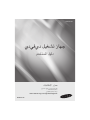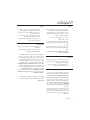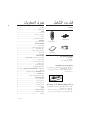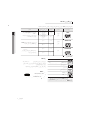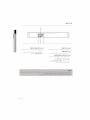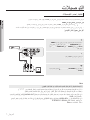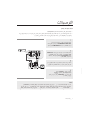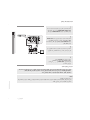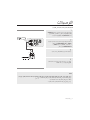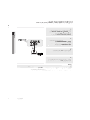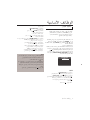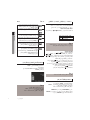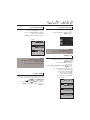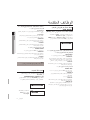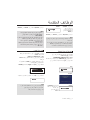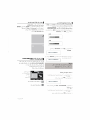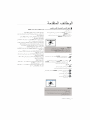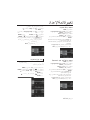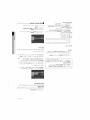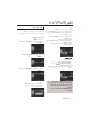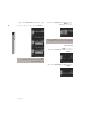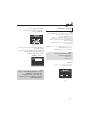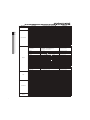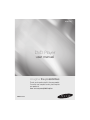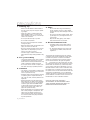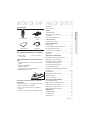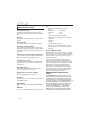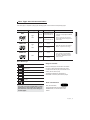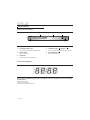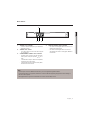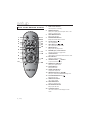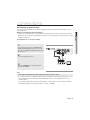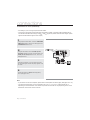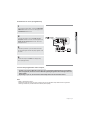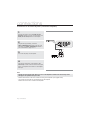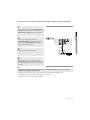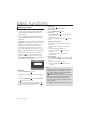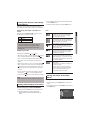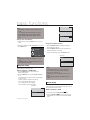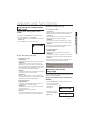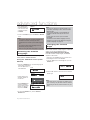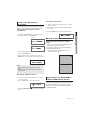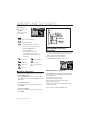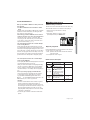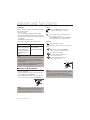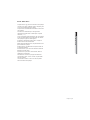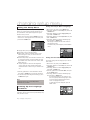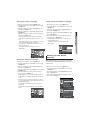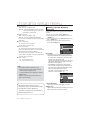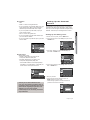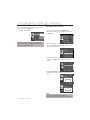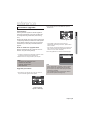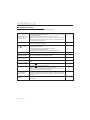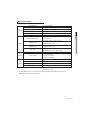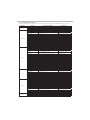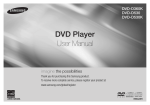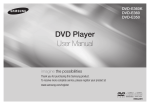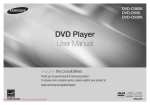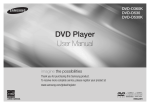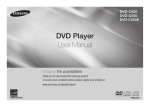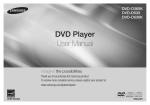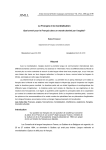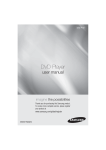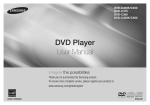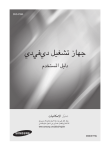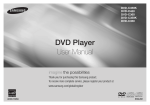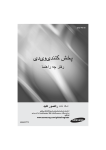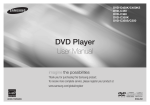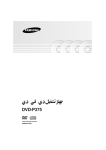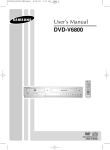Download Samsung DVD-P191 دليل المستخدم
Transcript
DVD-P191
ﺟﻬﺎﺯ ﺗﺸﻐﯿﻞ ﺩﻱﻓﻲﺩﻱ
ﺩﻟﻴﻞ ﺍﳌﺴﺘﺧﺪﻡ
ﺻ ّﻮﺭ ﺍﻹﻣﻜﺎﻧﻴﺎﺕ
ﺷﻜﺮﺍ ﻟﻜﻢ ﻋﻠﻰ ﺷﺮﺍء ﻣﻨﺘﺞ ﺳﺎﻣﺴﻮﻧﺞ.
ﻻﺳﺘﻼﻡ ﺃﻓﻀﻞ ﺍﻟﺨﺪﻣﺔ،
ﺍﻟﺮﺟﺎء ﺗﺴﺠﻴﻞ ﻣﻨﺘﺠﻜﻢ ﻓﻲ
www.samsung.com/global/register
AK68-01777S
ﺍﻻﺤﺘﻳﺎﻃﺎﺖ
ΩΪϋϹ˺
ιήϘϟ˽
ΔλΎΨϟεήϟΩϮϣϡΪΨΘγΎΑιήϘϟϒϴψϨΗϡΪϋΐΠϳ ϭϥΎϫΪϟϒϴϔΨΗϞΎγϭϦϳΰϨΒϟϭΕϼϴΠδΘϟδϤΑ
ϲϓΐΒδΘΗΪϗϲΘϟϭϯήΧϷΓήϳΎτΘϤϟΕΎΒϳάϤϟϦϣΎϫήϴϏ
ιήϘϟτδΑϒϠΗΙϭΪΣ
ϦϣιήϘϟϚδϣ
ιήϘϟΕέΎη·τγβϤϟϡΪϋΐΠϳ ϒμΘϨϤϟΎΑΓΩϮΟϮϤϟΔΤΘϔϟϭϑϮΤϟϯΪΣ·
˱
ΔότϗΎ˱ϣΪΨΘδϣδϤϟΎΑΎϘϠτϣϢϘΗϻϭϖϓήΑΔΑήΗϷδϣ
ιήϘϟϕϮϓΎ˱ΑΎϳ·ϭΎ˱ΑΎϫΫεΎϤϗ
ΔϴΌϴΒϟΕΎϣϮϠόϤϟ˾
GGG GG
ΔϳϭΎϤϴϛΩϮϣϰϠϋΞΘϨϤϟάϫϲϓΔϣΪΨΘδϤϟΔϳέΎτΒϟϱϮΘΤΗ
ΔΌϴΒϟΎΑΓέΎο
˱
ΎϘϓϭˬΔΤϴΤμϟΔϘϳήτϟΎΑΕΎϳέΎτΒϟϦϣκϠΨΘϟϰΟή˵
ϳˬάϟ
ΔϴϠΤϤϟϭΔϴϟϭΪϟϭΔϴϟέΪϴϔϟϦϴϧϮϘϠϟ
˱
GGG
GG GGG
˱
ΔϳήϜϓΔϴϜϠϣϕϮϘΤϟΎϘϓϭΔμΧήϣϞϴϟΪϟάϬΑΔϘϓήϤϟΞΘϨϤϟΓΪΣϭ
ϡΪΨΘγϻϰϠϋκϴΧήΘϟάϫήμΘϘϳ
ϯήΧϑήσΕΎϛήθϟΓΩΪΤϣ
GGG
ΕΎϳϮΘΤϤϟϦϣϊϔΘϨϤϟϲΎϬϨϟϞϴϤόϟΔτγϮΑϱέΎΠΘϟήϴϏιΎΨϟ
νήϏϷίΎϬΠϟάϫϡΪΨΘγϻΔΣϮϨϤϣϕϮϘΣΪΟϮΗϻϭ
ΔμΧή˵Ϥϟ
ϩάϫϑϼΨΑϯήΧΞΘϨϣΓΪΣϭϱκϴΧήΘϟάϫϲτϐϳϻ
ΔϳέΎΠΗ
ήϴϏΔϴϠϤϋϭΞΘϨϣΓΪΣϭϱκϴΧήΘϟϞϤθϳϻϚϟάϛϭˬΓΪΣϮϟ
*&&,)ϭ *&&,)ϖΑΎτΗΔμΧήϣ
ϲτϐϳϚϟάϛ
ΔϴϟΎΤϟΞΘϨϤϟΓΪΣϮΑΔϘϓήϣωΎΒΗϡϡΪΨΘδ˵ΗΖϧΎϛ˯Ϯγ
ήϴϔθΗϚϓϭϭήϴϔθΘϟΔϴϟΎΤϟΞΘϨϤϟΓΪΣϭϡΪΨΘγςϘϓκϴΧήΘϟ
ϭ *&&,)ϊϣϖΑΎτΘΗϲΘϟΕϮμϟΕΎϔϠϣ
ΎϤϴϓκϴΧήΘϟάϫΐΟϮϤΑϕϮϘΣϨϣϢΘϳϢϟ
*&&,)
*&&,)ϖΑΎτΗϻϲΘϟϪϔΎχϭϭΞΘϨϤϟΕΰϴϤΑϖϠόΘϳ
*&&,)ϭ
ϲϔϠΨϟ˯ΰΠϟΎΑΩϮΟϮϤϟϒϳήόΘϟϖμϠϣϰϟ·ωϮΟήϟϰΟή˵ϳ ϞϴϐθΘϠϟΔΤϴΤμϟΔϴΘϟϮϔϟΔΟέΩΔϓήόϤϟϞϐθϤϟϦϣ
ΔϴϓΎϛΔϳϮϬΗΕΎΤΘϔΑΩϭΰϣϕϭΪϨλϲϓϞϐθϤϟΐϴϛήΘΑϢϗ ϱ΄ΑΔλΎΨϟΔϳϮϬΘϟΕΎΤΘϓΪγϡΪϋΐΠϳϢγ˺˹ϰϟ·̀
˯ϮϬϟϥέϭΪΑΡΎϤδϠϟΕΎϧϮϜϤϟϦϣ
Ύ˱ϳϭΪϳϞΧΪϟϰϟ·ιήϗϷΝέΩϊϓΩϡΪϋΐΠϳ ΕΎϧϮϜϤϟβϳΪϜΗϡΪϋΐΠϳ ϞϐθϤϟϚϳήΤΗϞΒϗΕΎϧϮϜϤϟϊϴϤΟϞϴϐθΗϑΎϘϳ·ϦϣΪϛ΄Η άϬΑΎϬϠϴλϮΗϞΒϗϯήΧϷΕΎϧϮϜϤϟϞϴϐθΗϑΎϘϳ·ϦϣΪϛ΄Η ϞϐθϤϟ
G
G
˯ΎϬΘϧϻΪόΑϞϐθϤϟϞϴϐθΗϑΎϘϳ·ϭιήϘϟΝήΧ·ϦϣΪϛ΄Η
˱
G
ΓήΘϔϟϪϣΪΨΘγϡΪϋϡΰΘόΗΖϨϛΫ·ΎϤϴγϻϭˬϡΪΨΘγϻϦϣ
G GG ΔϠϳϮσ
ϥ ΐΠϳϭ ϞμϓG ίΎϬΠϛ ϲδϴήϟG ΔϗΎτϟ
G βΒϘϣ ϡΪΨΘγ ϢΘϳ ˱
G ˱ Ζϗϭ ϱ ϲϓ ˱ΰ˱ ϫΎΟ
G Ϟψϳ
G
G
G GG
G ϚΘϣϼδϟ˻
GG
˱
G
ήλΎϨϋϡΪΨΘγϱΩΆϳΪϗϭ
έΰϴϠϟωΎόηΞΘϨϤϟάϫϡΪΨΘδϳ
ΎϨϫΔϨϴΒϤϟϚϠΗήϴϏΕ˯ήΟϹ˯ΩϭΕϼϳΪόΘϟϭϢϜΤΘϟ
G
ήϴτΧϞϜθΑωΎόηϺϟνήόΘϟϰϟ·
ϚδϔϨΑΡϼλϹΕΎϴϠϤϋ˯ήΟ·ϭΔϴτϏϷΘϓϡΪϋΐΠϳ ςϘϓϦϴϠϫΆϣϦϴϴϨϔϟΔϧΎϴμϟϝΎϤϋϙήΗ
ϪϴΒϨΗ˼
ΔϴϋΎϨλνήϏϲϓϪϣΪΨΘγϢΘϴϟϞϐθϤϟϢϴϤμΗϢΘϳϢϟ ςϘϓϲμΨθϟϡΪΨΘγϼϟΞΘϨϤϟάϫ
ΔϴϟΰϨϣνήϏϷϦϜϟϭ
ϻ ΎϤϛ ˯ΎϤϟ ΫΫέ ϭ ˯ΎϤϟ ΕήτϘϟ ίΎϬΠϟ νήόΗ ϡΪϋ ΐΠϳ ςΒπϟΕΩΪϋ·ϭϢϜΤΘϟέέίϡΪΨΘγϱΩΆϳΪϗϪϴΒϨΗ . έϮϫΰϟ Δϴϧ ϞΜϣ ϞϮγ ϰϠϋ ϱϮΘΤΗ ˯Ύϴη ϪϴϠϋ ϊοϮϳ ϥ ΐΠϳ
νήόΘϟϰϟ·ϞϴϟΪϟάϬΑΓΩέϮϟϑϼΨΑΕ˯ήΟ·άϴϔϨΗϭ
ΔϨϛΎδϟ˯ΎΑήϬϜϟϭϕήΒϟΎϛΔϴΟέΎΨϟϞϣϮόϟήΛΆΗϥϦϜϤϳ ήϴτΨϟωΎόηϺϟ ˬΔϠϜθϤϟϩάϫΖϬΟϭΫ·
ϞϐθϤϟάϬϟϲόϴΒτϟϞϴϐθΘϟϰϠϋ
έΰϟϰϠϋςϐπϟΎΑϪϠϴϐθΗΪϋϢΛϞϐθϤϟϞϴϐθΗϑΎϘϳΈΑϢϘϓ
ΪϋϢΛΩΩήΘϤϟϲΑήϬϜϟέΎϴΘϟϚϠγϞμϓϭˬ'&.)
ϰϠϋϞϐθϤϟϞϤόϴγ
ΩΩήΘϤϟϲΑήϬϜϟέΎϴΘϟάϔϨϤΑϪϠϴλϮΗ
ϲόϴΒσϮΤϧ
ΕήϴϴϐΗΙϭΪΤϟΔΠϴΘϧϞϐθϤϟϞΧΩϒΛΎϜΗΙϭΪΣΔϟΎΣϲϓ ϮΤϧϰϠϋϞϐθϤϟϞϤόϳϻΎϤΑέˬΓέήΤϟΕΎΟέΩϲϓΓΪϳΪη
ΔΟέΩϲϓϞϐθϤϟϙήΗˬΔϠϜθϤϟϩάϫΙϭΪΣΔϟΎΣϲϓ
ϢϴϠγ
˱
ΎϓΎΟϞϐθϤϟϦϣϲϠΧΪϟ˯ΰΠϟΒμϳϰΘΣΔϓήϐϟΓέήΣ
ϞϤόϠϟΪ˱ όΘδϣϭ
_ﺍﻻﺤﺘﻳﺎﻃﺎﺖ٢
ﻗﺑﻝ ﺑﺪﺀ ﺍﻠﺘﺸﻐﻴﻝ
ﺠﺩﻭﻞ ﺍﻠﻤﺤﺗﻭﻴﺎﺕ
ﺍﻠﻤﻠﺤﻘﺎﺕ
ﺍﻻﺤﺘﻳﺎﻃﺎﺖ ٢.....................................................................
ﻘﺑﻝ ﺑﺪﺀ ﺍﻠﺘﺷﻐﻳﻝ ٣................................................................
ﺍﻹﻋﺪﺍﺪ
ﻤﻳﺯﺍﺖ ﻋﺎﻤﺔ ٤....................................................................
ﻧﻭﻉ ﺍﻠﻘﺮﺺ ﻭ ﺨﺼﺎﺋﺼﻪ٥......................................................
ﺍﻠﻭﺼﻒ ٦.........................................................................
ﺍﺴﺗﻜﺷﺎﻒ ﻭﺤﺩﺓ ﺍﻠﺗﺤﻜﻢ ﻋﻦ ﺑﹸﻌﺩ٨...............................................
ﻜﺎﺑﻝ ﺍﻠﺼﻭﺖ/ﺍﻠﻔﻴﺪﻴﻮ
ﻮ ﺤﺩ ﺓ ﺍﻠﺘﺣﻜﻢ ﻋﻥ ﺑﹸﻌﺩ
ﺍﻠﺘﻭﺻﻳﻼﺖ
ﺍﺨﺘﻴﺎﺮ ﺃﺤﺪ ﺍﻠﺘﻭﺼﻴﻼﺖ ٩........................................................
ﺍﻠﻭﻈﺎﺋﻒ ﺍﻷﺴﺎﺴﻴﺔ
ﺘﺷﻐﻳﻞ ﺍﻠﻘﺭﺺ١٤ ................................................................
ﺍﺴﺘﺨﺪﺍﻢ ﻭﻅﻴﻓﺘﻲ ﺍﻠﺑﺤﺚ ﻭﺍﻠﺘﺧﻄﻲ١٥ ...........................................
ﺍﺴﺘﺧﺪﺍﻡ ﻭﻇﻳﻔﺔ ﺍﻠﻌﺭﺾ١٥ ......................................................
ﺍﺴﺘﺨﺪﺍﻢ ﻘﺎﺌﻤﺘﻲ ﺍﻠﻌﻧﺎﻭﻳﻦ ﻭﺍﻷﻘﺭﺍﺺ ١٥ ........................................
ﺪﻠﻴﻞ ﺍﻠﻤﺴﺘﺠﺩ ﻡ
ﺘﻛﺭﺍﺮ ﺍﻠﺘﺷﻐﻴﻞ١٦ ................................................................
ﺍﻠﺗﺷﻐﻴﻞ ﺍﻠﺑﻄﻲﺀ ١٦ ..............................................................
ﺍﻠﻤﻠﺣﻗﺎﺕ ﺍﻠﺘﻲﻻ ﻴﺘﻢﺘﻭ ﻓﻴﺮﻫ
ﺍﻠﻭﻈﺎﺋﻒ ﺍﻠﺗﻗﺪﻤﺔ
• ﻜﺎﺑﻝ ﺍﻠﻤﻜﻭﻦ
• ﻜﺎﺑﻝ ﻀﻭﺌﻲ
• ﺑﻃﺎﺭﻳﺎﺚﻭ ﺤﺩﺓ ﺍﻟﺘﺣﻜﻡ ﻋﻦ ﺑﻌﺩ
ﺿﺑﻄ ﻨﺴﺒﺔ ﺍﻻﺭ ﺗﻓﺎﻉ ﺇﻠﻰ ﺍﻠﻌﺭﺽ)١٧ .........................(EZ VIEW
ﺘﺤﺪﻳﺪ ﻠﻐﺔ ﺍﻠﺻﻭﺖ١٧ ............................................................
ﺗﺤﺪﻴﺪ ﻠﻐﺔ ﺍﻠﺗﺮﺟﻤﺔ ﺍﻠﺼﺎ ﺤﺑﺔ١٨ ................................................
ﺗﻐﻳﻳﺭﺰﺍﻭﻴﺔ ﺍﻠﻛﺎﻤﻴﺭﺍ ١٨ ..........................................................
ﺘﺮﻜﻴﺐﺍﻠﺒﺎﺭﻴﺎﺖ ﻔﻲ ﻭﺣﺪﺓ ﺍﻠﺘﺤﻜﻢﻋﻦ ﺑُﻌﺩ
٠١ﺍﻔﺘﺢ ﻏﻃﺎ ﺀ ﺍﻠﺒﻃﺎﺭﻳﺔ ﺍﻠﻤﻮ ﺠﻭﺩ ﺒﺎﻠﺠﺯﺀ ﺍﻠﺨﻠﻓﻲ ﻤﻦﻭﺣﺩﺓ ﺍﻠﺘﺤﻜﻢ ﻋﻦ ﺑُﻌﺩ٠
٠٢ﺮ ﻜﺐ ﺒﻃﺎﺭ ﻴﺘﻴﻦ ﺑﺤﺠﻡ ٠AAA
ﺘﺄﻜﺪ ﻤﻦ ﻤﺣﺎﺫﺍﺓ ﺍﻠﻘﻄﺒﻴﻦ )ﺍﻠﻤﻭﺠﺐ +ﻭﺍﻠﺴﺎﻠﺐ (-ﻋﻠﻰ ﺬﺣﻭ ﺼﺤﻴﺢ٠
٠٣ﺃﻋﺪ ﻏﻃﺎﺀ ﺍﻠﺑﻃﺎﺮﻴﺔ٠
ﺍﺴﺘﺨﺪﺍﻡ ﻭﻅﻳﻔﺔ ﺍﻠﻌﻼﻤﺎﺖ ١٩ ....................................................
ﺍﺴﺗﺧﺪﺍﻡ ﻭﻆﻴﻔﺔ ﺍﻠﺗﻛﺑﻴﺭ/ﺍﻠﺘﺼﻐﻳﺭ١٩ .............................................
ﻘﺎﺌﻤﺔ ﺍﻠﻗﺎﻄﻊ ﻤﻠﻔﺎﺖ /MPEG4/JPEG/WMA/MP3ﻗﺭﺺ ﺍﻠﺿﻐﻭﻄ ١٩ ..
ﺗﺤﺪﻴﺩ ﺍﻠﺟﻠﺪ ٢٠ ...................................................................
ﺘﺸﻐﻴﻞ MP3/WMAﻗﺭﺺ ﺍﻠﺼﻭﺖ ﺍﻠﺿﻐﻭﻄ٢٠ ...........................
ﺘﺸﻐﻴﻞ ٢١ ........................................................... MPEG4
ﺘﺷﻐﻴﻞ ﺍﻠﻘﺭﺺ ﺍﻠﺿﻐﻭﻄ ﺍﻠﺨﺎﺺ ﺑﺎﻠﺻﻭﺭ٢٢ ..................................
ﺗﻐﻴﻳﺮ ﻗﺎﺋﻣﺔ ﺍﻹﻋﺪﺍﺩ
ﺍﺴﺘﺨﺪﺍﻡ ﻘﺎﺌﻤﺔ ﺍﻹﻋﺪﺍﺪ ٢٣ ........................................................
ﺇﻋﺪﺍﺪ ﻤﻴﺯﺍﺖ ﺍﻠﻟﻐﺔ٢٣ ............................................................
ﺇﻋﺪﺍﺪ ﺧﻳﺎﺭﺍﺖ ﺍﻠﺻﻭﺖ٢٤ .......................................................
ﻔﻲ ﺤﺎﻠﺔ ﻋﺪﻢ ﺘﺷﻐﻴﻝ ﻭﺣﺩﺓ ﺍﻠﺘﺤﻜﻡ ﻋﻦ ﺑُﻌﺩ ﻋﻰ ﻨﺣﻮ ﺳﻠﻳﻢ:
ﺘﺄﻜﺪ ﻣﻦ ﺼﺤﺔ ﻤﺣﺎﺬﺍﺓ ﺃﻗﻄﺎﺐ ﺍﻠﺑﻂﺎﺭﻴﺎﺕ ﺍﻠﻤﻭ ﺠﺑﺔ ﻭ ﺍﻠﺴﺎﻠﺑﺔ )ﺨﻠﻴﺔ ﺠﺎﻓﺔ(٠ ﺍﻔﺤﺺ ﻠﻠﺘﻜﺪ ﻤﻦ ﻋﺪﻢ ﻨﻔﺎﺪ ﺍﻠﺒﻄﺎﺮﻴﺎﺕ٠ ﺍﻔﺤﺹ ﻠﻠﺘﺄﻜﺪ ﻤﻦ ﻋﺪﻡ ﺍﻨﺳﺪ ﺍﺪ ﻤﺴﺘﺷﻌﺭ ﻭﺤﺪﺓ ﺍﻠﺘﺤﻜﻢ ﻋﻦ ﺑُﻌﺪ ﺑﺎﻠﻌﻭ ﺍﺌﻖ٠ -ﺘﺄﻜﺪ ﻤﻤﺎ ﺇﺫﺍﻜﺎﻦ ﻫﻧﺎﻚ ﺃﻱ ﻤﺼﺪﺮ ﺇﻀﺎﺀﺓﻔﻠﻭﺭ ﺴﻨ ﺑﺎﻠﻘﺮ ﺏ ﻤﻦ ﺍﻠﻭ ﺣﺪﺓ٠
ﺇﻋﺪﺍﺩ ﺨﻴﺎﺭﺍﺖ ﺍﻠﻌﺭﺽ٢٥ .......................................................
ﺇﻋﺪ ﺗﺤﻜﻢ ﺍﻵ ﺑﺎﺀ٢٢ ..............................................................
ﺍﻠﺭﺟﻊ
ﺘﺤﺪﻳﺚ ﺍﻠﺑﺭ ﺍﻤﺞ ﺍﻠﺛﺎﺒﺘﺔ٢٨ ......................................................
ﺍﺴﺘﻛﺷﺎﻒ ﺍﻷﺧﻃﺎﺇﺻﻼ ﺤﻬﺎ٢٩ ..................................................
ﺎﻠﻭﺍﺼﻔﺎﺖ٣٠ .....................................................................
ﺍﻠﻌﺭﺑﻴﺔ_ ٣
ﺍﻹﻋﺩﺍﺩ
_ ٤ﺍﻹﻋﺩﺍﺩ
¥)f1K
8|G*§I
,|;f¡¼*m*4fG*m*3
8*|E&¸*¢HjªGfkG**§I&¸*ª-MaMÕ+¬{G* .
8*|E&*HªkM
)f»*
● ﺍﻹﻋﺩﺍﺩ
m§Gj)fD,2§/¨< .
8|E¬§ktM fIK C@6L=;=G5@ jª¡-+§MaªG*K
%(
j7fG*Km§G*)f;K¢HaMaG*aMa³¢Ê j7fG*j)fEÑ1¢HjG§¤+
ªkG*¢H~G¨E&¸& * aº*
8|G* q0
m*3
8*|E&ÑGjªE2
a0*§G*¥/§G*
m*3
8*|E&ÑGjªE2
Õ¤/§G*
6
m*3
8*|E&ÑGjªE2
a0*§G*¥/§G*
m*3
8*|E&ÑGjªE2
Õ¤/§G*
6
jªE2
6
%(
m§G*9jª¡k+~ªkM§MaªD
8|E §¼*
8|G*m§8K . +,2§/K
m*3jªE4,4f7(f( F§¼*
8|G*ªq-kM 4§Ja-ª-HE&*
M§-KD&*m§8,2§/
lE§G*4K|¯m§G*,2§/
jªE2
6
jªE2
6
8|G* q0
mѪqkG**§I&*
'
m§G*
§MaªG*
'!
m§G*
§MaªG*
&!
m§G*
jªE2
6
8|G*mfHÑ<
j¡¼*E4
j¡¼*E4
a+¸Kj¡¼*h0 .
8*|E&*HK
8*|E&*¢HF~ªH|-kM
D*§- a<jGf0·
8|G*ª-¢Ê¨k0:f¡¼*5§H4D*§k-£&*
8|G*ª-kM¢G5§H|G*
jª»*j0§G*¨<¼**{¤Gj¡¼*~H4¨<4§nG*¢ÊK
G3¾((*fHKfªIf¼&*KfI|DK,atk¼*j¼*·($ o+ fI
($
«E|G*«gGK2
8|E
§MÎ6*
8|E
«E|G*m§G*
8|E
5@* z ?999
M
$%#!
%
$!& ,+
8|E
:F.6BD:7:65 § :F. O 6 D i F D2
2 % D66 1 §
_ >>0 O _ § :F.$6DG@B<C?4 F D!
!
vU ? Q E b (
٥ _ﺍﻠﻌﺭﺑﻴﺔ
%(
8|E
¢Ê¸oª0,a0*§G*,|¼*·Da0*K '
8|Ef12(*( ª<hqM
¯-p*a0((*·G3hgkMf¯4Kf¤ª-KÐF*& K&*& Õ8|Ef12*(
'
8*|E&*
ﺍﻹﻋﺩﺍﺩ
ﺍﻠﻭﺻﻒ
ﺃﺯﺭﺍﺭ ﺗﺤﻜﻢ ﺍﻠﻠﻭﺤﺔ ﺍﻷﻣﺎﻣﻳﺔ
4
2
3
5
STANDBY/ON ( ) ٠١
ﻑﺍﻕﻱﺇ/ﻝﻱﻍﺵﺕ ﻡﺕﻱﺱﻭ ﻝﻱﻍﺵﺕﻝﺍ ﻑﺍﻕﻱﺇ/ﻝﻱﻍﺵﺕﻝﺍﺏ ﻡﻕ
.ﻝﻍﺵﻡﻝﺍ ﻝﻱﻍﺵﺕ
٠٢ﺪﺭﺝ ﺍﻷﻗﺭﺍﺺ
.ﺿﻊ ﺍﻠﻘﺭ ﺺ ﻫﻨﺎ
1
٠٣ﺷﺎﺷﺔ ﺍﻠﻌﺭﺽ
ﻴﺘﻢ ﻋﺭﺽ ﻤﺅﺸﺭﺍﺕ ﺍﻠﺘﺸﻐﻴﻞ ﻫﻨﺎ
OPEN/CLOSE( ) /STOP ٠٤
ﺍﻀﻐﻃ ﻋﻠﻰ ﻫﺫﺍ ﺍﻠﺯﺭ ﻠﻓﺘﺢ ﺪﺭﺝ ﺍﻷﻗﺮﺍﺺ ﻭﺇﻏﻼﻘﻪ
) ٠٥
ﺷﺎﺷﺔﻋﺭﺾ ﺍﻠﻠﻭﺤﺔ ﺍﻷﻤﺎﻤﻴﺔ
·!ϭ%&!"ϭ"+ϞΜϣΕΎϴϠϤόΑϖϠόΘΗΓΪϳΪϋϞΎγένήόΗϞϴϐθΘϟΖϗϭϲϟΎϤΟ
*
ιήϗϱϝΎΧΩ·ϢΘϳϢϟBC8I
ΡϮΘϔϣιήϗϷΝέΩ&'B
ιήϘϟΕΎϣϮϠόϣϞϴϤΤΘΑϞϐθϤϟϡϮϘϳ#&8
_ ٦ﺍﻹﻋﺩﺍﺩ
( ﺍﻠﺘﺷﻐﻴﻝ/ﺍﻹﻳﻗﺎﻒﺍﻠﺅﻗﺖ
ﺍﻹﻋﺩﺍﺩ
Ϊό˵ΑϦϋϢϜΤΘϟΓΪΣϭϑΎθϜΘγ
١ﺍﻠﺯﺭ POWERﻠﺷﻐﻝ ﺃﻗﺮﺍﺺ DVD
ﻠﺘﺸﻐﻴﻝ ﺍﻠﻭ ﺤﺩﺓ ﺃﻭ ﺇﻴﻗﺎﻒ ﺘﺷﻐﻴﻠﻬﺎ
٢ﺯﺭ REPEAT
ﻔﺻﻞ ﺃﻭ ﻤﺎﺪﺓ ﻤﺴﺠﻠﺔ ﺃﻭ ﻘﺮﺺ
٣ﺯﺭ DISC MENU
ﻹﻅﻬﺎﺮ ﻗﺎﺌﻤﺔ ﺍﻻﻗﺭ ﺍﺺ
١١
٤
ﺯﺭ ﺍﻠﻌﻼﻤﺔ BOOKMARK
١
٥ﺯﺭ ) STOP
(
١٢
٢
٦ﺯﺭﺍ ) SKIP
/
١٣
١٤
٣
٤
١٦
٥
ﻴﻌﻤﻝ ﻫﺫﺍ ﺍﻠﺯﺭ ﻜﻤﻓﺘﺎﺡ ﺘﺒﺪﻴﻝ
٦
٩ﺯﺭ (√) AUDIO
١٥
١٧
١٨
٧ﺯﺭ MENU
ﻹﻇﻬﺎﺮ ﻘﺎﺌﻤﺔ ﻤﺷﻐﻞ ﺃﻘﺮﺍﺺ DVD
٨ﺃﺯﺭﺍﺭ ®ENTER /π/†,√/
ﺍﺴﺗﺧﺪﻡ ﻫﺫﺍ ﺍﻠﺯﺮ ﻠﻠﻭﺻﻭﻞ ﺇﻠﻰ ﻭﻅﺎﺌﻒ ﺍﻠﺼﻭﺖ ﺍﻠﻤﺘﻌﺩﺩﺓ ﺍﻠﻤﻭﺠﻭﺪﺓ
٧
ﻋﻠﻰ ﺍﻠﻗﺮﺺ
١٠ﺯﺭ INFO
٨
١٩
٢٠
(
ﻴﺴﺘﺨﺩﻤﺎﻥ ﻠﺘﺨﻃﻲ ﺍﻠﻌﻨﻭ ﺍﻦ ﺃﻭ ﺍﻠﻔﺻﻝ ﺃﻭ ﻠﻤﺎﺪﺓ ﺍﻠﻤﺴﺠﻠﺔ
٩
١٠
ﻠﻌﺭﺽ ﻭﺿﻊ ﺍﻠﻗﺮﺺ ﺍﻠﺤﺎﻠﻲ
(
١١ﺯﺭ ) OPEN/CLOSE
ﻠﻔﺗﺢ ﺪﺭﺝ ﺍﻷﻘﺮﺍﺺ ﻭ ﺇﻏﻼﻗﻪ
١٢ﺯﺭ REPEAT A-B
ﻴﺴﺘﺧﺩﻢ ﻠﺘﻜﺭ ﻴﺭﺍﻠﻌﺭ ﺾ ﺑﻳﻦ Aﻭ Bﻓﻲ ﺍﻠﻘﺭﺺ
١٣ﺯﺭ ZOOM
١٤ﺍﻠﺯﺭ VIDEO SEL.
ﻠﺘﻐﻴﻴﺮ ﻭﻀﻊ ﺧﺭﺝ ﺍﻠﻔﻳﺪﻴﻭ
١٥ﺯﺭﺍ ) SEARCH
/
(
ﻴﺘﻴﺤﺎﻥ ﻠﻚ ﺍﻠﺒﺤﺚ ﺇﻠﻰ ﺍﻷﻤﺎﻢ/ﻠﺨﻠﻒ ﺨﻼﻞ ﺍﻠﻗﺮﺹ
١٦ﺯﺭ ) PLAY/PAUSE
(
ﻠﺒﺩﺀ ﺍﻠﺗﺸﻐﻴﻞ/ﺇﻴﻗﺎﻒ ﺍﻠﺗﺷﻐﻳﻞ ﺍﻠﻣﺆ ﻗﺖ ﻟﻠﻗﺮﺹ
١٧ﺯﺭ (π) SUBTITLE
١٨ﺯﺭ RETURN
ﻟﻠﺭﺠﻭﻉ ﺇﻟﻰ ﻗﺎﺋﻤﺔ ﺴﺎﺒﻗﺔ
١٩
ﺯﺭ (®) TITLE MENU
ﻻﻅﻬﺎﺮ ﻗﺎﺋﻤﺔ ﺍﻠﻌﻨﺎﻭﻴﻦ.
٢٠ﺯﺭ CANCEL
ﺍﺴﺘﺧﺩﻢ ﻫﺬﺍ ﺍﻠﺯﺮﻹﺨﻔﺎﺀ ﺍﻟﻘﻮ ﺍﺋﻡ ﺃﻮ ﻋﺮﻮﺾ ﺍﻠﺤﺎﻟﺔ ﻤﻦ ﺍﻠﺸﺎﺸﺔ
_ ٨ﺍﻹﻋﺩﺍﺩ
ﺍﻟﺘﻭﺻﻴﻼﺖ
*( ﺇﺣﺩﻯ ﺍﻟﺗﻮﺼﻴﻼﺖ4fªk1*
ﺍﺨﺘﻴﺎﺮ
ﺍﻟﺘﻭﺻﻴﻼﺖ
● ﺍﻹﻋﺩﺍﺩ
L|1&¸*mfI§¼*K5fkG*5f¤q+ .
8*|E&*Hª8§kG *awk6¸*j)f7mѪ8§-jªGfkG*jnH&¸*
9|'
8*|E&*& ¯ª8§kG*gE
f¤DK&*mÑ+fF¬&*ª8§-gEL|1&¸*mfI§¼*K5fkG*K .
8*|E&*Hª-fM(*¢Hf
*( ¢HfN)*2aF&f- *¢Hf)*2aF&
j8f»*mfI§¼*-§0mfH§¼*¢HaP M~H¨<§tGf¤ª8§k+ §-«kG*jªDf9(¸*mfI§G awk¼*ªG2¾*§/|G*¨/|M
*( §/|G*¨/|R *§/|G*¨/|
ΔϴΑήόϟ
§MaªG5f-5f¤q+ª8§kG*
'!ª8§kG*·|:ª8§k+E§MaªG*m§G*mÑ+fF *awk6f+
8*|E&*H¢H«»*$~¹f+ |0&¸& *K
ª+¸& * AUDIO
&!!&%|8&¸& *
|0&¸& *K
ª+¸& * &! |8&¸& * '!ª8§-·|:.
5fkG*5f¤q+
ﺍﻷﺣﻣﺭ
ﺍﻷﺻﻔﺭ
ﺍﻷﺻﻔﺭ
ﻛﺎﺒﻞ ﺍﻟﻓﻴﺪﻴﻭ
5fkG*K.
8*|E&*Hªk+E
ﻜﺎﺒﻞ ﺍﻠﺼﻭﺖ
ﺍﻷﺣﻣﺭ
ﺍﻷﺒﻴﺾ
ﺍﻷﺻﻔﺭ
aMatkG5fkG*5f¤¹a
R+¢<tkG*,a0§+
aMatkG5fkG*5f¤¹a+¢<tkG*,a0§+
aMatkG5fkG*5f¤¹a
+¢<tkG*,a0§+ %''!4~G*¨<9*
+¢<tkG*,a0§+
'4/09
*(
M§-patMaE
*( ¢HmftG*|I*m§G*wHª8§-jt8¾*§/|G*¨/|
*( §/|G*¨/|RªDm§8w¯ª8§kG*m24&ΔψΣϼϣ
*§/|G*¨/|ªDm§8w¯ª8§kG*m24&
**3(
ϲΑήϬϜϟέΎϴΘϟϞΑΎϛϦϣΏήϘϟΪϳΪηΕϮμϟϞΑΎϛϥΎϛΫ·ζϳϮθΗΙΪΤϳΪϗ
*( §/|G*¨/|MR 5fkG*5f¤/h0f¤9§HKª8§kG**|:&*2a<kwM *§/|G*¨/|M5fkG*5f¤/h0f¤9§HKª8§kG**|:&
*§/|G*¨/|
˺˾ϰϟ·˺˽ϦϣΕΎΤϔμϟήψϧ
ΕϮμϟϢΨπϣϞϴλϮΗΔΤϔλϰϟ·ωϮΟήϟϰΟή˵
ϴϓˬΕϮλϢΨπϤΑϞϴλϮΘϟΕΩέΫ· ١٣-١٢
ίΎϔϠΘϟΎΑιΎΨϟϡΪΨΘδϤϟϞϴϟΩϰϟ·ωϮΟήϟϰΟή˵ϳ
ίΎϔϠΘϟίΎϬΟΐδΣΎϬόοϮϣϭϞϴλϮΘϟϑήσΩΪϋϒϠΘΨϳ ΩϮΟϮϤϟξϴΑϷ2ήδϳϷ42, &&,+4ϞϴλϮΗϑήτΑϪϠϴλϮΘΑϢϗˬίΎϔϠΘϟίΎϬΠΑΪΣϭΕϮλϞΧΩϞϴλϮΗϑήσΩϮΟϭΔϟΎΣϲϓ -ιήϗϞϐθϤΑ
ϊοϮϟήϴϐΘϳˬιήϗϱϝΎΧΩ·ϡΪϋΔϟΎΣϲϓϭϒϗϮΘϟϊοϭϲϓ-ϞϐθϣϥϮϜϳΎϣΪϨϋ- &*#έίϰϠϋςϐπϟΔϟΎΣϲϓ P-SCANI-SCANĸCOMPOSITE/S-VideoϲϟΎΘϟϞδϠδΘϟΎΑϮϳΪϴϔϟΝήΧ
P-SCAN ➞ I-SCAN
=ϭDϰϠϋ$ ΝήΧΔϗΩςΒοΔϟΎΣϲϓ*-=89CΝήΧϡΪΨΘγέάόΘϳ =ϭDϰϠϋ$ ΝήΧΔϗΩςΒοΔϟΎΣϲϓCADCB9BHϭ-=89C*-=89CΝήΧϡΪΨΘγέάόΘϳ ٩ _ﺍﻠﻌﺭﺑﻴﺔ
ﺍﻟﺘﻭﺻﻴﻼﺖ
ϞΧΪΗίΎϔϠΗίΎϬΠΑϞϴλϮΘϟ
CADCB9BHϮϳΪϴϔϟΕϼΑΎϛϡΪΨΘγΎΑίΎϔϠΗίΎϬΠΑϞϴλϮΘϟ ˯Ύϗέίϭ0˯ΎπϴΑϭ˯ΩϮγΕέΎη·ϰϟ·ΓέϮμϟήμϨϋϥϮϜϤϟϮϳΪϴϓϞμϔϳ
ΔϘϴϗΩϥϮϟϭΔϘΎϓΓΩϮΟΕΫέϮλΓΪϫΎθϤΑϊΘϤΘδΗϑϮγ ΕϮμϟΝήΧϝϼΧΕϮμϟΕέΎη·ΝήΨΗ
ΔϴϘϧϭΔΤοϭέϮλϢϳΪϘΘϟ')˯ήϤΣϭ'
˺
ϞϴλϮΗϑήσϞϴλϮΘΑϢϗˬϥϮϜϤϟϮϳΪϴϓΕϼΑΎϛϡΪΨΘγΎΑ
ϞϐθϤϟϲϔϠΨϟ˯ΰΠϟΎΑΩϮΟϮϤϟ!"! &(!!'&
ίΎϔϠΘϟίΎϬΠΑ!"! & ϞϴλϮΗϑήτΑ-ιήϗ
˻
ﺍﻷﺒﻴﺾ
ﺍﻷﺣﻣﺭ
ﺍﻷﺧﺿﺮ
ﺍﻷﺯﺮﻖ
ﺍﻷﺣﻣﺭ
'!!'&ϞϴλϮΗϲϓήσϞϴλϮΘΑϢϗˬΕϮμϟΕϼΑΎϛϡΪΨΘγΎΑ
ϲϓήτΑ-ιήϗϞϐθϣϦϣϲϔϠΨϟ˯ΰΠϟΎΑήϤΣϷϭξϴΑϷ
ϞϴϐθΘΑϢϗ
ίΎϔϠΘϟίΎϬΠΑήϤΣϷϭξϴΑϷ'! ϞϴλϮΗ
ίΎϔϠΘϟϭ-ιήϗϞϐθϣ
ﻜﺎﺒﻞ ﺍﻠﺼﻭﺖ
ﻜﺎﺑﻝ ﺍﻟﻤﻜﻮﻥ
ﺍﻷﺣﻣﺭ
ﺍﻷﺒﻴﺾ
ﺍﻷﺯﺮﻖ ﺍﻷﺣﻣﺭ
ﺍﻷﺧﺿﺮ
˼
ϰΘΣϥϮϳΰϔϴϠΘϟΎΑΔλΎΨϟΪόΑϦϋϢϜΤΘϟΓΪΣϮΑϞΧΪϟΩΪΤϣϰϠϋςϐο
ϥϮϳΰϔϴϠΘϟΔηΎηϰϠϋ-ϞϐθϣϦϣΓέΩΎμϟϥϮϜ˵ϤϟΓέΎη·ήϬψΗ
˽
ΔϤΎϗϲϓI-SCANϰϠϋϮϳΪϴϔϟΝήΧςΒο
٢٥-٢٦
˻̂ϰϟ·˻
٢٦-٢٥̀ϦϴΘΤϔμϟήψϧ$ISPLAY3ETUP
ϮϳΪϴϔϟΝήΧϊοϭήϴϴϐΗϲϓ(!%έΰϟϡΪΨΘγϦϜϤϳ
̂ΔΤϔμϟϰϟ·ϊΟέ
ΔψΣϼϣ
ϰϟ·
Ϧϣ ΕΎΤϔμϟ ήψϧ ΕϮμϟ ϢΨπϣ ϞϴλϮΗ ΔΤϔλ ϰϟ· ωϮΟήϟ ϰΟή˵
ή˵ϴϓ ˬΕϮλ ϢΨπϤΑ ϞϴλϮΘϟ ΕΩέ Ϋ· ١٣-١٢
˱
0 ˬ' ˬ') Ϧϣ ϻΪΑΑ 0 ˬ6ˬFϭ 0 ˬ0 ˬ)0 ΕΎϣϼόϟΎΑ ίΎϔϠΘϟ ίΎϬΠΑ ιΎΨϟ ϥϮϜϤϟ ϞϴλϮΗ ϑήσ ΰϴϴϤΗ ϦϜϤϳ ˱
ίΎϔϠΘϟΎΑ ιΎΨϟ ϡΪΨΘδϤϟ ϞϴϟΩ ϰϟ· ωϮΟήϟ ϰΟή˵
ήϳ ίΎϔϠΘϟ ίΎϬΟ ΐδΣ ΎϬόοϮϣϭ ϞϴλϮΘϟ ϑήσ ΩΪϋ ϒϠΘΨϳϳ ΔόϨμϤϟ ΔϬΠϠϟ ΎϘϓϭ
_ﺍﻟﺘﻭﺻﻴﻼﺖ١٠
ϡΪϘΘϣίΎϔϠΗίΎϬΠΑϞϴλϮΘϟ
˺
● ﺍﻟﺘﻭﺻﻴﻼﺖ
ϞϴλϮΗϑήσϞϴλϮΘΑϢϗˬΔϘϓήϣήϴϏϥϮϜϤϟϮϳΪϴϓΕϼΑΎϛϡΪΨΘγΎΑ
ϞϐθϤϟϲϔϠΨϟ˯ΰΠϟΎΑΩϮΟϮϤϟ!"! &(!!'&
ίΎϔϠΘϟίΎϬΠΑ!"! & ϞϴλϮΗϑήτΑ-ιήϗ
ﺍﻷﺒﻴﺾ
˻
ﺍﻷﺣﻣﺭ
ﺍﻷﺧﺿﺮ
ﺍﻷﺯﺮﻖ
ﺍﻷﺣﻣﺭ
ﻜﺎﺒﻞ ﺍﻠﺼﻭﺖ
'!!'&ϞϴλϮΗϲϓήσϞϴλϮΘΑϢϗˬΕϮμϟΕϼΑΎϛϡΪΨΘγΎΑ
ϲϓήτΑ-ιήϗϞϐθϣϦϣϲϔϠΨϟ˯ΰΠϟΎΑήϤΣϷϭξϴΑϷ
ϞϐθϣϞϴϐθΘΑϢϗ
ίΎϔϠΘϟίΎϬΠΑήϤΣϷϭξϴΑϷ'! ϞϴλϮΗ
ίΎϔϠΘϟϭ-ιήϗ
ﻜﺎﺑﻝ ﺍﻟﻤﻜﻮﻥ
ﺍﻷﺣﻣﺭ
ﺍﻷﺒﻴﺾ
ﺍﻷﺯﺮﻖ ﺍﻷﺣﻣﺭ
ﺍﻷﺧﺿﺮ
˼
ϰΘΣϥϮϳΰϔϴϠΘϟΎΑΔλΎΨϟΪόΑϦϋϢϜΤΘϟΓΪΣϮΑϞΧΪϟΩΪΤϣϰϠϋςϐο
ϥϮϳΰϔϴϠΘϟΔηΎηϰϠϋ-ϞϐθϣϦϣΓέΩΎμϟϥϮϜϤϟΓέΎη·ήϬψΗ
˽
ΔϤΎϗϲϓ0-SCANϰϠϋϮϳΪϴϔϟΝήΧςΒο
˻̂ϰϟ·˻
٢٦-٢٥̀ϦϣΕΎΤϔμϟήψϧ$ISPLAY3ETUP
ϮϳΪϴϔϟΝήΧϊοϭήϴϴϐΗϲϓ(!%έΰϟϡΪΨΘγϦϜϤϳ
̂ΔΤϔμϟϰϟ·ϊΟέ
ˬϡΪϘΘϤϟϮϳΪϴϔϟΝήΧνήόϟ
νήόΘγϻϢϋΪϳίΎϔϠΘϟϥΎϛΫ·ϭϻϡϡΪϘΘϤϟνήόΘγϻϢϋΪϳϡΪΨΘδϤϟίΎϔϠΘϟϥΎϛΫ·ΎϣΔϓήόϤϟίΎϔϠΘϟϡΪΨΘδϣϞϴϟΩϰϟ·ωϮΟήϟϲϐΒϨϳ ίΎϔϠΘϟϡΎψϧΔϤΎϗϲϓϡΪϘΘϤϟνήόΘγϻΕΩΪϋΈΑϖϠόΘϳΎϤϴϓίΎϔϠΘϟϡΪΨΘδϣϞϴϟΩϲϓΓΩέϮϟΕΎϤϴϠόΘϟϊΒΗΎϓˬϡΪϘΘϤϟ
ϩϼϋϲΤϴοϮΘϟϞϜθϟϦϋϞϴλϮΘϟΔϘϳήσϒϠΘΨΗΪϗˬίΎϔϠΘϟίΎϬΠϟΎϘϓϭ ΔψΣϼϣ
ˮϡΪϘΘϤϟνήόΘγϻϮϫΎϣ ΔϘϳήσϚΤϨϤΗϥϦϜϤϳ
ϞΧΪΘϟΝήΧΔϘϳήτΑΔλΎΨϟνήόΘγϻρϮτΧϒόονήόΘγρϮτΧϦϤπΘϳϪϧ΄ΑϡΪϘΘϤϟνήόΘγϻΰϴϤΘϳ ϞπϓϭοϭΓέϮλΓΩϮΟϡΪϘΘϤϟνήόΘγϻ
٠
١١_ﺍﻠﻌﺭﺑﻴﺔ
ﺍﻟﺘﻭﺻﻴﻼﺖ
ΕϮϨϘϟϲΎϨΛΕϮλϢΨπϣΕϮλϡΎψϨΑϞϴλϮΘϟ
˺
'!!'&ϞϴλϮΗϲϓήσϞϴλϮΘΑϢϗˬΕϮμϟΕϼΑΎϛϡΪΨΘγΎΑ
ϲϓήτΑ-ιήϗϞϐθϣϦϣϲϔϠΨϟ˯ΰΠϟΎΑξϴΑϷϭήϤΣϷ
ΕϮμϟϢΨπϤΑξϴΑϷϭήϤΣϷ'! ϞϴλϮΗ
ﺍﻷﺒﻴﺾ
˻
ϞϴλϮΘϟϑήσϞϴλϮΘΑϢϗˬϮϳΪϴϔϟΕέΎη·ΕϼΑΎϛϞΑΎϛϡΪΨΘγΎΑ
ϲϔϠΨϟ˯ΰΠϟΎΑ!"! &!'&ϭ(!
ϭ(!ϞϴλϮΗϑήτΑ-ιήϗϞϐθϣϦϣ
ίΎϔϠΘϟίΎϬΠΑ!"! &
ﺍﻷﺣﻣﺭ
ﻜﺎﺒﻞ ﺍﻠﺼﻭﺖ
˼
ﺍﻷﺣﻣﺭ
ﺍﻷﺒﻴﺾ
ΕϮμϟϢΨπϣϭίΎϔϠΘϟϭ-ιήϗϞϐθϣϞϴϐθΘΑϢϗ
ﻤﺿﺧﻡ ﺍﺴﺘﺮﻴﻭ ﺜﻧﺎﺌﻲ ﺍﻠﻘﻧﻮﺍﺕ
˽
ϞΧΪϟΪϳΪΤΘϟΕϮμϟϢΨπϤΑιΎΨϟϞΧΪϟΪϳΪΤΗέίϰϠϋςϐο
-ϞϐθϣϦϣΕϮμϟωΎϤδϟϲΟέΎΨϟ
ΔψΣϼϣ
ϥΫϷϰϠϋήϴΛ΄ΘϟϭΕΎϋΎϤδϟϒϠΗΙϭΪΣΊΟΎϔϤϟΕϮμϟωΎϔΗέΐΒδϳΪϘϓΕϮμϟϢΨπϣϞϴϐθΗΪϨϋΕϮμϟϯϮΘδϣξϔΧϰΟή˵ϳ ˱
˻̀ϦϣΕΎΤϔμϟήψϧ
ΕϮμϟϢΨπϤϟΎϘϓϭΔϤΎϘϟΔηΎηϲϓΕϮμϟςΒοϰΟή˵
ϳ (٢٥-٢٤
ΕϮμϟϢΨπϣΐδΣϞϴλϮΘϟϑήσϊοϮϣϒϠΘΨϳ ΕϮμϟϢΨπϤΑιΎΨϟϡΪΨΘδϤϟϞϴϟΩϰϟ·ωϮΟήϟϰΟή˵ϳ _ﺍﻟﺘﻭﺻﻴﻼﺖ١٢
m*§¡G*«)f¡.m§8wHm§8 f¡+ª8§kG
%$ m§G*wHK&* "
K&* 96-B/424=,6m§8 f¡+ª8§kG*
● ﺍﻟﺘﻭﺻﻴﻼﺖ
&!!&% ª8§-·|:ª8§k+Em§G*mÑ+fF *awk6f+
ª8§-·|+ .
8*|E&*H¢H«»*$~¹f+
ª+&¸& *K|0¸& *
|:ª8§k+DD|HÔ=¢M4§Á*3NÑ+fF awk-l¡F*3(*
ª8§-|:ª8§k+DD|HÔ=«)§G*+fG* awk-l¡F*3(
m§G*w¯
ª+&
¸& *K |0&¸& * &!
!)
ª8§-
2§/§¼* %&!!&%
!"%
«»*$~¹f+2§/§¼*
%&!!&%
ª8§-|+.
8*|E&.
*¼«»*$~¹f+
&! !"%
ª8§-|+
8*|E&*¼
IN (COAXIAL)
m§G*w¼ %&!
m§G*w¼
%
|:ª8§k+DD|HÔ=¢M4§Á*3NÑ+fF awk-l¡F*3(*
2§/§¼* %&!!&%!) ª8§ª8§kG**|:&*ª8§k+E§MaªG*m*4f7(
(*mÑ+fF+fF *awk6f+
ª8§-|+.
8*|E&
*¼«»*$~¹f+
«»*
$~¹f+
!"! %!&%
K&* '!
IN (COAXIAL)
m§G*w¼
%&!
ª8§kG**|:&
*ª8§k+E§MaªG*m*4f7(
*( mÑ+fF+fF *awk6f+
K&* '!
ª8§-|+
.
8*|E&
*H¢H
$~¹f+ !"!
%!&%
K&
* $'!
K&* '!
$~¹f+
!"!
%!&%
5fkG*5f¤q+
%
K&* '!ª8§-|+
. !"!
8*|E&*H¢H«»*
|0&¸& *
ª+&¸& *
ﻜﺎﺒﻞ ﺍﻠﺼﻭﺖ
|0&¸& *
«)§9+fF
D|HHÔ=
K&*
ª+&¸& *
¢M4§ÁK3+fF
Kabel Coaxial
Tidak
disediakan
¢M4§ÁK3+fF
D|HÔ=
D|HÔ=
5fkG*5f¤q+2§/§¼*
!"! !"!
%!&% K&
* $'!
5fkG*5f¤q+2§/§¼*
%!&%
ª8§kG**|:&*ª8§k+E§MaªG*m*4f7(*( mÑ+fF+fF *awk6f+
$~¹f+ !"! %!&% K&* $'! K&* '!
m§G*wHK5fkG*K .
8*|E&*Hªk+E
K&* '!ª8§-|+.
8*|E&*H¢H«»*
5fkG*5f¤q+2§/§¼* !"! %!&% K&* $'!
m§G*wHK5fkG*K.
8*|E&*Hªk+E
m§G*wHK5fkG*K.
8*|E&*Hªk+E
fG «/4f»* 1aG*aMatkGm§G*w¼1aG*aMa³45¨<9*
.
8*|E&*H¢Hm§G*
fG «ª/4f»*1aG*aMatkGm§G*w¼1aG*aMa³45¨<9*
.
8*|E&*H¢Hm§G*
j0ÑH
j0ÑH
fG «ª/4f»*1aG*aMatkGm§G*w¼1aG*aMa³45¨<9*
£3&£3&
¸& *¨<Ô.
f& kG*Kmf<fG*-pKa0d/f¼*m§G*f-4*hgMaDm§G*wHª-a¡<m§G*L§kH
1¨/|
|RM |RM .
8*|E&*H¢Hm§G*
&¸*¨<Ô.
f& kG*Kmf<fG*-pKa0d/f¼*m§G*f-4*hgMaDm§G*wHª-a¡<m§G*L§kH
1¨/|
¾(
*( ¢HmftG*|I*m§G*w¼f
fNDKj)fG*j7f7·m§G*g9¨/||RM ˻̀
˻̀
(٢٥-٢٤
¾(˻˿
*( ¢HmftG*|I*m§G*w¼f
fNDKj)fG*j7f7·m§G*g9¨/||RM m§G*w¯
8f»* awk¼*ªG2¾(
*
(
§/|G*¨/|
|
M
m§G*wHh0ª8§kG**|:&
*9§HkwM
R
m§G*w¯
8f»* awk¼*ªG2¾(*( §/|G*¨/||RMm§G*wHh0ª8§kG**|:&
*9§HkwM
j0ÑH
R
m§G*s|wM¢D !11 ¨<¥g9¶*3(*( m§G*2*a<*j)fE·
(
!8 ¨<%$ g9* %$
8|Eª-K %$ m§G*w¯'
8*|E&*& Hª8§-a¡< ,aMa7$f9§9¥¡H4ak6K&*
£3&¸& *¨<Ô.f& kG*Kmf<fG*-pKa0d/f¼*m§G*f-4*hgMaDm§G*wHª-a¡<m§G*L§kH
1¨/||RM ¾(*( ¢HmftG*|I*m§G*w¼ffNDKj)fG*j7f7·m§G*g9¨/||RM m§G*w¯
8f»* awk¼*ªG2¾(*( §/|G*¨/||RMm§G*wHh0ª8§kG**|:&*9§HkwM R
٢
١٣_ﺍﻠﻌﺭﺑﻴﺔ
ﺍﻟﻭﻆﺎﺋﻑ ﺍﻷﺴﺎﺳﻳﺔ
ﺗﺸﻐﯿﻞ ﺍﻟﻘﺮﺹ
ﻗﺒﻝ ﺍﻠﺗﺷﻐﻴﻝ
ﺑﺘﺸﻐﻴﻝ ﺠﻬﺎﺯ ﺍﻠﺘﻠﻔﺎﺯ ﻭ ﺍﺿﺑﻃﻪ ﻋﻠﻰ ﺪﺧﻝ ﺍﻠﻔﻴﺪﻴﻭ ﺍﻠﺼﺣﻴﺢ ﺒﺎﻠﺿﻐﻂﻋﻠﻰ ﺍﻠﺯﺮ TV/VIDEOﺑﻭ ﺣﺪﺓ ﺍﻠﺘﺣﻛﻢ ﻋﻦ ﺒُﻌﺪ ﺍﻠﺧﺎﺼﺔ ﺒﺎﻠﺘﻠﻔﺎﺯ.
ﻓﻲ ﺣﺎﻠﺔ ﺗﻭ ﺼﻴﻝ ﻨﻆﺎﻢ ﺽﻮﺕ ﺧﺎﺭﺠﻲ ،ﻗﻢ ﺑﺘﺷﻐﻴﻝ ﻧﻅﺎﻢ ﺍﻠﺼﻭﺕﻭ ﺍﻀﺒﻂﻪ ﻋﻠﻰﺪﺧﻝ ﺍﻠﺼﻭﺕ ﺍﻠﺼﺣﻴﺢ.
ﺑﻌﺪ ﺘﻭ ﺼﻴﻝ ﺍﻠﻣﺷﻐﻝ ،ﺘﻅﻬﺮ ﻫﺬﻩ ﺍﻠﺷﺎﺷﺔ ﻓﻲ ﺍﻠﻤﺮﺓ ﺍﻷﻭ ﻠﻰ ﺍﻠﺘﻲ ﺘﺿﻐﻄ ﻓﻴﻬﺎ
ﻋﻠﻰ ﺍﻠﺯﺮ POWERﺍﻠﺣﺎﺹ ﺒﻤﺷﻐﻝ ﺃﻗﺮ ﺍﺹ .DVDﺇﺫﺍ ﺃﺭﺪﺕ ﺍﺧﺘﻴﺎﺮ
ﻋﻠﻰﺯﺮ †، π/ﺛﻢ ﺍﻀﻐﻄ ﻋﻠﻰ ﺍﻠﺰﺮ ). ENTERﺘﻅﻬﺮ ﻫﺫﻩ ﺍﻠﺷﺎ ﺷﺔ ﻔﻘﻃ ﻋﻨﺪ
ﺇﺣﺪﻯ ﺎﻠﻠﻐﺎﺕ ،ﻓﺎﺿﻐﻄ
ﺘﻭﺼﻴﻝ ﺍﻠﻤﺷﻐﻝﻠﻠﻣﺮ ﺓ ﺍﻷﻭﻠﻰ(.
ﺇﺬﺍ ﻠﻢ ﻳﺘﻢ ﻀﺑﻄ ﺷﺎﺸﺔ ﺑﺪﺀ ﺍﻠﺘﺷﻐﻴﻝ ،ﻓﻘﺪ ﺘﺘﻐﻴﺮ ﺍﻹﻋﺪﺍﺪﺍﺕ ﺣﻴﻨﻤﺎ ﺘﻘﻭ ﻢ ﺑﺎﻠﺘﺷﻐﻴﻝ
ﺇﺫﺍ ﻠﻢ ﻳﺘﻢ ﻀﺑﻄ ﺷﺎﺷﺔ ﺒﺪﺀ ﺍﻠﺴﺑﺐ ،ﺘﺄﻜﺪ ﻣﻦ ﺍﺧﺘﻴﺎﺮ ﺍﻠﻐﺔ ﺍﻠﻤﺮ ﺍﺪ ﺍﺳﺘﺧﺪ ﺍﻣﻬﺎ
ﺑﻣﺠﺭﺪ ﺍﺧﺘﻴﺎﺮﺇﺣﺪﻯﻠﻐﺎﺕﺍﻠﻘﺎﺌﻤﺔ ،ﻴﻤﻛﻨﻚﺘﻐﻳﻳﺮﻫﺎﺒﺎﻠﺿﻐﻄﻋﻠﻰﺍﻠﺰﺮ
ﺒﺎﻠﻠﻭ ﺣﺔ ﺍﻷﻣﺎﻣﻴﺔ ﻠﻠﻭﺣﺪﺓ ﻠﻤﺪﺓ ﺘﺯﻴﺪ ﻋﻦ ﻩ ﺛﻭﺍﻦﻤﻊﻮ ﺟﻭﺪ ﺍﻠﻘﺮﺹ ﻓﻲ ﺍﻠﻭﺣﺪﺓ.
ﺛﻢ ،ﻴﻅﻬﺮﺇﻂﺎﺮ SELECT MENU LANGUAGEﻤﺭﺓ ﺃﺧﺭﻯ ﺣﻴﺚ
ﻴﻤﻜﻨﻙ ﺇﻋﺎﺪﺓ ﺘﻌﻴﻦ ﺍﻠﻠﻐﺔ ﺍﻠﻤﻔﻀﻠﺔ ﺇﻠﻴﻚ.
English
ﻋﺮ ﺑﻳﺔ
ﺍﻠﺘﺷﻐﻳﻝ
(.
.١ﺍﺿﻐﻃ ﻋﻠﻰ ﺍﻠﺯﺮ ) OPEN/CLOSE
.٢ﺿﻊ ﺍﻠﻘﺮﺺ ﺒﺮﻓﻖ ﻓﻲ ﺍﻠﺪﺭﺝ ﺒﺣﻴﺚ ﻴﻛﻭﻦ ﻭ ﺠﻪ ﻤﺎﺼﻖ ﺍﻠﻘﺹﻷﻋﻠﻰ.
.٣ﺍﻀﻐﻄ ﻋﻠﻰ ﺍﻠﺯﺮ ( ) PLAYﺃﻭ ﺍﻠﺯﺮ OPEN/CLOSE
) ( ﻹ ﻏﻼﻖ ﺪﺭﺝ ﺍﻷﻗﺭ ﺍﺺ .ﻋﻨﺪ ﺇﻴﻘﺎﻒ ﺘﺸﻐﻴﻝ ﺍﻠﻘﺮﺺ ،ﻴﺣﺘﻔﻅ ﺍﻠﻣﺷﻐﻝ ﺑﺎﻠﻤﻭﺿﻊ
ﺍﻠﺬﻱ ﺘﻢ ﺇﻴﻘﺎﻒ ﺍﻠﺘﺷﻐﻴﻝ ﻋﻨﺪﻩ ،ﻠ ﺬﺍ ﻋﻨﺪ ﺍﻠﻀﻐﻄ ﻋﻠﻰ ﺍﻠﺯﺮ PLAY
) ( ﻤﺮ ﺓ ﺃﺧﺭﻯ ،ﺴﻴﺧﺘﺎﺮ ﺍﻠﻤﺸﻐﻝ ﺍﻠﻤﻭ ﻀﻊ ﺍﻠﺬﻱ ﺘﻭ ﻗﻔﺕ ﻋﻨﺪﻩ.
.٤ﺇﻳﻘﺎﻑ ﺍﻠﺘﺷﻐﻴﻝ
ﺍ ﻀﻐﻄ ﻋﻠﻰ ﺍﻠﺯﺮ ) ( ﺃﺛﻨﺎ ﺀ ﺍﻠﺘﺷﻐﻴﻝ.
_ ١٤ﺍﻟﻭﻆﺎﺋﻑ ﺍﻷﺴﺎﺳﻳﺔ
.٥ﺇﺧﺮ ﺍﺝ ﺍﻠﻘﺮ ﺹ
ﺍﻀﻐﻄ ﻋﻠﻰ ﺍﻠﺯﺮ .( ) OPEN/CLOSE
.٦ﺇﻴﻘﺎﻒ ﺍﻠﺘﺷﻐﻴﻝ ﻤﺆ ﻗﺘًﺎ
ﺍﻀﻐﻄ ﻋﻠﻰ ﺍﻠﺯﺮ ) PAUSE
( ﺍﻠﻣﻭ ﺠﻮﺪ ﻓﻲ
ﻮﺣﺪﺓ ﺍﻠﺘﺣﻜﻢ ﻊﻦ ﺒُﻌﺪ ﺃﺛﻨﺎ ﺀ ﺍﻠﺘﺷﻐﻴﻝ.
ﺘﺘﻭ ﻗﻒ ﺍﻠﺸﺎﺷﺔ ،ﻭ ﻻ ﻴﺼﺪﺮ ﺼﻭ ﺘًﺎ.ﻻﺴﺘﺌﻨﺎﻒ ﺍﻠﺘﺷﻐﻴﻝ ،ﺍﻀﻐﻄ ﻋﻠﻰ ﺍﻠﺯﺮ )
( ﻤﺮ ﺓ ﺃﺧﺮ ﻯ.
.٧ﺍﻠﺘﺸﻐﻴﻝ ﺑﺎﻠﺣﺮ ﻜﺔ ﺍﻠﺒﻄﻴﺌﺔ
ﺍﻀﻐﻄ ﻋﻠﻰ ﺍﻠﺯﺮ ) SEARCH
( /ﻻﺧﺘﻳﺎﺮ ﺴﺮ ﻋﺔ ﺍﻠﺘﺷﻐﻴﻝ ﻤﻦ ﺒﻴﻦ ١/١٦
ﻮ ١/٤ ١/٨ﻮ ١/٢ﻠﻠﺴﺮ ﻋﺎﺖ ﺍﻠﻌﺎﺩﻴﺔ ﺃﺛﻧﺎ ﺀ ﺍﻠﻮﻀﻊ .PAUSE
ﻻ ﻴُﺴﻤﻊ ﺃﻱ ﺼﻭ ﺕ ﺃﺛﻨﺎﺀ ﺍﻠﻮ ﻀﻊ ﺍﻠﺑﻃﻲ ﺀ. ﺍﻀﻐﻄ ﻋﻠﻰ ﺍﻠﺯﺮ ( ) PLAYﻻﺴﺘﺌﻨﺎﻒ ﺍﻠﺘﺷﻐﻴﻝ ﺍﻠﻌﺎﺪﻱ. .٨ﺘﺷﻐﻴﻝ ﺇﻃﺎﺮ ﺑﺈﻃﺎﺮ )ﺑﺎﺴﺘﺛﻨﺎﺀ ﺍﻠﻘﺮ ﺹ ﺍﻠﻀﻐﻭ ﻄ(
ﺍﻀﻐﻄ ﻋﻠﻰ ﺍﻠﺯﺮ SKIPﺒﻭ ﺣﺪﺓ ﺍﻠﺘﺣﻛﻢﻋﻦ ﺒُﻌﺪﺃﺛﻨﺎ ﺀ ﺍﻠﺘﺷﻐﻴﻝ.
ﻴﻆﻬﺮ ﺇﻃﺎﺮ ﺠﺪﻴﺪ ﻔﻲ ﻜﻝ ﻤﺮﺓ ﺘﻀﻐﻄ ﻔﻴﻬﺎ ﻋﻠﻰ ﺍﻠﺯﺮ. ﻻ ﻳُﺴﻤﻊ ﺃﻱ ﺼﻭﺕ ﺃﺛﻨﺎﺀ ﺘﺷﻐﻴﻝﺍﻠﻭ ﻀﻊ .STEP ﺍﻀﻐﻄ ﻋﻠﻰ ﺍﻠﺯﺮ ( ) PLAYﻻ ﺴﺘﺌﻨﺎﻒ ﺍﻠﺘﺸﻐﻴﻝ ﺍﻠﻌﺎﺪﻱ. -ﻴﻤﻜﻦ ﻔﻘﻄ ﺇﺠﺭ ﺍﺀ ﺘﺷﻑﻴﻝ ﺇﻄﺎ ﺮ ﻨﺈﻃﺎﺮ ﻔﻲ ﺍﻻﺘﺠﺎﻩﺍﻷﻣﺎﻤﻲ.
ﻣﻼﺣﻇﺔ
ﻔﻲ ﺣﺎﻠﺔﺘﺮﻚ ﺍﻠﺸﻐﻝ ﻓﻲ ﻭ ﺿﻊ ﺍﻠﺘﻭ ﻗﻒ ﻠﺪ ﺓ ﺘﺰ ﻴﺪ ﻋﻦ ﺪ ﻗﻴﻘﺔﻭ ﺍﺤﺪ ﺓ ﺒﺪﻭﻦﺘﺪ ﺧﻝ ﺍﻠﻣﺴﺘﺧﺪﻢ ،ﻳﺘ ﺘﻨﺷﻴﻄ ﺷﺎ ﺷﺔ ﺍﻠﺘﻭ ﻗﻒ.ﺍ ﻀﻐﻄ ﻋﻠﻰ ﺍﻠﺯﺮ
( ) PLAYﻻ ﺴﺘﺌﺎﻒ ﺍﻠﺘﺷﻐﻴﻝ ﺍﻠﻌﺎﺪﻱ.
ﻓﻲﺤﺎﻠﺔﺘﺿﻚﺍﻠﻣﺷﻐﻝ ﻓﻲﻮ ﻀﻊ ﺍﻠﺘﻭﻗﻒ ﻠﻤﺪﺓ ﺘﺯﻴﺪ ﻋﻦ ٣٠ﺪﻗﻴﻘﺔ ﺘﻘﺮ ﻳﺑًﺎ ،ﻳﺘﻢﺇﻏﻼﻖﻠﺘﺷﻐﻴﻝ ﺘﻠﻘﺌﯾًﺎ ﺇﻻ ﻋﻧﺪ ﺘﻭﺼﻴﻝ) .ﻭ ﻅﻴﻔﺔ ﺇﻴﻘﺎﻒ ﺍﻠﺘﺷﻐﻴﻝ ﺘﻠﻘﺎﺌﯾًﺎ(
ﺳﻴﺘﻭ ﻗﻒ ﺍﻠﻣﺷﻐﻝ ﻔﻲ ﺣﺎﻠﺔ ﺘﺮ ﻜﻪ ﻠﻤﺪﺓ ﻩ ﺪﻗﺎ ﺌﻖ ﺘﻘﺭ ﻳَﺎ ﻓﻲ ﻭ ﻀﻊ ﺍﻹﻴﻗﺎﻒﺍﻠﻣﺆﻗﺕ.
-ﻴﺷﻴﺮ ﺍﻠﺮ ﻤﺯ) ( ﺇﻠﻰ ﻤﺣﺎﻭ ﻠﺔ ﺍﻠﻀﻐﻃ ﻋﻠﻰﺯﺭ ﻏﻴﺭ ﺼﺤﻴﺢ.
ﺍ ﺳﺘﺣﺩﺍ ﻡ ﻮ ﻅﻳﻔﺘﻲ ﺍﻠﺒﺤﺖ ﻮﺍ ﻠﺛﺨﻂﻲ
ﺃﺛﻨﺎﺀﺍﻠﺗﺸﻐﻳﻞﻋﻛﻧﻚ ﺍﻟﺒﺤﺙ ﺒﺳﺭ ﻋﺓ ﺧﻼ ﻞ ﻔﺼﻞ ﺃﻭ ﻣﺎ ﺪ ﺓ ﻤﺳﺠﻟﺔ
ﻭ ﺍ ﺴﺘﺧﺮ ﺍ ﻡ ﻮ ﻈﻳﻔﺔ ﺍ ﻟﺗﺧﻁﻲ ﻟﻼ ﺒﺘﻘﺎ ﻞ ﺇ ﻟﻰ ﺍ ﻟﺘﺣﺪ ﻴﺪ ﺍﻠﺘﺎ ﻠﻲ
ﺍ ﻟﺒﺣﺙ ﺠﻼﻝﺃﻮ ﻤﺎﺪﺓ ﻣﺴﺟﻟﺔ
ﺃﺜﻨﺎﺀ ﺍﻠﺘﺸﻐﻳﻞ ﺍﻀﻐﻄ ﻋﻟﻰ ﺍﻟﺯ ﺮ )SEARCHﺃﻮ
4X, 8X
VCD
2X, 4X, 8X
CD
ﻣﻼ ﺤﻆﺔ
ﻗﺪ ﺜﺧﻳﻟﻒ ﺍﻟﺳﺮﻋﺔﺍﻜﺑﻳﺑﺔ ﻔﻲﻫﺬﻩﺍﻟﻮ ﻅﻴﻔﺔﻋﻦ ﺴﺮﻋﺔ ﺍﻠﺘﺸﻐﻳﻞ ﺍﻠﻔﻌﻠﻴﺔ.-ﻻﻴﺼﺪﺮﺃﻱ ﺻﻮﺖﺃﺛﻧﺎﺀﻮﻀﻊﺍﻟﺑﺣﺚ).ﺑﺎﺴﺘﺛﻧﺎﺀ ﺍﻷﻗﺮﺍﻟﻐﻌﻠﻳﺔ.
ﻣﻼ ﺤﻆﺔ
Chapter
ﻠﻠﻮﺼﻮﻝﺍﻠﻰﺍﻠﻌﻧﻮﻥﺍﻠﻄﻠﻮﺐﻘﻲ ﺤﺎﻠﺔﻋﺩﻡﻋﻮﺪﺃﻜﺛﺯﻤﻥﻗﺭﺺ.
ﻋﻠﻰﺴﺑﻴﻝ ﺍﻠﺛﺎﻝ،ﻘﻲﺤﺎﻠﺔﻮﺤﻮﺩﺃﻜﺗﺮﻣﻥﻔﻴﻠﻢﻠﻰﻗﺯﺺ،DVD
ﻳﺘﻢﺍﻠﺘﻌﺭﻒﻋﻠﻰﻛﻝﻔﻴﻠﻢ
ﻴﺘﻢﺗﺴﺟﻳﻝﻣﻌﻇﻢﻘﺭﺍﺹ DVDﻔﻲﻔﺼﻮﻝﺤﺗﻰﻋﻴﻜﻨﻚﺍﻠﻌﺛﻮﺭﻋﻠﻰ
ﻣﻘﻄﻊﻤﺤﺭﺩ)ﺗﺜﺑﻪﺍﻠﻮﺍﺪﺍﻠﺴﺟﻠﺔﺍﺪﺍﻠﺴﺠﻠﺔﻠﻰﻗﺭﺼﺻﻮﺖﻤﻀﻐﻮﻄ(.
Time
ﻹﺘﺎﺧﺔﺘﺸﻔﻴﻝﺍﻠﻔﻳﻠﻡﻤﻥﺍﻠﻮﻗﺖﺍﻠﻄﻠﻮﺐ.ﻳﺑﺟﺏﺇﺪﺨﺎﻝﻮﻗﺕﺍﻠﺑﺩﺀ
ﻜﻤﺮﺠﻊ.ﻻﺗﻌﻣﻝﻮﻇﻴﻔﺔﺍﻟﺑﺤﺚﻋﻥﺍﻠﻮﻗﺖﻣﻊﺑﻌﺽﺍﻷﻗﺮﺍﺹ.
Title
Audio
ﻠﻺﺸﺎﺮﺓﺇﻠﻰﻠﻐﺔﺍﻠﻤﺎﺩﺓﺍﻠﺻﻮﺗﻳﺔﻠﻠﻔﻳﻠﻢ.ﻓﻲﺍﻠﻣﺛﺎﻝ،ﻳﺗﻢﺗﺸﻐﻴﻝﺍﻟﻤﺎﺩﺓ
ﺍﻟﺼﻮﺗﻴﺔﺍﻟﻣﺴﺟﻠﺔﻔﻰﺻﻮﺕ .English 5.1CHﻋﻳﻜﻥﺃﻥ ﻴﺤﺘﻮﻱ
ﺍﻗﺭﺹDVDﻋﻠﻰﻣﺎﻳﺻﻝﺇﻠﻰﺘﻣﺎﻥﻣﻮﺍﺩﺼﻮﺗﻳﺔﻣﺴﺟﻠﺔﻣﺤﺗﻠﻔﺔ.
Subtitle
ﻠﻺﺸﺎﺮﺓﺇﻠﻰﻠﻐﺎﺖﺍﻟﺗﺭﺠﻤﺔﺍﻠﻣﺼﺎﺤﺑﺔﺍﻠﻣﺗﻮﻠﻘﻮﺓﻋﻠﻰﺍﻠﻗﺭﺺ.ﺴﺗﺗﻣﻛﻦ
ﻣﻦﺍﺨﺗﻳﺎﺭﻠﻐﺎﺖﺍﻠﺘﺭﺟﻣﺔﺍﺍﻠﻣﺻﺎﺤﺑﺔﺃﻮﺇﻴﻗﺎﻒﺗﺸﻐﻳﻠﻬﺎﻤﻥﺍﻠﺸﺎﺸﺔ،ﺇﺫﺍ
ﻛﻧﺕ ﺗﻓﺿﻝﺫﻠﻚ.ﻋﻳﻜﻥﺃﻥﻳﺤﺗﻮﺺDVDﻋﻠﻰﻤﺎﻳﺻﻝﺇﻠﻰ
٣٢ﺗﺭﺣﻣﺔﻣﺼﺎﺤﺑﺔﻤﺧﺗﻠﻔﺔ.
Shortcut
ﺘﺧﻁﻲﺍﻟﻮﺍﺪﺍﻟﺴﺠﻟﺔ
ﺃﻮ
ﺃﺛﻨﺎﺀﺪ ﺘﺛﻔﻳﻞ،ﺍﻀﻐﻁﻋﻠﻰ ﻟﺯﺮ SKIP
ﺃﻮ
ﻋﻧﺪ ﺘﺸﻐﻳﻝ ﻗﺭ ﺼﻦ ،DVDﺈﺬﺍﻘﻣﺖ ﻧﺎ ﻟﻀﻐﻂ ﻋﺎﻰ ﻟﺯﺮ SKIPﻔﺴﻴﻨﺘﻘﻞﺇﻟﻰﺍﻠﻔﺼﻞﺇﻟﻰﺍﻠﻔﺼﻞ ﻟﺘﺎ ﻟﻲ.ﻓﻲ ﺤﺎﻟﺔ ﻧﺎﻟﻀﻐﻂﻋﺎﻰ ﻟﺯﺮ SKIPﺃﻮ
ﻳﻨﺘﻗﻞ ﺈﻠﻰ ﺍﻟﻐﺼﻞ.ﺘ ﺪﻲ ﻀﻐﻂﺔ ﺃﺧﺮ ﻯﻋﻠﻴﻪ ﺇﻠﻰﺍﻨﺘﻘﺎ ﻠﻪﺇﻟﻰ ﺒﺪﺍﻴﺔ ﻓﺼﻞ ﺳﺎ ﺑﻖ.
ﻋﻨﺪ ﺘﺷﻐﻴﻝ ﻘﺭﺹ VCDﻔﻲﻮﺿﻊ Menu offﺃﻮ ﻘﺭﺺﻣﻀﻐﻮ ﻂ،ﺇﺫﺍ ﻀﻐﻃﺕ ﻋﺎﻰ ﻟﺯﺮ ،( )SKIPﻔﺴﻳﻧﺘﻘﻞ ﺇﻟﻰ ﺍﻠﺎﺪﺓ
ﺍﻠﺴﺟﻟﺔ ﺍﻠﻳﺔ.ﻘﻲﺣﺎﻟﺔﺍﻟﻀﻐﻂﻋﻠﻰ ﻟﺯﺮ ،( )SKIPﻴﻧﺘﻘﻞﺇﻟﻰﺑﺪﺇﻳﺔ
ﺍﻠﺎﺪﺓﺍﻠﺴﺠﻠﺔ.ﺘﻮﺪﻱ ﻀﻐﻃﺔﺃﺧﺭﻯﻋﻠﻴﻪﺇﻟﻰﺍﻧﺘﻘﺎ ﻠﻪ ﺇﻟﻰ ﺒﺪﺍﻳﺔ ﻣﺎﺪ ﺓ ﻤﺴﺟﻟﺔ ﺴﺎﺒﻘﺔ.
ﺇﺬﺍ ﺎﻮﺯﺕﻣﺩﺓﺍﻠﺎﺪﺓﺍﻟﺎﺪﻩﺍﺪﻘﻴﻘﺔﻋﻨﺪ ﺘﺸﻐﻴﻞﻘﺭﺹ VCDﻮﻘﻤﺕ
ﻧﺎﻟﻀﻐﻃﻋﻟﻰﺍﻟﺰﺭ ،ﻔﺴﻳﻨﺘﻘﻞﺈﻠﻰﺍﻷﻤﺎﻡ.ﻋﻘﺩﺍﺭﻩ ﺩﻘﺎﺋﻕ.
ﺇﺬﺍﺿﻐﻃﺕﻋﻟﻰﺍﻟﺰﺭ ،ﻔﺳﻳﻨﺘﻘﻞﺇﻞﺇﻟﻰﺍﻠﺧﻠﻒ.ﻋﻘﺩﺍﺭﻩﺩﻘﺎﺋﻕ.
● ﺍﻟﻭﻆﺎﺋﻑ ﺍﻷﺴﺎﺳﻳﺔ
2X, 4X, 64X, 128X
DVD
( ﺒﻮﺤﺮﺓﺍﻠﺘﺤﻜﻡﻋﻥ ﺑﻌﺪ
Note
ﻠﻠﻮﺻﻮﻝﺇﻠﻰﻮﻇﻴﻓﺔ Bookmarkﺃﻮ Angleﺍﻠﻣﻄﻠﻮﺑﺔ.
ﺑﻌﺽﺃﻗﺭﺍﺹ DVDﻬﺎﻮﻆﺎﺋﻒﺯﺍﻮﻳﺔﺃﻜﺛﺭﺑﻛﺛﻳﺭﻣﻣﺎﻔﻲ
ﺃﻳﺔﺼﻮﺮﺓ.
ﺘﺘﻳﺢﻠﻚﻮﻈﻳﻔﺔ Bookmarkﺍﻠﻌﺜﻮﺭﻋﻠﻰﻤﺎﺪﺓﻣﺴﺠﻠﺔﺃﻮﻔﺻﻝﻤﻥ
ﺘﺴﺘﺨﺩﻡﺍﻠﻮﻈﻴﻔﺔ﴿EZ Viewﻋﺭﺽ﴾EZﻟﻐﻳﻳﺭﻨﺴﺑﺔﺍﻠﻌﺭ
ﺾﺇﻠﻰﺍﻻﺭﻉﺑﺎﻠﻗﺭﺺDVD
ﺍﺳﺘﺣﺩﺍﻢﻗﺎﺌﻣﺗﻲﺍﻠﻌﻨﺎﻮﻳﻥﻮﺍﻷﻘﺭﺍﺺ
ﺍﺴﺗﺨﺪﺍﻡﻘﺎﺌﻤﺔﺍﻷﻗﺭﺍﺺ
.١ﺃﺛﻧﺎﺀﺘﺸﻐﻳﻝﻘﺭﺹDVDﺍﺿﻐﻄﻋﻠﻰﻟﺯﺭ MENU
ﺒﻮﺤﺩﺓﺍﻠﺗﺤﻜﻢﻋﻥﺑُﻌﺪ.
.٢ﺍﻀﻐﻁ ﻋﻟﻰﺍﻟﺰﺮﻳﻥ† π/ﻟﺗﺤﺩﻴﺩ،Disc Menuﺛﻢﺍﺿﻐﻄ ﻋﻠﻰ
ﺍﻟﺯﺮﺃ® ﺃﻭﺍﻟﺰﺮENTER
ﻣﻼ ﺤﻆﺔ
ﻭﻧﺘﻜﻮﻥﻋﻧﺩ ﻣﺎ ﺍﻟﻗﺭﺺ ﻟﻌﺐ ﺍﻟﻘﺎ ﻨﻣﺔ ﻗﺪ ﻻ ﻋﻣﻞ.
ﺍ ﺳﺘﺨﺩﺍﻡﻮﻅﻳﻔﺔ ﺍﻟﻌﺮﺽ
ﻋﻧﺪﺘﺛﻐﻴﻞﻗﺭﺺ DVD/VCD/MPEG4
.١ﺃﺜﻧﺎﺀﻟﺘﻐﻴﻞ،ﻀﻐﻂﻋﻟﻰﺍﻟﺯﺭ INFOﺑﻮﺣﺪﺓﺍﻟﺘﺣﻜﻣﻋﻥﺑﻌﺩ.
ﻋﻜﻦ ﺪ ﻳﺪﺍﻠﻌﻠﻮ ﻣﺎﺕ ﻓﻲ ﻘﺎﺌﻣﺔﺍﻟﻮ ﻆﺎﺌﻒ ﺑﺎﻠﻀﻐﻂﻋﻟﻰﺍﻟﺯﺭ .MENU.٢ﺍﺿﻐﻂﻋﻟﻰﺯﺮ† π/ﻟﺘﺣﺪ ﻳﺪﺍﻠﻌﻨﺼﺭﺍﻟﻁﻟﻮﺐ.
ﻭﻧﺘﻜﻮﻥﻋﻧﺩ ﻣﺎ ﺍﻟﻗﺭﺺ ﻟﻌﺐ ﺍﻟﻘﺎ ﻨﻣﺔ ﻗﺪ ﻻ ﻋﻣﻞ. ﻋﻟﻰ ﺍﻟﺰ DISC MENUﺇﻠﻰ ﻟﺘﺑﺪ ﻴﻞ ﺒﻳﻥ .MENU On.٣ﺍﻀﻐﻃ ﻋﻠﺯﺭ® √/ﻹﺣﺮﺇﻹﻋﺪ ﺍﺪ ﺍﻠﻁﻠﻮ ﺏ ،ﺛﻡ ﺍ ﻀﻐﻁ ﻋﻟﻰ ﻠﺯﺮ .ENTER
ﻣﻼ ﺤﻆﺔ
ﻗﺩﻻﺘﻌﻤﻝﻭﻅﻳﻓﺔ Disc menuﻭﻓﻘًﺎﻠﻟﻘﺮﺺ.ﻜﺬﻟﻙ،ﻋﻴﻛﻧﻚﺍﺳﺗﺨﺩﺍﻡﻘﺎﺋﻤﺔﺍﻷﻘﺮﺍﺺ،ﺒﺎﺴﺗﺨﺩﻡﺍﻟﺯﺮ DISC MENUﺒﻭﺤﺩﺓﻟﺗﺣﻜﻡﻋﻦ ﺒُﻌﺩ .
-ﻭﻧﺘﻜﻮﻥﻋﻧﺩ ﻣﺎ ﺍﻟﻗﺭﺺ ﻟﻌﺐ ﺍﻟﻘﺎ ﻨﻣﺔ ﻗﺪ ﻻ ﻋﻣﻞ.
.٤ﻹﺨﻔﺎﺀﺍﻠﺸﺎﺸﺔ،ﺍﻀﻐﻄ ﻋﻠﻰﺍﻠﺯ CANCELﻣﺭﺓﺃﺨﺭﻯ.
ﺍﻠﻌﺭﺑﻴﺔ_ ە١
٤
ﺍﻟﻭﻆﺎﺋﻑ ﺍﻷﺴﺎﺳﻳﺔ
ﺍﺳﺘﺧﺩﺍﻢﻗﺎﺋﻤﺔﺍﻟﻌﻨﺎﻭﻴﻦ
.١ﺃﺗﻧﺎﺀﺘﺸﻐﻳﻞﻘﺮﺺ،DVDﺍﻀﻐﻃﻋﻟﻰﺍﻟﺯﺮ MENUﺑﻭﺣﺩﺓﺍﻠﺘﺣﻛﻡ
ﻋﻥﺑُﻌﺩ.
.٢ﺍﻀﻐﻄﻠﻰﺯﺭ† π/ﻠﺗﺤﺪ ﻳﺩ ، Title menuﺛﻢﺍﺿﻐﻄﻋﻠﻰ
ﺍﻠﺯﺭ ®.ﺃﻭﻠﺯﺭENTER
ﺍﺳﺘﺧﺩﺍﻢﻗﺎﺋﻤﺔﺍﻟﻌﻨﺎﻭﻴﻦ
ﺍﺳﺘﺧﺪﺍﻡﻭﻆﻳﻔﺔﺗﻜﺭﺍﺭA-B
.١ﺍﻀﻐﻂ ﻋﻠﻰ ﺍﻠﺯﺭ REPEATﺒﻮﺣﺪﺓﺍﻠﺘﺣﻛﻢ ﻋﻦ ﺑﻌﺪ.
.٢ﺍﻀﻐﻄﻋﻠﻰﺍﻠﺯﺭ ENTERﻋﻧﺪﺍﻠﻨﻗﻄﺔﺍﻠﺘﻲﺘﺮﻏﺏﻓﻲﺑﺪﺀﺘﻛﺮﺍﺭ
ﺍﻠﺘﺸﻐﻳﻝ﴿﴾Aﻋﻨﺪﻫﺎ.ﻴﺘﻢ ﻋﺳﺰ Bﺘﻠﻘﺎﺌﻴﺎ.
ﻠﻠﺮﺟﻭﻉﺇﻠﻰ ﺍﻠﺘﺷﻌﻳﻝﺍﻠﻌﺎﺪﻱ،ﺍﻀﻐﻂﻋﻠﻰﺍﻠﺯﺮ﴿.﴾CANCELDVD/VCD
ﻣﻼ ﺤﻆﺔ
ﻗﺪﻻﺘﻌﻣﻝﻭﻈﻳﻔﺔ Title Menuﻭﻔﻘﺎ ﻠﻠﻘﺭﺹ. ﺴﻳﺘﻢﻋﺭﺽﻭﻅﻳﻔﺔ Title Menuﻓﻘﻈﻔﻲﺤﺎﻠﺔﻭﺩﺧﻭﺪﻋﻧﻭﺍﻧﻳﻥﻋﻠﻰﺍﻷﻗﻝ ﻋﻠﻰﺍﻠﻗﺭﺹ.
ﺘﻛﺭﺍﺭﺍﻠﺗﺸﻐﻳﻝ
ﺗﺴﺗﻳﻊ ﺘﻛﺭﺍﺭﺘﺸﻐﻳﻝ ﺍﻠﻤﺎﺪﺓ ﺍﻠﻤﺴﺠﻠﺔﺃﻭﺍﻠﻔﺼﻝﺃﻮﺍﻠﻌﻧﻭﺍﻥﺍﻠﺤﺎﻠﻲﺃﻮﻘﺴﻡﻣﺨﺗﺎﺭ
﴿﴾A-Bﺃﻭﺍﻠﻘﺭﺹﺑﺂﻛﻣﻟﻪ.
ﻋﻧﺩﺗﺸﻐﻳﻝﻗﺭDVD/VCD
.١ﺍﺿﻐﻄﻋﻠﻰﺍﻠﺯﺮ Repeatﺒﻮﺤﺩﺓ ﺍﻠﺘﺤﻜﻣﻋﻦ ﺑُﻌﺪ.
ﻓﺗﻇﻬﺭ ﺸﺎﺸﺔﺍﻠﺗﻛﻠﺭﺍﺭ.
.٢ﺍﻀﻐﻃﻋﻠﻰ ﺍﻠﺯﺮﻳﻥRepeatﻠﺗﺤﺪﻳﺪChapterﺃﻭ DiscﺃﻭTitleﺃﻭ،A-Bﺛﻡﺍﺿﻐﻄ
ﻋﻠﻰﺍﻠﺯﺭ .ENTER
ﻳﻜﺮﻗﺭﺺ DVDﺍﻟﺘﺸﻐﻳﻝﺤﺳﺏﺍﻠﻓﺻﻝﺃﻮﺍﻟﻌﻧﻭﺍﻥﻭﺗﻜﺮﺭﺃﻘﺭﺍﺺ VCDﺍﻠﺜﺷﻐﻳﻝﺤﺳﺏﺍﻟﻘﺭﺺﺃﻭﺍﻠﻣﺎﺪﺓﺍﻟﻣﺴﺟﻠﺔ.
: CHAPTERﻠﺗﻜﺭﺍﺭﺍﻠﻓﺻﻝﺍﻠﺤﺎﺮﻱﺘﺸﻐﻳﻠﺔ. : TITLEﻟﺘﻛﺭﺍﺭﺍﻟﻌﻧﻭﺍﻥﺍﻠﺤﺎﺮﻱﺘﺸﻐﻳﻠﺔ. : DISCﻟﺘﻜﺭﻠﻗﺮﺹﺍﻟﺣﺎﺮﻱﺘﺸﻐﻳﻟﻪ. : TRACKﻟﺗﻜﺮﺍﺭﺍﻟﻤﺎﺩﺓﺍﻟﻤﺳﺠﻟﺔﺍﻟﺤﺎﺭﻱﺗﺸﻐﻳﻟﻬﺎ.DVD/VCD
ﻣﻼ ﺤﻆﺔ
ﻗﺪﻻﺘﻌﻣﻝﻮﻅﻳﻓﺔ DISC MENUﻭﻓﻗﺎﻠﻠﻘﺮﺹ. ﻜﺫﻠﻚ،ﻋﻳﻜﻧﻙ ﺍﺳﺘﺧﺪﺍﻢﻘﺎﺋﻤﺔﺍﻷﻘﺮﺍﺹ،ﻦﺎﺴﺘﺧﺪﺍﻢﺍﻟﺯﺭ DISC MENU MENUﺒﻮﺣﺪﺓﺍﻟﺘﺣﻛﻢﻋﻥﺑﻌﺪ .
-ﻭﻧﺘﻜﻮﻥﻋﻧﺩ ﻣﺎ ﺍﻟﻗﺭﺺ ﻟﻌﺐ ﺍﻟﻘﺎ ﻨﻣﺔ ﻗﺪ ﻻ ﻋﻣﻞ.
ﺍﻠﺘﺷﻐﻴﻝ ﺍﻠﺑﻃﻲﺀ
ﺘﺷﻴﺢ ﻠﻙ ﻫﺯﻩ ﺍﻠﻤﻴﺯﺓ ﺍﻠﺘﺸﻐﻳﻝ ﺍﻠﺑﻄﻲﺀﻠﻠﻤﺷﺎ ﻫﺪ ﺍﻠﺘﻲﺘﺣﺘﻭ ﻱ ﻋﻠﻰ ﻤﺸﺎ ﻫﺪﺍ ﺴﺘﺧﺪﺍﻢ.
ﺎﻷﺪﻮﺍﺕ ﺍﻠﺭ ﻳﺎﻀﻴﺔﻭﺍﻠﺣﺮﻛﺔﻮﺍﻠﻣﻭ ﺳﻳﻘﻰﻭﻏﻳﺮﻫﺎﺑﺣﻴﺕ ﻋﻴﻛﻧﻚ ﺪﺭﺍﺳﺘﻬﺎﻋﻦﻗﺮﺏ.
ﻋﻧﺩﺘﺷﻐﻳﻝﻗﺭﺹ DVD
.١ﺃﺛﻧﺎﺀﺍﻠﺘﺸﻐﻳﻝ،ﺍﻀﻐﻄ ﻋﻠﻰﺍﻠﺯﺭ﴾ )PLAY PAUSE
.٢ﺍﻀﻔﻄ ﻋﻠﻰ ﺍﻠﺯﺭ ( / )SEARCHﻻﺧﺘﻴﺎﺭﺳﺮﻋﺔﺍﻠﺘﺷﻐﻳﻝ ﻣﻥﺑﻳﻦ
٢/١ﻭ ٤/١ﻮ٨/١ﻣﻦ ﻤﻌﺪﻝ ﺍﻠﺴﺮ ﻋﺔ ﺍﻠﻃﻳﻌﻲ ﻘﻲ ﺍﻠﻮﻀﻊ PAUSEﺃﻭ
ﺍﻠﻭﻀﻊ STEP
_ ١٦ﺍﻟﻭﻆﺎﺋﻑ ﺍﻷﺴﺎﺳﻳﺔ
ﺍﻟﻭﻆﺎﺋﻑ ﺍﻠﻣﺗﻗﺪﻤﺔ
ﺇﺪﺍ ﻜﻨﺖ ﺗﺴﺗﺨﺪﻡ ﺗﻠﻔﺎﺯ ﺑﻧﺴﺑﺔﺍﻻﺭﺗﻔﺎﻉﺇﻠﻰﺍﻠﻌﺭﺾ ٣:٤
ﻀﺒﻃ ﻨﺴﺒﺔ ﺍﻻﺮﺘﻔﺎﻉ ٳﻠﻰ ﺍﻠﻌﺮﺾ
)(EZ View
١ﺃﺛﻨﺎﺀ ﻮﻀﻊ ﺍﻠﺘﺷﻐﻴﻞ ،ﺍﺿﻐﻃ ﻋﻠﻰ ﺍﻠﺯﺮ INFOﺒﻮﺣﺩﺓ ﺍﻠﺘﺤﻛﻢﻋﻦ ﺒُﻌﺪ
٢ﺍﺿﻐﻁ ﻋﻠﻰ ﺍﻠﺯﺮﻴﻦ † π/ﻠﺘﺤﺩﻴﺩ Shortcut
٣ﺍﻀﻐﻂ ﻋﻠﻰ ﺍﻠﺯﺮﻴﻦ ® √/ﻠﺗﺤﺩﻴﺩ ، EZ Viewﺜﻢ ﺍﻀﻐﻁ ﻋﻠﻰ ENTER
ﺍﺿﻐﻃ ﻋﻠﻰ ﺍﻠﺯﺭ ﻴﻦ ® √/ﻠﺘﺣﺪﻳﺪ ﺍﻠﻠﻐﺔ ﺍﻠﻣﻄﻠﻭﺑﺔ ،ﺛﻢ ﺍﻀﻐﻄ ﻋﻠﻰ ﺃﻭ ﺍﻠﺯﺭ
EZ VIEW
ﺸﺎ ﺷﺔ ﻋﺭ ﻳﻀﺔ
ﺇﺫﺍ ﻛﻨﺖ ﺘﺴﺘﺨﺩﻢ ﺘﻠﻔﺎﺯًﺍ ﺑﻨﺴﺑﺔ ﺍﻻﺭﺘﻓﺎﻉ ﺇﻠﻰ ﺍﻠﻌﺮﺾ٩ ١٦
ﻠﻸﻗﺭﺍﺺﺍﻠﺘﻲ ﺘﻌﻤﻝ ﺑﻨﺴﺑﺔ ﺍﻻﺭﺘﻓﺎﻉ ﺇﻠﻰ ﺍﻠﻌﺮﺾ٩ ١٦
WIDE SCREENﻠﻌﺮﺾ ﻤﺤﺘﻭﻯ ﻋﻨﻮﺍﻦ DVDﻔﻲ ﻨﺴﺑﺔ ﺍﻻﺭ ﺗﻔﺎﻉ ﺇﻠﻰ ﺍﻠﻌﺭﺾ٩ ١٦
SCREEN FITﻴﺗﻡ ﺍﻗﺘﺻﺎﺺ ﺍﻷﺟﺯ ﺍﺀ ﺍﻠﻌﻠﻭﻳﺔ ﻭ ﺍﻠﺴﻔﻠﻳﺔ ﻤﻥ ﺍﻠﺸﺎﺷﺔ .ﻋﻨﺪ ﺘﺸﻐﻴﻝ ﻗﺭﺺ ﺑﻨﺴﺑﺔ
ﺍﻻﺮﺗﻗﺎﻉ ﺇﻠﻰ ﺍﻠﻌﺭﺽ ،١ ٢٫٣٥ﺗﺨﺗﻔﻲ ﺍﻷﺸﺮﻄﺔ ﺍﻠﺴﻭﺪﺍﺀ ﺍﻠﻌﻠﻭﺘﺔ ﻭ ﺍﻠﺴﻔﻠﻴﺔ
ﺍﻷﺸﺔ .ﻳﺗﻢ ﻣﹶﺪ ﻤﻇﻬﺭ ﺍﻠﺼﻭﺭﺓ ﺭ ﺃﺴﯾًﺎ).ﺤﺴﺏ ﻧﻭﻉ ﺍﻠﻗﺭﺺ ،ﻗﺩ ﻻ ﺗﺨﺗﻔﻲ
ZOOM FITﻳﺘﻢ ﺍﻗﺗﺻﺎﺹ ﺍﻷﺟﺯﺍﺀ ﺍﻠﻌﻠﻭﻳﺔ ﻮ ﺍﻠﺴﻓﻠﻴﺔ ﻮﺍﻠﻴﺴﺭﻯ ﻭ ﺍﻠﻳﻤﻧﻰ ﻤﻦ ﺍﻠﺸﺎﺸﺔ ﺑﺎﻹﺿﺎﻓﺔ
ﺇﻠﻰ ﺗﻜﺑﻳﺭ ﺍﻠﺟﺯﺀ ﺍﻷﻭﺴﻃ ﻤﻥ ﺍﻠﺸﺎﺸﺔ
ﻠﻸﻗﺭﺍﺺ ﺍﻠﺗﻲ ﺘﻌﻤﻞ ﺑﻧﺴﺑﺔ ﺍﻻﺮﺘﻔﺎﻉ ﺇﻠﻰ ﺍﻠﻌﺮﺾ ٣:٤
NORMAL SCREENﻠﻌﺮﺽ ﻤﺤﺗﻭﻯ ﻋﻨﻭ ﺍﻥ DVDﺑﻨﺴﺑﺔ ﺍﻻﺭﺘﻔﺎﻉ ﺇﻠﻰ ﺍﻠﻌﺮﺽ ٣ ٤
SCREEN FITﻳﺗﻢ ﺍﻘﺗﺼﺎﺺ ﺍﻷﺠﺯ ﺍﺀ ﻠﻌﻠﻭﻴﺔ ﻭﺍﻠﺴﻔﻠﻳﺔ ﻤﻥ ﺍﻠﺸﺎﺷﺔ ﺑﺎﻹﺿﺎﻔﺔ ﺇﻠﻰ ﻋﺮﺽ ﺍﻠﺸﺎﺷﺔ ﺍﻠﻛﺎ ﻤﻠﺔ.
ﻳﺗﻢ ﻣﹶﺪ ﻤﻅﻬﺮ ﺍﻠﺻﻭﺭﺓ ﺭﺃﺳﯾًﺎ.
ZOOM FITﻳﺗﻡ ﺍﻗﺗﺻﺎﺺ ﺍﻷﺠﺯﺍﺀ ﺍﻠﻌﻠﻭﻳﺔ ﻭﺍﻠﺴﻔﻠﻴﺔ ﻭﺍﻠﺴﻔﻠﻳﺔ ﻭﺍﻠﻳﺴﺭﻯ ﻭﺍﻠﻴﻤﻧﻰ ﻤﻦ ﺍﻠﺸﺎﺸﺔ ﺑﺎﻹ ﺿﺎﻔﺔ ﺇﻠﻰ
ﺘﻛﺑﻴﺮ ﺍﻠﺠﺯﺀ ﺍﻷﻭ ﺴﻄ ﻤﻥ ﺍﻠﺸﺎﺷﺔ.
ﻤﻼﺤﻈﺔ
ﻘﺪ ﺗﺆﺪﻱ ﻫﺫﻩ ﺍﻠﻭ ﻅﻳﻔﺔ ﺇﻠﻰ ﻧﺗﺎﺌﺞ ﻣﺨﺘﻠﻔﺔ ﺤﺴﺏ ﻧﻭﻉ ﺍﻠﻘﺭﺹ
ﻠﻸﻗﺮﺍﺹ ﺍﻠﺗﻲ ﺘﻌﻣﻞ ﺑﻧﺴﺑﺔ ﺍﻻﺭﺘﻓﺎﻉ ﺇﻠﻰ ﺍﻠﻌﺭﺾ ٣ ٤
NORMAL WIDEﻠﻌﺮﺽ ﻤﺤﺘﻭﻯ ﻋﻧﻭﺍﻦ DVDﺑﻨﺴﺑﺔ ﺍﻻﺭﺗﻔﺎ ﻉ ﺇﻠﻰ ﺍﻠﻌﺮﺾ . ٩:١٦ﻳﺗﻢ ﻣﹶﺪ
ﻣﻆﻬﺭ ﺍﻠﺻﻭﺭﺓ ﺃﻓﻗﯾًﺎ.
SCREEN FIT
ﻳﺘﻡ ﺍﻘﺗﺼﺎﺺ ﺍﻷﺟﺯﺍﺀ ﺍﻠﻌﻠﻭﻴﺔ ﻭ ﺍﻠﺴﻔﻠﻴﺔ ﻤﻦ ﺍﻠﺷﺎﺷﺔ ﺑﺎﻹﺿﺎﻔﺔ ﺇﻠﻰﻋﺮﺾ
ﺍﻠﺷﺎﺷﺔ ﺍﻠﻛﺎﻣﻠﺔ
ﻳﺗﻢ ﻣﹶﺪ ﻤﻅﻬﺭ ﻠﺻﻭﺮﺓ ﺭﺃﺳﯾًﺎ
ZOOM FITﻴﺘﻢ ﺍﻗﺘﺻﺎﺺ ﺍﻷﺟﺯﺍﺀ ﺍﻠﻌﻠﻭﻳﺔ ﻭﺍﻠﺴﻔﻠﻳﺔ ﻭﺍﻠﻳﺴﺮﻯ ﻭﺍﻠﻴﻤﻨﻰ ﻤﻥ ﺍﻠﺸﺎﺸﺔ ﺑﺎﻹ ﺿﺎﻓﺔ
ﺇﻠﻰ ﺘﻜﺑﻴﺮ ﺍﻠﺠﺯﺀ ﺍﻷﻭﺴﻄ ﻤﻥ ﺍﻠﺸﺎﺸﺔ.
VERTICAL FITﻋﻧﺩ ﻋﺭﺽﻗﺭﺺ DVDﺑﻧﺴﺑﺔ ﺍﻻﺭ ﺘﻔﺎﻉ ﺇﻠﻰ ﺍﻠﻌﺭﺽ ٣:٤ﺑﺎﺴﺗﺨﺪﺍﻡ ﺗﻠﻓﺎﺯ
ﺫﻱ ﻧﺴﺑﺔ ، ٩:١٦ﺘﻅﻬﺭ ﺍﻷﺷﺮﻃﺔ ﺍﻠﺴﻭﺩﺍﺀ ﻋﻠﻰ ﺍﻠﺠﺎﻧﺐ ﺍﻷﻳﺴﺭ ﻭﺍﻷﻳﻤﻥ ﻟﻠﺷﺎﺷﺔ
ﻠﻤﻧﻊ ﺤﺪﻭﺚ ﺍﻤﺗﺪﺍﺪ ﺃﻔﻘﻲ ﻔﻲ ﻤﻆﻬﺭ ﺍﻠﺼﻭﺭﺓ.
ﺗﺤﺩﻳﺩ ﻠﻐﺔ ﺍﻠﺻﻭﺖ
ﻴﻤﻛﻨﻙ ﺘﺣﺪﻴﺪ ﻠﻐﺔ ﺍﻠﺼﻭﺕ ﺍﻠﻤﻃﺎﻭﺒﺔ ﻋﻠﻰ ﻧﺣﻭ ﺴﺮﻴﻊﻭﺴﻬﻝ ﺑﺎﺴﺘﺧﺪﺍﻢ
ﺍﻠﺯﺭ .√/AUDIO
ﺍﺴﺘﺧﺪﺍﻢ ﺍﻠﺯﺮ(DVD/MPEG4/VCD) √/AUDIO
.١ﺍﻀﻐﻄ ﻋﻠﻰ ﺍﻠﺯﺮ .√/AUDIOﻳﺘﻐﻴﺭ ﺍﻠﺼﻭﺕ ﻋﻧﺪ ﺍﻠﻀﻐﻄ ﻋﻠﻰ ﺍﻠﺯﺮ
ﺑﺷﻛﻝ ﻤﺘﻜﺮﺮ .ﻴﺘﻢ ﻋﺮ ﺾ ﻠﻐﺎﺕ ﺍﻠﺼﻭﺕ ﺑﺎﺴﺘﺧﺪ ﺍﻢ ﺍﻻﺧﺘﺼﺎﺮ ﺍﺕ.
DVD
AUDIO
ENG Dolby Digital 2 CH
VCD
AUDIO
Stereo
ﻋﻨﺪ ﺘﺷﻐﻴﻝ ﻗﺮ ﺹ ،VCDﻴﻤﻛﻧﻚ
ﺍﻻﺧﺘﻴﺎﺮ ﻤﻦ ﺑﻴﻦ Stereoﺃﻭ
Rightﺃﻭ .Left
ﺍﻠﻌﺭﺑﻴﺔ_ ١٧
● ﺍﻟﻭﻆﺎﺋﻑ ﺍﻠﻣﺗﻗﺪﻤﺔ
ﺍﻷﺴﺎﺳﻳﺔ
ﻠﻠﺘﺷﻐﻴﻞ ﺒﺎﺴﺘﺨﺪﺍﻢ ﻨﺴﺒﺔ ﺍﻻﺮﺘﻔﺎﻉ ٳﻠﻰ ﺍﻠﻌﺮﺾ
)(DVD
ﻠﻸﻗﺭﺍﺺ ﺫﺍﺖ ﻨﺴﺑﺔ ﺍﻻﺭ ﺘﻔﺎﻉ ﺇﻠﻰ ﺍﻟﻌﺭﺽ٩ ١٦
4:3 Letter Boxﻣﺤﺗﻭﻯ ﻋﻧﻭﺍﻦ DVDﺑﻧﺴﺑﺔ ﺍﻻﺭﺗﻔﺎﻉ ﺇﻠﻰ ﺍﻠﻌﺭﺽ ٩ ١٦ﺴﺗﻇﻬﺭ ﺍﻷﺸﺭ ﻄﺔ ﻠﺴﻭﺪﺍﺀ
ﻠﻌﺭﺾ
4:3 Pan Scanﺍﻗﺗﺼﺎﺺ ﺍﻷﺠﺯﺍﺀ ﺍﻠﻴﺴﺮﻯ ﻭﺍﻠﻴﻣﻧﻰ ﻤﻦ ﺍﻠﺸﺎﺸﺔ ﺑﺎﻹﺿﺎﻔﺔ ﺇﻠﻰ ﻋﺮﺽ ﺘﻜﺑﻳﺮ ﺍﻠﺟﺯﺀ
ﺍﻷﻭﺴﻃ ﻤﻦ ﺍﻠﺸﺎﺸﺔ ﺑﻧﺴﺑﺔﺍﻻﺭﺘﻔﺎ ﻉ ﺇﻠﻰ ﺍﻠﻌﺭﺽ ٩ ١٦
SCREEN FITﻴﺘﻢ ﺍﻗﺗﺼﺎﺺ ﺍﻷﺟﺯﺍﺀ ﺍﻠﻌﻠﻭﻴﺔ ﻭﺍﻠﺴﻔﻠﻳﺔ ﻭﺍﻠﻴﺴﺮﻯ ﻭﺍﻠﻴﻤﻧﻰ ﻤﻦ ﺍﻠﺸﺎﺷﺔ ﺑﺎﻹﺿﺎﻔﺔ ﺇﻠﻰ
ﺘﻛﺑﻳﺭ ﺍﻠﺠﺯﺀ ﺍﻷﻭﺴﻄ ﻤﻦ ﺍﻠﺸﺎﺸﺔ
ZOOM FITﻴﺘﻢ ﺍﻗﺗﺼﺎﺺ ﺍﻷﺟﺯﺍﺀ ﺍﻠﻌﻠﻭﻴﺔ ﻭﺍﻠﺴﻔﻠﻳﺔ ﻭﺍﻠﻴﺴﺮﻯ ﻭﺍﻠﻴﻤﻧﻰ ﻤﻦ ﺍﻠﺸﺎﺷﺔ ﺑﺎﻹﺿﺎﻔﺔ ﺇﻠﻰ
ﺘﻛﺑﻳﺭ ﺍﻠﺠﺯﺀ ﺍﻷﻭﺴﻄ ﻤﻦ ﺍﻠﺸﺎﺸﺔ
ﺍﻟﻭﻆﺎﺋﻑ ﺍﻠﻣﺗﻗﺪﻤﺔ
ﺍﺿﻐﻁ ﻋﻠﻰ ﺍﻠﺯﺮ √/AUDIO
ﺑﻭ ﺣﺪﺓ ﺍﻠﺘﻛﻢ ﻋﻦ ﺒﻌﺪ ﺑﺷﻜﻝ
ﻤﺘﻜﺮ ﻠﺘﺣﺪﻳﺪ ﺍﻠﺼﻭﺕ ﺍﻠﻣﻃﻠﻭ ﺐ
ﻋﻠﻰ MPEG4ﺛﻢ ﺍﻀﻐﻃ ﻋﻠﻰ
ﺍﻠﺯﺭ .ENTER
MPEG4
٢ﻹﺯﺍﻠﺔ ﺍﻠﺮﻣﺯ √/AUDIOﺍﺿﻐﻄ ﻋﻠﻰ ﺍﻠﺯﺮ CANCELﺃﻭ ﺍﻠﺯﺮ RETURN
AUDIO
MP3 1/1
٢ﻹﺯﺍﻠﺔ ﺍﻠﺮﻣﺯ ،√/AUDIOﺍﺿﻐﻄ ﻋﻠﻰ ﺍﻠﺯﺮ CANCELﺃﻭ ﺍﻠﺯﺮ RETURN
ﻣﻼﺣﻇﺔ
ﺘﻌﺘﻤﺪ ﻫﺬﻩ ﺍﻠﻭ ﻆﻴﻔﺔ ﻋﻠﻰ ﻠﻐﺎﺕ ﺍﻠﺼﻭﺕ ﺍﻠﺘﻲ ﺘﻢ ﺘﺸﻔﻴﺮ ﻫﺎ ﻋﻠﻰ ﺍﻠﻘﺮﺹﻭﻗﺪ ﻻ ﺘﻌﻤﻝ.
ﻴﻤﻜﻦ ﺃﻦ ﻳﺣﺘﻭ ﻯ ﻗﺮ ﺹ DVDﻋﻠﻰ ﻤﺎ ﻴﺼﻝ ﺇﻠﻰ ٨ﻠﻐﺎﺕ ﺻﻭ ﺕ.ﻻﺴﺘﺧﺪﺍﻢ ﻨﻔﺲ ﻠﻐﺔ ﺍﻠﺼﻭ ﺕ ﻣﺘﻰ ﺘﻢ ﺘﺷﻐﻴﻝ ﻗﺮ ﺹ DVD؛
ﻴﺮﺠﻰ ﺍﻠﺮﺠﻮﻉ ﺇﻠﻰ "ﺍﺴﺧﺪﺍﻢ ﻠﻐﺔ ﺍﻠﺼﻭﺕ" ﺒﺼﻔﺣﺔ .٢٤
ﺘﺤﺪﻳﺪ ﻠﻐﺔ ﺍﻠﺘﺮ ﺠﻤﺔ ﺍﻠﻣﺼﺎﺣﺑﺔ
ﻴﻤﻜﻧﻚ ﺘﺣﺪﻳﺪ ﺍﻠﺘﺮ ﺟﻣﺔ ﺍﻠﻣﺼﺎ ﺤﺑﺔ ﺍﻠﻤﻄﻠﻭﺔ ﻋﻠﻰ ﻨﺣﻭ ﺴﺮ ﻴﻊ
ﺑﺎﺴﺘﺧﺪﺍﻢ ﺍﻠﺯﺮ.SUBTITLE/π
ﺑﺎﺴﺘﺧﺪﺍﻢ ﺍﻠﺯﺮ(DVD/MPEG4) SUBTITLE/π
.١ﺍﻀﻐﻄ ﻋﻠﻰ ﺍﻠﺯﺮ .SUBTITLE/πﻴﺘﻢ ﻋﺮﺾﻠﻐﺎﺕ ﺍﻠﺘﺮ ﺠﻣﺔ ﺍﻠﻣﺼﺎﺣﺑﺔ
ﺍﺿﻐﻃ ﻋﻠﻰ ﺍﻠﺯﺭ ﻴﻦ † π/ﻠﺘﺣﺪﻳﺪ ﺍﻠﻠﻐﺔ ﺍﻠﻣﻄﻠﻭﺑﺔ ،ﺛﻢ ﺍﻀﻐﻄ ﻋﻠﻰ ﺃﻭ ﺍﻠﺯﺭ
ΔψΣϼϣ
ΔϤΎϗϲϓΔΑϮϠτϤϟΔΒΣΎμϤϟΔϤΟήΘϟήϴϴϐΗϰϟ·ΝΎΘΤΗΪϗ
έΰϟϰϠϋςϐο
ιήϘϟωϮϧΐδΣ=G7$9BI
*$%,
ΎϫήϴϔθΗϢΗϲΘϟΔΒΣΎμϤϟΔϤΟήΘϟΕΎϐϟϰϠϋΔϔϴχϮϟϩάϫΪϤΘόΗ
-ιήϗΔϓΎϛϰϠϋϞϤόΗϻΪϗϭιήϘϟϰϠϋ
Δϐϟ˼˻ϰϟ·ϞμϳΎϣϰϠϋ-ιήϗϯϮΘΤϳϥϦϜϤϳ
ΔΒΣΎμϤϟΔϤΟήΘϠϟ
-ιήϗϞϴϐθΗΪϨϋΔΒΣΎμϤϟΔϤΟήΘϟΔϐϟβϔϧνήόϟ
ΔΒΣΎμϤϟΔϤΟήΘϟΔϐϟϡΪΨΘγϰϟ·ϊΟέˬΖϗϭϱϲϓ
˻
˿ΔΤϔμΑ
.٢٤
ﺘﻐﻴﻴﺮ ﺯﺍﻭﻴﺔ ﺍﻠﻜﺎﻣﻴﺮﺍ
ﺇﺬﺍ ﻜﺎﻦ ﻗﺭﺹ DVDﻴﺣﺘﻭ ﻱ ﻋﻠﻰ ﺯﻭ ﺍﻴﺎ ﻤﺘﻌﺪﺪﺓ ﻠﻤﺷﻬﺪ ﻤﻌﻴﻦ ،ﻴﻤﻛﻨﻚ
ﺍﺴﺘﺧﺪﺍﻢ ﻭ ﻅﻴﻔﺔ .ANGLE
ﺍﺴﺘﺧﺪ ﺍﻢ ﻭ ﻇﻴﻔﺔ ) ANGLEﺃﻗﺮﺍﺺ (DVD
ﺇﺬﺍﻜﺎﻦ ﺍﻠﻘﺮﺹ ﻳﺤﺘﻮﻱ ﻋﻠﻰ ﺯﻮ ﺍﻴﺎ ﻤﺘﻌﺪﺪﺓ ،ﻓﺴﺘﻅﻬﺮ ﺍﻠﻭ ﻅﻴﻔﺔ ANGLE
ﻋﻠﻰ ﺍﻠﺸﺎﺷﺔ.
.١ﺃﺜﻧﺎﺀ ﻭ ﻀﻊ ﺍﻠﺘﺷﻐﻳﻝ ،ﺍﻀﻐﻄ ﻋﻠﻰ ﺍﻠﺯﺮ INFOﺑﻭﺣﺪﺓ ﺍﻠﺘﺣﻜﻢﻋﻦ ﺑُﻌﺪ.
.٢ﺍﻀﻐﻄ ﻋﻠﻰ ﺍﻠﺰﺮ ﻴﻥ† π/ﻠﺘﺣﺪ ﻳﺪ .
.٣ﺍﻀﻐﻄ ﻋﻠﻰ ﺍﻠﺰﺭ ﻴﻦ® √/ﻠﺘﺣﺪﻴﺪ Angleﺜﻢ ﺍﻀﻐﻄ ﻋﻠﻰ .ENTER
DVD
SUBTITLE
819
Off
+997
9957,;5
=#0:0,
+ '4
MPEG4
.٤ﺍﻀﻐﻄ ﻋﻠﻰ ﺍﻠﺰﺭ ﻴﻦ® √/ﺑﻭ ﺣﺪ ﺓ ﺍﻠﺘﺣﻛﻢ ﻋﻦ ﺑُﻌﺪ ﻠﺘﺣﺪﻴﺪ ﺍﻠﺯﺍﻭ ﻴﺔ ﺍﻠﻣﻄﻠﻭ ﺑﺔ.
4/6
MPEG4
SUBTITLE
Off
_١٨ﺍﻟﻭﻆﺎﺋﻑ ﺍﻠﻣﺗﻗﺪﻤﺔ
ﺍﻀﻐﻂ ﻋﻠﻰﺍﻠﺯﺮ π/SUBTITLE
ﺍﻠﺮ ﺟﻤﺔﺑﻭ ﺣﺪﺓ ﺍﻠﺘﺣﻜﻢ ﻋﻦ ﺑﻌﺪ ﺑﺷﻛﻝ
ﻣﺘﻛﺮ ﺮ ﻠﺘﺣﺪﻴﺪ ﻠﻐﺔ
ﺍﻠﻤﺼﺎﺣﺒﺔ ﺍﻠﻤﻄﻠﻭ ﺒﺔ ﻋﻠﻰ
.MPEG4
ﻣﻼﺣﻇﺔ
ﺇﺬﺍﻛﺎﻦﺍﻠﻘﺮﺹ ﻳﺣﺘﻭﻱ ﻋﻠﻰ ﺯﺍﻭﻴﺔ ﻭ ﺍﺤﺪﺓ ﻓﻘﻄ،ﻓﻠﻦ ﺘﻌﻤﻝ ﻫﺬﻩ ﺍﻠﻤﻴﺰ ﺓ.ﺣﺎﻠﻴًﺎ ،ﻴﺤﺘﻭ ﻱ ﻋﺪﺪ ﻗﻠﻴﻝ ﻤﻦ ﺍﻷﻗﺮ ﺍﺹ ﻋﻠﻰ ﻫﺬﻩ ﺍﻠﻣﻴﺯﺓ.
-ﺣﺴﺏ ﻧﻭﻉ ﺍﻠﻘﺮﺹ ﻗﺪ ﻻ ﺘﻌﻤﻝ ﻫﺬﻩ ﺍﻠﻭ ﻅﺎﺌﻒ
ﺘﻐﻳﻳﺭﻗﺎﺌﻤﺔﺍﻹﻋﺪﺍﺪ
ﺍﺴﺘﺧﺪ ﺍﻢ ﻠﻐﺔ ﺍﻠﺼﻭﺕ
.١ﺍﺿﻐﻄ ﻋﻠﻰ ﺍﻠﺯﺭ .MENU
.٢ﺍﻀﺒﻆ ﻋﻠﻰ ﺍﻠﺯ ﺭﻴﻦ ® √/ﻠﺘﺣﺪﻳﺪ Language Setup Page
،ﺛﻢ ﺍﻀﻐﻄ ﻋﻠﻰ † ﺃﻭ ﺍﻠﺯﺭ .ENTER
.٣ﺍﻀﺒﻆ ﻋﻠﻰ ﺍﻠﺯ ﺭﻴﻦ † π/ﻠﺘﺣﺪﻳﺪ Audio
،ﺛﻢ ﺍﻀﻐﻄ ﻋﻠﻰ ® ﺃﻭ ﺍﻠﺯﺭ .ENTER
. ٤ﺍﺿﻐﻃ ﻋﻠﻰ ﺍﻠﺯﺭ ﻴﻦ ® √/ﻠﺘﺣﺪﻳﺪ ﺍﻠﻠﻐﺔ ﺍﻠﻣﻄﻠﻭﺑﺔ ،ﺛﻢ ﺍﻀﻐﻄ ﻋﻠﻰ ﺃﻭ ﺍﻠﺯﺭ
.ENTER
ﺤﺪﺪ " "Originalﺇﺫﺍ ﻜﻨﺖ ﺘﺭﻴﺪ ﻀﺑﻂ ﺍﻠﻐﺔ ﺍﻻﻓﺘﺮ ﺍﻀﻴﺔ ﻠﻣﺎﺪﺓ ﺍﻠﻣﺴﺠﻠﺔ ﺑﺣﻴﺚﺘﻜﻭﻥ ﺍﻠﻠﻐﺔ ﺍﻷ ﺼﺎﻴﺔ ﻠﺘﺴﺟﻴﻝ ﺍﻠﻗﺭ ﺹ.
ﺇﺫﺍ ﻜﺎﻨﺕ ﺍﻠﻠﻐﺔ ﺍﻠﻣﺤﺪﺪﺓ ﻏﻴﺭ ﻣﺴﺠﻠﺔ ﻋﻠﻰ ﺍﻠﻗﺮﺹ ،ﻓﺴﻳﺘﻢﺘﺤﺪﻳﺪ ﺍﻠﻠﻐﺔ ﺍﻷﺼﻠﻴﺔﻤﺴﺑﻗﺔ ﺍﻠﺗﺳﺠﻴﻝ.
*jg0f¼*j/ÎG*jG *awk6
*& &4~G*¨<9* +GCD 9§G* ¨< ,a0§G* g9 $f¡.
*¢M4~G* ¨<9
* %#4~G
¨<9* . $0=>: aMatkG
*¢M4~G* ¨<9
*& %# 4~G*K
¨<9*.,82>,20$0=>: aMatkG
*¢M4~G*¨<9
¨<9*.'LY;6XEWLWOH aMatkG
*&K
*& %#4~G*K
%#4~G*K&* ¨<9*.j+§¼*jG*aMatkG
*¢M4~G*¨<9
jG*
I¨<jg0f¼*j/ÎG*jGg9aM|-l¡F*3(* HGCA5G=72a0
*m§G*jFfJaMa³¶«kG
jGfº*¦{J·K¾K&*jFfJaMa³¶«kG*jG¨<
8*|E&¸*
+k-¸aE
jª8&¸*jG*2*a<((*
8|G* awkM
2*a<((¸*j)fE¾(*j7fG*2§-KjG*aMa³kM
¸%&-4~G*¨<9*2*a<((¸*j)fE
9|<$f1
(
ﻳﺘﻢ ﺘﺤﺪﻳﺪ ﺍﻠﻠﻐﺔ ﻭ ﺘﻌﻭ ﺪ ﺍﻠﺸﺎﺷﺔ ﺇﻠﻰ ﻗﺎﺌﻣﺔ .Language Setup -ﻹ ﺧﻓﺎ ﺀ ﻋﺭ ﺾ ﻘﺎﺌﻣﺔ ،Setupﺍﺿﻐﻃ ﻋﻠﻰ ﺍﻠﺯﺭ .MENU
ﺍﺴﺘﺧﺪ ﺍﻢ ﻠﻐﺔ ﺍﻠﺘﺭ ﺟﺘﺮ ﺍﻠﻤﺼﺎﺤﺑﺔ
*(<m§G*m*4fª12*a
.١ﺍﺿﻐﻄ ﻋﻠﻰ ﺍﻠﺯﺭ .MENU
.٢ﺍﻀﺒﻆ ﻋﻠﻰ ﺍﻠﺯ ﺭﻴﻦ ® √/ﻠﺘﺣﺪﻳﺪ Language Setup Page
،ﺛﻢ ﺍﻀﻐﻄ ﻋﻠﻰ † ﺃﻭ ﺍﻠﺯﺭ .ENTER
awk¼*m§G* fIh0
.٣ﺍﻀﺒﻆ ﻋﻠﻰ ﺍﻠﺯ ﺭﻴﻦ † π/ﻠﺘﺣﺪﻳﺪ Subtitle
،ﺛﻢ ﺍﻀﻐﻄ ﻋﻠﻰ ® ﺃﻭ ﺍﻠﺯﺭ .ENTER
*& &4~G*¨<9* +GCD 9§G*¨<,a0§G*g9$f¡.
m§G*jGf0m*2*a<(*( Km§G*5f¤/2*a<*( m§G*m*4fª1Guªk-
. ٤ﺍﺿﻐﻃ ﻋﻠﻰ ﺍﻠﺯﺭ ﻴﻦ ® √/ﻠﺘﺣﺪﻳﺪ ﺍﻠﻠﻐﺔ ﺍﻠﻣﻄﻠﻭﺑﺔ ،ﺛﻢ ﺍﻀﻐﻄ ﻋﻠﻰ ﺃﻭ ﺍﻠﺯﺭ
.ENTER
ﺤﺪﺪ " "Automaticﺇﺫﺍ ﻜﻨﺖ ﺘﺭﻴﺪ ﻀﺑﻂ ﺍﻠﻐﺔ ﺍﻠﻣﺼﺎﺣﺑﺔ ﻋﻠﻰ ﻨﻔﺲﺍﻠﻠﻐﺔ ﺍﻠﺘﻲ ﺘﻢ ﺣﺪﻴﺪﻫﺎ ﻜﻠﻐﺔ ﺍﻠﺼﻮﺕ.
*¢M4~G*¨<9
¨<9*.$0=>:aMatkG
*¢M4~G*¨<9
*& %# 4~G* K
¨<9*. >/49$0=>:aMatkG
ﻗﺪ ﻻ ﺘﺷﻤﻝ ﺑﻌﺾ ﺍﻷﻗﺭ ﺍﺺ ﺍﻠﻠﻐﺔ ﺍﻠﺘﻲ ﺘﻢ ﺘﺣﺪ ﻳﺪ ﻫﺎ ﻜﻠﻐﺔ ﺃﻭﻠﻰ ،ﻭﻓﻲ ﺘﻠﻚﺍﻠﺤﺎﻠﺔ ﻳﺴﺘﺧﺪﻢ ﺍﻠﻗﺭﺹ ﺇﻋﺪﺍﺪ ﺍﻠﻠﻐﺔ ﺍﻷﺼﻠﻴﺔ.
*¢M4~G* ¨< 9
*& %#4~G* K
¨< 9* . i§¼* |¡G* aMatkG
ﻳﺘﻢ ﺘﺤﺪﻳﺪ ﺍﻠﻠﻐﺔ ﻭ ﺘﻌﻭ ﺪ ﺍﻠﺸﺎﺷﺔ ﺇﻠﻰ ﻗﺎﺌﻣﺔ .Language Setup -ﻹ ﺧﻓﺎ ﺀ ﻋﺭ ﺾ ﻘﺎﺌﻣﺔ ،Setupﺍﺿﻐﻃ ﻋﻠﻰ ﺍﻠﺯﺭ .MENU
ﺘﺷﻐﻳﻝ ﺍﻠﻤﻮ ﻳﻘﻰ
_ ٢٤ﺗﻐﻳﻴﺭSETUP
:ﺘﺷﻐﻳﻝ.
*& %#4~G* K
ﺍ.
ﺘﻐﻳﻳﺭﻗﺎﺌﻤﺔﺍﻹﻋﺪﺍﺪ
TV System
ﺘﻟﻘﺎﺌﻲ : NTSC -ﻔﻲ ﺤﺎﻠﺔ ﺍﺴﺘﺧﺪ ﺍﻢ ﻗﺮﺹ NTSC
ﺇﻋﺪﺍﺪ ﺘﺤﻜﻢ ﺍﻵﺒﺎﺀ
ﺘﻤﻝ ﻭﻆﻴﻔﺔ Parental Controlﺒﺎﻻﺷﺘﺮ ﺍﻚ ﻤﻊ ﺃﻗﺮﺍﺺ DVDﺍﻠﺙﻲ
• ﺇﺫﺍ ﻜﺎﻦ ﻨﻅﺎﻢ ﺍﻠﺘﻠﻴﻔﺯ ﻴﻭﻦ ﻳﺤﺘﻭ ﻱ ﻋﻠﻰ ﺪﺧﻝ ﻓﻳﺪﻴﻭ PALﻔﻗﻃ ،ﻔﻴﺠﺐ ﻋﻠﻴﻚ
ﺍﺧﺘﻳﺎﺭ " ."PALﺇﺬﺍ ﺘﻡ ﺍﺧﺘﻳﺎﺭ " ،"PALﻔﺴﻳﺘﻢ ﻀﺑﻃ ﺘﻨﺴﻳﻖ ﺧﺭ ﺝ ﺍﻠﺘﺪ ﺍﺧﻝ
ﻋﻠﻰ ﺧﺭ ﺝ PALﺑﺘﺭﺪﺪ ٦٠ﻫﺭﺘﺯ.
• ﺇﺬﺍ ﻜﺎﻦ ﻨﻅﺎﻢ ﺍﻠﺘﻠﻴﻔﺯ ﻴﻭﻦ ﻳﺣﺘﻭ ﻱ ﻋﻠﻰ NTSCﻓﻗﻂ ،ﻔﻴﺠﺐ ﻋﻠﻳﻚ
ﺍﺨﺘﻴﺎﺮ "."NTSC
: PALﻓﻲ ﺤﺎﻠﺔ ﺍﺴﺘﺧﺪﺍﻢﻗﺮﺹ PAL• ﺇﺫﺍ ﻜﺎﻦ ﻨﻅﺎﻢ ﺍﻠﺘﻠﻴﻔﺯ ﻴﻭﻦ ﻳﺤﺘﻭ ﻱ ﻋﻠﻰ ﺪﺧﻝ ﻓﻳﺪﻴﻭ NTSCﻔﻗﻃ ،ﻔﻴﺠﺐ
ﻋﻠﻴﻚﺍﺧﺘﻴﺎﺮ "."NTSC
• ﺇﺫﺍ ﻜﺎﻦ ﻨﻅﺎﻢ ﺍﻠﺘﻠﻴﻔﺯ ﻴﻭﻦ ﻳﺤﺘﻭ ﻱ ﻋﻠﻰ ﺪﺧﻝ PALﻔﻗﻃ ،ﻔﻴﺠﺐ
ﻋﻠﻴﻚ ﺍﺧﺘﻴﺎﺮ "."PAL
ﺘﻢﺘﻌﻳﻳﻦ ﺘﺼﻨﻳﻒ ﻠﻬﺎ ﺒﺤﻳﺚ ﺘﺴﺎ ﻋﻠﻰ ﺍﻠﺘﺤﻜﻢ ﻔﻲ ﺃﻗﺮ ﺍﺺ DVD
ﺍﻠﺘﻲ ﺘﺷﺎ ﻫﺪ ﻫﺎ ﺍﻷ ﺴﺭ ﺓ .ﻴﻭ ﺠﺪ ﻣﺎ ﻴﺼﻝ ﺇﻠﻰ ٨ﻣﺴﺘﻭ ﻴﺎﺕ ﺘﺼﻨﻳﻑ ﻋﻠﻰ ﺍﻠﻘﺮ ﺺ.
ﻋﺪﺍﺪ ﻣﺴﺘﻭ ﻯ ﺍﻠﺘﺼﻨﻳﻑ
.١ﺍﺿﻐﻄ ﻋﻠﻰ ﺍﻠﺯﺭ .MENU
.٢ﺍﻀﺒﻆ ﻋﻠﻰ ﺍﻠﺯ ﺭﻴﻦ ® √/ﻠﺘﺣﺪﻳﺪ ،Parental Pageﺛﻢ ﻀﻐﻂ ﻋﻠﻰ® ﺃﻭ
ﺍﻠﺯﺭ .ENTER
.٣ﺍﻀﺒﻆ ﻋﻠﻰ ﺍﻠﺯ ﺭﻴﻦ † π/ﻠﺘﺣﺪﻳﺪ ،Rating levelﺛﻢ ﺍﻀﻐﻂ ®
ﺍﻠﺯﺭ .ENTER
.=89C'HGDHt 2a0
s
&s|1 *awk6*aM|-fHa¡<¦2a0 CADCB9BG !
+
.(525i) CADCB9BG!BG9E@579
==
&s|1 *awk6*aM|-fHa¡<¦2a0 CADCB9BG(
+
.(525p)CADCB9BG(EC;E9FF=I9
DD
=FD@5L j)fE¢Hjª<|G*j)fG*·&C K&*19F 4fª»*aMa³kM½*3(* P
j+fG*j)fG*¾((*j7fG*2§kDP£*§.£§=·+9GHD
*&K
¨< 9* .#,=4820?06 aMatkG
*¢M4~G* ¨< 9
ﺍﺮﺠﻊ ﺇﻠﻰ ﺪﻠﻳﻝ ﻤﺴﺘﺧﺪﻢ ﺍﻠﺘﻠﻴﻔﺯﻴﻭﻦ ﻠﻠﺘﻌﺮ ﻒ ﻋﻰ ﻤﺎ ﺇﺫﺍ ﻜﺎﻦ
ﺍﻠﺘﻠﻴﻔﺯ ﻴﻭﻦ ﻴﺪ ﻋﻢ ﺍﻠﻤﺴﺢ ﺍﻠﻣﺘﻘﺪﻢ ﺃﻢ ﻻ .ﻭﺇﺫﺍ ﻜﺎﻦ ﺍﻠﺘﻠﻴﻔﺯ ﻴﻭﻦ ﻴﺪ ﻋﻢ
ﺍﻻﺴﺘﻌﺮ ﺍﺾ ﺍﻠﻣﺘﻗﺪﻢ ،ﻔﺎﺘﺑﻊ ﺍﻠﺘﻌﻠﻴﻤﺎﺕ ﺍﻠﻭﺍﺭﺪﺓ ﻔﻲ ﺪﻠﻴﻝ ﻤﺴﺘﺠﺪﻢ
ﺍﻠﺘﻠﻴﻔﺯ ﻴﻭﻦ ﻔﻤﺎ ﻴﺘﻠﻖﻴﺎﻋﺪﺍﺪﺍﺕ ﺍﻻﺴﺘﻌﺭ ﺍﺾ ﺍﻠﻣﺘﻗﺪﻢ ﻔﻲ ﻘﺎﺌﻤﺔ
ﻨﻅﺎﻢ ﺍﻠﺘﻠﻴﻔﺯﻴﻮﻦ.
ﻔﻴ ﺤﺎﻠﺔ ﻀﺑﻃ Video Outputﺑﻃﺮﻴﻘﺔ ﻏﻳﺮ ﺼﺣﻴﺤﺔ ،ﻘﺪ ﻻ
ﺘﻆﻬﺭ ﺍﻠﺸﺎﺷﺔ.
_ ٢٦ﺗﻐﻳﻴﺭSETUP
.٤ﺍﻀﺒﻆ ﻋﻠﻰ ﺍﻠﺯ ﺭﻴﻦ ® √/ﻠﺘﺣﺪﻳﺪ ،Parental Pageﺛﻢ ﻀﻐﻂ ﻋﻠﻰ® ﺃﻭ
ﺍﻠﺯﺭ .ENTER
.٥ﺃﺪﺨﻝ ﻜﻠﻣﺔ ﺍﻠﻤﺮﻭﺮ.
ﺍﻠﺮ ﺠﺍﺀ ﺘﻐﻴﻴﺮ ﻜﻠﻤﺔ ﺍﻠﺴﺮ ﺇﻠﻰ ﻜﻠﻤﺔ ﻣﺧﺘﻠﻔﺔ ﻋﻦ 0000 ﻴﺘﻢ ﻀﺒﻄ ﻜﻠﻤﺔ ﺍﻠﻤﺭﻭﺭ ﻋﻠﻰ ، 0000ﺑﺷﻜﻝ ﺍﻓﺘﺮ ﺍﻀﻲ.ﻠﺘﻨﺷﻴﻄ ﻮ ﻅﻴﻔﺔ ﺍﻠﺘﺤﻜﻢ ﺍﻷﺒﻭ ﻱ.
.٦ﺍﻀﻐﻃ ﻋﻠﻰ ﺍﻠﺯﺭ† π/ﻠﺘﺤﺪﻴﺪ Rating Levelﺍﻠﻣﻃﻠﻭﺐ ® ،ﺛﻢ ﺍﻀﻐﻂ
ﻋﻠﻰ ﺃﻭ ﺍﻠﺯﺭ .ENTER
ﻤﺛﺎﻝ( ﺍﻹﻋﺪﺍﺪ ﻔﻲ ﺍﻠﻭﻀﻊ .Kids Safe
ﺍﻀﻐﻃ ﻋﻠﻰ ﺍﻠﺯﺭ† π/ﻠﺘﺤﺪﻴﺪ ،Change Passwordﺛﻢ ﻀﻐﻂ ﻋﻠﻰ® ﺃﻭ
.٤
ﺍﻠﺯﺭ .ENTERﺃﺪﺠﻝ ﻜﻠﻤﺔ ﺍﻠﻣﺮﻮﺭ ﺍﻠﺠﺪﻴﺪﺓ .ﺃﻋﺪ ﺇﺪﺨﺎﻝ ﻜﻠﻣﺔ ﺍﻠﻣﺭﻭﺭ ﺍﻠﺠﺪﻴﺪﺓ ﻤﺠﺪﺌﺍ.
● ﺗﻐﻳﻴﺭSETUP
ﻹﺧﻔﺎﺀ ﻋﺮﺾ ﻗﺎﺋﻣﺔ ﺍﻹﻋﺪﺍﺪ ،ﺍﻀﻐﻄ ﻋﻠﻰ ﺍﻠﺯﺭ .MENUﻓﻣﺛﻷ ﺇﺬﺍ ﺘﻢ ﺘﺤﺪ ﻴﺪ ﺣﻰ
، level 6ﻔﻠﻦ ﻴﺘﻢ ﺘﺷﻐﻴﻝ ﺍﻷﻗﺭﺍﺹ ﺍﻠﺘﻲ ﺘﺷﺘﻣﻝ ﻋﻠﻰ .Level 8، level 7
ﺘﻐﻴﻴﺮ ﻜﻠﻣﺔ ﺍﻠﻣﺮﻭﺭ
.١ﺍﺿﻐﻄ ﻋﻠﻰ ﺍﻠﺯﺭ .MENU
.٢ﺍﻀﺒﻆ ﻋﻠﻰ ﺍﻠﺯ ﺭﻴﻦ ® √/ﻠﺘﺣﺪﻳﺪ ،Parental Pageﺛﻢ ﻀﻐﻂ ﻋﻠﻰ® ﺃﻭ
ﺍﻠﺯﺭ .ENTER
ﻣﻼﺣﻇﺔ
ﺇﺫﺍ ﻨﺴﻴﺕ ﻜﻠﻤﺔ ﺍﻠﻤﺮﻭﺭ ﺍﻠﺨﺎﺼﺔ ﺑﻚ ،ﻔﺎﻨﻆﺮ"ﻨﺴﻴﺎﻦ ﻜﻠﻤﺔ ﺍﻠﻣﺮﻭﺭ"
ﻓﻲﺪﻠﻴﻝ ﺍﺴﺘﻜﺸﺎﻒﺍﻷﺨﻃﺎﺀﻭﺇﺼﻼﺤﻬﺎ
.٤ﺍﻀﻐﻃ ﻋﻠﻰ ﺍﻠﺯﺭ† π/ﻠﺘﺤﺪﻴﺪ ،Parental Setupﺛﻢ ﻀﻐﻂ ﻋﻠﻰ® ﺃﻭ
ﺍﻠﺯﺭ .ENTER
ﺍﻠﻌﺭﺑﻴﺔ_ ٢٧
اﳌﺮﺟﻊ
ﺘﺤﺪﻳﺚ ﺍﻠﺑﺭ ﺍﻤﺞ ﺍﻠﺛﺎﺒﺘﺔ
. ٢ﺍﻀﻐﻄ ﻋﻠﻰﺫﺭ ﺍﻹﺪﺨﺎﻝ ﺃﻭ ﺍﻠﺘﺷﻐﻴﻝ ﻠﺒﺩ ﺀ ﺍﻠﺘﺭ ﻗﻴﺔ.
ﺍﻀﻐﻄ ﻋﻠﻰ ﺃﻱﺯﺭ ﺁﺧﺮ ﻹﻠﻐﺎﺀ ﺍﻠﺘﺮ ﻗﻳﺔ ﻭ ﺍﻠﺮﺠﻭ ﻉ ﺇﻠ ﺷﻌﺎﺭ Samsungﺛﻡ ﺃﺧﺭ ﺝ ﺍﻠﻘﺭﺹ.
ﻤﻘﺪﻤﺔ
ﻤﻭ ﻗﻌﻬﺎ ﺍﻠﺘﺎﻠﻲﺪﻭ ﻣًﺎ ﻋﻠﻰ ﺪﻋﻢ ﺘﺣﺪﺘﺚ ﺍﻠﺒﺭ ﺍﻤﺞ ﻤﻦ ﺃﺠﻝ Samsungﺴﺘﻌﻤﻝ ﺷﺭﻜﺔ
ﺘﺤﺴﻳﻦ ﺃﺪﺍﺀ ﻫﺫﺍ ﺍﻠﺠﻬﺎﺯ ﻷ ﺤﺪﺙ ﻭﻀﻊ ﻭﺫﻠﻚ ﻤﻦ ﺨﻼﻝ
) (www.samsung.comﻋﻠﻰ ﺍﻹﻧﺘﺭ ﻧﺕ.
ﺍﻠﺠﺪﻳﺪ ﻔﻲ ﺍﻷﺴﻭ ﺍﻖ mpeg4ﻭﺫﻠﻚ ﺑﻔﺿﻝ ﻅﻬﻭﺮ ﺒﺭﻧﺎﻤﺞ ﻓﻚ ﺍﻠﺘﺛﻔﻳﺭ
ﺘﺘﻭ ﻗﻒ ﺃﺷﻜﺎﻝ ﺍﻠﺘﺤﺴﻳﻧﺎﺕ ﺍﻠﺘﻲ ﻳﺘﻢ ﺇﺠﺭ ﺍﺆ ﻫﺎ ﻋﻠﻰ ﺑﺭ ﻧﺎﻤﺞ ﺍﻠﺘﺣﺪﻴﺚ ﺍﻠﺬﻱ
ﻗﺒﻝ ﺍﻠﺘﺣﺪﻳﺚ DVDﺘﺴﺘﺠﺪﻤﻪ ﻭ ﻛﺬﻠﻚ ﺍﻠﺒﺭ ﺍﻣﺞ ﺍﻠﻤﺿﻤﻧﺔ ﻔﻲ ﻤﺷﻐﻝ ﺃﻗﺭ ﺍﺺ.
ﻜﻴﻔﻴﺔ ﺇﻧﺷﺎ ﺀ ﻘﺭ ﺺ ﺘﺣﺪﻳﺙ
ﻗﻢ ﺑﻨﻘﻝ ﺍﻠﻤﻠﻒ ﺍﻠﺬﻱ ﺘﻢ ﺘﻨﺯ ﻳﻠﻪ ﻋﻠﻰ ﻗﺭﺺ ﻔﺎﺭﻍ CD-Rﺃﻭ CD-RW
ﺑﺎﺴﺘﺠﺪﺍﻢ ﺍﻹﻋﺪﺍﺪﺍﺕ ﺍﻠﺘﺎﻠﻴﺔ:
.١ﻴﺟﺐ ﺘﻧﺯ ﻳﻝ ﻣﻠﻒ ﺠﺪﻴﺪ ﻤﻦ ﺨﻼﻝ ﻤﺭﻜﺯ ﺍﻠﺘﻨﺯ ﻴﻝ ﺍﻠﻤﺘﻭ ﻔﺮ ﺑﻤﻭ ﻗﻊ ﺷﺮ ﻜﺔ Samsung
ﻋﻠﻰ ﺍﻹﻨﺘﺭ ﻨ ).(www.samsung.com
. ٢ﺍﻨﻠﻒ ﻋﻠﻰ ﺍﻠﻘﺮ ﺺ ﺒﺎﺴﺘﺨﺪ ﺍﻡ ﺠﻬﺎﺯ CD-RWﺑﺎﻠﻜﻤﺑﻳﻭﺘﺭ.
ﻣﻼﺣﻇﺔ
File System CD-ROM ISO Level Character set ISO 9660 ﺍﻨﺘﻬﻰ ،ﺟﻠﺳﺔﻭﺍﺤﺪﺓ -ﺴﺮﻋﺔ ﺍﻠﻨﻘﻝ ﺒﻄﻴﺋﺔ
Old Version : 090109.00.B.P490K2XEG
New Version : 090123.R2.B.P490K2XEG
ﺘﺒﺪﺃ ﻋﻣﻠﻴﺔ ﺘﺤﺪﻴﺚ ﺍﻠﺑﺮ ﺍﻤﺞ
ﻔﻲ ﻤﻨﺘﺼﻒ ﻋﻣﻠﻴﺔ ﺍﻠﻧﻘﻝ ،ﺴﻴﺘﻢ ﻔﺕﺢ ﺍﻠﺪﺭ ﺝ ﺘﻠﻘﺎﺌﻳ .ﺑﻌﺩ ﺇﺠﺭ ﺍﺝ ﺍﻠﻘﺭ ﺹ ،ﻴﺭ ﺠﻰﺍﻻﻨﺘﻇﺎﺭ ﻠﻣﺪ ﺓ ﺪﻗﻴﻘﺘﻴﻦ ﺘﻘﺮ ﻴﺑ .
ﻨﺟﺤﺖ ﻋﻣﻠﻴﺔ ﺘﺣﺪﻴﺚ ﺍﻠﺠﻬﺎﺯ ،ﻓﺴﻳﺘﻢ ﺍﻴﻗﺎﻒ ﺘﺷﻐﻴﻝ ﺍﻠﻭ ﺣﺪ ﺓ ﻭ ﺘﺷﻐﻳﻠﻬﺎ ﺑﻌﺪ ﺇﻏﻼﻖ
ﺇﻠﺪﺭ ﺝ ﺘﻠﻘﺎﺌﻳ .ﻋﺫﺪ ﺘﺛﻐﻴﻝ ﺍﻠﺠﻬﺎﺯ ،ﺴﻴﺘﻢ ﻋﺭﺾ ﻫﺬﻩ ﺍﻠﺷﺎﺷﺔ.
ﺇﺫﺍ . ٣ﺍﻀﻐﻄ ﻋﻠﻰ ﺍﻠﺯﺭﻴﻦ†π/ﻠﺘﺣﺪﻳﺪ ﺍﻠﻠﻐﺔ ﺍﻠﻤﻃﻠﻭ ﺑﺔ
،ﺷﻢ ﺍﻀﻐﻄ ﻋﻠﻰ ﺍﻠﺯﺮ .ENTER
English
ﻋﺮ ﺑﻳﺔ
ﺇﺠﺭ ﺍﺀ ﺍﻠﺘﺣﺪﻴﺚ
. ١ﺍﻔﺘﺢﺪﺭﺝ ﺍﻷﻗﺭﺍﺹ .ﻀﻊ ﺍﻠﻘﺭﺹ ﻔﻲ ﺍﻠﺪﺭﺝ .ﺃﻏﻠﻖ ﺍﻠﺪﺭ ﺝ.
ﺘﻆﻬﺭ ﺸﺎﺷﺔ ﺘﺣﺪﻴﺚ ﺍﻠﺑﺭ ﺍﻤﺞ.
Old Version : 090109.00.B.P490K2XEG
New Version : 090123.R2.B.P490K2XEG
ﺘﻅﻬﺮ ﻋﻤﻠﻴﺔ ﺘﺤﺪﻳﺚ ﺍﻠﺑﺭﺍﻤﺞ
ﻋﻠﻰ ﺍﻠﺷﺎﺷﺔ.
_٢٨اﳌﺮﺟﻊ
ﻣﻼﺣﻇﺔ
ﺇﺬﺍ ﻠﻢ ﺘﻅﻬﺮ " ، "Select Menu Languageﻴﺭ ﺠ ﺍﻻﺘﺼﺎﺑﻣﺭﻜﺯ ﺍﻠﺧﺪﻤﺔ ﺍﻠﺘﺎﺑﻊ ﻠﺷﺮ ﻛﺔ .Samsung
ﻻ ﻳﺠﺐ ﺍﻠﻀﻐﻃ ﻋﻠﻰ ﺃﻱﺯﺭ ﻭﻔﺼﻝ ﺳﻠﻚ ﺃﺛﻨﺎﺀ ﺍﻠﺘﺤﺪﻴﺚ. ﻘﺪ ﺘﺘﻐﻴﺭ ﺇﺠﺭ ﺍﺀﺍﺕ ﺍﻠﺘﺤﺪﻴﺚ ،ﻴﺭ ﺠﻰ ﺍﻠﺮ ﺠﻭﻉ ﺇﻠﻰ ﻤﻮﻗﻊ ﺍﻠﻭﻴﺐ).(www.samsung.com
ΎϬΣϼλ·ϭ˯ΎτΧϷϑΎθϜΘγ
ϲϠϳΎϣϰϟ·ωϮΟήϟϰΟήϳˬΎϬΣϼλ·ϭ˯ΎτΧϷϑΎθϜΘγΔϧΎϴμϟΐϠσϞΒϗ
● اﳌﺮﺟﻊ
ΔΤϔμϟ
˼ΔΤϔλ
˾ΔΤϔλ
˯ήΟϹ
ΔϠϜθϤϟ
Ϊό˵ΑϦϋϢϜΤΘϟΓΪΣϭϲϓΓΩϮΟϮϤϟΔϳέΎτΒϟκΤϓO
ΔϳέΎτΒϟϝΪΒΘγϰϟ·ΝΎΘΤΗΪϗ
Ύ˱ϣΪϗ˻˹ϦϋΪϳΰΗϻΔϓΎδϤΑΪό˵ΑϦϋϢϜΤΘϟΓΪΣϭϞϴϐθΘΑϢϗO
ΞϟΎόϤϟΐΤδϟΓΪϳΪϋϖΎϗΪϟέέίϷϦϣήΜϛϭΪΣϭϰϠϋέήϤΘγϻϊϣςϐοϭΔϳέΎτΒϟΝήΧO
ϦϋϢϜΤΘϟΓΪΣϭϞϴϐθΗΓΩΎϋ·ϝϭΎΣϭΔϳέΎτΒϟΐϴϛήΗΪϋ
ϪτΒπϟΪό˵ΑϦϋϢϜΤΘϟΓΪΣϭϞΧΩϖϴϗΪϟ
ϯήΧΓ˱ ήϣΪό˵Α
ϰϠϋϷΔϗΎτΒϟϞϤΤϳϱάϟϪΟϮϟϥϮϜϳΚϴΤΑιήϘϟΐϴϛήΗϦϣΪϛ΄ΗO
-ιήϘΑιΎΨϟΔϘτϨϤϟϢϗέκΤϓO
ϥϷΓήϤϟϩάϫϲϓ˯ήΟϹϭΕΰϴϤϟϝΎϤϜΘγϦϜϤϳϻO
ϚϟΫήψΤϳ-ιήϘΑιΎΨϟΞϣΎϧήΒϟ
˺
ΎϳϭΰϟϞΜϣΓΰϴϤϟϩάϫϢϋΪϳϻ-ιήϘΑιΎΨϟΞϣΎϧήΒϟ
˻
ϥϵΔΣΎΘϣήϴϏΓΰϴϤϟ
˼
ϕΎτϨϟΝέΎΧΚΤΑϦϣίϭϞμϓϢϗέϭΎϧ˱ ϮϨϋΖΒϠσΪϗ
˽
$9BIέΎϴΨϟϰϠϋϱϮΘΤϳιήϘϟϥΎϛΫ·ΎϣΪϛ΄ΗO
˾ΕΎΤϔμϟ
˻˿
٢٣
˻
˾
˼˹ϰϟ·
˼˹
˼˺
˻̂
٢٦
˻ ̀ΕΎΤϔμϟ
٢ﺍﻟﺼﻔﺣﺎﺕ ە
˻̂ϰϟ·
˻́
˾ΕΎΤϔμϟ
˻˿
˻
٢٥
ϥΎΘΤϔμϟ
˼˹ϰϟ·
٢٤
˻́ ˻̀
˼˺
ΰϣήϟήϬψϳ
ήϬψΗϻ=G7$9BIΔϤΎϗ
ωΎϔΗέϻΔΒδϧήϴϴϐΗϦϜϤϳϻ
ΔηΎθϟΎΑΔλΎΨϟνήόϟϰϟ·
I8=C&DH=CBGΔϤΎϗϲϓϴΤμϟϲϤϗήϟΝήΨϟΪϳΪΤΗϦϣΪϛ΄ΗO
ΕϮλΪΟϮϳϻ
ιήϗϱΩϮΟϭϡΪϋ˯ΎϨΛϥϮΛ˾ϦϣήΜϛΓΪϤϟΔϴϣΎϣϷΔΣϮϠϟϰϠϋ
έΰϟϰϠϋςϐοO
˳
ϯήΧΓ˱ ήϣϊϨμϤϟΕΩΪϋ·ϰϟ·ΕΩΪϋϹΔϓΎϛΩϮόΘγ
ϞΧΪϟΎΑ
˻̂
٢٦
˼˹ΔΤϔμϟ
˻̂
ιήϗϱΩϮΟϭϡΪϋ˯ΎϨΛϥϮΛ˾ϦϣήΜϛΓΪϤϟΔϴϣΎϣϷΔΣϮϠϟϰϠϋ
έΰϟϰϠϋςϐοO
˳
΄ΠϠΗϻ
έϭήϤϟΔϤϠϛϚϟΫϲϓΎϤΑϊϨμϤϟΕΩΪϋ·Ϣϴϗϰϟ·ΕΩΪϋϹΔϓΎϛΩϮόΘγ
ϞΧΪϟΎΑ
ϯϮμϘϟΓέϭήπϟΔϟΎΣϲϓϻ·ϚϟΫϡΪΨΘγϰϟ·
٢٩ _ﺍﻠﻌﺭﺑﻴﺔ
ΔηΎθϟϰϠϋ
ΎϬϣΪΨΘδΗϲΘϟ-ιήϗϰϠϋΓΩΪΤϣΔηΎθϟΎΑΔλΎΨϟνήόϟϰϟ·ωΎϔΗέϻΔΒδϧO
ΔϠϜθϤϟΎΑΔϘϠόΘϤϟΕΎϴΤοϮΘϟϰϠϋϞϤΘθϳϱάϟ˯ΰΠϟϦϋΚΤΑϭΕΎϤϴϠόΘϟϞϴϟΩΕΎϳϮΘΤϣϰϟ·ϊΟέO
ϯήΧΓ˱ ήϣ˯ήΟϹϊΒΗϭˬΔϴϟΎΤϟ
ΪϤΘόϣΔϧΎϴλΰϛήϣΏήϗ΄ΑϝΎμΗϻϰΟήϴϓˬΎϬϠΣϥϭΩΔϠϜθϤϟΕήϤΘγΫ·O
٨
ϞϤόϳϻιήϘϟ
ήϴϔθΗϢΘϳϢϟΫ·ΐγΎϨϣϞϜθΑ*9HID$9BIΔϤΎϘϟϲϓΓΩΪΤϤϟϒΎχϮϟξόΑϞϤόΗϻΪϗO ΩΪϋϹϦϋϒϠΘΨϳϞϴϐθΘϟϊοϭ
*9HID$9BIΔϤΎϗϲϓΩΪΤϤϟ
ΓήχΎϨϤϟΔϔϴχϮϟϡΪΨΘγΎΑιήϘϟ
١٤
˺˿ΔΤϔμϟ
˾
˻ΔΤϔμϟ
ΔτγϮΑΔϴϠϤϋΔϳ˯ήΟ·ϦϜϤϳϻ
Ϊό˵ΑϦϋϢϜΤΘϟΓΪΣϭ
εϭΪΨϣϭΦδΘϣήϴϏιήϘϟϥΪϛ΄Η O
ιήϘϟϒϴψϨΘΑϢϗ O
ήϬψΗϻΔηΎθϟ
έϭήϤϟΔϤϠϛήϛάΗϦϜϤϳϻ
νήόΘϟΔϟΎΣϲϓ
ϯήΧΕϼϜθϤϟ
ΔϫϮθϣϭΔΤοϭήϴϏΓέϮμϟ
اﳌﺮﺟﻊ
ﺍﻠﻤﻭ ﺍﺼﻓﺎﺕ
ﻋﺎﻤﺔ
ﻤﺘﻃﺎﺑﺎﺖ ﺍﻠﺘﻴﺎﺭ ﺍﻠﻜﻬﺭ ﺑﻲ
١١٠ـ ٢٤٠ﻔﻭ ﻠﺕ ﻤﻦ ﺍﻠﺘﻴﺎﺭ ﺍﻠﻤﺘﺮﺪﺪ ،ﺒﺘﺭﺪﺪ ٦٠/٥٠ﻫﺭ ﺗﺯ
ﺍﺴﺘﻬﻼﻚ ﺍﻠﺘﻴﺎﺭ ﺍﻠﻜﻬﺭ ﺑﻲ
٨ﻭﺍﺕ
ﺍﻠﻭﺯﻦ
١٫٣ﻜﺨﻡ
ﺍﻷﺑﻌﺎﺪ
) ٣٧ (Hﻤﻠﻢ )ﻋﺭﺾ( ٢٠٣ Xﻤﻠﻢ )ﻋﻤﻖ( ٣٦٠ Xﻤﻠﻢ )ﺍﺭﺘﻓﺎﻉ(
ﻧﻄﺎﻖ ﺪﺮ ﺠﺔ ﺣﺭ ﺍﺭ ﺓ ﺍﻠﺘﺛﻐﻳﻝ
ﻨﻄﺎﻕ ﺭﻄﻭ ﺑﺔ ﺍﻠﺘﺛﻐﻴﻝ
DVD
)ﺍﻠﻘﺭ ﺺ ﺍﻠﺭ ﻗﻤﻲ ﻤﺘﻌﺩﺩ ﺍﻻﺳﺘﺠﺪﺍﻢ(
ﺍﻷﻗﺭ ﺍﺹ
٪١٠
ﺇﻠﻰ ٪٧٥
ﺳﺮ ﻋﺔ ﺍﻠﻘﺮ ﺍﺀﺓ ٤،٠٦-٣،٤٩ :ﻤﻴﺠﺎ/ﺍﻠﺛﺎﻨﻳﺔ.
ﺯ ﻤﻦ ﺍﻠﺘﺷﻐﺘﻝ ﺍﻠﺘﻘﺭ ﻴﺑﻲ
)ﻗﺭﺺ ﺃﺣﺎﺪﻱﺍﻠﺠﺎﻧﺐ،ﻗﺭﺺ ﺃﺣﺎﺪﻱ ﺍﻠﻄﺒﻘﺔ( ١٣٥ :ﺪﻗﻴﻘﺔ.
١٢ : CDﺴﻢ
)ﺍﻠﻗﺭ ﺺ ﺍﻠﻣﻀﻐﻭ ﻃ(
ﺳﺮ ﻋﺔ ﺍﻠﻘﺮ ﺍﺀﺓ ٥،٦-٤،٨ :ﻤﻴﺠﺎ/ﺍﻠﺛﺎﻨﻳﺔ.
ﺯﻤﻦ ﺍﻠﺘﺷﻐﻳﻞ ﺍﻷﻗﺼﻰ ٧٤:ﺪﻗﻴﻗﺔ.
٨ : CDﺴﻢ
)ﺍﻠﻗﺭ ﺺ ﺍﻠﻣﻀﻐﻭ ﻃ(
ﺳﺮ ﻋﺔ ﺍﻠﻘﺮ ﺍﺀﺓ ٥،٦-٤،٨ :ﻤﻴﺠﺎ/ﺍﻠﺛﺎﻨﻳﺔ.
ﺯﻤﻦ ﺍﻠﺘﺷﻐﻳﻞ ﺍﻷﻗﺼﻰ ٢٠:ﺪﻗﻴﻗﺔ.
١٢ : VCDﺴﻢ
ﻔﻴﺪ ﻳﻭ ﻤﺮ ﻜﺐ
ﺨﺮ ﺝ ﺍﻠﻔﻴﺪﻳﻭ
+5°Cﺇﻠﻰ +35°C
ﺳﺮ ﻋﺔ ﺍﻠﻘﺮ ﺍﺀﺓ ٥،٦-٤،٨ :ﻤﻴﺠﺎ/ﺍﻠﺛﺎﻨﻳﺔ.
ﺯﻤﻦ ﺍﻠﺘﺷﻐﻳﻞ ﺍﻷﻗﺼﻰ ٧٤:ﺪﻗﻴﻗﺔ )ﻔﻴﺪﻳﻭ +ﺼﻭﺕ(
ﻘﻨﺎﺓ ) 1.0 Vp-p : ١ﺤﻤﻞ ٧٥ﺃﻭﻢ(
) Y : 1.0 Vp-pﺤﻤﻞ ٧٥ﺃﻭﻢ(
ﻤﻜﻮ ﻦ ﺍﻠﻔﻴﺪ ﻴﻭ
) Pr : 0.70 Vp-pﺤﻤﻞ ٧٥ﺃﻭﻢ(
) Pb : 0.70 Vp-pﺤﻤﻞ ٧٥ﺃﻭﻢ(
* ﺃﻘﺼﻰ ﻤﺴﺘﻭ ﻯ ﻠﻺ ﺠﺭ ﺍﺝ
ﺠﺭ ﺝ ﺍﻠﺼﻭ ﺕ
* ﺍﺴﺘﺠﺎ ﺑﺔ ﺍﻠﺘﺪﺪ
* ﺧﺮ ﺝ ﺼﻭ ﺕ ﺮ ﻗﻣﻲ
Vrms ٢
ﻄﺮ ﻒ ﺛﻨﺎﺌﻲ ﺍﻠﻤﺤﻭﺭ )(S/PDIF
٢٠ﻫﺭﺘﺯ ﺇﻠﻰ ٢٠ﻜﺘﻠﻭ ﻫﺭﺘﺯ
* :ﺍﻠﻤﻭ ﺍﺼﻔﺎﺕ ﺍﻠﻌﺎﺪﻴﺔ
ﻤﻼ ﺤﻅﺔ
ﺘﺤﺘﻔﻆ ﺷﺭ ﻜﺔ Samsung Electronics Co., Ltdﺑﺤﻕ ﺘﻐﻴﻴﺭ ﺍﻠﻤﻮﺍﺼﻔﺎﺕﺪﻭﻦﺇﺸﻌﺎﺭ. -ﻗﻴﻢ ﺍﻠﻭﺯﻦ ﻭ ﺍﻷﺑﻌﺎﺪ ﻫﻲ ﻗﻳﻢ ﺘﻘﺭ ﻴﻴﻴﺔ .
_ ٣٠اﳌﺮﺟﻊ
Region
● اﳌﺮﺟﻊ
North America
Latin America
Country
CANADA
MEXICO
U.S.A
ARGENTINE
BRAZIL
CHILE
NICARAGUA
HONDURAS
COSTA RICA
ECUADOR
EL SALVADOR
GUATEMALA
JAMAICA
PANAMA
PUERTO RICO
REP. DOMINICA
TRINIDAD & TOBAGO
VENEZUELA
COLOMBIA
BELGIUM
CZECH REPUBLIC
DENMARK
FINLAND
FRANCE
Europe
CIS
Asia Pacific
Middle East &
Africa
٠
GERMANY
HUNGARY
ITALIA
LUXEMBURG
NETHERLANDS
NORWAY
POLAND
PORTUGAL
SLOVAKIA
SPAIN
SWEDEN
U.K
EIRE
AUSTRIA
SWITZERLAND
RUSSIA
KAZAHSTAN
UZBEKISTAN
KYRGYZSTAN
TADJIKISTAN
UKRAINE
LITHUANIA
LATVIA
ESTONIA
AUSTRALIA
NEW ZEALAND
CHINA
HONG KONG
INDIA
INDONESIA
JAPAN
MALAYSIA
PHILIPPINES
SINGAPORE
THAILAND
TAIWAN
VIETNAM
TURKEY
Customer Care Center 1-800-SAMSUNG(726-7864)
01-800-SAMSUNG(726-7864)
1-800-SAMSUNG(726-7864)
0800-333-3733
0800-124-421 , 4004-0000
800-SAMSUNG(726-7864)
00-1800-5077267
800-7919267
0-800-507-7267
1-800-10-7267
800-6225
1-800-299-0013
1-800-234-7267
800-7267
1-800-682-3180
1-800-751-2676
1-800-SAMSUNG(726-7864)
0-800-100-5303
01-8000112112
0032 (0)2 201 24 18
844 000 844
Distributor pro Českou republiku:
Samsung Zrt., česka organizační složka
Vyskočilova 4, 14000 Praha 4
70 70 19 70
030-6227 515
3260 SAMSUNG ( 0,15/Min),
08 25 08 65 65 ( 0,15/Min)
01805 - SAMSUNG(726-7864) (
06-80-SAMSUNG(726-7864)
800-SAMSUNG(726-7864)
0035 (0)2 261 03 710
Web Site
www.samsung.com/ca
www.samsung.com
www.samsung.com
www.samsung.com/ar
www.samsung.com
www.samsung.com/cl
www.samsung.com/latin
www.samsung.com/latin
www.samsung.com/latin
www.samsung.com/latin
www.samsung.com/latin
www.samsung.com/latin
www.samsung.com/latin
www.samsung.com/latin
www.samsung.com/latin
www.samsung.com/latin
www.samsung.com.co
www.samsung.com/be
www.samsung.com/cz
www.samsung.com/dk
www.samsung.com/fi
www.samsung.com
0,14/Min)
0900-SAMSUNG(726-7864) ( 0,10/Min)
815-56 480
0 801 801 881 , 022-607-93-33
80820-SAMSUNG(726-7864)
0800-SAMSUNG(726-7864)
902 10 11 30
0771-400 200
0845 SAMSUNG (7267864)
0818 717 100
0800-SAMSUNG(726-7864)
0800-SAMSUNG(726-7864)
8-800-555-55-55
8-10-800-500-55-500
8-10-800-500-55-500
00-800-500-55-500
8-10-800-500-55-500
8-800-502-0000
8-800-77777
800-7267
800-7267
1300 362 603
0800SAMSUNG(726-7864)
800-810-5858 , 010-6475 1880
3698-4698
3030 8282 , 1800 110011
0800-112-8888
0120-327-527
1800-88-9999
1800-10-SAMSUNG(726-7864)
1800-SAMSUNG(726-7864)
1800-29-3232 , 02-689-3232
0800-329-999
1 800 588 889
444 77 11
www.samsung.com
www.samsung.com
www.samsung.com
www.samsung.com/be
www.samsung.com/nl
www.samsung.com/no
www.samsung.com/pl
www.samsung.com/pt
www.samsung.com/sk
www.samsung.com
www.samsung.com/se
www.samsung.com
www.samsung.com/ie
www.samsung.com/at
www.samsung.com/ch
www.samsung.com
www.samsung.kz
www.samsung.uz
www.samsung.com
www.samsung.lt
www.samsung.com/lv
www.samsung.ee
www.samsung.com
www.samsung.com/nz
www.samsung.com
www.samsung.com/hk
www.samsung.com
www.samsung.com
www.samsung.com/jp
www.samsung.com/my
www.samsung.com/ph
www.samsung.com
www.samsung.com
www.samsung.com/tw
www.samsung.com
www.samsung.com
SOUTH AFRICA
0860-SAMSUNG(726-7864 )
www.samsung.com
U.A.E
800-SAMSUNG (726-7864), 8000-4726
www.samsung.com
AK68-01777S
DVD-P191
DVD Player
user manual
imagine the possibilities
Thanks you for purchasing this Samsung product.
To receive more complete service, please register
your product at
www.samsung.com/global/register
AK68-01777S
precautions
1. Setting up
- Refer to the identification label located on
the rear of your player for its proper operating voltage.
- Install your player in a cabinet with adequate ventilation holes. (7~10cm) Do not
block ventilation holes on any of the components for air circulation.
- Do not push the disc tray in by hand.
- Do not stack components.
- Be sure to turn all components off before
moving the player.
4. Disc
- Do not clean disc using record-cleaning
sprays, benzene, thinner, or other volatile
solvents that may cause damage to the disc
surface.
- Do not touch the disc’s signal surface. Hold
by the edges or by one edge and the hole
in the center.
- Wipe the dirt away gently; never wipe a
cloth back and forth over the disc.
5. Environmental info
- Before connecting other components to this
player, be sure to turn them off.
- The battery used in this product contains
chemicals that are harmful to the environ
ment.
- Be sure to remove the disc and turn off the
player after use, especially if you are not
going to use it for a long time.
- So, dispose of batteries in the proper man
ner, according to federal, state, and local
regulations.
- The mains plug is used as a disconnect
device and shall stay readily opeable at any
time.
2. For your safety
- This product utilizes a laser. Use of controls
or adjustments or performance of procedures other than those specified herein may
result in hazardous radiation exposure.
- Do not open covers and do not repair yourself. Refer servicing to qualified personal.
3. Caution
- Your player is not intended for industrial use
but for domestic purposes. Use of this product is for personal use only.
- Apparatus shall not be expossed to dripping
or splashing and no objecs filled with liquids, such as vases, shall be placed on the
apparatus.
- Exterior influences such as lightning and
static electricity can affect normal operation
of this player. If this occurs, turn the player
off and on again with the POWER button,
or disconnect and then reconnect the AC
power cord to the AC power outlet. The
player will operate normally.
- When condensation forms inside the player
due to sharp changes in temperature, the
player may not operate correctly. If this
occurs, leave the player at room temperature until the inside of the player becomes
dry and operational.
2_ precautions
The product unit accompanying this user manual
is licensed under certain intellectual property rights
of certain third parties. This license is limited to
private non-commercial use by end-user consumers for licensed contents. No rights are granted
for
commercial use. The license does not cover
any product unit other than this product unit and the
license does not extend to any unlicensed product
unit or process conforming to ISO/OUR 11172-3 or
ISO/OUR 13818-3 used or sold in combination with
this product unit. The license only covers the use of
this product unit to encode and/or decode audio files
conforming to the ISO/OUR 11172-3 or ISO/OUR
13818-3. No rights are granted under this license for
product features or functions that do not conform to
the ISO/OUR 11172-3 or ISO/OUR 13818-3.
CAUTION: USE OF ANY CONTROLS,
ADJUSTMENTS, OR PROCEDURES OTHER
THAN SPECIFIED HEREIN MAY RESULT IN
HAZARDOUS RADIATION EXPOSURE.
BEFORE YOU START TABLE OF CONTENTS
Precautions . . . . . . . . . . . . . . . . . . . . . . . . . . . . . . .2
Before you start . . . . . . . . . . . . . . . . . . . . . . . . . . .3
Accessories
Setup
Disc Type and Characteristics . . . . . . . . . . . . . . . .5
Description . . . . . . . . . . . . . . . . . . . . . . . . . . . . . . .6
Remote Control
Video/Audio
Cable
Tour of the Remote Control . . . . . . . . . . . . . . . . . . .8
Connections
Choosing a Connection . . . . . . . . . . . . . . . . . . . . .9
Basic Functions
Playing a Disc . . . . . . . . . . . . . . . . . . . . . . . . . . .14
Plug
User’s Manual
Conventer
Using the Search and Skip Functions . . . . . . . . .15
Using the Display Function . . . . . . . . . . . . . . . . .15
Using the Disc and Title Menu . . . . . . . . . . . . . . .15
The accessories which do not supplied.
- Battery AAA
- Coaxial Cable
- Component Cable
Install Batteries in the Remote control
1. Open the battery cover on the back of the remote
control.
2. Insert two AAA batteries.
Make sure that the
polarities (+ and -) are aligned correctly.
3. Replace the battery cover.
Repeat Play . . . . . . . . . . . . . . . . . . . . . . . . . . . . .16
Slow Play . . . . . . . . . . . . . . . . . . . . . . . . . . . . . . .16
Advanced Functions
Adjusting the Aspect Ratio (EZ View) . . . . . . . . . .17
Selecting the Audio Language . . . . . . . . . . . . . . .17
Selecting the Subtitle Language . . . . . . . . . . . . . .18
Changing the Camera Angle . . . . . . . . . . . . . . . . .18
Using the Bookmark Function . . . . . . . . . . . . . . . .19
Using the Zoom Function . . . . . . . . . . . . . . . . . . .19
Clips Menu for MP3/WMA/JPEG/MPEG4/
CD Audio . . . . . . . . . . . . . . . . . . . . . . . . . . . . . . . .19
Folder Selection . . . . . . . . . . . . . . . . . . . . . . . . . .20
MP3/WMA/CD Audio Playback . . . . . . . . . . . . . . .20
MPEG4 Playback . . . . . . . . . . . . . . . . . . . . . . . . .21
Picture CD Playback . . . . . . . . . . . . . . . . . . . . . . .22
Changing Setup Menu
If remote control doesn’t operate
properly:
- Check the polarity + - of the batteries (Dry-Cell)
- Check if the batteries are drained.
- Check if remote control sensor is blocked by
obstacles.
- Check if there is any fluorescent lighting nearby.
Using the Setup Menu. . . . . . . . . . . . . . . . . . . . . .24
Setting Up the Language Features . . . . . . . . . . . .24
Setting Up the Audio Options . . . . . . . . . . . . . . . .25
Setting Up the Display Options . . . . . . . . . . . . . . .26
Setting Up the Parental Control . . . . . . . . . . . . . .27
Reference
Firmware upgrade . . . . . . . . . . . . . . . . . . . . . . . . .29
Troubleshooting . . . . . . . . . . . . . . . . . . . . . . . . . . .30
Specifications . . . . . . . . . . . . . . . . . . . . . . . . . . . .31
English _3
● PRECAUTION
General Features . . . . . . . . . . . . . . . . . . . . . . . . . .4
setup
General Features
Excellent Sound
Dolby Digital, a technology developed by Dolby
Laboratories, provides crystal clear sound reproduction.
Screen
Both regular and widescreen(16:9) pictures can be
viewed.
Slow Motion
An important scene can be viewed in slow motion.
Parental Control (DVD)
The parental control allows users to set the level
necessary to prohibit children from viewing harmful
movies such as those with violence, adult subject
matter, etc.
Various On-Screen Menu Functions
You can select various languages (Audio/Subtitle)
and screen angles while enjoying movies.
Progressive Scan
Progressive scanning creates an improved picture
with double the scan lines of a conventional interlaced picture.
EZ VIEW (DVD)
Easy View enables picture adjustment to match
your TV's screen size (16:9 or 4:3).
Digital Photo Viewer (JPEG)
You can view Digital Photos on your TV.
Repeat
You can repeat a song or movie simply by pressing
the REPEAT button.
MP3/WMA
This unit can play discs created from MP3/WMA
files.
MPEG4
This unit can play MPEG4 formats within an avi file.
4_ setup
Note
- Discs which cannot be played with this
player.
• DVD-ROM
• DVD-RAM
• CD-ROM
• CDV
• CDI
• CVD
• CDGs play audio only, not graphics.
- Ability to play back may depend on recording
conditions.
• DVD-R, +R
• CD-RW
• DVD+RW, -RW (V mode)
- The unit may not play certain CD-R, CD-RW
and DVD-R due to the disc type or recording
conditions.
COPY PROTECTION
Many DVD discs are encoded with copy protection.
Because of this, you should only connect your DVD
player directly to your TV, not to a VCR. Connecting
to a VCR results in a distorted picture from copyprotected DVD discs.
This product incorporates copyright protection
technology that is protected by methods claims of
certain U.S. patents and other intellectual property
rights owned by Macrovision Corporation and other
rights owners. Use of this copyright protection
technology must be auzthorized by Macrovision
Corporation, and is intended for home and other
limited viewing uses only unless otherwise authorized by Macrovision Corporation. Reverse engineering or disassembly is prohibited.
PROGRESSIVE SCAN OUTPUTS
(525p)
“CONSUMERS SHOULD NOTE THAT NOT ALL
HIGH DEFINITION TELEVISION SETS ARE FULLY
COMPATIBLE WITH THIS PRODUCT AND MAY
CAUSE ARTIFACTS TO BE DISPLAYED IN THE
PICTURE, IN CASE OF 525 PROGRESSIVE SCAN
PICTURE PROBLEMS, IT IS RECOMMENDED
THAT THE USER SWITCH THE CONNECTION
TO THE ‘STANDARD DEFINITION’ OUTPUT. IF
THERE ARE QUESTIONS
REGARDING
YOUR TV SET COMPATIBILITY WITH THIS
MODEL 525p DVD PLAYER, PLEASE CONTACT
SAMSUNG'S CUSTOMER SERVICE CENTER.”
Disc Type and Characteristics
This DVD player is capable of playing the following types of discs with the corresponding logos:
Disc Types (Logos)
Recording Types
Audio
+
Video
VIDEO-CD
Audio
+
Video
AUDIO-CD
Max. Playing Time
12 Cm
Single-sided 240 min.
Double-sided 480 min.
- DVD contains excellent sound and
video due to Dolby Digital and MPEG2 system.
8 Cm
Single-sided 80 min.
Double-sided 160 min.
- Various screen and audio functions
can be easily selected through the onscreen menu.
12 Cm
74 min.
- Video with CD sound, VHS quality &
MPEG-1 compression technology.
8 Cm
20 min.
12 Cm
74 min.
8 Cm
20 min.
Audio
- CD is recorded as a Digital Signal
with better audio quality, less distortion and less deterioration of audio
quality over time.
Disc Markings
Region Number
~
PAL
Play Region Number
PAL broadcast system in U.K, France,
Germany, etc.
Dolby Digital disc
STEREO
DIGITAL
SOUND
Stereo disc
Digital Audio disc
Both the DVD player and the discs are coded
by region. These regional codes must match
in order for the disc to play. If the codes do not
match, the disc will not play.
The Region Number for this player is
described on the rear panel of the player.
DTS disc
MP3 disc
You must only insert one DVD disc at a time.
Inserting two or more discs will not allow to
play them back and it may cause damage to
the DVD player.
DivX Certification
DivX, DivX Certified,
and associated logos are trademarks of
DivXNetworks, Inc and are used under
license
English _5
● SETUP
DVD
Characteristics
Disc Size
setup
Description
Front Panel Controls
2
4
3
5
1
1.
POWER ON/OFF (
)
4.
Turn On/Off and the player is turned On/Off.
2.
DISC TRAY
Place the disc here.
3.
OPEN/CLOSE (
)/STOP (
)
Press to open and close the disc tray/ Stops disc play.
5.
PLAY/PAUSE (
)
Begin or pause disc play.
DISPLAY
Operation indicators are displayed here.
Front Panel Display
Total playing time/Displays various messages concerning operations such as PLAY,
STOP, LOAD ...
nodISC: No disc loaded.
OPEn: The disc tray is open.
LOAd: Player is loading disc information.
6_ setup
Rear Panel
4
● SETUP
1 2
1.
2.
3.
3
AUDIO OUT JACKS
- Connect to the Audio input jacks of your television or
audio/video receiver.
VIDEO OUT JACK
- Use a video cable to connect to the Video input jack
on your television.
COMPONENT VIDEO OUT JACKS
- Use these jacks if you have a TV with Component
Video in jacks. These jacks provide PR, PB and Y
video.
- If P-SCAN Video Output is selected in Setup Menu,
progressive scan mode will work.
- If I-SCAN Video Output is selected in Setup Menu,
interlaced scan mode will work.
4.
DIGITAL AUDIO OUT JACKS
- Use either a coaxial digital cable to connect to a compatible Dolby Digital receiver.
- Use either a coaxial digital cable to connect to an
A/V Amplifier that contains a Dolby Digital, MPEG2 or
DTS decoder.
Note
- Consult your TV User’s Manual to find out if your TV supports Progressive Scan.
If Progressive Scan is supported, follow the TV User’s Manual regarding Progressive Scan settings in
the TV’s menu system.
- See pages 26-27 to get more information on how to use the setup menu.
English _7
setup
Tour of the Remote Control
1.
DVD Power Button
2.
REPEAT Button
Turns the power on or standby.
Allows you to repeat play a title, chapter, track, or disc.
Returns to a previous menu.
3.
1
2
3
4
5
11
12
13
14
15
16
4.
5.
STOP Button (
)
Use to stop playback.
6.
7.
SKIP Buttons (
)
/
Use to skip the title, chapter or track.
MENU Button
Brings up the DVD player’s menu.
17
18
8.
9.
ENTER/π/†,√/® Buttons
This button functions as a toggle switch.
AUDIO Button
Use this button to access various audio functions on a disc.
8
9
BOOKMARK Button
Quickly find bookmark sections of a DVD.
6
7
DISC MENU Button
Brings up the Disc menu.
10. INFO Button
19
Displays the current disc mode.
11. OPEN/CLOSE (
10
20
) Button
To open and close the disc tray
12. REPEAT A-B Button
Allows you to repeat A-B disc.
13. ZOOM Button
Enlarge DVD Picture
14. VIDEO SEL.Button
Change video output mode
15. SEARCH Buttons (
)
/
Allow you to search forward/backward through a disc.
16. PLAY/PAUSE Button (
)
Begin/Pause disc play.
17. SUBTITLE Button
Use to change subtitle.
18. RETURN Button
Returns to a previous menu.
19. TITLE MENU Button
Brings up the Title menu.
20. CANCEL Button
Use to remove menus or status displays from the
screen.
8_ setup
connections
Choosing a Connection
The following shows examples of connections commonly used to connect the DVD player with a TV and
other components.
- Refer to the user’s manual of the additional components you are connecting for more information on those
particular components.
Connection to a TV (For Video)
1
Using video/audio cables, connect the VIDEO (yellow)/
AUDIO (red and white) OUT terminals on the rear of the
DVD player to the VIDEO (yellow)/AUDIO (red and white)
IN terminals of TV.
WHITE
RED
2
Turn on the DVD player and TV.
RED
WHITE
RED
WHITE
Audio
Cable
RED
YELLOW
YELLOW
Audio Cable
WHITE
Video Cable
Video
Cable
YELLOW
3
Press the TV/VIDEO button on the TV's remote
control to select Video.
Note
- Noise may be generated if the audio cable is too close to the power cable.
- If you want to connect to an Amplifier, please refer to the Amplifier connection page. (See pages 12 to 14)
- The number and position of terminals can vary depending on your TV set. Please refer to the user's
manual of the TV.
- If you press the VIDEO SEL. button when DVD Player is in stop mode or no disc is inserted, the Video
Output mode changes in the following sequence: (I-SCAN ➝ P-SCAN).
English _9
● CONNECTIONS
SETUP
Before Connecting the DVD Player
- Always turn off the DVD player, TV, and other components before you connect or disconnect any cables.
connections
Connection to a TV (Interlace)
- Connecting to your TV using Component video cables.
- You will enjoy high quality and accurate color reproduction images. Component video separates the picture element into black and white(Y), blue(PB), red(PR) signals to present clear and clean images. (Audio
signals are delivered through the audio output.)
1
Using component video cables, connect the COMPONENT
VIDEO OUT terminal on the rear of the DVD player to the
COMPONENT IN terminal of TV.
2
Using the audio cables, connect the AUDIO (red and
white) OUT terminals on the rear of the DVD player to the
AUDIO (red and white) IN terminals of TV. Turn on the
DVD player and TV.
RED
WHITE
RED
GREEN
BLUE
Audio Cable
Component cable
RED
WHITE
RED
BLUE GREEN
3
Press the input selector on your TV remote control until
the Component signal from the DVD player appears on the
TV screen.
4
Set the Video Output to I-SCAN in the Display Setup
menu. (See pages 26-27)
Note
- If you want to connect to an Amplifier, please refer to the Amplifier connection page. (See pages 12 to 13)
- The component terminal of TV can be marked by “R-Y, B-Y, Y” or “Cr, Cb, Y” instead of “PR, PB, Y”
depending on the manufacturer. The number and position of terminals can vary depending on the TV set.
Please refer to the user's manual of the TV.
10_ connections
Connection to a TV (Progressive)
1
Using component video cables, connect the COMPONENT
VIDEO OUT terminal on the rear of the DVD player to the
COMPONENT IN terminal of TV.
RED
Using the audio cables, connect the AUDIO (red and
white) OUT terminals on the rear of the DVD player to the
AUDIO (red and white) IN terminals of TV. Turn on the
DVD player and TV.
WHITE
RED
GREEN
BLUE
Audio Cable
Component cable
3
RED
WHITE
RED
BLUE GREEN
Press the input selector on your TV remote control until
the Component signal from the DVD player appears on the
TV screen.
4
Set the Video Output to P-SCAN in the Display Setup
menu. (See pages 26-27)
To see the progressive video output,
-You
Consult
TVsupporting
User’s Manual
to find out
need ayour
TV set
the progressive
scanif your TV supports Progressive Scan. If Progressive
Scan isfunction.
supported,
follow
TV up
User’s
Manual regarding Progressive Scan settings in the TV’s
input
And you
havethe
to set
the TV
menu system.
- Depending on your TV, the connection method may differ from the illustration above.
Note
- What is "Progressive Scan"?
Progressive scan has twice as many scanning lines as the interlace output method has. Progressive
scanning method can provide better and clearer picture quality.
English _11
● CONNECTIONS
2
connections
Connection to an Audio System (2 Channel Amplifier)
1
Using the audio cables, connect the AUDIO (red and
white) OUT terminals on the rear of the DVD player to the
AUDIO (red and white) IN terminals of the Amplifier.
2
Using the video signal cable(s), connect the
VIDEO,,COMPONENT OUT terminals on the rear of the
DVD player to the VIDEO, COMPONENT IN terminal of
your TV as described on pages 10 to 11.
RED
WHITE
Audio Cable
3
RED
WHITE
Turn on the DVD player, TV, and Amplifier.
4
Press the input select button of the Amplifier to select
external input in order to hear sound from the DVD player.
Refer to your Amplifier's user manual to set the Amplifier's
audio input.
Note
- Please turn the volume down when you turn on the Amplifier. Sudden loud sound may cause
damage to the speakers and your ears.
- Please set the audio in the menu screen according to the Amplifier. (See pages 25-26)
- The position of terminals can vary depending on the Amplifier.
Please refer to the user's manual of the Amplifier.
12_ connections
Connection to an Audio System (Dolby Digital, MPEG2 or DTS Amplifier)
1
● CONNECTIONS
If using a coaxial cable, connect the DIGITAL AUDIO OUT
(COAXIAL) terminal on the rear of the DVD player to the
DIGITAL AUDIO IN (COAXIAL) terminal of the Amplifier.
2
Using the video signal cable(s), connect the
VIDEO,COMPONENT OUT terminals on the rear of the
DVD player to the VIDEO,COMPONENT IN terminal of
your TV as described on pages 9 to 11.
Coaxial Cable
3
Turn on the DVD player, TV, and Amplifier.
4
Press the input select button of the Amplifier to select
external input in order to hear sound from the DVD player.
Refer to your Amplifier's user manual to set the Amplifier's
audio input.
Note
- Please turn the volume down when you turn on the Amplifier. Sudden loud sound may cause
damage to the speakers and your ears.
- Please set the audio in the menu screen according to the Amplifier. (See pages 25-26)
- The position of terminals can vary depending on the Amplifier.
Please refer to the user's manual of the Amplifier.
English _13
basic functions
4. Stopping Play
Press the STOP (
Playing a Disc
Before Play
- Turn on your TV and set it to the correct Video
Input by pressing TV/VIDEO button on the TV
remote control.
- If you connected an external Audio System, turn
on your Audio System and set it to the correct
Audio Input.
After plugging in the player, the first time you press the DVD
POWER button, this screen comes up: If you want to select
a language, press a π/† button. (This screen will only
appear when you plug in the player for the first time.)
If the language for the startup screen is not set, the settings may change whenever you turn the power on or off.
Therefore, make sure that you select the language you want
to use.
Once you select a menu language, you can change it by
button on the front panel of the unit for
pressing the
more than 5 seconds with no disc in the unit. Then the
SELECT MENU LANGUAGE window appears again where
you can reset your preferred language.
English
ﻋﺮ ﺒﻳﺔ
Playback
1. Press the OPEN/CLOSE (
) button.
2. Place a disc gently into the tray with the disc’s label fac
ing up.
3. Press the PLAY/PAUSE (
(
) button or OPEN/ CLOSE
) button to close the disc tray.
-When you stop disc play, the player remembers where
you stopped, so when you press PLAY/PAUSE ( ) button again, it will pick up where you left off.
14_ basic functions
) button during play.
5. Removing Disc
Press the OPEN/CLOSE (
) button.
6. Pausing Play
Press the PLAY/PAUSE ( ) button on the remote con
trol during play.
- Screen stops, no sound.
To resume, press the PLAY/PAUSE ( ) button once
again.
7. Step Motion Play (Except CD)
Press the SKIP button on the remote control during
Pause mode.
- Each time the button is pressed, a new frame will
appear.
- No sound is heard during STEP mode.
- Press the PLAY/PAUSE ( ) button to resume
normal play.
- You can only perform step motion play in the
forward direction.
8. Slow Motion Play
Press the SEARCH ( / ) button to choose the play
speed between 1/2,1/4 and 1/8 of normal during-PAUSE
mode.
- No sound is heard during slow mode.
- Press the PLAY/PAUSE ( ) button to resume
normal play.
Note
- If the player is left in the stop mode for more than
onﻴute without any user interaction, a screen
saver will be activated. Press the PLAY/PAUSE
( ) button to resume normal play.
- If the player is left in the stop mode for more than
about 30 minutes, the power will automatically
shut off. -(Automatic Power-Off Function)
- If the player is left for about 5 minutes in pause
mode, it will stop.
- This (
) icon indicates an invalid button press.
3. Press the √/® buttons to make the desired setup and then
press the ENTER button.
Using the Search and Skip
Functions
4. To make the screen disappear, press the CANCEL button.
During play, you can search quickly through a chapter or
track, and use the skip function to jump to the next selection.
Searching through a Chapter or
Track
DVD
2X, 4X, 64X, 128X
VCD
4X, 8X
CD
2X, 4X, 8X
) button on the
Title
Chapter
Note
- The speed marked in this function may be
different from the actual playback speed.
- No sound is hearing during search mode
(Except CD).
Time
Audio
Skipping Tracks
During play, press the SKIP (
or
) button.
- When playing a DVD, if you press the SKIP (
) button, it
moves to the next chapter. If you press the SKIP (
Subtitle
)
button, it moves to the beginning of the chapter. One more
press makes it move to the beginning of the previous
chapter.
- When playing a VCD or a CD, if you press the SKIP (
)
button, it moves to the next track. If you press the SKIP
(
) button, it moves to the beginning of the track. One
more press makes it move to the beginning of the previ
ous track.
Shortcut
To access the desired title when there is
more than one in the disc. For example, if
there is more than one movie on a DVD,
each movie will be identified.
Most DVD discs are recorded in chapters so
that you can quickly find a specific passage
(similar to tracks on an video CD).
Allows playback of the film from a desired
time. You must enter the starting time as a
reference.The time search function does not
operate on some disc.
Refers to the language of the film soundtrack.
In the example, the soundtrack is played in
English 5.1CH. A DVD disc can have up to
eight different soundtracks.
Refers to the subtitle languages available
in the disc. You will be able to choose the
subtitle languages or, if you prefer, turn them
off from the screen. A DVD disc can have up
to 32 different subtitles.
To access the desired Bookmark, Angle or EZ
view function.
Some DVD discs are have more angle function from any picture.
Bookmark function make you easily and
quickly to find a track or chapter from DVD
or VCD. The EZ View funtion is use for
changing the aspect ratio in DVD.
- If a track exceeds 15 minutes when playing a VCD and you press the
If you press the
button, it moves forward 5minutes.
button, it moves backward 5 minutes.
Note
When playing VCD the Disc Menu may not work.
Using the Disc and Title
Menu
Using the Disc Menu
Using the Display Function
When Playing a DVD/VCD/MPEG4
1. During Stop mode, press the-MENU button on the remote
control.
2. Press the π/† buttons to select Disc Menu, then-press the
® or ENTER button.
1. During play, press the INFO button on the remote control.
2. Press the π/† buttons to select the desired item.
- When playing VCD the Disc Menu may not
work.
Press ENTER key
for Disc Menu
English _15
● BASIC FUNCTIONS
During play, press the SEARCH (
or
remote control for more than 1 second.
Note
basic functions
Repeat : Disc
Note
- Depending on a disc, the Disc Menu may not
work.
- You can also use the Disc Menu, using the
DISC MENU button on the remote control.
- When playing VCD the Disc Menu may not
work.
Repeat : Track
Repeat : Off
Using the Title Menu
1. During stop mode, press the MENU button on the remote
control.
2. Press the π/† buttons to select Title Menu, then press the
® or ENTER button.
Press ENTER key
for Title Menu
Using the A-B Repeat function
1. Press the REPEAT A-B button at the point where you
want repeat play to start (A).
2. Press the REPEAT A-B button at the point where you
want the repeat play to stop (A-B).
- To return to normal play, press the CANCEL button.
DVD/ VCD
Note
- Depending on a disc, the Title Menu may not
work.
- Title Menu will only be displayed if there are at
least two titles in the disc.
Repeat A-
Repeat A-B
Repeat Play
Repeat the current track, chapter, title, a chosen
section (A-B), or all of the disc.
When playing a DVD/VCD
1. Press the REPEAT button on the remote control.
Repeat screen appears.
2. Press the REPEAT buttons to select Chapter, Title,Disc
or off.
- DVD repeats play by chapter or title, VCD repeat play
by disc or track.
- Chapter: repeats the chapter that is playing.
- Title : repeats the title that is playing.
- Disc : repeats the disc that is playing.
- Track: repeats the track that is playing.
DVD/ VCD
Repeat : Chapter
Note
- A-B REPEAT allows you to set point (B) until at
least 10 seconds of play back time has elapsed
after point (A) has been set
- Depending on a disc, the Repeat function may --not
work.
- When playing VCD the Disc Menu may not
work.
Slow Play
This feature allows you slowly to repeat scenes containing
sports, dancing, musical instruments being played etc., so
you can study them more closely.
When playing a DVD
Repeat : Title
1. During play, press the PLAY/PAUSE (
) button.
) button to choose the play
2. Press the SEARCH (
/
speed between 1/2, 1/4 and 1/8 of normal during PAUSE
mode.
16_ basic functions
advanced functions
Adjusting the Aspect Ratio
(EZ View)
1. During play, press the INFO button on the remote control.
2. Press the π/† buttons to select Shortcut.
3. Press the √/® buttons to select EZ view, then -press the
ENTER button.
4. Press the √/® buttons to select desired item.
4:3 Letter Box
EZ VIEW
If you are using a 16:9 TV
For 16:9 aspect ratio discs
- NORMAL WIDE
Displays the content of the DVD title in 16:9 aspect ratio.
- SCREEN FIT
The top and bottom portions of the screen are cut off.
When playing a 2.35:1 aspect ratio disc, the black bars at
the top and bottom of the screen will disappear. The picture
will look vertically stretched. (Depending on a type of disc,
the black bars may not disappear completely.)
- ZOOM FIT
The top, bottom, left and right of the screen are cut off and
the central portion of the screen is enlarge
- VERTICAL FIT
When a 4:3 DVD is viewed on a 16:9 TV, black bars will
appear at the left and right of the screen in order to prevent
the picture from looking horizontally stretched.
For 4:3 aspect ratio discs
- NORMAL SCREEN
Displays the content of the DVD title in 16:9 aspect ratio.
The picture will look horizontally stretched.
- SCREEN FIT
The top and bottom portions of the screen are cut off and
the full screen appears.
The picture will look vertically stretched.
- ZOOM FIT
The top, bottom, left and right portions of the screen are
cut off and the central portion of the screen is enlarged.
For 16:9 aspect ratio discs
- 4:3 Letter Box
Displays the content of the DVD title in 16:9 aspect ratio. The
black bars will appear at the top and bottom of the screen.
- 4:3 Pan Scan
The left and right portions of the screen are cut off and the
central portion of the 16:9 screen is displayed.
- SCREEN FIT
The top and bottom portions of the screen are cut off and a
full screen appears. The picture will look vertically stretched.
- ZOOM FIT
The top, bottom, left and right of the screen are cut off and
the central portion of the screen is enlarged.
For 4:3 aspect ratio discs
- NORMAL SCREEN
Displays the content of the DVD title in 4:3 aspect ratio.
- SCREEN FIT
The top and bottom portions of the screen are cut off and the
full screen appears. The picture will look vertically stretched.
- ZOOM FIT
The top, bottom, left and right portions of the screen are cut
off and the central portion of the screen is enlarged.
Note
This function may behave differently depending on
the type of disc.
Selecting the Audio
Language
You can select a desired audio language quickly and
easily with the AUDIO button.
Using the AUDIO button (DVD/VCD/
MPEG4)
1. Press the √/AUDIO button. The Audio changes when the
button is pressed repeatedly.
-The audio languages are DVD
represented by
ENG Dolby Digital 2 CH
abbreviations.
AUDIO
When playing a VCD you
can select among Stereo,
Right or Left.
VCD
Stereo
AUDIO
English _17
● ADVANCED FUNCTIONS
To play back using aspect ratio
(DVD)
If you are using a 4:3 TV
advanced functions
Press √ /Audio button
at remocon repeatedly to
select the desired Audio
on MPEG4 then press
the ENTER .
MPEG4
PCM 1/2
AUDIO
2. To remove the AUDIO icon, press the CANCEL or RETURN
button.
Note
- This function depends on audio languages are
encoded on the disc and may not work.
- A DVD disc can contain up to 8 audio languages.
- To have the same audio language come up
whenever you play a DVD;
Refer to “Using the Audio Language” on page 25.
Selecting the Subtitle
Language
You can select a desired subtitle quickly and
easily with the SUBTITLE button.
Using the SUBTITLE button (DVD/
MPEG4)
Note
- You have to change the desired subtitle in the
Disc Menu, according to discs. Press the DISC
MENU button.
- This function depends on what subtitles are
encoded on the disc and may not work on all
DVDs.
- A DVD disc can contain up to 32 subtitle
languages.
- To have the same subtitle language come up
whenever you play a DVD; Refer to “Using the
Subtitle Language” on page 25.
Changing the Camera
Angle
When a DVD contains multiple angles of a particular
scene, you can use the ANGLE function.
Using the ANGLE button (DVD)
If the disc contains multiple angles, the ANGLE
appears on the screen.
1. During play, press the INFO button on the remote control.
2. Press the π/† buttons to select Shortcut.
3. Press the √/® buttons to select Angle, then -press the
ENTER button.
1. Press the π/SUBTITLE button. The subtitle languages are
represented by abbreviations.
Press the √/® buttons to DVD
select desired item.
Off
SUBTITLE
4. Press the √/® buttons on the remote control to select the
desired angle.
MPEG4
External Subtitle option
will appear, depends on
the DivX disc.
Press π/SUBTITLE button
at remocon repeatedly to
select the desired subtitle
language on a MPEG4
then press the ENTER .
4/6
MPEG4
Off
SUBTITLE
2. To remove the SUBTITLE icon, press the CANCEL or
RETURN button.
18_ advanced functions
Note
- If the disc has only one angle, this feature won’t
work. Currently, very few discs have this feature.
- Depending on the disc, these functions may not
work.
Using the Bookmark
Function
This feature lets you bookmark sections of a DVD or
VCD so you can quickly find them at a later time.
Using the Bookmark Function
(DVD/VCD)
Clearing a Bookmark
1~3. The first 1~3 steps are the same as those for “Using the
Bookmark Function” .
4. Press the √/® buttons to select the bookmark number you
want to delete.
5. Press the CANCEL button to delete a bookmark number.
DVD
1 2 3
Using the Zoom Function
Using the Zoom Function (DVD/
VCD)
VCD
1. During play or pause mode, press the ZOOM button on the
remote control, press the ENTER button.
2. Press the π/† / √/® buttons to select the part of the
screen you want to zoom in on.
3. Press the √/® buttons to select Bookmark (except VCD),
then press the ENTER button.
- During DVD/VCD play, press ENTER to zoom in
2X/4X/2X/ Normal in order.
4. When you reach the scene you want to mark, press-the
ENTER button. Up to three scenes may be marked at a time.
1 - -
Note
- When playing VCD the Disc Menu may not
work.
- Depending on a disc, the Bookmark function
may not work.
2x
Recalling a Marked Scene
1~3. The first 1~3 steps are the same as those for “Using the
Bookmark Function”.
4. Press the √/® buttons to select a marked scene.
1 2 3
5. Press the PLAY/PAUSE (
scene.
) button to skip to the marked
Clips Menu for MP3/WMA/
JPEG/ MPEG4/CD Audio
CD Audio or discs with MP3/WMA/JPEG/MPE4
contain individual songs and/or pictures that can be
organized into folders as shown below. They are
similar to how you use your computer to put files
into different folders.
English _19
● ADVANCED FUNCTIONS
1. During play, press the INFO button on the remote control.
2. Press the π/† buttons to select Shortcut.
advanced functions
Stop
Open the disc tray.
Place the disc on the tray.
Close the tray.
The tray closes and this
screen displays.
Off
Root
WMA
JPEG
Parent Folder
MP3
MUSIC
Current Folder
1st
Sub-Folders
2nd
-
: Name of currently playing file.
-
: Current Playback Time.
SONG FILE 1
Peer Folders
SONG FILE 2
SONG FILE 3
-
: Current Playback Mode : There are four
modes. They can be selected in order by
pressing the REPEAT button.
- Off: Normal Playback
- Track: Repeats the current track.
- Folder: Repeats the current folder
- Random: Files in the disc will be played in
random order.
-
: MP3 file icon.
-
: CD Audio file icon.
-
: WMA file icon.
-
: Folder icon.
-
: JPEG file icon
-
: Current Folder icon.
-
: AVI file icon.
MP3/WMA/CD Audio
Playback
1. Open the disc tray. Place the disc on the tray. Close the tray.
- Only one kind of file is played back when a disc or a
folder contains both MP3 and WMA files.
2. Press the π/† buttons to select a song file.
Press ENTER to begin playback of the song file.
Play
Folder Selection
The folder can be selected in Stop or Play mode.
- To select the Parent Folder
Press the RETURN button to go to parent folder, or press
the π/† buttons to select “..” and press ENTER to go to the
parent folder.
- To select the Peer Folder
Press the π/† buttons to select the desired folder, then
press ENTER.
- To select the Sub-Folder
Press the π/† buttons to select the desired folder, then
press ENTER.
20_ advanced functions
Off
Repeat/Random playback
Press the REPEAT button to change the playback mode. There
are 4 modes, such as Off, Track, Disc,Folder and Random.
- Off: Normal Playback
- Track: Repeats the current song file.
-Disc : repeats the Disc that is playing.
- Folder: Repeats the song files which have the same
extension in the current folder.
- Random: Song files which have the same extension will be
played in random order.
To resume normal play, press the CANCEL button.
CD-R MP3/WMA file
- Use a decompression transfer rate of at least 64Kbps
when recording WMA files.
Sound quality with WMA files basically depends on the rate of
compression/decompression you choose.
Getting CD audio sound requires an analog/digital sampling
rate, that is conversion to WMA format, of at least 64Kbps
and up to 192Kbps. Conversely, files with decompression
rates below 64Kbps or over 192Kbps will not be played prop
erly.
- Do not try recording copyright protected MP3 files.
Certain "secured" files are encrypted and code protected
to prevent illegal copying. These files are of the follow
ing types:Windows MediaTM (registered trade mark of
Microsoft
Inc) and SDMITM (registered trade mark of The
SDMIFoundation). You --cannot copy such files.
- Important:
The above recommendations cannot be taken as a guaran
tee that the DVD player will play MP3 recordings, or
as an assurance of sound quality. You should note that cer
tain technologies and methods for MP3 file recording on CDRs prevent optimal playback of these files on your DVD
player (degraded sound quality and in some cases, inability
of the player to read the files).
- This unit can play a maximum of 500 files and 500 folders
per disc.
MPEG4 Play Function
AVI files are used to contain the audio and video data. Only
AVI format files with the “.avi” extensions can be played.
1. Open the disc tray. Place the disc on the tray.
Close the tray.
2. Press the π/† buttons to select an avi file
(DivX/XviD) and then press ENTER button.
Stop
Off
Repeat playback
Press the REPEAT button to change playback mode. There are
3 modes, such as Off, Folder, Track .
- Folder : repeats the AVI files which have the same extension
in the current folder.
- Track: Repeats the current song file.
MPEG4 Function Description
Function
Description
During play, press the
or
Skip
button, it moves forward
(
or
)
or backward 5 minutes.
During play, press the SEARCH
(
or
) button and press
again to search at a faster
Search
(
or
) speed. Allows you to search
at a faster speed in an AVI
file. (2X, 4X, 8X)
Allows you to search at a
Slow Motion slower speed in an AVI file.
(1/2X, 1/4X, 1/8X)
Play
ZOOM
2X/4X/2X/Normal in order
Reference page
-
-
P 14
P 19
- These functions may not work depending on MPEG4
file.
English _21
● ADVANCED FUNCTIONS
When you record MP3 or WMA files on CD-R, please refer
to the following.
- Your MP3 or WMA files should be ISO 9660 or JOLIET
format.
ISO 9660 format and Joliet MP3 or WMA files are compatible
with Microsoft's DOS and Windows, and with Apple's Mac.
This format is the most widely used.
- When naming your MP3 or WMA files, do not exceed 8
characters, and enter “.mp3, .wma” as the file extension.
General name format : Title.mp3. or Title.wma. When
composing your title, make sure that you use 8 characters
or less, have no spaces in the name, and avoid the use of
special characters including: (.,/,\,=,+).
- Use a decompression transfer rate of at least 128 Kbps
when recording MP3 files.
Sound quality with MP3 files basically depends on the rate
of compression/decompression you choose. Getting CD audio
sound requires an analog/digital sampling rate, that is conver
sion to MP3 format, of at least 128 Kbps and up to 160 Kbps.
However, choosing higher rates, like 192 Kbps or more, only
rarely give better sound quality. Conversely, files with decom
pression rates below 128 Kbps will not be played properly.
MPEG4 Playback
advanced functions
CD-R AVI file
Rotation
This unit can play the following video compression formats
within the AVI file format:
- DivX 3.11 contents
- DivX 4 contents (Based on MPEG-4 Simple Profile)
- DivX 5 contents (MPEG-4 simple profile plus additional
features such as bi-directional frames. Qpel and GMC are
also supported.)
- XviD MPEG-4 compliant Contents.
This unit supports all resolutions up to maximum below.
: Each time the ENTER button is pressed, the
picture rotates 90 degrees clockwise.
Zoom
: Press the π/† buttons to select the part of the
screen you want to zoom in on.
Press the ENTER button. Each time the ENTER button is pressed, the picture is enlarged up to 2X.
Slide Show
•
DivX3.11 & DivX4 & XviD
DivX5
Bitrate may fluctuate:
Device may skip decoding
the high bitrate portions
and begin decoding again
when Bitrate returns to
normal.
720 x 480 @30fps
720 x 576 @25fps
: Maximum bitrate : 4Mbps
Note
• Some MPEG-4 files created on a personal computer
may not be play back. That is why Codec Type,
Version and Higher resolution over specification is
not supported.
• This unit supports CD-R/RW written in MPEG4 in
accordance with the “ISO9660 format”.
: The unit enters slide show mode.
• Before beginning the Slide Show, the picture interval must
be set.
•
: When this icon is selected and ENTER is
pressed, the pictures change automatically
with about a 6 second interval.
•
: The pictures change automatically with
about a 12 second interval.
•
: The pictures change automatically with
about a 18 second interval.
Timer :
ENTER RETURN
Picture CD Playback
1. Select the desired folder.
2. Press the π/† buttons to select a Picture file in the clips
menu and then press the ENTER button.
3. Press the INFO button on the remote control to select the
menu you want to view and then press the ENTER button.
ENTER RETURN
Note
- Press the STOP button to return to the clips menu.
- When playing a Kodak Picture CD, the unit
displays the Photo directly, not the clips menu.
22_ advanced functions
Note
- Depending on a file size, the amount of time --between
each picture may be different from the --manual.
- If you don’t press any button, the slide show will
--start automatically in about 10 seconds by default.
CD-R JPEG Disc
● ADVANCED FUNCTIONS
- Only files with the “.jpg” and “.JPG” extensions can be played.
- If the disc is not closed, it will take longer to start playing and
not all of the recorded files may be played.
- Only CD-R discs with JPEG files in ISO 9660 or Joliet format
can be played.
- The name of the JPEG file may not be longer than 8
characters and should contain no blank spaces or special
characters (. / = +).
- Only a consecutively written multi-session disc can be played.
If there is a blank segment in the multi-session disc, the disc
can be played only up to the blank segment.
- A maximum of 500 images can be stored on a single CD.
- Kodak Picture CDs are recommended.
- When playing a Kodak Picture CD, only the JPEG files in the
pictures folder can be played.
- Kodak Picture CD: The JPEG files in the pictures folder can
be played automatically.
- Konica Picture CD: If you want to see the Picture, select the
JPEG files in the clips menu.
- Fuji Picture CD: If you want to see the Picture, select the
JPEG files in the clips menu.
- QSS Picture CD: The unit may not play QSS Picture CD.
- If the number of files in 1 Disc is over 500, only 500 JPEG
files can be played.
- If the number of folders in 1 Disc is over 500, only JPEG
files in 500 folders can be played
English _23
changing setup menu
Using the Player Menu Language
Using the Setup Menu
The Setup menu lets you customize your DVD player by
allowing you to select various language preferences, set
up a parental level, even adjust the player to the type of
television screen you have.
1. With the unit in Stop mode, press the MENU button on the
remote control. Use the π/† buttons to select Setup, then
press the ® or ENTER button.
Language Setup
®
Audio Setup
®
Display Setup
®
Parental Setup :
®
DivX(R)Registration
®
1. With the unit in Stop mode, press the MENU button.
2. Press the π/† buttons to select Setup, then press the ®
or ENTER button.
3. Press the π/† buttons to select Language Setup, then
press the ® or ENTER button.
4. Press the π/† buttons to select Player Menu, then press
the ® or ENTER button.
5. Press the π/† buttons to select the desired language,
then press the ® or ENTER button.
- The language is selected and the screen returns to
Language Setup menu.
- To make the setup menu disappear, press the MENU
button.
LANGUAGE SETUP
English
❶ Language Setup: Setup of the Language.
❷ Audio Setup : Setup of the Audio Options.
❸ Display Setup : Setup of the Display Options. Use to
select which type of screen you want to watch and
several display options.
❹ Parental Setup :Setup of the Parental Level. Allows users
to set the level necessary to prevent children from view
ing unsuitable movies such as those with violence, adult
subject matter, etc.
❺ Divx(R) Registration : Please use the Registration
code to register this player with the DivX(R) Video
OnDemand format. To learn more go to www.divx.com/
vod.
2. Press the π/† buttons to access the different features.
Press the ® or ENTER button to access the sub features.
3. To make the setup screen disappear after setting up, press
the MENU button again.
Note
Depending on the disc, some Setup Menu
selections may not work.
Setting Up the Language
Features
If you set the player menu, disc menu, audio and subtitle
language in advance, they will come up automatically every
time you watch a movie.
24_ changing setup menu
Disc Menu
ﻋﺮ ﺒﻳﺔ
Audio
Subtile
: Automatic
DivX Subtile :Western
Using the Disc Menu Language
This function changes the text language only on the disc
menu screens.
1. With the unit in Stop mode, press the MENU button.
2. Press the π/† buttons to select Setup, then press the ®
or ENTER button.
3. Press the π/† buttons to select Language Setup, then
press the ® or ENTER button.
4. Press the π/† buttons to select Disc Menu, then press
the ® or ENTER button.
5. Press the π/† buttons to select the desired language,
then press the ® or ENTER button.
- If the selected language is not recorded on the
disc, the original pre-recorded language is select
ed. The language is selected and the screen
returns to Language Setup menu.
- To make the setup menu disappear, press the
MENU button.
LANGUAGE SETUP
DivX Subtile
Using the DivX Subtitle Language
Using the Audio Language
1. With the unit in Stop mode, press the MENU button.
2. Press the π/† buttons to select Setup, then press the ®
or ENTER button.
3. Press the π/† buttons to select Language Setup,-then
press the ® or ENTER button.
4. Press the π/† buttons to select DivX Subtitle, then press
the ® or ENTER button.
5. Press the π/† buttons to select the desired -language,
then press the ® or ENTER button.
- The language is selected and the screen returns to
Language Setup menu.
- To make the setup menu disappear, press the
MENU-button.
LANGUAGE SETUP
Player Menu
Disc Menu
Audio
LANGUAGE SETUP
Subtitle
DivX Subtitle
√ Western
Turkish
Central
Cyrillic
Greek
Arabic
DivX Subtile
Setting Up the Audio
Options
Using the Subtitle Language
1. With the unit in Stop mode, press the MENU button.
2. Press the π/† buttons to select Setup, then press the ®
or ENTER button.
3. Press the π/† buttons to select Language Setup,-then
press the ® or ENTER button.
4. Press the π/† buttons to select Subtitle, then press the ®
or ENTER button.
5. Press the π/† buttons to select the desired -language,
then press the ® or ENTER button.
- Select “Automatic” if you want the subtitle language to
be the same as the language selected as the audio lan
guage.
- Some discs may not contain the language you select
as your initial language; in that case the disc will use its
original language setting.
- The language is selected and the screen returns to
setup menu.
- To make the setup menu disappear, press the MENU
button.
LANGUAGE SETUP
Audio Options allows you to setup the audio device
and sound status settings depending on the audio
system in use.
1. With the unit in Stop mode, press the MENU button.
2. Press the π/† buttons to select Setup, then press the ®
or ENTER button.
3. Press the π/† buttons to select Audio Setup, then press
the ® or ENTER button.
4. Press the π/† buttons to select the desired item, then
press the ® or ENTER button.
Language Setup
®
Audio Setup
®
Display Setup
®
Parental Setup :
®
DivX(R)Registration
®
AUDIO SETUP
Dolby Digital Out
: PCM
MPEG-2 Digital Out
: PCM
Dynamic Compression : On
PCM Down Sampling
: On
Power On Music
: On
DivX Subtile
English _25
● CHANGING SETUP MENU
1. With the unit in Stop mode, press the MENU button.
2. Press the π/† buttons to select Setup, then press the ®
or ENTER button.
3. Press the π/† buttons to select Language Setup, then
press the ® or ENTER button.
4. Press the π/† buttons to select Audio, then press the ®
or ENTER button.
5. Press the π/† buttons to select the desired language, then
press the ® or ENTER button.
- Select “Original” if you want the default soundtrack
language to be the original language the disc is record
ed in.
- If the selected language is not recorded on the disc, the
original pre-recorded language is selected.
- The language is selected and the screen returns to
Language Setup menu.
- To make the setup menu disappear, press the
MENU-button.
changing setup menu
❶ Dolby Digital Out
- PCM : Converts to PCM(2CH) audio.
- Bitstream : Outputs Dolby Digital or DTS via the digital
output. Select Bitstream when connecting to a
Dolby Digital or DTS Decoder.
❷ MPEG-2 Digital Out
- PCM : Converts to PCM(2CH) audio.
- Bitstream : Converts to MPEG-2 Digital Bitstream
(5.1CH or 8CH). Select Bitstream when using theDigital
AudioOutput.
❸ Dynamic Compression
Setting Up the Display
Options
Display options enable you to set various video functions of
the player.
1. With the unit in Stop mode, press the MENU button.
2. Press the π/† buttons to select Setup, then press the ®
or ENTER button.
3. Press the π/† buttons to select Display Setup, then press
the ® or ENTER button.
4. Press the π/† buttons to select the desired item, then
press the ® or ENTER button.
- On : To select dynamic compression.
- Off : To select the standard range.
❹ PCM Down Sampling
- On : Select this when the Amplifier connected to the
player is not 96KHz compatible. In this case, the 96KHz
Language Setup
®
Audio Setup
®
Display Setup
®
Parental Setup :
®
DivX(R)Registration
®
signals will be down converted to 48KHZ.
- Off : Select this when the Amplifier connected to the
player is 96KHz compatible. In this case, all signals will
be output without any changes.
❺ Power On Music
- On : To turn On Start up music.
- Off : To turn Off Start up music.
Note :
Even when PCM Down sampling is Off
• Some discs will only output down sampled
audio through the digital outputs.
• To make the Setup menu disappear, press the
MENU-button.
- There is no analog audio output when you
play a DTS sound disc.
❶ TV Aspect
Depending on a type of television you have, you
may want to adjust the screen setting (aspect ratio).
- 4:3 Letter Box : Select when you want to see
the total 16:9 ratio screen DVD
supplies, even though you have a TV with a 4:3
ratio screen. Black bars will appear at the top
and bottom of the screen.
- 4:3 Pan&Scan : Select this for conventional
size TVs when you want to see the central portion of the 16:9 screen. (Extreme left and right
side of movie picture will be cut off.)
- 16:9 Wide : You can view the full 16:9
picture on your wide screen TV.
DISPLAY SETUP
TV Aspect
Screen Message
Black Level
4:3 Letter Box
4:3 Pan&Scan
√ 16:9 Wide
TV System
: Auto
Video Output
: I-SCAN
❷ Screen Messages
Manufactured under license from Dolby
Laboratories. “Dolby” and the double-D symbol
are trademarks of Dolby Laboratories.
“DTS” and “DTS Digital Out” are trademarks of
Digital Theater Systems, Inc.
26_ changing setup menu
Use to turn on-screen messages On or Off.
❸ Black Level
Adjusts the brightness of the screen.(On or Off) It
does not function in PAL & Auto mode.
❹ TV System
- Auto
Setting Up the Parental
Control
- NTSC : In case of using NTSC disc
• If your TV system only has PAL-Video input, you
must choose “PAL”. When you choose “PAL”,
Interlace output format is PAL 60 Hz output.
- PAL : In case of using PAL disc
Setting Up the Rating Level
• If your TV system only has NTSC-Video input,
you must choose “NTSC”.
• If your TV system only has PAL input, you must
choose “PAL ”.
1. With the unit in Stop mode, press the MENU button.
2. Press the π/† buttons to select Setup, then press the ®
or ENTER button.
Language Setup
®
Audio Setup
®
Display Setup
®
: On
Parental Setup :
®
Black Level
: Off
DivX(R)Registration
®
TV System
√ Auto
NTSC
PAL
TV Aspect
: 4:3 L-Box
Screen Messages
3. Press the π/† buttons to select Parental Setup, then
press the ® or ENTER button.
❺ Video Output
Select Video Output.
- I-SCAN : Select when you want to use
Component Interlace (525i) Out.
- P-SCAN : Select when you want to use
Component Progressive (525p) Out.
• If the Yes/No selection in the Display Setup
sub Menu is not made within 10 seconds, the
screen returns to the previous menu.
Language Setup
®
Audio Setup
®
Display Setup
®
Parental Setup :
®
DivX(R)Registration
®
4. Press the π/† buttons to select Rating Level, then press
the ® or ENTER button.
PARENTAL SETUP
DISPLAY SETUP
TV Aspect
Screen Messages
: 4:3 L-Box
: Kids Safe
Change Password
: On
Black Level
: Off
TV System
√ I-SCAN
Video Output
Rating Level
P-SCAN
• Consult your TV User’s Manual to find
out if your TV supports Progressive Scan. If
Progressive Scan is supported, follow the TV
User’s Manual regarding Progressive Scan
settings in the TV’s menu system.
• If Video Output is set incorrectly, the screen
may be blocked.
5. Enter your password.
Press the π/† button By default then press the
ENTER, password-is set to 0000.
- Please Change password to other than 0000 to
parental control function activated.
PARENTAL SETUP
Rating Level
: Kids Safe
Change Password
Enter Password
0
Enter
Return
Menu
English _27
● CHANGING SETUP MENU
• If your TV system only has NTSC, input you
must choose “NTSC ”.
The Parental Control function works in conjunction
with DVDs that have been assigned a rating, which
helps you control the types of DVDs that your family
watches. There are up to 8 rating levels on a disc.
changing setup menu
6. Press the π/† buttons to select the Rating Level you want,
then press the ® or ENTER button.
e.g) Setting up in Kids Safe.
PARENTAL SETUP
Rating Level
√ Kids Safe
Change Passwor
Level 2
Level
Level
Level
Level
To make the setup menu disappear, press the MENU
button. For example, if you select up to Level 6, discs
that contain Level 7,8 will not play.
3
4
5
6
Changing the Password
1. With the unit in Stop mode, press the MENU button.
2. Press the π/† buttons to select Setup, then press the ®
or ENTER button.
Language Setup
®
Audio Setup
®
Display Setup
®
Parental Setup :
®
DivX(R)Registration
®
3. Press the π/† buttons to select Parental Setup, then
press the ® or ENTER button. The Enter Password screen
appears. Enter your password.
Language Setup
®
Audio Setup
®
Display Setup
®
Parental Setup :
®
DivX(R)Registration
®
4. Press the π/† button to select Change Password, then
press the ® or ENTER button. Enter your new password
again.
PARENTAL SETUP
Rating Level
:Kids Safe
Change Password
5. The enter Password sreen appear. Enter your curent word
(defauld pasword is 0000), then Enter your new password
PARENTAL SETUP
twice.
Rating Level
:Kids Safe
Change Password
Enter Password
0
Enter
Return
Menu
PARENTAL SETUP
Rating Level
:Kids Safe
Change Password
Enter New Password
0
Enter
Return
Menu
Note
If you have forgotten your password, see
“Forgot Password” in the Troubleshooting Guide.
28_ changing setup menu
reference
Firmware upgrade
2. Press the √/® buttons to select Total, then press the
ENTER button.
Introduction
Because the specially new mpeg4 codec continues and
it is appearing. What improvements are made depends
on the upgrade software you are using as well as the
software that your DVD-player contained before the
upgrade.
How to make an upgrade disc
Write the downloaded file onto a blank CD-R or CDRW disc, using the following settings:
Firmware upgrade starts
- In the middle of the writing, the tray will open
automatically. After taking out the disc, please wait for
about 2 minutes.
- If the unit was succesfully updated, the unit will turn off
and on after closing the tray automatically. When the
unit turns on, this screen will display.
3. Press the π/† buttons to select the desired language
1. You have to download a new file through Download Center
of Samsung Internet Site (www.samsung.com).
2. Write the file to Disc using CD-RW of your computer.
Note
- File System CD-ROM ISO Level
- Character set ISO 9660
- Finalized, single session
- Write speed low
Upgrade procedure
1. Open the disc tray. Place the disc on the tray. Close the
tray. The Firmware upgrade screen appears.
English
ﻋﺮ ﺒﻳﺔ
Note
- If the “Select Menu Language” doesn’t appear,
please contact to “Samsung Service Center”.
- Do not press any button and unplug the power
cord during upgrade.
- The upgrade procedure may change, refer to
the web site (www.samsung.com).
Firmware upgrade
appears on the display
English _29
● REFERENCE
CHANGING SETUP MENU
Samsung will often support the software upgrade to
improve the performance of this unit to the latest status, through Samsung Internet Site (www.samsung.
com).
reference
Troubleshooting
Before requesting service (troubleshooting), please check the following.
Action
Problem
No operations can be
performed with the
remote control.
• Check the batteries in the remote control.
They may need replacing.
• Operate the remote control at a distance of no more than 20 feet.
• Remove batteries and hold down one or more buttons for several minutes to drain
the microprocessor inside the remote control to reset it. Reinstall batteries and try
to operate the remote control again.
Disc does not play.
• Ensure that the disc is installed with the label side facing up.
• Check the region number of the DVD.
The
icon appears
on screen.
Page
P3
P5
• The features or action cannot be completed at this time because:
1. The DVD’s software restricts it.
2. The DVD’s software doesn’t support the feature (e.g., angles).
3. The feature is not available at the moment.
4. You’ve requested a title or chapter number or search time that is out of range.
Disc Menu doesn’t appear. • Check if the disc has a Menu.
Play mode differs from the • Some of the functions selected in the Setup Menu may not work properly if the
Setup Menu selection.
disc is not encoded with the corresponding function.
P24~28
The screen ratio
cannot be changed.
• The Screen Ratio is fixed on your DVDs.
P26~27
No audio.
• Make sure you have selected the correct Digital Output in the Audio Options
Menu.
P25~26
The screen is blocked
• Press the
button (in front panel) for more than 5 seconds under no disc inside.
P14
All settings will revert to the factory settings.
Forgot password
• Press the
button (in front panel ) for more than 5 seconds
under no disc inside. All settings including the password will revert to the factory
settings. Don't use this unless absolutely necessary.
If you experience
other problems.
• Go to the contents and find the section of the instruction book that contains the
explanations regarding the current problem, and follow the procedure once again.
• If the problem still cannot be solved, please contact your nearest authorized service center.
The picture is noisy or
distorted
• Make sure that the disc is not dirty or scratched.
• Clean the disc.
30_ reference
P27
P2
Specifications
General
Power Requirements
AC 110-240 V, 50/60 Hz
Power Consumption
8W
Weight
Dimensions
1.3 Kg
360mm (W) X 203mm (D) X 37mm (H)
+5°C to +35°C
Operating Humidity Range
10 % to 75 %
DVD
(DIGITAL VERSATILE DISC)
● REFERENCE
Operating Temperature Range
Reading Speed : 3.49 ~ 4.06 m/sec.
Approx. Play Time
(Single Sided, Single Layer Disc) : 135 min.
CD : 12Cm
Disc
(COMPACT DISC)
CD : 8Cm
(COMPACT DISC)
VCD : 12Cm
Reading Speed : 4.8 ~ 5.6 m/sec.
Maximum Play Time : 74 min.
Reading Speed : 4.8 ~ 5.6 m/sec.
Maximum Play Time : 20 min.
Reading Speed : 4.8 ~ 5.6 m/sec.
Maximum Play Time : 74 min. (Video + Audio)
Composite Video
Video
Output
1 channel : 1.0 Vp-p (75 Ω load)
Y : 1.0 Vp-p (75 Ω load)
Component Video
Pr : 0.70 Vp-p (75 Ω load)
Pb : 0.70 Vp-p (75 Ω load)
* Maximum Output level
Audio
Output
Output Terminal
Digital Audio output
*Frequency Response
2 Vrms
RCA
Coaxial (S/PDIF)
20Hz ~ 20Khz
*: Nominal specification
- Samsung Electronics Co., Ltd reserves the right to change the specifications with out notice.
- Weight and dimensions are approximate.
English _31
Contact SAMSUNG WORLD WIDE
If you have any questions or comments relating to Samsung products, please contact the SAMSUNG customer care center.
Region
North America
Latin America
Country
CANADA
MEXICO
U.S.A
ARGENTINE
BRAZIL
CHILE
NICARAGUA
HONDURAS
COSTA RICA
ECUADOR
EL SALVADOR
GUATEMALA
JAMAICA
PANAMA
PUERTO RICO
REP. DOMINICA
TRINIDAD & TOBAGO
VENEZUELA
COLOMBIA
BELGIUM
CZECH REPUBLIC
DENMARK
FINLAND
FRANCE
Europe
CIS
Asia Pacific
Middle East &
Africa
GERMANY
HUNGARY
ITALIA
LUXEMBURG
NETHERLANDS
NORWAY
POLAND
PORTUGAL
SLOVAKIA
SPAIN
SWEDEN
U.K
EIRE
AUSTRIA
SWITZERLAND
RUSSIA
KAZAKHSTAN
UZBEKISTAN
KYRGYZSTAN
TADJIKISTAN
UKRAINE
LITHUANIA
LATVIA
ESTONIA
AUSTRALIA
NEW ZEALAND
CHINA
HONG KONG
INDIA
INDONESIA
JAPAN
MALAYSIA
PHILIPPINES
SINGAPORE
THAILAND
TAIWAN
VIETNAM
TURKEY
SOUTH AFRICA
U.A.E
Contact Center 1-800-SAMSUNG(726-7864)
01-800-SAMSUNG(726-7864)
1-800-SAMSUNG(726-7864)
0800-333-3733
0800-124-421, 4004-0000
800-SAMSUNG(726-7864)
00-1800-5077267
800-7919267
0-800-507-7267
1-800-10-7267
800-6225
1-800-299-0013
1-800-234-7267
800-7267
1-800-682-3180
1-800-751-2676
1-800-SAMSUNG(726-7864)
0-800-100-5303
01-8000112112
02 201 2418
800-726-786 (800 - SAMSUNG)
70 70 19 70
030-6227 515
3260 SAMSUNG (€ 0,15/Min)
08 25 08 65 65 (€ 0,15/Min)
01805 - SAMSUNG(726-7864 € 0,14/Min)
06-80-SAMSUNG(726-7864)
800-SAMSUNG(726-7864)
02 261 03 710
0900-SAMSUNG (726-7864 € 0,10/Min)
815-56 480
0 801 801 881, 022-607-93-33
80820-SAMSUNG(726-7864)
0800-SAMSUNG(726-7864)
902-1-SAMSU(72678)
0771-400 200
0845 SAMSUNG (7267864)
0818 717 100
0800-SAMSUNG(726-7864)
0800-SAMSUNG(726-7864)
8-800-555-55-55
8-10-800-500-55-500
8-10-800-500-55-500
00-800-500-55-500
8-10-800-500-55-500
8-800-502-0000
8-800-77777
8000-7267
800-7267
1300 362 603
0800 SAMSUNG (0800 726 786)
800-810-5858, 400-810-5858, 010-6475 1880
3698-4698
3030 8282, 1800 110011, 1-800-3000-8282
0800-112-8888
0120-327-527
1800-88-9999
1800-10-SAMSUNG(726-7864)
1800-SAMSUNG(726-7864)
1800-29-3232, 02-689-3232
0800-329-999
1 800 588 889
444 77 11
0860-SAMSUNG(726-7864 )
800-SAMSUNG (726-7864), 8000-4726
Web Site
www.samsung.com/ca
www.samsung.com/mx
www.samsung.com/us
www.samsung.com/ar
www.samsung.com/br
www.samsung.com/cl
www.samsung.com/latin
www.samsung.com/latin
www.samsung.com/latin
www.samsung.com/latin
www.samsung.com/latin
www.samsung.com/latin
www.samsung.com/latin
www.samsung.com/latin
www.samsung.com/latin
www.samsung.com/latin
www.samsung.com/latin
www.samsung.com/latin
www.samsung.com.co
www.samsung.com/be
www.samsung.com/cz
www.samsung.com/dk
www.samsung.com/fi
www.samsung.com/fr
www.samsung.de
www.samsung.com/hu
www.samsung.com/it
www.samsung.com/lu
www.samsung.com/nl
www.samsung.com/no
www.samsung.com/pl
www.samsung.com/pt
www.samsung.com/sk
www.samsung.com/es
www.samsung.com/se
www.samsung.com/uk
www.samsung.com/ie
www.samsung.com/at
www.samsung.com/ch
www.samsung.ru
www.samsung.com/kz_ru
www.samsung.com/kz_ru
www.samsung.ua
www.samsung.lt
www.samsung.com/lv
www.samsung.ee
www.samsung.com/au
www.samsung.com/nz
www.samsung.com/cn
www.samsung.com/hk
www.samsung.com/in
www.samsung.com/id
www.samsung.com/jp
www.samsung.com/my
www.samsung.com/ph
www.samsung.com/sg
www.samsung.com/th
www.samsung.com/tw
www.samsung.com/vn
www.samsung.com/tr
www.samsung.com/za
www.samsung.com/ae
AK68-01777S