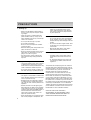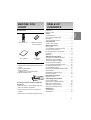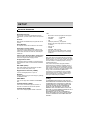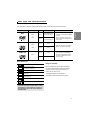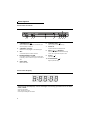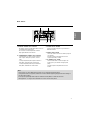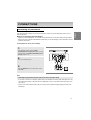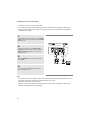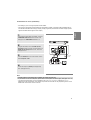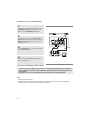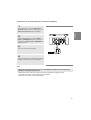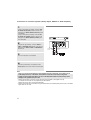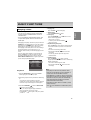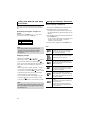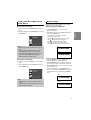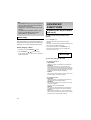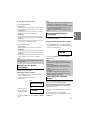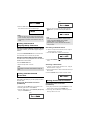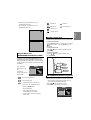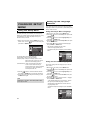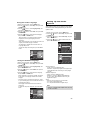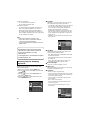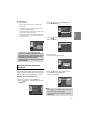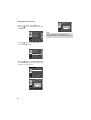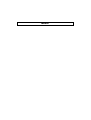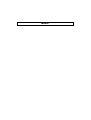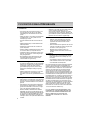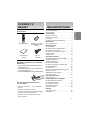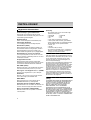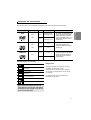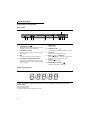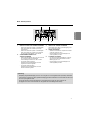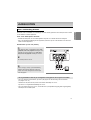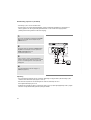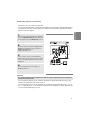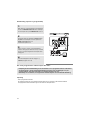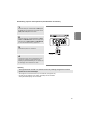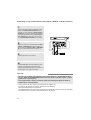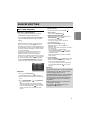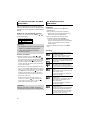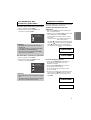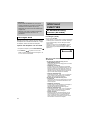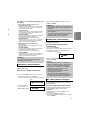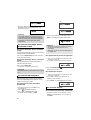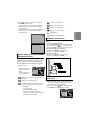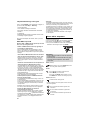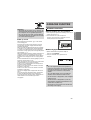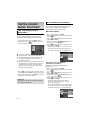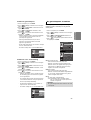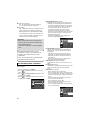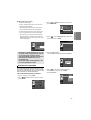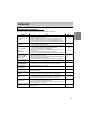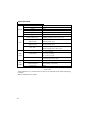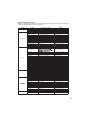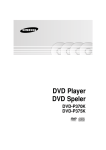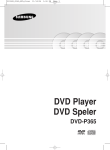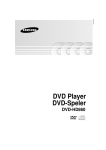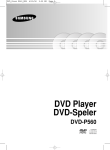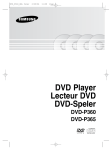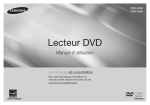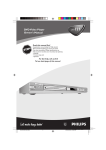Download Samsung DVD-P270K manual de utilizador
Transcript
DVD Player DVD Speler DVD-P270K PRECAUTIONS 1. Setting up - Refer to the identification label located on the rear of your player for its proper operating voltage. - Install your player in a cabinet with adequate ventilation holes (7~10cm). Do not block ventilation holes on any of the components for air circulation. - Do not push the disc tray in by hand. - Do not stack components. 4. Disc - Do not clean the disc using record-cleaning sprays, benzene, thinner, or other volatile solvents that may cause damage to the disc surface. - Be sure to turn all components off before moving the player. - Do not touch the disc’s signal surface. Hold by the edges or by one edge and the hole in the center. - Before connecting other components to this player, be sure to turn them off. - Wipe the dirt away gently; never wipe a cloth back and forth over the disc. - Be sure to remove the disc and turn off the player after use, especially if you are not going to use it for a long time. - The mains plug is used as a disconnect device and shall stay readily operable at any time. 2. For your safety - This product utilizes a laser. Use of controls or adjustments or performance of procedures other than those specified herein may result in hazardous radiation exposure. - Do not open covers and do not repair yourself. Refer servicing to qualified personnel. 3. Caution - Your player is not intended for industrial use but for domestic purposes. Use of this product is for personal use only. - Apparatus shall not be exposed to dripping or splashing and no objects filled with liquids, such as vases, shall be placed on the apparatus. - Exterior influences such as lightning and static electricity can affect normal operation of this player. If this occurs, turn the player off and on again with the POWER button, or disconnect and then reconnect the AC power cord to the AC power outlet. The player will operate normally. - When condensation forms inside the player due to sharp changes in temperature, the 2 player may not operate correctly. If this occurs, leave the player at room temperature until the inside of the player becomes dry and operational. 5. Environmental info - The battery used in this product contains chemicals that are harmful to the environ ment. - So, dispose of batteries in the proper man ner, according to federal, state, and local regulations. The product unit accompanying this user manual is licensed under certain intellectual property rights of certain third parties. This license is limited to private non-commercial use by end-user consumers for licensed contents. No rights are granted for commercial use. The license does not cover any product unit other than this product unit and the license does not extend to any unlicensed product unit or process conforming to ISO/OUR 11172-3 or ISO/OUR 13818-3 used or sold in combination with this product unit. The license only covers the use of this product unit to encode and/or decode audio files conforming to the ISO/OUR 11172-3 or ISO/OUR 13818-3. No rights are granted under this license for product features or functions that do not conform to the ISO/OUR 11172-3 or ISO/OUR 13818-3. CAUTION: USE OF ANY CONTROLS, ADJUSTMENTS, OR PROCEDURES OTHER THAN SPECIFIED HEREIN MAY RESULT IN HAZARDOUS RADIATION EXPOSURE. Accessories Remote Control User’s Manual Batteries for Remote Control (AAA Size) Video/Audio Cable Install Batteries in the Remote control 1. Open the battery cover on the back of the remote control. 2. Insert two AAA batteries. Make sure that the polarities (+ and -) are aligned correctly. 3. Replace the battery cover. If remote control doesn’t operate properly: - Check the polarity + - of the batteries (Dry-Cell) - Check if the batteries are drained. - Check if remote control sensor is blocked by obstacles. TABLE OF CONTENTS Precautions. . . . . . . . . . . . . . . . . . . . . . . . . . . . . . . 2 Before you start . . . . . . . . . . . . . . . . . . . . . . . . . . . 3 Setup General Features . . . . . . . . . . . . . . . . . . . . . . . . . . 4 Disc Type and Characteristics . . . . . . . . . . . . . . . . 5 Description . . . . . . . . . . . . . . . . . . . . . . . . . . . . . . . 6 Tour of the Remote Control . . . . . . . . . . . . . . . . . . 8 Connections Choosing a Connection . . . . . . . . . . . . . . . . . . . . . 9 Basic Functions Playing a Disc . . . . . . . . . . . . . . . . . . . . . . . . . . . 15 Using the Search and Skip Functions . . . . . . . . . 16 Using the Display Function . . . . . . . . . . . . . . . . . 16 Using the Disc Menu and Title Menu . . . . . . . . . 17 Repeat Play . . . . . . . . . . . . . . . . . . . . . . . . . . . . . 17 Slow Play . . . . . . . . . . . . . . . . . . . . . . . . . . . . . . . 18 Advanced Functions Adjusting the Aspect Ratio (EZ View) . . . . . . . . . 18 Selecting the Audio Language . . . . . . . . . . . . . . . 19 Selecting the Subtitle Language. . . . . . . . . . . . . . 19 Changing The Camera Angle . . . . . . . . . . . . . . . . 19 Using the Instant Replay/Skip Function . . . . . . . . 20 Using the Bookmark Function . . . . . . . . . . . . . . . 20 Using the Zoom Function . . . . . . . . . . . . . . . . . . . 20 Clips Menu for MP3/WMA/JPEG/CD Audio . . . . . 21 Folder Selection . . . . . . . . . . . . . . . . . . . . . . . . . . 21 MP3/WMA/CD Audio Playback. . . . . . . . . . . . . . . 21 Picture CD Playback. . . . . . . . . . . . . . . . . . . . . . . 22 Karaoke Functions Karaoke Functions . . . . . . . . . . . . . . . . . . . . . . . . 23 Changing Setup Menu Using the Setup Menu . . . . . . . . . . . . . . . . . . . . . 24 Setting Up the Language Features . . . . . . . . . . . 24 Setting Up the Audio Options . . . . . . . . . . . . . . . . 25 Setting Up the Display Options . . . . . . . . . . . . . . 26 Setting Up the Parental Control . . . . . . . . . . . . . . 27 Reference Troubleshooting . . . . . . . . . . . . . . . . . . . . . . . . . . 29 Specifications . . . . . . . . . . . . . . . . . . . . . . . . . . . . 30 - Check if there is any fluorescent lighting nearby. 3 English BEFORE YOU STAR T SETUP General Features Excellent Sound Dolby Digital, a technology developed by Dolby Laboratories, provides crystal clear sound reproduction. Screen Both regular and widescreen(16:9) pictures can be viewed. Slow Motion An important scene can be viewed in slow motion. Parental Control (DVD) The parental control allows users to set the level necessary to prohibit children from viewing harmful movies such as those with violence, adult subject matter, etc. Various On-Screen Menu Functions You can select various languages (Audio/Subtitle) and screen angles while enjoying movies. Progressive Scan Progressive scanning creates an improved picture with double scan lines of a conventional interlaced picture. EZ VIEW (DVD) Easy View enables picture adjustment to match your TV's screen size (16:9 or 4:3). Digital Photo Viewer (JPEG) You can view digital photos on your TV. Repeat You can repeat a song or movie simply by pressing the REPEAT button. MP3/WMA This unit can play discs created from MP3/WMA files. Instant Replay (DVD) This function is used to replay the previous 10 seconds of a movie from the current position. Instant Skip (DVD) This function skips playback ahead 10 seconds 4 Note - Discs which cannot be played with this player. • DVD-ROM • DVD-RAM • CD-ROM • CDV • CDI • CVD • CDGs play audio only, not graphics. - Ability to play back may depend on recording conditions. • DVD-R, +R • CD-RW • DVD+RW, -RW (V mode) - The unit may not play certain CD-R, CD-RW and DVD-R due to the disc type or recording conditions. COPY PROTECTION Many DVD discs are encoded with copy protection. Because of this, you should only connect your DVD player directly to your TV, not to a VCR. Connecting to a VCR results in a distorted picture from copyprotected DVD discs. This product incorporates copyright protection technology that is protected by methods claims of certain U.S. patents and other intellectual property rights owned by Macrovision Corporation and other rights owners. Use of this copyright protection technology must be auzthorized by Macrovision Corporation, and is intended for home and other limited viewing uses only unless otherwise authorized by Macrovision Corporation. Reverse engineering or disassembly is prohibited. PROGRESSIVE SCAN OUTPUTS (525p) “CONSUMERS SHOULD NOTE THAT NOT ALL HIGH DEFINITION TELEVISION SETS ARE FULLY COMPATIBLE WITH THIS PRODUCT AND MAY CAUSE ARTIFACTS TO BE DISPLAYED IN THE PICTURE, IN CASE OF 525 PROGRESSIVE SCAN PICTURE PROBLEMS, IT IS RECOMMENDED THAT THE USER SWITCH THE CONNECTION TO THE ‘STANDARD DEFINITION’ OUTPUT. IF THERE ARE QUESTIONS REGARDING YOUR TV SET COMPATIBILITY WITH THIS MODEL 525p DVD PLAYER, PLEASE CONTACT SAMSUNG'S CUSTOMER SERVICE CENTER.” Disc Type and Characteristics This DVD player is capable of playing the following types of discs with the corresponding logos: Recording Types DVD Audio + Video VIDEO-CD Audio + Video AUDIO-CD Disc Size Max. Playing Time Characteristics 12 Cm Single-sided 240 min. Double-sided 480 min. - DVD contains excellent sound and video due to Dolby Digital and MPEG2 system. 8 Cm Single-sided 80 min. Double-sided 160 min. - Various screen and audio functions can be easily selected through the onscreen menu. 12 Cm 74 min. - Video with CD sound, VHS quality & MPEG-1 compression technology. 8 Cm 20 min. 12 Cm 74 min. 8 Cm 20 min. Audio - CD is recorded as a Digital Signal with better audio quality, less distortion and less deterioration of audio quality over time. Disc Markings Region Number ~ PAL Play Region Number PAL broadcast system in U.K, France, Germany, etc. Dolby Digital disc STEREO DIGITAL SOUND Stereo disc Digital Audio disc Both the DVD player and the discs are coded by region. These regional codes must match in order for the disc to play. If the codes do not match, the disc will not play. The Region Number for this player is described on the rear panel of the player. DTS disc MP3 disc You must only insert one DVD disc at a time. Inserting two or more discs will not allow to play them back and it may cause damage to the DVD player. 5 English Disc Types (Logos) Description Front Panel Controls 7 1 2 3 4 1. STANDBY/ON ( ) When STANDBY/ON is pressed on, the indicator goes out and the player is turned on. 2. STANDBY indicator When the unit is first plugged in, this indicator lights. 3. MIC Connect Microphone for karaoke functions. 4. MICROPHONE VOLUME Use to adjust microphone volume level. Use the button by pressing it. Turn it to the left or right to control the volume. 5. 5 6 8 9 10 8 6. OPEN/CLOSE ( ) Press to open and close the disc tray. 7. DISPLAY Operation indicators are displayed here. 8 SKIP ( / ) SEARCH Allow you to search forward/backward through a disc. Use to skip the title, chapter or track. 9. STOP ( ) Stops disc play. 10. PLAY/PAUSE ( ) Begin or pause disc play. DISC TRAY Place the disc here. Front Panel Display Total playing time/Displays various messages concerning operations such as PLAY, STOP, LOAD ... nodSC: No disc loaded. OPEn: The disc tray is open. LOAd: Player is loading disc information. 6 Rear Panel 2 English 1 1 3 1.DIGITAL AUDIO OUT JACKS - Use either an optical or coaxial digital cable to connect to a compatible Dolby Digital receiver. - Use to connect to an A/V Amplifier that contains a Dolby Digital, MPEG2 or DTS decoder. 2. COMPONENT VIDEO OUT JACKS - Use these jacks if you have a TV with Component Video in jacks. These jacks provide PR, PB and Y video. - If Component(P-SCAN) Video Output is selected in Setup Menu, progressive scan mode will work. - If Component(I-SCAN) Video Output is selected in Setup Menu, interlaced scan mode will work. 4 5 3. AUDIO OUT JACKS Connect to the Audio input jacks of your television or audio/video receiver. 4. VIDEO OUT JACK - Use a video cable to connect to the Video input jack on your television. - The Video Output in Setup Menu must be set to Component(I-SCAN) or S-Video. 5. S-VIDEO OUT JACK - Use the S-Video cable to connect this jack to the S-Video jack on your television for higher picture quality. - The Video Output in Setup Menu must be set to S-Video. Note - Consult your TV User’s Manual to find out if your TV supports Progressive Scan. If Progressive Scan is supported, follow the TV User’s Manual regarding Progressive Scan settings in the TV’s menu system. - If Component (P-SCAN) Video Output is selected in Setup Menu, S-Video will not work. - See pages 26 ~ 27 to get more information on how to use the setup menu. 7 Tour of the Remote Control 14 15 1 2 16 3 4 5 6 7 8 5. INSTANT REPLAY Button This function is used to replay the previous 10 seconds of a movie from the current position. 6. SKIP Buttons ( ) / Use to skip the title, chapter or track. 7. STOP Button ( 8. MENU Button Brings up the DVD player’s menu. 9. /,¥/ Buttons ENTER/ This button functions as a toggle switch. ) 17 10. EZ VIEW Button The aspect ratio of a picture can easily be adjusted according to the screen size of your TV (16:9 or 4:3). 18 19 11. DISC MENU Button Brings up the Disc menu. 12. SUBTITLE Button 9 13. AUDIO Button Use this button to access various audio functions on a disc. 10 11 20 21 12 13 22 23 14. ZOOM Button Enlarge DVD Picture 15. OPEN/CLOSE ( ) Button To open and close the disc tray. 16. STEP Button Advances play one frame at a time. 17. INSTANT SKIP Button This function skips playback ahead 10 seconds. 18. PLAY/PAUSE Button ( Begin/Pause disc play. 19. RETURN Button Returns to a previous menu. 1. DVD POWER Button Turns the power on or off. 2. NUMBER Buttons 3. VIDEO SEL. Button Selects video output formats 4. SEARCH Buttons ( ) / Allow you to search forward/backward through a disc. 8 ) 20. INFO Button Displays the current disc mode. 21. CANCEL Button Use to remove menus or status displays from the screen. 22. KARAOKE Button Use to begin Karaoke functions. 23. REPEAT Button Allows you to repeat play a title, chapter, track, or disc. CONNECTIONS The following shows examples of connections commonly used to connect the DVD player with a TV and other components. Before Connecting the DVD Player - Always turn off the DVD player, TV, and other components before you connect or disconnect any cables. - Refer to the user’s manual of the additional components you are connecting for more information on those particular components. Connection to a TV (For Video) 1 Using video/audio cables, connect the VIDEO (yellow)/AUDIO (red and white) OUT terminals on the rear of the DVD player to the VIDEO (yellow)/AUDIO (red and white) IN terminals of TV. 2 Turn on the DVD player and TV. RED WHITE Audio Cable RED WHITE YELLOW Video Cable YELLOW 3 Press the TV/VIDEO button on the TV's remote control to select Video. Note - Noise may be generated if the audio cable is too close to the power cable. - If you want to connect to an Amplifier, please refer to the Amplifier connection page. (See pages 13 to 14) - The number and position of terminals can vary depending on your TV set. Please refer to the user's manual of the TV. - If there is one audio input terminal on the TV, connect it to the [AUDIO OUT][left] (white) terminal of the DVD player. 9 English Choosing a Connection Connection to a TV (S-Video) - Connecting to your TV using an S-Video cable. - You will enjoy high quality images. S-Video separates the picture element into black and white(Y) and color(C) signals to present clearer images than regular video input mode. (Audio signals are delivered through the audio output.) 1 Using an S-Video cable (not included), connect the S-VIDEO OUT terminal on the rear of the DVD player to the S-VIDEO IN terminal of TV. 2 Using the audio cables, connect the AUDIO (red and white) OUT terminals on the rear of the DVD player to the AUDIO (red and white) IN terminals of TV. Turn on the DVD player and TV. RED 3 Press the TV/VIDEO button on the TV's remote control to select S-Video. WHITE Audio Cable RED S-Video Cable ( Not Included) WHITE 4 Set the Video Output to S-Video in the Display Setup menu. (See pages 26 to 27) Note - If you want to connect to an Amplifier, please refer to the Amplifier connection page. (See pages 13 to 14) - The number and position of terminals can vary depending on the TV set. Please refer to the user's manual of the TV. - Please do not connect S-Video and Component Video (Y, Pb, Pr) output simultaneously, as they may interfere and degrade both video output quality. 10 Connection to a TV (Interlace) - Connecting to your TV using Component video cables. English - You will enjoy high quality and accurate color reproduction images. Component video separates the picture element into black and white(Y), blue(PB), red(PR) signals to present clear and clean images. (Audio signals are delivered through the audio output.) 1 Using component video cables (not included), connect the COMPONENT VIDEO OUT terminal on the rear of the DVD player to the COMPONENT IN terminal of TV. 2 Using the audio cables, connect the AUDIO (red and white) OUT terminals on the rear of the DVD player to the AUDIO (red and white) IN terminals of TV. Turn on the DVD player and TV. RED RED 3 Press the TV/VIDEO button on the TV's remote control to select Component or DVD. BLUE GREEN WHITE Audio Cable Component Cable (Not Included) RED WHITE RED BLUE GREEN 4 Set the Video Output to (I-SCAN) in the Display Setup menu. (See pages 26 to 27) Note - If Video output is incorrectly set to S-Video, the screen will turn red. - If you want to connect to an Amplifier, please refer to the Amplifier connection page. (See pages 13 to 14) - The component terminal of TV can be marked by “R-Y, B-Y, Y” or “Cr, Cb, Y” instead of “PR, PB, Y” depending on the manufacturer. The number and position of terminals can vary depending on the TV set. Please refer to the user's manual of the TV. 11 Connection to a TV (Progressive) 1 Using component video cables (not included), connect the COMPONENT VIDEO OUT terminal on the rear of the DVD player to the COMPONENT IN terminal of TV. 2 Using the audio cables, connect the AUDIO (red and white) OUT terminals on the rear of the DVD player to the AUDIO (red and white) IN terminals of TV. Turn on the DVD player and TV. RED RED 3 Press the TV/VIDEO button on the TV's remote control to select Component or DVD. BLUE GREEN WHITE Audio Cable Component Cable (Not Included) RED WHITE RED BLUE GREEN 4 Set the Video Output to (P-SCAN) in the Display Setup menu. (See pages 26 to 27) To see the progressive video output, -You Consult TVsupporting User’s Manual to find out need ayour TV set the progressive scanif your TV supports Progressive Scan. If Progressive Scan isfunction. supported, follow TV up User’s Manual regarding Progressive Scan settings in the TV’s input And you havethe to set the TV menu system. - Depending on your TV, the connection method may differ from the illustration above. Note - What is "Progressive Scan"? Progressive scan has twice as many scanning lines as the interlace output method has. Progressive scanning method can provide better and clearer picture quality. 12 Connection to an Audio System (2 Channel Amplifier) 1 English Using the audio cables, connect the AUDIO (red and white) OUT terminals on the rear of the DVD player to the AUDIO (red and white) IN terminals of the Amplifier. 2 Using the video signal cable(s), connect the VIDEO, SVIDEO or COMPONENT OUT terminals on the rear of the DVD player to the VIDEO, S-VIDEO or COMPONENT IN terminal of your TV. RED WHITE 3 Turn on the DVD player, TV, and Amplifier. RED WHITE 4 Press the input select button of the Amplifier to select external input in order to hear sound from the DVD player. Note - Please turn the volume down when you turn on the Amplifier. Sudden loud sound may cause damage to the speakers and your ears. - Please set the audio in the menu screen according to the Amplifier. (See pages 25 to 26) - The position of terminals can vary depending on the Amplifier. Please refer to the user's manual of the Amplifier. 13 Connection to an Audio System (Dolby digital, MPEG2 or DTS Amplifier) 1 If using an optical cable (not included), connect the DIGITAL AUDIO OUT (OPTICAL) terminal on the rear of the DVD player to the DIGITAL AUDIO IN (OPTICAL) terminal of the Amplifier. If using a coaxial cable (not included), connect the DIGITAL AUDIO OUT (COAXIAL) terminal on the rear of the DVD player to the DIGITAL AUDIO IN (COAXIAL) terminal of the Amplifier. 2 Using the video signal cable(s), connect the VIDEO, SVIDEO or COMPONENT OUT terminals on the rear of the DVD player to the VIDEO, S-VIDEO or COMPONENT IN terminal of TV. Optical Cable Not Included Or Coaxial Cable Not Included 3 Turn on the DVD player, TV, and Amplifier. 4 Press the input select button of the Amplifier to select external input in order to hear sound from the DVD player. Note - When you connect the DVD player to DTS Amplifier and play a DTS disc, set the DTS to On in Audio Setup menu. If it is set to Off, sound doesn't come out or there will be a big noise. - Please turn the volume down when you turn on the Amplifier. Sudden loud sound may cause damage to the speakers and your ears. - Please set the audio in the menu screen according to the Amplifier. (See pages 25 to 26) - The position of terminals can vary depending on the Amplifier. Please refer to the user's manual of the Amplifier. - Please remove the dust cover before using the optical cable (not included) and put the cover on the cable again when it's not used. 14 BASIC FUNCTIONS Before Play - Turn on your TV and set it to the correct Video Input by pressing TV/VIDEO button on the TV remote control. - If you connected an external Audio System, turn on your Audio System and set it to the correct Audio Input. After plugging in the player, the first time you press the DVD POWER button, this screen comes up: If you want to select a language, press a NUMBER button. (This screen will only appear when you plug in the player for the first time.) If the language for the startup screen is not set, the settings may change whenever you turn the power on or off. Therefore, make sure that you select the language you want to use. Once you select a menu language, you can change it by pressing the button on the front panel of the unit for more than 5 seconds with no disc in the unit. Then the SELECT MENU LANGUAGE window appears again where you can reset your preferred language. Press Touche Drücken Sie Pulsar 1 for English 2 pour Français 3 für Deutsch 4 para Español Premere 5 per Italiano Druk op 6 voor Nederlands Playback 1. Press the OPEN/CLOSE ( ) button. The STANDBY indicator light goes out and the tray opens. 2. Place a disc gently into the tray with the disc’s label facing up. - You must only insert one DVD disc at a time. Inserting two or more discs will not allow to play them back and it may cause damage to the DVD player. 3. Press the PLAY/PAUSE ( ) button or OPEN/ CLOSE ( ) button to close the disc tray. - When you stop disc play, the player remembers where you stopped, so when you press PLAY/PAUSE ( ) button again, it will pick up where you left off. ) button during play. 5. Removing Disc Press the OPEN/CLOSE ( English 4. Stopping Play Press the STOP ( Playing a Disc ) button. 6. Pausing Play Press the PLAY/PAUSE ( ) or STEP button on the remote control during play. - Screen stops, no sound. To resume, press the PLAY/PAUSE ( ) button once again. 7. Step Motion Play (Except CD) Press the STEP button on the remote control during play. - Each time the button is pressed, a new frame will appear. - No sound is heard during STEP mode. - Press the PLAY/PAUSE ( ) button to resume normal play. - You can only perform step motion play in the forward direction. 8. Slow Motion Play Press the SEARCH ( / ) button to choose the play speed between 1/8, 1/4 and 1/2 of normal during PAUSE or STEP mode. - No sound is heard during slow mode. - Press the PLAY/PAUSE ( ) button to resume normal play. Note - If the player is left in the stop mode for more than one minute without any user interaction, a screen saver will be activated. Press the PLAY/PAUSE ( ) button to resume normal play. - If the player is left in the stop mode for more than about 30 minutes, the power will automatically shut off except when the MIC is connected. (Automatic Power-Off Function) - If the player is left for about 5 minutes in pause mode, it will stop. - This ( ) icon indicates an invalid button press. 15 Using the Search and Skip Functions During play, you can search quickly through a chapter or track, and use the skip function to jump to the next selection. Searching through a Chapter or Track During play, press the SEARCH ( or remote control for more than 1 second. DVD 2X, 4X, 64X, 128X VCD 4x, 8X CD 2X, 4X, 8X ) button on the Using the Display Function When Playing a DVD/VCD 1. During play, press the INFO button on the remote control. 2. Press the /buttons to select the desired item. - Only Menu Off is available for VCD2.0. Each press of the DISC MENU button toggles between Menu On and Menu Off. 3. Press the ¥/ buttons to make the desired setup and then press the ENTER button. - You may use the number buttons of the remote control to directly access a title, chapter or to start the playback from the desired time. 4. To make the screen disappear, press the CANCEL button. Note Note - The speed marked in this function may be different from the actual speed of playback. - No sound is hearing during search mode (Except CD). Title Skipping Tracks During play, press the SKIP ( Chapter or ) button, it moves to the next chapter. If you press the SKIP ( ) button, it moves to the beginning of the chapter. One more Time press makes it move to the beginning of the previous Audio Subtitle Refers to the subtitle languages available in the disc. You will be able to choose the subtitle languages or, if you prefer, turn them off from the screen. A DVD disc can have up to 32 different subtitles. Shortcut To access the desired Bookmark or Angle function. Some DVD discs are have more angle function from any picture. Bookmark function make you easily and quickly to find a track or chapter from DVD or VCD ( Menu Off). ) button, it moves to the next track. If you press the SKIP ( ) button, it moves to the beginning of the track. One more press makes it move to the beginning of the previous track. - If a track exceeds 15 minutes when playing a VCD and If you press the button, it moves forward 5 minutes. button, it moves backward 5 minutes. Note Only Menu Off is available for VCD2.0. Each press of the DISC MENU button toggles between Menu On and Menu Off. 16 Allows playback of the film from a desired time. You must enter the starting time as a reference.The time search function does not operate on some disc. Refers to the language of the film soundtrack. In the example, the soundtrack is played in English 5.1CH. A DVD disc can have up to eight different soundtracks. chapter. - When playing a VCD 2.0 in Menu Off mode, or a VCD 1.1 you press the Most DVD discs are recorded in chapters so that you can quickly find a specific passage (similar to tracks on an video CD). ) button. - When playing a DVD, if you press the SKIP ( or a CD, if you press the SKIP ( To access the desired title when there are more than one in the disc. For example, if there is more than one movie on a DVD, each movie will be identified. Using the Disc Menu 1. During Stop mode, press the MENU button on the remote control. 2. Press the / buttons to select Disc Menu, then press the or ENTER button. Press ENTER key for Disc Menu Repeat Play Repeat the current track, chapter, title, a chosen section (A-B), or all of the disc. When playing a DVD/VCD 1. Press the REPEAT button on the remote control. Repeat screen appears. 2. Press the ¥/ buttons to select Chapter, Title or A-B, then press the ENTER button. - DVD repeats play by chapter or title, VCD repeat play by disc or track. - Chapter ( ): repeats the chapter that is playing. - Title ( ): repeats the title that is playing. - Disc ( ): repeats the disc that is playing. - Track ( ): repeats the track that is playing. - A-B: repeats a segment of the disc that you select. English Using the Disc Menu and Title Menu T Enter Return Menu Note - Depending on a disc, the Disc Menu may not work. - You can also use the Disc Menu, using the DISC MENU button on the remote control. - Only Menu Off is available for VCD2.0. Each press of the DISC MENU button toggles between Menu On and Menu Off. Using the Title Menu 1. During Stop mode, press the MENU button on the remote control. 2. Press the / buttons to select Title Menu, then press the or ENTER button. DVD Off 01 01 A - B T ENTER REPEAT VCD Off 01 T D 01 A - B ENTER REPEAT Using the A-B Repeat function 1. Press the REPEAT button on the remote control. 2. Press the ¥/ buttons to Select A-B button. 3. Press the ENTER button at the point where you want repeat play to start (A). B is automatically highligh ted. 4. Press the ENTER button at the point where you want the repeat play to stop (B). - To return to normal play, press the CANCEL button. 5. To return to normal play, press REPEAT button again, then press the ¥/ buttons to select Off and press ENTER button. Press ENTER key for Title Menu DVD Off Enter Return 01 01 A - B T ENTER REPEAT Menu Note - Depending on a disc, the Title Menu may not work. - Title Menu will only be displayed if there are at least two titles in the disc. VCD Off T 01 D 01 A - B ENTER REPEAT 17 Note - A-B REPEAT allows you to set point (B) until at least 5 seconds of play back time has elapsed after point (A) has been set. - Depending on a disc, the Repeat function may not work. - Only Menu Off is available for VCD2.0. Each press of the DISC MENU button toggles between Menu On and Menu Off. Adjusting the Aspect Ratio (EZ View) To play back using aspect ratio (DVD) Slow Play This feature allows you to play scenes slowly containing sports, dancing, musical instruments being played etc., so you can study them more closely. When playing a DVD 1. During play, press the PLAY/PAUSE ( ADVANCED FUNCTIONS ) button. 2. Press the SEARCH ( ) button to choose / the play speed between 1/8, 1/4 and 1/2 of normal during PAUSE or STEP mode. Press the EZ VIEW button. - The screen size changes when the button is pressed repeatedly. - The screen zoom mode operates differently depending on the screen setting in the Display Setup menu. - To ensure correct operation of the EZ VIEW button, you should set the correct aspect ratio in the Display Setup menu. (See pages 26 to 27). 4:3 Letter Box EZ VIEW If you are using a 16:9 TV For 16:9 aspect ratio discs - WIDE SCREEN Displays the content of the DVD title in 16:9 aspect ratio. - SCREEN FIT The top and bottom portions of the screen are cut off. When playing a 2.35:1 aspect ratio disc, the black bars at the top and bottom of the screen will disappear. The picture will look vertically stretched. (Depending on a type of disc, the black bars may not disappear completely.) - ZOOM FIT The top, bottom, left and right of the screen are cut off and the central portion of the screen is enlarge For 4:3 aspect ratio discs - Normal Wide Displays the content of the DVD title in 16:9 aspect ratio. The picture will look horizontally stretched. - SCREEN FIT The top and bottom portions of the screen are cut off and the full screen appears. The picture will look vertically stretched. - ZOOM FIT The top, bottom, left and right portions of the screen are cut off and the central portion of the screen is enlarged. - Vertical Fit When a 4:3 DVD is viewed on a 16:9 TV, black bars will appear at the left and right of the screen in order to prevent the picture from looking horizontally stretched. 18 For 16:9 aspect ratio discs - 4:3 Letter Box Displays the content of the DVD title in 16:9 aspect ratio. The black bars will appear at the top and bottom of the screen. - 4:3 Pan& Scan The left and right portions of the screen are cut off and the central portion of the 16:9 screen is displayed. - SCREEN FIT The top and bottom portions of the screen are cut off and a full screen appears. The picture will look vertically stretched. - ZOOM FIT The top, bottom, left and right of the screen are cut off and the central portion of the screen is enlarged. For 4:3 aspect ratio discs - Normal Screen Displays the content of the DVD title in 4:3 aspect ratio. - SCREEN FIT The top and bottom portions of the screen are cut off and the full screen appears. The picture will look vertically stretched. - ZOOM FIT The top, bottom, left and right portions of the screen are cut off and the central portion of the screen is enlarged. Note This function may behave differently depending on the type of disc. Selecting the Audio Language You can select a desired audio language quickly and easily with the AUDIO button. Using the AUDIO button 1. Press the AUDIO button. The Audio changes when the button is pressed repeatedly. The audio languages are represented by abbreviations. DVD ENG DOLBY DIGITAL 5.1CH AUDIO VCD When playing a VCD, you can select among Stereo, Left or Right Stereo AUDIO 2. To remove the AUDIO icon, press the CANCEL or RETURN button. Note - This function depends on audio languages are encoded on the disc and may not work. - A DVD disc can contain up to 8 audio languages. - To have the same audio language come up whenever you play a DVD; Refer to “Using the Audio Language” on page 25. Selecting the Subtitle Language You can select a desired subtitle quickly and easily with the SUBTITLE button. Using the SUBTITLE button (DVD) 1. Press the SUBTITLE button. The subtitle languages are represented by abbreviations. The subtitle changes when the button is pressed repeatedly. DVD Off SUBTITLE 2. To remove the SUBTITLE icon, press the CANCEL or RETURN button. Note - You have to change the desired subtitle in the Disc Menu, according to discs. Press the DISC MENU button. - This function depends on what subtitles are encoded on the disc and may not work on all DVDs. - A DVD disc can contain up to 32 subtitle languages. - To have the same subtitle language come up whenever you play a DVD; Refer to “Using the Subtitle Language” on page 25. Changing the Camera Angle When a DVD contains multiple angles of a particular scene, you can use the ANGLE function. Using the ANGLE Function (DVD) If the disc contains multiple angles, the ANGLE appears on the screen. 1. During play mode, press the INFO button on the remote control. 2. Press the / buttons to select Shortcut. 3. Press the ¥/ buttons to select Angle, then press the ENTER button. 19 English If you are using a 4:3 TV VCD Shortcut Angle Enter Shortcut 4. Press the ¥/ buttons or you can use the number buttons on the remote control to select the desired angle. 4/6 Bookmark Enter 4. When you reach the scene you want to mark, press the ENTER button. Up to three scenes may be marked at a time. 1 - - Note - If the disc has only one angle, this feature won’t work. Currently, very few discs have this feature. - Depending on the disc, these functions may not work Using the Instant Replay/Skip Function Using the Instant Replay function (DVD) If you miss a scene, you can see it again using this function. Note - Only Menu Off is available for VCD2.0. Each press of the DISC MENU button toggles between Menu On and Menu Off. - Depending on a disc, the Bookmark function may not work. Recalling a Marked Scene 1~3. The first 1~3 steps are the same as those for “Using the Bookmark Function” on page 20. 4. Press the ¥/ buttons to select a marked scene. If you press the INSTANT REPLAY button, the current scene moves backward about 10 seconds, and plays back. Using the Instant Skip function (DVD) Use this function to skip playback about 10 seconds ahead of the current scene. Press the INSTANT SKIP button. - Playback will skip ahead 10 seconds. 1 2 3 5. Press the PLAY/PAUSE ( scene. ) button to skip to the marked Clearing a Bookmark Note Depending on the disc, these functions may not work. 1~3. The first 1~3 steps are the same as those for “Using the Bookmark Function” on page 20. Using the Bookmark Function 5. Press the CANCEL button to delete a bookmark number. 1 2 3 This feature lets you bookmark sections of a DVD or VCD (Menu Off mode) so you can quickly find them at a later time. Using the Bookmark Function (DVD/VCD) 1. During play, press the INFO button on the remote control. 2. Press the / buttons to select Shortcut. 3. Press the ¥/ buttons to select Bookmark (Except VCD), then press the ENTER button. DVD Shortcut 20 Bookmark 4. Press the ¥/ buttons to select the bookmark number you want to delete. Enter Using the Zoom Function Using the Zoom Function (DVD/VCD) 1. During Play or Pause mode, press the ZOOM button on the remote control, and than press the ENTER button. 2. Press the / or ¥/buttons to select the part of the screen you want to zoom in on. : MP3 file icon. - : Folder icon. - : WMA file icon. - : Current Folder icon. - : JPEG file icon. - : CD Audio file icon. - English - During DVD play, press ENTER to zoom in 2X/4X/2X/Normal in order. - During VCD play, press ENTER to zoom in 2X/4X/2X/Normal in order. Folder Selection The folder can be selected both in Stop or Play mode. - To select the Parent Folder Press the RETURN button to go to parent folder, or press the / buttons to select “..” and press ENTER to go to the parent folder. - To select the Peer Folder / buttons to select the desired folder, then Press the press ENTER. Clips Menu for MP3/WMA/JPEG/CD Audio CD Audio or discs with MP3/WMA/JPEG contain individual songs and/or pictures that can be organized into folders as shown below. They are similar to how you use your computer to put files into different folders. Off Stop Open the disc tray. Place the disc on the tray. Close the tray. The tray closes and this screen displays. - To select the Sub-Folder buttons to select the desired folder, Press the / then press ENTER. R oot W MA JPEG P arent Fol der MP 3 C urrent Fol der MU S IC 1s t S ub-Fol ders 00:00:00 2nd WMA S ON G FILE 1 JPEG P eer Fol ders MP3 S ON G FILE 2 S ON G FILE 3 Enter Return Menu MP3/WMA/CD Audio Playback - : Name of currently playing file. - : Current Playback Time. - : Current Playback Mode : There are four modes. They can be selected in order by pressing the REPEAT button. - Off: Normal Playback - Track: Repeats the current track. - Folder: Repeats the current folder - Random: Files in the disc will be played in random order. 1. Open the disc tray. Place the disc on the tray. Close the tray. - Only one kind of file is played back when a disc or a folder contains both MP3 and WMA files. buttons to select a song file. 2. Press the / Press ENTER to begin playback of the song file. Off Play 00:00:23 B e c a u s e Yo u ... B e c a u s e Yo u Cactus Sad Dayu Wonderful Enter Return REPEAT Repeat 21 Repeat/Random Playback Press the REPEAT button to change the playback mode. There are four modes, such as Off, Track, Folder and Random. - Off: Normal Playback - Track: Repeats the current song file. - Folder: Repeats the song files which have the same extension in the current folder. - Random: Song files which have the same extension will be played in random order. To resume normal play, press the CANCEL button. - Important: The above recommendations cannot be taken as a guaran tee that the DVD player will play MP3 recordings, or as an assurance of sound quality. You should note that certain technologies and methods for MP3 file recording on CD-Rs prevent optimal playback of these files on your DVD player (degraded sound quality and in some cases, inability of the player to read the files). - This unit can play a maximum of 500 files and 500 folders per disc. CD-R MP3/WMA file When you record MP3 or WMA files on CD-R, please refer to the following. - Your MP3 or WMA files should be ISO 9660 or JOLIET format. ISO 9660 format and Joliet MP3 or WMA files are compatible with Microsoft's DOS and Windows, and with Apple's Mac. This format is the most widely used. - When naming your MP3 or WMA files, do not exceed 8 characters, and enter “.mp3, .wma” as the file extension. General name format : Title.mp3. or Title.wma. When composing your title, make sure that you use 8 characters or less, have no spaces in the name, and avoid the use of special characters including: (.,/,\,=,+). - Use a decompression transfer rate of at least 128 Kbps when recording MP3 files. Sound quality with MP3 files basically depends on the rate of compression/decompression you choose. Getting CD audio sound requires an analog/digital sampling rate, that is conversion to MP3 format, of at least 128 Kbps and up to 160 Kbps. However, choosing higher rates, like 192 Kbps or more, only rarely give better sound quality. Conversely, files with decompression rates below 128 Kbps will not be played properly. - Use a decompression transfer rate of at least 64Kbps when recording WMA files. Sound quality with WMA files basically depends on the rate of compression/decompression you choose. Getting CD audio sound requires an analog/digital sampling rate, that is conversion to WMA format, of at least 64Kbps and up to 192Kbps. Conversely, files with decompression rates below 64Kbps or over 192Kbps will not be played properly. - Do not try recording copyright protected MP3 files. Certain "secured" files are encrypted and code protected to prevent illegal copying. These files are of the following types: TM Windows Media (registered trade mark of Microsoft Inc) and TM SDMI (registered trade mark of The SDMI Foundation). You cannot copy such files. 22 Picture CD Playback 1. Select the desired folder. buttons to select a Picture file in the clips 2. Press the / menu and then press the ENTER button. 3. Press the INFO button on the remote control to select the menu you want to view and then press the ENTER button. ENTER RETURN Note - Press the STOP button to return to the clips menu. - When playing a Kodak Picture CD, the unit displays the Photo directly, not the clips menu. Rotation : Each time the ENTER button is pressed, the picture rotates 90 degrees clockwise. Zoom buttons to select the part of the : Press the / screen you want to zoom in on. Press the ENTER button. Each time the ENTER button is pressed, the picture is enlarged up to 2X. Slide Show • : The unit enters slide show mode. • Before beginning the Slide Show, the picture interval must be set. • : When this icon is selected and ENTER is pressed, the pictures change automatically with about a 6 second interval. • : The pictures change automatically with about a 12 second interval. • : The pictures change automatically with about a 18 second interval. TIMER: ENTER RETURN KARAOKE FUNCTIONS Karaoke Functions Operation Sequence 1. Connect the Mixed Audio Out terminals with the TV or Amplifier. (see page 9 to 13) 2. Connect Mic into Mic jack. When a MIC is connected, the karaoke functions can be used. CD-R JPEG Discs - Only files with the “.jpg” and “.JPG” extensions can be played. - If the disc is not closed, it will take longer to start playing and not all of the recorded files may be played. - Only CD-R discs with JPEG files in ISO 9660 or Joliet format can be played. - The name of the JPEG file may not be longer than 8 characters and should contain no blank spaces or special characters (. / = +). - Only a consecutively written multi-session disc can be played. If there is a blank segment in the multi-session disc, the disc can be played only up to the blank segment. - A maximum of 3000 images can be stored on a single CD. - Kodak Picture CDs are recommended. - When playing a Kodak Picture CD, only the JPEG files in the pictures folder can be played. - Kodak Picture CD: The JPEG files in the pictures folder can be played automatically. - Konica Picture CD: If you want to see the Picture, select the JPEG files in the clips menu. - Fuji Picture CD: If you want to see the Picture, select the JPEG files in the clips menu. - QSS Picture CD: The unit may not play QSS Picture CD. - If the number of files in 1 Disc is over 500, only 500 JPEG files can be played. - If the number of folders in 1 Disc is over 500, only JPEG files in 500 folders can be played Key Control 1. Playback the Karaoke Disc containing the wanted songs. Press the KARAOKE button. buttons to change the desired tone. 2. Press the ¥/ Note - If you hear feedback(squealing or howling) while using the karaoke feature, move the microphone away from the speakers or turn down the microphone volume or the speaker volume. - When playing MP3, WMA, DTS and LPCM disc, the karaoke functions will not operate. - When the MIC is connected, Digital Out does not work. - If the MIC is connected in VCD 2.0, Playback is selected to Menu off mode automatically. - The MIC sound outputs only from Analog Audio Out. 23 English Note - Depending on a file size, the amount of time between each picture may be different from the manual. - If you don’t press any button, the slide show will start automatically in about 10 seconds by default. CHANGING SETUP MENU Setting Up the Language Features If you set the player menu, disc menu, audio and subtitle language in advance, they will come up automatically every time you watch a movie. Using the Setup Menu Using the Player Menu Language The Setup menu lets you customize your DVD player by allowing you to select various language preferences, set up a parental level, even adjust the player to the type of television screen you have. 1. With the unit in Stop mode, press the MENU button on the buttons to select Setup, then remote control. Use the / press the or ENTER button. Language Setup Audio Setup Display Setup Parental Setup : 1. With the unit in Stop mode, press the MENU button. buttons to select Setup, then press the 2. Press the / or ENTER button. buttons to select Language Setup, then 3. Press the / press the or ENTER button. buttons to select Player Menu, then press 4. Press the / the or ENTER button. buttons to select the desired language, 5. Press the / then press the or ENTER button. - The language is selected and the screen returns to Language Setup menu. - To make the setup menu disappear, press the MENU button. LANGUAGE SETUP Setup Enter Return Player Menu Menu Disc Menu ❶ Language Setup: Setup of the Language. ❷ Audio Setup : Setup of the Audio Options. ❸ Display Setup : Setup of the Display Options. Use to select which type of screen you want to watch and several display options. ❹ Parental Setup : Setup of the Parental Level. Allows users to set the level necessary to prevent children from viewing unsuitable movies such as those with violence, adult subject matter, etc. buttons to access the different features. 2. Press the / Press the or ENTER button to access the sub features. 3. To make the setup screen disappear after setting up, press the MENU button again. Note Depending on the disc, some Setup Menu selections may not work. Audio : English √ English : English Deutsch : English Subtitle : English Italiano Nederlands Setup Return Enter Menu Using the Disc Menu Language This function changes the text language only on the disc menu screens. 1. With the unit in Stop mode, press the MENU button. buttons to select Setup, then press the 2. Press the / or ENTER button. buttons to select Language Setup, then 3. Press the / press the or ENTER button. buttons to select Disc Menu, then press 4. Press the / the or ENTER button. buttons to select the desired language, 5. Press the / then press the or ENTER button. - If the selected language is not recorded on the disc, the original pre-recorded language is selected. - The language is selected and the screen returns to Language Setup menu. - To make the setup menu disappear, press the MENU button. LANGUAGE SETUP Player Menu Disc Menu Audio : English √ English : English Deutsch : English Subtitle : English Italiano Nederlands Setup Enter 24 Return Menu 1. With the unit in Stop mode, press the MENU button. buttons to select Setup, then press the 2. Press the / or ENTER button. buttons to select Language Setup, then 3. Press the / press the or ENTER button. buttons to select Audio, then press the 4. Press the / or ENTER button. buttons to select the desired language, 5. Press the / then press the or ENTER button. - Select “Original” if you want the default soundtrack language to be the original language the disc is recorded in. - If the selected language is not recorded on the disc, the original pre-recorded language is selected. - The language is selected and the screen returns to Language Setup menu. - To make the setup menu disappear, press the MENU button. Setting Up the Audio Options Audio Options allows you to setup the audio device and sound status settings depending on the audio system in use. 1. With the unit in Stop mode, press the MENU button. buttons to select Setup, then press the 2. Press the / or ENTER button. buttons to select Audio Setup, then press 3. Press the / the or ENTER button. buttons to select the desired item, then 4. Press the / press the or ENTER button. Language Setup Audio Setup Display Setup Parental Setup : Setup LANGUAGE SETUP Enter Player Menu Disc Menu Audio Subtitle : English Original : English √ English : English Deutsch : English Enter Return Menu AUDIO SETUP Dolby Digital Out Italiano Setup Return Menu :PCM MPEG-2 Digital Out :PCM DTS :Off Dynamic Compression :On Setup PCM Down Sampling :On Using the Subtitle Language 1. With the unit in Stop mode, press the MENU button. buttons to select Setup, then press the 2. Press the / or ENTER button. buttons to select Language Setup, then 3. Press the / press the or ENTER button. buttons to select Subtitle, then press the 4. Press the / or ENTER button. buttons to select the desired language, 5. Press the / then press the or ENTER button. - Select “Automatic” if you want the subtitle language to be the same as the language selected as the audio language. - Some discs may not contain the language you select as your initial language; in that case the disc will use its original language setting. - The language is selected and the screen returns to setup menu. - To make the setup menu disappear, press the MENU button. LANGUAGE SETUP Player Menu Disc Menu Audio Subtitle Enter Return Menu ❶ Dolby Digital Out - PCM : Converts to PCM(2CH) audio. - Bitstream : Outputs Dolby Digital via the digital output. Select Bitstream when connecting to a Dolby Digital Decoder. ❷ MPEG-2 Digital Out - PCM : Converts to PCM(2CH) audio. - Bitstream : Converts to MPEG-2 Digital Bitstream (5.1CH or 8CH). Select Bitstream when using the Digital Audio Output. ❸ DTS Select On when connecting to a DTS Decoder. - Off : Doesn’t output digital signal. - On : Outputs DTS Bitstream via digital output. Note • There is no analog audio output when you play a DTS sound disc. : English √ Automatic : English English : English Deutsch : English Italiano Setup Enter Return Menu 25 English Using the Audio Language ❹ Dynamic Compression - On : To select dynamic compression. - Off : To select the standard range. ❺ PCM Down Sampling - On : Select this when the Amplifier connected to the player is not 96KHz compatible. In this case, the 96KHz signals will be down converted to 48KHZ. - Off : Select this when the Amplifier connected to the player is 96KHz compatible. In this case, all signals will be output without any changes. ❶ TV Aspect Depending on a type of television you have, you may want to adjust the screen setting (aspect ratio). - 4:3 Letter Box : Select when you want to see the total 16:9 ratio screen DVD supplies, even though you have a TV with a 4:3 ratio screen. Black bars will appear at the top and bottom of the screen. - 4:3 Pan&Scan : Select this for conventional size TVs when you want to see the central portion of the 16:9 screen. (Extreme left and right side of movie picture will be cut off.) - 16:9 Wide : You can view the full 16:9 picture on your wide screen TV. Note Even when PCM Down sampling is Off • Some discs will only output down sampled audio through the digital outputs. • To make the Setup menu disappear, press the MENU button. DISPLAY SETUP Aspect Ratio TV Aspect Still Mode Screen Messages Black Level TV System : PAL Setup Video Output Manufactured under license from Dolby Laboratories. “Dolby” and the double-D symbol are trademarks of Dolby Laboratories. Enter ❷ : 16:9 Wide √ 4:3 Letter Box : Auto 4:3 Pan&Scan : On 16:9 Wide : On : S-Video Return Menu Still Mode These options will help prevent picture shake in still mode and display small text clearer. - Auto : When selecting Auto, Field/Frame mode will be automatically converted. “DTS Digital OutTM” is trademarks of Digital Theater Systems, Inc. - Field : Select this feature when the screen shakes in the Auto mode. - Frame : Select this feature when you want to see small letters more clearly in the Auto mode. Setting Up the Display Options ❸ Screen Messages Use to turn on-screen messages On or Off. ❹ Display options enable you to set various video functions of the player. 1. With the unit in Stop mode, press the MENU button. buttons to select Setup, then press the 2. Press the / or ENTER button. buttons to select Display Setup, then 3. Press the / press the or ENTER button. buttons to select the desired item, then 4. Press the / press the or ENTER button. Black Level Adjusts the brightness of the screen.(On or Off) It does not function in Progressive mode. ❺ TV System - NTSC : In case of using NTSC disc • If your TV system only has PAL-Video input, you must choose “PAL”. When you choose “PAL”, Interlace output format is PAL 60 Hz output. • If your TV system only has NTSC, input you must choose “NTSC ”. - PAL : In case of using PAL disc Language Setup Audio Setup Display Setup Parental Setup : • If your TV system only has NTSC-Video input, you must choose “NTSC”. • If your TV system only has PAL input, you must choose “PAL ”. Setup DISPLAY SETUP Enter Return Menu TV Aspect : Auto Screen Messages : On Black Level TV System Setup Video Output Enter 26 : 4:3 L-Box Still Mode : Off :NTSC PAL COMPOSIT √ :PAL Return Menu ➏ Video Output Select Video Output. - S-Video : Select when you want to use Video and buttons to select Parental Setup, then 3. Press the / press the or ENTER button. - Component (P-SCAN) : Select when you want to use Component Progressive (525p) Out. • If the Yes/No selection in the Display Setup sub Menu is not made within 10 seconds, the screen returns to the previous menu. Language Setup Audio Setup Display Setup Parental Setup : Setup Enter Return Menu buttons to select Rating Level, then press 4. Press the / the or ENTER button. DISPLAY SETUP PARENTAL SETUP TV Aspect : 4:3 L-Box Still Mode : Auto Rating level Screen Messages : On Change Password Black Level : Kids Safe : On √ S-Video :I PAL -SCAN :P-SCAN COMPOSIT/SVID TV System Setup Video Output Setup Enter Return Menu Enter • Consult your TV User’s Manual to find out if your TV supports Progressive Scan. If Progressive Scan is supported, follow the TV User’s Manual regarding Progressive Scan settings in the TV’s menu system. Return Menu 5. Enter your password. - By default, password is set to 0000. PARENTAL SETUP • If Video Output is set incorrectly, the screen may be blocked. Rating Level : Kids Safe Change Password Enter Password Setting Up the Parental Control Setup Enter The Parental Control function works in conjunction with DVDs that have been assigned a rating, which helps you control the types of DVDs that your family watches. There are up to 8 rating levels on a disc. PARENTAL SETUP Rating Level Level Rating 1. With the unit in Stop mode, press the MENU button. buttons to select Setup, then press the 2. Press the / or ENTER button. Setup : Kids Safe √ Kids Safe Change Password Level 2 Level 3 Level 4 Level 5 Level 6 Enter Language Setup Audio Setup Display Setup Parental Setup : Setup Return Menu buttons to select the Rating Level you 6. Press the / want, then press the or ENTER button. e.g) Setting up in Kids Safe. Setting Up the Rating Level Enter Return Menu Return Menu Note: - For example, if you select up to Level 6, discs that contain Level 7,8 will not play. • To make the setup menu disappear, press the MENU button. 27 English S-Video Out. - Component (I-SCAN) : Select when you want to use Component Interlace (525i) Out. Changing the Password PARENTAL SETUP Rating Level :Kids Safe Change Password 1. With the unit in Stop mode, press the MENU button. buttons to select Setup, then press the 2. Press the / or ENTER button. Enter New Password Setup Enter Language Setup Audio Setup Display Setup Parental Setup : Setup Enter Return Menu buttons to select Parental Setup, then 3. Press the / press the or ENTER button. Language Setup Audio Setup Display Setup Parental Setup : Setup Enter Return Menu button to select Change Password, then 4. Press the / press the or ENTER button. Enter your password (default password). Enter the new password. PARENTAL SETUP Rating Level :Kids Safe Change Password Setup Enter Return Menu PARENTAL SETUP Rating Level :Kids Safe Change Password Enter Password Setup Enter 28 Return Menu Return Menu Note If you have forgotten your password, see “Forgot Password” in the Troubleshooting Guide. REFERENCE Troubleshooting Action Problem Page No operations can be performed with the remote control. • Check the batteries in the remote control. They may need replacing. • Operate the remote control at a distance of no more than 20 feet. • Remove batteries and hold down one or more buttons for several minutes to drain the microprocessor inside the remote control to reset it. Reinstall batteries and try to operate the remote control again. P3 Disc does not play. • Ensure that the disc is installed with the label side facing up. • Check the region number of the DVD. P5 5.1 channel sound is not being reproduced. The icon appears on screen. • 5.1 channel sound is reproduced only when the following conditions are met : 1) The DVD player is connected with the proper Amplifier 2) The disc is recorded with 5.1 channel sound. • Check whether the disc being played has the “5.1 ch” mark on the outside. • Check if your audio system is connected and working properly. • In SETUP Menu, is the Audio Output set to Bitstream? English Before requesting service (troubleshooting), please check the following. P 14 P25~26 • The features or action cannot be completed at this time because: 1. The DVD’s software restricts it. 2. The DVD’s software doesn’t support the feature (e.g., angles). 3. The feature is not available at the moment. 4. You’ve requested a title or chapter number or search time that is out of range. Disc Menu doesn’t appear. • Check if the disc has a Menu. Play mode differs from the • Some of the functions selected in the Setup Menu may not work properly if the Setup Menu selection. disc is not encoded with the corresponding function. P24~28 The screen ratio cannot be changed. • The Screen Ratio is fixed on your DVDs. P26~27 No audio. • Make sure you have selected the correct Digital Output in the Audio Options Menu. P25~26 The screen is blocked • Press the button (on front panel) for more than 5 seconds under no disc inside. All settings will revert to the factory settings. Forgot password • Press the button (on front panel ) for more than 5 seconds under no disc inside. All settings including the password will revert to the factory settings. Don't use this unless absolutely necessary. Other problems. • Go to the contents of the instruction book and find the section that contains the explanations regarding the current problem, and follow the procedure once again. • If the problem still cannot be solved, please contact your nearest authorized service center. The picture is noisy or distorted • Make sure that the disc is not dirty or scratched. • Clean the disc. P15 P27 P2 29 Specifications General Power Requirements AC 110-240V 50/60Hz Power Consumption 9W Weight Dimensions 1.7 Kg 430mm (W) X 207mm (D) X 37mm (H) Operating Temperature Range +5°C to +35°C Operating Humidity Range 10 % to 75 % DVD (DIGITAL VERSATILE DISC) Reading Speed : 3.49 ~ 4.06 m/sec. Approx. Play Time (Single Sided, Single Layer Disc) : 135 min. CD : 12Cm Disc (COMPACT DISC) CD : 8Cm (COMPACT DISC) VCD : 12Cm Reading Speed : 4.8 ~ 5.6 m/sec. Maximum Play Time : 74 min. Reading Speed : 4.8 ~ 5.6 m/sec. Maximum Play Time : 20 min. Reading Speed : 4.8 ~ 5.6 m/sec. Maximum Play Time : 74 min. (Video + Audio) Composite Video 1 channel : 1.0 Vp-p (75 Ω load) Y : 1.0 Vp-p (75 Ω load) Video Component Video Pr : 0.70 Vp-p (75 Ω load) Pb : 0.70 Vp-p (75 Ω load) Output Luminance Signal : 1.0 Vp-p (75 Ω load) S-Video 2 Channel Audio Output Chrominance Signal : 0.3 Vp-p (75 Ω load) L(1/L), R(2/R) 48 kHz Sampling : 4 Hz to 22 kHz *Frequency Response *Dynamic Range 96 kHz Sampling : 4 Hz to 44 kHz 100 dB *: Nominal specification - Samsung Electronics Co., Ltd reserves the right to change the specifications without notice. - Weight and dimensions are approximate. 30 Region North America Country CANADA MEXICO U.S.A ARGENTINE BRAZIL Latin America CHILE COSTA RICA ECUADOR EL SALVADOR GUATEMALA JAMAICA PANAMA PUERTO RICO REP. DOMINICA TRINIDAD & TOBAGO VENEZUELA COLOMBIA BELGIUM Customer Care Center 1-800-SAMSUNG (7267864) 01-800-SAMSUNG (7267864) 1-800-SAMSUNG (7267864) 0800-333-3733 0800-124-421 4004-0000 800-726-7864 (SAMSUNG) 0-800-507-7267 1-800-10-7267 800-6225 1-800-299-0013 1-800-234-7267 800-7267 1-800-682-3180 1-800-751-2676 1-800-7267-864 0-800-100-5303 01-8000112112 02 201 2418 844 000 844 CZECH REPUBLIC DENMARK FRANCE GERMANY HUNGARY ITALIA LUXEMBURG NETHERLANDS NORWAY POLAND PORTUGAL SLOVAKIA SPAIN SWEDEN U.K Republic of Ireland Switzerland RUSSIA KAZAHSTAN UZBEKISTAN UKRAINE LITHUANIA LAT VIA ESTONIA AUSTRALIA CHINA HONG KONG Europe CIS INDIA c INDONESIA JAPAN MALAYSIA PHILIPPINES SINGAPORE THAILAND TAIWAN VIETNAM SOUTH AFRICA Middle East & Africa U.A.E Web Site www.samsung.com/ca www.samsung.com/mx www.samsung.com www.samsung.com/ar www.samsung.com/br www.samsung.com/cl www.samsung.com/latin www.samsung.com/latin www.samsung.com/latin www.samsung.com/latin www.samsung.com/latin www.samsung.com/latin www.samsung.com/latin www.samsung.com/latin www.samsung.com/latin www.samsung.com/latin www.samsung.com.co www.samsung.com/be www.samsung.com/cz 38 322 887 3260 SAMSUNG or 08 25 08 65 65 (€ 0,15/Min) 01805 - 121213 (€ 0,14/Min) 06-80-SAMSUNG (7267864) 800-SAMSUNG (7267864) 0032 (0)2 201 24 18 0900 20 200 88 (€ 0,10/Min) 231 627 22 0 801 801 881 80 8 200 128 0800-SAMSUNG (726786) 902 10 11 30 08 585 367 87 0870 SAMSUNG (7267864) 0818 717 100 0800-7267864 8-800-200-0400 8-800-080-1188 8-800-120-0400 8-800-502-0000 8-800-77777 800-7267 800-7267 1300 362 603 800-810-5858, 010-6475 1880 3698 - 4698 3030 8282 1800 110011 0800-112-8888 0120-327-527 1800-88-9999 1800-10-SAMSUNG (7267864) 1800-SAMSUNG (7267864) 1800-29-3232 02-689-3232 0800-329-999 1 800 588 889 0860 7267864 (SAMSUNG) 800SAMSUNG (7267864) 8000-4726 www.samsung.com/dk www.samsung.com/fr www.samsung.de www.samsung.com/hu www.samsung.com/it www.samsung.lu www.samsung.com/nl www.samsung.com/no www.samsung.com/pl www.samsung.com/pt www.samsung.com/sk www.samsung.com/es www.samsung.com/se www.samsung.com/uk www.samsung.com/uk www.samsung.com/ch www.samsung.ru www.samsung.kz www.samsung.uz www.samsung.com/ur www.samsung.lt www.samsung.com/lv/index.htm www.samsung.ee www.samsung.com/au www.samsung.com.cn www.samsung.com/hk www.samsung.com/in www.samsung.com/id www.samsung.com/jp www.samsung.com/my www.samsung.com/ph www.samsung.com/sg www.samsung.com/th www.samsung.com/tw www.samsung.com/vn www.samsung.com/za www.samsung.com/mea 31 Memo Memo VOORZORGSMAATREGELEN 1. Installeren - Zorg ervoor dat de stroomvoorziening in uw huis overeenkomt met die op het identificatieplaatje aan de achterkant van de dvdspeler. - Plaats de speler in een kastje met voldoende ventilatieruimte. (7~10cm). Dek de ventilatieopeningen niet af. - Duw de disklade niet met de hand naar binnen. - Plaats de speler niet op of onder andere installatiecomponenten. - Schakel alle componenten uit voordat u de speler verplaatst. - Schakel andere installatiecomponenten eerst uit voordat u deze op de speler aansluit. - Verwijder de disk en schakel de speler uit na gebruik, vooral wanneer u deze langere tijd niet gaat gebruiken. - De hoofdstekker wordt beschouwd als een loskoppelingsapparaat en moet op ieder moment klaar voor gebruik zijn. 2. Voor uw veiligheid - Dit product maakt gebruik van een laserstraal. Gebruik van mechanismen, aanpassingen of handelingen anders dan zoals in deze gebruiksaanwijzing vermeld, kunnen blootstelling aan schadelijke straling tot gevolg hebben. - Maak de dvd-speler nooit open en voer zelf geen reparaties uit. Laat onderhoud en reparaties over aan een gekwalificeerde monteur. 3. Let op - Deze speler is niet ontworpen voor industrieel gebruik maar voor particuliere doeleinden. Dit product is uitsluitend bestemd voor particulier gebruik. - Het apparaat moet niet worden blootgesteld aan druppels en waterspetters, en objecten gevuld met vloeistoffen, zoals vazen, mogen niet op het apparaat geplaatst worden. - Externe invloeden, zoals bliksem of statische elektriciteit, kunnen de normale werking van de speler beïnvloeden. Schakel in dat geval de speler uit en weer in met de POWER-knop, of haal de stekker uit het stopcontact en steek hem er vervolgens weer in. De speler werkt daarna weer normaal. 2 - Wanneer u de speler van een koude naar een warme omgeving verplaatst, kan condensvorming optreden, waardoor de speler eventueel niet meer goed werkt. Wacht in dat geval totdat de speler op kamertemperatuur is gekomen en de condens is opgedroogd. 4. Disks - Gebruik nooit reinigingssprays, benzine, thinner of andere oplosmiddelen die het oppervlak van de disk zouden kunnen beschadigen. - Raak het beschreven oppervlak van de disk niet aan. Houd de disk met uw vingers aan de rand en in de opening vast. - Maak de disk voorzichtig schoon en beweeg de doek nooit heen en weer over de disk. 5. Batterij - De batterij die in dit product wordt gebruikt, bevat chemicaliën die schadelijk zijn voor het milieu. - Gooi batterijen daarom nooit weg bij het nor male huisafval maar lever ze in op de daar voor bestemde verzamelpunten. De producteenheid die bij deze gebruikershandleiding hoort, valt onder licentie van bepaalde intellectuele eigendomsrechten van bepaalde derde partijen. Deze licentie is beperkt tot niet-commercieel gebruik in de privé-sfeer door eindconsumenten voor de inhoud van de licentie. Er worden geen rechten verleend voor commerciële doeleinden. De licentie dekt geen andere producteenheid dan deze producteenheid. De licentie geldt niet voor andere producteenheden of -processen zonder licentie conform ISO/OUR 11172-3 of ISO/OUR 13818-3, die gebruikt of verkocht worden in combinatie met deze producteenheid. De licentie dekt alleen het gebruik van deze producteenheid voor het coderen en/of decoderen van geluidsbestanden conform ISO/OUR 11172-3 of ISO/OUR 13818-3. Er worden onder deze licentie geen rechten verleend voor productkenmerken of -functies die niet conform ISO/OUR 11172-3 of ISO/OUR 13818-3 zijn. LET OP: GEBRUIK VAN MECHANISMEN, AANPASSINGEN OF HANDELINGEN ANDERS DAN ZOALS IN DEZE GEBRUIKSAANWIJZING VERMELD, KUNNEN BLOOTSTELLING AAN SCHADELIJKE STRALING TOT GEVOLG HEBBEN. VOORDAT U BEGINT Voorzorgsmaatregelen . . . . . . . . . . . . . . . . . . . . . . 2 Voordat u begint . . . . . . . . . . . . . . . . . . . . . . . . . . 3 Accessoires Afstandsbediening Gebruikershan dleiding Batterijen voor de afstandsbediening (AAAformaat) Audio- en videokabel Batterijen plaatsen in de afstandsbediening 1. Open het batterijklepje aan de achterkant van de afstandsbediening. 2. Plaats twee AAA batterijen. Let bij het plaatsen op de correcte polariteit (+ en -). 3. Schuif het batterijklepje weer op de afstandsbediening. Als de afstandsbediening niet correct werkt - Controleer de polariteit (+ - ) van de batterijen (Dry-Cell) - Controleer of de batterijen leeg zijn. - Controleer of de sensor van de afstandsbediening door voorwerpen wordt geblokkeerd. - Controleer of zich tl-verlichting in de directe omgeving bevindt. Instellingen Algemene kenmerken . . . . . . . . . . . . . . . . . . . . . . 4 Disktype en kenmerken . . . . . . . . . . . . . . . . . . . . . 5 Beschrijving . . . . . . . . . . . . . . . . . . . . . . . . . . . . . . 6 De toetsen van de afstandsbediening . . . . . . . . . . 8 Aansluiten Een verbinding kiezen . . . . . . . . . . . . . . . . . . . . . . 9 Basisfuncties Een disk afspelen . . . . . . . . . . . . . . . . . . . . . . . . 15 De functie Zoeken en SKIP gebruiken . . . . . . . . . 16 De Display functie gebruiken . . . . . . . . . . . . . . . . 16 Het Diskmenu het Titelmenu gebruiken . . . . . . . 17 Afspelen herhalen . . . . . . . . . . . . . . . . . . . . . . . . 17 Vertragen Stuk . . . . . . . . . . . . . . . . . . . . . . . . . . . 18 Speciale functies De beeldverhouding instellen (EZ VIEW). . . . . . . 18 Taalkeuze geluidsspoor . . . . . . . . . . . . . . . . . . . . 19 Taalkeuze ondertiteling. . . . . . . . . . . . . . . . . . . . . 19 De camerahoek wijzigen . . . . . . . . . . . . . . . . . . . 19 De functie Passage direct herhalen/ SKIP . . . . . . 20 De functie Bladwijzers . . . . . . . . . . . . . . . . . . . . . 20 De functie Zoom . . . . . . . . . . . . . . . . . . . . . . . . . . 20 Menu Clips voor MP3/WMA/JPEG/CD Audio. . . . 21 Mappen selecteren . . . . . . . . . . . . . . . . . . . . . . . . 21 MP3/WMA/CD Audio afspelen . . . . . . . . . . . . . . . 21 Foto-CD's afspelen . . . . . . . . . . . . . . . . . . . . . . . . 22 Karaoke Functies Karaoke-Functies . . . . . . . . . . . . . . . . . . . . . . . . . 23 Instellingenmenu wijzigen Het instellingenmenu gebruiken . . . . . . . . . . . . . . 24 De taalfuncties instellen . . . . . . . . . . . . . . . . . . . . 24 De geluidopties instellen. . . . . . . . . . . . . . . . . . . . 25 De beeldopties instellen . . . . . . . . . . . . . . . . . . . . 26 Kinderslot instellen . . . . . . . . . . . . . . . . . . . . . . . . 27 Naslag Problemen oplossen. . . . . . . . . . . . . . . . . . . . . . . 29 Specificaties . . . . . . . . . . . . . . . . . . . . . . . . . . . . . 30 3 Nederlands INHOUDSOPGAVE INSTELLINGEN Algemene kenmerken Voortreffelijke geluidskwaliteit Dolby Digital, een technologie die door Dolby Laboratories werd ontwikkeld, staat garant voor een kristalheldere geluidsweergave. Beeldscherm Zowel normale weergave als breedbeeld (16:9). Vertraagd afspelen U kunt belangrijke scènes vertraagd afspelen. Kinderslot (DVD) Met het kinderslot kunt u de klassering instellen van films waarnaar kinderen niet mogen kijken, omdat er bijvoorbeeld geweld in voorkomt of omdat ze om andere redenen niet geschikt zijn voor jeugdige kijkers. Keuzemenu’s op het tv-scherm U kunt bij het afspelen van films via een menu de taal voor geluid en ondertiteling kiezen en van camerastandpunt wisselen. Progressieve scan Met progressieve scan wordt een betere beeldkwaliteit bereikt doordat het aantal scanlijnen van een conventioneel interlaced beeld wordt verdubbeld. EZ VIEW (DVD) Met Easy View kunt u het beeldformaat aanpassen aan het schermformaat (16:9 of 4:3) van uw tv. Weergave van digitale foto’s (JPEG) Hiermee kunt u digitale foto’s op uw tv bekijken. Herhalen Wanneer u een nummer of een film wilt herhalen, drukt u eenvoudig op de REPEAT toets. MP3/WMA Met dit apparaat kunt u dvd’s afspelen die uit MP3/WMA-bestanden zijn samengesteld. Passage direct herhalen (DVD) Met deze functie kunt u de laatste 10 seconden van een film vanaf de huidige positie direct herhalen. Direct overslaan (SKIP)(DVD) Met deze functie kunt u de opname 10 seconden “vooruitspoelen”. 4 Opmerking - De volgende disks kunnen niet worden afgespeeld op deze speler. • DVD-ROM • DVD-RAM • CD-ROM • CDV • CDI • CVD • Super audio-cd (behalve de CD-laag) • CDG’s spelen alleen audio af, geen beelden. - Van de volgende disks zijn de afspeelmogelijkheden afhankelijk van de opnamecondities. • DVD-R, +R • CD-RW • DVD+RW, -RW (V modus) - De speler kan bepaalde CD-R’s , CD-RW’s en DVD-R’s mogelijk niet afspelen vanwege het schijftype of de opnamecondities. KOPIEERBEVEILIGING Veel dvd’s bevatten een kopieerbeveiliging. Sluit uw dvd-speler daarom rechtstreeks aan op uw tv en niet op een videorecorder. Aansluiting via een videorecorder kan leiden tot vervormde weergave van dvd’s met kopieerbeveiliging. Dit product bevat copyrightbeschermingstechnologie die beschermd wordt door methodeclaims van bepaalde patenten in de Verenigde Staten en andere intellectuele eigendomsrechten die in het bezit zijn van Macrovision Corporation en andere rechtmatige eigenaren. Het gebruik van deze copyrightbeschermingstechnologie moet zijn goedgekeurd door Macrovision Corporation en is uitsluitend bedoeld voor privé-gebruik en weergave voor een beperkt publiek, tenzij Macrovision Corporation een andere goedkeuring heeft verleend. Reverse engineering of demonteren is niet toegestaan. PROGRESSIEVE SCANUITGANGEN (525p) CONSUMENTEN DIENEN ER REKENING MEE TE HOUDEN DAT NIET IEDERE HOGE-DEFINITIE TV-SET VOLLEDIG COMPATIBEL IS MET DIT PRODUCT. DIT KAN ERVOOR ZORGEN DAT NIET ALLE BEELDEN JUIST WORDEN WEERGEGEVEN. ALS U PROBLEMEN ONDERVINDT IN DE PROGRESSIEVE SCAN BEELDEN BIJ DE 525, WORDT U AANGERADEN DE AANSLUITING OVER TE SCHAKELEN NAAR DE “STANDAARD DEFINITIES”-UITGANG. ALS U VRAGEN HEEFT OVER DE COMPATIBILITEIT VAN ONZE TV-SET MET DE DVD-SPELERS MODELLEN 525p, KUNT U CONTACT OPNEMEN MET ONZE KLANTENSERVICE. Disktype en kenmerken Met deze dvd-speler kunt u de volgende soorten disks met de corresponderende logo's afspelen: Opnametype DVD Audio + Video VIDEO-CD Audio + Video AUDIO-CD Diskformaat Maximale speelduur 12 Cm Enkelzijdig 240 min. Dubbelzijdig 480 min. 8 Cm Enkelzijdig 80 min. Dubbelzijdig 160 min. 12 Cm 74 min. 8 Cm 20 min. 12 Cm 74 min. 8 Cm 20 min. Audio Kenmerken - De geluids- en beeldkwaliteit van dvd’s is uitstekend dankzij Dolby Digital en het mpeg-2 systeem. - U kunt verschillende scherm- en audiofuncties selecteren via het schermmenu. - Video met cd-geluid, VHSkwaliteit en MPEG-1-compressietechnologie. - Een cd is opgenomen als digitaal signaal met minder vervorming en een betere en duurzamere geluidskwaliteit. Aanduidingen op de disk Regiocode ~ PAL Regiocode PAL tv-systeem in Engeland, Frankrijk, Duitsland etc. Dolby Digital-disk STEREO DIGITAL SOUND Stereo-disk Disk met digitaal geluid Zowel de dvd-speler als de dvd’s zijn per regio gecodeerd. De regiocodes moeten overeenkomen om de dvd te kunnen afspelen. Als de codes niet overeenkomen, kunt u de dvd niet afspelen. De regiocode voor dit apparaat staat op de achterzijde van de speler. DTS-disk MP3-disk Plaats slechts één dvd-disk per keer in de speler. Wanneer u twee of meer disks plaatst, is afspelen niet meer mogelijk en kan de dvdspeler worden beschadigd. 5 Nederlands Disktype (logo) Beschrijving Componenten frontpaneel Face avant 7 1 2 3 4 1. STANDBY/ON ( ) Wanneer STANDBY/ON wordt ingedrukt, dooft het indicatielampje en wordt de speler ingeschakeld. 2. STANDBY-indicator Wanneer u de speler voor het eerst inschakelt, gaat dit lampje branden. 3. MIC De microfoon aansluiten voor de karaoke-functies. 4. VOLUME VAN DE MICROFOON Hiermee kunt u het volume van de microfoon regelen. Druk de knop in. Draai naar links of naar rechts om het volume te regelen. 6 5 8 9 10 8 5. DISKLADE Plaats hier de disk. 6. OPEN/CLOSE ( ) Druk op deze toets om disklade te openen en te sluiten. 7. DISPLAY Hier worden de gekozen functies getoond. 8. SKIP ( / ) / SEARCH Hiermee kunt u vooruit en achteruit door de disk zoeken en een titel hoofstuck of nummer overslaan. STOP ( ) Stopt het afspelen van de disk. 9. 10. AFSPELEN / PAUZE ( ) Afspelen van disk starten of onderbreken. Display frontpaneel Totale afspeeltijd / geeft informatie weer over verschillende functies, zoals PLAY, STOP, LOAD... nodSC: geen disk geplaatst. OPEn: de disklade is open. LOAd: Speler is bezig met laden van gegevens van de disk. 6 Rear Achterpaneel 2 Nederlands 1 1 1. 2. 3 DIGITAL AUDIO OUT AANSLUITINGEN - Gebruik naar keuze een optische of coaxiale digitale kabel om de speler aan te sluiten op een Dolby Digital receiver. - Gebruik naar keuze een optische of coaxiale digitale kabel om de speler aan te sluiten op een versterker met een Dolby Digital, MPEG2 of DTS decoder. COMPONENTVIDEO-OUT AANSLUITINGEN - Gebruik deze aansluitingen als u over een tv beschikt met ”Component Video in” aansluitingen. Deze aansluitingen bestaan uit Pr, Pb en Y video. - Als de video-uitgang P-SCAN is geselecteerd in het instellingenmenu, wordt de progressieve scanmodus gebruikt. - Als de video-uitgang I-SCAN is geselecteerd in het instellingenmenu, wordt de interlace scanmodus gebruikt. 4 3. 4. 5. 5 AUDIO UIT AANSLUITINGEN Om de speler aan te sluiten op de audio-ingangen van de tv of audio-video receiver. VIDEO UITGANG - Gebruik een videokabel om de speler aan te sluiten op de video-ingang van uw tv. - De video-uitgang in het menu Instellingen moet worden ingesteld op S-Video. S-VIDEO-UITGANG - Voor een hogere weergavekwaliteit kunt u deze uitgang via een S-Video-kabel verbinden met de SVideo-ingang van uw tv. - De video-uitgang in het menu Instellingen moet worden ingesteld op S-Video. Opmerking - Raadpleeg de gebruiksaanwijzing van uw tv om na te gaan of uw tv Progressive Scan (P-SCAN) ondersteunt. Is dit het geval, volg dan de in deze gebruiks-aanwijzing genoemde instructies voor het instellen van het menu van uw tv op Progressive Scan. - Als de video-uitgang P-SCAN is geselecteerd in het instellingenmenu, werken de video- uitgangen niet. - Zie pagina 26--27 voor meer informatie over het gebruik van het instellingenmenu Setup. 7 De toetsen van de afstandsbediening 5. INSTANT REPLAY toets Met deze functie kunt u de laatste 10 seconden van een 14 15 1 2 film vanaf de huidige positie direct herhalen. 6. Toetsen voor overslaan ( / ) Een titel, hoofdstuk of track overslaan. 7. STOP toets ( 8. MENU toets ) 9. ¥ toetsen ENTER/ Hiermee opent u het instellingenmenu van de dvd-speler. 16 3 Deze toets functioneert als een schakeltoets. 10. EZ VIEW toets Met Easy View kunt u de beeldverhouding gemakkelijk 4 5 6 7 8 17 18 19 aanpassen aan het schermformaat (16:9 of 4:3) van uw tv. 11. DISC MENU toets Hiermee toont u het menu van de geplaatste disk. 12. SUBTITLE toets 13. AUDIO toets Hiermee hebt u toegang tot verschillende geluidsfuncties op een disk. 9 14. ZOOM Hiermee vergroot u het dvd-beeld. 10 11 20 21 12 13 22 23 15. OPEN/CLOSE ( ) toets Hiermee opent en sluit u de disklade. 16. STEP toets De frames worden een voor een afgespeeld. 17. INSTANT SKIP toets Met deze functie kunt u de opname 10 seconden “vooruitspoelen”. 18. AFSPELEN / PAUZE ( ) toets Hiermee start of onderbreekt u het afspelen van de disk. 19. RETURN toets Hiermee gaat u terug naar het vorige menu. 20. INFO Hiermee geeft u de huidige diskmodus weer. 21. CANCEL toets 1. DVD POWER toets Hiermee zet u het apparaat aan of uit. 2. Cijfertoetsen 3. VIDEO SEL Selectereert video-uitvoerindeling 4. 8 Toetsen voor zoeken ( / ) Hiermee kunt u vooruit/achteruit door de disk zoeken. Met deze toets kunt u menu’s en andere informatie van het scherm wissen. 22. KARAOKE toets Om de Karaoke (Karaoke)-functies te starten. 23. REPEAT toets Hiermee kunt u een titel, hoofdstuk, track of disk herhalen. AANSLUITEN Hieronder vindt u voorbeelden van verbindingen die vaak worden gebruikt om de DVD-speler aan te sluiten op een televisie of andere apparatuur. Voor u de DVD-speler aansluit - Schakel de DVD-speler, TV en andere apparatuur altijd uit voor u kabels aansluit of ontkoppelt. - Kijk in de gebruikershandleiding van de apparatuur (zoals een TV) die u wilt aansluiten voor meer informatie over deze apparatuur. Aansluiten op een TV (video) 1 Maak gebruik van video- of audiokabels en sluit de video (geel)/audio (rood en wit) uitgaande aansluitingen aan de achterzijde van de DVD-speler aan op de video (geel)/ audio (rood en wit) ingaande aansluitingen van uw TV. 2 Zet de DVD-speler en de TV aan. ROOD WIT Audiokabel ROOD WIT GEEL Videokabel GEEL 3 Druk net zo lang op de knop op uw afstandbediening waarmee u de ingang kunt selecteren, totdat op het scherm van uw tv het videosignaal van de DVD-speler wordt weergegeven. - Als de geluidskabel te dicht bij de voedingskabel wordt geplaatst, kan dit geluid veroorzaken. - Als u een versterker wilt aansluiten, kijk dan op de pagina over de aansluiting van de versterker. (zie pagina 13 en 14). - Het aantal en de positie van de poorten kan variëren afhankelijk van uw TV. Kijk hiervoor in de gebruikershandleiding van uw TV. - Als er een audio-ingang is op uw TV, sluit die dan aan op het [AUDIO OUT][left] [audio uit][links](witte) aansluitpunt van uw DVD-speler. 9 Nederlands Een verbinding kiezen Aansluiting op een tv (S-Video) - Aansluiting op uw tv via een S-Video kabel. - Hiermee krijgt u een hogere weergavekwaliteit. S-Video verdeelt het beeldelement in zwart/wit(Y) en kleur(C) signalen voor een hogere weergavekwaliteit dan via de normale video-ingangsmodus. (Audiosignalen worden geleverd via de audio-uitgang.) 1 Sluit met een S-Videokabel (niet bijgeleverd) de S-VIDEO OUT aan de achterzijde van de dvd-speler aan op SVIDEO IN van uw tv. 2 Verbind met behulp van audiokabels de AUDIO (rood en wit) OUT aan de achterzijde van de dvd-speler met de AUDIO (rood en wit) IN van uw tv. Schakel de dvd-speler en tv in. ROOD 3 Druk net zo lang op de knop op uw afstandbediening waarmee u de ingang kunt selecteren totdat op het scherm van uw tv het S-video-signaal van de dvd-speler wordt weergegeven. WIT Audiokabel ROOD S-Video-kabel (niet bijgeleverd) WIT 4 Stel in het instellingenmenu de video-uitgang in op S-Video (Zie pagina’s 27) Opmerking - Als u de speler wilt aansluiten op een versterker, raadpleegt u de pagina waarop de aansluiting op een versterker wordt beschreven (Zie pagina’s 13 tot 14) - Het aantal en de plaats van de aansluitingen kan variëren, afhankelijk van uw tv. Zie de gebruiksaanwijzing van uw tv. - Alstublieft niet verbinden S-video en Component Video (Y, Pb, Pr) opbrengst tegelijkertijd, zoals zij mogen bemoeien en degraderen Beide grafische opbrengst kwaliteit. 10 Aansluiting op een tv (interlace) - Aansluiting op uw tv via Component videokabels. Nederlands - Voor een hoge beeldkwaliteit en nauwgezette kleurweergave Component video verdeelt het beeldelement in zwart/wit (Y), blauw (PB), rood (PR) signalen voor heldere en scherpe beelden. (Audiosignalen worden geleverd via de audio-uitgang.) 1 Maak gebruik van componentvideokabels (niet bijgeleverd) en sluit de COMPONENT VIDEO OUT aan de achterzijde van de dvd-speler aan op de COMPONENT-IN van uw TV. 2 Verbind met behulp van audiokabels de AUDIO (rood en wit) OUT aan de achterzijde van de dvd-speler met de AUDIO (rood en wit) IN van uw tv. Schakel de dvd-speler en tv in. ROOD 3 Druk net zo lang op de knop op uw afstandbediening waarmee u de ingang kunt selecteren totdat op het scherm van uw tv het componentsignaal van de dvd-speler wordt weergegeven. ROOD BLAUW GROEN WIT Audiokabel ROOD WIT ROOD BLAUW GROEN Componentkabel (niet bijgeleverd) 4 Stel in het instellingenmenu de video-uitgang in op I-SCAN. (Zie pagina’s 27) Opmerking - Als de video-uitgang onjuist is ingesteld op S-Video terwijl de componentkabels zijn aangesloten, zal het scherm rood worden. - Als u de speler wilt aansluiten op een versterker, raadpleegt u de pagina waarop de aansluiting op een versterker wordt beschreven (Zie pagina’s 13 tot 14) - De componentuitgang van uw tv kan, afhankelijk van de fabrikant, zijn aangeduid met “R-Y, B-Y, Y” of “Cr, Cb, Y”, in plaats van “PR, PB, Y Het aantal en de plaats van de aansluitingen kan variëren, afhankelijk van uw tv. Zie de gebruiksaanwijzing van uw tv. 11 Aansluiting op een tv (progressief) 1 Maak gebruik van componentvideokabels (niet bijgeleverd) en sluit de COMPONENT VIDEO OUT aan de achterzijde van de dvd-speler aan op de COMPONENT IN van uw TV. 2 Verbind met behulp van audiokabels de AUDIO (rood en wit) OUT aan de achterzijde van de dvd-speler met de AUDIO (rood en wit) IN van uw tv. Schakel de dvd-speler en tv in. ROOD ROOD 3 Druk net zo lang op de knop op uw afstandbediening waarmee u de ingang kunt selecteren totdat op het scherm van uw tv het componentsignaal van de dvd-speler wordt weergegeven. BLAUW GROEN WIT Audiokabel ROOD WIT ROOD BLAUW GROEN Componentkabel (niet bijgeleverd) 4 Stel in het instellingenmenu de video-uitgang in op P-SCAN. (Zie pagina’s 27 tot 28) Als u de progressieve video-output wilt zien: -You Raadpleeg om tescan achterhalen of uw tv progressief scannen ondersteunt. need a TVde settelevisiehandleiding supporting the progressive Als datfunction. het geval bevat instructies over de instellingen voor proinput Andis,you havede to televisiehandleiding set up the TV gressief scannen. Voer deze instructies uit in het menusysteem van de tv. - Afhankelijk van uw televisie, kan de gebruikte methode afwijken van bovenstaande afbeelding. Opmerking - Wat is progressief scannen? Bij progressief scannen is het aantal scanlijnen twee keer zo groot als bij de interlace-methode. De progressieve scanmethode zorgt voor een beter en scherper beeld. 12 Aansluiting op een audiosysteem (tweekanaals versterker) 1 Nederlands Verbind met behulp van de audiokabels de AUDIO (rood en wit) OUT aan de achterzijde van de dvd-speler met de AUDIO (rood en wit) IN van de versterker. 2 Verbind met behulp van de videosignaalkabels de VIDEO, S-VIDEO of COMPONENT OUT aan de achterzijde van de DVD-speler met de VIDEO, S-VIDEO of COMPONENT IN op de tv, zoals staat beschreven op pagina’s 9-12. ROOD 3 WIT Audiokabel Schakel de dvd-speler, tv en versterker in. ROOD WIT tweekanaals stereoversterker 4 Selecteer externe input met de inputselectieknop van de versterker om het geluid van de dvd-speler te horen. Raadpleeg de gebruikershandleiding van uw versterker om de audio-ingang van uw versterker in te stellen. Opmerking - Zet het geluid zachter voordat u de versterker aanzet. Een plotseling luid geluid kan zowel de speakers als uw oren beschadigen. - Stel het geluid in het schermmenu af op de versterker. (Zie pagina’s 26) - De plaats van de uitgangen kan variëren, afhankelijk van de versterker. Zie de gebruiksaanwijzing van de versterker. 13 Aansluiting op een audiosysteem (Dolby digital-, MPEG2- of DTS-versterker) 1 Wanneer u een optische kabel (niet bijgeleverd) gebruikt, verbindt u de DIGITAL AUDIO OUT (OPTICAL) aan de achterzijde van de dvd-speler met de DIGITAL AUDIO IN (OPTICAL) van de versterker. Wanneer u een coaxkabel (niet bijgeleverd) gebruikt, verbindt u de DIGITAL AUDIO OUT (COAXIAL) aan de achterzijde van de dvd-speler met de DIGITAL AUDIO IN (COAXIAL) van de versterker. 2 Verbind met behulp van de videosignaalkabels de VIDEO, S-VIDEO of COMPONENT OUT aan de achterzijde van de DVD-speler met de VIDEO, S-VIDEO of COMPONENT IN op de tv, zoals staat beschreven op pagina’s 9 -12. of Coaxkabel (niet bijgeleverd) Optische kabel (niet bijgeleverd) 3 Dolby Digital- of DTS-versterker Schakel de dvd-speler, tv en versterker in. 4 Selecteer externe input met de inputselectieknop van de versterker om het geluid van de dvd-speler te horen. Raadpleeg de gebruikershandleiding van uw versterker om de audio-ingang van uw versterker in te stellen. Opmerking - Wanneer u de dvd-speler hebt aangesloten op een DTS-versterker en u een DTS-disk wilt afspelen, zet u DTS in het geluidsinstellingenmenu op Aan (On). Als het op Uit (Off) is gezet, is er geen geluid of hoort u een luid geluid. - Zet het geluid zachter voordat u de versterker aanzet. Een plotseling luid geluid kan zowel de speakers als uw oren beschadigen. - Stel het geluid in het schermmenu af op de versterker. (Zie pagina’s 26) - De plaats van de uitgangen kan variëren, afhankelijk van de versterker. Zie de gebruiksaanwijzing van de versterker. - Alstublieft afschaffen de stof nemen dek voorafgaand aan benuttende de optische kabel (niet inbegrepen) af en steken het dek op de kabel opnieuw wanneer het is niet Gebruikt. 14 BASISFUNCTIES 4. Afspelen stopzetten Druk tijdens het afspelen op de toets STOP ( Voordat u gaat afspelen - Zet uw tv aan en stel met behulp van de afstandsbediening de juiste video-ingang in. - Als u een extern audiosysteem hebt aangesloten, zet u dit audiosysteem aan en kiest u de juiste ingang. Nadat u de stekker van de speler in het stopcontact hebt gestoken en voor het eerst op de POWER toets van de speler drukt, wordt het volgende scherm weergegeven. Als u een taal wilt selecteren, drukt u op de betreffende cijfertoets. (Dit scherm wordt alleen weergegeven wanneer u de speler voor het eerst inschakelt.) Als u de taal niet in dit startscherm instelt, kunnen de instellingen veranderen wanneer u de speler in- of uitschakelt. Kies daarom de taal die u wilt gebruiken. Wanneer u een menutaal hebt geselecteerd, kunt u die wijzigen door op 5 seconden op de toets op het voorpaneel van de speler te drukken terwijl er geen disk is geplaatst. Het scherm SELECT MENU LANGUAGE wordt opnieuw weergegeven, waarin u de gewenste taal kunt selecteren. Press 1 Touche 2 for English pour Français Drücken Sie 3 für Deutsch Pulsar 4 para Español Premere 5 per Italiano Druk op 6 voor Nederlands Afspelen 1. Druk op de toets OPEN/CLOSE ( ). Het STANDBY-lampje gaat uit en de lade gaat open. 2. Plaats voorzichtig een disk in de lade, met het etiket naar boven. 3. Druk op AFSPELEN/PAUZE ( ) of op OPEN/CLOSE ( ) om de lade te sluiten. - Wanneer het afspelen wordt gestopt, onthoudt de speler de plaats waar op STOP is gedrukt. Wanneer u weer op AFSPELEN/PAUZE ( ) drukt, wordt het afspelen voortgezet vanaf de plaats waar u bent gestopt. 5. Disk verwijderen Druk op de toets OPEN/CLOSE ( ). Nederlands Een disk afspelen ). 6. Afspelen tijdelijk onderbreken Druk tijdens het afspelen op de afstandsbediening op AFSPELEN/PAUZE ( ) of op STEP. - Het scherm stopt, geen geluid. Om weer door te gaan, drukt u nogmaals op AFSPELEN/PAUZE ( ). 7. Beeld voor beeld afspelen (m.u.v. CD) Druk tijdens weergave op de toets STEP op de afstandsbed ening. - Iedere keer dat de toets wordt ingedrukt, verschijnt er een nieuw beeld. - U hoort geen geluid in de STEP-modus. - Druk op AFSPELEN/PAUZE ( ) voor normale weergave.(Stap voor stap afspelen is mogelijk in voorwaartse richting). - Beeld-voor-beeld weergave is alleen in voorwaartse richting mogelijk. 8. Vertraagd afspelen Houd de toets ZOEKEN ( / ) ingedrukt om in de modus PAUSE of STEP de weergavesnelheid te vertragen tot 1/8, 1/4 of 1/2 van de normale snelheid. - U hoort geen geluid tijdens het vertraagd afspelen. - Druk op AFSPELEN/PAUZE ( ) voor normale weergave. Opmerking - Als de speler langer dan 1 minuut in de stopstand staat zonder dat u een toets indrukt, wordt de schermbeveiliging gestart. Druk op AFSPELEN/PAUZE ( ) voor normale weergave. - Als de speler langer dan dertig minuten in de stopstand staat, zal de stroom automatisch wor den uitgeschakeld. (functie voor automatisch uitschakelen) - Indien de speler 5 minuten in de pauzestand heeft gestaan, stopt deze. - Dit pictogram ( ) betekent dat u op een ongeldige toets hebt gedrukt. 15 De functie Zoeken en SKIP gebruiken Tijdens het afspelen kunt u snel vooruit- of terugzoeken in een hoofdstuk of track en de SKIP-functie gebruiken om naar de volgende of vorige selectie te springen. Zoeken in een hoofdstuk of track Druk langer dan 1 seconde op de toets ZOEKEN ( van de afstandsbediening. DVD 2X, 4X, 64X, 128X VCD 4X, 8X CD 2X, 4X, 8X of ) Opmerking - De opgegeven snelheden in deze functie kunnen afwijken van de feitelijke afspeelsnelheid. - U hoort geen geluid tijdens het zoeken (behalve bij een CD). Tracks overslaan Druk tijdens het afspelen op de toets SKIP ( of ). - Wanneer u een dvd afspeelt en op de toets SKIP ( ) drukt, gaat de speler door naar het volgende hoofdstuk. Wanneer u op de toets SKIP ( ) drukt, gaat de speler terug naar het begin van het hoofdstuk. Drukt u nogmaals op deze toets, dan gaat de speler naar het begin van het vorige hoofdstuk. - Wanneer u een VCD 2.0 met uitgeschakeld menu, een VCD 1.1 of een CD/DVD-AUDIO afspeelt en op de toets SKIP ( ) drukt, gaat de speler door naar de volgende track. Wanneer u op de toets SKIP ( ) drukt, gaat de speler terug naar het begin van de track. Wanneer u nogmaals op deze toets drukt, gaat de speler naar het begin van de vorige track. - Indien een track op een VCD langer duurt dan 15 minuten en u op de toets drukt, gaat de speler 5 minuten verder in de track. Indien u op de toets , gaat de speler 5 minuten terug in de track. Opmerking Wanneer u een VCD 2.0 afspeelt, werkt deze functie alleen wanneer het menu is uitgeschakeld. 16 De Display functie gebruiken Tijdens het afspelen van een DVD/VCD 1. Druk tijdens het afspelen op de toets INFO van de afstandsbediening. 2. Druk op om het gewenste item te selecteren. - Wanneer u een VCD 2.0 afspeelt, werkt deze functie alleen wanneer het menu is uitgeschakeld. 3. Druk op de toets ¥ om de gewenste instelling te realiseren en druk vervolgens op ENTER. - U kunt de cijfertoetsen op de afstandsbediening gebruiken om rechtstreeks naar een titel of hoofdstuk te gaan of om de weergave te starten vanaf het gewenste tijdstip. 4. Het scherm verdwijnt als u weer op de toets CANCEL drukt. Opmerking Title Chapter Time Audio Subtitle Shortcut De gewenste titel openen als er meer dan één titel op de disk staat. Als er bijvoorbeeld meerdere films op een DVD staan, worden alle films vermeld. De meeste DVD's zijn onderverdeeld in hoofdstukken, zodat u een bepaalde passage snel kunt vinden (vergelijkbaar met tracks op een video-CD.) Film afspelen vanaf het gewenste tijdstip. U dient de starttijd in te voeren als referentie. Op sommige disks werkt de tijdzoekfunctie niet. Verwijst naar de taal van de soundtrack van de film. In het voorbeeld wordt het geluidsspoor afgespeeld in Engels 5.1CH. Een DVD kan maximaal acht verschillende geluidssporen bevatten. De talen waarin ondertiteling op de disk beschikbaar is. U kunt de taal van de ondertiteling kiezen of, indien gewenst, de ondertiteling op het scherm uitschakelen. Een DVD kan maximaal 32 verschillende ondertitelingen bevatten. Voor toegang tot de gewenste functie Bookmark of Angle Sommige DVD’s hebben meer hoekfuncties dan mogelijk bij een bepaalde afbeelding. Met de functie Bookmark kunt u eenvoudig en snel een nummer of hoofdstuk op een DVD of VCD vinden ( Menu Off). Het Diskmenu het Titelmenu gebruiken Afspelen herhalen Het Disc Menu (Diskmenu) gebruiken 2. Selecteer met de toetsen Disc Menu en druk vervolgens op de toets of ENTER. 1. Druk op de toets REPEAT op de afstandsbediening. Het menu voor herhalen verschijnt. Druk op ENTER toets voor Diskmenu Return Menu Opmerking - Afhankelijk van de disk werkt het Diskmenu mogelijk niet. - U kunt het Diskmenu ook openen met de toets DISC MENU op de afstandsbediening. - Bij VCD 2.0 kunt u met de toets DISC MENU het menu in- en uitschakelen. 2. Selecteer met de toetsen ¥ Chapter (Hoofdstuk), Title (Titel) of A-B en druk vervolgens op ENTER. - De DVD herhaalt per hoofdstuk of titel, de VCD per track of disk. - Chapter (Hoofdstuk) ( ): herhaalt het hoofdstuk dat wordt afgespeeld. - Title (Titel) ( ): herhaalt de titel die wordt afgespeeld. - Disc (Disk) ( ): herhaalt de disk die wordt afgespeeld. - Track ( ): herhaalt de track die wordt afgespeeld. - A-B: herhaalt het disksegment dat u hebt geselecteerd. DVD Uit 01 T 01 A - B ENTER REPEAT 01 A - B ENTER REPEAT VCD Uit T 01 D Het Title Menu (Titelmenu) gebruiken 1. Druk in de stopstand op de toets MENU. 2. Selecteer met de toetsen Title Menu en druk vervolgens op de toets of ENTER. De functie A-B Repeat gebruiken Druk op ENTER toets voor Titelmenu Enter Return 1. Druk op de toets REPEAT A-B aan het begin van het gedeelte dat u wilt herhalen (A). B wordt automatisch gemarkeerd. 2. Druk op de toets REPEAT A-B aan het einde van het gedeelte dat u wilt herhalen (B). - Als u de normale weergave wilt hervatten, drukt u op de toets CANCEL. Menu Opmerking - Afhankelijk van de disk werkt Titelmenu mogelijk niet. - Title Menu Titelmenu wordt alleen weergegeven als de disk minimaal twee titels bevat. 3. Om weer over te schakelen naar normale weergave, drukt u opnieuw op de toets REPEAT. Daarna kiest u met de toetsen ¥ de optie Uit en drukt u vervolgens op de toets ENTER. DVD Uit 01 T 01 A - B ENTER REPEAT 01 A - B ENTER REPEAT VCD Uit T 01 D 17 Nederlands Tijdens het afspelen van een DVD/VCD 1. Druk in de stopstand op de toets MENU. Enter Herhaal de huidige track, hoofdstuk, titel of een geselecteerde sectie (A-B) of de hele disk. Opmerking SPECIALE FUNCTIES - Bij de functie A-B REPEAT kan punt (B) pas worden ingesteld als minimaals 5 seconden zijn verstreken na het instellen van punt (A). - Afhankelijk van de disk werkt de herhaalfunctie mogelijk niet. - Wanneer u een VCD 2.0 afspeelt, werkt deze functie alleen wanneer het menu is uit geschakeld. De beeldverhouding instellen (EZ VIEW) Afspelen in de normale beeldverhoudingen (DVD) Vertragen Stuk Druk op de toets EZ VIEW. - Telkens wanneer u op de toets drukt, verandert het beeldformaat. - De werking van de zoomfunctie kan verschillen, afhankelijk van de scherminstelling in het menu Weergave instellen (Display Setup ). - Om ervoor te zorgen dat de toets EZ VIEW het gewenste resultaat geeft, moet u in het menu Weergave instellen (Display Setup) de juiste beeldverhoudingen instellen. (Zie pagina’s 27) Met deze functie kunt u scènes met sport, dansen, het bespelen van muziekinstrumenten etc., langzaam afspelen, zodat u die beter kunt bekijken. Tijdens het afspelen van een DVD 1. Druk tijdens het afspelen op de toets AFSPELEN/PAUZE ( 2. Houd SEARCH ( / ) ingedrukt om in de modus PAUSE of STEP de weergavesnelheid te vertragen tot 1/8, 1/4 of 1/2 van de normale snelheid. ) 4:3 Letter Box EZ VIEW Als uw tv een beeldverhouding van 16:9 heeft Voor disks met een beeldverhouding van 16:9 - WIDE SCREEN (Panorama) De inhoud van de DVD wordt weergegeven in een beeldverhouding van 16:9. - SCREEN FIT (Automatisch) De ruimte boven en onder het beeld wordt verwijderd. Wanneer u een disk met een beeldverhouding van 2.35:1 afspeelt, verdwijnen de zwarte balken aan de boven- en onderkant van het scherm. Het beeld ziet eruit alsof het verticaal is uitgerekt. (Afhankelijk van het type disk verdwijnen de zwarte balken mogelijk niet helemaal.) - ZOOM FIT (ZOOM Aanpassen) De randen aan de boven-, onder-, linker- en rechterkant van het scherm worden afgesneden en het middelste gedeelte van het scherm wordt uitvergroot. Voor disks met een beeldverhouding van 4:3 - Normaal breed De inhoud van de DVD wordt weergegeven in een beeldverhouding van 16:9. Het beeld ziet eruit alsof het horizontaal is uitgerekt. - SCREEN FIT (Automatisch) De ruimte boven en onder het beeld wordt verwijderd en het beeld wordt beeldvullend weergegeven. Het beeld ziet eruit alsof het verticaal is uitgerekt. - ZOOM FIT (ZOOM Aanpassen) De randen aan de boven-, onder-, linker- en rechterkant van het scherm worden afgesneden en het middelste gedeelte van het scherm wordt uitvergroot. - Verticaal aanpassen Wanneer een DVD met een beeldverhouding van 4:3 wordt afgespeeld op een tv met een beeldverhouding van 16:9, worden de linker- en rechterkant van het scherm opgevuld met zwarte balken zodat het beeld er niet uitziet alsof het horizontaal is uitgerekt. 18 Voor disks met een beeldverhouding van 16:9 - 4:3 Letter Box (Brievenbus) De inhoud van de dvd wordt weergegeven in een beeldverhouding van 16:9. Aan de boven- en onderkant van het scherm ziet u zwarte balken. - 4:3 Breedtetrimming De randen aan de linker- en rechterkant van het scherm worden afgesneden en het middelste gedeelte van het 16:9-beeld wordt weergegeven. - VOLLEDIG SCHERM De ruimte boven en onder het beeld wordt verwijderd en het beeld wordt beeldvullend weergegeven. Het beeld ziet eruit alsof het verticaal is uitgerekt. - ZOOM AANPASSEN De randen aan de boven-, onder-, linker- en rechterkant van het scherm worden afgesneden en het middelste gedeelte van het scherm wordt uitvergroot. Voor disks met een beeldverhouding van 4:3 - Normaal scherm De inhoud van de dvd wordt weergegeven in een beeldverhouding van 4:3. - VOLLEDIG SCHERM De ruimte boven en onder het beeld wordt verwijderd en het beeld wordt beeldvullend weergegeven. Het beeld ziet eruit alsof het verticaal is uitgerekt. - ZOOM AANPASSEN De randen aan de boven-, onder-, linker- en rechterkant van het scherm worden afgesneden en het middelste gedeelte van het scherm wordt uitvergroot. Opmerking Opmerking - Deze functie is afhankelijk van de geluidstalen die op de disk staan, en werkt mogelijk niet met alle DVD's. - Een DVD kan maximaal 8 verschillende geluidstalen bevatten. - Als u steeds dezelfde geluidstaal wilt gebruiken wanneer u DVD's afspeelt, raadpleegt u “Geluidstaal gebruiken” op pagina 25. Taalkeuze ondertiteling Met de toets SUBTITLE kunt u snel en eenvoudig de gewenste taal kiezen. De toets SUBTITLE gebruiken (DVD/MPEG4) 1. Druk op de toets SUBTITLE. Telkens wanneer u op de toets drukt, verandert de taal van de ondertiteling. De talen voor de ondertiteling worden weergegeven met afkortingen. DVD Uit SUBTITLE 2. Als u het pictogram SUBTITLE wilt verwijderen, drukt u op CANCEL of RETURN. De werking van deze functie kan verschillen afhankelijk van het type disk. Taalkeuze geluidsspoor Met de toets AUDIO kunt u snel en eenvoudig de gewenste taal kiezen. Met de toets AUDIO (DVD/VCD) 1. Druk op de toets AUDIO. Telkens wanneer u op de toets drukt, verandert de taal van het geluidsspoor. De talen voor het geluid worden weergegeven met afkortingen. Opmerking - Afhankelijk van de DVD's kunt u de gewenste taal voor ondertiteling instellen in het Disc Menu (Diskmenu). Druk op de toets DISC MENU. - Deze functie is afhankelijk van de ondertitelingstalen die op de disk staan, en werkt mogelijk niet met alle DVD’s. - Een DVD kan maximaal 32 verschillende ondertitelingstalen bevatten. - Als u steeds dezelfde ondertitelingstaal wilt gebruiken wanneer u DVD’s afspeelt, raadpleegt u “Ondertitelingstaal gebruiken” op pagina 25. De camerahoek wijzigen DVD ENG DOLBY DIGITAL 5.1CH Bij het afspelen van een VCD kunt u kiezen uit Stereo, Rechts of Links. 2. Als u het pictogram AUDIO wilt verwijderen, drukt u op CANCEL of RETURN. VCD Stereo AUDIO AUDIO Wanneer een DVD meerdere camerastandpunten van een bepaalde scène bevat, kunt u de functie ANGLE selecteren. De toets ANGLE gebruiken (DVD) Als de disk meerdere camerastandpunten bevat, wordt de ANGLE-indicatie op het scherm weergegeven. 1. Druk tijdens het afspelen op de toets INFO van de afstandsbediening. 2. Druk op om Shortcut te selecteren. 3. Druk op ¥ om Hoek te selecteren, en druk vervolgens op de toets ENTER. 19 Nederlands Als uw tv een beeldverhouding van 4:3 heeft DVD Shortcut Hoek Enter Shortcut 4. Drukpers de ¥/ knoppen of jullie kunnen gebruiken de verkleumdere knoppen op de afstandsbesturing om de gewenste hoek te kiezen. Bladwijzer Enter VCD 4/6 Shortcut Opmerking - Als de disk maar één camerastandpunt heeft, werkt deze functie niet. Momenteel beschikken maar heel weinig disks over deze mogelijkheid. - Afhankelijk van de disk werkt deze functie mogelijk niet. De functie Passage direct herhalen/ SKIP De functie Passage direct herhalen (DVD) Als u een scène hebt gemist, kunt u die met behulp van deze functie opnieuw bekijken. Druk op de toets INSTANT REPLAY, De laatste 10 seconden van de scène worden herhaald. De functie Passage direct overslaan (DVD) Gebruik deze functie om in de huidige scène 10 seconden vooruit te spoelen. Bladwijzer Enter 4. Wanneer u bij de scène bent die u wilt markeren, drukt u op ENTER. U kunt maximaal drie scènes tegelijk markeren. 1 - - Opmerking - Wanneer u een VCD 2.0 afspeelt, werkt deze functie alleen wanneer het menu is uitgeschakeld. - Afhankelijk van de disk werkt de bladwijzerfunctie mogelijk niet. Een gemarkeerde scène terugvinden 1~3. Stap 1 tot 3 is identiek aan die voor gebruik van de blad wijzerfunctie op pagina 20. 4. Druk op ¥ om een gemarkeerde scène te selecteren. 1 2 3 Druk op de toets INSTANT SKIP. - De scène wordt 10 seconden “vooruitgespoeld”. Opmerking Afhankelijk van de disk werkt deze functie mogelijk niet. De functie Bladwijzers Met deze functie kunt u secties van een DVD of VCD (met uitgeschakeld menu) markeren, zodat u ze later snel terug kunt vinden. 5. Druk op AFSPELEN/PAUZE ( gemarkeerde scène te gaan. ) om naar de Een bladwijzer wissen 1~3. Stap 1 tot 3 is identiek aan die voor gebruik van de blad wijzerfunctie op pagina 20. 4. Druk op ¥ om het nummer te selecteren van de bladwijzer die u wilt verwijderen. 5. Druk op CANCEL om een bladwijzernummer te verwijderen. De bladwijzerfunctie gebruiken (DVD/VCD) 1. Druk tijdens het afspelen op de toets INFO van de afstandsbediening. om Shortcut te selecteren. 2. Druk op 3. Druk op ¥/ om Bladwijzer (m.u.v. VCD) te selecteren en druk vervolgens op ENTER. 20 1 2 3 De functie Zoom De zoomfunctie gebruiken (DVD/VCD) 1. Druk tijdens het afspelen of in de pauzestand op de toets ZOOM van de afstandsbediening, en druk vervolgens op toets ENTER. - : Pictogram voor MP3-bestand. - : Pictogram voor WMA-bestand. - : Pictogram voor JPEG-bestand. - : Pictogram voor CD Audio-bestand. - : Mappictogram. - : Pictogram voor huidige map. Nederlands of ¥/ om het deel van het scherm te 2. Druk op selecteren waarop u wilt inzoomen. - Bij het afspelen van een DVD drukt u herhaaldelijk op ENTER voor een vergroting van achtereenvolgens 2X/4X/2X/normaal. - Bij het afspelen van een VCD drukt u herhaaldelijk op ENTER voor een vergroting van achtereenvolgens 2X/4X/2X/normaal. Mappen selecteren De map kan alleen worden geselecteerd in de stand Stop en Play. - De bovenliggende map selecteren Druk op de toets RETURN om naar de bovenliggende map te om ”..” te selecteren en druk gaan of gebruik de toetsen vervolgens op ENTER om naar de bovenliggende map te gaan. - Een map op hetzelfde niveau selecteren om de gewenste map te Gebruik de toetsen selecteren en druk vervolgens op ENTER. Menu Clips voor MP3/WMA/ JPEG/CD Audio CD Audio of disks met MP3/WMA/JPEG bestanden bevatten songs en/of foto’s die in mappen kunnen worden geordend, zoals hieronder wordt getoond. Dit is vergelijkbaar met het ordenen van bestanden in mappen op uw pc. Open de disklade. Plaats de disk in de lade. Sluit de lade. Nadat de lade is gesloten, verschijnt dit scherm. W MA JPEG Bovenliggende map MP 3 MU S IC Huidige map Submappen 00:00:00 2nd WMA S ON G FILE 1 JPEG Mappen op hetzelfde niveau MP3 S ON G FILE 2 S ON G FILE 3 Enter Return Menu - : Naam van het bestand dat op dat moment wordt afgespeeld. - : Afspeeltijd van het huidige bestand. - R oot 1s t Uit Stop - Een submap selecteren om de gewenste map te Gebruik de toetsen selecteren en druk vervolgens op ENTER. : Huidige afspeelstand: Er zijn vier standen: Deze kunnen worden geselecteerd met behulp van de toets REPEAT. - Uit: Normaal afspelen MP E G4 FILE S MP3/WMA/CD Audio afspelen 1. Open de disklade. Plaats de disk in de lade. Sluit de lade. - Als een disk zowel MP3- als WMA-bestanden bevat, kan slechts één type worden afgespeeld. ¥ een muziekbestand. 2. Selecteer met de toetsen Druk op ENTER om het muziekbestand af te spelen. Afspelen - Track: De huidige track herhalen. - Map (Folder): De huidige map herhalen. Uit 00:00:23 B e c a u s e Yo u ... B e c a u s e Yo u - Willekeurig: De bestanden op de .disk worden in willekeurige volgorde afgespeeld. Cactus Sad Dayu Wonderful Enter Return REPEAT Repeat 21 Repeat/willekeurige weergave Druk op de toets REPEAT om de afspeelmodus te wijzigen. Er zijn vier modi: Uit, Track, Map en Willekeurig. - Uit: Normaal afspelen - Track: Herhaalt het huidige muziekbestand. - Map (Folder): Herhaalt de muziekbestanden met dezelfde extensie in de huidige map. - Willekeurig: Muziekbestanden met dezelfde extensie worden in willekeurige volgorde afgespeeld. Als u het normaal afspelen wilt hervatten, drukt u op de toets CANCEL. MP3/WMA op CD-R Wanneer u MP3- of WMA-bestanden opneemt op een CD-R disk, moet u op het volgende letten. - Belangrijk: Bovenstaande aanbevelingen moeten niet worden gezien als garantie dat de DVD-speler MP3-bestanden afspeelt, noch als waarborg met betrekking tot de geluidskwaliteit. Door bepaalde technologieën en methoden voor het opnemen van MP3-bestanden op CD-R kunnen deze bestanden misschien niet optimaal worden afgespeeld op de DVD-speler (vermin derde geluidskwaliteit en in sommige gevallen problemen bij het lezen van de bestanden). - Dit apparaat kan maximaal 500 bestanden en 500 mappen per disk afspelen. Foto-CD's afspelen 1. Selecteer de gewenste map. om een fotobestand te selecteren 2. Druk op de toetsen in het clipsmenu en druk vervolgens op de toets ENTER. 3. Druk op de toetsen INFO om het menu dat u wilt bekijken te selecteren en druk vervolgens op de toets ENTER. - Uw MP3- of WMA-bestanden moeten zijn opgeslagen in een ISO 9660- of JOLIET-indeling. MP3- en WMA-bestanden die zijn opgeslagen in een ISO 9660- of Joliet-indeling zijn compatibel met Microsoft DOS, Microsoft Windows en Apple Mac. Dit zijn de meest gebruikte indelingen. ENTER RETURN Opmerking - Druk op de knop STOP om naar het clipsmenu terug te keren. - Bij het afspelen van een Kodak foto-CD, geeft de speler niet het clipsmenu, maar de foto direct weer. - Geef uw MP3- of WMA-bestanden namen van maximaal 8 tekens en gebruik als bestandsextensie ".mp3"of ".wma". Algemene notatie voor de naam: “Titel.mp3” of “Titel.wma”. Gebruik bij het samenstellen van een titel niet meer dan 8 tekens en geen spaties of een van de onderstaande tekens: (.,/,\,=,+). - Gebruik een overdrachtssnelheid voor decompressie van minimaal 128 kpbs als u MP3-bestanden opneemt. De geluidskwaliteit van MP3-bestanden hangt vooral af van de gekozen bitrate. Voor een geluidskwaliteit die vergelijkbaar is met die van een audio-cd, is een analoge/digitale sam plingfrequentie (conversie naar mp3-indeling) van minimaal 128 kbps en maximaal 160 kbps vereist. Een hogere snelheid, bijvoorbeeld 192 kbps of hoger, levert echter maar zelden een betere geluidskwaliteit op. Bestanden met een lagere samplingfrequentie dan 128 kbps worden daarentegen niet correct afgespeeld. - Gebruik tijdens het opnemen van WMA-bestanden een bitrate van minimaal 64 kbps. De geluidskwaliteit van WMA-bestanden hangt vooral af van de gekozen bitrate. Voor een geluidskwaliteit die vergelijkbaar is met die van een audio-cd, is een analoge/digitale samplingconversie (conver sie naar WMA-indeling) van minimaal 64 kbps en maximaal 192 kbps vereist. Bestanden met een bitrate van minder dan 64 kbps of meer dan 192 kbps worden daarentegen niet correct afgespeeld. - Probeer geen MP3-bestanden op te nemen die auteursrechtelijk zijn beschermd. Bepaalde "beveiligde" bestanden zijn gecodeerd om illegaal kopiëren tegen te gaan. Het gaat hierbij om de volgende bestandstypen: Windows MediaTM (gedeponeerd handelsmerk van Microsoft Inc) en SDMITM (gedeponeerd handelsmerk van The SDMI Foundation). U kunt dergelijke bestanden niet kopiëren. 22 Draaien (Rotation) : Telkens wanneer u op de toets ENTER drukt, wordt de foto 90 graden rechtsom gedraaid. Zoomen om het deel van het scherm te : Druk op selecteren waarop u wilt inzoomen. Druk op de toets ENTER. Telkens wanneer u op de toets ENTER drukt, wordt de foto uitvergroot (tot 2X). Diashow (Slide Show) • : De diashowmodus wordt geopend. • Voordat de diashow kan worden gestart, moet de foto-interval worden ingesteld. • : De foto's wisselen automatisch ongeveer elke 6 seconden. • : De foto's wisselen automatisch ongeveer elke 12 seconden. • : De foto's wisselen automatisch ongeveer elke 18 seconden. TIJD: ENTER RETURN KARAOKE FUNCTIES Karaoke-functies Gebruik maken van een passage 1. Verbind de gemengde uitgaande audio-aansluitingen met de TV of versterker. (zie pagina 9 to 13) 2. CSluit een microfoon aan op een aansluitpunt voor microfoons. Als er een microfoon is aangesloten, kunnen de karaoke (karaoke)-functies worden gebruikt. JPEG op CD-R - Alleen bestanden met de extensie ".jpg" of ".JPG" kunnen worden weergegeven. - Als de disk niet is afgesloten, duurt het langer voordat de weergave begint en worden mogelijk niet alle aanwezige bestanden weergegeven. - Alleen CD-R disks met JPEG-bestanden die zijn opgeslagen in ISO 9660- of Joliet-indeling kunnen worden weergegeven. - De namen van de JPEG-bestanden mogen niet langer zijn dan 8 tekens en mogen geen spaties of de volgende speciale tekens bevatten: (. / = +). - Alleen multisessiedisks waarvan de sessies achter elkaar zijn opgenomen, kunnen worden weergegeven. Als een leeg gedeelte voorkomt op een multisessiedisk, kunnen alleen de bestanden worden weergegeven die voor het lege gedeelte staan. - Er kunnen maximaal 3000 foto's worden opgeslagen op één CD. - Aanbevolen worden Kodak foto-CD’s. - Tijdens het weergeven van een Kodak foto-CD worden alleen de JPEG-bestanden in de fotomap weergegeven. - Kodak foto-CD: De JPEG-bestanden in de fotomap kunnen automatisch worden afgespeeld. - Kodak foto-CD: Om de foto’s te zien, selecteert u de JPEGbestanden in het clipsmenu. - Kodak foto-CD: Om de foto’s te zien, selecteert u de JPEGbestanden in het clipsmenu. - QSS foto-CD: Mogelijk speelt het apparaat de QSS foto-CD niet af. - Als een disk meer dan 500 bestanden bevat, kunnen alleen de eerste 500 JPEG-bestanden worden weergegeven. - Als een disk meer dan 500 mappen bevat, kunnen alleen de JPEG-bestanden in de eerste 500 mappen worden weergegeven. Bedieningspaneel 1. Speel de karaokedisk met de gewenste liedjes af. Druk op de toets KARAOKE. 2. Druk op de toets ¥/ om de gewenste toon te selecteren. NB - Als u een ongewoon geluid hoort (piepend of huilend) bij het gebruiken van de karaokefunctie, haal dan de microfoon bij de speakers weg of zet het geluid van de microfoon of de speakers zachter. - Als u een MP3-, WMA-, DTS- en LPCM-disk afspeelt, doen de karaoke-functies het niet. - Als de microfoon is aangesloten, doet de digitale uitgang het niet. - Als de microfoon is aangesloten op VCD 2.0, wordt Afspelen automatisch geselecteerd in de modus Menu Off (Menu uit). - Het geluid van de microfoon komt uitsluitend uit de analoge audio-uitgang. 23 Nederlands Opmerking - Afhankelijk van de grootte van een bestand, kan de werkelijk tijdsinterval tussen de verschillende foto’s afwijken van de ingestelde tijdsinterval. - Als u niet op een knop drukt, wordt de diashow automatisch gestart en wordt elke tien seconden een nieuwe foto weergegeven. De taalfuncties instellen INSTELLINGEN MENU WIJZIGEN Indien u het menu van de speler, het menu van de disk, audio en de taal van de ondertiteling vooraf instelt, worden de instellingen automatisch ingeschakeld wanneer u een film kijkt. Het instellingenmenu gebruiken Menutaal speler Met het instellingenmenu kunt u allerlei instellingen van uw DVD-speler wijzigen, zoals de taal, het kinderslot en zelfs het gebruikte type tv-scherm. 1. Druk vanuit de stopstand op de toets MENU van de afs om Setup te selecteren en tandsbediening. Druk op druk vervolgens op of ENTER. Taal Instellen Instellingen Geluid Instellingen Beeld Kinderslot : Setup Enter Return 1. Druk in de stopstand op de toets MENU. om Setup te selecteren en druk vervolgens 2. Druk op op of ENTER. om Taal instellen te selecteren en druk ver 3. Druk op volgens op of ENTER. Menutaal Speler en druk 4. Selecteer met de toetsen vervolgens op de toets of ENTER. om de gewenste taal te selecteren en druk 5. Druk op vervolgens op of ENTER. - De taal wordt geselecteerd en op het scherm verschijnt het menu Taal instellen (Language Setup) weer. - Het scherm verdwijnt als u op de toets MENU drukt. TAAL INSTELLEN Menu ❶ Taal instellen : Instellen van de taal. ❷ Instellingen Geluid : Instellen van de geluidsopties. ❸ Instellingen Beeld: Instellen van de beeldopties. Hier kunt u allerlei beeldopties instellen, waaronder het gebruikte type tv-scherm. ❹ Kinderslot : Instellen van het niveau van het kinderslot. Met het kinderslot kunt u de klassering instellen van films waarnaar kinderen niet mogen kijken, omdat er bijvoorbeeld geweld in voorkomt of omdat ze om andere redenen niet geschikt zijn voor jeugdige kijkers. voor selectie van de diverse opties. Druk ver 2. Druk op volgens op de toets of ENTER om naar deze functie te gaan. 3. Druk ten slotte nogmaals op de toets MENU om het instellin genmenu van het scherm te verwijderen. Opmerking Afhankelijk van de disk zijn sommige instellingsopties mogelijk uitgeschakeld. Player Menu Menutaal Spe Menutaal Dis Taal Geluid Taal Ondertit Setup Enter : English English Français Deutsch Español Italiano √ Nederlands Return Menu De taal van het Disc Menu (diskmenu) instellen Deze functie bepaalt alleen de taal van de diskmenu’s. 1. Druk in de stopstand op de toets MENU. om Setup te selecteren en druk vervolgens 2. Druk op op of ENTER. om Taal instellen te selecteren en druk ver 3. Druk op volgens op of ENTER. Manutaal Disk en druk ver 4. Selecteer met de toetsen volgens op de toets of ENTER. om de gewenste taal te selecteren en druk 5. Druk op vervolgens op of ENTER. - Indien de geselecteerde taal niet op de disk is opgenomen, wordt de taal waarin de disk werd opgenomen, geselecteerd. - De taal wordt geselecteerd en op het scherm verschijnt het menu Taal instellen (Language Setup) weer. - Het scherm verdwijnt als u op de toets MENU drukt. TAAL INSTELLEN Menutaal Spe Player Menu Menutaal Dis Taal Geluid Taal Ondertit Setup Enter 24 English Français : English Deutsch Español Italiano √ Nederlands Return Menu Taalkeuze geluidsspoor De geluidopties instellen - Indien de geselecteerde taal niet op de disk is opgenomen, wordt de taal waarin de disk werd opgenomen, geselecteerd. Met de geluidopties kunt u het geluid en de geluidsstatus instellen, afhankelijk van het gebruikte audiosysteem. 1. Druk in de stopstand op de toets MENU. om Setup te selecteren en druk vervolgens 2. Druk op op of ENTER. om Instellingen Geluid te selecteren en 3. Druk op druk vervolgens op of ENTER. om de gewenste optie te selecteren en druk 4. Druk op vervolgens op of ENTER. - De taal wordt geselecteerd en op het scherm verschijnt het menu Taal instellen weer. - Het scherm verdwijnt als u op de toets MENU drukt. Taal Instellen Instellingen Geluid Instellingen Beeld Kinderslot : Setup TAAL INSTELLEN Enter Return Menu Menutaal Spe Setup √ Nederlands Menutaal Disk Cesky Dansk Taal Geluid Magyar Taal Ondertit Svenska Norsk INSTELLINGEN GELUID Dolby Digitaal UIT audio : PCM MPEG-2 Digitaal : PCM DTS : Uit Dynamische Compressie : Aan Enter Return Menu Setup PCM codering Taalkeuze voor ondertiteling Enter 1. Druk in de stopstand op de toets MENU. om Setup te selecteren en druk vervolgens 2. Druk op op of ENTER. om Taal instellen te selecteren en druk ver 3. Druk op volgens op of ENTER. om Taal Ondertitels te selecteren, en druk 4. Druk op vervolgens op of ENTER. om de gewenste taal te selecteren en druk 5. Druk op vervolgens op of ENTER. - Selecteer “Automatisch” indien u wilt dat de taal van de ondertiteling gelijk is aan de taal die is ingesteld voor het geluidsspoor. - Het is mogelijk dat niet iedere disk de taal bevat die u als eerste taal selecteert; in dat geval gebruikt de disk de oorspronkelijke taalinstelling. - De taal wordt geselecteerd en op het scherm verschijnt het menu Taal instellen weer. - Het scherm verdwijnt als u op de toets MENU drukt. Return : Aan Menu ❶ Dolby Digitaal UIT audio - PCM: Converteert naar PCM (2CH) audio. - Bitstream: converteert naar Dolby Digitaal of DTS Bitstream wanneer een digitale audio-uitgang wordt gebruikt. Kies voor Bitstream wanneer een Dolby Digital of DTS decoder wordt gebruikt. ❷ MPEG-2 Digitaal - PCM: Converteert naar PCM (2CH) audio. - Bitstream: Converteert naar MPEG-2 Digital Bitstream (5.1CH of 8CH). Selecteer Bitstream als u gebruik maakt van digitale audio-uitvoer. ❸ DTS - Uit: geen geluid via digitale uitgang. - Aan: DTS Bitstream, alleen via digitale uitgang. Kies voor DTS wanneer de speler op een DTS Decoder is aangesloten. Opmerking - Er is geen analoge audio-uitvoer wanneer u een DTS disk afspeelt. TAAL INSTELLEN Setup Menutaal Spe √ Automatisch Menutaal Dis English Français Taal Geluid Deutsch Taal Ondertit Español Italiano Enter Return Menu 25 Nederlands 1. Druk in de stopstand op de toets MENU. om Setup te selecteren en druk vervolgens 2. Druk op op of ENTER. om Taal instellen te selecteren en druk ver 3. Druk op volgens op of ENTER. om Taal Geluid te selecteren, en druk 4. Druk op vervolgens op of ENTER. om de gewenste taal te selecteren en druk 5. Druk op vervolgens op of ENTER. - Selecteer “Origineel” indien u wilt dat de standaardtaal van de soundtrack de taal is waarin de disk oorspronkelijk werd opgenomen. ❶ Normaal/Breedbeeld (TV Aspect) ❹ Dynamische Compressie - Aan : Om dynamische compressie te selecteren. - Uit : Om het standaardbereik te selecteren. ➎ PCM codering - Aan : Selecteer deze optie als de versterker die op de speler is aangesloten niet 96KHz-compatibel is. De 96KHz-signalen worden nu geconverteerd naar 48KHZ. - Uit : Selecteer deze optie als de versterker die op de speler is aangesloten 96KHz-compatibel is. Alle sig nalen worden nu onveranderd afgegeven. INSTELLINGEN BEELD Opmerking Zelfs wanneer PCM-codering is uitgeschakeld • Sommige disks geven alleen audiocodering af via de digitale uitgangen. • Het scherm verdwijnt als u op de toets MENU drukt. Setup 4:3 Pan&Scan 16:9 Breed Zwarting : Uit TV Systeem : PAL Enter : S-Video Return Menu ❷ Stilstaand Beeld (Still Mode) De beeldopties instellen Met beeldopties kunt u allerlei videofuncties van de speler instellen. 1. Druk in de stopstand op de toets MENU. om Setup te selecteren en druk vervolgens 2. Druk op op of ENTER. om Instellingen Beeld te selecteren en druk 3. Druk op vervolgens op of ENTER. om de gewenste optie te selecteren en druk 4. Druk op vervolgens op of ENTER. Taal Instellen Instellingen Geluid Instellingen Beeld Kinderslot : Return :√16:9 4:3 Wide Letter Box Stilstaand B Video Uitgang “DTS” en “DTS Digital Out” zijn handelsmerken van Digital Theater Systems, Inc. Enter Aspect Ratio Normaal/Bree Meldingen vi Geproduceerd onder licentie van Dolby Laboratories. “Dolby” en het symbool met de dubbele D zijn handelsmerken van Dolby Laboratories. Setup Afhankelijk van het gebruikte type televisie, kunt u de instellingen voor het beeld aanpassen (beeldformaat). - 4:3 Letter Box: Selecteer deze optie als u het gehele 16:9-scherm wilt zien dat DVD biedt, ook al heeft uw TV een beeldformaat van 4:3. Aan de boven- en onderkant van het scherm ziet u zwarte balken. - 4:3 Pan&Scan: Selecteer deze optie voor conventionele tv’s als u het centrale deel van het 16:9-scherm wilt zien. (De uiterste rechter- en linkerkant van het beeld worden afgesneden). - 16:9 Breed (16:9 Wide): U ziet het volledige 16:9beeld op uw breedbeeldtelevisie. Met deze opties wordt het trillen van het beeld in stilstaande modus voorkomen en kleine tekst scherper weergegeven. - Auto: Wanneer voor Auto is gekozen, worden de instellingen voor Veld/Frame automatisch bepaald. - Veld (Field): Kies hiervoor wanneer het beeld in de Auto-stand trilt. - Frame: Kies hiervoor wanneer u in de Auto-stand kleine letters duidelijker wilt weergeven. ❸ Meldingen via TV (Screen Messages) De weergave van berichten op het scherm Aan of Uit zetten. ❹ Zwarting (Black Level) Hiermee past u de helderheid van het scherm aan. (Aan of Uit) Deze functie werkt niet in de progressieve modus. ❺ TV Systeem (TV System) - NTSC : Bij gebruik van een NTSC-disk • Als uw tv-systeem alleen een PAL-video-ingang heeft, moet u “PAL” selecteren. Als u “PAL” selecteert, wordt PAL 60 Hz uitvoer gebruikt als indeling voor Interlaceuitvoer. • Als uw tv-systeem alleen een NTSC-video-ingang heeft, moet u “NTSC” selecteren. - PAL : Bij gebruik van een PAL-disk • Als uw tv-systeem alleen een NTSC-video-ingang heeft, moet u “NTSC” selecteren. • Als uw tv-systeem alleen een PAL-video-ingang heeft, moet u “PAL” selecteren. Menu INSTELLINGEN BEELD Normaal/Breedbeeld : 4:3 L-Box Stilstaand Beeld : Auto Meldingen via TV : Aan Zwarting : Uit : PALNTSC TV TVSystem Systeem Setup Video Uitgang Enter 26 Return √ PAL Menu ❻ Video Uitgang (Video Output) om Kinderslot te selecteren en druk vervol3. Druk op gens op of ENTER. Selecteer de video-uitgang. - S-Video : Selecteer deze optie als u de Video en SVideo-uitgang wilt gebruiken. - I-SCAN: Selecteer deze optie als u de Component-uitgang voor interlaced scannen (525i) wilt gebruiken. Taal Instellen Instellingen Geluid Instellingen Beeld Kinderslot : • Als u niet binnen 10 seconden Ja of Nee (Yes/No) hebt geselecteerd in het submenu van Instellingen Beeld (Display Setup), wordt het vorige menu op het scherm weergegeven. Enter Return Menu om het Classificatieniveau te selecteren en 4. Druk op druk vervolgens op of ENTER. KINDERSLOT INSTELLINGEN BEELD Kinderslot Normaal/Breedbeeld : 4:3 L-Box Stilstaand Beeld : Auto Meldingen via TV : Aan Zwarting √ S-Video TV Systeem I-SCAN Setup Video Uitgang : Kinderen Veranderen Toegangscode Setup P-SCAN Enter Enter Return Return Menu Menu • Raadpleeg de gebruiksaanwijzing van uw tv om na te gaan of uw tv Progressive Scan ondersteunt. Is dit het geval, volg dan de in deze gebruiks-aanwijzing genoemde instructies voor het instellen van het menu van uw tv op Progressive Scan. • Als de Video output verkeerd geplaatst is, kan het scherm geblokkeerd worden. 5. Voer uw toegangscode in. - Door de standaard, wachtwoord wordt te 0000 ingestellen.. KINDERSLOT Kinderslot : Kinderen Veranderen Toegangscode Geef Toegangscode Setup Enter Kinderslot instellen De functie Kinderslot werkt met DVD’s die voorzien zijn van een classificatie. Zo kunt u controle houden over het type films waarnaar uw gezin kijkt. Een disk bevat maximaal acht classificatieniveaus. Return Menu om het gewenste classificatieniveau te 6. Druk op selecteren en druk vervolgens op of ENTER. bijvoorbeeld Kinderen. Het classificatieniveau instellen KINDERSLOT 1. Druk in de stopstand op de toets MENU. om Setup te selecteren en druk vervolgens 2. Druk op op of ENTER. Rating Level Kinderslot : Kids Safe Veranderen Toe Setup Taal Instellen Instellingen Geluid Instellingen Beeld Kinderslot : Enter Return √ Kinderen Niveau 2 Niveau 3 Niveau 4 Niveau 5 Niveau 6 Menu Setup Enter Return Menu 27 Nederlands Setup - P-SCAN: Selecteer deze optie als u de Component-uitgang voor progressief scannen (525p) wilt gebruiken. Het scherm verdwijnt als u op de toets MENU drukt. Als u bijvoorbeeld niveau 6 kiest, worden disks van niveau 7 of 8 niet afgespeeld. KINDERSLOT Kinderslot : Kinderen Veranderen Toegangscode Geef Nieuwe Toegangscode Setup De toegangscode wijzigen Enter 1. Druk in de stopstand op de toets MENU. om Setup te selecteren en druk vervolgens 2. Druk op op of ENTER. Taal Instellen Instellingen Geluid Instellingen Beeld Kinderslot : Setup Enter Return Menu om Kinderslot te selecteren en druk vervol 3. Druk op gens op of ENTER. Het scherm Toegangscode invoeren verschijnt. Voer uw toegangscode in. Taal Instellen Instellingen Geluid Instellingen Beeld Kinderslot : Setup Enter Return Menu om Toegangscode wijzigen te selecteren 4. Druk op en druk vervolgens op of ENTER. Voer uw nieuwe toe gangscode in. Voer de nieuwe toegangscode nogmaals in. KINDERSLOT Kinderslot : Kinderen Veranderen Toegangscode Setup Enter Return Menu KINDERSLOT Kinderslot : Kinderen Veranderen Toegangscode Geef Toegangscode Setup Enter 28 Return Menu Return Menu Opmerking Als u uw toegangscode bent vergeten, raadpleegt u Toegangscode vergeten in het gedeelte Problemen oplossen. NASLAG Problemen oplossen Probleem Actie De afstandsbediening werkt niet. • Controleer de batterijen in de afstandsbediening. Mogelijk dient u deze te vervangen. • Gebruik de afstandsbediening op een afstand van niet meer dan 6 meter. • Verwijder de batterijen en houd één of meerdere knoppen gedurende een paar minuten ingedrukt, zodat de microprocessor in de afstandsbediening gereset kan worden. Installeer de batterijen weer en controleer de afstandsbediening nu werkt. P3 Disk wordt niet afgspeeld. • Controleer of het etiket van de disk aan de bovenzijde zit. • Controleer het regionummer van de DVD. P5 5.1 channel-geluid wordt niet weergegeven. Het pictogram wordt op het scherm weergegeven. • 5.1 channel-geluid wordt alleen weergegeven als aan de volgende voorwaarden wordt voldaan: 1) De DVD-speler is aangesloten op een geschikte versterker 2) De disk is opgenomen met 5.1 channel-geluid. • Controleer of aan de buitenzijde van de disk die wordt afgespeeld, “5.1 ch” wordt vermeld. • Controleer of uw audiosysteem is aangesloten en goed werkt. • Is de Audio Output (audio-uitgang) in het instellingenmenu ingesteld op Bitstream? Nederlands Controleer voordat u contact opneemt met het service center het volgende: Pagina P14 P25~26 • De functies of actie zijn momenteel niet mogelijk omdat: 1. De software van de DVD dit beperkt. 2. De software van de DVD de functie niet ondersteunt (bijvoorbeeld camerastandpunten). 3. De functie momenteel niet beschikbaar is. 4. U een titel, hoofdstuknummer of zoektijd hebt gevraagd buiten het toegestane bereik. Disc Menu wordt niet weergegeven. • Controleer of de disk een menu bevat. De afspeelmodus wijkt af van de selectie in het instellingenmenu. • Een aantal functies die in het instellingenmenu zijn geselecteerd, werken niet goed indien de disk niet met de overeenkomstige functie is gecodeerd. De beeldschermverhoudingen kunnen niet worden gewijzigd. • De schermratio op de DVD is vastgelegd. Geen geluid. • Controleer of u de juiste digitale uitgang hebt geselecteerd in het menu Audio Setup (Audio instellen). Het scherm is geblokkeerd • Houd de toets meer dan 5 seconden ingedrukt zonder dat een disk is geplaatst. Alle instellingen worden teruggezet in de fabrieksinstellingen. Toegangscode vergeten. • Houd de toets meer dan 5 seconden ingedrukt zonder dat een disk is geplaatst. Alle instellingen, inclusief de toegangscode, worden teruggezet in de fabrieksinstellingen. Gebruik deze optie uitsluitend in noodgevallen. If you experience other problems. • Ga naar de Inhoudsopgave en zoek het hoofdstuk waarin toelichting wordt gegeven op het probleem. Herhaal de procedure. • Als u het probleem nog niet kunt oplossen, neem dan contact op met een erkend servicecentrum in uw omgeving. Hebt u andere problemen? • Controleer of de disk vuil of krassen bevat. • Reinig de disk. P24~28 P26~27 P25~26 P15 P27~28 P2 29 Specificaties General Aansluitwaarden AC 110-240V 50/60 Hz Energieverbruik 9W Gewicht Afmetingen 430mm (W) X 207mm (D) X 37mm (H) Werktemperatuurbereik +5°C to +35°C Gebruiksvochtigheidsbereik 10 % to 75 % DVD (DIGITAL VERSATILE DISC) CD : 12Cm Disc 1.7 Kg (COMPACT DISC) CD : 8Cm (COMPACT DISC) VCD : 12Cm Composite Video Leessnelheid: 3.49 ~ 4.06 m/sec. Speelduur (enkelzijdige disk met 1 laag): 135 min. Leessnelheid: 4.8 ~ 5.6 m/sec. Maximale afspeeltijd: 74 min. Leessnelheid: 4.8 ~ 5.6 m/sec. Maximale afspeeltijd: 20 min. Leessnelheid: 4.8 ~ 5.6 m/sec. Maximale afspeeltijd: 74 min. (Video + Audio) 1 kanaal: 1.0 Vp-p (75 Ω) Y : 1.0 Vp-p (75 Ω load) Video Component Video S-Video 2 Channel Audio Output Pr : 0.70 Vp-p (75 Ω load) Pb : 0.70 Vp-p (75 Ω load) Output *Frequency Response *Dynamic Range Luminantiesignaal: 1.0 Vp-p (75 Ω) Chrominantiesignaal: 0,3 Vp-p (75 Ω) L(1/L), R(2/R) 48 kHz Sampling : 4 Hz tot 22 kHz 96 kHz Sampling : 4 Hz tot 44 kHz 100 dB *: Nominale waarde - Samsung Electronics Co., Ltd behoudt zich het recht voor de specificaties zonder nadere aankondiging te wijzigen. - Maten en gewichten kunnen afwijken. 30 Contact Samsung wereldwijd Wanneer u suggesties of vragen heeft met betrekking tot Samsung producten, gelieve contact op te nemen met de consumenten dienst van Samsung. Region North America Country CANADA MEXICO U.S.A ARGENTINE BRAZIL Latin America CHILE COSTA RICA ECUADOR EL SALVADOR GUATEMALA JAMAICA PANAMA PUERTO RICO REP. DOMINICA TRINIDAD & TOBAGO VENEZUELA COLOMBIA BELGIUM Customer Care Center 1-800-SAMSUNG (7267864) 01-800-SAMSUNG (7267864) 1-800-SAMSUNG (7267864) 0800-333-3733 0800-124-421 4004-0000 800-726-7864 (SAMSUNG) 0-800-507-7267 1-800-10-7267 800-6225 1-800-299-0013 1-800-234-7267 800-7267 1-800-682-3180 1-800-751-2676 1-800-7267-864 0-800-100-5303 01-8000112112 02 201 2418 844 000 844 CZECH REPUBLIC DENMARK FRANCE GERMANY HUNGARY ITALIA LUXEMBURG NETHERLANDS NORWAY POLAND PORTUGAL SLOVAKIA SPAIN SWEDEN U.K Republic of Ireland Switzerland RUSSIA KAZAHSTAN UZBEKISTAN UKRAINE LITHUANIA LAT VIA ESTONIA AUSTRALIA CHINA HONG KONG Europe CIS INDIA c INDONESIA JAPAN MALAYSIA PHILIPPINES SINGAPORE THAILAND TAIWAN VIETNAM SOUTH AFRICA Middle East & Africa U.A.E Web Site www.samsung.com/ca www.samsung.com/mx www.samsung.com www.samsung.com/ar www.samsung.com/br www.samsung.com/cl www.samsung.com/latin www.samsung.com/latin www.samsung.com/latin www.samsung.com/latin www.samsung.com/latin www.samsung.com/latin www.samsung.com/latin www.samsung.com/latin www.samsung.com/latin www.samsung.com/latin www.samsung.com.co www.samsung.com/be www.samsung.com/cz 38 322 887 3260 SAMSUNG or 08 25 08 65 65 (€ 0,15/Min) 01805 - 121213 (€ 0,14/Min) 06-80-SAMSUNG (7267864) 800-SAMSUNG (7267864) 0032 (0)2 201 24 18 0900 20 200 88 (€ 0,10/Min) 231 627 22 0 801 801 881 80 8 200 128 0800-SAMSUNG (726786) 902 10 11 30 08 585 367 87 0870 SAMSUNG (7267864) 0818 717 100 0800-7267864 8-800-200-0400 8-800-080-1188 8-800-120-0400 8-800-502-0000 8-800-77777 800-7267 800-7267 1300 362 603 800-810-5858, 010-6475 1880 3698 - 4698 3030 8282 1800 110011 0800-112-8888 0120-327-527 1800-88-9999 1800-10-SAMSUNG (7267864) 1800-SAMSUNG (7267864) 1800-29-3232 02-689-3232 0800-329-999 1 800 588 889 0860 7267864 (SAMSUNG) 800SAMSUNG (7267864) 8000-4726 www.samsung.com/dk www.samsung.com/fr www.samsung.de www.samsung.com/hu www.samsung.com/it www.samsung.lu www.samsung.com/nl www.samsung.com/no www.samsung.com/pl www.samsung.com/pt www.samsung.com/sk www.samsung.com/es www.samsung.com/se www.samsung.com/uk www.samsung.com/uk www.samsung.com/ch www.samsung.ru www.samsung.kz www.samsung.uz www.samsung.com/ur www.samsung.lt www.samsung.com/lv/index.htm www.samsung.ee www.samsung.com/au www.samsung.com.cn www.samsung.com/hk www.samsung.com/in www.samsung.com/id www.samsung.com/jp www.samsung.com/my www.samsung.com/ph www.samsung.com/sg www.samsung.com/th www.samsung.com/tw www.samsung.com/vn www.samsung.com/za www.samsung.com/mea 31 ELECTRONICS AK68-01381F
This document in other languages
- Nederlands: Samsung DVD-P270K