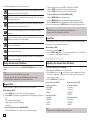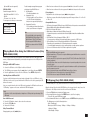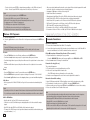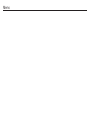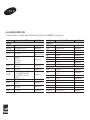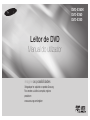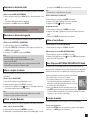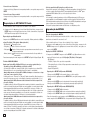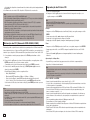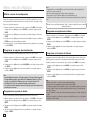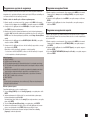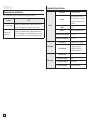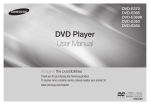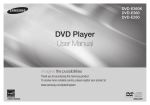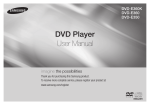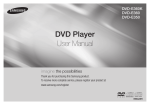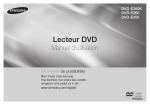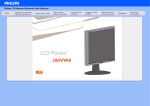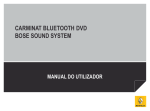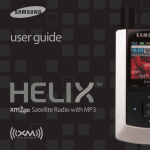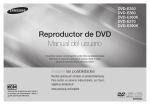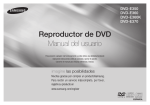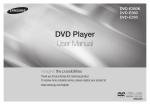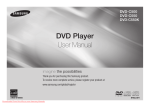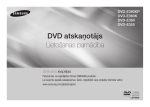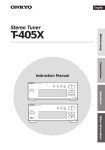Download Samsung DVD-E360K manual de utilizador
Transcript
DVD-E360K DVD-E360 DVD-E350 DVD Player User Manual imagine the possibilities Thank you for purchasing this Samsung product. To receive more complete service, please register your product at www.samsung.com/register ENGLISH Precautions Table of contens 1. Setting up - Refer to the identification label located on the rear of your player for its proper operating voltage. - Install your player in a cabinet with adequate ventilation holes. (7~10cm). Do not block ventilation holes on any of the components for air circulation. - Do not push the disc tray in by hand. - Do not stack components. - Be sure to turn all components off before moving the player. - Before connecting other components to this player, be sure to turn them off. - Be sure to remove the disc and turn off the player after use, especially if you are not going to use it for a long time. - The mains plug is used as a disconnect device and shall stay readily operable at any time. 4. Disc - This product utilizes a laser. Use of controls or adjustments or performance of procedures other than those specified herein may result in hazardous radiation exposure. - Do not open covers and do not repair your self. Refer servicing to qualified personal. 3. Caution 2 - Your player is not intended for industrial use but for domestic purposes. Use of this product is for personal use only. - Apparatus shall not be exposed to dripping or splashing and no objects filled with liquids, such as vases, shall be placed on the apparatus. - Exterior influences such as lightning and static electricity can affect normal operation of this player. If this occurs, turn theplayer off and on again with the POWER button, or disconnect and then reconnect the AC power cord to the AC power outlet. The player will operate normally. - When condensation forms inside the player due to sharp changes in temperature, - Do not clean disc using record-cleaning sprays, benzene, thinner, or other volatile solvents that may cause damage to the disc surface. - Do not touch the disc’s bottom. Hold by the edges or by one edge and the hole in the center. - Wipe the dirt away gently; never wipe a cloth back and forth over the disc. 5. Environmental info 2. For your safety the player may not operate correctly. If this occurs, leave the player at room tempera- ture until the inside of the player becomes dry and operational. - The battery used in this product contains chemicals that are harmful to the environment. - So, dispose the batteries in the proper- manner, according to federal, state, and local regulations. - Product must not be exposed to any source of heat or flames Etc. The product unit accomparied this user manual is licenced under certain intellectual property rights of certain third parties. This licence is limited to private non-commercial use by end-user consumers for licenced contents. No rights are granted for commercial use. The licence does not cover any product unit other than this product unit and the licence does not extend to any unlicenced product unit or pro-cess conforming to ISO/OUR 11172-3 or ISO/OUR 13818-3 used or sold in combination with this product unit. The licence only covers the use of this product unit to encode and/or decode audio files conforming to the ISO/ OUR 11172-3 or ISO/OUR 13818-3. No rights are granted under this licence for product features or functions that do not conform to the ISO/OUR 11172-3 or ISO/OUR 13818-3. CAUTION: USE OF ANY CONTROLS, ADJUSTMENTS, OR PROCEDURES OTHER THAN SPECIFIED HEREIN MAY RESULT IN HAZARDOUS RADIATION EXPOSURE Precautions. . . . . . . . . . . . . . . . . . . . . . . . . . . . . . 2 Setup General Features . . . . . . . . . . . . . . . . . . . . . . . . . Description . . . . . . . . . . . . . . . . . . . . . . . . . . . . . . Tour of the Remote Control. . . . . . . . . . . . . . . . . . Connections Choosing a Connection . . . . . . . . . . . . . . . . . . . . Basic Functions Playing a Disc . . . . . . . . . . . . . . . . . . . . . . . . . . . Using the Search and Skip Functions . . . . . . . . . Using the Display Function . . . . . . . . . . . . . . . . . Using the Disc and Title Menu . . . . . . . . . . . . . . . Repeat Play . . . . . . . . . . . . . . . . . . . . . . . . . . . . . Slow Play . . . . . . . . . . . . . . . . . . . . . . . . . . . . . . . Advanced Functions Adjusting the Aspect Ratio (EZ View). . . . . . . . . . Selecting the Audio Language . . . . . . . . . . . . . . . Selecting the Subtitle Language. . . . . . . . . . . . . . Changing the Camera Angle. . . . . . . . . . . . . . . . . Using the Bookmark Function . . . . . . . . . . . . . . . Using the Zoom Function. . . . . . . . . . . . . . . . . . . Clips Menu for MP3/WMA/JPEG/MPEG4/ CD Audio. . . . . . . . . . . . . . . . . . . . . . . . . . . . . . . . 2 3 4 4 5 5 5 6 6 6 6 7 7 7 7 7 Folder Selection . . . . . . . . . . . . . . . . . . . . . . . . . . 7 MP3/WMA/CD Audio Playback. . . . . . . . . . . . . . 8 MPEG4 Playback. . . . . . . . . . . . . . . . . . . . . . . . . . 8 Playing Media Files using the USB HOST feature (Only DVD-E360K, E360) . . . . . . . . . . . . . 9 CD Ripping (Only DVD-E360K, E360). . . . . . . . . . 9 Picture CD Playback. . . . . . . . . . . . . . . . . . . . . . 10 Karaoke Functions (Only DVD-E360K) Karaoke Functions . . . . . . . . . . . . . . . . . . . . . . . 10 Changing Setup Menu Using the Setup Menu . . . . . . . . . . . . . . . . . . . . 11 Setting Up the Display Options. . . . . . . . . . . . . 11 Setting Up the Audio Options. . . . . . . . . . . . . . . 11 Setting Up the System Options . . . . . . . . . . . . . 11 Setting Up the Language Features. . . . . . . . . . . 11 Setting Up the Security Options. . . . . . . . . . . . . 12 Setting Up the General Options. . . . . . . . . . . . . 12 Setting Up the Support Options. . . . . . . . . . . . . 12 Reference Troubleshooting. . . . . . . . . . . . . . . . . . . . . . . . . . 13 Specifications. . . . . . . . . . . . . . . . . . . . . . . . . . . 13 7 Setup General Features Excellent Sound Dolby Digital, a technology developed by Dolby Laboratories, provides crystal clear sound reproduction. Screen Both regular and widescreen(16:9) pictures can be viewed. Slow Motion An important scene can be viewed in slow motion. Parental Control (DVD) The parental control allows users to set the neces-sary level to prohibit children from viewing harmful movies such as those with violence, adult subject matter, etc. Various On-Screen Menu Functions You can select various languages (Audio/ Subtitle) and screen angles while enjoying movies. Progressive Scan Progressive scanning creates an improved picture with double the scan lines of a conventional inter-laced picture EZ VIEW (DVD) Easy View enables picture adjustment to match your TV’s screen size (16:9 or 4:3). Digital Photo Viewer (JPEG) You can view Digital Photos on your TV. Repeat You can repeat a song or movie simply by press-ing the REPEAT button MP3/WMA This unit can play discs contain MP3/WMA files. MPEG4 This unit can play MPEG4 formats within an avi file. CD Ripping (Only DVD-E360K, E360) This feature lets you to copy audio files from disc to USB device into MP3 format. (Only Audio CD (CD DA)). Note - Discs which cannot be played with this player. • DVD-ROM • DVD-RAM • CD-ROM • CDV • CDI • CVD - Ability to play back may depend on recording conditions. • DVD-R, +R • CD-RW • DVD+RW, -RW (V mode) - The unit may not play certain CD-R, CD-RW and DVD-R due to the disc type or recording conditions. COPY PROTECTION Many DVD discs are encoded with copy protection. Because of this, you should only connect your DVD player directly to your TV, not to a VCR. Connecting to a VCR results in a distorted picture from copy-protected DVD discs. CAUTION : CLASS 3B VISIBLE AND INVISIBLE LASER RADIATION WHEN OPEN. AVOID EXPOSURE TO THE BEAM (IEC 60825-1). THIS PRODUCT UTILIZES A LASER. USE OF CONTROLS OR ADJUSTMENTS OR PERFORMANCE OF PROCEDURES OTHER THAN THOSE SPECIFIED HEREIN MAY RESULT IN HAZARDOUS RADIATION EXPOSURE. DO NOT OPEN COVER AND DO NOT REPAIR YOURSELF. REFER SERVICING TO QUALIFIED PERSONNEL. CLASS 1 KLASSE 1 LUOKAN 1 KLASS 1 PRODUCTO LASER PRODUCT LASER PRODUKT LASER LAITE LASER APPARAT LÁSER CLASE 1 ~ PAL Play Region Number STEREO Stereo disc DIGITAL SOUND Digital Audio disc This Compact Disc player is classified as a CLASS 1 LASER product. Use of controls, adjustments or performance of procedures other than those specified herein may result in hazardous radiation exposure. Description Front Panel Controls 7 DVD-E360K ▼ ▼ ▼ ▼ ▼ ▼ ▼ ▼ ▼ ▼ ▼ ▼ ▼ ▼ ▼ ▼ ▼ ▼ DVD-E360 PAL broadcast system in U.K, France, Germany, etc. PROGRESSIVE SCAN OUTPUTS (576p) CLASS 1 LASER PRODUCT menu. Go to vod.divx.com for more information on how to complete your registration. “DivX Certified to play DivX video, including premium content.” Covered by one or more of the following U.S patents : 7,295,673; 7,460,668; 7,515,710; 7,519,274. Disc Markings This item incorporates copy protection technology that is protected by U.S. patents and other intellectual property rights of ROVI Corporation. Reverse engineering and disassembly are prohibited. “CONSUMERS SHOULD NOTE THAT NOT ALL HIGH DEFINITION TELEVISION SETS ARE FULLY COMPATIBLE WITH THIS PRODUCT AND MAY CAUSE ARTIFACTS TO BE DISPLAYED IN THE PICTURE, IN CASE OF 576 PROGRESSIVE SCAN PICTURE PROBLEMS, IT IS RECOMMENDED THAT THE USER SWITCH THE CONNECTION TO THE ‘STANDARD DEFINITION’ OUTPUT. IF THERE ARE QUESTIONS REGARDING YOUR TV SET COMPATIBILITY WITH THIS MODEL 576p DVD PLAYER, PLEASE CONTACT SAMSUNG’S CUSTOMER SERVICE CENTER.” plays DivX video. Visit www.divx.com for more information and software tools to convert your files into DivX video. ABOUT DIVX VIDEO-ON-DEMAND : This DivX Certified® device must be registered in order to play purchased DivX Video-on-Demand (VOD) movies. To obtain your registration code, locate the DivX VOD section in your device setup Dolby Digital disc STEREO DVD-E350 MP3 disc Region Number Both the DVD player and the discs are coded by region. These regional codes must match in order for the disc to play. If the codes do not match, the disc will not play. The Region Number for this player is described on the rear panel of the player. DivX Certification DivX®, DivX Certified® and associated logos are trademarks of Rovi Coorporation or its subsidiaries and are used under license. ABOUT DIVX VIDEO : DivX® is a digital video format created by DivX, LLC, a subsidiary of Rovi Corporation. This is an official DivX Certified® device that 1. DISC TRAY Place the disc here. 2. DISPLAY Operation indicators are displayed here. 3. OPEN/CLOSE ( ) Press to open and close the disc tray. 4. PLAY/PAUSE ( ) Play or pause the disc. 5. POWER ON/OFF ( ) Turn on/off and the player is turned on/ off. 6. 7. USB HOST (Only DVD-E360K,E360) Connect digital still camera, MP3 player, memory stick, Card reader other removable storage devices. MIC (Only DVD-E360K) Connect Microphone for karaoke functions. 3 Connections Tour of the Remote Control DVD-E360K 1 2 12 13 1 2 3 4 5 6 7 14 15 3 22 5 6 7 8 16 17 18 9 10 11 1. 2. 19 20 21 13 14 15 16 17 18 1 2 3 22 5 6 7 8 12 13 23 15 16 17 18 9 9 10 19 10 19 11 21 11 21 DVD POWER Button Turns the power on or off. REPEAT Button Allows you to repeat play a title, chapter, track, or disc. 3. DISC MENU Button Brings up the Disc menu. 4. RECORD Button (Only DVD-E360K) Use to Karaoke recording. 5. SEARCH Buttons ( / ) Allows you to search forward/backward through a disc. 6. STOP Button ( ) To stop the disc 7. SKIP Buttons ( / ) Use to skip the title, chapter or track. 8. MENU Button Brings up the DVD player’s menu. 9. ENTER/π/†,√/® Buttons This button functions as a toggle switch. 10. AUDIO Button (√) Use this button to access various audio functions on a disc. 11. TOOLS Button Displays the current disc mode. It also lets you access the Display function. 12. OPEN/CLOSE ( ) Button 4 12 8 Choosing a Connection DVD-E350 DVD-E360 13. 14. 15. 16. 17. 18. 19. 20. 21. 22. 23. To open and close the disc tray. VIDEO SEL. Button Changes video output mode. USB Button (Only DVD-E360K,E360) To change device which access to USB device. MARKER Button PLAY Button ( ) Begins disc play. SUBTITLE/(π) Button RETURN Button Returns to a previous menu TITLE MENU Button (®) Brings up the Title menu. KARAOKE (†) Button (Only DVD-E360K) To acces karaoke menu (keycon, mic volume, echo). INFO Button Used to displays playback info banner. REPEAT A-B Button (Only DVD-E360,E350) Allows you to repeat A-B disc. ZOOM Button (Only DVD-E350) Enlarges the DVD Picture. The following shows examples of connections commonly used to connect the DVD player with a TV and other components. Before Connecting the DVD Player - Always turn off the DVD player, TV, and other components before you connect or disconnect any cables. - Refer to the user’s manual of the additional components you are connecting for more informa tion on those particular components. A.Connecting to a TV (For Video) 1. Using video/audio cables, connect the VIDEO (yellow)/AUDIO (red and white) OUT terminals on the rear of the DVD player to the VIDEO (yellow)/AUDIO (red and white) IN terminals of TV. 2. Turn on the DVD player and TV. 3. Press the input selector on your TV remote control until the Video signal from the DVD player appears on the TV screen. Note - Noise may be generated if the audio cable is too close to the power cable. - If you want to connect to an Amplifier, please refer to the Amplifier connection page. - The number and position of terminals can vary depending on your TV set. Please refer to the user’s manual of the TV. - If there is one audio input terminal on the TV, connect it to the [AUDIO OUT][left] (white) terminal of the DVD player. - If you press the VIDEO SEL. button when DVD Player is in stop mode or no disc is inserted, the Video Output mode changes in the following sequence: (I-SCAN ➝ P-SCAN) B.Connection to a TV (Interlace/Progressive) 1. Using component video cables, connect the COMPONENT VIDEO OUT terminal on the rear of the DVD player to the COMPONENT IN terminal of TV. 2. Using the audio cables, connect the AUDIO (red and white) OUT terminals on the rear of the DVD player to the AUDIO (red and white) IN terminals of TV. Turn on the DVD player and TV. 3. Press the input selector on your TV remote control until the Component signal from the DVD player appears on the TV screen. 4. Set the Video Output to I-SCAN/P-SCAN in the Display Setup menu. You can use the VIDEO SEL. button to change the Video Output mode. Note - What is “Progressive Scan”? Progressive scan has twice as many scanning lines as the interlace output method has. Progressive scanning method can provide better and clearer picture quality. C.Connection to an Audio System (2 Channel Amplifier, Dolby Digital, or MPEG2 ) 1. Using the audio cables, connect the AUDIO (red and white) OUT terminals on the rear of the DVD player to the AUDIO (red and white) IN terminals of the Amplifier. If using a coaxial cable, connect the DIGITAL AUDIO OUT (COAXIAL) terminal on the rear of the DVD player to the DIGITAL AUDIO IN (COAXIAL) terminal of the Amplifier. 2. Using the video signal cable(s), connect the VIDEO terminals on the rear of the DVD player to the VIDEO terminals of your TV 3. Turn on the DVD player, TV, and Amplifier. 4. Press the input select button of the Amplifier to select external input in order to hear sound from the DVD player. Refer to your Amplifier's user manual to set the Amplifier's audio input. COAXIAL CABLE ◄C BLUE WHITE 2-Channel stereo amplifier or Dolby digital GREEN WHITE RED VIDEO CABLE AUDIO CABLE RED WHITE ◄A RED COMPONENT ◄B CABLE BLUE YELLOW RED WHITE AUDIO CABLE RED YELLOW RED Basic functions Playing a Disc Before Play - Turn on your TV and set it to the correct Video Input by pressing TV/VIDEO button on the TV remote control. - If you connected an external Audio System, turn on your Audio System and set it to the cor rect Audio Input. After plugging in the player, the first time you press the DVD POWER button, this screen comes up: If you want to select a language, press the π/† button, and then press the ENTER button. (This screen will only appear when you plug in the player for the first time.)If the language for the startup screen is not set, the set-tings may change whenever you turn the power on or off. Therefore, make sure that you select the language you want to use.Once you select a menu language, you can change it by pressing the ®|| button on the front panel of the unit for more than 5 seconds with no disc in the unit. Then the SELECT MENU LANGUAGE window appears again where you can reset your preferred language. Using the Search and Skip Functions During play, you can search quickly through a chapter or track, and use the skip function to jump to the next selection. Searching through a Chapter or Track GREEN During play, press the SEARCH (k or K) button on the remote control for more than 1 second. DVD 2X, 4X, 8X, 16X, 32X CD 2X, 4X, 8X, 16X, 32X Note - The speed marked in this function may be different from the actual playback speed. - No sound is hearing during search mode (Except CD). Skipping Tracks During play, press the SKIP (|k or K|) button. - When playing a DVD, if you press the SKIP (K|) button, it moves to the next chapter. If you press the SKIP (|k) button, it moves to the beginning of the chapter. One more press makes it move to the beginning of the previous chapter. - When playing a CD in Menu Off mode, if you press the SKIP (K|) button, it moves to the next track. If you press the SKIP (|k) button, it moves to the beginning of the track. One more press makes it move to the beginning of the previous track. Using the Display Function When Playing a DVD/MPEG4 1. 2. 3. 4. During play, press the TOOLS button on the remote control. Press the π/† buttons to select the desired item. Press the √/® buttons to make the desired setup. To make the screen disappear, press the TOOLS button again. 5 The Tool Button Display functions are listed in the table below. To access the desired title when there is more than one in the disc. For example, if there is more than one movie on a DVD, each movie will be identified. Most DVD discs are recorded in chapters (similar to tracks on an audio CD). Select this function to find and play a specific chapter. Allows playback of the film from a desired time. You must enter the starting time as a reference. The time search function does not operate on some discs. Lets you select the soundtrack language for a film. A DVD disc can have up to eight different soundtracks. Lets you select the subtitle language or, if you prefer, turn off subtitles. A DVD disc can have up to 32 different sets of subtitles, each in a different language. EZ Lets you choose the EZ-View type Select to activate the Zoom function. Some DVDs have scenes that have been recorded at multiple angles. Use the Angle function to view a scene at one of those angles. Using the Disc and Title Menu During the playback of a DVD disc, press the Disc Menu/Title Menu button on the remote control. Note - Depending on a disc, the Disc Menu/Title Menu may not work. - You can also use the Disc Menu, using the DISC MENU button on the remote control. - Title Menu will only be displayed if there are at least two titles in the disc. Repeat Play Repeat the current track, chapter, title, a chosen section (A-B), or all of the disc. When playing a DVD 1. 2. Press the REPEAT button on the remote control. Repeat screen appears. Press the REPEAT or π/† button to change playback mode. DVD repeats play by chapter or title. - Off. - Title : repeats the title that is playing. - Chapter : repeats the chapter that is playing. - Repeat A-B Using the A-B Repeat function (Only DVD-E360K) 1.Press the REPEAT button on the remote control. The repeat screen appears. 6 2.Press the π/† button to select the REPEAT A-B and then press ENTER. 3.Press the ENTER at the point where you want repeat play to start (A). 4.Press the ENTER at the point where you want repeat play to start (B). Using the A-B Repeat function (Only DVD-E360, E350) 1.Press the REPEAT A-B button on the remote control. 2.Press the REPEAT A-B button at the point where you want repeat play to start (A). 3.Press the REPEAT A-B button at the point where you want the repeat play to stop (B). 3. To return to normal play, press the REPEAT A-B button until the display shows Repeat : Off. Note - A-B REPEAT allows you to set point (B) directly after point (A) has been set. - Depending on a disc, the Repeat function may not work. Slow Play This feature allows you slowly to repeat scenes con-taining sports, dancing, musical instruments being played etc., so you can study them more closely. When playing a DVD 1. During play, press the PLAY ( ) button. 2. Press the SEARCH (k/K) button to choose the play speed between 1/2, 1/4, 1/8,1/16 and so on. If you want to go normal play press PLAY button. Advanced functions Adjusting the Aspect Ratio (EZ View) To play back using aspect ratio (DVD) 1. During play, press the TOOLS button on the remote control. 2. Press the π/† buttons to select icon. Each time you press the √/® buttons, the screen size changes. For graphics of the screen sizes and lists of the sequences in which the sizes change, see the next column. 3. Press the RETURN button to exit EZ View. EZ If you are using a 16:9 TV If you are using a 4:3 TV For 16:9 aspect ratio discs - WIDE SCREEN - SCREEN FIT - ZOOM FIT For 16:9 aspect ratio discs - 4:3 Letter Box - 4:3 Pan Scan - SCREEN FIT - ZOOM FIT For 4:3 aspect ratio discs - Normal Wide - SCREEN FIT - ZOOM FIT - Vertical Fit For 4:3 aspect ratio discs - Normal Screen - SCREEN FIT - ZOOM FIT Note This function may behave differently depending on the type of disc. Selecting the Audio Language You can select a desired audio language quickly and easily with the AUDIO button. Using the AUDIO (√) button (DVD/MPEG4) 1. During play, Press the AUDIO (√) button. Change the audio language by pressing the π/† button. - The audio languages are represented by abbreviations. 2. To remove the AUDIO icon, press the RETURN button. Note - This function depends on audio languages are encoded on the disc and may not work. - A DVD disc can contain up to 8 audio languages. Selecting the Subtitle Language You can select a desired subtitle quickly and easily with the SUBTITLE/(π) button. Using the SUBTITLE (π) button (DVD/MPEG4) 1. During play, Press the SUBTITLE (π) button. 2. Press the SUBTITLE (π) or π/† button to change the language. Each time you press the SUBTITLE (π) or π/† button, the language changes. 3. To remove the SUBTITLE icon, press the RETURN button. Note - The subtitle languages are represented by abbreviations. - You have to change the desired subtitle in the Disc Menu, according to discs. Press the DISC MENU button. - This function depends on what subtitles are encoded on the disc and may not work on all DVDs. - A DVD disc can contain up to 32 subtitle languages. Changing the Camera Angle When a DVD contains multiple angles of a particular scene, you can use the ANGLE function. Using the ANGLE function (DVD) If the disc contains multiple angles, the ANGLE appears on the screen. 1. During play, press the TOOLS button on the remote control. 2. Press the π/† buttons to select icon. When the angle screen is displayed, press the √/® buttons on the remote control to select the desired angle option. Using the Bookmark Function This feature lets you bookmark sections of a DVD so you can quickly find them at a later time. Using the Bookmark Function (DVD) 1. During play, press the MARKER button on the remote control. 2. When you reach the scene you want to mark, press the √/® or π/† buttons, and then press MARKER button. Up to 12 scenes may be marked at a time. Note - Depending on a disc, the Bookmark function may not work. Recalling a Marked Scene 1. During play, press the MARKER button on the remote control. 2. Press the √/® orπ/† buttons to select a marked scene. 3. Press the PLAY ( ) button to skip to the marked scene. Clearing a Bookmark 1. During play, press the MARKER button on the remote control. 2. Press the √/® orπ/† buttons to select the bookmark number you want to delete. 3. Press the ENTER button to delete a bookmark number. Using the Zoom Function - Using the Zoom Function (DVD-E350) 1. During play or pause mode, press the ZOOM button on the remote control. - Using the Zoom Function (DVD-E360,E360K) 1. During play or pause mode, press the TOOLS buttons on the remote control. icon, then press the ENTER button. 2. Press the π/† buttons to select - During DVD play, press ENTER to zoom in 1X/2X/3X/4X Normal in order. Clips Menu for MP3/WMA/JPEG/MPEG4/CD Audio CD Audio or discs with MP3/WMA/JPEG/MPEG4 contain individual songs and/or pictures that can be organized into folders as shown below. They are similar to how you use your computer to put files into different folders. To go access these folders and the files in them, follow these steps : Videos \ 1. 2. 3. 1/2 Pages Open the disc tray. Place the disc on the tray. Close the tray. The tray closes and the Parent Folder Menu screen appears (top screen image.) Parent folders contain all the Peer folders that have the same kind of content: music, video, photos, etc. Press the √/® buttons to select the Parent folder of your choice, and then press the ENTER. A screen displaying the Peer folders appears. The Peer folders contain all the folders with the same kind of content (video, music, photos, etc.) that are in the Parent folder. CD Pages Move Return Folder Selection The folder can be selected both in Stop or Play mode. - To select the Parent Folder Press the RETURN button to go to parent folder, or press the π/† buttons to select “..” and press ENTER to go to the parent folder. - To select the Peer Folder Press the π/† buttons to select the desired folder, then press ENTER. - To select the Sub-Folder Press the π/† buttons to select the desired folder, then press ENTER. 7 MPEG4 Playback MP3/WMA/CD Audio Playback 1. Open the disc tray. Place the disc on the tray. Close the tray. 2. Press the √/® buttons to select a Music folder, and then press ENTER. Press the π/† buttons to select a song file, and then press the ENTER to begin playback of the song. MPEG4 Play Function Repeat/Random playback 1. Open the disc tray. Place the disc on the tray. Close the tray. 2. Press the √/® buttons to select a Videos Menu , then press the ENTER. Press the π/† to select an avi file (DivX) then press the ENTER. Press the REPEAT button to change the playback mode. There are four modes, such as Off, Track, Folder1and Random. - Off ( ): Normal Playback 1 - Track ( 1 ): Repeats the current song file. - Folder ( ): Repeats the song files which have the same extension in the current folder. 1 - Random ( ): Song files which have the same extension will be played in random order. To resume normal play, press the REPEAT button until the Repeat : Off. CD-R MP3/WMA file When you record MP3 or WMA files on CD-R, please refer to the following. - Your MP3 or WMA files should be ISO 9660 or JOLIET format. ISO 9660 format and Joliet MP3 or WMA files are compatible with Microsoft’s DOS and Windows, and with Apple’s Mac. This format is the most widely used. - When naming your MP3 or WMA files, do not exceed 8 characters, and enter “.mp3, .wma” as the file extension. General name format : Title.mp3. or Title.wma. When composing your title, make sure that you use 8 characters or less, have no spaces in the name, and avoid the use of special characters including: (.,/,\,=,+). - Use a decompression transfer rate of at least 128 Kbps when recording MP3 files. Sound quality with MP3 files basically depends on the rate of compression/decompression you choose. Getting CD audio sound requires an analog/digital sampling rate, that is conversion to MP3 format, of at least 128 Kbps and up to 160 Kbps. However, choosing higher rates, like 192 Kbps or more, only rarely give better sound quality. Conversely, files with decompression rates below 128 Kbps will not be played properly. - Use a decompression transfer rate of at least 64Kbps when recording WMA files. Sound quality with WMA files basically depends on the rate of compression/decompression you choose. Getting CD audio sound requires an analog/digital sampling rate, that is conversion to WMA format, of at least 64Kbps and up to 192Kbps. Conversely, files with decompression rates below 64Kbps or over 192Kbps will not be played properly. Sampling rate that can be supported for WMA files is > 30Khz. - Do not try recording copyright protected MP3 files. Certain “secured” files are encrypted and code protected to prevent illegal copying. These files are of the following types: Windows MediaTM (registered trade mark of Microsoft Inc) and SDMITM (registered trade mark of The SDMI Foundation). You cannot copy such files. - Important: The above recommendations cannot be taken as a guarantee that the DVD player will play MP3 recordings, or as an assurance of sound quality. You should note that certain technologies and methods for MP3 file recording on CD-Rs prevent optimal playback of these files on your DVD player (degraded sound quality and in some cases, inability of the player to read the files). - This unit can play a maximum of 500 files and 500 folders per disc. 8 AVI files are used to contain the audio and video data. Only AVI format files with the “.avi” extensions can be played. Repeat and Repeat A-B playback 1. Press the REPEAT button , then press REPEAT or π/† buttons to change playback mode. There are 3 modes, such as Off, Title and Folder. - Off : No Repeat mode. - Title : repeats the title that is playing. - Folder : repeats the AVI files which have the same extension in the current folder. - Repeat A-B Repeat A-B playback (Only DVD-E360K) 1.Press 2.Press 3.Press 4.Press the the the the REPEAT button on the remote control. The repeat screen appears. π/† button to select the REPEAT A-B and then press ENTER. ENTER at the point where you want repeat play to start (A). ENTER at the point where you want repeat play to start (B). Repeat A-B playback (Only DVD-E360, E350) 1.Press the REPEAT A-B button on the remote control. 2.Press the REPEAT A-B button at the point where you want repeat play to start (A). 3.Press the REPEAT A-B button at the point where you want the repeat play to stop (B) - To return to normal play, press the REPEAT A-B button until the display shows Repeat : Off. Note - A-B REPEAT allow you to set point (B) directly after point (A) has been set. MPEG4 Function Description Function Description Skip (|k or K|) During play, press the |k or K| button, it moves to next or previous track. Search (k or K) During play, press the SEARCH (k or K) button and press again to search at a faster speed. Allows you to search at a faster speed in an AVI file. (2X, 4X, 8X, 16X, 32X) Slow Motion Play ZOOM During play, press the PLAY ( ( ) button, and then press the SEARCH (K) button to view video at a slower speed. (1/2, 1/4, 1/8, 1/16) X1/X2/X3/X4/Normal in order - These functions may not work depending on MPEG4 file. CD-R AVI fileThis unit can play the following video compression formats within the AVI file format: - DivX 3.11 contents - DivX 4 contents (Based on MPEG-4 Simple Profile) - DivX 5 contents (MPEG-4 simple profile plus additional features such as bi-directional frames. Qpel and GMC are also supported.) DVD-RW & DVD+R Format that support for DivX file : - Basic DivX format DivX3.11 / 4.12/ 5.x - DivX Pro - File format : *.avi, *.div, *.divx. This unit supports all resolutions up to maximum below. DivX5 720 x 480 @30fps 720 x 576 @25fps: Maximum bitrate : 4Mbps Possible warning messages that may appear when trying to play DivX/AVI files are : 1. No Authorization - File with bad registration code. 2. Unsupported Codec - Files with certain Codec Types, Versions (ex. MP4, AFS and other proprietary codecs) are not suppoerted by this player. 3. Unsupported Resolution - Files containing resolutions higher than the player’s specification are not supported. Note • The resolution that can be supported by DVD-E360K,E360, E350 model up to 720 x 480 @30 frames/ 720 x 576 @25 frames. • This unit supports CD-R/RW written in MPEG4 in accordance with the “ISO9660 format”. Playing Media Files Using the USB Host feature (Only DVD-E360K, E360) You can enjoy the media files such as pictures, movies andtunes saved in an MP3 player, USB memory or digital camera in high audio by connecting the storage device to the USB port of the DVD Player. Using the USB HOST feature 1. Connect the USB device to the USB port on the front of the unit. 2. The USB Menu screen appears. Press the √/® button to select Menu, then press ENTER. 3. Press the π/† buttons to select a file in the USB device. Press ENTER to Open the file. Switching Between DVD and USB If you have a disk in the player, and you are viewing or listening to files on a USB device, or the USB Menu is on the screen, you can switch from the USB device to the disc by pressing the USB button on the remote. Also, you can switch from the disc to the USB device by pressing the USB button on the remote. “USB loading...” appears on the screen, and then the USB Menu appears. Note • Depends on the file size and clip duration, loading time on USB may take longer than using CD or DVD media. Safe USB Removal 1. Press the USB button to return to disc mode or the main screen. 2. Press the STOP (■) button 3.Remove the USB cable. Skip Forward/Back During playback, press the (|k/K|) button. • When there is more than one file, when you press the K| button, the next file is selected. • When there is more than one file, when you press the |k button, the previous file is selected. Fast playback To play back the disc at a faster speed, press (k/K) during playback • Each time you press either button, the playback speed will change as follows : 2X ➞ 4X ➞ 8X ➞ 16X ➞ 32X. Compatible Devices 1. USB devices that support USB Mass Storage v1.0.(USB devices that operate as a removable disk in Windows (2000 or later) without additional driver installation.) 2. MP3 Player: Flash type MP3 player. 3. Digital camera: Cameras that support USB Mass Storage v1.0. • Cameras that operate as a removable disk in Windows (2000 or later) without additional driver installation. 4. USB Flash Drive: Devices that support USB2.0 or USB1.1. • You may experience a difference in playback quality when you connect a USB1.1 device. 5. USB card Reader: One slot USB card reader and Multi slot USB card reader • Depending on the manufacturer. the USB card reader may not be supported. • If you install multiple memory devices into a multi card reader, you may experience problems. 6. If you use a USB extension cable, the USB device might not be recognized. Note • CBI (Control/Bulk/Interrupt) is not supported. • Digital Cameras that use PTP protocol or require additional program installation when connected to a PC are not supported. • A device using NTFS file system is not supported. (Only FAT 16/32 (File Allocation Table 16/32) file system is supported.) • Some MP3 players, when connected to this product,may not operate depending on the sector size of their file system. • The USB HOST function is not supported if a product that transfers media files by its manufacturerspecific program is connected. • Does not operate with Janus enabled MTP(Media Transfer Protocol) devices. • The USB host function of this product does not support all USB devices. • The USB Host does not support USB Hard Disc Drives (HDD). CD Ripping (Only DVD-E360K, E360) This feature allows you to copy audio files from a disc to a USB device in MP3 format. Open the dics tray. Place the Audio CD(CD DA) disc on the tray, and close the tray. Connect the USB device to the USB port on the front of the unit. Press the USB button. 1. 2. 3. Press the TOOLS button to display the Ripping screen. Press the π/† buttons, then press the ENTER button to select files for ripping. - To deselect files, press ENTER button again. Press the √ and † button to select START, then press the ENTER button begin ripping. The Ripping menu contain the following buttons : - Mode (Fast/Normal) - Bitrate, press ENTER to change : 128kbps ➞ 192kbps ➞ 128kbps. • Standard : 128kbps • Better Quality : 192kbps 9 - Device selection, press ENTER to change between partitions on the USB device (max 4). - Select - Unselect, press ENTER to change from Select all (files) or Select none. Note -To cancel copying in progress, press the ENTER button. -To return to the CDDA screen, press the TOOLS button again. -While the CD is being ripped, the player will automatically enter stop mode. -The ripping process is 2.6 times of normal speed. -The DVD player can only rip Audio CD (CD DA) discs. -The USB button does not work while you’re in the Ripping menu. -CD ripping function may not supported for some MP3 players device. Picture CD Playback 1. Select the desired folder. 2. Press the π/† buttons to select a Picture file in the clips menu and then press the ENTER button. Note - Press the STOP button to return to the clips menu. - When playing a Kodak Picture CD, the unit displays the Photo directly, not the clips menu. - Only a consecutively written multi-session disc can be played. If there is a blank segment in the multisession disc, the disc can be played only up to the blank segment. - A maximum of 500 images can be stored on a single CD. - Kodak Picture CDs are recommended. - When playing a Kodak Picture CD, only the JPEG files in the pictures folder can be played. - Kodak Picture CD: The JPEG files in the pictures folder can be played automatically. - Konica Picture CD: If you want to see the Picture, select the JPEG files in the clips menu. - Fuji Picture CD: If you want to see the Picture, select the JPEG files in the clips menu. - QSS Picture CD: The unit may not play QSS Picture CD. - If the number of files in 1 Disc is over 500, only 500 JPEG files can be played. - If the number of folders in 1 Disc is over 500, only JPEG files in 500 folders can be played. Karaoke functions (Only DVD-E360K) Karaoke Functions Operation Sequence 1. Connect the terminals Mixed Audio Out to TV or Amplifier. 2. Connect the microphone plug to Mic (microphone) and set Karaoke score to On. When MIC is connected and Karaoke score is On, the karaoke functions can be used. Rotation Echo/Microphone Volume/Key Control (Tone control) - Press the TOOLS button to select Rotate, and then press the ENTER button. - Each time the √/® buttons are pressed, the picture rotates 90 degrees clockwise. - Each time the π button is pressed, the picture will reverse to the upside down to show a mirror image. - Each time the † button is pressed, the picture will reverse to the right side to show a mirror image. 1. Play the karaoke disc containing the songs you want. ‑ Press the KARAOKE (†) button, and then press π/† to select ECHO, VOL or KEY. 2. Press the √/® buttons to change the desired item. Zoom - Press the TOOLS button to select Zoom, and then press the ENTER button. - Each time ENTER button is pressed, the picture is enlarged. Zoom mode : X1-X2-X3-X4-X1. - Press the √/®/π/† buttons to move the enlarged picture so you can view different portions. Slide Show - When youpress the PLAY at JPEG file, it will go to full screen mode and automatically slide show. Note - Depending on a file size, the amount of time between each picture may be different from the manual. - If you don’t press any button, the slide show will start automatically in about 10 seconds by default. CD-R JPEG Disc - Only files with the “.jpg” and “.JPG” extensions can be played. - If the disc is not closed, it will take longer to start playing and not all of the recorded files may be played. - Only CD-R discs with JPEG files in ISO 9660 or Joliet format can be played. - The name of the JPEG file may not be longer than 8 characters and should contain no blank spaces or special characters (. / = +). 10 Karaoke Scoring (Score) The scoring will appear as : 1. The microphone is connected and Karaoke score is On. 2. At the end of each chapter/title of karaoke disc. - If the DVD karaoke have any information on the scoring drive. 3. Karaoke score will appear at the end of time for each chapter/title for about 6s. Karaoke Sound Recording 1. 2. 3. 4. Insert USB storage media into USB jack and then connected the microphone plug to Mic. To star karaoke recording, choose one of DVD file, then press RECORD button. When recording, user can only press STOP button and PAUSE button to cancel the recording. If user do cancelation, then file result will be saved. Note - If you hear feedback(squealing or howling) while using the karaoke feature, move the microphone away from the speakers or turn down the microphone volume or the speaker volume. - When playing MP3, WMA and LPCM disc, the karaoke functions will not operate. - When the MIC is connected, Digital Out does not work. - The MIC sound outputs only from Analog Audio Out. - If MIC is connected to the MIC jack on the front panel, 5.1CH audio will be changed in to 2 CH audio automatically, this condition can’t be change unless the MIC is plugged out. MY KARAOKE My Karaoke is the feature that makes non karaoke DVD can be used like karaoke disc, by removing lead singer vocal sound. Using the My Karaoke feature : 1. Connect the microphone. 2. Choose My Karaoke setting in Setting --> Audio --> My Karaoke and then select one of three enable mode : - Original Vocals : This setting will keep the original vocal sound. - Min. Reduction : this setting reduce the main vocals sound sligthly. - Max. Reduction : This setting will reduce the main vocals sound greatly 3. Insert and play DVD media, this feature only for DVD non karaoke type. Note 1. Feature will disabled when : - Removing the microphone, or - Changing “My Karaoke” settings to “Original Vocals” or - Playing Karaoke audio, or - Playing non supported file type (ex : *.avi: *.mp3; *.divx; etc) 2. No pop-up notification when feature disabled. Changing setup menu Using the Setup Menu The Setup menu lets you customize your DVD player by allowing you to select various language preferences, set up a parental level, even adjust the player to the type of television screen you have. 1. With the unit in Stop mode, press the MENU button on the remote control. Press the √/® buttons to select SettingS, then press the ENTER button. 2. Press the π/† buttons to select a Setup Menu, then press the ® or ENTER to bring up the sub-menu. 3. Press the π/† buttons to select a sub-menu option, then press the ® or ENTER. 4. To make the setup screen disappear after setting up, press the RETURN button. Setting Up the Display Options Display options enable you to set various video functions of the player. 1. With the unit in Stop mode, press the MENU button. Press the √/® buttons to select SettingS, then press the ENTER button. 2. Press the π/† buttons to select DIsplay, then press the ® or ENTER button. 3. Press the π/† buttons to select the desired item, then press the ® or ENTER button. Note • Consult your TV User’s Manual to find out if your TV supports Progressive Scan. If Progressive Scan is supported, follow the TV User’s Manual regarding Progressive Scan settings in the TV’s menu system. • If Video Output is set incorrectly, the screen may be blocked. • When the resolution is changed during playback, it may take a few seconds for a normal image to appear. Setting Up the Audio Options Audio Options allows you to setup the audio device and sound status settings depending on the audio system in use. 1. With the unit in Stop mode, press the MENU button. Press the √/® buttons to select Setting, then press the ENTER button. 2. Press the π/† buttons to select Audio, then press the ® or ENTER button. 3. Press the π/† buttons to select the desired item, then press the ® or ENTER button. Note : -When play a disc that has MPEG Audio and you have Bitstream selected in the Audio Options menu, the Digital Audio jack may not output audio -There is no analogue audio output when you play a sound disc. -Even when PCM Down sampling is Off •Some discs will only output down sampled audio through the digital outputs. Manufactured under license from Dolby Laboratories. “Dolby” and the double-D symbol are trademarks of Dolby Laboratories. Setting Up the System Options 1. With the unit in Stop mode, press the MENU button. Press the √/® buttons to select SettingS, then press the ENTER button. 2. Press the π/† buttons to select System, then press the ® or ENTER button. 3. Press the π/† buttons to select the desired item, then press the ® or ENTER button. Setting Up the Language Features If you set the player menu, disc menu, audio and subtitle language in advance, they will come up automatically every time you watch a movie. 1. With the unit in Stop mode, press the MENU button. Press the √/® buttons to select SettingS, then press the ENTER button. 2. Press the π/† buttons to select Language, then press the ® or ENTER button. 3. Press the π/† buttons to select the desired language, then press the ® or ENTER button. Note -The language is selected and the screen returns to Language Setup menu. -To make the setup menu disappear, press the MENU button. -If the selected language is not recorded on the disc, the original pre-recorded language is selected. -Select “Original” if you want the default soundtrack language to be the original language the disc is recorded in. -Select “Automatic” if you want the subtitle language to be the same as the language selected as the audio language. 11 -Some discs may not contain the language you select as your initial language; in that case the disc will use its original language setting. Setting Up the Security Options The Parental Control function works in conjunction with DVDs that have been assigned a rating, which helps you control the types of DVDs that your family watches. There are up to 8 rating levels on a disc. Setting Up the Rating Level 1. With the unit in Stop mode, press the MENU button. Press the √/® buttons to select SETTINGS, and then press the ENTER button. 2. Press the π/† buttons to select SECURITY, and then press the ® or ENTER button. 3. The first time you access security, you must enter the default password: 0000. To enter the default password, highlight 0 on the screen and press the ENTER button 4 times. To change the default password. 4. Press the π/† buttons to select PARENTAL, and then press the ® or ENTER button. 5. Press the π/† buttons to select the rating level you want, and then press the ENTER button. The higher the rating level, the more mature the allowable content. - If you select the Kid Safe level, discs rated level 2 or higher will not play unless you enter the password. Security Levels : ❶ KID SAFE ❷ G (General Audiences) : All Ages Admitted ❸ PG (Parental Guidance suggested) : Some material may not be suitable for young children. ❹ PG 13 (PG-13 Parents strongly cautioned) : Some material may be inapproriate for children under 13. ❺ PGR (Parental Guidance Recommended) : These are not necessarily unsuitable for children, but viewer discretion is advised, and parents and guardians are encouraged to supervise younger viewers. ❻ R (Restricted) : Under 17 requires accompanying adult ❼ NC17 (NC-17) : No one 17 and under admitted. ❽ ADULT Note: - If you have forgotten your password, see “Forgot Password” in the Troubleshooting Guide. Changing the Password To change the password, follow these steps: 1. On the Settings Menu, Select Security, and then press the ENTER button. 2. Enter the current 4 digit password. If you have never changed the password, enter the default password: 0000. To enter a number, use the √/®/π/† buttons to highlight a number, and then press the ENTER button. 3. Select Change Password, and then press the ENTER button. 4. Enter the new 4 digit password. Use the √/®/π/† buttons to select a number, and then press the ENTER button. Repeat 4 times. 5. Re-enter the new password in the same manner to confirm. The Security menu re-appears. 12 Setting Up the General Options 1. With the unit in Stop mode, press the MENU button. Press the √/® buttons to select SettingS, then press the ENTER button. 2. Press the π/† buttons to select General, then press the ® or ENTER button. 3. Press the π/† buttons to select the desired item, then press the ® or ENTER button. Setting Up the Support Options Support option enable you to check your DVD player information such as the model code, Software Version, The serial and version numbers can be found on the back side of your DVDPlayer. 1. With the unit in Stop mode, press the MENU button. Press the √/® buttons to select SETTINGS, then press the ENTER button. 2. Press the π/† buttons to select SUPPORT, then press the ® or ENTER button. 3. Select PRODUCT INFORMATION, then press the ® or ENTER button. Reference Spesifications Troubleshooting Before requesting service (troubleshooting), please check the following. Problem Forgot password. AC110~240V, 50/60Hz Power Comsumption For the power supply and power consumption, refer to the label attached to the product Action General The screen is blocked. Power Requirements • Press the ®|| button (in front panel) for more than 5 seconds under no disc inside. All setting will revert to factory settings. Weight Dimensions • Press the ®|| button (in front panel) for more than 5 seconds under no disc inside. All setings including the password will revert to the factory settings. Don't use this unless absolutely necessary. 300mm(W) X 208mm(D) X 42mm(H) Operating Temperature Range +5ºC to +35ºC Operating Humidity Range 10 % to 75 % Composite Video 1 channel : 1.0 Vp-p (75 Ω load) Component Video Y : 1.0 Vp-p (75 Ω load) Pr : 0.70 Vp-p (75 Ω load) Pb : 0.70 Vp-p (75 Ω load) Video Output Audio Output 1.10 Kg Output terminal 2 CH Maximum Output Level 2Vrms Frequency Response Digital Audio Out 20 Hz to 20 kHz Coaxial terminal (S/PDIF) 13 Memo 14 Memo Contact SAMSUNG WORLD WIDE If you have any questions or comments relating to Samsung products, please contact the SAMSUNG customer care centre. Area ` Asia Pacific AUSTRALIA NEW ZEALAND CHINA HONG KONG INDIA INDONESIA MALAYSIA PHILIPPINES SINGAPORE THAILAND TAIWAN VIETNAM Contact Centre 1300 362 603 0800 SAMSUNG (0800 726 786) 400-810-5858 (852) 3698 4698 1800 1100 11 3030 8282 1800 3000 8282 1800 266 8282 0800-112-8888 021-5699-7777 1800-88-9999 1-800-10-SAMSUNG(726-7864) for PLDT 1-800-3-SAMSUNG(726-7864) for Digitel 1-800-8-SAMSUNG(726-7864) for Globe 02-5805777 1800-SAMSUNG(726-7864) 1800-29-3232 02-689-3232 0800-329-999 0266-026-066 1 800 588 889 Web Site www.samsung.com www.samsung.com www.samsung.com www.samsung.com/hk www.samsung.com/hk_en/ www.samsung.com www.samsung.com www.samsung.com www.samsung.com www.samsung.com www.samsung.com www.samsung.com www.samsung.com Area ` Middle East U.A.E OMAN KUWAIT BAHRAIN Egypt JORDAN IRAN Morocco Saudi Arabia ` Africa NIGERIA Ghana Cote D’ Ivoire Senegal Cameroon KENYA UGANDA TANZANIA SOUTH AFRICA Contact Centre Web Site 800-SAMSUNG (726-7864) 800-SAMSUNG (726-7864) 183-2255 8000-4726 08000-726786 800-22273 021-8255 080 100 2255 9200-21230 www.samsung.com www.samsung.com www.samsung.com www.samsung.com www.samsung.com www.samsung.com www.samsung.com www.samsung.com www.samsung.com 0800-726-7864 0800-10077 0302-200077 8000 0077 800-00-0077 7095- 0077 0800 724 000 0800 300 300 0685 88 99 00 0860-SAMSUNG(726-7864 ) www.samsung.com www.samsung.com www.samsung.com www.samsung.com www.samsung.com www.samsung.com www.samsung.com www.samsung.com www.samsung.com DVD-E360K DVD-E360 DVD-E350 Leitor de DVD Manual do utilizador imagine as possibilidades Obrigado por ter adquirido um produto Samsung. Para receber assistência completa, registe o produto em www.samsung.com/register Português Precauções Índice 1.Programar - Consulte a etiqueta de identificação que se encontra na zona traseira do leitor para obter informações sobre a tensão de funcionamento adequada. - Instale o leitor numa caixa com orifícios de ventilação adequados. (7~10cm) Não bloqueie os orifícios de ventilação de qualquer um dos componentes para facilitar a circulação do ar. - Não empurre o tabuleiro do disco manual mente. - Não empilhe componentes. - Certifique-se de que desliga todos os compo- nentes antes de deslocar o leitor. - Antes de ligar outros componentes a este leitor, certifique-se de que os desliga. - Certifique-se de que retira o disco e desliga o leitor após a sua utilização, especialmente se não o utilizar durante um longo período de tempo. - A ficha de corrente é utilizada para desligar o aparelho e tem de estar facilmente acessível a qualquer momento. 2.Para sua segurança - Este produto utiliza um laser. A utilização de comandos ou ajustes, bem como de pro cedimentos diferentes daqueles especifica dos neste manual pode resultar na exposição a radiações perigosas. - Não retire as coberturas nem tente efec- tuar qualquer tipo de reparações sozinho. A assistência deve ser efectuada apenas por pessoal qualificado. 3.Cuidado - O leitor não foi concebido para utilizações industriais mas para ambientes domésticos. Este produto foi concebido apenas para utilização pessoal. - Não exponha o aparelho a gotas ou salpicos e não coloque objectos com líquidos, como jarras, em cima do aparelho - As influências exteriores, tais como relâmpagos e electricidade estática podem afectar o funcio namento normal deste leitor. Se tal ocorrer, des-ligue e volte a ligar o leitor com o botão POWER ou desligue e volte a ligar o cabo de alimentação CA à respectiva tomada. O leitor deve funcionar normalmente. - Quando se verifica a formação de condensa 2 ção no interior do leitor devido a alterações bruscas de temperatura, o leitor pode não fun cionar correctamente. Se isto acontecer, man tenha o leitor à temperatura ambiente até que o interior do aparelho seque e fique operacional. 4. Disco - Não utilize pulverizadores para limpeza de discos, benzina, diluente ou outros solventes voláteis que possam danificar a superfície do disco. - Não toque na superfície de reprodução do disco. Segure o disco pelas extremidades ou por uma das extremidades e pelo orifício central. - Limpe a sujidade suavemente; nunca arraste um pano para a frente e para trás sobre a superfície do disco. 5. Informações ambientais - A bateria utilizada neste produto contém químicos que são prejudiciais para o ambiente. - É por essa razão que deve eliminar as baterias de forma adequada, respeitando os regulamentos federais, estatais e locais. O produto que acompanha este manual do utilizador foi licenciado de acordo com certos direitos de propriedade intelectual de determinados terceiros. Esta licença está limitada ao uso não comercial privado por consumidores finais para conteúdo licenciado. Não são concedidos quaisquer direitos para uso comercial. A licença não cobre qualquer produto que não seja este produto e a licença não é extensível a nenhum produto ou processo não licenciado que esteja em conformidade com a norma ISO/OUR 11172-3 ou ISO/OUR 13818-3 usada ou vendida em combinação com este produto. A licença apenas cobre a utilização deste produto para codificar e/ ou descodificar ficheiros de áudio que estejam em conformidade com a norma ISO/OUR 11172-3 ou ISO/OUR 13818-3. Não são concedidos quaisquer direitos nesta licença para características ou funções do produto que não estejam em conformidade com a norma ISO/OUR 11172-3 ou ISO/OUR 13818-3. CUIDADO: A UTILIZAÇÃO DE COMAN DOS, AJUSTES OU PROCEDIMENTOS DIFERENTES DAQUELES ESPECIFICADOS NESTE MANUAL PODE RESULTAR NA EXPOSIÇÃO A RADIAÇÕES PERIGOSAS. Precauções. . . . . . . . . . . . . . . . . . . . . . . . . . . . Configuração Funcionalidades gerais . . . . . . . . . . . . . . . . . . Descrição . . . . . . . . . . . . . . . . . . . . . . . . . . . . . Descrição geral do telecomando . . . . . . . . . . . Ligações Seleccionar uma ligação . . . . . . . . . . . . . . . . . Funções básicas Reproduzir um disco . . . . . . . . . . . . . . . . . . . . Utilizar as funções de procura e SKIP . . . . . . Utilizar a função Visualização . . . . . . . . . . . . . Utilizar o menu do Disco e de Títulos . . . . . . . Reprodução repetitiva . . . . . . . . . . . . . . . . . . . Reprodução lenta . . . . . . . . . . . . . . . . . . . . . . . Funções avançadas Ajuste da relação largura/altura (EZ VIEW). . . . Seleccionar o idioma de áudio. . . . . . . . . . . . . Seleccionar o idioma das legendas . . . . . . . . . Alterar o ângulo da câmara. . . . . . . . . . . . . . . . Utilizar a função Marcador. . . . . . . . . . . . . . . . Utilizar a função Zoom . . . . . . . . . . . . . . . . . . . Menu Clips para MP3/WMA/JPEG/MPEG/ CD Audio. . . . . . . . . . . . . . . . . . . . . . . . . . . . . . 2 2 3 4 4 5 5 5 6 6 6 6 7 7 7 7 7 7 Selecção de pastas. . . . . . . . . . . . . . . . . . . . . . 7 Reprodução de MP3/WMA/CD Audio . . . . . . . 8 Reprodução de MPEG4 . . . . . . . . . . . . . . . . . . 8 Reproduzir ficheiros multimédia utilizando a função USB (Somente DVD-E360K, E360). . . . 9 Extracção do CD (Somente DVD-E360K, E360). . . . . . . . . . . . . 10 Reprodução de Picture CD. . . . . . . . . . . . . . . 10 Funções de karaoke (Somente DVD-E360K) Funções de karaoke. . . . . . . . . . . . . . . . . . . . 11 Alterar o menu de configuração Utilizar o menu de configuração. . . . . . . . . . . 12 Programar as opções de visualização . . . . . . 12 Programar as opções de áudio. . . . . . . . . . . . 12 Programar as opções do sistema. . . . . . . . . . 12 Programar as funções de idioma. . . . . . . . . . 12 Programar as opções de segurança. . . . . . . . 13 Programar as opções de Gerais . . . . . . . . . . 13 Programar as opções de suporte. . . . . . . . . . 13 Referência Resolução de problemas . . . . . . . . . . . . . . . . 14 Características técnicas . . . . . . . . . . . . . . . . . 14 Configuração Funcionalidades gerais Excelente qualidade de som O Dolby Digital, uma tecnologia desenvolvida por Dolby Laboratories, proporciona uma reprodução de som clara e cristalina. Ecrã Podem ser visualizadas imagens em ecrã panorâmico (16:9) e normal. Câmara lenta Uma cena importante pode ser visualizada em câmara lenta Restrição de canais (DVD) A restrição de canais permite aos utilizadores definir o nível a partir do qual as crianças deixam de poder ver filmes prejudiciais, tais como aqueles que incluem violência, cenas para adultos, etc. Diversas funções do menu no ecrã Pode seleccionar diversos idiomas (áudio/ legendas) e ângulos para ecrã enquanto vê os filmes. Progressive Scan A Leitura progressiva cria uma imagem melhorada com o dobro das linhas de leitura de uma imagem entrelaçada convencional. EZ VIEW (DVD) O modo Easy View permite efectuar o ajuste da imagem de acordo com a dimensão do ecrã do televisor (16:9 ou 4:3). Visualizador de fotografias digitais (JPEG) Pode ver fotografias digitais no seu televisor. Repetir Pode repetir uma canção ou filme se carregar no botão REPEAT. MP3/WMA Este aparelho pode reproduzir discos criados a partir de ficheiros MP3/WMA. MPEG4 Este aparelho consegue reproduzir formatos MPEG4 num ficheiro avi. Extracção do CD (Somente DVD-E360K, E360) Esta função permite copiar ficheiros de áudio de discos para dispositivos USB em formato MP3. (Apenas CDs de áudio (CD DA)) Nota -Discos que não podem ser reproduzidos com este leitor. • DVD-ROM • DVD-RAM • CD-ROM • CDV • CDI • CVD - A capacidade de reprodução pode depender das condições de gravação. • DVD-R, +R • CD-RW • DVD+RW, -RW - O aparelho não consegue reproduzir determinados discos CD-R, CD-RW e DVD-R devido ao tipo de disco ou condições de gravação. COPY PROTECTION Muitos discos DVD encontram-se codificados com um sistema de protecção contra cópia. Devido a este facto, apenas deve ligar o leitor de DVD directamente a um televisor e não a um videogravador. A ligação a um videogravador resulta em imagens distorcidas provocadas pelos discos DVD protegidos contra cópia. Este item incorpora tecnologia de protecção de direitos de autor protegida por patentes dos EUA e outros direitos de propriedade intelectual da ROVI Corporation. É proibida a engenharia inversa ou a desmontagem deste produto. PRODUTO LASER DE CLASSE 1 Este leitor de Discos Compactos está classificado como produto LASER DE CLASSE 1. A utilização dos controlos e ajustes ou a realização de procedimentos de forma diferente à especificada no presente manual, poderá resultar na exposição a radiação perigosa. CUIDADO : EMITE RADIAÇÃO VISÍVEL E INVISÍVEL DE CLASSE 3B QUANDO ABERTO. EVITE A EXPOSIÇÃO DIRECTA AO FEIXE (IEC 60825-1) ESTE PRODUTO UTILIZA UM LASER. A UTILIZAÇÃO DE CONTROLOS OU AJUSTES DE DESEMPENHO DE PROCEDIMENTOS DIFERENTES DOS ESPECIFICADOS PODE RESULTAR EM EXPOSIÇÃO A RADIAÇÃO PERIGOSA. NÃO ABRA A COBERTURA NEM PROCEDA A REPARAÇÕES. QUALQUER REPARAÇÃO DEVE SER EFECTUADA POR PESSOAL TÉCNICO QUALIFICADO. CLASS 1 KLASSE 1 LUOKAN 1 KLASS 1 PRODUCTO “OS CONSUMIDORES DEVEM TER EM ATENÇÃO QUE NEM TODOS OS APARELHOS DE TELEVISÃO DE ALTA DEFINIÇÃO SÃO COMPLETAMENTE COMPATÍVEIS COM ESTE PRODUTO E PODEM SURGIR ARTEFACTOS NA IMAGEM, SENDO QUE NO CASO DOS PROBLEMAS 576 COM A IMAGEM RESULTANTE DA LEITURA PROGRESSIVA, SE RECOMENDA QUE O UTILIZADOR MUDE A LIGAÇÃO PARA A SAÍDA DE ‘DEFINIÇÃO PADRÃO’. SE QUISER COLOCAR QUAISQUER QUESTÕES RELATIVAS À COMPATIBILIDADE DO SEU TELEVISOR COM O MODELO 576p DO LEITOR DE DVD, DEVE ENTRAR EM CONTACTO COM O CENTRO DE ASSISTÊNCIA AO CLIENTE DA SAMSUNG.” ~ Código de região para reprodução PAL Sistema de transmissão PAL no Reino Unido, França, Alemanha, etc. Disco Dolby Digital STEREO DivX®, DivX Certified® e os logótipos associados são marcas comerciais da Rovi Corporation ou de empresas subsidiárias e são utilizados sob licença. Este é um dispositivo DivX Certified® oficial que reproduz vídeo DivX. Visite o endereço www.divx.com para obter mais informações e ferramentas de software para converter os ficheiros em vídeo DivX. ACERCA DO DIVX VIDEO-ON-DEMAND: Este dispositivo DivX Certified® tem de ser registado para que seja possível reproduzir filmes STEREO Disco estéreo DIGITAL SOUND Disco Áudio Digital DivX Video-on-Demand (VOD) comprados. Para obter o código de registo, localize a secção DivX VOD no menu de configurações do dispositivo. Aceda ao sítio da Web vod.divx. com para obter mais informações sobre como concluir o registo. -DivX Certified® para reproduzir vídeo DivX® até HD 1080p, incluindo conteúdos especiais. ACERCA DO VÍDEO DIVX: DivX® é um formato de vídeo digital criado pela DivX, LLC, uma subsidiária da Rovi Corporation. Este produto é abrangido por uma ou mais das seguintes patentes americanas: 7,295,673; 7,460,668; 7,515,710; 7,519,274. Descrição Comandos do Painel Frontal 7 DVD-E360K LASER PRODUCT LASER PRODUKT LASER LAITE LASER APPARAT LÁSER CLASE 1 Marcações do disco SAÍDAS DE LEITURA PROGRESSIVA (576p) Certificação DivX ▼ ▼ ▼ ▼ ▼ ▼ ▼ ▼ ▼ ▼ ▼ ▼ ▼ ▼ ▼ ▼ ▼ ▼ DVD-E360 DVD-E350 Disco MP3 Código de região O leitor de DVD e os discos estão codificados por região. Estes códigos regionais devem corresponder para que o disco possa ser reproduzido. Caso os códigos não correspondam, o disco não pode ser reproduzido. O código de região deste leitor é descrito no painel traseiro do leitor. 1.TABULEIRO DE DISCOS Coloque o disco aqui. 2. VISUALIZAÇÃO Aqui são apresentados os indicadores de funcionamento. 3.OPEN/CLOSE ( ) Carregue neste botão para abrir e fechar o tabuleiro de discos. 4. REPRODUZIR/PAUSA ( ) Inicia ou faz uma pausa na reprodução do disco. 5. POWER ON/OFF ( ) Ao premir ligado/desligado o leitor liga e desliga. 6.USB Host (Somente DVD-E360K,E360) Permite ligar uma máquina fotográfica digital, um leitor de MP3, uma pen drive, um leitor de cartões ou outros dispositivos de armazenamento amovíveis. 7. MIC (Somente DVD-E360K) Ligue o microfone para as funções de karaoke. 3 Descrição geral do telecomando 1 2 12 13 3 4 5 6 7 14 15 8 16 17 18 9 10 11 1. 2. 3. 4. 5. 6. 7. 8. 9. 10. 4 DVD-E350 DVD-E360 DVD-E360K 19 20 21 12 1 2 13 14 15 3 22 5 6 7 16 17 18 8 1 2 3 22 5 6 7 8 21. 12 13 23 15 16 17 18 9 9 10 19 10 19 11 21 11 21 Botão de ligar/desligar o DVD (POWER) Ligue ou desligue o leitor de DVDs. Botão de repetição (REPEAT) Permite-lhe repetir a reprodução de um título, um capítulo, uma faixa, um disco. Botão DISC MENU (MENU DE DISCO) Exibe o menu Disc (Disco). Botão RECORD (Somente DVD-E360K) Utilize para gravar karaoke. Botões SEARCH (k/K) Permitirá fazer uma busca para a frente/ atrás através de um disco. Botão de STOP (■) Botão SKIP (|k/K|) Utilize para saltar o título, capítulo ou pista. Botão de MENU Criará um menu de configuração do leitor de DVDs. Botões ENTER/π†√® Este botão funciona como interruptor de troca. Botão de áudio (AUDIO) (√) 11. 12. 13. 14. 15. 16. 17. 18. 19. 20. Utilize este botão para acionar a diversas funções de áudio num disco. Botão TOOLS Exibe o modo do disco actual. Utilizado para visualizar a faixa de informação de reprodução. Botão de Abrir/Fechar (OPEN/CLOSE) ( ) Abre e fecha a bandeja de disco. Botão VIDEO SEL. Altere o modo Video output (Saída de vídeo). Botão USB (Somente DVD-E360K,E360) Aumente a imagem de DVD. Botões MARKER Botão de PLAY (( ) Inicia a reprodução de um disco Botão de legendas (SUBTITLE) Botão de retorno (RETURN) Volta ao menu anterior. Botão TITLE MENU (MENU DE TÍTULOS) (®) Exibe o menu Title (Títulos). Botão KARAOKE (†) (Somente DVD-E360K) Para aceder ao menu Karaoke (keycon, volume do mic., eco) Botão INFO (INFORMAÇÃO) Permite-lhe também aceder à função Visualização 22. 23. Botão REPEAT A-B (Somente DVD-E360,E350) Permite repetir a reprodução do disco A-B. Botão de ZOOM (Somente DVD-E350) Ligações Seleccionar uma Ligação Em seguida, são apresentados exemplos de ligações utilizadas mais freqüentemente para ligar o leitor de DVD a uma TV e outros componentes. Antes de Ligar o Leitor de DVD -Desligue sempre o leitor de DVD, a televisão e os outros componentes antes de ligar ou desli gar, quaisquer cabos. -Consulte o manual do usuário dos componentes (como uma TV) adicionais que você está configu-rando para obter mais informações sobre estes componentes particulares. A.Conexão a uma TV (Video CVBS ) 1. Com os cabos vídeo/áudio, ligue os terminais VIDEO (amarelo)/AUDIO (vermelho e branco) OUT existentes na parte de trás do leitor de DVD, aos terminais VIDEO (amarelo)/AUDIO (vermelho e branco) IN do seu televisor. 2. Ligue o leitor de DVD e o televisor. 3. Carregue no selector de fonte no telecomando do televisor até que o sinal de vídeo do leitor de DVD apareça no ecrã do televisor. Nota -Se colocar o cabo áudio demasiado perto do cabo de alimentação, pode gerar algum ruído. - Se quiser ligar a um amplificador, consulte a página de ligações do amplificador. - O número e a posição dos terminais podem variar, dependendo do seu televisor. Consulte o manual do utilizador do televisor. - Se existir um terminal de entrada áudio no televisor, ligue-o ao terminal [AUDIO OUT][esquerdo] (branco) do leitor de DVD. - Se você pressionar o botão VIDEO SEL. quando o DVD Player estiver no modo Stop (Parar) ou nenhum disco estiver inserido, modo Video Output (Saída Video) mudará na seguiente seqüência : (I-SCAN ➝ P-SCAN) B.Ligação a um televisor (Entrelaçar/ Progressiva) 1. Com cabos de componentes de vídeo, ligue os terminais COMPONENT VIDEO OUT, existentes na parte de trás do leitor de DVD, aos terminais COMPONENT IN do seu televisor. 2. Com os cabos áudio, ligue os terminais AUDIO (vermelho e branco) OUT na parte de trás do leitor de DVD, aos terminais AUDIO (vermelho e branco) IN do seu televisor. Ligue o leitor de DVD e o televisor. 3. Carregue no selector de fonte no telecomando do televisor até que o sinal de componente do leitor de DVD apareça no ecrã do televisor. 4. Programe a saída de vídeo para I-SCAN/P-SCAN no menu de programação do ecrã. Você pode utilizar o botão VIDEO SEL. para alterar o modo Video Output (Saída Video). Nota - O que é a "Leitura progressiva"? A leitura progressiva tem o dobro das linhas de leitura que o método de saída entrelaçado. O método de leitura progressiva permite obter imagens mais nítidas e de melhor qualidade. D.Ligação a um sistema de áudio (Amplificador de 2 canais, Dolby digital, ou MPEG2) 1. Com os cabos áudio, ligue os terminais AUDIO (vermelho e branco) OUT na parte de trás do leitor de DVD, aos terminais AUDIO (vermelho e branco) IN do amplificador. Se utilizar um cabo coaxial, ligue o terminal DIGITAL AUDIO OUT (COAXIAL), existente na parte de trás do leitor de DVD, ao terminal DIGITAL AUDIO IN (COAXIAL) do amplificador. 2. Com o(s) cabo(s) de sinal de vídeo, ligue os terminais VIDEO OUT, existentes na parte de trás do leitor de DVD, ao terminal VIDEO IN do seu televisor, 3. Ligue o leitor de DVD, o televisor e o amplificador. 4. Carregue no botão de selecção da entrada do amplificador para seleccionar external input de forma a poder ouvir som no leitor de DVD. Consulte o manual do utilizador do amplificador para programar a respectiva entrada áudio. Amplificador Dolby Digital Cabo de COAXIAL Vermelho ◄C Branco Cabo de AUDIO Verde Azul Branco Branco Funções básicas Reproduzir um disco Antes da reprodução - Ligue o televisor e programe-o para a entrada de vídeo correcta através do respectivo teleco mando. - Se ligou um sistema de áudio externo ao equipamento, deve ligá-lo e programar a entrada de áudio correcta. Após a ligação do leitor, da primeira vez que carregar no botão POWER do DVD, aparece este ecrã: Se quiser seleccionar um idioma, carregue num botão π/†, carregue no botão ENTER. (Este ecrã só aparece quando ligar o leitor pela primeira vez.) Se o idioma do ecrã não for definido, as definições podem variar de cada vez que liga e desliga o aparelho. Por essa razão, deve certificarse de que selecciona o idioma que pretende utilizar. Depois de seleccionar um idioma de menu, pode alterá-lo carregando no botão ®|| existente no painel frontal do aparelho durante mais de 5 segundos sem nenhum disco introduzido no leitor. Depois, aparece novamente a janela SELECT MENU LANGUAGE na qual pode repor o seu idioma preferido. Utilizar as funções de procura e SKIP Durante a reprodução, pode efectuar pesquisas rápidas em capítulos ou faixas e utilizar a função SKIP para saltar para a selecção seguinte. Fazer uma procura numa secção ou faixa Durante a reprodução, carregue no botão SEARCH (k ou K) do telecomando durante mais de 1 segundo. Vermelho Vermelho Amarello Cabo de AUDIO Cabo de VIDEO Vermelho Branco DVD 2X, 4X, 8X, 16X, 32X CD 2X, 4X, 8X, 16X, 32X Vermelho ◄A Amarello Cabo de ◄ COMPONENT B Saltar faixas Vermelho Azul Nota - A velocidade assinalada nesta função pode ser diferente da velocidade de reprodução real. - Não é ouvido qualquer som durante o modo de procura (Excepto CD). Verde Durante a reprodução, carregue no botão SKIP (|k ou K|). - Se carregar no botão SKIP (K|) durante a reprodução de um DVD, passa para o capítulo seguinte. Se carregar no botão SKIP (|k), volta ao início do capítulo. Se voltar a carregar, regressa ao início do capítulo anterior. - Se carregar no botão SKIP ( K|) durante a reprodução de um CD, passa para a faixa seguinte. Se carregar no botão SKIP (|k), volta ao início da faixa. Se voltar a carregar, regressa ao início da faixa anterior. Utilizar a função visualização Durante a reprodução de um DVD/MPEG4 1. 2. 3. 4. Durante a reprodução, carregue no botão TOOLS do telecomando. Carregue nos botões π/† para seleccionar a opção pretendida. Carregue nos botões √/® para fazer a programação pretendida. Para fazer o ecrã desaparecer, carregue novamente no botão TOOLS. 5 As funções utilizadas com a função Visualização estão listadas da tabela de baixo: Para aceder ao título pretendido quando houver mais do que um disco. Por exemplo, se houver mais do que um filme num DVD, cada filme é identificado. A maioria dos DVDs é gravada em secções para facilitar a procura de determinada passagem. Permite a reprodução do filme a partir de determinada altura. É preciso introduzir a hora de início como referência. A função de procura temporal não funciona em alguns discos. Refere-se ao idioma da banda sonora do filme. No exemplo, a banda sonora é reproduzida em English 5.1CH (Inglês 5.1 CANAIS). Um DVD pode ter um máximo de oito bandas sonoras diferentes. Refere-se aos idiomas das legendas disponíveis no disco. Pode escolher o idioma das legendas ou, se preferir, pode ver o filme sem legendas. Um DVD pode ter um máximo de 32 idiomas de legendas diferentes. EZ A função EZ View é utilizada para mudar a relação altura/largura no DVD. Prima ENTER para activar a função Zoom. Para aceder à função Angle. As imagens em alguns discos de DVD têm mais funções Angle. Utilizar o Menu do Disco e de Títulos Durante a reprodução de um disco DVD, carregue no botão Disc Menu/Title Menu do teleco mando. Nota -Consoante o disco, a opção Menu do disco/ menu de títulos pode não funcionar. -Pode igualmente aceder à opção Menu do disco, utilizando o botão DISC MENU do telecomando. -A opção menu de títulos só aparece se o disco tiver, pelo menos, dois títulos. Reprodução repetitiva Utilizar a função de repetição A-B (Somente DVD-E360,E350) 1. Carregue no botão REPEAT A-B do telecomando. 2. Carregue no botão REPEAT A-B no ponto onde pretende iniciar a reprodução repetitiva (A). 3. Carregue no botão REPEAT A-B no ponto onde pretende parar a reprodução repetitiva (B). 3. Para voltar à reprodução normal, carregue no botão REPEAT A-B até o visor apresentar Repetir: Desligado (Repeat : Off). Nota - REPETIÇÃO A-B (REPEAT A-B) permite-lhe definir o ponto (B) logo após definir o ponto (A). - Dependendo do disco, a função Repetir pode não funcionar. Reprodução lenta Esta funcionalidade permite-lhe repetir em câmara lenta cenas de desporto, dança, concertos, etc., para que estas possam ser estudadas com maior cuidado. Durante a reprodução de um DVD 1. Durante a reprodução, carregue no botão PLAY ( ). 2. Carregue sem soltar o botão SEARCH (k/K) para seleccionar a velocidade de reprodução entre 1/2, 1/4, 1/8, 1/16, 1/2 da velocidade normal durante os modos PAUSE. Se pretender a reprodução normal, prima o botão PLAY. Funções avançadas Ajuste da relação largura/altura (EZ View) Para reproduzir utilizando a relação largura/altura (DVD) 1. Durante a reprodução, Carregue no botão TOOLS do telecomando. 2. Carregue nos botões π/† para seleccionar . Sempre que prime os botões √/®, o tamanho do ecrã muda. Para obter gráficos dos tamanhos de ecrã e listas das sequências pelas quais os tamanhos mudam, consulte a coluna seguinte. 3. Prima o botão RETURN para sair de Visualizar EZ (EZ View). EZ Repetir a faixa, secção ou título actuais, uma secção escolhida (A-B) ou o disco inteiro. Se estiver a utilizar um televisor 16:9 Se estiver a utilizar um televisor 4:3 Durante a reprodução de um DVD Para discos com relação largura/altura 16:9 - WIDE SCREEN (ECRà PANORÂMICO) - SCREEN FIT (AJUSTAR AO ECRÃ) - ZOOM FIT (AJUSTAR AO ZOOM) Para discos com relação largura/altura 16:9 - 4:3 Letter Box - 4:3 Pan Scan (Formato Pan&Scan de 4:3) - Screen Fit (AJUSTAR AO ECRÃ) - Zoom Fit (AJUSTAR AO ZOOM) 1. Carregue no botão REPEAT do telecomando. Aparece o ecrã de repetição. 2. Carregue nos botões REPEAT ou π/† para alterar o modo de reprodução. A reprodução do DVD é repetida por secção ou título. - Off (Desligado) - Title (título) : Repete o título que está a ser reproduzido. - Chapter (capítulo) : Repete o capítulo que está a ser reproduzido. - Repeat A-B (Repetir A-B). Utilizar a função de repetição A-B (Somente DVD-E360K) 1.Carregue 2.Carregue ENTER 3.Carregue 4.Carregue 6 no botão REPEAT do telecomando. Aparece o ecrã de repetição. nos botões π/†para seleccionar REPEAT A-B e, em seguida, carregue no botão no botão ENTER no ponto onde pretende iniciar a reprodução repetitiva (A). no botão ENTER no ponto onde pretende parar a reprodução repetitiva (B). Para discos com relação largura/altura 4:3 - Normal Wide (Modo panorâmico normal) - SCREEN FIT (AJUSTAR AO ECRÃ) - ZOOM FIT (AJUSTAR AO ZOOM) - (Vertical Fit) Ajuste vertical Para discos com relação largura/altura 4:3 - Normal Screen (Ecrã normal) - Screen Fit (AJUSTAR AO ECRÃ) - Zoom Fit (AJUSTAR AO ZOOM) Nota Esta função pode funcionar de forma diferente em função do tipo de disco. da, carregue no botão MARKER. É possível marcar até 12 cenas ao mesmo tempo. Seleccionar o idioma de áudio Pode seleccionar um idioma de áudio pretendido de forma rápida e fácil através do botão AUDIO. Utilizar o botão AUDIO (√) (DVD/MPEG4) 1. Durante a reprodução, carregue no botão AUDIO (√). Altere o idioma áudio premindo o botão π/†. - Os idiomas de áudio são representados por abreviaturas. 2. Para eliminar o ícone AUDIO, carregue no botão RETURN. Nota - Esta função depende dos idiomas de áudio codificados no disco e pode não funcionar. - Um disco DVD pode ter um máximo de 8 idiomas de áudio. Seleccionar o idioma das legendas Pode seleccionar as legendas pretendidas de forma rápida e fácil através do botão SUBTITLE. Utilizar o botão SUBTITLE (π) (DVD/MPEG4) 1. Durante a reprodução, Carregue no botão SUBTITLE (π). 2. Prima o botão SUBTITLE (π) ou π/† para alterar o idioma. Sempre que carrega no botão SUBTITLE ou π/†, o idioma muda. 3. Para eliminar o ícone SUBTITLE, carregue no botão RETURN. Nota -Os idiomas das legendas são representados por abreviaturas. -Dependendo dos DVDs, deve alterar a legenda pretendida no Menu do disco. Carregue no botão DISC MENU. -Esta função depende das legendas codificadas no disco e pode não funcionar em todos os DVDs. -Um disco DVD pode ter um máximo de 32 idiomas de legendas. Alterar o ângulo da câmara Quando uma determinada cena num DVD tem vários ângulos de câmara, pode seleccionar a função ANGLE. Utilizar o função ANGLE (DVD) Se o disco tiver vários ângulos, a indicação ANGLE aparece no ecrã. 1. Durante a reprodução, carregue no botão TOOLS do telecomando. . Carregue nos botões √/®, A dimensão do 2. Carregue nos botões π/† para seleccionar ecrã é alterada sempre que carregar no botão repetidamente. Nota - Se o disco possuir apenas um ângulo de câmara, esta funcionalidade não pode ser utilizada. Actualmente, poucos discos apresentam esta funcionalidade. Utilizar a função Marcador Esta função permite marcar secções de um DVD, para facilitar a sua localização posteriormente. Utilizar a função de marcador (DVD) 1. Durante a reprodução, carregue no botão MARKER do telecomando. 2. Quando chegar à cena que pretende marcar, Carregue nos botões √/® ou π/† e, em segui- Nota -Dependendo do disco, a função Marcador pode não funcionar. Voltar a chamar uma cena marcada 1. Durante a reprodução, carregue no botão MARKER do telecomando. 2. Carregue nos botões √/® ou π/† para seleccionar uma cena marcada. 3. Carregue no botão PLAY ( ) para SKIP a cena marcada. Apagar um marcador 1. Durante a reprodução, carregue no botão MARKER do telecomando. 2. Carregue nos botões √/® ou π/† para seleccionar o número do marcador que pretende apagar 3. Carregue no botão ENTER para apagar o número de um marcador. Utilizar a função Zoom Utilizar a função de zoom (DVD) (DVD-E350) 1. Durante a reprodução, carregue no botão ZOOM do telecomando. Utilizar a função de zoom (DVD) (DVD-E360, E360K) 1. Durante a reprodução, carregue no botão TOOLS do telecomando. 2. Carregue nos botões π/† para seleccionar prima o botão ENTER para fazer uma aproximação a X1,X2,X3,X4, sequencialmente. Menu Clips para MP3/WMA/JPEG/MPEG4/CD Audio Os CD Audio ou discos com MP3/WMA/JPEG/ MPEG4 contêm determinadas músicas e/ou imagens que podem ser organizadas em pastas da forma descrita em baixo. É um procedimento semelhante à forma como utiliza o seu computador para colocar ficheiros em pastas diferentes. Para aceder a estas pastas e aos ficheiros nelas incluídos, siga estes passos: 1. 2. 3. Abra o tabuleiro de discos. Coloque o disco no tabuleiro. Feche o tabuleiro. O tabuleiro fecha-se e o ecrã do Menu de Pasta Parente (Parent Folder Menu) aparece (imagem superior do ecrã.) As pastas parentes contêm todas as pastas Parceiras que têm o mesmo tipo de conteúdos: música, vídeos, fotografias, etc. Prima os botõe √/® para seleccionar a pasta Parente da sua escolha e prima ENTER. Aparece um ecrã que exibe as pastas Parceiras. As pastas Parceiras contêm todas as pastas que têm o mesmo tipo de conteúdos (vídeos, música, fotografias, etc.) e que se encontram na pasta Parente. Vídeos \ CD 1/2 Páginas Mover Páginas Voltar Selecção de pastas Pode seleccionar a pasta tanto no modo stop (Parar) como no modo Play (Reproduzir). -Para seleccionar a Pasta anterior Carregue no botão RETURN para aceder à pasta anterior ou carregue nos botões π/†para seleccionar “..” e em ENTER para aceder à pasta anterior. 7 -Para seleccionar a Pasta inferior Carregue nos botões π/† para seleccionar a pasta pretendida e, em seguida, carregue no botão ENTER. -Para seleccionar a Pasta secundária Carregue nos botões π/† para seleccionar a pasta pretendida e, em seguida, carregue no botão ENTER. Reprodução de MP3/WMA/CD Audio 1. Abra o tabuleiro de discos. Coloque o disco no tabuleiro. Feche o tabuleiro. 2. Carregue nos botões √/® para seleccionar o Menu Música (Music Menu), carregue no botão ENTER. Carregue nos botões π/† para seleccionar o ficheiro de uma música, e depois prima ENTER para iniciar a reprodução do ficheiro da canção. Reprodução repetitiva/aleatória Carregue no botão REPEAT para alterar o modo de reprodução. Existem quatro modos: Off (des1 activar), Track (pista), Folder (pasta) e Random (aleatório). - Off (desactivar)( ): Reprodução normal 1 - Track (pista) ( 1 ): Repete o ficheiro de música actual. - Folder (pasta) ( ): Repete os ficheiros de música que apresentam a mesma extensão e que se encontram na pasta actual. 1 - Random (aleatório) ( ): Os ficheiros de música com a mesma extensão são reproduzidos de forma aleatória. Para retomar a reprodução normal, carregue no botão REPEAT até Repetir: Desligado (Repeat : Off). Ficheiro CD-R MP3/WMA Quando grava ficheiros MP3 ou WMA em CD-R, deve ter em conta as seguintes indicações. - O formato dos ficheiros MP3 ou WMA deve ser ISO 9660 ou JOLIET. Os ficheiros MP3 ou WMA com o formato ISO 9660 e Joliet são compatíveis com o sistema DOS e Windows da Microsoft e com o sistema Mac da Apple. Este formato é o mais utilizado. - Quando atribuir um nome aos ficheiros MP3 ou WMA, não ultrapasse os 8 caracteres e coloque “.mp3”, .wma” como a extensão do ficheiro. Formato geral do nome : “Título.mp3” ou “Título.wma”. Quando criar um título, utilize 8 caracteres ou menos, não inclua espaços no nome e evite a utilização de caracteres especiais incluindo: (.,/,\,=,+). - Quando gravar ficheiros MP3, utilize uma velocidade de transferência de descompressão de, pelo menos, 128 Kbps. A qualidade acústica dos ficheiros MP3 depende basica mente da velocidade de compressão/descompressão seleccionada. Para obter um CD áudio com som de qualidade, é necessário uma velocidade de amostragem analógica/digital (conversão para o formato MP3) de, pelo menos, 128 Kbps e, no máximo 160 Kbps. Contudo, se seleccionar velocidades mais altas, como 192 Kbps ou superior, raramente consegue obter uma boa qualidade de som. Por outro lado, a reprodução dos ficheiros com velocidades de amostragem inferiores a 128 kbps não é efectuada correctamente. - Quando gravar ficheiros WMA, utilize uma velocidade de transferência de descompressão de, pelo menos, 64 Kbps. A qualidade acústica dos ficheiros WMA depende basicamente da velocidade de compressão/descompressão seleccionada. Para obter um CD áudio com som de qualidade, é necessário uma velocidade de amostragem analógica/digital (conversão para o formato WMA) de, pelo menos, 64 Kbps e, no máximo 192 Kbps. Por outro lado, a reprodução dos ficheiros com velocidades de amostragem inferiores a 64 kbps ou superiores a 192Kbps não é efectuada correctamente. A velocidade de amostragem que pode ser suportada para ficheiros WMA é >30 Khz. 8 - Não tente gravar ficheiros MP3 protegidos por direitos de autor. Alguns ficheiros “protegidos” estão encriptados e codificados para impedir a cópia ilegal. Estes ficheiros são dos seguintes tipos: Windows MediaTM (marca registada da Microsoft Inc) e SDMITM (marca registada da SDMI Foundation). Não é pos sível copiar esse tipo de ficheiros. - Importante: As recomendações acima não garantem que o leitor de DVD reproduza gravações MP3 nem asseguram a qualidade do som. Determinadas tecnologias e métodos de gravação de ficheiros MP3 em CD-Rs impedem uma boa reprodução destes ficheiros no leitor de DVD (uma qualidade de som degradada e, em alguns casos, a incapacidade do leitor em ller os ficheiros). - Este aparelho pode reproduzir um máximo de 500 ficheiros e de 500 pastas por disco. Reprodução de MPEG4 Função de reprodução MPEG4 Os ficheiros AVI são utilizados para incluir dados de áudio e de vídeo. Apenas é possível reproduzir ficheiros de formato AVI com extensões “.avi”. 1. Abra o tabuleiro de discos. Coloque o disco no tabuleiro. Feche o tabuleiro. 2. Carregue nos botões √/® para seleccionar o Menu Vídeos (Videos Menu) , carregue no botão ENTER. Carregue nos botões π/† para seleccionar um ficheiro avi (DivX) e, em seguida, carregue no botão ENTER. Reprodução de REPEAT e REPEAT A-B 1. Carregue no botão REPEAT, Carregue nos botões REPEAT, ou π/† para alterar o modo de reprodução. Existem 3 modos, que são Off (desligar), Title (título) e Folder (pasta). - Off (Desligado) - Title (título) : Repete o título que está a ser reproduzido. - Folder (pasta): Repete os ficheiros AVI que apresentam a mesma extensão e que se encon tram na pasta actual. - Repeat A-B (Repetir A-B) Reprodução de REPEAT A-B (Somente DVD-E360K) 1.Carregue 2.Carregue ENTER 3.Carregue 4.Carregue no botão REPEAT do telecomando. Aparece o ecrã de repetição. nos botões π/†para seleccionar REPEAT A-B e, em seguida, carregue no botão no botão ENTER no ponto onde pretende iniciar a reprodução repetitiva (A). no botão ENTER no ponto onde pretende parar a reprodução repetitiva (B). Reprodução de REPEAT A-B (Somente DVD-E360,E350) 1. Carregue no botão REPEAT A-B do telecomando. 2. Carregue no botão REPEAT A-B no ponto onde pretende iniciar a reprodução repetitiva (A). 3. Carregue no botão REPEAT A-B no ponto onde pretende parar a reprodução repetitiva (B). - Para voltar à reprodução normal, carregue no botão REPEAT A-B para voltar à reprodução normal, carregue no botão REPEAT A-B até o visor apresentar Repetir: Desligado (Repeat : Off). Nota - REPETIÇÃO A-B (REPEAT A-B) permite-lhe definir o ponto (B) logo após definir o ponto (A). Descrição da função MPEG4 Função Descrição Saltar (|k ou K|) Durante a reprodução, carregue no botão |k ou K| passa para a faixa seguinte ou anterior. Procura (k ou K) Durante a reprodução, carregue no botão SEARCH (k ou K) e volte a carregar para aumentar a velocidade de procura. Permite procurar mais rapidamente num ficheiro AVI. (2X, 4X, 8X, 16X, 32X) Reprodução em câmara lenta Durante a reprodução, carregue no botão PLAY ( ), em seguida, carregue no botão SEARCH (K). Permite procurar mais lentamente num ficheiro AVI. (1/2,1/4, 1/8, 1/16) ZOOM X1/X2/X3/X4/Normal sequencialmente - Estas funções podem não funcionar; tudo depende do ficheiro MPEG4. Ficheiro CD-R com AVI Este aparelho consegue reproduzir os seguintes formatos de compressão de vídeo do formato de ficheiro AVI: - Conteúdo DivX 3.11 - Conteúdo DivX 4 (Baseado no perfil simples MPEG4) - Conteúdo DivX 5 (o perfil simples MPEG4 juntamente com funcionalidades adicionais, como sejam as imagens bidireccionais. São ainda suportados os formatos Qpel e GMC.) DVD-RW e DVD+R Formato que suporta ficheiro DivX: - Formato DivX básico DivX3.11 / 4.12/ 5.x - DivX Pro - Formato do ficheiro: *.avi, *.div, *.divx. Este aparelho suporta todas as resoluções até ao valor máximo indicado em baixo. DivX5 720 x 480 @30fps 720 x 576 @25fps : Taxa de bits máxima: 4Mbps As mensagens que poderão ser apresentadas ao tentar reproduzir ficheiros DivX são : 1. Sem autorização - O ficheiro foi gerado com o código de registo incorrecto. 2. Codec não suportado - O ficheiro contém determinados tipos de Codecs, Versões (por exemplo, MP4, AFS e outros codecs proprietários) que não são suportados pelo leitor. 3. Resolução não suportada - Os ficheiros contêm resoluções superiores às supor tadas pelo leitor. Reproduzir ficheiros multimédia utilizando a função USB (Somente DVD-E360K, E360) Pode desfrutar de ficheiros multimédia como imagens, filmes e músicas guardados no leitor de MP3, na memória USB ou na câmara digital em áudio de alta qualidade, ligando o dispositivo de armazenamento à entrada USB do leitor de DVD. Utilizar a função USBHOST 1. Ligue o dispositivo USB à porta USB na parte frontal da unidade. 2. Aparece o ecrã do Menu USB (USB Menu). Prima o botão √/® para seleccionar o menu e, em seguida, prima ENTER. 3. Prima os botões π/† para seleccionar um ficheiro na memória USB. Prima ENTER para abrir o ficheiro. Alternar entre DVD e USB. Se tiver um disco no leitor e estiver a visualizar ou a ouvir ficheiros num dispositivo USB ou se o ecrã estiver a apresentar o menu USB, pode mudar do dispositivo USB para o disco, premindo o botão USB no controlo remoto. Além disso, pode mudar do disco para o dispositivo USB, premindo o botão USB no controlo remoto. A mensagem “USB loading...” (A carregar USB...) é apresentada no ecrã e, em seguida, é apresentado o menu USB. Nota •Dependendo do tamanho do arquivo e da duração do clipe, o tempo de carregamento no USB pode demorar mais do que usando a mídia de CD ou DVD. Remover a unidade USB com segurança. 1. Prima o botão USB para voltar ao modo de disco ou ao ecrã principal. 2. Prima o botão STOP(■). 3.Remova o cabo USB. Saltar para frente/para trás Nota - A resolução que pode ser suportada pelo modelo DVD-E360K,E360,E350 vai até 720 x 480 @30 fotogramas/ 720 x 576 @25 fotogramas. -Este aparelho suporta CD-R/RW gravados em MPEG4 de acordo com o “formato ISO9660”. Durante a reprodução, prima o botão (|k/K|). • Se existir mais de um ficheiro, ao premir o botão K| o ficheiro seguinte é seleccionado. • Se existir mais de um ficheiro, quando prime o botão |k o ficheiro anterior é seleccionado. Reprodução rápida Para reproduzir o disco a uma velocidade mais rápida, prima (k/K) durante a reprodução. • Sempre que carregar num dos botões, a velocidade de reprodução muda do seguinte modo : 2X ➞ 4X ➞ 8X ➞ 16X ➞ 32X. Dispositivos compatíveis 1. Dispositivos USB que suportam USB Mass Storage v1.0. (dispositivos USB que funcionam como disco amovível no Windows (2000 ou posterior) sem instalação de controladores adicionais.) 2. Leitor de MP3: Leitores MP3 tipo memória flash. 3. Câmara digital : Câmaras que suportam USB Mass Storage v1.0. • câmaras que funcionam como unidades amovíveis no Windows (2000 ou posterior) sem instalação de controladores adicionais. 4. Memórias USB: Dispositivos que suportam USB2.0 ou USB1.1. • Poderá obter uma qualidade de reprodução diferente quando utilizar um dispositivo USB 1.1. 5. Leitor de cartões USB: Um leitor de cartões USB de uma ranhura e um leitor de cartões USB com várias ranhuras. • Conforme o fabricante, o leitor de cartões USB poderá não ser suportado. 9 • Se instalar vários dispositivos de memória num leitor de vários cartões, poderão surgir problemas de funcionamento. 6. Se utilizar um cabo de extensão USB, o dispositivo USB poderá não ser reconhecido. Nota • Não é suportado o protocolo CBI (Control/Bulk/Interrupt). • Não são suportadas câmaras digitais que utilizam protocolo PTP ou que necessitem de instalação de programas adicionais quando ligadas a um PC. • Não são suportados dispositivos que utilizem o sistema de ficheiros NTFS. (Só é suportado o sistema de ficheiros FAT 16/32 (File Allocation Table 16/32) .) • Alguns leitores de MP3 poderão não funcionar quando ligados a este produto, dependendo do tamanho do sector do sistema de ficheiros. • A função USB HOST não é suportada se estiver ligado um produto que transfira ficheiros através de um programa específico do fabricante. • Não funciona com dispositivos activados para o protocolo Janus MTP (Media Transfer Protocol). • A função USB HOST deste produto não suporta todos os dispositivos USB. • O Sistema Anfitrião USB não suporta Unidades de Disco Rígido (HDD) USB. Extracção do CD (Somente DVD-E360K, E360) Esta função permite copiar ficheiros de áudio de discos para dispositivos USB em formato MP3. Abra o tabuleiro de discos. Coloque um CD de áudio (CD DA) no tabuleiro e, em seguida, feche o tabuleiro. Ligue o dispositivo USB na entrada USB na parte frontal do leitor. Prima o botão USB. 1. Com a unidade em modo de paragem, prima o botão TOOLS para visualizar o ecrã de extracção 2. Prima os botões π/† para seleccionar os ficheiros pretendidos, em seguida, prima o botão ENTER para marcar todos os ficheiros a serem copiados - Para anular a selecção dos ficheiros para cópia, prima o botão ENTER novamente. 3. Prima os botões √ ou † para seleccionar a opção START (Iniciar cópia) do menu de extracção, prima o botão ENTER. O menu Gravação (Ripping) contém os seguintes botões: - Modo (Rápido/Normal) - Bitrate, prima ENTER para alterar 128kbps ➞ 192kbps ➞ 128kbps ... - Device selection (Dispos.), prima ENTER para alternar entre dispositivos (máx. 4) - Select - Unselect, (Seleccionar- Anular a selecção), prima ENTER para alternar entre Seleccionar tudo e Não seleccionar. Iniciar a extracção, prima ENTER para iniciar o processo de extracção. Nota - Para cancelar o processo de cópia, prima o botão ENTER. - Para voltar ao ecrã CDDA, prima novamente o botão TOOLS. - Quando a extracção do CD está a ser executa da, o leitor passa automaticamente para o modo de reprodução. - A velocidade é 2,6 x superior à velocidade normal. Não é possível reproduzir CDDA durante o processo de extracção. - Só podem ser extraídos CDs de áudio (CD DA). - O botão USB não funciona enquanto se encontra no menu Gravação (Ripping). - A função de ripagem de CD pode não ser suportada por alguns dispositivos leitores de MP3. 10 Reprodução de Picture CD 1. Seleccione a pasta pretendida. 2. Carregue nos botões π/† para seleccionar um ficheiro de imagem do menu clips e, em seguida, carregue no botão ENTER. Nota -Carregue no botão STOP para voltar ao menu clips. -Durante a reprodução de um Kodak Picture CD, o aparelho apresenta directamente a fotografia e não o menu clips. Rotação - Carregue nos botões TOOLS para seleccionar Rotate (Rodar) e, em seguida, carregue no botão ENTER. - Sempre que premir o botão √/® a imagem roda 90º para a direita. - Sempre que o botão π bé premido, a imagem é invertida. - Sempre que o botão † é premido, a imagem é invertida para a posição original. Zoom - Carregue nos botões TOOLS para seleccionar Zoom e, em seguida, carregue no botão ENTER. - Sempre que premir o botão com o ENTER, a imagem é ampliada. Modo de zoom: X1-X2-X3X4-X1. -Prima os botões √/®/π/† para mover a imagem ampliada, de forma a visualizar partes diferentes. Apresentação de diapositivos - Ao premir Play com um ficheiro Jpeg, passa a modo de ecrã inteiro e a apresentação de diapositivos é iniciada automaticamente. Nota - O intervalo de tempo que decorre entre cada imagem pode ser diferente do intervalo definido em função da dimensão do ficheiro. - Se não carregar em nenhum botão, a apresentação de diapositivos é iniciada automaticamente decorridos cerca de 10 segundos por predefinição. Discos CD-R com JPEG - Apenas é possível reproduzir ficheiros com as extensões “.jpg” e “.JPG”. - Se o disco não se encontrar fechado, o início da reprodução pode demorar mais tempo e nem todos os ficheiros grava dos são reproduzidos. - Apenas podem ser reproduzidos discos CD-R com ficheiros JPEG em formato ISO 9660 ou Joliet. - O nome do ficheiro JPEG não deve ter mais de 8 caracteres e não pode apresentar espaços em branco ou caracteres especiais (. / = +). - Apenas é possível reproduzir um disco multi-sessão gravado consecutivamente. Se existir um segmento em branco no disco multi-sessão, este apenas pode ser reproduzido até ao segmento em branco. - Pode ser guardado um número máximo de 500 imagens num único CD. - Recomendam-se os CD de fotografias da Kodak. - Durante a reprodução de um Kodak Picture CD, apenas os ficheiros JPEG existentes na pasta de imagens podem ser reproduzidos. - Kodak Picture CD: Os ficheiros JPEG existentes na pasta de imagens podem ser reproduzidos automaticamente. - Konica Picture CD: Se quiser ver a imagem, deve seleccionar os ficheiros JPEG no menu clips. - Fuji Picture CD: Se quiser ver a imagem, deve seleccionar os ficheiros JPEG no menu clips. - QSS Picture CD: O aparelho não pode reproduzir QSS Picture CD. - Se o número de ficheiros num disco for superior a 500, ape nas 500 ficheiros JPEG podem ser reproduzidos. - Se o número de pastas num disco for superior a 500, apenas os ficheiros JPEG existentes em 500 pastas podem ser reproduzidos. Funções de karaoke (Somente DVD-E360K) Funções de karaoke Sequência de funcionamento. 1. Ligue os terminais de Saída Áudio Mista à TV ou ao amplificador. 2. Ligue o microfone a Mic (microfone) e defina Pontuação Karaoke como On. Quando o MIC estiver ligado e Pontuação Karaoke estiver On, as funções de karaoke poderão ser utilizadas. Pontuação Karaoke/Volume do Microfone/Controlo Chave (Controlo de tonalidade) 1. Reproduza o disco de karaoke com as canções que pretende. ‑ Prima o botão KARAOKE (†) e, em seguida π/†, carregue no botão para seleccionar ECHO, VOL ou KEY. 2. Prima os botões √/® para seleccionar o item pretendido. MY KARAOKE (O MEU KARAOKE) A função My Karaoke (O meu Karaoke) permite utilizar um DVD que não seja de karaoke como um disco de karaoke, removendo o som da voz. : Utilizar a função My Karaoke (O meu Karaoke) : 1. Ligue o microfone. 2. Seleccione a definição My Karaoke (O meu Karaoke) em Settings (CONFIG.) --> Audio (Áudio) --> My Karaoke (O meu Karaoke) e, em seguida, seleccione um dos três modos disponíveis: - Original Vocal (Deslig.): Esta definição irá manter o som da voz original. - Min. Reduction (Mínimo.): Esta definição reduz ligeiramente o som da voz principal. - Max. Reduction (Máximo.): Esta definição reduz o som da voz principal quase na totalidade. 3. Introduza e reproduza o suporte de DVD. Esta função destina-se apenas a discos DVD que não sejam de karaoke. Nota 1. A função não estará disponível se: - Remover o microfone - Alterar a definição “My Karaoke” (O meu Karaoke) para “Original Vocals” (Deslig.) - Reproduzir áudio de karaoke - Reproduzir um tipo de ficheiro não suportado (por ex.: *.avi, *.mp3, *.divx, etc.) 2. Não é apresentada qualquer notificação de contexto quando a função é desactivada. Pontuação Karaoke (Pontuação) A pontuação será apresentada como : 1. O microfone está ligado e a Pontuação Karaoke está On. 2. No final de cada capítulo/título do disco de karaoke. - Se o DVD de karaoke tiver informações sobre a unidade de pontuação. 3. A pontuação karaoke será apresentada no final do tempo de cada capítulo/título durante cerca de 6s. Gravação de Som de Karaoke : 1. Introduza o suporte de armazenamento USB na porta USB e ligue a ficha do microfone na entrada Mic. 2. Para iniciar a gravação de karaoke, escolha um tipo de ficheiro entre DVD e prima o botão RECORD. 3. Durante a gravação, o utilizador apenas pode premir o botão STOP ou o botão PAUSE para terminar a gravação. 4. Ficheiro resultante é gravado quando o utilizador terminar a gravação. Nota -Se ouvir som de retorno (sons agudos e estri dentes) durante a utilização da função de karaoke, afaste o microfone das colunas ou baixe o volume do microfone ou das colunas. -Ao reproduzir um disco MP3, WMA e LPCM, não é possível utilizar as funções de karaoke. -Quando o microfone está ligado, a saída digital não funciona. -O som do microfone é apenas emitido a partir da saída de áudio analógica. -Se um microfone estiver ligado à entrada de microfone no painel frontal, o áudio de 5,1 canais será alterado para áudio de 2 canais. Esta alteração só é reversível se o microfone for desligado. 11 Alterar o menu de configuração Utilizar o menu de configuração O menu de configuração permite-lhe personalizar o leitor de DVD, permitindo-lhe seleccionar diversas preferências de idiomas, definir um nível de restrição de canais e até ajustar o leitor ao tipo de ecrã do televisor que possui. 1. Quando o aparelho se encontrar em modo Stop, carregue no botão MENU do telecomando. Carregue nos botões √/® para seleccionar CONFIG. e, em seguida, carregue no botão ENTER. 2. Carregue nos botões π/† para seleccionar Setup e, em seguida, carregue no botão ® ou ENTER. 3. Carregue nos botões π/† para aceder a diversas funcionalidades. Carregue no botão ® ou ENTER para aceder a funcionalidades secundárias. 4. Para fazer com que o ecrã de configuração desapareça após a programação, volte a carregar no botão RETURN. Programar as opções de visualização. As opções de visualização permitem programar diversas funções de vídeo do leitor 1. Quando o aparelho se encontrar em modo Stop, carregue no botão MENU do telecomando. Carregue nos botões √/® para seleccionar CONFIG. e, em seguida, carregue no botão ENTER. 2. Carregue nos botões π/†para seleccionar VISUALIZAÇÃO e, em seguida, carregue no botão ®ou ENTER. 3. Carregue nos botões π/†para seleccionar o item pretendido e, em seguida, carregue no botão ® ou ENTER. Nota • Consulte el Manual del usuario de su TV para averiguar si su TV acepta el Barrido progresivo. Si acepta el Barrido progresivo, siga las instrucciones del Manual del usuario de su TV concernientes a la configuración del Barrido progresivo en el sistema del menú de la TV. • Si la Salida de Video se fija incorrectamente, la pantalla se puede bloquear. • Si se modifica la resolución durante la reproducción, habrá que esperar unos instantes hasta que la imagen se vea normal. Programar as opções de áudio. As opções de visualização permitem programar diversas funções de vídeo do leitor. 1. Quando o aparelho se encontrar em modo Stop, carregue no botão MENU do telecomando. Carregue nos botões √/® para seleccionar CONFIG. e, em seguida, carregue no botão ENTER. 2. Carregue nos botões π/† para seleccionar ÃUDIO e, em seguida, carregue no botão ®ou ENTER. 3. Carregue nos botões π/† para seleccionar o item pretendido e, em seguida, carregue no botão ® ou ENTER. 12 Nota : -Ao reproduzir discos com áudio MPEG na selecção de fluxo de bits, a saída coaxial poderá não emitir som, consoante o receptor AV. -Não existe nenhuma saída de áudio analógico quando reproduz áudio. -Mesmo quando a opção PCM Down sampling se encontra definida como Off. •Alguns discos apenas permitem a emissão de sinais de frequência reduzida através de saídas digitais. Fabricado sob licença da Dolby Laboratories. “Dolby” e o símbolo de duplo-D são marcas comerciais da Dolby Laboratories. Programar as opções do sistema 1. Quando o aparelho se encontrar em modo Stop, carregue no botão MENU do telecomando. Carregue nos botões √/® para seleccionar CONFIG. e, em seguida, carregue no botão ENTER. 2. Carregue nos botões π/†para seleccionar SYSTEMA e, em seguida, carregue no botão ®ou ENTER. 3. Carregue nos botões π/†para seleccionar o item pretendido e, em seguida, carregue no botão ® ou ENTER. Programar as funções de idioma Se programar o idioma de Player Menu (Menu do leitor), Disc Menu (Menu do disco), Audio (Som) e Subtitle (Legendas) com antecedência, eles aparecem automaticamente sempre que vê um filme. 1. Quando o aparelho se encontrar em modo Stop, carregue no botão MENU do telecomando. Carregue nos botões √/® para seleccionar CONFIG. e, em seguida, carregue no botão ENTER. 2. Carregue nos botões π/† para seleccionar IDIOMA e, em seguida, carregue no botão ® ou ENTER. 3. Carregue nos botões π/† para seleccionar o idioma pretendido e, em seguida, carregue no botão ® ou ENTER. Nota -O idioma é seleccionado e o ecrã volta ao menu programação do idioma. -Para fazer o menu de configuração desaparecer, carregue no botão MENU. -Se o idioma seleccionado não estiver gravado no disco, o idioma original pre-gravado é seleccionado. -Seleccione “Original” se quiser que o idioma predefinido da banda sonora seja o idioma original em que o disco é gravado. -Seleccione “Automatic” se quiser que o idioma das legendas seja igual ao seleccionado como idioma de áudio. -Alguns discos podem não ter o idioma seleccionado como idioma inicial; nesse caso, o disco utiliza a programação de idioma original. Programar as opções de segurança A função de restrição de canais funciona em conjunto com os DVDs aos quais foi atribuído um determinado nível, o qual ajuda o utilizador a controlar qual o tipo de DVDs que a sua família pode ver. Podem existir até 8 níveis de classificação num disco. Definir o nível de classificação e Alterar a palavra-passe 1. Quando o aparelho se encontrar em modo Stop, carregue no botão MENU do telecomando. Carregue nos botões √/® para seleccionar CONFIG. e, em seguida, carregue no botão ENTER. 2. Carregue nos botões π/† para seleccionar SEGURANÇA e, em seguida, carregue no botão ® ou ENTER. Introduza a sua palavra-passe. 3. Quando aceder à função de segurança pela primeira vez, tem de introduzir a palavra-passe predefinida: 0000. Para introduzir a palavra-passe predefinida, realce 0 no ecrã e prima o botão ENTER 4 vezes. Para alterar a palavra-passe predefinida, consulte Change Password (Alterar senha). 4. Carregue nos botões π/† para seleccionar PARENTAL (CLASS. DOS PAIS) e, em seguida, carregue no botão ® ou ENTER. 5. Carregue nos botões π/† para seleccionar o nível de classificação que pretende e, em seguida, carregue no botão ENTER. Quanto maior o nível de classificação, mais maduro o conteúdo permitido. - Se seleccionar o nível Kid Safe (INFANTIL) os discos com nível de classificação 2 ou superior só serão reproduzidos se introduzir a palavra-passe. Programar as opções Gerais 1. Quando o aparelho se encontrar em modo Stop, carregue no botão MENU do telecomando. Carregue nos botões √/® para seleccionar Settings (CONFIG.) e, em seguida, carregue no botão ENTER. 2. Carregue nos botões π/†para seleccionar GENAR e, em seguida, carregue no botão ®ou ENTER. 3. Carregue nos botões π/†para seleccionar o item pretendido e, em seguida, carregue no botão ® ou ENTER. Programar as opções de suporte A opção de suporte permite-lhe consultar informações do leitor de DVD, tal como o código do modelo e Versão de Software. Pode encontrar os números de série e de versão na parte traseira do seu Leitor de DVD. 1. Quando o aparelho se encontrar em modo Stop, carregue no botão MENU do telecomando. Carregue nos botões √/® para seleccionar SETTINGS (CONFIG.) e, em seguida, carregue no botão ENTER. 2. Carregue nos botões π/†para seleccionar SUPPORT (Suporte) e, em seguida, carregue no botão ®ou ENTER. 3. Seleccionar PRODUCT INFORMATION (Informações do Produto) e, em seguida, carregue no botão ® ou ENTER. Níveis de Segurança: ❶ KID SAFE (INFANTIL) ❷ G ((Público geral): Para todas as idades ❸ PG (Recomendada alguma restrição): Alguns materiais podem não ser adequados para crianças. ❹ PG 13 (Restrição mais elevada): Alguns materiais podem não ser adequados a crianças com idade inferior a 13 anos. ❺ PGR (Restrição recomendada): Não são materiais necessariamente desadequados para crianças, mas recomenda-se cuidado na visualização e supervisão dos espectadores mais jovens. ❻ R (Restrição): É necessária a presença de um adulto quando os espectadores forem menores. ❼ NC17 (NC-17) : Interdito a todos os menores. ❽ ADULT (ADULTO) Nota - Se tiver esquecido a sua palavra-passe, deve consultar a secção “Esqueceu-se da palavra-passe” no Guia para resolução de problemas. Alterar a palavra-passe Para alterar a palavra-passe, execute os seguintes passos: 1. No menu Settings (CONFIG.), seleccione Security (Segurança) e, em seguida, prima o botão ENTER. 2. Introduza a palavra-passe de 4 dígitos actual. Caso nunca tenha alterado a palavra-passe, introduza a palavra-passe predefinida: 0000. Para introduzir um número, utilize os botões √/®/π/† para realçar um número e, em seguida, prima o botão ENTER. 3. Seleccione Change Password (Alterar Senha) e, em seguida, prima o botão ENTER. 4. Introduza a nova palavra-passe de 4 dígitos. Utilize os botões /®/π/† para seleccionar um número e, em seguida, prima o botão ENTER. Repita este procedimento 4 vezes. 5. Reintroduza a nova palavra-passe da mesma forma para confirmar. O menu Security (Segurança) é novamente apresentado. 13 Referência Características técnicas Resolução de problemas Alimentação Antes de pedir assistência (resolução de problemas), faça as seguintes verificações. Problema O ecrã está bloqueado Esqueceu-se da palavra-passe Consumo Acção • Carregue no botão ®|| durante mais de 5 segundos sem nenhum disco no interior. Todas as programações são repostas aos valores de origem. General Weight Dimensões • Carregue no botão ®|| durante mais de 5 segundos sem nenhum disco no interior. Todas as programações, incluindo a palavra-passe, são repostas aos valores de origem. Não recorra a esta opção salvo estritamente necessário. Audio Output 1.10 Kg 300mm(W) X 208mm(D) X 42mm(H) +5ºC to +35ºC Umidade de Funcionamento 10 % to 75 % 1 canaisl : 1.0 Vp-p (75 Ω load) Vídeo Component Y : 1.0 Vp-p (carga 75 Ω) Pr : 0.70 Vp-p (carga 75 Ω) Pb : 0.70 Vp-p (carga 75 Ω) Terminal de saída 2 CH Nível de saída máximo 2Vrms Frequência de Resposta Saída de áudio digital 14 Para obter informações sobre a fonte de alimentação e o consumo de energia, veja a etiqueta colada ao produto Temperatura de Funcionamento Vídeo Composto Video Output AC110~240V, 50/60Hz 20 Hz a 20 kHz Terminal coaxial (S/PDIF) Memo Contacte SAMSUNG WORLD WIDE Se tem algumas dúvidas ou comentários sobre os produtos Samsung, contacte por favor a nossa linha de apoio a clientes Samsung. Area ` Asia Pacific AUSTRALIA NEW ZEALAND CHINA HONG KONG INDIA INDONESIA MALAYSIA PHILIPPINES SINGAPORE THAILAND TAIWAN VIETNAM Contact Centre 1300 362 603 0800 SAMSUNG (0800 726 786) 400-810-5858 (852) 3698 4698 1800 1100 11 3030 8282 1800 3000 8282 1800 266 8282 0800-112-8888 021-5699-7777 1800-88-9999 1-800-10-SAMSUNG(726-7864) for PLDT 1-800-3-SAMSUNG(726-7864) for Digitel 1-800-8-SAMSUNG(726-7864) for Globe 02-5805777 1800-SAMSUNG(726-7864) 1800-29-3232 02-689-3232 0800-329-999 0266-026-066 1 800 588 889 Web Site www.samsung.com www.samsung.com www.samsung.com www.samsung.com/hk www.samsung.com/hk_en/ www.samsung.com www.samsung.com www.samsung.com www.samsung.com www.samsung.com www.samsung.com www.samsung.com www.samsung.com Area ` Middle East U.A.E OMAN KUWAIT BAHRAIN Egypt JORDAN IRAN Morocco Saudi Arabia ` Africa NIGERIA Ghana Cote D’ Ivoire Senegal Cameroon KENYA UGANDA TANZANIA SOUTH AFRICA Contact Centre Web Site 800-SAMSUNG (726-7864) 800-SAMSUNG (726-7864) 183-2255 8000-4726 08000-726786 800-22273 021-8255 080 100 2255 9200-21230 www.samsung.com www.samsung.com www.samsung.com www.samsung.com www.samsung.com www.samsung.com www.samsung.com www.samsung.com www.samsung.com 0800-726-7864 0800-10077 0302-200077 8000 0077 800-00-0077 7095- 0077 0800 724 000 0800 300 300 0685 88 99 00 0860-SAMSUNG(726-7864 ) www.samsung.com www.samsung.com www.samsung.com www.samsung.com www.samsung.com www.samsung.com www.samsung.com www.samsung.com www.samsung.com AK68-02213A-00 AK68-02213A-00
This document in other languages
- português: Samsung DVD-E360K