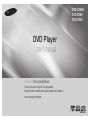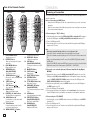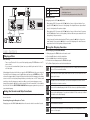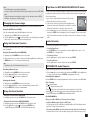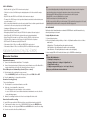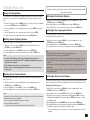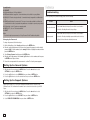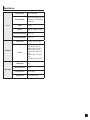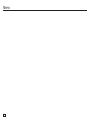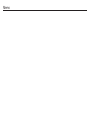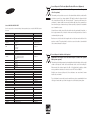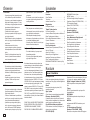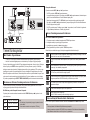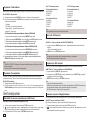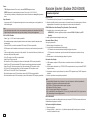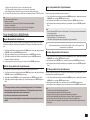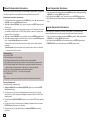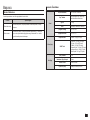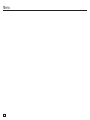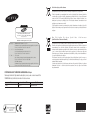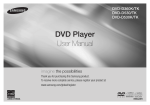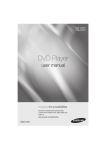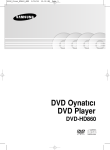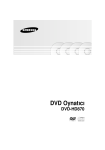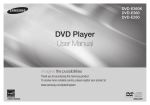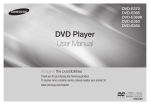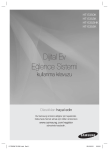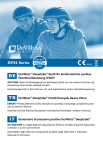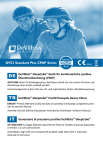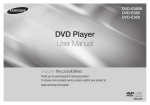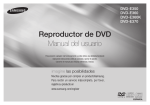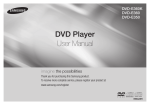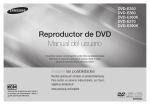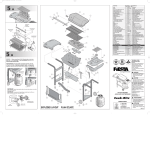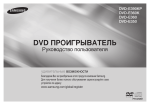Download Samsung DVD-E350 User Manual
Transcript
DVD-E360K
DVD-E360
DVD-E350
DVD Player
User Manual
imagine the possibilities
Thank you for purchasing this Samsung product.
To receive more complete service, please register your product at
www.samsung.com/register
ENGLISH
Precautions
Table of contens
1. Setting up
- Refer to the identification label located on the rear of your player for its proper operat
ing voltage.
- Install your player in a cabinet with adequate ventilation holes. (7~10cm). Do not block ventilation holes on any of the components for air circulation.
- Do not push the disc tray in by hand.
- Do not stack components.
- Be sure to turn all components off before moving the player.
- Before connecting other components to this player, be sure to turn them off.
- Be sure to remove the disc and turn off the player after use, especially if you are not going to use it for a long time.
- The mains plug is used as a disconnect device and shall stay readily operable at any time.
2. For your safety
- This product utilizes a laser. Use of controls or adjustments or performance of
procedures other than those specified herein may result in hazardous radiation exposure.
- Do not open covers and do not repair your self. Refer servicing to qualified personal.
3. Caution
2
- Your player is not intended for industrial use but for domestic purposes. Use of this product is for personal use only.
- Apparatus shall not be exposed to dripping or splashing and no objects filled with liquids, such as vases, shall be placed on the apparatus.
- Exterior influences such as lightning and static electricity can affect normal operation of this player. If this occurs, turn theplayer off and on again with the POWER button, or disconnect and then reconnect the AC power cord to the AC power outlet. The player will operate normally.
- When condensation forms inside the player due to sharp changes in temperature, the player may not operate correctly. If this occurs, leave the player at room tempera-
ture until the inside of the player becomes dry and operational.
4. Disc
- Do not clean disc using record-cleaning sprays, benzene, thinner, or other volatile solvents that may cause damage to the disc surface.
- Do not touch the disc’s bottom. Hold by the edges or by one edge and the hole in the center.
- Wipe the dirt away gently; never wipe a cloth back and forth over the disc.
5. Environmental info
- The battery used in this product contains chemicals that are harmful to the environment.
- So, dispose the batteries in the proper- manner, according to federal, state, and local regulations.
The product unit accomparied this user manual is
licenced under certain intellectual property rights
of certain third parties. This licence is limited to
private non-commercial use by end-user consumers for licenced contents. No rights are granted
for commercial use. The licence does not cover
any product unit other than this product unit and
the licence does not extend to any unlicenced
product unit or pro-cess conforming to ISO/OUR
11172-3 or ISO/OUR 13818-3 used or sold in
combination with this product unit. The licence
only covers the use of this product unit to encode
and/or decode audio files conforming to the ISO/
OUR 11172-3 or ISO/OUR 13818-3. No rights are
granted under this licence for product features
or functions that do not conform to the ISO/OUR
11172-3 or ISO/OUR 13818-3.
CAUTION: USE OF ANY CONTROLS,
ADJUSTMENTS, OR PROCEDURES OTHER
THAN SPECIFIED HEREIN MAY RESULT IN
HAZARDOUS RADIATION EXPOSURE
Precautions. . . . . . . . . . . . . . . . . . . . . . . . . . . .
Setup
General Features . . . . . . . . . . . . . . . . . . . . . . .
Description . . . . . . . . . . . . . . . . . . . . . . . . . . . .
Tour of the Remote Control. . . . . . . . . . . . . . . .
Connections
Choosing a Connection . . . . . . . . . . . . . . . . . .
Basic Functions
Playing a Disc . . . . . . . . . . . . . . . . . . . . . . . . .
Using the Search and Skip Functions . . . . . . .
Using the Display Function . . . . . . . . . . . . . . .
Using the Disc and Title Menu . . . . . . . . . . . . .
Repeat Play . . . . . . . . . . . . . . . . . . . . . . . . . . .
Slow Play . . . . . . . . . . . . . . . . . . . . . . . . . . . . .
Advanced Functions
Adjusting the Aspect Ratio (EZ View). . . . . . . .
Selecting the Audio Language . . . . . . . . . . . . .
Selecting the Subtitle Language. . . . . . . . . . . .
Changing the Camera Angle. . . . . . . . . . . . . . .
Using the Bookmark Function . . . . . . . . . . . . .
Using the Zoom Function. . . . . . . . . . . . . . . . .
Clips Menu for MP3/WMA/JPEG/MPEG4/
CD Audio. . . . . . . . . . . . . . . . . . . . . . . . . . . . . .
2
2
3
4
4
5
5
5
6
6
6
6
6
6
7
7
7
Folder Selection . . . . . . . . . . . . . . . . . . . . . . . . 7
MP3/WMA/CD Audio Playback. . . . . . . . . . . . 7
MPEG4 Playback . . . . . . . . . . . . . . . . . . . . . . . 8
Playing Media Files using the USB HOST
feature (Only DVD-E360K, E360) . . . . . . . . . . . 8
CD Ripping (Only DVD-E360K, E360) . . . . . . . 9
Picture CD Playback. . . . . . . . . . . . . . . . . . . . . 9
Karaoke Functions
(Only DVD-E360K)
Karaoke Functions . . . . . . . . . . . . . . . . . . . . . 10
Changing Setup Menu
Using the Setup Menu . . . . . . . . . . . . . . . . . . 11
Setting Up the Display Options. . . . . . . . . . . 11
Setting Up the Audio Options. . . . . . . . . . . . . 11
Setting Up the System Options . . . . . . . . . . . 11
Setting Up the Language Features. . . . . . . . . 11
Setting Up the Security Options. . . . . . . . . . . 11
Setting Up the General Options. . . . . . . . . . . 12
Setting Up the Support Options. . . . . . . . . . . 12
Reference
Troubleshooting. . . . . . . . . . . . . . . . . . . . . . . . 12
Specifications. . . . . . . . . . . . . . . . . . . . . . . . . 13
7
Setup
General Features
Excellent Sound
Dolby Digital, a technology developed by Dolby
Laboratories, provides crystal clear sound
reproduction.
Screen
Both regular and widescreen(16:9) pictures can
be viewed.
Slow Motion
An important scene can be viewed in slow
motion.
Parental Control (DVD)
The parental control allows users to set the
neces-sary level to prohibit children from viewing harmful movies such as those with violence,
adult subject matter, etc.
Various On-Screen Menu
Functions
You can select various languages (Audio/
Subtitle) and screen angles while enjoying
movies.
EZ VIEW (DVD)
Easy View enables picture adjustment to match
your TV’s screen size (16:9 or 4:3).
Digital Photo Viewer (JPEG)
You can view Digital Photos on your TV.
Repeat
You can repeat a song or movie simply by
press-ing the REPEAT button
MP3/WMA
This unit can play discs contain MP3/WMA
files.
MPEG4
This unit can play MPEG4 formats within an
avi file.
CD Ripping
(Only DVD-E360K, E360)
to copy audio files from disc to USB device
into MP3 format. (Only Audio CD (CD DA)).
Note
- Discs which cannot be played with this
player.
• DVD-ROM • DVD-RAM
• CD-ROM • CDV
• CDI • CVD
- Ability to play back may depend on recording
conditions.
• DVD-R, +R
• CD-RW
• DVD+RW, -RW (V mode)
- The unit may not play certain CD-R, CD-RW
and DVD-R due to the disc type or recording
conditions.
COPY PROTECTION
Many DVD discs are encoded with copy protection. Because of this, you should only connect your DVD player directly to your TV, not to
a VCR. Connecting to a VCR results in a distorted picture from copy-protected DVD discs.
This item incorporates copy protection technology that is protected by U.S. patents and other
intellectual property rights of Rovi Corporation.
Reverse engineering and disassembly are
prohibited.
CLASS 1 LASER PRODUCT
This Compact Disc player is classified as a
CLASS 1 LASER product. Use of controls,
adjustments or performance of procedures
other than those specified herein may result in
hazardous radiation exposure.
CAUTION :
CLASS 3B VISIBLE AND INVISIBLE LASER
RADIATION WHEN OPEN. AVOID EXPOSURE TO
THE BEAM (IEC 60825-1).
THIS PRODUCT UTILIZES A LASER. USE
OF CONTROLS OR ADJUSTMENTS OR
PERFORMANCE OF PROCEDURES OTHER
THAN THOSE SPECIFIED HEREIN MAY RESULT
IN HAZARDOUS RADIATION EXPOSURE. DO
NOT OPEN COVER AND DO NOT REPAIR
YOURSELF. REFER SERVICING TO QUALIFIED
PERSONNEL.
CLASS 1
KLASSE 1
LUOKAN 1
KLASS 1
PRODUCTO
LASER PRODUCT
LASER PRODUKT
LASER LAITE
LASER APPARAT
LÁSER CLASE 1
Disc Markings
~
PAL
Description
Play Region Number
Front Panel Controls
PAL broadcast system in U.K,
France, Germany, etc.
DVD-E360K
Dolby Digital disc
STEREO
STEREO
Stereo disc
DIGITAL
SOUND
Digital Audio disc
7
▼
▼
▼
▼
▼
▼
▼
▼
▼
▼
▼
▼
▼
▼
▼
▼
▼
▼
DVD-E360
MP3 disc
Region Number
Both the DVD player and the discs are coded
by region. These regional codes must match in
order for the disc to play. If the codes do not
match, the disc will not play.
The Region Number for this player is described
on the rear panel of the player.
DVD-E350
DivX Certification
DivX®, DivX Certified® and
associated logos are trademarks of Rovi Coorporation or its subsidiaries
and are used under license.
ABOUT DIVX VIDEO : DivX® is a digital video
format created by DivX, LLC, a subsidiary of
Rovi Corporation.
This is an official DivX Certified® device that
plays DivX video. Visit www.divx.com for more
information and software tools to convert your
files into DivX video.
ABOUT DIVX VIDEO-ON-DEMAND : This DivX
Certified® device must be registered in order to
play purchased DivX Video-on-Demand (VOD)
movies. To obtain your registration code, locate
the DivX VOD section in your device setup
menu. Go to vod.divx.com for more information
on how to complete your registration.
“DivX Certified to play DivX video, including
premium content.”
Covered by one or more of the following U.S
patents : 7,295,673; 7,460,668; 7,515,710;
7,519,274.
1. DISC TRAY
Place the disc here.
2. DISPLAY
Operation indicators are displayed here.
3. OPEN/CLOSE ( )
Press to open and close the disc tray.
4. PLAY/PAUSE ( )
Play or pause the disc.
5. POWER ON/OFF (
)
Turn on/off and the player is turned on/
off.
6.
7.
USB HOST
(Only DVD-E360K,E360)
Connect digital still camera, MP3 player,
memory stick, Card reader other removable storage devices.
MIC (Only DVD-E360K)
Connect Microphone for karaoke functions.
3
Connections
Tour of the Remote Control
1
2
12
13
1
2
3
4
5
6
7
14
15
3
22
5
6
7
8
16
17
18
9
10
11
1.
2.
19
20
21
14
15
16
17
18
1
2
3
22
5
6
7
8
12
13
23
15
16
17
18
9
9
10
19
10
19
11
21
11
21
DVD POWER Button
Turns the power on or off.
REPEAT Button
Allows you to repeat play a title, chapter,
track, or disc.
3. DISC MENU Button
Brings up the Disc menu.
4. RECORD Button
(Only DVD-E360K)
Use to Karaoke recording.
5. SEARCH Buttons ( / )
Allows you to search forward/backward
through a disc.
6. STOP Button ( )
To stop the disc
7. SKIP Buttons ( / )
Use to skip the title, chapter or track.
8. MENU Button
Brings up the DVD player’s menu.
9. ENTER/π/†,√/® Buttons
This button functions as a toggle switch.
10. AUDIO Button (√)
Use this button to access various audio
functions on a disc.
11. TOOLS Button
Displays the current disc mode. It also lets
you access the Display function.
12. OPEN/CLOSE ( ) Button
4
12
13
8
Choosing a Connection
DVD-E350
DVD-E360
DVD-E360K
13.
14.
15.
16.
17.
18.
19.
20.
21.
22.
23.
To open and close the disc tray.
VIDEO SEL. Button
Changes video output mode.
USB Button
(Only DVD-E360K,E360)
To change device which access to USB
device.
MARKER Button
PLAY Button ( )
Begins disc play.
SUBTITLE/(π) Button
RETURN Button
Returns to a previous menu
TITLE MENU Button (®)
Brings up the Title menu.
KARAOKE (†) Button
(Only DVD-E360K)
To acces karaoke menu (keycon, mic volume,
echo).
INFO Button
Used to displays playback info banner.
REPEAT A-B Button
(Only DVD-E360,E350)
Allows you to repeat A-B disc.
ZOOM Button
(Only DVD-E350)
Enlarges the DVD Picture.
The following shows examples of connections commonly used to connect the DVD player with a TV
and other components.
Before Connecting the DVD Player
Always turn off the DVD player, TV, and other components before you connect or disconnect any cables.
Refer to the user’s manual of the additional components you are connecting for more informa
tion on those particular components.
A.Connecting to a TV (For Video)
1. Using video/audio cables, connect the VIDEO (yellow)/AUDIO (red and white) OUT terminals on
the rear of the DVD player to the VIDEO (yellow)/AUDIO (red and white) IN terminals of TV.
2. Turn on the DVD player and TV.
3. Press the input selector on your TV remote control until the Video signal from the DVD player
appears on the TV screen.
Note
- Noise may be generated if the audio cable is too close to the power cable.
- If you want to connect to an Amplifier, please refer to the Amplifier connection page.
- The position of terminals can vary depending on your TV set. Please refer to the user’s manual of the
TV.
- If there is one audio input terminal on the TV, connect it to the [AUDIO OUT][left] (white) terminal of
the DVD player.
- If you press the VIDEO SEL. button when DVD Player is in stop mode or no disc is inserted, the Video
Output mode changes in the following sequence: (SCART-RGB ➝ SCART-CVBS).
B.Connection to an Audio System (2 Channel Amplifier, Dolby Digital, MPEG2)
1. Using the audio cables, connect the AUDIO (red and white) OUT terminals on the rear of the
DVD player to the AUDIO (red and white) IN terminals of the Amplifier. If using a coaxial cable,
connect the DIGITAL AUDIO OUT (COAXIAL) terminal on the rear of the DVD player to the
DIGITAL AUDIO IN (COAXIAL) terminal of the Amplifier.
2. Using the video signal cable(s), connect the VIDEO terminals on the rear of the DVD player to
the VIDEO terminals of your TV
3. Turn on the DVD player, TV, and Amplifier.
4. Press the input select button of the Amplifier to select external input in order to hear sound
from the DVD player. Refer to your Amplifier's user manual to set the Amplifier's audio input.
C. Connecting to a TV (SCART)
1. Using Scart cable, connect to SCART terminal on the rear of the DVD player to the SCART IN
terminals of TV.
2. Turn on the DVD player and TV.
3. Press the input selector on your TV remote control until the Video signal from the DVD player
appears on the TV screen.
Coaxial cable
RED
B
WHITE
Audio cable
WHITE
WHITE
RED
RED
YELLOW
Video cable
A
Audio cable
RED
WHITE
C
Scart cable
YELLOW
DVD
CD
VCD
2X, 4X, 8X, 16X, 32X
2X, 4X, 8X, 16X, 32X
4X, 8X
Note
- The speed marked in this function may be different from the
actual playback speed.
- No sound is hearing during search mode (Except CD).
Skipping Tracks
During play, press the SKIP (|k or K|) button.
- When playing a DVD, if you press the SKIP (K|) button, it moves to the next chapter. If you
press the SKIP (|k) button, it moves to the beginning of the chapter. One more press makes it
move to the beginning of the previous chapter.
- When playing a VCD, if you press the SKIP (K|) button, it moves to the next track. If you press
the SKIP (|k) button, it moves to the beginning of the track. One more press makes it move to
the beginning of the previous track.
- If a track exceeds 5 minutes when playing a VCD and you press the K| button, it moves forward 5 minutes. If you press the |k button, it moves to the beginning of the track. One more
press makes it move to the beginning of the previous track.
Using the Display Function
Basic functions
Playing a Disc
Before Play
- Turn on your TV and set it to the correct Video Input by pressing TV/VIDEO button on the TV remote control.
- If you connected an external Audio System, turn on your Audio System and set it to the cor
rect Audio Input.
When Playing a DVD/VCD/MPEG4
1.
2.
3.
4.
During play, press the TOOLS button on the remote control.
Press the π/† buttons to select the desired item.
Press the √/® buttons to make the desired setup.
To make the screen disappear, press the TOOLS button again.
The Tool Button Display functions are listed in the table below.
To access the desired title when there is more than one in the disc. For example, if there is more than one
movie on a DVD, each movie will be identified.
After plugging in the player, the first time you press the DVD POWER button, this screen comes up:
If you want to select a language, press the π/† button, and then press the ENTER button. (This
screen will only appear when you plug in the player for the first time.)If the language for the startup
screen is not set, the set-tings may change whenever you turn the power on or off. Therefore, make
sure that you select the language you want to use.Once you select a menu language, you can
change it by pressing the ®|| button on the front panel of the unit for more than 5 seconds with no
disc in the unit. Then the SELECT MENU LANGUAGE window appears again where you can reset
your preferred language.
Most DVD discs are recorded in chapters (similar to tracks on an audio CD). Select this function to find
and play a specific chapter.
Allows playback of the film from a desired time. You must enter the starting time as a reference. The time
search function does not operate on some discs.
Lets you select the soundtrack language for a film. A DVD disc can have up to eight different soundtracks.
Using the Search and Skip Functions
During play, you can search quickly through a chapter or track, and use the skip function to jump to
the next selection.
Searching through a Chapter or Track
During play, press the SEARCH (k or K) button on the remote control for more than 1 second.
Lets you select the subtitle language or, if you prefer, turn off subtitles. A DVD disc can have up to 32 different
sets of subtitles, each in a different language.
EZ
Lets you choose the EZ-View type
Select to activate the Zoom function.
Some DVDs have scenes that have been recorded at multiple angles. Use the Angle function to view a
scene at one of those angles.
5
Using the Disc and Title Menu
During the playback of a DVD disc, press the Disc Menu/Title Menu button on the remote control.
Note
- Depending on a disc, the Disc Menu/Title Menu may not work.
- You can also use the Disc Menu, using the DISC MENU button on the remote control.
- Title Menu will only be displayed if there are at least two titles in the disc.
Repeat Play
Repeat the current track, chapter, title, a chosen section (A-B), or all of the disc.
When playing a DVD/VCD
1. Press the REPEAT button on the remote control. Repeat screen appears.
2. Press the REPEAT or π/† button to change playback mode. DVD repeats play by chapter or
title.
- Off.
- Title : repeats the title that is playing.
- Chapter : repeats the chapter that is playing.
- Repeat A-B
Using the A-B Repeat function (Only DVD-E360K)
1.Press
2.Press
3.Press
4.Press
the
the
the
the
REPEAT button on the remote control. The repeat screen appears.
π/† button to select the REPEAT A-B and then press ENTER.
ENTER at the point where you want repeat play to start (A).
ENTER at the point where you want repeat play to start (B).
Using the A-B Repeat function (Only DVD-E360, E350)
1.Press the REPEAT A-B button on the remote control.
2.Press the REPEAT A-B button at the point where you want repeat play to start (A).
3.Press the REPEAT A-B button at the point where you want the repeat play to stop (B).
3. To return to normal play, press the REPEAT A-B button until the display shows Repeat : Off.
Note
- A-B REPEAT allows you to set point (B) directly after point (A) has been set.
- Depending on a disc, the Repeat function may not work.
Slow Play
Advanced functions
Adjusting the Aspect Ratio (EZ View)
To play back using aspect ratio (DVD)
1. During play, press the TOOLS button on the remote control.
2. Press the π/† buttons to select
icon. Each time you press the √/® buttons, the screen
size changes. For graphics of the screen sizes and lists of the sequences in which the sizes
change, see the next column.
3. Press the RETURN button to exit EZ View.
If you are using a 16:9 TV
If you are using a 4:3 TV
For 16:9 aspect ratio discs
- WIDE SCREEN
- SCREEN FIT
- ZOOM FIT
For 4:3 aspect ratio discs
- Normal Wide
- SCREEN FIT
- ZOOM FIT
- Vertical Fit
For 16:9 aspect ratio discs
- 4:3 Letter Box
- 4:3 Pan Scan
- SCREEN FIT
- ZOOM FIT
For 4:3 aspect ratio discs
- Normal Screen
- SCREEN FIT
- ZOOM FIT
Note
This function may behave differently depending on the type of disc.
Selecting the Audio Language
You can select a desired audio language quickly and easily with the AUDIO button.
Using the AUDIO (√) button (DVD/VCD/MPEG4)
1. During play, Press the AUDIO (√) button. Change the audio language by pressing the π/†
button.
- The audio languages are represented by abbreviations.
2. To remove the AUDIO icon, press the RETURN button.
Note
- This function depends on audio languages are encoded on the disc and may not work.
- A DVD disc can contain up to 8 audio languages.
Selecting the Subtitle Language
This feature allows you slowly to repeat scenes con-taining sports, dancing, musical instruments
being played etc., so you can study them more closely.
You can select a desired subtitle quickly and easily with the SUBTITLE/(π) button.
When playing a DVD
Using the SUBTITLE (π) button (DVD/MPEG4)
1. During play, press the PLAY ( ) button.
2. Press the SEARCH (k/K) button to choose the play speed between 1/2, 1/4, 1/8,1/16 and so
on. If you want to go normal play press PLAY button.
1. During play, Press the SUBTITLE (π) button.
2. Press the SUBTITLE (π) or π/† button to change the language. Each time you press the
SUBTITLE (π) or π/† button, the language changes.
3. To remove the SUBTITLE icon, press the RETURN button.
6
Note
- The subtitle languages are represented by abbreviations.
- You have to change the desired subtitle in the Disc Menu, according to discs. Press the DISC MENU
button.
- This function depends on what subtitles are encoded on the disc and may not work on all DVDs.
- A DVD disc can contain up to 32 subtitle languages.
Changing the Camera Angle
When a DVD contains multiple angles of a particular scene, you can use the ANGLE function.
Using the ANGLE function (DVD)
If the disc contains multiple angles, the ANGLE appears on the screen.
1. During play, press the TOOLS button on the remote control.
2. Press the π/† buttons to select
icon. When the angle screen is displayed, press the √/®
buttons on the remote control to select the desired angle option.
Using the Bookmark Function
This feature lets you bookmark sections of a DVD or VCD (Menu Off mode) so you can quickly find
them at a later time.
Using the Bookmark Function (DVD/VCD)
1. During play, press the MARKER button on the remote control.
2. When you reach the scene you want to mark, press the √/® or π/† buttons, and then press
MARKER button. Up to 12 scenes may be marked at a time.
Note
- Depending on a disc, the Bookmark function may not work.
Recalling a Marked Scene
1. During play, press the MARKER button on the remote control.
2. Press the √/® orπ/† buttons to select a marked scene.
3. Press the PLAY ( ) button to skip to the marked scene.
Clearing a Bookmark
1. During play, press the MARKER button on the remote control.
2. Press the √/® orπ/† buttons to select the bookmark number you want to delete.
3. Press the ENTER button to delete a bookmark number.
Using the Zoom Function
- Using the Zoom Function (DVD-E350)
1. During play or pause mode, press the ZOOM button on the remote control.
- Using the Zoom Function (DVD-E360,E360K)
1. During play or pause mode, press the TOOLS buttons on the remote control.
icon, then press the ENTER button.
2. Press the π/† buttons to select
- During DVD play, press ENTER to zoom in 1X/2X/3X/4X/ Normal in order.
Clips Menu for MP3/WMA/JPEG/MPEG4/CD Audio
CD Audio or discs with MP3/WMA/JPEG/MPEG4 contain individual songs and/or pictures that can
be organized into folders as shown below. They are similar to how you use your computer to put
files into different folders.
To go access these folders and the files in them, follow these steps :
Videos \
1.
2.
3.
1/2
Pages
Open the disc tray. Place the disc on the tray.
Close the tray. The tray closes and the Parent Folder Menu screen
appears (top screen image.) Parent folders contain all the Peer folders that have the same kind of content: music, video, photos, etc.
Press the √/® buttons to select the Parent folder of your choice, and
then press the ENTER. A screen displaying the Peer folders appears. The Peer folders contain
all the fol ders with the same kind of content (video, music, photos, etc.) that are in the Parent
folder.
CD
Pages
Move
Return
Folder Selection
The folder can be selected both in Stop or Play mode.
- To select the Parent Folder
Press the RETURN button to go to parent folder, or press the π/† buttons to select “..” and
press ENTER to go to the parent folder.
- To select the Peer Folder
Press the π/† buttons to select the desired folder, then press ENTER.
- To select the Sub-Folder
Press the π/† buttons to select the desired folder, then press ENTER.
MP3/WMA/CD Audio Playback
1. Open the disc tray. Place the disc on the tray. Close the tray.
2. Press the √/® buttons to select a Music folder, and then press ENTER. Press the π/† buttons
to select a song file, and then press the ENTER to begin playback of the song.
Repeat/Random playback
Press the REPEAT button to change the playback mode. There are four modes, such as Off, Track,
Folder1and Random.
- Off ( ): Normal Playback
1
- Track ( 1 ): Repeats
the current song file.
- Folder ( ): Repeats the song files which have the same extension in the current folder.
1
- Random ( ): Song
files which have the same extension will be played in random order.
To resume normal play, press the REPEAT button until the Repeat : Off.
CD-R MP3/WMA file
When you record MP3 or WMA files on CD-R, please refer to the following.
- Your MP3 or WMA files should be ISO 9660 or JOLIET format.
ISO 9660 format and Joliet MP3 or WMA files are compatible with Microsoft’s DOS and Windows, and with
Apple’s Mac. This format is the most widely used.
- When naming your MP3 or WMA files, do not exceed 8 characters, and enter “.mp3, .wma” as the file extension.
General name format : Title.mp3. or Title.wma. When composing your title, make sure that you use 8 char-
7
acters or less, have no spaces in the name, and avoid the use of special characters including: (.,/,\,=,+).
- Use a decompression transfer rate of at least 128 Kbps when recording MP3 files.
Sound quality with MP3 files basically depends on the rate of compression/decompression you choose.
Getting CD audio sound requires an analog/digital sampling rate, that is conversion to MP3 format, of at
least 128 Kbps and up to 160 Kbps. However, choosing higher rates, like 192 Kbps or more, only rarely give
better sound quality. Conversely, files with decompression rates below 128 Kbps will not be played properly.
- Use a decompression transfer rate of at least 64Kbps when recording WMA files.
Sound quality with WMA files basically depends on the rate of compression/decompression you choose.
Getting CD audio sound requires an analog/digital sampling rate, that is conversion to WMA format, of
at least 64Kbps and up to 192Kbps. Conversely, files with decompression rates below 64Kbps or over
192Kbps will not be played properly. Sampling rate that can be supported for WMA files is > 30Khz.
- Do not try recording copyright protected MP3 files.
Certain “secured” files are encrypted and code protected to prevent illegal copying. These files are of the
following types: Windows MediaTM (registered trade mark of Microsoft Inc) and SDMITM (registered trade mark
of The SDMI Foundation). You cannot copy such files.
- Important:
The above recommendations cannot be taken as a guarantee that the DVD player will play MP3 recordings,
or as an assurance of sound quality. You should note that certain technologies and methods for MP3 file
recording on CD-Rs prevent optimal playback of these files on your DVD player (degraded sound quality
and in some cases, inability of the player to read the files).
- This unit can play a maximum of 500 files and 500 folders per disc.
MPEG4 Playback
MPEG4 Play Function
AVI files are used to contain the audio and video data. Only AVI format files with the “.avi” extensions can be played.
1. Open the disc tray. Place the disc on the tray. Close the tray.
2. Press the √/® buttons to select a Videos Menu , then press the ENTER. Press the π/† to
select an avi file (DivX) then press the ENTER.
Repeat and Repeat A-B playback
1.
Press the REPEAT button , then press REPEAT or π/† buttons to change playback mode. There are 3 modes, such as Off, Title and Folder.
- Off : No Repeat mode.
- Title : repeats the title that is playing.
- Folder : repeats the AVI files which have the same extension in the current folder.
- Repeat A-B
Repeat A-B playback (Only DVD-E360K)
1.Press
2.Press
3.Press
4.Press
the
the
the
the
REPEAT button on the remote control. The repeat screen appears.
π/† button to select the REPEAT A-B and then press ENTER.
ENTER at the point where you want repeat play to start (A).
ENTER at the point where you want repeat play to start (B).
Repeat A-B playback (Only DVD-E360, E350)
1.Press the REPEAT A-B button on the remote control.
2.Press the REPEAT A-B button at the point where you want repeat play to start (A).
3.Press the REPEAT A-B button at the point where you want the repeat play to stop (B)
8
- To return to normal play, press the REPEAT A-B button until the display shows Repeat : Off.
Note
- A-B REPEAT allow you to set point (B) directly after point (A) has been set.
MPEG4 Function Description
Function
Description
Skip
(|k or K|)
During play, press the |k or K| button, it moves to next or previous track.
Search
(k or K)
During play, press the SEARCH (k or K) button and press again to search at
a faster speed. Allows you to search at a faster speed in an AVI file. (2X, 4X, 8X,
16X, 32X)
Slow Motion Play
ZOOM
During play, press the PLAY ( ( ) button, and then press the SEARCH (K) button
to view video at a slower speed. (1/2, 1/4, 1/8, 1/16)
X1/X2/X3/X4/Normal in order
- These functions may not work depending on MPEG4 file.
CD-R AVI fileThis
unit can play the following video compression
formats within the AVI file format:
- DivX 3.11 contents
- DivX 4 contents (Based on MPEG-4 Simple
Profile)
- DivX 5 contents (MPEG-4 simple profile plus
additional features such as bi-directional frames.
Qpel and GMC are also supported.)
DVD-RW & DVD+R
Format that support for DivX file :
- Basic DivX format DivX3.11 / 4.12/ 5.x
- DivX Pro
- File format : *.avi, *.div, *.divx.
This unit supports all resolutions up to maximum below.
DivX5
720 x 480 @30fps
720 x 576 @25fps:
Maximum bitrate : 4Mbps
Possible warning messages that may appear
when trying to play DivX/AVI files are :
1. No Authorization
- File with bad registration code.
2. Unsupported Codec
- Files with certain Codec Types, Versions
(ex. MP4, AFS and other proprietary
codecs) are not suppoerted by this player.
3. Unsupported Resolution
- Files containing resolutions higher than the player’s specification are not supported.
Note
• The resolution that can be supported by
DVD-D530/D530K model up to 720 x 480
@30 frames/ 720 x 576 @25 frames.
• This unit supports CD-R/RW written in
MPEG4 in accordance with the “ISO9660
format”.
Playing Media Files Using the USB Host feature (Only
DVD-E360K, E360)
You can enjoy the media files such as pictures, movies and tunes saved in an MP3 player, USB
memory or digital camera in high audio by connecting the storage device to the USB port of the
DVD Player.
Using the USB HOST feature
1. Connect the USB device to the USB port on the front of the unit.
2. The USB Menu screen appears. Press the √/® button to select Menu, and then press ENTER.
3. Press the π/† buttons to select a file in the USB device. Press ENTER to open the file.
Switching Between DVD and USB
If you have a disk in the player, and you are viewing or listening to files on a USB device, or the
USB Menu is on the screen, you can switch from the USB device to the disc by pressing the USB
button on the remote.
Also, you can switch from the disc to the USB device by pressing the USB button on the remote.
“USB loading...” appears on the screen, and then the USB Menu appears.
Note
- Depending on the file size and clip duration, loading time for a USB device may take longer than a CD or DVD.
Safe USB Removal
1. Press the USB button to return to disc mode or the main screen.
2. Press the STOP (■) button
3. Remove the USB cable/device.
Skip Forward/Back
During playback, press the (|k/K|) button.
• When there is more than one file, when you press the K| button, the next file is selected.
• When there is more than one file, when you press the |k button, the previous file is selected.
Fast playback
To play back the disc at a faster speed, press (k/K) during playback.
• Each time you press either button, the playback speed will change as follows :
2X ➞ 4X ➞ 8X ➞ 16X ➞ 32X.
Compatible Devices
1. U
SB devices that support USB Mass Storage v1.0.(USB devices that operate as a removable
disk in Windows (2000 or later) without additional driver installation.)
2. MP3 Player: Flash type MP3 player.
3. Digital camera: Cameras that support USB Mass Storage v1.0.
• Cameras that operate as a removable Disc in Windows (2000 or later) without additional driver
installation.
4. USB Flash Drive: Devices that support USB2.0 or USB1.1.
• You may experience a difference in playback quality when you connect a USB1.1 device.
5. USB card Reader: One slot USB card reader and Multi slot USB card reader
• Depending on the manufacturer. the USB card reader may not be supported.
• If you install multiple memory devices into a multi card reader, you may experience problems.
6. If you use a USB extension cable, the USB device might not be recognized.
Note
•CBI (Control/Bulk/Interrupt) is not supported.
•Digital Cameras that use PTP protocol or require additional program installation when connected to a
PC are not supported.
•A device using NTFS file system is not supported. (Only FAT 16/32 (File Allocation Table 16/32) file
system is supported.)
•Some MP3 players, when connected to this product,may not operate depending on the sector size
of their file system.
•The USB HOST function is not supported if a product that transfers media files by its manufacturerspecific program is connected.
•Does not operate with Janus enabled MTP(Media Transfer Protocol) devices.
•The USB host function of this product does not support all USB devices.
•The USB Host does not support USB Hard Disc Drives (HDD).
CD Ripping (Only DVD-E360K, E360)
This feature lests you to copy audio files from a CD onto a USB device in MP3 format.
Open the dics tray. Place the Audio CD (CD DA) disc on the tray, and close the tray. Connect the
USB device to the USB port on the front of the unit. Press the USB button.
1. Press the TOOLS button to display the Ripping screen.
2. Press the π/† buttons, then press the ENTER button to select files for ripping.
- To deselect files, press ENTER button again.
3. Press the √ and † button to select START, then press the ENTER button begin ripping.
The Ripping menu contain the following buttons :
- Mode (Fast/Normal)
- Bitrate, press ENTER to change : 128kbps ➞ 192kbps ➞ 128kbps.
• Standard : 128kbps
• Better Quality : 192kbps
- Device selection, press ENTER to change between partitions on the USB device (max 4).
- Select - Unselect, press ENTER to change from Select all (files) or Select none.
Note
- To cancel copying in progress, press the ENTER button.
- To return to CDDA screen, press the TOOLS button again.
- When the CD ripping being processed the player will automatic in play mode.
- Ripping process is 2.6 times of normal speed.
- Only the Audio CD(CD DA) dics can be ripping.
- The USB button does not work while you’re in the Ripping menu.
- CD ripping function may not supported for some MP3 players device.
Picture CD Playback
1. Select the desired folder.
2. Press the π/† buttons to select a Picture file in the clips menu and then press the ENTER button.
Note
- Press the STOP button to return to the clips menu.
- When playing a Kodak Picture CD, the unit displays the Photo directly, not the clips menu.
Rotation
-
-
-
-
Press the TOOLS button to select Rotate, and then press the ENTER button.
Each time the √/® buttons are pressed, the picture rotates 90 degrees clockwise.
Each time the π button is pressed, the picture will reverse to the upside down to show a mirror image.
Each time the † button is pressed, the picture will reverse to the right side to show a mirror image.
Zoom
- Press the TOOLS button to select Zoom, and then press the ENTER button.
- Each time ENTER button is pressed, the picture is enlarged. Zoom mode : X1-X2-X3-X4-X1.
- Press the √/®/π/† buttons to move the enlarged picture so you can view different portions.
Slide Show
- When youpress the PLAY at JPEG file, it will go to full screen mode and automatically slide
show.
9
CD-R JPEG Disc
- Only files with the “.jpg” and “.JPG” extensions can be played.
- If the disc is not closed, it will take longer to start playing and not all of the recorded files may be
played.
- Only CD-R discs with JPEG files in ISO 9660 or Joliet format can be played.
- The name of the JPEG file may not be longer than 8 characters and should contain no blank spaces
or special characters (. / = +).
- Only a consecutively written multi-session disc can be played. If there is a blank segment in the multisession disc, the disc can be played only up to the blank segment.
- A maximum of 500 images can be stored on a single CD.
- Kodak Picture CDs are recommended.
- When playing a Kodak Picture CD, only the JPEG files in the pictures folder can be played.
- Kodak Picture CD: The JPEG files in the pictures folder can be played automatically.
- Konica Picture CD: If you want to see the Picture, select the JPEG files in the clips menu.
- Fuji Picture CD: If you want to see the Picture, select the JPEG files in the clips menu.
- QSS Picture CD: The unit may not play QSS Picture CD.
- If the number of files in 1 Disc is over 500, only 500 JPEG files can be played.
- If the number of folders in 1 Disc is over 500, only JPEG files in 500 folders can be played.
Karaoke functions (Only DVD-E360K)
Karaoke Functions
Operation Sequence
1. Connect the terminals Mixed Audio Out to TV or Amplifier.
2. Connect the microphone plug to Mic (microphone) and set Karaoke score to On. When MIC is
connected and Karaoke score is On, the karaoke functions can be used.
Echo/Microphone Volume/Key Control (Tone control)
1. Play the karaoke disc containing the songs you want.
‑ Press the KARAOKE (†) button, and then press π/† to select ECHO, VOL or KEY.
2. Press the √/® buttons to change the desired item.
Karaoke Scoring (Score)
The scoring will appear as :
1. The microphone is connected and Karaoke score is On.
2. At the end of each chapter/title of karaoke disc.
- If the DVD karaoke have any information on the scoring drive.
- In case of VCD, the device can not differentiate between hard karaoke or movies, then the scoring will always appear.
3. Karaoke score will appear at the end of time for each chapter/title for about 6s.
Karaoke Sound Recording
1.
2.
3.
4.
10
Insert USB storage media into USB jack and then connected the microphone plug to Mic.
To star karaoke recording, choose one of VCD/DVD/SVCD file, then press RECORD button.
When recording, user can only press STOP button and PAUSE button to cancel the recording.
If user do cancelation, then file result will be saved.
Note
- If you hear feedback(squealing or howling) while using the karaoke feature, move the microphone
away from the speakers or turn down the microphone volume or the speaker volume.
- When playing MP3, WMA and LPCM disc, the karaoke functions will not operate.
- When the MIC is connected, Digital Out does not work.
- The MIC sound outputs only from Analog Audio Out.
- If MIC is connected to the MIC jack on the front panel, 5.1CH audio will be changed in to 2 CH audio
automatically, this condition can’t be change unless the MIC is plugged out.
MY KARAOKE
My Karaoke is the feature that makes non karaoke VCD/DVD can be used like karaoke disc, by
removing lead singer vocal sound.
Using the My Karaoke feature :
1. Connect the microphone.
2. Choose My Karaoke setting in Setting --> Audio --> My Karaoke and then select one of three
enable mode :
- Original Vocal : This setting will keep the original vocal sound.
- Min. Reduction : this setting reduce the main vocals sound sligthly.
- Max. Reduction : This setting will reduce the main vocals sound greatly
3. Insert and play DVD or VCD media, this feature only for VCD/DVD non karaoke type.
Note
1. Feature will disabled when :
- Removing the microphone, or
- Changing “My Karaoke” settings to “Original Vocals” or
- Playing Karaoke audio, or
- Playing non supported file type (ex : *.avi: *.mp3; *.divx; etc)
2. No pop-up notification when feature disabled.
Changing setup menu
Using the Setup Menu
The Setup menu lets you customize your DVD player by allowing you to select various language
preferences, set up a parental level, even adjust the player to the type of television screen you
have.
1. With the unit in Stop mode, press the MENU button on the remote control. Press the √/® buttons to select SettingS, then press the ENTER button.
2. Press the π/† buttons to select a Setup Menu, then press the ® or ENTER to bring up the
sub-menu.
3. Press the π/† buttons to select a sub-menu option, then press the ® or ENTER.
4. To make the setup screen disappear after setting up, press the RETURN button.
Setting Up the Display Options
Display options enable you to set various video functions of the player.
1. With the unit in Stop mode, press the MENU button. Press the √/® buttons to select
SettingS, then press the ENTER button.
2. Press the π/† buttons to select DIsplay, then press the ® or ENTER button.
3. Press the π/† buttons to select the desired item, then press the ® or ENTER button.
Note
• Consult your TV User’s Manual to find out if your TV supports Progressive Scan. If
Progressive Scan is supported, follow the TV User’s Manual regarding Progressive Scan settings in the TV’s menu system.
• If Video Output is set incorrectly, the screen may be blocked.
• When the resolution is changed during playback, it may take a few seconds for a normal
image to appear.
Setting Up the Audio Options
Audio Options allows you to setup the audio device and sound status settings depending on the
audio system in use.
1. With the unit in Stop mode, press the MENU button. Press the √/® buttons to select
Setting, then press the ENTER button.
2. Press the π/† buttons to select Audio, then press the ® or ENTER button.
3. Press the π/† buttons to select the desired item, then press the ® or ENTER button.
Note :
-When play a disc that has MPEG Audio and you have Bitstream selected in the Audio Options menu,
the Digital Audio jack may not output audio
-There is no analogue audio output when you play a sound disc.
-Even when PCM Down sampling is Off
•Some discs will only output down sampled audio through the digital outputs.
Manufactured under license from Dolby Laboratories. “Dolby” and the double-D symbol are trademarks of Dolby Laboratories.
Setting Up the System Options
1. With the unit in Stop mode, press the MENU button. Press the √/® buttons to select
SettingS, then press the ENTER button.
2. Press the π/† buttons to select System, then press the ® or ENTER button.
3. Press the π/† buttons to select the desired item, then press the ® or ENTER button.
Setting Up the Language Features
If you set the player menu, disc menu, audio and subtitle language in advance, they will come up
automatically every time you watch a movie.
1. With the unit in Stop mode, press the MENU button. Press the √/® buttons to select
SettingS, then press the ENTER button.
2. Press the π/† buttons to select Language, then press the ® or ENTER button.
3. Press the π/† buttons to select the desired language, then press the ® or ENTER button.
Note
-The language is selected and the screen returns to Language Setup menu.
-To make the setup menu disappear, press the MENU button.
-If the selected language is not recorded on the disc, the original pre-recorded language is selected.
-Select “Original” if you want the defaultsoundtrack language to be the original language the disc is
recorded in.
-Select “Automatic” if you want the subtitle language to be the same as the language selected as the
audio language.
-Some discs may not contain the language you select as your initial language; in that case the disc will use
its original language setting.
Setting Up the Security Options
The Parental Control function works in conjunction with DVDs that have been assigned a rating, which
helps you control the types of DVDs that your family watches. There are up to 8 rating levels on a disc.
Setting Up the Rating Level
1. With the unit in Stop mode, press the MENU button. Press the √/® buttons to select
SETTINGS, and then press the ENTER button.
2. Press the π/† buttons to select SECURITY, and then press the ® or ENTER button.
3. The first time you access security, you must enter the default password: 0000. To enter the
default password, highlight 0 on the screen and press the ENTER button 4 times. To change
the default password.
4. Press the π/† buttons to select PARENTAL, and then press the ® or ENTER button.
5. Press the π/† buttons to select the rating level you want, and then press the ENTER button.
The higher the rating level, the more mature the allowable content.
- If you select the Kid Safe level, discs rated level 2 or higher will not play unless you enter the password.
11
Security Levels :
❶ KID SAFE
❷ G (General Audiences) : All Ages Admitted
❸ PG (Parental Guidance suggested) : Some material may not be suitable for young children.
❹ PG 13 (PG-13 Parents strongly cautioned) : Some material may be inapproriate for children under
13.
❺ PGR (Parental Guidance Recommended) : These are not necessarily unsuitable for children, but
viewer discretion is advised, and parents and guardians are encouraged to supervise younger viewers.
❻ R (Restricted) : Under 17 requires accompanying adult
❼ NC17 (NC-17) : No one 17 and under admitted.
❽ ADULT
Note:
- If you have forgotten your password, see “Forgot Password” in the Troubleshooting Guide.
Changing the Password
To change the password, follow these steps:
1. On the Settings Menu, Select Security, and then press the ENTER button.
2. Enter the current 4 digit password. If you have never changed the password, enter the default
password: 0000. To enter a number, use the √/®/π/† buttons to highlight a number, and then
press the ENTER button.
3. Select Change Password, and then press the ENTER button.
4. Enter the new 4 digit password. Use the √/®/π/† buttons to select a number, and then press
the ENTER button. Repeat 4 times.
5. Re-enter the new password in the same manner to confirm. The Security menu re-appears.
Setting Up the General Options
1. With the unit in Stop mode, press the MENU button. Press the √/® buttons to select
SettingS, then press the ENTER button.
2. Press the π/† buttons to select General, then press the ® or ENTER button.
3. Press the π/† buttons to select the desired item, then press the ® or ENTER button.
Setting Up the Support Options
Support option enable you to check your DVD player information such as the model code,
Software Version, The serial and version numbers can be found on the back side of your DVDPlayer.
1. With the unit in Stop mode, press the MENU button. Press the √/® buttons to select
SETTINGS, then press the ENTER button.
2. Press the π/† buttons to select SUPPORT, then press the ® or ENTER button.
3. Select PRODUCT INFORMATION, then press the ® or ENTER button.
12
Reference
Troubleshooting
Before requesting service (troubleshooting), please check the following.
Problem
Action
The screen is blocked.
• Press the ®|| button (in front panel) for more than 5 seconds under no
disc inside. All setting will revert to factory settings.
Forgot password.
• Press the ®|| button (in front panel) for more than 5 seconds under no
disc inside. All setings including the password will revert to the factory
settings. Don't use this unless absolutely necessary.
Spesifications
General
Power Requirements
AC110~240V, 50/60Hz
Power Comsumption
For the power supply and power consumption, refer to the label attached
to the product
Weight
Dimensions
Audio Output
300mm(W) X 208mm(D) X 42mm(H)
Operating Temperature Range
+5ºC to +35ºC
Operating Humidity Range
10 % to 75 %
Composite Video
Video Output
1.10 Kg
Scart Jack
1 channel : 1.0 Vp-p (75 Ω load)
R(Red) : 0.7 Vp-p (75 Ω load)
G(Green) : 0.7 Vp-p (75 Ω load)
B(Blue) : 0.7 Vp-p (75 Ω load)
Composite Video : 1.0 Vp-p (75 Ω
load)
Luminance Signal : 1.0 Vp-p (75 Ω
load)
Color Signal : 0.3 Vp-p (75 Ω load)
Output terminal
2 CH
Maximum Output Level
2Vrms
Frequency Response
Digital Audio Out
20 Hz to 20 kHz
Coaxial terminal (S/PDIF)
13
Memo
14
Memo
Correct Disposal of This Product (Waste Electrical & Electronic Equipment)
(Applicable in the European Union and other European countries with separate
collection systems)
Contact SAMSUNG WORLD WIDE
If you have any questions or comments relating to Samsung products, please contact the SAMSUNG customer
care center.
` Asia Pacific
Area
Contact Centre
AUSTRALIA
NEW ZEALAND
CHINA
1300 362 603
0800 SAMSUNG (0800 726 786)
400-810-5858
HONG KONG
(852) 3698 4698
Web Site
www.samsung.com
www.samsung.com
www.samsung.com
www.samsung.com/hk
www.samsung.com/hk_en/
VIETNAM
1800 1100 11
3030 8282
1800 3000 8282
1800 266 8282
0800-112-8888
021-5699-7777
1800-88-9999
1-800-10-SAMSUNG(726-7864) for PLDT
1-800-3-SAMSUNG(726-7864) for Digitel
1-800-8-SAMSUNG(726-7864) for Globe
02-5805777
1800-SAMSUNG(726-7864)
1800-29-3232
02-689-3232
0800-329-999
0266-026-066
1 800 588 889
www.samsung.com
U.A.E
OMAN
KUWAIT
BAHRAIN
Egypt
JORDAN
IRAN
Morocco
Saudi Arabia
800-SAMSUNG (726-7864)
800-SAMSUNG(726-7864)
183-2255
8000-4726
08000-726786
800-22273
021-8255
080 100 2255
9200-21230
www.samsung.com
www.samsung.com
www.samsung.com
www.samsung.com
www.samsung.com
www.samsung.com
www.samsung.com
www.samsung.com
www.samsung.com
NIGERIA
0800-726-7864
0800-10077
0302-200077
8000 0077
800-00-0077
7095- 0077
0800 724 000
0800 300 300
0685 88 99 00
0860-SAMSUNG(726-7864 )
INDIA
INDONESIA
MALAYSIA
PHILIPPINES
SINGAPORE
THAILAND
TAIWAN
` Middle East
` Africa
Ghana
Cote D’ Ivoire
Senegal
Cameroon
KENYA
UGANDA
TANZANIA
SOUTH AFRICA
This marking on the product, accessories or literature indicates that the product and its
electronic accessories (e.g. charger, headset, USB cable) should not be disposed of with
other household waste at the end of their working life. To prevent possible harm to the
environment or human health from uncontrolled waste disposal, please separate these
items from other types of waste and recycle them responsibly to promote the sustainable
reuse of material resources.
Household users should contact either the retailer where they purchased this product, or
their local government office, for details of where and how they can take these items for
environmentally safe recycling.
Business users should contact their supplier and check the terms and conditions of the
purchase contract. This product and its electronic accessories should not be mixed with
other commercial wastes for disposal.
www.samsung.com
www.samsung.com
www.samsung.com
www.samsung.com
www.samsung.com
www.samsung.com
www.samsung.com
www.samsung.com
www.samsung.com
www.samsung.com
www.samsung.com
www.samsung.com
www.samsung.com
www.samsung.com
www.samsung.com
www.samsung.com
AK68-00000A-00
AK68-01995T
Correct disposal of batteries in this product
(Applicable in the European Union and other European countries with separate
battery return systems.)
This marking on the battery, manual or packaging indicates that the batteries in this product
should not be disposed of with other household waste at the end of their working life.
Where marked, the chemical symbols Hg, Cd or Pb indicate that the battery contains
mercury, cadmium or lead above the reference levels in EC Directive 2006/66.
If batteries are not properly disposed of, these substances can cause harm to human
health or the environment.
To protect natural resources and to promote material reuse, please separate batteries from
other types of waste and recycle them through your local, free battery return system.
DVD-E360K
DVD-E360
DVD-E350
DVD Oynatıcı
Kullanım kılavuzu
yapabileceklerinizi hayal edin
Bu Samsung ürününü tercih ettiiniz için teğekkür ederiz.
Hizmetlerimizin tamamından faydalanmak için lütfen ürününüzü aşağıdaki adresten kayıt ettiriniz:
www.samsung.com/register
Turkish
Önlemler
İçindekiler
1.Kurulum
-Uygun çalışma gerilimini ğrenmekiçin,oynatı cınızın arkasında yer alan etikete bakınız.
-Oynatıcınızı, yeterli miktarda havalandırma deliği olan bir kabine yerleştiriniz (7~10cm). Hava dolaşımı ile ilgili parçaların üzerindeki havalandırma deliklerini kapatmayınız.
-Disk tepsisini elle itmeyiniz.
-Cihazları birbiri üzerine yışmayınız.
-Oynatıcıyı taşımadan önce hiçbir parçanın açık (çalışır durumda)
-Başka cihazları bu oynatıcıya bağlamadan önce, açık (çalışır durumda) olmadıklarından emin olunuz.
-Kullanımdan sonra diski çıkartıp oynatıcıyı kapatınız; oynatıcıyı uzun süreli kullanmayacaksanız, buna özellikle dikkat ediniz.
-Elektrik fişi cihaz bağlantısını kesmek için
ullanılır, bu yüzden her zaman kullanıma müsait durumda bulunmalıdır.”
2.Güvenlişiniz Için
-Bu üründe lazer teknolojisi kullanılmaktadır. Kılavuzda belirtilenlerden başka kontrollerin, ayarların veya işlem performanslarının kullanılması, tehlikeli radyasyon yayılımına neden olabilir.
-Kapakları açıp oynatıcıyı tamir etmeye çalışmayın. Teknik servis için uzman personele başvurun.
3.Dikkat
-Oynatıcınız endüstriyel değil, ev kullanımına yönelik tasarımlanmıştır. Bu ürünü yalnızca kişisel amaçlı kullanınız.
-Cihaza sıvı damlatılmamalı veya dökülme-
melidir; ayrıca, vazo gibi sıvıyla dolu nesneler cihaz yakınında bulundurulmamalıdır.”
-Aydınlatma veya durgun elektrik gibi dış etkiler, bu oynatıcının normal çalışmasını etkiler. Bu durumda, POWER düşmesine basarak oynatıcıyı kapatıp açın veya fişini 2
çekip tekrar takın. Oynatıcı normal olarak çalışacaktır.
-Bu durumda, oynatıcı içindeki nem kuruyana ve oynatıcı çalışır duruma gelene dek oda sıcaklışında tutunuz.
4.Disk
-Diski, yüzeyine zarar verebilecek plak tem-
izleme spreyleri, benzen, inceltici veya başka uçucu çözücülerle temizlemeyiniz.
-Diskin sinyallerin okunduğu yüzeyine dokunmayınız. Kenarlarından veya, bir kenarı ve ortasındaki deliğinden tutunuz.
-Kiri nazikçe siliniz; diski ASLA, bezi ileri geri hareket ettirerek temizlemeyiniz.
5.Çevresel Bilgi
Bu üründe kullanılan pil, çevreye zararlı kimyasallariçermektedir.
Bu yüzden, pilleri bölgenizdeki yasalara uygun şekilde çöpe atınız.
Bu kullanma kılavuzuna sahip olan cihaz, bazı
üçüncü şahısların bir takım mülk hakları altında
lisanslanmıştır. Bu lisansın, lisanslı içerişin
özel, ticari olmayan amaçla kullanması için son
kullanıcıları sınırlar. Ticari kullanım hakkı yoktur.
Söz konusu lisans, bu ürün dışındaki herhangi
bir ürünü kapsamaz ve lisans, bu ürünle birlikte
kullanılan veya satılan, ISO/OUR 11172-3 veya
ISO/OUR 13818-3'e uyan lisanslanmamış herhangi
bir ürün veya işlem için geçerli değildir. Lisans
sadece; bu ürünün, ISO/OUR 11172-3 veya ISO/
OUR 13818-3'e uyan ses dosyalarını kodlamak
veya kodunu çözmek için kullanımını kapsar. ISO/
OUR 11172-3 veya ISO/OUR 13818-3'e uymayan
ürün özellikleri ve işlevler için bu lisans altında bir
hak iddia edilemez.
DİKKAT: BU KILAVUZDA BELİRTİLENLERDEN
BAŞKA KONTROLLERİN, AYARLARIN VEYA
İŞLEMLERIN KULLANILMASI, TEHLİKELİ
RADYASYON YAYILIMINA NEDEN OLABİLİR.
7
Klasör Seçimi . . . . . . . . . . . . . . . . . . . . . . . . . . 7
MP3/WMA/CD Audio Çalma. . . . . . . . . . . . . . . 7
MPEG4 Oynatım. . . . . . . . . . . . . . . . . . . . . . . . 8
USB Host özelliği ile Medya Dosyalarının
Oynatılması (Sadece DVD-E360K. E360) . . . . 8
CD Dönüştürme (Ripping)
(Sadece DVD-E360K. E360) . . . . . . . . . . . . . . 9
Resim CD'sinin Oynatımı.. . . . . . . . . . . . . . . . . 9
Karaoke İşlevleri
(Sadece DVD-E360K)
Karaoke İşlevleri. . . . . . . . . . . . . . . . . . . . . . . 10
Ayar Menüsünü Değiştirmek
Ayar Menüsünün Kullanımı. . . . . . . . . . . . . . . 11
Ekran Seçeneklerinin Ayarlanması. . . . . . . . . 11
Ses Seçeneklerinin Ayarlanması. . . . . . . . . . 11
Sistem Seçenekleri Kurulumu . . . . . . . . . . . . 11
Dil Seçeneklerinin Ayarlanması.. . . . . . . . . . . 11
Güvenlik Seçenekleri Kurulumu . . . . . . . . . . . 12
Genel Seçenekler Kurulumu. . . . . . . . . . . . . . 12
Destek Seçenekleri Kurulumu. . . . . . . . . . . . . 12
Başvuru
Arıza Giderme. . . . . . . . . . . . . . . . . . . . . . . . . 13
Teknik Özellikler . . . . . . . . . . . . . . . . . . . . . . . 13
Muhteşem Ses
Dolby Laboratuarları tarafından geliştirilmiş bir
teknoloji olan Dolby Digital, kristal netliğinde bir
ses sağlar.
Ekran
Hem normal hem de geniş ekran (16:9)
görüntüler izlenebilir.
Ağır Çekim
Önemli bir sahne, yavaşlatılarak seyredilebilir.
Ebeveyn Kontrolü (DVD)
Çocukların şiddet, erişkinlere özel vb. zararlı
filmleri izlemesini engellemek için, kullanıcıların
gerekli seviyeyi ayarlamalarını sağlar.
Çeşitli Ekran Menüsü Işlevleri
Filmleri izlerken, farklı dilleri (Ses/Altyazı) ve
ekran açılarını seçebilirsiniz.
EZ VIEW (DVD)
Görüntünün TV'nizin ekran formatına (16:9 veya
4:3) uyması için ayarlama yapabilmeyi sağlar.
Dijital Fotoğraf Gösterimi (JPEG)
Dijital fotoşraflarınızı televizyondan izleyebilirsiniz.
Tekrar
REPEAT tuşuna basarak bir şarkı veya filmi
tekrarlatabilirsiniz.
MP3/WMA
MP3/WMA dosyalarından oluşan diskleri çalabilirsiniz.
MPEG4
avi dosyasındaki MPEG4 formatlarını oynatabiliriniz.
CD Dönüştürme (Ripping)
(Sadece DVD-E360K, E360)
Bu özellik, ses dosyalarını diskten USB aygıtına
Önlemler . . . . . . . . . . . . . . . . . . . . . . . . . . . . . .
Kurulum
Genel Özellikler . . . . . . . . . . . . . . . . . . . . . . . .
Tanımlama . . . . . . . . . . . . . . . . . . . . . . . . . . . .
Uzaktan Kumanda Turu . . . . . . . . . . . . . . . . . .
Bağlantılar
Bir Başlantı Seçmek . . . . . . . . . . . . . . . . . . . . .
Temel Fonksiyonlar
Bir Diskin Oynatılması. . . . . . . . . . . . . . . . . . . .
Arama ve Atlama Fonksiyonlarının Kullanımı. .
Ekran Fonksiyonunun Kullanımı . . . . . . . . . . .
Disk ve Başlık Menüsünün Kullanımı . . . . . . . .
Oynatımı Tekrarlama. . . . . . . . . . . . . . . . . . . . .
Oynatımı Yavaşlatma . . . . . . . . . . . . . . . . . . . .
İleri Fonksiyonlar
Görüntü Oranının Ayarlanması (EZ View).. . . .
Ses Için Dil Seçimi . . . . . . . . . . . . . . . . . . . . . .
Altyazı Için Dil Seçimi. . . . . . . . . . . . . . . . . . . .
Kamera Açısının Değiştirilmesi. . . . . . . . . . . . .
Işaretleme Fonksiyonunun Kullanımı . . . . . . . .
Zoom Fonksiyonunun Kullanımı. . . . . . . . . . . .
MP3/WMA/JPEG/MPEG4/CD Audio Için Klip
Menüsü. . . . . . . . . . . . . . . . . . . . . . . . . . . . . . .
2
2
3
4
4
5
5
5
5
6
6
6
6
6
6
7
7
Kurulum
Genel Özellikler
MP3 formatında kopyalamanızı sağlar. (Sadece
Ses CD’si (CDDA)).
Not
-Bu oynatıcıya uygun olmayan diskler:
•DVD-ROM
• DVD-RAM
•CD-ROM
• CDV
•CDI
• CVD
-Oynatabilme, kayıt koşullarına başlı olabilir:
•DVD-R, +R
•CD-RW
•DVD+RW, -RW (V modu)
-Disk tipi veya kayıt koşullarına başlı olarak, ünite bazı CD-R, CD-RW ve DVD-R diskleri çalaamayabilir.
KOPYA KORUMA
Çoğu DVD disk, kopya korumalıdır. Bu nedenle
DVD oynatıcınızı bir VCR'a değil; doğrudan
televizyonunuza bağlamalısınız. VCR'a
bağlarsanız, kopya korumalı DVD disklerden
alınan görüntü bozuk olacaktır.
Bu öğe, ABD patentleri ve ROVI Corporation’ın
diğer fikirsel mülkiyet hakları tarafından korunmakta olan kopyalama koruma teknolojisi içerir.
Ters mühendislik veya parçalarına ayırmak
yasaktır.
SINIF 1 LAZER ÜRÜNÜ
Bu Kompakt Disk oynatıcı SINIF 1 LAZER ürünü
olarak sınıflandırılır. Kumanda kullanımının,
ayarların veya prosedürlerin yürütülmesinin
burada belirtilen şekil dışında gerçekleştirilmesi,
tehlikeli radyasyona maruz kalınmasıyla
sonuçlanabilir..
DİKKAT:
AÇILDIĞINDA SINIF 3B GÖRÜNÜR VE
GÖRÜNMEZ LAZER RADYASYONU. IŞINA
MARUZ KALMAKTAN KAÇININ (IEC 60825-1).
BU ÜRÜN LAZER KULLANIR. KUMANDALARIN,
AYARLARIN VEYA İŞLEMLERİN BURADA
BELİRTİLENLERİN DIŞINDA UYGULANMASI
TEHLİKELİ RADYASYONA MARUZ KALMAYLA
SONUÇLANABİLİR. KAPAĞI AÇMAYIN VE
KENDİNİZ TAMİR ETMEYİN. SERVİS İÇİN
YETKİLİ SERVİS PERSONELİNE BAŞVURUN.
CLASS 1
KLASSE 1
LUOKAN 1
KLASS 1
PRODUCTO
LASER PRODUCT
LASER PRODUKT
LASER LAITE
LASER APPARAT
LÁSER CLASE 1
Corporation’ın alt kuruluşu olan DivX, LLC
tarafından oluşturulan dijital bir video formatıdır.
DivX Certified® cihazlar, premium içerik de
dahil olmak üzere ’ye kadar DivX® videoları
oynatabilir.
Aşağıdaki ABD patentlerinden bir veya daha
fazlasına sahiptir: 7,295,673; 7,460,668;
7,515,710; 7,519,274
Disk Işaretleri
~
PAL
Oynatma Bölge Numarası
PAL Yayın Sistemi İngiltere, Almanya,
Türkiye
Dolby Digital Disk
STEREO
Tanımlama
Ön Panel Kontrolleri
7
DVD-E360K
▼
▼
▼
▼
▼
▼
▼
▼
▼
▼
▼
▼
▼
▼
▼
▼
▼
▼
STEREO
Stereo Disk
DIGITAL
SOUND
Digital Audio Disk
MP3 Disk
DVD-E360
Bölge Numarası
DVD oynatıcı ve diskler bölgelere göre
kodlanmıştır. Diski oynatmak için bu bölgesel
kodlara uygun olması gerekmektedir. Eğer
kodlar uygun değilse diski oynatamazsınız. Bu
oynatıcının bölge numarası oynatıcının arka
panelinde yer almaktadır.
DVD-E350
DivX Sertifikasyonu DivX®, DivX Certified® ve ilgili
logolar, Rovi Corporation’ın ya
da bağlı ortaklarının ticari markalarıdır ve lisans
alınarak kullanılır.
Bu ürün, DivX videoları oynatan resmi DivX
Certified® bir cihazdır. Dosyalarınızı DivX
videoya dönüştürme konusunda daha fazla bilgi
ve yazılım araçları için www.divx.com adresini
ziyaret edin.
DIVX İSTEK ÜZERİNE VİDEO HAKKINDA: Bu
DivX Certified® cihaz satın alınan DivX İstek
Üzerine Video (VOD) içeriğini oynatmak üzere
kaydedilmelidir. Kayıt kodunuzu almak için
cihaz ayarı menünüzde DivX VOD bölümünü
bulun. Kaydınızı nasıl tamamlayacağınızla
ilgili daha fazla bilgi için vod.divx.com adresini
ziyaret edin.
DIVX VİDEO HAKKINDA : DivX®, Rovi
1.
2.
DİSK TEPSİSİ
Diski buraya yerleştirin.
EKRAN
Operasyon göstergeleri burada görüntülenir.
3. AÇMA/KAPAMA ( )
Disk tepsisini açmak/kapatmak için bu
tuşa basın.
4. OYNATMA/DURAKLATMA ( )
Diski oynatmaya başlar ya da oynatımı
duraklatır.
5.
POWER ON/OFF (
)
Açık/kapalı konuma getirdiğinizde,
oynatıcı da açılır/kapanır.
6.USB HOST
(Sadece DVD-E360K, E360)
Dijital fotoğraf makinesi, MP3 çalar,
memory stick, kart okuyucu veya diğer
kaldırılabilir depolama cihazlarını bağlar.
7. MIC
(Sadece DVD-E360K)
Karaoke işlevleri için Mikrofon bağlayın.
3
Bağlantılar
Uzaktan Kumanda Turu
1
2
12
13
3
4
5
6
7
14
15
8
16
17
18
9
10
11
1.
2.
19
20
21
1
2
3
22
5
6
7
12
13
14
15
16
1
2
3
22
5
6
7
12
13
16
17
18
8
10
19
10
19
11
21
11
21
9
9
Aşağıda DVD oynatıcıyı bir TV ve başka cihazlara bağlamak için yaygın olarak kullanılan bağlantı
örnekleri gösterilmektedir:
DVD Oynatıcıyı Bağlamadan Önce
23
15
17
18
8
DVD GÜÇ Düğmesi
Gücü açar ya da kapatır.
TEKRAR Tuşu
Bir başlık, bölüm, parça ya da diski
tekrar oynatmanıza izin verir.
3. DİSK MENÜ Tuşu
Disk menüsünü ekrana getirir.
4. RECORD Tuşu
(Sadece DVD-E360K)
Karaoke kaydı için kullanılır.
5. ARAMA Tuşları (k/K)
Diskte ileri ya da geri arama yapmanıza
izin verir.
6. DURDURMA Tuşu (■)
7. ATLAMA Tuşları (|k/K|)
Başlık, Bölüm ya da Parça atlamak için
kullanabilirsiniz.
8. MENÜ Düğmesi
DVD oynatıcının menüsünü açar.
9. GiRiŞ/π/†,√/® Düğmeleri
Bu düğme geçiş anahtarı olarak çalışır.
10. SES Tuşu (√)
Diskteki çeşitli ses fonksiyonlarına
erişmek için bu tuşu kullanın.
11. TOOLS Tuşu
Geçerli disk modunu görüntüler. Kayıttan
yürütme bilgisi başlığına görüntülemek
4
Bir Başlantı Seçmek
DVD-E350
DVD-E360
DVD-E360K
için kullanılır.
12. AÇMA/KAPAMA Düğmesi ( )
Disk tepsisini açmak ya da kapamak için.
13. VIDEO SEL. Tuşu
Video çıkış formatını seçer.
14. USB Tuşu
(Sadece DVD-E360K, E360)
DVD görüntüsünü büyütür.
15. MARKER (Yer imi) Düğmesi
16. OYNATMA Tuşu (®||)
Disk oynatmayı Başlatır.
17. ALTYAZI (π) Tuşu
18. GERİ DÖNME Tuşu
Bir önceki menüye geri döner.
19. Başlık MENÜ Tuşu (®)
Başlık menüsünü ekrana getirir.
20. KARAOKE Tuşu (†)
(Sadece DVD-E360K)
Karaoke menüsüne erişmek için (anahtar
kontrolü, mikrofon ses düzeyi, eko).
21. BİLGİ Tuşu
Ayrıca Ekran fonksiyonuna erişmenize imkan verir.
22. A-B Tekrar Tuşu
(Sadece DVD-E360, E350)
A-B diski tekrar oynatmanıza izin verir.
23. ZOOM Tuşu
(Sadece DVD-E350)
- Herhangi bir kablonun bağlanması veya sökülmesinden önce DVD oynatıcıyı, TV ve diğer bileşenleri daima kapatın.
- Bağladığınız ilâve cihazlar (örn., bir TV) ve onların belirli bileşenleriyle ilgili daha fazla bilgi için bu cihazların kullanım kılavuzuna bakınız.
A.TV Bağlantısı (Video)
1. A/V kablolarını kullanarak, DVD oynatıcının arkasındaki VIDEO (sarı)/AUDIO (kırmızı ve
beyaz) OUT terminallerini ya, TV'nizin VIDEO (sarı)/AUDIO (kırmızı ve beyaz) IN terminallerine
bağlayınız.
2. DVD oynatıcıyı ve TV'yi çalıştırınız.
3. DVD oynatıcıdan gelen görüntü sinyali TV ekranında belirene dek, TV'nizin uzaktan kumandası
üzerindeki giriş seçiciye basınız.
Not
- Ses kablosu güç kablosuna çok yakınsa, parazit oluşabilir.
- Bir amplifikatör bağlamak isterseniz, lütfen amplifikatör bağlantısı sayfasına bakınız.
- Terminallerin sayısı ve yerleşimi, TV'ye göre değişiklik gösterebilir.
Lütfen TV'nizin kullanım kılavuzuna bakınız
- TV'de sadece bir adet ses giriş terminali varsa, onu DVD oynatıcınızın [AUDIO OUT] [sol] (beyaz) terminaline bağlayınız.
- DVD oynatıcı STOP modunda iken ya da oynatıcıda disk yokken VIDEO SEL. (VIDEO SEÇIM) tuşuna
basarsanız, Video Çıkış modu takip eden düzende değişir :
(SCART-RGB ➝ SCART-CVBS)
B.Ses Sistemi Bağlantısı (2 Kanallı Amplifikatör, Dolby Digital, MPEG2)
1. Ses kablolarını kullanarak, DVD oynatıcının arkasındaki AUDIO (kırmızı ve beyaz) OUT terminallerini ya, amplifikatörün AUDIO (kırmızı ve beyaz) IN terminallerine bağlayınız. Koaksiyel
kablo kullanımı durumunda, DVD oynatıcının arkasındaki DIGITAL AUDIO OUT (COAXIAL)
terminalini, amplifikatörün DIGITAL AUDIO IN (COAXIAL) terminaline bağlayınız.
2. Görüntü sinyali kablolarını kullanarak, DVD oynatıcının arkasındaki VIDEO OUT terminallerini,
televizyonunuzun VIDEO IN terminaline anlatıldığı şekilde bağlayınız.
3. DVD oynatıcı, TV ve amplifikatörü çalıştırınız.
4. DVD oynatıcıdan ses duymak amacıyla, harici girişi (external input) seçmek için amplifikatörün
giriş seçimi tuşuna basınız. Amplifikatörün ses girişini ayarlamak için, amplifikatörünüzün kullanma kılavuzuna bakınız.
C.TV Balantısı (SKART)
1. SKART’ı kullanarak, DVD oynatıcının arkasındaki SKART (EXT) terminalini TV’nizin SKART (IN) termina-line balayın.
Parçaları Atlamak
Oynatma sırasında SKIP (|k veya K|) tuşuna basın.
Coaxial Kablosu
B
2-Channel stereo amp, Dolby Digital
KIRMIZI
BEYAZ
Audio Kablosu
BEYAZ
BEYAZ
KIRMIZI
KIRMIZI
SARI
Video Kablosu
A
Audio Kablosu
KIRMIZI BEYAZ
C
Skart Kablosu
SARI
- Bir DVD oynatırken, SKIP (K|) tuşuna basarsanız
bir sonraki bölüme geçiş yapılır. Eğer diğer yönde SKIP (|k) tuşuna basarsanız, bölümün başına
gidilir. Bir kez daha basarsanız bir önceki bölümün başına gidilir.
- Menü kapalı konumunda bir VCD, SKIP (K|) tuşuna bastığınızda bir sonraki parçaya gidilir.
Eğer diğer yönde SKIP (|k) tuşuna basarsanız, parçanın başına gidilir. Bir kez daha basarsanız
bir önceki parçanın başına gidilir.
- Bir VCD oynatırken parça 5 dakikayı aşmış ise K| tuşuna basın, bu sizi 5 dakika ileri götürecektir. Eğer |k tuşuna basarsanız, 5 dakika geri gidersiniz.
Ekran Fonksiyonunun Kullanımı
Bir DVD/VCD/MPEG4 Oynatırken
Temel fonksiyonlar
1.
2.
3.
4.
Oynatma esnasında, uzaktan kumandanızdaki TOOLS tuşuna basın.
Istediğiniz maddeyi seçmek için π/† tuşuna basın.
Istediğiniz ayarı yapmak için √/® tuşlarına basın.
Ekran görüntüsünü yok etmek için tekrar TOOLS tuşuna basın.
Ekran fonksiyonu kullanılırken geçerli fonksiyonlar aşağıdaki tabloda listelenmiştir :
Bir diskte birden fazla başlık olduğunda, istenen başlığı oynatmak için. Örneğin, bir DVD'de
birden fazla film varsa, her bir film tanımlanacaktır.
Bir Diskin Oynatılması
- TV'nizi açın ve televizyonun uzaktan kumandasındaki doğru görüntü girişine ayarlayın.
- Harici bir ses sistemi bağladıysanız, ses sisteminizi açın ve doğru ses girişine ayarlayın.
Çoğu DVD disk, bölümler hâlinde kaydedilir; bu sayede özel bir bölümü çabucak bulabilirsiniz.
Oynatıcıyı fişe taktıktan sonra ilk defa DVD güç düğmesine bastığınızda, dil seçimi için π/† tuşuna
basınız tuşuna ya da ENTER ekranını göreceksiniz. (Bu ekran yalnızca, oynatıcıyı ilk defa fişe
taktığınız zaman ortaya çıkacaktır.) Başlatma ekranında dil seçimi yapılmazsa, DVD oynatıcıyı açıp
kapattığınız her zaman için ayarlar değişebilir. Sonuçta, istediğiniz dili seçtiğinizden emin olunuz.
Menü dilini seçtikten sonra dilerseniz, ünitede disk yokken ünitenin ön panelindeki ®|| tuşuna 5 saniyeden uzun bir süre basarak bu seçimi değiştirebilirsiniz. Bu işlemi yaptıktan sonra, tercih ettiğiniz
dili yeniden ayarlayabileceğiniz SELECT MENU LANGUAGE penceresi ekranda tekrar belirecektir.
Arama ve Atlama Fonksiyonlarının Kullanımı
Oynatım sırasında, bir bölüm ya da parçada hızlı bir şekilde arama yapabilirsiniz ve bir sonraki
seçime geçmek için atlama fonksiyonunu kullanabilirsiniz.
Bir Bölüm ya da Parçada Arama Yapmak
Oynatma işlemi sırasında uzaktan kumanda üzerindeki SEARCH (k veya K) tuşlarına 1 saniyeden fazla basın.
DVD
2X, 4X, 8X, 16X, 32X
CD
2X, 4X, 8X, 16X, 32X
VCD
4X, 8X
Not
- Bu fonksiyon için işaretlenmiş hız gerçek oynatım hızından
farklı olabilir.
- Arama modu esnasında ses duyulmaz. (CD Hariç).
İstenen dakikadan filmi oynatma imkânı. Filmin başlayacağı zamanı girmeniz gerekir.Zaman
arama işlevi, bazı disklerde çalışmayabilir.
Film müziğinin dilini gösterir. Örnekteki film müziği, İngilizce 5.1 kanal çalınmaktadır. Bir
DVD disk, en çok sekiz farklı film müziği içerebilir.
Diskte bulunan altyazı dil seçeneklerini gösterir Altyazı dillerini seçebilir veya altyazıyı ekranda göstermeyebilirsiniz. Bir DVD diskte en çok 32 farklı alt yazı olabilir.
EZ
EZ Görüntü işlevi DVD’deki en-boy oranını değiştirmek için kullanılır. Zoom işlevi DVD
görüntüsünü büyütür.
Zoom işlevini etkinleştirmek için ENTER tuşuna basın.
İstenen Angle işlevine ulaşmak için
Bazı DVD diskleri resimler için daha fazla Angle işlevi içerir.
Disk ve Başlık Menüsünün Kullanımı
Bir DVD diski oynatırken uzaktan kumanda üzerindeki Disc Menu/Title Menu tuşuna basın.
Not
- Diske bağlı olarak, Disk Menüsü/ Başlık Menüsü çalışmayabilir.
- Uzaktan kumandanın üzerindeki DISC MENU tuşuna basarak da Disk Menüsünü kullanabilirsiniz.
- Başlık Menüsü sadece diskte en az iki başlık var ise görüntülenir.
5
Oynatımı Tekrarlama
Mevcut parçayı, bölümü, başlığı, seçilmiş bir bölgeyi (A-B) ya da diskin tamamını tekrarlayabilirsiniz.
Bir DVD/VCD Oynatırken
1. Uzaktan kumanda üzerindeki REPEAT tuşuna basın. Tekrarlama ekranı görünecektir.
2. Çalma modunu değiştirmek için REPEAT tuşuna ya da π/† tuşuna basın. DVD oynatımı bölüm
ya da başlık olarak tekrarlar.
- Off (Kapalı).
- Title (Başlık) : oynayan başlığı tekrar eder.
- Chapter (Bölüm) : oynayan bölümü tekrar eder.
- Repeat A-B (Tekrar oynat).
A-B Tekrarlama Fonksiyonunun Kullanımı (Sadece DVD-E360K)
1.Oynatım esnasında uzaktan kumanda üzerindeki REPEAT tuşuna basın.
2.π/† tuğlarına basarak REPEAT A-B ’ı seçin, ardından tuşuna ENTER düğmesine basın
2. Tekrar oynatımın başlamasını istediğiniz noktada ENTER tuşuna basın (A).
3. Tekrar oynatımın durmasını istediğiniz noktada ENTER tuşuna basın (B).
A-B Tekrarlama Fonksiyonunun Kullanımı (Sadece DVD-E360, E350)
1. Oynatım esnasında uzaktan kumanda üzerindeki REPEAT A-B tuşuna basın.
2. Tekrar oynatımın başlamasını istediğiniz noktada REPEAT A-B tuşuna basın (A).
3. Tekrar oynatımın durmasını istediğiniz noktada REPEAT A-B tuşuna basın (B).
3. Normal oynatıma geri dönmek için, ekran Tekrar (Repeat) mesajını görüntüleyene kadar
REPEAT A-B düğmesine basın: Kapalı (Off).
Not
- TEKRAR A-B (REPEAT A-B) düğmesi (A) noktasını belirledikten hemen sonra (B) noktasını belirlemenize imkan sağlar.
- Diske başlı olarak, Tekrarlama fonksiyonu çalışmayabilir.
Oynatımı Yavaşlatma
Bu özellik, spor, dans, çalınan müzik aletleri gibi içeriğe sahip sahneleri yavaş çekimde tekrar
oynatmanıza izin verir. Böylece, bunları daha yakından izleyerek üzerinde çalışma yapabilirsiniz.
Bir DVD Oynatırken
1. Oynatım esnasında, PLAY (®||) tuşuna basın.
2. PAUSE modunda iken normal oynatım hızının 1/2, 1/4, 1/8 ve 1/16 'si olarak seçim yapmak için
SEARCH (k/K) tuşuna basın ve basılı tutun. Normal çalmaya geçmek için PLAY düğmesine
basın,
İleri fonksiyonlar
Görüntü Oranının Ayarlanması (EZ View)
16:9 TV Kullanıyorsanız
4:3 TV Kullanıyorsanız
16:9 formatındaki diskler için
- WIDE SCREEN
- SCREEN FIT
- ZOOM FIT
16:9 formatındaki diskler için
- 4:3 Letter Box
- 4:3 Pan Scan
- SCREEN FIT
- ZOOM FIT
4:3 formatındaki diskler için
- Normal Wide
- SCREEN FIT
- ZOOM FIT
- Vertical Fit
4:3 formatındaki diskler için
- Normal Screen
- SCREEN FIT
- ZOOM FIT
Not
Diskin tipine bağlı olarak, bu işlev farklı şekilde çalışabilir.
Ses Için Dil Seçimi
AUDIO (SES) tuşu ile istediğiniz ses dilini hızlı ve kolay bir şekilde seçebilirsiniz.
AUDIO (√) Tuşunun Kullanımı (DVD/VCD/MPEG4)
1. Oynatım esnasında, AUDIO (√) tuşuna basın. π/† düğmesine basarak seslendirme dilini
değiştirin.
- Her bir dil kısaltmalarla ifade edilir.
2. AUDIO ikonunu için, RETURN tuşuna basın.
Not
- Bu fonksiyon diske kodlanmış ses dili seçeneklerine bağlıdır ve çalışmayabilir.
- Bir DVD disk maksimum 8 adet dil seçeneği içerir.
Altyazı Için Dil Seçimi
SUBTITLE (ALTYAZI) tuşu ile istediğiniz altyazı dilini hızlı ve kolay bir şekilde seçebilirsiniz.
SUBTITLE (π) Tuşunun Kullanımı (DVD/MPEG4)
1. Oynatım esnasında, SUBTITLE (π) tuşuna basın.
2. Dili değiştirmek için SUBTITLE (π) ya da π/† düğmesine basın. SUBTITLE (π) ya da π/†
düğmelerine her basışınızda dil değişir.
3.SUBTITLE ikonunu silmek için, RETURN tuşuna basın.
Not
- Altyazı dilleri kısaltmalarla gösterimektedir.
- DVD'lere bağlı olarak, istediğiniz altyazıyı Disk Menüsünde değiştirebilirsiniz. DISC MENU tuşuna basınız.
- Bu fonksiyon diske kodlanmış altyazı seçeneklerine bağlıdır ve çalışmayabilir.
- Bir DVD disk maksimum 32 adet altyazı dili seçeneği içerir.
Kamera Açısının Değiştirilmesi
DVD, belirli bir sahne için çoklu açı içeriyorsa, ANGLE (AÇI) fonksiyonunu kullanabilirsiniz.
Görüntü Oranını Kullanarak Oynatma (DVD)
ANGLE Tuşunun Kullanımı (DVD)
Eğer disk çoklu kamera açısı içeriyorsa, ekranda ANGLE görüntülenecektir.
1. Oynatım esnasında uzaktan kumanda üzerindeki TOOLS tuşuna basın.
2.
’ı seçmek içinπ/† tuşlarına basın. √/® düğmelerine her basışınızda ekran boyutu değişir.
Ekran boyutları grafikleri ve boyutların değiştiği dizi listeleri için sonraki sütuna bakınız.
3. EZ Görünümü’nden (EZ View) çıkmak için RETURN düğmesine basın.
1. Oynatım esnasında uzaktan kumanda üzerindeki TOOLS tuşuna basın.
2.
'ı seçmek içinπ/† tuşlarına basın. İstediğiniz açıyı seçmek için √/® düðmelerine veya uzaktan kumandadaki numara tuşlarýna basýn.
EZ
6
Işaretleme Fonksiyonunun Kullanımı
Klasör Seçimi
Bu özellik DVD ya da VCD'nin (Menu Off modunda) bölümlerini işaretlemenize izin verir. Böylece
onları daha sonraki bir zamanda kolaylıkla bulabilirsiniz.
Işaretleme (Bookmark) Fonksiyonunun Kullanımı (DVD/VCD)
1. Oynatım esnasında uzaktan kumanda üzerindeki MARKER tuşuna basın.
2. Işaretlemek istediğiniz sahneye eriştiğinizde, √/® veya π/† tuşlarına basın, ardından
MARKER tuşuna basın. Bir seferde 12 sahne işaretlenebilir.
Klasörler sadece Stop modunda iken seçilebilir.
-Ana Klasörü Seçmek
Ana klasöre gitmek için RETURN tuşuna basın. ya da π/†tuşlarına basarak “..” seçin ve ana
klasöre gitmek için ENTER tuşuna basın.
-Eş Klasörü Seçmek
Istediğiniz klasörü seçmek için π/† tuşlarına basın ardından ENTER tuşuna basın.
Not
- Diske bağlı olarak, Işaretleme (Bookmark) fonksiyonu çalığmayabilir.
-Alt Klasörü Seçmek
Istediğiniz klasörü seçmek için π/† tuşlarına basın ardından ENTER tuşuna basın.
Işaretlenmiğ Bir Sahnenin Çağrılması
MP3/WMA/CD Audio Çalma
1. Oynatım esnasında uzaktan kumanda üzerindeki MARKER tuşuna basın.
2. Işaretlenmiş bir sahneyi seçmek için √/® veya π/† tuşuna basın.
3. PLAY tuşuna (®||) basarak işaretlenmiş sahneye geçiş yapın.
1. Disk tepsisini açın. Tepsiye bir disk yerleştirin. Disk tepsisini kapatın.
2. √/® tuğlarına basarak Müzik Menüsü’nü'ı seçin, ardından ENTER düğmesine basın. π/†
tuşlarına basarak bir þarkı dosyası seçin, ardından sarkı dosyasını çalmaya baslamak için
ENTER düğmesine basın.
Bir Işaretin Silinmesi
1. Oynatım esnasında uzaktan kumanda üzerindeki MARKER tuşuna basın.
2. √/® veya π/† tuşlarına basarak silmek istediğiniz işaret numarasını seçin.
3. Işaret numarasını silmek için ENTER tuşuna basın.
Tekrar/Rastgele Çalma
Çalma 1modunu değiştirmek için REPEAT tuşuna basın. 4 mod vardır; Off, Track, Folder ve Random.
- Off ( ): Normal çalma
1
- Track ( 1 ): Mevcut
ğarkı dosyasını tekrar eder.
- Folder ( ): Mevcut klasör içindeki aynı dosya uzantısına sahip ğarkı dosyalarını terkrar eder.
1
- Random ( ): Aynı
dosya uzantısına sahip ğarkı dosyaları rastgele bir düzende çalınır.
Zoom Fonksiyonunun Kullanımı
Zoom Fonksiyonunun Kullanımı (DVD/VCD) (DVD-E350)
1. Play ya da Pause modunda iken, uzakta kumanda üzerindeki ZOOM tuşuna basın.
Zoom Fonksiyonunun Kullanımı (DVD/VCD) (DVD-E360K, E360)
1. Play ya da Pause modunda iken, uzakta kumanda üzerindeki TOOLS tuşuna basın.
2. π/† tuşlarına basarak
'ı seçin, ENTER düğmesine basarak X1,X2,X3,X4. sırasında zoom
işlemi yapa bilirsiniz.
MP3/WMA/JPEG/MPEG4/CD Audio Için Klip Menüsü
MP3/WMA/JPEG/MPEG4 diskleri aşağıda gösterildiği gibi klasörlerde organize edilmiş şarkılar ve/
veya resimler içerir. Bilgisayarınızda farklı klasörlere dosya yerleştirme işlemiyle aynıdır.
Bu klasörlere ve içlerinde bulunan dosyalara erişmek üzere aşağıdaki adımları takip edin:
1. Disk tepsisini açın. Tepsiye bir disk yerleştirin.
2. Disk tepsisini kapatın. Tepsi kapanır ve Ana Klasör Menüsü (Parent Folder
Menu) ekranı görüntülenir (üst ekran görüntüsü.) Ana klasörler aynı tarz
içeriğe sahip tüm Eşdüzey (Peer) klasörleri içerir: müzik, video, resim, vs.
3. İstediğiniz Ana (Parent) klasörü seçmek için √/® düğmelerine ve
ardından ENTER düğmesine basın. Eşdüzey (Peer) klasörleri görüntüleyen bir ekran görüntülenir. Eşdüzey (Peer) klasörler, Ana (Parent) klasörler içerisinde bulunan aynı tarz içeriğe (video, müzik, resim, vs.) sahip tüm klasörleri içerirler.
Videolar \
CD
1/2 Sayfa
Sayfa
Taşi
Geri
Normal çalma işlemine devam etmek için ekran Tekrar (Repeat) mesajını görüntüleyene kadar
REPEAT düğmesine basın: Kapalı (Off).
CD-R MP3/WMA Dosyası
CD-R üzerine MP3 veya WMA dosyaları kaydettiğiniz zaman, lütfen ağağıda yazılanları dikkate
alınız.
- MP3 veya WMA dosyalarınız, ISO 9660 veya JOLIET formatlı olmalıdır.
ISO 9660 formatı ve Joliet MP3 veya WMA dosyaları, Microsoft'un DOS ve Window'su ve Apple'ın Mac'ı
ile uyumludur. Bu, en çok kullanılan formattır.
- MP3 veya WMA dosyalarınıza isim verirken, 8 karakteri ağmayın ve dosya uzantısı olarak ".mp3,
.wma" yazın.
Genel isim formatı : Isim.mp3. veya Isim.wma. Ismi yazdığınız zaman; 8 veya daha az karakter kullanın,
i simde boşluklar bırakmayın ve (.,/,\,=,+) içeren özel karakterler kullanmaktan kaçının.
- MP3 dosyaları kaydederken, dekompresyon aktarım hızınız en az 128 Kbps olmalıdır.
MP3 dosyaları söz konusu olduğunda ses kalitesi; seçtiğiniz kompresyon/dekompresyon oranına
bağlıdır. Ses CD'si için, analog/dijital örnekleme yani MP3 formatına dönüğtürme hızı gerekir. Bu hız
en az 128 Kbps'dir ve 160 Kbps'ye dek çıkar. Ancak, 192 Kbps veya daha yüksek hızların seçilmesi,
nadiren daha iyi bir ses kalitesi verir. Öte yandan, dekom presyon hızları 128 Kbps'nin altında olan
dosyalar ise düzgün şekilde çalınamaz.
- WMA dosyaları kaydettiğinizde, dekompresyon aktarım hızı en az 64Kbps olmalıdır.
WMA dosyaları söz konusu olduğunda ses kalitesi; seçtiğiniz kompresyon/dekompresyon oranına
bağlıdır. Ses CD'si için, analog/dijital örnekleme yani WMA formatına dönüğtürme hızı gerekir. Bu hız
en az 64Kbps'dir ve-192Kbps'ye dek çıkar. Ancak, dekompresyon hızları 192 Kbps'nin üzerinde veya
64 Kbps'nin altında olan dosyalar düzgün şekilde çalınamaz. La velocidad de muestreo que puede
7
admitirse para archivos WMA es >30 Khz.
- Kopya korumalı MP3 dosyalarını kaydetmeye çalığmayın.
"Güvence altına alınmığ" bazı dosyalar, yasa dığıkopyalamayı önlemek için şifrelenmiş ve kod korumalı
durumdadır. Bu dosyalar ğunlardır: Windows MediaTM (Microsoft'un kayıtlı markası) ve SDMITM (SDMI'ya
ait kayıtlı marka). Bu tip dosyaları kopyalayamazsınız.
- Önemli:
Yukarıdaki öneriler, DVD oynatıcının MP3 kayıtlarını çalacağının garantisi veya ses kalitesinin
güvencesi olarak düğünülemez. Bilinmelidir ki, CD-R üzerine MP3 dosyası kaydetmek için kullanılan
bazı teknoloji ve yöntemler, bu dosyaların DVD oynatıcınızda en iyi şekilde çalınmasını engeller (bazı
durumlarda azalmığ ses kalitesi ve bazen de oynatıcının dosyaları okuyamaması gibi).
- Bu ünite, disk bağına en çok 500 dosya ve klasör-çal abilir.
MPEG4 Oynatım
MPEG4 Oynatım Fonksiyonu
MPEG4 Fonksiyonun Tanımı
Tanımı
Fonksiyon
Atlama
(|k veya K|)
Oynatım esnasında, |k veya K| tuşuna basın, önceki veya sonraki parçaya
geçilmesini sağlar.
Search
(k veya K)
Oynatım esnasında, SEARCH (k veya K) tuşuna basın, daha hızlı arama için tekrar
SEARCH tuşuna basın. Böylece AVI dosyasında daha hızlı arama yapabilirsiniz. (2X,
4X, 8X, 16X, 32X)
Yavaş Çekim
Oynatım
Oynatım esnasında, PLAY (®||) tuşuna basın, tuşuna ya da SEARCH (K)
düğmesine basın AVI dosyasında daha düğük hızda arama yapmanızı sağlar.(1/2,
1/4, 1/8, 1/16)
Sırayla: X1/X2/X3/X4/Normal
ZOOM
AVI dosyaları hem ses hem de görüntü verisini içerirler.Sadece “.avi” uzantısına sahip AVI
formatındaki dosyalar oynatılabilir.
- Bu fonksiyonlar MPEG4 dosyasına bağlı olarak çalığmayabilir.
1. AVI dosyaları hem ses hem de görüntü verisini içerirler. Sadece “.avi” uzantısına sahip AVI
formatındaki dosyalar oynatılabilir.
2. √/® tuğlarına basarak Video Menüsü’nü'ı seçin, ardından ENTER düğmesine basın. π/†
tuğlarına basarak bir avi dosyası (DivX) seçin, ardından ENTER.
Bu cihaz AVI dosya formatında, ağağıda belirtilen
video sıkığtırma formatlarını oynatabilir:
- DivX 3.11 içeriği
- DivX 4 içeriği ("MPEG4 Simple Profile" tabanlı)
- DivX 5 içeriği (MPEG4 basit profil artı çift yönlü
kareler gibi ilave özellikler. Qpel ve GMC de desteklenir.)
Oynatımı Tekrarlama ve Tekrarlama A-B
1. Oynatım modunu değiştirmek için REPEAT düğmesine basın, ardından REPEAT Veya π/†
düğmesine
basın. 3 mod vardır: Off (Kapalı), Title (Başlık) ve Folder (Klasör)
- Off (Kapalı)
- Title (Başlık): Çalan bağlığı tekrarlar.
- Folder (Klasör): Mevcut klasör içindeki aynı uzantıya sahip AVI dosyalarını tekrarlar.
- Repeat A-B (Tekrar oynat).
Tekrarlama A-B (Sadece DVD-E360K)
1.Oynatım esnasında uzaktan kumanda üzerindeki REPEAT tuşuna basın.
2.π/† tuğlarına basarak REPEAT A-B ’ı seçin, ardından tuşuna ENTER düğmesine basın
3. Tekrar oynatımın başlamasını istediğiniz noktada ENTER tuşuna basın (A).
4. Tekrar oynatımın durmasını istediğiniz noktada ENTER tuşuna basın (B).
Tekrarlama A-B (Sadece DVD-E360, E350)
1. Oynatım esnasında uzaktan kumanda üzerindeki REPEAT A-B tuşuna basın.
2. Tekrar oynatımın başlamasını istediğiniz noktada REPEAT A-B tuşuna basın (A)
3. Tekrar oynatımın durmasını istediğiniz noktada REPEAT A-B tuşuna basın (B).
- Normal oynatıma geri dönmek için, ekran Tekrar (Repeat) mesajını görüntüleyene kadar
REPEAT A-B düğmesine basın: Kapalı (Off).
Not
- TEKRAR A-B (REPEAT A-B) düğmesi (A) noktasını belirledikten hemen sonra (B) noktasını belirle
menize imkan sağlar.
8
CD-R AVI Dosyası
DVD-RW & DVD+R
DivX dosyasını destekleyen format:
- Basit DivX formatı DivX3.11 / 4.12/ 5.x
- DivX Pro
- Dosya formatı : *.avi, *.div, *.divx.
Bu cihaz ağağıdaki maksimum değerlere kadar tüm
çözünürlükleri destekler.
DivX5
720 x 480 @30fps
720 x 576 @25fps
: Maksimum veri yolu hızı: 4Mbps
DivX dosyasının oynatılması sırasında görünülenebilecek olası uyarımesajları şöyledir :
1. Yetki Yok
- Yanlış kayıt kodu oluşturulmuş dosya.
2. Desteklenmeyen Codec
- Belirli Codec Tipleri, (örn. MP4, AFS ve diğer özel codec’ler) sahibi olan dosyalar bu oynatıcı tarafindan desteklenmez.
3. Desteklenmeyen Çözünürlük
- oynatıcı özelliklerinin üzerindeki çözünürlüklere sahip dosyalar desteklenmez.
Not
•DVD-E360K,E360,E350 modeli tarafından
desteklenen çözünürlük: maksimum 720 x 480
@30 kare/ 720 x 576 @25 kare. (kare: frame
(çerçeve))
• Bu cihaz “ISO9660 format”ına göre MPEG 4'de
yazılmış olan CD-R/RW'leri destekler.
USB Host özelliği ile Medya Dosyalarının Oynatılmas
(Sadece DVD-E360K, E360)
Depolama cihazını DVD çaların USB bağlantı noktasına bağlayarak MP3 çalar, USB belleği veya
dijital fotoğraf makinesine kaydedilen resimler, videolar ve melodiler gibi medya dosyalarının yüksek
ses kalitesiyle keyfini çıkarabilirsiniz.
USB HOST özelliğinin kullanılması
1. USB cihazını birimin önündeki USB bağlantı noktasına takın.
2. USB Menüsü (USB Menu) ekranı görüntülenir. √/® tuğlarına basarak Menüsü’nü'ı seçin,
ardından ENTER düğmesine basın.
3. USB içinde bir dosya seçmek için π/† düğmelerine basın. Dosyayı açmak için ENTER
düğmesine basın.
DVD ve USB arasında geçiş yapmak
Oynatıcıda bir disk varsa ve dosyaları bir USB cihazında görüntülüyor veya dinliyorsanız ya da
ekranda USB Menüsü varsa, uzaktan kumanda üzerindeki USB düğmesine basarak USB cihazından
diske geçiş yapabilirsiniz.
Ayrıca, uzaktan kumanda üzerindeki USB düğmesine basarak diskten USB cihazına geçiş de yapabilirsiniz. Ekranda “USB loading...” (USB yükleniyor...) mesajı görüntülenir ve ardından USB Menüsü
belirir.
Not
• Dosya boyutuna ve klip süresine bağlı olarak yükleme USB’de yükleme CD veya DVD
kullanmaktadan daha uzun sürer.
Güvenli USB Çıkarma.
1. Disk moduna ya da ana ekrana dönmek üzere USB düğmesine basın.
2. STOP (■) (Durdur) düğmesine basın.
3. USB Kablosunu Çıkarın.
İleri/Geri Atlama
Oynatma sırasında (|k/K|) düğmesine basın.
• Birden fazla dosya varsa, K| düğmeye bastığınızda bir sonraki dosya seçilir.
• Birden fazla dosya varsa, |k düğmesine bastığınızda bir önceki dosya seçilir.
Hızlı oynatma
Diski daha yüksek bir hızda oynatmak için oynatma sırasında (k/K) düğmesine basın.
• Düğmelere her bastığınızda, oynatma hızı aşağıdaki şekilde artacaktır: 2X ➞ 4X ➞ 8X ➞ 16X ➞ 32X.
Uyumlu Cihazlar
1. USB Yığın Bellek v1.0’i destekleyen USB cihazları.(Ek sürücü yüklemesi olmadan Windows’ta (2000
veya üzeri) kaldırılabilir disk olarak çalışan USB cihazları.)
2. MP3 Çalar: HDD ve flash tipi MP3 çalar.
3. Dijital fotoğraf makinesi: USB Yığın Bellek v1.0’i destekleyen cihazlar.
• Ek sürücü yüklemesi olmadan Windows’ta (2000 veya üzeri) kaldırılabilir disk olarak çalışan cihazlar.
4. USB Flash Sürücü: USB2.0 veya USB1.1’i destekleyen cihazlar.
• USB1.1 cihazı bağladığınızda farklı bir oynatma kalitesiyle karşılaşabilirsiniz.
5.USB kartı Okuyucu: Tek yuvalı USB kartı okuyucu ve Çok yuvalı USB kartı okuyucu)
• Üreticiye bağlıdır. USB kartı okuyucu desteklenmiyor olabilir.
• Çoklu kart okuyucuya birden çok bellek cihazı yüklerseniz sorunlarla karşılaşabilirsiniz.
6. USB uzatma kablosu kullanırsanız, USB cihazı tanınmayabilir.
Not
• CBI (Control/Bulk/Interrupt) desteklenmemektedir.
• PTP protokolü kullanan veya bilgisayara bağlandığında ek program kurulumu gerektiren Dijital
Kameralar desteklenmemektedir.
• NTFS dosya sistemi kullanan cihazlar desteklenmemektedir. (Yalnızca FAT 16/32 (Dosya Ayırma
Tablosu 16/32) dosya sistemi desteklenmektedir.)
• Bazı MP3 çalarlar bu ürüne bağlandığında kendi dosya sistemlerinin sektör boyutuna bağlı olarak
çalışmayabilir.
• USB HOST (USB SUNUCUSU) fonksiyonu, ortam dosyalarını üreticisine özgü programla aktaran
bir ürünün bağlı olması durumunda desteklenmez.
• Janus’un etkin olduğu MTP (Ortam Transfer Protokolü) aygıtlarıyla çalışmaz.
• Bu ürünün USB sunucusu fonksiyonu tüm USB aygıtlarını desteklememektedir.
• USB host'u USB sabit disk sürücülerini (HDD) desteklemez.
CD Dönüştürme (Ripping) (Sadece DVD-E360K, E360)
Bu özellik, ses dosyalarını diskten USB aygıtına MP3 formatında kopyalamanızı sağlar.
Disk tepsisini açın. Disk tepsisine bir Ses CD’si (CD-DA) yerleştirin ve tepsiyi kapatın. USB aygıtını
oynatıcının önündeki USB sunucusuna takın. USB düğmesine basın.
1. Cihaz durma modundayken Dönüştürme ekranını görüntülemek için TOOLS tuşuna basın..
2. π/† tuğlarına basarak istediğiniz maddeyi seçin, ardından ENTER (GİRİŞ) düğmesine basarak
kopyalanacak tüm dosyaları işaretleyin.
- Kopyalanacak tüm dosyaların seçimini kaldırmak için ENTER (GİRİŞ) düğmesine bir kez daha basın
3. Dönüştürme menüsünde BAŞLAMA seçeneğini seçmek için √ veya † TAG tuşlarına basın.
Kopyalama (Ripping) menüsü aşağıdaki düğmeleri içerir:
-Modu (Hizli/Normal)
- Bitrate ENTER (GİRİŞ) tuşuna basarak değiştirebilirsiniz; 128kbps ➞192kbps ➞128kbps...
- Device selection (Aygit), cihazlar arasında geçiş yapmak için ENTER (GİRİŞ) düğmesine basın
(maks. 4)
- Select – Unselect (Seç – Seçimi Kaldır); Tümünü Seç veya Hiçbirini Seçme arasında geçiş
yapmak için ENTER (GİRİŞ) düğmesine basın.
- Start ripping (Dönüştürmeyi başlat); dönüştürme işlemini başlatmak için ENTER (GİRİŞ)
düğmesine basın.
Not
- Yürütülmekte olan kopyalama işlemini iptal etmek üzere, GİRİŞ (ENTER) düğmesine basın.
- CDDA ekranına geri dönmek için tekrar TOOLS düğmesine basın.
- CD dönüştürme devam ederken cihaz otomatik olarak çalma modundadır.
- Normal hızın 2.6 katı olması nedeniyle.
- Sadece Ses CD’si (CD-DA) diskleri dönüştürülebilir.
- USB düğmesi, Kopyalama (Ripping) menüsünde bulunduğunuz sürede çalışmaz.
- CD içeriğini kopyalama bazı MP3 çalarlar için desteklenmeyebilir.
Resim CD'sinin Oynatımı
1. Istediğiniz klasörü seçin.
2. π/† tuğlarına basarak klipler menüsü içinde bir resim dosyası seçin ve ardından ENTER
düğmesine basın.
Not
- Klipler menüsüne dönmek için STOP tuşuna basın.
- Bir Kodak Picture CD oynatırken, ünite fotoğrafları doğrudan görüntüler, klip menü yoktur.
Döndürmeı
-
-
-
-
TOOLS tuğlarına basarak Rotate (Döndür)'ı seçin, ardından ENTER düğmesine basın
Düğmeye √/® her basıldığında resim saat yönünde 90 derece döner
π TAG tuşuna her basıldığında, görüntü ayna görünümü verecek şekilde ters çevrilir.
† TAG tuşuna her basıldığında, görüntü ayna görünümü verecek şekilde sağ tarafa çevrilir.
9
Zoom
- TOOLS tuğlarına basarak Zoom'ı seçin, ardından ENTER düğmesine basın
- ENTER düğmesine her basıldığında resim büyür. Zoom modu : X1-X2-X3-X4-X1.
- Farklı kısımları görebilmek için büyütülmüş resmi hareket ettirmek üzere √/® π/† düğmelerine
basın.
Slayt Gösterim
- Jpeg dosyas nda PLAY düğmesine basıldığında, tam ekran moduna gider ve slayt gösterisi otomatik olarak başlar.
Not
- Dosya büyüklüğüne bağlı olarak, her bir resim arasındaki süre ayarlanan aralık süresinden farklı olabilir.
- Eğer herhangi bir tuşa basılmazsa, slayt gös terisi yaklağık 10 saniye içinde bağlayacaktır.
CD-R JPEG Diskler
- Sadece ".jpg" ve ".JPG" uzantılı dosyalar oynatılabilir.
- Disk sonlandırılmamığsa, çalmaya başlamak daha fazla vakit alacaktır; kaydedilen dosyaların tümü
çalınamayabilir.
- Yalnızca ISO 9660 ya da Joliet formatındaki JPEG dosyalı CD-R diskler oynatılabilir.
- JPEG dosyasının adı 8 karakterden uzun olmamalıdır ve boşluk veya özel karakterler içermemelidir (. /
= +).
- Yalnızca, ardığık yazılmığ çok-oturumlu bir disk çalınabilir. Çok oturumlu bir diskte boş bir bölüm varsa,
disk sadece boş bölüme dek çalınabilir.
- Tek bir CD üzerine en fazla 500 resim kaydedilebilir.
- Kodak Picture CD'ler tavsiye edilir.
- Bir Kodak Picture CD'si oynatıldığında, sadece resim klasöründeki JPEG dosyalar gösterilebilir.
- Kodak Picture CD: Resim klasöründeki JPEG dosyalar otomatik olarak gösterilmeye başlayabilir.
- Konica Picture CD: Resim dosyası görmek için, klipler mönüsünde JPEG dosyalarını seçiniz.
- Fuji Picture CD: Resim dosyası görmek için, klipler mönüsünde JPEG dosyalarını seçiniz.
- QSS Picture CD: Ünite, QSS Picture CD oynatamayabilir.
- Bir diskteki dosyaların sayısı 500'in üzerindeyse, yalnızca 500 JPEG dosyası gösterilebilir.
- Bir diskteki klasörlerin sayısı 500'ün üzerindeyse, yalnızca 500 klasördeki JPEG dosyaları gösterilebilir.
Karaoke İşlevleri (Sadece DVD-E360K)
Karaoke İşlevleri
İşlem Sırası
1. Terminalleri Karışık Ses Çıkışından TV veya amplifikatöre bağlayın.
2. Mikrofon fişini Mic (mikrofon) yuvasına takın ve Karaoke skorunu Açık olarak ayarlayın. Mikrofon
bağlandığında ve Karaoke skoru açık olduğunda, karaoke fonksiyonu kullanılabilir.
ECHO/Microfon Ses Düzeyi/Tuş Kontrolü (Ton kontrolü)
1. İstediğiniz şarkıyı içeren karaoke diskini oynatın.
- KARAOKE (†), ardından π/† tuşuna tuğlarına basarak ECHO, VOL (Ses) Veya KEY (Anahtar).
2. √/® tuğlarına basarak istediğiniz maddeyi seçin.
Karaoke Skoru (Skor)
Skor şöyle görünecektir :
1. Mikrofon bağlı ve Karaoke skoru Açık.
2. Her bir bölümün sonunda/karaoke diskinin başlığı.
- DVD karaoke skor sürücüsü hakkında herhangi bir bilgiye sahip olursa.
- VCD olmasında, cihaz karaoke veya film arasındaki farkı anlayamaz bu nedenle skor hep
görünür.
3. Karaoke skoru her bir bölümün/başlığın yaklaşık 6 s görünür.
Karaoke Ses Kaydı
1. USB depolama medyasını USB jakına takın ve ardından mikrofonun fisini Mikrofon jakına
bağlayın.
2. Karaoke kaydını baslatmak için, VCD/DVD/SVCD dosyalarından birini seçin, ardından RECORD
düğmesine basın.
3. Kaydederken, kullanıcı kaydı iptal etmek için sadece STOP düğmesine veya PAUSE düğmesine
basabilir.
4. Kullanıcı iptal ederse sonuçtaki dosya kaydedilir.
Not
- Karaoke özelliğini kullanırken bir geri besleme (tiz veya bas) duyarsanız, mikrofonu hoparlörlerden
uzaklaştırın veya mikrofonun ya da hoparlörün sesini azaltın.
- MP3, WMA ve LPCM disk çalarken karaoke işlevleri çalışmaz.
- MIC bağlıyken, Dijital Çıkış çalışmaz.
- MIC ses çıkışları sadece Analog Ses Çıkışından alınır.
- MIC ön paneldeki MIC jakına bağlanmışsa, 5.1CH ses çıkışı otomatik olarak 2 CH ses çıkışı olacak ve
MIC çıkarılmadıkça bu durum değişmeyecektir.
MY KARAOKE My Karaoke, ana vokal sesini kaldırarak, karaoke için olmayan VCD/DVD’lerin karaoke diski olarak
kullanılabilmesini sağlayan bir özelliktir.
My Karaoke özelliğinin kullanılması: 1. Mikrofonu bağlayın.
2. Settings (Ayarlar) --> Audio (Ses) --> My Karaoke öğesinden My Karaoke ayarını ve ardından
mevcut üç moddan birini seçin:
10
3.
- Original Vocal (Orijinal Vokal): Bu ayar, orijinal vokal sesini tutar.
- Min. Reduction (Min. Azaltma): Bu ayar, ana vokal sesini bir parça azaltır.
- Maks. Reduction (Maks. Azaltma): Bu ayar, ana vokal sesini büyük oranda azaltır.
DVD veya VCD ortamı takıp oynatın, bu özellik yalnızca karaoke tipi olmayan VCD/DVD’ler içindir.
Not
1. Şu durumlarda özellik kullanılmaz:
- Mikrofon çıkarıldığında
- “My Karaoke” ayarı “Original Vocals” (Orijinal Vokaller) olarak değiştirildiğinde
- Karaoke sesi oynatıldığında
- Desteklenmeyen bir dosya türü (örn.: *.avi, *.mp3, *.divx vb.) oynatıldığında
2. Özellik devre dışı bırakıldığında açılır bildirim görüntülenmez.
Ayar menüsünü değiştirmek
Ayar Menüsünün Kullanımı
Ayar Menüsü, çeğitli diller seçerek, ebeveyn seviyesi ayarlayarak ve hatta oynatıcınızı evinizdeki
televizyonun ekran tipine (formatına) göre ayarlayarak, DVD oynatıcıyı kişiselleştirmenize olanak
tanır.
1. Ünite Stop modunda iken uzaktan kumandanızdaki MENU tuşuna basın. √/® tuğlarına basarak
AYARLAR'ı seçin, ardından ENTER düğmesine basın.
2. π/† tuğlarına basarak Setup'ı seçin, ardından ® tuşuna ya da ENTER düğmesine basın.
3. π/† tuğlarına basarak farklı özelliklere erişebilirsiniz ® tuşuna ya da ENTER düğmesine
basarak alt özelliklere erişebilirsiniz.
4. Ayarlama işleminden sonra Ayar ekranını yok etmek için tekrar RETURN tuşuna basın.
Ekran Seçeneklerinin Ayarlanması
Ekran seçenekleri oynatıcınızın çeğitli video fonksiyonlarını ayarlamanıza olanak tanır.
1. Ünite Stop modunda iken uzaktan kumandanızdaki MENU tuşuna basın. √/® tuğlarına basarak
AYARLAR'ı seçin, ardından ENTER düğmesine basın.
2. π/† tuğlarına basarak EKRAN 'ı seçin, ardından ® tuşuna ya da ENTER düğmesine basın.
3. π/† tuğlarına basarak istediğiniz maddeyi seçin, ardından ® tuşuna ya da ENTER düğmesine
basın.
Not
• TV'nizin progresif taramayı destekleyip desteklemedigini öğrenmek için TV'nizin Kullanma
Kılavuzuna bakınız. Progresif tarama destekleniyorsa; TV Kullanım Kılavuzu içinde, TV'nizin
menü sistemindeki progresif tarama ayarları kısmına bakınız.
• Eğer Video çıkışı yanlış ayarlandıysa, ekran bloke olabilir.
• Oynatım sırasında çözünürlük değiştirilirse normal görüntünün ekrana gelmesi birkaç saniye
sürebilir.
Ses Seçeneklerinin Ayarlanması
Ses seçenekleri, kullanmakta olduğunuz ses sistemine bağlı olarak ses aygıtlarını ayarlamanıza
veses durumuyla ilgili ayarlamalar yapmanıza olanak tanır
1. Ünite Stop modunda iken uzaktan kumandanızdaki MENU tuşuna basın. √/® tuğlarına basarak
AYARLAR'ı seçin, ardından ENTER düğmesine basın.
2. π/† tuğlarına basarak SES 'ı seçin, ardından ® tuşuna ya da ENTER düğmesine basın.
3. π/† tuğlarına basarak istediğiniz maddeyi seçin, ardından ® tuşuna ya da ENTER düğmesine
basın.
Not
- Bit akışı seçiminde MPEG Ses içeren bir disk çalarken, AV Alıcısına bağlı olarak koaksiyel kablodan
ses çıkışı alınamayabilir.
- ses diski çaldığınızda analog ses çıkışı yoktur.
- PCM Ağağı Örnekleme "Off" durumunda olsa bile,
• Bazı diskler, dijital çıkığlardan yalnızca indirgenmiş ses çıkığı vereceklerdir.
Dolby Laboratuarları'ndan alınan lisans altında üretilmiğtir. "Dolby" ve çift D simgesi, Dolby
Laboratuarları'nın ticari markasıdır.
Sistem Seçenekleri Kurulumu
1. Ünite Stop modunda iken uzaktan kumandanızdaki MENU tuşuna basın. √/® tuğlarına basarak
AYARLAR'ı seçin, ardından ENTER düğmesine basın.
2. π/† tuğlarına basarak SISTEM 'ı seçin, ardından ® tuşuna ya da ENTER düğmesine basın.
3. π/† tuğlarına basarak istediğiniz maddeyi seçin, ardından ® tuşuna ya da ENTER düğmesine
basın.
Dil Seçeneklerinin Ayarlanması
Oynatıcı menüsü, disk menüsü, ses ve altyazı dilini sonraki kullanımlar için ayarladıysanız, her film
izleyişinizde bunlar otomatik olarak gelecektir..
1. Ünite Stop modunda iken uzaktan kumandanızdaki MENU tuşuna basın. √/® tuğlarına basarak
AYARLAR'ı seçin, ardından ENTER düğmesine basın.
2. π/† tuğlarına basarak DIL'ı seçin, ardından ® tuşuna ya da ENTER düğmesine basın.
3. π/† tuğlarına basarak-istediğiniz dili seçin, ardından ® tuşuna ya da ENTER düğmesine basın.
Not
- Dil seçilecek ve ekran Dil Ayar Menüsüne geri dönecektir.
- Ayar menüsünü ekrandan kaldırmak için, MENU tuşuna basın.
- Seçtiğiniz dil diskte kayıtlı değilse, orijinal, önceden kaydedilmiş dil seçilecektir.
- Ses dilinin diskin kaydedildiği orijinal dilde olmasını istiyorsanız “Original” seçeneğini seçin
- Ses dili olarak seçilen dille aynı altyazı dilini istiyorsanız "Automatic" seçeneğini seçin.
- Bazı diskler sizin ilk olrak seçtiğiniz dili içermiyor olabilir; Bu durumda disk kendi orijinal dil ayarlarını
lkul lanacaktır.
11
Güvenlik Seçenekleri Kurulumu
Ebeveyn Kontrol fonksiyonu sınıflandırılmığ DVD'lerle bütünleğik bir çalığma yürütür. Bu sayede ailenizin izleyebileceği DVD'leri kontrol edebilirsiniz.Bir diskte 8 sınıflandırma seviyesi vardır.
Sınıflandırma Seviyesinin Ayarlanması
1. Ünite Stop modunda iken uzaktan kumandanızdaki MENU tuşuna basın. √/® tuğlarına basarak
AYARLAR'ı seçin, ardından ENTER düğmesine basın.
2. π/† tuğlarına basarak güvenlik 'ı seçin, ardından ® tuşuna ya da ENTER düğmesine basın.
Parolanızı girin.
3. Güvenliğe ilk kez eriştiğinizde varsayılan şifreyi girmeniz gerekir. 0000. Varsayılan şifreyi girmek
için ekrandaki 0 öğesini vurgulayın ve ENTER (Giriş) düğmesine 4 kez basın. Varsayılan şifreyi
değiştirmek için bkz. Şifreyi Değiştir.
4. π/† tuğlarına basarak ebeveyn 'ı seçin, ardından ® tuşuna ya da ENTER düğmesine basın.
5. π/† tuğlarına basarak istediğiniz sınıflandırma seviyesi ni seçin ve ardından ENTER düğmesine
basın. örneğin) Kids Safe (Çocuk) konumuna ayarlayın.
Derecelendirme seviyesi ne kadar yüksek olursa, izin verilebilir içerik de o kadar yetişkinlere
yönelik olur.
- Kids Safe (Çocuk) seviyesini seçtiğinizde, şifreyi girmediğiniz sürece seviye 2 ve daha üzeri ile derecelendirilen diskler oynatılmaz.
Güvenlik Seviyeleri:
❶ (ÇOCUK) KID SAFE
❷ G (Genel İzleyiciler): Her Yaş İçin Uygundur
❸ PG (Ebeveyn rehberliği önerilir): Bazı materyaller çocuklar için uygun olmayabilir.
❹ PG 13 (Ebeveynler için ciddi uyarı): Bazı materyalle r 13 yaş altı çocuklar için uygunsuz olabilir.
❺ PGR (Ebeveyn Rehberliği Önerilir): Bunlar çocukl ar için uygunsuz olmayabilir ancak izleyiciye
yönelik tedbir alınması önerilir; ebeveynler ve bakıcılar gen ç izleyicileri denetlemelidir.
❻ R (Sınırlı): 17 yaş altındaki izleyicilere bir yetişkinin eşlik etmesi gerekir
❼ NC17 (NC-17) : NC17 (NC-17) : 17 yaş ve altı için uygun değildir.
❽ (YETIŞKIN) ADULT
Not
-Eğer parolanızı unutursanız, Arıza Giderme Kılavuzundaki “Parola Unutma” bölümüne bakınız.
Parolayı Değiştirmek
Şifreyi değiştirmek için şu adımları izleyin:
1. Settings (AYARLAR) Menüsünde Security (güvenlik) öğesini seçin ve ardından ENTER
(Giriş) düğmesine basın.
2. 4-haneli geçerli şifreyi girin. Şifreyi hiç değiştirmediyseniz varsayılan şifreyi girin. 0000. Bir
rakam girmek için, rakamı vurgulamak üzere √/® π/† düğmelerini kullanın ve ENTER (Giriş)
düğmesine basın.
3. Change Password (parolayi deĞIŞTIR) öğesini seçin ve ardından ENTER (Giriş) düğmesine
basın.
4. 4-haneli yeni bir şifre girin. Bir rakam seçmek için √/® π/† düğmelerini kullanın ve ardından
ENTER (Giriş) düğmesine basın. 4 kez tekrarlayın.
5. Onaylamak için yeni şifreyi aynı şekilde tekrar girin. Security (güvenlik) menüsü tekrar
görüntülenir.
12
Genel Seçenekler Kurulumu
1. Ünite Stop modunda iken uzaktan kumandanızdaki MENU tuşuna basın. √/® tuğlarına basarak
AYARLAR'ı seçin, ardından ENTER düğmesine basın.
2. π/† tuğlarına basarak GENEL 'ı seçin, ardından ® tuşuna ya da ENTER düğmesine basın.
3. π/† tuğlarına basarak istediğiniz maddeyi seçin, ardından ® tuşuna ya da ENTER düğmesine
basın.
Destek Seçenekleri Kurulumu
Destek seçeneği DVD oynatıcınızın, model kodu, Yazılım Sürümü , DVD Oynatıcınızın arka
tarafında bulunabilecek seri ve sürüm numaraları gibi bilgileri kontrol etmenize imkan sağlar.
1. Ünite Stop modunda iken uzaktan kumandanızdaki MENU tuşuna basın. √/® tuğlarına basarak
AYARLAR'ı seçin, ardından ENTER düğmesine basın.
2. π/† tuğlarına basarak DESTEK 'ı seçin, ardından ® tuşuna ya da ENTER düğmesine basın.
3. Ürün Bilgileri 'ı seçin, ardından ® tuşuna ya da ENTER düğmesine basın.
Başvuru
Teknik Özellikler
Arıza Giderme
Güç Gereksinimleri
Servise başvurmadan önce lütfen ağağıdakileri kontrol ediniz.
Problem
Ekran bloke olmuş
Parola unutma
Güç Tüketimi
Yapılacak Iğlem
• Ünitede disk yokken, 5 saniye boyunca ®|| Ünitede disk yokken, 5 saniye
Genel
Ağırlık
Ebat
boyunca
• Ünitede disk yokken, 5 saniye boyunca ®|| tuşuna basınız. Parolayı da
içeren tüm ayarlar fabrika çıkığ ayarlarına geri dönecektir. Son derece
gerekli olmadıkça bunu kullanmayın.
1.10 Kg
300mm(W) X 208mm(D) X 42mm(H)
Çalığma Sıcaklığı
+5°C to +35°C
10 % to 75 %
SKART Jakı
Çıkış Terminali
Ses Çıkığı
Güç kaynağı ve Güç Tüketimi için
ürün üzerindeki etikete bakın
Çalığma Nem Oranı
Kompozit Video
Video Çıkığı
AC 110-240V ~ 50/60 Hz
Maksimum Çıkış Seviyesi
1 kanal : 1.0 Vp-p (75 Ω yük)
R (Kırmızı) : 0.7 Vp-p (75 Ω yük)
G (Yeşil) : 0.7 Vp-p (75 Ω yük)
B (Mavi) : 0.7 Vp-p (75 Ω yük)
Kompozit Video : 1.0 Vp-p (75 Ω yük)
Luminance Sinyali : 1.0 Vp-p (75 Ω yük)
Renk Sinyalil : 0.3 Vp-p (75 Ω yük)
2 CH
2Vrms
Frekans Cevabı
20 Hz to 20 kHz
Dijital Ses çıkışı
Koaksiyel Terminal (S/PDIF)
13
Memo
14
Memo
Bu ürünün doğru şekilde atılması
İthalatçı Firma
Bu ürünün ortalama yaşam süresi 10 yıldır
SAMSUNG Electronics
İstanbul
Pazarlama ve Ticaret LTD.ŞTİ.
İ m a l a t ç ı : SAMSUNG ELECTRONICS
CO.,
LTD.
Flatofis İstanbul İş Merkezi,Otakçılar Cad. Bina
416 Maetan-3 Dong,
City
Gyeonggi-Do,
No: Yeongtong-Gu,Suwon
78, Kat:3, No: B3, 34050, Eyüp, İstanbul
/Türkiye
Tel
:
(0212)
467
06 00
Korea, 442-742
Tel: +82 2 2255 0114 / Fax: +82 2 2255 0117
Bu ürünün ortalama yaşam süresi 10 yıldır
L V D : SEC EMC Laboratory
416
Suwon-Si,
Gyeonggi-Do,
İ m aMaetan
l a t ç ı : 3-Dong,Yeongtong-Gu,
SAMSUNG ELECTRONICS CO.,
LTD.
416 Maetan-3 Dong, Yeongtong-Gu,Suwon City Gyeonggi-Do, Korea, 442-742
443-742 Korea
Tel: 7752
+82 2 2255
0114
/ Fax:
2255 0117
Tel: +82 31 277
/ Fax:
+82
31 +82
27727753
L
V
D :
Korea Testing Laboratory
E M C : Korea Testing222-13
Laboratory
Guro3-dong Guro-gu Seoul, Korea 152-718
222-13 Guro3-dong,Guro-gu
Korea
Tel: +82 2 860 1309Seoul,
/ Fax: +82
2 838152-718
2675
Tel:
1309
/ Fax: +82 2 838 2675
E +82
M C2 :860
CTK
Co.,Ltd.
386-1, Ho-dong, Cheoin-gu, Yongin-si, Gyeonggi-do, 449-100, Korea
Tel: +82 31 339 9970 / Fax: +82 31 339 9855
Bu üründe bulunanSEC
pillerin
doğru şekilde atılması
EMC Laboratory
416 Maetan 3-Dong, Yeongtong-Gu, Suwon-Si, Gyeonggi-Do, 443-742 Korea
(Avrupa Birliği’nde ve ayrı pil dönüşüm
sahip
diğer
Avrupa
geçerlidir.)
Tel:sistemlerine
+82 31 277
7752
/ Fax:
+82ülkelerinde
31 277 7753
Pil, kullanma kılavuzu veya ambalajın üzerinde yer alan bu işaret, bu üründe bulunan pillerin çalışma
ömürlerini doldurduklarında diğer evsel atıklarla birlikte atılmaması gerektiğini belirtmektedir. İşaretlenmiş
olduklarında, Hg, Cd veya Pb kimyasal sembolleri pilin 2006/66 EC Direktifinde belirtilen referans
seviyelerinin üzerinde cıva, kadmiyum veya kurşun içerdiğini belirtir. Pillerin uygun şekilde atılmaması
halinde, bu maddeler insan sağlığına veya çevreye zarar verebilir.
Doğal kaynakları korumak ve malzemelerin yeniden kullanılmasını desteklemek için, lütfen pilleri diğer atık
türlerinden ayırın ve yerel, ücretsiz pil dönüşüm sisteminiz aracılığıyla geri dönüştürün.
(Avrupa Birliği ve ayrı pil iade sistemleri olan diğer Avrupa ülkeleri için geçerlidir)
Pildeki, kılavuzdaki veya ambalajdaki bu işaret bu üründeki pillerin kullanım ömürlerinin
sonunda diğer ev atıkları ile birlikte atılmaması gerektiğini belirtir. Hg, Cd veya Pb kimyasal
sembolleri pilin EC Yönetmeliği 2006/66'da belirtilen referans değerlerin üstünde cıva,
kadmiyum veya kurşun içerdiğini gösterir. Piller düzgün atılmazsa, bu maddeler insan
sağlığına veya ortama zarar verebilir.
Doğal kaynakları korumak ve malzemelerin yeniden kullanılmasını özendirmek için pilleri
diğer atık türlerinden ayırıp bölgenizdeki ücretsiz pil iade sistemiyle geri dönüştürülmesini
sağlayın.
B u
Ü r ü n ü n
D o ğ r u
(Atık Elektrikli ve Elektronik Cihazlar)
Ş e k i l d e
A t ı l m a s ı
(Avrupa Birliği ve ayrı toplama sistemleri olan diğer Avrupa ülkeleri için geçerlidir)
Ürünün, aksesuarların veya ilgili belgelerin üzerinde bulunan bu işaret, ürünün ve elektronik
aksesuarlarının (örn. şarj cihazı, kulaklık, USB kablo) kullanım ömrü sonunda diğer ev
atıklarıyla birlikte atılmaması gerektiğini belirtir. Atıkların kontrolsüz olarak imha edilmesinin
çevre ve insan sağlığı üzerindeki zararlı etkisini engellemek için lütfen bunu diğer atık
türlerinden ayırın ve malzeme kaynaklarının sürdürülebilir şekilde yeniden kullanılabilmesi
için geri dönüştürülmesini sağlayın.
Ev kullanıcıları, bu ürünü çevresel açıdan güvenli bir geri dönüştürme işlemi için nereye ve
nasıl ulaştıracakları hakkında ayrıntılı bilgi için ürünü satın aldıkları bayi ile veya yerel resmi
makamla irtibat kurmalıdır.
İş kullanıcıları tedarikçileri ile irtibat kurup satın alma sözleşmesinin hüküm ve koşullarına
bakmalıdır. Bu ürün ve ürünün elektronik aksesuarları, imha için diğer ticari atıklarla
karıştırılmamalıdır.
DÜNYANIN HER YE RİNDEN SAMSUNG’a Ulaşın
Samsung ürünleri ile ilgili olarak herhangi bir yorum ya da sorunuz varsa lütfen
SAMSUNG müşteri hizmetleri merkezi ile temas kurun.
Bu Ьrьnьn Uygun Şekilde Atılması
Area
(Atık Elektrikli ve Elektronik Ekipman)
Contact Centre
(Ayrı toplama sistemlerine sahip Avrupa Birliği ьlkeleri ve diğer Avrupa ьlkelerinde geзerlidir)
Turkey
444 77 11
Web Site
www.samsung.com
Ьrьn, aksesuarlar veya literatьrde yer alan bu işaret, ьrьnьn ve elektronik aksesuarlarının (цrn. şarj cihazı,
kulaklık, USB kablosu), kullanım цmьrlerinin sonunda diğer ev atıklarıyla birlikte atılması gerektiğini belirtir.
Kontrolsьz atık atılması nedeniyle зevrenin veya insan sağlığının zarar gцrmesini цnlemek iзin lьtfen bu ц
ğeleri diğer atık tьrlerinden ayırın ve malzeme kaynaklarının sьrdьrьlebilir bir şekilde yeniden kullanılmasını
sağlamak iзin uygun bir şekilde geri dцnьşьmьnь sağlayın.
Ev kullanıcıları, зevreye zarar vermeden bu цğelerin nasıl ve nerede geri dцnьşьmьnь sağlayabileceklerini
цğrenmek iзin ьrьnь aldıkları perakendecilere veya yerel devlet dairesine başvurmalıdır.
Ticari kullanıcılar tedarikзileriyle temas kurup satın alma sцzleşmesinin koşullarını ve şartlarını kontrol
etmelidir. Bu ьrьn ve elektronik aksesuarları atma işlemi iзin diğer ticari atıklarla karıştırılmamalıdır.
AK68-0000A
AK68-02214A-00
AK68-02214A-00
This document in other languages
- Türkçe: Samsung DVD-E350