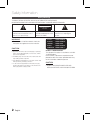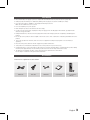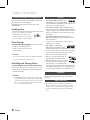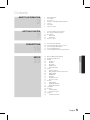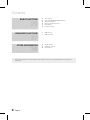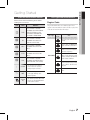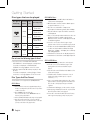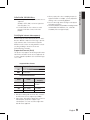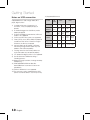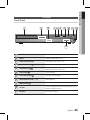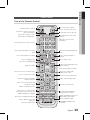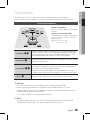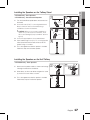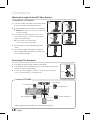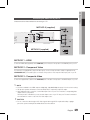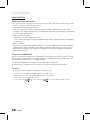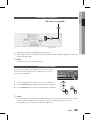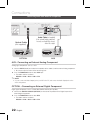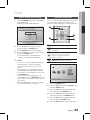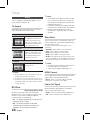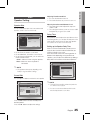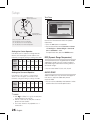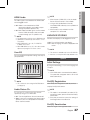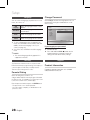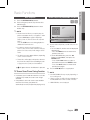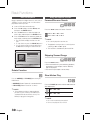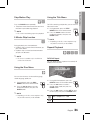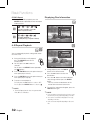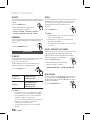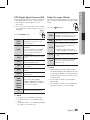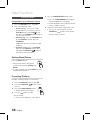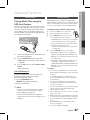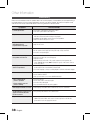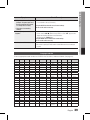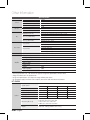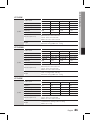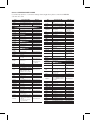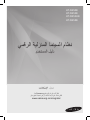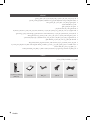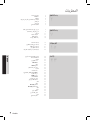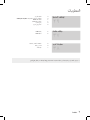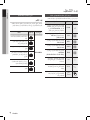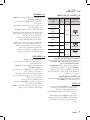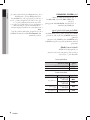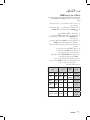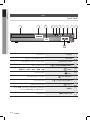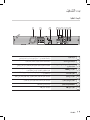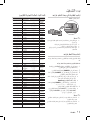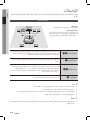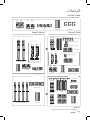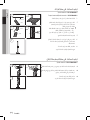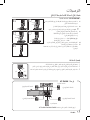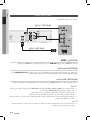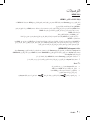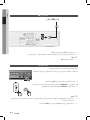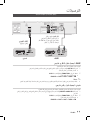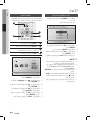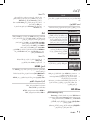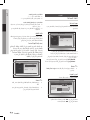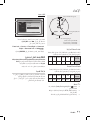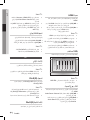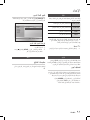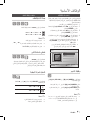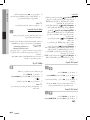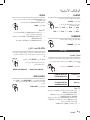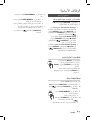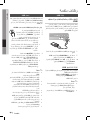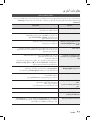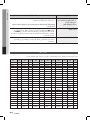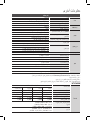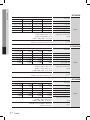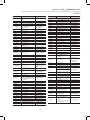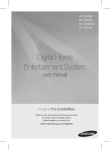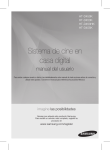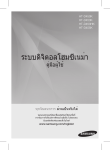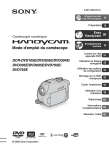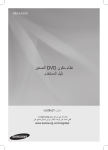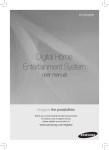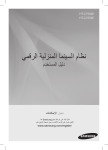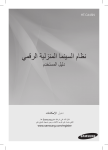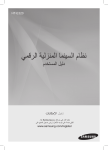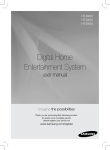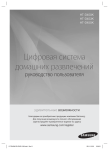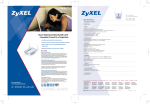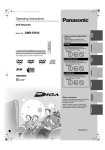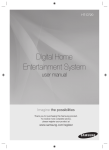Download Samsung HT-D455K manual de utilizador
Transcript
HT-D450K HT-D453K HT-D453HK HT-D455K Digital Home Entertainment System user manual Imagine the possibilities Thank you for purchasing this Samsung product. To receive more complete service, please register your product at www.samsung.com/register Safety Information Safety Warnings TO REDUCE THE RISK OF ELECTRIC SHOCK, DO NOT REMOVE THE COVER(OR BACK). NO USER-SERVICEABLE PARTS ARE INSIDE. REFER SERVICING TO QUALIFIED SERVICE PERSONNEL. CAUTION RISK OF ELECTRIC SHOCK DO NOT OPEN This symbol indicates “dangerous voltage” inside the product that presents a risk of electric shock or personal injury. CAUTION : TO PREVENT ELECTRIC SHOCK, MATCH WIDE BLADE OF PLUG TO WIDE SLOT, FULLY INSERT. WARNING ~ To reduce the risk of fire or electric shock, do not expose this appliance to rain or moisture. CAUTION ~ Apparatus shall not be exposed to dripping or splashing and no objects filled with liquids, such as vases, shall be placed on the apparatus. ~ The Mains plug is used as a disconnect device and shall stay readily operable at any time. ~ This apparatus shall always be connected to an AC outlet with a protective grounding connection. ~ To disconnect the apparatus from the mains, the plug must be pulled out from the mains socket, therefore the mains plug shall be readily operable. English CLASS 1 KLASSE 1 LUOKAN 1 KLASS 1 PRODUCTO This symbol indicates important instructions accompanying the product. LASER PRODUCT LASER PRODUKT LASER LAITE LASER APPARAT LÁSER CLASE 1 CLASS 1 LASER PRODUCT This Compact Disc player is classified as a CLASS 1 LASER product. Use of controls, adjustments or performance of procedures other than those specified herein may result in hazardous radiation exposure. CAUTION ~ INVISIBLE LASER RADIATION WHEN OPEN AND INTERLOCKS DEFEATED, AVOID EXPOSURE TO BEAM. Precautions ~ Ensure that the AC power supply in your house complies with the identification sticker located on the back of your product. ~ Install your product horizontally, on a suitable base (furniture), with enough space around it for ventilation (7.5~10cm). ~ Do not place the product on amplifiers or other equipment which may become hot. Make sure the ventilation slots are not covered. ~ Do not stack anything on top of the product. ~ Before moving the product, ensure the Disc Insert Hole is empty. ~ In order to disconnect the product completely from the power supply, remove the AC plug from the wall outlet, especially when left unused for a long period of time. ~ During thunderstorms, disconnect the AC plug from the wall outlet. Voltage peaks due to lightning could damage the product. ~ Do not expose the product to direct sunlight or other heat sources. This could lead to overheating and malfunction of the product. ~ Protect the product from moisture, and excess heat or equipment creating strong magnetic or electric fields (i.e. speakers.). ~ Disconnect the power cable from the AC supply if the product malfunctions. ~ Your product is not intended for industrial use. Use of this product is for personal use only. ~ Condensation may occur if your product or disc has been stored in cold temperatures. If transporting the product during the winter, wait approximately 2 hours until the product has reached room temperature before using. ~ The batteries used with this product contain chemicals that are harmful to the environment. Do not dispose of batteries in the general household trash. Accessories Check for the supplied accessories below. FUNCTION TV SOURCE POWER RECEIVER DVD TV 1 2 4 5 7 8 FUNCTION TV SOURCE POWER SLEEP RECEIVER ECHO DVD SLEEP TV ECHO 3 1 2 6 4 5 9 7 8 3 6 9 DSP /EQ DSP /EQ 0 VOL DISC MENU 0 MUTE MIC VOL+ REPEAT TUNING /CH MIC VOLTITLE MENU MENU VOL DISC MENU TOOLS INFO TOOLS RETURN EXIT RETURN A B C D DIMMER GIGA S.VOL AUDIO UPSCALE S/W LEVEL TUNER MEMORY MO/ST USB REC A MUTE MIC VOL+ REPEAT TUNING /CH MIC VOLTITLE MENU MENU INFO EXIT B C HDMI Cable Video Cable FM Antenna User's Manual D DIMMER GIGA S.VOL AUDIO UPSCALE S/W LEVEL TUNER MEMORY MO/ST USB REC P.BASS P.BASS Remote Control/Batteries (AAA size) English Safety Information Cautions on Handling and Storing Discs Small scratches on the disc may reduce sound and picture quality or cause skipping. Be especially careful not to scratch discs when handling them. Holding discs ~ Do not touch the playback side of the disc. ~ Hold the disc by the edges so that fingerprints will not get on the surface. ~ Do not stick paper or tape on the disc. Disc Storage ~ Do not keep in direct sunlight ~ Keep in a cool ventilated area ~ Keep in a clean Protection jacket. Store vertically. ✎ NOTE ` ` Do not allow the discs to become contaminated with dirt. Do not load cracked or scratched discs. Handling and Storing Discs If you get fingerprints or dirt on the disc, clean it with a mild detergent diluted in water and wipe with a soft cloth. ~ When cleaning, wipe gently from the inside to the outside of the disc ✎ NOTE ` Condensation may form if warm air comes into contact with cold parts inside the product. When condensation forms inside the product, it may not operate correctly. If this occurs, remove the disc and let the product stand for 1 or 2 hours with the power on. English License ~ ABOUT DIVX VIDEO: DivX® is a digital video format created by DivX, Inc. This is an official DivX Certified® device that plays DivX video. Visit www.divx.com for more information and software tools to convert your files into DivX video. ABOUT DIVX VIDEO-ON-DEMAND: This DivX Certified® device must be registered in order to play purchased DivX Video-on-Demand (VOD) movies. To obtain your registration code, locate the DivX VOD section in your device setup menu. Go to vod.divx.com for more information on how to complete your registration. DivX Certified® to play DivX® video, including premium content DivX®, DivX Certified® and associated logos are trademarks of DivX, Inc. and are used under license. Covered by one or more of the following U.S. patents : 7,295,673; 7,460,668; 7,515,710; 7,519,274 ~ HDMI, the HDMI Logo, and High-Definition Multimedia Interface are trademarks or registered trademarks of HDMI Licensing LLC in the United States and other countries. ~ This item incorporates copy protection technology that is protected by U. S. patents and other intellectual property rights of Rovi Corporation. Reverse engineering and disassembly are prohibited. ~ Dolby, Pro Logic, and the double-D symbol are registered trademarks of Dolby Laboratories. ~ Manufactured under license under U.S. Patent #'s: 5,451,942; 5,956,674; 5,974,380; 5,978,762; 6,487,535 & other U.S. and worldwide patents issued & pending. DTS and the Symbol are registered trademarks & DTS Digital Surround and the DTS logos are trademarks of DTS, Inc. Product includes software.©DTS, Inc. All Rights Reserved. Copyright © 2011 Samsung Electronics Co., Ltd. All rights reserved. Copy Protection any DVD discs are encoded with copy protection. ~ M Because of this, you should only connect your product directly to your TV, not to a VCR. Connecting to a VCR results in a distorted picture from copy-protected DVD discs. Contents Safety Information Safety Warnings Precautions Accessories Cautions on Handling and Storing Discs License Copyright Copy Protection Getting Started 7 7 11 11 12 13 Icons that will be used in manual Disc Types and Characteristics Description Front Panel Rear Panel Remote control CONNECTIONS 15 19 21 21 22 Connecting the Speakers Connecting the Video Out to your TV Connecting the FM Antenna Connecting Microphone Connecting Audio from External Components Setup 23 23 24 24 24 24 24 24 25 25 26 26 27 27 27 27 27 27 27 27 28 28 28 28 28 28 Before Starting (Initial Setting) Setting the Setup menu Display TV Aspect BD Wise Resolution HDMI Format Video Out Signal Audio Speaker Setting DRC (Dynamic Range Compression) AUDIO SYNC HDMI Audio User EQ Audio Return Ch. Karaoke scoring System Initial Setting DivX(R) Registration DivX(R) Deactivation Language Security Parental Rating Change Password Support Product Information 2 7 15 23 ENGLISH 2 3 3 4 4 4 4 English Contents Basic Functions 29 29 30 30 34 36 Disc Playback Audio CD(CD-DA)/MP3/WMA Playback JPEG File Playback Using the Playback Function Sound Mode Listening to Radio Advanced Functions 37 37 USB Function USB Recording Other Information 38 39 40 Troubleshooting Language code list Specifications 29 37 38 • Figures and illustrations in this User Manual are provided for reference only and may differ from actual product appearance. English Make sure to check the following terms before reading the user manual. Icon Term Definition DVD This involves a function available with DVD-Video or DVD±R/±RW discs that have been recorded and Finalized in Video Mode. B CD This involves a function available with a data CD (CD DA, CD-R/-RW). A MP3 This involves a function available with CD-R/-RW discs. JPEG This involves a function available with CD-R/-RW discs. G D ! ✎ DivX CAUTION This involves a function available with MPEG4 discs. (DVD±R/±RW, CD-R/-RW) This involves a case where a function does not operate or settings may be canceled. NOTE This involves tips or instructions on the page that help each function operate. Shortcut Key This function provides direct and easy access pressing the button on the remote control. Disc Types and Characteristics Region Code The product and the discs are coded by region. These regional codes must match in order for the disc to play. If the codes do not match, the disc will not play. Disc Type DVD-VIDEO Region Code Area 1 The U.S., U.S. territories and Canada 2 Europe, Japan, the Middle East, Egypt, South Africa, Greenland 3 Taiwan, Korea, the Philippines, Indonesia, Hong Kong 4 Mexico, South America, Central America, Australia, New Zealand, Pacific Islands, Caribbean 5 Russia, Eastern Europe, India, most of Africa, North Korea, Mongolia 6 China English Getting Started Icons that will be used in manual 01 Getting Started Getting Started Disc types that can be played Disc Types & Mark (Logo) Recorded Signals Disc Size 12 cm AUDIO + DVD-VIDEO VIDEO 8 cm AUDIO AUDIO-CD AUDIO DivX + VIDEO Max. Playing Time Approx. 240 min. (single-sided) Approx. 480 min. (double-sided) Approx. 80 min. (single-sided) Approx. 160 min. (double-sided) 12 cm 74 min. 8 cm 20 min. 12 cm - 8 cm - Do not use the following type of discs! ~ L D, CD-G, CD-I, CD-ROM, DVD-ROM and DVD-RAM discs cannot be played on this product. If such discs are played, a <WRONG DISC FORMAT> message appears on the TV screen. ~ DVD discs purchased abroad may not play on this product. If such discs are played, a <Wrong Region. Please check Disc.> message appears on the TV screen. Disc Types And Disc Format This product does not support Secure (DRM) Media files. CD-R Discs ~ Some CD-R discs may not be playable depending on the disc recording device (CD-Recorder or PC) and the condition of the disc. ~ Use a 650MB/74 minute CD-R disc. Do not use CD-R discs over 700MB/80 minutes as they may not be played back. ~ Some CD-RW (Rewritable) media, may not be playable. ~ Only CD-Rs that are properly "closed" can be fully played. If the session is closed but the disc is left open, you may not be able to fully play the disc. English CD-R MP3 Discs ~ Only CD-R discs with MP3 files in ISO 9660 or Joliet format can be played. ~ MP3 file names should contain no blank spaces or special characters (. / = +). ~ Use discs recorded with a compression/ decompression data rate greater than 128Kbps. ~ Only files with the ".mp3" and ".MP3" extensions can be played. ~ Only a consecutively written multisession disc can be played. If there is a blank segment in the Multisession disc, the disc can be played only up to the blank segment. ~ If the disc is not closed, it will take longer to begin playback and not all of the recorded files may be played. ~ For files encoded in Variable Bitrate (VBR) format, i.e. files encoded in both low Bitrate and high Bitrate (e.g., 32Kbps ~ 320Kbps), the sound may skip during playback. ~ A maximum of 500 tracks can be played per CD. ~ A maximum of 300 folders can be played per CD. CD-R JPEG Discs ~ Only files with the "jpg" extensions can be played. ~ If the disc is not closed, it will take longer to start playing and not all of the recorded files may be played. ~ Only CD-R discs with JPEG files in ISO 9660 or Joliet format can be played. ~ JPEG file names should be 8 characters or less in length and contain no blank spaces or special characters (. / = +). ~ Only a consecutively written multisession disc can be played. If there is a blank segment in the multisession disc, the disc can be played only up to the blank segment. ~ A maximum of 999 images can be stored on a folder. ~ When playing a Kodak/Fuji Picture CD, only the JPEG files in the picture folder can be played. ~ Picture discs other than Kodak/Fuji Picture CDs may take longer to start playing or may not play at all. 01 ~ Software updates for incompatible formats are not supported. (Example : QPEL, GMC, resolutions higher than 800 x 600 pixels, etc.) ~ If a DVD-R/-RW disc has not been recorded properly in DVD Video format, it will not be playable. ~ When you play a disc whose sampling frequency is higher than 48khz or 320kbps, you may experience shaking on the screen during playback. ~ Sections with a high frame rate might not be played while playing a DivX file. ~ Since this product only provides encoding formats authorized by DivX Networks, Inc., a DivX file created by the user might not play. DivX (Digital internet video express) DivX® is a video file format developed by DivX, Inc and is based on MPEG4 compression technology to provide audio and video data over the Internet in real-time. MPEG4 is used for video encoding and MP3 for audio encoding, enabling to watch a movie at near DVD-quality video and audio. Supported Formats (DivX) This product only supports the following media formats. If both video and audio formats are not supported, the user may experience problems such as broken images or no sound. Supported Video Formats Format AVI WMV Supported Versions DivX3.11~DivX5.1 V1/V2/V3/V7 Supported Audio Formats Format Bitrate Sampling Frequency MP3 80~320kbps WMA 56~128kbps AC3 128~384kbps 44.1/48khz DTS 1.5Mbps 44.1khz 44.1khz ~ DivX files, including audio and video files, created in the DTS format can only support up to 6Mbps. ~ Aspect Ratio : Although the default DivX resolution is 640x480 pixels, this product supports up to 720x480 pixels. TV screen resolutions higher than 800 will not be supported. English Getting Started DVD±R/±RW, CD-R/RW Discs Getting Started Notes on USB connection Supported devices: USB storage media, MP3 player, digital camera 1) If a folder or file name is longer than 10 characters, it may not properly display or operate. 2) A subtitle file bigger than 300KB may not be properly displayed. 3) A certain USB/digital camera device, USB card reader is not supported. 4) FAT16 and FAT32 file systems are supported. 5) Photo (JPEG), music (MP3, WMA) and video file should have their names in Korean or English. Otherwise, the file may not played. 6) Connect directly to the product's USB port. Connecting through another cable may raise problems with USB compatibility. 7) Inserting more than one memory device to a multi-card reader may not operate properly. 8) PTP protocol for digital camera is not supported. 9) Do not disconnect USB device during a "Reading" process. 10) Bigger the image resolution, the longer the delay to displaying. 11) DRM applied MP3/WMA or video files downloaded from a commercial site are not played back. 12) External HDD device is not supported. 13) The maximum current supported by the USB port for an external device is 500 mA (at 5V DC). 10 English 14) Supported file formats Format Still Picture File name JPG MP3 WMA WMV DivX File extension JPG .JPEG .MP3 .WMA .WMV .AVI Bitrate – 80~320 kbps 56~128 kbps 4Mbps 4Mbps Version – – V8 V1,V2, V3,V7 DivX3.11~ DivX5.1 Pixel 640x480 – – 720x480 Sampling Frequency – 44.1kHz 44.1kHz 44.1KHz~ 48KHz Music Movie 01 Getting Started Description Front Panel 1 2 3 4 5 6 MIC 1 7 MIC 1 MIC 2 8 9 10 MIC 2 11 1 DISC TRAY Insert disc here. 2 DISPLAY Displays the playing status, time, etc. 3 REMOTE CONTROL SENSOR Detects signals from the remote control. 4 OPEN/CLOSE BUTTON ( Opens and closes the disc tray. 5 FUNCTION BUTTON ( 6 STOP BUTTON ( 7 PLAY/ PAUSE BUTTON ( 8 VOLUME CONTROL BUTTON ( 9 POWER BUTTON ( ) The mode switches as follows : DVD/CD ➞ D.IN ➞ AUX ➞ USB ➞ FM ) Stops disc playback. ) ) Plays a disc or pauses playback. ) , ) Volume adjustment. Turns the product on and off. 10 USB PORT Connect here and play files from external USB storage devices such as MP3 players, USB flash memory, etc. 11 MIC JACKS Connects to the microphone. English 11 Getting Started Rear Panel 1 2 3 4 5 6 7 VIDEO OUT SPEAKERS OUT DIGITAL AUDIO IN FM ANT HDMI OUT FA NET (Only For Service) OPTICAL SURROUND SUBWOOFER 8 9 SURROUND AUX IN COMPONENT OUT 1 COOLING FAN The fan always revolves when the power is on. Ensure a minimum of 10cm of clear space on all sides of the fan when installing the product. 2 SPEAKERS OUTPUT CONNECTORS Connect the front, Center, surround speakers and subwoofer. 3 EXTERNAL DIGITAL OPTICAL IN JACK 4 HDMI OUT JACK Using an HDMI cable, connect this HDMI output jack to the HDMI input jack on your TV for the best quality picture. 5 AUX IN JACK Connect to the 2CH Analog output of an external device (such as a VCR). 6 VIDEO OUT JACK Connect your TV's Video Input jack (VIDEO IN) to the VIDEO OUT jack. 7 COMPONENT VIDEO OUTPUT JACKS Connect a TV with Component video inputs to these jacks. 8 FA NET (Only for Service) Used for the service repair. 9 FM Antenna JACK Connect the FM antenna. 12 (DIGITAL AUDIO IN) English Use this to connect external equipment capable of digital output. 01 Getting Started Remote control Tour of the Remote Control Turn the product on and off. If you want to change to TV mode, press the TV button. If you want to change to Home Cinema, press the DVD button. Press numeric buttons to operate options. FUNCTION TV SOURCE POWER RECEIVER DVD SLEEP TV ECHO 1 2 3 4 5 6 7 8 9 This is mode selection button. POWER or Press to select TV's video mode. FUNCTION TV SOURCE To open and close the disc tray. RECEIVER SLEEP DVD Set a Sleep time to shut offTVthe product. or Adjust the echo level1of the 2 microphone. 4 5 7 8 ECHO 3 6 9 DSP /EQ Select the desired DSP/EQ audio 0 mode. 0 Select the desired Dolby Pro Logic II audio mode. Press to search backwards or forwards. Press to skip backwards or forwards. Press to pause a disc. Press to stop/play a disc. Cut off the sound temporarily. MUTE VOL TUNING /CH REPEAT DISC MENU MIC VOLTITLE MENU MENU Press to check the disc menu. Used to change the audio/subtitle language, angle etc. Allow access to common functions of the product such as the Photo List. Adjust the brightness of Display. Used to turn on/off GIGA Sound function. Used to adjust the level of the subwoofer. Press to preset FM stations. MIC VOL+ Search for active FM stations and change channels. or VOL REPEAT Adjust the microphone's volume. Allows you to repeat a title, chapter, track or disc. DISC MENU TUNING /CH MIC VOLTITLE MENU MENU Use this to enter the Title menu. TOOLS INFO RETURN EXIT Select on-screen menu items and change menu value. Return to the previous menu. MUTE MIC VOL+ Adjust the volume. Press this to move to the home menu. DSP /EQ TOOLS INFO Display current disc(file) status. Press this to exit the menu. C D DIMMER A GIGA B S.VOL AUDIO UPSCALE S/W LEVEL TUNER MEMORY MO/ST USB REC P.BASS RETURN EXIT A B Select the desired P.BASS or MP3 Enhancement setting.GIGA DIMMER C D S.VOL AUDIO UPSCALE Regulate and stabilize the volume level TUNER against a drastic volume change. S/W LEVEL MEMORY MO/ST Used to start USB recording. Select MONO or STEREO for radio broadcasting. English 13 P.BASS USB REC Getting Started Installing batteries in the Remote Control * Battery size: AAA TV Brand Code List Brand Admiral (M.Wards) A Mark Anam AOC Bell & Howell (M.Wards) ` ` ` ` Place batteries in the remote control so they match the polarity : (+) to (+) and (–) to (–). Always replace both batteries at the same time. Do not expose the batteries to heat or flame. The remote control can be used up to approximately 7 meters in a straight line. Setting the Remote Control You can control certain functions of your TV with this remote control. When operating a TV with the remote control 1. Press the TV button to set the remote control to TV mode. 2. Press the POWER button to turn on the TV. 3. While holding down the POWER button, enter the code corresponding to your brand of TV. ~ If there is more than one code listed for your TV in the table, enter one at a time to determine which code works. ~ Example : For a Samsung TV While holding down the POWER button, use the number buttons to enter 00, 15, 16, 17 and 40. 4. If the TV turns off, the setting is complete. ~ You can use the TV POWER, VOLUME, CHANNEL, and Numeric buttons (0~9). ✎ NOTE ` ` The remote control may not work or some operations may not be possible with some brands of TVs. The remote control will work on a Samsung TV by default. 14 English Brand MTC Code 18 01, 15 01, 02, 03, 04, 05, 06, 07, 08, 09, 10, 11, 12, 13, 14 01, 18, 40, 48 NEC 18, 19, 20, 40, 59, 60 Nikei 03 Onking 03 57, 58, 81 Onwa 59, 60 Panasonic Penney 03 Candle 18 Cetronic 03 Philco Citizen 03, 18, 25 Philips Cinema 97 Pioneer 06, 07, 08, 09, 54, 66, 67, 73, 74 18 03, 15, 17, 18, 48, 54, 59, 62, 69, 90 15, 17, 18, 40, 48, 54, 62, 72 63, 66, 80, 91 Classic 03 Portland 15, 18, 59 Concerto 18 Proton 40 Contec 46 Quasar 06, 66, 67 Coronado 15 03, 05, 61, 82, 83, 84 Radio Shack RCA/ 17, 48, 56, 60, 61, 75 Craig Croslex 62 Proscan Realistic Crown 03 Sampo Curtis Mates 59, 61, 63 Samsung CXC Sanyo Scott 03, 40, 60, 61 Daytron 03 02, 03, 04, 15, 16, 17, 18, 19, 20, 21, 22, 23, 24, 25, 26, 27, 28, 29, 30, 32, 34, 35, 36, 48, 59, 90 40 40 00, 15, 16, 17, 40, 43, 46, 47, 48, 49, 19, 61, 65 Sears 15, 18, 19 Dynasty 03 15, 57, 64 Emerson 03, 15, 40, 46, 59, 61, 64, 82, 83, 84, 85 Fisher 19, 65 Sharp Signature 2000 (M.Wards) Sony 50, 51, 52, 53, 55 Funai 03 Soundesign 03, 40 Futuretech General Electric (GE) 03 06, 40, 56, 59, 66, 67, 68 Spectricon 01 SSS 18 Brocsonic ✎ NOTE Code 56, 57, 58 Daewoo 18, 59, 67, 76, 77, 78, 92, 93, 94 03, 19 57, 58 Hall Mark 40 Sylvania Hitachi 15, 18, 50, 59, 69 Symphonic 18, 40, 48, 54, 59, 60, 62 61, 95, 96 06 Inkel 45 Tatung JC Penny 56, 59, 67, 86 Techwood 18 JVC 70 Teknika 03, 15, 18, 25 KTV 59, 61, 87, 88 TMK 18, 40 KEC 03, 15, 40 Toshiba 19, 57, 63, 71 KMC 15 01, 15, 16, 17, 37, 38, 39, 40, 41, 42, 43, 44 Vidtech 18 Videch 59, 60, 69 18 Wards 15, 17, 18, 40, 48, 54, 60, 64 Yamaha 18 York 40 LG (Goldstar) Luxman Marantz 19, 54, 56, 59, 60, 62, 63, 65, 71 15, 17, 18, 48, 54, 59, 60, 62, 72, 89 40, 54 Yupiteru 03 Matsui 54 Zenith 58, 79 LXI (Sears) Magnavox MGA Mitsubishi/ MGA 18, 40 Zonda 01 18, 40, 59, 60, 75 Dongyang 03, 54 02 Connections Connections This section involves various methods of connecting the product to other external components. Before moving or installing the product, be sure to turn off the power and disconnect the power cord. Connecting the Speakers Position of the product SW Place it on a stand or cabinet shelf, or under the TV stand. Selecting the Listening Position The listening position should be located about 2.5 to 3 times the distance of the TV's screen size away from the TV. Example : For 32" TV's 2~2.4m For 55" TV's 3.5~4m Front Speakers ei Center Speaker f hj Surround Speakers Subwoofer ! ` ` ` ` g Place these speakers in front of your listening position, facing inwards (about 45°) toward you. Place the speakers so that their tweeters will be at the same height as your ear. Align the front face of the front speakers with the front face of the Center speaker or place them slightly in front of the Center speakers. It is best to install it at the same height as the front speakers. You can also install it directly over or under the TV. Place these speakers to the side of your listening position. If there isn't enough room, place these speakers so they face each other. Place them about 60 to 90cm above your ear, facing slightly downward. nlike the front and Center speakers, the surround speakers are used to * Uhandle mainly sound effects and sound will not come from them all the time. The position of the subwoofer is not so critical. Place it anywhere you like. CAUTION Do not let children play with or near the speakers. They could get hurt if the speaker falls. When connecting the speaker wires to the speakers, make sure that the polarity (+/–) is correct. Keep the subwoofer out of the reach of children so as to prevent them from inserting their hands or alien substances into the duct (hole) of the subwoofer. Do not hang the subwoofer on the wall through the duct (hole). ✎ NOTE ` If you place a speaker near your TV set, screen Color may be distorted because of the magnetic field generated by the speaker. If this occurs, place the speaker away from your TV set. English 15 Connections Speaker Components HT-D450K (L) (R) (L) FRONT (R) CENTER SURROUND Speaker Components SUBWOOFER SPEAKERCABLE Assembled Speakers HT-D453K (L) (R) HT-D453K SPEAKER CABLE SCREW (5×15): 2EA HT-D453HK (L) SCREW (4×20): 8EA FRONT STAND BASE STAND (R) HT-D453HK (R) (L) SCREW (3.5×15): 6EA FRONT SPEAKER STANDBASE FRONT (L) FRONT (R) SURROUND SUBWOOFER SUBWOOFER CENTER HT-D455K SURROUND SPEAKER Center SPEAKER HT-D455K SPEAKERCABLE (L) (R) SCREW (5×15): 4EA Center SPEAKER SCREW (4×20): 16EA FRONT STAND (L) (R) SURROUND CENTER STANDBASE SUBWOOFER FRONT/SURROUND SPEAKER ✎ NOTE ` Refer to page 17 to install the Speakers on the Tallboy Stand. 1 English SUBWOOFER * HT-D455K only - Front/Surround Speakers 1. Turn the Stand Base upside-down and connect it to the Stand. 2. Insert small screws (4*20, For connecting Stand & Stand Base) clockwise into the four holes marked using a screwdriver as shown in the illustration. ! CAUTION : When you use a torque screwdriver, be 1 Connections * HT-D453K only - Front Speakers 02 Installing the Speakers on the Tallboy Stand 2 Stand Base Stand 3 careful not to put excessive force. Otherwise, it runs idle or can be damaged. (torque screwdriver- below 15 kg.f.cm) Speaker 4 Stand 3. Connect the upper Speaker to the assembled Stand. 4. Insert another large screw (5*15, For connecting Speaker & Stand) clockwise into the hole on the rear of the speaker using a screwdriver. 5. This is the appearance after the speaker is installed. Follow this steps to install other speaker. 5 Installing the Speakers on the Half Tallboy * HT-D453HK only - Front Speakers 1. Stretch out the speaker cables as shown and arrange it through the hole of the stand base. 1 2 2. When done, use the screw driver to tighten the screw (C) in each of 3 screw holes as shown. 3. This is the appearance after the speaker is installed. Follow these steps to install other speaker. 3 English 1 Connections Adjusting the height of the Half Tallboy Speaker * HT-D453HK only - Front Speakers 1. If you want to adjust the height of the speaker, loosen 3 screws on the rear of the speaker base first. 1 2 3 4 2. Pull up the speaker in the arrow direction. (See figure 2) ! CAUTION : Be careful as an excessive force may result in a physical damage. 3. Fit the speaker in a height adjusting hole of your choice. For the height information, check the following examples. (570mm for the default height) Ex) Hole 1: 650mm in the speaker height Hole 2: 635mm in the speaker height 4. Close the cover as shown and tighten back the 3 screws. 5 5. This is after the height of the speaker is adjusted. You can repeat these steps above at any time if you want to readjust the height. Connecting The Speakers 1. Press down the terminal tab on the back of the speaker. 2. Insert the black wire into the black terminal (–) and the red wire into the red terminal (+), and then release the tab. 3. Connect the connecting plugs to the back of the product by matching the Colors of the speaker plugs to the speaker jacks. Black Red In case of HT-D450K Center Speaker Front Speaker (R) Front Speaker (L) Surround Speaker (R) Surround Speaker (L) Subwoofer * Refer to page 16 for the speakers of HT-D453K/D453HK/D455K. 1 English 02 Connections Connecting the video Out to your Tv Choose one of the three methods for connecting to a TV. METHOD 3 (supplied) ROUND Green Blue VIDEO OUT SPEAKERS OUT DIGITAL AUDIO IN FM ANT HDMI OUT FA NET (Only For Service) OPTICAL SUBWOOFER AUX IN SURROUND Red COMPONENT OUT METHOD 2 METHOD 1(supplied) METHOD 1 : HDMI Connect an HDMI cable (supplied) from the HDMI OUT jack on the back of the product to the HDMI IN jack on your TV. METHOD 2 : Component Video If your television is equipped with Component Video inputs, connect a Component video cable(not supplied) from the COMPONENT OUT (Y, PB and PR) jacks on the back of the product to the Component Video Input jacks on your TV. METHOD 3 : Composite Video Connect the supplied Video cable from the VIDEO OUT jack on the back of the product to the VIDEO IN jack on your TV. ✎ NOTE ` ` ` ! ` Resolutions available for the HDMI output are 480p(576p), 720p,1080i/1080p. See page 24 for the resolution setting. This product operates in Interlace scan mode 480i(576i) for component/composite output. After making the video connection, set the Video input source on your TV to match the corresponding Video output mode on your product. Turn this product on first before you set the video input source on your TV. See your TV owner's manual for more information on how to select the TV's Video Input source. CAUTION Do not connect the unit through a VCR. Video signals fed through VCRs may be affected by copyright protection systems and the picture will be distorted on the television. English 1 Connections HDMI FUNCTION HDMI Auto Detection Function If your TV is Samsung TV and it supports CEC function.The product's video output will automatically change to HDMI mode when connecting an HDMI cable while power is on. ~ HDMI (High Definition Multimedia Interface) ~ HDMI is an interface that enables the digital transmission of video and audio data with just a single connector. Using HDMI, the product transmits a digital video and audio signal and displays a vivid picture on a TV having an HDMI input jack. ~ HDMI connection description - HDMI outputs only a pure digital signal to the TV. - If your TV does not support HDCP (High-bandwidth Digital Content Protection), random noise appears on the screen. ~ What is the HDCP? ~ HDCP (High-band width Digital Content Protection) is a system for protecting DVD content outputted via HDMI from being copied. It provides a secure digital link between a video source (PC, DVD. etc) and a display device (TV, projector. etc). Content is encrypted at the source device to prevent unauthorized copies from being made. Using Anynet+(HDMI-CEC) Anynet+ is a function that enables you to control other Samsung Devices with your Samsung TV's remote control. Anynet + can be used by connecting this product to a SAMSUNG TV using a HDMI Cable. This is only available with SAMSUNG TV's that support Anynet+. 1. Connect the product to a Samsung TV with an HDMI cable. (See page 19) 2. Set the Anynet+ function on your TV. (See the TV instruction manual for more information.) ✎ NOTE ` ` ` The Anynet+ function supports some buttons of the remote control. ` Please check the This function is not available if an HDMI cable does not support CEC. Depending on your TV, certain HDMI output resolutions may not work. Please refer to the user’s manual of your TV. 0 English logo (If your TV has an logo, then it supports Anynet+ function.) 02 Connections Connecting the fm Antenna FM Antenna (supplied) VIDEO OUT DIGITAL AUDIO IN FM ANT HDMI OUT FA NET (Only For Service) OPTICAL AUX IN ROUND COMPONENT OUT 1. Connect the FM antenna supplied to the FM Antenna jack. 2. Slowly move the antenna wire around until you find a location where reception is good, then fasten it to a wall or other rigid surface. ✎ NOTE ` MIC 1 MIC 2 MIC 1 MIC 2 This product does not receive AM broadcasts. Connecting microphone You can enjoy the feeling of a karaoke bar in the comfort of your home. Watch the video and sing along the lyrics displayed on the TV screen against the accompaniment. 1. Connect the microphone to the MIC jack on the front of the product. 2. Press the MIC VOL button to adjust the volume of the microphone. 3. Press the ECHO button to adjust the echo level of the microphone. ✎ NOTE ` If you hear strange noises (squealing or howling) while using the Karaoke feature, move the microphone away from the speakers. Turning down the microphone's volume or the speaker volume is also effective. ` The microphone does not operate in the AUX and TUNER mode. English 1 Connections Connecting Audio from External Components VIDEO OUT SPEAKERS OUT DIGITAL AUDIO IN FM ANT White HDMI OUT FA NET (Only For Service) OPTICAL SURROUND SUBWOOFER AUX IN SURROUND Optical Cable (not supplied) COMPONENT OUT Red Audio Cable (not supplied) If the external Analog component has only one Audio Out, connect either left or right. Set-Top Box OPTICAL VCR AUX AUX : Connecting an External Analog Component Analog signal components such as a VCR. 1. Connect AUX IN (Audio) on the back of the product to the Audio Out of the external Analog component. ~ Be sure to match the Colors of the connecting jacks. 2. Press the FUNCTION button to select AUX input. ~ The mode switches as follows : DVD/CD ➞ D.IN ➞ AUX ➞ USB ➞ FM ✎ NOTE ` You can connect the Video Output jack of your VCR to the TV, and connect the Audio Output jacks of the VCR to this product. OPTICAL : Connecting an External Digital Component Digital signal components such as a Cable Box/Satellite receiver (Set-Top Box). 1. Connect the DIGITAL AUDIO IN (OPTICAL) on the back of the product to the Digital Output of the external digital component. 2. Press the FUNCTION button to select D.IN. ~ The mode switches as follows : DVD/CD ➞ D.IN ➞ AUX ➞ USB ➞ FM English 1 2 3 4 5 6 7 8 9 DSP /EQ Setup MUTE MIC VOL+ MENU MIC VOLTITLE MENU The access step may differ depending on the selected menu. The GUI (Graphical UserTUNING Interface) in this VOL /CH the firmware version. REPEAT manual may differ, depending on 1 Initial settings > On-Screen Language Setup Setting the Setup menu Before Starting (Initial Setting) 1. Press the POWER button when it is plugged in TV for the first time. Initial Setting screen will be displayed. 03 0 DISC MENU Select a language for the on-screen displays TOOLS INFO RETURN EXIT English 한국어 Nederlands 3 Français Deutsch 2 Italiano >Move A " Select DIMMER B GIGA C D S.VOL AUDIO UPSCALE 4 P.BASS TUNER 2. Press the ▲▼ buttons to select the desired language, then press the ENTER button. 3. Press the ENTER button to select Start button. 4. Press the ▲▼ buttons to select desired TV Aspect, then press the ENTER button. ~ If the HDMI cable is connected to the product, TV Zspect does not appear. 1 S/W LEVEL MEMORY MO/STtheUSB REC MENU BUTTON : Display home menu. 2 RETURN BUTTON : Return to the previous setup menu. 3 ENTER / DIRECTION BUTTON Move the cursor and select an item. Select the currently selected item. Confirm the setting. ✎ NOTE 4 EXIT BUTTON : Exit the setup menu. ` ` ` ` ` If you have not selected a preferred language in the initial settings, you will see a language selection window next time you turn on the product. Your language selection will apply to all menus: On-Screen Menu, Disc Menu, Audio, Subtitle. If you want to move to the previous screen, press the RETURN button. Once you select a menu language, you can change it by pressing the STOP (@) button on the remote control for more than 5 seconds with no disc inserted. When the Initial Setting screen does not appear, refer to the Initial Setting. (see page 27) Settings Function DVD/CD 1. Press the POWER button. 2. Press the _+ buttons to select Settings, then press the ENTER button. 3. Press the $% buttons to select the desired menu, then press the ENTER button. 4. Press the $% buttons to select the desired sub-menu, then press the ENTER button. 5. Press the $% buttons to select the desired item, then press the ENTER button. 6. Press the EXIT button to exit the setup menu. English Setup Display You can configure various display options such as the TV Aspect, Resolution, etc. ✎ NOTE ` TV Aspect ` Depending on the type of television you have, you may want to adjust the screen setting. ` This will optimize the picture quality according to the content (In the DVD disc, etc) that you want to play and the product or your BD Wisecompliant Samsung TV. If you want to change the resolution in BD Wise mode, you must set BD mode to Off in advance. BD Wise will be disabled if the product is connected to a device that does not support BD Wise. ~ 4:3 Pan-Scan Select when you want to see the 16:9 video supplied by the DVD without the black bars on top and bottom, even though you have a TV with a 4:3 ratio screen(extreme left and right portion of the movie picture will be cut off). ~ 4:3 Letter Box Select when you want to see the total 16:9 ratio screen DVD supplies, even though you have a TV with a 4:3 ratio screen. Black bars will appear at the top and bottom of the screen. ~ 16:9 Wide You can view the full 16:9 picture on your widescreen TV. Resolution Sets the output resolution of the HDMI video signal. The number in 480p(576p), 720p, 1080i and 1080p indicates the number of lines of video. The i and p indicate interlace and progressive scan, respectively. ~ 480p(576p) : Outputs 480 lines of progressive video. ~ 720p : Outputs 720 lines of progressive video. ~ 1080i : Outputs 1080 lines of interlaced video. ~ 1080p : Outputs 1080 lines of progressive video. ~ BD Wise : Automatically sets the optimal resolution when connected via HDMI to a TV with the BD Wise feature. (The BD Wise menu item appears only if BD Wise is set to On.) ✎ NOTE ` ` ✎ NOTE ` ` ` HDMI Format When using HDMI, the screen is automatically converted to the 16:9 Wide mode and TV Aspect is deactivated. If a DVD is in the 4:3 ratio, you cannot view it in the wide screen. Since DVD discs are recorded in various image formats, they will look different depending on the software, the type of TV, and the TV aspect ratio setting. BD Wise (Samsung products only) BD Wise is Samsung's latest inter-connectivity feature. When you connect Samsung products with BD-Wise to each other via HDMI, the optimum resolution will be set automatically. ~ On : The original resolution of the DVD disc will be output to the TV direct. ~ Off : The output resolution will be fixed according to the Resolution previously set, regardless of the resolution of the disc. 24 English If Component or Composite is connected, the resolution supports only 480i(576i). 1080P may not appear depending on TV. You can optimize the Color setting from the HDMI output. Select a connected device Type. ~ Monitor : Select if connected to a Monitor via HDMI. ~ TV : Select if connected to a TV via HDMI. Video Out Signal Different countries apply different TV standard. You can select from NTSC or PAL. ~ NTSC : You can select the NTSC video format. ~ PAL : You can select the PAL video format. 03 Speaker Setting Speaker Size You can set the Speaker Size of the Center and Surround Speakers, as well as Test Tone in this mode. Delay Time Settings Speaker Setting Speaker Size ▶ Sound Edit Delay Time Test Tone mMove Adjusting Center/Surround/Subwoofer Level ` The volume level can be adjusted in steps from +6dB to –6dB. ` The sound gets louder as you move closer to +6dB and quieter as you get closer to -6dB. : Off " Select ' Return " Select ' Return ~ For the Front, the mode is set to Small. ~ For the Subwoofer, the mode is set to Present. ~ For the Center and Surround, you can switch the mode to Small or None. - Small : Select this when using the speakers. - None : Select this when no speaker is connected. If the speakers cannot be placed at equal distances from the listening position, you can adjust the delay time of the audio signals from the Center and Surround speakers. You can also set the Test Tone in this mode. Setting up the Speaker Delay Time When 5.1CH Surround Sound is played, you can enjoy the best sound if the distance between you and each speaker is the same. Since the sounds arrive at the listening position at different times depending on the placement of speakers, you can adjust this difference by adding a delay effect to the Center and Surround Speakers. Settings Delay Time Front ✎ NOTE ` The speaker mode may vary depending on the Dolby Pro Logic and Stereo settings. Center : 00mSEC Surround : 10mSEC Subwoofer Test Tone Sound Edit : Off <Change " Select ' Return mMove " Select ' Return You can adjust the balance and level for each speaker. Settings ✎ NOTE Sound Edit Front Bal. dB L R dB Surround Bal. dB L R dB Center Level dB Surround Level dB SW Level dB ` The Delay Time menu will be activated only when the 5.1 channel source is played. ` You can not set Center and Surround in this mode when their Speaker Size is set to None. <Change " Select ' Return mMove " Select ' Return Press the $% buttons to select and adjust the desired speaker. Press the _+ buttons to adjust the settings. English 25 Setup Adjusting Front/Surround Bal. ` You can select between 0 and -6. ` The volume decreases as you move closer to –6. Audio Setup Ideal Center Speaker placement Test Tone Settings Speaker Setting Speaker Size Sound Edit Delay Time Test Tone Ideal Surround Speaker placement Place all speakers within this circle. Df: The distance from Front Speaker Dc: The distance from Center Speaker Ds: The distance from Surround Speaker Setting the Center Speaker If the distance of Dc is equal to or longer than the distance of Df in the figure, set the mode as 0ms. Otherwise, change the setting according to the table. Distance between 0.00m 0.34m 0.68m 1.06m 1.40m 1.76m Df and Dc Delay Time 00 ms 01 ms 02 ms 03 ms 04 ms 05 ms mMove : On ▶ " Select ' Return " Select ' Return Use the Test Tone feature to check the speaker connections. ~ Press the _+ buttons to select On. ~ The test tone will be sent to Front Left ➞ Center ➞ Front Right ➞ Surround Right ➞ Surround Left ➞ Subwoofer in order. To stop the test tone, press the ENTER button. DRC (Dynamic Range Compression) This feature balances the range between the loudest and quietest sounds. You can use this function to enjoy Dolby Digital sound when watching movies at low volume at night. ~ You can select either Full, 6/8, 4/8, 2/8, off. Setting the Surround Speaker AUDIO SYNC If the distance of Dc is equal to or longer than the distance of Ds in the figure, set the mode as 0ms. Otherwise, change the setting according to the table. Video and audio sync may not match with digital TV. If this occurs, adjust the audio delay time to match the video Distance between 0.00m 1.06m 2.11m 3.16m 3.62m 5.29m Ds and Dc Delay Time 00 ms 03 ms 06 ms 09 ms 12 ms 15 ms ✎ NOTE ` ` ` With PL II (Dolby Pro Logic II), the delay time may be different for each mode. With AC-3 and DTS, the delay time can be set between 00 and 15mSEC. The Center channel is only adjustable on 5.1 channel discs. 26 English ~ You can set the audio delay time between 0 mSec and 300 mSec. Set it to the optimal status. 03 The audio signals transmitted over the HDMI Cable can be toggled On/Off. ~ Off : Video is transmitted over the HDMI connection cable only, and audio is output through the product speakers only. ~ On : Both video and audio signals are transmitted over the HDMI connection cable, and audio is output through your TV speakers only. NOTE ` The default setting of this function is HDMI Audio Off. ` HDMI Audio is automatically down-mixed to 2ch for TV speakers. ` When HDMI Audio is set to On, PL II /DSP EQ /P.BASS doesn't work. ` With HDMI AUDIO set to 'On', the volume can be adjusted only using the TV remote control. ✎ User EQ You can configure the equalizer settings manually to your preference. ` When Anynet+ (HDMI-CEC) is Off, the Audio Return Channel function is not available. ` Using an ARC (Audio Return Channel)uncertified HDMI cable may cause a problem in compatibility. ` ARC function is only available if an ARCcompliant TV is connected. KARAOKE SCORING Karaoke score display can be toggled On or Off. ~ Off : Turns off the karaoke score display. ~ On : After the singing, the score is displayed on the screen. ✎ NOTE ` ` This function is available only for the CD-DA/DVD. Karaoke score may be affected by ambient noise. System Settings Initial Settings User EQ dB 6 · · · · · · · · · · · · -6 By using the Initial Setting, you can set the language and TV aspect. ✎ NOTE 250Hz 600Hz 1kHz 3kHz 6kHz 10kHz 15kHz a Reset > Adjust < Move ' Return mMove " Select ' Return ✎ NOTE ` This can be also done using the DSP/EQ button. (see page 35) Audio Return Ch. You can enjoy TV sound from the Home Cinema speakers by using just one HDMI cable. ~ Off : Turn the Audio Return Channel function off. ~ Auto : Listen to TV sound from the Home Cinema speakers if your TV is compatible with the Audio Return Channel function. ` If the HDMI cable is connected to the product, TV aspect does not appear and it is set to 16:9 Wide automatically. DivX(R) Registration View DivX(R) VOD Registration Code to purchase and play DivX(R) VOD content. ✎ NOTE ` ` This option is not activated if you select OK.To activate this option, please activate the DivX(R) Deactivation. Even after you reset the system, the settings of DivX Registration will not be reset. DivX(R) Deactivation Select this to get a new registration code. English Setup ✎ NOTE HDMI Audio Setup Language You can select the language you prefer for on-screen menu, disc menu, etc. OSD Language Disc Menu Audio Select the language for the on-screen displays. Select the language for the disc menu displays. Select the language for disc audio. Change Password Select Change and enter the 4-digit password to set the parental lock using the number buttons on the remote control. Settings Display Parental Rating : Off Audio Password : Change ▶ System Language Security Support Subtitle Select the language for disc subtitles. mMove a T o select a language that does not appear in the menu, select OTHERS in the Disc Menu, Audio and Subtitle, and enter the language code of your country (see page 39). a You cannot select OTHERS in the OSD Language menu. ✎ NOTE ` The selected language will only appear if it is supported on the disc. Security The Parental Lock function works in conjunction with DVDs that have been assigned a rating, which helps you control the types of DVDs that your family watches. There are up to 8 rating levels on a disc. Parental Rating Select the rating level you want to set. A larger number indicates that the program is intended for adult use only. For example, if you select up to Level 6, discs that contain Level 7, 8 will not play. Enter the password and then press the ENTER button. - The password is set to "0000" by default. - Once the setup is complete, you will be taken to the previous screen. 28 English " Select ' Return If you forgot your password 1. Remove the disc. 2. Press and hold the STOP (@) button on the remote control for 5 seconds or more. All settings will revert to the factory settings. Support Product Information Provide the product information such as Model code, Softrware Version, etc. Audio CD(CD-DA)/MP3/WMA Playback 1. Press the OPEN/CLOSE (^) button. BA 2. Place a disc gently into the tray with the disc's label facing up. 3. Press the OPEN/CLOSE (^) button to close the disc tray. Track01 1/17 ✎ NOTE ` Resume function: When you stop disc play, the product remembers where you stopped, so when you press PLAY button again, it will pick up where you left off. (This function works only with DVDs.) Press the STOP button twice during playback to disable the Resume function. ` If no buttons are pressed on the product or remote control for more than 3 minutes when the product is in Pause mode, it will change to STOP mode. ` The initial screen may appear different, depending on the content of the disc. ` Pirated discs will not play in this product because they violate the CSS(Content Scrambling System: a copy protection system) recommendations. a will appear when an invalid button is pressed. TV Screen Saver/Power Saving Function ~ If no button input is made for more than 5 minutes in Stop or Play mode, the screen saver will get activated. ~ If the product is left in the screen saver mode for more than 20 minutes, the power will automatically turn off. (Except when playing music) 0:15 / 3:59 Function DVD/CD Repeat Play Mode 1. Insert an Audio CD(CD-DA) or an MP3 Disc into the disc tray. ~ For an Audio CD, the first track will be played automatically. - Press the [] buttons to move to the previous/next track. ~ For the MP3/WMA disc, press the _+ buttons to select Music, then press the ENTER button. - Press the $%_+ buttons to select a desired file and press the ENTER button. - Press the () buttons to move to the previous/next pages. 2. Press the STOP (@) button to stop playback. ✎ NOTE ` ` ` Some MP3/WMA-CDs may not play, depending on the recording mode. Table of contents of a MP3-CD varies depending on the MP3/WMA track format recorded on the disc. WMA-DRM files cannot be played. English 29 Basic Functions Disc Playback 04 Basic Functions Basic Functions JPEG File Playback Using the Playback Function Images captured with a digital camera or camcorder, or JPEG files on a PC can be stored on a CD and then played back with this product. Forward/Reverse Search BAD 1. Insert a JPEG disc on the disc tray. 2. Press the _+ buttons to select Photo, and then press the ENTER button. Press the () buttons for Search Function. 3. Press the $% buttons to select the folder you want to play, and then press the ENTER button. 4. Press the ▲▼ buttons to select the photo you want to play, and then press the ENTER button. ~ The selected file will play and slide show will start. ~ To stop slide show, press the PAUSE (#) button. ~ You can view the previous/next file by pressing the ◀,▶ buttons during the slideshow mode. ( 1 ➞ ( 2 ➞ ( 3 ➞ ( 4 ) 1 ➞ ) 2 ➞ ) 3 ➞ ) 4 ✎ NOTE ` ` No sound is played in search mode. ` This function is available only for the CD-DA. The playback search produces sound only when searching at )1 and )2 speed. ROOT JPEG 1 Skipping Scenes/Songs JPEG 2 JPEG 3 642 X 352 BAD Press the [] buttons. ~ Each time the button is pressed during playback, the previous or next chapter, track or directory (file) will be played. ~ You cannot skip chapters consecutively. 2011/01/01 Function DVD/CD Pages Return Rotate Function G Slow Motion Play Press the GREEN(B) or YELLOW(C) button during the PAUSE mode. ~ GREEN(B) Button: Rotate 90° counterclockwise. ~ YELLOW(C) Button: Rotate 90° clockwise. D Press the PAUSE (#) button and then ) button for Slow Motion play. ✎ NOTE ` The maximum resolutions supported by this product are 5120 x 3480 (or 19.0 MPixel) for standard JPEG files and 2048 x 1536 (or 3.0 MPixel) for progressive image files. *1 ➞*2 ➞*3 D ✎ NOTE ` ` 30 English *1 ➞*2 ➞*3 No sound is heard during slow playback. Reverse slow playback does not work. 7 8 9 DSP /EQ 0 04 Using the Title Menu D DISCthe MENUTITLE MENU 1. During playback, press MENU button on the remote control. POWER INFO FUNCTION TV SOURCE TV SOURCE ✎ NOTE D ` DVD RECEIVER/TV During playback, press the _,+ button. you ~ Playback skips 5 minutes forward whenever 1 press the + button. ~ Playback skips 5 minutes backward whenever 4 you press the _ button. ` TITLE MENU 2. Press the $%_+ buttons to make TOOLS the desired selection, then press the ENTER FUNCTIONbutton. POWER No sound is heard during step motion playback. ✎ NOTE TUNING /CH VOL ✎ NOTE 5 Minute Skip function MUTE REPEAT For DVDs containing multiple titles, you can view the title of each movie. Press the PAUSE button repeatedly. ~ The picture moves forward one frame each time the button is pressed during playback. ` Basic Functions Step Motion Play Depending on the disc,RETURN menuDVD setup items may SLEEP RECEIVER/TV EXIT vary and this menu may not be available. 2Repeat 3 Playback A DIMMER 7 5 6 8 9 B 1 CD RIPPING 2D C S . VOL 3 AUDIO UPSCALE 4 5 BAD P .BASS 7 DSP /EQ DVD/DivX Repeat This function is available only for the DivX that contains time information. MO/ST TUNER MEMORY SLEEP 6 8 9 0 DSP /EQ You can repeat the title, chapter or the section(A-B 0 Repeat) of the DVD/DivX. Using the Disc Menu Repeat OFF MUTE MUTE VOL You can view the menus for the audio language, subtitle language, profile, etc. 1. During playback, press the DISC MENU button on the remote control. 2. Press the $%_+ buttons to make the desired selection, then press the ENTER button. ✎ NOTE ` TUNING /CH REPEAT VOL DISC MENU TOOLS TUNING /CH REPEAT 1. During DVD/DivX playback, press the MENU TITLE MENU REPEAT button on the remote control. 2. Press the $% buttons to selectDISCa MENU desired INFO repeat mode, then press the ENTER button. MENU TITLE MENU 3. Press the ▲▼ buttons to selectTOOLS OFF to return to normal play, then press the ENTER button. RETURN Depending on the disc, menu setup items may vary and this menu may not be available. A DIMMER TUNER MEMORY B Z C D S . VOL MO/ST INFO EXIT Title ➞ Chapter ➞ A - ➞ Off CD RIPPING D ➞ Folder ➞ All ➞ OffRETURN Title EXIT AUDIO UPSCALE P .BASS TUNER MEMORY MO/ST CD RIPPING B C D A DIMMER English S . VOL 1 AUDIO UPSCALE P .BASS Basic Functions FUNCTION TV SOURCE CD/MP3 Repeat Displaying Disc Information POWER 1. During the CD/ MP3 playback,DVDpress the RECEIVER/TV REPEAT button repeatedly to select the repeat mode you want. B ; ; ; ;1 2 SLEEP 3 POWER FUNCTION TV SOURCE DVD RECEIVER/TV SLEEP 1/1 2/20 (Repeat Off ; Repeat Disc ; Repeat All ; 4 Random ; Repeat Section A-B) 5 6 0:05:21 1/1 EN AC3 5.1 1 2 3 4 5 6 7 8 1/1 EN A ; 7 ; ; ; (Repeat Off ; Repeat Disc ; Repeat Dir (Directory) ; Repeat All ; Random) 8 9 1/1 Change Select DSP /EQ 0 9 DSP /EQ 0 A-B Repeat Playback D B MUTE 1/6 You can repeatedly play back a designated section of a DVD or CD. 1/1 VOL 1. During the DVD disc or CD playback, press the REPEAT button on the remote control. DISC MENU REPEAT MENU 2. For DVD, press the $% buttons to select A-. For CD press the REPEAT button repeatedly TOOLS until appears. 3. Press the ENTER button at the point where you want repeat play to start (A). 4. Press the ENTER button at the point where you RETURN want repeat play to stop (B). MUTE 1/1 EN TUNING /CH Change Select VOL REPEAT TUNING /CH TITLE MENU DISC MENU MENU TITLE MENU INFO 1. During playback, press the TOOLS button on the remote control. TOOLS INFO 2. Press the $% buttons to select the desired item. 3.EXIT Press the _+ buttons to make the desired RETURN EXIT setup change and then press the ENTER 5. To return to normal playback, TUNER MEMORY MO/ST CD RIPPING button. TUNER MEMORY MO/ST CD RIPPING For DVD, press the $% buttons to Aselect toB OFF. C D - You may use the number buttons of theA B C D For CD, press the REPEAT buttonDIMMER to select to remote control to control some items. DIMMER S . VOL AUDIO UPSCALE S . VOL . AUDIO UPSCALE ✎ NOTE ` The A-B Repeat function does not operate with DivX, MP3 or JPEG discs. P .BASS 4. To make Disc information disappear, press the TOOLS button again. ✎ NOTE ` ` ` English If you are playing contents from the tools menu, some functions may not be enabled depending on the disc. You can also select DTS, Dolby Digital or Pro Logic, depending on the disc. Some tools menus may differ depending on discs and files. P .BASS 04 ) : To access the desired title when there is more than one in the disc. For example, if there is more than one movie on a DVD, each movie will be identified as a Title. Chapter( ) : Most DVD discs are recorded in chapters so that you can quickly find a specific chapter. Playing time( ) : Allows playback of the film from a desired time. You must enter the starting time as a reference. The time search function does not operate on some discs. Audio( ): Refers to the film's soundtrack language. A DVD Disc can contain up to 8 audio languages. Subtitle( ): Refers to the subtitle languages available in the disc. You will be able to choose the subtitle languages or, if you prefer, turn them off from the screen. A DVD Disc can contain up to 32 subtitle languages. Angle( ): When a DVD contains multiple angles of a particular scene, you can use the Angle function. ` Title( ` ` ` ` ` Selecting the Audio Language D 3. Press the _+ buttons to select the desired subtitle language. ~ Depending on the languages on a DVD disc, a different subtitle language is selected each time the button is pressed. ✎ NOTE ` Depending on the disc, the Subtitle and Audio Language functions may not be available. Caption Function D ~ You must have some experience with video extraction and editing in order to use this feature properly. ~ To use the caption function, save the caption file (*.smi) in the same file name as that of the DivX media file (*.avi) within the same folder. Example. RootSamsung_007CD1.avi Samsung_007CD1.smi ~ Up to 100 alphanumeric characters or 50 East Asian characters (2 byte characters such as Korean and Chinese) for the file name. ~ The subtitle of DivX files are *.smi, *.sub, *.srt over 148 kbyte is not supported. Angle Function 1. Press the TOOLS button. 2. Press the $% buttons to select AUDIO ( display. ) This function allows you to view the same scene in different angles. 3. Press the _+ buttons to select the desired audio language. ~ Depending on the of languages on a DVD disc, a different audio language is selected each time the button is pressed. 1. Press the TOOLS button. 2. Press the $% buttons to select ANGLE ( display. ) 3. Press the _+ buttons to select the desired angle. Selecting the Subtitle Language D ✎ NOTE ` The Angle function works only with discs on which multiple angles have been recorded. 1. Press the TOOLS button. 2. Press the $% buttons to select SUBTITLE ( display. ) English 33 Basic Functions TOOLS menu 1 2 3 4 5 6 7 8 Basic Functions 0 SLEEP GIGA You can set the time that the Home Cinema will shut itself off. The GIGA Sound Function amplifies bass and improves bass twice as much for you to appreciate powerful real sound. The GIGA Sound feature will be applied only to the MUTE subwoofer. Press the SLEEP button. ~ Each time the button is pressed, the selection changes as follows SLP 10 ; SLP 20 ; SLP 30 ; SLP 60 ; SLP 90 ; SLP 120 ; SLP 150 ; OFF. DIMMER You can adjust the brightness of the display on the main unit. Press the DIMMER button. Press the GIGA button. VOL ✎ NOTE REPEAT ` If GIGA Sound is set to 'ON', other sound field DISC MENU MENU effects will not be applied. ` If DOLBY PLII is set to 'ON', the GIGA Sound TOOLS effect will not be applied. ` The GIGA Sound works when in 2-channel LPCM mode only. RETURN S.vol (smart volume) Sound Mode P.BASS The P.BASS function provides a bass boost to reinforce the low frequencies. The MP3 ENHANCE function provides better sound quality by upscaling the sampling frequency. Press the P.BASS button. POWER BASS ON ➞ POWER BASS OFF MP3 file MP3 ENHANCE ON ➞ POWER BASS ON ➞ POWER BASS OFF ✎ NOTE ` ` ` The P.BASS function is only available with 2 channel LPCM sources such as MP3, DivX, CD and WMA. The P.BASS function does not work with GIGA SOUND or Dolby Pro Logic ll modes. If you press P.BASS in the DSP/EQ mode, the DSP/ EQ mode is automatically shut off and the P. BASS function will be turned on. The MP3 Enhancement function is only available MP3 file. 34 English TUNING /CH TITLE MENU INFO EXIT This will regulate and stabilize the volume level TUNER MEMORY MO/ST CD RIPPING A changing B C D against a drastic volume change when channels or during a scene transition. DIMMER S . VOL AUDIO UPSCALE Press the S.VOL button. ~ Each time the button is pressed, the selection changes as follows : SMART VOLUME ON ; SMART VOLUME OFF S/W LEVEL 2 Channel LPCM source 9 DSP /EQ You can also press the S/W LEVEL button on the remote control and use the _ or + buttons to adjust the level of subwoofer. Press the S/W LEVEL button. P .BASS POWER FUNCTION TV SOURCE DVD RECEIVER/TV SLEEP POWER FUNCTION TV SOURCE DVD RECEIVER/TV SLEEP 1 : DSP2modes have 3 ~ DSP (Digital Signal Processor) been designed to simulate different acoustic environments. 4 5 6 ~ EQ : You can select POPS, JAZZ , ROCK, or USER etc. to optimize the sound for the genre of music you 7 8 9 are playing. Dolby Pro Logic II Mode 3 Basic Functions DSP (Digital Signal Processor)/EQ 2 04 1 4 5 You can select the desired Dolby Pro Logic II audio 7 mode. 6 8 9 DSP /EQ 0 Press the PL II button. DSP /EQ Press the DSP/EQ button. POPS, JAZZ, ROCK USER 0 Select POP, JAZZ, or ROCK, depending on the genre of music you're listening to. MUTE You can enjoy music as you set in “EQ:USER ”. TUNING If you press VOL ENTER in the “EQ:USER” /CH REPEAT menu, you will see a window where you can change the EQ settings to your preference. DISC MENU MENU TITLE MENU STUDIO Provides a sense of presence as if in a studio. CLUB Simulates TOOLS the sound of a danceINFO club with a throbbing bass beat. HALL Provides a clear vocal as if listening in a concert hall. MOVIE Provides the feeling of a movie RETURN cinema. CHURCH RANCHERA, SAMBA, CUMBIA, HABANERA, BOOMBA, EXIT MUSIC When listening to music, you can experience sound effects as if you are listening to the actual performance. MOVIE Adds realism to the movie soundtrack. PROLOG S . VOL P .BASS STEREO Select this to listen to sound from the front left and right speakers and theRETURN subwoofer only. ` TITLE MENU ✎ NOTE ` ` ` MO/ST CD RIPPING B C D DIMMER When selecting Pro Logic II mode, connect your external device to the AUDIO INPUT jacks (L and R) on the product. If you connect to only one of the inputs (L or R), you cannot listen to surround sound. The Pro Logic II function is only available in Stereo mode. The Pro Logic II function is not available while playing AC3 signal in 2.1 channel mode. Select this for normal listening. The menu may vary depending on the region. The DSP/EQ function is only available in Stereo mode. The DSP/EQ function is not available while playing AC3 signal in 2.1 channel mode. English EXIT TUNER MEMORY A ✎ NOTE ` ` MENU INFO You will hear multi-channel surround sound. REGGAE OFF TUNING /CH REPEAT TOOLS MATRIX AUDIO UPSCALE Select RANCHERA, SAMBA, CUMBIA, HABANERA, BOOMBA or REGGAE, depending on the genre of music you're listening to. VOL You can listen to a 2CH sound source in 5.1CH surround sound with all speakers active. DISC MENU - A specific speaker(s) may not be output depending on the input signal. Provides the feeling of being in RIPPING a MO/ST CD TUNER MEMORY grand church. A B C D DIMMER MUTE 35 S . VOL AUDIO UPSCALE P .BASS Basic Functions Listening to Radio Using buttons on the Remote Control 1. Press the FUNCTION button to select FM. 2. Tune in to the desired station. ~ Preset Tuning 1 : You must first add a desired frequency as a preset. Press the STOP (@) button to select PRESET and then press the TUNING/CH ( ) button to select the preset station. ~ Manual Tuning : Press the STOP (@) button to select MANUAL and then press the TUNING/CH ( ) button to tune in to a lower or higher frequency. ~ Automatic Tuning : Press the STOP (@) button to select MANUAL and then press and hold the TUNING/CH ( ) button to automatically search the band. Setting Mono/Stereo Press the MO/ST button. ~ Each time the button is pressed, the sound switches between STEREO and MONO. ~ In a poor reception area, select MONO for a clear, interference-free broadcast. Presetting Stations Example : Presetting FM 89.10 in the memory 1. Press the FUNCTION button to select FM. 2. Press the TUNING/CH ( ) button to select <89.10>. 3. Press the TUNER MEMORY button. ~ Number flashes on the display. 4. Press the buttons to select preset number. ~ You can select between 1 and 15 presets. 36 English 5. Press the TUNER MEMORY button again. ~ Press the TUNER MEMORY button before number disappears from the display. ~ Number disappears from the display and the station is stored in memory. 6. To preset another station, repeat steps 2 to 5. ~ To tune in to a preset station, press the ) buttons on the remote TUNING/CH ( control to select a channel. 05 Advanced Functions Playing Media Files using the USB Host Feature While playing CD-DA (Compact Disc Digital Audio) using the USB Recording function or listening to the FM radio or receiving audio source from an external device, you can record the audio source in the USB memory. You can enjoy media files such as pictures, movies and music saved on an MP3 player, USB memory stick or digital camera in high quality video with 5.1 channel sound by connecting the storage device to the USB port of the product. 1. Connect the USB device to your product. MIC 1 MIC 2 1. Connect the USB device to the USB port on the front panel of the product. 2. Press the FUNCTION button to select USB. ~ USB appears on the display screen and then disappears. 3. Press the _+ buttons to select Videos, Photos or Music. - Select a file to play. Safe USB Removal To prevent damage to the memory stored in the USB device, perform safe removal before disconnecting the USB cable. ~ Press the YELLOW(C) button. - REMOVE will appear on the display. ~ Remove the USB cable. ✎ NOTE ` To listen to your music files with 5.1 channel sound, you must set the Dolby Pro Logic II mode to Matrix. (See page 35) ` Remove the USB cable from the USB port slowly. Otherwise, it may cause damage to the USB port. Ex) USB recording of CD-DA audio contents 2. Insert the CD-DA disc into the CD tray. 3. Press the USB REC button on the remote control. ~ To start ripping the current track, press the USB REC button on the remote control while the system is playing a track or stopped temporarily. ~ To record the entire CD, press and hold the USB REC button on the remote control. - "FULL CD RIPPING" appears on the display and recording starts. 4. Press the STOP (@) button to stop recording. ~ When USB recording of a CD is completed, you will find a new folder named “RECORDING” in the USB drive. The contents will be saved in the folder in the MP3 format. ~ When USB recording of FM radio or AUX source is completed, you will find a new folder named “TUNER RECORDING or AUX RECORDING” in the USB drive. The contents will be saved in the folder in the MP3 format. NOTE ` Do not disconnect the USB connection or the power cable during the USB Recording. Otherwise, it may cause damage to the data. To stop USB Recording, press the STOP button and disconnect the USB device after the system stops playing the CD completely. ` If you disconnect the USB connection during the USB Recording, the system will turn off and you will not be able to delete the recorded file. ` If you connect the USB device to the system while it is playing a CD, the system stops temporarily and will play again. ` DTS-CDs cannot be recorded. ` If the recording duration is less than 5 seconds, a recording file may not be created. ` USB Recording works only if the USB device is formatted in the FAT file system. (The NTFS file system is not supported.) ` The audio signal will not be output during USB recording of the CD. ` When HDMI AUDIO is set to On, the USB Recording function is not supported. ` Do not insert the MIC while CD Ripping. ✎ English Advanced Functions USB Recording USB function Other Information Troubleshooting Refer to the chart below when this product does not function properly. If the problem you are experiencing is not listed below or if the instruction below does not help, turn off the product, disconnect the power cord, and contact the nearest authorized dealer or Samsung Electronics Service Center. Symptom Check/Remedy I cannot eject the disc. • Is the power cord plugged securely into the outlet? • Turn off the power and then turn it back on. Playback does not start. • Check the region number of the DVD. DVD discs purchased from abroad may not be playable. • CD-ROMs and DVD-ROMs cannot be played on this product. • Make sure that the rating level is correct. Playback does not start immediately when the Play/Pause button is pressed. • Are you using a deformed disc or a disc with scratches on the surface? • Wipe the disc clean. Sound is not produced. • No sound is heard during fast playback, slow playback, and step motion playback. • A re the speakers connected properly? Is the speaker setup correctly customized? • Is the disc severely damaged? Sound can be heard only from a few speakers and not all 6. • On certain DVD discs, sound is output from the front speakers only. • Check if the speakers are connected properly. • Adjust the volume. • When listening to a CD, radio or TV, sound is output to the front speakers only. PL II (Dolby Pro Logic II) on the remote control to Select "PROLOG" by pressing use all six speakers. Dolby Digital 5.1 CH Surround Sound is not produced. • Is there "Dolby Digital 5.1 CH" mark on the disc? Dolby Digital 5.1 CH Surround Sound is produced only if the disc is recorded with 5.1 channel sound. • Is the audio language correctly set to Dolby Digital 5.1-CH in the information display? The remote control does not work. • Is the remote control being operated within its operation range of angle and distance? • Are the batteries drained? • Have you selected the correct mode (RECEIVER DVD/TV)? • Disc is rotating but no picture is produced. • Picture quality is poor and picture is shaking. • Is the TV power on? • Are the video cables connected properly? • Is the disc dirty or damaged? • A poorly manufactured disc may not be playable. Audio language and subtitles do not work. • A udio language and subtitles will not work if the disc does not contain them. The Disc/Title menu screen does not appear even when the Disc/Title function is selected. • Are you using a disc that does not contain menus? Aspect ratio cannot be changed. • You can play 16:9 DVDs in 16:9 WIDE mode, 4:3 LETTER BOX mode, or 4:3 PAN SCAN mode, but 4:3 DVDs can be seen in 4:3 ratio only. Refer to the DVD disc jacket and then select the appropriate function. 38 English 06 Other Information Symptom Check/Remedy • The product is not working. (Example: The power goes out or the front panel key doesn't work or a strange noise is heard.) • The product is not working normally. The rating level password has been forgotten. Can't receive radio broadcast. • Press and hold the STOP (@) button on the remote control for longer than 5 seconds with no disc (reset function). Using the RESET function will erase all stored settings. Do not use this unless necessary. • While “NO DISC” message appears on the display of the product, press and hold the remote control's STOP (@) button for longer than 5 seconds. “INIT” appears on the display and all settings will return to the default values. And then press the POWER button. Using the RESET function will erase all stored settings. Do not use this unless necessary. • Is the antenna connected properly? • If the antenna's input signal is weak, install an external FM antenna in an area with good reception. Language code list Enter the appropriate code number for OTHERS in the Disc Menu, Audio and Subtitle. (See page 28). Code Language Code Language Code Language Code Language Code Language Code Language 1027 Afar 1142 Greek 1239 Interlingue 1345 Malagasy 1482 Kirundi 1527 1028 Abkhazian 1144 English 1245 Inupiak 1347 Maori 1483 Romanian 1528 Tajik Thai 1032 Afrikaans 1145 Esperanto 1248 Indonesian 1349 Macedonian 1489 Russian 1529 Tigrinya 1039 Amharic 1149 Spanish 1253 Icelandic 1350 Malayalam 1491 Kinyarwanda 1531 Turkmen 1044 Arabic 1150 Estonian 1254 Italian 1352 Mongolian 1495 Sanskrit 1532 Tagalog 1045 Assamese 1151 Basque 1257 Hebrew 1353 Moldavian 1498 Sindhi 1534 Setswana 1051 Aymara 1157 Persian 1261 Japanese 1356 Marathi 1501 Sangro 1535 Tonga 1052 Azerbaijani 1165 Finnish 1269 Yiddish 1357 Malay 1502 Serbo-Croatian 1538 Turkish 1053 Bashkir 1166 Fiji 1283 Javanese 1358 Maltese 1503 Singhalese 1539 Tsonga 1057 Byelorussian 1171 Faeroese 1287 Georgian 1363 Burmese 1505 Slovak 1540 Tatar 1059 Bulgarian 1174 French 1297 Kazakh 1365 Nauru 1506 Slovenian 1543 Twi 1060 Bihari 1181 Frisian 1298 Greenlandic 1369 Nepali 1507 Samoan 1557 Ukrainian 1069 Bislama 1183 Irish 1299 Cambodian 1376 Dutch 1508 Shona 1564 Urdu 1066 Bengali; Bangla 1186 Scots Gaelic 1300 Canada 1379 Norwegian 1509 Somali 1572 Uzbek 1067 Tibetan 1194 Galician 1301 Korean 1393 Occitan 1511 Albanian 1581 Vietnamese 1070 Breton 1196 Guarani 1305 Kashmiri 1403 (Afan) Oromo 1512 Serbian 1587 Volapuk 1079 Catalan 1203 Gujarati 1307 Kurdish 1408 Oriya 1513 Siswati 1613 Wolof 1093 Corsican 1209 Hausa 1311 Kirghiz 1417 Punjabi 1514 Sesotho 1632 Xhosa 1097 Czech 1217 Hindi 1313 Latin 1428 Polish 1515 Sundanese 1665 Yoruba 1103 Welsh 1226 Croatian 1326 Lingala 1435 Pashto, Pushto 1516 Swedish 1684 Chinese 1105 Danish 1229 Hungarian 1327 Laothian 1436 Portuguese 1517 Swahili 1697 Zulu 1109 German 1233 Armenian 1332 Lithuanian 1463 Quechua 1521 Tamil 1130 Bhutani 1235 Interlingua 1334 Latvian, Lettish 1481 RhaetoRomance 1525 Tegulu English 39 Other Information Specifications Weight Dimensions Operating Temperature Range Operating Humidity Range Signal/noise ratio Usable sensitivity Total harmonic distortion General FM Tuner DVD (Digital Versatile Disc) CD : 12 cm (COMPACT DISC) Disc CD : 8cm (COMPACT DISC) Composite Video Video Output Component Video Video/Audio HDMI Front speaker output Center speaker output Surround speaker output Subwoofer output Frequency range S/N Ratio Channel separation Input sensitivity Amplifier 2.76 Kg 430 (W) x 59 (H) x 249 (D) mm +5°C~+35°C 10 % to 75 % 70 dB 10 dB 0.5 % Reading Speed : 3.49 ~ 4.06 m/sec. Approx. Play Time (Single Sided, Single Layer Disc) : 135 min. Reading Speed : 4.8 ~ 5.6 m/sec. Maximum Play Time : 74 min. Reading Speed : 4.8 ~ 5.6 m/sec. Maximum Play Time : 20 min. 480i(576i) 1 channel : 1.0 Vp-p (75 Ω load) 480i(576i) Y : 1.0 Vp-p (75 Ω load) Pr : 0.70 Vp-p (75 Ω load) Pb : 0.70 Vp-p (75 Ω load) 1080p, 1080i, 720p, 480p(576p) 142W x 2(3Ω) 142W(3Ω) 141W x 2(3Ω) 142W(3Ω) 20Hz~20KHz 65dB 60dB (AUX)800mV *: Nominal specification - Samsung Electronics Co., Ltd reserves the right to change the specifications without notice. - Weight and dimensions are approximate. - Design and specifications are subject to change without prior notice. - For the power supply and Power Consumption, refer to the label attached to the product. HT-D450K Speaker system Speaker Impedance Frequency range Output sound pressure level Rated input Maximum input Dimensions (W x H x D) Weights 40 English 5.1ch speaker system Front 3Ω 140Hz~20KHz 86dB/W/M Surround 3Ω 140Hz~20KHz 86dB/W/M Center 3Ω 140Hz~20KHz 86dB/W/M 142W 141W 142W 284W 282W 284W Front : 90 x 141.5 x 68.5 mm Surround : 84 x 104.5 x 68.5 mm Center : 360 x 74.5 x 68.5 mm Subwoofer : 200 x 390 x 350 mm Front: 0.58 Kg, Center : 0.96 Kg Surround : 0.40 Kg, Subwoofer : 5.0 Kg Subwoofer 3Ω 40Hz~160Hz 88dB/W/M 142W 284W 06 Speaker system Speaker Impedance Frequency range Output sound pressure level Rated input Maximum input Dimensions (W x H x D) Weights 5.1ch speaker system Front 3Ω 140Hz~20KHz 86dB/W/M Surround 3Ω 140Hz~20KHz 86dB/W/M Center 3Ω 140Hz~20KHz 86dB/W/M Subwoofer 3Ω 40Hz~160Hz 88dB/W/M 142W 141W 142W 142W 284W 282W 284W 284W Front : 90 x 1200 x 119 mm (stand base : 250 x 250) Surround : 84 x 104.5 x 68.5 mm Center : 360 x 74.5 x 68.5 mm Subwoofer : 200 x 390 x 350 mm Front : 3.69 Kg, Center : 0.96 Kg Surround : 0.4 Kg, Subwoofer : 5.0 Kg HT-D453HK Speaker system Speaker Impedance Frequency range Output sound pressure level Rated input Maximum input 5.1ch speaker system Front 3Ω 140Hz~20KHz 86dB/W/M Surround 3Ω 140Hz~20KHz 86dB/W/M Center 3Ω 140Hz~20KHz 86dB/W/M Subwoofer 3Ω 40Hz~160Hz 88dB/W/M 142W 284W 141W 282W 142W 284W 142W 284W Dimensions (W x H x D) Front : 90 x 660 x 92 mm (stand base : 176 x 176) Surround : 84 x 104.5 x 68.5 mm Center : 360 x 74.5 x 68.5 mm Subwoofer : 200 x 390 x 350 mm Weights Front : 1.75 Kg, Center : 0.96 Kg Surround : 0.4 Kg, Subwoofer : 5.0 Kg HT-D455K Speaker system Speaker Impedance Frequency range Output sound pressure level Rated input Maximum input Dimensions (W x H x D) Weights 5.1ch speaker system Surround Front 3Ω 3Ω 140Hz~20KHz 140Hz~20KHz 86dB/W/M 86dB/W/M Center 3Ω 140Hz~20KHz 86dB/W/M Subwoofer 3Ω 40Hz~160Hz 88dB/W/M 141W 142W 142W 142W 282W 284W 284W 284W Front/Surround : 90 x 1200 x 119 mm (stand base : 250 x 250) Center : 360 x 74.5 x 68.5 mm Subwoofer : 200 x 390 x 350 mm Front/Surround : 3.69 Kg, Center : 0.96 Kg Subwoofer : 5.0 Kg English 41 Other Information HT-D453K Contact SAMSUNG WORLD WIDE If you have any questions or comments relating to Samsung products, please contact the SAMSUNG customer care center. Area ` North America Contact Center Web Site Canada Mexico U.S.A 1-800-SAMSUNG (726-7864) 01-800-SAMSUNG (726-7864) 1-800-SAMSUNG (726-7864) www.samsung.com www.samsung.com www.samsung.com Argentine Brazil Chile Colombia Costa Rica Dominica Ecuador El Salvador Guatemala Honduras Jamaica Nicaragua Panama Peru Puerto Rico Trinidad & Tobago Venezuela 0800-333-3733 0800-124-421 / 4004-0000 800-SAMSUNG (726-7864) 01-8000112112 0-800-507-7267 1-800-751-2676 1-800-10-7267 800-6225 1-800-299-0013 800-7919267 1-800-234-7267 00-1800-5077267 800-7267 0-800-777-08 1-800-682-3180 www.samsung.com www.samsung.com www.samsung.com www.samsung.com www.samsung.com www.samsung.com www.samsung.com www.samsung.com www.samsung.com www.samsung.com www.samsung.com www.samsung.com www.samsung.com www.samsung.com www.samsung.com 1-800-SAMSUNG (726-7864) www.samsung.com 0-800-100-5303 www.samsung.com Albania 42 27 5755 0810 - SAMSUNG (7267864, € 0.07/min) - ` Latin America ` Europe Austria Belgium 02-201-24-18 Bosnia Bulgaria Croatia 05 133 1999 07001 33 11 062 SAMSUNG (062 726 7864) 800-SAMSUNG (800-726786) Samsung Zrt., česká organizační složka, Oasis Florenc, Sokolovská394/17, 180 00, Praha 8 70 70 19 70 030 - 6227 515 01 48 63 00 00 01805 - SAMSUNG (726-7864 € 0,14/Min) 06-80-SAMSUNG (726-7864) 800-SAMSUNG (726-7864) +381 0113216899 261 03 710 023 207 777 020 405 888 0900-SAMSUNG (0900-7267864) (€ 0,10/Min) 815-56 480 0 801 1SAMSUNG (172678) / 022-607-93-33 80820-SAMSUNG (726-7864) 1. 08010 SAMSUNG (72678) doar din reţeaua Romtelecom, tarif local 2. 021.206.01.10 - din orice reţea, tarif normal Czech Denmark Finland France Germany Hungary Italia Kosovo Luxemburg Macedonia Montenegro Netherlands Norway Poland Portugal Rumania www.samsung.com www.samsung.com/ be (Dutch) www.samsung.com/ be_fr (French) www.samsung.com www.samsung.com Area Serbia Slovakia Spain Sweden Contact Center 0700 Samsung (0700 726 7864) 0800-SAMSUNG (726-7864) 902-1-SAMSUNG (902 172 678) 0771 726 7864 (SAMSUNG) Switzerland 0848-SAMSUNG (7267864, CHF 0.08/min) U.k Eire Lithuania Latvia Estonia 0330 SAMSUNG (7267864) 0818 717100 8-800-77777 8000-7267 800-7267 Russia Georgia Armenia Azerbaijan Uzbekistan Kyrgyzstan Tadjikistan 8-800-555-55-55 8-800-555-555 0-800-05-555 088-55-55-555 8-10-800-500-55-500 (GSM: 7799) 8-10-800-500-55-500 00-800-500-55-500 8-10-800-500-55-500 Ukraine 0-800-502-000 Belarus Moldova 810-800-500-55-500 00-800-500-55-500 Australia New Zealand China 1300 362 603 0800 SAMSUNG (0800 726 786) 400-810-5858 / 010-6475 1880 Hong Kong (852) 3698 4698 ` CIS Kazakhstan ` Asia Pacific Web Site www.samsung.com www.samsung.com www.samsung.com www.samsung.com www.samsung.com/ch www.samsung.com/ ch_fr/(French) www.samsung.com www.samsung.com www.samsung.com www.samsung.com www.samsung.com www.samsung.com www.samsung.com www.samsung.com www.samsung.com www.samsung.com www.samsung.ua www.samsung.com/ ua_ru www.samsung.com www.samsung.com www.samsung.com www.samsung.com/hk www.samsung.com/ hk_en/ www.samsung.com Philippines www.samsung.com www.samsung.com www.samsung.com - Singapore Thailand Taiwan Vietnam 3030 8282 / 1800 110011 / 1800 3000 8282 / 1800 266 8282 0800-112-8888 / 021-5699-7777 0120-327-527 1800-88-9999 1-800-10-SAMSUNG(726-7864) / 1-800-3-SAMSUNG(726-7864) / 1-800-8-SAMSUNG(726-7864) / 02-5805777 1800-SAMSUNG (726-7864) 1800-29-3232 / 02-689-3232 0800-329-999 1 800 588 889 Bahrain Egypt Jordan Morocco Oman Saudi Arabia Turkey U.A.E 8000-4726 08000-726786 800-22273 080 100 2255 800-SAMSUNG (726-7864) 9200-21230 444 77 11 800-SAMSUNG (726-7864) www.samsung.com www.samsung.com www.samsung.com www.samsung.com www.samsung.com www.samsung.com www.samsung.com www.samsung.com Nigeria South Africa 0800-SAMSUNG (726-7864) 0860-SAMSUNG (726-7864 ) www.samsung.com www.samsung.com www.samsung.com www.samsung.com www.samsung.com www.samsung.com www.samsung.com www.samsung.com www.samsung.com www.samsung.com www.samsung.com India Indonesia Japan Malaysia ` Middle East ` Africa www.samsung.com www.samsung.com www.samsung.com www.samsung.com www.samsung.com www.samsung.com www.samsung.com www.samsung.com www.samsung.com HT-D450K HT-D453K HT-D453HK HT-D455K نظام السينما المنزلية الرقمي دليل المستخدم تخيل اإلمكانات شكرا لك على شرائك منتج Samsungهذا. ً لتلقي خدمة على الوجه األكمل ،يرجى تسجيل المنتج على www.samsung.com/register معلومات السالمة تحذيرات السالمة لتقليل مخاطر التعرض لصدمة كهربية ،ال تقم بإزالة الغطاء (أو الغطاء الخلفي). فال توجد أجزاء يمكن للمستخدم صيانتها بالداخل .وإنما يُرجى ترك عملية الصيانة لموظفي الصيانة المؤهلين. تنبيه خطر التعرض لصدمة كهربية ممنوع الفتح يشير هذا الرمز إلى وجود "جهد كهربي خطير" داخل المنتج يمثل خطر التعرض لصدمة كهربية أو إصابة جسدية. تنبيه :للحيلولة دون وقوع الصدمات الكهربية ،قم بمطابقة الشفرة العريضة للقابس مع الفتحة العريضة ثم أحكم إدخالها. تحذير •للحد من خطر نشوب الحريق أو التعرض لصدمة كهربية ،ال تعرض هذا الجهاز لألمطار أو الرطوبة. تنبيه •ينبغي عدم تعريض الجهاز لقطرات السوائل أو تناثرها وعدم وضع األشياء المليئة بالسوائل ،كآنية الزهور على الجهاز. •يستخدم قابس التيار الكهربي الرئيسي كأداة لفصل التيار عن الجهاز وينبغي أن يظل ً جاهزا للتشغيل في أي وقت. ً متصال دومًا بمنفذ التيار المتردد مع وجود وصلة •ينبغي أن يكون هذا الجهاز أرض واقية. ٍ •لفصل الجهاز عن التيار الكهربي الرئيسي ،يجب سحب القابس من مقبس التيار الكهربي الرئيسي ولذا ينبغي أن يكون قابس التيار الكهربي الرئيسي ً جاهزا للتشغيل. يشير هذا الرمز إلى وجود إرشادات هامة مرفقة مع المنتج. LASER PRODUCT LASER PRODUKT LASER LAITE LASER APPARAT LÁSER CLASE 1 CLASS 1 KLASSE 1 LUOKAN 1 KLASS 1 PRODUCTO منتج ليزر من الفئة 1 تم تصنيف مشغل األقراص صغير الحجم هذا كمنتج ليزر من الفئة .1 قد يؤدي استخدام أدوات التحكم والتعديالت أو القيام بإجراءات غير تلك المحددة في هذا الدليل إلى التعرض لإلشعاعات الخطرة. تنبيه •تنبعث إشعاعات ليزر غير مرئية عند الفتح وإلغاء األقفال الداخلية ،تجنب التعرض للشعاع. ال تعرض هذا الجهاز للقطر والرشاش وال تضع أي شيء ممتلئ بالسوائل ،مثل الزهرية ،على هذا الجهاز. يستخدم قابس الطاقة الكهربائية كجهاز الفصل ويجب أن يكون في حالة مستعدة للتشغيل في أي وقت. 2 Arabic االحتياطات •تأكد من توافق مصدر التيار المتردد بالمنزل مع ملصق التعريف الموجود بالجزء الخلفي من المنتج. •قم بتثبيت المنتج أفقيًا ،على قاعدة مناسبة (قطعة أثات) مع ترك مساحة كافية حوله للتهوية (من 7.5إلى 10سم). •ال تضع المنتج على المكبرات أو األجهزة األخرى التي قد تصبح ساخنة. تأكد من عدم تغطية فتحات التهوية. •ال تضع أشياء متراكمة فوق المنتج. •قبل نقل المنتج ،تأكد من خلو فتحة إدخال األقراص. وخصوصا في حالة تركه بدون استخدام لفترة زمنية طويلة. •لفصل المنتج تمامًا عن مصدر التيار الكهربي ،قم بإزالة قابس التيار المتردد من منفذ الحائط، ً •أثناء العواصف الرعدية ،افصل قابس التيار المتردد عن منفذ الحائط .فقد تتسبب حاالت الجهد الكهربي بالغ الشدة الناجم عن البرق في تلف المنتج. •ال تعرض المنتج ألشعة الشمس المباشرة أو مصادر الحرارة األخرى .فقد يؤدي ذلك إلى زيادة سخونة المنتج وتعطله. • قم بحماية المنتج من الرطوبة والحرارة المفرطة أو األجهزة التي تصدر مجاالت مغناطيسية أو كهربية قوية (مثل السماعات). •افصل كابل التيار الكهربي من مصدر التيار المتردد في حالة تعطل المنتج. •المنتج غير مخصص لالستخدام في األغراض الصناعية .يقتصر استخدام هذا المنتج على االستخدام الشخصي فقط. •قد يحدث التكاثف إذا ما تم تخزين المنتج أو القرص في درجات حرارة منخفضة .في حالة نقل المنتج أثناء الشتاء ،انتظر لمدة ساعتين تقريبًا حتى تصل درجة حرارة المنتج إلى درجة حرارة الغرفة قبل االستخدام. •تحتوي البطاريات المستخدمة مع هذا المنتج على مواد كيميائية ضارة بالبيئة .ال تتخلص من البطاريات في النفايات المنزلية العامة. الملحقات تحقق من وجود الملحقات المرفقة الواردة أدناه. FUNCTION TV SOURCE POWER SLEEP TV ECHO 3 6 9 FUNCTION TV SOURCE RECEIVER SLEEP DVD ECHO 2 1 3 5 4 6 8 7 9 DSP /EQ POWER RECEIVER TV MIC VOL+ MUTE TUNING /CH VOL DISC MENU MENU INFO EXIT HDMIکابل كابل الفيديو 8 7 C B MIC VOL+ MUTE TUNING /CH REPEAT MIC VOLTITLE MENU VOL DISC MENU MENU TOOLS INFO TOOLS RETURN EXIT RETURN A AUDIO UPSCALE S.VOL GIGA DIMMER USB REC MO/ST TUNER MEMORY S/W LEVEL D C B A AUDIO UPSCALE S.VOL GIGA DIMMER USB REC MO/ST TUNER MEMORY S/W LEVEL P.BASS P.BASS هوائي FM 5 4 0 REPEAT MIC VOLTITLE MENU دليل المستخدم 2 1 DSP /EQ 0 D DVD وحدة التحكم عن بُعد/البطاريات (بحجم )AAA Arabic 3 معلومات السالمة تنبيهات حول التعامل مع األقراص وتخزينها قد يقلل وجود خدوش صغيرة على القرص من جودة الصوت والصورة أو يتسبب في التخطي. توخ الحرص الشديد حتى ال يتم خدش األقراص عند التعامل معها. حمل األقراص •ال تلمس جانب التشغيل بالقرص. •أمسك القرص من الحواف حتى ال تصل بصمات األصابع إلى السطح. •ال تقم بلصق الورق أو األشرطة على القرص. تخزين األقراص •ال تحفظها تحت أشعة الشمس المباشرة •احفظها في منطقة باردة جيدة التهوية •احفظها في غالف حماية نظيف ✎✎ ` ` مالحظة `ال تسمح بتلوث األقراص باألتربة. `ال تقم بتحميل األقراص المشققة أو المخدوشة. التعامل مع األقراص وتخزينها في حالة وجود بصمات أصابع أو أتربة على القرص ،قم بتنظيفه باستخدام سائل تنظيف مخفف بالماء وقم بالمسح مستخدمًا قطعة قماش ناعمة. •عند التنظيف ،امسح برفق من داخل القرص إلى الخارج. ✎✎ ` مالحظة `قد يتكون التكاثف في حالة وصول الهواء الدافئ إلى األجزاء الباردة داخل المنتج .عندما يتكون التكاثف داخل المنتج ،قد ال يعمل بشكل صحيح .إذا حدث ذلك ،فقم بإخراج القرص واترك المنتج ً متوقفا لمدة ساعة أو ساعتين مع تشغيله. Licence • ®DivXهو تنسيق فيديو رقمي تم إنشاؤه من قبل شركة .DivX,Incوهذا الجهاز معتمد رسميًا منDivX Certified لتشغيل فيديو .DivXتفضل بزيارة www.divx.comللحصول على مزيد من المعلومات وأدوات البرامج لتحويل الملفات إلى فيديو .DivX حول فيديو ً DIVX وفقا للطلب :يجب تسجيل جهاز ®DivX Certifiedهذا لتشغيل محتوى فيديو ً DivX وفقا الطلب ( .)VODإلصدار كود التسجيل ،حدد موقع قسم DivX VODبقائمة إعداد الجهاز .انتقل إلى vod.divx.com للحصول على مزيد من المعلومات حول كيفية إكمال التسجيل. تعد ®DivX Certifiedلتشغيل فيديو ،®DivXبما في ذلك المحتوى المميز ®DivXو ®DivX Certifiedوالشعارات المصاحبة لها عالمات تجارية لشركة .DivX, Incويتم استخدامها بموجب ترخيص. وتخضع لواحد أو أكثر من براءات االختراع األمريكية التالية ;7,295,673 : 7,519,274 ;7,515,710 ;7,460,668 •تعد HDMIوشعار HDMIوHigh-Definition Multimedia Interfaceعالمات تجارية أو عالمات تجارية مسجلة لشركة HDMI Licensing LLCفي الواليات المتحدة والدول األخرى. •هذا العنصر يحتوي على تقنية حماية حقوق الطبع والمحمية من قبل براءات االختراع األمريكية وحقوق الملكية الفكرية األخرى الخاص بشركة .Rovi Corporation يحظر إجراء الهندسة العكسية وتفكيك هذا المنتج. • Dolbyو Pro Logicورمز Dالمزدوج هي عالمات تجارية مسجلة لـ .Dolby Laboratories • ُصنع بترخيص بموجب براءة االختراع األمريكية ;5,974,380 ;5,956,674 ;5,451,942 :# 6,487,535 ;5,978,762وبراءات االختراع األمريكية والعالمية األخرى الصادرة والمعلقة. تعد DTSوالرمز عالمات تجارية مسجلة وتعد DTS Digital Surroundوشعارات DTSعالمات تجارية لشركة .DTS, Incيشتمل المنتج على البرنامج .حقوق الطبع © محفوظة لشركة .DTS, Inc جميع الحقوق محفوظة. قوق النشر حقوق النشر © 2011لشركة Samsung Electronics Co., .Ltdالمحدودة كافة الحقوق محفوظة. الحماية ضد النسخ ونظرا لذلك، •تم تشفير العديد من أقراص DVDبحمايتها ضد النسخً . ينبغي توصيل المنتج مباشر ًة بالتلفزيون فقط ،وليس بجهاز .VCRينتج عن التوصيل بجهاز VCRصورة مشوهة من أقراص DVDالمحمية ضد النسخ. 4 Arabic المحتويات بدء التشغيل 2 3 3 4 4 4 4 تحذيرات السالمة االحتياطات الملحقات تنبيهات حول التعامل مع األقراص وتخزينها الترخيص قوق النشر الحماية ضد النسخ بدء التشغيل 7 7 11 11 12 13 الرموز التي سيتم استخدامها في الدليل أنواع األقراص وخصائصها الوصف اللوحة األمامية اللوحة الخلفية وحدة التحكم عن بُعد 2 7 اإلعداد قبل بدء التشغيل (اإلعداد األولي) ضبط قائمة اإلعداد الشاشة نسب التليفزيون BD Wise الدقة تنسيق HDMI إشارة مخرجات الفيديو الصوت إعداد السماعة ( DRCضغط النطاق الديناميكي) مزامنة الصوت صوت HDMI EQالمستخدم قناة رجوع الصوت تسجيل نقاط كاريوكي نظام اللغة تسجيل (DivX(R إلغاء تنشيط (DivX(R اللغة األمان تصنيف أبوي تغيير كلمة المرور الدعم معلومات المنتج 15 23 2 3 23 24 24 24 24 24 24 25 25 26 26 27 27 27 27 27 27 27 27 28 28 28 28 28 28 Arabic التوصيالت توصيل السماعات 15 19توصيل خرج الفيديو بالتلفزيون توصيل هوائي FM 21 توصيل الميكروفون 21 توصيل الصوت من المكونات الخارجية 22 Arabic 5 المحتويات الوظائف األساسية 29 2 9 30 30 34 36 تشغيل األقراص تشغيل أقراص الصوت المضغوطةWMA/(CD-DA)/MP3 تشغيل ملف JPEG استخدام وظيفة التشغيل وضع الصوت االستماع إلى الراديو وظائف متقدمة 3 7 37 وظيفة USB تسجيل USB معلومات أخرى 3 8 39 40 استكشاف األخطاء وإصالحها قائمة رمز اللغة المواصفات 29 37 38 •تم توفير األشكال والرسوم التوضيحية الواردة بدليل المستخدم هذا الستخدامها كمرجع فقط وقد تختلف عن المظهر الفعلي للمنتج. 6 Arabic 01 بدء التشغيل احرص على مراجعة المصطلحات التالية قبل قراءة دليل المستخدم. الرمز المصطلح التعريف d DVD يتضمن ذلك وظيفة متوفرة مع ملفات الفيديو الموجودة على قرص DVDأو أقراص DVD±R/±RWالتي تم تسجيلها وإنهاؤها في وضع الفيديو. B CD يتضمن ذلك وظيفة متوفرة مع قرص بيانات مضغوط (CD DA، .)CD-R/-RW A MP3 يتضمن ذلك وظيفة متوفرة مع أقراص .CD-R/-RW G JPEG يتضمن ذلك وظيفة متوفرة مع أقراص .CD-R/-RW D DivX ! تنبيه ✎ مالحظة يتضمن ذلك تلميحات أو إرشادات حول الصفحة التي تساعد على تشغيل كل وظيفة. مفتاح االختصار وصوال ً ً ومباشرا سهال توفر هذه الوظيفة ً بالضغط على الزر الموجود بوحدة التحكم عن بُعد. يتضمن ذلك وظيفة متوفرة مع أقراص .MPEG4 ()DVD±R/±RW، CD-R/-RW يتضمن ذلك الحالة التي ال تعمل فيها إحدى الوظائف أو التي قد تلغى فيها اإلعدادات. بدء التشغيل الرموز التي سيتم استخدامها في الدليل أنواع األقراص وخصائصها كود اإلقليم يتم تشفير المنتج واألقراص حسب اإلقليم .يجب أن تتطابق هذه األكواد اإلقليمية بالترتيب لتشغيل القرص .في حالة عدم مطابقة األكواد ،لن يتم تشغيل القرص. نوع القرص كود اإلقليم المنطقة 1 الواليات المتحدة ومقاطعات الواليات المتحدة وكندا 2 أوروبا ،اليابان ،الشرق األوسط ،مصر، جنوب إفريقيا ،جرين الند 3 DVD-VIDEO 4 5 6 تايوان ،كوريا ،الفلبين ،إندونيسيا ،هونج كونج المكسيك ،أمريكا الجنوبية ،أمريكا الوسطى، أستراليا ،نيوزيلندا ،جزر المحيط الهادي، الكاريبي روسيا ،أوروبا الشرقية ،الهند ،معظم دول إفريقيا ،كوريا الشمالية ،منغوليا الصين Arabic 7 بدء التشغيل أنواع األقراص التي يمكن تشغيلها أنواع األقراص والعالمة (الشعار) اإلشارات المسجلة حجم القرص 12سم الصوت + DVD-VIDEO الفيديو الصوت AUDIO-CD الصوت DivX + الفيديو 8سم أقراص CD-R MP3 الحد األقصى لوقت التشغيل 240دقيقة تقريبًا (وجه واحد) 480دقيقة تقريبًا (وجهين) 80دقيقة تقريبًا (وجه واحد) 160دقيقة تقريبًا (وجهين) 12سم 74دقيقة 8سم 20دقيقة 12سم - 8سم - ال تستخدم األنواع التالية من األقراص! •ال يمكن تشغيل األقراص LDو CD-Gو CD-Iو CD-ROMو DVD-ROMو DVD-RAMبهذا المنتج. إذا تم تشغيل هذه األقراص ،فستظهر الرسالة <WRONG DISC ( FORMATتنسيق القرص غير صحيح)> على شاشة التلفزيون. •قد ال تعمل أقراص DVDالتي تم شراؤها من الخارج بهذا المنتج. في حالة تشغيل مثل هذه األقراص ،ستظهر الرسالة "منطقة خاطئة .تحقق من القرص ".على شاشة التلفزيون. أنواع األقراص وتنسيق القرص ال يدعم هذا المنتج ملفات وسائط ( )DRMاآلمنة. أقراص CD-R 8 • قد ال تكون بعض أقراص CD-Rقابلة للتشغيل بنا ًء على جهاز تسجيل األقراص (مسجل األقراص المضغوطة أو الكمبيوتر) وحالة القرص. •استخدم قرص CD-Rبسعة 650ميجابايت 74/دقيقة. ال تستخدم أقراص CD-Rبسعة تتجاوز 700ميجابايت 80/دقيقة فقد ال يتم تشغيلها. • قد ال تكون بعض وسائط ( CD-RWالقابلة إلعادة الكتابة) قابلة للتشغيل. • يمكن فقط تشغيل أقراص CD-Rالتي تم "إغالقها" بالشكل الصحيح بالكامل. مفتوحا ،فقد ال يمكنك تشغيل القرص إذا تم إغالق الجلسة مع ترك القرص ً بالكامل. Arabic • يمكن فقط تشغيل أقراص CD-Rالتي تشتمل على ملفات MP3في تنسيق Jolietأو .ISO 9660 • يجب أال تحتوي أسماء ملفات MP3على مسافات فارغة أو رموز خاصة ( .)+ = / • استخدم األقراص التي تم تسجيلها بمعدل بيانات ضغط/إلغاء ضغط أعلى من 128كيلوبايت/ثانية. • يمكن تشغيل الملفات ذات االمتدادين " "mp3.و" "MP3.فقط. • يمكن فقط تشغيل القرص متعدد جلسات العمل الذي تمت كتابته بشكل متتابع .في حالة وجود جزء فارغ في القرص متعدد جلسات العمل، يمكن تشغيل القرص حتى الجزء الفارغ فقط. •إذا لم يتم إغالق القرص ،فسيستغرق ً وقتا أطول لبدء التشغيل وقد ال يتم تشغيل كافة الملفات المسجلة. •بالنسبة للملفات التي تم تشفيرها بتنسيق معدل بت متغير (،)VBR مثل الملفات التي تم تشفيرها بكل من معدل بت منخفض ومعدل بت مرتفع (على سبيل المثال ،من 32كيلوبايت/ثانية إلى 320 كيلوبايت/ثانية) ،قد يتم تخطي الصوت أثناء التشغيل. مسار بحد أقصى لكل قرص مضغوط. • يمكن تشغيل ٍ 500 • يمكن تشغيل 300مجل ٍد بحد أقصى لكل قرص مضغوط. أقراص CD-R JPEG • يمكن تشغيل الملفات ذات امتدادات " "jpgفقط. •إذا لم يتم إغالق القرص ،فسيستغرق ً وقتا أطول لبدء التشغيل وقد ال يتم تشغيل كافة الملفات المسجلة. •يمكن فقط تشغيل أقراص CD-Rالتي تشتمل على ملفات JPEGفي تنسيق Jolietأو .ISO 9660 •يجب أن يبلغ طول أسماء ملفات JPEG 8أحرف أو أقل وأال تحتوي على مسافات فارغة أو رموز خاصة (.)+ = / . •يمكن فقط تشغيل القرص متعدد جلسات العمل الذي تمت كتابته بشكل متتابع .في حالة وجود جزء فارغ في القرص متعدد جلسات العمل ،يمكن تشغيل القرص حتى الجزء الفارغ فقط. • يمكن تخزين 999صورة بحد أقصى في مجلد واحد. •عند تشغيل قرص مضغوط لصور ،Kodak/Fujiيمكن تشغيل ملفات JPEGالموجودة في مجلد الصور فقط. •قد تستغرق أقراص الصور بخالف األقراص المضغوطة لصور Kodak/ ً Fuji وقتا أطول لبدء التشغيل أو قد ال تعمل على اإلطالق. 01 ( DivXتنسيق فيديو اإلنترنت الرقمي السريع) ®DivXهو تنسيق ملفات فيديو تم تطويره بواسطة شركة DivX, Incويعتمد على تقنية ضغط MPEG4لتوفير بيانات الصوت والفيديو عبر اإلنترنت في الوقت الحقيقي. يستخدم MPEG4لتشفير الفيديو و MP3لتشفير الصوت بحيث يمكن للمستخدمين مشاهدة الفيلم بجودة فيديو وصوت تضاهي جودة ( DVDقرص الفيديو الرقمي). التنسيقات المدعومة ()DivX يدعم هذا المنتج تنسيقات الوسائط التالية فقط. في حالة عدم دعم ٍّ كل من تنسيقي الفيديو والصوت ،قد يواجه المستخدم مشكالت كتلف الصور أو عدم وجود صوت. تنسيقات الفيديو المدعومة التنسيق AVI WMV اإلصدارات المدعومة DivX3.11~DivX5.1 V1/V2/V3/V7 تنسيقات الصوت المدعومة التنسيق معدل البت تردد أخذ العينات WMA من 80إلى 320 كيلوبايت/ثانية من 56إلى 128 كيلوبايت/ثانية من 128إلى 384 كيلوبايت/ثانية 48/44.1كيلو هرتز DTS 1.5ميجابايت/ثانية 44.1كيلو هرتز MP3 AC3 44.1كيلو هرتز Arabic 9 بدء التشغيل أقراص DVD±R/±RW، CD-R/RW • ال يتم دعم تحديثات البرامج للتنسيقات غير المتوافقة. (مثال QPEL :و GMCوالدقة األعلى من 600 × 800بكسل وما إلى ذلك) •إذا لم يتم تسجيل قرص DVD-R/-RWبالشكل الصحيح في تنسيق فيديو ،DVDفلن يكون ً قابال للتشغيل. •يمكن أن تدعم ملفات ،DivXبما في ذلك ملفات الصوت والفيديو ،التي تم إنشاؤها بتنسيق DTSما يصل إلى 6ميجابايت/ثانية فقط. •نسبة العرض إلى االرتفاع :على الرغم من أن دقة DivXاالفتراضية تبلغ 480×640بكسل ،إال أن هذا المنتج يدعم ما يصل إلى 480×720 بكسل .لن يتم دعم مستويات دقة شاشة التلفزيون األعلى من .800 •عند تشغيل قرص يزيد تردد أخذ العينة الخاص به عن 48كيلو هرتز أو ً اهتزازا على الشاشة أثناء التشغيل. 320كيلوبايت/ثانية ،قد تواجه •قد ال يتم تشغيل األجزاء ذات معدل اإلطارات المرتفع أثناء تشغيل ملف .DivX نظرا ألن هذا المنتج يوفر تنسيقات التشفير المعتمدة من قبل شركة • ً .DivX Networks, Incفقط ،قد ال يتم تشغيل ملف DivXالذي تم إنشاؤه من قبل المستخدم. بدء التشغيل مالحظات حول توصيل USB األجهزة المدعومة :وسائط تخزين ،USBمشغل ،MP3الكاميرا الرقمية 1 )1إذا كان اسم المجلد أو الملف أطول من 10أحرف فقد ال يعمل أو يتم عرضه جي ًدا. 2 )2قد ال يتم تشغيل ملف ترجمة أكبر من 300كيلو بايت بشكل جيد. 3 )3جهاز /USBكاميرا رقمية معينة ،قارئ بطاقات USBغير مدعوم. 4 )4أنظمة الملفات FAT16و FAT32مدعومة. 5 )5يجب أن تكون أسماء ملفات الصور ( ،)JPEGوالموسيقى ( ،)WMAMP3 ،والفيديو باللغة الكورية أو اإلنجليزية .وإال لن يتم عرض الملف. 6 )6قم بالتوصيل مباشر ًة بمنفذ USBالخاص بالمنتج .التوصيل من خالل كابل آخر قد ينتج عنه مشاكل في توافق .USB 7 )7إدخال أكثر من جهاز ذاكرة واحد إلى قارئ بطاقات متعددة قد ال يعمل جي ًدا. 8 )8بروتوكول PTPللكاميرات الرقمية غير مدعوم. 9 )9ال تقم بفصل جهاز USBأثناء عملية "القراءة". 1010كلما كانت الصورة أكبر ،كلما تأخر العرض. 1111ال يتم تشغيل ملفات MP3/WMAأو الفيديو المطبق عليها DRMوالتي يتم تنزيلها من موقع تجاري. 1212جهاز محرك األقراص الصلبة الخارجي غير مدعوم. 1313الحد األقصى للتيار الذي يدعمه منفذ USBلجهاز خارجي هو 500ميللي أمبير (عند 5فولت تيار ثابت). 1414تنسيقات الملفات المدعومة التنسيق الصورة الثابتة اسم الملف JPG MP3 امتداد الملف JPG .JPEG MP3. معدل البت – الموسيقى WMA WMA. 128~56 320~80 kbps kbps 4Mbps 4Mbps ,V1,V2 V3,V7 ~DivX3.11 DivX5.1 اإلصدار – – وحدات البكسل 640x480 – – تردد أخذ العينات – 10 WMV DivX WMV. V8 Arabic الفيلم AVI. 720x480 44.1KHz~ 48KHz 44.1kHz 44.1kHz 01 بدء التشغيل الوصف اللوحة األمامية 9 10 8 7 MIC 2 MIC 2 MIC 1 3 4 5 6 2 1 MIC 1 11 1 درج األقراص أدخل القرص هنا. 2 شاشة العرض لعرض حالة التشغيل والوقت وما إلى ذلك. 3 مستشعر وحدة التحكم عن بُعد الكتشاف اإلشارات الواردة من وحدة التحكم عن بُعد. 4 زر ( OPEN/CLOSEفتح/إغالق ) ( ) لفتح درج األقراص وإغالقه. يتم تبديل الوضع على النحو التالي: DVD/CD ➞ D.IN ➞ AUX ➞ USB ➞ FM 5 زر وظيفة ( 6 زر إيقاف ( 7 زر تشغيل/إيقاف مؤقت ( 8 زر التحكم في مستوى الصوت ( ) إليقاف تشغيل القرص. ) لتشغيل قرص أو إيقاف التشغيل ً مؤقتا. ) , ) لضبط مستوى الصوت. 9 زر تشغيل ( 10 منفذ USB قم بالتوصيل هنا وتشغيل الملفات من أجهزة تخزين USBالخارجية كمشغالت MP3وذاكرة flash USBوما إلى ذلك. 11 مقابس الميكروفون ()MIC تتصل بالميكروفون. ) لتشغيل المنتج أو إيقاف تشغيله. Arabic 11 بدء التشغيل اللوحة الخلفية 8 9 7 6 4 5 3 VIDEO OUT FM ANT HDMI OUT FA NET )(Only For Service 1 2 SPEAKERS OUT DIGITAL AUDIO IN OPTICAL COMPONENT OUT AUX IN SURROUND SUBWOOFER SURROUND 1 مروحة التبريد تدور المروحة دائمًا عندما يكون الجهاز قيد التشغيل. اترك مساحة خالية بحد أدنى 10سم على جميع جوانب المروحة عند تركيب المنتج. 2 موصالت خرج السماعة لتوصيل السماعات األمامية والمركزية والمجسمة ومُضخم الصوت. 3 مقبس الدخل الضوئي الرقمي الخارجي (دخل الصوت الرقمي) استخدم هذا المقبس لتوصيل األجهزة الخارجية القادرة على الخرج الرقمي. 4 مقبس خرج HDMI 5 مقبس دخل مساعد 6 مقبس خرج الفيديو قم بتوصيل مقبس دخل الفيديو الخاص بالتلفزيون (دخل الفيديو) بمقبس خرج الفيديو. 7 مقابس خرج فيديو المكون قم بتوصيل تلفاز باستخدام إدخاالت فيديو المكون بهذه المقابس. 8 ( FA NETللخدمة فقط) يُستخدم إلصالح الخدمة فقط. 9 مقبس هوائي FM قم بتوصيل هوائي .FM 12 Arabic استخدم كابل HDMIوقم بتوصيل طرف خرج HDMIهذا بطرف دخل HDMI الموجود بالتلفزيون للحصول على صورة بأفضل جودة. قم بالتوصيل بالخرج التناظري ثنائي القنوات للجهاز الخارجي (مثل " VCRمسجل شرائط الفيديو"). 01 بدء التشغيل وحدة التحكم عن بُعد جولة مع أزرار وحدة التحكم عن بُعد FUNCTION TV SOURCE SLEEP هذا هو زر تحديد الوضع. POWER أو اضغط لتحديد وضع الفيديو الخاص بالتلفزيون. لفتح درج األقراص وإغالقه. RECEIVER اضبط وقتDVD TV سكون إليقاف تشغيل المنتج. أو اضبط مستوى الصدى للميكروفون. ECHO FUNCTION TV SOURCE SLEEP 3 2 6 5 4 6 8 7 9 9 لتحديد وضع صوت معالج اإلشارة الرقمية/ 0 EQالمطلوب. RECEIVER ECHO 1 DSP /EQ POWER TV DVD 3 2 1 5 4 8 7 MIC VOL+ TUNING /CH REPEAT 0 اضغط للتخطي للخلف أو األمام. MIC VOLTITLE MENU اضغط لتشغيل/إيقاف القرص. لقطع الصوت ً مؤقتا. MUTE MIC VOL+ يتيح لك تكرار عنوان أو فصل أو مسار أو قرص. DISC MENU MENU لضبط مستوى الصوت. TUNING /CH VOL REPEAT MIC VOLTITLE MENU DISC MENU MENU INFO TOOLS INFO EXIT D AUDIO UPSCALE P.BASS USB REC ( P.BASSتحسين الصوت) أو إعداد A CحددB ( Enhancement MP3تحسين .)MP3 S.VOL GIGA DIMMER قم بتنظيم مستوى الصوت وتثبيته ضد التغير الشديد في TUNER مستوى الصوت. S/W LEVEL MEMORY MO/ST يستخدم لبدء تسجيل .USB لتحديد أحادي أو استريو لبث الراديو. يستخدم لتغيير الصوت/لغة الترجمة والزاوية وما إلى ذلك لتحديد عناصر القائمة المعروضة على الشاشة وتغيير قيمة القائمة. اضغط على هذا الزر للخروج من القائمة. RETURN استخدم هذا الزر لالنتقال إلى القائمة الرئيسية. اضغط لفحص قائمة األقراص. استخدم هذا الزر للدخول إلى قائمة العناوين. TOOLS حالة القرص (الملف) الحالي. لعرض اضغط على زر الرقم لتشغيل الخيارات. لتحديد وضع صوت Dolby Pro Logic IIالمطلوب. اضغط إليقاف تشغيل القرص ً مؤقتا. MUTE لالنتقال إلى وضع التلفزيون ،اضغط على زر التلفزيون. لالنتقال إلى السينما المنزلية ،اضغط على زر .DVD DSP /EQ اضغط للبحث للخلف للبحث عن محطات FMنشطة وتغيير القنوات. أو VOL لضبط مستوى صوت الميكروفون. لتشغيل المنتج وإيقاف تشغيله. RETURN EXIT D C AUDIO UPSCALE S.VOL GIGA DIMMER B A USB REC MO/ST TUNER MEMORY S/W LEVEL P.BASS للرجوع إلى القائمة السابقة. اسمح بالوصول إلى الوظائف الشائعة للمنتج مثل ( Photo Listقائمة الصور). لضبط درجة سطوع الشاشة. يُستخدم لتشغيل/إيقاف تشغيل وظيفة .GIGA Sound يستخدم لتعديل مستوى مُضخم الصوت. اضغط لضبط محطات ً FM مسبقا. Arabic 13 بدء التشغيل تركيب البطاريات في وحدة التحكم عن بُعد * حجم البطاريةAAA : قائمة أكواد العالمة التجارية للتلفزيون العالمة التجارية الكود العالمة التجارية الكود Admiral )(M.Wards 58 ,57 ,56 MTC 18 A Mark 15 ,01 NEC ,40 ,20 ,19 ,18 60 ,59 ,05 ,04 ,03 ,02 ,01 ,10 ,09 ,08 ,07 ,06 14 ,13 ,12 ,11 48 ,40 ,18 ,01 Nikei 03 Onking 03 81 ,58 ,57 Onwa 03 60 ,59 Panasonic Candle 18 Penney Cetronic 03 Philco Anam AOC Bell & Howell )(M.Wards Brocsonic ✎✎ ` ` ` ` مالحظة `ضع البطاريات في وحدة التحكم عن بُعد بحيث تطابق القطبية )+( :بـ ()+ و(–) بـ (–). `احرص دائمًا على استبدل كلتا البطاريتين في نفس الوقت. `ال تعرض البطاريات للحرارة أو اللهب. `يمكن استخدام وحدة التحكم عن بُعد لمسافة تصل إلى 7أمتار تقريبًا في خط مستقيم. إعداد وحدة التحكم عن بُعد يمكنك التحكم في وظائف معينة للتلفزيون باستخدام وحدة التحكم عن بُعد هذه. عند تشغيل تلفزيون باستخدام وحدة التحكم عن بُعد ١.١اضغط على الزر ( TVجهاز استقبال /DVDالتلفزيون) لضبط وحدة التحكم عن بُعد على وضع التلفزيون. ٢.٢اضغط على الزر ( POWERتشغيل) لتشغيل التلفزيون. ٣.٣أثناء االستمرار في الضغط على الزر ( POWERتشغيل) ،أدخل الكود المناظر للعالمة التجارية للتلفزيون. •في حالة وجود أكثر من كود واحد للتلفزيون في الجدول ،أدخل واح ًدا في المرة لتحديد الكود الذي يعمل. •مثال :بالنسبة لتلفزيون Samsung أثناء االستمرار في الضغط على زر ( POWERتشغيل) ،استخدم أزرار األرقام إلدخال 00و 15و 16و 17و.40 ٤.٤حالة إيقاف تشغيل التلفزيون ،يكتمل اإلعداد. •يمكنك استخدام أزرار ( TV POWERتشغيل التلفزيون) و ( VOLUMEمستوى الصوت) و( CHANNELالقناة) وأزرار األرقام (من 0إلى .)9 ✎✎ ` ` مالحظة `قد ال تعمل وحدة التحكم عن بعد أو قد ال تكون بعض العمليات ممكنة مع بعض ماركات التلفزيون. `قد ال تعمل وحدة التحكم عن بعد أو قد ال تكون بعض العمليات ممكنة مع بعض ماركات التلفزيون. 14 Arabic ,54 ,09 ,08 ,07 ,06 74 ,73 ,67 ,66 18 ,48 ,18 ,17 ,15 ,03 90 ,69 ,62 ,59 ,54 ,48 ,40 ,18 ,17 ,15 72 ,62 ,54 91 ,80 ,66 ,63 Citizen 25 ,18 ,03 Philips Cinema 97 Pioneer Classic 03 Portland 59 ,18 ,15 Concerto 18 Proton 40 Contec 46 Quasar Coronado 15 Radio Shack ,82 ,61 ,05 ,03 RCA/ 84 ,83 62 Proscan Realistic Craig Croslex 67 ,66 ,06 ,60 ,56 ,48 ,17 75 ,61 ,78 ,77 ,76 ,67 ,59 ,18 94 ,93 ,92 19 ,03 Crown 03 Sampo Curtis Mates 63 ,61 ,59 Samsung CXC Sanyo 40 ,43 ,40 ,17 ,16 ,15 ,00 ,49 ,48 ,47 ,46 65 ,61 ,19 Scott 61 ,60 ,40 ,03 03 ,17 ,16 ,15 ,04 ,03 ,02 ,23 ,22 ,21 ,20 ,19 ,18 ,28 ,27 ,26 ,25 ,24 ,36 ,35 ,34 ,32 ,30 ,29 90 ,59 ,48 40 Sears 19 ,18 ,15 Emerson 03 ,59 ,46 ,40 ,15 ,03 ,83 ,82 ,64 ,61 85 ,84 65 ,19 Sharp Signature 2000 ()M.Wards Sony 64 ,57 ,15 55 ,53 ,52 ,51 ,50 Funai 03 Soundesign 40 ,03 Futuretech General )Electric (GE 03 ,66 ,59 ,56 ,40 ,06 68 ,67 Spectricon 01 SSS 18 Hall Mark 40 Sylvania Hitachi 69 ,59 ,50 ,18 ,15 Symphonic ,59 ,54 ,48 ,40 ,18 62 ,60 96 ,95 ,61 Inkel 45 Tatung 06 JC Penny 86 ,67 ,59 ,56 Techwood 18 JVC 70 Teknika 25 ,18 ,15 ,03 KTV 88 ,87 ,61 ,59 TMK 40 ,18 KEC 40 ,15 ,03 Toshiba 71 ,63 ,57 ,19 KMC 15 ,37 ,17 ,16 ,15 ,01 ,42 ,41 ,40 ,39 ,38 44 ,43 Vidtech 18 Videch 69 ,60 ,59 Daewoo Daytron Dynasty Fisher LG )(Goldstar Luxman )LXI (Sears Magnavox Marantz 18 ,60 ,59 ,56 ,54 ,19 71 ,65 ,63 ,62 ,54 ,48 ,18 ,17 ,15 89 ,72 ,62 ,60 ,59 54 ,40 58 ,57 Wards ,48 ,40 ,18 ,17 ,15 64 ,60 ,54 Yamaha 18 York 40 Yupiteru 03 Matsui 54 Zenith 79 ,58 MGA Mitsubishi/ MGA 40 ,18 Zonda 01 75 ,60 ,59 ,40 ,18 Dongyang 54 ,03 التوصيالت 02 يتضمن هذا القسم ً طرقا متنوعة لتوصيل المنتج بالمكونات الخارجية األخرى .قبل نقل المنتج أو تركيبه ،تأكد من إيقاف تشغيله وفصل سلك التيار الكهربي. التوصيالت توصيل السماعات وضع المنتج ضعه على حامل أو رف الخزانة أو تحت حامل التلفزيون. SW تحديد موضع االستماع يجب أن يكون موضع االستماع على مسافة تبعد عن التلفزيون بمقدار يتراوح من 2.5إلى 3أضعاف حجم شاشة التلفزيون. مثال:بالنسبة للتلفزيون حجم 32بوصة تتراوح المسافة من 2إلى 2.4متر .نويزفلتلا ةشاش مجح نم تارم 3ىلإ 2.5 بالنسبة للتلفزيون حجم 55بوصة تتراوح المسافة من 3.5إلى 4أمتار السماعات األمامية ei ضع هذه السماعات أمام موضع االستماع ،مواجهة للداخل ( 45درجة تقريبًا) في اتجاهك .ضع السماعات بحيث تكون مكبرات الصوت الموجودة بها في نفس ارتفاع األذن .قم بمحاذاة الوجه األمامي للسماعات األمامية مع الوجه األمامي للسماعة المركزية أو ضعها أمام السماعات المركزية بقليل. السماعة المركزية f من األفضل أن يتم تركيبها على نفس ارتفاع السماعات األمامية .يمكنك ً أيضا تركيبها فوق التلفزيون أو تحته مباشر ًة. السماعات المجسمةhj ضع هذه السماعات على جانب موضع االستماع .في حالة عدم وجود مساحة كافية بالغرفة ،ضع هذه السماعات بحيث تواجه بعضها البعض .ضعها فوق مستوى األذن بحوالي 60إلى 90سم ،مواجهة لألسفل بقليل. *بخالف السماعات األمامية والمركزية ،تستخدم السماعات الخلفية للتعامل مع التأثيرات الصوتية بصورة أساسية ولن يصدر الصوت منها طوال الوقت. مضخم الصوت g ال يمثل موضع مضخم الصوت أهمية بالغة .ضعه أينما تريد. !! تنبيه `ال تترك األطفال يلعبون بالسماعات أو بالقرب منها .فقد يلحق بهم الضرر إذا ما سقطت السماعة. ` ` ` `احتفظ بمضخم الصوت بعي ًدا عن متناول األطفال وذلك للحيلولة دون إدخال أيديهم أو المواد الغريبة في مجرى (فتحة) مضخم الصوت. `عند توصيل أسالك السماعات بالسماعات ،تأكد من صحة القطبية (.)–/+ ` ✎✎ ` `ال تقم بتعليق مضخم الصوت على الحائط من خالل المجرى (الفتحة). مالحظة `في حالة وضع السماعة بالقرب من جهاز التلفزيون ،قد تتشوه ألوان الشاشة بسبب المجال المغناطيسي المتولد من السماعة .إذا حدث ذلك ،فضع السماعة بعي ًدا عن التلفزيون. Arabic 15 التوصيالت مكونات السماعات HT-D450K )(R مرﻛزﻳة مﻀﺨﻢ الﺼﻮت ﻛاﺑﻞ الﺴﻤاعة )(L )(R مجسمة )(L ﺃمامية السماعات المجمعة مكونات السماعات HT-D453K HT-D453K )(L) (R ﻛاﺑﻞ الﺴﻤاعة ﺑرغﻲ )٢EA :(٥X١٥ HT-D453HK )(L )(R ﺑرغﻲ )٨EA :(٤X٢٠ قاعدﺓ الﺤامﻞ ﺃمامية الﺤامﻞ HT-D453HK )(R ﺑرغﻲ (6EA :)15×3.5 )(L ﺃمامية قاعدﺓ الﺤامﻞ ﺃمامية )(R مرﻛزﻳة الﺴﻤاعة األمامية مﻀﺨﻢ الﺼﻮت )(L الﺴﻤاعة الﻤرﻛزﻳة مجسمة سماعة مجسمة مﻀﺨﻢ الﺼﻮت HT-D455K HT-D455K ﻛاﺑﻞ الﺴﻤاعة )(L) (R ﺑرغﻲ (4EA :)15×5 الﺴﻤاعة الﻤرﻛزﻳة ﺑرغﻲ (16EA :)20×4 الﺤامﻞ مرﻛزﻳة مﻀﺨﻢ الﺼﻮت ✎ مالحظة قاعدﺓ الﺤامﻞ ﺃمامية )(L) (R مﻀﺨﻢ الﺼﻮت مجسمة ` راجع الصفحة 17لتركيب السماعات على حامل الخزانة. 16 Arabic ﺃمامية/سماعة مجسمة 2 رأسا على عقب وصلها بالحامل. .1اقلب قاعدة الحامل ً .2أدخل براغي صغيرة ( ،20*4لتوصيل الحامل وقاعدة الحامل) باتجاه عقارب الساعة داخل األربعة ثقوب المميزة باستخدام مفك كما هو موضح في الشكل. ! تنبيه :عند استخدام مفك عزم ،تجنب الضغط بشكل زائد .وإال فقد يتعرض للتعطل والتلف. (مفك عزم – أقل من 15كيلو جرام قوة لكل سم) 1 قاعدة الحامل الحامل 4 3 السماعة الحامل .3قم بتوصيل السماعة العليا بالحامل المجمع. .4أدخل برغي كبير آخر ( ،15*5لتوصيل السماعة والحامل) باتجاه عقارب الساعة في الثقب الموجود خلف السماعة باستخدام مفك. 5 .5هكذا يبدو الشكل بعد تركيب السماعة. اتبع هذه الخطوة لتركيب السماعة األخرى. تركيب السماعات على حامل قائم متوسط االرتفاع * HT-D453HKفقط -السماعات األمامية .1قم بتمديد كابالت السماعة كما هو موضح ومررها عبر فتحة قاعدة الحامل. 1 2 .2وعند االنتهاء من ذلك ،استخدم المفك إلحكام ربط البرغي (ج) في كل فتحة من فتحات البراغي الثالث كما هو موضح. .3هذا هو الشكل بعد تركيب السماعة. اتبع هذه الخطوات لتركيب السماعة األخرى. 3 Arabic 17 التوصيالت * HT-D453Kفقط -السماعات األمامية * HT-D455Kفقط -السماعات األمامية/السماعات المجسمة 02 تركيب السماعات على حامل الخزانة. التوصيالت ضبط ارتفاع السماعة القائمة متوسطة االرتفاع * HT-D453HKفقط -السماعات األمامية 2 .1إذا كنت تريد ضبط ارتفاع السماعة ،فقم بفك البراغي الثالثة الموجودة على مؤخرة قاعدة السماعة األولى. .2 .3 ! 1 اسحب السماعة ألعلى في اتجاه السهم( .انظر الشكل )2 تنبيه :توخ الحذر فقد تؤدي القوة الزائدة إلى حدوث ضرر مادي. ركب السماعة في فتحة ضبط االرتفاع التي تختارها. للحصول على معلومات حول االرتفاع ،راجع األمثلة التالية. ( 750مم لالرتفاع االفتراضي) 3 4 على سبيل المثال) الفتحة 650 :1مم في ارتفاع السماعة الفتحة 635 :2مم في ارتفاع السماعة .4أغلق الغطاء كما هو موضح وأحكم ربط البراغي الثالثة مرة أخرى. 5 .5هذا بعد أن تم ضبط ارتفاع السماعة. يمكنك تكرار هذه الخطوات الواردة أعاله في أي وقت إذا أردت إعادة ضبط االرتفاع. توصيل السماعات .1اضغط على اللسان الطرفي الموجود بالجزء الخلفي من السماعة ألسفل. .2أدخل السلك األسود في الطرف األسود (–) والسلك األحمر في الطرف األحمر ( ،)+ثم حرر اللسان. .3صل قوابس التوصيل بالجزء الخلفي من المنتج عن طريق مطابقة ألوان قوابس السماعات بمقابس السماعات. أحمر في حالة HT-D450K السماعة المركزية السماعة األمامية (يمين) السماعة األمامية (يسار) السماعة المجسمة (اليسرى) السماعة المجسمة (اليمنى) مضخم الصوت * راجع الصفحة 16للتعرف على سماعات .HT-D453K/D453HK/D455K 18 Arabic أسود 02 التوصيالت توصيل خرج الفيديو بالتلفزيون اختر إحدى الطرق األربع للتوصيل بالتلفزيون. الطريقة الثانية ( 3مرفق) أخضر أزرق VIDEO OUT FM ANT الطريقة الثانية 2 أحمر DIGITAL AUDIO IN HDMI OUT FA NET )(Only For Service OPTICAL COMPONENT OUT AUX IN RROUND الطريقة الثانية (1مرفق) الطريقة األولىHDMI : قم بتوصيل كابل HDMIمن مقبس (مرفق) HDMI OUTالموجود بالجزء الخلفي للمنتج بمقبس دخل HDMIالموجود بالتلفزيون. الطريقة الثانية :فيديو المكون إذا كان التلفزيون مزو ًدا بإدخاالت فيديو المكون ،فقم بتوصيل كابل فيديو مكون (غير مرفق) من مقابس ( COMPONENT OUTخرج المكون) ( Prو Pbو )Yالموجودة بالجهة الخلفية للمنتج بمقابس دخل فيديو المكون الموجودة بالتلفزيون. الطريقة الثالثة :الفيديو المركب قم بتوصيل كابل الفيديو المرفق من مقبس ( VIDEO OUTخرج الفيديو) الموجود بالجزء الخلفي للمنتج بمقبس دخل الفيديو الموجود بالتلفزيون. ✎ ` ` ` ` ! ` مالحظة مستويات الدقة المتوفرة لخرج HDMIهي 480بكسل ( 576بكسل) 720 ،بكسل 1080i/1080 ،بكسل .انظر صفحة 24للتعرف على ضبط الدقة. يعمل هذ المنتج في وضع المسح المتداخل )576i(480iلخرج المكون/المركب. بعد توصيل الفيديو ،اضبط مصدر دخل الفيديو بالتلفزيون ليطابق وضع خرج الفيديو المناظر بالمنتج. انظر دليل مالك التلفزيون للحصول على مزيد من المعلومات حول كيفية تحديد مصدر دخل فيديو التلفزيون. قم بتشغيل هذا المنتج ً أوال قبل ضبط مصدر إدخال الفيديو بالتلفزيون .انظر دليل المالك الخاص بالتلفزيون للحصول على مزيد من المعلومات حول كيفية تحديد مصدر إدخال الفيديو الخاص بالتلفزيون. تنبيه ال تقم بتوصيل الوحدة من خالل مسجل شرائط الفيديو .فقد تتأثر إشارات الفيديو التي تتم التغذية بها من خالل مسجالت شرائط الفيديو بأنظمة حماية حقوق النشر وتصبح الصورة مشوهة على التلفزيون. Arabic 19 التوصيالت وظيفة HDMI وظيفة االكتشاف التلقائي لـ HDMI إذا كان التلفزيون من نوع Samsungفسيدعم وظيفة .CECسيتغير خرج الفيديو الخاص بالمنتج تلقائيًا إلى وضع HDMIعند توصيل كابل HDMIأثناء التشغيل. •( HDMIواجهة الوسائط المتعددة عالية الوضوح) •تمثل HDMIواجهة تُمكن اإلرسال الرقمي لبيانات الفيديو والصوت باستخدام موصل واحد فقط .باستخدام ،HDMIيرسل المنتج إشارة فيديو وصوت رقمية ويعرض صورة زاهية على التلفزيون المشتمل على مقبس دخل .HDMI •وصف اتصال HDMI تُخرج HDMIإشارة رقمية نقية للتلفزيون فقط.إذا لم يكن التلفزيون يدعم ( HDCPنظام حماية المحتويات الرقمية ذي النطاق الترددي العالي) ،فسيظهر تشوش عشوائي على الشاشة.. •ما المقصود بـ HDCP؟ •( HDCPنظام حماية المحتويات الرقمية ذي النطاق الترددي العالي) هو نظام لحماية محتوى قرص DVDالذي تم إخراجه عبر HDMIمما ً ارتباطا رقميًا آم ًنا بين مصدر الفيديو (الكمبيوتر DVD ،وما إلى ذلك) وجهاز العرض (التلفزيون ،جهاز العرض وما إلى يجري نسخه .ويوفر ذلك) .يتم تشفير المحتوى في الجهاز المصدر لمنع النسخ غير المرخصة مما يجري إنشاؤه. استخدام +Anynet()HDMI-CEC تمثل +Anynetوظيفة تمكنك من التحكم في أجهزة Samsungاألخرى باستخدام وحدة التحكم عن بُعد الخاصة بتلفزيون .Samsungيمكن استخدام وظيفة + Anynetعن طريق توصيل هذا المنتج بتلفزيون SAMSUNGباستخدام كابل .HDMIيتوفر ذلك مع تلفزيون SAMSUNG الذي يدعم وظيفة +Anynetفقط. ١.١قم بتوصيل المنتج بتلفزيون Samsungباستخدام كابل ( .HDMIانظر الصفحة رقم .)19 ٢.٢اضبط وظيفة +Anynetعلى التلفزيون( .راجع دليل إرشادات التلفزيون للحصول على مزيد من المعلومات). ✎✎ مالحظة `تدعم وظيفة +Anynetبعض أزرار وحدة التحكم عن بُعد. ` ` `ال تتوفر هذه الوظيفة إذا كان كابل HDMIال يدعم .CEC ` ` ً وفقا للتلفزيون ،قد ال تعمل مستويات دقة خرج HDMIمعينة. يرجى الرجوع إلى دليل مستخدم التلفزيون. ` `يرجى التحقق من الشعار 20 Arabic (إذا كان التلفزيون يشتمل على شعار ،فهذا يعني أنه يدعم وظيفة .)+Anynet 02 التوصيالت توصيل هوائي FM هوائي ( FMمرفق) VIDEO OUT FM ANT DIGITAL AUDIO IN HDMI OUT FA NET )(Only For Service OPTICAL COMPONENT OUT AUX IN .1قم بتوصيل هوائي FMالمرفق بمقبس هوائي .FM .2حرك سلك الهوائي ببطء حتى تعثر على مكان جيد االستقبال ،ثم أحكم تثبيته بالجدار أو بسطح آخر صلب. ✎ ` مالحظة ال يستقبل هذا المنتج بث .AM MIC 2 MIC 1 توصيل الميكروفون يمكنك االستمتاع بملهى الكاراوكي وأنت تنعم بالراحة في بيتك. شاهد الفيديو وأنشد كلمات األغاني التي يتم عرضها على شاشة التليفزيون مع األصوات المصاحبة. MIC 2 MIC 1 .1قم بتوصيل الميكروفون بمقبس الميكروفون ( )MICفي مقدمة المنتج. .2اضغط على زر ( MIC VOLمستوى صوت الميكروفون) لضبط مستوى صوت الميكروفون. .3اضغط على زر ( ECHOصدى) لضبط مستوى صدى الميكروفون. ✎ ` ` مالحظة ً أصواتا غريبة (ضجيج أو صراخ) أثناء استخدام ميزة كاريوكي ،فأبعد الميكروفون عن السماعات .ويعد خفض مستوى صوت الميكروفون إذا سمعت أمرا ً فعاال ً أيضا. أو السماعة ً ال يعمل الميكروفون في الوضع ( AUXالمساعد) ووضع ( TUNERالموالف). Arabic 21 التوصيالت توصيل الصوت من المكونات الخارجية VIDEO OUT FM ANT أبيض HDMI OUT FA NET )(Only For Service SPEAKERS OUT DIGITAL AUDIO IN OPTICAL أحمر COMPONENT OUT AUX IN كابل الصوت (غير مرفق) إذا كان المكون التناظري الخارجي يشتمل على خرج صوت واحد فقط ،فقم بتوصيل إما اليسار أو اليمين. AUX مسجل شرائط الفيديو SURROUND الكابل الضوئي (غير مرفق) جهاز فﻚ التشفير ضوئي :AUXتوصيل مكون تناظري خارجي مكونات اإلشارة التناظرية مثل مسجل أشرطة الفيديو. .1قم بتوصيل ( AUX INالصوت) الموجود بالجزء الخلفي للمنتج بخرج الصوت للمكون التناظري الخارجي. •تأكد من مطابقة ألوان مقابس التوصيل. .2اضغط على الزر ( FUNCTIONوظيفة)لتحديد دخل .AUX •يتم تبديل الوضع على النحو التالي: DVD/CD ➞ D.IN ➞ AUX ➞ USB ➞ FM ✎ ` مالحظة يمكنك توصيل مقبس خرج الفيديو لمسجل أشرطة الفيديو بالتلفزيون وتوصيل مقابس خرج الصوت لمسجل أشرطة الفيديو بهذا المنتج. ضوئي :توصيل مكون رقمي خارجي مكونات اإلشارة الرقمية مثل صندوق الكبل/جهاز استقبال القمر الصناعي (جهاز فك التشفير). .1قم بتوصيل ( DIGITAL AUDIO INدخل الصوت الرقمي)(ضوئي) الموجود بالجزء الخلفي للمنتج بالخرج الرقمي للمكون الرقمي الخارجي. .2اضغط على الزر ( FUNCTIONوظيفة)لتحديد دخل D.IN •يتم تبديل الوضع على النحو التالي: DVD/CD ➞ D.IN ➞ AUX ➞ USB ➞ FM 22 Arabic SUBWOOFER SURROUND 6 9 5 4 8 7 DSP /EQ 0 03 اإلعداد اإلعداد قبل بدء التشغيل (اإلعداد األولي) .1اضغط على زر ( POWERتشغيل) عند توصيله بالتلفزيون ألول مرة. سيتم عرض شاشة اإلعداد األولي. قائمة اإلعداد ضبط MUTE MIC VOL+ قد تختلف خطوة الوصول ً TUNINGا للقائمة المحددة .قد تختلف ( GUIواجهة وفق ًVOL /CHبهذا REPEAT وفقا إلصدار البرنامج الثابت. الدليل, المستخدم الرسومية) الواردة MIC VOLTITLE MENU MENU 1 DISC MENU Initial settings > On-Screen Language Select a language for the on-screen displays English 한국어 Nederlands Français Deutsch Italiano " Select TOOLS INFO 3 EXIT 4 >Move RETURN D C AUDIO UPSCALE S.VOL B GIGA 2 A DIMMER P.BASS .2اضغط على الزرين ▲▼ لتحديد اللغة المطلوبة ،ثم اضغط على الزر ( ENTERإدخال). .3اضغط على الزر ( ENTERإدخال) لتحديد زر البدء. .4اضغط على الزرين ▲▼ لتحديد نسب التلفزيون المطلوبة ،ثم اضغط على الزر ( ENTERإدخال). •في حالة توصيل كابل HDMIبالمنتج ،لن تظهر نسب التلفزيون. ✎ ` ` ` ` ` NOTE في حالة عدم تحديد لغة مفضلة في اإلعدادات األولية ،فسترى إطار تحديد اللغة عند تشغيل المنتج في المرة القادمة. سيتم تطبيق تحديد اللغة على جميع القوائم :القائمة التي تظهر على الشاشة( Disc Menu ،قائمة األقراص)( Audio ،الصوت)، ( Subtitleالترجمة). في حالة االنتقال إلى الشاشة السابقة ،اضغط على الزر RETURN (رجوع). بمجرد تحديد لغة قائمة ،يمكنك تغييرها بالضغط على زر STOP (إيقاف) (@) الموجود بوحدة التحكم عن بُعد لمدة تزيد عن 5ثوان مع عدم وجود قرص. عند عدم ظهور شاشة اإلعداد األولي ،راجع اإلعداد األولي( .انظر الصفحة رقم .)27 TUNER MEMORY 1 (القائمة)MO/ST : زر USB REC MENU عرض القائمة الرئيسية. 2 زر ( RETURNرجوع) :للرجوع إلى قائمة اإلعداد السابقة. 3 زر ( ENTER / DIRECTIONإدخال /اتجاه) :حرك المؤشر وتحديد أحد العناصر .حدد العنصر المحدد حاليًا .قم بتأكيد اإلعداد. 4 زر ( EXITخروج) :للخروج من قائمة اإلعداد. S/W LEVEL Settings DVD/CD Function .1اضغط على الزر ( POWERتشغيل). .2اضغط على الزرين ►◄ لتحديد ،Settingsثم اضغط على الزر ( ENTERإدخال). .3اضغط على الزرين ▲▼ لتحديد القائمة المطلوبة ،ثم اضغط على الزر ( ENTERإدخال). .4اضغط على الزرين ▲▼ لتحديد القائمة الفرعية المطلوبة ،ثم اضغط على الزر ( ENTERإدخال). .5اضغط على الزرين ▲▼ لتحديد العنصر المطلوب ،ثم اضغط على الزر ( ENTERإدخال). .6اضغط على الزر ( EXITخروج) للخروج من قائمة اإلعداد. Arabic 23 اإلعداد الشاشة يمكنك تهيئة خيارات عرض متعددة مثل نسب التليفزيون والدقة وما إلى ذلك. نسب التليفزيون حسب نوع التليفزيون المتوفر لديك ،قد تحتاج إلى ضبط إعداد الشاشة. •Pan-Scan 4:3 •Letter Box 4:3 • 16:9عريض حدد هذا الخيار عندما تريد عرض فيديو بنسبة ارتفاع إلى العرض 16:9التي توفرها أقراص DVDدون ظهور األشرطة السوداء في الجزء العلوي والسفلي من الشاشة ،حتى في حالة ضبط التليفزيون على نسبة االرتفاع إلى العرض ( 4:3سيتم اقتصاص الجزء الموجود أقصى اليسار واليمين من صورة الفيلم). حدد هذا الخيار عندما تريد عرض الشاشة بنسبة االرتفاع إلى العرض 16:9التي توفرها أقراص ،DVDحتى في حالة ضبط التليفزيون على نسبة االرتفاع إلى العرض .4:3 ✎✎ ` ` ` الدقة لضبط دقة خرج إشارة فيديو .HDMIيشير الرقم الوارد في 480بكسل (576 بكسل) ,و 720بكسل ,و 1080iو 1080بكسل إلى عدد خطوط الفيديو .وتشير i وبكسل إلى المسح المتداخل والمسح التقدمي ,على التوالي. • 480بكسل ( 576بكسل) :إلخراج ً 480 خطا من الفيديو المتقدم. • 720بكسل :إلخراج ً 720 خطا من الفيديو المتقدم. • :1080iإلخراج ً 1080 خطا من الفيديو المتداخل. • 1080بكسل :إلخراج ً 1080 خطا من الفيديو المتقدم. • :BD Wiseتقوم تلقائيًا بضبط الدقة المثلى عند التوصيل عبر HDMIبتلفزيون تتوفر به ميزة ( .BD Wiseيظهر عنصر القائمة BD Wiseفقط في حالة ضبط BD Wiseعلى تشغيل). ✎✎ ` يمكنك عرض الصورة الكاملة بنسبة العرض إلى االرتفاع 16:9على التليفزيون ذي الشاشة العريضة. مالحظة `يعمل هذا الخيار على تحسين جودة الصورة ً وفقا للمحتوى (في القرص ,قرص ,DVDوما إلى ذلك) الذي تريد تشغيله والمنتج أو تلفزيون Samsungالمتوافق مع .BD Wise `إذا كنت ترغب في تغيير الدقة في وضع ،BD Wiseيجب ضبط وضع BDعلى إيقاف ً مسبقا. ً متصال بجهاز ال `سيتم تعطيل ميزة BD Wiseإذا كان المنتج يدعم .BD Wise ` مالحظة `في حالة توصيل المكون أو المركب ,فإن الدقة تدعم فقط .480i(576i) `قد ال يظهر الرقم 1080بكسل ً وفقا للتلفزيون. تنسيق HDMI ✎✎ ` ` ` مالحظة `عند استخدام واجهة ،HDMIتتحول الشاشة تلقائيًا إلى وضع 16:9 عريض ويتم إلغاء تنشيط نسب التليفزيون. `إذا كانت نسبة العرض إلى االرتفاع لقرص DVDهي ،4:3فال يمكنك عرضه على الشاشة العريضة. نظرا لتسجيل أقراص DVDباستخدام تنسيقات صور متعددة ،فإنها ` ً ستبدو مختلفةً ، وفقا للبرنامج ونوع التليفزيون وضبط نسبة العرض إلى االرتفاع للتلفزيون. BD Wise (منتجات Samsungفقط) تعد BD Wiseأحدث ميزات االتصال المتبادل من .Samsung عندما يتم توصيل منتجات Samsungببعضها البعض باستخدام ميزة BD-Wiseعبر واجهة ،HDMIيتم ضبط الدقة المثلى تلقائيًا. •( Onتشغيل):سيتم إخراج الدقة المثلى لقرص DVDإلى التليفزيون مباشر ًة. •(Offإيقاف):يتم تثبيت دقة الخرج حسب الدقة التي تم ضبطها ً سابقا ،بغض النظر عن دقة القرص. 24 Arabic يمكنك تحسين إعداد األلوان إلى المستوى األمثل من خرج .HDMIحدد نوع الجهاز المتصل. •( Monitorشاشة) :حدد هذا الخيار في حالة التوصيل بالشاشة عبر .HDMI •( TVتلفزيون) :حدد في حالة التوصيل بالتليفزيون عبر .HDMI إشارة مخرجات الفيديو تستخدم الدول المختلفة معايير تلفاز مختلفة. يمكنك التحديد بين NTSCو.PAL • : NTSCيمكنك تحديد تنسيق فيديو .NTSC • : PALيمكنك تحديد تنسيق فيديو .PAL 03 الصوت إعداد السماعة حجم السماعة يمكنك ضبط حجم السماعة للسماعتين المركزية والمجسمة ،وكذلك اختبار صوت بهذا الوضع. Settings Speaker Setting Sound Edit Delay Time : Off ضبط مستوى مركزي/محيطي/مضخم الصوت ` `الصوت يمكن ضبط مستوى الصوت في خطوات تبدأ من 6+ديسيبل وحتى – 6ديسيبل. ` `يرتفع الصوت كلما اقتربت من 6+ديسيبل ويقل كلما اقتربت من 6-ديسيبل. وقت التأجيل إذا تعذر وضع السماعات على مسافات متساوية من موضع االستماع ،فيمكنك ضبط وقت تأخير إشارات الصوت من السماعتين المركزية والمجسمة. يمكنك كذلك ضبط "اختبار صوت" في هذا الوضع. Speaker Size ▶ اإلعداد ضبط التوازن األمامي/المجسم ` `يمكنك تحديد ما بين 0و .6- ` `ينخفض مستوى الصوت كلما اقتربت من –.6 Test Tone إعداد وقت التأجيل للسماعة " Select ' Return " Select ' Return mMove •بالنسبة للسماعة األمامية ،تم ضبط الوضع على صغيرة. •بالنسبة لمضخم الصوت ,يتم ضبط الوضع على "موجودة". •بالنسبة للسماعتين المركزية والمجسمة ،يمكنك تحويل الوضع إلى صغيرة أو بدون. ( Smallصغيرة) :حدد هذا الخيار في حالة استخدام السماعات.( None -بدون) :حدد هذا الخيار في حالة عدم توصيل أية سماعة. عند تشغيل الصوت المجسم ذي 5.1قناة ،يمكنك االستمتاع بأفضل صوت إذا كانت المسافة بينك وبين كل سماعة نظرا لوصول األصوات إلى موضع االستماع في متساويةً . أوقات مختلفة ً وفقا لموضع السماعات ،يمكنك ضبط هذا االختالف من خالل إضافة تأثير التأجيل إلى صوت السماعتين المركزية والخلفية. Settings Delay Time Front ✎✎ ` مالحظة `قد يختلف وضع السماعة وذلك ً وفقا إلعدادات Dolby Pro Logic واالستريو. : 00mSEC Center : 10mSEC Surround Subwoofer : Off Test Tone <Change " Select ' Return mMove " Select ' Return تحرير الصوت يمكنك ضبط التوازن والمستوى لكل سماعة. Sound Edit Settings ✎✎ dB R dB L Front Bal. dB R dB L Surround Bal. ` dB Center Level dB Surround Level ` dB SW Level مالحظة `ويتم تنشيط قائمة وقت التأجيل فقط في حالة تشغيل مصدر القناة .5.1 `وال يمكنك ضبط المركزية والمجسمة في هذا الوضع عندما يكون حجم ً مضبوطا على بدون. السماعة الخاص بهما <Change " Select ' Return mMove " Select ' Return اضغط على الزرين ▲▼ لتحديد وضبط السماعة المطلوبة. اضغط على الزرين ►◄ لضبط اإلعدادات. Arabic 25 اإلعداد الوضع األمثل للسماعة المركزية اختبار صوت Settings Speaker Setting Speaker Size Sound Edit Delay Time ▶ تحديد المكان المثالي للسماعة المجسمة ضع جميع السماعات داخل هذه الدائرة. :Dfالمسافة من السماعة األمامية :Dcالمسافة من السماعة المركزية :Dsالمسافة من السماعة المجسمة إعداد السماعة المركزية إذا كانت المسافة Dcتساوي المسافة Dfأو أطول منها في الشكل ,فاضبط الوضع على 0مللي ثانية .وإال ،فقم بتغيير اإلعداد ً وفقا للجدول. المسافة بين Dfو Dc 1.76m 1.40m 1.06m 0.68m 0.34m 0.00m وقت التأجيل 05ms 04ms 03ms 02ms 01ms 00ms : On " Select ' Return " Select ' Return Test Tone mMove استخدم ميزة "اختبار صوت" لفحص توصيالت السماعة. •اضغط على الزرين ►◄ لتحديد ( Onتشغيل). •سيتم إرسال اختبار الصوت إلى Front Left ➞ Center ➞ Front Right ➞ Surround Right ➞ Surround Left ➞ Subwoofer بالترتيب. إليقاف اختبار الصوت ,اضغط على الزر ( ENTERإدخال). ( DRCضغط النطاق الديناميكي) ً ارتفاعا واألقل تعمل هذه الميزة على موازنة النطاق بين األصوات األكثر ً انخفاضا .يمكنك استخدام هذه الوظيفة لالستمتاع بصوت Dolby Digitalعند مشاهدة أفالم بمستوى صوت منخفض ً ليال. ضبط السماعة المجسمة •يمكنك تحديد إما ممتلئ ،8/2 ،8/4 ،8/6 ،إيقاف. إذا كانت المسافة Dcتساوي المسافة Drأو أطول منها في الشكل ,فاضبط الوضع على 0مللي ثانية .وإال ،فقم بتغيير اإلعداد ً وفقا للجدول. مزامنة الصوت المسافة بين Drو Dc 5.29m 3.62m 3.16m 2.11m 1.06m 0.00m قد ال تتناسب خاصية تزامن الصوت والفيديو مع التليفزيون الرقمي .إذا حدث ذلك ،فقم بضبط وقت تأجيل الصوت ليتوافق مع الفيديو وقت التأجيل 15ms 12ms 09ms 06ms 03ms 00ms •يمكنك ضبط وقت تأجيل الصوت ما بين 0مللي ثانية و 300مللي ثانية .قم بضبطه على الحالة المثلى. ✎✎ ` ` ` مالحظة PL II( ،)Dolby Pro Logic IIقد يختلف وقت `باستخدام التأجيل لكل وضع. `وباستخدام AC-3و ،DTSيمكن ضبط وقت التأجيل ما بين 00 و 15مللي ثانية. `وتعد القناة المركزية قابلة للضبط فقط على أقراص القناة .5.1 26 Arabic 03 صوت HDMI يمكن التبديل بين تشغيل/إيقاف إشارات الصوت المنقولة عبر كابل .HDMI •( Offإيقاف) :يتم نقل الفيديو عبر كابل توصيل HDMIفقط ،ويتم إخراج الصوت من خالل سماعات المنتج فقط. •( Onتشغيل) :يتم نقل كل من إشارات الصوت والفيديو عبر كابل توصيل ،HDMIويتم إخراج الصوت من خالل سماعات التليفزيون فقط. ✎ ` ` ` ` مالحظة اإلعداد االفتراضي لهذه الوظيفة هو إيقاف صوت .HDMI يتم دمج صوت HDMIتلقائيًا إلى 2قناة لسماعات التليفزيون. اإلعداد ✎ مالحظة ` عندما تكون ميزة ( Anynet+ )HDMI-CECقيد اإليقاف، ال تتوفر وظيفة ( Audio Return Channelقناة رجوع الصوت). ` قد يؤدي استخدام كابل HDMIغير معتمد لوظيفة ( ARCقناة رجوع الصوت) إلى حدوث مشكلة في التوافق. ` تتوفر وظيفة ARCفقط في حالة توصيل تلفزيون متوافق مع وظيفة .ARC تسجيل نقاﻁ كاريوكي يمكن التبديل بين تشغيل أو إيقاف تشغيل شاشة نقاط كاريوكي. عند ضبط صوت HDMIعلى الوضع تشغيل ,لن تعمل وظائف PL / IIمعالج اإلشارة الرقمية/ EQ/تحسين الصوت. •( Offإيقاف تشغيل) :إليقاف تشغيل شاشة نقاط كاريوكي. •( Onتشغيل) :بعد التسجيل ،يتم عرض النقاط على الشاشة. بعد ضبط صوت HDMIعلى (تشغيل) ،يمكن ضبط مستوى الصوت فقط باستخدام وحدة التحكم عن بُعد الخاصة بالتلفزيون. ✎ EQالمستخدم ` ` مالحظة تتوفر هذه الوظيفة ألقراص CD-DA/DVDفقط. قد يتأثر تقييم Karaokeبالضوضاء المحيطة. يمكنك تهيئة إعدادات موازن الصوت يدويًا ً وفقا لما تفضل. نظام Settings User EQ 10kHz 15kHz 6kHz 3kHz 1kHz 600Hz 250Hz dB 6 · · · · · · · · · · · · -6 a Reset > Adjust < Move ' Return mMove " Select ' Return ✎ ` مالحظة يمكن إجراء ذلك ً أيضا باستخدام الزر .DSP/EQ (انظر صفحة )35 قناة رجوع الصوت يمكنك التمتع بصوت التلفزيون من سماعات السينما المنزلية باستخدام كابل HDMIواحد. •( Offإيقاف) :إليقاف تشغيل وظيفة Audio Return Channel (قناة رجوع الصوت). •( Autoتلقائي) :استمع لصوت التلفزيون من سماعات السينما ً متوافقا مع وظيفة Audio Return المنزلية إذا كان التلفزيون ( Channelقناة رجوع الصوت). اإلعداد األولي باستخدام اإلعداد األولي ،يمكنك ضبط اللغة ونسب التلفزيون. ✎ ` مالحظة ً متصال بالمنتج ,فال تظهر نسب التليفزيون إذا كان كابل HDMI ويتم ضبطها على 16:9عريض تلقائيًا. تسجيل (DivX)R لعرض كود تسجيل DivX)R( VODلشراء وتشغيل محتوى .DivX)R( VOD ✎ ` ` مالحظة ال يتم تنشيط هذا الخيار إذا حددت ( OKموافق) .لتنشيط هذا الخيار ،الرجاء تنشيط خيار ( DivX)R( Deactivationإلغاء تنشيط (.)DivX)R حتى بعد إعادة ضبط النظام ،لن يتم إعادة ضبط إعدادات تسجيل .DivX إلغاء تنشيط (DivX)R حدد هذا الخيار للحصول على رمز تسجيل جديد. Arabic 27 اإلعداد اللغة يمكنك تحديد اللغة التي تفضلها للقائمة التي تظهر على الشاشة ،وقائمة األقراص ,وغيرها. تغيير كلمة المرور حدد ( Changeتغيير) وأدخل كلمة مرور تتكون من 4أرقام لضبط القفل األبوي باستخدام أزرار األرقام بوحدة التحكم عن بُعد. لغة نص الشاشة حدد لغة للنص المعروض على الشاشة. قائمة األقراص حدد لغة للنص المعروض بقائمة األقراص. Settings ▶ Parental Rating : Off Display Password : Change Audio System الصوت حدد لغة لصوت األقراص. الترجمة حدد لغة لتراجم األقراص. Language Security Support aلتحديد لغة ال تظهر في القائمة ،حدد أخرى في قائمة األقراص وصوت والترجمة ثم أدخل كود البلد( .انظر صفحة .)39 aال يمكنك تحديد "أخرى" في قائمة لغة نص الشاشة. ✎✎ ` مالحظة `لن تظهر اللغة التي تم تحديدها ما لم تكن مدعومة على القرص. ' Return " Select mMove في حالة نسيان كلمة المرور ١.١قم بإزالة القرص. ٢.٢اضغط مع االستمرار على زر ( STOPإيقاف) (@) بوحدة التحكم عن بعد لمدة 5ثوان أو أكثر. األمان الدعم تعمل وظيفة القفل األبوي جنبًا إلى جنب مع أقراص DVDالتي تتمتع بخاصية تصنيف تساعدك على التحكم في أنواع أقراص DVDالتي تشاهدها عائلتك .يوجد ما يصل إلى ثمانية مستويات تصنيف على القرص. معلومات المنتج تصنيف أبوي قم بتقديم معلومات المنتج مثل رمز المنتج وإصدار البرنامج ،وما إلى ذلك. حدد مستوى التصنيف الذي تريد ضبطه .يدل الرقم األكبر على أن البرنامج مخصص الستخدام الكبار فقط .على سبيل المثال ،إذا قمت بالتحديد حتى مستوى ،6فلن تعمل األقراص التي تحتوي مستوى 7ومستوى .8 أدخل كلمة المرور ثم اضغط على الزر ( ENTERإدخال). تم ضبط كلمة المرور على " "0000بشكل افتراضي.-بعد اكتمال اإلعداد ،يتم االنتقال إلى الشاشة السابقة. 28 Arabic تشغيل أقراص الصوت المضغوطة(CD-DA)/MP3/WMA ١.١اضغط على زر ( OPEN/CLOSEفتح/إغالق)(^) . BA قرصا برفق في الدرج مع توجيه ملصق القرص إلى أعلى. ٢.٢ضع ً ٣.٣اضغط على زر ( OPEN/CLOSEفتح/إغالق)(^) إلغالق درج األقراص. ✎✎ ` Track01 1/17 مالحظة `وظيفة االستئناف :عند إيقاف تشغيل القرص ،يتذكر المنتج موضع التوقف ،لذا عندما تضغط على زر ( PLAYتشغيل) مر ًة ً ثانية، سيقوم المنتج باسترجاع النقطة التي توقفت عندها( .تعمل هذه الوظيفة فقط مع أقراص ).DVD اضغط على زر ( STOPإيقاف) مرتين أثناء التشغيل لتعطيل وظيفة االستئناف. ` `في حالة عدم الضغط على أي من األزرار بالمنتج أو بوحدة التحكم عن بُعد لمدة تزيد عن ثالث دقائق عندما يكون المنتج في وضع "إيقاف مؤقت" ،سيتغير إلى وضع "إيقاف". ً مختلفة ،وذلك ً وفقا لمحتوى القرص. `قد تظهر الشاشة األولية ` ` `لن تعمل األقراص غير األصلية في هذا المنتج ألنها تنتهك توصيات ( CSSنظام تشفير المحتوى :نظام لحماية النسخ). a ستظهر عندما يتم الضغط على زر غير صالح. شاشة التوقف الخاصة بالتليفزيون/وظيفة توفير الطاقة •إذا لم يتم إدخال زر لمدة تزيد عن 5دقائق في وضع اإليقاف أو التشغيل ،فسيتم تنشيط حافظ الشاشة. •في حالة ترك المنتج في وضع شاشة التوقف ألكثر من 20دقيقة، يتوقف إمداد التيار تلقائيًا (باستثناء عند تشغيل الموسيقى). 0:15 / 3:59 Repeat Play Mode Function DVD/CD ١.١أدخل قرص صوت مضغوط ( )CD-DAأو قرص MP3في درج األقراص. •بالنسبة ألقراص الصوت المضغوطة ,سيتم تشغيل المسار األول تلقائيًا. اضغط على الزرين [] لالنتقال إلى المسار السابق/التالي. •بالنسبة ألقراص ،MP3/WMAاضغط على الزرين ►◄ لتحديد موسيقى ,ثم اضغط على زر ( ENTERإدخال) . اضغط على األزرار ▲▼►◄ لتحديد الملف المطلوبثم اضغط على زر ( ENTERإدخال) . اضغط على الزرين() لالنتقال إلى الصفحات السابقة/التالية. ٢.٢اضغط على زر ( STOPإيقاف) (@) إليقاف التشغيل. ✎✎ ` ` ` مالحظة `قد ال تعمل بعض أقراص MP3/WMAالمضغوطةً ، وفقا لوضع التسجيل. `يختلف جدول المحتويات الخاص بقرص MP3المضغوط وذلك ً وفقا لتنسيق مسار MP3/WMAالمسجل على القرص. `ال يمكن تشغيل ملفات .WMA-DRM Arabic 29 الوظائف األساسية تشغيل األقراص 04 الوظائف األساسية الوظائف األساسية استخدام وظيفة التشغيل تشغيل ملف JPEG يمكن تخزين الصور التي تم التقاطها بكاميرا رقمية أو بكاميرا فيديو رقمية أو ملفات JPEGعلى جهاز كمبيوتر على قرص مضغوط ثم إعادة تشغيلها باستخدام هذا المنتج. بحث لألمام/للخلف BAD ١.١أدخل قرص JPEGفي درج األقراص. ٢.٢اضغط على الزرين ►◄ لتحديد ( Photoصورة) ,ثم اضغط على زر ( ENTERإدخال) . اضغط على الزرين () الستخدام وظيفة البحث. ٣.٣اضغط على الزرين ▲▼ لتحديد المجلد الذي تريد تشغيله ،ثم اضغط على زر ( ENTERإدخال). ٤.٤اضغط على الزرين ▲▼ لتحديد الصورة التي تريد تشغيلها ,ثم اضغط على زر ( ENTERإدخال). •سيتم تشغيل الملف الذي تم تحديده وسيبدأ عرض الشرائح. •إليقاف عرض الشرائح ,اضغط على زر ( PAUSEإيقاف مؤقت) (.)# •يمكنك عرض الملف السابق/التالي بالضغط على زري ► ◄ ،أثناء الوجود في وضع عرض الشرائح. ROOT JPEG 1 JPEG 2 ) 4 ) ➞ 3 ) ➞ 2 ) ➞ 1 ( 4 ( ➞ 3 ( ➞ 2 ( ➞ 1 ✎✎ مالحظة `ال يتم سماع صوت أثناء وضع البحث. ` ` `يصدر بحث التشغيل ً صوتا فقط عند البحث بسرعة ( 1و ( .2 ` `تتوفر هذه الوظيفة ألقراص CD-DAفقط. تخطي مشاهد/أغاني BAD JPEG 3 2011/01/01 Return Pages 642 X 352 Function DVD/CD وظيفة التدوير اضغط على الزرين [] •في كل مرة يتم فيها الضغط على هذا الزر أثناء التشغيل ,يتم تشغيل الفصل السابق أو التالي أو المسار أو الدليل (الملف) السابق أو التالي. •ال يمكنك تخطي فصول على التوالي. تشغيل الحركة البطيئة G اضغط على زر ( GREENأخضر)( )Bأو زر ( YELLOWأصفر)( )Cفي وضع "إيقاف مؤقت". •الزر ( GREENأخض ر)() B :للتدوير 90درجة عكس اتجاه عقارب الساعة. •الزر ( YELLOWأصف ر)( C) :للتدوير 90درجة باتجاه عقارب الساعة. ✎✎ ` مالحظة `درجات الدقة القصوى التي يدعمها هذا المنتج هي 3480 × 5120 (أو 19.0ميجا بكسل) لملفات JPEGالقياسية و1536 × 2048 (أو 3.0ميجا بكسل) لملفات الصور المتقدمة. 30 Arabic D اضغط على زر ( PAUSEإيقاف مؤقت) ( )#ثم زر( لتشغيل الحركة البطيئة. d D ✎✎ ` ` *3*➞ 2*➞ 1 *3*➞ 2*➞ 1 مالحظة `ال يتم سماع صوت أثناء التشغيل البطيء. `التشغيل البطيء العكسي ال يعمل. 9 7 8 DSP /EQ 0 04 تشغيل الحركة التدريجية D اضغط على زر ( PAUSEإيقاف مؤقت) بشكل متكرر. •تتحرك الصورة لألمام بمعدل إطار واحد في كل مرة يتم فيها الضغط على الزر أثناء التشغيل. ✎ ` FUNCTION TV SOURCE مالحظة POWER ال يتم سماع صوت أثناء تشغيل الحركة التدريجية. وظيفة تخطي 5دقائق SLEEP 3 DVD RECEIVER/TV D1 2 أثناء التشغيل ,اضغط على زر ►◄. •يتخطى التشغيل 5دقائق لألمام كلما 6 ضغطت على5الزر ►. •يتخطى التشغيل 5دقائق للخلف كلما ضغطت على الزر ◄. ✎ ` 9 مالحظة الوظائف األساسية استخدام قائمة العناوين 4 8 MUTE TUNING بالنسبة ألقراص DVDالتي تحتوي على عناوين متعددة ,يمكنك /CH مشاهدة عنوان كل فيلم. .1أثناء التشغيل ,اضغط على زر ( TITLE MENUقائمة العناوين) الموجود بوحدة التحكم عن بعد. ✎ ` REPEAT MENU TITLE MENU .2اضغط على األزرار ▲▼►◄ لتحديد الخيار المطلوب ,ثم اضغط على زر( ENTERإدخال). INFO POWER مالحظة ً وفقا للقرص ,قد تختلف عناصر إعداد القائمة وربما تكون هذه القائمة EXIT SLEEP DVD RECEIVER/TV CD RIPPING تكرار التشغيل MO/ST C B 2 AUDIO UPSCALE BAD 5 6 1 S . VOL P .BASS DSP /EQ تتوفر هذه الوظيفة فقط لـ DivXالذي يحتوي على0معلومات الوقت. تكرار DVD/DivX 9 4 7 8 DSP /EQ يمكنك تكرار العنوان ,أو الفصل ،أو المقطع (تكرار )A-Bبأقراص .DVD/DivX استخدام قائمة األقراص 0 MUTE OFF TUNING Repeat VOL /CH الترجمة ,وملف يمكنك مشاهدة القوائم الخاصة بلغة الصوت ,ولغة REPEAT التعريف ,وما إلى ذلك. TITLE MENU MENU .1أثناء التشغيل ,اضغط على الزر DISC ( MENUقائمة األقراص) الموجود بوحدة التحكم عن بعد. INFO .2اضغط على األزرار ▲▼►◄ إلجراء التحديد المطلوب ،ثم اضغط على زر ENTER (إدخال). ✎ ` DISC MENU TUNING TOOLS RETURN EXIT مالحظة ً TUNERهذه القائمة تكون MO/STوربما إعدادCDالقائمة وفقا للقرص ,قد تختلف عناصر RIPPING MEMORY A B C D غير متوفرة. AUDIO UPSCALE P .BASS S . VOL MUTE DIMMER /CHزر .1أثناء تشغيل أقراص ،DVD/DivXاضغط على ( REPEATتكرار) بوحدة التحكم عن بُعد. .2اضغط على الزرين ▲▼ لتحديد وضع التكرار TITLE المطلوب ،ثم اضغط على زر MENU ENTER (إدخال). VOL REPEAT DISC MENU MENU .3اضغط على الزرين ▲▼ لتحديد ( OFFإيقاف) للعودة إلى التشغيل العادي ,ثم اضغط على زر ENTER INFO (إدخال). Z D TOOLS Title ➞ Chapter ➞ A - ➞ Off ➞ Folder ➞ All ➞ Off EXIT Title RETURN CD RIPPING MO/ST TUNER MEMORY D C B AUDIO UPSCALE P .BASS Arabic S . VOL TURN TUNER MEMORY D 3 7 C MENU OOLS FUNCTION TV SOURCE غير متوفرة. VOL 31 A DIMMER MMER FUNCTION TV SOURCE POWER SLEEP DVD RECEIVER/TV الوظائف األساسية تكرار CD/MP3 3 1 2 .1أثناء تشغيل ،CD/ MP3اضغط على زر REPEAT 5تريد. (تكرار) بشكل متكرر لتحديد وضع6التكرار الذي B ; ; ; ; 9 عرض معلومات األقراص 4 7 8 ; Normal DSP ; Repeat (Track ; Repeat All /EQ )Random ; Repeat Section A-B 1/1 2/20 0:05:21 0 1/1 EN AC3 5.1 1/1 EN A ; ; ; ; (;Normal ; Repeat Track ( Repeat Dirالمسار) ; )Repeat All ; Random 1/1 Select Change MUTE تكرار تشغيل A-B TUNING /CH REPEAT D VOL B 1/6 MENU TITLE يمكنك تشغيل مقطع معين بقرص MENU مضغوط بشكل أو قرص DVD متكرر. DISC MENU 1/1 1/1 EN Select INFO األقراص .1أثناء تشغيل أقراص DVDأو المضغوطة ،اضغط على زر ( REPEATتكرار) الموجود بوحدة التحكم عن بعد. Change TOOLS .2بالنسبة ألقراص ,DVDاضغط على الزرين ▲▼ لتحديد .-A EXIT بالنسبة لألقراص المضغوطة اضغط على زر REPEAT . (تكرار) حتى تظهر TUNER MEMORY MO/ST CD RIPPING RETURN .3 الذي تريد أنA الموضع B (إدخال) عند C D اضغط على زر ENTER يبدأ عنده تكرار التشغيل (.)A AUDIO UPSCALE S . VOL DIMMER P .BASS .4اضغط على زر ( ENTERإدخال) عند الموضع الذي تريد أن يتوقف عنده تكرار التشغيل (.)B .5للعودة إلى التشغيل العادي: بالنسبة ألقراص ,DVDاضغط على الزرين ▲▼ لتحديد إيقاف. بالنسبة لألقراص المضغوطة ,اضغط على زر ( REPEATتكرار) لتحديد . ✎ ` مالحظة ال تعمل وظيفة تكرار A-Bمع أقراص ,DivXأو MP3أو .JPEG .1أثناء التشغيل ,اضغط على زر ( TOOLSأدوات) بوحدة التحكم عن بعد. .2اضغط على الزرين ▲▼ لتحديد العنصر المطلوب. .3اضغط على الزرين ►◄ إلجراء تغيير اإلعداد المطلوب ثم اضغط على زر ( ENTERإدخال). يمكنك استخدام أزرار األرقام بوحدة التحكم عن بُعد للتحكم فيبعض العناصر. .4إلخفاء معلومات األقراص ,اضغط على زر ( TOOLSأدوات) مر ًة ً ثانية. ✎ ` ` ` 32 Arabic مالحظة ي حالة تشغيل محتويات من قائمة األدوات ,قد ال يتم تمكين بعض الوظائف ً وفقا للقرص. يمكنك ً أيضا تحديد DTSأو Dolby Digitalأو ,Pro Logic ً وفقا للقرص. قد تختلف بعض األدوات ً وفقا لألقراص والملفات. 04 ` ` ` ` ` ` تحديد لغة الصوت ` وظيفة التسمية التوضيحية ١.١اضغط على زر ( TOOLSأدوات). ٢.٢اضغط على الزرين ▲▼ لتحديد عرض ( AUDIOصوت) ). ( ٣.٣اضغط على الزرين ►◄ أو األزرار الرقمية لتحديد لغة الصوت المطلوبة. • ً وفقا لعدد اللغات المتوفرة على قرص ,DVDيتم تحديد لغة صوت مختلفة في كل مرة يتم فيها الضغط على هذا الزر. D •يجب أن يكون لديك بعض الخبرة في استخراج وتحرير الفيديو الستخدام هذه الميزة بشكل صحيح. •الستخدام وظيفة التسمية التوضيحية ,قم بحفظ ملف التسمية التوضيحية (* )smi.بنفس اسم الملف كما يحدث مع ملف الوسائط DivX(*. )aviبنفس المجلد. مثالSamsung_007CD1.aviRoot : Samsung_007CD1.smi •يمكن أن يستوعب اسم الملف ما يصل إلى 100حرف أبجدي رقمي أو 50حرف شرق أسيوي (حروف تتألف من 2بايت مثل الكورية والصينية). •ال يتم دعم ترجمة ملفات DivXبتنسيق * smi.و* sub.و*srt. والتي يزيد حجمها عن 148كيلوبايت. وظيفة الزاوية D تحديد لغة الترجمة ✎✎ مالحظة ` ً وفقا للقرص ,قد ال تتوفر وظائف الترجمة ولغة الصوت. تتيح هذه الوظيفة عرض نفس المشهد من زوايا مختلفة. ١.١اضغط على زر ( TOOLSأدوات). ٢.٢اضغط على الزرين ▲▼ لتحديد عرض ( ANGLEزاوية) ). ( ٣.٣اضغط على الزرين ►◄ لتحديد الزاوية المطلوبة. ✎✎ ` مالحظة `تعمل وظيفة الزوايا فقط على األقراص التي تم تسجيل زوايا متعددة عليها. D ١.١اضغط على زر ( TOOLSأدوات). ٢.٢اضغط على الزرين ▲▼ لتحديد عرض ( SUBTITLEترجمة) ( ). Arabic 33 الوظائف األساسية قائمة األدوات `( Titleالعنوان)( ) :للوصول إلى العنوان المطلوب في حالة وجود أكثر من واحد في القرص .على سبيل المثال ,إذا كان هناك أكثر من فيلم على قرص ,DVD سيتم التعرف على كل فيلم كعنوان. `( Chapterالفصل)( ) :يتم تسجيل معظم أقراص DVDفي فوصل بحيث يمكنك إيجاد فصول معين سريعًا. `( Playing timeوقت التشغيل)( ) :للسماح بتشغيل الفيلم بدءًا من الوقت المطلوب .يجب إدخال وقت البدء كمرجع .ال تعمل وظيفة بحث الوقت على بعض األقراص. `( Audioالصوت)( ) :لإلشارة إلى لغة مسار صوت الفيلم. يمكن أن يحتوي قرص DVDعلى ما يصل إلى 8 لغات صوت. ) :لإلشارة إلى لغات `( Subtitleالترجمة)( الترجمة المتوفرة بالقرص .سيكون بإمكانك اختيار لغات الترجمة أو قم بإيقاف تشغيلها من الشاشة ،إذا كنت ترغب في ذلك .يمكن أن يحتوي قرص DVDعلى ما يصل إلى 32لغة ترجمة. ) :عندما يحتوي قرص DVD `( Angleالزاوية)( على زوايا متعددة لمشهد معين ,يمكنك استخدام وظيفة الزاوية. ٣.٣اضغط على الزرين ►◄ لتحديد لغة الترجمة المطلوبة. • ً وفقا للغات المتوفرة على قرص ،DVDيتم تحديد لغة ترجمة مختلفة في كل مرة يتم فيها الضغط على الزر. 3 2 1 6 5 4 8 7 9 الوظائف األساسية DSP /EQ 0 SLEEP GIGA يمكنك ضبط وقت إيقاف تشغيل السينما المنزلية. تعمل وظيفة GIGA Soundعلى تضخيم صوت الجهير وتحسينه مرتين إلدراك الصوت الحقيقي القوي. سيتم تطبيق وظيفة GIGA Soundعلى مضخم الصوت فقط. اضغط على زر .SLEEP •في كل مرة يتم فيها الضغط على هذا الزر، يتغير التحديد كما يلي: SLP 30 SLP 20 SLP 10 SLP 60 .OFF 150 SLP 120 SLP 90 SLP ` DIMMER ` MENU TITLE MENU تطبيق (تشغيل) ،لن يتم `في حالة ضبط DOLBY PLIIعلى ''ON تأثير .GIGA Sound ` `يعمل GIGA Soundفي وضع LPCMذي القناتين فقط. يمكنك ضبط سطوع الشاشة بالوحدة األساسية. MUTE اضغط على زر .GIGA ✎✎ TUNING /CH مالحظة VOL `إذا تم ضبط ميزة GIGA Soundعلى '( 'ONتشغيل) ،فلن يتم تطبيق تأثيرات حقل الصوت األخرى. REPEAT DISC MENU TOOLS INFO اضغط على زر . DIMMER وضع الصوت تحسين الصوت تقوم وظيفة تحسين الصوت بتقديم دعم للصوت لتقوية الترددات المنخفضة. تقدم وظيفة تحسين MP3جودة صوت أفضل من خالل ترقية تردد أخذ العينة. اضغط على زر ( P.BASSتحسن الصوت) . ( S.VOLالصوت الذكي) RETURN EXIT يقوم هذا الخيار بتنظيم مستوى الصوت وتثبيته لمنع حدوث تغير شديد مشهد إلى االنتقالCDمن MO/ST في مستوى الصوت عند تغيير القنوات أو أثناء RIPPING TUNER MEMORY أخر. B C D AUDIO UPSCALE اضغط على زر ( S.VOLالصوت الذكي). S . VOL P .BASS •في كل مرة يتم فيها الضغط على هذا الزر، يتغير التحديد كما يلي: SMART VOLUME OFF SMART VOLUME ON مصدر LPCMذو قناتين ➞ POWER BASS ON POWER BASS OFF S/W LEVEL ملف MP3 ➞ MP3 ENHANCE ON ➞ POWER BASS ON POWER BASS OFF يمكنك ً أيضا الضغط على زر ( S/W LEVELمستوى )S/Wبوحدة التحكم عن بعد واستخدام الزرين +أو _ لضبط مستوى مضخم الصوت. ✎✎ ` ` ` مالحظة `تتوفر وظيفة تحسين الصوت فقط بمصادر LPCMذات القناتين مثل MP3و Divxو CDو.WMA `ال تعمل وظيفة ( P.BASSتحسين الصوت) مع أوضاع GIGA SOUNDأو .Dolby Pro Logic ll في حالة الضغط على ( P.BASSتحسين الصوت) في وضع معالج اإلشارة الرقمية ,EQ/يتم إيقاف وضع معالج اإلشارة الرقميةEQ/ تلقائيًا وتشغيل وظيفة تحسين الصوت. `تتوفر وظيفة تحسين MP3مع ملفات MP3فقط. 34 Arabic اضغط على زر .S/W LEVEL A DIMMER 3 •( DSPمعالج اإلشارات الرقمية) :تم تصميم أوضاع DSPلمحاكاة 6 البيئات الصوتية المختلفة. • :EQيمكنك تحديد "روك" أو "بوب" أو "كالسيكي" وغيرها لتحسين 9 صوت نوع الموسيقى الجاري تشغيله. 3 6 2وضع Dolby Pro Logic1II 5 2 1 5 4 يمكنك تحديد وضع صوت 9 Logic II 8Dolby Proالمطلوب. 4 8اضغط على7زر 7 DSP /EQ 0 . PL II DSP /EQ 0 اضغط على زر DSP/EQ (معالج اإلشارات الرقمية.)EQ/ POPS, JAZZ, ROCK المستخدم STUDIO CLUB HALL MOVIE CHURCH RANCHERA، SAMBA، CUMBIA، HABANERA، BOOMBA، REGGAE OFF (إيقاف) ✎✎ ` ` ` حدد بوب أو جاز أو روكً ، وفقا لنوع الموسيقى التي تستمع إليها. يمكنك التمتع بالموسيقى وأنت تضبط ""EQ:USER :(EQالمستخدم) .في حالة الضبط ENTER TUNING ":EQ:USERالمستخدم)، (إدخال) في قائمة "(EQ /CH إطارا حيث يمكنك تغيير إعدادات ً EQ وفقا لما سترى ً تفضل. TITLE MENU احساسا بالوجود كما لو كان في األستوديو. إلضفاء ً لمحاكاة صوت ملهى للرقص ذو ضربات صوتية INFO نابضة. لتوفير ً صوتا نقيًا كما لو أنك تستمع إليه في صالة عرض موسيقي. إلضفاء الشعور بالوجود في دار عرض سينمائي. EXIT MUSIC عند االستماع إلى الموسيقى ،يمكنك االستمتاع بالمؤثرات الصوتية كما لو كنت تستمع إلى العرض الفعلي. MUTE MOVIE (فيلم) إلضافة الواقعية إلى المسار الصوتي للفيلم. MUTE PROLOG VOL REPEAT MENU DISC MENU MATRIX TOOLS STEREO ✎✎ مالحظة RETURN TUNING /CH VOL REPEAT يمكنك االستماع إلى مصدر صوت 2CHبصوت مجسم 5.1CHمع وجود جميع السماعات نشطة. DISC MENU TITLE MENU خرجا وذلك (سماعات) محددة قد ال تكون سماعةً MENU ً وفقا إلشارة الدخل. TOOLS INFO ستستمع إلى صوت مجسم متعدد القنوات. حدد هذا الخيار لالستماع إلى الصوت من السماعتين األمامية اليسرى واليمنى ومضخم الصوت فقطRETURN. EXIT CD RIPPING MO/ST TUNER MEMORY D C B A ` `عند تحديد وضع ,Pro Logic IIقم بتوصيل جهازك الخارجي P .BASS إلضفاء الشعور بوجودك في كنيسة كبرى. TUNER MEMORY MO/ST CD RIPPINGبـمقبسي ( AUDIO INPUTدخل الصوت) (األيمن واأليسر) A B C D بالمنتج .إذا قمت بتوصيل أحد مقبسي دخل الصوت (األيمن أو DIMMER S . VOL AUDIO UPSCALE حدد RANCHERAأو SAMBAأو األيسر) ,فال يمكنك االستماع إلى الصوت المجسم. P .BASS CUMBIAأو HABANERAأو ` `تتوفر وظيفة Pro Logic IIفقط في وضع استريو. BOOMBAأو ،REGGAEحسب نوع ` `ال تتاح وظيفة Pro Logic IIأثناء تشغيل إشارة AC3في الموسيقى التي تستمع إليها. وضع 2.1قناة. AUDIO UPSCALE S . VOL DIMMER حدد هذا الخيار لالستماع إلى الصوت العادي. مالحظة `قد تختلف القائمة حسب المنطقة. `تتاح وظيفة DSP/EQفقط في وضع االستريو. `ال تتاح وظيفة DSP/EQأثناء تشغيل إشارة AC3في وضع القناة .2.1 Arabic 35 04 SLEEP DVD RECEIVER/TV SLEEP الوظائف األساسية ( DSPمعالج اإلشارات الرقمية)EQ/ FUNCTION TV SOURCE POWER DVD RECEIVER/TV الوظائف األساسية االستماع إلى الراديو استخدام األزرار الموجودة بوحدة التحكم عن بُعد ١.١اضغط على زر ( FUNCTIONوظيفة) لتحديد .FM ٢.٢قم بضبط التوليف على المحطة المطلوبة. •( Preset Tuning 1الضبط المسبق للتوليف : )1 يجب إضافة التردد المطلوب ً أوال كضبط مسبق .اضغط على الزر ( )@( STOPإيقاف) لتحديد ( PRESETالضبط المسبق) ثم اضغط على ( TUNING/CHالتوليف/القناة) ( ) لتحديد المحطة مسبقة الضبط. •( Manual Tuningالتوليف اليدوي) :اضغط على الزر ( )@( STOPإيقاف) لتحديد ( MANUALيدوي) ثم ) (التوليف/القناة) اضغط على زر ( TUNING/CH للتوليف إلى تردد أدنى أو أعلى. •( Automatic Tuningالتوليف التلقائي) :اضغط على الزر ( )@( STOPإيقاف) لتحديد ( MANUALيدوي) ثم ) اضغط مع االستمرار على الزر ( TUNING/CH (التوليف/القناة) للبحث عن النطاق تلقائيًا. ضبط صوت أحادي/استريو اضغط على الزر ( MO/STأحادي/استريو) . •في كل مرة يتم فيها الضغط على هذا الزر، ينتقل الصوت بين ( STEREOاستريو) و MONO (أحادي). •في المنطقة التي يكون فيها االستقبال ضعيف, خال حدد ( MONOأحادي) للحصول على بث واضح ٍ من التشويش. ً مسبقا ضبط المحطات مثال :لضبط إذاعة ً FM 89.10 مسبقا في ١.١الذاكرة اضغط على زر ( FUNCTIONوظيفة) لتحديد .FM ) لتحديد 2.2اضغط على زر ( TUNING/CHتوليف/قناة) ( <.>89.10 ٣.٣اضغط على زر ( TUNER MEMORYذاكرة الموالف) مر ًة ثانية. •يومض الرقم على الشاشة. 4.4اضغط على الزرين ( TUNING/CHتوليف/قناة) لتحديد الرقم الذي تم ضبطه ً مسبقا. ) ( ً •يمكنك تحديد ما بين 1و 15رقمًا تم ضبطهم مسبقا. 36 Arabic ٥.٥اضغط على زر ( TUNER MEMORYذاكرة الموالف) مر ًة ثانية. •اضغط على زر ( TUNER MEMORYذاكرة الموالف) قبل اختفاء الرقم من على الشاشة. •يختفي الرقم من على الشاشة ويتم تخزين المحطة في الذاكرة. ٦.٦لضبط محطة أخرى ً مسبقا ،كرر الخطوات من 2إلى .5 •للتوليف إلى محطة تم ضبطها ً مسبقا ,اضغط على الزرين ( TUNING/CHتوليف/قناة) ( لتحديد قناة. ) بوحدة التحكم عن بُعد 05 وظائف متقدمة يمكنك االستمتاع بملفات وسائط مثل الصور واألفالم والموسيقى المحفوظة على مشغل MP3أو وحدة ذاكرة USBأو الكاميرا الرقمية بفيديو عالي الجودة وصوت ذي 5.1قناة وذلك من خالل توصيل جهاز التخزين بمنفذ USBبالمنتج. أثناء تشغيل ( CD-DAالصوت الرقمي للقرص المضغوط) باستخدام وظيفة ( USB Recordingتسجيل )USBأو االستماع إلى راديو FMأو استقبال مصدر صوت من جهاز خارجي ،يمكنك تسجيل مصدر صوت في ذاكرة .USB (على سبيل المثال) تسجيل USBلمحتويات صوت CD-DA .1قم بتوصيل جهاز USBبالمنتج الخاص بك. .2قم بإدخال قرص CD-DAفي علبة األقراص المضغوطة. MIC 2 MIC 1 .1قم بتوصيل جهاز USBبمنفذ USBالموجود باللوحة األمامية للمنتج. .2اضغط على زر ( FUNCTIONوظيفة) لتحديد .USB •ستظهر USBعلى شاشة العرض ثم تختفي. .3اضغط على الزرين _+لتحديد ( Videosمقاطع الفيديو) أو ( Photosالصور) أو ( Musicالموسيقى). حدد ًملفا لتشغيله. اإلزالة اﻵمنة لجهاز USB للحيلولة دون تلف الذاكرة التي تم تخزينها على جهاز USBقم باإلزالة اآلمنة قبل فصل كابل .USB •اضغط على زر ( YELLOWأصفر)(. )C ستظهر( REMOVEإزالة) على الشاشة. •قم بإزالة كابل .USB ✎ ` ` مالحظة لالستماع إلى الملفات الموسيقية بصوت 5.1قناة يجب ضبط وضع Dolby Pro Logic IIعلى وضع مصفوفة. (انظر الصفحة رقم .)35 قم بإزالة كابل USBمن منفذ USBببطء .وإال ,فقد يتعرض منفذ USBللتلف. .3اضغط على زر USB RECفي وحدة التحكم عن بعد. •لبدء نسخ المادة المسجلة الحالية من القرص المضغوط ،اضغط على الزر USB RECالموجود على وحدة التحكم عن بعد وذلك أثناء تشغيل النظام لمادة مسجلة أو إيقافه ً مؤقتا. •لتسجيل القرص المضغوط بشكل كامل ،اضغط مع االستمرار على الزر USB RECالموجود على وحدة التحكم عن بعد. تظهر عبارة " "FULL CD RIPPINGعلى الشاشة ويبدأالتسجيل. .4اضغط على الزر )@( STOPإليقاف التسجيل. •عند إتمام تسجيل USBلقرص مضغوط ،سوف تجد مجل ًدا جدي ًدا اسمه " "RECORDINGفي محرك أقراص .USBسيتم حفظ المحتويات في المجلد بتنسيق .MP3 •عند إتمام تسجيل USBمن مصدر راديو FMأو ،AUXستجد مجل ًدا جدي ًدا اسمه "TUNER RECORDING or AUX "RECORDINGفي محرك أقراص .USBسيتم حفظ المحتويات في المجلد بتنسيق .MP3 ✎ ` ` ` ` ` ` ` ` ` مالحظة ال تقم بفصل اتصال USBأو كابل الطاقة أثناء التسجيل على .USB وإال ،قد يتسبب ذلك في تلف البيانات. إليقاف تسجيل ،USBاضغط على الزر STOPثم افصل جهاز USBبعد أن يوقف النظام تشغيل القرص المضغوط تمامًا. في حالة فصل وصلة USBأثناء تسجيل ،USBسيتم إيقاف تشغيل النظام ولن تتمكن من حذف الملف المُسجل. في حالة توصيل جهاز USBبالنظام أثناء تشغيله لقرص مضغوط ،يتوقف النظام بشكل مؤقت ثم يستأنف التشغيل مرة أخرى. ال يمكن تسجيل أقراص .DTS-CD ثوان ،فال يمكن إنشاء ملف إذا كانت مدة التسجيل أقل من ٍ 5 مُسجل. يعمل التسجيل على USBفقط في حالة تنسيق جهاز USB بنظام ملفات ( .FATنظام ملفات NTFSغير مدعوم). لن يتم إخراج إشارة الصوت أثناء تسجيل USBللقرص المضغوط. عند ضبط HDMI AUDIOعلى ،Onتكون وظيفة USB Recordingغير مدعومة. ال تقم بإدخال الميكروفون أثناء النسخ من القرص المضغوط. Arabic 37 وظائف متقدمة وظيفة USB تشغيل ملفات وسائط باستخدام ميزة مضيف USB تسجيل USB معلومات أخرى استكشاف األخطاء وإصالحها راجع الجدول أدناه إذا كان هذا المنتج ال يعمل بشكل صحيح .إذا كنت تواجه مشكلة ليست واردة في الجدول أدناه أو إذا كانت التعليمات أدناه ال تساعد في حل المشكلة ،فقم بإيقاف تشغيل المنتج وافصل سلك التيار الكهربي واتصل بأقرب وكيل معتمد أو مركز خدمة تابع لشركة Samsung .Electronics األعراض الفحص/الحل يتعذر إخراج القرص. • هل سلك الطاقة متصل بالمقبس بإحكام? • قم بفصل الطاقة ثم أعد توصيلها ً ثانية. يتعذر بدء التشغيل. •تحقق من رقم المنطقة بقرص .DVD قد ال تكون أقراص DVDالتي تم شراؤها من الخارج قابلة للتشغيل. •ال يتم تشغيل أقراص D-ROMو DVD-ROMبهذا المنتج. • تأكد أن مستوى التصنيف صحيح. ً مشوها أو به خدوش على سطحه? قرصا •هل تستخدم ً • امسح القرص حتى يصبح ً نظيفا. ال يتم بدء التشغيل على الفور عند الضغط على الزر ( Play/Pauseتشغيل/إيقاف مؤقت). ال يصدر الصوت. •ال يتم سماع صوت أثناء التشغيل السريع والتشغيل البطيء وتشغيل الحركة التدريجية. •هل تم توصيل السماعات بشكل صحيح? هل تم تخصيص إعداد السماعة بشكل صحيح? •هل تعرض القرص لتلف بالغ? يمكن سماع الصوت من عدد قليل من السماعات فقط وليس من السماعات الست كلها. •في بعض أقراص DVDيتم إخراج الصوت من السماعات األمامية فقط. •تأكد من توصيل السماعات بشكل صحيح. •قم بضبط مستوى الصوت. •عند االستماع إلى قرص مضغوط أو راديو أو تلفزيون ،يتم إخراج الصوت إلى السماعات PL II()Dolby Pro Logic II األمامية فقط .حدد " "PROLOGبالضغط على بوحدة التحكم عن بُعد الستخدام السماعات الست كلها. . في حالة عدم صدور صوت مجسم ذوي 5.1قناة بتقنية .Dolby Digital •هل توجد عالمة " "Dolby Digital 5.1 CHعلى القرص? يصدر الصوت المجسم ذو 5.1قناة بتقنية Dolby Digitalفقط في حالة تسجيل القرص باستخدام الصوت ذي 5.1قناة. •هل تم ضبط لغة الصوت على Dolby Digital 5.1-CHفي شاشة المعلومات? ال تعمل وحدة التحكم عن بُعد. •هل يتم تشغيل وحدة التحكم عن بُعد في نطاق التشغيل الخاص بها من حيث الزاوية والمسافة? • هل نفدت طاقة البطاريات? •هل اخترت الوضع الصحيح (جهاز االستقبال /DVDالتلفزيون)? •رغم أن القرص يدور إال أن الصورة ال تظهر. • هل تم تشغيل التليفزيون? • هل تم توصيل كابالت الفيديو بشكل صحيح? • هل القرص متسخ أو تالف? • قد ال يتم تشغيل القرص الذي تم تصنيعه بشكل رديء. ا تعمل لغة الصوت والترجمات. •لن تعمل لغة الصوت والترجمات إذا كان القرص ال يحتوي عليها. ال تظهر شاشة قائمة القرص/العنوان رغم تحديد وظيفة القرص/العنوان. قرصا ال يحتوي على قوائم? •هل تستخدم ً يتعذر تغيير نسبة العرض إلى االرتفاع. •يمكنك تشغيل أقراص DVD 16:9في وضع 16:9عريض أو وضع LETTER 4:3 BOXأو وضع PAN SCAN 4:3ولكن يمكن مشاهدة أقراص DVD 4:3بنسبة 4:3 فقط .راجع غالف قرص DVDثم حدد الوظيفة المناسبة. •جودة الصورة ضعيفة كما أن الصورة تهتز. 38 Arabic 06 معلومات أخرى الحل/الفحص األعراض ثوان ٍ 5 (إيقاف) (@) بوحدة التحكم عن بُعد ألكثر منSTOP •اضغط مع االستمرار على زر .)بدون استخدام أقراص (وظيفة إعادة الضبط يتم فصل الطاقة: (مثال.•المنتج ال يعمل أو ال يعمل مفتاح اللوحة األمامية أو يتم ).سماع تشوش غريب ال تستخدم هذا الخيار.باستخدام وظيفة إعادة الضبط يتم محو جميع اإلعدادات التي تم تخزينها .إال عند الضرورة .•ال يعمل المنتج بشكل طبيعي في حالة نسيان كلمة المرور الخاصة .بمستوى التصنيف STOP •أثناء ظهور الرسالة “ال يوجد قرص” على شاشة المنتج اضغط مع االستمرار على زر ستظهر الرسالةإعداد أولي” على.ثوان ٍ 5 (إيقاف) (@) بوحدة التحكم عن بُعد لمدة تزيد عن POWER الشاشة وستعود جميع اإلعدادات إلى القيم االفتراضية بعدئذ اضغط على زر ال تستخدم هذا. باستخدام وظيفة إعادة الضبط يتم محو جميع اإلعدادات التي تم تخزينها. )(تشغيل .الخيار إال عند الضرورة ?• هل تم توصيل الهوائي بشكل صحيح خارجي في منطقة تتمتعFM فقم بتركيب هوائي،•إذا كانت إشارة الدخل بالهوائي ضعيفة .باستقبال جيد .يتعذر استقبال بث الراديو قائمة رمز اللغة .)28 (انظر الصفحة رقم."أدخل رقم الكود المنسب لتسجيله في "أخرى" بقائمة األقراص و"الصوت" و"الترجمة اللغة الكود اللغة الكود Tajik 1527 Kirundi 1482 اللغة الكود Malagasy 1345 اللغة الكود Interlingue 1239 اللغة الكود اللغة الكود Greek 1142 Afar 1027 Thai 1528 Romanian 1483 Maori 1347 Inupiak 1245 English 1144 Abkhazian 1028 Tigrinya 1529 Russian 1489 Macedonian 1349 Indonesian 1248 Esperanto 1145 Afrikaans 1032 Turkmen 1531 Kinyarwanda 1491 Malayalam 1350 Icelandic 1253 Spanish 1149 Amharic 1039 Tagalog 1532 Sanskrit 1495 Mongolian 1352 Italian 1254 Estonian 1150 Arabic 1044 Setswana 1534 Sindhi 1498 Moldavian 1353 Hebrew 1257 Basque 1151 Assamese 1045 Tonga 1535 Sangro 1501 Marathi 1356 Japanese 1261 Persian 1157 Aymara 1051 Turkish 1538 Serbo-Croatian 1502 Malay 1357 Yiddish 1269 Finnish 1165 Azerbaijani 1052 Tsonga 1539 Singhalese 1503 Maltese 1358 Javanese 1283 Fiji 1166 Bashkir 1053 Tatar 1540 Slovak 1505 Burmese 1363 Georgian 1287 Faeroese 1171 Byelorussian 1057 Twi 1543 Slovenian 1506 Nauru 1365 Kazakh 1297 French 1174 Bulgarian 1059 Ukrainian 1557 Samoan 1507 Nepali 1369 Greenlandic 1298 Frisian 1181 Bihari 1060 Urdu 1564 Shona 1508 Dutch 1376 Cambodian 1299 Irish 1183 Bislama 1069 Uzbek 1572 Somali 1509 Norwegian 1379 Canada 1300 Scots Gaelic 1186 Bengali; Bangla 1066 Vietnamese 1581 Albanian 1511 Occitan 1393 Korean 1301 Galician 1194 Tibetan 1067 Volapuk 1587 Serbian 1512 Afan) Oromo( 1403 Kashmiri 1305 Guarani 1196 Breton 1070 Wolof 1613 Siswati 1513 Oriya 1408 Kurdish 1307 Gujarati 1203 Catalan 1079 Xhosa 1632 Sesotho 1514 Punjabi 1417 Kirghiz 1311 Hausa 1209 Corsican 1093 Yoruba 1665 Sundanese 1515 Polish 1428 Latin 1313 Hindi 1217 Czech 1097 Chinese 1684 Swedish 1516 Pashto, Pushto 1435 Lingala 1326 Croatian 1226 Welsh 1103 Zulu 1697 Swahili 1517 Portuguese 1436 Laothian 1327 Hungarian 1229 Danish 1105 Tamil 1521 Quechua 1463 Lithuanian 1332 Armenian 1233 German 1109 Tegulu 1525 RhaetoRomance 1481 Latvian, Lettish 1334 Interlingua 1235 Bhutani 1130 39 Arabic معلومات أخرى المواصفات عامة موالف FM الوزن األبعاد نطاق درجة حرارة التشغيل معدل الرطوبة المسموح به للتشغيل نسب اإلشارات/التشوش الحساسية القابلة لالستخدام إجمالي التشوه التوافقي ( DVDقرص رقمي متعدد االستخدامات) القرص القرص المضغوط 12 :سم (القرص المضغوط) القرص المضغوط 8 :سم (القرص المضغوط) الفيديو المركب خرج الفيديو فيديو المكون فيديو/صوت HDMI خرج السماعة األمامية المكبر 2.76كجم ( 430عرض) × ( 59ارتفاع) × ( 249عمق) ملم من +5درجات مئوية إلى +35درجة مئوية من 10درجة مئوية إلى 75درجة مئوية 70ديسيبل 10ديسيبل 0.5% سرعة القراءة :من 3.49إلى 4.06مللي/ثانية. وقت التشغيل التقريبي (األقراص ذات الوجه الواحد ،والطبقة الواحدة) 135 :دقيقة. سرعة القراءة :من 4.8إلى 5.6مللي/ثانية. الحد األقصى لوقت التشغيل 74 :دقيقة. سرعة القراءة :من 4.8إلى 5.6مللي/ثانية. الحد األقصى لوقت التشغيل 20 :دقيقة. (480i(576i 1قناة 1.0 :فولت من الذروة إلى الذروة (حمل بمقدار 75أوم) (480i(576i 1.0 : Yفولت من الذروة إلى الذروة (حمل بمقدار 75أوم) 0.70 : Prفولت من الذروة إلى الذروة (حمل بمقدار 75أوم) 0.70 : Pbفولت من الذروة إلى الذروة (حمل بمقدار 75أوم) (1080p, 1080i, 720p, 480p(576p 142وات × 3(2أوم) خرج السماعة المركزية 142وات (3أوم) خرج السماعة المجسمة 141وات × 3(2أوم) خرج مضخم الصوت 142وات (3أوم) معدل التردد من 20هرتز إلى 20كيلو هرتز نسب اإلشارة/التشوش 65ديسيبل فصل القناة 60ديسيبل حساسية اإلدخال ()AUX 800مللي فولت * :المواصفات االسمية تحتفظ شركة Samsung Electronics Co., Ltdالمحدودة بحقها في تغيير المواصفات دون إشعار. الوزن واألبعاد تقريبية. يخضع التصميم والمواصفات للتغيير دون إذن مسبق. -فيما يتعلق بمصدر التيار الكهربي واستهالك الطاقة ،ارجع إلى الملصق المرفق بالمنتج. HT-D450K نظام السماعة السماعة المعاوقة معدل التردد مستوى ضغط صوت الخرج الدخل المقرر الحد األقصى للدخل األبعاد (العرض xاالرتفاع x العمق) األوزان 40 Arabic نظام السماعة ذات 5.1قناة مضخم الصوت المركزية األمامية مجسمة 3أوم 3أوم 3أوم 3أوم من 140هرتز إلى 20كيلو هرتز من 140هرتز إلى 20كيلو هرتز من 140هرتز إلى 20كيلو هرتز من 160هرتز إلى 40كيلو هرتز 86ديسيبل/وات/متر 86ديسيبل/وات/متر 86ديسيبل/وات/متر 88ديسيبل/وات/متر 142وات 141وات 142وات 142وات 284وات 282وات 284وات 284وات األمامية 68.5 × 141.5 × 90 :ملم مجسمة 68.5 × 104.5 × 84 :ملم المركزية 68.5 × 74.5 × 360 :ملم مضخم الصوت 350 × 390 × 200 :ملم األمامية 0.58 :كجم ,المركزية 0.96 :كجم مجسمة 0.40 :كجم ,مضخم الصوت 5.0 :كجم 06 نظام السماعة السماعة المعاوقة معدل التردد مستوى ضغط صوت الخرج الدخل المقرر الحد األقصى للدخل األبعاد (العرض xاالرتفاع x العمق) األوزان األمامية مجسمة 3أوم 3أوم من 140هرتز إلى 20كيلو هرتز من 140هرتز إلى 20كيلو هرتز 86ديسيبل/وات/متر 86ديسيبل/وات/متر مضخم الصوت األمامية 3أوم 3أوم من 140هرتز إلى 20كيلو هرتز من 160هرتز إلى 40كيلو هرتز 86ديسيبل/وات/متر 88ديسيبل/وات/متر 142وات 141وات 142وات 284وات 282وات 284وات األمامية 119 × 1200 × 90 :ملم (قاعدة الحامل )250 × 250 : مجسمة 68.5 × 104.5 × 84 :ملم األمامية 68.5 × 74.5 × 360 :ملم مضخم الصوت 350 × 390 × 200 :ملم األمامية 3.69 :كجم ,األمامية 0.96 :كجم مجسمة 0.4 :كجم ,مضخم الصوت 5.0 :كجم 142وات 284وات HT-D453HK نظام السماعة السماعة المعاوقة معدل التردد مستوى ضغط صوت الخرج الدخل المقرر الحد األقصى للدخل نظام السماعة ذات 5.1قناة األمامية مجسمة مضخم الصوت األمامية 3أوم 3أوم 3أوم 3أوم من 140هرتز إلى 20كيلو هرتز من 140هرتز إلى 20كيلو هرتز من 140هرتز إلى 20كيلو هرتز من 160هرتز إلى 40كيلو هرتز 86ديسيبل/وات/متر 86ديسيبل/وات/متر 86ديسيبل/وات/متر 88ديسيبل/وات/متر األبعاد (العرض xاالرتفاع x 142وات 141وات 142وات 284وات 282وات 284وات األمامية 92 × 660 × 90 :ملم (قاعدة الحامل )176 × 176 : مجسمة 68.5 × 104.5 × 84 :ملم األمامية 68.5 × 74.5 × 360 :ملم مضخم الصوت 350 × 390 × 200 :ملم األوزان األمامية 1.75 :كجم ,األمامية 0.96 :كجم مجسمة 0.4 :كجم ,مضخم الصوت 5.0 :كجم العمق) 142وات 284وات HT-D455K نظام السماعة السماعة المعاوقة معدل التردد مستوى ضغط صوت الخرج الدخل المقرر الحد األقصى للدخل األبعاد (العرض xاالرتفاع x العمق) األوزان نظام السماعة ذات 5.1قناة مجسمة األمامية األمامية 3أوم 3أوم 3أوم من 140هرتز إلى 20كيلو هرتز من 140هرتز إلى 20كيلو هرتز من 140هرتز إلى 20كيلو هرتز 86ديسيبل/وات/متر 86ديسيبل/وات/متر 86ديسيبل/وات/متر 142وات 284وات 141وات 282وات 142وات 284وات مضخم الصوت 3أوم من 160هرتز إلى 40كيلو هرتز 88ديسيبل/وات/متر 142وات 284وات األمامية/مجسمة 119 × 1200 × 90 :ملم (قاعدة الحامل )250 × 250 : األمامية 68.5 × 74.5 × 360 :ملم مضخم الصوت 350 × 390 × 200 :ملم األمامية/مجسمة 3.69 :كجم ,األمامية 0.96 :كجم مضخم الصوت 5.0 :كجم Arabic 41 معلومات أخرى HT-D453K نظام السماعة ذات 5.1قناة في كافة أنحاء العالمSAMSUNG بشركة فيجرى االتصال مبركز خدمة العمالء اخلاص بشركة،Samsung إذا كان لديك أي استفسار أو تعليق على منتجات .SAMSUNG Area Serbia Slovakia Spain Sweden Contact Center 0700 Samsung (0700 726 7864) 0800-SAMSUNG (726-7864) 902-1-SAMSUNG (902 172 678) 0771 726 7864 (SAMSUNG) Switzerland 0848-SAMSUNG (7267864, CHF 0.08/min) U.k Eire Lithuania Latvia Estonia 0330 SAMSUNG (7267864) 0818 717100 8-800-77777 8000-7267 800-7267 Russia Georgia Armenia Azerbaijan Uzbekistan Kyrgyzstan Tadjikistan 8-800-555-55-55 8-800-555-555 0-800-05-555 088-55-55-555 8-10-800-500-55-500 (GSM: 7799) 8-10-800-500-55-500 00-800-500-55-500 8-10-800-500-55-500 Ukraine 0-800-502-000 Belarus Moldova 810-800-500-55-500 00-800-500-55-500 Australia New Zealand China 1300 362 603 0800 SAMSUNG (0800 726 786) 400-810-5858 / 010-6475 1880 Hong Kong (852) 3698 4698 ` CIS Kazakhstan ` Asia Pacific Web Site www.samsung.com www.samsung.com www.samsung.com www.samsung.com www.samsung.com/ch www.samsung.com/ ch_fr/(French) www.samsung.com www.samsung.com www.samsung.com www.samsung.com www.samsung.com www.samsung.com www.samsung.com www.samsung.com www.samsung.com www.samsung.com www.samsung.ua www.samsung.com/ ua_ru www.samsung.com www.samsung.com www.samsung.com www.samsung.com/hk www.samsung.com/ hk_en/ Singapore Thailand Taiwan Vietnam 3030 8282 / 1800 110011 / 1800 3000 8282 / 1800 266 8282 0800-112-8888 / 021-56997777 0120-327-527 1800-88-9999 1-800-10-SAMSUNG(726-7864) / 1-800-3-SAMSUNG(726-7864) / 1-800-8-SAMSUNG(726-7864) / 02-5805777 1800-SAMSUNG (726-7864) 1800-29-3232 / 02-689-3232 0800-329-999 1 800 588 889 Bahrain Egypt Jordan Morocco Oman Saudi Arabia Turkey U.A.E 8000-4726 08000-726786 800-22273 080 100 2255 800-SAMSUNG (726-7864) 9200-21230 444 77 11 800-SAMSUNG (726-7864) www.samsung.com www.samsung.com www.samsung.com www.samsung.com www.samsung.com www.samsung.com www.samsung.com www.samsung.com Nigeria South Africa 0800-SAMSUNG (726-7864) 0860-SAMSUNG (726-7864 ) www.samsung.com www.samsung.com India Indonesia Japan Malaysia Philippines ` Middle East ` Africa www.samsung.com www.samsung.com Area ` North America Contact Center Web Site Canada Mexico U.S.A 1-800-SAMSUNG (726-7864) 01-800-SAMSUNG (726-7864) 1-800-SAMSUNG (726-7864) www.samsung.com www.samsung.com www.samsung.com Argentine Brazil Chile Colombia Costa Rica Dominica Ecuador El Salvador Guatemala Honduras Jamaica Nicaragua Panama Peru Puerto Rico Trinidad & Tobago Venezuela 0800-333-3733 0800-124-421 / 4004-0000 800-SAMSUNG (726-7864) 01-8000112112 0-800-507-7267 1-800-751-2676 1-800-10-7267 800-6225 1-800-299-0013 800-7919267 1-800-234-7267 00-1800-5077267 800-7267 0-800-777-08 1-800-682-3180 www.samsung.com www.samsung.com www.samsung.com www.samsung.com www.samsung.com www.samsung.com www.samsung.com www.samsung.com www.samsung.com www.samsung.com www.samsung.com www.samsung.com www.samsung.com www.samsung.com www.samsung.com 1-800-SAMSUNG (726-7864) www.samsung.com 0-800-100-5303 www.samsung.com Albania 42 27 5755 0810 - SAMSUNG (7267864, € 0.07/min) - ` Latin America ` Europe Austria Belgium 02-201-24-18 Bosnia Bulgaria Croatia 05 133 1999 07001 33 11 062 SAMSUNG (062 726 7864) 800-SAMSUNG (800-726786) Samsung Zrt., česká organizační složka, Oasis Florenc, Sokolovská394/17, 180 00, Praha 8 70 70 19 70 030 - 6227 515 01 48 63 00 00 01805 - SAMSUNG (726-7864 € 0,14/Min) 06-80-SAMSUNG (726-7864) 800-SAMSUNG (726-7864) +381 0113216899 261 03 710 023 207 777 020 405 888 0900-SAMSUNG (09007267864) (€ 0,10/Min) 815-56 480 0 801 1SAMSUNG (172678) / 022-607-93-33 80820-SAMSUNG (726-7864) 1. 08010 SAMSUNG (72678) doar din reţeaua Romtelecom, tarif local 2. 021.206.01.10 - din orice reţea, tarif normal Czech www.samsung.com www.samsung.com Denmark Finland France www.samsung.com Germany www.samsung.com www.samsung.com www.samsung.com www.samsung.com Hungary Italia Kosovo Luxemburg Macedonia Montenegro Netherlands Norway Poland Portugal Rumania www.samsung.com www.samsung.com/ be (Dutch) www.samsung.com/ be_fr (French) www.samsung.com www.samsung.com www.samsung.com www.samsung.com www.samsung.com www.samsung.com www.samsung.com www.samsung.com www.samsung.com www.samsung.com www.samsung.com www.samsung.com www.samsung.com www.samsung.com www.samsung.com Code NO. AH68-02337N(03(