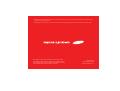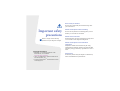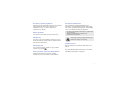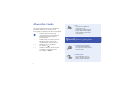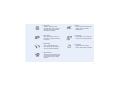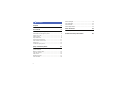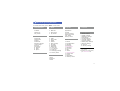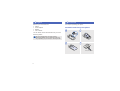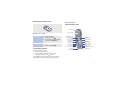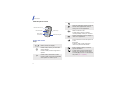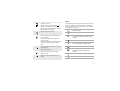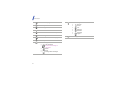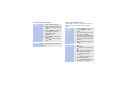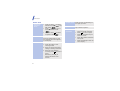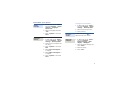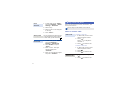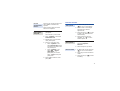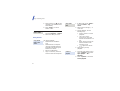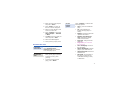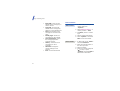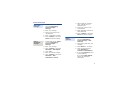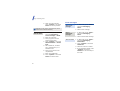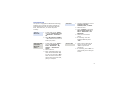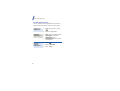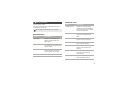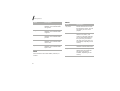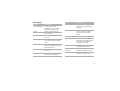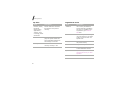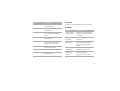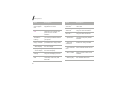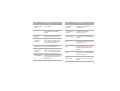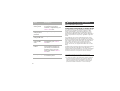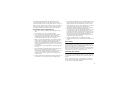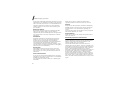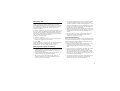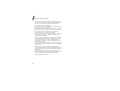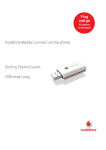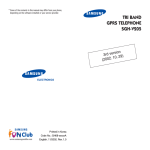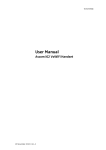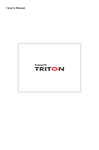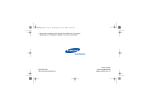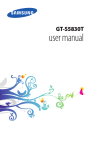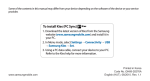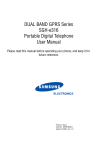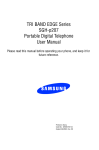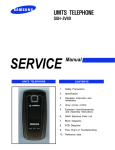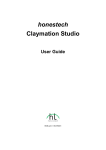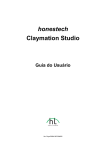Download Samsung SGH-ZV60 User Manual
Transcript
* Depending on the software installed or your service provider or country, some of the descriptions in this guide may not match your phone exactly. * Depending on your country, your phone and accessories may appear different from the illustrations in this guide. © Vodafone Group 2005. Vodafone, the Vodafone logos, and Vodafone live! are trade marks of the Vodafone Group. Other product and company names mentioned herein may be the trade marks of their respective owners. Printed in Korea Code No.:GH68-14779A English. 04/2007. Rev. 1.0 User Manual SGH-ZV60 t_ 0 7 Draf 20 . 04. 2 2007 60BUGD : ZV n io s Ver Designed for Vodafone live! Drive safely at all times Do not use a hand-held phone while driving. Park your vehicle first. Important safety precautions Failure to comply with the following precautions may be dangerous or illegal. Switch off the phone when refuelling Do not use the phone at a refuelling point (service station) or near fuels or chemicals. Switch off in an aircraft Wireless phones can cause interference. Using them in an aircraft is both illegal and dangerous. Switch off the phone near all medical equipment Hospitals or health care facilities may be using equipment that could be sensitive to external radio frequency energy. Follow any regulations or rules in force. Copyright information • Bluetooth® is a registered trademark of the Bluetooth SIG, Inc. worldwide. Bluetooth QD ID: B012648 • JavaTM is a trademark or registered trademark of Sun Microsystems, Inc. • Picsel and Picsel ViewerTM are trademarks of Picsel Technologies, Inc. Interference All wireless phones may be subject to interference, which could affect their performance. Be aware of special regulations Accessories and batteries Meet any special regulations in force in any area and always switch off your phone whenever it is forbidden to use it, or when it may cause interference or danger. Use only Samsung-approved batteries and accessories, such as headsets and PC data cables. Use of any unauthorised accessories could damage you or your phone and may be dangerous. Water resistance Your phone is not water-resistant. Keep it dry. Sensible use Use only in the normal position (held to your ear). Avoid unnecessary contact with the antenna when the phone is switched on. • The phone could explode if the battery is replaced with an incorrect type. • Dispose of used batteries according to the manufacturer’s instructions. At very high volumes, prolonged listening to a headset can damage your hearing. Qualified service Emergency calls Key in the emergency number for your present location, then press . Keep your phone away from small children Only qualified service personnel may repair your phone. For more detailed safety information, see "Health and safety information" on page 30. Keep the phone and all its parts, including accessories, out of the reach of small children. 1 About this Guide • This User’s Guide provides you with condensed information about how to use your phone. In this guide, the following instruction icons appear: Indicates that you need to pay careful attention to the subsequent information regarding safety or phone features. Indicates that you need to press the Navigation keys to scroll to the specified option and then select it. → [ ] < > 2 Indicates a key on the phone. For example, [ ] 3G Your phone is capable of operating in a 3G environment, allowing much greater data transfer speed, video streaming, and video conferencing. Special features of your phone • Camera and camcorder Use the camera module on your phone to take a photo or record a video. • Media player Play media files on your phone. You can enjoy high quality videos and music. Indicates a soft key, whose function is displays on the phone screen. For example, <Select> • Bluetooth Transfer media files and personal data, and connect to other devices using wireless Bluetooth technology. • Email Send and receive emails with image, video, and audio attachments. • File viewer Open documents in various formats on the phone without corruption. • Postcard Send photos to your family or friends as an actual postcard. • Messenger Have a conversation with other people by sending and receiving instant messages. • Calendar Keep track of your daily, weekly, and monthly schedule. • Web browser Access the wireless web to get up-to-the-minute information and a wide variety of media content. 3 Contents Unpack 6 Send messages ................................................... View messages ................................................... Use Bluetooth ..................................................... Switch applications .............................................. 19 20 21 22 Menu functions 23 Make sure you have each item Get started 6 All menu options listed First steps to operating your phone Assemble and charge the phone ............................ 6 Power on or off..................................................... 7 Phone layout ........................................................ 7 Keys and icons ..................................................... 8 Access menu functions ........................................ 11 Use Toolbar menu icons....................................... 11 Enter text .......................................................... 12 Customise your phone ......................................... 13 Step outside the phone 14 Begin with call functions, camera, web browser, and other special features Make or answer calls ........................................... Use the camera .................................................. Play music ......................................................... Browse the web.................................................. Use Contacts...................................................... 4 14 15 16 17 18 Health and safety information 30 Overview of menu functions To access Menu mode, press <Menu> in Idle mode. 1 Entertainment 4 Music 6 My files 1 2 3 4 1 2 3 4 Music Applications Themes Voice recordings Other documents live! Studio1 Memory status My games Camera Mobile TV My Videos My music Radio DJ1 Music store My wishlist1 2 Vodafone Live! 5 Messaging 1 Vodafone Live! 2 Enter URL 3 Bookmarks 4 History 5 Advanced 6 Browser settings 7 Saved pages 8 Games 9 Ringtones 10 Pictures 11 News 12 Sports 1 Create message 2 Inbox 3 Email inbox 4 Drafts 5 Outbox 6 Sent message 7 My folder 8 Templates 9 Messenger1 10 Voice mail 11 live! Studio1 12 Delete all 13 Messaging settings 14 Memory status 3 Calls 6 My files Pictures Videos Ringtones Games 7 Organiser & Tools 1 Vodafone2 2 Alarms 3 My Applications 4 Calendar 5 Bluetooth 6 Synchronise 7 Calculator 8 Converter 9 Task 10 Memo 11 Voice recorder 12 World clock 13 Timer 14 Stopwatch 15 Memory status 8 Contacts 9 Settings 1 Phone settings 2 Display settings 3 Messaging settings 4 Call settings 5 Contact settings 6 Calendar settings 7 Camera settings 8 Media player settings 9 Network settings 10 Security 11 Memory settings 1. Available only if supported by your country. 2. Available only if supported by your USIM or SIM card. 5 Unpack Make sure you have each item • • • • Phone Travel adapter Battery User’s Guide Get started First steps to operating your phone Assemble and charge the phone You can obtain various accessories from your local Samsung dealer. The items supplied with your phone and the accessories available at your Samsung dealer may vary, depending on your country or service provider. To AC power outlet 6 Phone layout Removing the battery cover With the phone open Earpiece Main display Power on or off Switch on 1. Open the phone. 2. Press and hold [ Switch off ]. Navigation keys (Up/Down/Left/ Right) 3. If necessary, enter the PIN and press <Confirm>. Menu access/ Confirm key 1. Open the phone. Volume key Video call key Dial key 2. Press and hold [ ]. Left soft key Memory card slot Low battery indicator When the battery is low: • a warning tone sounds, • the low battery message displays, and • the empty battery icon blinks. Special function keys Interior camera lens Right soft key Application switch key Power on/off/ Menu exit key Delete key Alphanumeric keys Mouthpiece If the battery level becomes too low, the phone automatically turns off. Recharge your battery. 7 Get started With the phone closed Make a video call. Open the application switch window to access other applications without exiting the current application. Exterior camera lens External display Music player control keys Camera key Multi-function jack Keys and icons Keys Perform the function indicated on the bottom line of the display. In Idle mode, access your favourite menus directly. In Menu mode, scroll through menu options. In Idle mode, access Menu mode. In Menu mode, select the highlighted menu option or confirm input. 8 Make or answer a call. In Idle mode, retrieve numbers recently dialled, missed, or received. Delete characters from the display or items in an application. Press and hold to switch the phone on or off. End a call. In Menu mode, cancel input and return the phone to Idle mode. Enter numbers, letters, and some special characters. In Idle mode, press and hold [1] to access your voicemail server. Press and hold [0] to enter an international call prefix (the + symbol). Enter special characters or perform special functions. In Idle mode, press and hold [ ] to activate or deactivate the Silent profile. Press and hold [ ] to enter a pause between numbers. Adjust the phone volume. In Idle mode, press and hold to turn on the camera. In Camera mode, take a photo or record a video. In Music player, press and hold to lock or unlock the music player control keys. Press and hold to launch or close the music player. Start playing music. Return to the previous file while playing music. Skip to the next file while playing music. Icons The following icons may appear on the top line of the screen to indicate your phone’s status. Depending on your country or service provider, the icons shown on the display may vary. Signal strength GPRS (2.5G) network Connecting to GPRS (2.5G) network or transferring data in GPRS (2.5G) network EDGE network Connecting to EDGE network or transferring data in EDGE network UMTS (3G) network Connecting to UMTS (3G) network or transferring data in UMTS (3G) network Voice call in progress Out of your service area 9 Get started Video call in progress Out of your service area Roaming network Bluetooth active Connected with PC via a USB port Browsing Internet Connected to secured web page Memory card inserted New message: • : Text message • : Multimedia message or Voicemail • : Email • : Push • : Configuration message 10 Profile • • • • • • • setting : Normal : Silent : Car : Meeting : Outdoor : Sleeping : Flight Battery power level Access menu functions Select an option 1. Press a desired soft key. 2. Press the Navigation keys to move to the next or previous option. 3. Press <Select> or [Centre] to confirm the function displayed or option highlighted. Use Toolbar menu icons In Idle mode, there are icons on the centre of the display, which give you easy access to popular menus. Navigate around the Toolbar screen Press the number key corresponding to the option you want. • • 4. Press <Back> to move up one level. Press [ ] to return to Idle mode. Use menu numbers • • • Available menu icons • • • • • • To access Toolbar menu icons, press <Toolbar> in Idle mode. To scroll through menu icons, press [Left] or [Right]. To scroll through submenus in a menu, press [Up] or [Down]. To open a menu window, press [Centre]. To close a menu window, press <Exit>. : access the Vodafone Live! menu. : access a missed call log list. : create a new message or view received messages. : change the profile settings. : assign or change your shortcut assignments. : view missed event alarms and access the calendar. 11 Get started Enter text Change the text input mode • • • ABC mode T9 mode Press and hold [ ] to switch between T9 mode ( ) and ABC mode ( ). Press [ ] to change case or switch to Number mode ( ). Press and hold [ ] to switch to Symbol mode ( ). To enter a word: Press the appropriate key until the character you want appears on the display. To enter a word: 1. Press [2] to [9] to start entering a word. 2. Enter the whole word before editing or deleting characters. 3. When the word displays correctly, press [ ] to insert a space. Otherwise, press [0] to display alternative word choices. 12 Number mode Press the keys corresponding to the digits you want. Symbol mode Press the corresponding number key to select a symbol. Other operations • • • • • Press [1] to enter punctuation marks or special characters. Press [ ] to insert a space. Press the Navigation keys to move the cursor. Press [C] to delete characters one by one. Press and hold [C] to clear the entire display. Customise your phone Display language To change the sound profile: 1. In Idle mode, press <Menu> and select Settings → Phone settings → Language → Screen text. 1. In Idle mode, press <Menu> and select Settings → Phone settings → Phone profiles. 2. Select the profile you want. 2. Select a language and press <OK>. 3. Press <Options> and select Save. Call ringer melody 3. Press [Centre]. Key tone volume In Idle mode, press [ / ] to adjust the key tone volume. To change the profile properties: 1. In Idle mode, press <Menu> and select Settings → Phone settings → Phone profiles. 2. Scroll to the sound profile you are using. 3. Press <Options> and select Edit. 4. Select Voice call ringtone → a ringtone. Idle mode wallpaper 1. In Idle mode, press <Menu> and select Settings → Display settings → Main display → Wallpaper. 2. Select an image category and press <Edit>. 3. Select an image. 4. Press <Set>. 5. Select Video call ringtone → a ringtone. 6. Press <Options> and select Save. 13 Menu shortcuts 1. In Idle mode, press <Menu> and select Settings → Phone settings → Shortcuts. 2. Select a key. 3. Select a menu to be assigned to the key. 4. Press <Save>. Silent profile Phone lock You can activate the Silent profile to avoid disturbing other people. In Idle mode, press and hold [ ]. Step outside the phone Begin with call functions, camera, web browser, and other special features Services might not be available in all countries. Make or answer calls Make a call To make a voice call: 1. In Idle mode, enter an area code and phone number. 2. Press [ ]. Press [ / ] to adjust the volume. 1. In Idle mode, press <Menu> and select Settings → Security → Phone lock. 3. Press [ 2. Select Enable and press <Save>. 1. In Idle mode, enter an area code and phone number. 3. Enter a new 4- to 8-digit password and press <Confirm>. 4. Enter the new password again and press <Confirm>. Answer a call 2. Press [ ]. 3. Press [ ] to end the call. 1. When the phone rings, press [ ]. 2. Press [ 14 ] to end the call. To make a video call: ] to end the call. Use the speakerphone feature Make a multiparty call During a call, press [Centre] and then <Yes> to activate the speaker. Press [Centre] again to switch back to the earpiece. Use the camera Take a photo 2. Aim the lens at the subject and make any desired adjustments. 1. During a call, call the second participant. The first call is put on hold. 3. Press [Centre] or [ ] to take a photo. The photo is saved automatically. 2. Press <Options> and select Conference call. 4. Press [Centre] to send a message, or < > to take another photo. 3. Repeat step 1 and 2 to add more participants. 4. During a multi-party call: • Press <Options> and select Private call to have a private conversation with one participant. • Press <Options> and select End → Select participant → a participant you want to drop → Drop to drop one participant. 5. Press [ ] to end the multiparty call. 1. In Idle mode, press and hold [ ] to turn on the camera. View a photo 1. In Idle mode, press <Menu> and select My files → Pictures. 2. Select the photo you want. Record a video 1. In Idle mode, press and hold [ ] to turn on the camera. 2. Press [1] to switch to Record mode. 3. Press [Centre] or [ recording. ] to start 15 Step outside the phone 4. Press [Centre] or [ ] to stop recording. The video is saved automatically. Play music files 2. Select a music category → a music file. 5. Press <Back> to record another video. View a video 3. During playback, use the following keys: • Centre: pause or resume playback. • Left: return to the previous file. Press and hold to scan backward in a file. • Right: skip to the next file. Press and hold to scan forward in a file. • / : adjust the volume. 1. In Idle mode, press <Menu> and select My files → Videos. 2. Select the video you want. Play music Copy music files to the phone Use these methods: • Download from Vodafone Live! • Download from a computer using the optional Samsung PC Studio. See Samsung PC Studio User’s Guide. • Receive via Bluetooth. • Copy to a memory card and insert the card into the phone. 1. In Idle mode, press <Menu> and select Music → My music. 4. Press [Down] to stop playback. Create a playlist 1. From the music player screen, press <Options> and select Open playlist → All → Playlists. 2. Press <Options> and select Create playlist. 16 3. Enter the title of the playlist and press <Save>. 4. Press <Back> to return to the list of music categories. 5. Select a music category and scroll to a music file. 6. Press <Options> and select Add to Playlist → Selected or More. 7. For More, select the files you want and press <Add>. 8. Select the added playlist. 9. Press [Centre] to play music. Browse the web Launch the web browser Navigate the web In Idle mode, press <Menu> and select Vodafone Live! → Vodafone Live! The Vodafone Live! homepage opens. • • • To scroll through browser items, press [Up] or [Down]. To select an item, press [Centre]. To return to the previous page, press <Back>. Use the browser options Press <Options> to access the following options: • Go to: go to the linked web page. • Go: move backward or forward through pages in history. • Reload: reload the page with updated information. • Desktop view/Smart-fit view: change the display mode of the browser. • Page size: change the web page size. • Page Pilot: pan and zoom the web page. • Go to homepage: return to the homepage. • Add to Bookmarks: add the page to your bookmark list. • View bookmarks: access the bookmark list. • Send URL: send the URL of the page as a data file via multimedia message, email, or Bluetooth. 17 Step outside the phone • • • • • • • • 18 Enter URL: enter the URL address of the web page you want to access. Copy URL: send the URL address of the web page by adding it to the message text. Save: save images on the web page or the entire web page. Saved pages: access the web pages you have saved. Last viewed page: access the web page you have accessed recently. History: access the list of web pages you have accessed. Advanced: change the various settings for the browser. Exit: exit the web browser. Use Contacts Add a contact 1. In Idle mode, enter a phone number and press <Options>. 2. Select Add to Contacts → a memory location → New. 3. For Phone, select a number type. 4. Specify contact information. 5. Press <Options> and select Save to save the contact. Find a contact 1. In Idle mode, press <Menu> and select Contacts. 2. Enter the first few letters of the name you want. 3. Select a contact. 4. Scroll to a number and press [ ] to dial, or press <Options> and select Edit to edit contact information. Send messages Send a text message 7. Add a media file, Contacts entry, Calendar item, or bookmark item. 1. In Idle mode, press <Menu> and select Messaging → Create message → Message. 8. Press [Up] to move to the recipient field. 2. Enter your message. 9. Enter destination numbers or email addresses. 3. Press [Up] to move to the recipient field. 10. Press <Options> and select Send to send the message. 4. Enter a destination number. 5. Press <Options> and select Send to send the message. Send a multimedia message 1. In Idle mode, press <Menu> and select Messaging → Create message → Message. Send a postcard 1. In Idle mode, press <Menu> and select Messaging → Create message → live! Postcard. 2. Press [Down] and enter your message. 2. Enter your message. 3. Select Picture → an image. 3. Press <Options> and select Advanced → Add subject. 4. When you have finished, select [Recipient] → Contacts or New address. 4. Press <OK>. 5. Enter the message subject. 6. Press <Options> and select Advanced → Add attachment or Insert. 5. If you select Contacts, select a postal address. If you select New address, specify the destination information. 19 Step outside the phone 6. When you have finished, press <Options> and select Send to send the postcard. View messages View a text message Depending on the country, this feature may not be available and be labelled differently. Send an email 1. In Idle mode, press <Menu> and select Messaging → Create message → Email. 2. Select a text message. View a multimedia message 4. Press <Options> and select Add attachment or Create item. 5. Add a media file, Contacts entry, Calendar item, or a bookmark item. 6. Press [Up] to move to the recipient field. 7. Enter email addresses. 8. Press <Options> and select Send to send the email. 20 1. In Idle mode, press <Menu> and select Messaging → Inbox. 2. Select a multimedia message. 2. Enter the email text. 3. Press [Up] and enter the subject of the email. 1. In Idle mode, press <Menu> and select Messaging → Inbox. View an email 1. In Idle mode, press <Menu> and select Messaging → Email inbox. 2. Press <Options> and select Download. 3. Select an email or a header. 4. If you selected a header, press <Options> and select Retrieve to view the body of the email. Use Bluetooth Your phone is equipped with Bluetooth technology, enabling you to connect the phone wirelessly to other Bluetooth devices and exchange data with them, talk hands-free, or control the phone remotely. Turn on Bluetooth Send data 2. Select an item. 3. Press <Options> and select Send contact detail via or Send → Bluetooth or Via Bluetooth. 1. In Idle mode, press <Menu> and select Organiser & Tools → Bluetooth → Activation → On. 4. Search for and select a device. 2. Select My phone’s visibility → On to allow other devices to locate your phone. Search for and pair with a Bluetooth device 1. In Idle mode, press <Menu> and select Organiser & Tools → Bluetooth → My devices → Search new device. 2. Select a device. 3. Enter a Bluetooth PIN or the other device’s Bluetooth PIN, if it has one, and press <OK>. When the owner of the other device enters the same code, pairing is complete. 1. Access an application, such as Contacts, My files, Calendar, Task, or Memo. 5. If necessary, enter the Bluetooth PIN and press <OK>. Receive data 1. When a device attempts to access your phone, press <Yes> to permit the connection. 2. If necessary, press <Yes> to confirm that you are willing to receive. 21 Step outside the phone Switch applications You can switch to other applications from a menu, without closing the menu screen you were using. Switch to an application 1. While using a menu, press [ ]. 2. Select an application. Available applications • • • Close all running applications 22 Call: open the dialling screen. Messaging: access the Messaging menu. Vodafone Live!: launch the web browser. 1. Press [ ]. 2. Scroll to End all?. 3. Press <Yes>. Menu functions Vodafone Live! All menu options listed Menu Description This section provides brief explanations of menu functions on your phone. Vodafone Live! Connect your phone to the network and load the Vodafone Live! homepage of the wireless web service provider. Enter URL Enter a URL address and access the associated web page. Bookmarks Save URL addresses in order to quickly access web pages. History Use the camera embedded in your phone to take photos and record videos. Access the list of pages you have accessed recently. Advanced Access the Vodafone online TV service to watch TV and use various Mobile TV services. Access the advanced browser options and customise the settings. Browser settings Select a connection profile to be used for accessing the wireless web. Saved pages Access the list of pages you have saved while online. Services might not be available in all countries. Entertainment Menu Description My games Access the embedded Java games and download Java applications. Camera Mobile TV My Videos Access and play video files. 23 Menu functions Menu Description Games Access the website preset by Vodafone Live! and download new games. Ringtones Access the website preset by Vodafone Live! and download ringtones. Pictures Access the website preset by Vodafone Live! and download pictures. News Access the website preset by Vodafone Live! and download recent news. Sports Access the website preset by Vodafone Live! and download sports news. Calls Check the most recent calls dialled, received, or missed. 24 Music Menu Description My music Access and listen to all music files sorted by criteria. You can also make your own music playlists. Radio DJ Listen to your favourite tracks, discover new music, and create your personal channels. You can also download music files you have just heard on the radio. This menu may not be available, depending on the country. Music store Access the website preset by Vodafone and download music. My wishlist Access a list of tracks you added while using Radio DJ. This menu may not be available, depending on the country. Messaging Menu Description Menu Description Templates Create message Create and send text, multimedia, voice, or email messages, and postcards. Make and use templates of frequently used messages or passages. Messenger Inbox Access messages that you have received. Chat via the Instant Messaging service using your mobile phone with your friends or family. Email inbox Access emails that you have received. Voice mail Access the voicemail server. Drafts Access messages that you have saved to send at a later time. live! Studio Access your live! Studio online media album to upload media files and save multimedia messages on the web. Outbox Access messages that the phone is attempting to send or has failed to send. Delete all Delete messages in each message folder all at once. Sent message Access messages that you have sent. Messaging settings Set up various options for using the messaging services. My folder Create new folders and organise your messages. Memory status Check information about the memory currently in use. 25 Menu functions My files Menu Description Menu Description Pictures, Videos, Ringtones, Games, Music, Applications, Themes, Voice recordings, Other documents Access media files and other files stored in the phone’s memory. Vodafone Use a variety of additional services offered by Vodafone. This menu is available only if supported by your USIM or SIM card. Alarms live! Studio Access your live! Studio web page and upload media files and multimedia messages to safe storage on the web. Set a wake-up call to wake you up in the morning or an alarm to alert you to an event at a specific time. My Applications Access applications stored in the phone memory. Check information about the memory currently in use. Calendar Keep track of your schedule. Bluetooth Connect the phone wirelessly to other Bluetooth devices. Synchronise Synchronise your Contacts with the web server you have specified. Calculator Perform arithmetic functions. Memory status 26 Organiser & Tools Menu Description Converter Do conversions, such as length and temperature. Task Create a list of tasks you need to complete. Contacts Search for contact information stored in Contacts. Settings Menu Description Memo Make memos for things that are important and manage them. Phone settings → Phone profiles Change the sound settings of the phone for different events or situations. Voice recorder Record voice memos and any other sounds. Phone settings → Language Select a language for the display text. World clock Set your local time zone and find out the current time in another part of the world. Phone settings → Shortcuts Timer Set a period of time for the phone to count down. Use the Navigation keys as shortcuts to access specific menus directly from Idle mode. Phone settings → Time & date Change the time and date displayed on your phone. Phone settings → Volume key function Set how the phone reacts if you press and hold [ / ] when a call comes in. Stopwatch Measure elapsed time. Memory status Check memory information for calendar items. 27 Menu functions 28 Menu Description Menu Description Phone settings → Cover keypad lock Set the phone to lock the keypads on the cover. Call settings → Voice call Access network services for voice calls. Phone settings → USB Select a USB mode that will be used when you connect your phone to a PC via USB interface. Call settings → Video call Change the default settings for using the video call feature. Call settings → Data call Change the default settings for using the data call feature. Phone settings → Transaction tracking Set the phone to keep track of your online purchases made on your phone. Contact settings → Speed dial Assign speed dial numbers for your most frequently dialled numbers. Phone settings → Expiry reminder Set the phone to remind you of purchased items’ expiry dates. Contact settings → Save new contacts to Select a default memory location for saving contacts. Display settings → Main display Customise the properties of the main display. Select a memory location from which Contacts shows entries. Display settings → Cover display Customise the properties of the external display. Contact settings → View contacts from Messaging settings Set up various options for using the messaging services. Contact settings → Own number Check your phone numbers, or assign a name to each of the numbers. Call settings → All calls Change the default settings for voice calls, video calls, and data calls. Calendar settings → Starting day Select which day of the week the calendar starts with. Menu Description Menu Description Calendar settings → Default view mode Select the default calendar view mode. Network settings → Browser settings Select a connection profile to be used for accessing the wireless web. Camera settings Change the default settings for taking photos or recording videos. Network settings → Streaming settings Activate a connection profile to be used for accessing streaming servers. Media player settings Change the default settings for playing music or video files. Network settings → RDJ settings Network settings → Network selection Select the network to be used while roaming outside of your home area, or let the network be chosen automatically. Select a connection profile to be used for using the Radio DJ feature. Security → Phone lock Activate your phone password to protect your phone against unauthorised use. Network settings → Network mode Change to an appropriate band when you travel abroad. Security → SIM lock Network settings → Preferred networks Add a new network to your preferred network list, if your USIM or SIM card supports it. Set the phone to work only with the current USIM or SIM card by assigning a SIM lock password. Network settings → Connections Create and customise the profiles containing the settings for connecting your phone to the network. Security → PIN lock Activate your PIN to protect your USIM or SIM card against unauthorised use. Security → Privacy lock Lock access to messages, files, call logs, contacts, or calendar items. 29 30 Menu Description Security → Fixed dialling mode Set the phone to restrict calls to a limited set of phone numbers, if supported by your USIM or SIM card. Security → Change phone password Change the phone password. Security → Change PIN code Change the PIN. Security → Change PIN2 code Change your current PIN2, if supported by your USIM or SIM card. Security → Mobile tracker Set the phone to send the preset tracking message to your family or friends when someone tries to use your phone with another USIM or SIM card. Memory settings Manage your phone’s memory or a memory card. Health and safety information SAR certification information THIS MODEL MEETS INTERNATIONAL GUIDELINES FOR EXPOSURE TO RADIO WAVES Your mobile phone is a radio transmitter and receiver. It is designed not to exceed the limits for exposure to radio waves recommended by international guidelines. These guidelines were developed by the independent scientific organization ICNIRP and include safety margins designed to assure the protection of all persons, regardless of age and health. The guidelines use a unit of measurement known as the Specific Absorption Rate, or SAR. The SAR limit for mobile devices is 2.0 W/kg and the highest SAR value for this device when tested at the ear was 0.870 W/kg1. As mobile phone offer a range of functions, they can be used in other positions, such as on the body as described in this user guide2. In this case, the highest tested SAR value is 0.330 W/kg. As SAR is measured utilizing the devices highest transmitting power the actual SAR of this device while operating is typically below that indicated above. This is due to automatic changes to the power level of the device to ensure it only uses the minimum level required to reach the network. 1. The tests are carried out in accordance with international guidelines for testing. 2. For body worn operation, this model phone has been tested and meets the RF exposure guidelines when used with a Samsungsupplied or approved accessory designated for this product or when used with an accessory that contains no metal and that positions the handset a minimum of 1.5 cm from the body. The World Health Organization has stated that present scientific information does not indicate the need for any special precautions for the use of mobile devices. They note that if you want to reduce your exposure then you can do so by limiting the length of calls or using a ‘hands-free’ device to keep the mobile phone away from the head and body. Precautions when using batteries • • • • • • • Never use a charger or battery that is damaged in any way. Use the battery only for its intended purpose. If you use the phone near the network’s base station, it uses less power. Talk and standby time are greatly affected by the signal strength on the cellular network and the parameters set by the service provider. Battery charging time depends on the remaining battery charge, the type of battery, and the charger used. The battery can be charged and discharged hundreds of times, but it will gradually wear out. When the operation time is noticeably shorter than normal, it is time to buy a new battery. If left unused, a fully charged battery will discharge itself over time. Use only Samsung-approved batteries, and recharge your battery only with Samsung-approved chargers. Disconnect the charger from the power source when it is not in use. Do not leave the battery connected to a charger for more than a week, since overcharging may shorten its life. Extreme temperatures will affect the charging capacity of your battery: it may require cooling or warming first. • • • Do not leave the battery in hot or cold places because the capacity and lifetime of the battery will be reduced. Try to keep the battery at room temperature. A phone with a hot or cold battery may not work temporarily, even when the battery is fully charged. Li-ion batteries are particularly affected by temperatures below 0° C (32° F). Do not short-circuit the battery. Accidental shortcircuiting can occur when a metallic object like a coin, clip or pen causes a direct connection between the + and – terminals of the battery (metal strips on the battery). For example, do not carry a spare battery in a pocket or bag where the battery may contact metal objects. Shortcircuiting the terminals may damage the battery or the object causing the short-circuiting. Dispose of used batteries in accordance with local regulations. Always recycle. Do not dispose of batteries in a fire. Road safety Your wireless phone gives you the powerful ability to communicate by voice, almost anywhere, anytime. But an important responsibility accompanies the benefits of wireless phones, one that every user must uphold. When you are driving a car, driving is your first responsibility. When using your wireless phone while driving, follow local regulations in the country or region you are in. Operating environment Remember to follow any special regulations in force in the area you are in, and always switch off your phone whenever it is forbidden to use it, or when it may cause interference or danger. When connecting the phone or any accessory to another device, read its user’s guide for detailed safety instructions. Do not connect incompatible products. 31 Health and safety information As with other mobile radio transmitting equipment, users are advised that for the satisfactory operation of the equipment and for the safety of personnel, it is recommended that the equipment should only be used in the normal operating position (held to your ear with the antenna pointing over your shoulder). Electronic devices Most modern electronic equipment is shielded from radio frequency (RF) signals. However, certain electronic equipment may not be shielded against the RF signals from your wireless phone. Consult the manufacturer to discuss alternatives. Pacemakers Pacemaker manufacturers recommend that a minimum distance of 15 cm (6 inches) be maintained between a wireless phone and a pacemaker to avoid potential interference with the pacemaker. These recommendations are consistent with the independent research and recommendations of Wireless Technology Research. If you have any reason to suspect that interference is taking place, switch off your phone immediately. Hearing aids Some digital wireless phones may interfere with some hearing aids. In the event of such interference, you may wish to consult your hearing aid manufacturer to discuss alternatives. Other medical devices If you use any other personal medical devices, consult the manufacturer of your device to determine if it is adequately shielded from external RF energy. Your physician may be able to assist you in obtaining this information. 32 Switch off your phone in health care facilities when regulations posted in these areas instruct you to do so. Vehicles RF signals may affect improperly installed or inadequately shielded electronic systems in motor vehicles. Check with the manufacturer or its representative regarding your vehicle. You should also consult the manufacturer of any equipment that has been added to your vehicle. Posted facilities Switch off your phone in any facility where posted notices require you to do so. Potentially explosive environments Switch off your phone when in any area with a potentially explosive atmosphere, and obey all signs and instructions. Sparks in such areas could cause an explosion or fire resulting in bodily injury or even death. Users are advised to switch off the phone while at a refuelling point (service station). Users are reminded of the need to observe restrictions on the use of radio equipment in fuel depots (fuel storage and distribution areas), chemical plants, or where blasting operations are in progress. Areas with a potentially explosive atmosphere are often but not always clearly marked. They include the areas below decks on boats, chemical transfer or storage facilities, vehicles using liquefied petroleum gas, such as propane or butane, areas where the air contains chemicals or particles, such as grain, dust or metal powders, and any other area where you would normally be advised to turn off your vehicle engine. Emergency calls This phone, like any wireless phone, operates using radio signals, wireless, and landline networks as well as userprogrammed functions, which cannot guarantee connection in all conditions. Therefore, you should never rely solely on any wireless phone for essential communications like medical emergencies. To make or receive calls, the phone must be switched on and in a service area with adequate signal strength. Emergency calls may not be possible on all wireless phone networks or when certain network services and/or phone features are in use. Check with local service providers. To make an emergency call: 1. Switch on the phone. 2. Key in the emergency number for your present location. Emergency numbers vary by location. 3. Press [ ]. Certain features like Call Barring may need to be deactivated before you can make an emergency call. Consult this document and your local cellular service provider. Other important safety information • • • Only qualified personnel should service the phone or install the phone in a vehicle. Faulty installation or service may be dangerous and may invalidate any warranty applicable to the device. Check regularly that all wireless phone equipment in your vehicle is mounted and operating properly. Do not store or carry flammable liquids, gases, or explosive materials in the same compartment as the phone, its parts, or accessories. • • • For vehicles equipped with an air bag, remember that an air bag inflates with great force. Do not place objects, including installed or portable wireless equipment, in the area over the air bag or in the air bag deployment area. Improperly installed wireless equipment could result in serious injury if the air bag inflates. Switch off your phone before boarding an aircraft. It is dangerous and illegal to use wireless phones in an aircraft because they can interfere with the operation of the aircraft. Failure to observe these instructions may lead to the suspension or denial of telephone services to the offender, or legal action, or both. Care and maintenance Your phone is a product of superior design and craftsmanship and should be treated with care. The suggestions below will help you fulfill any warranty obligations and allow you to enjoy this product for many years. • Keep your phone and all its parts and accessories out of the reach of small children and pets. They may accidentally damage these things or choke on small parts. • Keep the phone dry. Precipitation, humidity, and liquids contain minerals that corrode electronic circuits. • Do not use the phone with a wet hand. Doing so may cause an electric shock to you or damage to the phone. • Do not use or store the phone in dusty, dirty areas, as its moving parts may be damaged. • Do not store the phone in hot areas. High temperatures can shorten the life of electronic devices, damage batteries, and warp or melt certain plastics. 33 Health and safety information • • • • • • • • • 34 Do not store the phone in cold areas. When the phone warms up to its normal operating temperature, moisture can form inside the phone, which may damage the phone’s electronic circuit boards. Do not drop, knock, or shake the phone. Rough handling can break internal circuit boards. Do not use harsh chemicals, cleaning solvents, or strong detergents to clean the phone. Wipe it with a soft cloth. Do not paint the phone. Paint can clog the device’s moving parts and prevent proper operation. Do not put the phone in or on heating devices, such as a microwave oven, stove, or radiator. The phone may explode when overheated. When the phone or battery gets wet, the label indicating water damage inside the phone changes colour. In this case, phone repairs are no longer guaranteed by the manufacturer's warranty, even if the warranty for your phone has not expired. If your phone has a flash or light, do not use it too close to the eyes of people or animals. This may cause damage to their eyes. Use only the supplied or an approved replacement antenna. Unauthorised antennas or modified accessories may damage the phone and violate regulations governing radio devices. If the phone, battery, charger, or any accessory is not working properly, take it to your nearest qualified service facility. The personnel there will assist you, and if necessary, arrange for service.