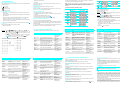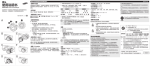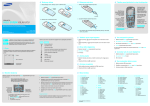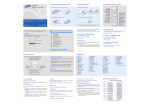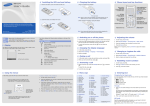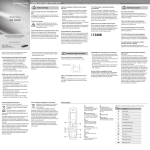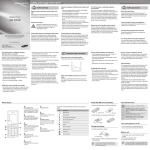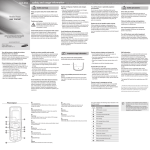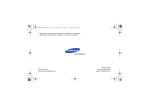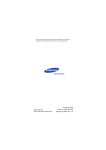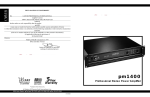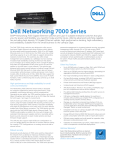Download Samsung SGH-N710 User Manual
Transcript
Installing the battery 1. Remove the battery cover, remove the battery and insert the SIM card. Charging the battery Phone layout and key functions 1. Plug the supplied travel adapter. Battery cover To AC wall outlet 2. Install the battery and replace the cover. QUICK GUIDE Soft keys Perform functions indicated by the text above the key. Dial key Make and answer a call. In Idle mode, retrieve the most recent calls. 2. When charging is finished, unplug the adapter. SGH-N710 4-way navigation keys In Menu mode, scroll through menu options. In Idle mode, access your favourite menus directly. Menu/Confirm key In Idle mode, access Menu mode. Select the highlighted option or confirm input in a menu. Power/End key Turn the phone on or off when pressed and held. Also end a call. Cancel/Clear key Delete characters from the display. Return the display to the previous menu level. Battery This guide explains how to set up your phone and gives a quick overview of the main functions of the phone. Silent mode key Alphanumeric keys Keypad lock key Printed in Korea Code No.: GH68-08101A English. 11/2005. Rev.1.0 World Wide Web http://www.samsungmobile.com Note: Do not remove the battery from the phone without unplugging the adapter first. Otherwise, the phone may be damaged. Switching on or off the phone Silent mode Disable all sounds on the phone, when pressed and held mode. To exit, press and hold this key again. in Idle Keypad lock mode Lock the keypad, when pressed and held , to ignore accidental key pressing. To unlock, press the left soft key and then this key. Your phone displays the following status indicators on the top of the screen: Icon Description Icons Out of your service area; you cannot make or receive calls. Silent mode or the call ringer set to vibrate Roaming Menu Phonebook 1. In Idle mode, press the Menu soft key. 4. Press the OK soft key. 2. Select Messages → Write new. While a call is in progress, press Up or Down to adjust the earpiece volume. 3. Enter the message text. 2. Select Sound settings → Ring tone. 6. If you selected Save and send or Save only, select a memory location. 7. Enter a destination number and press the OK soft key. to enter the main menu. In Idle mode, press the Menu soft key. Select Phone settings → Short cut. Select a key. Select a menu to be assigned to the key. To select and modify menu or feature: 1. In Idle mode, press the Menu soft key. 2. Press the Navigation keys to reach the desired menu and then press the Select soft key or . 3. If the menu contains any submenus, locate the one you want by to enter pressing the Navigation keys. Press the Select soft key or the submenu. To exit the menu without changing the menu settings, press this key. Use the 4-way navigation keys ( as shortcuts to access your favourite menus. 1. 2. 3. 4. . . 3. Press to dial the number. Menu map Labels at the bottom corners of the display show the current soft key functions. Press the left soft key ( ) or right soft key ( ) to perform the function indicated. To return to the previous menu level, press the soft key or c. Redialling recent numbers 1. In Idle mode, press Making a call In Idle mode, press the Menu soft key or 3. Select a ringtone. 2. Press Up or Down to scroll to the number you want. 1. In Idle mode, enter the area code and phone number, and press Using the menus Changing a ringtone for calls 1. In Idle mode, press the Menu soft key. • Add phonebook: retrieve a Phonebook entry. Battery power level Soft key indicators 3. Press Up or Down to adjust the volume level. 5. Press the Options soft key and select Save and send, Send only or Save only. Alarm set to answer a call. . 2. Select Sound settings → Ring volume. Sending a message • Add templates: retrieve a text template. New voicemail 1. When the phone rings, press Adjusting the volume 4. Press the Options soft key and add items using the following options: New SMS message Answering a call 1. In Idle mode, press the Menu soft key. 3. Select a language. Call in progress . 2. To end the call, press 1. In Idle mode, press the Menu soft key. Call diverting feature active Text and graphic area for more than two seconds. 2. Select Phone settings → Language. Key lock mode Your phone is in Idle mode when you are not on a call or using a menu. You must be in Idle mode to dial a phone number. for more than one second to switch on the phone. 2. To switch off the phone, press and hold Changing the display language Received signal strength Display 1. Press and hold 2. To end the call, press ) If the selected menu contains additional submenus, repeat this step. 4. Press the Navigation keys to find the setting of your choice. 5. Press the Select soft key or to confirm your chosen setting. Shortcut numbers You can quickly access the menu you want by using shortcut numbers. The shortcut number displays in front of the menu name in Menu mode. 1. Call records 1.1 1.2 1.3 1.4 1.5 1.6 Missed calls Received calls Dialled calls Delete all Call time Call cost* 2. Phonebook 2.1 2.2 2.3 2.4 2.5 2.6 2.7 2.8 Search New entry Group search Edit group Speed dial Delete all Memory status SDN* * Shows only if supported by your SIM card. 3. Organiser 3.1 3.2 3.3 3.4 3.5 3.6 Alarm Calendar Time & Date Calculator To do list Currency exchange 4. SIM AT 5. Messages 5.1 5.2 5.3 5.4 5.5 5.6 5.7 5.8 5.9 Inbox Outbox Write new Templates Settings Delete all Memory status Voice mail Broadcast 6. Network services 6.1 6.2 6.3 6.4 6.5 6.6 Call diverting Call barring Call waiting Network selection Caller ID Closed user group 8. Sound settings 8.1 8.2 8.3 8.4 8.5 8.6 8.7 Ring tone Ring volume Alert type Keypad tone Keypad volume Message tone Extra tones 7. Display settings 7.1 7.2 7.3 7.4 7.5 Wallpaper Auto key lock Contrast Brightness Backlight 9. Phone settings 9.1 9.2 9.3 9.4 9.5 9.6 9.7 Greeting message Own number Language Security Extra settings Short cut Reset settings Entering text - twice for the second letter 2. Press the corresponding key 1 to 5 to input a character, or press the * key to toggle a virtual keypad page to Virama. - and so on. Changing the text input mode In a text input field, press the right soft key until the input mode indicator you want appears: For example, you press 2 three times to enter the letter “C” and 5 two times to enter the “K.” Number mode • : T9 mode • : ABC mode Symbol mode • : Number mode Press the number keys corresponding to the symbol you want. You can press Up or Down to display more symbols. Press the keys corresponding to the digits you want. • None: Symbol mode List of the characters available in Hindi • To move the cursor, press the Navigation keys. 1. Press keys 2 to 9 to start entering a word. Press each key only once for one letter. The word you are entering appears on the display. It may change with each keypress. Finish entering the word before editing or deleting any keystrokes. • To delete letters one by one, press C. To delete all of the letters, press and hold C. • To insert a space between letters, press . • To change case in T9 or ABC mode, press . Using the Neopad Indian Mode If the word is not correct, press 0 to display alternative word choices for the keys that you have pressed. To type a character in the Noepad Hindi mode: ABC mode 1. Press a corresponding key to access the Virtual Keypad that contains a character you want. The character will appear in the Virtual Keypad at the bottom of display. - once for the first letter If you want to know which key is assigned to which Hindi characters troup, see the table of “List of the characters available in Hindi”. 2. When the word displays correctly, insert a space after it by pressing . Press the keys labelled with the letter you want: Quick feature reference Example: To enter ( + + 3 keys and then you will see 2, + + space + + + + ) using the linguistic dictionary, first press the 5, 3, 7, and in the word prediction box. Press key to select the word. Press the Press the key key to insert a space for the next word. Press the 8, 1, (Virama), and 1 keys and then you will see word prediction box. Press the This section provides brief explanations of features on your phone. List of the combination of half and full formed consonant Menu > Sound settings > Keypad volume Message tone Change the alert sound settings for incoming SMS and CB messages. Menu > Sound settings > Message tone Description Select Feature Description Select Change properties of a caller group Select a ringtone for incoming calls and messages from members of a group. Also change the name of each group. Menu > Phonebook > Edit group Task list Create a list of tasks and assign a deadline to each task. Menu > Organiser > To do list Do currency conversions. Speed dial Assign speed dial numbers (2 to 9) to eight of your most frequently called numbers. Menu > Phonebook > Speed dial Currency converter Menu > Organiser > Currency exchange Use the SIM service Use a variety of additional services offered by your service provider. Menu > SIM AT Delete Phonebook Delete all Phonebook entries stored in the phone’s memory or on the SIM card. Menu > Phonebook > Delete all Read message Read received, sent, or saved messages. Menu > Messages > Inbox, Outbox Send message Phonebook memory status View the total number of Phonebook entries in the phone’s memory or on the SIM card. Menu > Phonebook > Memory status Create a text message and send it to other mobile phones. Menu > Messages > Write new Message templates Preset frequently used messages stored as templates. Menu > Messages > Templates Messaging options Set options for using messaging features. Menu > Messages > Settings Delete messages Delete messages in each message box. Menu > Messages > Delete all Message memory status Check the memory status for messages in each memory type. Menu > Messages > Memory status Voice mail Receive and listen to voicemails stored on the network. Menu > Messages > Voice mail CB message Change the settings for the service and access CB messages. Menu > Messages > Broadcast Find an entry Search for numbers in Phonebook. Menu > Phonebook > Search Alarm Set an alarm to ring at a specific time. Menu > Organiser > Alarm Add a new entry Add a new entry to Phonebook. Menu > Phonebook > New entry Scheduler Keep track of daily or monthly schedules. Menu > Organiser > Calendar Search group Search entries in Phonebook in caller groups. Menu > Phonebook > Group search Time and date Set time and date manually. Menu > Organiser > Time & Date Calculator Perform basic arithmetic functions. Menu > Organiser > Calculator Menu > Sound settings > Ring tone Greeting message Enter the greeting to be displayed when the phone is switched on. Menu > Phone settings > Greeting message Check own phone numbers Check your phone numbers or assign a name to them. Menu > Phone settings > Own number Display language Select a language to be used for the text display. Menu > Phone settings > Language Security Protect the phone against unauthorised use. Menu > Phone settings > Security key to select it. Feature Menu > Phonebook > SDN Select a ringtone for incoming calls. Adjust the keypad volume. 4. Press the Access the list of service numbers assigned by service provider. Ring tone Keypad volume Alternatively, press the Up or Down key to search the word you want to enter. SDN (Service Dialling Numbers) Menu > Display settings Menu > Sound settings > Keypad tone 3. If that word is correct, go to step. 7 Menu > Call records > Call cost Change settings for the display and backlight. Select the sound that will occur when a key is pressed. 2. You will see a word starting with the first character you enter in the word prediction box at the bottom of the display. View the cost of your calls. Display settings Keypad tone 6 Call cost display Menu > Sound settings > Extra tones ), press the 1, 1, 9, 2, 8, 1. Enter the first character of the word you want. Menu > Call records > Call time Set additional tones for the phone. + Typing a word using the linguistic dictionary (Forward prediction) View the duration and number of recent calls you have dialled and received. Also reset the time counter. Extra tones + 5 Call time display Menu > Network services Menu > Sound settings > Alert type 4 Menu > Call records > Delete all Access network services offered by your service provider. ( (toggles the page), and 2 keys. Delete the contents of each of the three call records, or all numbers at once. Network services Set how you are informed of incoming calls. Example: To enter Delete recent calls Select Alert type 2 Menu > Call records > Missed calls, Received calls, Dialled calls Description (made up of half character), press the 1, (Virama), 1, 5, and 5 keys. View and dial the most recent calls you have dialled, received, or missed. Feature Menu > Sound settings > Ring volume Example: To enter View recent calls Select Adjust the ringtone volume. Key 0: Signs & Symbols 1 Select Description Ringtone volume key Description Feature Virama (toggles a virtual keypad page) Key 8: Independent Vowels Group Feature in the key to select the word. And press the 0 Key 9: Dependent Vowels Group 3 • To enter punctuation marks in T9 or ABC mode, press 1. Example: To enter “Hello” in T9 mode, press 4, 3, 5, 5, and 6. the Key 9 Key 1~7: Consonants Groups Characters in the order displayed Tips for entering text T9 (English) mode + Note: When you enter a character, you will see the predicted word in the word prediction box at the bottom of the display. If you want to know about this input method, see the page 2. Otherwise, repeat above steps to enter other characters. 8 Important safety precautions Read these guidelines before using your wireless phone. Failure to comply with them may be dangerous or illegal. Drive safely at all times Do not use a hand-held phone while driving; park the vehicle first. Switching off when refueling Do not use the phone at a refueling point (service station) or near fuels or chemicals. Switching off in an aircraft Wireless phones can cause interference. Using them in an aircraft is both illegal and dangerous. Switching off near all medical equipment Hospitals and health care facilities may be using equipment that could be sensitive to external RF energy. Follow any regulations or rules in force. Interference All wireless phones may be subject to interference, which could affect their performance. Extra settings Turn the automatic redialling or answering feature on or off. Menu > Phone settings > Extra settings Special regulations Follow any special regulations in force in any area and always switch off your phone whenever it is forbidden to use it. Menu shortcuts Set the Navigation keys as shortcuts to access your favourite menus directly. Menu > Phone settings > Short cut Water resistance Your phone is not water-resistant. Keep it dry. Reset the phone Reset the phone to the factory default settings. Menu > Phone settings > Reset settings Sensible use Use only in the normal position (held to the ear). Avoid unnecessary contact with the antenna when the phone is switched on. Emergency calls Key in the emergency number for your present location, then press end the call until given permission to do so. . Do not Small children and your phone Keep the phone and all its parts including accessories out of reach of small children. Accessories and batteries Use only Samsung-approved accessories and batteries. Use of any unauthorized accessories could damage your phone and may be dangerous. Use only Samsung-approved batteries and recharge your battery only with Samsung-approved chargers. Qualified service Only qualified service personnel may repair your phone. CAUTION Risk of explosion if a battery is replaced by an incorrect type. Dispose used batteries according to the instructions. SAR information Your wireless phone is a radio transmitter and receiver. It is designed and manufactured not to exceed the emission limits for exposure to radio frequency (RF) energy set by the European Union (EU) Council. These limits are part of comprehensive guidelines and establish permitted levels of RF energy for the general population. The guidelines are based on the safety standards that were developed by independent scientific organizations through periodic and through evaluation of scientific studies. The standards include a substantial safety margin designed to assure the safety of all persons, regardless of age and health. The exposure standard for wireless phones employs a unit of measurement known as Specific Absorption Rate (SAR). The SAR limit set by the EU Council is 2.0 W/ kg. The highest SAR value for this model phone was 0.796W/kg.