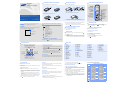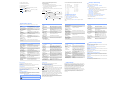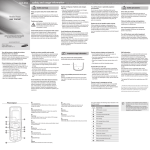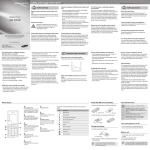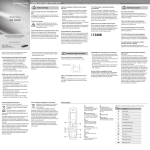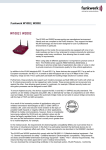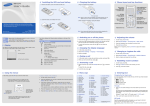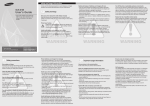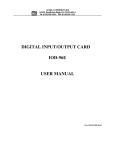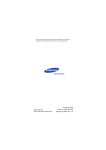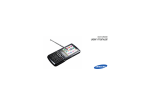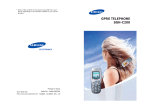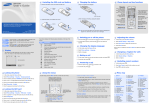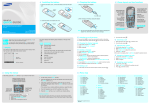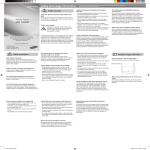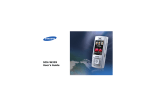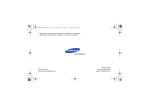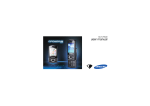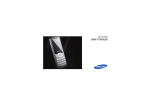Download Samsung B300 Manual de Usuario
Transcript
Installing the SIM card and battery SGH-B300 User’s Guide 1. Remove the battery cover and insert the SIM card. Charging the battery Phone layout and key functions 1. Plug the supplied travel adapter. Web access/ Confirm key In Idle mode, accesses the web browser. In Menu mode, selects the highlighted option or confirms input. Battery cover With the triangle facing up Dial key Makes and answers a call. In Idle mode, retrieves the most recent calls. 2. When charging is finished, unplug the adapter. 2. Install the battery and reattach the cover. 4-way navigation keys In Idle mode, access your favourite menus directly. In Menu mode, scroll through menu options. Soft keys Perform functions indicated by the text above the key. • Depending on the software installed or your service provider or country, some of the descriptions in this guide may not match your phone exactly. • Depending on your country, your phone and accessories may appear different from the illustrations in this guide. Power/End key Turns the phone on or off when held down. Also ends a call. Cancel/Clear key Deletes characters from the display. Returns the display to the previous menu level. Voice mail server key In Idle mode, accesses your voice mail server when held down. Battery World Wide Web http://www.samsungmobile.com Silent mode Printed in Korea Code No.:GH68-17982A English (IND). 04/2008. Rev. 1.0 Press and hold in Idle mode to disable all sounds on the phone. To exit, press and hold this key again. Your phone displays the following status indicators on the top of the screen: Icon Description 3. Press and hold Your phone is in Idle mode when you are not on a call or using a menu. You must be in Idle mode to dial a phone number. Icons Msg. Phonebook 2. Press Changing a ringtone for calls 1. In Idle mode, press the OK soft key. 2. Select Phone settings → Language. 1. In Idle mode, press the OK soft key. 3. Select a language. 2. Select Sound settings → Ring tone. Mute mode, during a call 3. Select a ringtone. Making a call Call diverting feature active New text message 1. In Idle mode, enter an area code and phone number, and press New multimedia message 2. Press New voicemail message Battery power level Redialling recent numbers . to end the call. 1. In Idle mode, press Note: In Speakerphone mode, a noisy environment will make it difficult to hear the person whom you are speaking with. In a noisy environment, it is better to use the normal phone mode for better audio performance. Alarm set to answer a to end the call. Roaming network Silent mode Soft key function indicators 1. When the phone rings, press the Accept soft key or call. Press the Reject soft key or to reject the call. GPRS network Call ringer set to vibrate Text and graphics for more than two seconds to switch off the phone. Changing the display language Call in progress Alphanumeric keys Answering a call 2. If the time & date message appears, press the Yes soft key and set the time and date by the following onscreen insturctions. Signal strength Display Silent mode key X Silent mode Note: Do not remove the battery from the phone without unplugging the adapter first. Otherwise, the phone may be damaged. . 2. Press Up or Down to scroll to the number you want. 3. Press to dial the number. Switching on or off the phone 1. Press and hold for more than one second to switch on the phone. Using the menus Menu map In Idle mode, press the OK key to enter the main menu. Labels at the bottom corners of the display show the current soft key functions. Press the left soft key ( ) or right soft key ( ) to perform the function indicated. To select or modify a menu or feature: 1. SIM AT* 1. In Idle mode, press the OK key. 2. Call records 2. Press the Navigation keys to reach a desired menu and then press the Select soft key or . 2.1 2.2 2.3 2.4 2.5 2.6 3. If the menu contains any submenus, locate the one you want by to enter pressing the Navigation keys. Press the Select soft key or the submenu. If the selected menu contains additional submenus, repeat this step. To return to the previous menu level, press the soft key or C. To exit this menu without changing the menu settings, press this key. 4. Press the Navigation keys to find the setting of your choice. 5. Press the Select soft key or to confirm your chosen setting. Shortcut numbers Use the 4-way navigation keys as shortcuts to access your favourite menus. 1. In Idle mode, press the OK key. 2. Select Phone settings → Short cut. 3. Select a key. 4. Select a menu to be assigned to the key. Entering text Changing the text input mode In a text input field, press the right soft key until the input mode indicator you want appears. Missed calls Received calls Dialled calls Delete all Call time Call cost* 3. Network services 3.1 3.2 3.3 3.4 3.5 3.6 Call diverting Call barring Call waiting Network selection Caller ID Closed user group 4.5 4.6 4.7 4.8 4.9 4.0 Keypad volume Message tone Alert on call Folder tone Power on/off Extra tones 5. Messages 5.1 Text messages 5.2 Multimedia messages 5.3 Configuration messages 6. Funbox 6.1 6.2 6.3 6.4 6.5 6.6 FM Radio Games Sounds Images Delete all Memory status You can quickly access the menu you want by using shortcut numbers. The shortcut number displays in front of the menu name in Menu mode. 4. Sound settings ABC mode • To change case in T9 mode or ABC mode, press Press the keys labelled with the letter you want once for the first letter, twice for the second letter, and so on. • To enter punctuation marks in T9 mode or ABC mode, press 1. 4.1 4.2 4.3 4.4 Ring tone Ring volume Alert type Keypad tone . 7. Applications 9. Phone settings 7.1 7.2 7.3 7.4 7.5 7.6 7.7 7.8 9.1 9.2 9.3 9.4 9.5 9.6 9.7 9.8 9.9 8. Phonebook 8.1 8.2 8.3 8.4 8.5 8.6 8.7 8.8 8.9 8.0 Characters inthe order displayed Using the Neopad Indian Mode 1 Number mode 1. Press a corresponding key to access the Virtual Keypad that contains a character you want. The character will appear in the Virtual Keypad at the bottom of display. 2 Symbol mode If you want to know which key is assigned to which Hindi characters troup, see the table of “List of the characters available in Hindi”. 4 • T9 example: To enter “Hello” in T9 mode, press 4, 3, 5, 5, and 6. Press the number keys corresponding to the symbol you want and press the OK soft key. You can press Up or Down to display more symbols. 2. Press the corresponding key 1 to 5 to input a character, or press the * key to toggle a wirtual keypad page to Virama. • Hinglish example: To enter “namaste” in HG mode, press 6, 2, 6, 2, 7, 8 and 3. Tips for entering text Note: When you enter a character, you will see the predicted word in the word prediction box at the bottom of the display. If you want to know about this input method, see the page 2. Otherwise, repeat above steps to enter other characters. The word you are entering appears on the display. It may change with each keypress. Finish entering the word before editing or deleting any keystrokes. 2. When the word displays correctly, go to step 3. Otherwise, press 0 to display alternative word choices for the keys that you have pressed. 3. Press to insert a space and enter the next word. Press the keys corresponding to the digits you want. • To move the cursor, press the Navigation keys. • To delete characters one by one, press C. To clear the display, press and hold C. • To insert a space between characters, press . * Show only if supported by your SIM card. Search New entry Group search Edit group Speed dial Delete all Copy all to Move all to Memory status SDN* Key To type a character in the Neopad Hindi mode: 1. Press 2 to 9 to start entering a word. Press each key once for one letter. Display settings Greeting message Own number Language Security Extra settings Short cut Connection settings Reset settings List of the characters available in Hindi For example, press 2 three times to enter “C” and 5 two times to enter “K.” T9 and Hinglish DB mode Alarm Calendar Time & Date Calculator Mobile Prayer To do list Voice memo Currency exchange Press the key And press the 3 5 6 7 8 9 0 Virama (togles a virtual keypad page) key Typing a word using the linguistic dictionary (Forward prediction) Key 1~7: Consonants Groups Key 8: Independent Vowels Group (made up of half character), press the 1, ( + + 3. Enter the message text. Note: If you enter Uni-code or Hindi characters, the maximum number of characters allowed will be reduced by half. 3. If that word is correct, go to step. (Virama), 1, 5, and 5 keys. Example: To enter 2. Select Messages → Text messages → Write new. 2. You will see a word starting with the first character you enter in the word prediction box at the bottom of the display. Key 0: Signs & Symbols Alternatively, press the Up or Down key to search the word you want to enter. ), press the 1, 1, 9, 2, 8, 4. Press the (toggles the page), and 2 keys. + • Add objects: add sounds, images, or animated images. + ( + + + box. Press the Press the + space + + • Add templates: add text templates. + • Add emoticon: add emoticons. ) using the linguistic dictionary, first press the 5, 3, 7, and 3 keys and then you will see 1, 2, 4. Press the Options soft key and add items using the following options: key to select it. Example: To enter Sending an SMS message 1. In Idle mode, press the OK soft key. 1. Enter the first character of the word you want. Key 9: Dependent Vowels Group Example: To enter List of the combination of half and full formed consonant in the word prediction 1. In Idle mode, press the OK soft key. key to select the word. key to insert a space for the next word. Press the 8, (Virama), and 1 keys and then you will see word prediction box. Press the • Add phonebook: add Phonebook contacts. Adjusting the volume in the key to select the word. 2. Select Sound settings → Ring volume. 3. Press Up or Down to adjust the volume level. 4. Press the OK soft key. 5. Press the Options and select Send only or Save and send. 6. If you select Save and send, select a memory location. 7. Enter destination numbers. 8. Press the Options soft key and select Send message to send the message. While a call is in progress, press Up or Down to adjust the earpiece volume. Quick feature reference Menu Description Menu > Sound settings Select a tone which the phone sounds when > Keypad tone or Keypad you press a key or a volume level. volume This section provides brief explanations of features on your phone. Menu Description Menu > SIM AT Use a variety of additional services offered by your service provider. Menu > Call records > Missed calls, Received calls, or Dialled calls View the most recent calls you have dialled, received, or missed. Menu > Call records > Delete all Delete the call logs in each call type or all logs at once. Menu > Call records > Call time View the duration of recent calls you have dialled and received. Also reset the time counter. Menu > Call records > Call cost Menu Description Menu Description Menu > Messages > Text messages or Multimedia messages > Write new Create and send messages to other mobile phones. Menu > Messages > Multimedia messages > MMS profile Select or configure a connection profile to be used for MMS. Menu > Messages > Text messages or Multimedia messages > Templates or Emoticon templates Preset templates of frequently used messages or emoticons. Menu > Messages > Text messages > Voice mail Access your voicemail server and listen to messages on the network. Menu > Messages > Text messages > Broadcast Change settings for the service and access broadcast messages. Menu > Messages > Text messages or Multimedia messages > Settings or Setup Set options for using messaging services. Menu > Messages > Text messages or Multimedia messages > Delete all Delete messages in each message box or all messages at once. Menu > Messages > Text messages or Multimedia messages > Memory status Check memory information for messages. Menu > Sound settings > Message tone Select the alert ringtone for incoming SMS, MMS, and broadcast messages, or set how often you are informed of a new message. Menu > Sound settings > Alert on call Set the phone to alert you when you receive a new message or when the time for an alarm comes during a call. Menu > Sound settings > Folder tone Select the tone that the phone sounds when you open or close the phone. View the cost of your calls. Menu > Sound settings > Power on/off Select the melody that the phone sounds when it is switched on or off. Menu > Network services Access network services offered by your service provider. Set additional tones for the phone. Menu > Sound settings > Ring tone or Ring volume Select a ringtone for incoming calls or a volume level. Menu > Sound settings > Extra tones Menu > Sound settings > Alert type Select an alert type for the call ringer. Menu > Messages Read received, sent, or saved messages. > Text messages or Multimedia messages > Inbox, Outbox, or Draft Menu Description Menu Description Menu Description Menu > Funbox > Memory status Check the amount of memory in use for sounds and images. Phonebook > Group search Search for Phonebook contacts in caller groups. Menu > Phone settings > Language Select a language to be used for the display text. Menu > Applications > Alarm Set an alarm to sound at a specific time. Phonebook > Edit group Menu > Phone settings > Security Protect the phone against unauthorised use. Menu > Applications > Calendar Keep track of daily or monthly schedule. Select a ringtone and image for incoming calls and messages from members of a group. Also change the group name. Menu > Applications > Time & Date Set the current time and date manually and set your local time zone. Phonebook > Speed dial Assign speed dial numbers (2 to 9) for eight of your most frequently dialled numbers. Menu > Applications > Calculator Perform basic arithmetic functions. Phonebook > Delete all Delete all Phonebook contacts stored in the phone’s memory, on the SIM card, or both. Menu > Phone settings > Security > Mobile Tracker Menu > Applications > Mobile Prayer Set an alarm to sound at a specific time. And you can change the wallpaper and ringtone by selecting the God. Phonebook > Copy all to, Move all to Copy or Move all of the contacts stored on the SIM card to the phone’s memory, or vice versa. Track your phone when it is stolen or lost. When someone tries to use your phone with other SIM card, the phone will automatically send the preset tracking message to your family or friends. This feature may be unavailable due to certain features supported by your service provider. Phonebook > Memory status View the total number of Phonebook contacts in the phone’s memory or on the SIM card. Menu > Applications > To do list Create a list of tasks and assign a deadline to each task. Menu > Applications > Voice memo Record voice memos and listen to them. Phonebook > SDN Access the list of service numbers assigned by your service provider. Change settings for the display and backlight. Menu > Applications > Currency exchange Do currency conversions. Menu > Phone settings > Display settings Phonebook > Search Search for contacts in Phonebook. Menu > Phone settings > Greeting message Enter the greeting message to be displayed when the phone is switched on. Phonebook > New entry Add a new contact to Phonebook. Menu > Phone settings > Own number Check your phone numbers or assign a name to them. Water resistance Your phone is not water-resistant. Keep it dry. Qualified service Only qualified service personnel may repair your phone. Sensible use Use only in the normal position (held to your ear). Avoid unnecessary contact with the antenna when the phone is switched on. Correct disposal of this product Emergency calls Key in the emergency number for your present location, then press Do not end the call until given permission to do so. (Waste Electrical & Electronic Equipment) (Applicable in the European Union and other European countries with separate collection systems) . Small children and your phone Keep the phone and all its parts including accessories out of reach of small children. Accessories and batteries Use only Samsung-approved batteries and accessories, such as headsets and PC data cables. Use of any unauthorised accessories could damage your phone and may be dangerous. CAUTION Risk of explosion if a battery is replaced by an incorrect type. Dispose of used batteries according to the instructions. At very high volume, prolonged listening to a headset can damage your hearing. This marking shown on the product or its literature, indicates that it should not be disposed with other household wastes at the end of its working life. To prevent possible harm to the environment or human health from uncontrolled waste disposal, please separate this from other types of wastes and recycle it responsibly to promote the sustainable reuse of material resources. Household users should contact either the retailer where they purchased this product, or their local government office, for details of where and how they can take this item for environmentally safe recycling. Business users should contact their supplier and check the terms and conditions of the purchase contract. This product should not be mixed with other commercial wastes for disposal. Menu > Messages Access or delete messages containing > Configuration messages network parameters from your service provider. Menu > Funbox > FM Radio Listen to music or news via the FM radio on your phone. First, you must connect your phone with the headset, which serves as a radio antenna. Menu > Funbox > Games, Sounds, or Images Access games, sounds, or images in your phone’s memory. Menu > Funbox > Delete all Delete games, sounds, or images in each media box, or all media files at once. Important safety precautions Read these guidelines before using your wireless phone. Failure to comply with them may be dangerous or illegal. Drive safely at all times Do not use a hand-held phone while driving; park your vehicle first. Switching off when refuelling Do not use the phone at a refuelling point (service station) or near fuels or chemicals. Switching off in an aircraft Wireless phones can cause interference. Using them in an aircraft is both illegal and dangerous. Menu > Phone settings > Extra settings Set the automatic redialling feature or the answering method. Menu > Phone settings > Short cut Set the Navigation keys as shortcuts to access your favourite menus directly. Switching off near all medical equipment Hospitals and health care facilities may be using equipment that could be sensitive to external RF energy. Follow any regulations or rules in force. Menu > Phone settings > Connection settings Create and customise the profiles containing the settings for connecting your phone to the network. Interference All wireless phones may be subject to interference, which could affect their performance. Menu > Phone settings > Reset settings Reset the phone to the factory default settings. Special regulations Follow any special regulations in force in any area and always switch off your phone whenever it is forbidden to use it. SAR information Your wireless phone is a radio transmitter and receiver. It is designed and manufactured not to exceed the emission limits for exposure to radio frequency (RF) energy set by the European Union (EU) Council. These limits are part of comprehensive guidelines and establish permitted levels of RF energy for the general population. The guidelines are based on the safety standards that were developed by independent scientific organisations through periodic and thorough evaluation of scientific studies. The standards include a substantial safety margin designed to assure the safety of all persons, regardless of age and health. The exposure standard for wireless phones employs a unit of measurement known as Specific Absorption Rate (SAR). The SAR limit set by the EU Council is 2.0W/kg. The highest SAR value for this model phone was 0.729 W/kg.