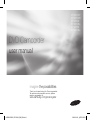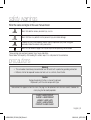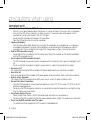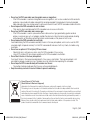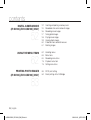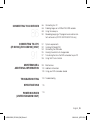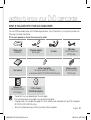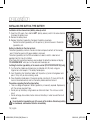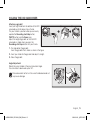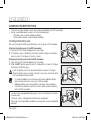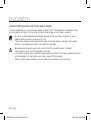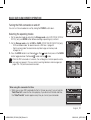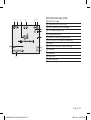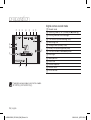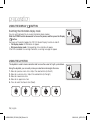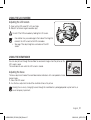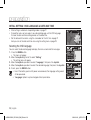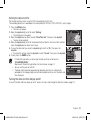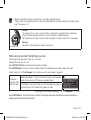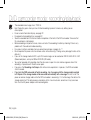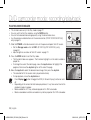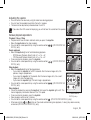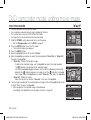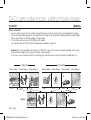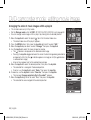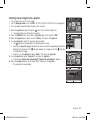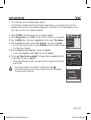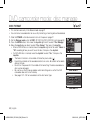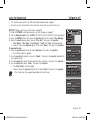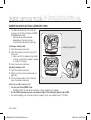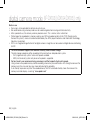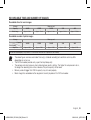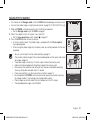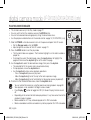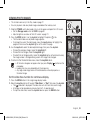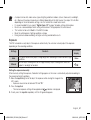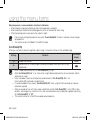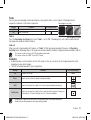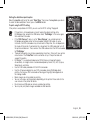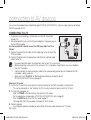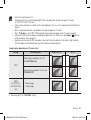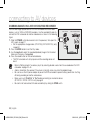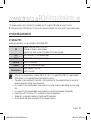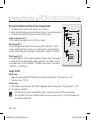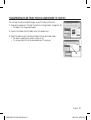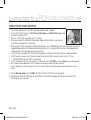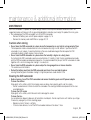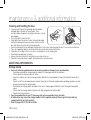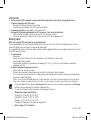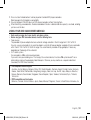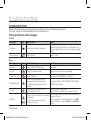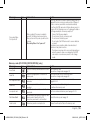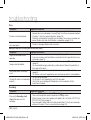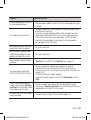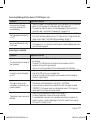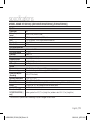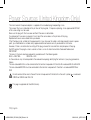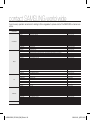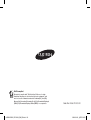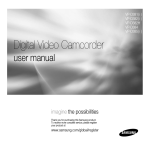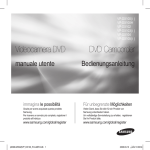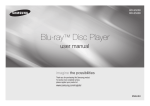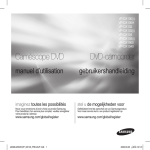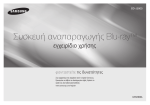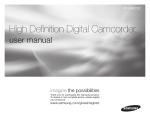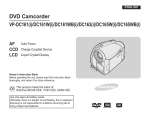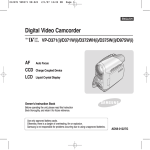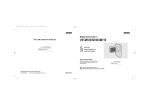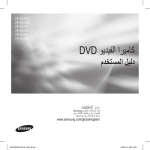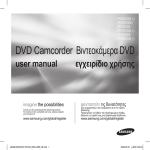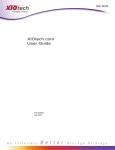Download Samsung VP-DX100H User Manual
Transcript
VP-DX100( i ) VP-DX100H VP-DX102 VP-DX103( i ) VP-DX104 VP-DX105( i ) DVD Camcorder user manual imagine the possibilities Thank you for purchasing this Samsung product. To receive more complete service, please register your product at www.samsung.com/global/register (AD68-02550G) VP-DX100_ENG_IB.indb 1 2008-03-06 ¿ÀÈÄ 2:25:23 key features of your DVD camcorder 3 1/2 inch DVD disc camcorder DVD-VIDEO recording with 3 1/2 inch (8cm) DVD-RW/+RW/-R/+R DL (Dual Layer) discs. 2.7” wide (16:9) LCD screen (112K pixels) The 2.7” wide (16:9) LCD screen provides excellent viewing clarity with improved resolution. The 112K pixels LCD screen rotates up to 270 degrees for multiple viewing angles providing sharp, detailed images for monitoring or playback, and the widescreen format makes shooting in 16:9 mode and composing shots even easier. Capture visions farther than the eye can see (34X optical/1200X digital zoom) Samsung’s powerful optical zoom lenses bring the world closer without sacrificing image quality. In addition, digital zoom interpolation means that extreme digital zooming is clearer, with less distortion than previous types of digital zooms. Viewing images on your PC and using PC CAM With DV Media PRO, you can view the recorded images on a PC and use PC cam function by connecting the DVD camcorder to a PC. pages 91~98 Voice Plus You can add your voice to the movie image by connecting the DVD camcorder to a TV. page 89 ii_ English (AD68-02550G) VP-DX100_ENG_IB.indb 2 2008-03-06 ¿ÀÈÄ 2:25:35 safety warnings What the icons and signs in this user manual mean: WARNING CAUTION CAUTION Means that death or serious personal injury is a risk. Means that there is a potential risk for personal injury or material damage. To reduce the risk of fire, explosion, electric shock, or personal injury when using your camcorder, follow these basic safety precautions: Means hints or referential pages that may be helpful when operating the camcorder. These warning signs are here to prevent injury to you and others. Please follow them explicitly. After reading this section, keep it in a safe place for future reference. precautions Warning! • This camcorder should always be connected to an AC outlet with a protective grounding connection. • Batteries shall not be exposed to excessive heat such as sunshine, fire or the like. Caution Danger of explosion if battery is incorrectly replaced. Replace only with the same or equivalent type. To disconnect the apparatus from the mains, the plug must be pulled out from the mains socket, therefore the mains plug shall be readily operable. CLASS 1 LASER PRODUCT KLASSE 1 LASER PRODUKT LUOKAN 1 LASER LAITE KLASS 1 LASER APPARAT PRODUCTO LASER CLASE 1 English _iii (AD68-02550G) VP-DX100_ENG_IB.indb 3 2008-03-06 ¿ÀÈÄ 2:25:36 important information on use BEFORE USING THIS CAMCORDER • This DVD camcorder records video in MPEG2 format in the DVD camcorder mode, MPEG4 format in the digital camera mode and at Standard Resolution (SD-VIDEO). • Please note that this DVD camcorder is not compatible with other digital video. • Before recording important video, make a trial recording. Play back your trial recording to make sure the video and audio have been recorded properly. • The recorded contents cannot be compensated for: - Samsung cannot compensate for any damage caused when a recording cannot be played back because of a defect in the DVD camcorder or memory card. Samsung cannot be responsible for your recorded video and audio. - Recorded contents may be lost due to a mistake when handling this DVD camcorder or memory card, etc. Samsung shall not be responsible for compensation for damages due to the loss of recorded contents. • Make a backup of important recorded data. Protect your important recorded data by copying the files to PC. We also recommend you copy it from your PC to other recording media for storage. Refer to the software installation and USB connection guide. • Copyright: Please note that this DVD camcorder is intended for personal use only. Data recorded on the card in this DVD camcorder using other digital/analogue media or devices is protected by the copyright act and cannot be used without permission of the owner of copyright, except for personal enjoyment. Even if you record an event such as a show, performance or exhibition for personal enjoyment, it is strongly recommended that you obtain permission beforehand. iv_ English (AD68-02550G) VP-DX100_ENG_IB.indb 4 2008-03-06 ¿ÀÈÄ 2:25:36 ABOUT THIS USER MANUAL • This user manual covers models VP-DX100( i )/DX100H/DX102/DX103( i )/DX104/DX105( i ). Please note that models with “i” have “Analogue In” function. VP-DX103( i )/DX104/DX105( i ) have two storage media, Disc and Card. Although the external appearances of VP-DX100( i )/DX100H/DX102/DX103( i )/DX104 and DX105( i ) are different, they operate in the same way. • Illustrations of model VP-DX105( i ) are used in this user manual. • The displays in this user manual may not be exactly the same as those you see on the LCD screen. • Designs and specifications of the camcorder and other accessories are subject to change without any notice. ( , ) MARKS BESIDE HEADINGS • Some functions of this DVD camcorder are unavailable with memory card or disc. Refer to the marks at right above each function to identify whether the memory card or disc is compatible with the function. Refer to these marks and identify the functions and operation to match the memory card or disc you use. NOTES REGARDING A TRADEMARK • All the trade names and registered trademarks mentioned in this manual or other documentation provided with your Samsung product are trademarks or registered trademarks of their respective holders. • Windows® is registered trademark or trademark of Microsoft Corporation, registered in the United States and other countries. • Macintosh is the trademark of Apple Computer, Inc. • All the other product names mentioned herein may be the trademark or registered trademarks of their respective companies. • Furthermore, “TM” and “R” are not mentioned in each case in this manual. • • Manufactured under license from Dolby Laboratories. “Dolby” and the double-D symbol are trademarks of Dolby Laboratories. Portions of this software are copyright © 2006 The Free Type Project. Website: http://www.freetype.org. All rights reserved. English _v (AD68-02550G) VP-DX100_ENG_IB.indb 5 2008-03-06 ¿ÀÈÄ 2:25:37 precautions when using IMPORTANT NOTE • Handle the liquid crystal display (LCD) with care: - The LCD is a very delicate display device: Do not press its surface with force, hit it or prick it with a sharp object. - If you push the LCD surface, unevenness in display may occur. If unevenness does not disappear, turn the camcorder off, wait for a few moments, then turn it on again. - Do not place the camcorder with the open LCD screen down. - Close the LCD monitor when not using the camcorder. • Liquid crystal display : - The LCD screen will be slightly dimmer than usual when the camcorder is at low temperature, as in cold areas, or immediately after power is turned on. Normal brightness will be restored when the temperature inside the camcorder rises. This has no effect on the images in the storage media, so there is no cause for concern. • Hold the DVD camcorder correctly: - Do not hold the DVD camcorder by the LCD monitor when lifting it: the viewfinder or LCD monitor could detach and the DVD camcorder may fall. • Do not subject the DVD camcorder to impact: - This DVD camcorder is a precision machine. Take great care that you do not strike it against a hard object or let it fall. - Do not use the DVD camcorder on a tripod in a place where it is subject to severe vibrations or impact. • No sand or dust! Fine sand or dust entering the DVD camcorder or AC power adaptor could cause malfunctions or defects. • No water or oil! Water or oil entering the DVD camcorder or AC power adaptor could cause electric shock, malfunctions or defects. • Heat on surface of product: The surface of the DVD camcorder will be slightly warm when in use, but this does not indicate a fault. • Be careful of ambient temperature: - Using the DVD camcorder in a place where the temperature is over 60°C (140°F) or under 0°C (32°F) will result in abnormal recording/playback. - Do not leave the DVD camcorder on a beach or in a closed vehicle where the temperature is very high for a long time: This could cause a malfunction. • Do not point directly at the sun: - If direct sunlight strikes the lens, the DVD camcorder could malfunction or a fire could occur. - Do not leave the DVD camcorder with the LCD screen exposed to direct sunlight: This could cause a malfunction. • Do not use the DVD camcorder near TV or radio: - This could cause noise to appear on the TV screen or in radio broadcasts. vi_ English (AD68-02550G) VP-DX100_ENG_IB.indb 6 2008-03-06 ¿ÀÈÄ 2:25:37 • Do not use the DVD camcorder near strong radio waves or magnetism: - If the DVD camcorder is used near strong radio waves or magnetism, such as near a radio transmitter or electric appliances, noise could enter video and audio that are being recorded. During playback of normally recorded video and audio, noise may also be present in picture and sound. At worst the DVD camcorder could malfunction. • Do not expose the DVD camcorder to soot or steam: - Thick soot or steam could damage the DVD camcorder case or cause a malfunction. • Do not use the DVD camcorder near corrosive gas: - If the DVD camcorder is used in a place where there is dense exhaust gas generated by gasoline or diesel engines, or corrosive gas such as hydrogen sulphide, the external or internal terminals could corrode, disabling normal operation, or the battery connecting terminals could corrode, so that power will not turn on. • Do not expose the DVD camcorder to insecticide: Insecticide entering the DVD camcorder could dirty the lens in the laser pickup block, and in such a case the DVD camcorder might not operate normally. Turn the DVD camcorder off and cover it with vinyl sheet, etc. before using insecticide. • Do not use an optional 3 1/2 inch(8cm) CD lens cleaner: - Cleaning the lens is not necessary when using this DVD camcorder in the usual way. - Using 3 1/2 inch(8cm) CD lens cleaner could cause this DVD camcorder to malfunction. • Do not touch the lens in the laser pickup block. If you touch the lens in the laser pickup block directly it may cause a malfunction. The laser pickup block is not warranted for damage caused by misuse. Therefore, pay much attention when operating this camcorder. • Do not wipe the DVD camcorder body with benzene or a thinner: - The coating of exterior could peel off or the case surface could deteriorate. • Keep the memory card out of reach of children to prevent swallowing. Correct Disposal of This Product (Waste Electrical & Electronic Equipment) (Applicable in the European Union and other European countries with separate collection systems) This marking shown on the product or its literature, indicates that it should not be disposed with other household wastes at the end of its working life. To prevent possible harm to the environment or human health from uncontrolled waste disposal, please separate this from other types of wastes and recycle it responsibly to promote the sustainable reuse of material resources. Household users should contact either the retailer where they purchased this product, or their local government office, for details of where and how they can take this item for environmentally safe recycling. Business users should contact their supplier and check the terms and conditions of the purchase contract. This product should not be mixed with other commercial wastes for disposal. English _0vii (AD68-02550G) VP-DX100_ENG_IB.indb 7 2008-03-06 ¿ÀÈÄ 2:25:39 contents INTRODUCTION TO BASIC FEATURES 06 GETTING TO KNOW YOUR DVD CAMCORDER 09 10 11 12 What is included with your DVD camcorder Front and right view Left side and bottom view Rear and top view PREPARATION 13 14 15 16 21 22 26 26 27 27 28 Remote control (VP-DX102/DX104/DX105(i) only) Installing the button-type battery Holding the DVD camcorder Charging the battery pack Basic DVD camcorder operation Screen indicators Using the display ( ) button Using the joystick Using the LCD screen Using the viewfinder Initial setting: OSD language & date and time DVD CAMCORDER MODE: BEFORE RECORDING 30 Selecting the storage media (VP-DX103( i )/DX104/ DX105( i ) only) Inserting and removing a disc Recordable time 13 30 30 32 02_ English (AD68-02550G) VP-DX100_ENG_IB.indb 2 2008-03-06 ¿ÀÈÄ 2:25:39 DVD CAMCORDER MODE: RECORDING/PLAYBACK 37 38 Recording movie images Recording with ease for beginners (EASY.Q mode) Capturing still images during movie image playback (VP-DX103( i )/DX104/DX105( i ) only) Zooming Playing movie images DVD CAMCORDER MODE: EDITING MOVIE IMAGE 40 41 42 Deleting images Deleting a section of a movie image (partial delete) Playlist DVD CAMCORDER MODE: DISC MANAGE 47 49 50 51 Disc finalise Disc unfinalise Disc format Disc information 33 40 47 33 35 36 English _03 (AD68-02550G) VP-DX100_ENG_IB.indb 3 2008-03-06 ¿ÀÈÄ 2:25:39 contents DIGITAL CAMERA MODE (VP-DX103( i )/DX104/DX105( i ) ONLY) 52 55 56 57 58 59 60 61 Inserting and ejecting a memory card Recordable time and number of images Recording movie images Taking photo images Playing movie images Viewing photo images Protection from accidental erasure Deleting images USING THE MENU ITEMS 62 63 65 78 78 Handling menus Menu items Recording menu items Playback menu item Setting menu items PRINTING PHOTO IMAGES (VP-DX103( i )/DX104/DX105( i ) ONLY) 83 84 DPOF print setting Direct printing with a PictBridge 52 62 83 04_ English (AD68-02550G) VP-DX100_ENG_IB.indb 4 2008-03-06 ¿ÀÈÄ 2:25:39 CONNECTING TO AV DEVICES 86 88 89 90 Connecting to a TV Dubbing images on a VCR or DVD/HDD recorder Using the voice plus Recording (copying) a TV programme or external contents onto a disc (VP-DX100i/DX103i/DX105i only) CONNECTING TO A PC (VP-DX103( i )/DX104/DX105( i ) ONLY) 91 92 94 95 97 98 System requirements Installing DV Media PRO Connecting the USB cable Viewing the contents of storage media Transferring files from the DVD camcorder to your PC Using the PC cam function 86 91 MAINTENANCE & ADDITIONAL INFORMATION TROUBLESHOOTING 99 Maintenance 100 Additional information 103 Using your DVD camcorder abroad 104 Troubleshooting SPECIFICATIONS 113 POWER SOURCES (UNITED KINGDOM ONLY) 114 English _05 (AD68-02550G) VP-DX100_ENG_IB.indb 5 2008-03-06 ¿ÀÈÄ 2:25:40 introduction to basic features This chapter introduces the basic features of your DVD camcorder. See the reference pages below for more information. Step 1 : Preparation • Charging the battery pack page 18 • Setting OSD language and the date/time pages 28-29 • Selecting the storage media (DISC and CARD) (VP-DX103( i )/DX104/DX105( i ) only) page 30 INSERT BATTERY PACK You can record movie and photo images. - You can take a photo only on the memory card. DVD discs do not support photo mode. - Refer to pages 52~54 for the supported memory cards before purchasing them. When recording movie images on a DVD disc Select the proper disc for use. Do you want to delete or edit movie images on the DVD camcorder? YES NO Do you want to reuse the disc after formatting ? YES NO When recording for a long time DVD -RW DVD -RW DVD +RW DVD +R DL DVD -R VR VIDEO • DVD+RW, DVD+R DL and DVD-R do not have Video or VR mode selection. • You can delete the movie image only on a DVD-RW disc (VR mode). • Selecting the desired disc and disc formatting. pages 30-31 06_ English (AD68-02550G) VP-DX100_ENG_IB.indb 6 2008-03-06 ¿ÀÈÄ 2:25:40 Step 2 : Recording • Recording the movie images pages 33~37, 56 • Taking the photo images (VP-DX103( i )/DX104/DX105( i ) only) page 57 ���� Step 3: Playing back / Editing • Selecting an image to play back from the thumbnail index views pages 38, 58~59 • Viewing playback from your DVD camcorder on your PC (VP-DX103( i )/DX104/ DX105( i ) only) or TV pages 86~90, 97 • Editing movie images as your preference (Editing function is available only in DVD-RW(VR mode)) pages 40~46 Step 4: Viewing on DVD devices You must finalise the disc in advance to view the movie images recorded on a DVD camcorder on other DVD devices. (Finalise is the function that allows a disc recorded on the DVD camcorder to be playable on DVD devices such as DVD players.) Finalise continued English _07 (AD68-02550G) VP-DX100_ENG_IB.indb 7 2008-03-06 ¿ÀÈÄ 2:25:44 introduction to basic features The function of the finalised disc depends on the disc type. DVD -R DVD +R DL Finalised Finalised The finalised DVD disc can be played on most DVD devices. You cannot make more recordings, even if the disc has enough space. Finalised DVD -RW VIDEO Finalised VR DVD +RW • • • • • • • • • You can play back the disc only on a DVD player that supports DVD-RW discs recorded in VR mode. You can record more after unfinalising. page 49 You can play back the disc on other DVD devices without finalising it. You cannot use the following discs. - 5 inch (12cm) CD/DVD discs - CD/CD-R/CD-RW/DVD-ROM/DVD+R (Single Layer)/DVD-RAM/DVD-R (Dual Layer), Floppy Disk, MO, MD, iD, LD We are not responsible for data loss on a disc. We do not warranty any damage or loss incurred due to recording and playback failure caused by disc or card malfunction. We take no responsibility and offer no compensation for any recording failure, loss of recorded or edited material and/or damage to the recorder arising from the misuse of discs. For stable and perpetual recording and playback, use TDK, MKM, Verbatim discs that have the “ ” designation. If you do not use them, recording and playback operation may not work properly or you may not be able to eject the disc from the camcorder. The time it takes to finalise a disc may vary depending on the recording time. You cannot overwrite, edit, or format a finalised disc. If needed, unfinalise the disc. (DVD-RW only) page 49 It is not guaranteed that all DVD players/recorders/drives can play discs finalised in this DVD camcorder. For compatibility details, refer to the DVD players/recorders/drives owner’s manual. For more information about available discs, see pages 102~103. 08_ English (AD68-02550G) VP-DX100_ENG_IB.indb 8 2008-03-06 ¿ÀÈÄ 2:25:44 getting to know your DVD camcorder WHAT IS INCLUDED WITH YOUR DVD CAMCORDER Your new DVD camcorder comes with the following accessories. If any of these items is missing from your box, call Samsung’s Customer Care Centre. ✪ The exact appearance of each item may vary by model. Battery pack (IA-BP80W) User manual Software CD (VP-DX103(i)/DX104/ DX105(i) only) AC power adaptor (AA-E9 type) AV cable Button-type battery for internal clock(TYPE: CR2025) or remote control(VP-DX102/DX104/DX105(i) only) USB cable (VP-DX103(i)/DX104/ DX105(i) only) Remote control (VP-DX102/DX104/ DX105(i) only) 3 1/2 inch(8cm) DVD-RW disc(Option) The contents may vary depending on the sales region. Parts and accessories are available at your local Samsung dealer. A memory card is not included. See pages 52~53 for memory cards compatible with your DVD camcorder. (VP-DX103( i )/DX104/DX105( i ) only) To buy this optional accessory, contact your nearest Samsung dealer. English _09 (AD68-02550G) VP-DX100_ENG_IB-1.indd 9 2008-05-08 ¿ÀÈÄ 3:32:24 getting to know your DVD camcorder FRONT AND RIGHT VIEW CLOSE OPEN ���� Lens open/close switch Lens Remote sensor (VP-DX102/DX104/DX105( i ) only) Light (VP-DX102/DX105( i ) only) Internal microphone Grip belt hook Grip belt Swivel handle Disc cover 10_ English (AD68-02550G) VP-DX100_ENG_IB.indb 10 2008-03-06 ¿ÀÈÄ 2:25:48 LEFT AND BOTTOM VIEW Display ( ) button EASY Q button Built-in speaker FINALIZE button BATT. (battery release) switch Storage mode switch (DISC/CARD) (VP-DX103( i )/DX104/DX105( i ) only) Battery pack LCD screen Recording start/stop button Joystick (up/down/right/left/Select, W/T) MENU button Tripod receptacle Memory card slot (VP-DX103( i )/DX104/DX105( i ) only) English _11 (AD68-02550G) VP-DX100_ENG_IB.indb 11 2008-03-06 ¿ÀÈÄ 2:25:49 getting to know your DVD camcorder REAR AND TOP VIEW Viewfinder Zoom (W/T) lever/ Volume control PHOTO button (VP-DX103( i )/DX104/DX105( i ) only) Focus adjustment knob MODE button / Mode indicator (Record ( )/Play ( ) mode) OPEN switch AV jack USB jack (VP-DX103( i )/DX104/DX105( i ) only) DC IN / USB / AV jack cover DC IN jack POWER switch Recording start/stop button ACCESS/CHG indicator 12_ English (AD68-02550G) VP-DX100_ENG_IB.indb 12 2008-03-06 ¿ÀÈÄ 2:25:52 preparation This section provides information on using this DVD camcorder; such as how to use the provided accessories, how to charge the battery, how to setup the operation mode and initial setup. REMOTE CONTROL (VP-DX102/DX104/DX105( i ) only) START/STOP button DISPLAY button Skip ( / ) button Stop ( ) button Play/Pause ( ) button MENU button Control ( / / / / )buttons PHOTO button Zoom (W/T) button Search ( / ) button Slow playback ( ) button The buttons on the remote control function the same as those on DVD camcorder. English _13 (AD68-02550G) VP-DX100_ENG_IB.indb 13 2008-03-06 ¿ÀÈÄ 2:25:54 preparation INSTALLING THE BUTTON-TYPE BATTERY Installation for the internal clock (battery release) switch 1. Open the LCD screen, then slide the BATT. (battery release) switch in the arrow direction to remove the battery pack. 2. Remove the battery cover. 3. Replace the button-type battery then place the battery cover back. - Position the button type battery with the positive (+) terminal face out in the button type battery slot. Battery installation for the internal clock The button type battery maintains the clock function and preset contents of the memory : even if the battery pack or AC power adapter is removed. The button type battery for the DVD camcorder lasts about 6 months under normal operation from the time of installation. When the button type battery becomes weak or dead, the date/time indicator will display “01/JAN/2008 00:00” when you turn the date and time display on. Installing the button-type battery in the remote control (VP-DX102/DX104/DX105( i ) only) 1. Turn the battery holder counterclockwise (as indicated with () mark) using your fingernail or a coin to open it. The battery holder opens. 2. Insert the battery into the battery holder with the positive (+) terminal facing down and press it firmly until you hear a locking sound. 3. Place the battery holder back in the remote control, matching its () mark with the () mark on the remote control, and turn the battery holder clockwise to lock it. Precautions regarding the button type battery • There is a danger of explosion if button type battery is incorrectly replaced. Replace only with the same or equivalent type. • Do not pick up the battery using tweezers or other metal tools. This will cause a short circuit. • Do not recharge, disassemble, heat or immerse the battery in water to avoid the risk of explosion. Keep the button type battery out of the reach of the children. Should any battery be swallowed, seek medical attention immediately. WARNING 1 2 Battery holder 3 14_ English (AD68-02550G) VP-DX100_ENG_IB.indb 14 2008-03-06 ¿ÀÈÄ 2:25:58 HOLDING THE DVD CAMCORDER Attaching a grip belt Insert your right hand from the bottom of the DVD camcorder up to the base of your thumb. Put your hand in a position where you can easily operate the Recording start/stop button, PHOTO button, and the Zoom lever. Adjust the length of grip belt so that the DVD camcorder is stable when you press the Recording start/stop button with your thumb. 1. Pull and detach the grip belt. Insert the grip belt into its hook as shown in the figure. 2. Insert your hand into the grip belt and adjust its length. 3. Close the grip belt. Angle Adjustment Rotate the swivel handle at the most convenient angle. You can rotate it downwards upto 140°. Please be careful not to turn the swivel handle backward as it may cause damage. 140° English _15 (AD68-02550G) VP-DX100_ENG_IB.indb 15 2008-03-06 ¿ÀÈÄ 2:26:07 preparation CHARGING THE BATTERY PACK • There are two types of power source that can be connected to your DVD camcorder. • Do not use provided power supply units with other equipment. - The battery pack: used for outdoor recording. - The AC power adaptor: used for indoor recording. To charge the battery pack Be sure to charge the battery pack before you start using your DVD camcorder. Attaching the battery pack to the DVD camcorder 1. Open up the LCD screen 90 degrees with your finger. 2. Fit the battery pack to the battery attachment platform and push the battery pack as shown in the figure until a click is heard. Removing the battery pack from the DVD camcorder 1. Open up the LCD screen 90 degrees with your finger. 2. Slide the BATT. (battery release) switch in the direction as shown in the figure and pull out the battery pack. Insert the battery pack in the accurate direction as shown in the figure. When the battery pack is wrongly inserted, it may cause malfunction of the WARNING DVD camcorder and battery pack. It is recommended that you purchase one or more additional battery packs to allow continuous use of your DVD camcorder. Additional battery packs are available at your local Samsung dealer. If the DVD camcorder will not be in use for a while, remove the battery from the DVD camcorder. ����� Use only Samsung-approved battery packs. Do not use batteries from other manufacturers. Otherwise, there is a danger of overheating, fire or explosion. Samsung is not responsible for problems occurring due to using unapproved batteries. 16_ English (AD68-02550G) VP-DX100_ENG_IB.indb 16 2008-03-06 ¿ÀÈÄ 2:26:21 About battery packs • The battery pack should be recharged in an environment that is between 0°C (32°F) and 40°C (104°F). However, when it is exposed to cold temperatures (below 0°C (32°F)), its usage time becomes reduced and it may cease to function. If this happens, place the battery pack in your pocket or other warm, protected place for a short time, then re-insert it to the DVD camcorder. • Do not put the battery pack near any heat source (i.e. fire or a heater). • Do not disassemble, apply pressure to, or heat the battery pack. • Do not allow battery pack terminals to be short-circuited. It may cause leakage, heat generation, induce overheating or fire. Maintaining the battery pack • The recording time is affected by temperature and environmental conditions. • The recording time shortens dramatically in a cold environment. The continuous recording times in the user manual are measured using a fully charged battery pack at 25°C (77°F). As the environmental temperature and conditions vary, the remaining battery time may differ from the approximate continuous recording times given in the instructions. • We recommend only using the original battery pack that is available from your Samsung retailer. When the battery reaches the end of its life, please contact your local dealer. The batteries have to be treated as chemical waste. • Make sure that the battery pack is fully charged before starting to record. • When fully discharged, a battery pack damages the internal cells. The battery pack may be prone to leakage when fully discharged. • Remove the battery from the camcorder when it is not in use. Even when the power is switched off, the battery pack will still discharge if it is left attached to the DVD camcorder. • For power saving purpose, the DVD camcorder enters the sleep mode automatically if no operation is for 3 minutes in the STBY mode and thumbnail index view. If no operation goes on 3 minutes more, it turns off automatically. If any operation occurs in the sleep mode, the DVD camcorder comes out of the sleep mode. This function works only if “Auto Power Off” is set to “6 Min.”page 80 • Make sure that the battery pack fits firmly into place. Do not drop the battery pack as it may cause damage. About the battery life Battery capacity decreases over time and through repeated use. If decreased usage time between charges becomes significant, it is probably time to replace it with a new one. Each battery’s life is affected by storage, operating and environmental conditions. English _17 (AD68-02550G) VP-DX100_ENG_IB.indb 17 2008-03-06 ¿ÀÈÄ 2:26:21 preparation Charging the battery pack POWER switch • Use IA-BP80W battery pack only. • The battery pack may be charged a little at the time of purchase. 1. Slide the POWER switch downwards to turn off the power. 2. Open the LCD screen and attach the battery pack to the DVD camcorder. page 16 3. Open the DC IN/USB/AV jack cover. 4. Connect the AC power adaptor to the DC IN jack of your DVD camcorder. 5. Connect the AC power adaptor to a wall socket. • The ACCESS/CHG (charging) indicator lights up in orange and charging starts. The ACCESS/CHG (charging) indicator lights up in green when the battery is fully charged. 6. Once charged, disconnect the AC power adaptor from the DC IN jack on your DVD camcorder. • Even with the power switched off, the battery pack will still discharge if it is left attached to the DVD camcorder. It is recommended that you remove the battery pack from the DVD camcorder. Charging indicator The colour of the ACCESS/CHG (charging) indicator indicates the power or charging state. - If the battery has been fully charged, the charging indicator is green. - If you are charging the battery, the colour of the charging indicator is orange. - If an error occurs while the battery pack in charging, the charging indicator blinks orange. ���� 18_ English (AD68-02550G) VP-DX100_ENG_IB.indb 18 2008-03-06 ¿ÀÈÄ 2:26:26 Charging, recording and playback times with a fully charged battery pack (with no zoom operation, etc.) For your reference, the approximate time with fully charged battery pack: Battery Pack Charging time LCD Viewfinder - 1 hr 50 min Continuous recording time Playback time 60min 65min The time above is based on Fine mode. It may differ depending on Super Fine or Normal mode. The time is only for reference. Figures shown above are measured under Samsung’s test environment, and may differ from your actual use. The charging time will vary depending on the remaining battery level. Continuous recording time (without zoom) The times shown in the table reflect the available recording time when the DVD camcorder is in the recording mode without using any other functions. In actual recording, the battery pack may discharge 2-3 times faster than this reference since the record start/stop and zoom are being operated, and playback is performed. Assume that the recordable time with a fully charged battery pack is between 1/2 and 1/3 of the time in the table, so prepare enough battery packs to allow for the time you are planning to record on the DVD camcorder. Note that the battery pack discharges faster in a cold environment. English _19 (AD68-02550G) VP-DX100_ENG_IB.indb 19 2008-03-06 ¿ÀÈÄ 2:26:26 preparation Using the DVD camcorder with the AC power adaptor It is recommended that you use the AC power adaptor to power the DVD camcorder from a household AC outlet when you perform settings on it, finalise a disc, play back, or edit images, or use it indoors. page 18 Be sure to use the provided AC power adaptor to power the DVD camcorder. Using other AC power adaptors could cause electric shock or result in fire. The AC power adaptor can be used around the world. An AC plug adaptor is required in some foreign countries. If you need one, purchase it at your local Samsung dealer. CAUTION • Before detaching the power source, make sure that the DVD camcorder’s power is turned off. Failure to do so can result in DVD camcorder malfunction. • Use a nearby wall outlet when using the AC power adaptor. Disconnect the AC power adaptor from the wall outlet immediately if any malfunction occurs while using your DVD camcorder. • Do not use the AC power adaptor in a narrow space, such as between a wall and furniture. 20_ English (AD68-02550G) VP-DX100_ENG_IB.indb 20 2008-03-06 ¿ÀÈÄ 2:26:26 BASIC DVD CAMCORDER OPERATION Turning the DVD camcorder on and off ���� You can turn the camcorder on or off by sliding the POWER switch down. Selecting the operating modes • Set the operation mode by adjusting the Storage mode switch (VP-DX103( i )/DX104/ DX105( i ) only) and MODE button before recording or operating any functions. 1. Set the Storage mode switch to DISC or CARD. (VP-DX103(i)/DX104/DX105(i) only) - DVD camcorder mode: To record movie on a DVD disc. page 33 - Digital camera mode: To record movie or photo images on memory card. pages 56~57 2. Press the MODE button to set Record( ) or Play( ) mode. Each press of the MODE button toggles between the Record( ) mode and Play( ) mode. When the DVD camcorder is turned on, the self-diagnosis function operates and a message may appear. In this case, refer to warning indicators and messages (on pages 104~106) and take corrective action. STBY 0:00:00 [30 min] <DVD camcorder record mode> 12/12 <DVD camcorder play mode> When using this camcorder first time • When you use your DVD camcorder for the first time or you reset it, you will see the “Date/Time Set” screen for the startup display. If you do not set the date and time, the “Date/Time Set” screen appears every time you turn on your camcorder. STBY 0:00:00 [30 min] Date/Time Set Day 01 Month Year / JAN / 2008 Hour 00 : Min 00 Ok Cancel English _21 (AD68-02550G) VP-DX100_ENG_IB.indb 21 2008-03-06 ¿ÀÈÄ 2:26:34 preparation SCREEN INDICATORS DVD camcorder record mode STBY 21 0:00:00 [30 min] Insert Disc 1/50 01/JAN/2008 00:00 1/25 • This OSD indicators are based on DVD-RW disc. • The above screen is an example for explanation: It is different from the actual display. • Functions marked with * will not be retained when the DVD camcorder is powered on after turning it off. • The battery indicator appears 8 seconds after power on. If the battery is low, it appears right after power on. Movie record mode Operating mode (STBY (standby) or (recording)) Warning indicators and messages Time counter (movie recording time) Remaining time Storage media (disc) Battery info.(remaining battery level) Disc format type (DVD-RW disc only) Quality Anti-Shake (DIS) Wind Cut Back Light Fader* Light* (VP-DX102/DX105( i ) only) C. Nite* Zoom/Digital Zoom position* Date/Time Manual Shutter* Manual Exposure* Digital Effect Manual Focus* White Balance Scene Mode (AE)/ EASY.Q 22_ English (AD68-02550G) VP-DX100_ENG_IB.indb 22 2008-03-06 ¿ÀÈÄ 2:26:43 DVD camcorder play mode 0:00:59 In Activate Remote Control 02 01/JAN/2008 00:00 001 Movie play mode Operating status (Play/Pause) Warning indicators and messages Time code (elapsed time) Storage media (disc) Battery info (remaining battery level) Disc Format (-RW Video/VR mode only) Quality AV In (VP-DX100i/DX103i/DX105i only) Voice plus Movie No. Date/Time Volume control English _23 (AD68-02550G) VP-DX100_ENG_IB.indb 23 2008-03-06 ¿ÀÈÄ 2:26:46 preparation Digital camera record mode STBY 0:00:00 [64 min] 4830 29 Insert Card 01/JAN/2008 00:00 Record mode Operating mode (STBY (standby) or ●(recording)) Warning indicators and messages Time counter (movie recording time) Remaining time Storage media (memory card) Battery info (remaining battery level) The total number of recordable photo Back Light Zoom position Date/Time Manual Exposure* Manual Focus* White Balance The digital camera mode is only for the models (VP-DX103( i ) /DX104/DX105( i ) ). 24_ English (AD68-02550G) VP-DX100_ENG_IB.indb 24 2008-03-06 ¿ÀÈÄ 2:26:49 Digital camera play mode (Video) 0:00:03 Activate Activate Remote Remote Control Control 02 02 01/JAN/2008 00:00 100-0002 Video play mode Operating status (Play/Pause) Time code (elapsed time) Warning indicators and messages Storage media (memory card) Battery info (remaining battery level) Erase Protection File Name (folder-file name) Volume control Date/Time Digital camera play mode (Photo) 9/9 1 Activate Activate Remote Remote Control Control 01/JAN/2008 00:00 100-0002 Photo play mode Slide Show Image counter (current image/total number of recorded images) Warning indicators and messages Storage media (memory card) Battery info (remaining level) Erase Protection File Name (folder-file name) Date/Time Print Mark(DPOF) Photo size The digital camera mode is only for the models (VP-DX103( i ) /DX104/DX105( i ) ). English _25 (AD68-02550G) VP-DX100_ENG_IB.indb 25 2008-03-06 ¿ÀÈÄ 2:26:57 preparation USING THE DISPLAY ( ) BUTTON Switching the information display mode You can switch between the on-screen information display modes: Slide the POWER switch downwards to turn on the power, and then press the Display ( ) button. Each press of the button toggles the OSD (On Screen Display) function on and off. • Full display mode: All information will appear. • Minimum display mode: Only operating status indicator will appear. If the DVD camcorder has warning information, a warning message will appear. USING THE JOYSTICK The Joystick is used to make a selection and to move the cursor left, right, up and down. Using the Joystick, you can easily make your selection and navigate the menu. 1. Move to a previous menu item / Adjust the selected item (to the left). 2. Move to a sub menu item / Adjust the selected item (to the right). 3. Move to a lower menu item. 4. Move to an upper menu item. 5. Press to select the chosen item (Select). 1 2 3 4 5 26_ English (AD68-02550G) VP-DX100_ENG_IB.indb 26 2008-03-06 ¿ÀÈÄ 2:27:01 USING THE LCD SCREEN Adjusting the LCD screen 1. Open up the LCD screen 90° with your finger. 2. Rotate it to the best angle to record or play. WARNING Do not lift the DVD camcorder by holding the LCD screen. • Over-rotation may cause damage to the inside of the hinge that connects the LCD screen to the DVD camcorder. • See page 79 to adjust brightness and colour of the LCD screen. USING THE VIEWFINDER You can view pictures through the viewfinder to see correct images when the picture on the LCD screen is poor. The viewfinder will work when the LCD screen is closed. Adjusting the focus The focus adjustment knob of the viewfinder enables individuals with vision problems to see clearer images. 1. Close the LCD screen. 2. Use the focus adjustment knob of the viewfinder to focus the picture. Viewing the sun or any strong light source through the viewfinder for a prolonged period may be harmful, or cause temporary impairment. English _27 (AD68-02550G) VP-DX100_ENG_IB.indb 27 2008-03-06 ¿ÀÈÄ 2:27:03 preparation INITIAL SETTING: OSD LANGUAGE & DATE AND TIME • Initial setting is available in all operating modes. page 21 • To read the menus or messages in your desired language, set the OSD language. To store the date and time during record, set the date/time. • Set the date and time when using this camcorder for the first time. page 21 And you can set the date and time also using the setting menu. page 29 Selecting the OSD language You can select the desired language to display the menu screen and the messages. 1. Press the MENU button. • The menu will appear. 2. Move the Joystick right or left to select “Setting.” • The setting menu will appear. 3. Move the Joystick up or down to select “Language,” then press the Joystick. 4. Move the Joystick up or down to select the desired language, then press the Joystick. 5. To exit, press the MENU button. • Even if the battery pack or AC power were removed, the language setting would still be preserved. • “Language” options may be changed without prior notice. STBY 0:00:00 [30 min] STBY 0:00:00 [30 min] Setting Date/Time Set Date/Time LCD Brightness LCD Colour Select Exit STBY Off 18 18 0:00:00 [30 min] Setting Menu Colour Transparency Language Demo Exit Midnight Blue 20% English On Select 28_ English (AD68-02550G) VP-DX100_ENG_IB.indb 28 2008-03-06 ¿ÀÈÄ 2:27:13 Setting the date and time Set the date and time when using this DVD camcorder for the first time. The recording date/time is recorded on the movie/photo(VP-DX103( i )/DX104/DX105( i ) only) images. 1. Press the MENU button. • The menu will appear. STBY 0:00:00 [30 min] 2. Move the Joystick right or left to select “Setting.” • The setting menu will appear. 3. Move the Joystick up or down to select “Date/Time Set,” then press the Joystick. • The day will be selected. 4. Move the Joystick right or left to the desired item(Day, Month, Year, Hour, Min) and then move the Joystick up or down to set values. STBY 0:00:00 [30 min] 5. To save the date and time, move the Joystick right or left to “Ok,” then press the Joystick. Setting • To cancel the setting, move the Joystick to select “Cancel,” then press the Joystick. Date/Time Set Off Date/Time 6. To exit, press the MENU button. 18 LCD Brightness • If the button type battery is exhausted, the date and time will be reset as “01/JAN/2008 00:00.” Replace with the button type battery for internal clock. page 14 • You can set the year up to 2040. • The date and time do not appear during recording, but they are automatically recorded on the storage media, and can be displayed when you turn the date and time display on. 18 LCD Colour Exit Select Date/Time Set Day 01 Month Year / JAN / 2008 Hour 00 : Min 00 Ok Cancel Turning the date and time display on/off To switch the date and time display on or off, access the menu and change the date/time mode. page 79 English _29 (AD68-02550G) VP-DX100_ENG_IB.indb 29 2008-03-06 ¿ÀÈÄ 2:27:17 DVD camcorder mode: before recording SELECTING THE STORAGE MEDIA (VP-DX103( i )/DX104/DX105( i ) only) You can record movie and photo images on the desired storage media (a DVD disc or a memory card) so you should select the desired storage media before starting recording or playback. Note that photo images cannot be recorded onto a DVD disc. A DVD disc is available only in the movie mode. Selecting the desired storage ���� ���� • Set the Storage mode switch to DISC or CARD. (DISC CARD) - DVD camcorder mode: To record movies on a DVD disc. page 33 - Digital camera mode: To record movie or photo images on memory card. pages 56~57 INSERTING AND REMOVING A DISC • When inserting a disc or closing the disc cover, do not apply excessive force. It may cause a malfunction. • You cannot open the disc cover while loading. • You can use a new 3 1/2 inch(8cm) DVD-RW, DVD+RW, DVD-R or DVD+R DL (Dual Layer) disc for movie recording. Photos can not be recorded onto a DVD disc. A DVD disc is available only in the movie mode. 1 ���� Inserting a disc 1. Slide the OPEN switch in the direction of the arrow. • The disc cover will partially open. 2. Gently open the cover the rest of the way by hand. 3. Push the disc into the disc compartment until a click is heard. • The recording side of the disc must face the inside of the DVD camcorder. • Do not touch the pickup lens. 4. Gently push the disc cover to close it. • Once inserted, the disc is recognised and the ACCESS/CHG indicator blinks. Do not cut off the power supply during this time. Do not shake nor apply impact. It may cause a malfunction. • Set the Storage mode switch to DISC. (VP-DX103( i )/DX104/DX105( i ) only) 3 4 30_ English (AD68-02550G) VP-DX100_ENG_IB.indb 30 2008-03-06 ¿ÀÈÄ 2:27:21 • Move the grip belt so it does not interfere with inserting or ejecting the disc. • The disc cover can be opened when the device is connected to an AC power adaptor or the battery pack, even if the power is off. Caution This product utilises a laser. Use of controls or adjustments or performance of procedures other than those specified herein may result in hazardous radiation exposure. Do not open covers and do not look inside the product if interlock mechanism is damaged. pickup lens Warning Be careful not to damage the interlock mechanism. When using a new disc: formatting a new disc Formatting may be required if a new disc is inserted. Recognition of the disc will start. For a DVD-R/+R DL disc: Formatting will automatically begin. For a DVD-RW disc: The Format menu is offered. Select the recording format, Video mode or VR mode. Format the disc in the “Disc Manage” menu when you want to format again. page 50 Differences between Video and VR mode Video (Video Mode) : If the disc has been finalised, you will be able to play the disc on most DVD players/recorders/drives. VR (VR Mode) : You can edit the disc on a DVD camcorder, but playback is possible only on a DVD recorder that supports VR mode. Format the disc in Video mode? - Can play in DVD devices. - Cannot edit in camcorder. If not, Remove the disc. Video VR - Refer to page 8 for finalised disc compatibility. <When a DVD-RW disc is formatted.> For a DVD+RW disc: The Format menu is offered. Formatting makes the recorded disc new and reusable by deleting all the data recorded on the disc. English _31 (AD68-02550G) VP-DX100_ENG_IB.indb 31 2008-03-06 ¿ÀÈÄ 2:27:23 DVD camcorder mode: before recording Removing a disc 1. Slide the OPEN switch in the direction of the arrow. • The disc cover will partially open. 2. Gently open the cover the rest of the way by hand. 3. Remove the disc. • While pushing down the centre portion of the disc spindle, pick up the disc by the edges to remove. 4. Gently push the disc cover to close it. • • • • • The Finalise/Format functions are not available at the low battery level under ( ). Use the AC power adaptor when finalising/formatting a DVD disc. You cannot open the disc cover while loading. Wait until disc loading is completed. Do not operate the POWER switch or remove a disc while accessing it. Doing so may damage the disc or the data on it. You can not proceed with recording when the disc cover is open. An icon and message are shown that recording is impossible with the disc cover open. It may take longer to open the cover when using DVD+RW rather than other type of disc. Especially, more than 5 minutes may be required if there are a lot of movie images recorded on the disc. RECORDABLE TIME Recordable time for movie images Storage Capacity Movie Quality DVD+RW/-RW/-R DVD+R DL 1.4GB 2.6GB Super Fine Approx. 20min Approx. 35min Fine Approx. 30min Approx. 53min Normal Approx. 60min Approx. 106min Actual formatted capacity may be less as the internal firmware uses a portion of the memory. • • • • The above figures are measured under Samsung’s standard recording test conditions and may differ depending on actual use. The DVD camcorder provides three quality options for movie recordings: “Super Fine,” “Fine” and “Normal.” The higher the quality setting is, the more memory is used. The compression rate increases when choosing lower quality settings. The higher the compression rate is, the longer the recording time will be. However, the picture quality will be lower. Movie image files recorded on other equipment are not playable on this DVD camcorder. 32_ English (AD68-02550G) VP-DX100_ENG_IB.indb 32 2008-03-06 ¿ÀÈÄ 2:27:24 DVD camcorder mode: recording/playback RECORDING MOVIE IMAGES • You should set the Storage mode switch to DISC before recording on a disc. (VP-DX103( i )/DX104/DX105( i ) only) page 30 • You can record movie images using the remote control. (VP-DX102/DX104/DX105( i ) only) page 13 • This DVD camcorder provides two Recording start/stop buttons. One is on the rear side of the camcorder and the other is on the LCD panel. Select the Recording start/ stop button that works best for you. 1. Turn the DVD camcorder on. • Connect a power source to the DVD camcorder. (A battery pack or an AC power adaptor) • Slide the POWER switch downwards to turn the DVD camcorder on. • Set the Storage mode switch to DISC. (VP-DX103( i )/DX104/DX105( i ) only) page 30 2. Check the subject on the LCD screen. (Lens and LCD) • Set the Lens open/close switch to open ( ). page 10 3. Press the Recording start/stop button. • The () recording indicator will display, and recording will start. • Press the Recording start/stop button again to stop recording. 4. When recording is finished, turn the DVD camcorder off. STBY 0:00:00 [30 min] ���� ���� 0:00:00 [30 min] English _33 (AD68-02550G) VP-DX100_ENG_IB.indb 33 2008-03-06 ¿ÀÈÄ 2:27:43 DVD camcorder mode: recording/playback • The recorded movie image size is 720X576. • Eject the battery pack when you have finished recording to prevent unnecessary battery power consumption. • For on-screen information display, see page 22. • For approximate recording time, see page 32. • Sound is recorded from the internal stereo microphone at the front of the DVD camcorder. Take care that this microphone is not blocked. • Before recording an important movie, make sure to test the recording function by checking if there is any problem with the audio and video recording. • For various functions available when you record movie images. pages 65~77 • Do not operate the power switch or remove a disc while accessing it. Doing so may damage the disc or the data on it. • If you set the storage media to DVD, up to 253 movie images can be created on DVD-R/+RW/+R DL/ -RW (Video mode) discs, and up to 999 on DVD-RW (VR mode). • You cannot proceed with recording when the disc cover is open. An icon and message are shown that recording is impossible with the disc cover open. • If you press the Recording start/stop button while a menu operation is in process, the DVD camcorder starts to record. • If you turn the DVD camcorder off while recording, turn it on again with the storage media inserted in it: Repair of the storage media will be executed automatically with a message. Do not turn off the power or remove storage media while the DVD camcorder is recovering it. Or it will damage the data or the storage media itself. The data recovery completes within a few minutes but sometimes it may take more time. Use the AC power adaptor when recovering data. 34_ English (AD68-02550G) VP-DX100_ENG_IB.indb 34 2008-03-06 ¿ÀÈÄ 2:27:43 RECORDING WITH EASE FOR BEGINNERS (EASY.Q MODE) • With the EASY.Q function, most of the DVD camcorder settings are automatically adjusted, which relieves you of detailed adjustments. 1. Slide the POWER switch downwards to turn on the power. • Set the Storage mode switch to DISC. (VP-DX103( i )/DX104/DX105( i ) only) page 30 2. Press the EASY Q button. • When you press the EASY Q button, most functions are set to off and the following functions are set to “Auto.” - “Scene Mode(AE),” “White Balance,” “Exposure,” “Anti-Shake(DIS),” “Digital Effect,” “Focus,” “Shutter,” “Back Light,” “C. Nite” etc. and Anti-Shake(DIS) ( )) indicators appear on the screen at the same • The ( time. 3. To record movie images, press the Recording start/stop button. STBY 0:00:00 [30 min] To cancel EASY.Q mode Press the EASY Q button once again. • The ( and Anti-Shake(DIS) ( )) indicators disappear from the screen. • Almost all the settings will return to the settings that were set prior to activating EASY.Q mode. • You cannot cancel the EASY.Q mode during recording. • Unavailable buttons during EASY.Q operation. The following controls are unavailable because the items are automatically set. And the corresponding message (“Release the EASY.Q!”) may appear if unavailable operations are attempted. - Menu button, Joystick. • Release EASY.Q function, if you want to add any effect or settings to the images. • The EASY.Q mode settings is released when the DVD camcorder is turned off. English _35 (AD68-02550G) VP-DX100_ENG_IB.indb 35 2008-03-06 ¿ÀÈÄ 2:27:45 DVD camcorder mode: recording/playback CAPTURING STILL IMAGES DURING MOVIE IMAGE PLAYBACK(VP-DX103( i )/DX104/DX105( i ) only) • This function works only in the Play mode. page 21 • If you press the PHOTO button during playback, it stops playing and saves one image of the current movie scene that is paused to the memory card. 1. Slide the POWER switch downwards to turn on the power and set the Storage mode switch to DISC. • Press the MODE button to set the Play mode. page 21 • The thumbnail index screen appears. 2. Use the Joystick to select the desired movie image. • To change the current thumbnail page, move the Joystick down to highlight the page bar, then move the Joystick right or left to select the page. 3. Press the Joystick. The selected file fills the screen and is played automatically. 4. Press the PHOTO button at the desired point. • A shutter sound is heard. The photo image is recorded on the memory card with the “Photo capture” message appeared. 12/12 0:00:59 • The still images captured from the movie images to the storage media are saved in 800x600 format. 012 Photo capture 36_ English (AD68-02550G) VP-DX100_ENG_IB.indb 36 2008-03-06 ¿ÀÈÄ 2:27:48 ZOOMING Use the zoom function for close-up or wide-angle recording. This DVD camcorder allows you to record using optical 34x power zoom and 1200x digital zoom. • Zoom lever is on the top of the camcorder. • You can also use zoom function by moving the Joystick (W/T) up or down. To zoom in Slide the zoom lever towards T (telephoto). VOL ���� W : Wide angle T : Telephoto To zoom out Slide the zoom lever towards W (wide-angle). • The farther you slide the zoom lever, the quicker the zoom action. • Zoom magnification over 34x is done through digital image processing, and is, therefore, called digital zoom. Digital zooming is possible up to 1200x. Set “Digital Zoom” to the desired value. page 76 You can set the digital zoom up to 1200x in movie mode. STBY 0:00:00 [30 min] • Be sure to keep your finger on the Zoom lever. If you move your finger off the zoom lever, the operation sound of the Zoom lever may be also recorded. • The minimum possible distance between camcorder and subject while maintaining sharp focus is about 1 cm (about 0.39 inch) for wide angle and 50 cm (about 19.68 inch) for telephoto. • The focus changes when zooming after focusing manually. Focus automatically or seize the desired scene by zooming before focusing manually. page 70 • Optical zoom preserves the movie quality, but during digital zoom the image quality may suffer. English _37 (AD68-02550G) VP-DX100_ENG_IB.indb 37 2008-03-06 ¿ÀÈÄ 2:27:49 DVD camcorder mode: recording/playback PLAYING MOVIE IMAGES • • • • This function works only in the Play mode. page 21 You can switch to the Play mode by using the MODE button. You can find a desired movie image quickly using thumbnail index views. Use the playback-related buttons on the remote control. (VP-DX102/DX104/DX105( i ) only) page 13 1. Slide the POWER switch downwards to turn on the power and open the LCD screen. • Set the Storage mode switch to DISC. (VP-DX103( i )/DX104/DX105( i ) only) page 30 • Adjust brightness or colour of the LCD screen. page 79 2. Press the MODE button to set the Play mode. • The thumbnail index view appears. The thumbnail highlight is on the latest created or played file. • To change the current thumbnail page, move the Joystick down to highlight the page bar, then move the Joystick right or left to select the page. 3. Move the Joystick to select the desired movie image, then press the Joystick. • The selected file fills the screen and is played automatically. • To stop playback, move the Joystick down. • Press Display ( )button to toggle the OSD (On Screen Display) function on and off. • Depending on the amount of data to be played back, it may take some time for the playback images to appear. • Movies edited on a PC may not be displayed on this DVD camcorder. • Movies recorded on another camcorder may not be played on this DVD camcorder. ���� 12/12 0:00:59 012 38_ English (AD68-02550G) VP-DX100_ENG_IB.indb 38 2008-03-06 ¿ÀÈÄ 2:27:54 Adjusting the volume • You can control the volume by using the zoom lever during playback. • You can hear the recorded sound from the built-in speaker. • The level can be adjusted anywhere between 0 and 19. 0:00:59 If you close the LCD screen while playing, you will not hear the sound from the speaker. 02 Various playback operations 012 Playback / Pause / Stop 0:00:59 • Playback and Pause functions alternate when you press the Joystick. • Move the Joystick down to stop playback. • You can do the same operation by using the remote control ( / ). (VP-DX102/DX104/ DX105( i ) only) Search playback 012 • Move the Joystick right or left and hold during playback. - RPS (Reverse Playback Search) rate: x2 x16 x2 0:00:59 - FPS (Forward Playback Search) rate: x2 x16 x2 • To resume normal playback, press the Joystick. • You can do the same operation by using the remote control ( / ). (VP-DX102/DX104/ DX105( i ) only) Skip playback 012 • Move the Joystick right or left during playback. - If you move the Joystick left within 3 seconds after the movie image starts, the previous image is played back. - If you move the Joystick left 3 seconds after the movie image starts, the current image starts from the beginning. - If you move the Joystick right, the next image is played back. • You can do the same operation by using the remote control ( / ). (VP-DX102/DX104/ DX105( i ) only) Slow playback • Pause the playback by pressing the Joystick, then move the Joystick right or left. The movie image plays forward or reverse at the 1/2x speed. <VP-DX102/DX104/ • To resume normal playback, press the Joystick. DX105( i ) only> • Slow playback continues for 3 minutes. • You can do the same operation by using the remote control ( ). (VP-DX102/DX104/DX105( i ) only) • When pressing the ( ) or ( ) buttons on the remote control during slow playback, it slowly plays back reversely or forward. (VP-DX102/DX104/DX105( i ) only) English _39 (AD68-02550G) VP-DX100_ENG_IB.indb 39 2008-03-06 ¿ÀÈÄ 2:28:00 DVD camcorder mode: editing movie image ( ( DELETING IMAGES • • • • 1. 2. 3. 4. 5. 6. This function works only in the Play mode. You can delete undesired movie images recorded on the disc. This function works only on a DVD-RW disc(VR mode). An image that has been deleted cannot be recovered. Slide the POWER switch downwards to turn on the power. • Set the Storage mode switch to DISC. page 30 Press the MODE button to set the Play mode. • The thumbnail index view appears. Press the MENU button. Move the Joystick right or left to select “Delete.” Move the Joystick up or down to select the desired option (“Select file” or “Select All”), then press the Joystick. • “Select file”: Deletes the individual image. - To delete the individual image, use the Joystick to select the image to delete. The ( ) indicator is displayed on the selected images. Pressing the Joystick toggles between the thumbnail image being selected for deletion (the ( ) indicator appears on image) or not (the ( ) indicator is removed from image). Move the Joystick up to select “Execute,” then press the Joystick. • “Select All”: Deletes all images. - Move the Joystick up to select “Execute,” then press the Joystick. The message according to the selected option will appear. Move the Joystick right or left to select “Yes,” the press the Joystick. • After completion, the selected images will be deleted. (Accordingly, the deleted files also disappear in playlist. page 45) )) 12/12 Video Delete Select file Select All Delete 7/12 Execute Back Move Select Delete Delete selected files? Yes Move No Select 40_ English (AD68-02550G) VP-DX100_ENG_IB.indb 40 2008-03-06 ¿ÀÈÄ 2:28:03 ( ( DELETING A SECTION OF A MOVIE IMAGE (PARTIAL DELETE) • • • 1. 2. 3. 4. 5. 6. 7. 8. This function works only in the Play mode. page 21 Set the Storage mode switch to DISC. (VP-DX103( i )/DX104/DX105( i ) only) page 30 A movie image can be partially deleted. Press the MENU button, then move the Joystick right or left to select “Edit.” Press the Joystick to select “Partial Delete.” Use the Joystick to select the desired movie image, then press the Joystick. • The selected file fills the screen with paused. • To return, use the Joystick to select “Back,” then press the Joystick. Move the Joystick right to play the movie image. Press the Joystick at the start point you delete. • The start point of deletion will be marked with “.” Move the Joystick right to search the end point of deletion. Press the Joystick. • The end point of deletion will be marked with “.” Press the Joystick to delete the selected part. • The message “Partial Delete? Selected part of a file will be deleted.” will appear. Move the Joystick left to select “Yes,” then press the Joystick. • The selected part of the movie image will be deleted. )) 12/12 Video Edit Partial Delete Partial Delete 11/12 Back 0:00:59/0:02:00 • Do not remove the battery pack or the AC power adaptor while the partial deletion is in progress. The file can be damaged. • A deleted part of the movie image can not be recovered. • Partial deletion is not available when the recording is less than 3 seconds. • Partial deletion is not available when the section or remaining time is less than 3 seconds. • When partial deletion is executed, related movie images in the playlist are partially deleted. 011 Partial Delete Play Frame Delete 0:00:59/0:02:00 001 Partial Delete Partial Delete? Selected part of a file will be deleted. Yes Play Cancel Exit Frame Delete English _41 (AD68-02550G) VP-DX100_ENG_IB.indb 41 2008-03-06 ¿ÀÈÄ 2:28:08 DVD camcorder mode: editing movie image PLAYLIST ( ( )) What’s a Playlist? • You can create a playlist on the same disc by gathering your favourite scenes from the recorded movie images. When creating or deleting a playlist, the original movie image will not be erased. Adding or deleting movie images from a playlist does not affect the original movie images. • This function works only on a DVD-RW disc (VR mode). You should format the DVD-RW to VR mode before recording. page 50 Example: You have recorded a few scenes on a DVD disc. You want to save the original recording, but you also want to create a digest by putting your favourite scenes together. In this case, you can create a playlist by selecting your favourite scenes, leaving the originall recording as it is. 12.JAN.2008 30.JAN.2008 Movie image 1 Movie image 2 Movie image 3 Movie image 4 Movie image 5 Movie image 6 Movie image 7 10:00 10:30 11:30 14:00 16:10 18:20 20:00 Playlist 42_ English (AD68-02550G) VP-DX100_ENG_IB.indb 42 2008-03-06 ¿ÀÈÄ 2:28:14 Creating a playlist • • • • This function works only in Play mode. Set the Storage mode switch to DISC. (VP-DX103( i )/DX104/DX105( i ) only) page 30 You can create a playlist by gathering your favourites from the recorded movie images. You can create only one playlist. 1. Move the Joystick to select the playlist( ) tab in the thumbnail index view. • Thumbnail index view of the playlist appears. 2. Press the MENU button, then move the Joystick right or left to select “Edit.” 3. Move the Joystick up or down to select “Add,” then press the Joystick. 4. Use the Joystick to select the movie images to add to the playlist. • The ( ) indicator is displayed on the selected movie images. • Pressing the Joystick toggles between the movie thumbnail image being selected for creating a playlist (the ( ) indicator appears on image) or not (the ( ) indicator is removed from image). • To return, use the Joystick to select “Back,” then press the Joystick. 5. Use the Joystick to select “Execute,” then press the Joystick. • The message “Add selected files to Playlist?” appears. 6. Move the Joystick right or left to select “Yes,” then press the Joystick. • The selected files are added to the playlist. • You can play a playlist in the same manner as you play a movie image. page 38 • If free space available on the disc is insufficient, delete unnecessary movie images. • Up to 64 movie images can be included in the playlist. • When playing back the playlist, the counter refers to total counter of the playlist. • To return to the thumbnail index view of movie images, use the Joystick to select the play( ) tab. Empty Move Playlist Edit Add Arrange Delete Partial Delete Add 7/12 Execute Back Move Select Add Add selected files to Playlist? Yes Move No Select English _43 (AD68-02550G) VP-DX100_ENG_IB.indb 43 2008-03-06 ¿ÀÈÄ 2:28:34 DVD camcorder mode: editing movie image Arranging the order of movie images within a playlist • This function works only in Play mode. • Set the Storage mode switch to DISC. (VP-DX103( i )/DX104/DX105( i ) only) page 30 • You can arrange movie images within a playlist by moving them to desired position. 1. Move the Joystick to select the playlist( ) tab in the thumbnail index view. • Thumbnail index view of the playlist appears. 2. Press the MENU button, then move the Joystick right or left to select “Edit.” 3. Move the Joystick up or down to select “Arrange,” then press the Joystick. 4. Use the Joystick to select the movie images to arrange. • The ( ) indicator is displayed on the selected movie image. • Pressing the Joystick toggles between the movie thumbnail image being selected for arrangement within the (the ( ) indicator appears on image) or not (the ( ) indicator is removed from image). • A bar will also appear next to the selected movie image. 5. Move the Joystick to select the desired position, then press the Joystick. • The selected file is arranged in the desired position. • To return, use the Joystick to select “Back,” then press the Joystick. 6. To execute, use the Joystick to select “Execute,” then press the Joystick. • The message “Arrange selected a file to this order?” appears. 7. Move the Joystick right or left to select “Yes,” then press the Joystick. • The selected files are arranged to the selected position. 12/12 Playlist Edit Add Arrange Delete Partial Delete Arrange 8/12 Execute Back Move Select Arrange Arrange selected a file to this order? Yes Move No Select 44_ English (AD68-02550G) VP-DX100_ENG_IB.indb 44 2008-03-06 ¿ÀÈÄ 2:28:36 Deleting movie images from a playlist 12/12 • This function works only in Play mode. • Set the Storage mode switch to DISC. (VP-DX103( i )/DX104/DX105( i ) only) page 30 • You can delete undesired movie images within a playlist. 1. Move the Joystick to select the playlist( ) tab in the thumbnail index view. • Thumbnail index view of the playlist appears. 2. Press the MENU button, then move the Joystick right or left to select “Edit.” 3. Move the Joystick up or down to select “Delete,” then press the Joystick. 4. Use the Joystick to select the movie images to delete. • The ( ) indicator is displayed on the selected movie image. • Pressing the Joystick toggles between the movie thumbnail image being selected for deleting from the playlist (the ( ) indicator appears on image) or not (the ( ) indicator is removed from image). • To return, use the Joystick to select “Back,” then press the Joystick. 5. Use the Joystick to select “Execute,” then press the Joystick. • The message “Delete files from playlist? Original file not deleted.” appears. 6. Move the Joystick right or left to select “Yes,” then press the Joystick. • The selected files are deleted. Playlist Edit Add Arrange Delete Partial Delete Exit Delete 7/12 Execute Back Move Select Delete Delete files from playlist? Original file not deleted. Yes Move No Select English _45 (AD68-02550G) VP-DX100_ENG_IB.indb 45 2008-03-06 ¿ÀÈÄ 2:28:39 DVD camcorder mode: editing movie image Deleting a section of movie image within a playlist 12/12 • This function works only in Play mode. • Set the Storage mode switch to DISC. (VP-DX103( i )/DX104/DX105( i ) only) page 30 • You can delete a section of a movie image within a playlist. 1. Press the MENU button, then move the Joystick right or left to select “Edit.” 2. Press the Joystick to select “Partial Delete.” 3. Move the Joystick to select the desired movie image, then press the Joystick. • The selected file fills the screen with paused. 4. Move the Joystick right to play the movie image. 5. Press the Joystick at the start point you delete. • The start point of deletion will be marked with “.” 6. Use the Joystick to search the end point of deletion. Press the Joystick. • The end point of deletion will be marked with “.” 7. Press the Joystick to delete the selected part. • The message “Partial Delete? Selected part of a file will be deleted.” will appear. 8. Move the Joystick left to select “Yes,” then press the Joystick. • The selected part of the movie image will be deleted. • Do not remove the battery pack or the AC power adaptor while the partial deletion is in progress. The file can be damaged. • A deleted part of the movie image can not be recovered. • Partial deletion is not available when the recording time is less than 3 seconds. • Partial deletion is not available when the section or remaining time is less than 3 seconds. Playlist Edit Add Arrange Delete Partial Delete Partial Delete 11/12 Back 0:00:59/0:02:00 011 Partial Delete Play Frame Delete 0:00:59/0:02:00 001 Partial Delete Partial Delete? Selected part of a file will be deleted. Yes Play Exit Frame Cancel Delete 46_ English (AD68-02550G) VP-DX100_ENG_IB.indb 46 2008-03-06 ¿ÀÈÄ 2:28:44 DVD camcorder mode: disc manage ( ( DISC FINALISE -R +R DL )) • This function works only in the Record mode page 21 • To play the contents of a DVD-RW/-R/+R DL on other DVD players/recorders/drives, you must finalise the disc. When finalising, there should be enough power in the batteries. If the AC power adaptor is to be used, make sure that the jack is properly connected. A power cut during finalising may disrupt the disc from replaying. Slide the POWER switch downwards to turn on the power. page 21 Set the Storage mode switch to DISC. (VP-DX103( i )/DX104/DX105( i ) only) page 30 Press the MENU button, then move the Joystick right or left to select “Disc Manage.” Move the Joystick up or down to select “Disc Finalise,” then press the Joystick. • You can simply finalise the disc using the FINALIZE button on the DVD camcorder. 5. The message “DVD needs to finalise for other DVD player or recorder to be played. But no more recording is allowed after finalising.” will appear. Move the Joystick right or left to select “Next,” then press the Joystick. • Disc information will appear. 6. Move the Joystick right or left to select “Execute,” then press the Joystick. • To exit, use the Joystick to select “Exit,” the press the Joystick. 7. Move the Joystick right or left to select “Yes,” then press the Joystick. • The message showing that the disc is being finalised will appear. During finalising, do not cause impact or vibration to your DVD camcorder. This could cause a malfunction. WARNING 1. 2. 3. 4. • • • • • The finalise function is not available at the battery level under ( ). Once finalised, the movie images or a playlist in the disc cannot be deleted or edited. Time required for finalising may differ by disc type. Refer to page 8 for finalised disc compatibility. Playback is not guaranteed in all DVD players/recorders/drives. For compatibility details, refer to your DVD players/recorders/drives owner’s manual. • Once the DVD-R/+R DL disc is finalised, you cannot re-record it in the DVD camcorder. • You may play back DVD+RW discs on other devices without finalising them. • You cannot make an additional recording on a DVD-RW disc without unfinalising it after it is finalised. STBY 0:00:00 [30 min] Disc Manage Disc Finalise Disc Unfinalise Disc Format Disc Info Finalise Next Back DVD needs to finalise for other DVD player or recorder to be played. But no more recording is allowed after finalising. Finalise Execute Disc Name Disc Type Disc Format Used Free Rename Exit 01/JAN/2008 DVD-RW [Unfinalised] VR Mode 0:10:00 0:20:00 [Fine] Now Finalising... Avoid Shock & Vibration English _47 (AD68-02550G) VP-DX100_ENG_IB.indb 47 2008-03-06 ¿ÀÈÄ 2:28:50 DVD camcorder mode: disc manage Playing back on a PC with a DVD drive DVD +R DL DVD -RW Finalise ➟ 1. Turn on your PC. 2. Insert a finalised disc into the DVD drive of the PC. • DVD playback application software starts and the disc will play. • If DVD playback application does not start automatically, run the application by navigating through the start menu. • Use a DVD drive compatible with 3 1/2 inch (8cm) disc. • The recorded files on DVD may not play in ‘Windows Media Player’. • Microsoft, Windows and Windows logo are registered trademarks of Microsoft Corporation incorporated in the United States and/or other countries. • Video and audio may pause or skip when you play back a DVD disc on your PC. If this occurs, copy the data into your hard disk drive. DVD -R ➟ The DVD disc can be played on a PC with a DVD-running media (DVD drive). PC Playing back a finalised disc on a DVD player / recorder DVD -R DVD +R DL DVD -RW ➟ Finalise ➟ To playback a disc You can playback finalised DVD-R/-RW (Video mode)/+R DL discs on DVD players/recorders. Playback is not guaranteed in all DVD players/recorders. For compatibility details, refer to your DVD player/recorder owner’s manual. Most DVD players/recorders can play back a DVD+RW disc that has not been finalised. • Refer to the page 8 for finalised disc compatibility. 1. Turn on the DVD player/recorder. 2. Insert the finalised DVD disc into the tray of a DVD player/recorder. It may start playing automatically or press the PLAY button to start. For further details on playing back DVD discs, refer to the DVD player/recorder user’s manual. To playback DVD-RW discs recorded in VR mode: A finalised DVD-RW in VR mode can be played back in a DVD recorder that supports it. DVD player/recorder 48_ English (AD68-02550G) VP-DX100_ENG_IB.indb 48 2008-03-06 ¿ÀÈÄ 2:29:02 ( ( DISC UNFINALISE )) • This function works only in the Record mode. page 21 • If a DVD-RW disc had been finalised in the VR mode or Video mode, you can unfinalise the disc for further recording. When unfinalising, there should be enough power in the batteries. If the AC power adaptor is to be used, make sure that the jack is properly connected. Slide the POWER switch downwards to turn on the power. page 21 Set the Storage mode switch to DISC. (VP-DX103( i )/DX104/DX105( i ) only) page 30 Press the MENU button, then move the Joystick right or left to select “Disc Manage.” Move the Joystick up or down to select “Disc Unfinalise,” then press the Joystick. • You can simply unfinalise the disc using the FINALIZE button on the DVD camcorder. • Disc information will appear. 5. Move the Joystick to select “Execute,” then press the Joystick. • To exit, use the Joystick to select “Back,” the press the Joystick. 6. The message “Make the disc recordable?” will appear. Move the Joystick right or left to select “Yes,” then press the Joystick. • The message showing that the disc is being unfinalised will appear, and the disc will be unfinalised. • The unfinalise function is not available at the battery level under ( ). • During unfinalising, do not cause impact or vibration to your DVD camcorder. WARNING This could cause a malfunction. 1. 2. 3. 4. STBY 0:00:00 [30 min] Disc Manage Disc Finalise Disc Unfinalise Disc Format Disc Info Unfinalise Execute Back Disc Name Disc Type Disc Format Used Free 01/JAN/2008 DVD-RW [Finalised] VR Mode 0:10:00 0:20:00 [Fine] Now Unfinalising... Avoid Shock & Vibration English _49 (AD68-02550G) VP-DX100_ENG_IB.indb 49 2008-03-06 ¿ÀÈÄ 2:29:03 DVD camcorder mode: disc manage ( ( DISC FORMAT +RW )) • This function works only in the Record mode. page 21 • You can format a recorded disc for re-use. By formatting, all existing data will be deleted. 1. 2. 3. 4. Slide the POWER switch downwards to turn on the power. page 21 Set the Storage mode switch to DISC. (VP-DX103( i )/DX104/DX105( i ) only) page 30 Press the MENU button, then move the Joystick right or left to select “Disc Manage.” Move the Joystick up or down to select “Disc Format,” then press the Joystick. • When a DVD-RW disc is inserted, move the Joystick right or left to select “Video” or “VR” according to how you want to use the disc, then press the Joystick. • If a DVD+RW disc is inserted, move the Joystick to select “Yes,” then press the Joystick. • The Format function is not available at the battery level under ( ). • Formatting will delete all the recorded contents on a disc. Be careful not to delete data by mistake. • Do not turn the power off in the middle of the formatting. The data recorded on a disc may be damaged. • Be sure to use the AC power adaptor when formatting a disc so that the DVD camcorder does not turn off midway. • See pages 102~103 for more details on the disc format type. STBY 0:00:00 [30 min] Disc Manage Disc Finalise Disc Unfinalise Disc Format Disc Info Format the disc? Select the disc mode. Video VR Cancel <DVD-RW disc> Format the disc? All Files will be deleted. Yes No <DVD+RW disc> 50_ English (AD68-02550G) VP-DX100_ENG_IB.indb 50 2008-03-06 ¿ÀÈÄ 2:29:06 DISC INFORMATION ( ( +RW -R +R DL )) • This function works only in the DVD camcorder record mode. page 21 • It shows you disc information such as the disc name, disc type, disc format, etc. NOTICE : Make sure that you insert a disc. page 30 1. Slide the POWER switch downwards to turn on the power. page 21 2. Set the Storage mode switch to DISC. (VP-DX103( i )/DX104/DX105( i ) only) page 30 3. Press the MENU button, then move the Joystick right or left to select “Disc Manage.” 4. Move the Joystick up or down to select “Disc Info,” then press the Joystick. • “Disc Name,” “Disc Type,” “Disc Format,” “Used” and “Free” will be displayed. • To return, move the Joystick right or left to select “Back,” then press the Joystick. To rename the disc 1. Move the Joystick right or left to select “Rename,” then press the Joystick. • Disc Name screen will appear. 2. Use the Joystick to move the cursor to “Delete,” then press the Joystick to delete the existing disc name. 3. Use the Joystick to select the desired characters and items, then press the Joystick. 4. Use the Joystick to select “Done,” then press the Joystick. • The “Disc Name” will be changed. • To return move the Joystick right or left to select “Back,” then press the Joystick. • Disc information may appear depending on the disc type. STBY 0:00:00 [30 min] Disc Manage Disc Finalise Disc Unfinalise Disc Format Disc Info Disc Info Back Rename Disc Name Disc Type Disc Format Used Free 01/JAN/2008 DVD-RW [Unfinalised] VR Mode 0:10:00 0:20:00 [Fine] Disc Rename Disc Name 02/JAN/2008_ Back ABC FGH K LM PQR U VW Z Delete DE I J NO ST XY a f k p u z Space b c gh l m q r vw d i n s x e j o t y Done 1 6 + ! : @ 2 7 ? ; # 3 8 * ~ ” $ 4 5 9 0 / ^ , . ( ) %& Disc Info Back Disc Name Disc Type Disc Format Used Free Rename 02/JAN/2008 DVD-RW [Unfinalised] VR Mode 0:10:00 0:20:00 [Fine] English _51 (AD68-02550G) VP-DX100_ENG_IB.indb 51 2008-03-06 ¿ÀÈÄ 2:29:13 digital camera mode (VP-DX103( i )/DX104/DX105( i ) only) INSERTING AND EJECTING A MEMORY CARD • This DVD camcorder has multi card-slot for access to SD (Secure Digital) and MMC (MultiMediaCard) cards. - Some cards are not compatible depending on the memory card manufacturer and memory card type. Inserting a memory card 1. Open the memory card cover. 2. Insert the memory card into the slot until it softly clicks. • Make sure that the label-pasting portion is facing up and the camcorder is placed as shown in the figure. 3. Close the memory card cover. Ejecting a memory card 1. Open the memory card cover. 2. Slightly push the memory card inwards to pop it out. 3. Pull the memory card out of the slot and close the memory card cover. label-pasting portion Selecting a suitable memory card • You can use SD and MMC cards. - RS MMC or Mini SD should be inserted by using an Adapter (not supplied). • On this DVD camcorder, you can use memory cards of the following capacity: Up to 2GB • For movie recording, use a memory card that supports faster write speed (at least 1.25 MB/s). 52_ English (AD68-02550G) VP-DX100_ENG_IB.indb 52 2008-03-06 ¿ÀÈÄ 2:29:18 SD memory card • SD memory card supports a mechanical write-protection switch. Setting the switch prevents accidental erasure of files recorded on the card. To enable writing, move the switch up to the direction of terminals. To set write protection, move the switch down. <MMC> MMC(Multi Media Card) Terminals • In the case of MMC, they have no protection tab, so please use the protect function in the menu. page 60 Common cautions for memory card • Damaged data may not be recovered. It is recommended you back-up important Protection <SD memory card> recordings separately on your PC’s hard disk. tab • Turning the power off or removing a memory card during operation such as formatting, deleting, recording, and playback may cause the data loss. • After you modify the name of a file or folder stored in the memory card using your PC, your <Usable memory cards> camcorder may not recognise the modified file. Handling a memory card • It is recommended that you switch off before inserting or removing the memory card to avoid data loss. • It is not guaranteed that you can use a memory card formatted by other devices. Be sure to format your memory card using this camcorder. • Memory cards need to be formatted on this camcorder before use. • If you cannot use a memory card that has been previously used with another device, format it on your DVD camcorder. Note that formatting erases all information on the memory card. • A memory card has a certain life span. If you cannot record new data, you have to purchase a new memory card. • Do not bend, drop, or cause a strong impact to your memory card. • Do not use or store in a place that has a high temperature and humidity or a dusty environment. • Do not place foreign substances on the memory card terminals. Use a soft dry cloth to clean the terminals if required. • Do not put any additional labels on the memory card. • Be careful to keep the memory card out of the reach of children who might swallow it. English _53 (AD68-02550G) VP-DX100_ENG_IB.indb 53 2008-03-06 ¿ÀÈÄ 2:29:19 digital camera mode (VP-DX103( i )/DX104/DX105( i ) only) Note on use • Samsung is not responsible for data loss due to misuse. • We recommend using a memory card case to avoid losing data from moving and static electricity. • After a period of use, the memory card may become warm. This is normal, not a malfunction. • Photo image files recorded on a memory card by your DVD camcorder conform to the “DCF (Design rule for Camera File system)” universal standard established by the JEITA (Japan Electronics and Information Technology Industries Association). • DCF is an integrated image-file format for digital cameras: image files can be used on all digital devices conforming to DCF. The DVD camcorder supports SD and MMC memory cards for data storage. The data storage speed may differ, according to the manufacturer and production system. - SLC (single-level cell) system: faster write speed is enabled. - MLC (multi-level cell) system: only lower write speed is supported. For best results, we recommend using a memory card that supports faster write speed. Using a lower write speed memory card for recording a movie may cause difficulties with storing the movie on the memory card. You may even lose your movie data during the recording. In an attempt to preserve any bit of the recorded movie, the DVD camcorder forcibly stores the movie on the memory card and displays a warning: “Low speed card.” 54_ English (AD68-02550G) VP-DX100_ENG_IB.indb 54 2008-03-06 ¿ÀÈÄ 2:29:19 RECORDABLE TIME AND NUMBER OF IMAGES Recordable time for movie images Storage Memory card Capacity 128MB 256MB 512MB 1GB 2GB Movie image Approx. 8 min Approx. 16 min Approx. 32 min Approx. 64 min Approx. 120 min Recordable number of photo images Storage Capacity Photo Quality Super Fine Memory card 128MB 256MB 512MB 1GB 2GB Approx. 600 Approx. 1200 Approx. 2400 Approx. 4830 Approx. 9740 Actual formatted capacity may be less as the internal firmware uses a portion of the memory. • The above figures are measured under Samsung’s standard recording test conditions and may differ depending on actual use. • The DVD camcorder provides only super fine for photo quality. • The compression rate increases when choosing lower quality settings. The higher the compression rate is, the longer the recording time will be. However, the picture quality will be lower. • Memory cards of bigger than 2GB in capacity may not work properly. • Movie image files recorded on other equipment are not playable on this DVD camcorder. English _55 (AD68-02550G) VP-DX100_ENG_IB.indb 55 2008-03-06 ¿ÀÈÄ 2:29:19 digital camera mode (VP-DX103( i )/DX104/DX105( i ) only) RECORDING MOVIE IMAGES • You should set the Storage mode switch to CARD before recording on a memory card. • You can record movie images using the remote control. (VP-DX104/DX105( i ) only) page 13 • This DVD camcorder provides two Recording start/stop buttons. One is on the rear side of the camcorder and the other is on the LCD panel. Select the Recording start/ stop button that works best for you. 1. Turn the DVD camcorder on. • Connect a power source to the DVD camcorder. (A battery pack or an AC power adaptor) • Slide the POWER switch downwards to turn the DVD camcorder on. • Set the Storage mode switch to CARD. page 30 2. Check the subject on the LCD screen. (Lens and LCD) • Set the Lens open/close switch to open ( ). page 10 3. Press the Recording start/stop button. • The (●) recording indicator will display, and recording will start. • Press the Recording start/stop button again to stop recording. 4. When recording is finished, turn the DVD camcorder off. • You can use the zoom function while recording. page 37 • For more details about recording, refer to the page 63. • The movie images are recorded in the 4:3 aspect ratio on the memory card. • The recorded movie image size is 720X576. STBY 0:00:00 [64 min] 4830 ���� ���� 0:00:00 [30 min] 56_ English (AD68-02550G) VP-DX100_ENG_IB.indb 56 2008-03-06 ¿ÀÈÄ 2:29:35 TAKING PHOTO IMAGES • You should set the Storage mode switch to CARD before recording on a memory card. • You can take photo images using the remote control. page 13 (VP-DX104/DX105( i ) only) STBY 0:00:00 [64 min] 4830 1. Slide the POWER switch downwards to turn the DVD camcorder on. • Set the Storage mode switch to CARD. page 30 2. Check the subject on the LCD screen. (Lens and LCD) • Set the Lens open/close switch to open ( ). page 10 3. Press the PHOTO button to take the picture. • A shutter sound is heard. The photo image is recorded with the “Photo capture” message appeared. • While saving the photo image on the memory card, you cannot proceed with the next recording. • You can use the zoom function while recording. page 37 • The number of photo images that can be stored depends on the quality and size of the image. page 55 • The photo image is taken only in the 4:3 aspect ratio on the memory card. • Audio will not be recorded with the photo image on the memory card. • Please check the protection tab setting on your memory card before recording. You may not be able to record when it is locked. • If focussing is difficult, use the manual focus function. page 70 • Do not operate the POWER switch or remove the memory card while accessing the storage media. It may damage the storage media or data. • Photo images are actually wider than what appears on the LCD screen. • The recorded photo image size is 800X600. ���� Photo capture English _57 (AD68-02550G) VP-DX100_ENG_IB.indb 57 2008-03-06 ¿ÀÈÄ 2:29:44 digital camera mode (VP-DX103( i )/DX104/DX105( i ) only) PLAYING MOVIE IMAGES • • • • This function works only in the Play mode. page 21 You can switch to the Play mode by pressing the MODE button. You can find a desired movie image quickly using thumbnail index views. Use the playback-related buttons on the remote control. page 13 (VP-DX104/DX105( i ) only) 1. Slide the POWER switch downwards to turn on the power and open the LCD screen. • Set the Storage mode switch to CARD. • Adjust brightness or colour of the LCD screen. page 79 2. Press the MODE button to set the play mode. • The thumbnail index view appears. The thumbnail highlight is on the latest created or played file. • To change the current thumbnail page, move the Joystick down to highlight the page bar, then move the Joystick right or left to select the page. 3. Use the Joystick to select the desired movie image, then press the Joystick. • The selected file fills the screen and is played automatically. • To stop playback, move the Joystick down. • Use the Joystick to enjoy various playback operations. - Press the Joystick to pause or play back. - Move the Joystick right or left to skip to the next or previous image. - Move the Joystick right or left and hold to fast forward or reverse playback(x2). 4. To return to the thumbnail index view, move the Joystick down. • You can control the volume by using the zoom lever during playback. page 39 • Slow playback is not available in the digital camera mode. • Press Display ( ) button to toggle the OSD (On Screen Display) function on and off. • Depending on the amount of data to be played back, it may take some time for the playback images to appear. • Movies edited on a PC may not be displayed on this DVD camcorder. • Movies recorded on another camcorder may not be played on this DVD camcorder. ���� 12/12 100-0012 0:00:03 100-0002 0:00:03 100-0002 0:00:03 02 100-0002 58_ English (AD68-02550G) VP-DX100_ENG_IB.indb 58 2008-03-06 ¿ÀÈÄ 2:29:47 VIEWING PHOTO IMAGES • This function works only in the Play mode. page 21 • You can play back and view photo images recorded on the memory card. 1. Slide the POWER switch downwards to turn on the power and open the LCD screen. • Set the Storage mode switch to CARD. page 30 • Adjust brightness or colour of the LCD screen. page 79 2. Press the MODE button. Use the Joystick to highlight the photo ( ) tab. • The thumbnail index view of photo images appears. • To change the current thumbnail page, move the Joystick down to highlight the page bar, then move the Joystick right or left to select the page. 3. Use the Joystick to select the desired photo image, then press the Joystick. • To view the previous image, move the Joystick left. • To view the next image, move the Joystick right. • To search for an image quickly, move the Joystick right or left and hold. Actually the image number is changed during search with images not changed. 4. To return to the thumbnail index view, move the Joystick down. • All the icons disappear or appear when you press Display ( ) button on the camcorder. • Loading time may vary depending on the image size. • Any large-sized image taken with another device will be displayed as a thumbnail image. ���� 12/12 100-0009 12/12 100-0002 12/12 100-0002 Slide Show 1 Start Set the slide show function for continuous display. 1. Press the MENU button in the single image display mode. 2. Move the Joystick right or left to select “Slide Show” “Start” then press the Joystick. • The ( ) indicator is displayed. The slide show will start from the current image. • All images will be played back consecutively for 2~3 seconds each. • To stop the slide show, move the Joystick down or press the MENU button. 12/12 100-0002 English _59 (AD68-02550G) VP-DX100_ENG_IB.indb 59 2008-03-06 ¿ÀÈÄ 2:29:54 digital camera mode (VP-DX103( i )/DX104/DX105( i ) only) PROTECTION FROM ACCIDENTAL ERASURE • • • 1. 2. 3. 4. 5. This function works only in the Play mode. page 21 You can protect important images from accidental erasure. If you execute formatting, all files including protected files will be erased. Slide the POWER switch downwards to turn on the power. • Set the Storage mode switch to CARD. page 30 Press the MODE button to set the Play mode. • The thumbnail index view appears. • To see the thumbnail index view of photo images, use the Joystick to select the photo( ) tab. Use the Joystick to select the image to protect, press the MENU button. Move the Joystick right or left to select “Protect.” Move the Joystick up or down to select the desired option (“Off” or “On”), then press the Joystick. • After completion, the selected images will be protected. • The ( ) indicator appears on the selected image. • This function operates identically in the full image display mode (single image displayed on the screen). (Photo images only) • Protected images will show the ( ) indicator when they are displayed. • If the write-protection tab on the memory card is set to lock, you cannot set image protection. page 53 100-0009 12/12 Video Protect Off On 100-0009 12/12 60_ English (AD68-02550G) VP-DX100_ENG_IB.indb 60 2008-03-06 ¿ÀÈÄ 2:30:02 DELETING IMAGES • • • • 1. 2. 3. 4. 5. 6. This function works only in the Play mode. You can delete undesired movie images recorded on the memory card. If you want to delete the protected images, you must first release the image protection. An image that has been deleted cannot be recovered. Slide the POWER switch downwards to turn on the power. • Set the Storage mode switch to CARD. page 30 Press the MODE button to set the Play mode. • The thumbnail index view of movie images appears. • To see the thumbnail index view of photo images, use the Joystick to select the photo( ) tab. Use the Joystick to select the image to delete, then press the MENU button. Move the Joystick right or left to select “Delete.” Move the Joystick up or down to select the desired option (“This File” or “All Files”), then press the Joystick. • “This File”: Deletes the selected file. • “All Files”: Deletes all images. The message according to the selected option will appear. Move the Joystick right or left to select “Yes,” the press the Joystick. • After completion, the selected images will be deleted. • This function operates identically in the full image display mode (single image displayed on the screen). (Photo images only) • To protect important images from accidental deletion, activate the image protection. page 60 • You cannot delete a protected image. You must release the protect function to delete the image. page 60 12/12 100-0009 Video Delete This File All Files Delete this file? Yes No English _61 (AD68-02550G) VP-DX100_ENG_IB.indb 61 2008-03-06 ¿ÀÈÄ 2:30:07 using the menu items HANDLING MENUS ✪ Follow the instruction below to use each of the menu items listed on this page. For example: setting the Focus Using the MENU button 1. Slide the POWER switch downwards to turn on the power. • Set the appropriate storage media. (VP-DX103(i)/DX104/DX105(i) only) page 30 2. Press the MENU button. 3. Move the Joystick right or left to select “Focus.” 4. Move the Joystick up or down to select the desired option, then press the Joystick. • Move the Joystick right or left to adjust focus manually. 5. To exit, press the MENU button. ���� STBY 0:00:00 [30 min] Focus Auto Manual Using the Joystick The guide provides easier access to frequently used menus without using the MENU button. 1. Slide the POWER switch downwards to turn on the power. 2. Press the Joystick to display the guide. 3. Move the Joystick down to select focus( ). 4. Move the Joystick down to select the desired option. • Moving the Joystick down toggles between “Auto Focus” and “Manual Focus.” 5. To exit, press the Joystick repeatedly until the guide disappears. ���� STBY 0:00:59/0:01:00 • Accessible items in menu vary depending on the operation mode. 62_ English (AD68-02550G) VP-DX100_ENG_IB.indb 62 2008-03-06 ¿ÀÈÄ 2:30:20 MENU ITEMS • Accessible items in menu vary depending on the operating mode. • For operation details, see the corresponding page. Recording menu items Operating mode DISC Scene Mode(AE) White Balance Exposure Anti-Shake(DIS) Digital Effect Focus Shutter 16:9 Wide Quality Wind Cut Back Light C. Nite Light (VP-DX102/ DX105( i ) only) Fader Guideline Digital Zoom File No. Disc Manage CARD (VP-DX103( i )/DX104/ DX105( i ) only) X X X X X X X X X Default value Page Auto Auto Auto Off Off Auto Auto On Fine Off Off Off 65 66 67 68 69 70 71 72 72 73 73 74 X Off 74 X X X Off Off Off Series - 75 75 76 77 47~51 : possible, X : not possible • • Some items will not appear depending on the storage media type. (VP-DX103( i )/DX104/DX105( i ) only) There are some functions you cannot activate simultaneously in the menu. You cannot select the grey menu items. Refer to the troubleshooting for examples of the inoperable combinations of functions and menu items. page 112 English _63 (AD68-02550G) VP-DX100_ENG_IB.indb 63 2008-03-06 ¿ÀÈÄ 2:30:20 using the menu items Playback menu items Operating mode DISC Delete X X X X Edit Partial Delete Protect Card Manage Print Mark(DPOF) Slide Show (in the single image display) CARD (VP-DX103( i )/DX104/ DX105( i ) only) Video Photo X X X X Page - 40,61 41,46 60 78 83 59 : possible, X : not possible Setting menu items Operating mode Date/Time Set Date/Time LCD Brightness LCD Colour Beep Sound Shutter Sound (VP-DX103( i )/DX104/ DX105( i ) only) Auto Power Off Remote (VP-DX102/DX104/DX105( i ) only) TV Display USB Connect DISC (VP-DX103(i)/DX104/ CARD DX105(i) only) AV In/Out (VP-DX100i/DX103i /DX105i only) Default Set Menu Colour Transparency Language Demo Default value Default value 01/JAN/2008 00:00 Off 18 18 On Page 78 79 79 79 80 On 80 6 Min On On PC Cam 80 81 81 Mass Storage Out Midnight Blue 20% On 81 81 82 82 82 82 82 64_ English (AD68-02550G) VP-DX100_ENG_IB.indb 64 2008-03-06 ¿ÀÈÄ 2:30:21 RECORDING MENU ITEMS You can set up the menu items for recording. Scene Mode(AE) This DVD camcorder automatically sets the shutter speed and aperture according to the subject brightness for optimum recording: You can also specify one of six modes depending on conditions, recording environment or purpose of filming. Settings Auto Sports Portrait Spotlight Beach/Snow High Speed Contents - Auto balance between the subject and the background. To be used in normal conditions. The shutter speed is automatically adjusted depending on the scene. - For recording people or objects moving quickly. If the Sports mode is used under a fluorescent light, the image may flicker. In this case, use the Auto mode for recording. - Creates a shallow depth of field so that the person or subject appears against a softened background. The portrait mode is most effective when used outdoors. - Prevents overexposure of subject’s face, etc., when strong light strikes the subject, as in a wedding or on stage. - Prevents underexposure of subject’s face, etc., in a place where reflection of light is intense, such as at the beach in midsummer or on a ski slope. - Reduces blurring when recording rapidly moving subjects such as in golf or tennis. On-screen display None • You can check the selected “Scene Mode(AE)” mode on the on-screen information display. However, nothing will appear in “Auto” mode. • This function will be set to “Auto” in the EASY.Q mode. • This function can be set in the DVD camcorder record mode only. English _65 (AD68-02550G) VP-DX100_ENG_IB.indb 65 2008-03-06 ¿ÀÈÄ 2:30:23 using the menu items White Balance This DVD camcorder automatically adjusts the colour of subject. Change the white balance setting depending on the recording conditions. Settings Auto Daylight On-screen display Contents None This option is generally used to control the white balance automatically. This controls the white balance according to the outdoor ambience, especially for close up and when the subject is of one dominant colour. This option is used when you make a recording in cloudy weather. Cloudy Fluorescent This option is used when you make a recording under white fluorescent lights. Tungsten This option is for when there is less than 3200K of tungsten light being used. Custom WB You can manually adjust white balance to match the light source or situation. Setting white balance manually 1. Move the Joystick up or down to select “Custom WB,” then press the Joystick. The “Set White Balance” indicator is displayed. 2. Frame a white object such as a piece of white paper so that it fills the screen. Use an object that is not transparent. • If the object that fills the screen is not focussed, correct the focus using “Manual Focus.” page 70 • Press the MENU button to cancel. 3. Press the Joystick. The white balance setting will be applied and ( ) indicator is displayed. To exit, press the MENU button. white thick paper STBY 0:00:00 [30 min] 66_ English (AD68-02550G) VP-DX100_ENG_IB.indb 66 2008-03-06 ¿ÀÈÄ 2:30:29 • A subject can be shot under various types of lighting conditions indoors (natural, fluorescent, candlelight, etc.). Because the colour temperature is different depending on the light source, the subject tint will differ depending on the white balance settings. Use this function for a more natural result. • It is recommended that you specify “Digital Zoom: Off” (page 76) before setting white balance. • Do not use a coloured object when setting white balance: The appropriate tint cannot be set. • This function will be set to “Auto” in the EASY.Q mode. • Reset the white balance if lighting conditions change. • During normal outdoor recording, setting to auto may provide better results. Exposure The DVD camcorder usually adjusts the exposure automatically. You can also manually adjust the exposure depending on the recording conditions. Settings Auto Manual On-screen display Contents This option automatically adjusts image brightness according to the environmental light conditions. You can adjust the brightness of an image manually. Adjust the brightness when the subject is too bright or too dark. None xx Setting the exposure manually: When manually setting the exposure, the default setting appears as the value is automatically adjusted according to the environmental light conditions. STBY 0:00:00 [30 min] 1. Move the Joystick right or left to adjust the exposure while viewing the image on the LCD screen. - Exposure value can be set between “0” and “29.” 2. Press the Joystick. - The manual exposure setting will be applied and ( xx ) indicator is displayed. 23 3. To exit, press the Joystick repeatedly until the OK guide disappears. English _67 (AD68-02550G) VP-DX100_ENG_IB.indb 67 2008-03-06 ¿ÀÈÄ 2:30:32 using the menu items Manual exposure is recommended in situations listed below: • When shooting using reverse lighting or when the background is too bright. • When shooting on a reflective natural background such as at the beach or when skiing. • When the background is overly dark or the subject is bright. • If you manually change the exposure value when “Scene Mode(AE)” function is selected, manual changes are applied first. • This function will be set to “Auto” in the EASY.Q mode. Anti-Shake(DIS) When you use zoom to record a magnified subject image, it will correct fuzziness in the recorded image. Settings Off On Contents Disables the function. Compensates for unstable images caused by camcorder-shake, particularly at high magnification. On-screen display None • EASY Q mode automatically sets the “Anti-Shake(DIS)” to “On.” • When “Anti-Shake(DIS): On” is set, there will be a slight difference between the actual movement and the movement on screen. • Gross camcorder-shake may not be entirely corrected even if “Anti-Shake(DIS): On” is set. Firmly hold the DVD camcorder with both hands. • It is recommended that you specify “Anti-Shake(DIS): Off” when using the DVD camcorder on a desk or tripod (not supplied). • When you record pictures with 34x or more magnification and the “Anti-Shake(DIS)” is set to “On” in dark locations, after-images may stand out. In this case, we recommend using a tripod (not supplied) and turning the “Anti-Shake(DIS)” to “Off.” • This function can be set in the DVD camcorder record mode only. 68_ English (AD68-02550G) VP-DX100_ENG_IB.indb 68 2008-03-06 ¿ÀÈÄ 2:30:32 Digital Effect The digital effect enables you to give a creative look to your recording. Select the appropriate digital effect for the type of picture that you wish to record and the effect you wish to create. There are 10 different digital effect options. Settings Off Black & White Sepia Contents Disables the function. Pastel1 Pastel2 • • • • • 1 2 3 4 5 6 7 8 99 10 This mode changes the images to black and white. This mode gives the images a reddish brown pigment. This mode reverses the colours, creating a negative Negative image. Art This mode gives the images a coarse effect. Emboss1 This mode creates a 3D effect (embossing). This mode creates a 3D effect (embossing) on the Emboss2 surrounding area of an image. Mosaic This mode gives the images a mosaic effect. Mirror On-screen display None S N This mode cuts the picture in half, using a mirror effect. This mode applies a pale pastel drawing effect to an image. This mode applies a pale pastel drawing effect to the surrounding area of an image. “Mirror” mode is not available in the 16:9 Wide mode. Release 16:9 wide first to set “Mirror.” This function will be set to “Off” while EASY.Q is in use. The “Emboss2,” “Mosaic,” “Mirror,” “Pastel1,” and “Pastel2” modes are not available while “Anti-Shake (DIS)” or “C. Nite” is in use. Digital Zoom is not available in the “Emboss2,” “Mosaic,” “Mirror,” “Pastel1,” or “Pastel2” mode. This function can be set in the DVD camcorder record mode only. English _69 (AD68-02550G) VP-DX100_ENG_IB.indb 69 2008-03-06 ¿ÀÈÄ 2:30:36 using the menu items Focus The DVD camcorder usually focusses on a subject automatically (auto focus). When the DVD camcorder is turned on, auto focus will always be set. You can also manually focus a subject depending on the recording conditions. Settings Auto Manual Contents On-screen display In most situations, it is better to use the automatic focus feature, as it enables you to concentrate on the creative side of your recording. Manual focussing may be necessary under certain conditions that make automatic focussing difficult or unreliable. None Focussing manually during recording STBY 0:00:00 [30 min] This DVD camcorder automatically focusses a subject from close-up to infinity. However, the correct focus may not be obtained depending on the recording condition. In this case, use the manual focus mode. 1. Move the Joystick up or down to select “Manual,” then press the Joystick. • The manual focus adjustment indicators appear. 2. Move the Joystick right or left to select the desired indicator to adjust focus, then press the Joystick Joystick. Focussing on a farther subject To focus on a farther subject, move the Joystick to the indicator( ). Focussing on a nearer subject To focus on a nearer subject, move the Joystick to the indicator( ). • The nearer or farther icon ( / ) appears between the indicators when focus adjustment reaches the end. The adjusted value is applied <Nearer subject> <Farther subject> right after moving the Joystick right or left to adjust the focus. • The manual focus setting will be applied and ( ) indicator is displayed. 3. To exit, press the Joystick repeatedly until the guide disappears. In the following situations, you may obtain better results by adjusting the focus manually. • A picture containing several objects, some close to the DVD camcorder, others farther away. • A person enveloped in fog or surrounded by snow. • Very shiny or glossy surfaces like a car. • People or objects moving constantly or quickly like an athlete or a crowd. 70_ English (AD68-02550G) VP-DX100_ENG_IB.indb 70 2008-03-06 ¿ÀÈÄ 2:30:38 • • • “Focus” function will alternate between manual focus and auto focus. With auto focus, no indication will appear on the screen. If you are inexperienced in the use of DVD camcorders, we recommend that you use auto focus. This function will be set to “Auto” in the EASY.Q mode. Shutter The DVD camcorder automatically sets the shutter speed depending on the subject brightness. You can also manually adjust the shutter speed according to the scene conditions. Settings Contents On-screen display Auto None The DVD camcorder automatically sets the appropriate aperture value. Shutter speed can be set to 1/50, 1/120, 1/250, 1/500, 1/1000, 1/2000, 1/XX Manual 1/4000, or 1/10000. Setting the shutter speed manually STBY 0:00:00 [30 min] You can set the shutter speed manually. A fast shutter speed can freeze the motion of a fast-moving subject and a slow shutter speed can blur the subject to give the impression of motion. The adjusted value is applied right after moving the Joystick right or left to adjust the shutter speed. 1. Move the Joystick up or down to select “Manual,” then press the Joystick. • The manual shutter adjustment indicators appear. 2. Move the Joystick right or left to select the desired indicator to adjust shutter speed, then press the Joystick Joystick. • The adjusted value is applied right after moving the Joystick right or left to adjust the shutter speed. • The manual shutter setting will be applied and ( 1/XX) indicator is displayed. 3. To exit, press the Joystick repeatedly until the guide disappears. 1/50 Recommended shutter speed when recording Shutter speed Conditions The shutter speed is fixed at 1/50 second. Black bands that usually appear when 1/50 shooting a TV screen become narrower. The shutter speed is fixed at 1/120 second for indoor sports such as basketball. 1/120 The flickering that occurs when shooting under a florescent light or mercury-vapour lamp is reduced. 1/250, 1/500, 1/1000 Moving cars, trains or other rapidly moving vehicles such as roller-coasters. 1/2000, 1/4000, 1/10000 Outdoor sports such as golf and tennis. English _71 (AD68-02550G) VP-DX100_ENG_IB.indb 71 2008-03-06 ¿ÀÈÄ 2:30:40 using the menu items • • • • • • • We recommend using a tripod when recording with a slow shutter speed. If you manually change the shutter speed value when “Scene Mode(AE)” function is selected, manual changes are applied with priority. The image may not seem smooth when a high speed is set. This function will be set to “Auto” in the EASY.Q mode. When recording with a shutter speed of 1/1000 or higher, make sure the sun is not directly shining into the lens. The shutter speed can be set in the DVD camcorder record mode only. Fast shutter speed allows a fast-moving subject to be captured one frame at a time vividly. 16:9 Wide You can record movie image in 16:9 or 4:3 according to the desired aspect ratio. Set the proper aspect ratio as your TV. The 16:9 Wide function works in the DVD camcorder record mode only. Settings Records images to the full screen on a 4:3 TV screen. Records images to the full screen on a 16:9(wide) TV screen. Off On • • Contents On-screen display - Mirror mode and Digital Zoom are not available in the 16:9 Wide mode. A movie image is played in 16:9 aspect ratio in the DVD camcorder. When the movie image recorded in 4:3 aspect ratio is played in the DVD camcorder or 16:9 aspect ratio screen, the displayed picture may appear wider than the actual size. Quality You can select the quality of a movie to be recorded. This DVD camcorder can film in the SF (Super Fine), F (Fine) and N (Normal) modes. The Fine mode is set as the factory default. Settings Super Fine Fine Normal • • Contents On-screen display Records movie images at the super-fine image quality. Records images at the fine image quality. Records images at the normal image quality. Recorded files are encoded with Variable Bit Rate (VBR). VBR is an encoding system that automatically adjusts the bit rate according to the recording image. The quality can be set in the DVD camcorder record mode only. 72_ English (AD68-02550G) VP-DX100_ENG_IB.indb 72 2008-03-06 ¿ÀÈÄ 2:30:41 Wind Cut You can reduce wind noise when recording sound from the built-in microphone. If “Wind Cut” is set to “On,” the low-frequency components in the sound picked up by the microphone will be cut off during recording: this makes it easier to hear voices and sound during playback. • Use the Wind Cut when recording in windy places such as a beach. Settings Contents On-screen display None Off Disables the function. On Minimises wind noise or other noise while recording. • Make sure the “Wind Cut” is set to “Off” when you want the microphone to be sensitive as possible. • The Wind Cut function works only in the DVD camcorder record mode with the built-in microphone. Back Light When subject is lit from behind, this function will compensate for lighting so that the subject is not too dark. Settings Contents On-screen display None Off Disables the function. - Backlight compensation is executed. On - Backlight compensation brightens the subject quickly. Back lighting influences recording when the subject is darker than the background: - The subject is in front of a window. - The person to be recorded is wearing white or shiny clothes and is placed against a bright background; the person’s face is too dark to distinguish his/her features. - The subject is outdoors and the background is overcast. - The light sources are too bright. - The subject is against a snowy background. This function will be set to “Off” in the EASY.Q mode. <Back Light off> <Back Light on> English _73 (AD68-02550G) VP-DX100_ENG_IB.indb 73 2008-03-06 ¿ÀÈÄ 2:30:41 using the menu items C. Nite You can make the subject recorded appear to be in slow motion by controlling the shutter speed, or a brighter image in dark places without a compromise in colours. Settings Contents Off 1/25 Disables the function. Records a brighter image brighter. 1/13 Records a brighter image even in a dark place. • • • • • On-screen display None 1/25 1/13 When using C.Nite, the focus adjusts slowly and white dots may appear on the screen, this is not a defect. C.Nite function is not available with the following functions: “Scene Mode(AE),” “Shutter,” “Exposure,” “Digital Zoom,” “Digital Effect” (“Emboss2,” “Mosaic,” “Mirror,” “Pastel1,” and “Pastel2”). If Anti-Shake(DIS) is set, C.Nite mode will be released. This function is available only in the DVD camcorder record mode. This function will be set to “Off” in the EASY.Q mode. Light (VP-DX102/DX105( i ) only) You can record images brighter in a dark place. Settings Records a image without using light. Records a clear image in a dark place without sacrificing colour with the light. Off On • CAUTION Contents On-screen display None • The LED light can become extremely hot. Do not touch it while in operation or soon after turning it off, otherwise serious injury may result. Do not place the DVD camcorder into the carrying case immediately after using the light, since it remains extremely hot for some time. Do not use near flammable or explosive materials. • • • • • The light enables you to record a subject in dark places. The light will not turn on or off while you are recording. The range of the light is limited. (up to 6.6ft (2m)) This function can be set only in the DVD camcorder record mode. This function will be set to “Off” in the EASY.Q mode. • 74_ English (AD68-02550G) VP-DX100_ENG_IB.indb 74 2008-03-06 ¿ÀÈÄ 2:30:42 Fader You can give your recording a professional look by using special effects such as fade in at the beginning of a sequence or fade out at the end of a sequence. Fade in (approx. 3 seconds) Settings Off On Contents Disables the function. Fader is executed. On-screen display None Fade in Fade out (approx. 3 seconds) Press the Recording start/stop button when “Fader” is set to “On.” Recording starts with a dark screen and then the image and sound are faded in (fade in). Fade out When you want to stop recording with fade out, set “Fader” to “On” again during recording. Then press the Recording start/stop button. Recording stops as the image and sound are faded out (fade out), image and sound are faded in (fade in). • • This function can be set only in the DVD camcorder record mode. This function will be set to “Off” in the EASY.Q mode. Guideline • Guideline displays a certain pattern on the LCD screen so that you can easily set the image composition when recording movie or photo images. • The DVD camcorder provides 3 types of guidelines. Settings Off Cross Grid Safety Zone • • Contents Disables the function. On-screen display None Enables you to center the subject for proper recording. Enables you to place the subject in the center square for proper positioning. Enables you to place the subject within a safety zone which prevents it being cut when editing in 4:3 for left and right and 2.35:1 for top and bottom. Positioning the subject at the cross point of the guideline makes a balanced composition. Guideline cannot be recorded on the images being recorded. English _75 (AD68-02550G) VP-DX100_ENG_IB.indb 75 2008-03-06 ¿ÀÈÄ 2:30:42 using the menu items Digital Zoom You can select the maximum zoom level in case you want to zoom to a level greater than 34x (the default setting) during recording. Zooming more than 34x is achieved digitally, up to 1200x when combined with optical zoom. This right side of the bar shows the digital zooming factor. The zooming zone appears when you select the zooming level. Settings Off 100x, 200x, 400x, 1200x Contents On-screen display Up to 34x zoom is performed optically. None Up to 34x zoom is performed optically, and after that, up to 100x (200x, 400x, or 1200x) is performed digitally. None • The image quality may deteriorate depending on how much you zoom in on the subject. • Maximum zooming may result in lower image quality. • Digital Zoom is not available while “Anti-Shake(DIS),” “EASY.Q,” “C. Nite,” “Digital Effect” (“Emboss2,” “Mosaic,” “Mirror,” “Pastel1,” and “Pastel2”) is in use. • Once “Anti-Shake (DIS),” “C.Nite,” “EASY.Q,” “Digital Effect” (“Emboss2,” “Mosaic,” “Mirror,” “Pastel1,” and “Pastel2”) is selected, Digital Zoom mode will be released. (The Digital Zoom mode will be backed up when they are released. (“C. Nite,” “EASY Q” only)) • This function can be set only in the DVD camcorder record mode. 76_ English (AD68-02550G) VP-DX100_ENG_IB.indb 76 2008-03-06 ¿ÀÈÄ 2:30:42 File No. (VP-DX103( i )/DX104/DX105( i ) only) • File numbers are assigned to photo images in the order they were recorded. Settings Contents On-screen display Series Assigns file numbers in sequence even if the memory card is replaced with another one or after formatting, or after deleting all files. The file number is reset when a new folder is created. None Reset Resets the file number to 0001 even after formatting, deleting all or inserting a new memory card. Use “Reset” when the folder and files cannot be created anymore because the number of the folders and files reaches the limit. None • This function can be set only in the digital camera record mode. English _77 (AD68-02550G) VP-DX100_ENG_IB.indb 77 2008-03-06 ¿ÀÈÄ 2:30:43 using the menu items PLAYBACK MENU ITEM Card Manage (VP-DX103( i )/DX104/DX105( i ) only) • You can manage a memory card for recording in the digital camera mode. Settings Format Card Info Contents On-screen display Delete all files and options on the memory card including protected files. None Shows the card information such as used space, free space. None • If you execute the format function, all files will be deleted completely and the erased files cannot be recovered. • Do not turn the power off in the middle of formatting. • A memory card with the protection tab set to lock will not be formatted. page 53 • Card information may appear depending on the card type. • This function can be set only in the digital camera play mode. Video Card Info - Used : 56 MB - Free : 427 MB Ok SETTING MENU ITEMS You can set up the date and time, OSD language, video output, and display settings of the DVD camcorder. Date/Time Set Set the current date and time so that they can be recorded correctly. page 29 78_ English (AD68-02550G) VP-DX100_ENG_IB.indb 78 2008-03-06 ¿ÀÈÄ 2:30:43 Date/Time You can set the date and time to display on the LCD screen. • Before you use the “Date/Time” function, you must set the date and time. page 29 Settings Off Contents On-screen display Current date and time information is not displayed. Date Displays the current date. Time Displays the current time. Date&Time Displays the current date and time. None 01/JAN/2008 00:00 01/JAN/2008 00:00 • The date/time will read “01/JAN/2008 00:00” in the following conditions. - If a movie or photo recording was made before setting the date/time in the DVD camcorder. - When the button type battery for internal clock becomes weak or dead. LCD Brightness You can adjust the brightness of the LCD screen to compensate for ambient lighting conditions. Moving the Joystick right will brighten the screen whereas moving it left will darken the screen. • A brighter LCD screen setting consumes more battery power. • You can adjust the LCD brightness from 0 to 35 when the ambient lighting is too bright and the monitor is hard to see. • LCD Brightness does not affect the brightness of images to be stored. STBY 0:00:00 [30 min] LCD Brightness MENU LCD Colour Exit STBY 18 Adjust Select 0:00:00 [30 min] You can adjust the LCD colour from 0 to 35. When you set colour range, the higher the figure is, the brighter the LCD screen will be. LCD Colour MENU Exit 18 Adjust Select English _79 (AD68-02550G) VP-DX100_ENG_IB.indb 79 2008-03-06 ¿ÀÈÄ 2:30:45 using the menu items Beep Sound You can turn the beep sound on or off. Settings Off On Contents Cancels the beep sound. When on, a beep will sound every time a button is pressed. On-screen display None None • The beep sound is off while recording movies. • When beep sound is set to off, the power on/off sound is off. Shutter Sound (VP-DX103( i )/DX104/DX105( i ) only) You can turn the shutter sound on or off. Settings Off On Contents Cancels the shutter sound. When on, the shutter will sound with each press of the PHOTO button. On-screen display None None Auto Power Off You can set the DVD camcorder to turn off automatically when there is no operation for 6 minutes in the STBY mode and thumbnail index view. Settings Contents On-screen display - The DVD camcorder does not turn off automatically. None Off - The DVD camcorder does not enter the sleep mode even if 3 minutes go on without any button pressed. - The DVD camcorder enters the sleep mode if no operation is for 3 minutes in STBY or thumbnail index view. If no operation goes on 3 minutes more, it turns off automatically. However, if any operation occurs in the sleep mode, 6 Min None the DVD camcorder comes out of the sleep mode. - The DVD camcorder does not turn off automatically during recording and playback. 80_ English (AD68-02550G) VP-DX100_ENG_IB.indb 80 2008-03-06 ¿ÀÈÄ 2:30:46 Remote (VP-DX102/DX104/DX105( i ) only) This function allows you to enable or disable the remote control for use with the DVD camcorder. Settings Contents On-screen display Disables the function. None Off - The ( ) indicator appears when you use the remote control. On None You can control the DVD camcorder with the remote control. TV Display The TV Display function works in recording and play modes. You can select the output path of the OSD (On Screen Display). This allows you to set the OSD for viewing on the viewfinder, LCD screen or an external TV. Settings Contents On-screen display None Off The OSD appears in the LCD screen and viewfinder only. On None The OSD appears in the LCD screen, viewfinder and TV. USB Connect (VP-DX103( i )/DX104/DX105( i ) only) Using the USB cable, you can connect the DVD camcorder to a PC or a printer. You can copy your movie and photo images from the memory card to a PC and print your photo images in the digital camera mode. You can use the DVD camcorder as PC cam in the DVD camcorder record mode. Settings Contents On-screen display Connect to a PC to use the DVD camcorder as mass storage in the digital Mass Storage None camera mode. (VP-DX103( i )/DX104/DX105( i ) only) PictBridge None Connect to a printer. (VP-DX103( i )/DX104/DX105( i ) only) Connect to a PC to use the DVD camcorder as PC cam in the DVD PC Cam None camcorder record mode. AV In/Out (VP-DX100i/DX103i/DX105i only) You can record signals from external sources. Also you can send your videos to external devices to record or playback. Settings Contents On-screen display In In Records the contents of an external device to the camcorder. Copies or plays back the contents of this camcorder onto the external Out None device. • This function can be set only in the DVD camcorder play mode. English _81 (AD68-02550G) VP-DX100_ENG_IB.indb 81 2008-03-06 ¿ÀÈÄ 2:30:46 using the menu items Default Set You can initialise the DVD camcorder settings to the factory defaults. Initialising the DVD camcorder settings to the factory defaults does not affect recorded images. Menu Colour You can select the desired menu colour to display the menu. “Midnight Blue” “Lovely Pink” “Mystic Purple” “Sunny Orange” “Oasis Green” Transparency You can select the desired transparency to display the menu. “0%” “20%” “40%” “60%” • This function can be set only in the record mode. Language You can select a desired language to display the menu and messages. “English” “ 한국어 ” “Français” “Deutsch” “Italiano” “Español” “Português” “Nederlands” “Svenska” “Suomi” “Norsk” “Dansk” “Polski” “Česky” “Slovensky” “Magyar” “Украϊнська” ”“ ” “IsiZulu” “Русский” “ 中文 ” “ไทย” “Türkçe” “ • “Language” options may be changed without prior notice. Demo Demonstration automatically shows you the major functions that are included with your DVD camcorder so that you may use them more easily. Settings Contents On-screen display None Off Disables the function. On None Activates demonstration mode and shows various features. • • • Demonstration starts in the following cases: - Right after “Demo” is set to “On.” - With “Auto Power Off”set to “Off,” if there is no operation for about 6 minutes in the STBY mode whether a disc is inserted or not. - Demonstration stops temporarily by pressing other buttons (MENU, Joystick, Recording start/stop, etc). Demo is dimmed in the setting menu while recording. In the digital camera record mode, the demonstration will not take place even if it set to “On.” (VP-DX103( i )/DX104/ DX105( i ) only) 82_ English (AD68-02550G) VP-DX100_ENG_IB.indb 82 2008-03-06 ¿ÀÈÄ 2:30:47 printing photo images(VP-DX103(i)/DX104/DX105(i) only) You can print photo images by inserting the DPOF setting card to the DPOF-compatible printer or connecting the DVD camcorder to the PictBridge printer. DPOF PRINT SETTING • This function works only in the Play mode. page 21 • This DVD camcorder is compatible with DPOF (Digital Print Order Format). You can select which images to be printed and the number of prints with this DVD camcorder. This feature is useful to print with a DPOF-compatible printer or when bringing storage media to a photo lab for printing. 1. Slide the POWER switch downwards to turn on the power. • Set the Storage mode switch to CARD. page 30 2. Press the MODE button, then use the Joystick to select the photo ( ) tab to set the photo play mode. • The thumbnail index view of photo images appears. 3. Press the MENU button. 4. Move the Joystick right or left to select “Print Mark (DPOF).” 5. Move the Joystick up or down to select the desired option (“Set All” or “Reset All”), then press the Joystick. • “Set All”: Print-marks all images. You can print only one copy per one image by selecting “Set All.” • “Reset All”: Removes the print mark. 6. The message according to the selected option will appear. Move the Joystick right or left to select “Yes,” then press the Joystick. You can set the number of prints in the single display view only. Press the MENU button then move the Joystick right or left to select “Print Mark (DPOF).” Move the Joystick up or down to select the number of printing. Up to 99 copies can be set to print of each image. To exit, press the MENU button. 12/12 100-0012 Photo Print Mark(DPOF) Set All Reset All 12/12 100-0012 1 1 1 1 1 1 12/12 100-0002 Print1 Mark(DPOF) 0 • Print marked photo images will show the ( ) indicator when they are displayed. • The “Reset All”” option may take a long time depending on the number of stored images. • DPOF (Digital Print Order Format) allows you to embed printing information on your recording medium’s MISC folder. Select the pictures to be printed and how many prints to make. • This function is not available for movie images. English _83 (AD68-02550G) VP-DX100_ENG_IB.indb 83 2008-03-06 ¿ÀÈÄ 2:30:52 printing photo images(VP-DX103(i)/DX104/DX105(i) only) DIRECT PRINTING WITH A PICTBRIDGE • If your printer is compatible with PictBridge, photo images can be printed easily by connecting the camcorder to the printer directly with the USB cable. DPOF cannot be set while PictBridge in use. page 83 NOTICE: After selecting “PictBridge” in the menu, connect the USB cable. 1. Move to the photo play mode. page 59 • Set the Storage mode switch to CARD. • Press the MODE button and use the Joystick to select the photo ( ) tab to set the photo play mode. 2. Set the “USB Connect” to “PictBridge.” page 81 • (Press the MENU button Use the Joystick to select “Setting” “USB Connect” “PictBridge”) 3. Connect your DVD camcorder to the printer using the provided USB cable. 4. Turn your printer power on. • The PictBridge menu screen appears automatically after a short period. • To see the previous or next photo image, press the MENU button and move the Joystick left or right. • Each press of the MENU button toggles the PictBridge menu screen on or off. 5. Press the MENU button. Move the Joystick right or left to select “Print,” and then press the Joystick to print. • The selected photo image will be printed. • To stop printing after printing starts, press the MENU button. Setting the number of copies to print Press the MENU button. Move the Joystick right or left to select “Copies,” then move the Joystick up or down to select the number of copies. To exit, press the MENU button. • If the image moves to the previous or next, the number of copies is reset. 12/12 100-0012 12/12 Print Start 12/12 Copies 1 84_ English (AD68-02550G) VP-DX100_ENG_IB.indb 84 2008-03-06 ¿ÀÈÄ 2:30:56 Setting the date/time imprint option Move the Joystick right or left to select “Date/Time,” then move the Joystick up or down to select the desired option. To exit, press the MENU button. To print using the DPOF setting If the printer is compatible with DPOF, you can use the DPOF setting. page 83 • If the printer is not recognised, or to print again after direct printing with a PictBridge printer, remove the USB cable, select “PictBridge” in the menu again, then reconnect the cable. • If the “USB Connect” menu is set to “Mass Storage,” you cannot connect a Pictbridge compatible printer to the camcorder through USB cable. In some instances, the DVD camcorder may not connect to the printer, this will depend on the make of the printer. If connection fails, disconnect the USB cable and turn off the printer and back on. Then, connect the USB cable and set the DVD camcorder to “PictBridge.” • The date/time option may not be supported by all printers. Check with your printer manufacturer. The “Date/Time” menu cannot be set up if the printer does not support this option. • PictBridge™ is a registered trademark of CIPA (Camera & Imaging Products Association), an image transfer standard developed by Canon, Fuji, HP, Olympus, Seiko Epson, and Sony. • Use the USB cable provided with the DVD camcorder. • Use the AC power adaptor for your DVD camcorder during PictBridge direct printing. Turning your DVD camcorder off during printing might damage data on the storage media. • Movie images are not available for printing. • You can set various printing options depending on the printer. Please refer to the user manual of the printer for details. • Do not remove USB cable or memory card during printing. • You may not print photo images recorded on other devices. 12/12 Date/Time Off Date Time Date&Time 12/12 1 01/JAN/2008 00:00 100-0012 English _85 (AD68-02550G) VP-DX100_ENG_IB.indb 85 2008-03-06 ¿ÀÈÄ 2:30:58 connecting to AV devices You can view the recorded movie and photo images(VP-DX103( i )/DX104/DX105( i ) only) on a large screen by connecting the DVD camcorder to a TV. CONNECTING TO A TV TV DVD camcorder • To play back your recordings, the television must be PAL compatible. page 103 • We recommend that you use the AC power adaptor as the power source for the DVD camcorder. Use the provided AV cable to connect the DVD camcorder to a TV as follows: 1. Connect the end of the AV cable with the single plug to the AV jack of the DVD camcorder. Signal flow 2. Connect the other end with video (yellow) and left(white)/ right(red) audio AV cable cables to the TV. • For more information about the connection, refer to your TV’s user manual. • Before connecting, make sure that the volume on TV is turned down: forgetting this may cause feedback from the TV speakers. • Carefully connect the input and output cables to the corresponding connections on the device the DVD camcorder is being used with. • Make sure to set “AV In/Out” to “Out” before connecting to an external device. (VP-DX100i/DX103i/DX105i only) page 81 ���� Viewing on TV screen 1. Turn on the TV and set the input selector to the Input connection the DVD camcorder is connected to. - This is often referred to as “line.” Refer to the TV instruction manual for how to switch the TV input. 2. Turn the DVD camcorder on. - Slide the POWER switch downwards, then open the LCD screen. - Set the appropriate storage media. (VP-DX103( i )/DX104/DX105( i ) only) page 30 - Press the MODE button to set the Play mode. page 21 - The image from the DVD camcorder will appear on the TV screen. 3. Perform playback. - You can perform playback, recording or make settings in the menu while viewing on your TV screen. 86_ English (AD68-02550G) VP-DX100_ENG_IB.indb 86 2008-03-06 ¿ÀÈÄ 2:31:01 • Adjust the sound volume on TV. • The remote control is useful when operating the DVD camcorder while viewing an image on TV screen. (VP-DX102/DX104/DX105( i ) only) • If only a mono audio input is available on the connected device (TV, etc.), use the audio cable with the white jack (Audio L). • When a copy-protected movie is played back, no image will appear on TV screen. • When “TV Display” is set to “Off,” OSD(On-Screen-Display) does not appear on the TV screen. page 81 )button to • Information that the DVD camcorder is recording will appear on the TV screen: Press the Display ( switch the display status. page 26 • Howling may occur when the DVD camcorder is too close to the other devices or the volume is high. Keep the DVD camcorder a reasonable distance away from the other connected devices. Image display depending on TV screen ratio Storage Recording ratio Wide (16:9) TV 4:3 TV Movie images recorded in the 16:9 ratio (16:9 Wide: On) DISC Movie images recorded in the 4:3 ratio (16:9 Wide: Off) CARD (VP-DX103( i )/ DX104/DX105( i ) only) • Movie images • Photo images • Refer to page 72 for “16:9 Wide” setting. English _87 (AD68-02550G) VP-DX100_ENG_IB.indb 87 2008-03-06 ¿ÀÈÄ 2:31:01 connecting to AV devices DUBBING IMAGES ON A VCR OR DVD/HDD RECORDER You can dub images played back on this DVD camcorder onto other video DVD camcorder VCRs or DVD/HDD recorders devices, such as VCRs or DVD/HDD recorders. Use the provided AV cable to connect the DVD camcorder to another video device as shown in the following figure: 1. Slide the POWER switch downwards to turn the power on, then open the LCD screen. page 21 • Set the appropriate storage media. (VP-DX103( i )/DX104/DX105( i ) only) page 30 2. Press the MODE button to set the Play mode. Signal flow 3. Use the Joystick to select the recorded (dubbed) image in the thumbnail AV cable index view, then press the Joystick. 4. Press the record button on the connected device. • The DVD camcorder will start playback and the recording device will dub it. • Refer to “Editing chapter” to create a playlist by selecting desired scenes from those recorded on this DVD camcorder. pages 40~46 • Audio is heard from the speaker. If the volume is too high, noise may enter the dubbed image. • Be sure to use the AC power adaptor to power the DVD camcorder to prevent battery power from shutting off during recording on another video device. • Make sure to set “AV In/Out” to “Out” before connecting to an external device. (VP-DX100 i /DX103 i /DX105 i only) page 81 • Be careful not to disconnect AV cable accidentally by sliding the OPEN switch. ���� 88_ English (AD68-02550G) VP-DX100_ENG_IB.indb 88 2008-03-06 ¿ÀÈÄ 2:31:03 USING THE VOICE PLUS • The Voice Plus function works only in the DVD camcorder play mode. page 38 • This function enables you to narrate over a pre-recorded disc via the DVD camcorder’s microphone. • When you want to copy a DVD onto other AV devices (DVD recorder, VCR), you can dub your voice sound incoming from the internal microphone of your DVD camcorder to an AV device, instead of copying the audio signals on a pre-recorded disc. 1. 2. 3. 4. 5. 6. TV DVD camcorder ���� Signal flow AV cable Connect the DVD camcorder to your AV device with AV cable. page 86 0:00:59 Set the Storage mode switch to DISC. (VP-DX103( i )/DX104/DX105( i ) only) page 30 Insert the disc you wish to play back in this DVD camcorder. Press the MODE button to set the Play mode. Voice + Use the Joystick to select the desired image. Press the Recording start/stop button on a point where you want during the playback. 012 • Voice Plus icon ( ) is displayed and “Voice +” will blink for a while. • Sound signals incoming from the internal microphone will be dubbed to a connected AV device, instead of copying the pre-recorded sound on a disc. 7. To cancel, press the Recording start/stop button again. • Voice Plus is available only when the AV cable is connected. If a USB cable is connected, the Voice Plus function may not operate properly.(VP-DX103( i )/DX104/DX105( i ) only) • If you perform Stop, Play/Pause, REW, or FF while the Voice Plus function is being executed, the Voice Plus function will be deactivated. • When the Voice Plus function is in progress, the MENU button or PHOTO button does not work. • The Voice Plus function does not affect the original sound on the recorded disc. • Sound is transferred from the internal microphone on this DVD camcorder to the connected AV device, when using the Voice Plus function. Make sure the microphone is not covered or blocked in any way. • Adjust the sound volume on the connected external device. (TV, audio system etc.) • Feedback may occur if the DVD camcorder is placed near the speaker of an external device. • Turn down the volume of the external device and keep the DVD camcorder a reasonable distance away. • Make sure to set “AV In/Out” to “Out” before connecting to an external device. (VP-DX100 i /DX103 i /DX105 i only) page 81 English _89 (AD68-02550G) VP-DX100_ENG_IB.indb 89 2008-03-06 ¿ÀÈÄ 2:31:06 connecting to AV devices RECORDING (COPYING) A TV PROGRAMME OR EXTERNAL CONTENTS ONTO A DISC (VP-DX100i/DX103i/DX105i ONLY) • The Recording (Copying) function works only in the DVD camcorder play mode. page 21 • Connect your DVD camcorder to a VCR or a TV using the AV jack to record a TV programme or copy a video tape to a disc. • Make sure to set “AV In/Out” to “In” before connecting to an external device. page 81 TV DVD camcorder VCRs or DVD/HDD recorders ���� Recording (Copying) onto a Disc 1. Connect the DVD camcorder to your VCR, DVD/HDD recorders or TV with AV cable. Signal flow • Connect the AV cable to the output jack on your VCR, AV cable DVD/HDD recorders or TV. • The yellow jack: Video • The white jack: Audio (L) – Mono • The red jack: Audio (R) 2. Insert an empty disc in your DVD camcorder. • Please refer to pages 102~103 for selecting and formatting discs. To record from a VCR or DVD/HDD recorders 1. Insert the tape to be played in your VCR or DVD/HDD recorders. • Pause at the starting point of playing. 2. Start copying by pressing the Recording start/stop button on your DVD camcorder. 3. Press the PLAY button on your VCR or DVD/HDD recorders to play the tape. To record from a TV 1. Select a TV channel to be recorded. 2. Start recording by pressing the Recording start/stop button on your DVD camcorder. When recording (copying) is complete: Press the Recording start/stop button on your DVD camcorder to stop recording(copying). • • STBY 0:01:00 In If you operate the DVD camcorder connected to another device, always connect the DVD camcorder to an AC outlet using the AC power adapter. Copy-protected contents such as Macrovision or unstable TV signals cannot be recorded on this DVD camcorder. 90_ English (AD68-02550G) VP-DX100_ENG_IB.indb 90 2008-03-06 ¿ÀÈÄ 2:31:10 connecting to a PC( VP-DX103(i)/DX104/DX105(i) only) This chapter explains how to connect the camcorder to a PC using the USB cable for various functions. ✪ When connecting a USB cable to a PC, refer to the software installation instructions and PC specifications below. SYSTEM REQUIREMENTS DV Media PRO Following requirements must be satisfied to use DV Media PRO. OS CPU RAM Connector Display Miscellaneous Windows Vista(32bit, 64bit), XP, or 2000 *Standard installation is recommended. Operation may not be assured if the above OS has been upgrade. Intel® Pentium® 4, 2 GHz recommended 512 MB (2 GB and above recommended) USB1.1/2.0 connector 1024 x 768, 24-bit colour or higher Internet Explorer 5.5 or later DirectX 9.0 or later • USB port must be provided as standard USB 2.0 or USB 1.1. Hi-speed USB (USB 2.0) is recommended. • USB interface is not supported on Macintosh operating systems. • The above system requirements information is not a guarantee that the provided software will work on all personal computers meeting those requirements. • On a slower PC than recommended, movie playback may not be smooth or video editing may take a long time. • On a slower PC than recommended, movie playback may skip frames or operate unexpectedly. • Intel® Pentium III™ or Pentium 4™ is a trademark of the Intel Corporation. • Windows® is a registered trademark of the Microsoft® Corporation. • All other brands and names are property of their respective owners. English _91 (AD68-02550G) VP-DX100_ENG_IB.indb 91 2008-03-06 ¿ÀÈÄ 2:31:10 connecting to a PC(VP-DX103( i ) /DX104/DX105( i ) only) INSTALLING DV Media PRO When you install the DV Media PRO software on your Windows computer, you can enjoy the following operations by connecting your DVD camcorder to your computer via a USB cable. - View Movie Recordings and Photos on PC: DV Driver, DirectX9.0, Video Codec - PC cam/USB streaming function: DV Driver, DirectX9.0, Video Codec Before your start! • Turn on your PC. Exit all other running applications. • Insert the provided CD into the CD-ROM drive. The setup screen appears automatically soon after the CD is inserted. If the setup screen does not appear, click on “Start” on the bottom left corner and select “Run” to display a dialog. Type “D:\autorun.exe” and then press ENTER, if your CD-ROM drive is mapped to “D:Drive”. Installing Driver - DV Driver and DirectX 9.0 • DV Driver is a software driver that is required to support establishing connection to a PC. (If it is not installed, some functions will not be supported.) 1. Click on “DV Driver” on the Setup screen. • Driver software is installed automatically. Following drivers will be installed: - PC Camera/USB Streaming driver(Capture Driver) 2. Click on “Confirm” to finish driver installation. 3. If the “DirectX 9.0” is not installed, it is installed automatically after setting <DV Driver>. • After installing “DirectX 9.0,” please restart your PC. If ”DirectX 9.0” is installed already, there is no need to restart the PC. Application Installation - Video Codec • Click on “Video Codec” on the Setup screen. “Video Codec” is required to play movie files recorded by this DVD Camcorder on a PC. 92_ English (AD68-02550G) VP-DX100_ENG_IB.indb 92 2008-03-06 ¿ÀÈÄ 2:31:10 Application Installation – Quick Time 1. Click “Quick Time” on the Setup screen. • QuickTime is Apple’s technology for handling movie, sound, animation, graphics, text, music, and even 360-degree virtual reality (VR) scenes. • Please install by using the Software CD that came with this DVD camcorder. We do not guarantee compatibility for different CD versions. • For movie playback on a PC, install software in this order: DV Driver, DirectX 9.0, Video Codec • For PC Cam use, install software in this order: DV Driver, DirectX 9.0, Video Codec • You have to install DV Driver, DirectX 9.0, Video Codec to run DV Media Pro properly. • If a message saying “Digital Signature not found” or something similar appears, ignore the message and continue with the installation. • During installation, if the Microsoft LOGO test warning is shown, just click ‘Continue(C).’ English _93 (AD68-02550G) VP-DX100_ENG_IB.indb 93 2008-03-06 ¿ÀÈÄ 2:31:11 connecting to a PC(VP-DX103( i ) /DX104/DX105( i ) only) CONNECTING THE USB CABLE To copy the movie files and photo files to your PC, connect your DVD camcorder to the PC with a USB cable. 1. Set the “USB Connect” to “Mass Storage.” page 81 2. Connect the DVD camcorder to the PC with a USB cable. DVD camcorder PC • Do not apply excessive force when inserting or extracting a USB cable into/from a USB jack. • Insert a USB cable after checking the direction of its insertion is correct. • Hi-speed USB (USB 2.0) recommended. Disconnecting the USB cable After completing the data transmission, you must disconnect the cable in the following way: 1. Click the “Unplug or eject hardware” icon on the task tray. 2. Select “USB Mass Storage Device” or “USB Disk”, then click “Stop.” 3. Click “OK.” 4. Disconnect the USB cable from the DVD camcorder and PC. • We recommend using the AC power adaptor as the power supply instead of the battery pack. • When the USB cable is connected, turning the camcorder on or off may cause the PC to malfunction. • If you disconnect the USB cable from the PC or the DVD camcorder while transferring, the data transmission will stop and the data may be damaged. • If you connect the USB cable to a PC via a USB HUB or simultaneously connect the USB cable along with other USB devices, the DVD camcorder may not work properly. If this occurs, remove all USB devices from the PC and reconnect the DVD camcorder. 94_ English (AD68-02550G) VP-DX100_ENG_IB.indb 94 2008-03-06 ¿ÀÈÄ 2:31:12 VIEWING THE CONTENTS OF STORAGE MEDIA • You can transfer or copy the files saved on the memory card into PC using USB cable. 1. Slide the POWER switch downwards to turn on the power, then set the Storage mode switch to CARD. pages 21, 30 • Removable disk supports only the memory card. (DVD is not supported) 2. Connect the DVD camcorder to the PC with a USB cable. page 94 3. When using Windows® XP/Vista : • The “Removable Disk” window appears on the PC screen after a moment. • Select “Open folders to view files using Windows Explorer” and click “OK.” When using Windows® 2000: a. Double click the“My Computer” icon on the desktop. The “Removable Disk” icon which represents the storage media in the DVD camcorder appears in the “My Computer” window. b. Double click the“Removable Disk” icon. 4. The folders in the storage media appear. • Different file types are stored in different folders. • If the “Removable Disk” window does not appear, confirm the connection (page 94) or perform the steps 1 and 2. • If the “Removable Disk” window does not appear, click the “My Computer” icon to enter “Removable Disk.” • In the digital camera mode, be sure that the memory card is inserted into the DVD camcorder before connecting USB cable. If no memory card or an unformatted memory card is inserted, PC will not recognise your DVD camcorder as a removable disk. MSAMSUNG Photo images Movie images Setting data English _95 (AD68-02550G) VP-DX100_ENG_IB.indb 95 2008-03-06 ¿ÀÈÄ 2:31:13 connecting to a PC(VP-DX103( i ) /DX104/DX105( i ) only) Structure of folders and files on the storage media • The folder and file structure for the memory card is as follows: • Do not arbitrarily change or remove the folder or file name. It may not be playable. • The file naming follows DCF (Design rule for Camera File System). Image configuration file 1 This is where data for photo files such as DPOF are stored. Movie image file 2 The movie images are formatted with a file name as follows: SMOV0001. The file number automatically increases when a new movie image file is created. When the number of files exceeds 99, a new folder is created and it is stored as 101SSMOV . Photo image file 3 As in movie image files, the file number automatically increases when a new image file is created. When the number of photo images exceeds 99, a new folder is created. A new folder stores files from DCAM0001. The folder name increases in the order of 100SSDVC 101SSDVC etc. Image format Movie image • Images are compressed in MPEG4 (Moving Picture Experts Group) format. The file extension is “.AVI.” • The picture size is 720X576. Photo image • Photo images are compressed in JPEG (Joint Photographic Experts Group) format. The file extension is “.JPG.” • The image size is 800x600. • Up to 99 files are created in one folder. New folder is created when more than 99 files are created. • You may modify the name of a file/folder stored in the memory card using a PC. This DVD camcorder may not recognise modified files. 96_ English (AD68-02550G) VP-DX100_ENG_IB.indb 96 2008-03-06 ¿ÀÈÄ 2:31:14 TRANSFERRING FILES FROM THE DVD CAMCORDER TO YOUR PC You can copy the movie and photo images to your PC and play them back. 1. Execute the procedure in “Viewing the contents of storage media.” pages 95~96 • The folders in the storage media appear. 2. Create a new folder, enter the folder name, then double click it. 3. Select the folder to copy, then drag and drop it into the destination folder. • • The folder is copied from the memory card) to the PC. It is not guaranteed that the files downloaded from PC are played. English _97 (AD68-02550G) VP-DX100_ENG_IB.indb 97 2008-03-06 ¿ÀÈÄ 2:31:14 connecting to a PC(VP-DX103( i ) /DX104/DX105( i ) only) USING THE PC CAM FUNCTION • This function works only in the DVD camcorder record mode. page 21 • To use the PC Cam function, the DV Driver, Video Codec and DirectX 9.0 programmes must be installed in the PC. • You can use this DVD camcorder as a PC camera. • When you connect to a Web site that provides video chatting functions, you can use your DVD camcorder for such functions. • When using this DVD camcorder for video conferencing (such as NetMeeting), voice communication may not be supported depending on the video conferencing software. In this case, connect an external microphone to the soundcard of the PC to enable voice communication. • Using the DVD camcorder with PC Net-meeting program installed, you can participate in a video conference. • The PC camera’s screen size (Transferred video frame rate for the PC camera function is max 12.5 fps.) - 640X480(VGA) pixels for USB 2.0 connection. • • • If PC is connected to the DVD camcorder with a USB cable, only the POWER switch and Zoom lever can be operated. Run a video chatting application such as Windows Messenger and enjoy the video utilisation. Various applications take advantage of the PC Cam function. Refer to respective product documentation for further details. 1. Set the Storage mode switch to DISC. (VP-DX103( i )/DX104/DX105( i ) only) page 30 2. Connect one end of the USB cable to the USB jack on the DVD camcorder and the other end to the USB connector on your computer. 98_ English (AD68-02550G) VP-DX100_ENG_IB.indb 98 2008-03-06 ¿ÀÈÄ 2:31:15 maintenance & additional information MAINTENANCE Your DVD camcorder is a product of superior design and craftsmanship and should be treated with care. The suggestions below will help you fulfil any guarantee obligations and allow you to enjoy this product for many years. • For safekeeping of the DVD camcorder, turn off the DVD camcorder. - Remove the battery pack and AC power adaptor. pages 16, 18 - Remove the memory card and DVD disc. pages 32, 52 Cautions when storing • Do not leave the DVD camcorder in a place where the temperature is very high for a long period of time: The temperature inside a closed vehicle or trunk can become very high in a hot season. If you leave the DVD camcorder in such a place, it could malfunction or the case could be damaged. Do not expose the DVD camcorder to direct sunlight or place it near a heater. • Do not store the DVD camcorder in a place where the humidity is high or in a dusty place: Dust entering the DVD camcorder could cause malfunctions. If humidity is high, the lens could become mouldy, and the DVD camcorder could become inoperative. It is recommended that you put the DVD camcorder in a box together with a small silica bag when storing it in a closet, etc. • Do not store the DVD camcorder in a place subject to strong magnetism or intense vibration: This could cause malfunctions. • Detach the battery pack from the DVD camcorder and store it in a cool and dry place: Leaving the battery pack attached or storing it at high temperatures could shorten its life. Cleaning the DVD camcorder • Before cleaning, turn off the DVD camcorder and remove the battery pack and AC power adaptor. To clean the exterior Wipe gently with a soft dry cloth. Do not apply excessive force when cleaning, gently rub the surface. - Do not use benzene or a thinner to clean the camcorder. The coating of exterior could peel off or the case could deteriorate. To clean the LCD screen Wipe gently with a soft dry cloth. Be careful not to damage the screen. To clean the lens Use an optional air blower to blow out dirt and other small objects. Do not wipe the lens with cloth or your finger. If necessary, wipe gently with lens cleaning paper. - Mould may form if the lens is left dirty. - If the lens looks dimmer, turn off the DVD camcorder and leave it for about 1 hour. English _99 (AD68-02550G) VP-DX100_ENG_IB.indb 99 2008-03-06 ¿ÀÈÄ 2:31:15 maintenance & additional information Cleaning and handling the Disc • • • • • • • • • Take care not to touch the recording side (the rainbowcoloured side) of the disc with your fingers. Discs contaminated by fingerprints or foreign substances may not play properly. Use a soft cloth to clean the disc. Clean lightly from the centre of a disc to the outside edge. Circling or cleaning too hard may create scratches on the disc and further cause the disc to play abnormally. Do not use benzene, thinner, detergent, alcohol or anti-static spray when cleaning the disc. It may cause a malfunction. Press the supporting holder in the centre of the disc case for easy removal of the disc. Handle discs by the edges and the centre hole to avoid fingerprints on the recording side. Do not bend or apply heat to the disc. Always store discs vertically in their plastic cases when not in use. Store discs away from direct sunlight, heating elements, moisture or dust. ADDITIONAL INFORMATION Storage media • • Be sure to follow the guidelines below to prevent corruption or damage to your recorded data. - Do not bend or drop the storage media, or subject it to strong pressure, jolts or vibrations. - Do not splash the storage media with water. - Do not use, replace, or store the storage media in locations that are exposed to strong static electricity or electrical noise. - Do not turn off the camcorder power or remove the battery or AC power adaptor during recording, playback, or when otherwise accessing the storage media. - Do not bring the storage media near objects that have a strong magnetic field or that emit strong electromagnetic waves. - Do not store the storage media in locations with high temperature or high humidity. - Do not touch the metal parts. Copy the recorded files to your PC. Samsung shall not be responsible for any lost data. • A malfunction may cause the storage media to fail to operate properly. Samsung will not provide any compensation for any lost contents. • Refer to pages 30~32, 52~55 for details. 100_ English (AD68-02550G) VP-DX100_ENG_IB.indb 100 2008-03-06 ¿ÀÈÄ 2:31:16 LCD screen • • • • Do not leave the DVD camcorder in a place where the temperature is very high for a long period of time: To prevent damage to the LCD screen - Do not push it too hard or knock it on anything. - Do not place the camcorder with LCD screen on the bottom. To prolong service life, avoid rubbing it with a coarse cloth. Be aware of the following phenomena for LCD screen use. They are not malfunctions. - While using the camcorder, the surface around the LCD screen may heat up. - If you leave power on for a long time, the surface around the LCD screen becomes hot. Battery packs When not using the DVD camcorder for an extended period: It is recommended that you fully charge the battery pack once a year, attach it to the DVD camcorder and use it up; then remove the battery pack and store it in a cool and dry place again. The supplied battery pack is a lithium-ion battery. Before using the supplied battery pack or an optional battery pack, be sure to read the following cautions: • To avoid hazards - Do not burn. - Do not short-circuit the terminals. When transporting, carry the battery in a plastic bag. - Do not modify or disassemble. - Do not expose the battery to temperatures exceeding 60°C (140°F), as this may cause the battery to overheat, explode or catch fire. • To prevent damage and prolong service life - Do not subject to unnecessary shock. - Charge in an environment where temperatures are within the tolerances shown as below. This is a chemical reaction-type battery - cooler temperatures impede chemical reaction, while warmer temperatures can prevent complete charging. - Store in a cool, dry place. Extended exposure to high temperatures will increase natural discharge and shorten service life. - Remove from charger or powered unit when not in use, as some machines use electric current even when switched off. • It is recommended that only genuine Samsung batteries are used in this camcorder. Using generic non-Samsung batteries can cause damage to the internal charging circuitry. • It is normal for the battery pack to be warm after charging, or after use. • • Temperature range specifications Charging: 10°C to 35°C (50°F to 95°F) Operation: 0°C to 40°C (32°F to 104°F) Storage: -20°C to 50°C (-4°F to 122°F) The lower the temperature, the longer recharging takes. Refer to pages 16~19 for details. English _101 (AD68-02550G) VP-DX100_ENG_IB.indb 101 2008-03-06 ¿ÀÈÄ 2:31:17 maintenance & additional information Disc-type description Disc Type Mode Capacity Formatting a new disc page 31 Recording pages 33~37 Deleting page 40 Rewrite Playback on other DVD players (Finalise) page 48 Playback on other DVD recorders page 48 Additional recording after finalisation (Unfinalise) page 49 Editing page 40-46 Reusing a disc by formatting (Format) page 50 DVD-R (3 1/2˝ ) DVD+R DL (3 1/2˝ ) DVD+RW (3 1/2 “) – – 1.4G Auto 2.6G Auto X X X X X X X X X – X X X X X X DVD-RW (3 1/2˝ ) VR (Video Recording) 1.4G Video 1.4G – 1.4G : possible, X : not possible, – : not needed You must format a new disc before recording on it. When loading a DVD-RW disc, you must format it in Video or VR mode. When loading a DVD+RW disc, you must format it. We cannot guarantee that you will be able to play back in all other manufacturer’s DVD camcorders, DVD players/ recorders, or PC’s. For compatibility information, please refer to the manual of the device you wish to play back on. 102_ English (AD68-02550G) VP-DX100_ENG_IB.indb 102 2008-03-06 ¿ÀÈÄ 2:31:17 Discs must be finalised before it can be played on standard DVD players/recorders. Refer to page 8 for finalised disc compatibility. You can play back DVD+RW discs on DVD players/recorders without finalising them. When formatting a recorded disc, the data recorded on the disc is deleted and disc capacity is restored, enabling you to re-use the disc. USING YOUR DVD CAMCORDER ABROAD • Each country or region has its own electric and colour systems. • Before using your DVD camcorder abroad, check the following items. • Power sources The provided AC power adaptor features automatic voltage selection in the AC range from 100 V to 240 V. You can use your camcorder in any countries/regions using the AC power adaptor supplied with your camcorder within the AC 100 V to 240 V, 50/60 Hz range. Use a commercially available AC plug adaptor, if necessary, depending on the design of the wall outlet. • On TV colour systems Your camcorder is a PAL-system-based camcorder. If you want to view your recordings on a TV or to copy it to an external device, it must be a PAL-system-based TV or an external device and have the appropriate Audio/Video jacks. Otherwise, you may need to use a separate video format transcoder (PAL-NTSC format converter). • PAL-compatible countries/regions Australia, Austria, Belgium, Bulgaria, China, CIS, Czech Republic, Denmark, Egypt, Finland, France, Germany, Greece, Great Britain, Netherlands, Hong Kong, Hungary, India, Iran, Iraq, Kuwait, Libya, Malaysia, Mauritius, Norway, Romania, Saudi Arabia, Singapore, Slovak Republic, Spain, Sweden, Switzerland, Syria, Thailand, Tunisia, etc. • NTSC-compatible countries/regions Bahamas, Canada, Central America, Japan, Korea, Mexico, Philippines, Taiwan, United States of America, etc. English _103 (AD68-02550G) VP-DX100_ENG_IB.indb 103 2008-03-06 ¿ÀÈÄ 2:31:17 troubleshooting TROUBLESHOOTING Before contacting a Samsung authorised service centre, perform the following simple checks. They may save you the time and expense of an unnecessary call. Warning indicators and messages Overall Message Icon Informs that... Action Low Battery The battery pack is almost discharged. Replace with a charged battery or connect the AC power adaptor. (If the AC power adaptor is connected when “Low Battery” is displayed, the power is turned off and the charging starts.) Cover is opened Cover is opened. Close the cover. Discs Message Informs that... Action Insert Disc There is no disc in DVD camcorder. Insert a disc. Disc Full There is not enough disc space. Change to a new disc. Erase recorded image. Finalised Disc The disc is finalised. To record on a DVD-RW/+RW disc, unfinalise it. Not Supported Disc Disc Error Write Error Icon The disc is not recognized in the DVD camcorder. The disc has been finalised in a camcorder manufactured by another company. File system does not match to the disc. Disc is formatted in the PC. The supported discs are DVD-R, DVD+R DL, DVD-RW and DVD+RW. Use a new disc. Reformat the disc for –RW/+RW. There should be no scratches on the surface of the disc. To recover previous data in your disc or memory card, turn Your disc or memory card has some problems the power off and on. in writing data. After recovering data, the system will be switched to STBY Disc is shocked while movies is being mode. If it fails to recover data, “Disc Error” or “Card Error” recorded onto the disc. appear. 104_ English (AD68-02550G) VP-DX100_ENG_IB.indb 104 2008-03-06 ¿ÀÈÄ 2:31:19 Message Icon Recovering Data... Don’t power off Informs that... Action While recording, if the power is suddenly turned off, file writing is not properly done. When you turn on the power, you will see the message, “Recovering Data... Don’t power off.” If the DVD camcorder is turned off while recording, turn it on again with the disc or memory card inserted in it: Repair of the disc or memory card will be executed automatically. Do not turn the DVD camcorder off when data recovery is in progress. Do the followings so as not to damage the data or the storage media (disc or memory card) itself: - Connect the AC power adaptor - Do not remove the disc or memory card - Do not remove the battery pack - Do not subject the DVD camcorder to severe vibrations or impact. The data recovery completes within a few minutes but sometimes it may take more time. - The data recovery may not be successful depending on when the power is down or recordings from the DVD camcorders or recorders are present on the storage media. Memory cards (VP-DX103( i )/DX104/DX105( i ) only) Message Insert Card Card Full Not Supported Card Card Error Low speed card Not formatted! Card Locked Icon Informs that... Action There is no memory card inserted in the card slot. There is no enough space to record in the memory card. The memory card is not supported in this camcorder. The memory card or the controller are corrupted. The DVD camcorder cannot record with a low speed card. File system does not match the memory card. Memory card is formatted in the PC. The memory card needs to be formatted. Insert a memory card. Use another storage media. pages 30 Delete unnecessary files on the memory card. Use another storage media. page 30 Change the memory card that we recommended. pages 52~53 The memory card could be damaged. Try with another memory card. The memory card is record protected. Release the write-protect tab on the memory card. Use the recommended memory card. pages 52~53 Format the memory card. page 78 English _105 (AD68-02550G) VP-DX100_ENG_IB.indb 105 2008-03-06 ¿ÀÈÄ 2:31:20 troubleshooting PictBridge (VP-DX103( i )/DX104/DX105( i ) only) Message Informs that... Read Error There are some problems with file. Ink Error Paper Error Print Error Action Release the protection. • Check the ink cartridge. There are some problems with the ink cartridge. • Replace the ink cartridge. Check the paper in the printer. If there is no paper, inset There are some problems with the paper. the paper. There are some problems with the printer. Turn the printer power off and on. Refer also to the user manual for the printer to be used. When there is dew condensation, put the camcorder aside for a while before using. • What is dew condensation? CAUTION Dew condensation happens when a DVD camcorder is moved to a place where there is a significant temperature difference from the previous place. The dew condenses on the external or internal lenses of the DVD camcorder and on the reflection lens and the surface of the disc which are related to playback. When this happens, you temporarily may not use the record or play functions of the DVD camcorder. Also, using the camcorder while there is condensation may cause malfunction or damage. • What can I do? Turn the power off and detach the battery pack, and leave it in a dry area for 1~2 hours before using it. • When does the dew condensation occur? When the device is relocated to a place with a higher temperature than the previous location, or when using it in a hot area suddenly, it will cause condensation. - When recording outside in cold weather during the winter and then using it in indoors. - When recording outside in hot weather after being indoors or inside a car where the AC was running. Note before sending your camcorder for repair. • If these instructions do not solve your problem, contact your nearest Samsung authorised service centre. • Depending on the problem, the internal memory may need to be initialised or replaced and the data will be deleted. Be sure to back up the data on your PC before sending your camcorder to repair. Samsung cannot guarantee any loss of your data. 106_ English (AD68-02550G) VP-DX100_ENG_IB.indb 106 2008-03-06 ¿ÀÈÄ 2:31:20 ✪ If you encounter any problem using your camcorder, check the following before requesting service. If these instructions do not solve your problem, contact your nearest Samsung authorised service centre. Symptoms and solutions Power Symptom Explanation/Solution • The power turns off automatically. Power cannot be turned off. The battery pack is quickly discharged. • • • • • Is “Auto Power Off” set to “6Min”? If no button is pressed for about 6 minutes in STBY mode, the DVD camcorder is automatically turned off. To disable this option, Set “Auto Power Off” to “Off.” page 80 The battery pack is almost exhausted. Charge the battery pack or replace it with a charged one. Use the AC power adaptor. Remove the battery pack or unplug AC power adaptor, and connect the power supply to the camcorder again before turning it on. The ambient temperature is too low. The battery pack is not fully charged. Charge the battery pack again. The battery pack reached its lifespan and cannot be recharged. Use another battery pack. Displays Symptom The LCD is turned off. Explanation/Solution • • The image in the Viewfinder is blurred. • The screen of TV or LCD displays distorted images or has stripes at the top/ bottom or utmost left/right Unknown indicator appears on the LCD screen. An afterimage remains on the LCD screen. The screen is black with indicators appeared only. Keep away from magnetic materials. When magnetic material is near the left side of the DVD camcorder, the LCD may be turned off but it is not a malfunction. The Viewfinder lens has not been adjusted. Adjust the Viewfinder control lever until the indicators displayed on the Viewfinder come into sharp focus. • It can occur when recording or viewing a 16:9-ratio image on a 4:3-ratio TV, or vice versa. For more details, see the display specification. • A warning indicator or message appears on the screen. pages 104-106 • This occurs if you disconnect the AC power adaptor or remove the battery pack before turning the power off • Check the lens cover. Open the lens cover if closed. English _107 (AD68-02550G) VP-DX100_ENG_IB.indb 107 2008-03-06 ¿ÀÈÄ 2:31:21 troubleshooting Discs Symptom The disc cannot be removed. Disc is not recognised and the disc cover opens. Explanation/Solution • • • Your camcorder is damp and moist inside (condensation). Or the internal temperature of your camcorder is unusually high. Turn off your camcorder and leave it for about 1 hour in a cool and dry place. page 106 Finalising is interrupted by turning off your camcorder. Turn on your camcorder and remove the disc only when the finalisation is completed. pages 47-48 The disc is damaged. Replace with a new disc. Memory cards (VP-DX103( i )/DX104/DX105( i ) only) Symptom Digital camera mode are not operable. Explanation/Solution • • • Image cannot be deleted. You cannot format the memory card. • • • • The data file name is not indicated • correctly. • Insert a memory card into your camcorder properly. page 52 If you use a memory card formatted on a computer, format it again directly on your camcorder. page 78 Release the lock on the write-protect tab of the memory card (SD card), if any. page 53 You cannot delete images protected by another device. Release the protection of the image on the device. Release the lock on the write-protect tab of the memory card (SD card), if any. page 53 The memory card is not supported on your camcorder or card has some problems. The file may be corrupted. The file format is not supported by your DVD camcorder. Only the file name is displayed if the directory structure complies with the international standard. Recording Symptom Pressing the Recording start/ stop button does not start recording. Explanation/Solution • • • • Press the MODE button to set the STBY mode. ( ). There is not enough free space to record on the storage media. Check if memory card is not inserted or write-protect tab is set to lock. (VP-DX103( i )/ DX104/DX105( i ) only) page 53 Your camcorder is damp and moist inside (condensation). Turn off your camcorder and leave it for about 1 hour in a cool, dry place. page 106 108_ English (AD68-02550G) VP-DX100_ENG_IB.indb 108 2008-03-06 ¿ÀÈÄ 2:31:21 Symptom The actual recording time is less than the estimated recording time. Explanation/Solution • • • The recording stops automatically. • • The estimated recording time is calculated by some references. When you record an object that moves fast, the actual recording time may be shortened. The internal temperature of your camcorder is extremely low. Keep it turned on and wait until it warms up. If you make a frequent recording or deletion of files, the performance of the storage media will deteriorate. In this case, format the storage media again. If you use the memory card with low writing speed, the DVD camcorder automatically stops recording the movie images then the corresponding message appears on the LCD screen. When recording a subject illuminated by bright light, vertical line appears. • This is not a malfunction. When the screen is exposed to direct sunlight during recording, the screen becomes red or black for an instant. • This is not a malfunction. During recording, the date/time does not display. • “Date/Time” is set to “Off.” Set the “Date/Time” to on. page 29 • • • Set your camcorder to the digital camera record mode. page 30 Release the lock on the write-protection tab of the memory card if any. The memory card is full. Use a new memory card or format the memory card. pages 52-54 You cannot record a photo image. (VP-DX103( i )/DX104/DX105( i ) only) • There is a time difference between the point where you press Recording start/stop button and the point where the recorded movie starts/stops. The aspect ratio (16:9/4:3) of a movie cannot be changed. Or remove unnecessary images. page 61 You cannot take photo images on a disc. Set the Storage mode switch to CARD. • On your camcorder, there may be a slight time delay between the point when you press Recording start/stop button and the actual point where the recorded movie starts/stops. This is not an error. • The aspect ratio of a movie at 16:9 cannot be changed to 4:3. English _109 (AD68-02550G) VP-DX100_ENG_IB.indb 109 2008-03-06 ¿ÀÈÄ 2:31:22 troubleshooting Adjusting the image during recording Symptom Focus does not adjust automatically. Explanation/Solution • • • The image appears too bright or flickering, or changes in colour. Image’s colour balance is not natural. • Set “Focus” to “Auto.” page 70 The recording conditions are not suitable for auto focus. Adjust the focus manually. page 70 The lens is dusty on the surface. Clear the lens and check the focus. This may occur when you make a recording under a fluorescent, sodium or mercury lamp. Cancel “Scene Mode (AE)” to avoid or minimise the phenomena. page 65 • White balance adjustment is required. Adjust to the proper “White Balance.” page 66 Playback on your DVD camcorder Symptom Using the playback (Play/Pause) function does not start playing. The Skip or Search function does not work properly. Explanation/Solution • Press the MODE button to set to the Play mode. • Images recorded using another device may not be played on your DVD camcorder. • Select a proper storage media. (VP-DX103( i )/DX104/DX105( i ) only) page 30 • Check out the memory card compatibility. page 52~54 • If the temperature inside the camcorder is too high, it may not function properly. Turn the camcorder off, and turn it on again a little later. 110_ English (AD68-02550G) VP-DX100_ENG_IB.indb 110 2008-03-06 ¿ÀÈÄ 2:31:22 Connecting/Dubbing with other devices (TV, DVD players, etc) Symptom You cannot view the image or hear the sound from the connected device. The image appears distorted on a 4:3 TV. You cannot dub correctly using the AV cable. Explanation/Solution • • • • Connect the audio of the audio/video cable to your camcorder or to the connected device (TV, DVD recorder, etc). (Red colour- right, White colour- left) The connection cable (AV cable) is not connected properly. Make sure that the connection cable is connected to the proper jack. pages 86~87 This happens when viewing an image recorded in 16:9 wide mode on a 4:3 TV. If you want to display properly on your TV, check out your TV type and set the proper screen mode (“16:9 Wide”) before recording. page 72 The AV cable is not connected properly. Make sure that the AV cable is connected to the proper jack, i.e. to the input jack of the device used for dubbing images from your camcorder. page 88 Connecting to a computer Symptom Explanation/Solution • The computer does not recognise your camcorder. Cannot play a movie file properly on a PC. The image or sound on your camcorder is not played on your computer properly. The playback screen is paused or distorted. • • • • • • • • • Disconnect any other USB device than the keyboard, mouse and camcorder from the computer. Disconnect the USB cable from the computer and camcorder, restart the computer, then connect it again correctly. You can not use the camcorder in DVD camcorder mode with a Macintosh. Make sure you insert the connector in the correct direction, and connect the USB cable to the USB jack on your camcorder firmly. Disconnect the cable from the computer and camcorder, restart the computer. Connect it again properly. Movie playback or sound may stop temporarily depending on your computer. The movie or sound copied to your computer is not affected. If your camcorder is connected to a computer that does not support hi-speed USB(USB2.0), the image or sound may not be played correctly. The image and sound copied to your computer are not affected. Check the system requirements to play a movie. page 91 Exit other all applications running on the current computer. If a recorded movie is played on your camcorder connected to a computer, the image may not play smoothly, depending on the transfer speed. Please copy the file to your PC, then play it back. English _111 (AD68-02550G) VP-DX100_ENG_IB.indb 111 2008-03-06 ¿ÀÈÄ 2:31:22 troubleshooting Overall operations Symptom Explanation/Solution The date and time are incorrect. • Has the camcorder been left unused for a long period of time? The backup memory battery(button type battery) may be discharged. Replace with a new battery. page 14 Menu Symptom Explanation/Solution • • • • Menu items are greyed out. You cannot select greyed items in the current recording/playback mode. There are some functions you cannot activate simultaneously. The following list shows examples of unworkable combinations of functions and menu items. Menu cannot be used in the EASY.Q mode. The following menu cannot be used during recording; “Anti-Shake(DIS),” “16:9 Wide,” “Quality,” “Wind Cut,” “Digital Zoom,” “Disc Manage” Cannot Use Scene Mode (AE) Digital Effect: Mosaic/ Emboss2/Pastel1/ Pastel2 Digital Effect: Mirror Because of the following setting Exposure (Manual) Shutter (Manual) C. Nite Anti-Shake(DIS) Cannot Use C. Nite Shutter (Manual) Exposure (Manual) C. Nite 16:9 Wide Anti-Shake(DIS) C. NIte Digital Zoom Because of the following setting Digital Effect: Mosaic/ Emboss2/Pastel1/ Pastel2/Mirror Anti-Shake(DIS) C. Nite C. Nite C. Nite Anti-Shake(DIS) 112_ English (AD68-02550G) VP-DX100_ENG_IB.indb 112 2008-03-06 ¿ÀÈÄ 2:31:22 specifications MODEL NAME: VP-DX100( i )/DX100H/DX102/DX103( i )/DX104/DX105( i ) System Video signal Picture compression format Image device Lens Focal length Filter diameter LCD screen/Viewfinder Size/dot number LCD screen method Viewfinder Connectors Composite output Audio output USB output General Power source Power source type Power consumption (Recording) Operating temperature Storage temperature External dimensions Weight Internal MIC Remote control (VPDX102/DX104/DX105( i ) only) PAL MPEG-2 (Disc), MPEG-4 (Card) CCD (Charge-coupled device) 800K pixels F1.6 34x (Optical), 1200x (Digital) Electronic zoom lens f2.3 ~ 78.2mm Ø30.5 2.7inches wide 112k TFT LCD Colour LCD 1Vp-p (75 Ω terminated) -7.5dBs (600 Ω terminated) Mini-B type connector DC 8.4V, Lithium-ion battery pack 7.4V Lithium Ion battery pack, Power supply (100V~240V) 50/60Hz 4.6W (LCD/Viewfinder) 0˚~40˚C (32˚F~104˚F) -20˚C ~ 60˚C (-4˚F ~ 140˚F) Width 51.5 mm (2.03 inches), Height 87.5 mm (3.44 inches), Length 122 mm (4.80 inches) 439 g (0.92 lb, 14.71 oz) (Except for lithium-ion battery pack) Omni-directional stereo microphone Indoors: greater than 49 ft (15 m) (straight line), outdoors: about 16.4 ft (5 m) (straight line) - These technical specifications and design may be changed without notice. English _113 (AD68-02550G) VP-DX100_ENG_IB.indb 113 2008-03-06 ¿ÀÈÄ 2:31:22 Power Sources (United Kingdom Only) The mains lead on the power adapter is supplied with a moulded plug incorporating a fuse. The value of the fuse is indicated on the pin face of the plug and, if it requires replacing, a fuse approved to BS1362 of the same rating must be used. Never use the plug with the fuse cover omitted if the cover is detachable. If a replacement fuse cover is required, it must be of the same colour as the pin face of the plug. Replacement covers are available from your dealer. If the fitted plug is not suitable for the power points in your house or the cable is not long enough to reach a power point, you should obtain a suitable safety approved extension lead or consult your dealer for assistance. However, if there is no alternative to cutting off the plug, remove the fuse and then safely dispose of the plug. Do NOT connect the plug to a mains socket as there is a risk of shock hazard from the bared flexible cord. IMPORTANT The wires in the mains lead are coloured in accordance with the following code: BLUE = NEUTRAL BROWN = LIVE As these colours may not correspond to the coloured marqueings identifying the terminals in your plug, proceed as follows: The wire coloured BLUE must be connected to the terminal marqueed with the letter N or coloured BLUE or BLACK. The wire coloured BROWN must be connected to the terminal marqueed with the letter L or coloured BROWN or RED. WARNING Do not connect either wire to the earth terminal marqueed with the letter E or the earth symbol, GREEN or GREEN and YELLOW. , or coloured This page is applicable to Great Britain only. 114_ English (AD68-02550G) VP-DX100_ENG_IB.indb 114 2008-03-06 ¿ÀÈÄ 2:31:23 UNITED KINGDOM This Samsung product is warranted for the period of twelve (12) months from the original date of purchase, against defective materials and workmanship. In the event that warranty service is required, you should return the product to the retailer from whom it was purchased. However, Samsung Authorised Dealers and Authorised Service Centres in other EC Countries will comply with the warranty on the terms issued to purchasers in the country concerned. In case of difficulty, details of our Authorised Service Centres are available from: Samsung Electronics U.K. Ltd. Customer Care Centre PO Box 17243 Edinburgh, EH11 4YB United Kingdom Tel : 0870 SAMSUNG (7267864), Fax : 0870 7221127 (United Kingdom) Tel : 0818 717 100, Fax : +44 (0)870 7221127 (Republic of Ireland) Web : www.samsung.com/uk WARRANTY CONDITIONS 1. The warranty is only valid if, when warranty service is required, the warranty card is fully and properly completed and is presented with the original invoice or sales slip or confirmation, and the serial number on the product has not been defaced. 2. Samsung’s obligations are limited to the repair or, at its discretion, replacement of the product or the defective part. 3. Warranty repairs must be carried out by Authorised Samsung Dealers or Authorised Service Centres. No re-imbursement will be made for repairs carried out by non Samsung Dealers and, (AD68-02550G) VP-DX100_ENG_IB.indb 115 REPUBLIC OF IRELAND any such repair work and damage to the products caused by such repair work will not be covered by this warranty. 4. This product is not considered to be defective in materials nor workmanship by reason that it requires adaptation in order to conform to national or local technical or safety standards in force in any Country other than the one for which the product was originally designed and manufactured. This warranty will not cover, and no re-imbursement will be made for such adaptation nor any damage which may result. 5. This warranty covers none of the following: a) Periodic check ups, maintenance and repair or replacement of parts due to normal wear and tear. b) Cost relating to transport, removal or installation of the product. c) Misuse, including the failure to use this product for its normal purposes or incorrect installation. d) Damage caused by Lightning, Water, Fire, Acts of God, War, Public Disturbances, incorrect mains voltage, improper ventilation or any other cause beyond the control of Samsung. 6. This warranty is valid for any person who legally acquired possession of the product during the warranty period. 7. The consumers statutory rights in any applicable national legislation whether against the retailer arising from the purchase contract or otherwise are not affected by this warranty. Unless there is national legislation to the contrary, the rights under this warranty are the consumers sole rights and Samsung, its subsidiaries and distributors shall not be liable for indirect or consequential loss or any damage to records, compact discs, videos or audio taper or any other related equipment or material. SAMSUNG ELECTRONICS (U.K.) LTD. 2008-03-06 ¿ÀÈÄ 2:31:24 ΕΛΛΑΣ (GREECE) Αγαπητέ πελάτη, Σας ευχαριστούμε για την εμπιστοσύνη που δείξατε στην SAMSUNG με την αγορά αυτής της συσκευής. Το προϊόν αυτό της SAMSUNG είναι εγγυημένο για περίοδο δώδεκα (12) μηνών από την ημερομηνία αγοράς του για ανταλλακτικά και εργατικά. Στην περίπτωση που θα χρειαστεί επισκευή, το προϊόν αυτό της SAMSUNG θα πρέπει να σταλεί ή να μεταφερθεί στο εξουσιοδοτημένο serνice, με έξοδα του αγοραστή. Εξουσιοδοτημένοι αντιπρόσωποι και εξουσιοδοτημένα κέντρα serνice σε άλλες Ευρωπαϊκές χώρες, θα αποδεχθούν τους όρους της εγγύησης. Πληροφορίες για τα εξουσιοδοτημένα κέντρα serνice στην Ελλάδα, μπορείτε να πάρετε από την FOURLlS TRADE Α.Ε.Β.Ε. Λ. Κρυονερίου 112 145 68 Κρυονέρι, Αττικής Τηλ. 210.629.3100 3. Η επισκευή του προϊόντος πρέπει να ανατίθεται μόνο σε εξουσιοδοτημένα κέντρα serνice ή εξουσιοδοτημένους αντιπροσώπους της SAMSUNG. Καμία αποζημίωση δεν θα γίνει αποδεκτή για επισκευή που έχει γίνει από μη εξουσιοδοτημένο από την SAMSUNG συνεργείο. 4. Το προϊόν αυτό δεν θα θεωρηθεί ελαττωματικό στα υλικά ή στην εργασία επισκευής εάν θα πρέπει να προσαρμοστεί, μετατραπεί ή ρυθμιστεί ώστε να συμμορφωθεί με τις τοπικές τεχνικές προδιαγραφές ή προδιαγραφές που ισχύουν σε χώρα άλλη από αυτή για την οποία προοριζόταν ή κατασκευάστηκε. Η εγγύηση αυτή δεν καλύπτει αποζημιώσεις για: * Κεφαλές βίντεο και κασετοφώνων * Κεφαλές βιντεοκάμερας * Γεννήτριες ακτινών laser στα CD, DΝD * Τηλεχειριστήρια * Λυχνίες φούρνων μικροκυμάτων * Προσαρμογές, μετατροπές ή ρυθμίσεις, ανεξάρτητα αν είναι επιτυχής ή ανεπιτυχής, ούτε οποιαδήποτε ζημία προέρχεται εξ αυτού... ■ Όροι της εγγύησης 1. Η εγγύηση ισχύει εάν και μόνο εάν το προϊόν χρειάζεται serνice και η κάρτα εγγύησης έχει πλήρως συμπληρωθεί και σφραγισθεί από το κατάστημα αγοράς. Επίσης πρέπει να προσκομισθεί και το τιμολόγιο ή η απόδειξη λιανικής πώλησης, πάνω στην οποία ο σειριακός αριθμός του προϊόντος πρέπει να είναι ευκρινής. 2. Η υποχρέωση της SAMSUNG αφορά μόνο την επισκευή του προϊόντος (AD68-02550G) VP-DX100_ENG_IB.indb 116 2008-03-06 ¿ÀÈÄ 2:31:24 5. Η εγγύηση αυτή δεν καλύπτει καμία από τις παρακάτω περιπτώσεις: * Περιοδικούς ελέγχους, συντήρηση και επισκευή ή αντικατάσταση μερών που οφείλονται σε φυσιολογική φθορά * Τα έξοδα και τους κινδύνους μεταφοράς που σχετίζονται με την εγγύηση αυτού του προϊόντος * Ζημία σε αυτό το προϊόν που προέρχεται από: Α. Κατάχρηση ή και κακή χρήση, συμπεριλαμβανομένης αλλά και μη περιορισμένης σε: Μη χρήση αυτού του προϊόντος για τους σκοπούς που φυσιολογικά προορίζεται ή σύμφωνα με τις οδηγίες χρήσεως για την σωστή χρήση και συντήρηση αυτού του προϊόντος Την εγκατάσταση και χρήση του προϊόντος με τρόπους που αντίκεινται στις τεχνικές προδιαγραφές ασφαλείας που ισχύουν κατά την χρήση του προϊόντος Β. Επισκευή που έγινε από μη εξουσιοδοτημένα συνεργεία service Γ. Ατυχήματα, θεομηνίες ή οποιαδήποτε αιτία πέρα του ελέγχου της SAMSUNG, συμπεριλαμβανομένων αλλά μη περιορισμένων των κεραυνών, του νερού, της φωτιάς, των δημοσίων αναταραχών, του κακού αερισμού κ.λπ. Δ. Η εγγύηση αυτή δεν επηρεάζει τα δικαιώματα του καταναλωτή που προβλέπονται από την εφαρμοστέα εθνική νομοθεσία που ισχύει, ούτε τα δικαιώματα των καταναλωτών εναντίον των λιανοπωλητών που απορρέουν από την σύμβαση πώλησης. (AD68-02550G) VP-DX100_ENG_IB.indb 117 Ε. Σε περίπτωση που δεν υπάρχει εθνική νομοθεσία αυτή η εγγύηση θα είναι η μοναδική και αποκλειστική κάλυψη του καταναλωτή για κάθε ζημιά. FOURLIS TRADE Α.Ε.Β.Ε. 2008-03-06 ¿ÀÈÄ 2:31:25 contact SAMSUNG world wide If you have any questions or comments relating to Samsung products, please contact the SAMSUNG customer care centre. Region North America Latin America Europe CIS Asia Pacific Middle East & Africa Country CANADA MEXICO U.S.A ARGENTINE BRAZIL CHILE COSTA RICA ECUADOR EL SALVADOR GUATEMALA JAMAICA PANAMA PUERTO RICO REP. DOMINICA TRINIDAD & TOBAGO VENEZUELA COLOMBIA BELGIUM CZECH REPUBLIC DENMARK FINLAND FRANCE GERMANY HUNGARY ITALIA LUXEMBURG NETHERLANDS NORWAY POLAND PORTUGAL SLOVAKIA SPAIN SWEDEN U.K Republic of Ireland AUSTRIA Switzerland RUSSIA KAZAHSTAN UZBEKISTAN KYRGYZSTAN UKRAINE LITHUANIA LATVIA ESTONIA AUSTRALIA New zealand CHINA HONG KONG INDIA INDONESIA JAPAN MALAYSIA PHILIPPINES SINGAPORE THAILAND TAIWAN VIETNAM Turkey SOUTH AFRICA U.A.E (AD68-02550G) VP-DX100_ENG_IB.indb 118 Customer Care Centre 1-800-SAMSUNG (726-7864) 01-800-SAMSUNG (726-7864) 1-800-SAMSUNG (726-7864) 0800-333-3733 0800-124-421, 4004-0000 800-SAMSUNG (726-7864) 0-800-507-7267 1-800-10-7267 800-6225 1-800-299-0013 1-800-234-7267 800-7267 1-800-682-3180 1-800-751-2676 1-800-SAMSUNG(726-7864) 0-800-100-5303 01-8000112112 0032 (0)2 201 24 18 844 000 844 Distributor pro Českou republiku :Samsung Zrt., česka organizační složka Vyskočilova 4, 14000 Praha 4 70 70 19 70 030-6227 515 3260 SAMSUNG(726-7864) or 08 25 08 65 65 (€ 0,15/Min) 01805 - 121213 (€ 0,14/Min) 06-80-SAMSUNG (726-7864) 800-SAMSUNG (726-7864) 0035 (0)2 261 03 710 0900 20 200 88 (€ 0,10/Min) 815-56 480 0 801 801 881,022-607-93-33 80 8 200 128 0800-SAMSUNG (726-7864) 902 10 11 30 0771-400 200 0870 SAMSUNG (726-7864) 0818 717 100 0800-SAMSUNG(726-7864) 0800-SAMSUNG(726-7864) 8-800-555-55-55 8-10-800-500-55-500 8-800-120-0-400 00-800-500-55-500 8-800-502-0000 8-800-77777 800-7267 800-7267 1300 362 603 0800SAMSUNG (726-7864) 800-810-5858, 010-6475 1880 3698 - 4698 3030 8282, 1800 110011 0800-112-8888 0120-327-527 1800-88-9999 1800-10-SAMSUNG (726-7864) 1800-SAMSUNG (726-7864) 1800-29-3232, 02-689-3232 0800-329-999 1 800 588 889 444 77 11 0860-SAMSUNG (726-7864) 800-SAMSUNG (726-7864), 8000-4726 Web Site www.samsung.com/ca www.samsung.com/mx www.samsung.com/us www.samsung.com/ar www.samsung.com/br www.samsung.com/cl www.samsung.com/latin www.samsung.com/latin www.samsung.com/latin www.samsung.com/latin www.samsung.com/latin www.samsung.com/latin www.samsung.com/latin www.samsung.com/latin www.samsung.com/latin www.samsung.com/latin www.samsung.com.co www.samsung.com/be www.samsung.com/cz www.samsung.com/dk www.samsung.com/fi www.samsung.com/fr www.samsung.de www.samsung.com/hu www.samsung.com/it www.samsung.be www.samsung.com/nl www.samsung.com/no www.samsung.com/pl www.samsung.com/pt www.samsung.com/sk www.samsung.com/es www.samsung.com/se www.samsung.com/uk www.samsung.com/ie www.samsung.com/at www.samsung.com/ch www.samsung.ru www.samsung.kz www.samsung.uz www.samsung.ua www.samsung.lt www.samsung.com/lv www.samsung.ee www.samsung.com/au www.samsung.com/nz www.samsung.com.cn www.samsung.com/hk www.samsung.com/in www.samsung.com/id www.samsung.com/jp www.samsung.com/my www.samsung.com/ph www.samsung.com/sg www.samsung.com/th www.samsung.com/tw www.samsung.com/vn www.samsung.com.tr www.samsung.com/za www.samsung.com/mea 2008-03-06 ¿ÀÈÄ 2:31:25 RoHS compliant Our product complies with “The Restriction Of the use of certain Hazardous Substances in electrical and electronic equipment,” and we do not use the 6 hazardous materials- Cadmium(Cd), Lead (Pb), Mercury (Hg), Hexavalent Chromium (Cr +6), Poly Brominated Biphenyls (PBBs), Poly Brominated Diphenyl Ethers(PBDEs)- in our products. (AD68-02550G) VP-DX100_ENG_IB.indb 119 Code No. AD68-02550G-00 2008-03-06 ¿ÀÈÄ 2:31:25