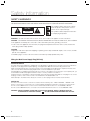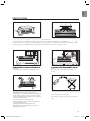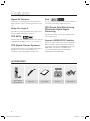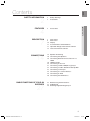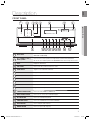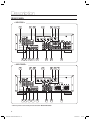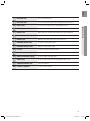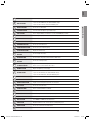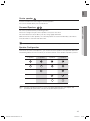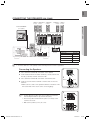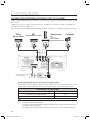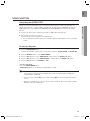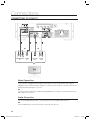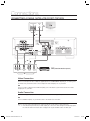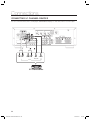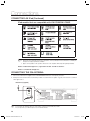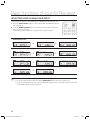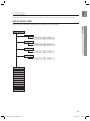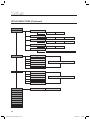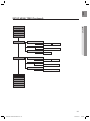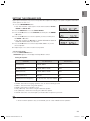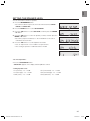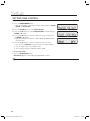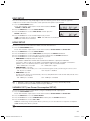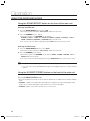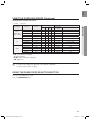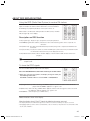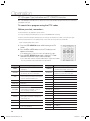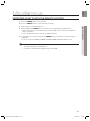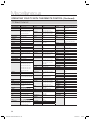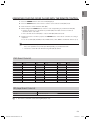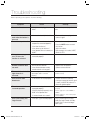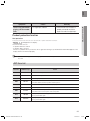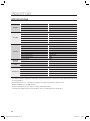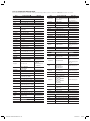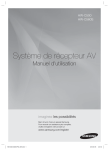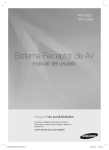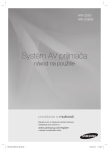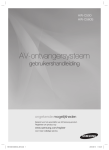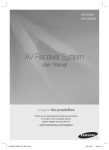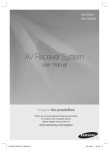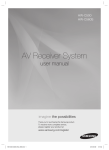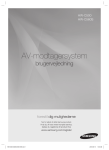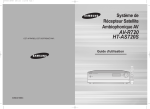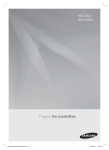Download Samsung HW-C500 User Manual
Transcript
HW-C500 HW-C560S AV Receiver System user manual imagine the possibilities Thank you for purchasing this Samsung product. To receive more complete service, please register your product at www.samsung.com/register HW-C500-C560S-EUR-0615.indd 1 2010-06-16 3:07:10 Safety information SAFETY WARNINGS TO REDUCE THE RISK OF ELECTRIC SHOCK, DO NOT REMOVE THE COVER(OR BACK). NO USER-SERVICEABLE PARTS ARE INSIDE. REFER SERVICING TO QUALIFIED SERVICE PERSONNEL. CAUTION RISK OF ELECTRIC SHOCK DO NOT OPEN This symbol indicates “dangerous voltage” inside the product that presents a risk of electric shock or personal injury. This symbol indicates important instructions accompanying the product. WARNING : To reduce the risk of fire or electric shock, do not expose this appliance to rain or moisture. CAUTION : TO PREVENT ELECTRIC SHOCK, MATCH WIDE BLADE OF PLUG TO WIDE SLOT, FULLY INSERT. • This apparatus shall always be connected to a AC outlet with a protective grounding connection. • To disconnect the apparatus from the mains, the plug must be pulled out from the mains socket, therefore the mains plug shall be readily operable. CAUTION • Apparatus shall not be exposed to dripping or splashing and no objects filled with liquids, such as vases, shall be placed on the apparatus. • The Mains plug is used as a disconnect device and shall stay readily operable at any time. Wiring the Main Power Supply Plug (UK Only) IMPORTANT NOTICE The mains lead on this equipment is supplied with a moulded plug incorporating a fuse. The value of the fuse is indicated on the pin face of the plug and if it requires replacing, a fuse approved to BS1362 of the same rating must be used. Never use the plug with the fuse cover removed. If the cover is detachable and a replacement is required, it must be of the same colour as the fuse fitted in the plug. Replacement covers are available from your dealer. If the fitted plug is not suitable for the power points in your house or the cable is not long enough to reach a power point, you should obtain a suitable safety approved extension lead or consult your dealer for assistance. However, if there is no alternative to cutting off the plug, remove the fuse and then safely dispose of the plug. Do not connect the plug to a mains socket as there is a risk of shock hazard from the bared flexible cord. Never attempt to insert bare wires directly into a mains socket. A plug and fuse must be used at all times. IMPORTANT The wires in the mains lead are coloured in accordance with the following code:– BLUE = NEUTRAL BROWN = LIVE As these colours may not correspond to the coloured markings identifying the terminals in your plug, proceed as follows:– The wire coloured BLUE must be connected to the terminal marked with the letter N or coloured BLUE or BLACK. The wire coloured BROWN must be connected to the terminal marked with the letter L or coloured BROWN or RED. WARNING : DO NOT CONNECT EITHER WIRE TO THE EARTH TERMINAL WHICH IS MARKED WITH THE LETTER E OR BY THE EARTH SYMBOL , OR COLOURED GREEN OR GREEN AND YELLOW. 2 HW-C500-C560S-EUR-0615.indd 2 2010-06-16 3:07:24 ENG PRECAUTIONS 7 cm SETUP 10 cm INPUT SELECT TONE CONTROL ENTER SOUND EFFECT ASC MIC ASC 10 cm AUDIO ASSIGN MULTI CH INPUT S. DIRECT AV SYNC TUNING MODE SELECT MEMORY 10 cm Ensure that the AC power supply in your house complies with the identification sticker located on the back of your player. Install your player horizontally, on a suitable base (furniture), with enough space around it for ventilation (7.5~10cm). Make sure the ventilation slots are not covered. Do not stack anything on top of the amplifier. In order to disconnect the player completely from the power supply, remove the AC plug from the wall outlet, especially when left unused for a long period of time. SETUP INPUT SELECT ENTER TONE CONTROL SETUP SOUND EFFECT INPUT SELECT ASC MIC ASC AUDIO ASSIGN S. DIRECT MULTI CH INPUT AV SYNC TUNING MODE SELECT ENTER TONE CONTROL SOUND EFFECT MEMORY ASC MIC During thunderstorms, disconnect the AC plug from the wall outlet. Voltage peaks due to lightning could damage the unit. ASC AUDIO ASSIGN S. DIRECT MULTI CH INPUT AV SYNC TUNING MODE SELECT MEMORY Do not expose the unit to direct sunlight or other heat sources. This could lead to overheating and malfunction of the unit. SETUP INPUT SELECT ENTER TONE CONTROL SOUND EFFECT ASC MIC ASC AUDIO ASSIGN S. DIRECT MULTI CH INPUT AV SYNC TUNING MODE SELECT MEMORY Phones Protect the player from moisture(i.e.vases), and excess heat(e.g.fireplace) or equipment creating strong magnetic or electric fields (i.e.speakers...). Disconnect the power cable from the AC supply if the player malfunctions. Your player is not intended for industrial use. Use of this product is for personal use only. Condensation may occur if your player or disc have been stored in cold temperatures. If transporting the player during the winter, wait approximately 2 hours until the unit has reached room temperature before using. The batteries used with this product contain chemicals that are harmful to the environment. Do not dispose of batteries in the general household trash. 3 HW-C500-C560S-EUR-0615.indd 3 2010-06-16 3:07:25 Features Digital AV Receiver iPod This product is a pure digital AV receiver that performs digital signal processing to minimize signal distortion and loss. You can enjoy music files by connecting your iPod/iPhone to the AV Receiver with the supplied iPod dock. Dolby Pro Logic II DPL II processes any high quality stereo signal source into five separate full frequency channels. SFE (Sound Field Effect) Using 32bit Audio Digital Signal Processing DTS 96/24 Provides more realistic surround sound with normal stereo audio sources. DTS 96/24 encodes standard 16 bit/44.1 kHz sound to Anynet+ (HDMI-CEC) Function 24 bit/96kHz and applies it to a 5.1 CH sound track. DTS (Digital Theater Systems) DTS provides a discrete 5.1 CH digital audio signal for both music and movie contents and uses less compression than Dolby Digital for richer sound. Anynet+ is a function that can be used to operate this AV Receiver with a Samsung TV remote control, by connecting the receiver to a SAMSUNG TV using an HDMI Cable. (This function is available only in connection with Samsung TV and DVD player supporting Anynet+(HDMI-CEC).) ACCESSORIES INPUT SELECT TV SOURCE POWER AMP/TV DIMMER BD/DVD RDS DISPLAY TA 1 2 3 PTY- PTY SEARCH PTY+ 4 5 6 SLEEP 7 8 9 PROLOGIC AUDIO ASSIGN DSP 0 MUTE TUNING /CH VOL ASC TUNER MEMORY SUBWOOFER SETUP/MENU BD/DVD MULTI CH MO/ST INFO RETURN EXIT SAT TV AUX CD iPod Remote Control/ Batteries (AAA size) FM antenna User’s manual iPod Dock ASC microphone 4 HW-C500-C560S-EUR-0615.indd 4 2010-06-16 3:07:30 ENG Contents SAFETY INFORMATION 2 Safety Warnings Precautions 4 Accessories 7 8 10 11 11 12 Front Panel Rear Panel Display Insert Remote Control Batteries Operation Range of the Remote Control Tour of the Remote Control 14 16 18 19 20 21 22 23 24 25 26 Speaker Positioning Connecting the Speakers Connecting External Devices/Your TV via HDMI HDMI Function Connecting to Your TV Connecting a DVD or BD(Blu-ray) Player Connecting a Cable, Satellite or Set-top Box Connecting a CD Player Connecting 5.1 Channel Devices Connecting an iPod Connecting the FM Antenna 27 27 28 Before Using the AV Receiver Audio Setup Selecting Digital/Analogue Input ● CONTENTS FEATURES 2 3 4 DESCRIPTION 7 CONNECTIONS 14 BASIC FUNCTIONS OF YOUR AV RECEIVER 27 5 HW-C500-C560S-EUR-0615.indd 5 2010-06-16 3:07:30 Contents SETUP 29 OPERATION 42 MISCELLANEOUS 51 TROUBLESHOOTING 29 33 34 35 36 37 37 38 39 39 39 40 41 41 41 Setup Menu Tree Setting the Speaker Size Setting the Speaker Listening Distance Setting the Speaker Level Setting the Test Tone Setting Dolby Pro Logic II Mode Setting Dolby Pro Logic II Setting Tone Control AV SYNC MP3 Enhancer Smart Volume ASC (Auto Sound Calibration) Setup DRC Setup HDMI Setup Variable Set 42 43 44 45 47 49 50 Using the Surround Modes Using the Subwoofer Selection Button Listening to the Radio About RDS Broadcasting Using an iPod Convenient Functions Software Upgrade 51 53 Operating Your TV With the Remote Control Operating your DVD or BD player with the remote control 54 Troubleshooting 56 Specifications 54 APPENDIX 56 6 HW-C500-C560S-EUR-0615.indd 6 2010-06-16 3:07:30 ENG Description FRONT PANEL 1 2 3 4 5 6 7 8 ● DESCRIPTION SETUP INPUT SELECT ENTER TONE CONTROL SOUND EFFECT ASC MIC 9 ASC AUDIO ASSIGN S. DIRECT /STEREO MULTI CH INPUT AV SYNC TUNING MODE 10 11 12 13 14 15 SELECT 16 MEMORY 17 Used to select a source. (FM BD/DVD SAT TV CD AUX 5.1 MULTI CH IPOD AUDIO IPOD VIDEO). 1 INPUT SELECT 2 UP(,), DOWN(.), LEFT(<), RIGHT(>), ENTER Used to move the cursor up, down, left or right and select an item in the SETUP menu. 3 SETUP Displays the SETUP menu. 4 TONE CONTROL Used to set the bass, treble level and tone to on/off. 5 SOUND EFFECT Toggles to select a surround sound mode. 6 DISPLAY Displays the speaker/audio input status, listening mode, etc 7 VOLUME CONTROL Adjusts the volume level. 8 POWER Turns the receiver on/off. 9 ASC MIC JACK Used to connect the ASC MIC for setting up ASC (Auto Sound Calibration). 10 ASC BUTTON Used to select the ASC(Auto Sound Calibration) mode. 11 AUDIO ASSIGN BUTTON Toggles to select an input mode for the selected source. 12 S.DIRECT/STEREO BUTTON Used to select the S.DIRECT or STEREO mode. 13 MULTI CH INPUT BUTTON Used to select a connected 5.1 multi channel player. 14 AV SYNC BUTTON Used to select the Audio Delay Mode. 15 TUNING MODE BUTTON Used to select the Manual or Preset mode for FM radio. 16 SELECT BUTTON Used to change the radio frequency. 17 MEMORY BUTTON Used to set a preset radio frequency. Also used to select detailed options in the SOUND EFFECT mode and to change the tone level. 7 HW-C500-C560S-EUR-0615.indd 7 2010-06-16 3:07:30 Description REAR PANEL < HW-C500 > 1 2 3 4 5 6 7 iPod 8 9 10 11 12 13 14 15 < HW-C560S > 1 2 3 4 5 6 7 iPod 8 9 10 11 12 13 14 15 * All those pictures of the Rear panel are based on Model HW-C560S. 8 HW-C500-C560S-EUR-0615.indd 8 2010-06-16 3:07:31 ENG FM ANTENNA JACK Connect the FM Antenna here. 2 MULTI CH IN JACKS Receives the analogue audio signal from an external player with a multi-channel port. 3 VIDEO IN JACKS Receives the video signal from a video player (BD/DVD, SAT, TV). 4 HDMI IN JACKS Receives digital video and audio signals simultaneously using an HDMI cable. 5 HDMI OUT JACK Outputs digital video and audio signals simultaneously using an HDMI cable. 6 USB PORT Can be only used for firmware upgrades. 7 VIDEO OUT JACK Outputs the video signal to video devices (TV, Projector etc). 8 COMPONENT VIDEO IN JACKS Receives the component video signal. 9 COMPONENT VIDEO OUT JACKS Outputs the component video signal. 10 iPod JACK Receives the audio/video signal from an iPod. 11 OPTICAL IN JACKS (DIGITAL AUDIO IN) Receives the digital optical audio signal. 12 COAXIAL IN JACK (DIGITAL AUDIO IN) Receives the digital coaxial audio signal. 13 AUDIO IN JACKS Receives the audio signal from a video player (BD/DVD, SAT, TV, CD). 14 SUBWOOFER AUDIO OUT JACK Connect the subwoofer. 15 SPEAKER OUT TERMINALS Speaker connection terminals. ● DESCRIPTION 1 9 HW-C500-C560S-EUR-0615.indd 9 2010-06-16 3:07:33 Description DISPLAY 1 2 3 4 5 7 6 1 SPEAKER INDICATORS Displays the connected speakers. 2 LISTENING MODE INDICATORS Displays the current listening mode. 3 TUNING INDICATORS Displays the status of the current radio broadcast. 4 AUDIO INPUT INDICATORS Displays the audio input signal type of the currently connected external audio source. 5 SPEAKER LEVEL INDICATOR Displays the speaker level. 6 RADIO FREQUENCY INDICATORS Displays the current radio frequency range. 7 MESSAGE DISPLAY Informs you of the status of the receiver. 10 HW-C500-C560S-EUR-0615.indd 10 2010-06-16 3:07:33 ENG INSERT REMOTE CONTROL BATTERIES * Batteries (AAA size) ● DESCRIPTION M Follow these precautions to avoid leaking or cracking cells: Place batteries in the remote control so they match the polarity : (+) to (+) and (–) to (–). Assuming typical TV usage, the batteries last for about one year. Use the correct type of batteries. Batteries that look similar may differ in voltage. Always replace both batteries at the same time. Do not expose the batteries to heat or a flame. OPERATION RANGE OF THE REMOTE CONTROL The remote control can be used up to approximately 7 meters in a straight line. It can also be operated at a horizontal angle of up to 30° from the remote control sensor. SETUP INPUT SELECT ENTER TONE CONTROL SOUND EFFECT ASC MIC ASC AUDIO ASSIGN S. DIRECT /STEREO MULTI CH INPUT AV SYNC TUNING MODE SELECT MEMORY INPUT SELECT TV SOURCE POWER AMP/TV DIMMER BD/DVD RDS DISPLAY TA 1 2 3 PTY- PTY SEARCH PTY+ 4 5 6 SLEEP 7 8 9 PROLOGIC AUDIO ASSIGN DSP 0 MUTE TUNING /CH VOL ASC TUNER MEMORY SUBWOOFER SETUP/MENU INFO RETURN BD/DVD MULTI CH MO/ST EXIT SAT TV AUX CD iPod 11 HW-C500-C560S-EUR-0615.indd 11 2010-06-16 3:07:34 Description TOUR OF THE REMOTE CONTROL INPUT SELECT TV SOURCE POWER 1 2 AMP/TV DIMMER BD/DVD RDS DISPLAY 3 TA 1 2 3 PTY- PTY SEARCH PTY+ 5 6 4 SLEEP 7 8 9 PROLOGIC AUDIO ASSIGN DSP 0 4 22 6 23 7 9 10 11 MUTE TUNING /CH VOL ASC TUNER MEMORY SUBWOOFER MO/ST SETUP/MENU INFO RETURN EXIT 12 13 14 20 21 5 8 15 16 17 18 19 BD/DVD MULTI CH SAT TV AUX 24 25 26 27 28 29 CD iPod 12 HW-C500-C560S-EUR-0615.indd 12 2010-06-16 3:07:34 ENG POWER BUTTON Turns the receiver on/off. 2 AMP/TV BUTTON Used to select the AMP/TV mode. - If you select the AMP mode, the button will flash orange. - If you select the TV mode, the button will flash green. 3 NUMBER BUTTONS Used to select a TV channel. 4 PROLOGIC BUTTON Select the desired Dolby Pro Logic II audio mode. 5 SKIP BUTTONS Press to skip backwards or forwards on a connected DVD/BD player or iPod. 6 STOP/PLAY BUTTON Press to stop/start playback on a connected DVD/BD player or iPod. 7 MUTE BUTTON Mutes the sound of a connected device. 8 VOLUME CONTROL BUTTONS Adjusts the volume of the selected device. 9 SUBWOOFER BUTTON Used to select the Subwoofer. 10 TUNER MEMORY BUTTON Used to set a preset radio frequency. 11 SETUP/MENU BUTTON Displays the SETUP menu. 12 UP/DOWN/LEFT/RIGHT BUTTONS Used to navigate the menus. 13 RETURN BUTTON Used to return to the previous menu from the SETUP menu. 14 FUNCTION SELECTOR BUTTONS Used to select an input source. 15 INPUT SELECT, TV SOURCE BUTTON Toggles to find and select an input source. Press to select a connected TV's video source. 16 DIMMER BUTTON Adjusts the brightness of the display. 17 BD/DVD BUTTON Used to select the BD/DVD mode. - If you select the BD mode, the button will flash orange. - If you select the DVD mode, the button will flash green. 18 RDS SELECTION BUTTONS Used to select the RDS functions. 19 SLEEP BUTTON Used to set the Sleep Timer. 20 AUDIO ASSIGN BUTTON Toggles to select an input mode for the selected source. 21 DSP BUTTON Used to select the SFE mode. 22 SEARCH BUTTONS Press to search backwards or forwards. 23 PAUSE BUTTON Pauses playback on a connected device. 24 TUNING/CHANNEL BUTTONS Used to change the radio broadcasting frequency or TV channel. 25 ASC BUTTON Used to set the Auto Sound Calibration function. 26 MO/ST BUTTON Select MONO or STEREO for radio broadcasts. 27 INFO BUTTON Display information on the connected device currently being used. 28 ENTER BUTTON Used to select an item in the SETUP menu. 29 EXIT BUTTON Exits the SETUP menu. ● DESCRIPTION 1 13 HW-C500-C560S-EUR-0615.indd 13 2010-06-16 3:07:35 Connections This section involves various methods of connecting the AV receiver to other external components. Before moving or installing the product, be sure to turn off the power and disconnect the power cord. SPEAKER POSITIONING * The HW-C500 model does not supply speakers (sold separately). 2~3m AV RECEIVER SETUP INPUT SELECT ENTER TONE CONTROL SOUND EFFECT ASC MIC ASC AUDIO ASSIGN S. DIRECT /STEREO MULTI CH INPUT AV SYNC TUNING MODE SELECT MEMORY SL SR Position of AV Receiver Place the AV Receiver on a dedicated stand or rack. Subwoofer The position of the subwoofer is not so critical. Place it anywhere you like. Front Speakers Place these speakers in front of your listening position, facing inwards (about 45°) toward you. Place the speakers so that their tweeters will be at the same height as your ears. Align the front face of the front speakers with the front face of the centre speaker or place them slightly in front of the centre speaker. 14 HW-C500-C560S-EUR-0615.indd 14 2010-06-16 3:07:35 ENG Centre speaker It is best to install it at the same height as the front speakers. You can also install it directly over or under the TV. ● CONNECTIONS Surround Speakers Place these speakers behind your listening position. If there isn't enough room, place these speakers so they face each other. Place them about 60 to 90cm above your ears, facing slightly downward. Unlike the front and centre speakers, the surround speakers are used to handle mainly sound effects and sound will not come from them all the time. M When you attach the speakers to the wall, make sure to fasten them tightly so they do not fall off. Speaker Configuration For the best surround-sound experience, you should connect five speakers and a powered subwoofer. The following table shows which channels you should use based on the number of speakers you have. 2 speakers M 3 speakers 4 speakers 5 speakers If you place a speaker near your TV set, screen colour may be distorted because of the magnetic field generated by the speaker. If this occurs, place the speaker away from your TV set. 15 HW-C500-C560S-EUR-0615.indd 15 2010-06-16 3:07:36 Connections CONNECTING THE SPEAKERS (HW-C500) FRONT (R) SURROUND (R) (not supplied) (not supplied) SUBWOOFER (not supplied) ACTIVE SUBWOOFER (not supplied) SURROUND (L) FRONT (L) (not supplied) (not supplied) SW CENTRE (not supplied) iPod Model HW-C500 AV Receiver M HW-C500 The HW-C500 model does not supply speakers (sold separately). Contact a Samsung Electronics retailer for purchasing. Connecting Speaker Wire 1. Loosen the knob by turning counterclockwise. 2. Insert the bare part of the wire into the hole in the side of each terminal. 3. Tighten the knob by turning clockwise to secure the wire. M Keep the subwoofer speaker out of reach of children to prevent them from inserting their hands or objects into the duct (hole). Never touch speaker terminals while the power is on. Doing so could result in electric shock. Make sure the polarities (+ and -) are correct. Connecting the Speakers 1. Press down the terminal tab on the back of the speaker. 2. Insert the black wire into the black terminal (–) and the red wire into the red (+) terminal, and then release the tab. 3. Connect the connecting plugs to the back of the AV Receiver. • Make sure the colors of the speaker terminals on the back of the AV receiver match the colors of the connecting plugs. Black Red 16 HW-C500-C560S-EUR-0615.indd 16 2010-06-16 3:07:37 ENG CONNECTING THE SPEAKERS (HW-C560S) FRONT (R) SURROUND (R) SUBWOOFER PS-FC560S PS-RC560S PS-WC560S ● CONNECTIONS ACTIVE SUBWOOFER (not supplied) SURROUND (L) FRONT (L) PS-RC560S PS-FC560S SW CENTRE PS-CC560S iPod M Model HW-C560S AV Receiver HW-C560S FRONT SPEAKER PS-FC560S CENTRE SPEAKER PS-CC560S SURROUND SPEAKER PS-RC560S SUBWOOFER PS-WC560S The Active Subwoofer is sold separately. Contact a Samsung Electronics retailer for purchasing. Connecting the Speakers 1 1. Press down the terminal tab on the back of the speaker. 2. Insert the black wire into the black terminal (–) and the red wire into the red (+) terminal, and then release the tab. 3. Press down the terminal tab on the back of the AV Receiver. 2 Red Black 4. Insert the one wire into the terminal + and the other one into the terminal -. • Make sure the colours of the speaker terminals on the back of the AV receiver match the colours of the connecting plugs. Speaker 3 M Keep the subwoofer speaker out of reach of children to prevent them from inserting their hands or objects into the duct (hole). Never touch speaker terminals while the power is on. Doing so could result in electric shock. Make sure the polarities (+ and -) are correct. 4 AV Receiver HW-C500-C560S-EUR-0615.indd 17 17 2010-06-16 3:07:39 Connections CONNECTING EXTERNAL DEVICES/YOUR TV VIA HDMI HDMI is a digital standard interface for connection to such devices as a TV, projector, DVD player, Blu-ray player, set-top box and more. HDMI removes any loss of signal from analogue conversion, enabling you to enjoy video and audio sound quality as it was originally created in the digital source. By connecting through the HDMI(High-Definition Multimedia Interface) interface, you can play back digital video and audio. DVD or Blu-ray Player SAT (Cable/Satellite/Set-top box) Game console or HDTV Tuner Camcorder (HDTV Terrestrial Receiver) ONLY USE FOR FIRMWARE UPDATE iPod • Connect it if you want to use Anynet+. OPTICAL OUT High-bandwidth Digital Content Protection System (HDCP) support To play digital contents through the HDMI connection, both the connected external device and TV must support High-bandwidth Digital Content Protection System (HDCP). This product supports HDCP. Compatibility with a TV Supporting HDMI A TV with an HDMI jack. Video/Audio A TV with a DVI-D jack (TV supporting HDCP) Video A TV with a DVI-D jack (TV not supporting HDCP) - M Audio from SACD discs will not be heard with this connection. To play a DVD disc whose copyright is protected by CPPM, use a player supporting CPPM. The quality of the audio output through the HDMI jack (sampling frequency and bit rate) may be limited by the performance of the connected device. Since HDMI connection supports both video and audio, you don’t have to connect an additional audio cable. 18 HW-C500-C560S-EUR-0615.indd 18 2010-06-16 3:07:43 ENG HDMI FUNCTION Using Anynet+(HDMI-CEC) ● CONNECTIONS Anynet+ is a function that enables you to control other Samsung Devices with your Samsung TV's remote control. Anynet + can be used by connecting this AV Receiver to a SAMSUNG TV using an HDMI Cable. This is only available with SAMSUNG TVs and SAMSUNG AV Products that support Anynet+. 1. Connect the AV receiver to a Samsung TV with an HDMI cable. (See page 18) 2. Set the Anynet+ function on your TV. (See the TV instructions manual for more information.) • You can operate the volume on the AV receiver by using the Volume buttons on the TV remote control. To turn on Anynet+ 1. Press the SETUP/MENU button. • Each time the button is pressed, the mode switches between SETUP ENTER and SETUP OFF. 2. Press the ENTER button to select SETUP ENTER. 3. Press the ▲▼ buttons to select HDMI SETUP, and then press the ENTER or ► button. 4. Press the ▲▼ buttons to select HDMI ANYNET+, and then press the ENTER or ► button. 5. Press the ▲▼ buttons to set ANYNET+ to ON. - To exit setup mode• Press the SETUP/MENU button. SETUP OFF appears on the display and Setup Mode is exited. M If you use an HDMI cable to connect a Samsung TV to your AV Receiver, you can operate the AV receiver using the TV’s remote control. This function is available only in connection with Samsung TV and DVD player supporting Anynet +(HDMI-CEC). Please check your TV for the n logo. If your TV has an n logo, then it supports the Anynet+ function. When you are making Anynet+ connection, do not connect more than two AV receivers (Anynet+ installed). Otherwise, it can cause a malfunction. 19 HW-C500-C560S-EUR-0615.indd 19 2010-06-16 3:07:45 Connections CONNECTING TO YOUR TV iPod or COMPONENT VIDEO IN IN or OPTICAL OUT AUDIO OUT Video Connection If your television is equipped with Component Video inputs, connect a Component video cable(not supplied) from the Component Video Output (PR, PB and Y) jacks on the back of your AV Receiver to the Component Video Input jacks on your TV. OR Connect the Video cable from the VIDEO OUT (MONITOR) jack on the back of your AV Receiver to the Video Input jack on your TV. Audio Connection Connect the Digital Input (OPTICAL 3) on your AV Receiver to the Digital Output of the TV. OR Connect AUDIO IN (TV) on your AV Receiver to the Audio Out of the TV. 20 HW-C500-C560S-EUR-0615.indd 20 2010-06-16 3:07:45 ENG CONNECTING A DVD OR BD(Blu-ray) PLAYER VIDEO IN ● CONNECTIONS COMPONENT IN or iPod or DVD or BD Player COMPONENT OPTICAL OUT OUT AUDIO OUT VIDEO OUT or Video Connection Connect a Component video cable(not supplied) from the COMPONENT IN (BD/DVD) (PR, PB and Y) jacks on the back of your AV Receiver to the Component Video Output jacks on your DVD/BD player. OR Connect a Video cable from the VIDEO IN (BD/DVD) jack on the back of your AV Receiver to the Video Output jack on your DVD/BD player. Audio Connection Connect the Digital Input (OPTICAL 1) on your AV Receiver to the Digital Output of the DVD/BD player. OR Connect AUDIO IN (BD/DVD) on your AV Receiver to the Audio Out of the DVD/BD player. 21 HW-C500-C560S-EUR-0615.indd 21 2010-06-16 3:07:47 Connections CONNECTING A CABLE, SATELLITE OR SET-TOP BOX COMPONENT IN VIDEO IN or iPod or COMPONENT OPTICAL OUT OUT AUDIO OUT VIDEO OUT SAT(Cable/Satellite/Set-top box) or Video Connection Connect a Component video cable(not supplied) from the COMPONENT IN (SAT) (PR, PB and Y) jacks on the back of your AV Receiver to the Component Video Output jacks on your SAT. OR Connect a Video cable from the VIDEO IN (SAT) jack on the back of your AV Receiver to the Video Output jack on your SAT. Audio Connection Connect the Digital Input (OPTICAL 2) on your AV Receiver to the Digital Output of the SAT. OR Connect AUDIO IN (SAT) on your AV Receiver to the Audio Out of the SAT. M Disconnect the power plug from the outlet if you will not use this unit for a long period of time. If the cable/set-top box has only one audio output jack, connect it to either the right or left audio input jack of the main unit. Connect the audio cable's red plug to the red jack and white cable to the white jack. 22 HW-C500-C560S-EUR-0615.indd 22 2010-06-16 3:07:49 ENG CONNECTING A CD PLAYER ● CONNECTIONS CD player AUDIO OUT COAXIAL OUT or iPod Audio Connection Connect the Digital Input (COAXIAL) on your AV Receiver to the Digital Output of the CD Player. OR Connect AUDIO IN (CD) on your AV Receiver to the Audio Out of the CD player. M If the CD player has only one audio output jack, connect it to either the right or left audio input jack of the main unit. Connect the audio cable's red plug to the red jack and white cable to the white jack. 23 HW-C500-C560S-EUR-0615.indd 23 2010-06-16 3:07:52 Connections CONNECTING 5.1 CHANNEL DEVICES You can connect the AV receiver to a DVD player, SUPER AUDIO CD player or other device with 5.1 channel output. C SW iP iPod SW FRONT SURROUND C CENTER SUB WOOFER 5.1 CH 5.1 Channel device 24 HW-C500-C560S-EUR-0615.indd 24 2010-06-16 3:07:54 ENG CONNECTING AN iPod You can listen to audio from an iPod through the main unit. For iPod operation with your receiver, see this page and 47 ~ 48. ● CONNECTIONS iPod iPod 1. Connect the iPod dock connector to the iPod jack on your reciever. 2. Place the iPod in the Dock. • If you want to play a movie stored in your iPod player, you should set the player's TV Out option to On before inserting it into the dock. See page 48. 3. Press the iPod button on the remote control. • You can also use the INPUT SELECT button on the main unit. The mode switches as follows : FM BD/DVD SAT TV CD AUX 5.1 MULTI CH IPOD AUDIO IPOD VIDEO Disconnecting an iPod Follow the steps below to prevent damage to an iPod and data when disconnecting from your AV receiver. 1. Press the INPUT SELECT button on the main unit to switch to a mode other than IPOD AUDIO or IPOD VIDEO. OR 1. Turn off the AV Receiver. 2. Disconnect the iPod player from the iPod dock, or remove the iPod dock connector from the AV receiver. M You must have the VIDEO (Monitor) output connected to your TV to view iPod video. See page 21. Adjust the volume to a moderate level before you connect your iPod and AV Receiver. When the unit is powered on and you connect an iPod, the unit will charge your iPod's battery. Make sure to connect the dock connector so that the label “SAMSUNG” faces upward. “Made for iPod” means that an electronic accessory has been designed to connect specifically to an iPod and has been certified by the developer to meet Apple performance standards. “Works with iPhone” means that an electronic accessory has been designed to connect specifically to an iPhone and has been certified by the developer to meet Apple performance standards. 25 HW-C500-C560S-EUR-0615.indd 25 2010-06-16 3:07:56 Connections CONNECTING AN iPod (Continued) iPod models that are compatible with HW-C500/HW-C560S M "Made for iPod" means that the dock has been designed to connect specifically for the iPod and has been certified by the developer to meet Apple performance standards. Apple is not responsible for the operation of this device or its compliance with safety and regulatory standards. iPod is a trademark of Apple Inc., registered in the U.S. and other countries. iPhone is a trademark of Apple Inc. CONNECTING THE FM ANTENNA 1. Connect the FM antenna supplied to the FM ANTENNA terminal as a temporary measure. 2. Slowly move the antenna wire around until you find a location where reception is good, then fasten it to a wall or other rigid surface. FM antenna (supplied) iPod M Do not place the antenna cable close to the power cord. Keep it as far away as possible. If you experience poor FM reception, use an external antenna. 26 HW-C500-C560S-EUR-0615.indd 26 2010-06-16 3:07:58 ENG Basic functions of your AV Receiver BEFORE USING THE AV RECEIVER Turning On/Off Connect the power plug to the outlet. Remote control functions You can operate your AMP (this AV receiver)/ TV and BD(Samsung only)/ DVD player with this remote control. See pages 51 ~ 53 for more details. To select a function Method 1 Press the INPUT SELECT button. • Each time you press this button, FM BD/DVD SAT TV CD AUX 5.1 MULTI CH IPOD AUDIO IPOD VIDEO will be selected in turn. ● BASIC FUNCTIONS OF YOUR AV RECEIVER Press the POWER button on the main unit for 2 seconds. • This unit will be turned on or set to Standby mode. • You can also turn the unit on/off by pressing the POWER button on the remote control. Method 2 Press the TUNING/CH, BD/DVD, SAT, TV, CD, MULTI CH, AUX or IPOD button. • You can directly select the desired function. AUDIO SETUP Selecting a source device and connection jack Select the external devices you have connected to the receiver. 1. Press the SETUP/MENU button. • Each time the button is pressed, the mode switches between SETUP ENTER and SETUP OFF. 2. Press the ENTER button to select SETUP ENTER. 3. Press the ▲▼ buttons to select AUDIO SETUP, and then press the ENTER or ► button. Æ 4. Press the ▲▼ buttons to select a desired jack. • The source device switches as follows; BD/DVD, SAT, TV, CD - To exit setup mode • Press the SETUP/MENU button. SETUP OFF appears on the display and Setup Mode is exited. M You can also use SETUP, ,,.,<,>, ENTER on the front of your AV Receiver. 27 HW-C500-C560S-EUR-0615.indd 27 2010-06-16 3:08:00 Basic functions of your AV Receiver SELECTING DIGITAL/ANALOGUE INPUT You can listen to sound in 2 channel analogue , Dolby Digital or DTS using this unit. 1. Press the INPUT SELECT button to select a desired function (BD/DVD, SAT,TV, CD). See page 27. 2. Press the AUDIO ASSIGN button on the remote control to select the external device you have connected. • Each time you press this button, the input mode changes as follows: INPUT SELECT TV SOURCE POWER AMP/TV DIMMER BD/DVD 1 2 3 PTY- PTY SEARCH PTY+ 4 5 6 RDS DISPLAY TA • For BD/DVD function Ä Ä Ä Ä Ä Ä • For SAT function • For TV function • For CD function Ä M You can also change the input mode by pressing the AUDIO ASSIGN button on the front of your AV Receiver. You can enjoy Dolby Digital or DTS if you connect the digital audio output jack of an external audio component to the optical or coaxial digital audio input jack on the main unit. 28 HW-C500-C560S-EUR-0615.indd 28 2010-06-16 3:08:00 ENG Setup For your convenience, you can set this AV receiver's features for the best use. SETUP MENU TREE Here’s a quick look at how the setup menus are organized on your AV Receiver. ● SETUP AUDIO SETUP BD/DVD OPT 1,2,3 COAX OPT 1,2,3 COAX OPT 1,2,3 COAX OPT 1,2,3 COAX SAT TV CD SPK SIZE SPK DISTANCE SPK LEVEL TEST TONE DPLII SETUP TONE CONTROL A/V SYNC MP3 ENHANCER SMART VOLUME ASC SETUP DRC SETUP HDMI SETUP VARIABLE SET 29 HW-C500-C560S-EUR-0615.indd 29 2010-06-16 3:08:03 Setup SETUP MENU TREE (Continued) AUDIO SETUP SPK SIZE FRONT LARGE SMALL LARGE SMALL NONE LARGE SMALL NONE YES NO CENTER SURR SUBW CROVR 60Hz, 80Hz, 100Hz, 120Hz, 150Hz, 180Hz, 200Hz SPK DISTANCE F.L F.R CEN S.L 0.30 ~ 9.00m (0.3m step) , default : 3m S.R S.W SPK LEVEL F.L F.R CEN S.L -10 ~ +10dB (1dB step) , default : 00dB S.R S.W TEST TONE DPLII SETUP TONE CONTROL A/V SYNC MP3 ENHANCER SMART VOLUME ASC SETUP DRC SETUP HDMI SETUP VARIABLE SET AUTO MANUAL 30 HW-C500-C560S-EUR-0615.indd 30 2010-06-16 3:08:03 ENG SETUP MENU TREE (Continued) ● SETUP AUDIO SETUP SPK SIZE SPK DISTANCE SPK LEVEL TEST TONE DPLII SETUP PANORAMA OFF ON DIMENSION -7 ~ 0 ~ +7 C- WIDTH 0~7 TONE CONTROL TONE OFF ON BASS -6dB ~ +6dB (1dB Step) TREBLE -6dB ~ +6dB (1dB Step) A/V SYNC MP3 ENHANCER SMART VOLUME ASC SETUP DRC SETUP HDMI SETUP VARIABLE SET 31 HW-C500-C560S-EUR-0615.indd 31 2010-06-16 3:08:03 Setup SETUP MENU TREE (Continued) AUDIO SETUP SPK SIZE SPK DISTANCE SPK LEVEL TEST TONE DPLII SETUP TONE CONTROL A/V SYNC SYNC OFF ~ SYNC 240MS (10MS Step) MP3 ENHANCER OFF ON SMART VOLUME OFF ON ASC SETUP START EQ ON / EQ OFF DRC SETUP MAX STD HDMI SETUP SYNC MIN ON OFF AVR TV ON OFF AUDIO ANYNET+ VARIABLE SET OFF ON 32 HW-C500-C560S-EUR-0615.indd 32 2010-06-16 3:08:03 ENG SETTING THE SPEAKER SIZE Signal outputs and frequency response from the speaker will be adjusted according to your speaker configuration and whether certain speakers are used or not. ● SETUP 1. Press the SETUP/MENU button. • Each time the button is pressed, the mode switches between SETUP ENTER and SETUP OFF. Æ 2. Press the ENTER button to select SETUP ENTER. 3. Press the ▲▼ buttons to select SPK SIZE, and then press the ENTER or ► button. 4. Press the ▲▼ buttons to select the speaker you want, and then press the ENTER or ► button. • Each time you press the ▲▼ buttons, FRONTÆCENTER Æ SURR Æ SUBW Æ CROVR will be selected in turn. Æ 5. Press the ▲▼ buttons to set the mode (LARGE, SMALL etc.) for the selected speaker. 6. Repeat steps 3-5 to set the mode for each speaker. - To exit setup mode • Press the SETUP/MENU button. SETUP OFF appears on the display and Setup Mode is exited. Setting the Speaker SPEAKER Possible Settings Default Setting FRONT (Front) LARGE, SMALL SMALL CENTER (Centre) LARGE, SMALL, NONE SMALL SURR (Surround) LARGE, SMALL, NONE SMALL SUBW (Subwoofer) YES, NO YES CROVR (Crossover Frequency) 60, 80, 100,120, 150, 180, 200(Hz) 100Hz • • • • • • LARGE : Select when using large speakers. You can listen to full range sound. SMALL : Select this when using small speakers NONE : Select when no speaker is used YES (subwoofer) : Select when using the subwoofer speaker. NO (subwoofer) : Select when not using the subwoofer speaker. CROVR : Select the crossover frequency for the best bass response in your room. M You can also use SETUP, ,,., <, >, ENTER on the front of your AV Receiver. When the Front speaker is only set to LARGE, you can select LARGE of other speakers. 33 HW-C500-C560S-EUR-0615.indd 33 2010-06-16 3:08:03 Setup SETTING THE SPEAKER LISTENING DISTANCE If the speakers cannot be placed at equal distances from the listening position, you can adjust the delay time of the audio signals from the centre and surround speakers. 1. Press the SETUP/MENU button. • Each time the button is pressed, the mode switches between SETUP ENTER and SETUP OFF. 2. Press the ENTER button to select SETUP ENTER. Æ 3. Press the ▲▼ buttons to select SPK DISTANCE, and then press the ENTER or ► button. 4. Press the ▲▼ buttons to select the speaker you want, and then press the ENTER or ► button. • Each time you press the ▲▼ buttons, F.L Æ F.RÆ CEN Æ S.L Æ S.R Æ S.W will be selected in turn. Æ 5. Press the ▲▼ buttons to set the Speaker Distance. • For the FRONT LEFT, FRONT RIGHT, CENTER, SURR. LEFT, SURR. RIGHT and SUBWOOFER Speakers, you can set the distance from the speaker to listening position between 0.3~9.0m in intervals of 0.3m. Æ - To exit setup mode • Press the SETUP/MENU button. SETUP OFF appears on the display and Setup Mode is exited. - Setting Speaker Distance Set the distance from the speaker to listening position in intervals of 0.3m. • F.L (front left) : 0.3 ~ 9.0 m • F.R (front right) : 0.3 ~ 9.0 m • S.L (surround left) : 0.3 ~ 9.0 m M • CEN (centre) : 0.3 ~ 9.0 m • S.R (surround right) : 0.3 ~ 9.0 m • SW (subwoofer) : 0.3 ~ 9.0 m If the listening position is beyond the range of the speaker distance setup, set the speaker distance to the maximum. The distance range of the overall speaker system is determined based on the F.L(front left) speaker distance from the listening position. 34 HW-C500-C560S-EUR-0615.indd 34 2010-06-16 3:08:04 ENG SETTING THE SPEAKER LEVEL You can set the balance and level of speakers. 2. Press the ENTER button to select SETUP ENTER. ● SETUP 1. Press the SETUP/MENU button. • Each time the button is pressed, the mode switches between SETUP ENTER and SETUP OFF. Æ 3. Press the ▲▼ buttons to select SPK LEVEL, and then press the ENTER or ► button. 4. Press the ▲▼ buttons to select the speaker you want, and then press the ENTER or ► button. • Each time you press this button, F.L Æ F.RÆ CEN Æ S.L Æ S.R Æ S.W will be selected in turn. Æ 5. Press the ▲▼ buttons to set the Speaker Level mode. • You can adjust it from -10 to +10dB in 1 step increments. • The sound gets quieter at -10dB and louder at +10dB. Æ Æ - To exit setup mode • Press the SETUP/MENU button. SETUP OFF appears on the display and Setup Mode is exited. - Setting Speaker Level • F.L (front left) : -10 ~ +10dB • F.R (front right) : -10 ~ +10dB • CEN (centre) : -10 ~ +10dB • S.L (surround left) : -10 ~ +10dB • S.R (surround right) : -10 ~ +10dB • S.W (subwoofer) : -10 ~ +10dB 35 HW-C500-C560S-EUR-0615.indd 35 2010-06-16 3:08:04 Setup SETTING THE TEST TONE Use the test tone to check the speaker connection status or level. 1. Press the SETUP/MENU button. • Each time the button is pressed, the mode switches between SETUP ENTER and SETUP OFF. 2. Press the ENTER button to select SETUP ENTER. 3. Press the ▲▼ buttons to select TEST TONE, and then press the ENTER or ► button. 4. Press the ▲▼ buttons to select the option you want, and then press the ENTER or ► button. • AUTO : Test signal will be automatically output as follows; F.L Æ CEN Æ S.W ÆF.R Æ S.R Æ S.L. - During test tone output, press the ▲▼ buttons to adjust the speaker output level from -10 to +10 dB by 1 step. • MANUAL : Enables you to adjust the output level of the speaker manually. 1) Press the ENTER button to select the speaker you want. Each time you press the ENTER button, F.L Æ CEN Æ S.W ÆF.R Æ S.R Æ S.L will be selected in turn. Æ Æ Æ Æ 2) Press the ▲▼ buttons to set the Test Tone mode you want. You can adjust the speaker output level from -10 to +10dB by 1 step. The sound gets quieter at -10dB and louder at +10dB. - Test Tone Output • F.L (front left) : -10 ~ +10dB • CEN (centre) : -10 ~ +10dB • F.R (front right) : -10 ~ +10dB • S.R (surround right) : -10 ~ +10dB • S.W (subwoofer) : -10 ~ +10dB • S L (surround left) : -10 ~ +10dB - To stop test tone • Press the SETUP/MENU button once. SETUP OFF appears on the display and test tone stops. 36 HW-C500-C560S-EUR-0615.indd 36 2010-06-16 3:08:04 ENG SETTING DOLBY PRO LOGIC II MODE This mode provides 5.1 channel sound from 2 channel sources. Press the PROLOGIC button on the remote control. • MOVIE : Adds realism to the movie soundtrack. ● SETUP • MUSIC : Provides 5.1 channel surround sound for digital, analogue or existing stereo sources. • GAME : Enhances the excitement of the game’s sound. • MATRIX : You will hear 5.1 channel surround sound. • PL (Pro Logic) : You will experience a surround effect with 5.1 channel surround sound. SETTING DOLBY PRO LOGIC II This function works only in Dolby Pro Logic ll MUSIC mode. 1. Press the SETUP/MENU button. • Each time the button is pressed, the mode switches between SETUP ENTER and SETUP OFF. 2. Press the ENTER button to select SETUP ENTER. Æ 3. Press the ▲▼ buttons to select DPLII SETUP, and then press the ENTER or ► button. 4. Press the ▲▼ buttons to select the option you want, and then press the ENTER or ► button. • PANORAMA : You can set it ON or OFF. (This mode extends the front stereo image to include the surround speakers for an exciting "wraparound" effect with side wall imaging.) • DIMENSION : You can set from -7 to +7. (Incrementally adjusts the sound field (DSP)from the front or surround.) • C- WIDTH : You can set from 0 to 7. (This sets the width of the centre sound image. The higher the setting, the less sound comes from the center speaker.) M Æ Æ Æ PANORAMA, DIMENSION and CENTER WIDTH settings are enabled only if the mode is set to MUSIC. You cannot use Dolby Pro Logic II mode for multi channel signals such as Dolby Digital and DTS. Pro Logic works only for PCM audio signals with sampling frequencies of 32KHz, 44KHz or 48KHz. 37 HW-C500-C560S-EUR-0615.indd 37 2010-06-16 3:08:05 Setup SETTING TONE CONTROL This will enable you to adjust the bass and treble level. 1. Press the SETUP/MENU button. • Each time the button is pressed, the mode switches between SETUP ENTER and SETUP OFF. 2. Press the ENTER button to select SETUP ENTER. Æ 3. Press the ▲▼ buttons to select TONE CONTROL, and then press the ENTER or ► button. 4. Press the ▲▼ buttons to select the option you want, and then press the ENTER or ► button. • Each time you press this button, TONE Æ BASS Æ TREBLE will be selected in turn. Æ 5. Press the ▲▼ buttons to set the Tone Control mode you want. • If it is set to the TONE OFF, Tone Control function will be disabled. • You can adjust it from -6 to +6dB by 1 step. • The sound gets quieter at -6dB and louder at +6dB. - To exit setup mode • Press the SETUP/MENU button. SETUP OFF appears on the display and Setup Mode is exited. M The Tone Control function can be applied to all channels except for the subwoofer. 38 HW-C500-C560S-EUR-0615.indd 38 2010-06-16 3:08:05 ENG AV SYNC Video may look slower than the audio if it is connected to a digital TV. If this occurs, adjust the audio delay time to match the video. 2. Press the ENTER button to select SETUP ENTER. ● SETUP 1. Press the SETUP/MENU button. • Each time the button is pressed, the mode switches between SETUP ENTER and SETUP OFF. Æ 3. Press the ▲▼ buttons to select A/V SYNC, and then press the ENTER or ► button. 4. Press the ▲▼ buttons to set the A/V Sync mode you want. • You can adjust it from OFF to 240MS in 10MS steps. Æ MP3 ENHANCER This also helps enhance your sound experience (ex. mp3 music). Use this if you want to hear better sound from a low quality mp3 source. 1. Press the SETUP/MENU button. • Each time the button is pressed, the mode switches between SETUP ENTER and SETUP OFF. 2. Press the ENTER button to select SETUP ENTER. Æ 3. Press the ▲▼ buttons to select MP3 ENHANCER, and then press the ENTER or ► button. 4. Press the ▲▼ buttons to select ON or OFF. Æ SMART VOLUME This will regulate and stabilize the volume level against a drastic volume change when changing channels or during a scene transition. 1. Press the SETUP/MENU button. • Each time the button is pressed, the mode switches between SETUP ENTER and SETUP OFF. 2. Press the ENTER button to select SETUP ENTER. Æ 3. Press the ▲▼ buttons to select SMART VOLUME, and then press the ENTER or ► button. 4. Press the ▲▼ buttons to select ON or OFF. Æ 39 HW-C500-C560S-EUR-0615.indd 39 2010-06-16 3:08:05 Setup ASC (AUTO SOUND CALIBRATION) SETUP By setting the ASC function just once when you relocate or install the unit, you can have the unit automatically recognize the distance between speakers, levels between channels, and frequency characteristics to create a 5.1channel sound field optimized for your environment. - Before Setting 1. Plug the ASC microphone into the ASC MIC jack. 2. Place the ASC microphone at the listening position. 3. Press the ASC button on the front panel, and then press the ENTER button. 1. Press the SETUP/MENU button. • Each time the button is pressed, the mode switches between SETUP ENTER and SETUP OFF. 2. Press the ENTER button to select SETUP ENTER. Æ 3. Press the ▲▼ buttons to select ASC SETUP, and then press the ENTER or ► button. 4. Press the ▲▼ buttons to select ASC START, and then press the ENTER button. • To create the optimal 5.1 channel sound field, the selections are in the following sequence: Æ L ➞ C ➞ R ➞ SR ➞ SL ➞ SW • EQ ON : The ASC(Auto Sound Calibration) EQ mode is set to on. EQ OFF: The ASC(Auto Sound Calibration) EQ mode is set to off. 5. If you see a ASC READY message on the screen, press the ENTER button to apply the measurement value. And then unplug the ASC microphone. ASC Microphone To cancel the ASC (Auto Sound Calibration) setup. This will be automatically reverted if you press the RETURN button. * If ASC error occurs, see "ASC Error List" on page 55. M Setting the ASC function takes about 3 minutes. Because the volume level of the tone is fixed during the ASC setup, you cannot adjust the volume using the volume control. If the ASC microphone is disconnected during the ASC setup, the setup will be cancelled. You can also press the ASC button on the remote control to use this function. 40 HW-C500-C560S-EUR-0615.indd 40 2010-06-16 3:08:06 ENG DRC SETUP ● SETUP You can use this function to enjoy Dolby Digital sound when watching movies at low volume at night.DRC compresses the audio to make the loudest sounds quieter and the quietest sounds louder. 1. Press the SETUP/MENU button. • Each time the button is pressed, the mode switches between SETUP ENTER and SETUP OFF. 2. Press the ENTER button to select SETUP ENTER. Æ 3. Press the ▲▼ buttons to select DRC SETUP, and then press the ENTER or ► button. 4. Press the ▲▼ buttons to set the DRC Setup mode you want. • STD : Sets DRC effect to standard. • MAX : Sets DRC effect to maximum. • MIN : Sets DRC effect to minimum. HDMI SETUP Use this if you want to receive audio from HDMI connected external devices. 1. Press the SETUP/MENU button. • Each time the button is pressed, the mode switches between SETUP ENTER and SETUP OFF. 2. Press the ENTER button to select SETUP ENTER. 3. Press the ▲▼ buttons to select HDMI SETUP, and then press the ENTER or ► button. 4. Press the ▲▼ buttons to select the option you want, and then press the ENTER or ► button. 5. Press the ▲▼ buttons to set the HDMI Setup mode you want. • HDMI AUDIO : AVR(Audio Video Receiver), TV This preference determines whether audio received at the HDMI IN is output by the HDMI OUT. If you want to listen to audio from an HDMI connected external device through your HDMI connected TV's speakers, set it to TV. Otherwise, leave it on AVR to listen to audio from the A/V receiver. - AVR : HDMI audio is not output - TV : HDMI audio is output • HDMI ANYNET+ : ON, OFF Anynet+ is a function that enables you to control other Samsung Devices with your Samsung TV's remote control. - ON : Anynet+ is enabled. - OFF : Anynet+ is disabled. • HDMI SYNC : ON, OFF The AV receiver can be set to automatically correct any delay between the video and the audio, based on the data from the connected TV. - ON : HDMI Sync is enabled. - OFF : HDMI Sync is disabled M HDMI Audio is enabled only if both the HDMI INPUT and HDMI OUT are connected properly and working normally. This function works only if your HDMI-compatible TV supports HDMI Sync. VARIABLE SET (Low Power Consumption SETUP) This function enhances electric power efficiency using the variable power with output power. 1. Press the SETUP/MENU button. • Each time the button is pressed, the mode switches between SETUP ENTER and SETUP OFF. 2. Press the ENTER button to select SETUP ENTER. 3. Press the ▲▼ buttons to select VARIABLE SET, and then press the ENTER or ► button. 4. Press the ▲▼ buttons to select ON or OFF. • ON :This is Samsung's electric power efficiency function, you can save about 30 % for power consumption. • OFF: Normal power efficiency function. M This function is not available after the Tone Control, Speaker Level, SFE mode or ASC is changed from the factory setting. 41 HW-C500-C560S-EUR-0615.indd 41 2010-06-16 3:08:07 Operation USING THE SURROUND MODES Using the SOUND EFFECT button on the front of the main unit Selecting the SFE mode 1. Press the SOUND EFFECT button to select SFE. • Each time you press this button, SFE Æ DPLII will be selected in turn. 2. Press the UP/DOWN ( ,,. ) button. • Each time you press the UP/DOWN ( ,,. ) button, STEREO Æ HALL 1 Æ HALL 2 Æ J.CLUB Æ CHURCH Æ ROCK Æ CLASSIC Æ LIVE Æ GAME Æ MOVIE Æ CONCERT Æ STADIUM will be selected in turn. • You can also select the SFE mode by pressing the DSP button on the remote control. Selecting the DPLII mode 1. Press the SOUND EFFECT button to select DPLII. • Each time you press this button, SFE Æ DPLII will be selected in turn. 2. Press the UP/DOWN ( ,,. ) button. • Each time you press the UP/DOWN ( ,,. ) button, MUSIC Æ GAME Æ MATRIX Æ PL Æ MOVIE will be selected in turn. • You can also select the DPLll mode by pressing the PROLOGIC button on the remote control. M You cannot use Dolby Pro Logic ll mode for multi channel signals such as Dolby Digital and DTS. Pro Logic works only for BITSTREAM audio signals with sampling frequencies of 32KHz, 44KHz or 48KHz. Using the S.DIRECT/STEREO button on the front of the main unit Press the S.DIRECT/STEREO button. • Each time the button is pressed, the mode switches between the S. DIRECT mode and the STEREO mode. • S.DIRECT : Outputs 2 CH PCM audio signal without any signal processing, providing higher audio quality. This is useful for obtaining the best sound from a connected CD player. • STEREO : Outputs sound of the selected source in 2 CH stereo. 42 HW-C500-C560S-EUR-0615.indd 42 2010-06-16 3:08:08 ENG USING THE SURROUND MODES (Continued) Surround Mode and Input Signal Chart o = active, – = inactive DOLBY (MUSIC, GAME, MATRIX, PL, MOVIE) SFE STEREO Input Signal Decoding Dolby D (5.1ch) Dolby D (2ch) Dolby D (2ch Surr) L.PCM (Audio) Analogue Dolby D (2ch) Dolby D (2ch Surr) L.PCM (Audio) Analogue Dolby D (2ch) Dolby D (2ch Surr) L.PCM (Audio) L.PCM 96KHz Analogue Dolby Digital 5.1 Pro Logic II Pro Logic II Pro Logic II Pro Logic II DD+SFE DD+SFE SFE SFE Stereo Stereo Stereo Stereo Stereo Output Channel SL L/R C SUBW SR O O O O O O O O O O O O O O O O O O O O O O O O O O O O O O O O O O O O O – – O O – – O O – – O O – – O O – – O Display Information Display Signal Format DIGITAL DIGITAL DIGITAL L.PCM Analogue DIGITAL DIGITAL L.PCM Analogue DIGITAL DIGITAL L.PCM L.PCM Analogue ● OPERATION Surround Mode Channel Status L, C, R, SL, SR, SW L, C, R, SL, SR, SW L, C, R, SL, SR, SW L, C, R, SL, SR, SW L, C, R, SL, SR, SW L, C, R, SL, SR, SW L, C, R, SL, SR, SW L, C, R, SL, SR, SW L, C, R, SL, SR, SW L, R, SW L, R, SW L, R, SW L, R, SW L, R, SW • L/R : Front Speaker (Left/Right) C : Centre Speaker SL/SR : Surround Speaker (Left/Right) SW : Subwoofer M Channel status displays are dependent on the speaker configuration. SFE mode works with 2-ch signals. USING THE SUBWOOFER SELECTION BUTTON You can set the subwoofer to on/off. Press the SUBWOOFER button. 43 HW-C500-C560S-EUR-0615.indd 43 2010-06-16 3:08:08 Operation LISTENING TO THE RADIO You can listen to the radio by using either automatic or manual tuning. 1. Press the INPUT SELECT button to select FM. 2. Select a frequency (radio broadcast). • Preset tuning : Press the #,$ buttons on the remote control to select the preset frequency. • Manual tuning 1 (Automatic tuning) : Press and hold the TUNING/CH ( .,, ) buttons on the remote control to automatically tune in a frequency. • Manual tuning 2 : Press the TUNING/CH ( .,, ) buttons on the remote control to increase or decrease the frequency step by step. M You can also use the SELECT ( .,, ) buttons on the main uint to change the radio frequency. To Listen in mono/stereo Press the MO/ST button on the remote control. • Each time you press this button, STEREO or MONO will be selected in turn. • If you select MONO in an area with weak reception, it will help to reduce noise. • This function works only with the remote control. Presetting radio stations You can preset up to 30 FM stations. E.g.: Setting station FM 89.10 in preset 2. 1. Press the INPUT SELECT button to select FM. 2. Press the TUNING/CH ( .,, ) buttons on the remote control to select 89.10. • Refer to step 2 above to tune in automatically and manually. 3. Press the MEMORY button on the main unit. • You can also use the TUNER MEMORY button on the remote control. • Tuner number will blink on the display. 4. Press the TUNING/CH ( .,, ) buttons on the remote control to select preset 2. • You can select from presets 1 to 30. 5. Press the MEMORY button on the main unit. • Tuner number will disappear and station 89.10 will be saved in preset 2. Æ Æ Æ 6. To preset other stations, repeat steps 2 to 5. To Listen to Preset Station • Press the TUNING MODE button to select PRESET and press the SELECT ( .,, ) buttons. 44 HW-C500-C560S-EUR-0615.indd 44 2010-06-16 3:08:08 ENG ABOUT RDS BROADCASTING Using the RDS (Radio Data System) to receive FM stations When tuned to an FM station which provides the RDS service, the RDS indicator lights up on the display. Description on RDS function AMP/TV DIMMER BD/DVD 1 2 3 PTY- PTY SEARCH PTY+ 4 5 6 RDS DISPLAY ● OPERATION RDS allows FM stations to send an additional signal along with their regular program signals. For example, the stations send their station names, as well as information about what type of program they broadcast, such as sports or music, etc. TA SLEEP 7 8 9 PROLOGIC AUDIO ASSIGN DSP 0 • PTY (Program Type) : Displays the type of programme currently being broadcast • PS NAME (Program Service Name) : Indicates the name of broadcasting station and is composed of 8 characters. • RT (Radio Text) : Decodes the text broadcast by a station (if any) and is composed of maximum 64 characters. • CT (Clock Time) : Decodes the real time clock from the FM frequency.Some stations may not transmit PTY, RT or CT information therefore this may not be displayed in all cases. • TA (Traffic Announcement) : When "TA ON" displays, it shows that the traffic announcement is in progress. M RDS may not operate correctly if the station tuned is not transmitting RDS signal properly or if the signal strength is weak. To show the RDS signals You can see the RDS signals the station sends on the display. Press the RDS DISPLAY button while listening to an FM station. Each time you press the button, the display change to show you the following information : PS NAME RADIO TEXT CLOCK/TIME FREQUENCY AMP/TV DIMMER BD/DVD 1 2 3 PTY- PTY SEARCH PTY+ 4 5 6 RDS DISPLAY TA SLEEP • PS (Program Service) : While searching, <PS NAME> appears and then the station names will be displayed. <NO PS NAME> appears if no signal is sent. • RT(RadioText) : while searching, <RADIO TEXT> appears and then text messages the station sends will be displayed. <NO RT> appears if no signal is sent. • FREQUENCY : station frequency (non-RDS service) About characters shown in the display When the display shows PS,or RT signals,the following characters are used. • The display window cannot differentiate upper case and lower case letters and always uses upper case letters. • The display window cannot show accented letters, <A,> for instance, may stands for accented <A’s> like <À, Â, Ä, Á, Å and Ã.> 45 HW-C500-C560S-EUR-0615.indd 45 2010-06-16 3:08:08 Operation PTY (Program Type) indication and PTY-SEARCH function One of the advantages of the RDS service is that you can locate a particular kind of program from the preset channels by specifying the PTY codes. To search for a program using the PTY codes Before you start, remember... • The PTY Search is only applicable to preset stations. • To stop searching any time during the process, press PTY SEARCH while searching. • There is a time limit in doing the following steps. If the setting is cancelled before you finish, start from step 1 again. • When pressing the buttons on the primary remote control, make sure that you have selected the FM station using the primary remote control. 1. Press the PTY SEARCH button while listening to an FM station. 2. Press the PTY- or PTY+ button until the PTY code you want appears on the display. RDS DISPLAY TA 1 2 3 PTY- PTY SEARCH PTY+ 4 5 6 SLEEP • The display gives you the PTY codes described to the right. 3. Press the PTY SEARCH button again, while the PTY code selected in the previous step is still on the display. 7 8 9 PROLOGIC AUDIO ASSIGN DSP 0 • The centre unit searches 29 preset FM stations, stops when it finds the one you have selected, and tunes in that station. Display Program Type Display Program Type NEWS News including an announced opinion and report LIGHT M Light classical music- Classical music and instrumental and chorus music AFFAIRS Several matters including a current incident, documentary, discussion and analysis. CLASSICS Heavy classical music-Orchestra music, symphony, chamber music and opera INFO Information including weights and measures, returns and forecast, matters interesting the customer, medical information, etc. SPORT EDUCATE DRAMA Sports Education Drama-Radio serial, etc. CULTURE Culture-National or local culture including the religious problem, social science, language, cinema, etc. SCIENCE Natural science and technology OTHER M Other music - Jazz, R&B country music WEATHER Weather FINANCE Finance CHILDREN SOCIAL Children’s programmes Social affairs RELIGION Religion PHONE IN Phone in TRAVEL Travel LEISURE Leisure Others-Speech, amusing program (quiz, game), interview, comedy and satirical play, etc. COUNTRY Country Music POP M Pop music NATION M National Music ROCK M Rock music OLDIES M.O.R.M Current contemporary music considered to be “easy listening.” VARIED JAZZ FOLK M DOCUMENT Jazz Music Oldies Music Folk Music Documentary 46 HW-C500-C560S-EUR-0615.indd 46 2010-06-16 3:08:09 ENG USING AN iPod You can enjoy playback of your iPod using the supplied remote control. Listening to Music (iPod audio function) ● OPERATION You can play music files stored in the iPod player by connecting it to the AV receiver. 1. Connect the iPod dock connector to the iPod jack on the AV Receiver. 2. Place the iPod in the dock. • Your iPod is automatically turned on. 3. Press the INPUT SELECT button on the remote control to select IPOD AUDIO mode. 4. Press the PLAY button on the remote control to play. • The AV receiver starts playing from the first track of the iPod player. 5. You can use the remote control to control simple playback functions such as the PLAY, PAUSE, STOP, SKIP (#,$) buttons. M See page 26 for compatible iPods. Compatibility depends on the software version of your iPod. You can also select iPod by pressing the iPod button on the remote control. 47 HW-C500-C560S-EUR-0615.indd 47 2010-06-16 3:08:09 Operation USING AN iPod (Continued) Watching a Movie (iPod Video function) You can play video files stored in the iPod player on a TV by connecting it to the AV receiver. 1. Connect the iPod dock connector to the iPod jack on the AV receiver. 2. In the iPod screen, move to Videos > Settings and set the TV Out option to On. 3. Place the iPod in the dock. 4. Press the INPUT SELECT button on the remote control to select IPOD VIDEO mode. 5. Set the AV IN option of the TV connected to the AV receiver to COMPOSITE. <iPod Screen> Follow the iPod onscreen guide through the following steps. 6. Press the S,T buttons on the remote control to select Videos and press the ENTER button. 7. Press the S,T buttons on the remote control to select Movies and press the ENTER button. 8. Press the S,T buttons to select the file to play and press the ENTER button. • The iPod's video files will be played on the TV screen. 9. You can use the remote control to control simple playback functions such as the PLAY, PAUSE, STOP, and SKIP (#,$) buttons. • If you press the PREV button within 3 seconds after the playback, the player will stop playing and return to the list screen. If you press the PREV button 3 seconds or later after the playback, the player will move to the start screen of the current file. • Press the STOP button to stop playing and return to the list screen. • Press the RETURN button to return to the previous menu. M <iPod Screen> You must have the VIDEO (Monitor) output connected to your TV to view iPod video. See page 26 for compatible iPods. Compatibility depends on the software version of your iPod. When the current file is played to the end, the next file will not be played automatically. To play the next file, select a file to play in the list screen of the iPod player. No other screen than the playback one will appear on the TV screen. Check other screens on the iPod player. 48 HW-C500-C560S-EUR-0615.indd 48 2010-06-16 3:08:09 ENG CONVENIENT FUNCTIONS Sleep timer function You can set the time that this unit will shut itself off. PTY SEARCH PTY+ 5 6 ● OPERATION Press the SLEEP button. • SLEEP : OFF Æ 15 Æ 30 Æ 45 Æ 60 Æ 90 Æ 120 M (MIN) will be selected in turn. PTY- 4 SLEEP 7 8 9 PROLOGIC AUDIO ASSIGN DSP 0 To check sleep timer Press the SLEEP button. • The remaining time before this unit will shut itself off is shown on the display. • Pressing the button again changes the sleep time from what you set previously. To cancel sleep timer • Press the SLEEP button until SLEEP OFF appears on the display. Mute function This function is useful when answering a doorbell or telephone call. Press the MUTE button. • MUTE appears on the display. MUTE VOL ASC TUNING /CH To output sound again Press the MUTE button again. • MUTE will disappear and sound will output. Adjust the display You can adjust the brightness of the display. Press the DIMMER button. • Each time you press this button, the brightness changes as follows : Dark Æ Bright. INPUT SELECT TV SOURCE POWER AMP/TV DIMMER BD/DVD 1 2 3 PTY- PTY SEARCH PTY+ RDS DISPLAY M TA SLEEP, Mute and the Adjust Display functions can only be operated with the remote control. 49 HW-C500-C560S-EUR-0615.indd 49 2010-06-16 3:08:10 Operation Reset function When the Power is on, 1. Press the MUTE button. • MUTE appears on the display. SLEEP 7 8 9 PROLOGIC AUDIO ASSIGN DSP 0 2. Press the 9 button five times and then press the ENTER button. • "INITIAL : NO" appears on the display. 3. Press the ▲▼ buttons to select YES. • The unit will turn off after 5 seconds. MUTE VOL ASC TUNER MEMORY SUBWOOFER TUNING /CH MO/ST POPUP SETUP/MENU INFO RETURN EXIT When the Power is Off, 1. Press and hold the MEMORY button on the front of your AV Receiver for longer than 5 seconds. • The POWER LED will blink one time. M Using the RESET function will erase all stored settings. Do not use this unless necessary. SOFTWARE UPGRADE Samsung may offer upgrades for AV Receiver's firmware in the future. Please visit Samsung.com or contact the Samsung call centre to receive information about downloading upgrades and using a USB drive. Upgrades will be possible by connecting a USB drive to the USB port located on your AV Receiver. M Insert a USB drive containing the firmware upgrade into the USB port on the back of the main unit. Please be careful to not disconnect the power or remove the USB drive while upgrades are being applied. The main unit will turn off automatically after completing the firmware upgrade. When software is upgraded, settings you have made will return to their default (factory) settings. We recommend you write down your settings so that you can easily reset them after the upgrade. If you failed software upgrade, it is strongly recommended whole USB data format to FAT16 and retry software upgrade. The NTFS USB File System can not be supported. Depending on the manufacturer, the USB may not be supported. 50 HW-C500-C560S-EUR-0615.indd 50 2010-06-16 3:08:11 ENG Miscellaneous OPERATING YOUR TV WITH THE REMOTE CONTROL 1. Press the POWER button to turn on the TV. 2. Press the AMP/TV button to set the remote to TV mode. ● MISCELLANEOUS 3. Point the remote control toward the TV. 4. While holding down POWER button, enter the code corresponding to your brand of TV. • If there is more than one code listed for your TV in the table, enter one at a time to determine which code works. • If the code matches the TV's code, the TV will be turned off. 5. If TV is turned on or off when you press the POWER button of the remote control, the setting is completed. • You can use the TV POWER, VOLUME, CHANNEL, MENU and Numeric buttons (0~9). M The remote control may not work on some brands of TVs. Also, some operations may not be possible depending on your brand of TV. The remote control will work with Samsung TVs by default. 51 HW-C500-C560S-EUR-0615.indd 51 2010-06-16 3:08:12 Miscellaneous OPERATING YOUR TV WITH THE REMOTE CONTROL (Continued) TV Brand Code List Brand Admiral (M.Wards) A Mark Anam AOC Bell & Howell (M.Wards) Brocsonic Candle Cetronic Citizen CINEMA Classic Concerto Contec Coronado Craig Croslex Crown CURTIS MATHES CXC Daewoo Daytron Dynasty Emerson Fisher Funai Futuretech General Electric (GE) Hall Mark Hitachi Inkel JC Penny JVC KTV KEC KMC LG (Goldstar) Code Number 056, 057, 058 001, 015 001, 002, 003, 004,005, 006, 007, 008, 009, 010, 011, 012, 013, 014 Brand Luxman LXI (Sears) Magnavox Code Number Brand Sylvania Code Number 018 019, 054, 056, 059, 060, 062, 063, 065, 071 015, 017, 018, 048, 054, 059, 060, 062, 072, 089 Symphonic Tatung Techwood 018, 040, 048, 054, 059, 060, 062 061, 095, 096 006 018 001, 018, 040, 048 057, 058, 081 Marantz Matsui 040, 054 054 Teknika TMK 003, 015, 018, 025 018, 040 059, 060 018 003 003, 018, 025 097 003 018 046 015 003, 005, 061, 082, 083, 084 062 003 059, 061, 063 003 002, 003, 004, 015,016, 017, 018, 019, 020, 021, 022, 023, 024, 025, 026, 027, 028, 029, 030, 032, 034, 035, 036, 040, 048, 059, 090, 099, 100 040 003 003, 015, 040, 046, 059, 061, 064, 082, 083, 084, 085 MGA Mitsubishi/MGA 018, 040 018, 040, 054, 059, 060, 075, 101 018 018, 019, 020, 040, 059, 060 003 003 003 006, 007, 008, 009, 054, 066, 067, 073, 074 018 003, 015, 017, 018, 048, 054, 059, 062, 069, 090 015, 017, 018, 040, 048 054, 062, 072, 112, 114, 117, 118 063, 066, 080, 091 015, 018, 059 040 006, 066, 067 Toshiba 019, 057, 063, 071, 101 107, 109, 110, 111, 113 018 059, 060, 069 015, 017, 018, 040, 048, 054, 060, 064 018 040 003 058, 079 001 003, 054 054 054, 109, 114 054 054, 114 054, 112, 114 019, 065, 103 003 003 006, 040, 056, 059, 066, 067, 068 040 015, 018, 050, 059, 069 045 056, 059, 067, 086 070 059, 061, 087, 088 003, 015, 040 015 001, 015, 016, 017, 037, 038, 039, 040, 041, 042, 043, 044, 054, 086 MTC NEC Nikei Onking Onwa Panasonic Penney Philco Philips Pioneer Portland Proton QUASAR Radio Shack RCA/Proscan Realistic Sampo Samsung Sanyo Scott Sears Sharp Signature 2000 (M.Wards) Sony Soundesign Spectricon SSS 017, 048, 056, 060, 061, 075 018, 059, 067, 076, 077, 078, 092, 093, 094 003, 019 040 000, 015, 016, 017, 040, 043, 046, 047, 048, 049, 054, 059, 060, 098 019, 061, 065, 101, 102, 103, 104 003, 040, 060, 061 015, 018, 019 015, 057, 064, 101, 105, 106, 115 057, 058 Vidtech Videch Wards Yamaha York Yupiteru Zenith Zonda Dongyang LOWE FINLUX YOKO LOEWE OPTA PHONOLA RADIOLA SCHNEIDER AKAI GRUNDIG 054, 112 054 103 108, 109, 113, 119, 120, 121 BLAUPUNKT SIEMENS CGE IMPERIAL MIVAR SABA BANG&OLUFSEN BRIONVEGA 108 108 113 113 113 114 114 114 FORMENTI METZ WEGA RADIOMARELLI SINGER SINUDYNE TELEFUNKEN 114 114 114 114 114 114 116 050, 051, 052, 053, 055, 101 003, 040 001 018 52 HW-C500-C560S-EUR-0615.indd 52 2010-06-16 3:08:13 ENG OPERATING YOUR DVD OR BD PLAYER WITH THE REMOTE CONTROL 1. Press the POWER button to turn on the DVD (BD) player. 2. Press the BD/DVD button on the remote control to set the remote to DVD (BD) mode. 4. While holding down POWER button, enter the code corresponding to your brand of DVD (BD). • If there is more than one code listed for your DVD (BD) in the table, enter one at a time to determine which code works. • If the code matches the DVD (BD)'s code, the DVD (BD) will be turned off. 5. If DVD is turned on or off when you press the POWER button of the remote controller, the setting is completed. • You can use DVD (BD) POWER, PLAY, PAUSE, STOP, SKIP, MENU and Numeric buttons (0~9). M ● MISCELLANEOUS 3. Point the remote control toward the DVD (BD). The remote control may not work on some brands of DVD. Also, some operations may not be possible depending on your brand of DVD. The remote control will work with Samsung DVD (BD) by default. DVD Brand Code List Brand DENON DOONOON DMTECH FISHER GE HARMAN/KARDON JVC KENWOOD LG MAGNAVOX MITSUBISHI Code Number 003, 032 019 017 002 006 012 010, 013 008 001 004 005, 016 Brand ONKYO OPTIMUS PANASONIC PROSCAN PHILIPS PIONEER RCA SAMSUNG SANYO SONY THETA DIGITAL Code Number 004, 014 011 021 006 004, 023 007, 011, 022, 025 006 000, 027 002 015, 020 011 Brand TOSHIBA YAMAHA ZENITH TAEGWANG PS2 X-BOX APEX Marantz Code Number 004, 018 009, 033 004, 024 026 028 029 030 031 BD player Brand Code List Brand SAMSUNG M Code Number 000, 001, 002, 003, 004 The remote control will control Samsung BD players only. 53 HW-C500-C560S-EUR-0615.indd 53 2010-06-16 3:08:13 Troubleshooting Before requesting service, please check the following. Symptom Check Remedy The unit will not turn on. • Is the power cord plugged into the outlet? • Connect the power plug to the outlet. A function does not work when the button is pressed. • Is there static electricity in the air? • Disconnect the power plug and connect it again. Sound is not produced. • Are the speakers and external components connected properly? • Is the Mute function on? • Is the volume set to minimum? • Is the Speaker Size set incorrectly to NONE? • Connect them correctly. • Press the MUTE button to cancel the function. • Adjust the volume. • Refer to pages 33 to select LARGE, SMALL or YES. Picture does not appear on a TV when the function is selected. • Is the external component connected properly? • Connect it correctly. Remote controller does not work. • Are the batteries drained? • Is the distance between remote control and main unit too great? • Replace with new batteries. • Operate at close distance. The sound from the left/ right channels is reversed. • Are the left/right speaker or left/right • Check the left/right channel and connect it/them correctly. Can't receive radio broadcasts. • Is FM antenna connected properly? • Connect the antenna correctly. • If the input strength of antenna signal is weak, install the FM antenna in a place with good reception. There is no sound from surround speakers. • Are the surround speakers connected properly? • Is SURR (surround) incorrectly set to NONE in the Speaker Size? • Is surround mode set to stereo? • Refer to pages 14 ~17 to connect them properly. • Is the input signal selected properly? • Only 2 channel signal can select Dolby Pro Logic II mode. (ex:Dolby Digital, PCM, 2 channel analogue input signal.) Can't select Dolby Pro Logic ll mode. input/output cables connected properly? • Refer to page 33 to select LARGE or SMALL. • Refer to pages 42 ~ 43 to select proper Surround Mode. 54 HW-C500-C560S-EUR-0615.indd 54 2010-06-16 3:08:13 ENG Symptom Remedy • Is Digital input selected? ● TROUBLESHOOTING There is no sound when playing a DTS encoded DVD. Check • Check whether the DVD player is properly connected and refer to page 28 to select the digital input. Product protection function Heat protection • The protection function will come on if the main unit or power transformer overheats. " " will appear in the display . This function will come on : - If speaker terminal is shorted - If speaker cable is shorted If there is no problem when you turn the unit on again after turning it off, PROTECTION mark will disappear on the display and the unit will work properly. M If PROTECTION appears on the display, check whether the speaker terminal is shorted and then turn on the unit. ASC Error List Error No. VFD Message Action E01 HP CONCT E02 NO MIC Connect the microphone. E03 NOISY Take an appropriate action to reduce the surrounding noise. E04 MIC LEVL The speaker is too close to the microphone. Check the distance between speaker and microphone. E05 NO FRONT Check if the front speaker is connected properly. E07 LEVL OVR Check the position of each of speaker and microphone. E08 DIST OVR The distance between speaker and microphone exceeds the acceptable value. Check the location of microphone and each speaker. E13 TIME OVR Unplug the power cable and plug it back. Then, perform ASC again. E14 CODE ERR Unplug the power cable and plug it back. Then, perform ASC again. Disconnect the headphones. 55 HW-C500-C560S-EUR-0615.indd 55 2010-06-16 3:12:25 Appendix SPECIFICATIONS GENERAL FM TUNER AMPLIFIER FREQUENCY RESPONSE HDMI VIDEO OUTPUT Weight Dimensions (W x H x D) Operating temperature range Operating humidity range Frequency response Usable sensitivity S/N ratio Distortion Stereo separation Tuner output level Rated output Front speaker(left+right) Centre speaker Surround speaker(left+right) Subwoofer speaker Input sensitivity/impedance S/N ratio (analogue input) Separation (1kHz) Analogue input Digital input/96kHz PCM Input Output TV format Input level/impedance Output level/impedance Video frequency response S/N ratio 5.6 kg 436.9 x 142.2 x 363.2 mm +5°C~+35°C 10%~75% 87.5~108.0MHz 12dBf MONO/STEREO 55/55dB MONO/STEREO 0.3/0.8% 30dB 1kHz, 75kHz Dev 20Hz~20kHz/THD = 0.9% 6 100W/CH 6 100W/CH 6 100W/CH 6 100W/CH 450mV/47k 80dB 60dB 20Hz~20kHz(±3dB) 20Hz ~44kHz(±3dB) Compatible 1080p Compatible 1080p NTSC/PAL 1Vp-p/75 1Vp-p/75 5Hz to 10kHz(-3dB) 60dB * S/N Ratio, Distortion, Separation and Usable sensitivity are based on measurement using AES (Audio Engineering Society) guidelines. - Samsung Electronics Co., Ltd reserves the right to change the specifications without notice. - Weight and dimensions are approximate. - Design and specifications are subject to change without prior notice. - For the power supply and Power Consumption, refer to the label attached to the product. 56 HW-C500-C560S-EUR-0615.indd 56 2010-06-16 3:08:13 Contact SAMSUNG WORLD WIDE If you have any questions or comments relating to Samsung products, please contact the SAMSUNG customer care centre. Area Contact Centre ` North America Canada 1-800-SAMSUNG (726-7864) Mexico 01-800-SAMSUNG (726-7864) U.S.A 1-800-SAMSUNG (726-7864) ` Latin America Argentine 0800-333-3733 0800-124-421 Brazil 4004-0000 Chile 800-SAMSUNG (726-7864) Nicaragua 00-1800-5077267 Honduras 800-7919267 Costa Rica 0-800-507-7267 Ecuador 1-800-10-7267 El Salvador 800-6225 Guatemala 1-800-299-0013 Jamaica 1-800-234-7267 Panama 800-7267 Puerto Rico 1-800-682-3180 Rep. Dominica 1-800-751-2676 Trinidad & 1-800-SAMSUNG (726-7864) Tobago Venezuela 0-800-100-5303 Colombia 01-8000112112 ` Europe 0810 - SAMSUNG Austria (7267864, € 0.07/min) Belgium Czech Denmark Finland France Germany Hungary Italia Luxemburg Netherlands Norway Poland Portugal Slovakia Spain Sweden U.K Eire 02-201-24-18 800 - SAMSUNG (800-726786) 70 70 19 70 030 - 6227 515 01 48 63 00 00 01805 - SAMSUNG (726-7864 € 0,14/Min) 06-80-SAMSUNG (726-7864) 800-SAMSUNG (726-7864) 261 03 710 0900-SAMSUNG (0900-7267864) (€ 0,10/Min) 815-56 480 0 801 1SAMSUNG (172678) 022-607-93-33 80820-SAMSUNG (726-7864) 0800-SAMSUNG (726-7864) 902 - 1 - SAMSUNG (902 172 678) 0771 726 7864 (SAMSUNG) 0845 SAMSUNG (7267864) 0818 717100 HW-C500-C560S-EUR-0615.indd 57 Web Site www.samsung.com www.samsung.com www.samsung.com www.samsung.com www.samsung.com www.samsung.com www.samsung.com www.samsung.com www.samsung.com www.samsung.com www.samsung.com www.samsung.com www.samsung.com www.samsung.com www.samsung.com www.samsung.com www.samsung.com www.samsung.com www.samsung.com www.samsung.com www.samsung.com/ be (Dutch) www.samsung.com/ be_fr (French) www.samsung.com www.samsung.com www.samsung.com www.samsung.com www.samsung.com www.samsung.com www.samsung.com www.samsung.com www.samsung.com www.samsung.com www.samsung.com www.samsung.com www.samsung.com www.samsung.com www.samsung.com www.samsung.com www.samsung.com Area Switzerland Contact Centre Web Site www.samsung.com/ch 0848 - SAMSUNG (7267864, www.samsung.com/ CHF 0.08/min) ch_fr/ (French) 8-800-77777 www.samsung.com 8000-7267 www.samsung.com 800-7267 www.samsung.com Lithuania Latvia Estonia ` CIS Russia Georgia Armenia Azerbaijan Kazakhstan Uzbekistan Kyrgyzstan Tadjikistan 8-800-555-55-55 8-800-555-555 0-800-05-555 088-55-55-555 8-10-800-500-55-500 8-10-800-500-55-500 00-800-500-55-500 8-10-800-500-55-500 Ukraine 0-800-502-000 Belarus Moldova ` Asia Pacific Australia New Zealand 810-800-500-55-500 00-800-500-55-500 www.samsung.com www.samsung.com www.samsung.com www.samsung.com www.samsung.ua www.samsung.com/ ua_ru 1300 362 603 www.samsung.com 0800 SAMSUNG (0800 726 786) www.samsung.com 400-810-5858 China www.samsung.com 010-6475 1880 www.samsung.com/ hk Hong Kong (852) 3698-4698 www.samsung.com/ hk_en/ 3030 8282 1800 110011 India www.samsung.com 1800 3000 8282 1800 266 8282 0800-112-8888 Indonesia www.samsung.com 021-5699-7777 Japan 0120-327-527 www.samsung.com Malaysia 1800-88-9999 www.samsung.com 1-800-10-SAMSUNG (726-7864) 1-800-3-SAMSUNG Philippines (726-7864) www.samsung.com 1-800-8-SAMSUNG (726-7864) 02-5805777 Singapore 1800-SAMSUNG (726-7864) www.samsung.com 1800-29-3232 Thailand www.samsung.com 02-689-3232 Taiwan 0800-329-999 www.samsung.com Vietnam 1 800 588 889 www.samsung.com ` Middle East & Africa Turkey 444 77 11 www.samsung.com South Africa 0860-SAMSUNG (726-7864) www.samsung.com U.A.E 800-SAMSUNG (726-7864) www.samsung.com Bahrain 8000-4726 Jordan 800-22273 2010-06-16 3:08:13 Correct disposal of batteries in this product (Applicable in the European Union and other European countries with separate battery return systems.) This marking on the battery, manual or packaging indicates that the batteries in this product should not be disposed of with other household waste at the end of their working life. Where marked, the chemical symbols Hg, Cd or Pb indicate that the battery contains mercury, cadmium or lead above the reference levels in EC Directive 2006/66. If batteries are not properly disposed of, these substances can cause harm to human health or the environment. To protect natural resources and to promote material reuse, please separate batteries from other types of waste and recycle them through your local, free battery return system. Correct Disposal of This Product (Waste Electrical & Electronic Equipment (Applicable in the European Union and other European countries with separate collection systems) This marking on the product, accessories or literature indicates that the product and its electronic accessories (e.g. charger, headset, USB cable) should not be disposed of with other household waste at the end of their working life. To prevent possible harm to the environment or human health from uncontrolled waste disposal, please separate these items from other types of waste and recycle them responsibly to promote the sustainable reuse of material resources. Household users should contact either the retailer where they purchased this product, or their local government office, for details of where and how they can take these items for environmentally safe recycling. Business users should contact their supplier and check the terms and conditions of the purchase contract. This product and its electronic accessories should not be mixed with other commercial wastes for disposal. HW-C500-C560S-EUR-0615.indd 58 2010-06-16 3:08:13