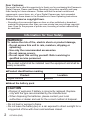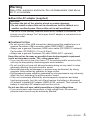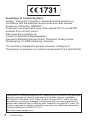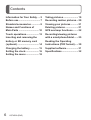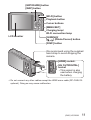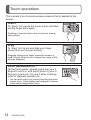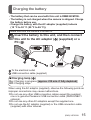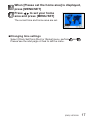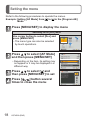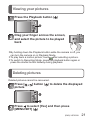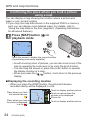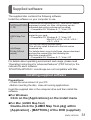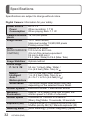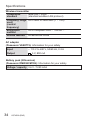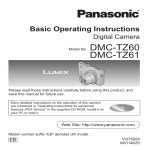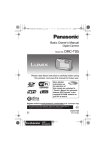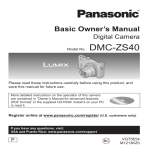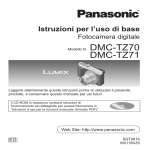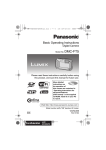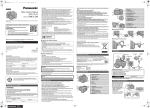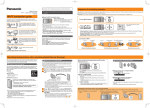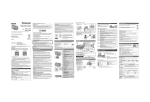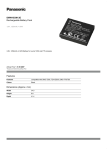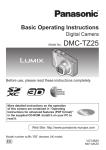Download Basic Operating Instructions
Transcript
Basic Operating Instructions Digital Camera Model No. DMC-TZ40 Please read these instructions carefully before using this product, and save this manual for future use. More detailed instructions on the operation of this camera are contained in “Operating Instructions for advanced features (PDF format)” in the supplied disc. Install it on your PC to read it. Web Site: http://www.panasonic-europe.com Model number suffix “EB” denotes UK model. EB VQT4S99 M0213KZ0 Dear Customer, We would like to take this opportunity to thank you for purchasing this Panasonic Digital Camera. Please read these Operating Instructions carefully and keep them handy for future reference. Please note that the actual controls and components, menu items, etc. of your Digital Camera may look somewhat different from those shown in the illustrations in these Operating Instructions. Carefully observe copyright laws. •• Recording of pre-recorded tapes or discs or other published or broadcast material for purposes other than your own private use may infringe copyright laws. Even for the purpose of private use, recording of certain material may be restricted. Information for Your Safety WARNING: To reduce the risk of fire, electric shock or product damage, ••Do not expose this unit to rain, moisture, dripping or splashing. ••Use only the recommended accessories. ••Do not remove covers. ••Do not repair this unit by yourself. Refer servicing to qualified service personnel. The socket outlet shall be installed near the equipment and shall be easily accessible. ■■Product identification marking Product Digital camera Location Bottom ■■About the battery pack CAUTION ••Danger of explosion if battery is incorrectly replaced. Replace only with the type recommended by the manufacturer. ••When disposing the batteries, please contact your local authorities or dealer and ask for the correct method of disposal. ••Do not heat or expose to flame. ••Do not leave the battery(ies) in a car exposed to direct sunlight for a long period of time with doors and windows closed. 2 VQT4S99 (ENG) Warning Risk of fire, explosion and burns. Do not disassemble, heat above 60 °C or incinerate. ■■About the AC adaptor (supplied) CAUTION! To reduce the risk of fire, electric shock or product damage, •• Do not install or place this unit in a bookcase, built-in cabinet or in another confined space. Ensure this unit is well ventilated. •• The unit is in the standby condition when the AC adaptor is connected. The primary circuit is always “live” as long as the AC adaptor is connected to an electrical outlet. ■■Cautions for Use •• Do not use any other USB connection cables except the supplied one or a genuine Panasonic USB connection cable (DMW-USBC1: optional). •• Always use a genuine Panasonic HDMI micro cable (RP-CHEU15: optional). Part number: RP-CHEU15 (1.5 m) (4.9 feet) •• Always use a genuine Panasonic AV cable (DMW-AVC1: optional). Keep this unit as far away as possible from electromagnetic equipment (such as microwave ovens, TVs, video games etc.). •• If you use this unit on top of or near a TV, the pictures and/or sound on this unit may be disrupted by electromagnetic wave radiation. •• Do not use this unit near cell phones because doing so may result in noise adversely affecting the pictures and/or sound. •• Recorded data may be damaged, or pictures may be distorted, by strong magnetic fields created by speakers or large motors. •• Electromagnetic wave radiation generated by microprocessors may adversely affect this unit, disturbing the pictures and/or sound. •• If this unit is adversely affected by electromagnetic equipment and stops functioning properly, turn this unit off and remove the battery or disconnect AC adaptor (supplied)/AC adaptor (DMW-AC5E: optional). Then reinsert the battery or reconnect AC adaptor and turn this unit on. Do not use this unit near radio transmitters or high-voltage lines. •• If you record near radio transmitters or high-voltage lines, the recorded pictures and/or sound may be adversely affected. (ENG) VQT4S99 3 Declaration of Conformity (DoC) Hereby, “Panasonic Corporation” declares that this product is in compliance with the essential requirements and other relevant provisions of Directive 1999/5/EC. Customers can download a copy of the original DoC to our R&TTE products from our DoC server: http://www.doc.panasonic.de Contact to Authorized Representative: Panasonic Marketing Europe GmbH, Panasonic Testing Centre, Winsbergring 15, 22525 Hamburg, Germany This product is intended for general consumer. (Category 3) This product on purpose to connect to access point of 2.4 GHz WLAN. This product is licensed under the AVC patent portfolio license for the personal and non-commercial use of a consumer to (i) encode video in compliance with the AVC Standard (“AVC Video”) and/or (ii) decode AVC Video that was encoded by a consumer engaged in a personal and non-commercial activity and/or was obtained from a video provider licensed to provide AVC Video. No license is granted or shall be implied for any other use. Additional information may be obtained from MPEG LA, LLC. See http://www.mpegla.com. 4 VQT4S99 (ENG) Information for Users on Collection and Disposal of Old Equipment and used Batteries These symbols on the products, packaging, and/or accompanying documents mean that used electrical and electronic products and batteries should not be mixed with general household waste. For proper treatment, recovery and recycling of old products and used batteries, please take them to applicable collection points, in accordance with your national legislation and the Directives 2002/96/EC and 2006/66/EC. By disposing of these products and batteries correctly, you will help to save valuable resources and prevent any potential negative effects on human health and the environment which could otherwise arise from inappropriate waste handling. For more information about collection and recycling of old products and batteries, please contact your local municipality, your waste disposal service or the point of sale where you purchased the items. Penalties may be applicable for incorrect disposal of this waste, in accordance with national legislation. For business users in the European Union If you wish to discard electrical and electronic equipment, please contact your dealer or supplier for further information. [Information on Disposal in other Countries outside the European Union] These symbols are only valid in the European Union. If you wish to discard these items, please contact your local authorities or dealer and ask for the correct method of disposal. Note for the battery symbol (bottom two symbol examples): This symbol might be used in combination with a chemical symbol. In this case it complies with the requirement set by the Directive for the chemical Cd involved. (ENG) VQT4S99 5 Contents Information for Your Safety..... 2 Before use................................. 7 Standard accessories.............. 8 Names and Functions of Main Parts............................... 10 Touch operations.................... 12 Inserting and removing the battery or SD memory card (optional)................................. 14 Charging the battery.............. 15 Setting the clock..................... 16 Setting the menu.................... 18 6 VQT4S99 (ENG) Taking pictures....................... 19 Recording motion pictures.... 20 Viewing your pictures............ 21 Deleting pictures.................... 21 GPS and map functions......... 22 Recording/viewing pictures with a smartphone/tablet....... 25 Reading the Operating Instructions (PDF format)...... 30 Supplied software................... 31 Specifications......................... 32 Before use ■■Camera handling ●●Keep the camera away from excessive vibration, force, or pressure. ●●The camera is not dust resistant, splash resistant, or waterproof. Avoid using the camera in places with excessive dust or sand, or where water can come into contact with the camera. ■■Condensation (When the lens or the LCD monitor is fogged up) ●●Condensation may occur when the camera is exposed to sudden changes of temperature or humidity. Avoid these conditions, which may make the lens or LCD monitor dirty, cause mould, or damage the camera. ●●If condensation does occur, turn off the camera and wait about two hours before using it. Once the camera adjusts to the surrounding temperature, the fogging will clear naturally. About the compass ■■Information measured with this unit is simply a rough estimate. ••Please do not use for professional applications. ••When using this unit for mountain climbing, trekking, or underwater, in addition to using the measured direction as a rough estimate, please make sure to bring along a map and a dedicated measuring instrument. (ENG) VQT4S99 7 Standard accessories Check that all the accessories are supplied before using the camera. Part numbers are as of January 2013. These may be subject to change. Battery pack DMW-BCM13E ••Charge the battery before use. Battery pack is indicated as battery pack or battery in the text. AC adaptor VSK0775 DVD VFF1147 ••Software: Use it to install the software on your PC. ••Map data ••Operating Instructions for advanced features DVD is indicated as disc in the text. Hand strap VFC4297 USB connection cable K1HY08YY0031 ••SD Memory Card, SDHC Memory Card and SDXC Memory Card are indicated as card in the text. ••Cards are optional. You can record or play back pictures on the built-in memory when you are not using a card. ••Consult the dealer or your nearest Service Centre if you lose the supplied accessories. (You can purchase the accessories separately.) ••Please dispose of all packaging appropriately. ••Keep small parts in a safe place out of the reach of children. ••The illustrations and screens in this manual may differ from the actual product. 8 VQT4S99 (ENG) ■■Optional Accessories Battery pack*1 DC coupler*2 AC adaptor*2*3 Marine case*4 USB connection cable AV cable HDMI micro cable DMW-BCM13 DMW-DCC14 DMW-AC5 DMW-MCTZ40 DMW-USBC1 DMW-AVC1 RP-CHEU15 *1The battery pack can be charged from the camera using the AC adaptor (supplied). *2The AC adaptor (optional) can only be used with the designated Panasonic DC Coupler (optional). The AC adaptor (optional) cannot be used by itself. *3This AC adaptor (optional) cannot be used to charge the battery pack. Use supplied AC adaptor to charge the battery pack. *4NFC functions cannot be used while using a marine case. ••Some optional accessories may not be available in some countries. Sales and Support Information Customer Communications Centre •• For customers within the U.K.: 0844 844 3899 •• For customers within Ireland: 01289 8333 •• Monday - Friday 9:00am - 5:00pm (Excluding public holidays). •• For further support on your product, please visit our website: www.panasonic.co.uk Direct Sales at Panasonic U.K. •• Order accessory and consumable items for your product with ease and confidence by phoning our Customer Communications Centre Monday - Friday 9:00am - 5:00pm (Excluding public holidays). •• Or go on line through our Internet Accessory ordering application at www.pas-europe.com. •• Most major credit and debit cards accepted. •• All enquiries transactions and distribution facilities are provided directly by Panasonic U.K. •• It couldn’t be simpler! •• Also available through our Internet is direct shopping for a wide range of finished products. Take a browse on our website for further details. (ENG) VQT4S99 9 Names and Functions of Main Parts Mode dial Flash Self-timer indicator/AF Assist Lamp NFC antenna Lens ••Do not touch the lens barrier. Lens barrel Speaker Zoom lever Microphones Motion picture button GPS status indicator [Wi-Fi] antenna Built-in GPS antenna Camera [ON/OFF] button Shutter button Tripod mount* ••Ensure that the tripod is stable. Card/Battery door Release lever DC coupler cover *Do not attach to a tripod with a 5.5 mm (0.22 inch) or longer screw. Doing so may damage this unit. ●●Always use a genuine Panasonic AC adaptor (DMW-AC5E: optional). ●●When using an AC adaptor, ensure that the Panasonic DC coupler (DMW-DCC14: optional) and AC adaptor (DMW-AC5E: optional) are used. 10 VQT4S99 (ENG) [EXPOSURE] button [MAP] button [Wi-Fi] button Playback button Cursor buttons [MENU/SET] LCD monitor Charging lamp/ Wi-Fi connection lamp [Q.MENU]/ [ ] (Delete/Cancel) button [DISP.] button We recommend using the supplied hand strap to avoid dropping the camera. [HDMI] socket* [AV OUT/DIGITAL] socket ••This socket is also used when charging the battery. *Do not connect any other cables except the HDMI micro cable (RP-CHEU15: optional). Doing so may cause malfunction. (ENG) VQT4S99 11 Touch operations This camera’s touch screen senses pressure that is applied to the screen. Touch To “touch” is to press the touch screen and then pull the finger back again. Touching is used to select icons or pictures, among other actions. Drag To “drag” is to touch and slide your finger across the touch screen surface. Dragging (sliding your finger across the screen) is used to scroll the pictures or change the range of the pictures displayed. Pinch (spread/pinch) On the touch panel, spread (pinch out) your 2 fingers to zoom in, and pinch (pinch in) your 2 fingers to zoom out. You use it when zooming in/out of playback pictures etc. •• You can also zoom in by quickly touching the touch screen twice. (If the display was enlarged, it returns to the same magnification ratio.) 12 VQT4S99 (ENG) ●●If the type of sheet made to protect LCD screens that are available in the market is to be used, observe the precautions that are contained with the sheet. (Some types of protective sheets may impair the screen’s appearance and ease of operation.) ●●If the camera is used with a protective sheet available on the market attached to its screen or if the screen is not very responsive, touch the screen with a little more pressure. ●●If your hand is pressed against the touch screen when holding the camera, the touch screen will not work properly. ●●Do not press on the LCD monitor with hard pointed tips, such as ballpoint pens. ●●Do not press the touch screen with your fingernails. ●●Clean the LCD monitor with a soft, dry cloth if there are fingerprints or other kinds of dirt on it. (ENG) VQT4S99 13 Inserting and removing the battery or SD memory card (optional) Make sure that the camera is turned off. Slide the release lever ( ) to the [OPEN] position and open the card/battery door [OPEN] [LOCK] Insert the battery and card, making sure that their orientation is correct ••Battery: Insert the battery all the way firmly and check that it is locked by lever ( ). ••Card: Insert the card all the way firmly until it clicks. Close the door Slide the release lever to the [LOCK] position. ■■To remove ••To remove battery: Move lever in direction of arrow. Do not touch the terminals on the back of the card. ••To remove card: Push the card until it clicks, then pull the card out. Lever Press Pull out ●●Always use genuine Panasonic batteries (DMW-BCM13E). ●●If you use other batteries, we cannot guarantee the quality of this product. ●●Keep the Memory Card out of reach of children to prevent swallowing. ●●We recommend using a Panasonic card. 14 VQT4S99 (ENG) Charging the battery ••The battery that can be used with this unit is DMW-BCM13E. ••The battery is not charged when the camera is shipped. Charge the battery before use. ••Charge the battery with the AC adaptor (supplied) indoors (10 °C to 30 °C (50 °F to 86 °F)). Make sure that the camera is turned off. Insert the battery to this unit, and then connect this unit to the AC adaptor ( ) (supplied) or a PC ( ) To the electrical outlet USB connection cable (supplied) ■■Charging lamp ( ) On: Charging in progress (approx. 210 min. if fully depleted) Off: Charging stops When using the AC adaptor (supplied), observe the following points as improper connections may cause malfunctions. ●●Do not use any other USB connection cables except the supplied one or a genuine Panasonic USB connection cable (DMW-USBC1: optional). ●●Do not use any other AC adaptors except the supplied one. ●●Do not use the AC adaptor (supplied) or the USB connection cable (supplied) with other devices. (ENG) VQT4S99 15 Setting the clock The clock is not set when the camera is shipped. Disconnect the unit from the AC adaptor (supplied). Press the Camera [ON/OFF] button ( ) Press [MENU/SET] ( ) Press to select the items (year, month, day, hour, minute, display order or time display format), and press to set Press [MENU/SET] to set ••To cancel → Press [ ] button. Confirm the setting and press [MENU/SET] ••To return to the previous screen, press [ ] button. Press to select [Yes] and press [MENU/SET] if automatically correcting time of day using the GPS function ••To manually set date and time →select [No]. ••When you select automatic time adjustment using the GPS function, [GPS Setting] is set to [ON]. 16 VQT4S99 (ENG) When [Please set the home area] is displayed, press [MENU/SET] Press to set your home area and press [MENU/SET] The current time and home area are set. ■■Changing time settings Select [Clock Set] from [Rec] or [Setup] menu, perform Please see the next page on how to set the menu. and (ENG) VQT4S99 . 17 Setting the menu Refer to the following procedures to operate the menus. Example: Setting [AF Mode] from to in the [Program AE] Mode Press [MENU/SET] to display the menu Switching to the [Rec] menu Use cursor button to select [Rec] and press [MENU/SET] ••The menu type can also be selected by touch operations. Press to select [AF Mode] and then press [MENU/SET] ••Depending on the item, its setting may not appear or it may be displayed in a different way. Press to select and then press [MENU/SET] to set Press [ ] button several times to close the menu 18 VQT4S99 (ENG) Taking pictures Press the Camera [ON/OFF] button ( ) Shutter button Set to the desired recording mode ( ) ■■Recording mode Take pictures with automatic settings. Take pictures with automatic shutter speed and aperture value settings. Determine aperture, then record pictures. Determine shutter speed, then record pictures. Determine aperture and shutter speed, then record pictures. Record pictures using pre-registered settings. Record panorama pictures. Take pictures using Scene modes. Take pictures by selecting your preferred picture effect. Take a picture Press halfway (press lightly and focus) Press fully (press the button all the way to record) (ENG) VQT4S99 19 Recording motion pictures You can record motion pictures with audio (stereo). Zoom can also be used during recording. Press the motion picture button ( ) to start recording Press the motion picture button ( ) again to end recording Remaining recording time (approx.) Elapsed recording time ●●Immediately release the motion picture button after pressing it all the way. ●●You can continuously record a motion picture in [MP4] for up to 29 minutes 59 seconds or approx. 4 GB. (Since recording in [MP4] with [FHD/25p] creates larger files, the recording time for such motion pictures will be shorter than 29 minutes 59 seconds.) ●●You can continuously record [AVCHD] motion pictures for up to 29 minutes 59 seconds. ●●If the surrounding temperature is high, or a motion picture is recorded continuously, is displayed and recording may be stopped halfway through to protect the camera. ●●Motion pictures cannot be recorded in the built-in memory. 20 VQT4S99 (ENG) Viewing your pictures Press the Playback button ( ) Drag your finger across the screen, and select the picture to be played back ●●By holding down the Playback button while the camera is off, you can turn the camera on in Playback Mode. ●●To play back a motion picture, touch after selecting a picture. ●●To switch to Recording Mode, press the playback button again or press the shutter button halfway during playback. Deleting pictures Deleted pictures cannot be recovered. Press [ picture ] button ( ) to delete the displayed Press to select [Yes] and then press [MENU/SET] ( ) (ENG) VQT4S99 21 GPS and map functions Before using the camera, be sure to read “Licence Agreement for Place Name and Map Data” (Operating Instructions for advanced features). This camera can record the location information of a place where a picture was taken on the pictures. The camera can also automatically adjust the time or display a place where a picture was taken on a map during playback. Using the GPS function to execute positioning Press [MENU/SET] ( ) Press to select [GPS] menu and press [MENU/SET] Press to select [GPS Setting] and press [MENU/SET] Press to select [ON] and press [MENU/SET] ••A message appears on the screen. After confirming the message, press [MENU/SET]. ■■When [GPS Setting] is [ON], the GPS function works even if the camera is turned off. ••Electromagnetic waves from the camera can affect instruments and meters. During takeoff and landing of airplanes or in other restricted areas, set [Airplane Mode] to [ON] and turn off the camera. ••When [GPS Setting] is [ON] and [Airplane Mode] is [OFF], power will drain from the battery even if the camera is turned OFF. 22 VQT4S99 (ENG) ■■Displaying the status and result of positioning The icons that indicate the status and result of positioning will appear on the LCD monitor. When positioning is successful, camera will search the place name information (name of place and landmark) inside its internal database and display it. GPS reception icon The same number of icons as the number of the GPS satellites (from which radio signals are successfully received) stop flashing and light. If the three bars of the GPS reception icon do not light and the icon turns off, it means that positioning was unsuccessful. Place name information Positioning executed successfully (blue) Positioning result icons (Time elapsed after successful positioning) (minute) : Positioning failed. No location information/place name information available. ●●Positioning will take time in environments where it is difficult to receive the signals from the GPS satellites. For details, refer to “Using the GPS function to record the location of a picture” (Operating Instructions for advanced features). ●●Even if GPS reception is good, it will take approx. 2 to 3 minutes to successfully execute positioning under the following conditions; ••When positioning is executed for the first time ••When [GPS Setting] was set to [OFF] ••When [Airplane Mode] was set to [ON] and the camera was turned off ••When the battery was removed (ENG) VQT4S99 23 GPS and map functions Confirming the place where you took a picture using a map You can display a map showing the location where a picture was taken or your current location. ●●If you copy the map data stored on the supplied DVD to a memory card, you can display more detailed maps. For details, refer to “Using the map data on the disc (supplied)” (Operating Instructions for advanced features). Press [MAP] button ( ) in playback mode Touch the screen to display the current location (if positioning is currently available) ••As with zooming in/out of pictures, you can also zoom in/out of the map by operating the zoom lever or by using the pinch function. ••You can drag the screen or press the cursor button to operate the display location of a map. ••When you press the [ ] button, it will return to the previous display. ■■Displaying the recording location ••When you press the [DISP.] button, the pictures that were recorded nearby will be displayed in a list. Place where you took the selected picture ( ) Place where you took the pictures displayed in a list ( ) 24 VQT4S99 (ENG) Touch to display another picture Touch to narrow down the pictures to be displayed Picture list Touch to display another picture Recording/viewing pictures with a smartphone/tablet You can use the Wi-Fi function to connect to another device through wireless LAN (a system that exchanges information with radio waves without using cables), record pictures from an away location, and transfer pictures saved in this unit to a TV or PC. This section describes how to make a Wi-Fi connection between this unit and a smartphone/tablet to record pictures using the smartphone/ tablet and to transfer pictures to the smartphone/tablet. Installing “Panasonic Image App” If you install “Image App” to your smartphone/tablet, you can operate this unit from an away location to record or play back pictures. The “Panasonic Image App” is an application provided by Panasonic that allows your smartphone/tablet to perform the following operations of a Wi‑Fi-compatible LUMIX. (“Panasonic Image App” is indicated as “Image App” in the text.) ■■Installation procedure ■■Version Connect your smartphone/tablet 1.2 or above to the Internet, and please install ■■Supported OS “Panasonic Image App” from the Android 2.2 - Android 4.2 following site. iOS 4.3 - iOS 6.0 ••“Google Play™ Store” (for Android) ••“App StoreSM” (for iOS) ••In the search field of each site, search by entering “Panasonic Image App” to find it quickly. ••When downloading the app on a mobile network, high packet communication fees may be incurred depending on the details of your contract. ••To connect this unit with [Wi-Fi Direct], Android OS 4.0 or above is required and the device must be compatible with Wi-Fi Direct. ••The service may not be able to be used properly depending on the type of smartphone/tablet being used. For compatible devices, see the following support site. http://panasonic.jp/support/global/cs/dsc/ (This site is available in English only.) (ENG) VQT4S99 25 Recording/viewing pictures with a smartphone/tablet Easily connect to a smartphone/tablet Use the NFC (Near Field Communication) function to easily connect this unit to a smartphone/tablet with Wi-Fi for remote recording and to send pictures to the smartphone/tablet. ••This function can be used with NFC compatible devices with Android (2.3.3 or above). (Not available in certain models) ■■Preparation on the smartphone/tablet side ••Install “Image App” in advance ••Set Wi-Fi function to “ON” (For information on how to adjust settings, please read the manual for your smartphone/tablet) When manually connecting without the NFC function ■■Operating this unit Press the [Wi-Fi] button Press to select [New Connection] and press [MENU/SET] Press to select [Remote Shooting] and press [MENU/SET] ■■On your smartphone/tablet Select the SSID displayed on the camera, and enter the password •• The SSID displayed differs depending on the connection method. •• To connect [Via Network], select a wireless access point and adjust the settings. Start up “Image App” •• When the connection is complete, live images captured by the camera will be displayed on the “Image App” screen. 26 VQT4S99 (ENG) Connecting to a smartphone/tablet Start up “Image App” on your smartphone/ tablet Place your smartphone/tablet to the side of this unit Place over this area (within 5 mm (0.20 inch)) ••Do not bump your smartphone/tablet strongly against this unit. (The smartphone/tablet or this unit may get scratched) ••For information on how to use NFC compatible devices, please contact the device manufacturer. ••If there is no immediate reaction, slightly move the position where the smartphone/tablet was placed. Press to select [Yes] and press [MENU/SET] Place your smartphone/tablet over this area of the unit again ••When the connection is complete, live images captured by the camera will be displayed on your smartphone/tablet. ••Connected smartphone/tablet is registered to this unit. From the next time and on, you can connect by performing steps and . (ENG) VQT4S99 27 Recording/viewing pictures with a smartphone/tablet Taking pictures via a smartphone/tablet (remote recording) Select [ ] on a smartphone/tablet ••The recorded images are saved in the camera. ••Some settings are not available. ••The screen differs depending on the operating system. ●●Cannot be set for recording AVCHD motion pictures at [50p] in [FHD]. ●●If the internal camera temperature rises because the surrounding temperature is high or a motion picture is recorded continuously, recording may be stopped halfway through to protect the camera. Also, the picture quality setting change message may be displayed when the recording starts. Playing back pictures in the camera Select [ ] on a smartphone/tablet ••You can save pictures on the smartphone/tablet. ••You can send pictures to a WEB service, etc. ••The screen differs depending on the operating system. ●●You cannot play back motion pictures stored in the camera. Save the motion picture on your smartphone/tablet, and then playback. 28 VQT4S99 (ENG) Transferring a still picture easily to your smartphone/tablet When transferring just 1 still picture to your smartphone/tablet with “Image App” installed, you can use the NFC function to easily send the picture. Start up “Image App” on your smartphone/ tablet Display the still picture to be transferred to your smartphone/tablet on the 1-picture screen (full screen) Place your smartphone/tablet to the side of this unit The still picture displayed on this unit is transferred to your smartphone/tablet. ●●It may take several minutes to complete the picture transfer depending on the environment used. (ENG) VQT4S99 29 Reading the Operating Instructions (PDF format) More detailed instructions on the operation of this camera are contained in “Operating Instructions for advanced features (PDF format)” in the supplied disc. Install it on your PC to read it. To read the supplied DVD, use a DVD drive with single-sided dual layer support. ■■For Windows Turn the PC on and insert the disc containing the Operating Instructions (supplied) Click the [Operating Instructions] Select the desired language and then click [Operating Instructions] to install To return to the install menu. Double-click the “Operating Instructions” shortcut icon on the desktop ■■When the Operating Instructions (PDF format) will not open You will need Adobe Acrobat Reader 5.0 or later, or Adobe Reader 7.0 or later to browse or print the Operating Instructions (PDF format). ••You can download and install a version of Adobe Reader that you can use with your OS from the following website. http://get.adobe.com/reader/otherversions/ 30 VQT4S99 (ENG) Supplied software The supplied disc contains the following software. Install the software on your computer to use. Pictures can be captured to a PC, and can be viewed, PHOTOfunSTUDIO organised, printed, etc. Also, still pictures can be corrected and motion pictures can be edited. 9.1 PE •• Compatible OS: Windows 8 / 7 / Vista / XP LUMIX Map Tool 1.1 The map data recorded on the DVD (supplied) can be copied to your card. •• Compatible OS: Windows 8 / 7 / Vista / XP Mac OS X v10.4 / v10.5 / v10.6 / v10.7 / v10.8 LoiLoScope (30-day full-trial version) You can edit motion pictures easily. This will only install a shortcut to the trial version download site. For details about using LoiLoScope, please download and see the manual from the following site. http://loilo.tv/product/20/ •• Compatible OS: Windows 8 / 7 / Vista / XP For details about operating environment and usage, please read “Operating Instructions for advanced features” (PDF format) or the manuals for each software. ●●PHOTOfunSTUDIO / LoiLoScope are not compatible with Mac. Installing supplied software Preparations: ••Check the environment of your PC. ••Before inserting the disc, close all running applications. Insert the supplied disc in the computer drive and then install the software. ■■For Windows Click on the [Applications] on the install menu ■■For Mac (LUMIX Map Tool) Double-click the [LUMIX Map Tool.pkg] within [Application] - [MAPTOOL] of the DVD (supplied) (ENG) VQT4S99 31 Specifications Specifications are subject to change without notice. Digital Camera: Information for your safety Power Source Power Consumption Camera effective pixels Image sensor DC 5.1 V When recording: 1.7 W When playing back: 1.1 W 18,100,000 pixels 1/2.3″ MOS sensor, total pixel number 18,900,000 pixels Primary colour filter Lens Optical 20 x zoom [NANO SURFACE f=4.3 mm to 86.0 mm COATING] (35 mm film camera equivalent: 24 mm to 480 mm) / F3.3 (Max. Wide) to F6.4 (Max. Tele) Image Stabiliser Optical method Focus range P/A/S/M 50 cm (1.6 feet) (Max. Wide) / 2 m (6.6 feet) (Max. Tele) to Macro / 3 cm (0.098 feet) (Max. Wide) / Intelligent 1 m (3.3 feet) (Max. Tele) to Auto / (5 × to 7 × is 2 m (6.6 feet) to ) Motion picture Scene Mode The focus ranges listed above may vary depending on the selected Scene Mode. Shutter system Electronic shutter + Mechanical shutter Minimum Approx. 10 lx (when i-Low light is used, the Illumination shutter speed is 1/25th of a second) Shutter speed 4 seconds to 1/2000th of a second [Starry Sky] Mode: 15 seconds, 30 seconds Exposure (AE) Programme AE (P) / Aperture-priority AE (A) / Shutter-priority AE (S) / Manual exposure (M) Metering Mode [Multi Metering] / [Center Weighted] / [Spot] 32 VQT4S99 (ENG) LCD monitor 3.0″ TFT LCD (4:3) (Approx. 921,600 dots) (field of view ratio about 100%) / Touch screen Microphones Stereo Speaker Monaural Recording media Built-in Memory (Approx. 12 MB) SD Memory Card / SDHC Memory Card / SDXC Memory Card Recording file format Still picture JPEG (based on Design rule for Camera File system, based on Exif 2.3 standard / DPOF corresponding) / MPO Motion pictures AVCHD / MP4 Audio AVCHD: Dolby® Digital (2 ch) MP4: AAC (2 ch) compression format Interface Digital USB 2.0 (High Speed) Data from the PC can not be written to the camera using the USB connection cable. Analogue NTSC / PAL Composite (Switched by menu) video Audio Audio line output (Monaural) Terminal HDMI: MicroHDMI TypeD AV OUT/DIGITAL: Dedicated jack (8 pin) Approx. 108.3 mm (W) x 58.9 mm (H) x 27.7 mm (D) Dimensions [4.26″ (W) x 2.32″ (H) x 1.09″ (D)] (excluding the projection part) Mass With card and battery: Approx. 198 (0.437 lb) Excluding card and battery: Approx. 172 (0.379 lb) Operating 0 °C to 40 °C (32 °F to 104 °F) temperature Operating 10%RH to 80%RH humidity (ENG) VQT4S99 33 Specifications Wireless transmitter Compliance IEEE 802.11b/g/n standard (standard wireless LAN protocol) Frequency range 2412 MHz to 2462 MHz (1 - 11ch) used (central frequency) Encryption Wi-Fi compliant WPA™ / WPA2™ method Access method Infrastructure mode AC adaptor (Panasonic VSK0775): Information for your safety Input Output ~ 110 V to 240 V, 50/60 Hz, 0.2 A 5 V, 800 mA Battery pack (lithium-ion) (Panasonic DMW-BCM13E): Information for your safety Voltage / capacity 3.6 V / 1250 mAh 34 VQT4S99 (ENG) •• HDMI, the HDMI Logo, and High-Definition Multimedia Interface are trademarks or registered trademarks of HDMI Licensing LLC in the United States and other countries. •• HDAVI Control™ is a trademark of Panasonic Corporation. •• “AVCHD”, “AVCHD Progressive” and the “AVCHD Progressive” logo are trademarks of Panasonic Corporation and Sony Corporation. •• Manufactured under license from Dolby Laboratories. Dolby and the double-D symbol are trademarks of Dolby Laboratories. •• SDXC Logo is a trademark of SD-3C, LLC. •• QuickTime and the QuickTime logo are trademarks or registered trademarks of Apple Inc., used under license therefrom. •• Windows and Windows Vista are either registered trademarks or trademarks of Microsoft Corporation in the United States and/or other countries. •• Mac and Mac OS are trademarks of Apple Inc., registered in the U.S. and other countries. This product incorporates the following software: (1)the software developed independently by or for Panasonic Corporation, (2)the software owned by third party and licensed to Panasonic Corporation and/or, (3)open sourced software including the software developed by the OpenSSL Project for use in the OpenSSL Toolkit (http://www.openssl.org/), and the software written by Eric Young ([email protected]). For the software categorised as (1) and (2), please view the information by pressing [MENU/SET], displaying [Setup] → [Version Disp.], and then pressing [MENU/SET]. For the software categorised as (3), please refer to the applicable licence terms in the following “Operating Instructions for advanced features (PDF format)”. (ENG) VQT4S99 35 •• App Store is a service mark of Apple Inc. •• Android and Google Play are trademarks or registered trademarks of Google Inc. •• The Wi-Fi CERTIFIED Logo is a certification mark of the Wi-Fi Alliance. •• The Wi-Fi Protected Setup Mark is a mark of the Wi-Fi Alliance. •• “Wi-Fi”, “Wi-Fi Protected Setup”, “Wi-Fi Direct”, “WPA” and “WPA2” are marks or registered marks of the Wi-Fi Alliance. •• DLNA, the DLNA Logo and DLNA CERTIFIED are trademarks, service marks, or certification marks of the Digital Living Network Alliance. •• This product uses “DynaFont” from DynaComware Corporation. DynaFont is a registered trademark of DynaComware Taiwan Inc. •• Other names, company names, and product names mentioned in these instructions are trademarks or registered trademarks of the companies concerned. EU Web Site: http://panasonic.net © Panasonic Corporation 2013