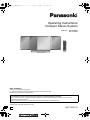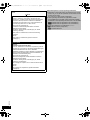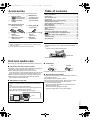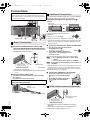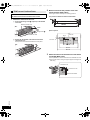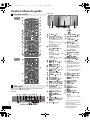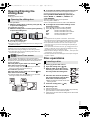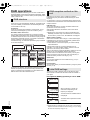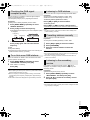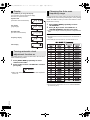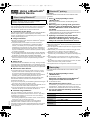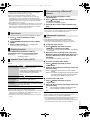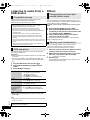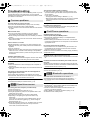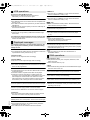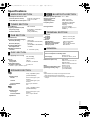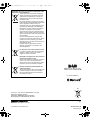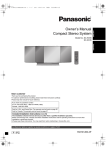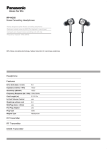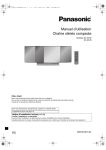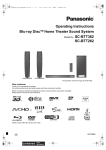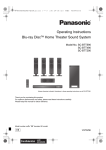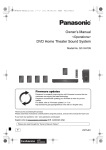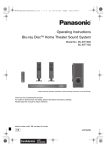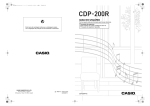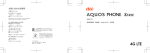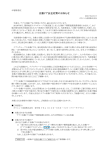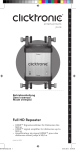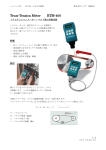Download Operating Instructions Compact Stereo System
Transcript
SC-HC55_35-RQTX1262.book 1 ページ 2011年4月1日 金曜日 午前11時34分 Operating Instructions Compact Stereo System Model No. SC-HC55DB SC-HC35DB Dear customer Thank you for purchasing this product. For optimum performance and safety, please read these instructions carefully. Please keep this manual for future reference. Included Installation Instructions (> 3, 7) The installation should never be done by any other than a qualified installation specialist. Before commencing work, carefully read these installation instructions and the operating instructions to ensure that installation is performed correctly. (Please keep these instructions. You may need them when maintaining or moving this unit.) Model number suffix “EB” denotes UK model. RQTX1262-1B EB until 2011/02/28 SC-HC55_35-RQTX1262.book 2 ページ 2011年4月1日 金曜日 午前11時34分 Caution for AC Mains Lead For your safety, please read the following text carefully. This appliance is supplied with a moulded three pin mains plug for your safety and convenience. A 5-ampere fuse is fitted in this plug. Should the fuse need to be replaced please ensure that the replacement fuse has a rating of 5-ampere and that it is approved by ASTA or BSI to BS1362. Check for the ASTA mark Ï or the BSI mark Ì on the body of the fuse. If the plug contains a removable fuse cover you must ensure that it is refitted when the fuse is replaced. If you lose the fuse cover the plug must not be used until a replacement cover is obtained. A replacement fuse cover can be purchased from your local dealer. CAUTION! IF THE FITTED MOULDED PLUG IS UNSUITABLE FOR THE SOCKET OUTLET IN YOUR HOME THEN THE FUSE SHOULD BE REMOVED AND THE PLUG CUT OFF AND DISPOSED OF SAFELY. THERE IS A DANGER OF SEVERE ELECTRICAL SHOCK IF THE CUT OFF PLUG IS INSERTED INTO ANY 13-AMPERE SOCKET. If a new plug is to be fitted please observe the wiring code as stated below. If in any doubt please consult a qualified electrician. IMPORTANT The wires in this mains lead are coloured in accordance with the following code: Blue: Neutral, Brown: Live. As these colours may not correspond with the coloured markings identifying the terminals in your plug, proceed as follows: The wire which is coloured Blue must be connected to the terminal which is marked with the letter N or coloured Black or Blue. The wire which is coloured Brown must be connected to the terminal which is marked with the letter L or coloured Brown or Red. WARNING: DO NOT CONNECT EITHER WIRE TO THE EARTH TERMINAL WHICH IS MARKED WITH THE LETTER E, BY THE EARTH SYMBOL Ó OR COLOURED GREEN OR GREEN/YELLOW. THIS PLUG IS NOT WATERPROOF–KEEP DRY. RQTX1262 Before use Remove the connector cover. 2 How to replace the fuse The location of the fuse differ according to the type of AC mains plug (figures A and B). Confirm the AC mains plug fitted and follow the instructions below. Illustrations may differ from actual AC mains plug. 1. Open the fuse cover with a screwdriver. Figure A Figure B Fuse cover 2. Replace the fuse and close or attach the fuse cover. Figure A Figure B Fuse (5 ampere) Fuse (5 ampere) Sales and Support Information Customer Care Centre ≥ For customers within the UK: 0844 844 3852 ≥ For customers within Ireland: 01 289 8333 ≥ Visit our website for product information www.panasonic.co.uk ≥ E-mail: [email protected] Direct Sales at Panasonic UK ≥ For customers: 0844 844 3856 ≥ Order accessory and consumable items for your product with ease and confidence by phoning our Customer Care Centre Monday–Thursday 9:00 a.m.–5:30 p.m., Friday 9:30 a.m.–5:30 p.m. (Excluding public holidays) ≥ Or go on line through our Internet Accessory ordering application at www.pas-europe.com. ≥ Most major credit and debit cards accepted. ≥ All enquiries transactions and distribution facilities are provided directly by Panasonic UK. ≥ It couldn’t be simpler! ≥ Also available through our Internet is direct shopping for a wide range of finished products, take a browse on our website for further details. SC-HC55_35-RQTX1262.book 3 ページ 2011年4月1日 金曜日 午前11時34分 Safety precautions WARNING (Bottom of product) Unit ≥ To reduce the risk of fire, electric shock or product damage, – Do not expose this unit to rain, moisture, dripping or splashing. – Do not place objects filled with liquids, such as vases, on this unit. – Use only the recommended accessories. – Do not remove covers. – Do not repair this unit by yourself. Refer servicing to qualified service personnel. – Do not let metal objects fall inside this unit. – Do not place heavy items on this unit. AC mains lead ≥ To reduce the risk of fire, electric shock or product damage, – Ensure that the power supply voltage corresponds to the voltage printed on this unit. – Insert the mains plug fully into the socket outlet. – Do not pull, bend, or place heavy items on the lead. – Do not handle the plug with wet hands. – Hold onto the mains plug body when disconnecting the plug. – Do not use a damaged mains plug or socket outlet. ≥ Install this unit so that the AC mains lead can be unplugged from the socket outlet immediately if any problem occurs. CAUTION Unit ≥ This unit utilizes a laser. Use of controls or adjustments or performance of procedures other than those specified herein may result in hazardous radiation exposure. ≥ Do not place sources of naked flames, such as lighted candles, on this unit. ≥ This unit may receive radio interference caused by mobile telephones during use. If such interference occurs, please increase separation between this unit and the mobile telephone. ≥ This unit is intended for use in moderate climates. Placement ≥ Place this unit on an even surface. ≥ To reduce the risk of fire, electric shock or product damage, – Do not install or place this unit in a bookcase, built-in cabinet or in another confined space. Ensure this unit is well ventilated. – Do not obstruct this unit’s ventilation openings with newspapers, tablecloths, curtains, and similar items. – Do not expose this unit to direct sunlight, high temperatures, high humidity, and excessive vibration. (Inside of product) “Made for iPod” and “Made for iPhone” mean that an electronic accessory has been designed to connect specifically to iPod, or iPhone, respectively, and has been certified by the developer to meet Apple performance standards. Apple is not responsible for the operation of this device or its compliance with safety and regulatory standards. Please note that the use of this accessory with iPod, or iPhone may affect wireless performance. iPhone, iPod, iPod classic, iPod nano, and iPod touch are trademarks of Apple Inc., registered in the U.S. and other countries. The Bluetooth® word mark and logos are owned by Bluetooth SIG, Inc. and any use of such marks by Panasonic Corporation is under license. Other trademarks and trade names are those of their respective owners. MPEG Layer-3 audio coding technology licensed from Fraunhofer IIS and Thomson. Product Identification Marking is located on bottom of the unit. ≥ Danger of explosion if battery is incorrectly replaced. Replace only with the type recommended by the manufacturer. ≥ Mishandling of batteries can cause electrolyte leakage and may cause a fire. – Do not heat or expose to flame. – Do not leave the battery(ies) in a car exposed to direct sunlight for a long period of time with doors and windows closed. – Do not take apart or short circuit. – Do not recharge alkaline or manganese batteries. – Do not use batteries if the covering has been peeled off. – Remove batteries if you do not intend to use the remote control for a long period of time. Store in a cool, dark place. ≥ When disposing the batteries, please contact your local authorities or dealer and ask for the correct method of disposal. RQTX1262 Batteries 3 SC-HC55_35-RQTX1262.book 4 ページ 2011年4月1日 金曜日 午前11時34分 [HC55] 1177 Declaration of Conformity (DoC) Hereby, “Panasonic Corporation” declares that this product is in compliance with the essential requirements and other relevant provisions of Directive 1999/5/EC. Customers can download a copy of the original DoC to our R&TTE products from our DoC server: http://www.doc.panasonic.de Contact to Authorised Representative: Panasonic Marketing Europe GmbH, Panasonic Testing Centre, Winsbergring 15, 22525 Hamburg, Germany This product is intended to be used in the following countries. GB, IE This product is intended for general consumer. (Category 3) (For Ireland) Gaeilge Dearbhú Comhréireachta (DoC) Leis seo, dearbhaíonn “Panasonic Corporation” go bhfuil an táirge seo i gcomhréir le riachtanais riachtanacha agus forálacha ábhartha eile den Treoir 1999/5/EC. Féadfaidh custaiméirí coip dár nDearbhú Comhréireachta (DoC) bunaidh dár dtáirgí R&TTE ónár bhfreastalaí um Dhearbhú Comhréireachta (DoC): http://www.doc.panasonic.de Mionsonraí Teagmhála Ionadaí Údaraithe: Panasonic Marketing Europe GmbH, Panasonic Testing Centre, Winsbergring 15, 22525 Hamburg, An Ghearmáin Tá an táirge seo ceaptha chun a úsáid sna tíortha seo a leanas. GB, IE RQTX1262 Tá an táirge seo ceaptha don ghnáth-thomhaltóir. (Catagóir 3) 4 About descriptions in these operating instructions ≥ Operations in these instructions are described using remote control, but you can do the operations with the main unit if the controls are the same. Your unit may not look exactly as illustrated. ≥ These operating instructions are applicable to models SC-HC55DB and SC-HC35DB. Unless otherwise indicated, illustrations in these operating instructions are of SC-HC55DB. [HC55] :indicates features applicable to SC-HC55DB only. [HC35] :indicates features applicable to SC-HC35DB only. ≥ Pages to be referred to are indicated as “> ±±”. ≥ [CD] :indicates CD-DA (except MP3). [MP3] :indicates MP3 files. SC-HC55_35-RQTX1262.book 5 ページ 2011年4月1日 金曜日 午前11時34分 Accessories Table of contents Check the supplied accessories before using this unit. Caution for AC Mains Lead ...................................................2 Safety precautions.................................................................3 Accessories............................................................................5 Unit and media care...............................................................5 Connections ...........................................................................6 Attaching the unit to a wall (optional)..................................7 Control reference guide ......................................................10 Opening/Closing the sliding door ......................................11 Disc operations ....................................................................11 Radio operations .................................................................13 Sound adjustment ...............................................................13 Timer .....................................................................................13 DAB operations....................................................................14 Listening to audio from iPod or iPhone.............................17 [HC55] Using a Bluetooth® compatible device ...................18 Listening to audio from a USB device ...............................20 Others ...................................................................................20 Troubleshooting...................................................................21 Specifications.......................................................................23 ∏ 1 DAB antenna ∏ 1 Remote control (N1EADY000001) ([HC55] N2QAYB000643) ([HC35] N2QAYB000641) ∏ 1 AC mains lead (K2CZ3YY00005) ∏ 1 Battery for remote control Wall mounting accessories ∏ 2 Safety holders E (RFA3327) ∏ 1 Safety holder D (RGQ0632-K) ∏ 2 Safety holder screws C ∏ 1 Safety holder screw B (Silver) (Black) (XSN3+10FJ) (XSN4+8FJK) ∏ 2 Wall mount brackets (RMQX1082-K) ∏ 2 Rear pads (RKA0252-K) ≥ Product numbers correct as of February 2011. These may be subject to change. ≥ Do not use AC mains lead with other equipment. ∫ The remote control information Insert so the poles (i and j) match those in the remote control. Place this side in before the other side. R6/LR6, AA ≥ Use alkaline or manganese batteries. Unit and media care Pull out the AC mains lead from the outlet before maintenance. ∫ Clean this unit with a soft, dry cloth ≥ When dirt is heavy, wring the cloth moistened in water tightly to wipe the dirt, and then wipe it with a dried cloth. ≥ When cleaning the speaker covers, use a fine cloth. Do not use tissues or other materials (towels, etc.) that can fall apart. Small grains may get stuck inside the speaker cover. ≥ Never use alcohol, paint thinner or benzine to clean this unit. ≥ Before using chemically treated cloth, carefully read the instructions that came with the cloth. ∫ Maintenance of the lens ≥ Clean the lens regularly to prevent malfunctions. Use a blower to remove dust and a cotton swab if it is extremely dirty. ≥ You cannot use a CD type lens cleaner. ≥ Do not leave the sliding door open for prolonged periods of time. This will cause the lens to get dirty. ≥ Be careful not to touch the lens with your fingers. ∫ Clean discs DO DO NOT Wipe with a damp cloth and then wipe dry. ∫ Disc handling precautions ≥ Handle discs by the edges to avoid inadvertent scratches or fingerprints on the disc. ≥ Do not attach labels or stickers to discs. ≥ Do not use record cleaning sprays, benzine, thinner, static electricity prevention liquids or any other solvent. ≥ Do not use the following discs: jDiscs with exposed adhesive from removed stickers or labels (rented discs etc.). jDiscs that are badly warped or cracked. jIrregularly shaped discs, such as heart shapes. RQTX1262 Lens 5 SC-HC55_35-RQTX1262.book 6 ページ 2011年4月1日 金曜日 午前11時34分 Connections ∫ Notes on speakers ≥ These speakers do not have magnetic shielding. Do not place them near a television, personal computer or other devices easily influenced by magnetism. Additional Connections Open the EXT-IN AUX/Headphone/USB cover to connect headphones, USB devices or external music devices (e.g. MP3 player). Push the projecting part to open the cover A. Back View Top View EXT-IN AUX Headphone/USB cover Projecting part ユヹヵノリワ ユヹヵノリワ ∫ Connect the headphones (not supplied) Reduce the volume level and connect the headphones. Plug type: ‰3.5 mm stereo B Exhaust holes Basic Connections 1 Connect the DAB antenna to receive FM radio and DAB (Digital Audio Broadcasting). The cross bar of the “T” should be kept firmly stretched. Find a good position with good reception. ≥ Listening at full volume for long periods may damage the user’s ears. ≥ To prevent hearing damage, avoid listening for prolonged periods of time. Excessive sound pressure from earphones and headphones can cause hearing loss. ∫ Connect an external music device (for AUX mode) 1 Plug the audio cable (not supplied) into the EXT-IN AUX jack C. Plug type: ‰3.5 mm stereo 2 Press [EXT-IN, RADIO] repeatedly to select “AUX” and start playback on the connected device. AUX You can select the sound input level of the external device. [HC55] 1 Press [SOUND] repeatedly to select “INPUT LEVEL”. 2 Press [2, 1] to select “HIGH” or “NORMAL”. Adhesive tape Be sure to fully tighten the screw. ≥ Tape the antenna to a wall or column, in a position with the least amount of interference. ≥ Please refer to “Checking the DAB signal reception quality” (> 15). 2 Connect the AC mains lead. Connect the AC mains lead after all other connections are complete. Turn the unit on after a few seconds. READ THE CAUTION FOR THE AC MAINS LEAD ON PAGE 2 BEFORE CONNECTION. [HC35] Press [INPUT LEVEL] repeatedly to select “HIGH” or “NORMAL”. ≥ Switch the equalizer off or turn the volume of the external device down to reduce the input signal. High level of input signal will distort the sound. ≥ For details, refer to the instruction manual of the other equipment. ≥ Cables and devices are not supplied. ∫ Connect the USB device (not supplied) 1 Reduce the volume level and plug the USB device A into the USB terminal D. 2 Press [EXT-IN, RADIO] repeatedly to select “USB” and start playback. (> 20) ユヹヵノリワ Power consumption in standby mode: Approx. 0.2 W DAB outdoor antenna (Optional) To household mains socket RQTX1262 DAB outdoor antenna (not supplied) 6 Be sure to fully tighten the screw. ≥ Use DAB outdoor antenna for better reception. ≥ The antenna should only be installed by a competent technician. ≥ Never use the outdoor antenna during lightning storm. ≥ Please refer to “DAB operations” (> 14). SC-HC55_35-RQTX1262.book 7 ページ 2011年4月1日 金曜日 午前11時34分 Attaching the unit to a wall (optional) ∫ Supplied accessories ≥ 1 Safety holder screw B (Silver) ≥ 2 Safety holder screws C (Black) ≥ 1 Safety holder D (> 5) ≥ 2 Safety holders E (> 5) ≥ 2 Wall mount brackets ≥ 2 Rear pads ∫ Commercially available accessories (not supplied) ≥ 4 Wall bracket fixing screws F ≥ 1 Safety holder fixing screw G ≥ Keep the wall mount brackets out of reach of children to prevent swallowing. ≥ Keep the rear pads out of reach of children to prevent swallowing. ≥ Keep the screws out of reach of children to prevent swallowing. ≥ Keep the safety holder out of reach of children to prevent swallowing. ≥ Use screws with a nominal diameter of ‰4 mm, which are suitable to the material of the wall (e.g., wood, steel, concrete, etc.) Safety precautions WARNING! ≥ Only a qualified building contractor shall install or uninstall this unit. – Improper installation may cause the unit to fall, resulting in injury. ≥ To prevent injury, the unit must be securely attached to the wall in accordance with the installation instructions. ≥ Do not install the unit where it cannot support the load. – If the mounting parts are not strong enough, this may cause the unit to fall, resulting in injury. ≥ Do not use installation methods other than instructed. – This may cause the unit to fall and be damaged, resulting in injury. ≥ Do not install the unit at locations other than vertical walls. – This may cause the unit to fall and be damaged, resulting in injury. ≥ Take the safety factor for mounting strength into account. – Insufficient strength will cause the unit to fall, resulting in injury. ≥ The wall on which the unit is to be attached to should be capable of supporting 33 kg per screw. – Insufficient strength of the walls will cause the unit to fall in the long run. ≥ Do not disassemble or modify the wall-mounting hanger. – This will cause the unit to fall and be damaged, resulting in injury. CAUTIONS! ≥ Do not install this unit at humid or dusty locations, or locations where airborne grease or steam may come into contact with the unit, or under an air conditioner where water may drip onto the unit. – This may have negative impact on the unit, resulting in fire or electric shock. ≥ Secure enough space of more than 30 cm above the main unit and more than 10 cm on the left and right sides respectively. Keep space between the wall and rear of the unit clear of obstructions. – Blocking the exhaust holes on the main unit may result in fire. ≥ Use the designated components for installation. – Otherwise, the main unit may fall and be damaged, resulting in injury. ≥ Prevent the mounting screws or AC mains lead from coming into contact with metal parts inside the wall during installation. – Failure to do so may cause electric shock. ≥ When removing the main unit, remove the wall mounting screws as well. – Otherwise the wall mounting screws may hit a person and lead to injury. ≥ Install the unit at a height where the USB port and operation buttons can be seen for safe operation. – Operating at improper position may cause the unit to fall and be damaged, resulting in injury. ∫ Notes on installation ≥ Before installation, read the “Safety precautions” and “Wall mount instructions” for correct installation. ≥ For optimal performance and to prevent potential problems, do not install this unit: – at locations other than vertical walls. – near a sprinkler or a sensor. – near high-voltage lines or power sources. – near heating device. – at locations where the unit is subject to vibration or impact. – near sources of magnetism, heat, vapour, airborne grease, etc. – at locations where there may be water droplets (e.g. under an air conditioner). ≥ Do not install this unit under ceiling lights (e.g. spotlight, halogen light, etc.). – Failure to do so may bend the cabinet or lead to damage caused by high heat. ≥ Use a proper installation method that suits the structure and material of the wall. ≥ Use a soft blanket or cloth to prevent damage to the product or floor during installation. ≥ When tightening screws, make sure the screws are not loosely-tightened or overtightened. ≥ Secure a safe surrounding area and pay attention to safety during installation. ≥ Panasonic is not liable for incidental or consequential damages resulting from improper installation or operation. RQTX1262 Installation accessories 7 SC-HC55_35-RQTX1262.book 8 ページ 2011年4月1日 金曜日 午前11時34分 2 Wall mount instructions ≥ Use figures below to identify the screwing positions. Before installation, turn the unit off and disconnect the AC mains lead from the household mains socket. 1 Measure and mark the position of the wall mount brackets (Both sides). The position to attach the wall mount brackets Detach the stand from the unit. 1 Unscrew the fixing screw A (4 pieces) at the bottom of the unit. 12.5 mm 229 mm Bottom of main unit Stand Space required Fixing screw A 300 mm Soft blanket or cloth 89 mm 48.5 mm 2 Gently pull the bottom of the stand and slide the stand off the unit. 118 mm 139 mm 133 mm ≥ Keep the removed screws and stand in a safe place. 229 mm 480 mm 680 mm 3 Attach the wall mount bracket to the wall with 2 screws F. (Both sides) ≥ Use a spirit level to ensure both wall mount brackets are level. ≥ Use a screw which is strong enough to support the weight of at least 33 kg. At least 30 mm 7.5 mm to 9.4 mm 4 mm RQTX1262 Wall mount bracket 8 SC-HC55_35-RQTX1262.book 4 9 ページ 2011年4月1日 金曜日 午前11時34分 Fix the safety holder D onto the unit with the safety holder screw B. ≥ Before attaching, stick the rear pads (supplied) to A. ≥ Screw tightening torque: 50 N0cm to 70 N0cm. 7 Drive the safety holder fixing screw G to secure the safety holder D onto the wall. ≥ Refer to step 3 for requirements before screwing. Safety holder D Safety holder screw B Fixed to the wall Safety holder fixing screw G 5 Hang the unit on the wall. Hook the unit securely onto the wall mount brackets. ≥ Connect the DAB antenna and the AC mains lead to the unit before hanging the unit onto the wall. (> 6) ≥ After hanging the unit, release your hand carefully to confirm the unit sits securely on the wall. Wall Fix the safety holders E onto the wall mount brackets with the safety holder screws C. (Both sides) ≥ Screw tightening torque: 80 N0cm to 120 N0cm. Safety holder screw C Safety holder E RQTX1262 6 9 SC-HC55_35-RQTX1262.book 10 ページ 2011年4月1日 金曜日 午前11時34分 Control reference guide Front view Remote control [HC55] [HC35] Main unit Buttons such as 2 function the same as the remote control. They can be used interchangeably. Top view ヰヱユワバヤロヰヴユ ヰヱユワバヤロヰヴユ RQTX1262 ンモュリヰ 10 ヷヰロヶヮユ [HC35] 30º 1 [SLEEP] (> 13) 2 Standby/on switch [Í], [Í/I] (> 11, 12, 13, 20) Press to switch the unit from on to standby mode or vice versa. In standby mode, the unit is still consuming a small amount of power. 3 Numeric buttons [1-9, 0, S10] (> 12, 13, 15, 20) To select a 2-digit number e.g. 16: [S10] # [1] # [6] To select a 3-digit number e.g. 226: [S10] # [S10] # [2] #[2] # [6] 4 [DEL] (> 12) 5 [HC55] [ , iPod] (> 17, 18) [HC35] [iPod] (> 17) 6 [CD] (> 12) 7 [:], [9] (> 12, 13, 15, 17, 18, 20) 8 [1/;] (> 12, 17, 18, 20) [HC55] [ ] (> 19) 9 [6], [5] (> 12, 13, 15, 17) : [SOUND] (> 6, 11, 13, 19) ; [D.BASS] (> 13) < [PLAY MENU] (> 12) = [iPod MENU] (> 17) [HC55] [ MENU] (> 19) > [3, 4, 2, 1], [OK] (> 6, 12, 13, 15, 17, 19, 20) ? [DISPLAY] (> 12, 16, 19) [jDIMMER] Press and hold to dim the display panel. Press and hold again to cancel. @ [HC55] [OPEN/CLOSE SENSOR] (> 11) [HC35] [INPUT LEVEL] (> 6) A [iPod <] (> 11) [iPod <, OPEN/CLOSE] [HC55] Sensor activity indicator* B [PLAY, F] (> 13) 30º C [CLOCK/TIMER] (> 13) D [PROGRAM] (> 12, 13, 15) E [+, VOL ,–] [– VOLUME +] (> 19) Adjusts sound volume. F [MUTE] (> 19) Mutes the sound. Press again to cancel. “MUTE” is also cancelled when the volume is adjusted or the unit is turned off. G [EXT-IN, RADIO] [RADIO/EXT-IN] (> 13, 15, 20) H [∫] (> 12, 17, 18, 20) [HC55] [ ] (> 19) I [PRESET EQ] (> 13) J [RADIO MENU] (> 13, 15, 16) K [AUTO OFF] This function allows you to turn the unit off (except in radio mode) after the unit is left unused for about 30 minutes. When the function is turned on, the “A.OFF” indicator light. L [AUTO PRESET] (> 13) M [CD <] (> 11) [CD <, OPEN/CLOSE] [HC55] Sensor activity indicator* N Standby indicator O [HC55] Open/Close sensor (> 11) P Speaker Q Display R Sliding door S [HC55] Microphone (> 19) T [HC55] Bluetooth® indicator (> 18) U Remote control signal sensor Distance: Within approx. 7 m directly in front. * The sensor activity indicator will light when the Open/Close sensor is turned on. One of the indicators will flash while the sliding door is opening or closing. SC-HC55_35-RQTX1262.book 11 ページ 2011年4月1日 金曜日 午前11時34分 Opening/Closing the sliding door ∫ To change the setting of the open/close sensor The sensitivity of the sensor can be changed to increase or decrease the activating area of the open/close sensor. Press [OPEN/CLOSE SENSOR] repeatedly to select “MODE 1”, “MODE 2”, “MODE 3” or “OFF SENSOR”. Preparation Press [Í] to turn the unit on. Opening the sliding door For disc operations: Select the mode that allows correct operation. ≥ Factory preset: “MODE 2” ≥ To turn the open/close sensor off, select “OFF SENSOR”. A While the sliding door is closed, press [CD <] to open the sliding door. ∫ To change the sound effect settings of the open/close sensor For iPod/iPhone operations: B While the sliding door is closed, press [iPod <] to open the sliding door. A 1 Press [SOUND] repeatedly to select “BUZZER”. 2 Press [2] or [1] to select the following setting. LOW: MID: HIGH: OFF: B Set the sound effect level to low. Set the sound effect level to medium. Set the sound effect level to high. Turn the sound effect off. Press [CD <] or [iPod <] again. ≥ Keep fingers away from the sliding door when it is closing to avoid possible minor injuries. ≥ Damage may occur if the sliding door is forced closed. ≥ Be careful of CD hitting the sliding door while being removed. ≥ The sliding door will not close if the docking switch lever is not returned to the original position. [HC55] Open/Close sensor With this function the sliding door can be opened without pressing a button. The sliding door will open or close by moving the palm of your hand over the sensors on the top of the unit. For disc operations: Place the palm of your hand over sensor B and then move it over sensor A. ≥ To close the sliding door, place the palm of your hand over sensor A and then move it over sensor B. For iPod/iPhone operations: ≥ A red light is lit from the position of the sensor. This is normal. ≥ The open/close sensor might be unintentionally activated if an object, hand, part of your arm, pets or children move over the top of the unit. ≥ If the open/close sensor does not react, move the palm of your hand closer to the top of the unit and change the speed that you move your hand. ≥ If the open/close sensor does not work, try changing the sensor’s setting. If it still does not work, open/close the sliding door using the buttons on the unit or the remote control. ≥ When the sensor setting is changed to “MODE 1”, move your hand closer (approx. 3 cm) over the unit. ≥ The disc operation side of the sliding door will not open during CD playback or pause. Disc operations Inserting a disc 1 2 3 Press [Í] to turn the unit on. Open the sliding door. (> left) With the label of the disc facing towards you, tilt the disc into the disc tray under the sliding door. 4 Place the disc onto the spindle in the centre and then push the disc down until it clicks into place. Place the palm of your hand over sensor A and then move it over sensor B. ≥ To close the sliding door, place the palm of your hand over sensor B and then move it over sensor A. ンモュリヰ ≥ Make sure that the unit does not fall when inserting the disc. ヷヰロヶヮユ 5 Close the sliding door. (> left) ∫ Removing a disc 1 Open the sliding door. 2 Hold the centre and the top right of the disc and pull the top right of the disc to unlock it from the spindle. 3 Tilt the disc so as not to touch the sliding door or the lens and remove the disc. RQTX1262 ∫ Closing the sliding door 11 SC-HC55_35-RQTX1262.book 12 ページ 2011年4月1日 金曜日 午前11時34分 Program play Basic play 1 2 3 4 Press [Í] to turn the unit on. Insert the disc to be played (> 11). Press [CD]. Press [1/;] to start play. Stop Press [∫]. Pause Press [1/;]. Press again to resume play. Skip Press [:] or [9] to skip track. Press [3, 4] to skip album. (MP3) Search [CD] Press and hold [6] or [5]. Direct access play (Play starts from the track you selected.) [CD]: Press the numeric buttons to select the track. [MP3]: 1 Press [3, 4] to select the album. 2 Press [9] once and then the numeric buttons to select the track. ≥ This function does not work during random play or program play. View contents information Press [DISPLAY] repeatedly during play or pause. The current track’s information, etc. is displayed. ≥ Maximum number of displayable characters: approximately 30 ≥ This unit supports ver. 1.0, 1.1 and 2.3 ID3 tags. Text data that is not supported will not be displayed or shown differently. Repeat play After performing steps 1-3 in “Basic play” 1 2 3 Press [PLAY MENU] repeatedly to select “REPEAT”. Press [2, 1] to select “ON REPEAT” and press [OK]. Press [1/;] to start play. ≥ To stop repeat play, select “OFF REPEAT” in step 2. Play mode function 3 Press [PROGRAM] during the stop mode. [CD]: Press the numeric buttons to select the track. ≥ To program more tracks, continue by pressing the numeric buttons. [MP3]: 1 Press [3, 4] to select the album. 2 Press [9] once and then the numeric buttons to select the track. 3 Press [OK]. To program more tracks, repeat steps 1 - 3. Press [1/;] to start play. Cancel programme Press [PROGRAM] in the stop mode to mode clear “PGM” indicator from the display. Check programme contents Press [:] or [9] when “PGM” is displayed in the stop mode. Delete last programmed track Press [DEL] in the stop mode. Clear all programmed tracks 1 Press [∫] in the stop mode. 2 Press [∫] again while blinking “CLR ALL”. ≥ The program memory is cleared when you open the sliding door. ∫ Notes on CD-R/CD-RW ≥ This unit can play CD-R and CD-RW recorded with CD-DA or MP3. ≥ Use an audio recording disc for CD-DA and finalize* it when you finish recording. * A process performed after recording that enables CD-R or CD-RW players to play audio CD-R and CD-RW. ≥ The unit may not be able to play some discs due to the condition of the recording. ≥ Do not use irregularly shaped CDs. ≥ Do not attach extra labels and stickers. ≥ Do not use CDs with labels and stickers that are coming off or with excessive adhesive under the labels and stickers. ≥ Do not attach scratch-proof covers or any other kind of accessories. ≥ Do not write anything on the CDs. ≥ Do not clean CDs with liquids (Wipe with a soft and dried cloth). Creating MP3 files playable on this unit 1 ≥ Maximum number of tracks and albums: 999 tracks and 254 albums (Excluding Root folder). ≥ Compatible compression rate: Between 64 kbps and 320 kbps (stereo). 128 kbps (stereo) is recommended. ≥ Disc formats: ISO9660 level 1 and level 2 (except for extended formats). ≥ The time for reading TOC depends on the number of the tracks, folders or folder structures. Press [PLAY MENU] repeatedly to select “PLAY MODE”. Press [2, 1] to select the following mode and press [OK]. 1-TRACK 1TR: Plays one selected track on the disc. 1-ALBUM 1ALBUM: Plays one selected album on the disc. [MP3] ≥ Press [3, 4] to select the album. RANDOM RND: Plays a disc randomly. 1-ALBUM RANDOM 1ALBUM RND: Plays all tracks in one selected album [MP3] randomly. ≥ Press [3, 4] to select the album. 3 RQTX1262 1 2 After performing steps 1-3 in “Basic play” 2 12 Enables you to program up to 24 tracks. After performing steps 1-3 in “Basic play” Press [1/;] to start play. ≥ During random play, you cannot skip to the previous track. ≥ The current play mode is cleared when you open the sliding door. ≥ To repeat program play or selected play mode, select “ON REPEAT” in PLAY MENU. Limitations on MP3 ≥ This unit is compatible with multi-sessions and it takes more time to start playing. ≥ This unit cannot play files recorded using packet write. ≥ If the disc includes both MP3 and normal audio data (CD-DA), the unit plays the type recorded in the inner part of the disc. If the disc includes both MP3 and other types of audio data (e.g. WMA or WAV), the unit plays only the MP3. ≥ Depending on how you create the MP3 files, they may not play in the order you numbered them or may not play at all. SC-HC55_35-RQTX1262.book 13 ページ 2011年4月1日 金曜日 午前11時34分 Radio operations Timer Setting the clock Manual tuning 1 2 Press [EXT-IN, RADIO] repeatedly to select “FM”. Press [6] or [5] to select the frequency of the required station. This is a 24-hour clock. ≥ “ST” is displayed when a stereo FM broadcast is being received. ≥ To tune automatically, press and hold [6] or [5] until the frequency starts changing rapidly. jTo cancel auto tuning, press [6] or [5] once again. jAuto tuning may not function when there is excessive interference. 3 ∫ To improve FM sound quality 1 Press [RADIO MENU] to select “FM MODE” while receiving FM broadcasts. 2 Press [2, 1] to select “MONO” and then press [OK]. ≥ Select “STEREO” in step 2 to return to stereo broadcasts. ≥ “MONO” is cancelled if the frequency is changed. Memory preset You can preset up to 30 FM channels. Preparation Press [EXT-IN, RADIO] repeatedly to select “FM”. ∫ Automatic presetting 1 Press [OK] to switch between the “LOWEST” and “CURRENT” frequency. 2 Press [AUTO PRESET]. “PGM” starts to flash and the tuner starts to preset all the stations it can receive into the channels in ascending order. ∫ Manual presetting 1 Press [6] or [5] to tune to the required station. 2 Press [PROGRAM]. 3 While “PGM” is flashing, press the numeric buttons to select a channel. ≥ The station occupying a channel is erased if another station is preset in that channel. ≥ To preset more stations, repeat steps 1 - 3. ∫ Selecting a preset station 1 2 Press [CLOCK/TIMER] to select “CLOCK”. Within 10 seconds, press [3, 4] to set the time. Press [OK]. ≥ To display the clock, press [CLOCK/TIMER]. ≥ Reset the clock regularly to maintain accuracy. Play timer You can set the timer to come on at a certain time to wake you up. This unit offers 3 optional play timers. Preparation ≥ Turn the unit on and set the clock (> above). ≥ Prepare the music source (disc, radio, iPod/iPhone, USB or AUX) and set the volume. 1 Press [CLOCK/TIMER] repeatedly to select “FPLAY 1”, “FPLAY 2” or “FPLAY 3”. 2 Within 10 seconds, press [3, 4] to set the starting time. 3 Press [OK]. 4 Set the finishing time by repeating steps 2 and 3. ∫ To activate the timer 5 Press [PLAY, F] repeatedly to set the desired play timer on. 6 Press [Í] to turn the unit off. Check the settings (When the unit is on or in standby mode) Press [CLOCK/TIMER] twice. (The setting is displayed.) Cancel Press [PLAY, F] twice to clear the timer indicator from the display. Press [:] or [9] to select the channel. ≥ Alternatively, press the numeric buttons to select the channel. Sound adjustment ≥ The timer will start at the preset time, with the volume increasing gradually to the preset level. The following sound effects can be added to the audio output. Press [PRESET EQ] repeatedly to select “HEAVY”, “SOFT”, “CLEAR”, “VOCAL” or “FLAT”. Bass or Treble 1 Press [SOUND] repeatedly to select “BASS” or “TREBLE”. 2 Press [2, 1] to adjust the level (-4 to +4). Surround Sound 1 Press [SOUND] repeatedly to select “SURROUND”. 2 Press [2, 1] to select “ON SURROUND”. ≥ To cancel surround sound, select “OFF SURROUND” in step 2. ≥ If interference in FM stereo reception increases, cancel the surround sound effect. D.Bass Press [D.BASS] during play to select “ON D.BASS” or “OFF D.BASS”. ≥ You may experience a reduction in sound quality when these effects are used with some sources. If this occurs, turn the sound effects off. Sleep timer The sleep timer can turn the unit off after a set time. 1 2 Press [SLEEP] to turn the sleep function on or off. 30MIN # 60MIN # 90MIN # 120MIN ^--------------- OFF (Cancel) (------------} Press [SLEEP] once to check the remaining time. ≥ The play timer and sleep timer can be used together. The sleep timer always has the priority. Be sure not to overlap the timer settings. ≥ When “AUTO OFF” is “ON” and the unit is left unused for about 30 minutes, the unit will shut down even if the play time or sleep time has not expired. RQTX1262 Preset EQ 13 SC-HC55_35-RQTX1262.book 14 ページ 2011年4月1日 金曜日 午前11時34分 DAB operations DAB (Digital Audio Broadcasting) is a new form of radio that is broadcast digitally. Unlike regular analogue broadcasting, digital radio deteriorates less, and is thus able to provide quality sound closer to that of a disc. DAB structure Bands There are two types of DAB bands, “BAND III” (receivable in this unit) and “L BAND” (not broadcast in the United Kingdom and not receivable on this unit). Frequencies There are 38 frequencies on BAND III. Among these, 10 are used in the United Kingdom (current as of February, 2011). Ensemble, station and service The number of stations that makes up one frequency differs between DAB and analogue radio. Analogue stations broadcast on different frequencies, even if it is the same company doing the broadcasting. With DAB, however, it is possible to broadcast a number of stations on the same frequency. In DAB terminology, an ensemble represents a group of stations on the same frequency. DAB reception method on this unit Depending on the region, there is a difference between broadcast frequency and stations broadcast along the same frequency. For this reason, a memory of receivable stations should first be created and then selected from those memorised stations as the reception method. DAB Auto scan This function searches for currently receivable stations and inputs them into the unit’s memory. When DAB is selected for the first time, this function starts automatically. ≥ Depending on some factors such as the broadcasting time availability, the station may not broadcast even if it is stored into the memory. If this occurs, “NO SERVICE” is displayed. Station memory updating When there is a station name change, or a new station begins broadcasting, the unit memory is automatically updated when: ≥ the previous station name is selected. ≥ a new station is on the same frequency as another already memorised station. Deleting stations that are no longer broadcasting is not automatic. If you want to delete a station, perform Auto scan again and a new memory will be created. When a new frequency begins broadcasting, stations on the new frequency are not automatically added to the memory. Perform Auto scan to add them to the memory. You may also need to change the Auto scan range if the new frequency is outside the factory-set Auto scan range (> 16). Station tune You can select stations from the created memory (> 15) in alphanumeric order. Preset function You can easily select your favourite stations by using the preset function (> 15). As shown in the diagram, an ensemble consists of a group of stations with primary services and secondary services. This means, for example, that commentary on sports events from different areas can all be broadcast at once. Initial DAB settings The first time “DAB” is selected, this unit will start the “DAB AUTO SCAN” and memorise the stations that are available in your region. Press [EXT-IN, RADIO] repeatedly to select “DAB”. When a frequency is tuned, the ensemble corresponding to the frequency is displayed. The total number of available stations is displayed. RQTX1262 The station first in alphanumeric order is selected. 14 ≥ “SCAN FAILED” is displayed when the Auto scan is unsuccessful. Adjust the antenna and restart the Auto scanning (> 15) or change the Auto scan frequency range (> 16). SC-HC55_35-RQTX1262.book 15 ページ 2011年4月1日 金曜日 午前11時34分 Checking the DAB signal reception quality With this function it is possible to check the signal reception quality of a selected frequency. If the reception quality is poor, try adjusting the antenna. Preparation ≥ Press [EXT-IN, RADIO] repeatedly to select “DAB”. 2 Press [RADIO MENU] repeatedly to select “SIGNAL QUALITY”. Press [2, 1] to select the frequency. ≥ After displaying the frequency, the current reception quality is displayed. To select by station (alphanumeric order) Press [6] or [5] to select a station. To select by preset Press [:] or [9] to select a preset station. ≥ Alternatively, press the numeric buttons to select the channel. ≥ To select by preset, make sure that stations have already been preset manually. (> below) Frequency block Frequency 3 You can preset up to 20 DAB channels. Preparation ≥ Press [EXT-IN, RADIO] repeatedly to select “DAB”. To continue checking the quality of other frequencies Press [2, 1] again and select the desired frequency. To exit Press [RADIO MENU]. ≥ If the antenna has been adjusted, perform Auto scanning and update the station memory. (> below) To re-Auto scan DAB stations When new stations are added or when the antenna has been moved, reperform the Auto scan. 1 2 Presetting stations manually 1 2 3 ≥ You cannot preset stations when the station is not broadcasting or when the secondary service is selected. ≥ The station occupying a channel is erased if another station is preset in that channel. Listening to the secondary service Press [RADIO MENU] repeatedly to select “AUTOSCAN” and then press [OK]. While “START ?” is flashing, Press [OK]. ≥ When updating the memory with Auto scan, preset stations will be erased. Preset them again (> right). ≥ When a frequency is tuned using Auto scanning, the ensemble corresponding to the frequency is displayed for approximately 2 seconds. ≥ Total stations received is displayed for approximately 2 seconds. Press [6] or [5] to select the station. Press [PROGRAM]. Press the numeric buttons to select the channel. If the station is providing secondary service, “ ” will be displayed. It is possible to change between the primary and secondary service. Preparation ≥ While listening to the primary service. 1 2 Press [RADIO MENU] repeatedly to select “SECONDARY” and then press [OK]. Press [2, 1] to select the secondary service and press [OK]. ≥ The setting will go back to primary service when changes are made (e.g. frequency is changed). RQTX1262 1 Listening to DAB stations On this unit, there are 2 ways of selecting the desired station. Preparation ≥ Press [EXT-IN, RADIO] repeatedly to select “DAB”. ≥ Make sure that the initial settings are made. (> 14) 15 SC-HC55_35-RQTX1262.book 16 ページ 2011年4月1日 金曜日 午前11時34分 Display Press [DISPLAY] to change the display. The information will scroll through the display. Each time you press the button: Dynamic label (information about the broadcast) PTY display (program type) Ensemble label (the name of the ensemble) Changing the Auto scan frequency range Only the frequencies currently used in the UK as of February 2011 on BAND III are Auto scanned (“United Kingdom”, factory setting). Select “ALL BAND III” when you want to store stations on other frequencies to memory. 1 2 Press [RADIO MENU] repeatedly to select “SCAN MODE”. Press [2, 1] to select “ALL BAND III” or “UNITED KINGDOM” and then press [OK]. ≥ The Auto scan begins automatically after the change has been made. Frequency display ≥ The DAB preset channels are erased when the “SCAN MODE” is changed. ≥ If the DAB play timer has been set, the timer switches to off. Time display Turning automatic clock adjustment function on If the DAB broadcast includes time information, this unit’s clock will be automatically updated. 1 2 Press [RADIO MENU] repeatedly to select “AUTO CLOCK ADJ”. Press [2, 1] to select “ON ADJUST” and then press [OK]. ≥ Select “OFF ADJUST” to turn the automatic clock adjustment function off. RQTX1262 ≥ The frequencies shaded above are for the “UNITED KINGDOM”. (As of February 2011) 16 17 ページ 2011年4月1日 金曜日 午前11時34分 Listening to audio from iPod or iPhone Inserting/Removing an iPod/ iPhone ∫ Compatible iPod/iPhone (as of February 2011) ≥ Update your iPod/iPhone with the latest software before using this unit. ≥ Compatibility depends on the software version of your iPod/iPhone. Name Memory size iPod touch 4th generation 8 GB, 32 GB, 64 GB iPod nano 6th generation 8 GB, 16 GB iPod touch 3rd generation 32 GB, 64 GB ∫ Inserting an iPod/iPhone iPod nano 5th generation (video camera) 8 GB, 16 GB 1 2 iPod touch 2nd generation 8 GB, 16 GB, 32 GB iPod classic 120 GB, 160 GB (2009) Open the sliding door. (> 11) Insert the suitable dock adapter (not supplied) for the iPod/iPhone. ≥ Insert the side of the iPod/iPhone dock adapter with the clips facing towards you first and then push the opposite side until it clicks into place. A Clips B Dock adapter C iPod/iPhone docking switch lever D Connector 3 4 5 6 Click! Press [<] to unlock the iPod/iPhone dock and then pull the docking switch lever to tilt the iPod/iPhone dock. Connect the iPod/iPhone (not supplied) firmly. 8 GB, 16 GB iPod classic 160 GB (2007) iPod touch 1st generation 8 GB, 16 GB, 32 GB iPod nano 3rd generation (video) 4 GB, 8 GB iPod classic 80 GB iPod nano 2nd generation (aluminum) 2 GB, 4 GB, 8 GB iPod 5th generation (video) 60 GB, 80 GB iPod 5th generation (video) 30 GB iPod nano 1st generation 1 GB, 2 GB, 4 GB iPhone 4 16 GB, 32 GB iPhone 3GS 8 GB, 16 GB, 32 GB iPhone 3G 8 GB, 16 GB iPhone 4 GB, 8 GB, 16 GB ≥ Depending on the model, it may be necessary to remove the iPod/ iPhone and select the album, artist, etc. on the iPod/iPhone. Notes on iPhone: ≥ Be sure to remove the iPod/iPhone from its case. Push the docking switch lever back until it clicks into place. Close the sliding door. (> 11) iPod nano 4th generation (video) Click! ∫ Removing an iPod/iPhone 1 Repeat step 1 and 3 (> above). 2 To remove, simply pull the iPod/iPhone straight out. 3 Repeat step 5 and 6 (> above). ≥ If the iPod/iPhone dock is not tilted when connecting or disconnecting the iPod/iPhone, it may cause damage to the connector. ≥ Be sure to use a dock adapter that is compatible with your iPod/iPhone. To purchase a dock adapter, consult your iPod/iPhone dealer. ≥ Reduce the volume of the main unit to minimum before connecting or disconnecting the iPod/iPhone. ≥ All phone features can only be controlled by the iPhone’s touch screen. ≥ The unit does not display incoming calls or the phone status. ≥ The ringtone of incoming call can be heard from the iPhone’s speaker. When the unit is in iPod/iPhone mode, the ringtone can also be heard from the unit’s speakers. ≥ Connecting or disconnecting the iPhone from the unit will not cancel a call. ≥ There is no Apple Inc. specification that will guarantee the iPhone responses above. iPhone responses may vary on new iPhone models or iPhone new software updates. ∫ Charging the iPod/iPhone ≥ When iPod/iPhone is being charged in standby mode, “IPOD CHARGING” is shown on the main unit’s display. ≥ Check iPod/iPhone to see if the battery is fully charged. If you are not using iPod/iPhone for an extended period of time after recharging has completed, disconnect it from the main unit as the battery will be depleted naturally. (Once fully recharged, additional recharging will not occur.) [HC55] Listening to the Internet Radio iPod/iPhone operations Preparation Press [iPod] ([HC55]: [ , iPod]) repeatedly to select “IPOD”. Play Press [1/;]. Pause Press [1/;] or [∫]. Press again to resume play. Skip track Press [:] or [9]. Search the current track Press and hold [6] or [5]. Display iPod/iPhone menu/ return to previous menu Press [iPod MENU] in the play mode. (Remote control only) Select contents from iPod/iPhone menu Press [3, 4] and then [OK]. (Remote control only) ≥ The operations may vary or not work depending on the iPod/ iPhone models. This unit can output internet radio if “vTuner for Panasonic” is installed on your iPhone/iPod touch. ≥ Visit the below website for the following information about “vTuner for Panasonic”: http://radio.vtuner.com/panasonic/en/ (Compatible iPhone/iPod touch models and software versions, purchasing, installation and operation details.) Preparation Install “vTuner for Panasonic” to your iPhone/iPod touch. 1 2 Insert the iPhone/iPod touch to this unit. Press [ , iPod] repeatedly to select “INTERNET RADIO”. “vTuner for Panasonic” starts. RQTX1262 SC-HC55_35-RQTX1262.book 17 SC-HC55_35-RQTX1262.book 18 ページ 2011年4月1日 金曜日 午前11時34分 [HC55] Using a Bluetooth® compatible device About using Bluetooth® What is Bluetooth®? Bluetooth® technology allows you to make a wireless connection with another electronic device. ∫ Frequency band used Bluetooth® pairing Preparation Pair the Bluetooth® device with this unit to create an audio connection. 1 2 This unit uses the 2.4 GHz frequency band, however other devices may use this frequency as well. To avoid interference with other wireless devices, please follow the cautions listed below. ∫ Certification of this device This unit conforms to frequency restrictions and has received certification based on frequency laws, so a wireless permit is not necessary. However, the following action is punishable by law in some countries: ≥ Taking apart/modifying the unit. 3 ∫ Usage restrictions ≥ Wireless transmission and/or usage with all Bluetooth® equipped devices is not guaranteed. ≥ Compatible mobile phones capable of wireless transmission include and comply to standards set by the Bluetooth SIG, Inc. However, if the mobile phone is optimized to meet standard specifications, some functions may work. Even so, depending on the specifications and settings of the mobile phone, a connection may not be established, nor are the methods of operation, display, or operation guaranteed. ≥ This unit supports Bluetooth® security features, however depending on the operating environment and/or settings, this security may not be sufficient. Use caution when transmitting data wirelessly. ≥ Please be aware that Panasonic accepts no responsibility for data and/or information that may be compromised during a wireless transmission. ∫ Range of use Use this device within an unobstructed 10 m range. The range of usage or perimeter may be shortened depending on any obstructions, devices causing interference, other people in the room, or the construction of the building. Please note that the range mentioned above is not guaranteed. ∫ Effects from other devices ≥ It is possible that this unit may not operate correctly or you may experience other effects of instability such as “broken up” audio, etc. when other devices are placed within close proximity. Therefore, in order to prevent signal interference, we recommend separating this unit from the following devices during use: Microwave oven/Wireless LAN/Electronic devices/Audio & Video devices/Office Assistant machines & devices/Digital cordless phones/Fax machines, etc. ≥ If you live in close proximity to a broadcasting studio and the signal is too strong, the unit may not operate correctly. ≥ When using a notebook PC with a wireless LAN transmitter, do not use this unit and the wireless LAN at the same time. ≥ If you are still experiencing noise even outside of the 5 m range of a wireless LAN device, turn the wireless LAN device off. RQTX1262 ∫ Intended usage limitations 18 This unit is intended for normal, general use. This unit is not developed or manufactured with the intention of use in “high safety”§ or hazardous occupations. Do not use this unit in these kinds of environments or occupations. § The following examples require extreme caution, and can directly result in loss of life, or extreme bodily harm. e.g.) Nuclear Engineering, and control of a nuclear reaction/ automated control of aircraft/air traffic control management/ controlling movement of heavy freight systems/control of life support or extension systems/control of weapons systems and/or missile launch systems, etc. Press [ , iPod] repeatedly to select “BLUETOOTH”. When using it for the first time, it enters pairing mode automatically. While this unit is in pairing mode, access the Bluetooth® menu of the Bluetooth® device and execute a Bluetooth® search to find this unit (SC-HC55). ≥ Please refer to the Bluetooth® device user manual for further instruction on how to connect a Bluetooth® device. ≥ If prompted for the passkey, enter “0000”. If pairing is successful, the paired device’s name will be displayed for 2 seconds. The Bluetooth® indicator lights up. The unit is now ready to be used with the Bluetooth® device. ≥ Make sure the Bluetooth® device supports A2DP (Advance Audio Distribution Profile). ≥ This unit supports the A2DP reception which is copyright-protected by SCMS-T method. ≥ A2DP enables you to stream stereo sound from an audio source (mobile phone, PC or laptop) to this unit via Bluetooth®. ≥ Depending on the specification or setting of mobile phones, connection may not be established, or operation and display may vary. ≥ You can register up to 6 devices into this unit. Disconnect the current Bluetooth® device and refer to “To register more devices” (> 19). ≥ If you register more than the maximum device number, the oldest device in connection history will be overwritten. ≥ If a registered device is re-registered, it will be overwritten. Basic play Pair the Bluetooth® device with this unit to create an audio connection. 1 2 3 4 Press [ , iPod] repeatedly to select “BLUETOOTH”. On the Bluetooth® device: Select this unit (SC-HC55) on the Bluetooth® setup screen to make the connection. On the Bluetooth® device: Start playback of a music source. ≥ If the device is connected, the music will be heard on this unit. ≥ The Bluetooth® indicator lights when there is a connection. ≥ Please refer to the Bluetooth® device user manual if required. You can also make the following controls with the remote control. Play Press [1/;] to start play. Stop Press [∫]. Pause Press [1/;]. Press again to resume play. Skip track Press [:] or [9]. Display information Press [DISPLAY] repeatedly. 19 ページ 2011年4月1日 金曜日 午前11時34分 Disconnecting a Bluetooth® device ≥ To utilise these functions, the Bluetooth® device must support AVRCP (Audio Video Remote Control Profile). ≥ This unit cannot transmit data to a Bluetooth® device. ≥ When playing iPod/iPhone by Bluetooth® with the main unit, intermittent sound may be experienced if you leave the iPod/ iPhone Bluetooth® menu screen active or when making Bluetooth® registration and connection. If this occurs, please exit the iPod/ iPhone Bluetooth® menu screen. ≥ When playing music by iPod/iPhone via Bluetooth® connection and the iPod/iPhone is connected into this unit iPod/iPhone dock, the audio will not be re-produced while “BLUETOOTH” is selected. Select “IPOD” to continue enjoying the music. 1 2 3 3 Press [2, 1] to select “YES” and then press [OK]. Advanced functions You can select the sound input level of the Bluetooth® device. 2 A confirmation message is displayed. ≥ The connection can also be stopped when you disable Bluetooth® transmission on the connected Bluetooth® device. Input level 1 Press [ , iPod] repeatedly to select “BLUETOOTH”. Press [ MENU] to display “DISCONNECT?” and then press [OK]. Press [ , iPod] repeatedly to select “BLUETOOTH”. Press [SOUND] repeatedly to select “INPUT LEVEL”. Press [2, 1] to select “0”, “i1” or “i2”. Preparation Press [ , iPod] repeatedly to select “BLUETOOTH”. ≥ Select “0” if the sound is distorted. 1 ≥ These functions are unavailable if a device is connected. Disconnect the Bluetooth® devices to display these functions. ∫ To register more devices Display function Press [DISPLAY] repeatedly to view the information of the current connected device. ≥ The unit enters pairing mode and “PAIRING” starts blinking on the display. 2 BLUETOOTH ---------------------# Connected device name ^-------------------------- Connected profiles(------------------------} Hands-Free Profile (HFP) This unit works as a Bluetooth® hands-free for your mobile phones. To answer a call (“IN CALL” blinks) Press [ ]. “CALLING” starts blinking on the display (Talk into the unit’s microphone). Press [ ] again to transfer the call to the mobile phones (“TRANSFER” blinks. You may now converse using the mobile phone). To cancel a call Press [ To adjust the sound volume Press [+, VOL ,–] (Adjustable from “TEL VOL 1” to “TEL VOL 10”). To mute the microphone Press [MUTE]. Press again to cancel. (During “MIC MUTE”, the caller is not able to hear your voice). Press [ MENU] repeatedly to select “NEW DEV.” and then press [OK]. While this unit is in pairing mode, access the Bluetooth® menu of the Bluetooth® device and execute a Bluetooth® search to find this unit (SC-HC55). ≥ If prompted for the passkey, enter “0000”. ∫ To select communication quality 1 2 Press [ MENU] repeatedly to select “LINK MODE”. Press [2, 1] to select the following modes and then press [OK]. MODE 1: Connection with emphasis on communication stability MODE 2: Connection with high bit rate for good audio quality (Communication might easily be disconnected in this mode, select “MODE 1” if this occurs). ]. ∫ To select Auto Link mode 1 2 Press [ MENU] repeatedly to select “AUTO LINK”. Press [2, 1] to select the following modes and then press [OK]. ON: ≥ This unit does not work with Headset Profile (HSP). ≥ When the mobile phone is too close to the microphone of this unit, noise may occur. Always keep the mobile phone away from the microphone of this unit when making a call. ≥ The audio from a disc will be paused while calling in hands-free mode. OFF This unit will automatically select “BLUETOOTH” when a Bluetooth® device is connected. ≥ When “LINKING” is displayed, pressing [ MENU] is invalid. ≥ Auto Link works only if your device supports A2DP. ≥ The communication quality settings also depend on the settings on the connected device. If the communication quality of the connected device is set for stable communication, the quality of the audio will remain low even if this unit is set to “MODE 2”. RQTX1262 SC-HC55_35-RQTX1262.book 19 SC-HC55_35-RQTX1262.book 20 ページ 2011年4月1日 金曜日 午前11時34分 Listening to audio from a USB device Others Changing the main unit and remote control mode Compatible devices Devices which are defined as USB mass storage class: USB devices that support bulk only transfer USB devices that support USB 2.0 full speed Notes on USB ≥ Supported format: Files with extension “.mp3” or “.MP3” ≥ CBI (Control/Bulk/Interrupt) is not supported. ≥ FAT12, FAT16 and FAT32 file systems are supported. ≥ Depending on the sector size, some files may not work. ≥ This unit can access up to 254 albums (excluding Root folder) and 2500 tracks. ≥ The maximum number of tracks in a folder is 999 tracks. ≥ Only one memory card will be selected when connecting a multiport USB card reader, typically the first memory card inserted. ≥ Disconnect the USB card reader from the unit when you remove the memory card. Failure to do so may cause malfunction to the device. ≥ When you connect the digital audio player to the USB port, it charges all the time when the unit is on. USB operations The USB connectivity enables you to connect and play MP3 tracks from a USB device. Preparation: ≥ Before connecting any USB device to this unit, be sure to back up the data. ≥ It is not recommended to use a USB extension cable. The device connected via the cable will not be recognized by this unit. 1 2 3 Plug the USB device into the unit. (> 6) Press [EXT-IN, RADIO] repeatedly to select “USB”. Press [1/;] to start play. Stop Press [∫]. ≥ The position is memorized while “RESUME” is displayed. Press [1/;] to resume play. Press [∫] again to clear the position. Pause Press [1/;]. ≥ Press [1/;] again to restart play. Skip Press [:] or [9]. (Track) Press [3, 4]. (Album) Direct access play (Play starts with the track you select.) 1 Press [3, 4] to select the album. 2 Press [9] once and then the numeric buttons to select the track. ≥ Before removing the USB device, select a source other than “USB”. RQTX1262 ≥ Removing the USB device while it is selected can damage the data stored in the device. 20 For other operating functions, they are similar as those described in “Disc operations”. Other Panasonic audio/video equipment may start functioning when you operate the unit using the supplied remote control. You can operate this unit in another mode by setting the remote control operating mode to “REMOTE 2”. The main unit and remote control must be set to the same mode. 1 2 3 Press [EXT-IN, RADIO] to select “AUX”. Press and hold [RADIO/EXT-IN] on the main unit and [2] on the remote control until the main unit’s display shows “REMOTE 2”. Press and hold [OK] and [2] on the remote control for at least 4 seconds. To change the mode back to “REMOTE 1”, repeat the steps above by replacing [2] with [1]. Memory reset (Initialization) When the following situations occur, reset the memory: ≥ There is no response when buttons are pressed. ≥ You want to clear and reset the memory contents. 1 2 3 Disconnect the AC mains lead. (Wait for at least 3 minutes before proceeding to step 2.) While pressing and holding down [Í/I] on the main unit, reconnect the AC mains lead. “--------” appears on the display. Release [Í/I]. All the settings are returned to the factory preset. You will need to reset the memory items. 21 ページ 2011年4月1日 金曜日 午前11時34分 Troubleshooting Before requesting service, make the following checks. If you are in doubt about some of the check points, or if the solutions indicated in the following guide do not solve the problem, consult your dealer for instructions. Common problems Incorrect display or play will not start. ≥ You have not inserted the disc properly. Insert it correctly. ≥ The disc is scratched or dirty (Tracks skipped). ≥ There is moisture on the lens. Wait for about an hour and then try again. MP3 cannot be read. ≥ You may not be able to play MP3 if you have copied a multi-session disc that has no data between sessions. ≥ When creating a multi-session disc, it is necessary to close the session. ≥ The amount of data on the disc is too small. Set the amount of data to above 5 MB. Noise is heard or no sound. ≥ While playing MP3, noise may occur if the recording is poor. ≥ Keep this unit away from mobile phones if the interference is apparent. ≥ Turn the volume up. ≥ Switch the unit off, check and correct the connection and then switch the unit on. Causes include straining of the speakers through excessive volume or power and using the unit in a hot environment. Humming heard during play. ≥ An AC mains lead or fluorescent light is near the cords. Keep other appliances and cords away from this unit’s cables. A beat sound or noise is heard while receiving radio broadcast. ≥ Switch the television or other audio player off or separate it from the unit. ≥ Switch the portable audio player off if connected to the EXT-IN AUX port. The picture on the television near the unit disappears or stripes appear on the screen. ≥ The location and orientation of the antenna are incorrect. ≥ The television antenna wire is too close to the unit. Separate the antenna wire of the television from the unit. No response when remote control buttons are pressed. ≥ Check that the battery is inserted correctly (> 5). [HC55] Open/close sensor The sliding door does not open (or malfunctions). ≥ Is the unit turned on? ≥ Is the open/close sensor turned off? (> 11) ≥ During CD playback or pause, the CD operation side of the sliding door will not open. ≥ The open/close sensor may not react to dark objects. ≥ Depending on the lighting, the open/close sensor may malfunction. In this case, try moving the unit to a different place. (Do not place this unit under strong lighting, e.g., direct sunlight or fluorescent lights, etc.) ≥ When the open/close sensor is on, the sliding door may open/ close while operating the buttons on the top of the unit. In this case, use the remote control. The open/close button lights are flashing. ≥ If there is an object close to both open/close sensors, both open/close button lights will flash and the open/close sensor will not function. In this case try the below: jChanging the sensor setting to “MODE 1”. (> 11) jMove the unit away from the object, or vice versa. (It will take a few seconds for the unit to check if the clearance is sufficient.) The open/close sensor sound effect cannot be heard when the sliding door opens/closes. ≥ This is normal while listening to the radio, during playback, etc. or when linked to a Bluetooth® device. iPod/iPhone operations iPod/iPhone does not turn on. Cannot operate with [iPod MENU] button. ≥ Verify that the iPod/iPhone battery is not depleted before connecting it to the unit. ≥ Before inserting the iPod/iPhone into the dock, turn both the unit and the iPod/iPhone off. Turn the power on and select the appropriate source. No sound is heard from the speakers. ≥ The iPod/iPhone is not inserted correctly into the dock. Turn the iPod/iPhone off and remove it from the dock connector. Reinsert it and turn it on again. ≥ Make sure that the iPod/iPhone is actually playing something. ≥ Adjust the volume. Distorted sound or the sound level is too low. ≥ Make sure the equalizer function of the iPod/iPhone is turned off. iPod/iPhone cannot be controlled by the remote control or main unit. ≥ Make sure the iPod/iPhone is inserted properly into the dock. ≥ Check the dock connection and make sure that iPod/iPhone is selected as the source of music (> 17). iPod/iPhone does not charge. ≥ Check all connections (> 6, 17). [HC55] Bluetooth® operations The name of the connected device is shown as “¢”. ≥ Character that cannot be displayed will be replaced by “¢”. ≥ An unknown device name is detected and displayed as “¢¢¢¢¢”. Noise is heard or broken sound. ≥ The Bluetooth® communication distance has exceeded 10 m. Bring the device closer to the unit. ≥ There are obstructions between the device and the unit. Remove or avoid the obstacles. ≥ Select “MODE 1” to improve connection quality (> 19). ≥ Interference from mobile phones. RQTX1262 SC-HC55_35-RQTX1262.book 21 SC-HC55_35-RQTX1262.book 22 ページ 2011年4月1日 金曜日 午前11時34分 USB operations No response when [1/;] is pressed. ≥ Disconnect the USB device and then reconnect it. Alternatively, turn the unit off and on again. The USB drive or its contents cannot be read. ≥ The USB drive format or its contents is/are not compatible with the unit (> 20). ≥ The USB host function of this product may not work with some USB devices. ≥ USB devices with storage capacity of more than 8 GB may not work in some instances. Slow operation of the USB flash drive. ≥ Large file size or high memory USB flash drive takes longer time to read. The elapsed time displayed is different from the actual play time. ≥ Copy the data to another USB device or backup the data and reformat the USB device. Displayed messages [HC55] “F70” ≥ There is a Bluetooth® module problem. Disconnect the AC mains lead and consult your dealer. “NO DISC” ≥ Insert the disc to be played (> 11). “NOT SUPPORTED” ≥ You have inserted an iPod/iPhone that cannot be played (> 17). [HC55] “START ERROR” ≥ Check the iPhone/iPod touch. Visit the below website for more information: http://radio.vtuner.com/panasonic/en/ “UNLOCKED” ≥The iPod/iPhone docking switch lever is not locked in position. Make sure that the iPod/iPhone docking switch lever is properly pushed back into place (> 17). “--:--” ≥ You plugged the AC mains lead in for the first time or there was a power failure recently. Set the time (> 13). [HC55] “CANNOT SET” ≥ Select an audio source other than “BLUETOOTH” or “INTERNET RADIO”. “ADJUST TIMER” ≥ Play timer is not set. Adjust the play timer accordingly. “PGM FULL” ≥ The number of programmed tracks is limited to 24. No further tracks can be programmed. “NO PLAY” ≥ A CD-ROM disc that is not in CD-DA or MP3 format is inserted. It cannot be played. ≥ Check the content. Only MP3 format files can be played. ≥ If there are more than 255 albums or folders (audio and non-audio), some of the MP3 files in these albums may not be read and played. Transfer these music albums to another USB. Alternatively, reformat the USB device and save these music albums prior to saving the other non-audio folders. “ERROR” ≥ Incorrect operation is performed. Read the instructions and try again. “F61” or “F76” ≥ There is a power supply problem. Consult the dealer. ≥ Disconnect the USB device. Turn the unit off and on again. “AUTO OFF” ≥ The unit has been left unused for about 30 minutes and will shut down in a minute. Press any button to cancel it. “ILLEGAL OPEN” ≥ Sliding door is not in correct position. Turn the unit off and on again. RQTX1262 “REMOTE 2” ≥ The main unit is in “REMOTE 2” mode. Switch the remote control to “REMOTE 2” mode (> 20). The following messages or service numbers appear on the unit’s display when something unusual is detected during startup and use. “ADJUST CLOCK” ≥ Clock is not set. Adjust the clock accordingly. 22 “REMOTE 1” ≥ The main unit is in “REMOTE 1” mode. Switch the remote control to “REMOTE 1” mode (> 20). “NODEVICE” ≥ The iPod/iPhone device is not inserted correctly. Read the instructions and try again (> 17). ≥ The USB device is not inserted. Check the connection. DAB operations DAB reception is poor. ≥ Keep the antenna away from computers, televisions, other cables and cords. ≥ Use an outdoor antenna (> 6). “DATA” ≥ Data broadcast being received over the DAB broadcast signal cannot be used on this unit. “SCRAMBLED” ≥ The broadcast station being received cannot be accessed. “NO SERVICE” ≥ The station is currently not broadcasting. “NO SIGNAL” ≥ This station cannot be received. Check your antenna (> 6). “SCAN FAILED” ≥ Stations are not receivable. Check your antenna and try Auto scanning (> 6, 15, 16). SC-HC55_35-RQTX1262.book 23 ページ 2011年4月1日 金曜日 午前11時34分 Specifications AMPLIFIER SECTION RMS Output Power Stereo mode Front Ch (both ch driven) 20 W per channel (6 ≠), 1 kHz, 10 % THD Total RMS Stereo mode power 40 W [HC55] BLUETOOTH SECTION Bluetooth® system specification Wireless equipment classification Supported profiles Frequency band TUNER SECTION Preset Memory Frequency Modulation (FM) Frequency range FM 30 stations 87.50 MHz to 108.00 MHz (50 kHz step) 75 ≠ (unbalanced) Antenna terminals DAB SECTION DAB memories Frequency Band (Wavelength) Band III (UK Only) 20 channels 10B to 12D (211.648 MHz to 229.072 MHz) 5A to 13F (174.928 MHz to 239.200 MHz) Band III (Europe) Sensitivity *BER 4x10-4 Min Requirement DAB External Antenna Terminal s98 dBm F - Connector (75 ≠) Driving distance Phone jack Terminal AUX (Rear) Terminal USB Port USB Standard Media file format support USB device file system USB port power 790 nm CLASS 1, CLASS 1M FL, FR, 2 ch Power supply Dimensions (WkHkD) Mass Operating temperature range Operating humidity range SPEAKER SECTION Passive Radiator Impedance [HC35] Type Speaker unit(s) Full range Passive Radiator Impedance 28 W AC 220 V to 240 V, 50 Hz With stand 480 mmk194 mmk84 mm Without stand 480 mmk194 mmk69 mm Approx. 2.4 kg 0 oC to r40 oC 35 % to 80 % RH (no condensation) 2 way, 2 speaker system (Passive Radiator) 6.5 cm Cone typek1 per channel 1.5 cm Piezo typek1 per channel 8 cmk2 per channel 6≠ ≥ Specifications are subject to change without notice. Mass and dimensions are approximate. ≥ Total harmonic distortion is measured by a digital spectrum analyzer. 1 way, 1 speaker system (Passive Radiator) 6.5 cm Cone typek1 per channel 8 cm k2 per channel 6≠ RQTX1262 Tweeter USB 2.0 full speed MP3 (¢.mp3) FAT12, FAT16, FAT32 Max 500 mA Approx. 0.2 W § MPEG-1 Layer 3, MPEG-2 Layer 3 Speaker unit(s) Woofer Stereo, ‰3.5 mm jack Power consumption in standby mode CD, CD-R/RW (CD-DA, MP3§) [HC55] Type Stereo, ‰3.5 mm jack GENERAL Disc played [8 cm or 12 cm] Pick up Wavelength Laser power Audio Output (Disc) Number of channels Class 2 (2.5 mW) A2DP, AVRCP, HFP 2402 MHz to 2480 MHz (Adaptive Frequency Hopping) 10 m Line of Sight (iPhone 4, at height 1 m, in “MODE 1”) TERMINAL SECTION Power consumption DISC SECTION V2.1 + EDR 23 SC-HC55_35-RQTX1262.book 30 ページ 2011年4月1日 金曜日 午前11時34分 Information for Users on Collection and Disposal of Old Equipment and used Batteries These symbols on the products, packaging, and/or accompanying documents mean that used electrical and electronic products and batteries should not be mixed with general household waste. For proper treatment, recovery and recycling of old products and used batteries, please take them to applicable collection points, in accordance with your national legislation and the Directives 2002/96/EC and 2006/66/EC. By disposing of these products and batteries correctly, you will help to save valuable resources and prevent any potential negative effects on human health and the environment which could otherwise arise from inappropriate waste handling. For more information about collection and recycling of old products and batteries, please contact your local municipality, your waste disposal service or the point of sale where you purchased the items. Penalties may be applicable for incorrect disposal of this waste, in accordance with national legislation. For business users in the European Union If you wish to discard electrical and electronic equipment, please contact your dealer or supplier for further information. [Information on Disposal in other Countries outside the European Union] These symbols are only valid in the European Union. If you wish to discard these items, please contact your local authorities or dealer and ask for the correct method of disposal. Cd Note for the battery symbol (bottom two symbol examples): This symbol might be used in combination with a chemical symbol. In this case it complies with the requirement set by the Directive for the chemical involved. For SC-HC55DB only EU Pursuant to at the directive 2004/108/EC, article 9(2) Panasonic Testing Centre Panasonic Marketing Europe GmbH Winsbergring 15, 22525 Hamburg, Germany Panasonic Corporation Web Site: http://panasonic.net C Panasonic Corporation 2011 Pb p RQTX1262-1B F0211HS1031