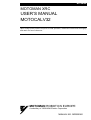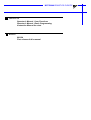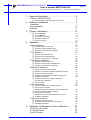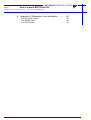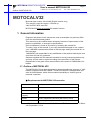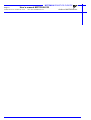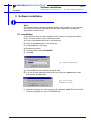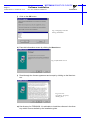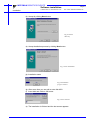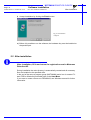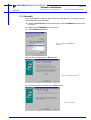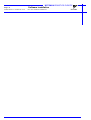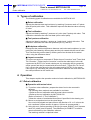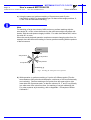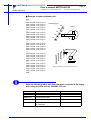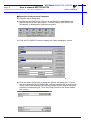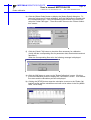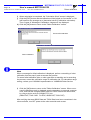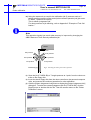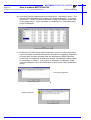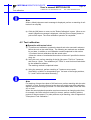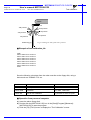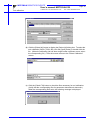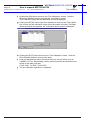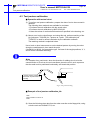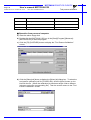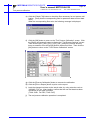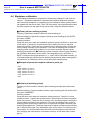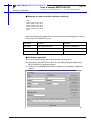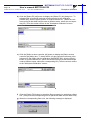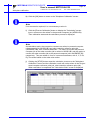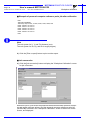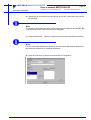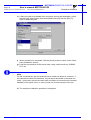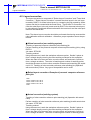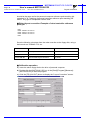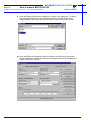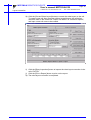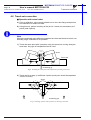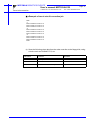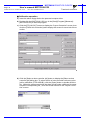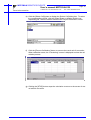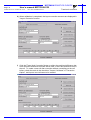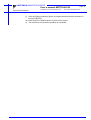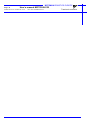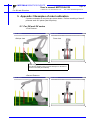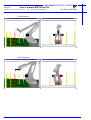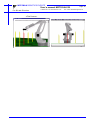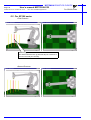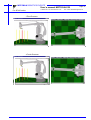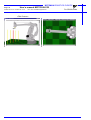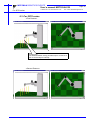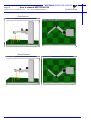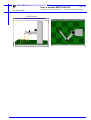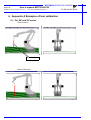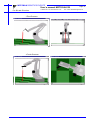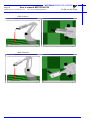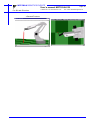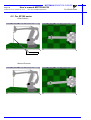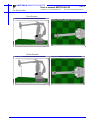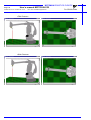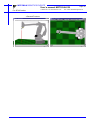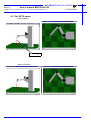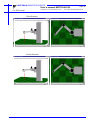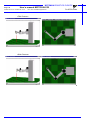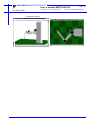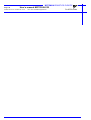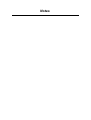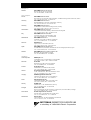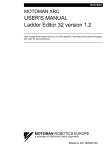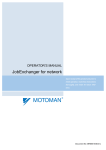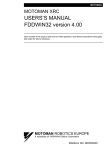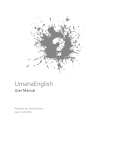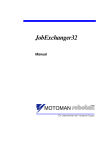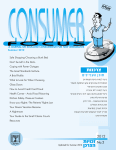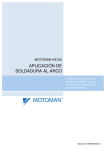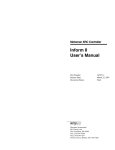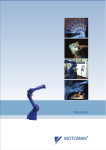Download USER'S MANUAL MOTOCALV32
Transcript
MOTOMAN MOTOMAN XRC USER’S MANUAL MOTOCALV32 Upon receipt of the product and prior to initial operation, read these instructions thoroughly, and retain for future reference. MOTOMAN ROBOTICS EUROPE A subsidiary of YASKAWA Electric Corporation MANUAL NO. MRS55040 MOTOMAN ROBOTICS EUROPE Reference list Operator’s Manual - User Functions Operator’s Manual - Basic Programming Instruction Manual for robot Revision 991124 First release of this manual MOTOMAN ROBOTICS EUROPE User’s manual MOTOCALV32 Created: 99-11-23 Revised: 99-11-23 Page: 3 Doc. name: Mrs55040TOC.fm 1. General information .............................................. 5 Outline of MOTOCALV32 ❏ Requirements for MOTOCALV32 execution 5 5 2. Software installation ............................................. 7 Installation After installation Uninstall 7 10 11 3. Types of calibration ............................................ 13 ❏ ❏ ❏ ❏ ❏ Robot calibration Tool calibration Tool posture calibration Workpiece calibration Layout correction 13 13 13 13 13 4. Operation ............................................................ 13 Robot calibration ❏ Operation with actual robot ❏ Example of robot calibration job ❏ Operation from personal computer Tool calibration ❏ Operation with actual robot ❏ Example of tool calibration job ❏ Operation from personal computer Tool posture calibration ❏ Operation with actual robot ❏ Example of tool posture calibration job ❏ Operation from personal computer Workpiece calibration ❏ Virtual job (non existing system) ❏ Example of personal computer reference point job ❏ Actual job (existing system) ❏ Example of robot controller reference point job ❏ Calibration operation ❏ Example of personal computer reference point job after calibration ❏ Job conversion Layout correction ❏ Virtual correction (non existing system) ❏ Robot layout correction: Example of personal computer reference point job ❏ Actual correction (existing system) ❏ Robot layout correction: Example of robot controller reference point job ❏ Calibration operation Travel axis correction ❏ Operation with actual robot ❏ <Example of travel axis tilt correction job ❏ Calibration operation 13 13 15 16 21 21 22 22 25 25 25 26 28 28 28 28 29 29 32 32 35 35 35 35 36 36 40 40 41 42 5. Appendix-1 Examples of robot calibration .......... 47 For SK and SV series For SP100 series For SP70 series 47 50 53 MOTOMAN ROBOTICS EUROPE Page: 4 User’s manual MOTOCALV32 Created: 99-11-23 Revised: 99-11-23 Doc. name: Mrs55040TOC.fm 6. Appendix-2 Examples of tool calibration ............ 56 For SK and SV series For SP100 series For SP70 series 56 60 64 MOTOMAN ROBOTICS EUROPE User’s manual MOTOCALV32 Outline of MOTOCALV32 Created: 99-11-23 Revised: 99-11-23 Page: 5 Doc. name: Mrs55040-ch1.fm MOTOCALV32 Motoman part number: 441104-80 (English version only) This manual is valid for version: 4.52 and up. Valid for ERC, MRC and XRC. MOTOCALV32 does not include file transfer function. 1. General information Diagrams and photos in this manual are used as examples only and may differ from the actual delivered product. This manual may be modified when necessary because of improvement of the product, modification, or changes in specifications. Such modification is made as a revision by renewing the manual No. To order a copy of this manual, if your copy has been damaged or lost, contact your YASKAWA representative listed on the last page stating the manual No. on the front page. YASKAWA is not responsible for any modification of the product made by the user since that will void our guarantee. Software supplied with this manuals intended for use by licensed operators only and may only be used or copied according to the provisions of the license. Reproduction of any part of this manual without the consent of YASKAWA is forbidden. 1.1 Outline of MOTOCALV32 The MOTOCALV32 has been developed to improve positioning accuracy of YASKAWA’s industrial robot MOTOMAN. The MOTOCALV32 is an application software for MS-Windows, which offers excellent operability on various types of personal computers. ■ Requirements for MOTOCALV32 execution OS MS-Windows 95/98/NT4.0 * Required Memory 16 Mbytes or more CPU Pentium 90 MHz or more Hardware disk Capacity 15 Mbytes or more Screen Screen supported by Windows (256 colors or more) Mouse Mouse supported by Windows * MS-Windows95, MS-Windows98, MS-Windows NT4.0 are trade marks of Microsoft Corporation, U.S.A. MOTOMAN ROBOTICS EUROPE Page: 6 User’s manual MOTOCALV32 Created: 99-11-23 Revised: 99-11-23 Doc. name: Mrs55040-ch1.fm Outline of MOTOCALV32 MOTOMAN ROBOTICS EUROPE Software installation Installation Created: 96-01-31 Revised: 99-11-23 Page: 7 Doc. name: Software-installation.fm 2. Software installation Note This chapter shows a general installation phase of any software. In this example the software FDDWIN is installed. Select the right software by choosing the appropriate software name. 2.1 Installation There are three ways to start installation of this software, all will give the same result. The most common way is described below. a) Put the first diskette named #1 in the disk-drive. b) Click on the Start button on the menu-bar. c) Choose Run from the menu. d) Browse to drive A:\ e) Choose the file named SETUP.EXE f) Click OK. Fig.1 Choose installation file g) Choose OK and the installation guide will start. h) You can quit the installation att any time by clicking the Cancel-button and then confirm by Yes-button. Fig.2 You can cancel installation at any time i) Mark the language you want to use during installation. Note! This will not influence the language you use in FDDWIN32 later. MOTOMAN ROBOTICS EUROPE Software installation Page: 8 Created: 96-01-31 Revised: 99-11-23 Installation Doc. name: Software-installation.fm j) Click on the OK-button. Fig.3 Language selection during installation k) Pass this information screen by clicking the Next-button. Fig.4 Information screen l) Read through the license agreement and accept by clicking on the Next-button. Fig.5 License agreement. Accept by clicking Next. m) Set directory for FDDWIN32. It’s advisable to install the software in the directory which is set as default by the installation guide. MOTOMAN ROBOTICS EUROPE Software installation Installation Created: 96-01-31 Revised: 99-11-23 Page: 9 Doc. name: Software-installation.fm n) Accept by clicking Next-button. Fig.6 Choose directory o) Accept installation process by clicking Next-button. Fig.7 Start installation p) Installation starts. Fig.8 Installation progress counter q) After some time you are told to enter disk #2/2. r) Insert disk and click on OK-button. Fig.9 Insert disk #2 s) The installation is finished and the last screen appears. MOTOMAN ROBOTICS EUROPE Software installation Page: 10 Created: 96-01-31 Revised: 99-11-23 After installation Doc. name: Software-installation.fm t) Accept installation by clicking the Finish-button. Fig.10 Installation complete u) Before it is possible to run the software, the hardware key must be installed on the parallel port. 2.2 After installation After installation, fill in and return the registration card to Motoman Robotics AB. During installation the main directory is automatically created and all necessary files are installed in the specified drive. In the end of the setup a program group (MOTOMAN) and a icon is created. To start FDD for Windows just double-click on the Start Menu. If you want to create a shortcut to FDDWIN32, see Windows manual for further information MOTOMAN ROBOTICS EUROPE Software installation Uninstall Page: 11 Created: 96-01-31 Revised: 99-11-23 Doc. name: Software-installation.fm 2.3 Uninstall As in all WIN95/NT softwares there are an uninstall facility if you want to remove the software from the hard disk. a) Start the Control panel from the start menu. Select Add/Remove button from the menu. b) Mark the line FDDWIN32 from the menu. c) Click Add/Remove button. Fig.11 Mark the FDDWIN32 software d) Activate uninstall guide by Next-button. Fig.12 Automatic uninstall e) End the operation by clicking the Finish-button. Fig.13 Uninstall MOTOMAN ROBOTICS EUROPE Page: 12 Created: 96-01-31 Revised: 99-11-23 Software installation Doc. name: Software-installation.fm Uninstall MOTOMAN ROBOTICS EUROPE User’s manual MOTOCALV32 Robot calibration Created: 99-11-23 Revised: 99-11-23 Page: 13 Doc. name: Mrs55040-ch3.fm 3. Types of calibration The following types of calibrations are available for MOTOCALV32. ■ Robot calibration Adjusts the absolute data and tool data, by teaching 5 postures each of 5 points (total 25 points) with robot. This calibration improves the absolute value accuracy of robot. ■ Tool calibration Adjusts tool data by teaching 7 postures at 1 point (total 7 points) with robot. This calibration calculates the exact tool data (robot control point). ■ Tool posture calibration Adjusts tool data by teaching 1 posture at 1 point (total 1 point) with robot. This calibration calculates the exact tool positions (Rx, Ry, and Rz). ■ Workpiece calibration Recognizes the positional difference between each robot and workpiece, by comparing the job created by offline system and the job created with the actual robot. Then converts the position data by offline system into the data for the actual robot, using the difference above. ■ Layout correction The layout correction is composed of "Robot Layout Correction" and "Travel Axis Tilt Correction." "Robot Layout Correction" corrects the robot layout in the cell constructed by ROTSY for actual robot layout, by comparing the job created by offline system and the job created with the actual robot. "Travel Axis Tilt Correction" corrects the robot layout in the cell constructed by ROTSY for the actual robot layout, by calculating the positional difference between the travel axis and the robot positioned on the travel axis. 4. Operation This chapter explains the operation method of each calibration by MOTOCALV32. 4.1 Robot calibration ■ Operation with actual robot 1) To perform robot calibration, prepare the data of tool to be mounted in advance. The following three methods are available for tool data. •Performs the tool calibration with the actual robot controller. ‚Performs the tool calibration by MOTOCALV32. (Refer to Section 2.2 "Tool Calibration.") ƒUses the values of mechanical dimensions if specified in the drawing, etc. 2) Mount an end-pointed tool on the robot flange. Use a tool with pointed-end part offset to the direction of X- or Y-axis on the tool coordinate. (Offset amount of approx. 200 mm is recommended.) 3) Using this tool, perform teaching of the job (job name: ROBOT) for 5 postures each of 5 points (total 25 points). The calibration job "ROBOT" is used for actual calculation by the calibration software. The teaching method is explained below. MOTOMAN ROBOTICS EUROPE Page: 14 User’s manual MOTOCALV32 Created: 99-11-23 Revised: 99-11-23 Doc. name: Mrs55040-ch3.fm Robot calibration a) Using the same tool, perform teaching of 5 postures at each 5 point. (Use MOVJ or MOVL for interpolation type. On base of the taught positions, X, Y, and Z will be calculated internally.) Note For teaching of large-size robots of K60 and more, perform teaching with the wrist angle 45° or less, since the flexure by the robot arm weight may affect calibration, with the wrist posture largely inclined. For robot sizes below K60, incline the wrist 45° or more. When the actual playback operation requires movement changing robot form, for example, the robot wrist axis rotating in reverse, perform teaching with the posture of that movement. Robot 1:st posture 5:th posture 3:rd posture 2:nd posture 4:th posture Positioning jig Fig.1 Teaching the same point with 5 postures b) With operation a), perform teaching of 1 point at 5 different points (The distance between each point should be kept to a minimum of 100 mm horizontally and vertically). Perform teaching at five points from left upper side to right lower side with 5 postures each, so that the values of X, Y, and Z vary equally in a wide area of the robot front face, for teaching of correct calibration job. For robot postures at job teaching, refer to Appendix 1 "Examples of Robot Calibration." MOTOMAN ROBOTICS EUROPE User’s manual MOTOCALV32 Robot calibration Created: 99-11-23 Revised: 99-11-23 Page: 15 Doc. name: Mrs55040-ch3.fm ■ Example of robot calibration job NOP *1 MOVJ C0000 VJ=0.78 PL=0 MOVJ C0001 VJ=0.78 PL=0 MOVJ C0002 VJ=0.78 PL=0 MOVJ C0003 VJ=0.78 PL=0 MOVJ C0004 VJ=0.78 PL=0 *2 MOVJ C0005 VJ=0.78 PL=0 MOVJ C0006 VJ=0.78 PL=0 MOVJ C0007 VJ=0.78 PL=0 MOVJ C0008 VJ=0.78 PL=0 MOVJ C0009 VJ=0.78 PL=0 *3 MOVJ C0010 VJ=0.78 PL=0 MOVJ C0011 VJ=0.78 PL=0 MOVJ C0012 VJ=0.78 PL=0 MOVJ C0013 VJ=0.78 PL=0 MOVJ C0014 VJ=0.78 PL=0 *4 MOVJ C0015 VJ=0.78 PL=0 MOVJ C0016 VJ=0.78 PL=0 MOVJ C0017 VJ=0.78 PL=0 MOVJ C0018 VJ=0.78 PL=0 MOVJ C0019 VJ=0.78 PL=0 *5 MOVJ C0020 VJ=0.78 PL=0 MOVJ C0021 VJ=0.78 PL=0 MOVJ C0022 VJ=0.78 PL=0 MOVJ C0023 VJ=0.78 PL=0 MOVJ C0024 VJ=0.78 PL=0 END Positioning jigs P5 Robot P4 P3 P2 P1 Fig.2 Teaching 5 points with 5 postures Save the following robot data from the robot controller to the floppy disk, using a device such as YASNAC FC2, etc. File Name Contents Remarks ALL.PRM Robot parameter data For ERC, PARAM.DAT ABSO.DAT Robot absolute data TOOL.CND Tool data ROBOT.JBI Job of 5 postures each at 5 points for calibration For ERC, TOOL.DAT MOTOMAN ROBOTICS EUROPE Page: 16 User’s manual MOTOCALV32 Created: 99-11-23 Revised: 99-11-23 Doc. name: Mrs55040-ch3.fm Robot calibration ■ Operation from personal computer a) Insert the above floppy disk. b) Double-click the [MOTOCALV32] icon in the [Start]-[Program]-[Motoman][MOTOCALV32] to start the program. The main screen, "MOTOCALV for Windows95" is displayed for calibration programs. c) Click the [F1] (ROBOT) button to display the "Robot Calibration" screen. d) Click the [Select Job] button to display the [Select Job] dialog box. To select the robot calibration job file (Robot.JBI), click the [Open] button or double-click the file. (When the calibration job has been taught under a different job name, select the corresponding file.) Then the screen returns to the "Robot Calibration" screen. MOTOMAN ROBOTICS EUROPE User’s manual MOTOCALV32 Robot calibration Created: 99-11-23 Revised: 99-11-23 Page: 17 Doc. name: Mrs55040-ch3.fm e) Click the [Select Robot] button to display the [Select Robot] dialog box. To select the robot type for robot calibration, click the [OK] button or double-click the corresponding type. If the corresponding type of robot is not on the list, select the "other robot type." Then the screen returns to the "Robot Calibration" screen. f) Click the [Check File] button to check the files necessary for calibration. (Verify that the corresponding files for parameter data, absolute data and tool data exist.) When the corresponding files exist, the following message is displayed. g) Click the [OK] button to return to the "Robot Calibration" screen. Click the [Execute Calibration] button to display the "Calculation" screen. Then calibration starts and the calculation process is displayed. h) Clicking the [STOP] button stops the calculation to return to the "Robot Calibration" screen and the calculation result will not be written in the file (ABSO Data, TOOL Data). MOTOMAN ROBOTICS EUROPE Page: 18 User’s manual MOTOCALV32 Created: 99-11-23 Revised: 99-11-23 Doc. name: Mrs55040-ch3.fm Robot calibration i) When calculation is completed, the "Calculation finish" screen is displayed. j) Click the [EXIT] button and the calibration will be judged as "successful" or "failed" based on the average error (theoretical value by calibration calculation). Then 2 types of "Message of Calibration Judgement" are displayed. k) Click the [OK] button to return to the "Robot Calibration" screen. Successfull calibration Failed calibration Note When a message for failed calibration is displayed, perform re-teaching of robot calibration from the step 3) and re-execute the process. For some failed calibration jobs or robot types after re-teaching and re-executing the process, extend the calculation range for calibration job. For calculation range setting, contact your YASKAWA representative or YASKAWA Robot Service. l) Click the [OK] button to return to the "Robot Calibration" screen. When a successful calibration result is obtained, stop the operation on personal computer once, and load the changed ABSO Data and TOOL Data to the actual robot, by using a device such as YASNAC FC2, etc. (ABSO.DAT, TOOL.CND. For ERC, ABSO.DAT, TOOL.DAT) After verifying that new ABSO Data and TOOL Data have been overwritten in the robot controller, turn OFF power to the robot controller and re-start. MOTOMAN ROBOTICS EUROPE User’s manual MOTOCALV32 Robot calibration Created: 99-11-23 Revised: 99-11-23 Page: 19 Doc. name: Mrs55040-ch3.fm m) Using the same tool as used for the calibration job (5 postures each at 5 points), perform teaching of the control point constant operation job (job name: P7-NEW, 7 postures at 1 point). This is called a judgement job. For robot postures at job teaching, refer to Appendix 2 "Example of Tool Calibration." Note This operation checks how much robot accuracy is improved by changing the ABSO Data and TOOL Data by calibration job. Robot 1:st posture 5:th posture 6:th posture 7:th posture Positioning jig 2:nd posture 3:rd posture 4:th posture Fig.3 Teaching the same point with 7 postures n) Save the job (P7-NEW.JBI) of 7 taught postures at 1 point, from the robot controller to the floppy disk. o) Insert the above floppy disk from the robot controller to the personal computer drive, and execute the continued operation for robot calibration. p) Click the [Select Judgement-Job] button to display the [Select Judgement-Job] dialog box. To select the created judgement job file (P7-NEW.JBI), click the [Open] button or double-click the file. Then the screen returns to the "Robot Calibration" screen. MOTOMAN ROBOTICS EUROPE Page: 20 User’s manual MOTOCALV32 Created: 99-11-23 Revised: 99-11-23 Doc. name: Mrs55040-ch3.fm Robot calibration q) Click the [Execute Judgement] button to display the "Calculating" screen. The accuracy after calibration of the control point constant operation. The screen shows the X, Y, and Z coordinates and their average coordinates at each point of the judgement job. When calculation is completed, the "Calculation finish" screen is displayed. r) Clicking the [CLOSE] button starts checking the maximum values of distance from the average coordinate to each point, and performs calibration judgement of control point constant operation after the adjustment of ABSO Data and TOOL Data. At completion of calibration process, the calibration will be judged as "successful" or "failed." Then 2 types of "Message of Calibration Judgement" are displayed. Click the [OK] button to return to the "Robot Calibration" screen. Successful judgement Failed judgement MOTOMAN ROBOTICS EUROPE User’s manual MOTOCALV32 Tool calibration Created: 99-11-23 Revised: 99-11-23 Page: 21 Doc. name: Mrs55040-ch3.fm Note When a failed judgement result message is displayed, perform re-teaching of calibration from step m). s) Click the [OK] button to return to the "Robot Calibration" screen. When a successful judgement message is displayed, click the [Print a Report] button to print out the report. The robot calibration operation is completed. 4.2 Tool calibration ■ Operation with actual robot 1) To perform tool calibration, prepare the data of tool to be mounted in advance. Mount the tool on the robot flange. The following two methods are available for tool data, in addition to tool calibration method explained in this section. • Performs the tool calibration with the actual robot. ‚Uses the values of mechanical dimensions of the tool if specified in the drawing, etc. 2) Using this tool, perform teaching of the job (job name: TOOL) of 7 postures and more at 1 point. The calibration job "TOOL" is used for actual calculation by the calibration software. The teaching method is explained below. a) Using the same tool, perform teaching of 7 postures at one point. (Use MOVJ or MOVL for interpolation type. On base of the taught positions, X, Y, and Z will be calculated internally.) Note For teaching of large-size robots of K60 and more, perform teaching with the wrist angle 45° or less, since the flexure by the robot arm weight may affect calibration, with the wrist posture largely inclined. For robot sizes below K60, incline the wrist 45° or more. When the actual playback operation requires movement as changing robot form, for example, the robot wrist axis rotating in reverse, perform teaching with the posture of that movement. For robot postures at job teaching, refer to Appendix 2 "Examples of Tool Calibration." MOTOMAN ROBOTICS EUROPE Page: 22 User’s manual MOTOCALV32 Created: 99-11-23 Revised: 99-11-23 Tool calibration Doc. name: Mrs55040-ch3.fm Robot 1:st posture 5:th posture 2:nd posture 3:rd posture 6:th posture 7:th posture Positioning jig 4:th posture Fig.4 Teaching the same point with 7 postures ■ Example of tool calibration job NOP MOVJ C000 VJ=0.78 PL=0 MOVJ C001 VJ=0.78 PL=0 MOVJ C002 VJ=0.78 PL=0 MOVJ C003 VJ=0.78 PL=0 MOVJ C004 VJ=0.78 PL=0 MOVJ C005 VJ=0.78 PL=0 MOVJ C006 VJ=0.78 PL=0 END Save the following robot data from the robot controller to the floppy disk, using a device such as YASNAC FC2, etc. File Name Contents Remarks ALL.PRM Robot parameter data For ERC, PARAM.DAT TOOL.CND Tool data For ERC, TOOL.DAT TOOL.JBI Job for tool calibration 7 postures or more at 1 point ■ Operation from personal computer a) Insert the above floppy disk. b) Double-click the [MOTOCALV32] icon in the [Start]-[Program]-[Motoman][MOTOCALV32] to start the program. c) Click the [F2] (TOOL) button to display the "Tool Calibration" screen. MOTOMAN ROBOTICS EUROPE User’s manual MOTOCALV32 Tool calibration Created: 99-11-23 Revised: 99-11-23 Page: 23 Doc. name: Mrs55040-ch3.fm d) Click the [Select job] button to display the [Select job] dialog box. To select the tool calibration job file (TOOL.JBI), click the [Open] button or double-click the file. (When the calibration job has been taught under a different name, select the corresponding file.) Then the screen returns to the "Robot Calibration" screen. e) Click the [Check File] button to check the files necessary for tool calibration. (Verify that the corresponding files for parameter data and tool data exist.) When the corresponding files exist, the following message is displayed. MOTOMAN ROBOTICS EUROPE Page: 24 User’s manual MOTOCALV32 Created: 99-11-23 Revised: 99-11-23 Doc. name: Mrs55040-ch3.fm Tool calibration f) Clicking the [OK] button returns to the "Tool Calibration" screen. Click the [Execute Calibration] button to display the "Calculating" screen. Then calibration starts and the calculation process is displayed. g) Clicking the [STOP] button stops the calculation to return to the "Tool Calibration" screen and the calculation result will not be written in the file (Tool Data). When calculation is completed, the "Calculation finish" screen is displayed. h) Clicking the [EXIT] button returns to the "Tool Calibration" screen. Click the [Print a Report] button to print out the report. i) Load the changed tool data to the actual robot, by using a device such as YASNAC FC2, etc. After loading, confirm that the new tool data has been overwritten in the robot controller. (TOOL.CND. For ERC, TOOL.DAT) j) The tool calibration operation is completed. MOTOMAN ROBOTICS EUROPE User’s manual MOTOCALV32 Tool posture calibration Created: 99-11-23 Revised: 99-11-23 Page: 25 Doc. name: Mrs55040-ch3.fm 4.3 Tool posture calibration ■ Operation with actual robot 1) To perform tool posture calibration, prepare the data of tool to be mounted in advance. The following three methods are available for tool data. • Performs the tool calibration with the actual robot. ‚ Performs the tool calibration by MOTOCALV32. ƒ Uses the values of mechanical dimensions if specified in the drawing, etc. 2) Mount a tool on the robot flange, and using this tool, perform teaching of the job (job name: TOOLPS) for 1 posture at 1 point. This calibration job "TOOLPS" is used for actual calculation by the calibration software. The teaching method is explained below. Use a level or other instruments to set the desired posture by moving the robot along the coordinate axis, then teach the point. (Use MOVJ or MOVL for interpolation type. On base of the taught positions, X, Y, and Z will be calculated internally.) Note For example of arc weld torch, when the direction of welding wire is to be the same direction of Z-axis on the tool coordinate, place the tool in such a posture that the weld torch is positioned horizontally, and teach this position. Set the posture so that the weld torch is positioned horizontally. Fig.5 One point teaching ■ Example of tool posture calibration job NOP MOVJ C000 VJ=0.78 PL=0 END 3) Save the following robot data from the robot controller to the floppy disk, using a device such as YASNAC FC2, etc. MOTOMAN ROBOTICS EUROPE Page: 26 User’s manual MOTOCALV32 Created: 99-11-23 Revised: 99-11-23 Doc. name: Mrs55040-ch3.fm Tool posture calibration File Name Contents Remarks ALL.PRM Robot parameter data For ERC, PARAM.DAT TOOL.CND Tool data For ERC, TOOL.DAT TOOLPS.JBI Job for tool posture calibration 1 posture at 1 point ■ Operation from personal computer a) Insert the above floppy disk. b) Double-click the [MOTOCALV32] icon in the [Start]-[Program]-[Motoman][MOTOCALV32] to start the program. c) Click the [F3] (POSTURE) button to display the "Tool Posture Calibration" screen. d) Click the [Select job] button to display the [Select job] dialog box. To select the tool posture calibration job file (TOOLPS.JBI), click the [Open] button or double-click the file. (When the calibration job has been taught under a different job name, select the corresponding file.) Then the screen returns to the "Tool Posture Calibration" screen. MOTOMAN ROBOTICS EUROPE User’s manual MOTOCALV32 Tool posture calibration Created: 99-11-23 Revised: 99-11-23 Page: 27 Doc. name: Mrs55040-ch3.fm e) Click the [Check File] button to check the files necessary for tool posture calibration. (Verify that the corresponding files for parameter data and tool data exist.) When the corresponding files exist, the following message is displayed. f) Click the [OK] button to return to the "Tool Posture Calibration" screen. Click the [Define tool posture] button to display the "Tool Posture Settings" screen. Then click the [Rx-], [Rx+], [Ry-], [Ry+], [Rz-], and [Rz+] buttons as many times as needed, to set the taught posture with actual robot. Then click the [OK] button to return to the "Tool Posture Calibration" screen. g) Click the [Execute Calibration] button to execute the calibration. h) Click the [Print a Report] button to print out the report. i) Load the changed tool data to the actual robot, by using a device such as YASNAC FC2, etc. After loading, confirm that the new tool data has been overwritten in the robot controller. (TOOL.CND. For ERC, TOOL.DAT) j) The tool posture calibration operation is completed. MOTOMAN ROBOTICS EUROPE Page: 28 User’s manual MOTOCALV32 Created: 99-11-23 Revised: 99-11-23 Doc. name: Mrs55040-ch3.fm Workpiece calibration 4.4 Workpiece calibration The workpiece calibration is composed of "Workpiece calibration" and "Job conversion." "Workpiece calibration" calculates the positional difference between each robot and workpiece, by comparing the job created by offline system and the job created with the actual robot. Then "Job conversion" converts the position data by offline system into the data for the actual robot, using the difference above. ■ Virtual job (non existing system) Teaching of personal computer reference point teaching job Perform teaching of personal computer reference point teaching job by ROTSY. Job name: WORK Teaching method: Using the same tool, teach the workpiece reference points. Decide 3 or more reference points. (5 points are recommended. When higher accuracy is required, teach more points.) Teach the first 3 points to form a triangle largely covering the robot working envelope for the workpiece. The order of teaching and number of teaching points should be the same as for the robot controller reference point teaching job explained in "n Teaching of robot controller reference point teaching job (Operation with actual robot)" below. For interpolation type, use MOVJ or MOVL. On base of the taught positions, X, Y, and Z will be calculated internally. (It is recommended that reference point teaching be performed without changing the robot posture, to maintain accuracy of tool data (robot control point)). ■ Example of personal computer reference point job NOP MOVL C0000 V=46.0 PL=0 MOVL C0001 V=46.0 PL=0 MOVL C0002 V=46.0 PL=0 MOVL C0003 V=46.0 PL=0 MOVL C0004 V=46.0 PL=0 END ■ Actual job (existing system) Teaching of robot controller reference point teaching job (Operation with actual robot) Perform teaching of robot controller reference point teaching job with actual robot. Job name: WORKREF Teaching method: Using the same tool, teach the workpiece reference points. Decide 3 or more reference points. (5 points are recommended. When higher accuracy is required, teach more points.) Teach the first 3 points to form a triangle largely covering the robot working envelope for the workpiece. The order of teaching and number of teaching points should be the same as for the personal computer reference point teaching job explained in "Teaching of personal computer reference point teaching job" in the previous page. Any interpolation type can be used. (For teaching reference points, it is recommended that reference point teaching be performed without changing the robot posture to maintain accuracy of tool data (robot control point)). MOTOMAN ROBOTICS EUROPE User’s manual MOTOCALV32 Workpiece calibration Created: 99-11-23 Revised: 99-11-23 Page: 29 Doc. name: Mrs55040-ch3.fm ■ Example of robot controller reference point job NOP MOVL C0000 V=46.0 PL=0 MOVL C0001 V=46.0 PL=0 MOVL C0002 V=46.0 PL=0 MOVL C0003 V=46.0 PL=0 MOVL C0004 V=46.0 PL=0 END Save the following robot data from the robot controller to the floppy disk, using a device such as YASNAC FC2, etc. File Name Contents Remarks ALL.PRM Robot parameter data For ERC, PARAM.DAT TOOL.CND Tool data For ERC, TOOL.DAT WORKREF.JBI Job for workpiece calibration 3 points or more ■ Calibration operation a) Insert the above floppy disk to the personal computer drive. b) Double-click the [MOTOCALV32] icon in the [Start]-[Program]-[Motoman][MOTOCALV32] to start the program. c) Click the [F4] (WORKPIECE) button to display the "Workpiece Calibration" screen. MOTOMAN ROBOTICS EUROPE Page: 30 User’s manual MOTOCALV32 Created: 99-11-23 Revised: 99-11-23 Doc. name: Mrs55040-ch3.fm Workpiece calibration d) Click the [Select PC job] button to display the [Select PC job] dialog box. To select the file of personal computer reference point job for calibration (WORK.JBI), click the [Open] button or double-click the file. (When the reference point job has been taught under a different name, select the corresponding file.) Then the screen returns to the "Workpiece Calibration" screen. e) Click the [Select a robot controller job] button to display the [Select a robot controller job] dialog box. To select the file of robot controller reference point job saved in the floppy disk for calibration (WORKREF.JBI), click the [Open] button or double-click the file. (When the reference point job has been taught under a different name, select the corresponding file.) Then the screen returns to the "Workpiece Calibration" screen. f) Click the [Check File] button to check the files necessary for workpiece calibration. (Verify that the corresponding files for parameter data and tool data exist.) g) When the corresponding files exist, the following message is displayed. MOTOMAN ROBOTICS EUROPE User’s manual MOTOCALV32 Workpiece calibration Created: 99-11-23 Revised: 99-11-23 Page: 31 Doc. name: Mrs55040-ch3.fm h) Click the [OK] button to return to the "Workpiece Calibration" screen. Note If no comment is required, it is not necessary to write in. i) Click the [Execute Calibration] button to display the "Calculating" screen. Input a comment to be written in the personal computer job (WORK.JBI). Then calibration starts and the calculation process is displayed. Note As calculation result, the conversion constant are written in personal computer reference point job (WORK.JBI) and robot controller reference point job (WORKREF.JBI), as a comment statement. The matrix to convert the personal computer job to the robot controller job is written in WORK.JBI, and the matrix to convert the robot controller job to the personal computer job in WORKREF.JBI, respectively. They are written in form of a comment statement, with X, Y, Z, Rx, Ry, Rz values based on the robot wrist motion. j) Clicking the [STOP] button stops the calculation to return to the "Workpiece Calibration" screen and the calculation result will not be written in the file (personal computer reference point job, robot controller reference point job). When calculation is completed, the "Calculation finish" screen is displayed. MOTOMAN ROBOTICS EUROPE Page: 32 User’s manual MOTOCALV32 Created: 99-11-23 Revised: 99-11-23 Doc. name: Mrs55040-ch3.fm Workpiece calibration ■ Example of personal computer reference point job after calibration NOP 'WKCOM COMMENT 'WKCAL(0.029)=21.053,-27.353,37.566,1.999,1.999,2.002 MOVL C0000 V=46.0 PL=0 MOVL C0001 V=46.0 PL=0 MOVL C0002 V=46.0 PL=0 MOVL C0003 V=46.0 PL=0 MOVL C0004 V=46.0 PL=0 END Note The unit system for X, Y, and Z is distance (mm). The unit system for Rx, Ry, and Rz is angle (degree). k) Click the [Print a report] button to print out the report. ■ Job conversion a) Click the [job conversion] button to display the "Workpiece Calibration" screen for job conversion. Reference job is a job where the positional differences between personal computer and actual robot are written. And the personal computer reference point job (WORK.JBI) selected in the "Workpiece Calibration" screen is taken over to this screen, and displayed. MOTOMAN ROBOTICS EUROPE User’s manual MOTOCALV32 Workpiece calibration Created: 99-11-23 Revised: 99-11-23 Page: 33 Doc. name: Mrs55040-ch3.fm b) Select the job to convert from the list box on the left. More than one job can be selected. Note The directory should be the same as for the personal computer job (WORK.JBI) (The directory will be fixed and cannot be changed). c) Click the [Directory…] button to specify the conversion destination directory. Note For the conversion destination directory, the conversion destination directory of the previous conversion is displayed as default. d) Click the [Convert>>] button to execute the job conversion. MOTOMAN ROBOTICS EUROPE Page: 34 User’s manual MOTOCALV32 Created: 99-11-23 Revised: 99-11-23 Doc. name: Mrs55040-ch3.fm Workpiece calibration e) If there are jobs to be deleted from conversion source and destination, select the jobs from each list box, then select [Delete Job (D)] from the [File (F)] menu to delete the jobs. f) When conversion is completed, click the [Close] button to return to the "Workpiece Calibration" screen. g) Load the converted job to the actual robot, using a device such as YASNAC FC2, etc. Note For the converted job, the converted amount is written as default in comment. If this comment exceeds 32 characters, the job cannot be loaded to the robot controller. In this case, remove the check mark on [Output of conversion job comment disabled] of the option menu, to set the mode not to write comment in the job. h) The workpiece calibration operation is completed. MOTOMAN ROBOTICS EUROPE User’s manual MOTOCALV32 Layout correction Created: 99-11-23 Revised: 99-11-23 Page: 35 Doc. name: Mrs55040-ch3.fm 4.5 Layout correction The layout correction is composed of "Robot Layout Correction" and "Travel Axis Correction." "Robot Layout Correction" corrects the robot layout in the cell constructed by ROSTY for actual robot layout, by comparing the job created by offline system and the job created with the actual robot. "Travel Axis Tilt Correction" corrects the robot layout in the cell constructed by ROSTY for the actual robot layout, by calculating the positional difference between the travel axis and the robot positioned on the travel axis. Note: The above layout correction should be performed after having executed the robot calibration and tool calibration. Otherwise, proper operation cannot be performed. ■ Virtual correction (non existing system) Teaching of personal computer reference point teaching job Perform teaching of the personal computer reference point teaching job by using ROTSY. Job name: RTSJOB Teaching method: Using the same tool, teach the workpiece reference points. Decide 3 points to form a triangle largely covering the robot working envelope for the workpiece. When the robot is on the travel axis, move the travel axis and teach 3 points to form a triangle as above. The order of teaching and number of teaching points should be the same as for the robot controller reference point teaching job explained in "Å° Teaching of robot controller reference point teaching job (Operation with actual robot)" below. Any type of interpolation can be used. ■ Robot layout correction: Example of personal computer reference point job NOP MOVL C0000 V=46.0 PL=0 MOVL C0001 V=46.0 PL=0 MOVL C0002 V=46.0 PL=0 END ■ Actual correction (existing system) Teaching of robot controller reference point teaching job (Operation with actual robot) Perform teaching of robot controller reference point teaching job with actual robot. Job name: CTRLJOB Teaching method: Using the same tool, teach the workpiece reference points. Decide 3 points to form a triangle largely covering the robot working envelope for the workpiece. When the robot is on the travel axis, move the travel axis and teach 3 points to form a triangle as above. The order of teaching and number of teaching points MOTOMAN ROBOTICS EUROPE Page: 36 User’s manual MOTOCALV32 Created: 99-11-23 Revised: 99-11-23 Layout correction Doc. name: Mrs55040-ch3.fm should be the same as for the personal computer reference point teaching job explained in "Å° Teaching of personal computer reference point teaching job" above. Any type of interpolation can be used. ■ Robot layout correction: Example of robot controller reference point job NOP MOVL C0000 V=46.0 PL=0 MOVL C0001 V=46.0 PL=0 MOVL C0002 V=46.0 PL=0 END Save the following robot data from the robot controller to the floppy disk, using a device such as YASNAC FC2, etc. File Name Contents Remarks ALL.PRM Robot parameter data For ERC, PARAM.DAT TOOL.CND Tool data For ERC, TOOL.DAT CTRLJOB.JBI Job for robot layout correction 3 points ■ Calibration operation a) Insert the above floppy disk to the drive of personal computer. b) Double-click the [MOTOCALV32] icon in the [Start]-[Program]-[Motoman][MOTOCALV32] to start the program. c) Click the [F5] (LAYOUT) button to display the "Layout Correction" screen. MOTOMAN ROBOTICS EUROPE User’s manual MOTOCALV32 Layout correction Created: 99-11-23 Revised: 99-11-23 Page: 37 Doc. name: Mrs55040-ch3.fm d) Click the [Select PC job] button to display the [Select PC job] dialog box. To select the file of personal computer reference point job for calibration (RTSJOB.JBI), click the [Open] button or double-click the file. (When the reference point job has been taught under a different job name, select the corresponding file.) Then the screen returns to the "Layout Correction" screen. e) Click the [Select a robot controller job] button to display the [Select a robot controller job] dialog box. To select the file of robot controller reference point job for calibration (CTRLJOB.JBI), click the [Open] button or double-click the file. (When the reference point job has been taught under a different job name, select the corresponding file.) Then the screen returns to the "Layout Correction" screen. MOTOMAN ROBOTICS EUROPE Page: 38 User’s manual MOTOCALV32 Created: 99-11-23 Revised: 99-11-23 Doc. name: Mrs55040-ch3.fm Layout correction f) Click the [Select Cell] button to display the "Select Cell" dialog box. To select the corresponding cell file, click the [Open] button or double-click the corresponding file. Then the screen returns to the "Layout Correction" screen. g) Click the [Execute Calibration] button to execute the robot layout correction. When calibration is completed, the layout correction amounts are displayed in "Layout Correction" screen. MOTOMAN ROBOTICS EUROPE User’s manual MOTOCALV32 Layout correction Created: 99-11-23 Revised: 99-11-23 Page: 39 Doc. name: Mrs55040-ch3.fm h) Click the [Correct Robot Layout] button to correct the robot layout on the cell. To create a new cell after correction without overwriting on the cell before, check the mark in the check box "Output Cell Name" of "Correction Option," and input a new cell name to be created. i) Click the [Rotsy Inspection] button to inspect the robot layout correction in the cell of ROTSY. j) Click the [Print a Report] button to print out the report. k) The robot layout correction is completed. MOTOMAN ROBOTICS EUROPE Page: 40 User’s manual MOTOCALV32 Created: 99-11-23 Revised: 99-11-23 Travel axis correction Doc. name: Mrs55040-ch3.fm 4.6 Travel axis correction ■ Operation with actual robot a) Prior to calibration, mount a end-pointed tool on the robot flange and perform tool calibration to obtain tool data. b) Using this tool, perform teaching of the job for 3 travel axis movements at 3 points (total 9 points). Note Where the positional angle difference between the robot and the travel axis is considerably large, calibration is not possible. 1) Teach the same point with 3 postures using the same tool, moving along the travel axis. Any type of interpolation can be used. 3 2 1 Robot Travel axis Positioning jig Fig.6 Teaching the same point with 3 postures by moving travel axis 2) Teach the job at step 1) at different 3 points (each point should be separated 100 mm or more). Robot Travel axis P3 P2 Positioning jigs P1 Fig.7 Teaching 3 points with 3 postures by moving travel axis MOTOMAN ROBOTICS EUROPE User’s manual MOTOCALV32 Travel axis correction Created: 99-11-23 Revised: 99-11-23 Page: 41 Doc. name: Mrs55040-ch3.fm ■ <Example of travel axis tilt correction job NOP *1 MOVJ C0000 VJ=0.78 PL=0 MOVJ C0001 VJ=0.78 PL=0 MOVJ C0002 VJ=0.78 PL=0 *2 MOVJ C0003 VJ=0.78 PL=0 MOVJ C0004 VJ=0.78 PL=0 MOVJ C0005 VJ=0.78 PL=0 *3 MOVJ C0006 VJ=0.78 PL=0 MOVJ C0007 VJ=0.78 PL=0 MOVJ C0008 VJ=0.78 PL=0 END c) Save the following robot data from the robot controller to the floppy disk, using a device such as YASNAC FC2, etc. File Name Contents Remarks ALL.PRM Robot parameter data For ERC, PARAM.DAT TOOL.CND Tool data For ERC, TOOL.DAT CTRLJOB.JBI Travel axis tilt correction job 9 points MOTOMAN ROBOTICS EUROPE Page: 42 User’s manual MOTOCALV32 Created: 99-11-23 Revised: 99-11-23 Doc. name: Mrs55040-ch3.fm Travel axis correction ■ Calibration operation a) Insert the above floppy disk to the personal computer drive. b) Double-click the [MOTOCALV32] icon in the [Start]-[Program]-[Motoman][MOTOCALV32] to start the program. c) Click the [F5] (LAYOUT) button to display the "Layout Correction" screen, then click the [Travel Axis Correction] tab to display the screen for travel axis tilt correction. d) Click the [Select a robot controller job] button to display the [Select a robot controller job] dialog box. To select the file of robot controller reference point job for calibration (CTRLJOB.JBI), click the [Open] button or double-click the file. (When the reference point job has been taught under a different job name, select the corresponding file.) Then the screen returns to the "Layout Correction" screen. MOTOMAN ROBOTICS EUROPE User’s manual MOTOCALV32 Travel axis correction Created: 99-11-23 Revised: 99-11-23 Page: 43 Doc. name: Mrs55040-ch3.fm e) Click the [Select Cell] button to display the [Select Cell] dialog box. To select the corresponding cell file, click the [Open] button or double-click the corresponding file. Then the screen returns to the "Layout Correction" screen. f) Click the [Execute Calibration] button to execute the travel axis tilt correction. When calibration starts, the "Calculating" screen is displayed to show the calculation process. g) Clicking the [STOP] button stops the calculation to return to the screen for travel axis tilt correction. MOTOMAN ROBOTICS EUROPE Page: 44 User’s manual MOTOCALV32 Created: 99-11-23 Revised: 99-11-23 Doc. name: Mrs55040-ch3.fm Travel axis correction h) When calibration is completed, the layout correction amounts are displayed in "Layout Correction" screen. i) Click the [Travel Axis Correction] button to reflect the positional difference between the robot and travel axis with actual robot, to the robot and travel axis in the cell. To create a new cell after correction without overwriting on the cell before, check the mark in the check box "Output Cell Name" of "Correction Option", and input a new cell name to be created. MOTOMAN ROBOTICS EUROPE User’s manual MOTOCALV32 Travel axis correction Created: 99-11-23 Revised: 99-11-23 Page: 45 Doc. name: Mrs55040-ch3.fm j) Click the [Rotsy Inspection] button to inspect the travel axis tilt correction in the cell of ROTSY. k) Click the [Print a Report] button to print out the report. l) The travel axis tilt correction operation is completed. MOTOMAN ROBOTICS EUROPE Page: 46 User’s manual MOTOCALV32 Created: 99-11-23 Revised: 99-11-23 Doc. name: Mrs55040-ch3.fm Travel axis correction MOTOMAN ROBOTICS EUROPE User’s manual MOTOCALV32 For SK and SV series Created: 99-11-23 Revised: 99-11-23 Page: 47 Doc. name: Mrs55040-appendix.fm 5. Appendix-1 Examples of robot calibration 5 posture examples at one point are shown below. Perform teaching of these 5 postures each at 5 points (total 25 points). 5.1 For SK and SV series <First Posture> Front view Oblique view Positioning jig The distance between each jig should be kept to a minimum of 100 mm horizontally and vertically. <Second Posture> MOTOMAN ROBOTICS EUROPE Page: 48 User’s manual MOTOCALV32 Created: 99-11-23 Revised: 99-11-23 Doc. name: Mrs55040-appendix.fm <Third Posture> <Fourth Posture> For SK and SV series MOTOMAN ROBOTICS EUROPE User’s manual MOTOCALV32 For SK and SV series <Fifth Posture> Created: 99-11-23 Revised: 99-11-23 Page: 49 Doc. name: Mrs55040-appendix.fm MOTOMAN ROBOTICS EUROPE Page: 50 User’s manual MOTOCALV32 Created: 99-11-23 Revised: 99-11-23 Doc. name: Mrs55040-appendix.fm 5.2 For SP100 series <First Posture> Positioning jig The distance between each jig should be kept to a minimum of 100 mm horizontally and vertically. <Second Posture> For SP100 series MOTOMAN ROBOTICS EUROPE User’s manual MOTOCALV32 For SP100 series Created: 99-11-23 Revised: 99-11-23 <Third Posture> <Fourth Posture> Page: 51 Doc. name: Mrs55040-appendix.fm MOTOMAN ROBOTICS EUROPE Page: 52 User’s manual MOTOCALV32 Created: 99-11-23 Revised: 99-11-23 Doc. name: Mrs55040-appendix.fm <Fifth Posture> For SP100 series MOTOMAN ROBOTICS EUROPE User’s manual MOTOCALV32 For SP70 series Created: 99-11-23 Revised: 99-11-23 Doc. name: Mrs55040-appendix.fm 5.3 For SP70 series <First Posture> Positioning jig The distance between each jig should be kept to a minimum of 100 mm horizontally and vertically. <Second Posture> Page: 53 MOTOMAN ROBOTICS EUROPE Page: 54 User’s manual MOTOCALV32 Created: 99-11-23 Revised: 99-11-23 Doc. name: Mrs55040-appendix.fm <Third Posture> <Fourth Posture> For SP70 series MOTOMAN ROBOTICS EUROPE User’s manual MOTOCALV32 For SP70 series Created: 99-11-23 Revised: 99-11-23 <Fifth Posture> Page: 55 Doc. name: Mrs55040-appendix.fm MOTOMAN ROBOTICS EUROPE Page: 56 User’s manual MOTOCALV32 Created: 99-11-23 Revised: 99-11-23 Doc. name: Mrs55040-appendix.fm 6. Appendix-2 Examples of tool calibration 6.1 For SK and SV series <First Posture> Positioning jig <Second Posture> For SK and SV series MOTOMAN ROBOTICS EUROPE User’s manual MOTOCALV32 For SK and SV series <Third Posture> <Fourth Posture> Created: 99-11-23 Revised: 99-11-23 Page: 57 Doc. name: Mrs55040-appendix.fm MOTOMAN ROBOTICS EUROPE Page: 58 User’s manual MOTOCALV32 Created: 99-11-23 Revised: 99-11-23 Doc. name: Mrs55040-appendix.fm <Fifth Posture> <Sixth Posture> For SK and SV series MOTOMAN ROBOTICS EUROPE User’s manual MOTOCALV32 For SK and SV series <Seventh Posture> Created: 99-11-23 Revised: 99-11-23 Page: 59 Doc. name: Mrs55040-appendix.fm MOTOMAN ROBOTICS EUROPE Page: 60 User’s manual MOTOCALV32 Created: 99-11-23 Revised: 99-11-23 Doc. name: Mrs55040-appendix.fm 6.2 For SP100 series <First Posture> Positioning jig <Second Posture> For SP100 series MOTOMAN ROBOTICS EUROPE User’s manual MOTOCALV32 For SP100 series Created: 99-11-23 Revised: 99-11-23 <Third Posture> <Fourth Posture> Page: 61 Doc. name: Mrs55040-appendix.fm MOTOMAN ROBOTICS EUROPE Page: 62 User’s manual MOTOCALV32 Created: 99-11-23 Revised: 99-11-23 Doc. name: Mrs55040-appendix.fm <Fifth Posture> <Sixth Posture> For SP100 series MOTOMAN ROBOTICS EUROPE User’s manual MOTOCALV32 For SP100 series Created: 99-11-23 Revised: 99-11-23 <Seventh Posture> Page: 63 Doc. name: Mrs55040-appendix.fm MOTOMAN ROBOTICS EUROPE Page: 64 User’s manual MOTOCALV32 Created: 99-11-23 Revised: 99-11-23 Doc. name: Mrs55040-appendix.fm 6.3 For SP70 series <First Posture> Positioning jig <Second Posture> For SP70 series MOTOMAN ROBOTICS EUROPE User’s manual MOTOCALV32 For SP70 series Created: 99-11-23 Revised: 99-11-23 <Third Posture> <Fourth Posture> Page: 65 Doc. name: Mrs55040-appendix.fm MOTOMAN ROBOTICS EUROPE Page: 66 User’s manual MOTOCALV32 Created: 99-11-23 Revised: 99-11-23 Doc. name: Mrs55040-appendix.fm <Fifth Posture> <Sixth Posture> For SP70 series MOTOMAN ROBOTICS EUROPE User’s manual MOTOCALV32 For SP70 series Created: 99-11-23 Revised: 99-11-23 <Seventh Posture> Page: 67 Doc. name: Mrs55040-appendix.fm MOTOMAN ROBOTICS EUROPE Page: 68 User’s manual MOTOCALV32 Created: 99-11-23 Revised: 99-11-23 Doc. name: Mrs55040-appendix.fm For SP70 series Notes Headquarters: Sweden Group companies: France Germany Germany Great Britain Italy Netherlands Slovenia Spain Sweden Distributors: Czech Republic Denmark Finland Greece Hungary Israel Norway Portugal South Africa Switzerland MOTOMAN Robotics Europe AB Box 504, SE-385 25 Torsås, Sweden Tel: +46-486-48800, +46-486-41410 MOTOMAN Robotics SARL Rue Nungesser et Coli, D2A Nantes-Atlantique, F-44860 Saint-Aignan-de-Grand-Lieu, France Tel: +33-2-40131919, Fax: +33-40754147 MOTOMAN Robotec GmbH Kammerfeldstraße 1, DE-85391 Allershausen, Germany Tel: +49-8166-90-0, Fax: +49-8166-90-103 MOTOMAN Robotec GmbH Im Katzenforst 2, DE-61476 Kronberg/Taunus, Germany Tel: +49-6173-60-77-30, Fax: +49-6173-60-77-39 MOTOMAN Robotics UK (Ltd) 1 Swan Industrial Estate, Banbury, OXON OX16 8DJ, England Tel: +44-1295-272755, Fax: +44-1295-267127 MOTOMAN Robotics Italia SRL Via Emilia 1420/16, IT-41100 Modena, Italy Tel: +39-059-280496, Fax: +39-059-280602 MOTOMAN benelux B.V Zinkstraat 70, NL-4823 AC Breda, Netherlands Tel: +31-76-5424278, Fax: +31-76-5429246 RISTRO d.o.o. Lepovce 23, SI-1310 Ribnica, Slovenia Tel: +386-61-861113, Fax: +386-61-861227 MOTOMAN Robotics España S.A. Avenida Marina 56, Parcela 90, ES-08830 St. Boi de Llobregat (Barcelona), Spain Tel: +34-93-6303478, Fax: +34-93-6543459 MOTOMAN Mecatron Robotic Systems AB Box 4004, SE-390 04 Kalmar, Sweden Tel: +46-480-444600, Fax: +46-444699 MGM Spol s.r.o. Trebízského 1870, CZ-39002 Tábor, Czech Republic Tel: +420-361-254571, Fax: +420-361-256038 Robia A/S Hjulmagervej 4, DK-7100 Vejle, Denmark Tel: +45-79428000, Fax: +45-79428001 Robia Suomi OY Messinkikatu 2, FI-20380 Turku, Finland Tel: +358-22145600, Fax: +358-22145660 Kouvalias Industrial Robots 25, El. Venizelou Ave., GR-17671 Kallithea, Greece Tel: +30-1-9589243-6, Fax: +30-1-9567289 REHM Hegesztéstechnika Kft. Tápiószele, Jászberényi út 4., H-2766, Hungary Tel: +36-30-9510065, Fax: +36-1-2562012 KNT Engineering Ltd. 9 Hapalmach Street, IL-Kfar Azar 55905, Israel Tel: +972-35351945, Fax: +972-03535943 ROBIA ASA Industriveien 1, NO-3300 Hokksund, Norway Tel: +47-32252820, Fax: +47-32252840 Electro-Arco S.A. Rua Vice-Almirante Azevedo Coutinho 4, Venda Nova, PT-2700 Amadora, Portugal Tel: +351-21-4968160, Fax: +351-21-4990319 Robotic Systems S.A. PTY Ltd P.O Box 90741, ZA-Bertsham 2013, South Africa Tel: +27-11-4943604, Fax: +27-11-4942320 Messer SAG Langweisenstrasse 12, CH-8108 Dällikon, Switzerland Tel: +41-18471717, Fax: +41-18442432 MOTOMAN ROBOTICS EUROPE AB a subsidiary of YASKAWA Electric Corporation