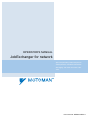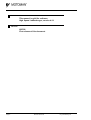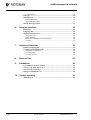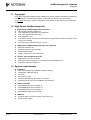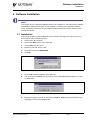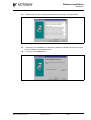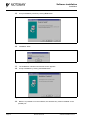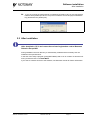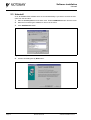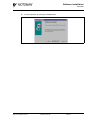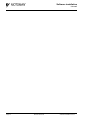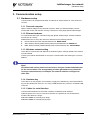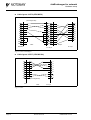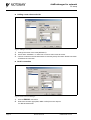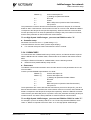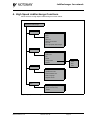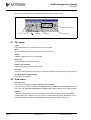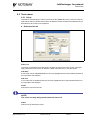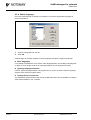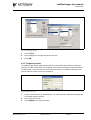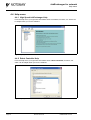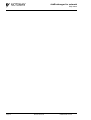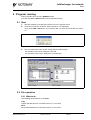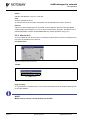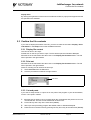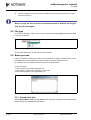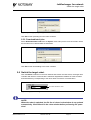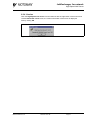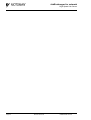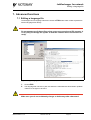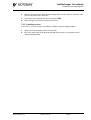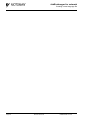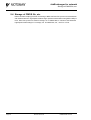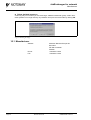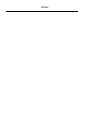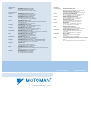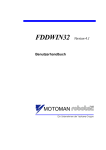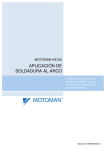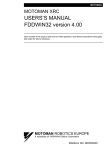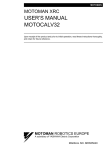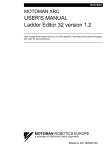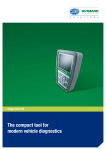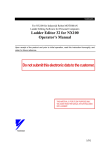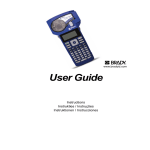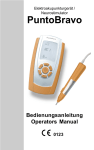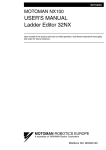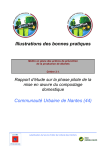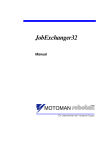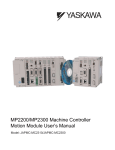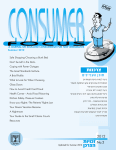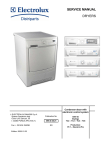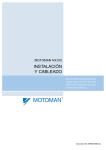Download JobExchanger for network
Transcript
OPERATOR’S MANUAL JobExchanger for network Upon receipt of this product and prior to initial operation, read these instructions thoroughly, and retain for future reference. Document No: MRS6515GB.0.U Reference list This manual is valid for software: High Speed JobExchanger, version 4.2.1 Revision 050708 First release of this document. Page 2 Revised: 05-07-08 NX_framsida eng.fm JobExchanger for network 1. General 5 Copyright .......................................................................................................6 High Speed JobExchanger-kit .....................................................................6 System requirements ....................................................................................6 2. Software installation 7 Installation .....................................................................................................7 After installation .........................................................................................11 Uninstall .......................................................................................................12 3. Communication setup 15 Hardware setup ...........................................................................................15 Personal computer ....................................................................................15 Ethernet hardware.....................................................................................15 Windows network setting .........................................................................15 Hardware key............................................................................................15 Cables for serial interface.........................................................................15 PC setup .......................................................................................................17 Target directory ........................................................................................17 Target program group...............................................................................17 Communication setup...............................................................................17 Robot controller setup ................................................................................20 Parameters ................................................................................................20 MOTOMAN NX100 ................................................................................20 MOTOMAN XRC....................................................................................20 YASNAC MRC........................................................................................21 4. High Speed JobExchanger functions 23 File menu .....................................................................................................24 View menu ...................................................................................................24 Tools menu ..................................................................................................25 Setup .........................................................................................................25 Upload Batch Jobs....................................................................................27 Download Batch Jobs ...............................................................................27 Select language.........................................................................................28 Register License .......................................................................................29 Help menu ...................................................................................................30 High Speed JobExchanger Help...............................................................30 Robot Controller Help ..............................................................................30 Version .....................................................................................................31 5. Program running 33 Start ..............................................................................................................33 File operation ..............................................................................................33 What to do ................................................................................................33 How to do it ..............................................................................................34 Confirm the file contents ............................................................................35 Display file content...................................................................................35 Print out ....................................................................................................35 MRS6515GB.0.UTOC.fm Revised: 05-07-08 Page 3 JobExchanger for network Cut and paste............................................................................................ 35 File type ....................................................................................................... 36 Batch process .............................................................................................. 36 Upload batch jobs .................................................................................... 36 Download batch jobs................................................................................ 37 Switch the target robot .............................................................................. 37 6. Program structure 39 Initial files ................................................................................................... 39 Language files ............................................................................................. 39 High Speed Link Server ............................................................................. 39 About the server ....................................................................................... 39 Status Monitor.......................................................................................... 40 Delete the communication information ................................................... 40 Version ..................................................................................................... 41 7. Advanced functions 43 Editing a language file ............................................................................... 43 Creating a new language file ..................................................................... 44 Language from the list ............................................................................. 44 New languages ......................................................................................... 44 Creating an icon ....................................................................................... 45 8. Name of files 47 9. Limitations 49 Port numbers used for TCP/IP ................................................................. 49 Access to the same file in a PC .................................................................. 49 Access from several PCs ............................................................................ 49 Storage of CMOS file, etc. ......................................................................... 50 10. Trouble shooting 51 Manufacturer .............................................................................................. 52 Page 4 Revised: 05-07-08 MRS6515GB.0.UTOC.fm JobExchanger for network JobExchanger for network Valid for “High Speed JobExchanger” (JobExchanger for network), version 4.2.1 Motoman part No. 441112-99 Fig.1 Main window 1. General High Speed JobExchanger is 32-bit PC-software for Windows environment. The purpose of this product is.... One way communication from one PC to several Motoman robot controllers Communicate with NX100, XRC MRC and/or ERC controllers via ethernet or serial interface Upload/download of JOB files from/to the robot controller Removing/deleting JOB files from the robot controller or the PC Expanded storage area for robot jobs in the PC Editing the robot job is not possible by this program This is a multi language version of the software which gives you the facility to switch between different menu languages and even create new language files For more basic information about installation and handling of the software, icons, menu bars, etc. refer to the operator’s manual for Windows. When in doubt, this manual should always be referred to. This Operator’s Manual comprises information about: Installation / Setup / Handling / operation Text written in BOLD letters means command, icon or button. Text written in ITALIC means text shown on display. MRS6515GB-ch1.0.fm Revised: 05-07-08 Page 5 JobExchanger for network Copyright 1.1 Copyright The CD for High Speed JobExchanger-software may not be copied or imparted to a third party nor be used for an unauthorized purpose. Copies may be done only for own backup. This manual may not be copied or imparted to a third party nor be used for an unauthorized purpose. 1.2 High Speed JobExchanger-kit High Speed JobExchanger-kit comprises CD including software and drivers One hardware key (parallel port or USB-port) One user’s manual (this document) One registration card In standard version, license for two clients (two controllers) are included. As option, extra clients can be added. One extra client, Motoman Part No: 441121 High Speed JobExchanger-kit does not comprise Ethernet boards for PC Ethernet board for robot controller Serial interface cables Cables, Transceivers, Terminators, etc. Further, you may have need for: Manuals for your robot controller. Ethernet function manual (incl. in the delivery of the board/function) Operator's manual for Windows. 1.3 System requirements Hardware Personal computer type 486MHz or better including 64Mb RAM, 10Mb disk space. CD-drive. Ethernet I/F board Microsoft Windows 98, NT, 2000, XP or newer Protective hood, if the PC is installed in the workshop. Robot controller MOTOMAN ERC robot controller, or MOTOMAN MRC robot controller, or MOTOMAN XRC robot controller, or MOTOMAN NX100 robot controller Network Ethernet cable, Connection cables, Transceiver, etc. Serial interface cable Page 6 Revised: 05-07-08 MRS6515GB-ch1.0.fm Software installation Installation 2. Software installation Note! This chapter shows a general installation phase of any software. In this example the software FDDWIN32 is installed. Select the correct software by choosing the appropriate software name. All software on the CD can be installed but the hardware key is only valid for one of them (order based). 2.1 Installation There are three ways to start installation of this software, all will give the same result. The most common way is described below. 1. 2. Put the CD in the CD-drive. 3. Choose Run from the menu. 4. Browse to your CD drive e.g. D:\ 5. Choose the file named SETUP.EXE 6. Click OK. Click on the Start button on the menu-bar. Fig.2 Choose installation file 7. Choose OK and the installation guide will start. 8. You can quit the installation att any time by clicking the Cancel-button and then confirm by Yes-button. Fig.3 You can cancel installation at any time 9. Mark the language you want to use during installation. Note! This will not influence the language you use in the software later. Software-installation.0.U.fm Revised: 05-07-08 Page 7 Software installation Installation 10. Click on the OK-button. Fig.4 Language selection during installation 11. Pass this information screen by clicking the Next-button. Fig.5 Information screen Page 8 Revised: 05-07-08 Software-installation.0.U.fm Software installation Installation 12. Read through the license agreement and accept by clicking on the Next-button. Fig.6 License agreement. Accept by clicking Next. 13. 14. Set directory for FDDWIN32. It’s advisable to install the software in the directory which is set as default by the installation guide. Accept by clicking Next-button. Fig.7 Choose directory Software-installation.0.U.fm Revised: 05-07-08 Page 9 Software installation Installation 15. Accept installation process by clicking Next-button. Fig.8 Start installation 16. Installation starts. Fig.9 Installation progress counter 17. The installation is finished and the last screen appears. 18. Accept installation by clicking the Finish-button. Fig.10 Installation complete 19. Page 10 Before it is possible to run the software, the hardware key must be installed on the parallel port. Revised: 05-07-08 Software-installation.0.U.fm Software installation After installation 20. If you are running the JobExchanger on Windows NT, 2000 or XP you are requested to install a virtual parallel port driver. This port is needed to access the physical hardware key (attached to the parallel port). 2.2 After installation After installation, fill in and return the enclosed registration card to Motoman Robotics Europe AB. During installation the main directory is automatically created and all necessary files are installed in the specified drive. In the end of the setup a program group (MOTOMAN) and a icon is created. To start the software, just double-click on the Start Menu. If you want to create a shortcut to the software, see Windows manual for further information. Software-installation.0.U.fm Revised: 05-07-08 Page 11 Software installation Uninstall 2.3 Uninstall As in all WIN95/NT/XP software there are an uninstall facility if you want to remove the software from the hard disk. 1. 2. Start the Control panel from the start menu. Select Add/Remove button from the menu. 3. Click Add/Remove button. Mark the line showing the software to remove in the menu. Fig.11 Mark the software 4. Activate uninstall guide by Next-button. Fig.12 Automatic uninstall Page 12 Revised: 05-07-08 Software-installation.0.U.fm Software installation Uninstall 5. End the operation by clicking the Finish-button. Fig.13 Uninstall Software-installation.0.U.fm Revised: 05-07-08 Page 13 Software installation Uninstall Page 14 Revised: 05-07-08 Software-installation.0.U.fm JobExchanger for network Hardware setup 3. Communication setup 3.1 Hardware setup Communication can be performed either via ethernet or serial interface or via a mixed environment. 3.1.1 Personal computer Add the network adapter to the personal computer. When you add the adapter, read its manual and confirm that it works correctly in advance of using High Speed JobExchanger. 3.1.2 Ethernet hardware To communicate with robot controller using High Speed JobExchanger, network hardware must be set up correctly. Details about how to set up the network is described in the following manual. NX100: Ethernet function manual Motoman No. MRS6104GB. XRC: Ethernet board (JANCD-XIF02) setup manual Motoman No. MRS50110. MRC: Ethernet board (JANCD-MIF06) setup manual Motoman No. JANCD-MIF06. 3.1.3 Windows network setting To be able to communicate with Ethernet in Windows system, settings related to the network must be entered. Contact your network administrator to set up the communication and entering the correct IPaddress. Note! IP address and subnet mask must be correct. Ask your network administrator for the correct datas. The wrong setting of these parameters may cause the incorrect communicaton, for example, the same IP address is assigned to other PCs. 3.1.4 Hardware key To be able to run the program it is necessary to apply the hardware key. Insert the hardware key into the parallel port of the PC, or if using a USB hardware key, insert it in a suitable USBconnector. 3.1.5 Cables for serial interface Communication between PC and robot controller via RS232C-serial interface. Cable length are max 15 m to each robot-controller. It is possible to use short-distancemodem if the distance is longer. Com1 and Com3 are normally 9-pin plugs. Com2 and Com4 are normally 25-pin plugs. MRS6515GB-ch3.0.fm Revised: 05-07-08 Page 15 JobExchanger for network Hardware setup Cable layout 341779 (ERC/MRC) (Grounding/shield) 1 2 3 1 2 3 4 5 6 7 8 13 20 25 4 5 6 1 2 3 4 5 6 7 8 9 7 8 9 20 25 Cable Adaptor ERC/MRC PC 9-pin PC 25-pin Fig.14 Cables and adaptor Cable layout 347377 (XRC/NX100) 1 2 3 1 2 3 4 5 6 7 8 9 4 5 6 7 8 9 (Grounding/shield) XRC Cable PC 9-pin Fig.15 Cable Page 16 Revised: 05-07-08 MRS6515GB-ch3.0.fm JobExchanger for network PC setup 3.2 PC setup 3.2.1 Target directory Together with this manual one CD is included. This CD contains the High Speed JobExchanger software in compressed form. High Speed JobExchanger software files are installed to the Jobexchanger32 directory as shown in the following figure. It is advisable to create separate directories for the robot jobs; name them, for example, robot-1, robot-2, etc, as in the figure. For more information, see Windows user's manual. C:\ Program Files Motoman HsJobxcg robot-1 robot-2 Fig.16 Directory layout 3.2.2 Target program group When the installation is finished completely, “High Speed JobExchanger 4.2.1” program group and icons are created under the “MOTOMAN” group. To start program click the program icon in the start menu. 3.2.3 Communication setup The connection protocol is very special, for more information see YASNAC ERC, YASNAC MRC, MOTOMAN XRC, MOTMAN NX100 computer communication User’s manual. 1. Choose Setup from the Tools menu. MRS6515GB-ch3.0.fm Revised: 05-07-08 Page 17 JobExchanger for network PC setup Adding a new robot to the list Fig.17 Adding a new robot 1. 2. Change the name of the robot (DEFAULT). Press either “Add Back” or “Add Fwd” in order to add a robot to the list. 3. Choose a robot from the list and make the necessary setup. See items “Serial connection and Ethernet connection. Serial connection Fig.18 Serial connectin dialogue 1. 2. Page 18 Choose RS232C connection. Select the controller type (ERC, MRC or XRC) from the drop list. For NX100 select XRC. Revised: 05-07-08 MRS6515GB-ch3.0.fm JobExchanger for network PC setup 3. Choose the right com port and then press Port Setup. Recom. values Baude rate 9600 Data length 8 Parity EVEN Stop bit 1 Fig.19 Com port setup 4. Enter the data according to table. 5. Choose a Work folder for this particular robot. This is the folder from which all files are moved to and from the robot controller. Ethernet connection Fig.20 Ethernet connection setup 1. 2. Choose Ethernet connection. 3. Enter the robot’s IP-Address. 4. Choose a Work folder for this particular robot. This is the folder from which all files are moved to and from the robot controller. Select the controller type (ERC, MRC or XRC) from the drop list. For NX100 select XRC. MRS6515GB-ch3.0.fm Revised: 05-07-08 Page 19 JobExchanger for network Robot controller setup 3.3 Robot controller setup 3.3.1 Parameters To communicate with the robot controller, IP address needs to be set as a communication parameter. High Speed JobExchanger can save a multiple number of robots’ information (IP address of robot controller, robot name, and directory). Robot name is specified by user. Details of how to setup the communication parameters are described in a separate chapter. See “Tools menu” on page 25. 3.3.2 MOTOMAN NX100 To communicate with MOTOMAN NX100 using TCP/IP protocol, the built-in Ethernet function must be set up (IP address and subnet mask for NX100). To setup the Ethernet function for MOTOMAN NX100, see the following manual. Ethernet function manual (MRS6104GB). Parameters To establish communication between robot controller and PC some parameters have to be set in the NX100. Contact your MOTOMAN-representative if in doubt. RS000= (*) Protocol description #1 (*) Settings for parameter RS000: 0= Not used 1= Printer 2= BSC LIKE protocol (used for Data Transmission) 3= FC1 protocol This parameters is used to describe the transmission protocol for Std port #1 or Ethernet function for NX100. If the Ethernet communication function is not to be used, RS000 and RS001 correspond to the Std port #1 and port #2 respectively. When the Ethernet communication function plus Std port #1 is used, the parameter according to this port number must be set, and the other parameter is used for Ethernet communication. To run High Speed JobExchanger you must set RS000 to value ”2”. Controller setup Parameter FD3 must be set to “1” (initial setting is “0”). Command Remote must be “Valid” (Pseudo Input Display). For controller setup see “Data Transmission Function” manual. 3.3.3 MOTOMAN XRC To communicate with MOTOMAN XRC using TCP/IP protocol, an Ethernet board is required. Add the XIF02 board to MOTOMAN XRC, and describe the IP address and subnet mask for XRC. To setup the Ethernet I/F board for MOTOMAN XRC, see the following manual. Ethernet board (JANCD-XIF02) setup manual MRS50110. Parameters To establish communication between robot controller and PC some parameters have to be set in the NX100. Contact your MOTOMAN-representative if in doubt. Page 20 Revised: 05-07-08 MRS6515GB-ch3.0.fm JobExchanger for network Robot controller setup RS000= (*) Protocol description #1 (*) Settings for parameter RS000: 0= Not used 1= Printer 2= BSC LIKE protocol (used for Data Transmission) 3= FC1 protocol This parameters is used to describe the transmission protocol for Std port #1 or Ethernet board for XRC. If the Ethernet communication function is not to be used, RS000 and RS001 correspond to the Std port #1 and port #2 respectively. When the Ethernet communication function plus Std port #1 is used, the parameter according to this port number must be set, and the other parameter is used for Ethernet communication. To run High Speed JobExchanger you must set RS000 to value ”2”. Controller setup Parameter FD3 must be set to “1” (initial setting is “0”). Command Remote must be “Valid” (Pseudo Input Display). For controller setup see “Data Transmission Function” manual. 3.3.4 YASNAC MRC To communicate with YASNAC MRC using TCP/IP protocol, an Ethernet board is required. Add the MIF06 board to YASNAC MRC, and describe the IP address and subnet mask for MRC. To setup the Ethernet I/F board for YASNAC MRC, see the following manual. Ethernet board (JANCD-MIF06) setup manual. Parameters To establish communication between robot controller and PC some parameters have to be set in the MRC. Contact your MOTOMAN-representative if in doubt. RS000= (*) Protocol description #1 RS001= (*) Protocol description #2 (*) Settings for parameter RS000 / RS001: 0= Not used 1= Printer 2= BSC LIKE protocol (used for Data Transmission) 3= FC1 protocol These parameters are used to describe the transmission protocol for Std port #1, port #2 or Ethenet board for MRC. If the Ethernet communication function is not to be used, RS000 and RS001 correspond to the Std port #1 and port #2 respectively. When the Ethernet communication function plus either Std port #1 or port #2 is used, the parameter according to this port number must be set, and the other parameter is used for Ethernet communication. To run High Speed JobExchanger you must set RS000 or RS001 to value ”2”. For example, If port #1 is already used for FC1 or FC2 and its parameter RS000 is set to value “3”, RS001 is required to be set to value “2” to use High Speed JobExchanger. MRS6515GB-ch3.0.fm Revised: 05-07-08 Page 21 JobExchanger for network Robot controller setup NOTE! The RS000/001 parameters can not have the same setting! Ethernet communication function only supports the BSC LIKE protocol! Page 22 Revised: 05-07-08 MRS6515GB-ch3.0.fm JobExchanger for network 4. High Speed JobExchanger functions Menu structure of High Speed JobExchanger is shown below. High Speed JobExchanger File Copy Move Delete Select All Display File Contents Print File Exit High Speed JobExchanger View Large Icons Small Icons List Details Arrange Icons Name Refresh Size Date Tools Setup Upload Batch Jobs Download Batch Jobs Select Language Register License Help JobExchanger Help Robot Controller Help Version Fig.21 High speed JobExchanger menu MRS6515GB-ch4.0.fm Revised: 05-07-08 Page 23 JobExchanger for network File menu Some of the operations are also available from the button on the toolbar. Display File Contents Copy Move Delete Select All Refresh Arrange icons Fig.22 File operation button on toolbar 4.1 File menu Copy Copy marked file from controller to the PC or vice versa. Move Moves marked file from controller to the PC or vice versa. Delete Deletes marked file in PC or in controller. Select All Selects all files in the active window. Display File Contents Opens the marked file in the right window. Print File To print out the contents in a job file you must first mark and open the file in the right window. Exit High Speed JobExchanger Terminates the software. 4.2 View menu Arrange icons Icons can be arranged according to Name / Data / file Size. Icons in the list can also be displayed as Small Icons / Large Icons / List / Details for the file list in PC, and displayed as Small Icons / Large Icons / List for the file list in robot controller. Refresh If files have been deleted from the controller via a mechanism other than the High Speed JobExhcanger (for example FC1, FC2 or other communication program), file lists are out of date and therefore must be refreshed BEFORE any further operations (copy, etc.). Page 24 Revised: 05-07-08 MRS6515GB-ch4.0.fm JobExchanger for network Tools menu 4.3 Tools menu 4.3.1 Setup Information corresponding to robot is stored in the file (robot.ini), and it is used to communicate with the robot controller. Robot name, IP address of robot controller and initial directory is described for each robot to be registered. Robot profiles tab Fig.23 Robot registration Robot List The name of registered robots are shown. Clicking the robot name from the list, corresponding parameters (robot name, IP address of MRC, Initial directory in PC) are shown. Add Back A new robot can be added BEFORE the currently highlighted robot, and its details entered on the right side of the dialogue. Add Fwd A new robot can be added AFTER the currently highlighted robot, and its details entered on the right side of the dialogue. Delete Remove the robot from the list. NOTE! The robot currently being used cannot be removed! Robot Robot name to identify the robots. MRS6515GB-ch4.0.fm Revised: 05-07-08 Page 25 JobExchanger for network Tools menu IP address IP address assigned to the robot controller. Work Folder The target directory in the PC is defined and related to the selected robot. Ethernet/RS232C Descide wether Ethernet or RS232C protocol is to be used. When Ethernet is selected, IP-address must be entered. When RS232C is selected, COM-port must be set up. Robot type Independently of the protocol, the controller type must be selected. Controller type Select in menu Ethernet RS232C YASNAC ERC ERC Not available Available MOTOMAN MRC MRC Available Available MOTOMAN XRC XRC Available Available MOTOMAN NX100 XRC Available Available Port setup When using the RS232C protocol, the COM-port has to be set See “Serial connection” on page 18.. Fig.24 Port setup Page 26 Revised: 05-07-08 MRS6515GB-ch4.0.fm JobExchanger for network Tools menu General tab Fig.25 General setting Automatic Transfer of Relative Jobs If the marked job is a Related job (*.jbr) all related jobs (*.jbi) are transferred between PC and controller. Display/Print Job Header When you open or print out a job, header information is included. Do Not Save Current Settings If this checkbox is marked, the current settings are reset to last settings when High Speed JobExchanger is terminated. Open Work Folder Automatically If this checkbox is marked, the target directory in the PC is automatically selected when communication is opened with a robot in the main window. This function is recommended as it minimise the risk to mix files from different robots in the same directory. If it is not marked, target directory must be selected manually. 4.3.2 Upload Batch Jobs By selecting this from the Option menu and inputting the name of the file containing the names of files to be uploaded, a multiple number of files can be uploaded. See 5.5 Batch Process for further information. 4.3.3 Download Batch Jobs By selecting this from the Option menu and inputting the name of the file containing the names of files to be downloaded, a multiple number of files can be downloaded. See “Batch process” on page 36. for further information. MRS6515GB-ch4.0.fm Revised: 05-07-08 Page 27 JobExchanger for network Tools menu 4.3.4 Select language Each time JobExchanger is started it is possible to choose the appropriate language for menus and buttons: Fig.26 Choosing language for the menues etc. 1. 2. Choose a language from the list. Click OK. JobExchanger is currently available in three languages: Swedish, English and German. More languages It is possible to translate the menu texts in other languages files. See “Editing a language file” on page 43. Even single words in an existing translation can be changed in this way. Ignoring language selection Choose “Ignore language selection at program start” if you do not wish to make a language selection each time the program starts. Change fonts in menus etc The default font used on buttons and menus are MS Sans Serif, but it is possible to change to other fonts installed on your computor: Page 28 Revised: 05-07-08 MRS6515GB-ch4.0.fm JobExchanger for network Tools menu Fig.27 Changing the font 1. 2. Choose Font. 3. Press OK. Use the dialogue to change fonts and/or font size. 4.3.5 Register License As standard, High Speed JobExchanger allows communication with 2 different controllers (clients). As option, extra clients can be added. Extra clients are added from Motoman Robotics Europe AB . In this menu the new serial No and check No. is entered. Restart the software and fill in the setup for the new controllers. Fig.28 Register license 1. Enter the serial number for JobExchanger. The serial number is obtained separately with the original software CD-disk. 2. Enter the check number. 3. Press Update and close the window. MRS6515GB-ch4.0.fm Revised: 05-07-08 Page 29 JobExchanger for network Help menu 4.4 Help menu 4.4.1 High Speed JobExchanger Help From the help menu you’ll get short information about commands, functions, etc. which can be helpful when you run the software. Fig.29 Help topics 4.4.2 Robot Controller Help From the help menu you’ll get short information about robot commands, functions, etc. which can be helpful when you run the software. Fig.30 Help topics Page 30 Revised: 05-07-08 MRS6515GB-ch4.0.fm JobExchanger for network Help menu 4.4.3 Version Product version is shown. Quit by clicking on OK. Fig.31 Version information MRS6515GB-ch4.0.fm Revised: 05-07-08 Page 31 JobExchanger for network Help menu Page 32 Revised: 05-07-08 MRS6515GB-ch4.0.fm JobExchanger for network Start 5. Program running Robot controller has to be set in REMOTE-mode. (For XRC and MRC: TEACH-mode must be selected as well). 5.1 Start 1. 2. Start the software by clicking the program icon in the program menu. Choose if you want to connect to robot controller or run separately. Click on the YES or NO-button. If you choose ”NO” you won’t be connected to a controller. Fig.32 Connect to robot 3. Now you will see the main window of High Speed JobExchanger . The left side of the screen displays the PC side. The right side of the screen displays the controller side. Fig.33 Main window when connected to robot controller 5.2 File operation 5.2.1 What to do The following file operations are available: Copy Copies selected files from controller to the PC or vice versa. Move Moves selected files from controller to the PC or vice versa. MRS6515GB-ch5.0.fm Revised: 05-07-08 Page 33 JobExchanger for network File operation Delete Deletes selected files in PC or in controller. View Views a selected file in PC. To view the files in the controller, those files must be uploaded to the PC in advance. Refresh If files have been deleted from the controller via a mechanism other than the High Speed JobExhcanger (for example FC1, FC2 or other communication program), file lists are out of date and therefore must be refreshed BEFORE any further operations (copy, etc.). 5.2.2 How to do it To move, delete or use other functions, just select the file and then use the commands in the File menu or the button in the tool bar. Pull down menu Fig.34 Pull down menu (File menu) Toolbar File Operation button Fig.35 Toolbar Drag and drop To copy files from controller to PC or vice versa, just mark the file in the window and drag over to the other window. NOTE! Make sure to access correct directory in the PC. Page 34 Revised: 05-07-08 MRS6515GB-ch5.0.fm JobExchanger for network Confirm the file contents Popup menu By clicking the right button of the mouse in the file list window, a popup menu appears and the file operations are available. Fig.36 Popup menu 5.3 Confirm the file contents If you want to display the header of the file, you have to mark the checkbox ”Display / Print Job Header” in the Setup menu under the View command. 5.3.1 Display file content This can be done in two ways: Double-click on the file you want to open. The file will be opened in Windows Notepad. Mark the file in the left window and then click on the Display File Contents-button. The file will be opened in the right window. 5.3.2 Print out Mark the file in the left window and then click on the Display File Contents-button. The file will be opened in the right window. And then, Printing out can be done in two ways: 1. 2. Select Print File from the File menu. Click the print button located in the right window. Print button Fig.37 Print out the file contents 5.3.3 Cut and paste If you want to study the file on a print-out or use parts of the program in your documentation, use the “cut & paste” method. 1. Mark the text you want to copy by holding down the mousebutton and pull the cursor over the wanted text. The text is now marked with inverted color. 2. Press Ctrl-key and C-key at the same time (Ctrl+C). 3. Start up a word processing program like WORD, Write or Windows/Notepad. 4. Paste the text in the document by pressing Ctrl-key and V-key at the same time (Ctrl+V). MRS6515GB-ch5.0.fm Revised: 05-07-08 Page 35 JobExchanger for network File type 5. It’s also possible to cut the text from the window by pressing Ctrl-key and X-key at the same time (Ctrl+X). Note! It is only the text as shown in the window which is affected, the original files are left undamaged. 5.4 File type To switch the file type to load or save, choose the file list from File Type combo box located under the file window Fig.38 List of file type in PC The lists are different for the PC and the robot controller. 5.5 Batch process Using a ‘job-list file’ created by an editor such as Notepad, a multiple number of files can be uploaded from or downloaded to the robot controller. File name extension is “lst” (e.g. BatchA.lst). The required format of the list file is shown below: (Job List Format) 1. One file name must be described per line. 2. Both capital or lower-case characters can be used. 3. Files with no extension are regarded as .jbi Fig.39 A list of jobs 5.5.1 Upload batch jobs Select Upload Batch Jobs from the Option menu and input the name of the list file in which the file names to be uploaded are described. Page 36 Revised: 05-07-08 MRS6515GB-ch5.0.fm JobExchanger for network Switch the target robot Fig.40 Input dialogue for uploading Click OK to start uploading from the robot controller. 5.5.2 Download batch jobs Select Download Batch Jobs from the Option menu and input the name of the file in which the file names to be downloaded are described. Fig.41 Input dialogue for downloading Click OK to start downloading to the robot controller. 5.6 Switch the target robot Click the Robot combo box in the main window and choose the robot name, the target robot controller with which to communicate is switched. Registered IP address of robot controller and initial directory corresponding to the robot name are used for communication. Click and choose the robot Fig.42 Dialogue for switching robot NOTE! When the robot is switched, the file list of robots in the window is not updated automatically. Click Refresh in the robot window before performing file operations! MRS6515GB-ch5.0.fm Revised: 05-07-08 Page 37 JobExchanger for network Switch the target robot Page 38 Revised: 05-07-08 MRS6515GB-ch5.0.fm JobExchanger for network Initial files 6. Program structure High Speed JobExchanger is a Windows based communication program for connection between a PC and MOTOMAN industrial robots, controller type NX100 (as well as ERC, MRC and XRC). 6.1 Initial files High Speed JobExchanger stores the environmental information in 2 files: - HsJobx.ini Information about environment such as Font, Start-Language, Window-size, etc.. - robot.ini Information about registration of robots. Contents of the file are described in the Setup dialogue. 6.2 Language files High Speed JobExchanger is prepared for 11 languages. Highlighted languages are included at delivery. (English, Swdish, French, German, Italian, Norwegian, Finnish, Spanish, etc. plus Japanese). The language file can be edited, and created for new languages. Details about how to modify it are described in a separate chapter. See “Advanced functions” on page 43. 6.3 High Speed Link Server 6.3.1 About the server To communicate with the robot controller via Ethernet, the server program HSLSRV32.EXE is required. The server recieves the request from High Speed JobExchanger and sends/recieves the data. The server program is started up from VRP32.dll when the High Speed JobExchanger starts to communicate with the robot controller. When the communication is finished, click the High Speed Link server from the task bar with the right button of mouse, and select Exit from the menu to quit the server program. Fig.43 High speed link server on taskbar To transmit files between PC and robot controller, server program and related DLL files have to be located in the same directory as the High Speed JobExchanger. MRS6515GB-ch6.0.fm Revised: 05-07-08 Page 39 JobExchanger for network High Speed Link Server 6.3.2 Status Monitor Communication status monitor is displayed when High Speed JobExchanger is started up. Fig.44 Monitor dialogue To hide the communication status monitor for some reason (for example, interrupting another operation), select High Speed Link server from the task bar and click right button of the mouse. The monitoring dialogue can then be toggled on or off, as shown below: 6.3.3 Delete the communication information If a communication error occurs for any of the following reasons during communication, the communication information may sometimes remain in the robot controller and/or PC. Two possible causes of communication breakdown 1. 2. Ethernet cable is removed during communication. REMOTE-button on the playback panel of the robot controller is turned off during communication. If communication cannot be continued, reset the communication information by the following procedures. (Controller side) 1. Select RESET key if any error message is shown in the display of the programming pendant. 2. Turn OFF the REMOTE button on the playback box once and then turn it ON. (PC-side) 1. 2. Press Delete button in the communication status monitor. To reset information, input the IP address of the robot controller where the error occured, and click OK. Fig.45 Dialogue of deleting the information Page 40 Revised: 05-07-08 MRS6515GB-ch6.0.fm JobExchanger for network High Speed Link Server 6.3.4 Version Click the High Speed Link server from the task bar with the right button of the mouse and choose About HSL server menu, the version information of the server is displayed. Quit by clicking OK Fig.46 Version display MRS6515GB-ch6.0.fm Revised: 05-07-08 Page 41 JobExchanger for network High Speed Link Server Page 42 Revised: 05-07-08 MRS6515GB-ch6.0.fm JobExchanger for network Editing a language file 7. Advanced functions 7.1 Editing a language file The dialogue box for language selection includes an Edit-button which makes it possible to edit the language files directly. Do not attempt to edit these files unless you are an experienced PC operator. It is very easy to damage the syntax so that the software does not function correctly. Fig.47 Editing a language file 1. 2. Choose Edit. The language file is shown in plain text where the translated text found within quotation marks is to the right on each line. Make sure you do not accidentaly change or delete any other characters! MRS6515GB-ch7.0.fm Revised: 05-07-08 Page 43 JobExchanger for network Creating a new language file 7.2 Creating a new language file 7.2.1 Language from the list 1. 2. Highlight the language to start from. 3. Save the file with its correct name. The file ending should be *.lng. Danish = Danish.lng Norwegian = Norwegian.lng French = French.lng etc. Save the new file in the folder “JobExchanger32”. 4. Choose the new language from the list and edit it as desribed above. Press Edit. 7.2.2 New languages The language list contains an additional seven language choises called “User14” to “User20”. If you want to add a language not found in the list do as follows: 1. 2. Choose language to start from. 3. Save the new file under the name you would like to see in the list. The file ending should be *.lng and it should be saved in the folder “JobExchanger32”. Press Edit. In order to be able to choose the new language from the list it is necessary to add its name to all the other (active) language files: 4. First choose the System language file from the list and press Edit. 5. Scroll down to the heading Country Name String and change the name from “User14” to the name you would like to have in the list. Fig.48 Adding a new language Page 44 Revised: 05-07-08 MRS6515GB-ch7.0.fm JobExchanger for network Creating a new language file 6. Make the same change in all the active language files. The text “User14” should be changed on two places on the same line. 7. Choose the new language from the list and press Edit. 8. Make changes to the text according to item above. 7.2.3 Creating an icon A new icon, e.g. a country flag, can easily be created in a picture editing program. 1. 2. Make a 16-coulour bitmap which is 32x32 pixels. Give it the same name as its language file with a file ending *.ico and save it in the JobExchanger32 folder. MRS6515GB-ch7.0.fm Revised: 05-07-08 Page 45 JobExchanger for network Creating a new language file Page 46 Revised: 05-07-08 MRS6515GB-ch7.0.fm JobExchanger for network 8. Name of files No Group 1 Job 2 Condition data 3 Universal data 4 I/O data 5 Customer data 6 Parameter MRS6515GB-ch8.0.fm Contents Single job Related job (job + conditions) Weaving data Tool data User coordinate data Arc start condition data Arc end condition data COM-ARC3 condition data COM-ARC3 data Path correction condition data CO2 laser processing condition data Piercing condition data Ultra Piercing condition data Laser cutting condition data Variable data Arc condition auxiliary data Phase offset value data Concurrent I/O program I/O name data Welder characteristics data Welder condition data Reserved job name SV monitor signal Variable name Robot calibration data Specified point data Absolute data Arc condition guide data Operation origin position data Conveyor data Conveyor characteristics aux. data Paint characteristics data Press characteristics data Spot gun characteristics data Spot welding characteristics data Anticipation output data COM-ARC3 sensing output 1 COM-ARC3 sensing output 2 Alarm history data System information All Manipulator matching System definition Coordinate origin System construction concurrent I/O Function definition Application Data communication Data link Printer Sensor Vision Servo Servo motor constant Observer Revised: 05-07-08 File name job name.JBI job name.JBR WEAV.CND TOOL.CND UFRAME.CND ARCSRT.CND ARCEND.CND COMSRT.CND COMARC3.CND SENSCOR.CND LASER.CND PIERCE.CND UPIERCE.CND CUT.CND VAR.DAT ARCSUP.DAT PC1PC2.DAT CIOPRG.LST IONAME.DAT WELDER.DAT WELDUDEF.DAT RJNAME.DAT SVMON.DAT VARNAME.DAT RBCALIB.DAT HOME2.DAT ABSO.DAT ARCGUIDE.DAT OPEORG.DAT CV.DAT CVSUB.DAT PGUN.DAT PS.DAT SGUN.DAT SWELDER.DAT ANT.DAT COMSENS1.DAT COMSENS2.DAT ALMHIST.DAT SYSTEM.SYS ALL.PRM RC.PRM SD.PRM RO.PRM SC.PRM CIO.PRM FD.PRM AP.PRM RS.PRM CM.PRM SP.PRM SE.PRM VC.PRM SV.PRM SVM.PRM OBS.PRM Page 47 A O O O O O O O O O O O O O O O O O O O O O O O O O O O O O O O O O O O O O O O O O O O O O O O O O O O O O O O O B O O O O O O O O O O O O O O O O O X X X X X X X X X X X X X X X X X X X X X X X X X X X X X X X X X X X X X X X JobExchanger for network Files loaded into the PC file system will get an extension of .jbi .jbr .dat .cnd .prm .lst or .sys dependinng on type of file. Allowed functions: A= Possible to copy into PC. B= Possible to copy into robot controller (reload) or to delete from robot controller. ( O : Possible, X : Impossible ) Note! "Loading" of system parameters are by safety reason not permitted (use FC1, FC2 or FDDWIN software for RS232C). Page 48 Revised: 05-07-08 MRS6515GB-ch8.0.fm JobExchanger for network Port numbers used for TCP/IP 9. Limitations 9.1 Port numbers used for TCP/IP High Speed JobExchanger uses TCP/IP as a communication protocol. For communication with TCP/IP, service identification numbers called “port numbers” are used internally. With High Speed JobExchanger, only port numbers from 10000 to 10008 are used for data transmission. When these numbers overlap with those of any other network device, normal communication becomes disabled. For use of this product, verify in advance that there is no network device using the port numbers in the above range on the same network. 9.2 Access to the same file in a PC Simultaneous access from different robot controllers to the same file in a PC is not possible. JOB JOB Ethernet Fig.49 Access from controllers to a PC 9.3 Access from several PCs When High Speed JobExchanger is used, only one PC can transmit data per robot controller. Transmission with more than one PC is not possible. (Simultaneous transmission between one PC and more than one robot controller is possible.) JOB JOB Ethernet Fig.50 Access from PCs to a controller MRS6515GB-ch9.0.fm Revised: 05-07-08 Page 49 JobExchanger for network Storage of CMOS file, etc. 9.4 Storage of CMOS file, etc. Robot controller employs protocol conforming to BSC LIKE and FC1 protocol for transmission with external devices. High Speed JobExchanger performs transmission using BSC LIKE protocol. Since FC1 protocol is used for storage, etc. of CMOS files, it cannot be executed with High Speed JobExchanger. For storage, etc. of CMOS files, etc., use FC1 or FC2. Page 50 Revised: 05-07-08 MRS6515GB-ch9.0.fm JobExchanger for network 10. Trouble shooting Hardware key problems Check if the hardware key is mounted in right place, if there are several parallel ports try another one. Mount a printer cable in the hardware key socket (does not need to be connected to a printer). Fig.51 Missing hardware key The control system in the wrong mode This error appear if you try to delete or copy in the robot controller if it is not in REMOTE, or if it is in PLAY-mode. Fig.52 Error message Connect to the robot controller This error appear if you start JobExchanger without being connected to the robot controller. Exit JobExchanger, connect the cable and restart JobExchanger. Fig.53 Robot controller not connected MRS6515GB-ch10.0.fm Revised: 05-07-08 Page 51 JobExchanger for network Manufacturer Delete devided resources A warning may occure when you are removing a software in Motoman group. A file in Windows systems is no longer used by any software. Accept to remove this file by clicking OK. Fig.54 Warning message 10.1 Manufacturer Address Motoman Robotics Europe AB Box 4004 SE-390 04 Kalmar Sweden +46-480-417 800 +46-480-417 999 Phone: Fax: Page 52 Revised: 05-07-08 MRS6515GB-ch10.0.fm Notes Headquarters: Sweden MOTOMAN Robotics Europe AB Distributors: Czech Republic Box 4004, SE-390 04 Kalmar, Sweden Tel: +46-480-417800, Fax: +46-480-417999 Group companies: Denmark MOTOMAN Robotics Europe AB Anelystparken 47A, DK-8381 Tilst, Denmark Tel: +45-7022-2477, Fax: +45-7022-2478 Finland MOTOMAN Robotics Finland OY Messinkikatu 2, FI-20380 Turku, Finland Tel: +358-403000600, Fax: +358-403000660 France MOTOMAN Robotics SARL Rue Nungesser et Coli, D2A Nantes-Atlantique, F-44860 Saint-Aignande-Grand-Lieu, France Tel: +33-2-40131919, Fax: +33-40754147 Germany Germany Boki robotizované systémy s.r.o. Knezeves 178, CZ-252 68 Stredokluky, Czech Republic Greece Kouvalias Industrial Robots Hungary REHM Hegesztéstechnika Kft. 25, El. Venizelou Ave., GR-17671 Kallithea, Greece Tel: +30-1-9589243-6, Fax: +30-1-9567289 Tápiószele, Jászberényi út 4., H-2766, Hungary Tel: +36-30-9510065, Fax: +36-1-2562012 Israel KNT Engineering Ltd. 9 Hapalmach Street, IL-Kfar Azar 55905, Israel Tel: +972-3 9231944, Fax: +972-3 9231933 Norway Polen Roboprojekt Boc Sp.z.o.o ul Kielecka 30, PL-42-470 Siewierz, Polen Tel:+48 (0-32) 672 89 16, Fax: +48 (0-32) 672 88 08 South Africa MOTOMAN Robotics UK (Ltd) MOTOMAN Robotics Italia SRL Switzerland Via Emilia 1420/16, IT-41100 Modena, Italy Tel: +39-059-280496, Fax: +39-059-280602 Netherlands Portugal MOTOMAN Robotics Iberica S.L. - Sucursal em Portugal Z. Ind. Aveiro Sul, Lote 21, N. S. Fátima, PT-3810 Aveiro, Portugal Tel: +351-234 943 900, Fax: +351-234 943 108 Slovenia Messer SAG Langweisenstrasse 12, CH-8108 Dällikon, Switzerland Tel: +41-18471717, Fax: +41-18442432 MOTOMAN benelux B.V Zinkstraat 70, NL-4823 AC Breda, Netherlands Tel: +31-76-5424278, Fax: +31-76-5429246 Robotic Systems S.A. PTY Ltd P.O. Box 90741, Bertsham 2013, Johannesburg, South Africa Tel: +27-11-4943604, Fax: +27-11-4942320 Johnson Park, Wildmere Road, Banbury, Oxon OX16 3JU, Great Britain Tel: +44-1295-272755, Fax: +44-1295-267127 Italy ROBIA ASA Industriveien 1, NO-3300 Hokksund, Norway Tel: +47-32252820, Fax: +47-32252840 MOTOMAN Robotec GmbH Im Katzenforst 2, DE-61476 Kronberg/Taunus, Germany Tel: +49-6173-60-77-30, Fax: +49-6173-60-77-39 Great Britain Kravarska 571/2, CZ-70900 Ostrava, Czech Republic MOTOMAN Robotec GmbH Kammerfeldstraße 1, DE-85391 Allershausen, Germany Tel: +49-8166-90-0, Fax: +49-8166-90-103 Hadyna Internation Ltd Turkey Teknodrom Robotik Otomasyon San. Tic. Ltd Sti Sultan Orhan Mah. 1150 Sok. No : 8/A, 41400 Gebze / Kocaeli Turkey Tel: +90 (0) 262 644 3 444, Fax: +90 (0) 262 644 4 480 RISTRO d.o.o. Lepovce 23, SI-1310 Ribnica, Slovenia Tel: +386-61-861113, Fax: +386-61-861227 Spain MOTOMAN Robotics Iberica S.L. Avenida Marina 56, Parcela 90, ES-08830 St. Boi de Llobregat (Barcelona), Spain Tel: +34-93-6303478, Fax: +34-93-6543459 Sweden MOTOMAN Robotics Europe AB Box 504, SE-385 25 Torsås, Sweden Tel: +46-480-417800, +46-486-41410 www.motoman.se a subsidiary of YASKAWA Electric Corporation [email protected]