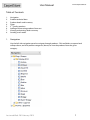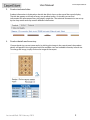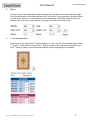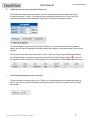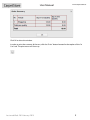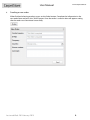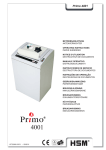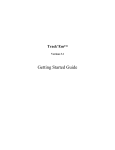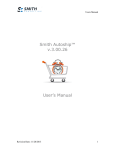Download 1. User Manual
Transcript
User Manual www.carpetstore.eu Table of Contents 1. 2. 3. 4. 5. 6. 7. 8. Navigation Product technical data Product details and inventory Filters 2nd Quality products Adding and removing products from cart Viewing and printing order summary Sending a new order 1. Navigation Use the left side navigation panel to navigate through products. Click on folders to expand and collapse them, and click product categories (leaves) to view the products from the given category. Last modified: 28 February 2013 1 User Manual 2. www.carpetstore.eu Product technical data Product information is displayed on the title bar (blue) shown at the top of the central display. The title bar appears at the top of every new product quality. On the bar you can find information like: pile composition, pile height, weight etc. The technical characteristics are set up by the shop owner and may contain different information. 3. Product details and inventory Choose the design you are interested in by clicking the image in the central panel, the product details will appear in the right panel with the available sizes and available inventory in each size. To enlarge the image, simply click on the image of the carpet. Last modified: 28 February 2013 2 User Manual 4. www.carpetstore.eu Filters In order to search through the full product database use the filter menu at the top of the page. Enter the information in the fields and press the “Go” button. To reset the filters to default values use the “Reset” button. It is not necessary to enter information in all fields, however the more products will match your search criteria, the longer it will take to load the results. 5. 2nd Quality products If the owner of the shop holds 2nd quality products in stock, you will see a checkbox titled “Show 2nd Quality”. Check this box to show the 2nd quality inventory. After that you will be able to see the 2nd quality inventory inside the product details section (right panel) in a red table. Last modified: 28 February 2013 3 User Manual 6. www.carpetstore.eu Adding and removing products from cart To add the desired product to your cart, enter the required amount in the box next to the inventory and press “Select”. You will notice the quantity increased in the “In cart” tab. The quantity entered in the box cannot be negative or exceed the available inventory. Once the product is entered in the cart (ex. Quantity 2) every time you will view the product details you will see this quantity in the box next to the inventory, until you remove the item from the cart. To remove an item from cart, click on the “In Cart” Tab, you will see a grid with all the products you selected. Click on a product inside the grid and click on the “Delete” button ( ). You will be asked to confirm the removal of the item, press OK and the item will disappear from your cart. 7. Viewing and printing order summary To see the order summary, click on the “Total sq.m” button located at the bottom left corner in the “In cart” tab. A window will appear showing the order summary in square meters by article and quality. Last modified: 28 February 2013 4 User Manual www.carpetstore.eu Click OK to close the window. In order to print the contents of the cart, click the “Print” button located in the top bar of the “In Cart” tab. The print menu will show up. Last modified: 28 February 2013 5 User Manual 8. www.carpetstore.eu Sending a new order When finished selecting products, press on the Order button. Complete the information in the new order form and press the “Send” button. Once the order is saved an alert will appear stating that the order was transmitted successfully. Last modified: 28 February 2013 6