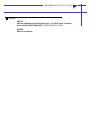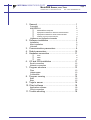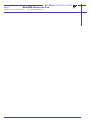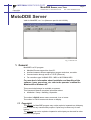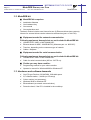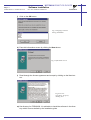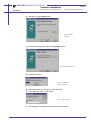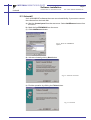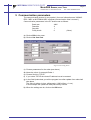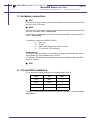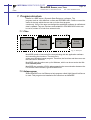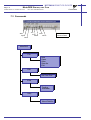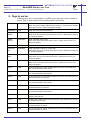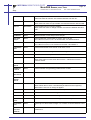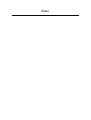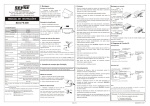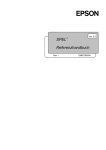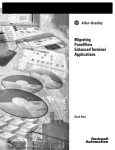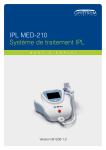Download USER'S MANUAL MotoDDE version 3.xx
Transcript
MOTOMAN MOTOMAN XRC USER’S MANUAL MotoDDE version 3.xx Upon receipt of the product and prior to initial operation, read these instructions thoroughly, and retain for future reference. MOTOMAN ROBOTICS EUROPE A subsidiary of YASKAWA Electric Corporation MANUAL NO. MRS55050 MOTOMAN ROBOTICS EUROPE Revision 000115 Manual updated from old manual (ver. 2.0). New items included. Also valid for MOTOMAN XRC. PRELIMINARY ISSUE ! 021024 Minor corrections. MOTOMAN ROBOTICS EUROPE MotoDDE Server, ver. 3.xx Created: 00-01-14 Revised: 02-10-24 Page: I Doc. name: Mrs55050TOC.fm 1. General ................................................................. 1 Copyright MotoDDE-kit ❏ MotoDDE-kit comprises ❏ Equipment needed for network communication ❏ Equipment needed for serial communication ❏ Further you may have need for: Hardware and software demands 1 2 2 2 2 2 2 2. Software installation ............................................. 3 Installation After installation Uninstall 3 6 7 3. Communication parameters ................................. 9 4. Robot parameters ............................................... 10 5. Hardware connection .......................................... 11 ❏ ❏ ❏ ERC MRC XRC 11 11 11 6. I/O and IRQ installation ...................................... 11 Serial connection Network connection 12 12 7. Program structure ............................................... 13 Files Helpprogram Commands 13 13 14 8. Program running ................................................. 15 Start Stop 15 15 9. Tags to server ..................................................... 16 10. Client software .................................................... 18 Application software Client connection 18 18 11. Trouble shooting ................................................. 18 MOTOMAN ROBOTICS EUROPE Page: II MotoDDE Server, ver. 3.xx Created: 00-01-14 Revised: 02-10-24 Doc. name: Mrs55050TOC.fm MOTOMAN ROBOTICS EUROPE MotoDDE Server, ver. 3.xx Copyright Created: 99-01-12 Revised: 02-10-24 Page: 1 Doc. name: Mrs55050-ch1.fm MotoDDE Server Valid for MotoDDE, ver. 3.xx (Motoman part No. 441129-99). Fig.1 Main Screen 1. General MotoDDE is a PC-program. ✔ Machine/Process supervision from PC. ✔ Interface between different application program and robot, see table. ✔ Communication through serial or TCP/IP (Ethernet). ✔ For controllers type YASNAC ERC / MRC or MOTOMAN XRC. For more basic information about installation and handling of the software, icons, menu bars, etc. refer to the operator’s manual for Windows95 or Windows NT. This manual shall always be available to operator. This Operator’s Manual comprises information about: ✔ Installation / Setup / Handling / Operation Text written in BOLD letters means command, icon or button. Text written in ITALIC means text shown on display. 1.1 Copyright The diskette for MotoDDE-program may not be copied or imparted to a third party nor be used for any unauthorized purpose. Copies may be done only for own backup. This manual may not be copied or imparted to a third party nor be used for other unauthorized purpose. MOTOMAN ROBOTICS EUROPE MotoDDE Server, ver. 3.xx Page: 2 Created: 99-01-12 Revised: 02-10-24 Doc. name: Mrs55050-ch1.fm MotoDDE-kit 1.2 MotoDDE-kit ■ ✔ ✔ ✔ ✔ MotoDDE-kit comprises Installation diskettes One hardware key One manual One registration card The basic version includes user licence for two (2) Ethernet-clients (two systems). Licence for serveral clients can be ordered as accessories (part. no. 441132). ■ Equipment needed for network communication Following equipment demands but are not included in MotoDDE-kit: ✔ YASNAC ERC / MRC or MOTOMAN XRC. ✔ Ethernet board for MRC, JANCD-MIF06, (Motoman part. no. 9050107). ✔ Tranciver, depending on the customers type of network. ✔ Cables / Adaptors ■ Equipment needed for serial communication Following equipment demands but are not included in MotoDDE-kit: ✔ YASNAC ERC / MRC or MOTOMAN XRC. ✔ Cable for serial communication (MS no. 341779-xx). ■ Further you may have need for: ✔ Programming manual for your robot controller. ✔ Operator’s manual for Windows95/98 or Windows NT. 1.3 Hardware and software demands ✔ ✔ ✔ ✔ ✔ ✔ One PC type Pentium, 32 Mb RAM, 2 Mb disk space. 3,5”-diskette station, 1,44 Mb (or CD-setup) Colour monitor (not necessary). Windows 95/98 or Windows NT. Ethernetboard (at network communication). Protective hood, if the PC is installed in the workshop. MOTOMAN ROBOTICS EUROPE Software installation Installation Created: 96-01-31 Revised: 02-10-24 Page: 3 Doc. name: Software-installation.fm 2. Software installation Note! This chapter shows a general installation phase of any software. In this example the software FDDWIN is installed. Select the right software by choosing the appropriate software name. 2.1 Installation There are three ways to start installation of this software, all will give the same result. The most common way is described below. a) Put the first diskette named #1 in the disk-drive. b) Click on the Start button on the menu-bar. c) Choose Run from the menu. d) Browse to drive A:\ e) Choose the file named SETUP.EXE f) Click OK. Fig.2 Choose installation file g) Choose OK and the installation guide will start. h) You can quit the installation att any time by clicking the Cancel-button and then confirm by Yes-button. Fig.3 You can cancel installation at any time i) Mark the language you want to use during installation. Note! This will not influence the language you use in FDDWIN32 later. MOTOMAN ROBOTICS EUROPE Software installation Page: 4 Created: 96-01-31 Revised: 02-10-24 Installation Doc. name: Software-installation.fm j) Click on the OK-button. Fig.4 Language selection during installation k) Pass this information screen by clicking the Next-button. Fig.5 Information screen l) Read through the license agreement and accept by clicking on the Next-button. Fig.6 License agreement. Accept by clicking Next. m) Set directory for FDDWIN32. It’s advisable to install the software in the directory which is set as default by the installation guide. MOTOMAN ROBOTICS EUROPE Software installation Installation Created: 96-01-31 Revised: 02-10-24 Page: 5 Doc. name: Software-installation.fm n) Accept by clicking Next-button. Fig.7 Choose directory o) Accept installation process by clicking Next-button. Fig.8 Start installation p) Installation starts. Fig.9 Installation progress counter q) After some time you are told to enter disk #2/2. r) Insert disk and click on OK-button. Fig.10 Insert disk #2 s) The installation is finished and the last screen appears. MOTOMAN ROBOTICS EUROPE Software installation Page: 6 Created: 96-01-31 Revised: 02-10-24 After installation Doc. name: Software-installation.fm t) Accept installation by clicking the Finish-button. Fig.11 Installation complete u) Before it is possible to run the software, the hardware key must be installed on the parallel port. 2.2 After installation After installation, fill in and return the registration card to Motoman Robotics Europe AB. During installation the main directory is automatically created and all necessary files are installed in the specified drive. In the end of the setup a program group (MOTOMAN) and a icon is created. To start FDD for Windows just double-click on the Start Menu. If you want to create a shortcut to FDDWIN32, see Windows manual for further information MOTOMAN ROBOTICS EUROPE Software installation Uninstall Page: 7 Created: 96-01-31 Revised: 02-10-24 Doc. name: Software-installation.fm 2.3 Uninstall As in all WIN95/NT softwares there are an uninstall facility if you want to remove the software from the hard disk. a) Start the Control panel from the start menu. Select Add/Remove button from the menu. b) Mark the line FDDWIN32 from the menu. c) Click Add/Remove button. Fig.12 Mark the FDDWIN32 software d) Activate uninstall guide by Next-button. Fig.13 Automatic uninstall e) End the operation by clicking the Finish-button. Fig.14 Uninstall MOTOMAN ROBOTICS EUROPE Page: 8 Created: 96-01-31 Revised: 02-10-24 Software installation Doc. name: Software-installation.fm Uninstall MOTOMAN ROBOTICS EUROPE MotoDDE Server, ver. 3.xx Created: 99-01-12 Revised: 02-10-24 Page: 9 Doc. name: Mrs55050-ch3.fm 3. Communication parameters The communication protocol is very special, (for more information see YASNAC ERC / MRC or MOTOMAN XRC computer communication User’s manual.) Communication parameters in the PC shall be set as follows: Baud rate 4800 Data bits 8 Stop bits 1 Parity check 0 (None) a) Click on Edit in the menu. b) Click on Set Com Port. Fig.15 Port setting menu c) Choose parameters for the robot (see above) d) Name the robot, for example Robot 1 e) Choose Serial or TCP/IP. f) If you select TCP/IP the robots IP-address has to be entered. g) In the field Update data you tell the program how often update from robot shall take place. The value is written in time; miliseconds. (1000 milisec = 1 sec). In this example the update will take place every second. h) When the settings are ok, click on the OK-button. MOTOMAN ROBOTICS EUROPE Page: 10 MotoDDE Server, ver. 3.xx Created: 99-01-12 Revised: 02-10-24 Doc. name: Mrs55050-ch3.fm 4. Robot parameters For communication some parameters in the robot controller has to be set as follows. For changing of SD and FD parameters you have to open the robot controller which is protected by a code. Contact your MOTOMAN-representative for support. Data bit Stop bit Parity Speed ERC MRC RS00=8 RS01=0 RS02=0 RS03=64 RS06=100 RS07=255 RS08=4 RS09=5 RS000= (*) Std. port #1 RS001= (*) Std. port #2 RS030=8 RS031=0 RS032=0 RS033=6 RS034=100 RS035=255 RS036=30 RS037=10 SD78=1 SD110=1 XRC FD0=1 FD1=1 FD3=1 FD5=1 FD7=1 FD14=1 FD15=1 *) To run MotoDDE RS000 or RS001 must be set in value ”2” according to the contact you want to use. (Std. port #1 or Std. port #2). These two parameters must not have the same setting! Some parameters have to be set under ”Maintenance mode” also. I/O= NOT USED COMMAND= USED PP/PBOX= NOT USED MOTOMAN ROBOTICS EUROPE MotoDDE Server, ver. 3.xx Created: 99-01-12 Revised: 02-10-24 Page: 11 Doc. name: Mrs55050-ch3.fm 5. Hardware connection ■ ERC Connect the 25-pole cable connector to the 25-pole socket underneath the lid at the front of the CRT-panel. ■ MRC Connect the 25-pole cable connector to the 25-pole socket underneath the lid at the front of the door-panel = Std. port #1. Connect the 9-pole adaptor to the 9-pole socket inside MRC located at MCP01board = Std. port #2. (*) Settings for parameter RS000 / RS001: 0 = Not used 1 = Printer 2 = Data transmission protocol (PC as host) 3 = FC1 protocol (FDD software) Hardware key To be able to run the program it is necessary to apply the hardware key. Mount the hardware key on the parallel port of the PC. For Windows NT application a parallellport must be installed/created, see Windows NT manual. ■ XRC ........ 6. I/O and IRQ installation For connection following settings are recommended in the PC. Port I/O IRQ Com1 03F8 4 Com2 02F8 3 Com3 03E8 5 Com4 02E8 9 Settings of I/O and IRQ are made of the software in Windows, choose Control panel/ Port. MOTOMAN ROBOTICS EUROPE MotoDDE Server, ver. 3.xx Page: 12 Created: 99-01-12 Revised: 02-10-24 Serial connection Doc. name: Mrs55050-ch3.fm 6.1 Serial connection Connection between the PC and the robot controller through serial RS232 interface. Maximum cable length are 15 meters for every robot controller. It’s possible to use short distance modem if the distance is longer. Com1 and Com3 are 9-pole plug. Com2 and Com4 are 25-pole plug. Cable layout, see figure. (Ground/shield) 1 2 3 1 2 3 4 5 6 7 8 13 20 25 4 5 6 1 2 3 4 5 6 7 8 9 7 8 9 20 Cabel ERC / MRC / XRC 25 PC 25-pole Adaptor PC 9-pole Fig.16 Cabel and adaptor 6.2 Network connection For information about network connection, see separate manual for Ethernet-connection (only MRC). MOTOMAN ROBOTICS EUROPE MotoDDE Server, ver. 3.xx Files Created: 99-01-12 Revised: 02-10-24 Page: 13 Doc. name: Mrs55050-ch3.fm 7. Program structure DdeSvr is a DDE-server ( Dynamic Data Exchange ) software. The program work as a link between a client and ERC/MRC/XRC. DdeSvr control the status of the tags which the user set up in the client program continously. If any of the tags are changed the application software is notified and data is updated. Tags are functions and variables in ERC/MRC/XRC which can be red to, written to or both from external units. 7.1 Files PC Application DdeSvr e.g. InTouch Main file MOTOCOM32 .dll Robot controller Fig.17 Data flow MotoDDE consist of one main file communicating with the application software and controlling the functions. The main file is written as a Windows based program. Therefore, the functions and the menus are the same as for Windows. MotoDDE uses the colours set up for Windows, which can be set under the Windows Control panel. MotoDDE also contains a Dll-file whos supervice the communication between the PC and the robot controller, type ERC/MRC/XRC. 7.2 Helpprogram When MotoDDE runs via Ethernet a help program called: High Speed Link Server is used. This program was installed at the same time as MotoDDE. MOTOMAN ROBOTICS EUROPE MotoDDE Server, ver. 3.xx Page: 14 Created: 99-01-12 Revised: 02-10-24 Commands Doc. name: Mrs55050-ch3.fm 7.3 Commands New Open Save Cut Print Copy About Paste MotoDDE File New Open Save Save As Exit Edit Set Com Port View Toolbar Statusbar Help About DdeSvr Start / Stop communication MOTOMAN ROBOTICS EUROPE MotoDDE Server, ver. 3.xx Start Created: 99-01-12 Revised: 02-10-24 Page: 15 Doc. name: Mrs55050-ch3.fm 8. Program running The MotoDDE-program is activated and runs in the background. MotoDDE is used like a “translator” between the application program and the MOTOMANrobot. 8.1 Start MotoDDE activates and runs by the application program. a) Start the program by double-click on the icon, the start menu is shown, (Fig. 1). b) Click on Open and inform which file with settings of file transfer you are going to use, for more information about the file system, see Windows manual. Fig.18 Choose file c) Set the robot in REMOTE-mode. d) Start High Speed Link Server (only at network!). e) Minimize HSLS (only at network!). f) Start the communication by double-click on the Z-button. g) Now MotoDDE can be minimized. h) Start the application program, e.g. InTouch. 8.2 Stop a) Stop the communication by clicking on the Z-button again. b) Finish HSLS. c) Finish MotoDDE. MOTOMAN ROBOTICS EUROPE MotoDDE Server, ver. 3.xx Page: 16 Created: 99-01-12 Revised: 02-10-24 Doc. name: Mrs55050-ch3.fm Stop 9. Tags to server Following tags, items, are available in the DDE-server with name if any are able to read or write or both, together with comments about the function. SERVO Read/Write Read: Indicates whether voltage is supplied for the servo's. Write: Turns servovoltage ON when item is set to 1. Turns off servo voltage when item is set to 0. Write only applies for XRC. JOBNAME Read Read: Get name of the selected job. PLAYMODE Read/Write Read: Indicates if the robot is in Play mode. Write: Sets robot in Play mode when item is set to 1. When item is set to 0 no change is applied. MODETEACH Read/Write Read: Indicates Teach mode. Write: Sets Teach mode when item is set to 1. When item is set to 0 no change is applied. ALARM Read Read: Indicates if any alarm is given in robot. CYCLELO OP Read/Write Read: Indicates if robot is in "Cycle loop". Write: Sets robot in "Cycle loop" when item is set to1. When item is set to 0 no change is applied. CYCLEONE Read/Write Read: Indicates if robot is in "One cycle". Write: Sets "One cycle" when item is set to 1. When item is set to 0 no change is applied. CYCLESTE P Read/Write Read: Indicates if robot is in "Cycle step". Write: Sets "Cycle step" when item is set to 1. When item is set to 0 no change is applied. IO0xxx Read Robot universal input. Read: Reads status for I/O bits in the 0000 serie. Xxx must be between 010 and 167. IO1xxx Read Robot universal output. Read: Reads status for I/O bits in the 1000 serie. Xxx must be between 010 and 167. IO2xxx Read Robot external input. Read: Reads status for I/O bits in the 2000 serie. Xxx must be between 010 and 187. IO3xxx Read Robot external output. Read: Reads status for I/O bits in the 3000 serie. Xxx must be between 010 and 187. IO4xxx Read Robot specific input. Read: Reads status for I/O bits in the 4000 serie. Xxx must be between 010 and 167. IO5xxx Read Robot specific output. Read: Reads status for I/O bits in the 5000 serie. Xxx must be between 010 and 247. IO6xxx Timer/Counter. Present status: neither Read nor Write. Xxx must be between 010 and 047. IO7xxx Read Auxilary relay. Read: Reads status for I/O bits in the 7000 serie. Xxx must be between 010 and 327. IO80xx Read Control status signals. Read: Reads status for I/O bits in the 8000 serie. Xx must be between 10 and 87. IO82xx Read Psuedo input signals. Read: Reads status for I/O bits in the 8200 serie. Xx must be between 10 and 47. MOTOMAN ROBOTICS EUROPE MotoDDE Server, ver. 3.xx Stop Created: 99-01-12 Revised: 02-10-24 Page: 17 Doc. name: Mrs55050-ch3.fm IO9xxx Read/Write Network input. Read: Reads status for I/O bits in the 9000 serie. Write: Sets new status for I/O bits. Xxx must be between 010 and 167. BYTExxx Read/Write Read: Reads value on byte variable. Write: Sets new value on byte variable. Xxx must be between 000 and 999. INTxxx Read/Write Read: Reads value on integer variable. Write: Sets new value on integer variable. Xxx must be between 000 and 999. JOBLINE Read Read: Indicates current line in the active job. JOBSTEP Read Read: Indicates current step in the active job. PULSES xRySz Read Read: Reads the pulsenumber for a axis. Axis x can be S,L,U,R,B,T,7,8,9,10,11,12. Y is robotnumber, Z is stationsnumber. PULSESx Read Read: Reads the pulsenumber for a axis. Axis x can be S,L,U,R,B,T,7,8,9,10,11,12. This item is for robot 1 and station 1. FRAMEBASEx Read Read: Pulsenumber for för a axis. X can be X,Y or Z. FRAMETx Read Read: Reads the"wrist angle" of the robot in degrees. X can be X,Y or Z. FRAMEx Read Read: Reads the robotposition in XYZ coordinates. X can be X,Y or Z. HOLD Read/Write Read: Indicates "Panel hold" in the robot. Write: Sets robot to "hold" when item is set to 1. When item is set to 0 "hold" is exited. PANELHOLD Read Read: Indicates "Panel hold" in robot. PENDANTHOLD Read Read: Indicates "Programming pendant hold" in robot. EXTERNALHOLD Read Read: Indicates "External hold" in robot. COMMANDHOLD Read Read: Indicates "Command hold" in robot. START Read/Write Read: 1 indicates that the robot is running. Write: When item is set to 1 the selected job starts from the beginning. When item is set to 0 no change is applied. CONTINUE Write Write: The robot continues from the current jobline when item is set to 1 PLAYSTOP Read Read: Indicates if the robot is stopped. PLAYBACK Read Read: Indicates if the robot is running with normal velocity. PLAYSPECIAL Read Read : Indicates if the robot is running with safe velocity. ALARMDATAx Read Read: Up to 4 alarm codes. Integer. 0 if no alarm. X can be between 0 and 3. COMMUNICATION ERROR Read Read: 1 indicates communication-error between the robot and the PC , otherwise 0. MOTOMAN ROBOTICS EUROPE Page: 18 MotoDDE Server, ver. 3.xx Created: 99-01-12 Revised: 02-10-24 Application software Doc. name: Mrs55050-ch3.fm 10. Client software 10.1 Application software Following application software can be used together with MotoDDE: Brand* InTouch FactoryLink Citect Fix Manufacturer Wonderware Inc. USDATA Corporation Ci Technologies Pty ltd Intellution Inc. *) Product name are registered trademarks by the manufacturer. 10.2 Client connection The DDE server has applicationname"MotoDde" DDE client topic shall be set to the same name as DDE server robot name. (e.g. Robot 1). 11. Trouble shooting Following error messages can appear in MotoDDE. Communication fail If these messages appears; ✔ Check the communication and network. ✔ Check the parameter setting in MotoDDE and in ERC/MRC/XRC. ✔ Check that the robot is set in REMOTE-mode. Notes Headquarters: Sweden Group companies: Finland France Germany Germany Great Britain Italy Netherlands Portugal Slovenia Spain Sweden Distributors: Czech Republic Greece Hungary Israel Norway South Africa Switzerland MOTOMAN Robotics Europe AB Box 504, SE-385 25 Torsås, Sweden Tel: +46-486-48800, +46-486-41410 MOTOMAN Robotics Finland OY Messinkikatu 2, FI-20380 Turku, Finland Tel: +358-403000600, Fax: +358-403000660 MOTOMAN Robotics SARL Rue Nungesser et Coli, D2A Nantes-Atlantique, F-44860 Saint-Aignan-de-Grand-Lieu, France Tel: +33-2-40131919, Fax: +33-40754147 MOTOMAN Robotec GmbH Kammerfeldstraße 1, DE-85391 Allershausen, Germany Tel: +49-8166-90-0, Fax: +49-8166-90-103 MOTOMAN Robotec GmbH Im Katzenforst 2, DE-61476 Kronberg/Taunus, Germany Tel: +49-6173-60-77-30, Fax: +49-6173-60-77-39 MOTOMAN Robotics UK (Ltd) Johnson Park, Wildmere Road, Banbury, Oxon OX16 3JU, Great Britain Tel: +44-1295-272755, Fax: +44-1295-267127 MOTOMAN Robotics Italia SRL Via Emilia 1420/16, IT-41100 Modena, Italy Tel: +39-059-280496, Fax: +39-059-280602 MOTOMAN benelux B.V Zinkstraat 70, NL-4823 AC Breda, Netherlands Tel: +31-76-5424278, Fax: +31-76-5429246 MOTOMAN Robotics Iberica S.L. - Sucursal em Portugal Z. Ind. Aveiro Sul, Lote 21, N. S. Fátima, PT-3810 Aveiro, Portugal Tel: +351-234 943 900, Fax: +351-234 943 108 RISTRO d.o.o. Lepovce 23, SI-1310 Ribnica, Slovenia Tel: +386-61-861113, Fax: +386-61-861227 MOTOMAN Robotics Iberica S.L. Avenida Marina 56, Parcela 90, ES-08830 St. Boi de Llobregat (Barcelona), Spain Tel: +34-93-6303478, Fax: +34-93-6543459 MECATRON Robotic Systems AB Box 4004, SE-390 04 Kalmar, Sweden Tel: +46-480-444600, Fax: +46-480-444699 MGM Spol s.r.o. Trebízského 1870, CZ-39002 Tábor, Czech Republic Tel: +420-361-254571, Fax: +420-361-256038 Kouvalias Industrial Robots 25, El. Venizelou Ave., GR-17671 Kallithea, Greece Tel: +30-1-9589243-6, Fax: +30-1-9567289 REHM Hegesztéstechnika Kft. Tápiószele, Jászberényi út 4., H-2766, Hungary Tel: +36-30-9510065, Fax: +36-1-2562012 KNT Engineering Ltd. 9 Hapalmach Street, IL-Kfar Azar 55905, Israel Tel: +972-3 9231944, Fax: +972-3 9231933 ROBIA ASA Industriveien 1, NO-3300 Hokksund, Norway Tel: +47-32252820, Fax: +47-32252840 Robotic Systems S.A. PTY Ltd 4 Friesland Drive, Longmeadow Business Estate-South Modderfontein 1610, Johannesburg, South Africa Tel: +27-11-4943604, Fax: +27-11-4942320 Messer SAG Langweisenstrasse 12, CH-8108 Dällikon, Switzerland Tel: +41-18471717, Fax: +41-18442432 a subsidiary of YASKAWA Electric Corporation