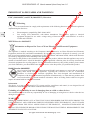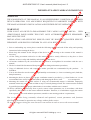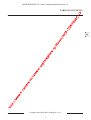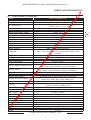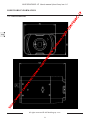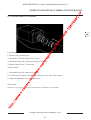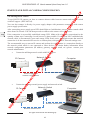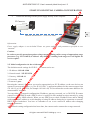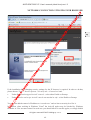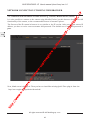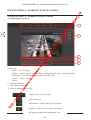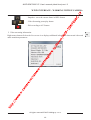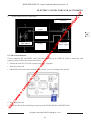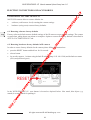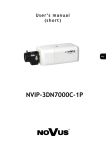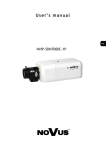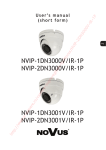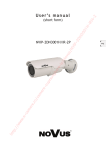Download User's manual (short) - Camere supraveghere video profesionale
Transcript
/N 00 0C N7 IP5D NV s/ ov u 19,3'1&3 -1 P 8 V H U ·V P D Q X D O VKRUW ht tp :// ww w .e -c am er e. ro /c am er e- su pr av eg h er e- ip NVIP-5DN7000C-1P User’s manual (short form) ver.1.0 -1 P IMPORTANT SAFEGUARDS AND WARNINGS 00 0C EMC (2004/108/EC) and LVD (2006/95/EC ) Directives N7 CE Marking IP5D Our products are manufactured to comply with requirements of the following directives and national regulations implementing the directives: Electromagnetic compatibility EMC 2004/108/EC. Low voltage LVD 2006/95/EC with further amendment. The Directive applies to electrical equipment designed for use with a voltage rating of between 50VAC and 1000VAC as well as 75VDC and 1500VDC. ov u s/ NV • • /N WEEE Directive 2002/96/EC er e- ip Information on Disposal for Users of Waste Electrical and Electronic Equipment er e- su pr av eg h This appliance is marked according to the European 1000VAC Directive on Waste Electrical and Electronic Equipment (2002/96/EC) and further amendments. By ensuring this product is disposed of correctly, you will help to prevent potential negative consequences for the environment and human health, which could otherwise be caused by inappropriate waste handling of this product. The symbol on the product, or the documents accompanying the product, indicates that this appliance may not be treated as household waste. It shall be handed over to the applicable collection point for used up electrical and electronic equipment for recycling purpose. For more information about recycling of this product, please contact your local authorities, your household waste disposal service or the shop where you purchased the product. er e. ro /c am RoHS Directive 2002/95/EC Out of concern for human health protection and friendly environment, we assure that our products falling under RoHS Directive regulations, regarding the restriction of the use of hazardous substances in electrical and electronic equipment, have been designed and manufactured in compliance with the above mentioned regulations. Simultaneously, we claim that our products have been tested and do not contain hazardous substances whose exceeding limits could have negative impact on human health or natural environment -c am Information The device, as a part of professional CCTV system used for surveillance and control, is not designed for self installation in households by individuals without technical knowledge. .e Excluding of responsibility in case of damaging data on a disk or other devices: ww w The manufacturer does not bear any responsibility in case of damaging or losing data on a disk or other devices during device operation. WARNING! ht tp :// PRIOR TO UNDERTAKING ANY ACTION THAT IS NOT DESCRIBED FOR THE GIVEN PRODUCT IN USER’S MANUAL AND OTHER DOCUMENTS DELIVERED WITH THE PRODUCT, OR IF IT DOES NOT ARISE FROM THE USUAL APPLICATION OF THE PRODUCT, MANUFACTURER MUST BE CONTACTED UNDER THE RIGOR OF EXCLUDING THE MANUFACTURER’S RESPONSIBILITY FOR THE RESULTS OF SUCH AN ACTION. ůůƌŝŐŚƚƐƌĞƐĞƌǀĞĚΞd,ŽůĚŝŶŐƐƉ͘njŽ͘Ž͘ Ϯ NVIP-5DN7000C-1P User’s manual (short form) ver.1.0 -1 P IMPORTANT SAFEGUARDS AND WARNINGS 00 0C WARNING! IP5D N7 THE KNOWLEDGE OF THIS MANUAL IS AN INDESPENSIBLE CONDITION OF A PROPER DEVICE OPERATION. YOU ARE KINDLY REQUSTED TO FAMILIRIZE YOURSELF WITH THE MANUAL PRIOR TO INSTALLATION AND FURTHER DEVICE OPERATION. WARNING! s/ NV USER IS NOT ALLOWED TO DISASSEMBLE THE CASING AS THERE ARE NO USER -SERVICEABLE PARTS INSIDE THIS UNIT. ONLY AUTHORIZED SERVICE PERSONNEL MAY OPEN THE UNIT ip /N ov u INSTALLATION AND SERVICING SHOULD ONLY BE DONE BY QUALIFIED SERVICE PERSONNEL AND SHOULD CONFORM TO ALL LOCAL REGULATIONS am er e. ro /c am er e- su pr av eg h er e- 1. Prior to undertaking any action please consult the following manual and read all the safety and operating instructions before starting the device. 2. Please keep this manual for the lifespan of the device in case referring to the contents of this manual is necessary; 3. All the safety precautions referred to in this manual should be strictly followed, as they have a direct influence on user’s safety and durability and reliability of the device; 4. All actions conducted by the servicemen and users must be accomplished in accordance with the user’s manual; 5. The device should be disconnected from power sources during maintenance procedures; 6. Usage of additional devices and components neither provided nor recommended by the producer is forbidden; 7. You are not allowed to use the camera in high humidity environment (i.e. close to swimming pools, bath tubs, damp basements); 8. Mounting the device in places where proper ventilation cannot be provided (e. g. closed lockers etc.) is not recommended since it may lead to heat build-up and damaging the device itself as a consequence; 9. Mounting the camera on unstable surface or using not recommended mounts is forbidden. Improperly mounted camera may cause a fatal accident or may be seriously damaged itself. The camera must be mounted by qualified personnel with proper authorization, in accordance with this user’s manual. -c 10. Device should be supplied only from a power sources whose parameters are in accordance with those ww w .e specified by the producer in the camera technical datasheet. Therefore, it is forbidden to supply the camera from a power sources with unknown parameters, unstable or not meeting producer’s requirements; tp :// Due to the product being constantly enhanced and optimized, certain parameters and functions described in the manual in question may change without further notice. ht We strongly suggest visiting the www.novuscctv.com website in order to access the newest manual ůůƌŝŐŚƚƐƌĞƐĞƌǀĞĚΞd,ŽůĚŝŶŐƐƉ͘njŽ͘Ž͘ ϯ NVIP-5DN7000C-1P User’s manual (short form) ver.1.0 -1 P TABLE OF CONTENTS 00 0C TABLE OF CONTENTS .................................................................................................... 4 1. FOREWORD INFORMATION ................................................................................... ..6 N7 1.1. General Characteristics........................................................................................ 6 IP5D 1.2. NVIP-5DN7000C-1P tech specification ........................................................ ...7 1.3. Camera dimension ........................................................................................... ...8 NV 1.4. Package contents .............................................................................................. ...9 s/ 2. START-UP AND INITIAL IP CAMERA CONFIGURATION ............................... 10 ov u 2.1. Description of connectors and control tools ...................................................... 10 2.2. NVIP-5DN7000C-1P lens mount .................................................................... 11 /N 2.3. Starting the IP camera ....................................................................................... 12 er e- ip 2.4. Initial configuration via the Web browser ......................................................... 13 3. NETWORK CONNECTION UTILIZING WEB BROSWER ................................ 14 eg h 3.1. Recommended PC specification for web browser ............................................. 14 pr av 3.2. Connection with IP camera via the Internet Explorer ........................................ 14 su 3.3. Connection with IP camera via the other browser ............................................. 16 er e- 4. WWW INTERFACE - WORKING WITH IP CAMERA ......................................... 18 am 4.1. Displaying live pictures...................................................................................... 18 5. ELECTRIC CONNECTORS AND ACCESORIES ................................................. 20 er e. ro /c 5.1. Connecting power supply to the camera. .......................................................... 20 5.1. Connecting alarm input and output .................................................................... 20 am 5.2. SD card installation ........................................................................................... 21 -c 6. RESTORING FACTORY DEFAULTS .................................................................... 22 .e 6.1. Restoring software factory defaults ................................................................... 22 ht tp :// ww w 6.2. Restoring hardware factory defaults in IP cameras ........................................... 22 ůůƌŝŐŚƚƐƌĞƐĞƌǀĞĚΞd,ŽůĚŝŶŐƐƉ͘njŽ͘Ž͘ ϰ NVIP-5DN7000C-1P User’s manual (short form) ver.1.0 ht tp :// ww w .e -c am er e. ro /c am er e- su pr av eg h er e- ip /N ov u s/ NV IP5D N7 00 0C -1 P TABLE OF CONTENTS ůůƌŝŐŚƚƐƌĞƐĞƌǀĞĚΞd,ŽůĚŝŶŐƐƉ͘njŽ͘Ž͘ ϱ NVIP-5DN7000C-1P User’s manual (short form) ver.1.0 -1 P FOREWORD INFORMATION 00 0C 1. FOREWORD INFORMATION 1.1. General Characteristics Imager resolution: 5.0 megapixels 4:3 ratio • Mechanical IR cut filter • IR operation capability • Min. Illumination from 0,02 lx/F=1.2 • Wide Dynamic Range (WDR) for enhanced image quality in diverse light conditions • Digital Slow Shutter (DSS) • Digital Noise Reduction (DNR) • Privacy zones: 5 • Alarm input and outputs • Compression: H.264, M-JPEG • Max video processing resolution: 2592x1944 • Quadruple streaming: compression, resolution, speed and quality defined individually for each video stream • RTP/RTSP protocol support for video transmission • Pre & post-alarm functions • Hardware motion detection • Built-in webserver: camera configuration through the website • MicroSD/SDHC card support • Wide range of responses to alarm events: e-mail with attachment, saving file on FTP server, triggering alarm output, saving file on SD/SDHC card, HTTP notification • Network protocol support : HTTP, TCP/IP, IPv4/v6, UDP, HTTPS, Multicast, FTP, DHCP, DDNS, NTP, RTSP, RTP, UPnP, SNMP, QoS, • Software: NMS (NOVUS MANAGEMENT SYSTEM) for video recording, live monitoring, playback and remote IP devices administration • Power supply: 12VDC, PoE (Power over Ethernet) ht tp :// ww w .e -c am er e. ro /c am er e- su pr av eg h er e- ip /N ov u s/ NV IP5D N7 • ůůƌŝŐŚƚƐƌĞƐĞƌǀĞĚΞd,ŽůĚŝŶŐƐƉ͘njŽ͘Ž͘ ϲ NVIP-5DN7000C-1P User’s manual (short form) ver.1.0 -1 P FOREWORD INFORMATION 00 0C 1.2. NVIP-5DN7000C-1P specification 19,3'1&3 ´03URJUHVVLYH6FDQ&026 PHJDSL[HOV &RORUO[) %:O[) !G%$*&2II $XWR0DQXDOaV VaV /R0LG+L2II $XWR$7:0DQXDO5*% 2Q2II ,QWHUQDO $XWR ' N7 0RGHO 3LFNXS(OHPHQW ,PDJHU5HVROXWLRQ IP5D 0LQ,OOXPLQDWLRQ /N ov u s/ NV 615DWLR (OHFWURQLF6KXWWHU 'LJLWDO6ORZ6KXWWHU'66 :LGH'\QDPLF5DQJH:'5 :KLWH%DODQFH %DFN/LJKW&RPSHQVDWLRQ%/& 6\QFKURQL]DWLRQ 'D\1LJKW6ZLWFKLQJ /HQVW\SH &6 '15±GLJLWDOQRLVHUHGXFWLRQ [[[[ 5HVROXWLRQ [[[[[ [ )UDPH5DWH 8SWRISVIRU[XSWRISVIRURWKHUVWUHDPV 0XOWL6WUHDPLQJ VWUHDPV 9LGHR&RPSUHVVLRQ +0-3(* $XGLR&RPSUHVVLRQ ** 0RWLRQ'HWHFWLRQ +DUGZDUH (PDLOZLWKDWWDFKPHQWVDYLQJILOHRQ)73VDYLQJILOHWR6' 6\VWHPUHDFWLRQWRDODUPHYHQW FDUGDODUPRXWSXWDFWLYDWLRQ+773QRWLILFDWLRQ 3UHDODUPXSWRIUDPHRISLFWXUHRUVHF 3UH3RVW$ODUP 3RVWDODUPXSWRIUDPHRISLFWXUHRUVHF 9LGHR6DYLQJ)LOHV $9,6'FDUG-3(*)73 6LPXOWDQHRXVFRQQHFWLRQ 7LPH6\QFKURQL]DWLRQ $XWRPDWLFWLPHV\QFKURQL]DWLRQZLWK173VHUYHU +7737&3,3,3YY8'3+77360XOWLFDVW)73'+&3 1HWZRUN3URWRFROV6XSSRUW ''16173576357383Q361034R6 6RIWZDUH 106 3DVVZRUGSURWHFWHGFDPHUDDFFHVVDQGLWVFRQILJXUDWLRQ 6HFXULW\ +7736,3ILOWHULQJ,(((; 3ULYDF\=RQHV -c ww w $XGLR,QSXW .e 9LGHRRXWSXW am er e. ro /c am er e- su pr av eg h er e- ip ,ULV0RGH ,PDJHIXQFWLRQ ht tp :// $XGLR2XWSXW $ODUP,QSXW $ODUP2XWSXW ([WHUQDO3RUWV 3RZHU6XSSO\ 3RZHU&RQVXPSWLRQ 2SHUDWLQJ7HPSHUDWXUH 'LPHQVLRQVPP :HLJKW %1&9SS2KP [-DFNPP [-DFNPP 121& HOHFWURQLFUHOD\JDOYDQLFDOO\LVRODWHG$9$&'& [(WKHUQHW5-FRQQHFWRU0ELWV[PLFUR6'6'+& 9'&3R(,(((DI : &a& Z[K[O NJ ůůƌŝŐŚƚƐƌĞƐĞƌǀĞĚΞd,ŽůĚŝŶŐƐƉ͘njŽ͘Ž͘ ϳ NVIP-5DN7000C-1P User’s manual (short form) ver.1.0 -1 P FOREWORD INFORMATION ht tp :// ww w .e -c am er e. ro /c am er e- su pr av eg h er e- ip /N ov u s/ NV IP5D N7 00 0C 1.3. Camera dimensions ůůƌŝŐŚƚƐƌĞƐĞƌǀĞĚΞd,ŽůĚŝŶŐƐƉ͘njŽ͘Ž͘ ϴ NVIP-5DN7000C-1P User’s manual (short form) ver.1.0 -1 P FOREWORD INFORMATION 00 0C 1.4. Package contents • Accessories Short versionbag of user’s manual • Short CD containing version ofmanual user’s and manual software • CD containing manual and software NV 230 VAC / 12 Accessories bag VDC power supply s/ • ov u IP camera er e- ip /N • IP5D N7 After you open the package make sure that the following elements are inside: pr av eg h If any of this elements has been damaged during transport, pack all the elements back into the original box and contact your supplier for further assistance. If any of this elements has been damaged during transport, pack all the elements back into the original box and contact your supplier for further assistance. am er e- su CAUTION! If the device was brought from a location with lower temperature, please wait until it reaches the CAUTION! temperature of location it is currently in. Turning the device on immediately after bringing it If the adevice waswith brought from a location with lower temperature, wait until water it reaches the from location lower ambient temperature is forbidden, as please the condensing vapour temperature of location it is currently in. Turning the device on immediately after bringing it may cause short-circuits and damage the device as a result. from a location with lower ambient temperature is forbidden, as the condensing water vapour may cause short-circuits andfamiliarize damage theyourself device as a result. Before starting the device with the description and the role of particular ht tp :// ww w .e -c am er e. ro /c inputs, outputs and adjusting elements that the device is equipped with. Before starting the device familiarize yourself with the description and the role of particular inputs, outputs and adjusting elements that the device is equipped with. ůůƌŝŐŚƚƐƌĞƐĞƌǀĞĚΞd,ŽůĚŝŶŐƐƉ͘njŽ͘Ž͘ ϵ NVIP-5DN7000C-1P User’s manual (short form) ver.1.0 -1 P START-UP AND INITIAL CAMERA CONFIGURATION 00 0C 2. START-UP AND INITIAL IP CAMERA CONFIGURATION N7 2.1. Description of connectors and control tools am er e- su pr av eg h er e- ip /N ov u s/ NV IP5D NVIP-5DN7000C-1P /c 1. Alarm input/output er e. ro 2. ’Reset’ button (reverts to factory defaults) 4. Power indicator am 3. Power socket .e 6. Audio output -c 5. Port Ethernet 100 Mb/s (RJ-45 connector) ww w 7. MicroSD card slot 8. BNC analogue video output tp :// 9. Auto Iris control terminal ht 10. Audio input ůůƌŝŐŚƚƐƌĞƐĞƌǀĞĚΞd,ŽůĚŝŶŐƐƉ͘njŽ͘Ž͘ ϭϬ NVIP-5DN7000C-1P User’s manual (short form) ver.1.0 -1 P START-UP AND INITIAL CAMERA CONFIGURATION N7 00 0C 2.2. NVIP-5DN7000C-1P lens mount er e- ip /N ov u s/ NV IP5D Blocking screw eg h Lens Mount: 2. Attach the C/CS lens adapter if necessary. pr av 1. Remove the protecting cap. 4. Adjust “Back Focus” if necessary. am er e- AI lens mount: su 3. Attach the lens to the camera by turning it clockwise. 1. Attach the lens to the camera (see above). /c 2. Connect the lens plug to the auto iris connector on the side of the camera. er e. ro 3. Adjust the lighting level via Phillips screw. am Information: ht tp :// ww w .e -c To mount C type lens you should use additional C/CS adapter (not included) ůůƌŝŐŚƚƐƌĞƐĞƌǀĞĚΞd,ŽůĚŝŶŐƐƉ͘njŽ͘Ž͘ ϭϭ NVIP-5DN7000C-1P User’s manual (short form) ver.1.0 -1 P START-UP AND INITIAL CAMERA CONFIGURATION 00 0C 2.4. Starting the IP camera N7 To run NOVUS IP camera you have to connect ethernet cable between camera and network switch with PoE support (IEEE 802.3af). IP5D You can also connect it directly via power supply adapter with parameters compatible with camera power supply specification. NV After connecting power supply green LED should light on. Initialization process is then started which takes about 30 seconds. You can then proceed to connect to the camera via web browser. ov u s/ If the connection is successfully established orange LED blinks with a frequency proportional to the quantity of data sent. Connecting via web browser is then possible. If connection isn’t established (the network cable is disconnected) green and orange LEDs aren't active, solid light means that network connection is ok but camera doesn't receive or send any data, with possible PC network settings error. er e- ip /N The recommended way to start an IP camera and perform its configuration is a connection directly to the network switch which is not connected to other devices. To obtain further information about network configuration parameters (IP address, gateway, network mask, etc.) please contact your network administrator. eg h Connection utilising network switch with PoE support • 1HWZRUN6ZLWFK 3R( &RPSXWHU am er e- su pr av ,3&DPHUD 1HWZRUNWUDQVPLVVLRQ er e. ro /c 3RZHUVXSSO\DQG QHWZRUNWUDQVPLVVLRQ Connection utilising external power supply and network switch am • 1HWZRUN6ZLWFK 3R( tp :// ww w .e -c ,3&DPHUD ht 1HWZRUNWUDQVPLVVLRQ 1HWZRUNWUDQVPLVVLRQ ůůƌŝŐŚƚƐƌĞƐĞƌǀĞĚΞd,ŽůĚŝŶŐƐƉ͘njŽ͘Ž͘ ϭϮ &RPSXWHU NVIP-5DN7000C-1P User’s manual (short form) ver.1.0 -1 P START-UP AND INITIAL CAMERA CONFIGURATION ,3&DPHUD 00 0C Connection utilising external power supply directly to the computer • ov u s/ 1HWZRUNWUDQVPLVVLRQFURVVRYHUFDEOH NV IP5D N7 &RPSXWHU /N Information: er e- ip Power supply adapter is not included. Please use power adapter with parameters specified in user ‘smanual. Caution: pr av eg h In order to provide protection against voltage surges/lightning strikes, usage of appropriate surge protectors (e.g. NVS-110E/P) is advised. Any damages resulting from surges are not eligible for service repairs. su 2.5. Initial configuration via the web browser er e- The default network settings for NVIP-2… IP camera series are : am 1. IP address= 192.168.1.200 4. User name - root 5. Password - pass er e. ro 3. Gateway - 192.168.1.1 /c 2. Network mask - 255.255.255.0 .e -c am Knowing the camera’s IP address you need to appropriately set PC IP address, so the two devices can operate in one network subnet ( e.g. for IP 192.168.1.1, appropriate address for the camera ranges from 192.168.1.2 to 192.168.1.254, for example 192.168.1.60). It is not allowed to set the same addresses for camera and PC computer ht tp :// ww w You can either set a network configuration (IP address, gateway, net mask, etc.) of NOVUS IP camera yourself or select DHCP mode (DHCP server is required in this method in target network) by using web browser or by NMS software. When you use DHCP server check IP address lease and its linking with camera MAC address to avoid changing or losing IP address during device operation or network/ DHCP server breakdown. You have to remember to use a new camera IP address after changing network parameters. After network setting configuration has been done, the camera can be connected to a target network. ůůƌŝŐŚƚƐƌĞƐĞƌǀĞĚΞd,ŽůĚŝŶŐƐƉ͘njŽ͘Ž͘ ϭϯ NVIP-5DN7000C-1P User’s manual (short form) ver.1.0 -1 P NETWORK CONNECTION UTILIZING WEB BROWSER 00 0C 3. NETWORK CONNECTION UTILIZING WEB BROSWER 3.1. Recommended PC specification for web browser connections IP5D N7 Requirements below apply to connection with an IP camera, assuming smooth image display in 1920x1080 resolution and 25 fps speed. 1. CPU Intel Pentium IV 3 GHz or newer NV 2. RAM Memory min. 512 MB s/ 3. VGA card (any displaying Direct 3D with min. 128 MB RAM memory) ov u 4. OS Windows XP / VISTA 5. Direct X version 9.0 or newer er e- ip /N 6. Network card 10/100/1000 Mb/s 3.2. Connection with IP camera via the Internet Explorer -c am er e. ro /c am er e- su pr av eg h You have to enter camera IP address in the Internet Explorer address bar. If IP address is correct user login window will be displayed: .e Default user is root and default password is pass. ww w For safety reasons, it is recommended to change default user name and password. ht tp :// When you log on to the camera, web browser will download the applet for displaying images from the camera. Depending on the current Internet Explorer security settings it may be necessary to accept an ActiveX control. To do this, click the right mouse button on the message, select "Install Active X control" and then click Install. After successfully NVIP Viewer plug in downloading run and install it on a computer. ůůƌŝŐŚƚƐƌĞƐĞƌǀĞĚΞd,ŽůĚŝŶŐƐƉ͘njŽ͘Ž͘ ϭϰ NVIP-5DN7000C-1P User’s manual (short form) ver.1.0 am er e. ro /c am er e- su pr av eg h er e- ip /N ov u s/ NV IP5D N7 00 0C -1 P NETWORK CONNECTION UTILIZING WEB BROWSER .e -c If the installation fails, changing security settings for the IE browser is required. In order to do that, please choose: Tools > Internet options > Security tab > Custom level and: Under Download unsigned ActiveX controls - select either Enable or Prompt • Under Initialize and script ActiveX controls not marked as safe - select Enable or Prompt tp :// ww w • ht You can also add the camera’s IP address to “trusted zone” and set lowest security level for it. In addition, when working in Windows Vista/7 the ActiveX applet may be blocked by Windows Defender or User account control. In such case you should allow to run this applet, or simply disable ůůƌŝŐŚƚƐƌĞƐĞƌǀĞĚΞd,ŽůĚŝŶŐƐƉ͘njŽ͘Ž͘ ϭϱ NVIP-5DN7000C-1P User’s manual (short form) ver.1.0 00 0C 3.3. Connection with IP camera via other browser eg. Chrome, Mozilla Firefox, Safari ) -1 P NETWORK CONNECTION UTILIZING WEB BROWSER am er e. ro /c am er e- su pr av eg h er e- ip /N ov u s/ NV IP5D N7 It is also possible to connect to the camera using Mozilla Firefox, but this browser doesn't offer full functionality of the camera, so the recommended browser is Internet Explorer. The first run of the IP camera in browser is very similar to the IE version. After you type the correct IP address you have to write correct username and password. The default user is root and password is pass. Next, blank screen is displayed. Then you have to install the missing Quick Time plug-in from site: ht tp :// ww w .e -c http://www.apple.com/quicktime/download/ ůůƌŝŐŚƚƐƌĞƐĞƌǀĞĚΞd,ŽůĚŝŶŐƐƉ͘njŽ͘Ž͘ ϭϲ NVIP-5DN7000C-1P User’s manual (short form) ver.1.0 eg h er e- ip /N ov u s/ NV IP5D N7 00 0C -1 P NETWORK CONNECTION UTILIZING WEB BROWSER ht tp :// ww w .e -c am er e. ro /c am er e- su pr av After downloading and running it, a window depicting installation of particular components is then displayed. After proper installation pictures from the camera should become visible ůůƌŝŐŚƚƐƌĞƐĞƌǀĞĚΞd,ŽůĚŝŶŐƐƉ͘njŽ͘Ž͘ ϭϳ NVIP-5DN7000C-1P User’s manual (short form) ver.1.0 -1 P WWW INTERFACE - WORKING WITH IP CAMERA 1. 2. er e- su pr av eg h er e- ip /N ov u s/ NV IP5D N7 00 0C 4. WWW INTERFACE - WORKING WITH IP CAMERA 4.1. Displaying live pictures ht tp :// ww w .e -c am er e. ro /c am 1. Main tabs Home — live view page System — camera settings ( IP, recording, sending alarm messages, motion detection) Streaming — streaming settings for audio and video audio Camera — picture settings Logout 2. Language selection. 3. Video format selection. 4. ActiveX settings for live video. - Display mode in web browser - Full screen view - Microphone - enable audio from microphone - Speaker - enable audio sending to the camera ůůƌŝŐŚƚƐƌĞƐĞƌǀĞĚΞd,ŽůĚŝŶŐƐƉ͘njŽ͘Ž͘ ϭϴ 3. 4. 5. NVIP-5DN7000C-1P User’s manual (short form) ver.1.0 00 0C -1 P WWW INTERFACE - WORKING WITH IP CAMERA - Snapshot - saves the current frame in JPEG format N7 - Video Streaming pause/play button IP5D - Web recording to AVI button NV 5. Video streaming information. ht tp :// ww w .e -c am er e. ro /c am er e- su pr av eg h er e- ip /N ov u s/ Right mouse button click on the live screen view displays additional information about actual video and audio transition parameters. ůůƌŝŐŚƚƐƌĞƐĞƌǀĞĚΞd,ŽůĚŝŶŐƐƉ͘njŽ͘Ž͘ ϭϵ NVIP-5DN7000C-1P User’s manual (short form) ver.1.0 -1 P ELECTRIC CONNECTORS AND ACCESORIES 00 0C 5. ELECTRIC CONNECTORS AND ACCESORIES 5.1. Connecting power supply to the camera. IP5D N7 The camera is supplied by using RJ45 network socket. To run NOVUS IP camera you have to connect ethernet cable between camera and network switch with PoE support (IEEE 802.3af). You can also use a power injector compatible with IEEE 802.3af standard. Information: NV Power supply adapter is not included. Please use power adapter with parameters specified in user’s manual. ov u s/ Caution: /N In order to provide protection against voltage surges/lightning strikes, usage of appropriate surge protectors is advised. Any damages resulting from surges are not eligible for service repairs. er e- ip 5.2. Connecting alarm inputs/outputs. Description of alarm input/output connector terminal is presented in the table below: su pr av eg h 1-Alarm output +. 2-Alarm output 3-Alarm input + 4-Alarm input - Normal state 5V - Active state 0V I<0,2mA Normal state No connected (R=) - Active state Conected (R=30ȍ) 0.1A, 30VDC/AC /c Alarm input am er e- Input and output connector states: er e. ro Alarm output Alarm input connections Alarm input + ht tp :// ww w .e -c am • Switch/sensor IP Camera Alarm input - ůůƌŝŐŚƚƐƌĞƐĞƌǀĞĚΞd,ŽůĚŝŶŐƐƉ͘njŽ͘Ž͘ ϮϬ NVIP-5DN7000C-1P User’s manual (short form) ver.1.0 -1 P ELECTRIC CONNECTORS AND ACCESORIES 00 0C Alarm output electric connections • IP5D N7 Indicator IP Camera ov u s/ NV Output + Indicator power supply eg h er e- ip /N Output - 5.3. SD card installation pr av Camera supports SD and SDHC cards with their capacity up to 16GB. In order to install the card properly, please follow the instructions below: su • Format the card in FAT32 file system using a PC computer er e- • Turn the camera off tp :// ww w .e -c am er e. ro /c am • Mount SD card in the socket located at the camera’s rear, according to the picture: • Turn the camera on ht • Check the SD card by checking its capacity in the STORAGE MANAGEMENT tab. ůůƌŝŐŚƚƐƌĞƐĞƌǀĞĚΞd,ŽůĚŝŶŐƐƉ͘njŽ͘Ž͘ Ϯϭ NVIP-5DN7000C-1P User’s manual (short form) ver.1.0 -1 P ELECTRIC CONNECTORS AND ACCESORIES 00 0C 6. RESTORING FACTORY DEFAULTS software (web browser level) resetting the camera settings • hardware (using reset) restores factory defaults. IP5D • N7 NOVUS IP cameras allow to restore defaults via: NV 6.1. Restoring software factory defaults 6.2. Restoring hardware factory defaults in IP cameras /N ov u s/ Factory software default restores default settings of the IP camera except network settings. The camera re-starts then, taking about one minute to complete. Option to restore the factory default is described in SETUP>FACTORY DEFAULT tab. er e- ip In order to restore factory defaults for the camera please follow the instructions: • press the RESET button and hold on for 10 seconds eg h • release button -c am er e. ro /c am er e- su pr av • log on after approx. 1 minute using default IP address (http://192.168.1.200) and default user name (root) and password (pass) ht tp :// ww w .e In the NVIP-5DN7000C-1P reset button is located as depicted below. Non metal, thin object (e.g. match) is recommended for pushing it. ůůƌŝŐŚƚƐƌĞƐĞƌǀĞĚΞd,ŽůĚŝŶŐƐƉ͘njŽ͘Ž͘ ϮϮ